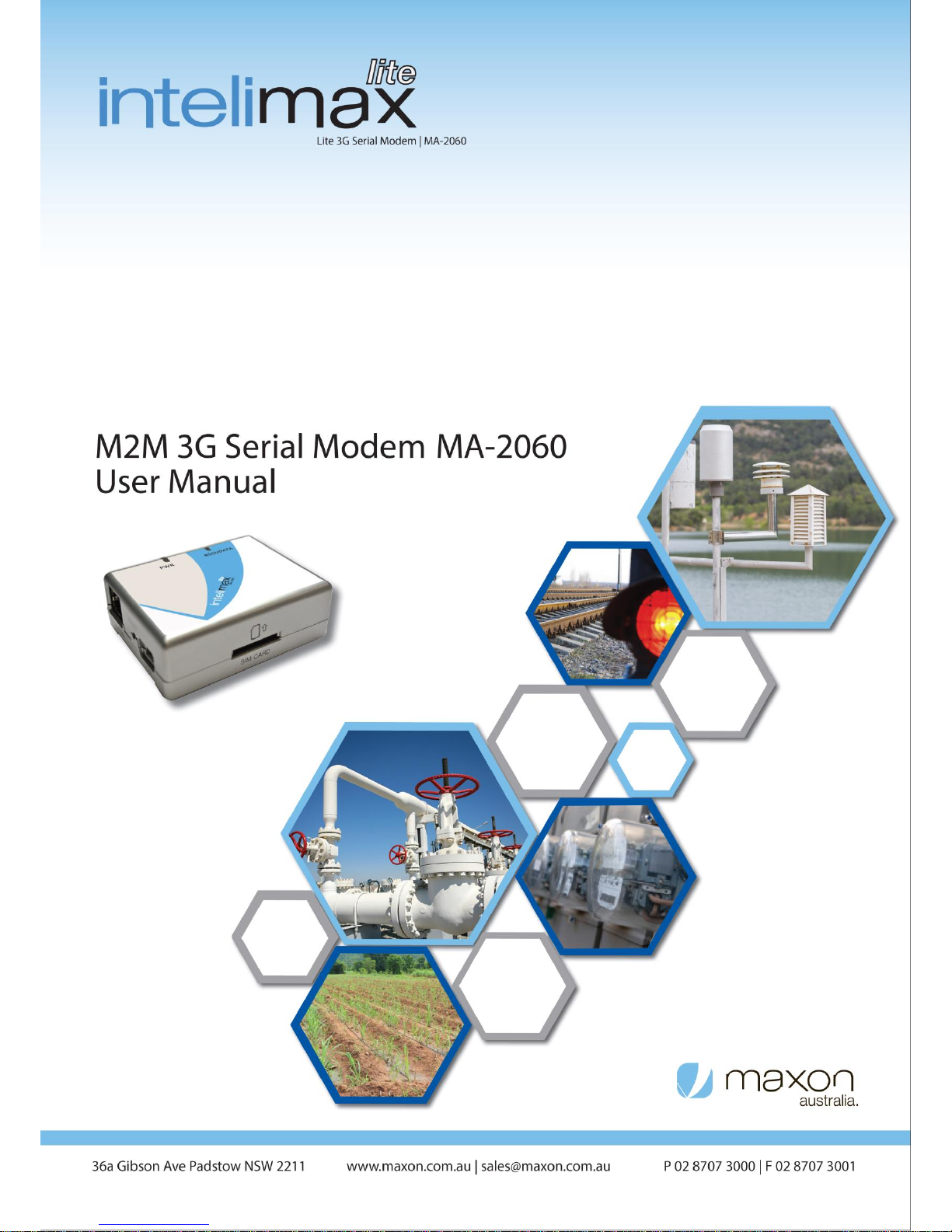
Intelimax LITE User Manual V1.02
- 1 -
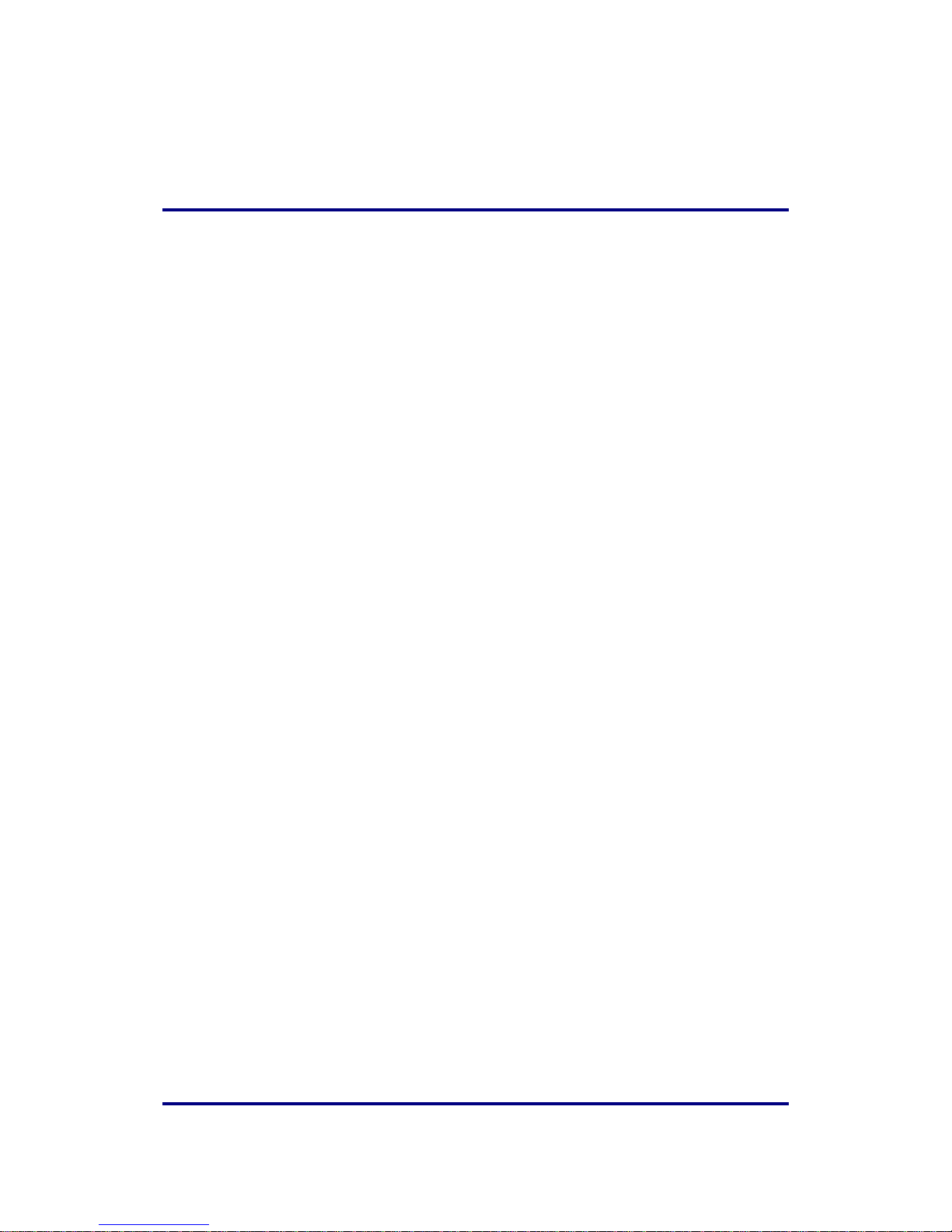
Intelimax LITE User Manual V1.02
- 2 -
T A B L E O F C O N T E N T S
TABLE OF CONTENTS .............................................................................. - 2 -
CONTACT INFORMATION ........................................................................ - 4 -
RF EXPOSURE & ELECTRICAL SAFETY COMPLIANCE ............................... - 5 -
REVISION HISTORY ................................................................................ - 9 -
DISCLAIMERS ....................................................................................... - 10 -
INTRODUCTION .................................................................................... - 11 -
Overview ......................................................................................... - 11 -
Intelimax LITE Features .................................................................. - 11 -
INTELIMAX LITE SET UP ....................................................................... - 13 -
CONNECTING THE INTELIMAX LITE ...................................................... - 14 -
Bootup Process ............................................................................... - 14 -
Serial Port Connection .................................................................... - 14 -
Remote Connection ......................................................................... - 15 -
Modem Configuration ........................................................................... - 16 -
Modem Status ................................................................................. - 16 -
WAN Configuration ......................................................................... - 18 -
Serial Configuration ........................................................................ - 21 -
IP Stack Configuration .................................................................... - 23 -
Admin Settings................................................................................ - 26 -
Save and Apply Configurations ....................................................... - 27 -
System Information and Functions ................................................. - 28 -
Firmware Upgrade ................................................................................ - 31 -
Remote firmware upgrade (FOTA) .................................................. - 31 -
Local firmware upgrade .................................................................. - 32 -
SMS COMMANDS ................................................................................... - 33 -
SMS Commands in IP Stack mode ................................................... - 33 -
SMS Commands in Serial Modem mode ........................................... - 33 -
Change mode via SMS ..................................................................... - 34 -
LED FUNCTIONALITY ............................................................................ - 35 -
MODEM DEBUGGING ............................................................................. - 36 -
Local Connection Checking .............................................................. - 36 -
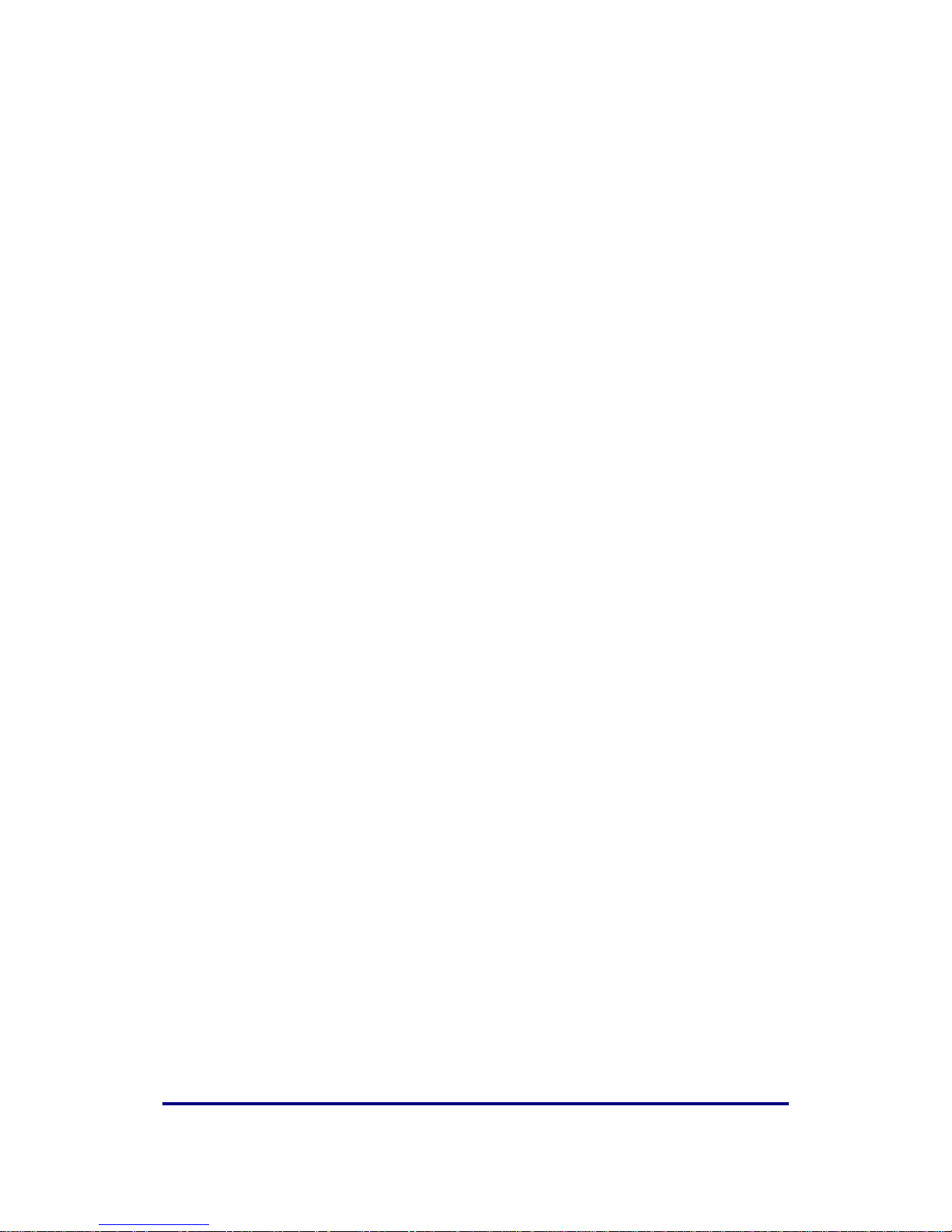
Intelimax LITE User Manual V1.02
- 3 -
Remote Connection Checking .......................................................... - 37 -
REMOTE CHANGE FROM CSD MODE TO IP MODE ................................... - 38 -
EXTENDED / INTELIMAXLITE SPECIFIC AT COMMAND SET (IP STACK
MODES) ................................................................................................ - 40 -
EXTENDED / MODEM SPECIFIC AT COMMAND SET ................................ - 48 -
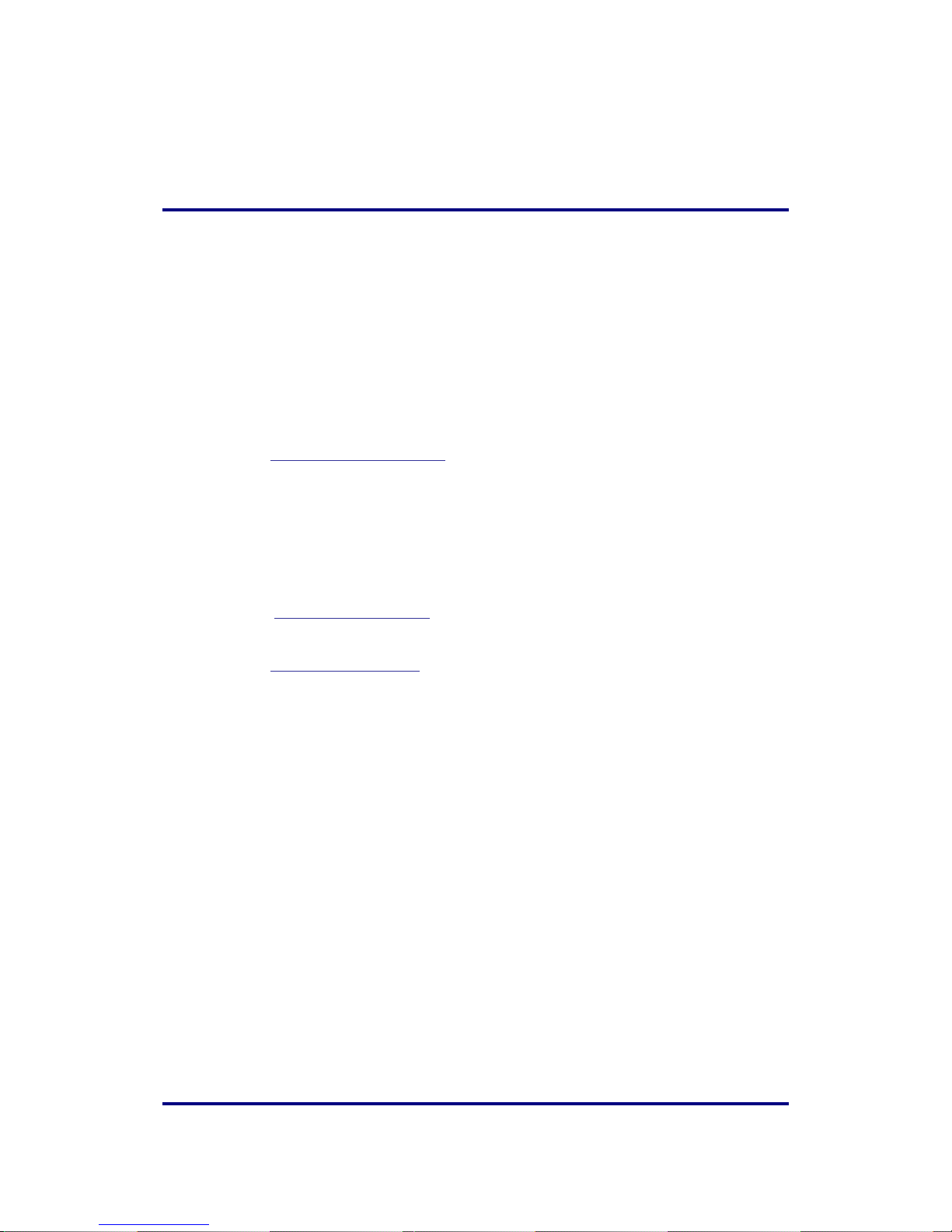
Intelimax LITE User Manual V1.02
- 4 -
C ONTACT I NFORMATION
In keeping with Maxon's dedicated customer support policy, we encourage you to
contact us.
TECHNICAL:
Hours of Operation: Monday to Friday 8.30am to 5.30pm*
Telephone: +61 2 8707 3000
Facsimile: +61 2 8707 3001
Email: support@maxon.com.au * Public holidays excluded
SALES:
Hours of Operation: Monday to Friday 8.30am to 5.30pm*
Telephone: +61 2 8707 3000
Facsimile: +61 2 8707 3001
Email: sales@maxon.com.au * Public holidays excluded
WEBSITE: www.maxon.com.au
ADDRESS:
Maxon Australia Pty Ltd
36a Gibson Avenue, Padstow
Sydney, NSW, Australia 2211
POSTAL ADDRESS
Maxon Australia Pty Ltd
Po Box 1, Revesby North,
Sydney, NSW Australia 2212
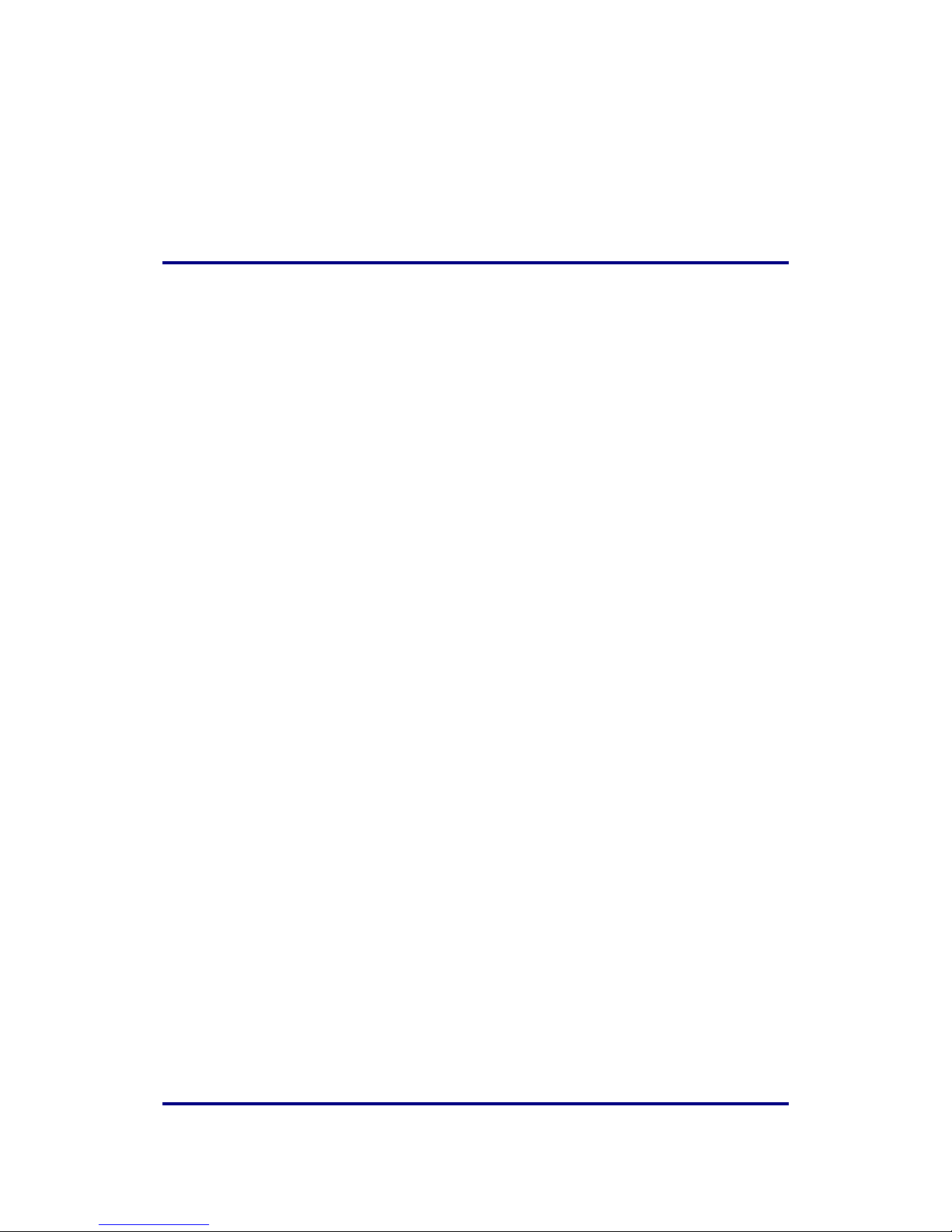
Intelimax LITE User Manual V1.02
- 5 -
RF EXPOSURE & E L E C T R I C A L S A F E T Y
COMPLIANCE
The use of this device in any other type of host configuration may not comply with the
RF exposure requirements and should be avoided. During operation, a 20 cm
separation distance should be maintained between the antenna, whether extended or
retracted, and the user’s/bystander’s body (excluding hands, wrists, feet, and ankles) to
ensure RF exposure compliance. The modem is not designed for, nor intended to be,
used in applications within 20 cm (8 inches) of the body of the user. Continued
compliance of the equipment relies upon it being used with an AS/NZS 60950.1
approved SELV power supply.
Caution
Change or modification without the express consent of Maxon Australia Pty. Ltd. voids
the user’s authority to use the equipment. These limits are designed to provide
reasonable protection against harmful interference in an appropriate installation. The
modem is a transmitting device with similar output power to a mobile phone. This
equipment generates, uses, and can radiate radio frequency energy and, if not used in
accordance with instructions, can cause harmful radiation to radio communication.
The modem is approved for use with the antenna: ANT-SMA. Unauthorized antennas,
modifications, or attachments could impair call quality, damage the device, or result in
violation of RF exposure regulations.
However, there is no guarantee that interference will not occur in a particular
installation. If the equipment does cause harmful interference in radio and television
reception, which can be determined by turning the equipment on and off, the user is
encouraged to try to correct the interference by one or more of the following
measures:
Re-orient or relocate the receiving radio or TV antenna
Increase the separation distance between the equipment and the receiver
Contact Maxon Australia Technical Support for assistance.
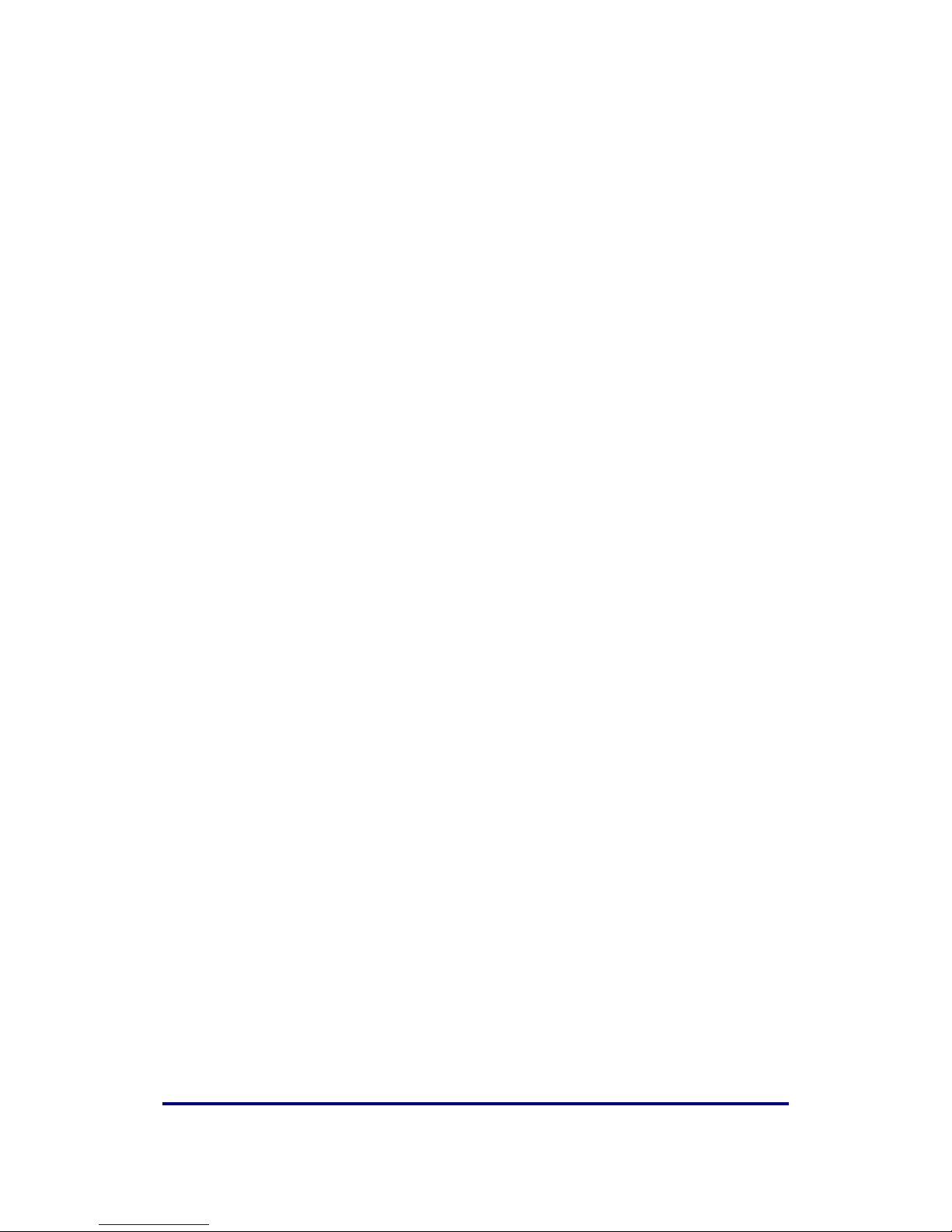
Intelimax LITE User Manual V1.02
- 6 -
General Safety
RF Interference Issues: Avoid possible radio frequency (RF) interference by carefully
following safety guidelines below:
Switch OFF the modem when in an aircraft. The use of cellular telephones in
aircraft is illegal. It may endanger the operation of the aircraft and/or disrupt the
cellular network. Failure to observe this instruction may lead to suspension or
denial of cellular services to the offender, legal action, or both.
Switch OFF the modem in the vicinity of gasoline or diesel fuel pumps or before
filling a vehicle with fuel.
Switch OFF the modem in hospitals and any other place where medical
equipment may be in use.
Respect restrictions on the use of radio equipment in fuel depots, chemical
plants, or in areas of blasting operations.
There may be a hazard associated with the operation of your Modem in the
vicinity of inadequately protected personal medical devices such as hearing
aids and pacemakers. Please consult the manufacturers of the medical device
to determine if it is adequately protected.
Operation of the modem in the vicinity of other electronic equipment may
cause interference if the equipment is inadequately protected. Observe any
warning signs and manufacturers’ recommendations.
The modem contains sensitive electronic circuitry. Do not expose the modem to
any liquids, high temperatures or shock. The modem is not waterproof. Please
keep it dry and store it in a cool, dry place.
Only use original accessories or accessories that are authorized by the
manufacturer. Using unauthorized accessories may affect your modem’s
performance, damage your modem and violate related national regulations.
Always handle the modem with care. There are no user serviceable parts inside
the modem. Unauthorised dismantling or repair of the modem will void the
warranty.
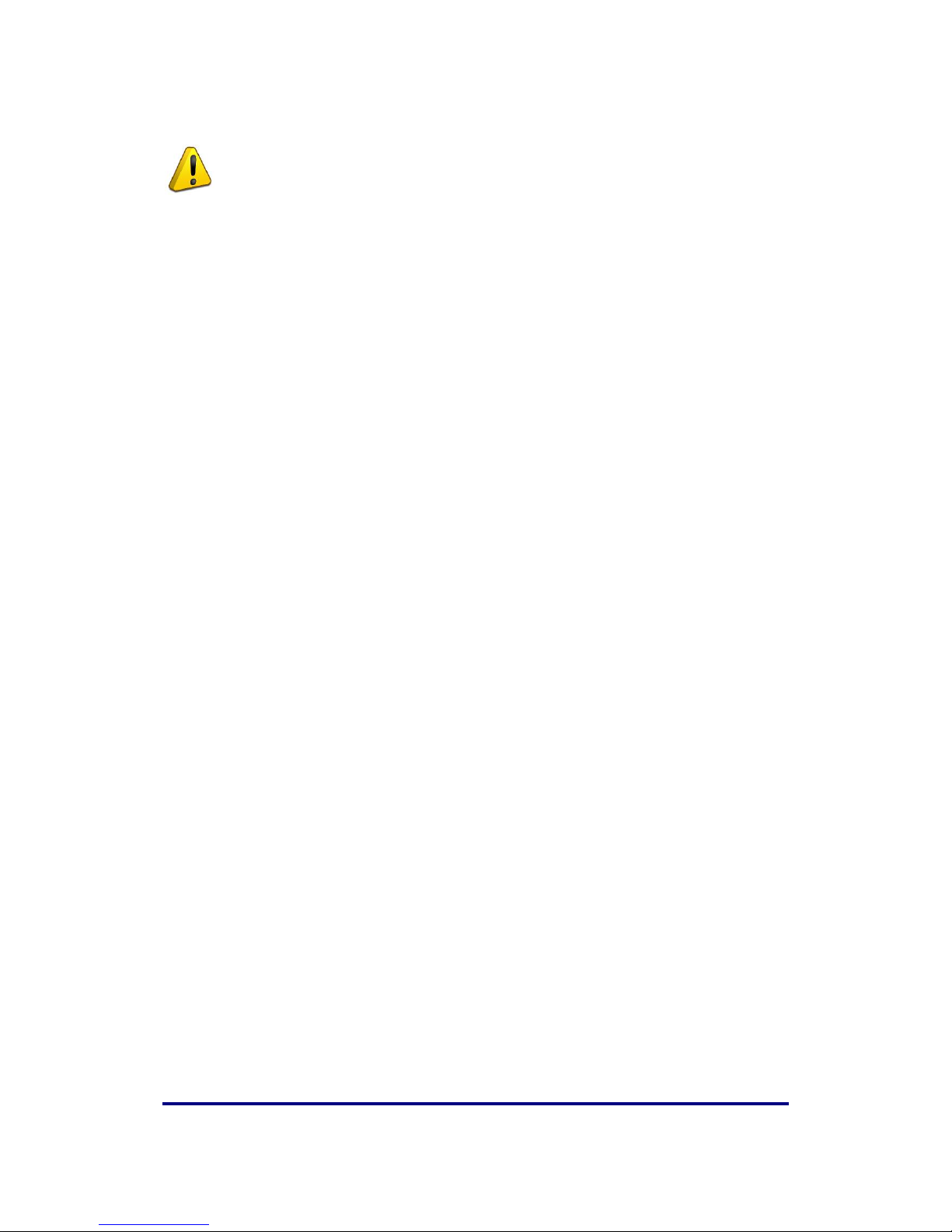
Intelimax LITE User Manual V1.02
- 7 -
* The product needs to be supplied by a limited power source or the
power supply provided. Otherwise, safety will not be ensured
* Do not fixed the product in an open area where it is liable to lightning
strike hazard.
Vehicle Safety
Do not use the modem while driving.
Respect national regulations on the use of cellular telephones in vehicles. Road
safety always comes first.
If incorrectly installed in a vehicle, the operation of the modem could interfere
with the correct functioning of vehicle electronics. To avoid such problems, be
sure that the installation has been performed by qualified personnel.
Verification of the protection of vehicle electronics should be part of the
installation.
Note: The user is cautioned that changes or modifications not expressly approved by
Maxon Australia could void the warrantee.
Potentially Unsafe Areas
Posted Facilities: Turn off this device in any facility or area when posted notices require
you to do so.
Blasting Areas: Turn off your device where blasting is in progress. Observe restrictions
and follow any regulations or rules.
Potentially Explosive Atmospheres: Turn off your device when you are in any area with a
potentially explosive atmosphere. Obey all signs and instructions. Sparks in such areas
could cause an explosion or fire, resulting in bodily injury or death.
Areas with a potentially explosive atmosphere are often but not always clearly marked.
They include:
Fuelling areas such as gas or petrol stations
Below deck on boats
Transfer or storage facilities for fuel or chemicals
Vehicles using liquefied petroleum gas, such as propane or butane
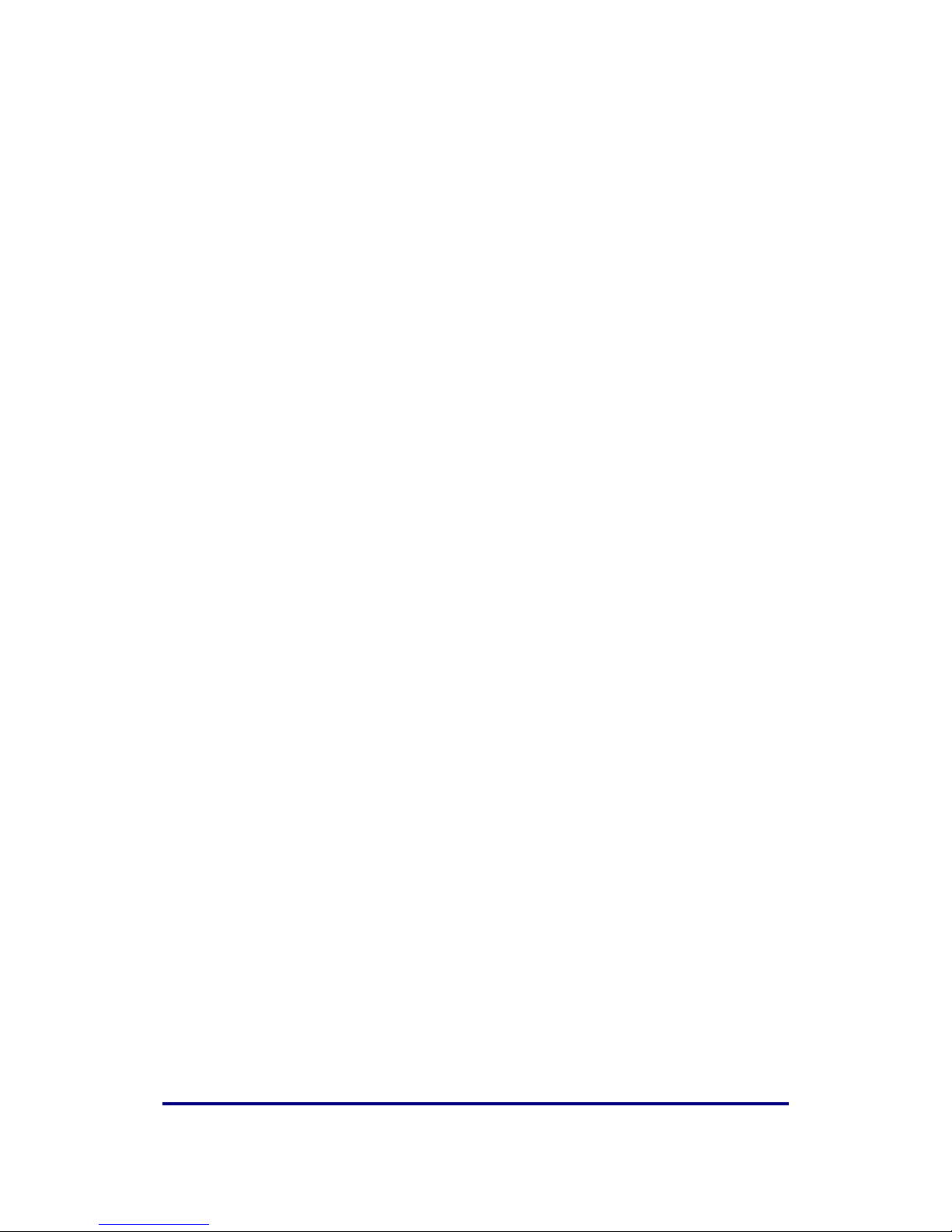
Intelimax LITE User Manual V1.02
- 8 -
Areas when the air contains chemicals or particles such as grain, dust or metal
powders
Avoid using the modem in areas that emit electromagnetic waves or enclosed
metallic structures e.g. lifts.
Any other area where you would normally be advised to turn off your engine

Intelimax LITE User Manual V1.02
- 9 -
R EVISION H ISTORY
Product
Intelimax LITE M2M 3G Serial Modem
Model
MA-2060
Document Type
PDF
Current Version Number
1.02
Status of the Document
Preliminary Release
Revision Date
July 2015
Total Number of Pages
50
- Revision History
Level
Date
History
1.00
April 2015
Initial Release
1.01
May 2015
Upgrade process and SMS commands changes
1.02
July 2015
Overall Improvements include manual content, screenshots, and
formatting
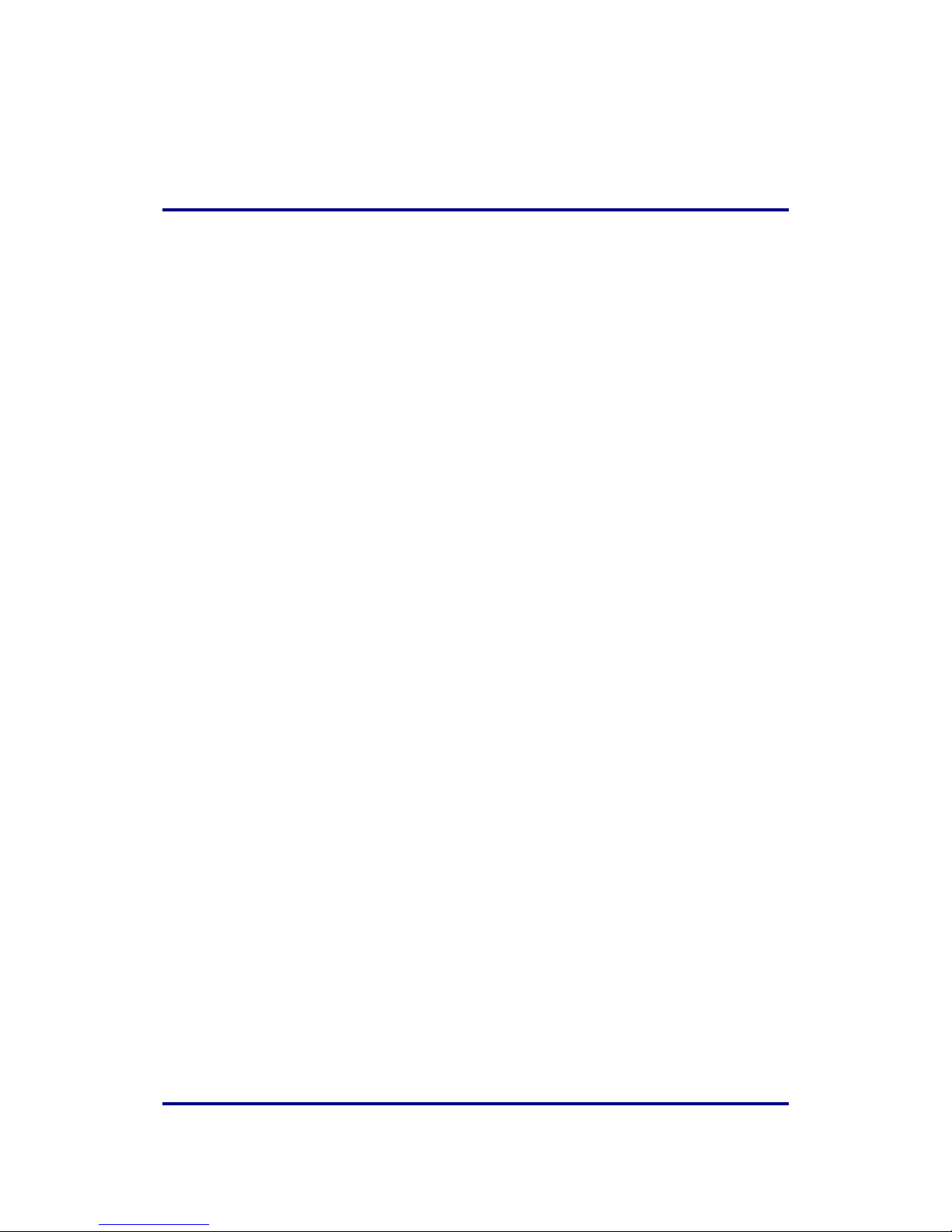
Intelimax LITE User Manual V1.02
- 10 -
DISCLAIMERS
All data and information contained in or disclosed by this document are confidential
and proprietary information of Maxon Australia, and all rights therein are expressly
reserved. By accepting this material, the recipient agrees that this material and the
information contained therein are held in confidence and in trust and will not be used,
copied, reproduced in whole or in part, nor its contents revealed in any manner to
others without the express written permission of Maxon Australia. This information
provided in this document is provided on an “as is” basis.
In no event will Maxon Australia be liable for any damages arising directly or indirectly
from any use of information contained in this document. Information in this document is
preliminary and subjected to change without any notice.
Life support – This product is not designed for use in life support appliances or systems
where malfunction of these products can reasonably be expected to result in personal
injury.
Maxon Australia customers using or selling these products for use in such applications
do so at their own risk and agree to fully indemnify Maxon Australia for any damages
resulting from such application.
Right to make change - Maxon Australia reserves the right to make changes, without
notice, in the products, including circuits and software, described or contained herein
in order to improve design and/or performance.
Some features outlined in this manual may require an updated firmware version and/or
GUI version to work. Please contact Maxon Australia for more information.
This document is the sole and
exclusive property of Maxon
Australia. Not to be distributed or
divulged without prior written
agreement.
36A Gibson Ave
Padstow NSW 2211
Australia
URL: www.maxon.com.au

Intelimax LITE User Manual V1.02
- 11 -
I N T R O D U C T I O N
Overview
Intelimax LITE is a unique and intelligent fusion of 3G capabilities with advanced
functionality of a modem/router in a smart and compact design.
Intelimax LITE Features
General Features
HSPA Wireless Module (7.2Mbps downlink, 5.6Mbps uplink)
Supports Packet and Circuit Switched Data
RS232 connection
2 Way SMS
Remote SMS diagnostics & reset
Embedded TCP/IP, UDP/IP STACK
Rugged plastic casing for industrial use
Programmable periodic reset
Save and restore modem configuration from a file
FOTA - Firmware upgrade over the air
External antenna connectivity to maximise HSPA coverage
External LED to show Network and Connection status
Frequency Bands
WCDMA/HSPA 800MHz, 850MHz, 900MHz, 1900MHz, 2100MHz
GSM/GPRS/EDGE 850MHz, 900MHz, 1800MHz and 1900MHz
Data Speeds
HSPA: UL 5.76 Mbps /DL 7.2 Mbps
WCDMA PS: UL 384 Kbps / DL 384 Kbps
WCDMA CS: UL 64 Kbps / DL 64 Kbps
GPRS/EDGE: UL 236 Kbps / DL 236 Kbps
GSM CS: UL 9.6 Kbps / DL 9.6 Kbps
Environmental Specifications
Normal Operation Temperature -30 to 60° C
Extreme Operation Temperature -40 to 60° C
This document is the sole and
exclusive property of Maxon
Australia. Not to be distributed or
divulged without prior written
agreement.
36A Gibson Ave
Padstow NSW 2211
Australia
URL: www.maxon.com.au
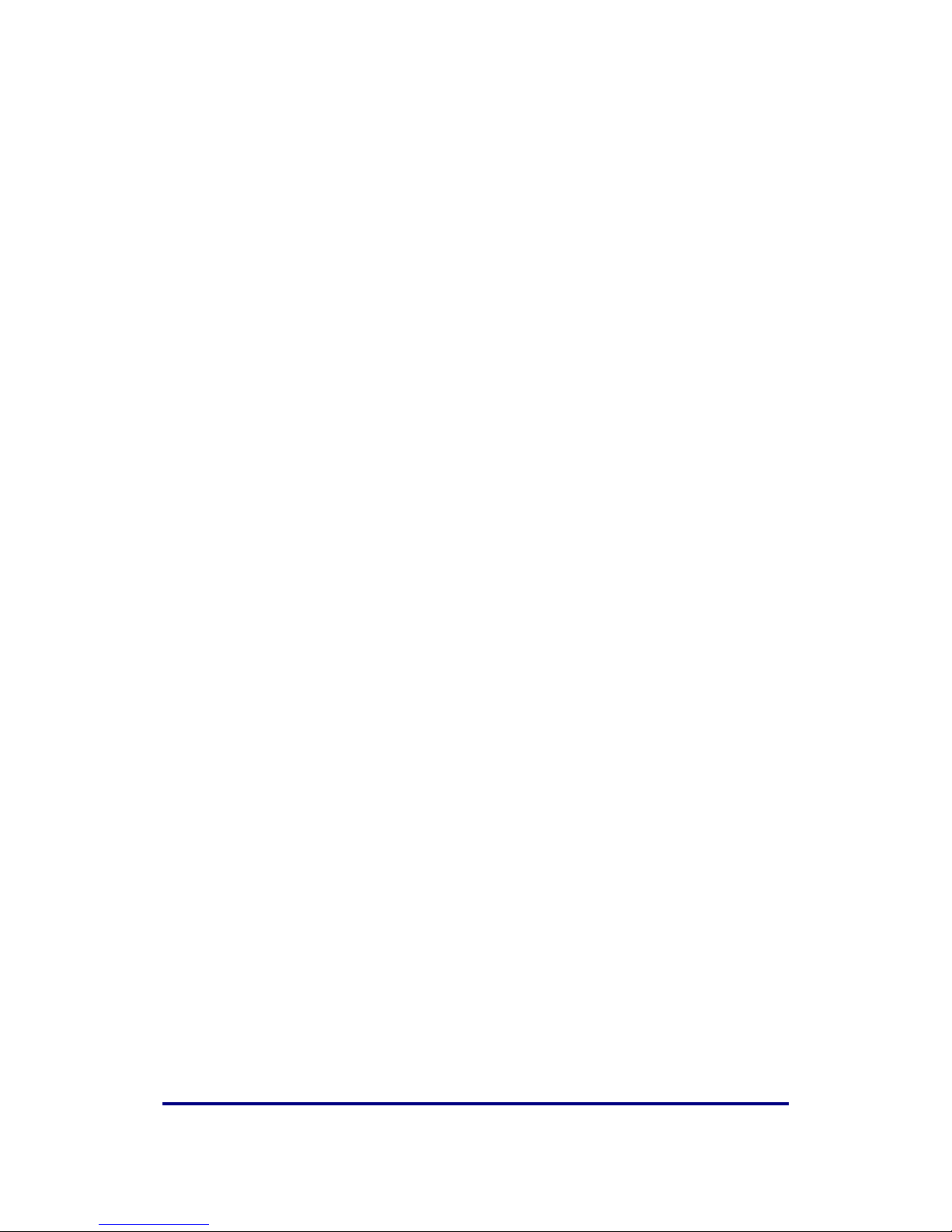
Intelimax LITE User Manual V1.02
- 12 -
Dimensions
71mm x 55mm x 26mm (without side brackets and antenna)
Connections
RJ45 Connection
USB Connection
SIM Card Holder
Antenna connector: SMA female
Mounting
Side mounting brackets
LED Lights
Power
RSSI/ Data
Module Approvals
GCF
PTCRB
CE
FCC
ACMA
Carrier Approvals* - (Please contact Maxon Australia for more information)
Compliance
RoHS Compliant
Power Source
DC Input Voltage Range: 5 to 48 VDC
Idle Current @ 12V: 30mA
Maximum Current @ 12V: 100mA
Operating Systems
Windows XP/ Vista / 7

Intelimax LITE User Manual V1.02
- 13 -
INTELIMAX LITE SET UP
Maxon Intelimax LITE serial modem supports a Winodws GUI, where by you can
configure the modem via serial connection or remotely via the WAN IP.
After connecting to the modem using the GUI, users can configure WAN settings, IP
Stack, and Admin settings.
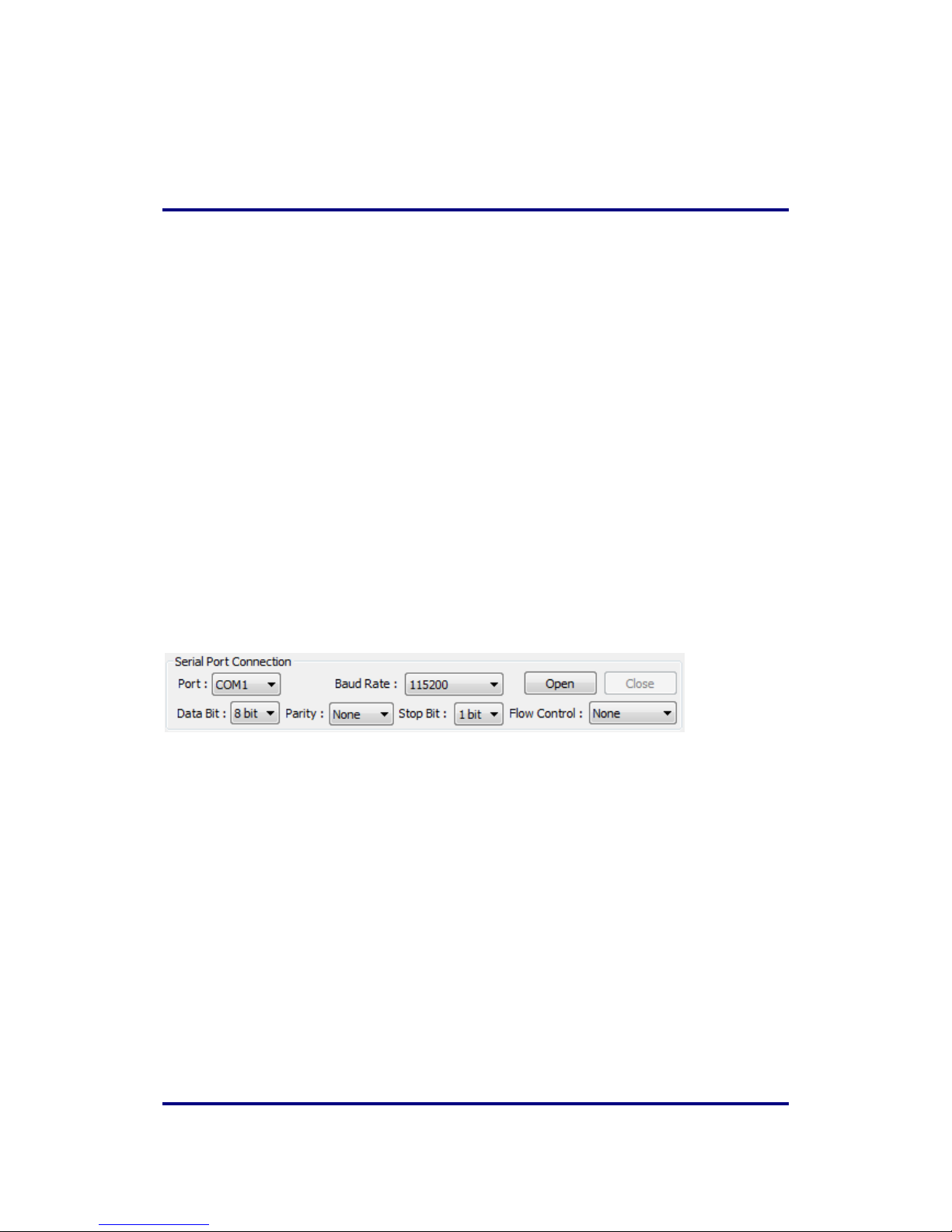
Intelimax LITE User Manual V1.02
- 14 -
CONNECTING T H E I N T E L I M A X L I T E
Bootup Process
It is important to wait until the following message is sent before talking to modem via
serial:
INTELIMAX READY: Indicates that the modem is fully booted.
Serial Port Connection
Use this section to connect to the modem using the provided serial cable, by default
the connection settings are (or use auto-baud):
Baud Rate: 115200
Data bit: 8 bit
Parity: None
Stop bit: 1 bit
Flow control: None
Make sure to select the correct COM port and click the open button, the Intelimax LITE
GUI will connect to the modem via the selected COM port.
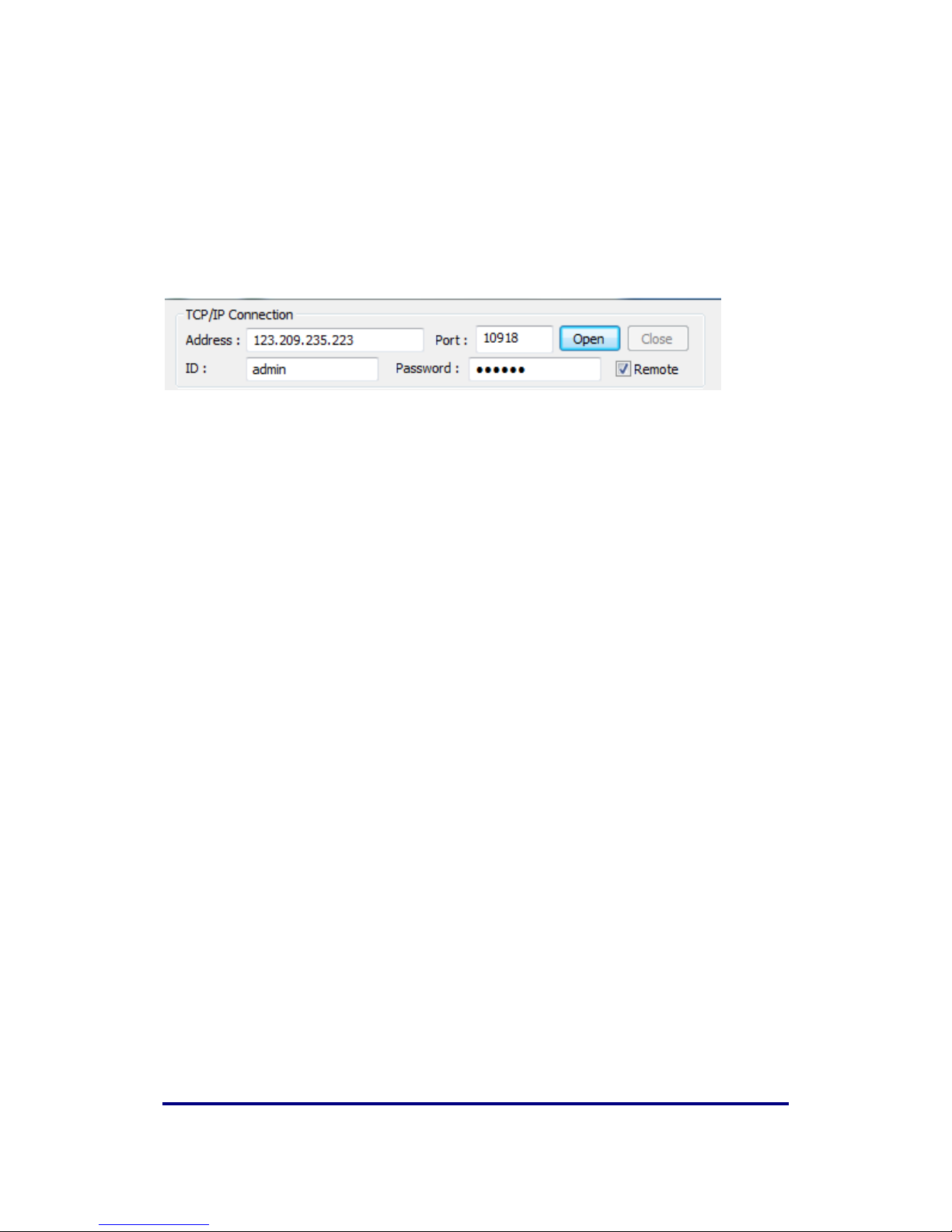
Intelimax LITE User Manual V1.02
- 15 -
Remote Connection
Users can also access the Intelimax remotely via a static IP address (e.g. maXwan) or
public dynamic (e.g. telstra.extranet APN) with IP address recovered using SMS,
INTELIMAX.PARK.WANIP.

Intelimax LITE User Manual V1.02
- 16 -
Modem Configuration
Modem Status
The modem status page displays modem information such as network registration and
WAN connectivity status.
Information displayed on the Status page are:
Up time: Elapsed time since modem last reboot (soft or hard)
System time: Date and Time acquired from Cellular Network
IMEI: IMEI number of the Intelimaxlite
Version: Firmware version output
H/W Version: Product’s board release version

Intelimax LITE User Manual V1.02
- 17 -
Module Version: Cellular engine’s firmware version
Network registration: Shows registration status and carrier
Network Band: Shows Network band in use
PIN Status: Status of the SIM pin setting
Area information: LAI, LAC, Cell ID
Signal Level: Current signal strength in dBm.
Mode: Operating mode of Intelimaxlite, IP or Serial Modem. In serial
modem mode, it will also display whether modem is in
connected call.
Server status: Will display whether modem is in listening or connected states
WAN IP: IP address assigned by carrier
Sent and received packets: Shows the packet count and number of bytes sent and
received.

Intelimax LITE User Manual V1.02
- 18 -
WAN Configuration
WAN configuration page is used to configure how the modem will connect to the 3G
network. Please select the correct operation mode as this will decide if the modem will
automatically connect to the network on power up (AUTO), be prompted to connect
via AT commands (MANUAL), or work in pass through mode.
The Intelimax LITE supports 3 operating modes:
1. IP Stack Auto (Modem connects to the 3G networks and acquires an IP address
and then runs the IP STACK server or client mode)
2. IP Stack Manual (Modem wait for user to send AT commands before
connecting to the 3G networks and acquiring an IP address.
3. Serial Modem (Pass through mode – connects to the 3G module in the modem)

Intelimax LITE User Manual V1.02
- 19 -
Circuit Switched Data Call – Serial Modem Mode
Circuit switch is a legacy style of communications where the user dials in to the modem
data terminating number.
Set of AT commands used with Circuit Switch Call
ATD Dial the Data number
ATA Answer the Data Call
ATS0=n Set auto answer where n=number of rings
+++ Escape command to enter AT command mode
ATH Drops the data call
AT&D Set the DTR line
To use this feature please ensure the following has been setup on the SIM:
1. Contact SIM service provider and make sure that CSD is activated on the Sim
card. Generally this requires a second number (data terminating number)
attached to the same service.
2. Configure the modem to auto answer the call or make sure that the equipment
connect to the modem has auto answer activated to detect an incoming call
and sends ATA to answer the data call.
IP Stack Auto Mode
When using IP STACK Auto mode the modem will behave as an IP Serial modem, the
modem will packetise all incoming data via the serial port and transfer to the host and
vice versa.
Intelimax LITE IP Stack can be configured as a Server or Client mode. In Server mode the
Intelimax LITE will act as a socket server. The modem will listen on a specific TCP/UDP
port waiting for an incoming client socket connection. As soon as the client drops the
socket connection, the Intelimax LITE will go back to socket listening mode as per IP
stack configuration. On the other hand with client mode the Intelimax LITE will try to
establish a socket connection to a preconfigured server IP address or DNS name and
port number. The client mode also supports a secondary server IP address just in case
the primary server cannot be reached. The in-built IP stack feature supports features
such as PPP link check, TCP link check, PPP link timeout, TCP link timeout and MTU
settings.

Intelimax LITE User Manual V1.02
- 20 -
IP Stack Manual Mode
With IP Stack manual mode, the modem doesn’t initiate the PPP connection. The
modem will rely on the host on serial port to send the PPP initiation commands.
The AT command to Start the PPP session and open a socket is AT$$IPCTOP and
AT$$IPCTOS. The AT command to close the socket and PPP session is AT$$IPCTCS and
AT$$IPCTCP.
The Intelimaxlite supports standard $$ commands for IP Stack Manual connections
which are detailed in the section “Extended / Intelimax LITE Specific AT Command Set”.
WAN page allows configuring the following features:
Operation mode: Serial Modem, IP Stack Auto or IP Stack manual mode
APN and dialup string
Username and password for IP WAN
Auto pin settings (Intelimax LITE will enter the PIN code if SIM pin is Enabled)
network authentication information
Band
– At least one GSM band and one WCDMA band must be selected
Periodic reset
o TCP Server Listening – if checked will wait until client drops connection
o TCP Connection State – if checked will wait until Intelimaxlite client drops
connection to a server or server drops connection
Invalid PPP password characters list:
“(double quotation mark)
‘(quotation mark)
?(question mark)
)(bracket)
@(at sign)
;(semi colon)
|(pipe sign)
I(upper case I)

Intelimax LITE User Manual V1.02
- 21 -
Serial Configuration
The serial configuration page is used to configure all serial settings for the modem.
Serial Port Setup
Serial port setup includes the following
Baud rate (the modem supports 1200, 2400, 4800, 9600, 19200, 38400, 57600 and
115200)
Data Bit (8bit only)
Stop bit (1bit only)
Parity (None only)
Flow Control (None, RTS/CTS)
Serial port speed setup should be set to match host (connected via serial port)
configuration. With certain applications there may be a need to fabricate a custom
serial cable to work between the host and the Intelimax LITE. The custom serial cable
depends on the equipment requirements and settings.

Intelimax LITE User Manual V1.02
- 22 -
Modem Config
These are the AT commands that will be applied to modem after power up or reboot.
For detailed information on these commands, please refer to “Extended/Modem
Specific AT Command Set”.
Boot up Message
The Intelimax boot up message “INTELIMAX READY” is a message that the modem sends
to the host via serial port upon boot up. Using this option the user can disable or enable
this message.

Intelimax LITE User Manual V1.02
- 23 -
IP Stack Configuration
IP stack configuration page is used to setup modem IP STACK settings such as port
number and IP address and connection timeouts.
Protocol
IP Stack supports TCP and UDP, depending on your application requirement you can
choose between TCP and UDP communication
Mode
Intelimax LITE supports two IP Stack operation modes:
Server mode: In Server mode the modem will connect to a PPP session and will listen
on a predefined port for incoming client requests.
Client mode: the modem will initiate a PPP connection and try to connect to the
Primary server. If the connection to the server fails 10 times it will try the Secondary

Intelimax LITE User Manual V1.02
- 24 -
server, if the connection to the secondary server also fails for 10 times the modem
will drop the PPP connection, reboot and start all over again.
Primary Server
Define the IP Address or DNS address of the primary server the Intelimax LITE will try to
connect to in Client mode, in server mode please leave this field as default.
Secondary Server
Define the IP Address or DNS name of the secondary server the Intelimax LITE will try to
connect to in Client mode, in server mode please leave this field as default.
Port Number
Define the TCP or UDP Port number, this port will be used in the server and client mode.
IP STACK Notifications
IP Stack notification by default sent out on the serial port to the connected host. With
some applications this may cause issues with data transfer and using this option the user
can disable or enable the notification messages.
Idle Timeout / Idle Timer
Enabling the idle Timeout and setting an Idle Timer, will set the Intelimax LITE to
constantly check the IP STACK connection status. If the socket connection stays idle for
the defined period of time, it will close the socket connection and retry depending on
the setup.
UDP Session Control
To enhance the reliability of UDP IP Stack communication, the Intelimax LITE has
configuration options for users to have more control over the UDP activity and data
communication. The user can enable or disable keep alive in conjunction with the

Intelimax LITE User Manual V1.02
- 25 -
Network Dormant Period or alternatively specify Wake up time in seconds.
Network Dormant Period: By default the network puts the modem in dormant or
standby mode within 20 seconds of no data activity.
Keep Alive: This sends a dummy UDP packet prior to modem going dormant and this
is based on the Network Dormant Period, Usually this packet will be sent only if the
modem doesn’t send any data over the wireless network for the Network Dormant
period. Enabling this could lead to additional delay in data transfer due to modem
sending a dummy packet first to initialize the UDP connection with remote site.
Wake Up: The wake up feature will send dummy UDP packets prior to actual data,
this wakes up the communication channel and guaranties sending the complete
UDP data packet to the receiving end.

Intelimax LITE User Manual V1.02
- 26 -
Admin Settings
System log
System log allow saving/viewing system logs plus enabling the remote system
log function and UDP server IP address.
Save system logs in the internal memory by enabling System logs
Send system logs to remote UDP server by enabling Remote System logs.
Enter the IP address of the remote server as required.
Administrators
Allow up to three administrator phone numbers
Administrators phone numbers in international format +61412 345 678
When added, only these phone numbers can be used for Intelimaxlite specific
SMS commands, such as RSSI and Reboot

Intelimax LITE User Manual V1.02
- 27 -
Save and Apply Configurations
Save Config to Modem
When modem configuration is changed via GUI, users have to click the button to save
the changes so that they will not be lost after reboot. It is recommended that users do
save on every change being made as GUI reloads the status and configuration from
modem every 15 seconds.
Load from Modem
In addition to periodical reload, users can also use this button to load the modem status
and configuration manually.
Reboot Modem
By clicking the button, the modem will reboot.
Reboot is required in most cases for the configuration changes to take effect.

Intelimax LITE User Manual V1.02
- 28 -
System Information and Functions
Output Info
Output Information provides connection information to the Intelimax LITE over either
COM port or IP WAN.
The output information can be cleared or saved to a text file by the provided two
buttons

Intelimax LITE User Manual V1.02
- 29 -
IP Stack Functions
This is to provide a convenient way to send IP Stack related AT commands to the COM
port via GUI.
IP Stack Connect AT Command
AT$$IPCTOS
IP Stack Disconnect AT Command
AT$$IPCTCS
IP Stack Connect Button
When IP Stack is Manual Mode, connect without AT Command input.
IP Stack Disconnect Button
When IP Stack is manual mode, disconnect without AT Command input.
Send CR, LF
Add Carriage Return and Line Feed message when data is sent. Use for AT Command
sending via the GUI.
Send Button
Send AT Command and Data.

Intelimax LITE User Manual V1.02
- 30 -
System Functions
Save Config to File
Save modem configuration to a file for future use.
Load Config from File
Load modem configuration from a saved file.
Set Profile
Save the current modem configuration to Profile.
Load Profile
Load the saved Profile to the modem. Please note that users have to click “Save Config
to Modem” to save the configuration to modem.
Factory Setting
Restore factory settings to Intelimax LITE.

Intelimax LITE User Manual V1.02
- 31 -
Firmware Upgrade
Remote firmware upgrade (FOTA)
Remote firmware upgrade is achievable via the GUI using a remote connection to the
Intelimax Lite. The Intelimax Lite WAN IP address can be obtained with the SMS
INTELIMAX.PARK.WANIP.
To Upgrade the Intelimax LITE’s firmware, Click ‘F/W Upload’ button and select firmware
file and open the file, the uploading screen appears.
Do not remove Intelimax LITE’s cable or turn off the power while upgrading.

Intelimax LITE User Manual V1.02
- 32 -
Local firmware upgrade
Local firmware upgrades can be achieved by the following process. The exact files
names and types to be confirmed by Maxon when firmware is provided.
1. Install Cinterion MES software.
2. Connect modem to PC using USB
3. Install Cinterion EHS6 module drivers
4. The EHS6 USB will enumerate to 6 USB Com ports and a modem port. Ensure that
these ports are below 100, if not then modify by right clicking, ‘Properties’,
‘Port Settings’, ‘Advanced’, then select one of the new ‘COM Port Number’
then apply all the settings by clicking ‘OK’
5. Open the Windows Explorer, click on ‘Computer’, and under the ‘Other’ tab.
The module drive should be present. Right click on the ‘Module’, then select
‘Properties’, choose the COM port associated with either Cinterion EHx USB
Com Port 3, 4, or 5, as shown under Device Manager, then click ‘Apply’
6. Once this drive is open, you can copy the “x.jad” and x.jar” files there for
installation
7. Open a serial port that support AT commands that is not in use (one of Cinterion
EHx USB Com Port 3, 4, or 5).
8. Make sure that current .jad process is stopped first with the following AT
command via the serial port:
a. Check which are running: at^sjam=5
b. If the Fota Midlet is running then stop this by the following AT command:
at^sjam=2,"a:/FotaMIDlet.jad",""
9. Re-install the firmware by the following commands:
a. at^sjam=0,"a:/FotaMIDlet.jad","" // this is to install
b. at^sjam=1,"a:/FotaMIDlet.jad","" // this is to start
10. Check that these files have been installed using the following commands:
a. at^sjam=4 to check whether this MIDlet has been installed
b. at^sjam=5 to check the running MIDlets
11. Check that autostart is enabled, by typing the following AT command:
a. at^scfg="Userware/Autostart","","1"

Intelimax LITE User Manual V1.02
- 33 -
SMS CO M M A N D S
SMS Commands in IP Stack mode
Following SMS commands can be used to change the APN, ID, Password,
Authentication and even rebooting Intelimax LITE. Also after changing the APN, ID,
Password, Authentication, Intelimax LITE will send a confirmation SMS after applying the
change.
Change APN (e.g. telstra.extranet)
SMS Syntax: INTELIMAX.PARK.APN telstra.extranet
Change Username, Password and Authentication (e.g. Username:
maxon@maxon.com.au, Password: maxon, Authentication: chap)
SMS Syntax: INTELIMAX.PARK.AUTH maxon@maxon.com.au:maxon:chap
Check WAN Settings and IP address
SMS Syntax: INTELIMAX.PARK.WANIP
Reboot Intelimax LITE
SMS Syntax: INTELIMAX.PARK.REBOOT
RSSI Info
SMS Syntax: INTELIMAX.PARK.RSSI
SMS Commands in Serial Modem mode
The Reboot and RSSI Intelimax LITE SMS command can be used to reboot the modem
when in serial modem mode. For this to happen, the modem must be told to intercept
the SMS messages using the AT$$STEALTHSMS command via serial port in advance.

Intelimax LITE User Manual V1.02
- 34 -
Reboot Intelimax
SMS Syntax: INTELIMAX.PARK.REBOOT
RSSI Info
SMS Syntax: INTELIMAX.PARK.RSSI
AT$$STEALTHSMS?
$$STEALTHSMS: 0
OK
AT$$STEALTHSMS=0
OK
AT$$STEALTHSMS=1 – modem to intercept SMS reboot message (not others)
OK
Note: SMS control commands in Serial Modem mode will be available in
future release:
Change mode via SMS
The Modem mode can be changed by remote SMS using the CHGMODE command:
SMS Syntax:
INTELIMAX.PARK.CHGMODE n
n : 1 - IPStack Auto
2 - IPStack Manual
3 - Serial Modem

Intelimax LITE User Manual V1.02
- 35 -
LED FU N C T I O N A L I T Y
Description
Signal Strength
Power LED
Data LED
IP STACK IDLE
SIGNAL >= -84dBm
ON
OFF
IP STACK ONLINE
SIGNAL >= -84dBm
ON
1 sec on
1 sec off
IP STACK IDLE
-95dBm <= SIGNAL <= -85dBm
3 sec on
1 sec off
OFF
IP STACK ONLINE
-95dBm <= SIGNAL <= -85dBm
3 sec on
1 sec off
1 sec on
1 sec off
IP STACK IDLE
SIGNAL <= -96dBm
1 sec on
1 sec off
OFF
IP STACK ONLINE
SIGNAL <= -96dBm
1 sec on
1 sec off
1 sec on
1 sec off
SERIAL MODE IDLE
SIGNAL => -84dBm
ON
OFF
SERIAL MODE
ONLINE
SIGNAL => -84dBm
ON
1 sec on
1 sec off
SERIAL MODE IDLE
-95dBm <= SIGNAL <= -85dBm
3 sec on
1 sec off
OFF
SERIAL MODE
ONLINE
-95dBm <= SIGNAL <= -85dBm
3 sec on
1 sec off
1 sec on
1 sec off
SERIAL MODE IDLE
SIGNAL <= -96dBm
1 sec on
1 sec off
OFF
SERIAL MODE
ONLINE
SIGNAL <= -96dBm
1 sec on
1 sec off
1 sec on
1 sec off

Intelimax LITE User Manual V1.02
- 36 -
MODEM DEBUGGING
Local Connection Checking
In order to verify that the modem is operating correctly locally, follow the below steps:
1. Check that modem Power LED is either solid on or mostly on. The better the
signal strength the more time the Power LED will stay on.
2. In Serial Modem mode:
a. Connect to modem with GUI via RS232 interface and check the
registration and signal strength of the modem. The status page will show
whether the modem is currently registered as well as showing the signal
level in dBm, which should be better than -93dBm.
b. Trigger a connection through the modem (either CSD or PPP
connection) and ensure that the data light will correctly blinking to
indicate data transfer through modem.
3. In IP Stack Auto mode:
a. Connect to modem with GUI via RS232 interface and check the
registration and signal strength of the modem. The status page will show
whether the modem is currently registered as well as showing the signal
level in dBm, good levels are better than -81 dBm.
b. Ensure that the modem has a data connection which should be
automatically set up by the modem. If the data LED is blinking then this
connection has been established.
4. In both modes:
a. Connect to the modem using the USB interface and install the EHS6
module drivers if required.
b. Open Windows device manager, check which COM port is matched to
EHSx USB3 and open a terminal connection to the COM port.
c. Once connected you can check the following via AT commands:
i. AT+CSQ to check signal strength is better than -81 dBm
ii. AT+CREG to check that the modem is registered, the response
should be +CREG: 0,1.

Intelimax LITE User Manual V1.02
- 37 -
Remote Connection Checking
In order to verify that the modem is correctly operating when the modem is remotely
located, please follow the below steps:
1. In serial modem mode with CSD connection, dial into the modem data number:
a. If the response is ‘BUSY’ then the SIM card is not correctly provisioned.
b. If the response is ‘NO CARRIER’ immediately then the SIM card is offline
and not registered.
c. If the response is ‘NO CARRIER’ after some time, then the modem auto
answer is not working correctly but the SIM card is registered.
d. If you are able to connect to the modem (response is ‘CONNECT’, then
you can remotely check the settings on the modem by changing to an
IP mode and making a connection to the modem using the
configuration GUI.
2. In IP Stack modes:
Open the GUI with an IP connection to the modem and log in.
i. Check that the settings are correct for the equipment that you
are wanting to connect to, including the serial baud rate, etc.
ii. Check that the signal strength is of a good level, better than -81
dBm.
3. In either mode, send diagnostic SMS commands to the modem as below:
a. Check RSSI: By sending INTELIMAX.PARK.RSSI to the modem, the modem
will respond with the RSSI which should be better than -81 dBm.
b. Check APN and WAN connection using: INTELIMAX.PARK.WANIP. The
response is: “IP:<IP.IP.IP.IP>,APN:<APN>,ID:<ID>,PW:<PW>,Auth:<PAP,
CHAP,BOTH>,Reg:<0,1>,Sig:<CSQ>”
c. If neither command work, then reboot the modem using:
INTELIMAX.PARK.REBOOT

Intelimax LITE User Manual V1.02
- 38 -
REMOTE CHANGE FROM CSD MODE TO
IP MODE
The Intelimax has the unique in-built feature of being able to change between modes
and configure settings remotely over a CSD call. This is especially useful if you have a
modem in the field that you need to remotely configure using remote AT commands or
the Intelimax Lite GUI but are currently using CSD to talk to this modem. Using these
commands lets you change to an IP connection for easy access to the device over an
IP connection. This feature is available from firmware versions 0.1.67 onwards.
It is very important to ensure that you can access your modem once this is done which
means either using a static IP address (private IP WAN or similar) or a public dynamic IP
address such as telstra.extranet the WAN IP of which can be found via SMS.
Dialling Process
Dial out to the modem via a command line terminal session to your data modem using
the data number of the SIM card in the Intelimax Lite. The sting will be as follows:
ATDT0400123456. Once the ‘CONNECT’ message has been displayed you are
connected.
Intelimax Remote Configuration Commands
The following commands can be used to change the settings of the Intelimax:
Before the following command can be interpreted, user need to send *** in a row.
Unlock the CSD programming interface:
program.maxon.unlock=admin:admin
admin:admin are the default username and password, if you have changed these
update this command with the appropriate values in the order username:password.
Update the cellular APN:
program.maxon.apn=telstra.extranet

Intelimax LITE User Manual V1.02
- 39 -
Update the APN username, password and authentication:
program.maxon.auth=userid:password:chap/pap/none
Change the mode of the modem:
program.maxon.mode=n
Where n:
1: IP Stack Auto mode – auto connect IP
2: IP Stack Manual mode – manual connect IP
Apply all the settings and reboot:
program.maxon.lock
Once the commands have been received by the modem the user must change back
to data mode using the command ‘ATO’ then drop the CSD connection to the modem
to initiate the mode change process:
Once the modem reboots (approximately 2 minutes) if a public dynamic IP address has
been used it can be found using the following SMS to the phone number (not data
number) of the SIM in the modem: INTELIMAX.PARK.WANIP

Intelimax LITE User Manual V1.02
- 40 -
EXTENDED / INTELIMAXLITE SPECIFIC AT
C O M M A N D S E T ( I P S T A C K M O D E S )
Device Information
ATI
Manufacturer: Maxon Australia Pty Ltd
Model Number: MA-2060
Product Name: Intelimax Lite
F/W Revision: 1.0.5 [201201130929]
H/W Version: 1.8
Module F/W Revision: 11.810.09.05.00
LAI: 50506
LAC: 4eeb
CellID: 00cb63b3
IMEI: 354283040117446
OK
AT+CGMI
Maxon Australia Pty Ltd
AT+CGMR – Firmware version
+CGMR: 1.0.5 [201409230653]
AT+CGSN – IMEI number
354283049080793
WAN extension function
AT$$WANSE?
$$WANSE:
PINGCHECK:Enable,0,0,0.0.0.0,
BACKOFF:Disable,0,0,0,0
OK

Intelimax LITE User Manual V1.02
- 41 -
Parameters
$$WANSE: X,X,X,X,X,X
0,1 PINGCHECK,BACKOFF
0,1 Disable/Enable both expansion PINGCHECK and BACKOFF
1~60 Interval of PINGCHECK/40~59 Seconds of 1st retrial interval of BACKOFF
1~60 Fail count of PINGCHECK/2~10 Minutes of 1st retrial duration of BACKOFF
IP address of 1st server of PINGCHECK/10~59 Minutes of 2nd retrial interval of BACKOFF
IP address of 2nd server of PINGCHECK/2~10 Hours of 2nd retrial duration of BACKOFF
OK
WAN authentication
AT$$WANSA?
$$WANSA: 1,telstra.extranet,0,,,*99#,0,,0,0,0,0,00:00,0
OK
Parameters
$$WANSA: X,X,X,X,X,X,X,X,X,X,X,X,X,X
1,2, 3 IPStack Auto/Manual/Serial mode
Access Point domain Name
0,1,2 NONE/PAP/CHAP
Username
Password
Dialup number
0,1 Auto PIN Disable/Enable
PIN code
0 ~ 24 Hours of Periodic reset
0,1 Disable/Enable Reset (TCP Server Listening) – Server – If enabled will wait until client
drops connection
0,1 Disable/Enable Reset (TCP Connected State) – Client – If enabled will wait until
Intelimax client drops connection to a server or server drops connection
0,1 Disable/Enable Reset (At scheduled Time)
HH:MM for Reset (At scheduled Time)
Battery (12.3 volts ON, 11.9 volts OFF)
0,1~100 LCP Echo Interval

Intelimax LITE User Manual V1.02
- 42 -
0,1~100 LCP Echo Failure
OK
Periodic reset
AT$$RESET=24
$$RESET: 24
OK
Parameters
$$RESET: X
0 ~ 24 Hours of Periodic reset
IP Stack setting
AT$$WANSI?
$$WANSI: 1,1,1,0,0.0.0.0,0.0.0.0,30000,1,300,20,0,0
OK
Parameters
$$WANSI: X,X,X,X,X,X,X,X,X,X,X,X
0, 1,2 None/Server/Client
0,1 Disable/Enable Notify Boot Message
0,1 Disable/Enable Notify IPStack Message
0,1 TCP/UDP
xxx.xxx.xxx.xxx Primary IPAddress
xxx.xxx.xxx.xxx Secondary IPAddress
0 ~ 65535 Port Number
0,1 Disable/Enable Keep Alive
1 ~ 3600 Seconds Keep Alive Interval
5 ~ 60 Seconds Network Dormant Period UDP
0,1 Disable/Enable UDP Keep Alive
0,1,2 ~ 60 Disable/Handshake/Seconds UDP Wake Up
OK

Intelimax LITE User Manual V1.02
- 43 -
System
AT$$SYSTS?
$$SYSTS:
admin,admin,Enable,23,Enable,Disable,192.168.0.50,Disable,+61427933242,+6142793324
2,+61427933242
OK
Parameters
$$SYSTS: X,X,X,X,X,X,X,X,X,X,X
UserName
Password
0,1 Telnet Disable/Enable
Telnet Port Number
0,1 Syslog Disable/Enable
0,1 Remote syslog Disable/Enable
Remote syslog server address
0,1 SSH Disable/Enable
Phone number of Administrator
Phone number of Administrator
Phone number of Administrator
OK
Serial (UART) port
AT$$SPORT?
$$SPORT: 115200,8,N,1,None,0,Full
OK
Parameters
$$SPORT: X,X,X,X,X,X,X
2400,4800,9600,19200,38400,57600,115200 Baud rate
8 Data bits
N None Parity
1 Stop bits

Intelimax LITE User Manual V1.02
- 44 -
None, Hardware Flow control
0 Don’t Care
Half, Full Duplex RS485
OK
Engine Band
AT$$BAND?
$$BAND: 40000000
OK
Parameters
$$BAND:
1: GSM 850
2: GSM DCS SYSTEMS
4: GSM EGSM 900
8: GSM PGSM 900
10: GSM RGSM 900
20: GSM PCS
40: WCDMA I IMT2000
80: WCDMA II PCS1900
400: WCDMA V 850
1000: WCDMA VIII 900
40000000: AUTO
OK
Examples:
/ GSM 850/900/1800/1900
AT$$BAND=3f
$$BAND: 0000003f
OK
Note: At least one GSM and one WCDMA band must be selected. If no band is
selected in GSM or WCDMA, GSM900 or WCDMA2100 will be automatically added.

Intelimax LITE User Manual V1.02
- 45 -
Check WAN IP address
AT$$WAN
$$WAN: 123.209.0.204
OK
Signal Strength
AT+CSQ?
+CSQ: 17,99
OK
Open PPP connection
AT$$IPCTOP
Close PPP connection
AT$$IPCTCP
Open TCP/UDP Socket
AT$$IPCTOS
Close TCP/UDP Socket
AT$$IPCTCS
Change Remote Server IP address
AT$$IPCTRIP=0,ip,ad,dr,ess,<port>
Example: AT$$IPCTRIP=0,123,456,789,01,30000
Change client/server mode
AT$$IPCFL=4,<0,1> where 0 for server, 1 for client
Example: AT$$IPCFL=4,0 sets modem to server mode

Intelimax LITE User Manual V1.02
- 46 -
IPStack Connection Settings
AT$$IPSCFG?
$$IPSCFG: 30,100,300
OK
AT$$IPSCFG=?
$$IPSCFG: X,X,X
IPSTACK SEND DELAY: 1 ~ 2000 msec
IPSTACK BUFFER SIZE: 32 ~ 1450 bytes
IPSTACK SOCKET TIMEOUT: <0,10~3600> sec
PPP DISCONNECT TIMEOUT: <0,30~3600> sec
OK
AT$$IPSCFG=30,100,200,301
OK
AT$$IPSCFG?
$$IPSCFG: 30,100,200,301
OK
Change modem mode
AT$$CHGMODE=
1 – IP Stack Auto
2 – IP Stack Manual
3 – Serial Modem
at$$chgmode=1
OK
Save and Reboot
AT$$RESET
at$$reset
OK

Intelimax LITE User Manual V1.02
- 47 -
Factory Reset
AT$$FACTORY
at$$factory
OK
Prepare modem for hard shutdown
AT$$RTD
This function is highly recommended when using the modem with an external
controlled power supply. If the modem is going to have its power dropped regularly this
AT command allows for the processor to perform housekeeping duties to ensure that
the shutdown process does not damage the modem or internal cellular module.
at$$rtd
OK

Intelimax LITE User Manual V1.02
- 48 -
E X T E N D E D / MODEM S P E C I F I C A T
COMMAND S E T
Modem Config
Parameter
Description
[E0]
Do not echo command set in command state or online command
state.
E1
Echo command set in command state or online command state.
[Q0]
Return result codes.
Q1
Do not return result codes.
[&C0]
DCD line always ON.
&C1
DCD line is ON during a circuit switched call. In IP Stack mode, the
behaviour is like &C0.
&C2
DCD line is normally ON and will toggle OFF for 1 second when the
circuit switched call is disconnected. In IP Stack mode, the
behaviour is like &C0.
&C3
DCD line is normally OFF and will be ON when modem has
successfully established a PPP Data (packet switched) call (only
applies to IP STACK mode). In Serial Modem mode, the behaviour is
like &C0.
&C4
DCD line is normally OFF and will be ON when modem has
successfully established a PPP Data and opened a socket with
remote server call (only applies to IP STACK mode). In Serial Modem
mode, the behaviour is like &C0.
[&D0]
Ignore DTR line signal.
&D1
Enter online command state following ON-to-OFF transition of DTR
line while retaining the data connection.
&D2
Disconnect the data connection (only applies to Serial Modem
mode) and change to command mode. During OFF state of the
DTR line, the auto-answer function (see S0) is disabled. In IP Stack
mode, the behaviour is like &D1.
S0
[2], <1 to 255>
0
Automatic answering. [Enable automatic answering
after (Value) x 6 seconds.]
0: No auto- answering
Note: [ ] indicates default value.

Intelimax LITE User Manual V1.02
- 49 -
Initiate a Data Call
Command
TE2 MT2
Command
TE2 MT2
ATD<phone_number>
Notify
TE2 MT2
CONNECT (Data call connected)
Connect <Speed> if connect_baud is set.
NO CARRIER (Data call failure)
Value
phone_number:
for Packet Switched Data: *99# (Australia – requires authentication)
for Circuit Switched Data: You will need a data number ( Code 2620
activated on the SIM account)
Answer an Incoming Data Call
Notify
TE2 MT2
AT: RING
Command
TE2 MT2
ATA (answer data call)
Notify
TE2 MT2
CONNECT (Data call connected)
CONNECT <SPEED> if connect baud is enabled.
NO CARRIER (Data call failure)
Call State
Command
TE2 MT2
+++ (escape command to go to on-line command
state)
ATH (release call)
Notify
TE2 MT2
NO CARRIER
Save & Reboot
AT&W
Saves AT commands
AT%RESET=1
Applies saved AT commands with a reboot in Serial Modem mode
Periodic Reset
at$$preset=2
OK
at$$preset?
$$PRESET: 2

Intelimax LITE User Manual V1.02
- 50 -
Getting S0 value in serial modem mode
Please use ATS0? Command to get the S0 value. AT&V command will give you
incorrect S0 Value:
ATS0=2
OK
ATS0?
2
OK
Single SMS AT command
AT+MMC SMSMO <Phone number> <message><CR>
Example: AT+MMC SMSMO 0400123456 Boiler Temperature To High!<CR>
Maximum length of message is 160 characters.
Some characters are not supported: \, [, ], ^, ~, `
Prepare modem for hard shutdown
AT$$RTD
This function is highly recommended when using the modem with an external
controlled power supply. If the modem is going to have its power dropped regularly this
AT command allows for the processor to perform housekeeping duties to ensure that
the shutdown process does not damage the modem or internal cellular module.
at$$rtd
OK
