Page 1

Intelimax+ User Manual
- 1 -
Page 2
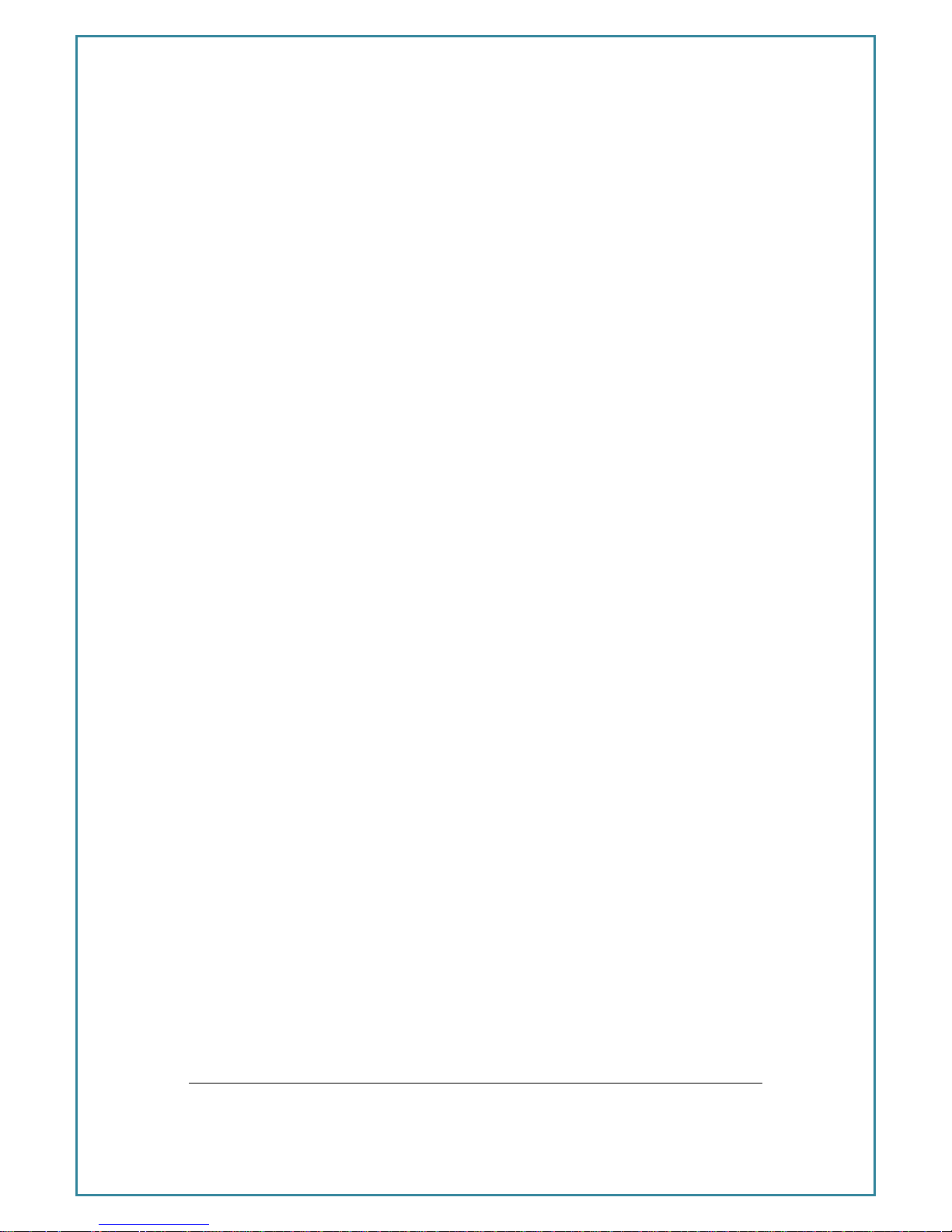
Intelimax+ User Manual
- 2 -
TABLE OF CONTENTS
CONTACT INFORMATION ........................................................................ - 5 -
RF EXPOSURE AND ELECTRICAL SAFETY COMPLIANCE ........................... - 6 -
Caution ........................................................................................ - 6 -
General Safety ............................................................................... - 7 -
Vehicle Safety ................................................................................ - 8 -
Potentially Unsafe Areas .................................................................. - 8 -
REVISION HISTORY .............................................................................. - 10 -
Intelimax+ USER MANUAL .................................................................... - 11 -
Disclaimers .................................................................................. - 11 -
INTRODUCTION .................................................................................... - 12 -
Overview ......................................................................................... - 12 -
Intelimax+ Features ....................................................................... - 12 -
General Features .......................................................................... - 12 -
Extended Features ........................................................................ - 12 -
Frequency Bands .......................................................................... - 12 -
Data Speeds ................................................................................ - 13 -
Physical ...................................................................................... - 13 -
Connections ................................................................................. - 13 -
LED Lights ................................................................................... - 13 -
Approvals / Compliance ................................................................. - 13 -
Power Source ............................................................................... - 13 -
Operating Systems ....................................................................... - 13 -
Intelimax+ Setup ................................................................................. - 14 -
Connecting to the Intelimax+ ......................................................... - 15 -
TCP/IP Connection - Recommended ................................................ - 15 -
Serial Port Connection ................................................................... - 16 -
Modem Status Tab .......................................................................... - 17 -
WAN Configuration TAB .................................................................. - 19 -
Scheduler TAB ................................................................................. - 24 -
Serial Configuration TAB ................................................................. - 26 -
IP Stack Configuration TAB ............................................................. - 28 -
Modem Emulation TAB .................................................................... - 32 -
Dynamic DNS .................................................................................. - 34 -
Page 3

Intelimax+ User Manual
- 3 -
PPP Server ...................................................................................... - 35 -
Administration TAB ......................................................................... - 41 -
Telnet and SSH login .................................................................... - 41 -
Syslog ...................................................................................... - 41 -
RSSI logging ................................................................................ - 43 -
Administrators ............................................................................. - 43 -
maXconnect ................................................................................. - 43 -
System TAB ..................................................................................... - 44 -
AT over IP ................................................................................... - 44 -
Debug ...................................................................................... - 45 -
Lock out ...................................................................................... - 45 -
SNMP Configuration ...................................................................... - 45 -
SNTP ...................................................................................... - 48 -
Other GUI functions ........................................................................ - 49 -
Output Info .................................................................................. - 49 -
IP Stack Functions ........................................................................ - 49 -
System Functions ......................................................................... - 50 -
Firmware Upgrade ........................................................................ - 52 -
SMS Commands (IP modes) ............................................................ - 53 -
SMS Commands (Serial modem modes) .......................................... - 54 -
Remote change from CSD mode to IP mode .................................... - 55 -
LED Functionality ............................................................................ - 57 -
Device Operation Checking / Debugging ......................................... - 59 -
Telnet / SSH Commands ....................................................................... - 60 -
Connecting to the modem via telnet ............................................... - 60 -
Extended / Intelimax+ Specific AT Command Set (IP Stack Modes) .... - 75 -
Device Information ....................................................................... - 75 -
AT Command Password Protection .................................................. - 75 -
WAN Extension Functions .............................................................. - 76 -
WAN Authentication ...................................................................... - 76 -
Periodic reset ............................................................................... - 77 -
WAN scheduler ............................................................................. - 77 -
IP Stack setting ............................................................................ - 78 -
SNMP ...................................................................................... - 78 -
DDNS ...................................................................................... - 79 -
Page 4
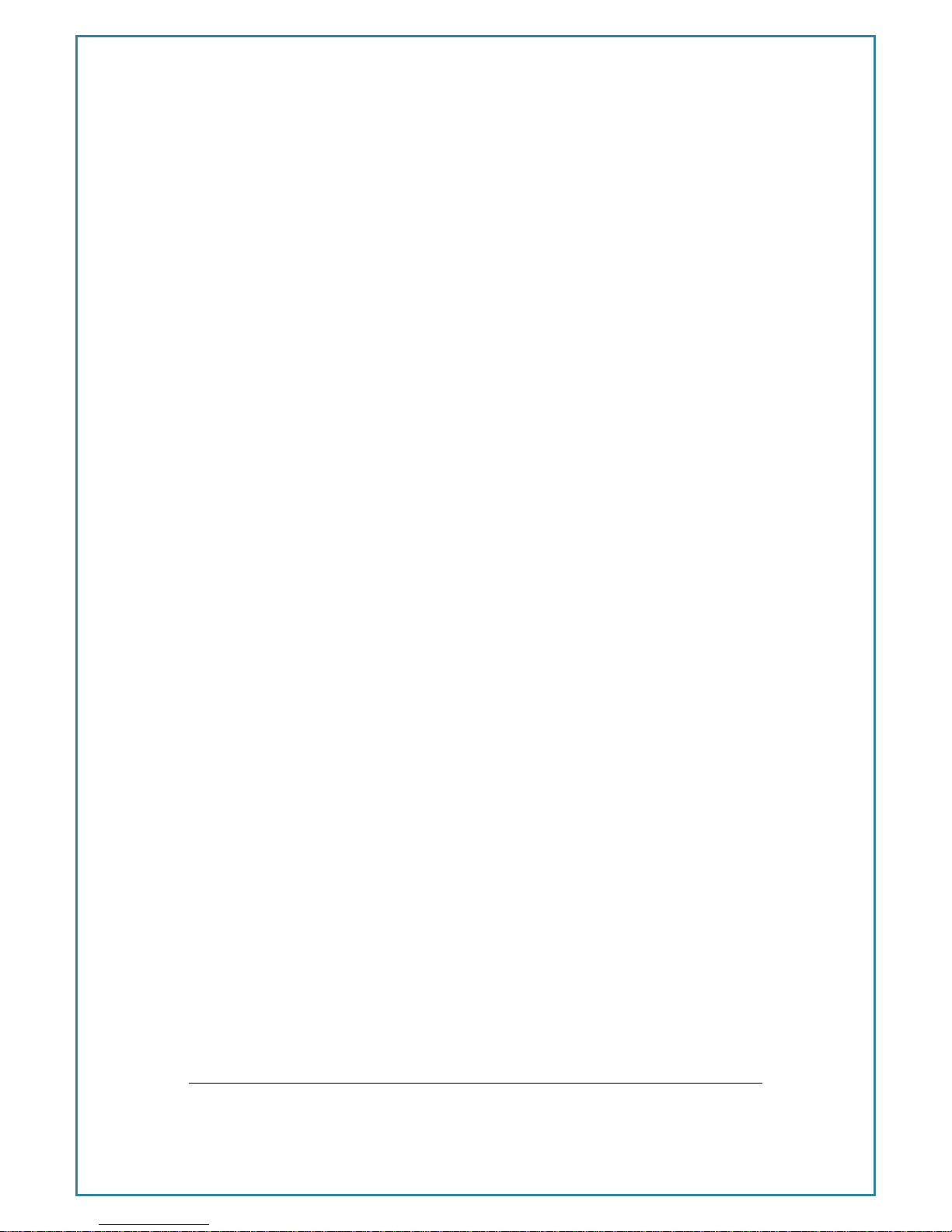
Intelimax+ User Manual
- 4 -
System ...................................................................................... - 79 -
maXconnect ................................................................................. - 80 -
Serial (UART) port ........................................................................ - 80 -
Engine Band ................................................................................ - 81 -
Check IP address of the WAN side .................................................. - 82 -
FTP ...................................................................................... - 83 -
Signal Strength ............................................................................ - 85 -
Open PPP connection .................................................................... - 86 -
Close PPP connection .................................................................... - 86 -
Open TCP/UDP Socket ................................................................... - 86 -
Close TCP/UDP Socket .................................................................. - 86 -
Change Remote Server IP address .................................................. - 86 -
Change client/server mode ............................................................ - 86 -
IPStack Connection Settings .......................................................... - 86 -
Change modem mode ................................................................... - 87 -
Save and Reboot .......................................................................... - 87 -
Factory Reset ............................................................................... - 87 -
Profile Save ................................................................................. - 87 -
Profile Set ................................................................................... - 87 -
AT over IP on IPStack ................................................................... - 87 -
Modem Emulation ......................................................................... - 88 -
Modmax Compatibility Mode ........................................................... - 89 -
Prepare modem for hard shutdown ................................................. - 91 -
SMS on Boot .................................................................................... - 91 -
Extended / Module Specific AT Command Set (IP and Serial Modes) .... - 92 -
Save settings and reset/restart modem ........................................... - 92 -
Standard AT Commands for serial interface ..................................... - 92 -
Single AT command SMS AT+MMC SMSMO ...................................... - 93 -
Prepare modem for hard shutdown ................................................. - 93 -
SMS on Boot ................................................................................ - 93 -
CSD and PSD/PPP dial out commands (Serial mode only) .................. - 94 -
Periodic Reset (Serial mode only) ................................................... - 94 -
Getting S0 value (Serial mode only) ............................................... - 94 -
Page 5

Intelimax+ User Manual
- 5 -
C ONTACT I NFORMATION
In keeping with Maxon Australia’s dedicated Customer support policy, we encourage
you to contact us.
TECHNICAL:
Hours of Operation: Monday to Friday 8.30am to 5.30pm*
Telephone: +61 2 8707 3000
Facsimile: +61 2 8707 3001
Email: support@maxon.com.au * Public holidays excluded
SALES:
Hours of Operation: Monday to Friday 8.30am to 5.30pm*
Telephone: +61 2 8707 3000
Facsimile: +61 2 8707 3001
Email: sales@maxon.com.au * Public holidays excluded
WEBSITE: www.maxon.com.au
ADDRESS:
Maxon Australia Pty Ltd
36a Gibson Avenue, Padstow
Sydney, NSW, Australia 2211
POSTAL ADDRESS
Maxon Australia Pty Ltd
Po Box 1, Revesby North,
Sydney, NSW Australia 2212
Page 6
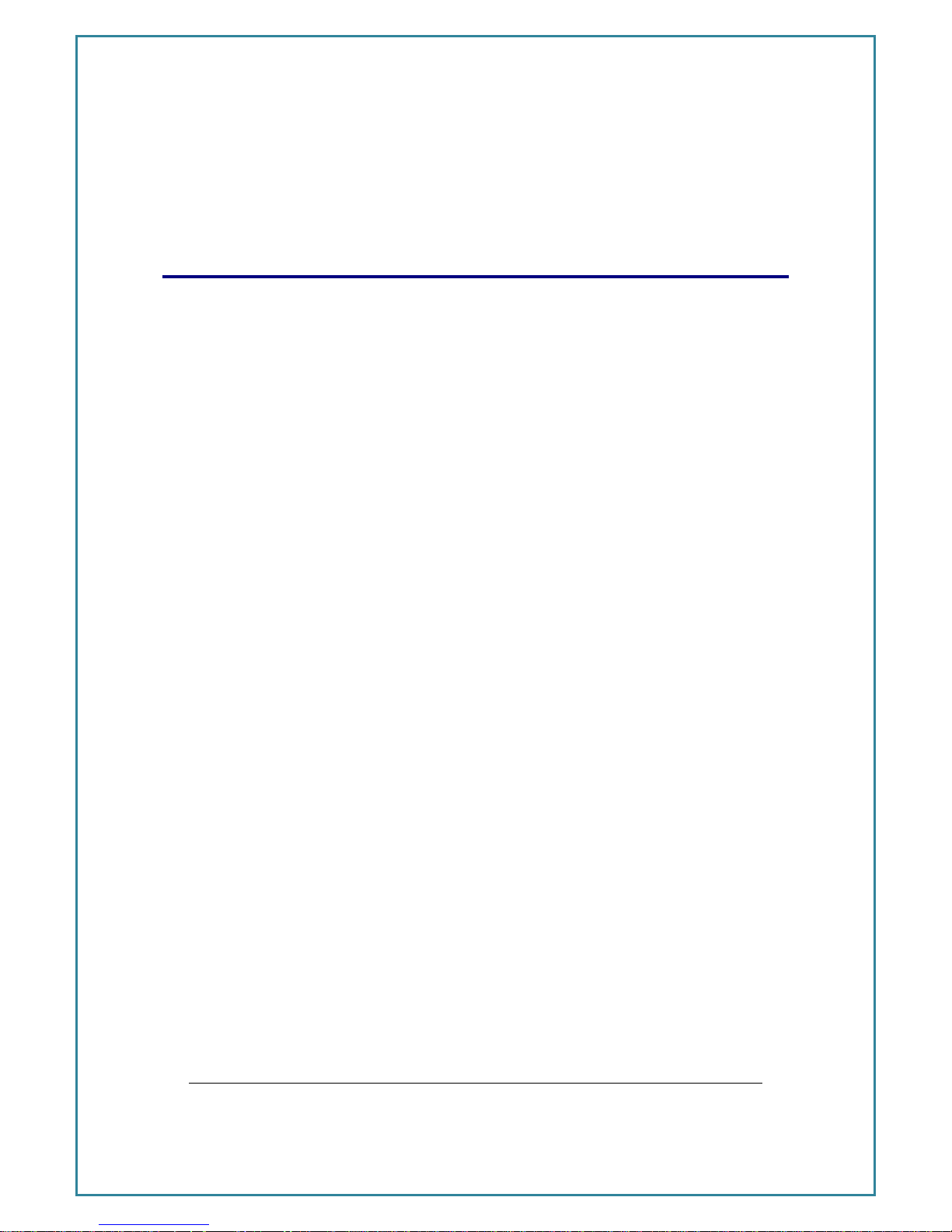
Intelimax+ User Manual
- 6 -
RF EXPOSURE A N D ELECTRICAL SA F E T Y
COMPLIANCE
The use of this device in any other type of host configuration may not comply with the
RF exposure requirements and should be avoided. During operation, a minimum of 20
cm should be maintained between the antenna, whether extended or retracted, and
the user’s/bystander’s body (excluding hands, wrists, feet, and ankles) (to ensure RF
exposure compliance.) The modem is not designed for, nor intended to be, used in
applications within 20 cm (8 inches) of the body of the user. Continued compliance of
the equipment relies upon it being used with an AS/NZS 60950.1 approved SELV power
supply.
Caution
Change or modification without the express consent of Maxon Australia Pty. Ltd. voids
the user’s authority to use the equipment. These limits are designed to provide
reasonable protection against harmful interference in an appropriate installation. The
modem is a transmitting device with similar output power to a mobile phone. This
equipment generates, uses, and can radiate radio frequency energy and, if not used in
accordance with instructions, can cause harmful radiation to radio communication.
The modem is approved for use with the antenna: ANT-SMA. Unauthorized antennas,
modifications, or attachments could impair call quality, damage the device, or result in
violation of RF exposure regulations.
There is no guarantee that interference will not occur in a particular installation. If the
equipment does cause harmful interference in radio and television reception, which
can be determined by turning the equipment on and off, the user is encouraged to try
to correct the interference by one or more of the following measures:
Re-orient or relocate the receiving radio or TV antenna
Increase the separation distance between the equipment and the receiver
Contact Maxon Australia Technical Support for assistance.
Page 7
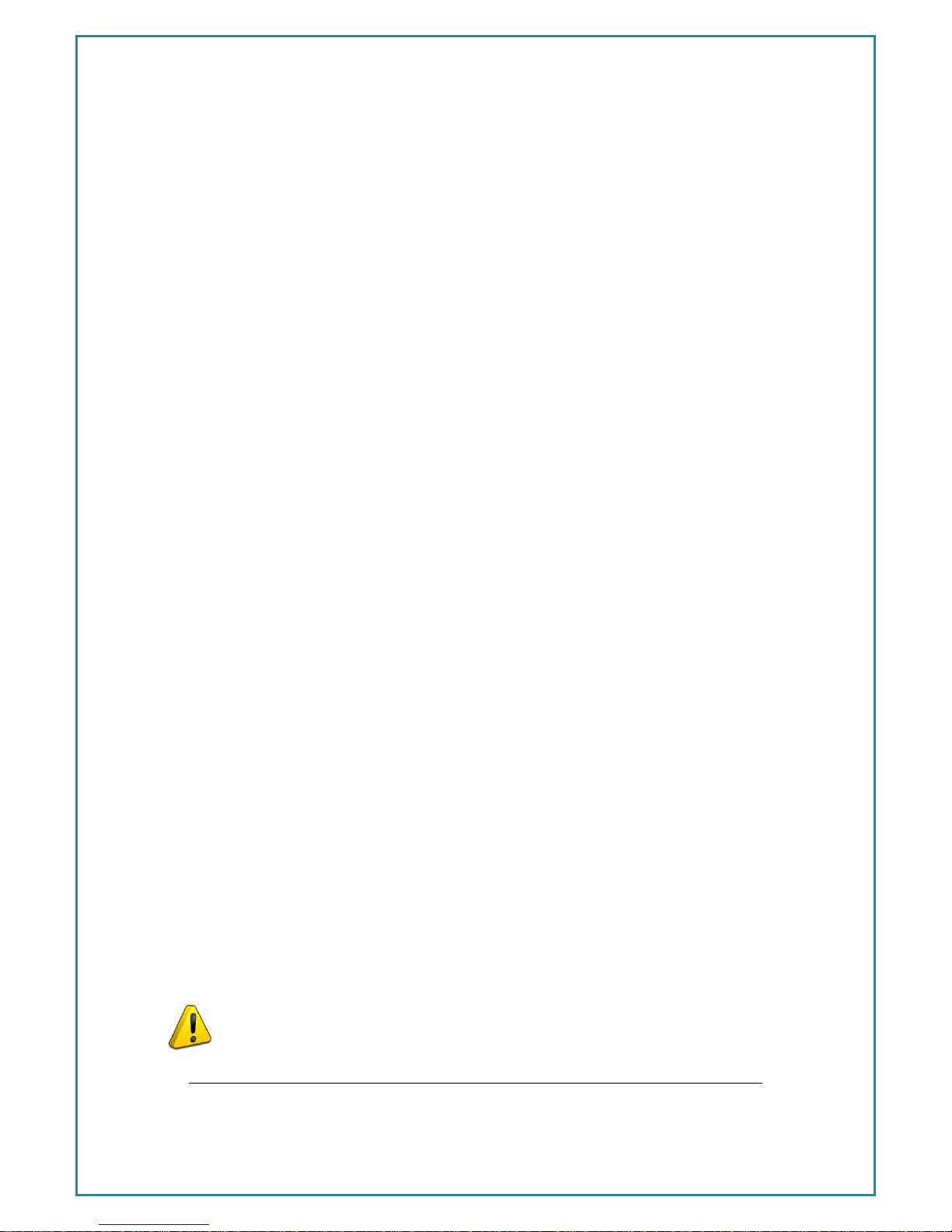
Intelimax+ User Manual
- 7 -
General Safety
RF Interference Issues: Avoid possible radio frequency (RF) interference by carefully
following safety guidelines below:
Switch OFF the Modem when in an aircraft. The use of cellular telephones in
aircraft is illegal. It may endanger the operation of the aircraft and/or disrupt the
cellular network. Failure to observe this instruction may lead to suspension or
denial of cellular services to the offender, legal action, or both.
Switch OFF the Modem in the vicinity of gasoline or diesel fuel pumps or before
filling a vehicle with fuel.
Switch OFF the Modem in hospitals and any other place where medical
equipment may be in use.
Respect restrictions on the use of radio equipment in fuel depots, chemical
plants, or in areas of blasting operations.
There may be a hazard associated with the operation of your Modem in the
vicinity of inadequately protected personal medical devices such as hearing
aids and pacemakers. Please consult the manufacturers of the medical device
to determine if it is adequately protected.
Operation of the Modem in the vicinity of other electronic equipment may
cause interference if the equipment is inadequately protected. Observe any
warning signs and manufacturers’ recommendations.
The modem contains sensitive electronic circuitry. Do not expose the modem to
any liquids, high temperatures or shock. The modem is not waterproof. Please
keep it dry and store it in a cool, dry place.
Only use original accessories or accessories that are authorized by the
manufacturer. Using unauthorized accessories may affect your modem’s
performance, damage your modem and violate related national regulations.
Always handle the modem with care. There are no user serviceable parts inside
the modem. Unauthorised dismantling or repair of the modem will void the
warranty.
* The product needs to be supplied by a limited power source or the
power supply provided. Otherwise, safety will not be ensured
* Do not fixed the product in an open area where it is liable to lightning
Page 8

Intelimax+ User Manual
- 8 -
strike hazard.
Vehicle Safety
Do not use the modem while driving.
Respect national regulations on the use of cellular devices in vehicles. Road
safety always comes first.
If incorrectly installed in a vehicle, the operation of the modem could interfere
with the correct functioning of vehicle electronics. To avoid such problems,
ensure that the installation has been performed by qualified personnel.
Verification of the protection of vehicle electronics should be part of the
installation.
Note: The user is cautioned that changes or modifications not expressly approved by
Maxon Australia could void the warranty.
Potentially Unsafe Areas
Posted Facilities: Turn off the device in any facility or area when posted notices require
you to do so.
Blasting Areas: Turn off the device where blasting is in progress. Observe restrictions and
follow any regulations or rules.
Potentially Explosive Atmospheres: Turn off the device when you are in any area with a
potentially explosive atmosphere. Obey all signs and instructions. Sparks in such areas
could cause an explosion or fire, resulting in bodily injury or death.
Areas with a potentially explosive atmosphere are often but not always clearly marked.
They include:
Fuelling areas such as gas or petrol stations
Below deck on boats
Transfer or storage facilities for fuel or chemicals
Vehicles using liquefied petroleum gas, such as propane or butane
Areas when the air contains chemicals or particles such as grain, dust or metal
powders
Avoid using the modem in areas that emit electromagnetic waves or enclosed
Page 9
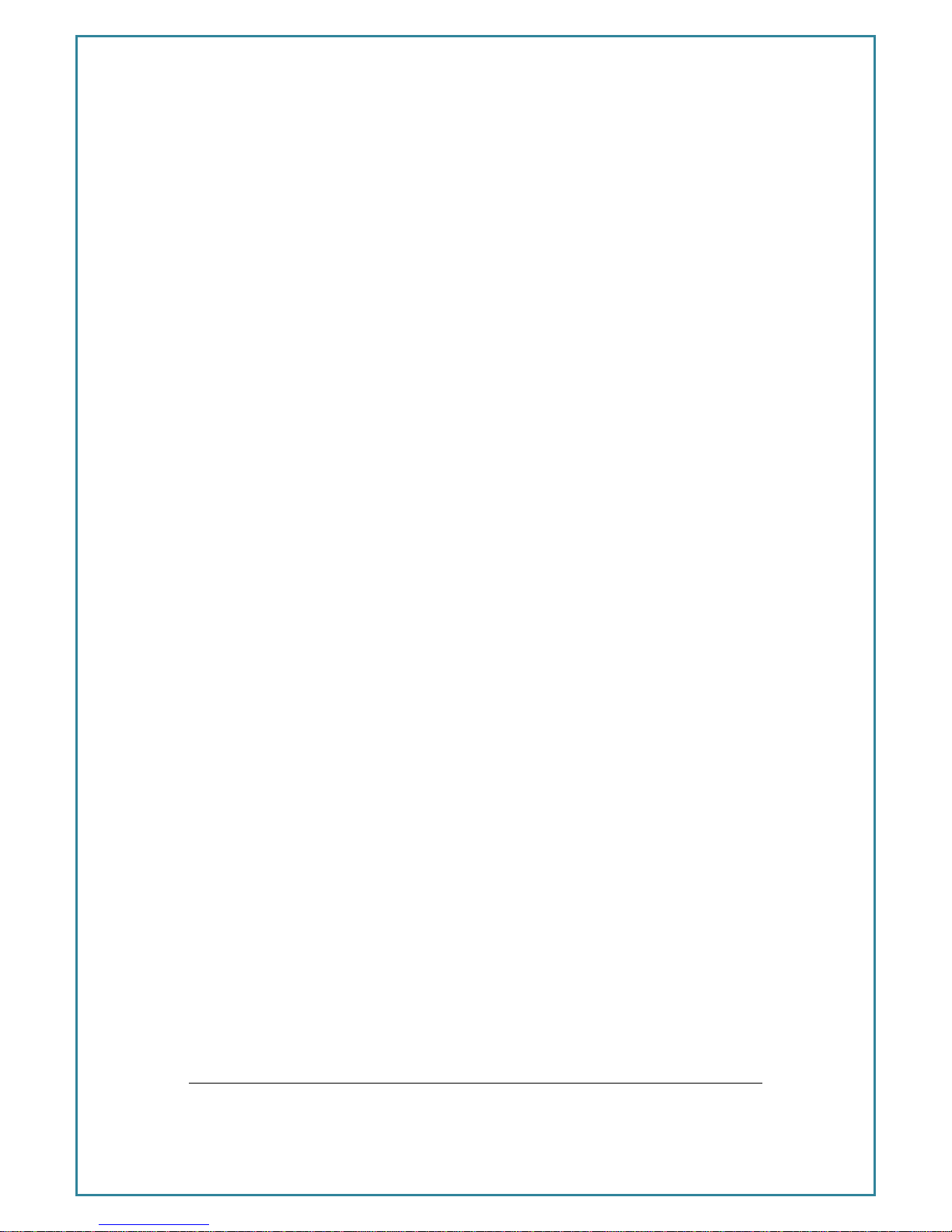
Intelimax+ User Manual
- 9 -
metallic structures e.g. lifts.
Any other area where you would normally be advised to turn off your engine
Page 10
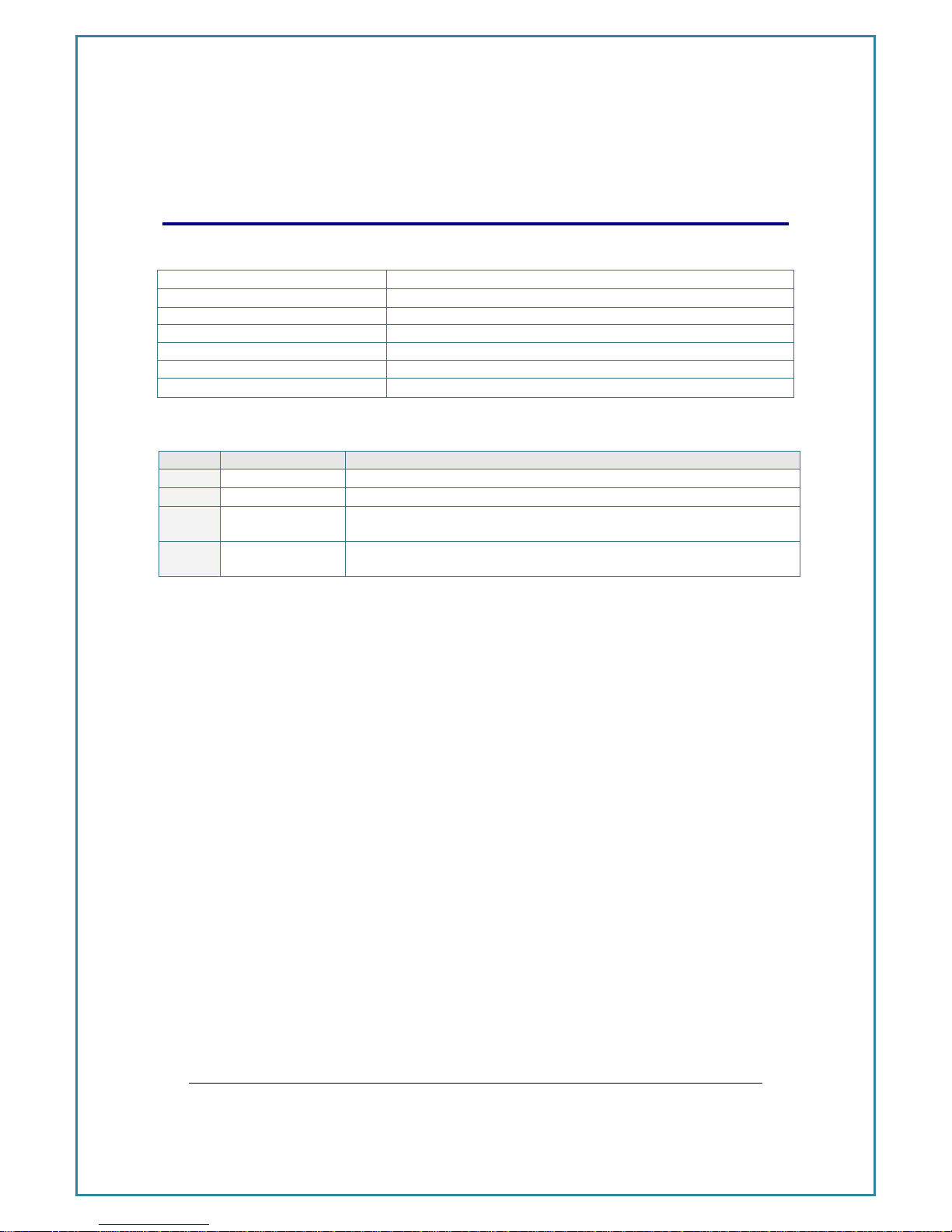
Intelimax+ User Manual
- 10 -
R E V I S I O N HISTORY
Product
Intelimax+ M2M 3G Serial Modem
Model
MA-2020
Document Type
PDF
Current Version Number
1.03
Status of the Document
Initial Release
Revision Date
July 2015
Total Number of Pages
94
- Revision History
Level
Date
History
1.00
April 2015
Initial Release Version
1.01
May 2015
LED function, AT password control, and minor GUI changes
1.02
June 2015
SNMPv3, SNMP Traps, GUI lock out and session timeout, partial
firmware update, bootloader update, secure syslog
1.03
July 2015
Factory reset process, profile set and reset, secure socket
connection
Page 11
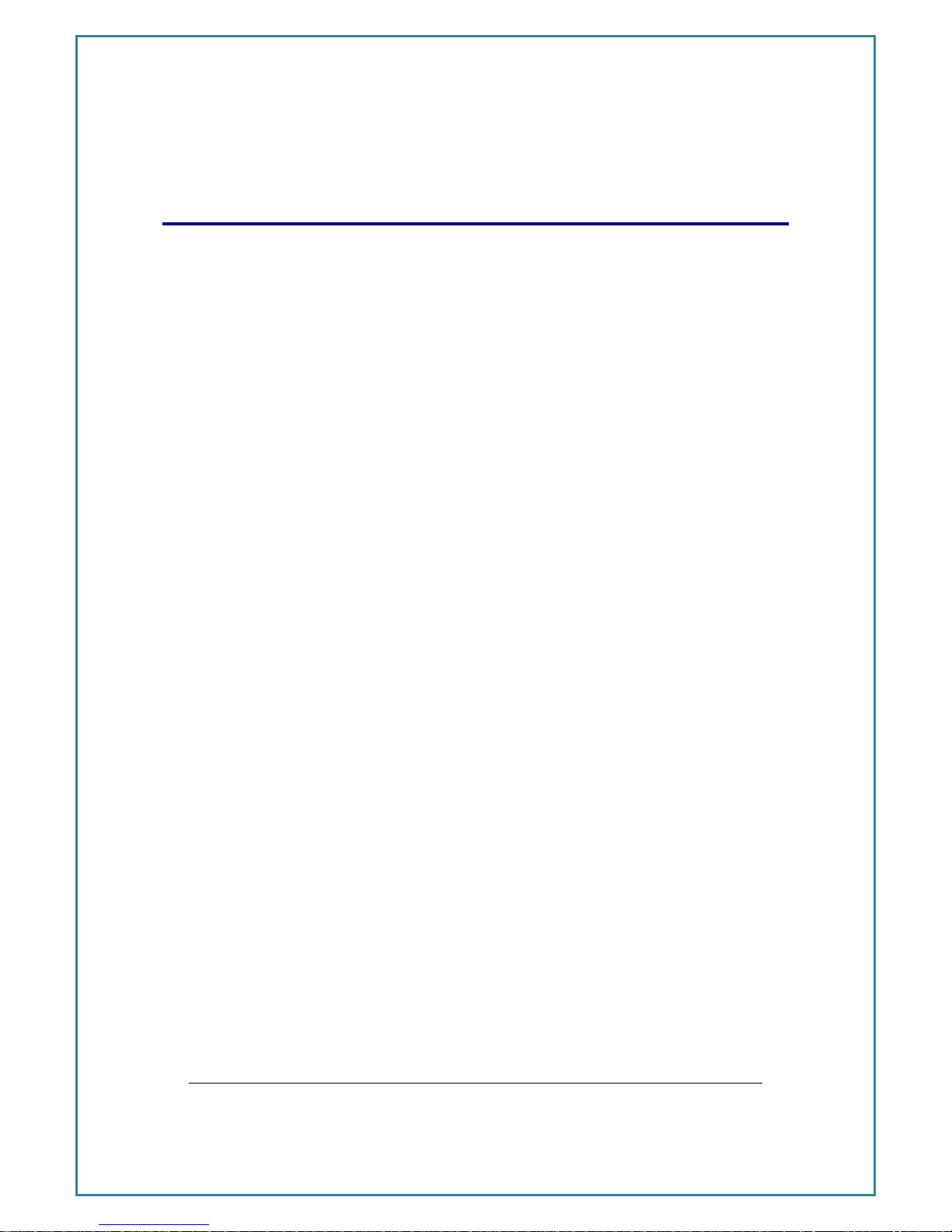
Intelimax+ User Manual
- 11 -
Intelimax+ U SER M A N U A L
All data and information contained in or disclosed by this document are confidential
and proprietary information of Maxon Australia, and all rights therein are expressly
reserved. By accepting this material, the recipient agrees that this material and the
information contained therein are held in confidence and in trust and will not be used,
copied, reproduced in whole or in part, nor its contents revealed in any manner to
others without the express written permission of Maxon Australia. This information
provided in this document is provided on an “as is” basis.
In no event will Maxon Australia be liable for any damages arising directly or indirectly
from any use of information contained in this document. Information in this document is
preliminary and subjected to change without any notice.
Disclaimers
Life support – This product is not designed for use in life support appliances or systems
where malfunction of these products can reasonably be expected to result in personal
injury.
Maxon Australia customers using or selling these products for use in such applications
do so at their own risk and agree to fully indemnify Maxon Australia for any damages
resulting from such application.
Right to make change - Maxon Australia reserves the right to make changes, without
notice, in the products, including circuits and software, described or contained herein
in order to improve design and/or performance.
Some features outlined in this manual may require an updated firmware version and/or
GUI version to work. Please contact Maxon Australia for more information.
This document is the sole and
exclusive property of Maxon
Australia. Not to be distributed or
divulged without prior written
agreement.
36A Gibson Ave
Padstow NSW 2211
Australia
URL: www.maxon.com.au
Page 12

Intelimax+ User Manual
- 12 -
I N T R O D U C T I O N
Overview
Breaking the industry benchmark, the top-of-the range Intelimax+ is a unique and
intelligent fusion of 3G capabilities with advanced functionality of a modem/router.
Intelimax+ Features
General Features
HSPA Wireless Module EHS6 (7.2Mbps downlink, 5.6Mbps uplink)
Supports Packet and Circuit Switched Data
RS232 and RS485 Software Configurable
2 Way SMS
Remote SMS diagnostics & reset
Embedded TCP/IP, UDP/IP STACK
Programmable periodic reset and other watchdog features
Programmable WAN connection scheduler
SSH and Telnet support
Save and restore modem configuration from a file
FOTA - Firmware upgrade over the air
External antenna connectivity to maximise coverage
External LED to show Signal Strength, Data Transfer and Connection status
Extended Features
PPP Server
SSL Encrypted Serial
Dynamic DNS
Password Protected AT Commands
Software Configurable RS485 (half/full duplex)
Modem Emulation
SNMPv2 and SNMPv3
Secure Syslog Client
AT over IP
Frequency Bands
WCDMA/HSPA 800MHz, 850MHz, 900MHz, 1900MHz, 2100MHz
This document is the sole and
exclusive property of Maxon
Australia. Not to be distributed or
divulged without prior written
agreement.
36A Gibson Ave
Padstow NSW 2211
Australia
URL: www.maxon.com.au
Page 13
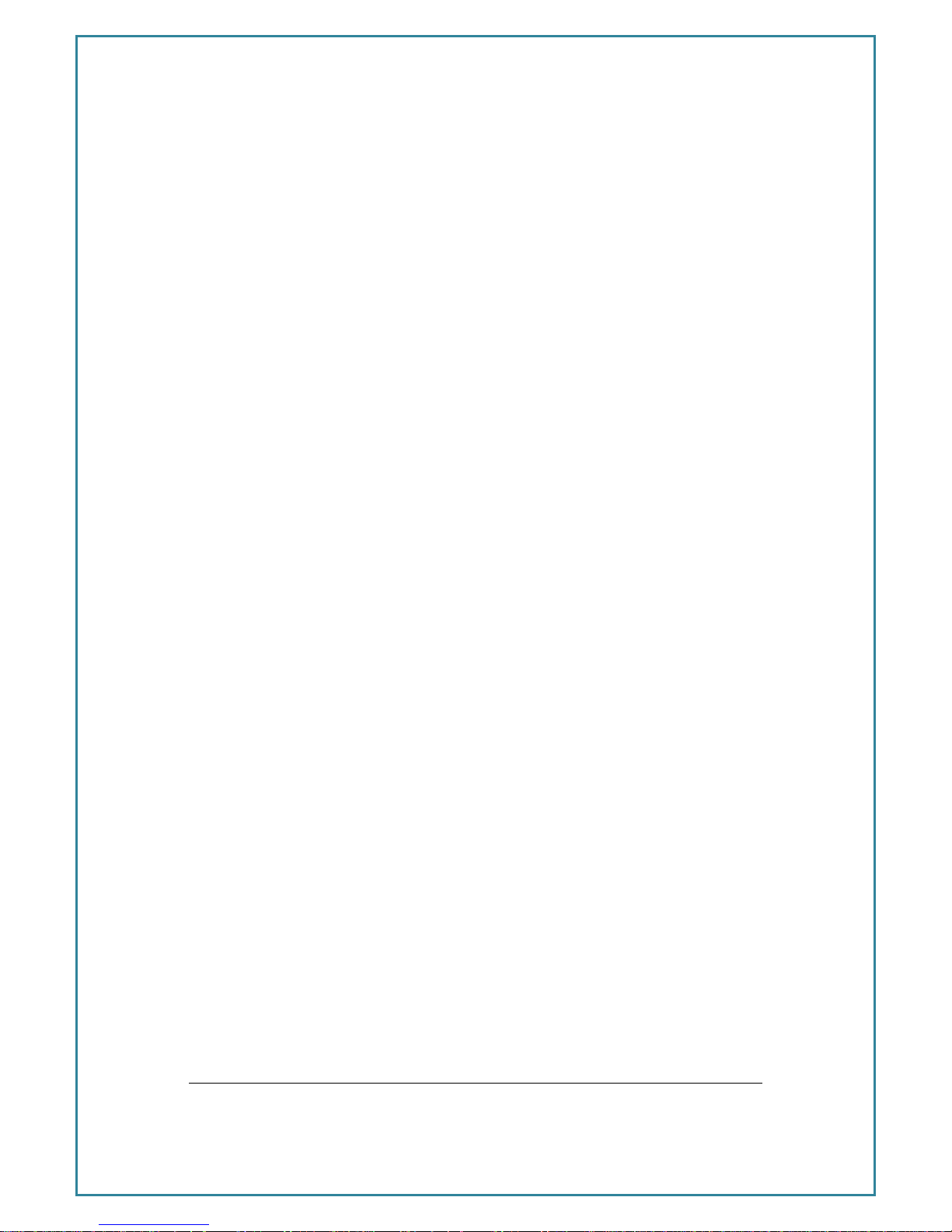
Intelimax+ User Manual
- 13 -
GSM/GPRS/EDGE 850MHz, 900MHz, 1800MHz and 1900MHz
Data Speeds
HSPA: UL 5.76 Mbps /DL 7.2 Mbps
WCDMA PS: UL 384 Kbps / DL 384 Kbps
WCDMA CS: UL 64 Kbps / DL 64 Kbps
GPRS/EDGE: UL 236 Kbps / DL 236 Kbps
GSM CS: UL 9.6 Kbps / DL 9.6 Kbps
Physical
71mm x 55mm x 26mm (without side brackets and antenna port)
Side mounting brackets
Normal Operation Temperature: -30 to 85 °C
Connections
RJ45 Connection
USB Connection
SIM Card Holder
Antenna connector: SMA female
LED Lights
Power/RSSI – dual colour indicates RX data received from serial
Data – dual colour indicates TX data sent to serial
Approvals / Compliance
ACA (both modem and module)
FCC (both modem and module)
GCF (module only)
PTCRB (module only)
CE (module only)
Carrier Approvals* - (Please contact Maxon Australia for more information)
RoHS Compliant (both modem and module)
Power Source
DC Input Voltage Range: 6 to 48 VDC (±10%)
Idle Current @ 12V: 80mA
Maximum Current @ 12V: 150mA
Operating Systems
Windows XP/ Vista / 7 / 8
Page 14

Intelimax+ User Manual
- 14 -
Intelimax+ Setup
Maxon Intelimax+ serial modem supports a Winodws GUI, where by you can configure t
he modem via serial connection or remotely via the WAN IP.
Maxon recommends using the GUI connected via a TCP/IP connection in order to
utilise all the configuration settings. When connecting to the Intelimax+ using the GUI
when the modem is in serial modem mode, there will be very limited functionality.
After connecting to the modem using the GUI, users can configure; WAN settings,
Scheduler, IP Stack, SNMP Dynamic DNS and Admin settings.
Page 15

Intelimax+ User Manual
- 15 -
Connecting to the Intelimax+
TCP/IP Connection - Recommended
Using the TCP/IP connection option allows users to connect to the modem via an IP
connection. The modem must be connected to via TCP to perform firmware upgrades.
Local Connection
To use this feature locally you must follow the following steps:
1. Plug in modem RJ45 power/serial cable then mini USB cable in this order
2. Install USB/LAN drivers which can be downloaded from:
http://www.maxon.com.au/product-supports/drivers-and-manuals.html
3. Set a static IP address to the modem:
Once the drivers are installed you will have to set a static IP on the Intelimax+
network connection (as the Intelimax+ does not support DHCP)
4. The default IP for the Intelimax+ is 192.168.10.1, set your IP within this range
Eg.192.168.10.50
5. Open the GUI to the modem (after modem has booted ~ 1-2 minutes)
The default settings are: Address: 192.168.10.1 (Intelimax+ LAN IP address), Port: 1
0918, ID: admin, Password: admin
Remote Connection
Users can also access the Intelimax+ remotely via a static IP address (e.g. maXwan) or
via a url (e.g. DynDNS)
Page 16
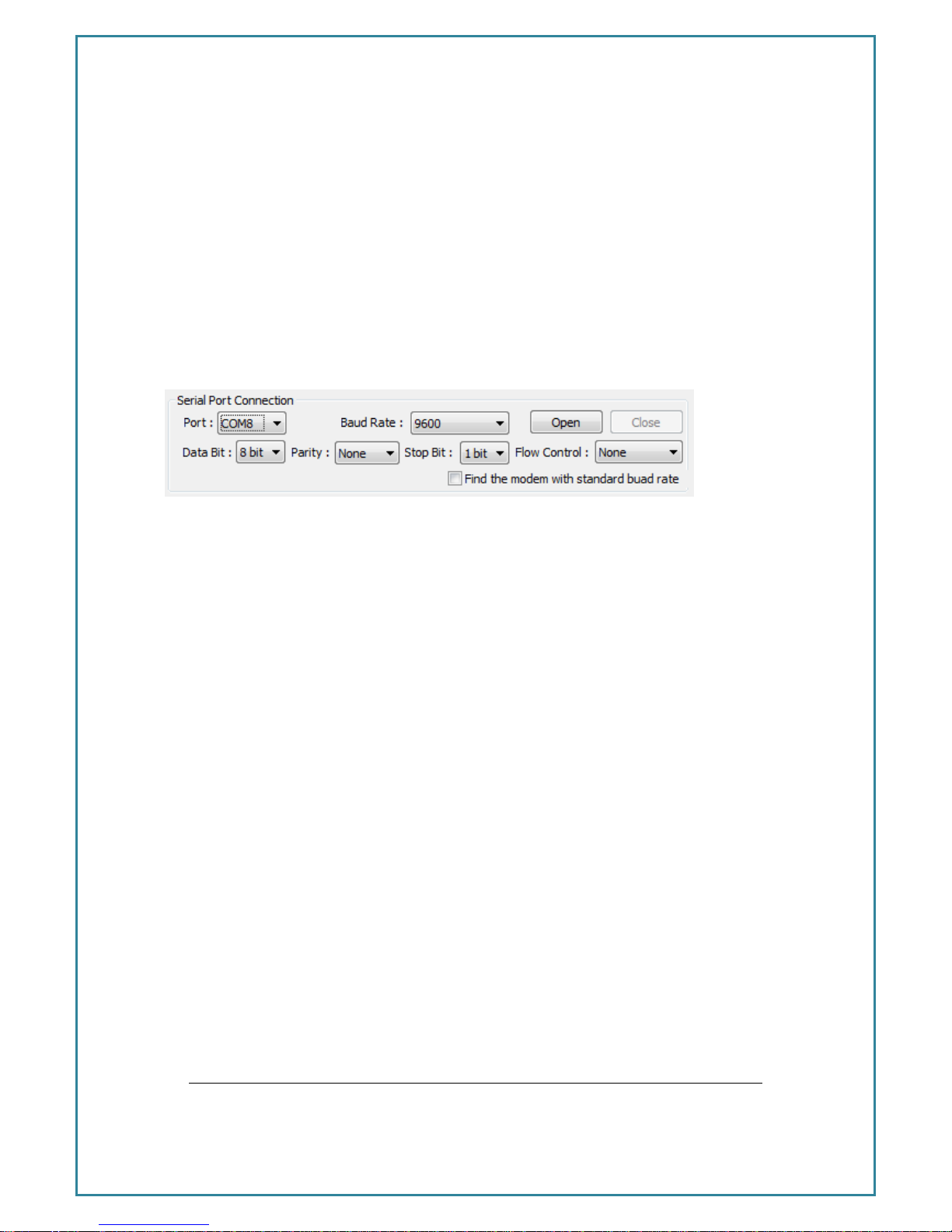
Intelimax+ User Manual
- 16 -
Serial Port Connection
Use this section to connect to the modem using the provided RJ45 power/serial cable,
the default connection settings are:
Baud Rate: 115200
Databit: 8 bit
Parity: None
Stop bit: 1 bit
Flow control: None
Make sure to select the correct COM port and click the open button, the Intelimax+
GUI will connect to the modem via the selected COM port. The GUI can also perform a
search for the correct baud rate if it is not known.
Page 17
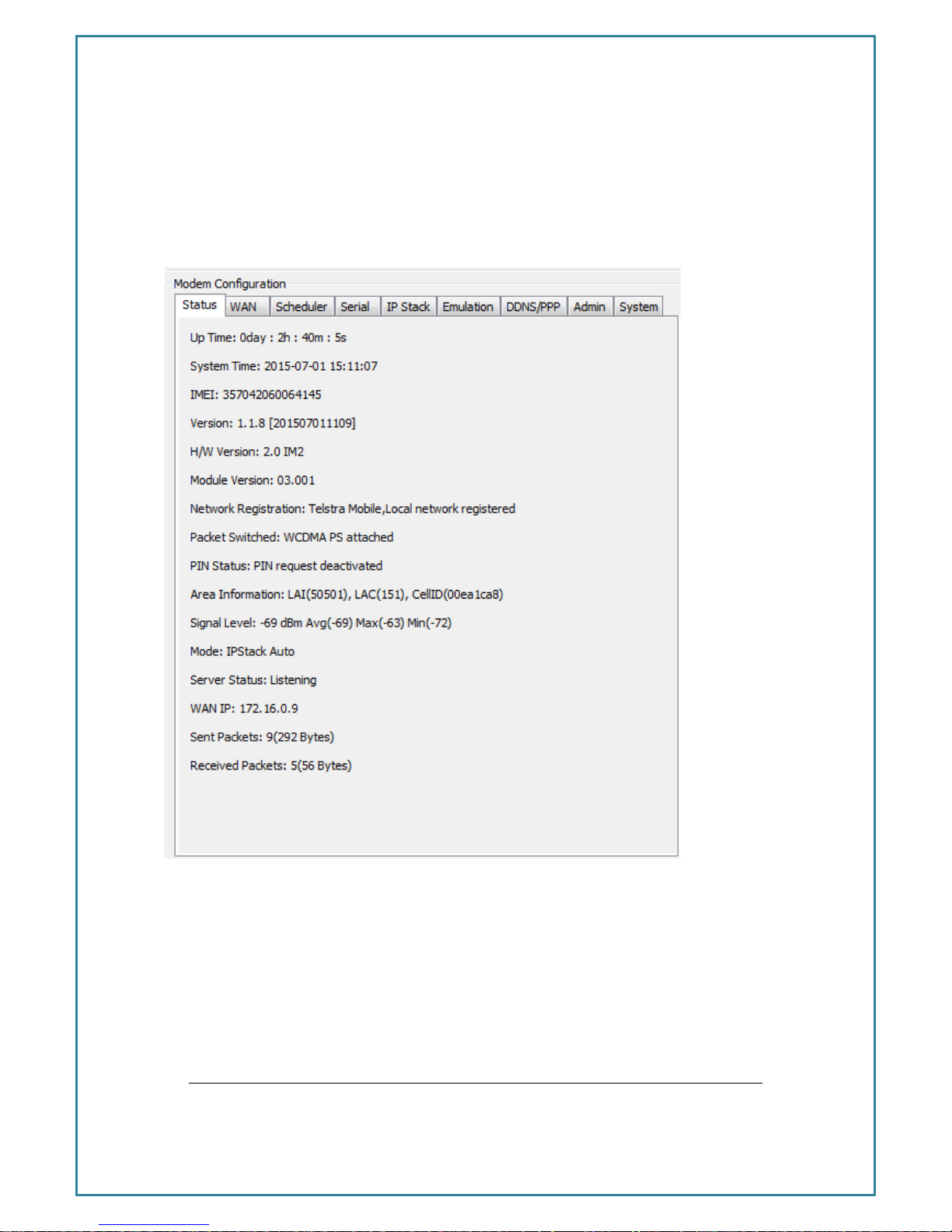
Intelimax+ User Manual
- 17 -
Modem Status Tab
The modem status page displays modem information such as network registration and
WAN connectivity status.
Information displayed on the Status page is:
Up time: Length of time since modem last rebooted (soft or hard)
System time: Recovered from the internal cellular module (or NTP server if SNTP
time client is enabled)
IMEI: IMEI number of the Intelimax+
Version: Firmware version output. Includes version and compile date. Ex
0.0.0 [201401061408]
H/W Version: Product’s board release version
Page 18

Intelimax+ User Manual
- 18 -
Module Version: Cellular engine’s firmware version
Network registration: Shows registration status and carrier
Mode: Will show if modem is in packet switched or serial modem
PIN Status: Status of the SIM pin setting
Area information: LAI, LAC, Cell ID
Server status: Will display whether modem is in listening or connected states
Call status: In serial modem mode will display whether modem is in
connected call.
WAN IP: IP address assigned by carrier
Signal Level: Status of current signal strength (dBm).
Also shows the average, max and min over the last 15 minutes
(time can be modified on admin page)
Mode: IP Stack Mode of Intelimax+. (IP Stack Auto or Manual)
Sent and received packets: Shows the packet count and number of bytes sent and
received.
Page 19
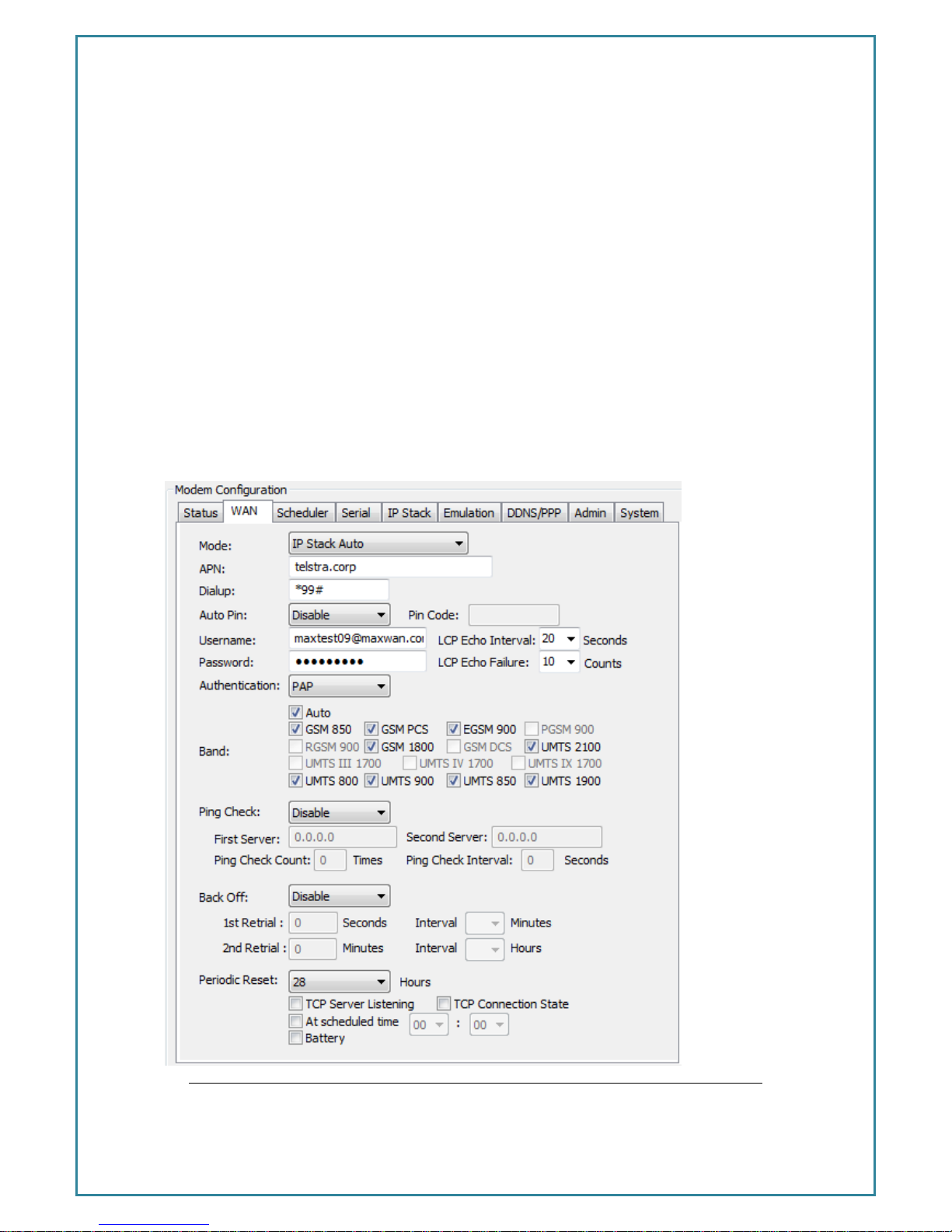
Intelimax+ User Manual
- 19 -
WAN Configuration TAB
WAN configuration page is used to configure how the modem will connect to the 3G
network. Please select the correct operation mode as this will decide if the modem will
automatically connect to the network on power up or work in pass through mode.
The Intelimax supports 6 operation modes:
1. IP Stack Auto mode
2. IP Stack Manual mode
3. Serial mode (Pass-through/Transparent)
4. PPP WAN Auto mode
5. PPP WAN Conditional mode
6. PPP WAN Manual mode
Page 20
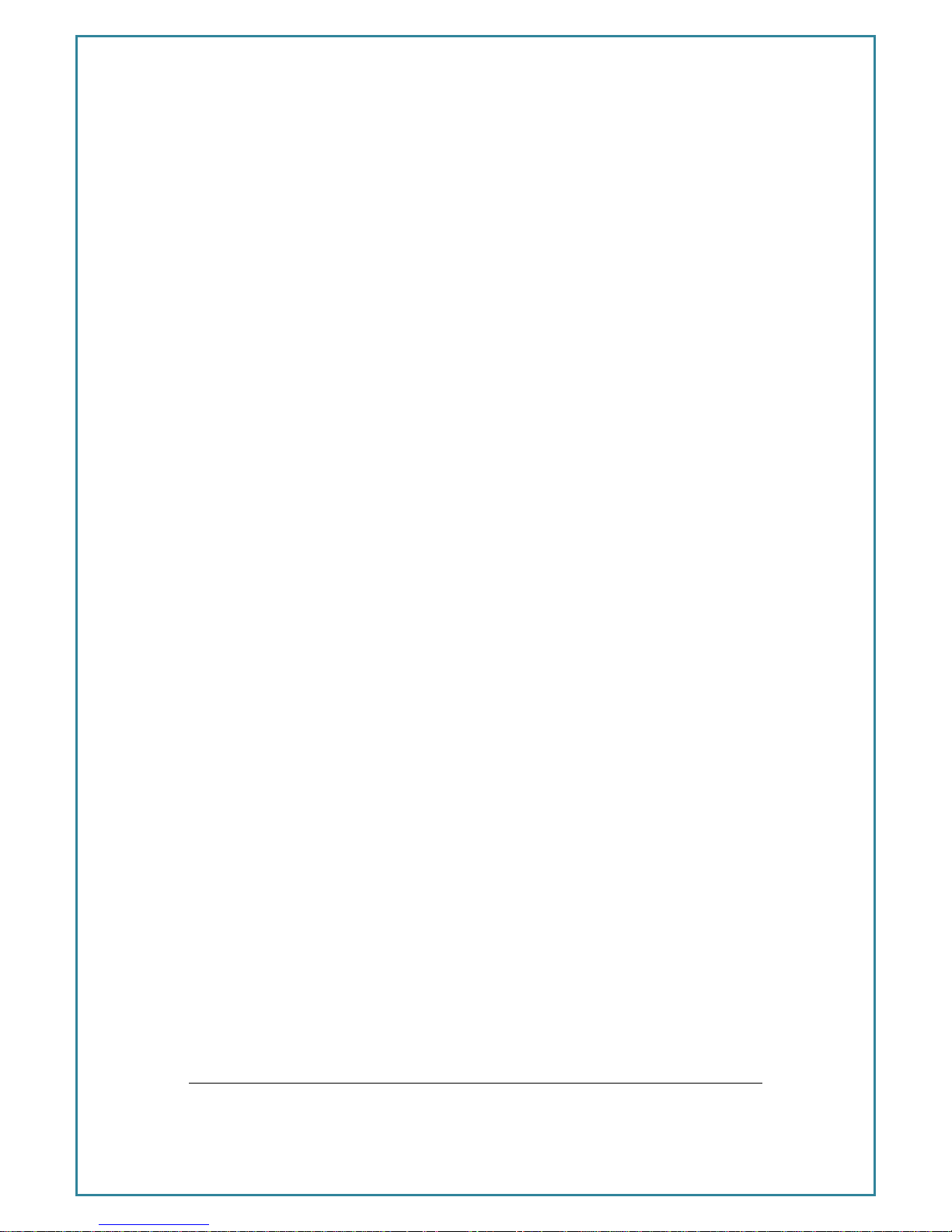
Intelimax+ User Manual
- 20 -
IP Stack Auto Mode
When using IP STACK Auto modem the modem, will behave as an IP Serial modem.
When using this modem the modem will transfer all incoming packets via the serial port
to the host and vice versa. The modem connects to the 3G networks and acquires an
IP address and then runs the IP STACK server or client mode.
Intelimax+ IPStack can be configured as a Server or Client mode. In Server mode the
Intelimax+ will act as a socket server. The modem will listen on a specific TCP/UDP port
waiting for an incoming client socket connection. As soon as the client drops the socket
connection, the Intelimax+ will go back to socket listening mode as per IP stack
configuration. On the other hand with client mode the Intelimax+ will try to establish a
socket connection to a preconfigured server IP address or DNS name and port number.
The client mode also supports a secondary server IP address just in case the primary
server cannot be reached. The in-built IP stack feature supports smarts such as PPP link
check, TCP link check, PPP link timeout, TCP link timeout and MTU settings.
IP Stack Manual Mode
With IPStack manual mode, the modem doesn’t initiate the PPP connection. The
modem will rely on the host on serial port to send the PPP initiation commands and
acquire a WAN IP connection.
The AT command to start the PPP session and open a socket is AT$$IPCTOS.
The AT command to close the socket and PPP session is AT$$IPCTCS.
Further AT command detail is included at the end of this manual.
WAN page allows configuring the following features:
Operation mode CSD, IP Stack Auto or IP Stack manual mode
APN and dialup string,
Username and password for IP WAN
Auto pin settings (Intelimax+ will enter the PIN code if SIM pin is Enabled)
network authentication information
Band
Watchdog (Ping Function)
Back off timer
Periodic reset
Page 21
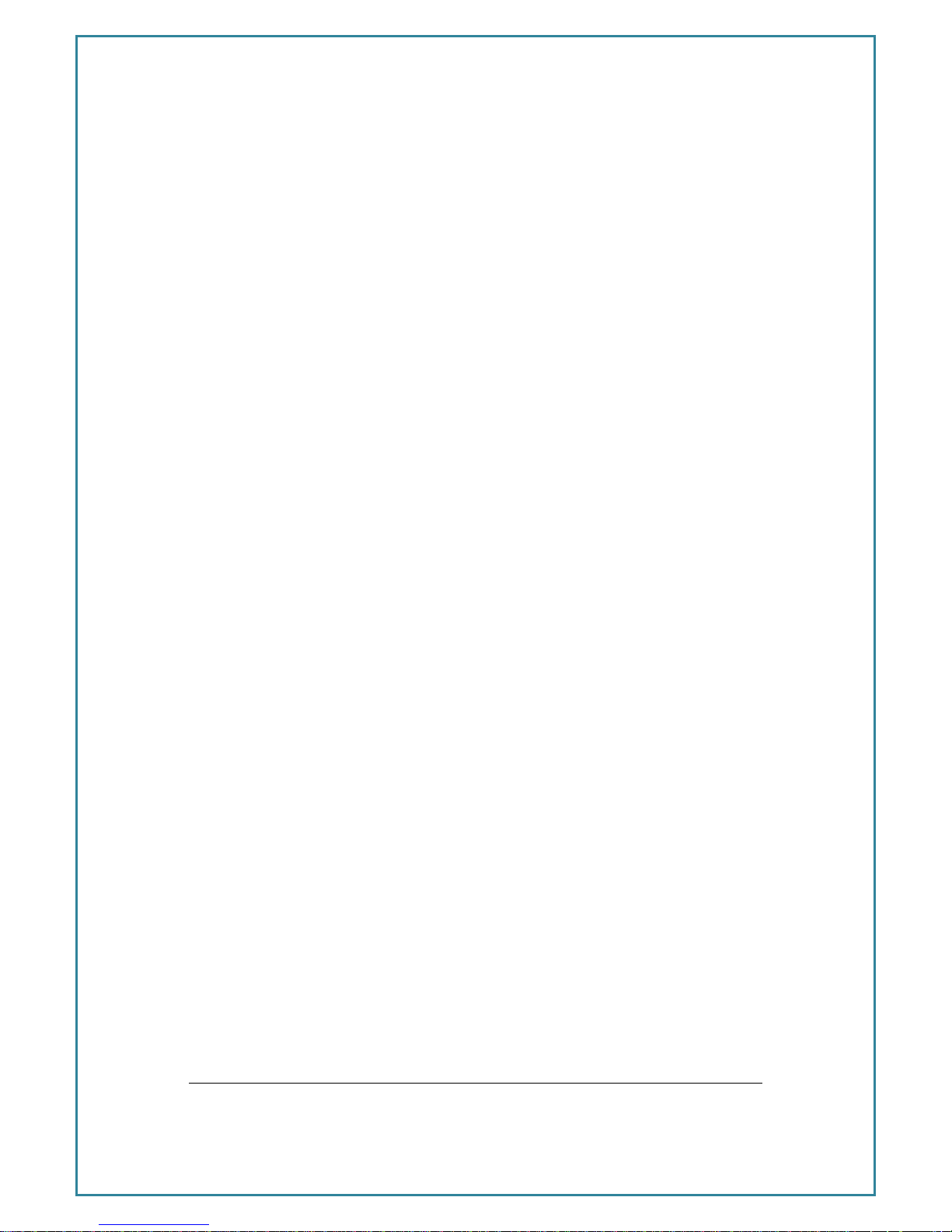
Intelimax+ User Manual
- 21 -
o Can be enabled or disabled
o Configurable by number of hours between 1 and 28
Reset server state setting. Reset will happen in any state unless configured
otherwise by:
o TCP Server Listening – if checked will wait until client drops connection
o TCP Connection State – if checked will wait until Intelimax+ client drops
connection to a server or server drops connection
Battery
o When ticked, modem will enter idle mode (cellular module and serial
port are switched off) when battery voltage is below 11.9V. Modem will
be back to normal after battery voltage is over 12.3V.
Load configuration from an existing file
Invalid PPP password characters list:
“(double quotation mark)
‘(quotation mark)
?(question mark)
)(bracket)
@(at sign)
;(semi colon)
|(pipe sign)
I(upper case I)
Serial Modem Mode (Transparent / Pass-through)
This mode allows for the serial interface to connect through to the 3G module in the
modem. In this mode the Intelimax+ processor still has some control and processing
abilities over the serial AT commands and connection processes. Used for PPP pass-
through or Circuit Switched Data (CSD).
Circuit Switch Data Call
Circuit switch is a legacy style of communication where the user dials in to the modem
data terminating number.
Standard set of AT commands used with Circuit Switch Call:
ATD Dial the Data number
ATA Answer the Data Call
Page 22
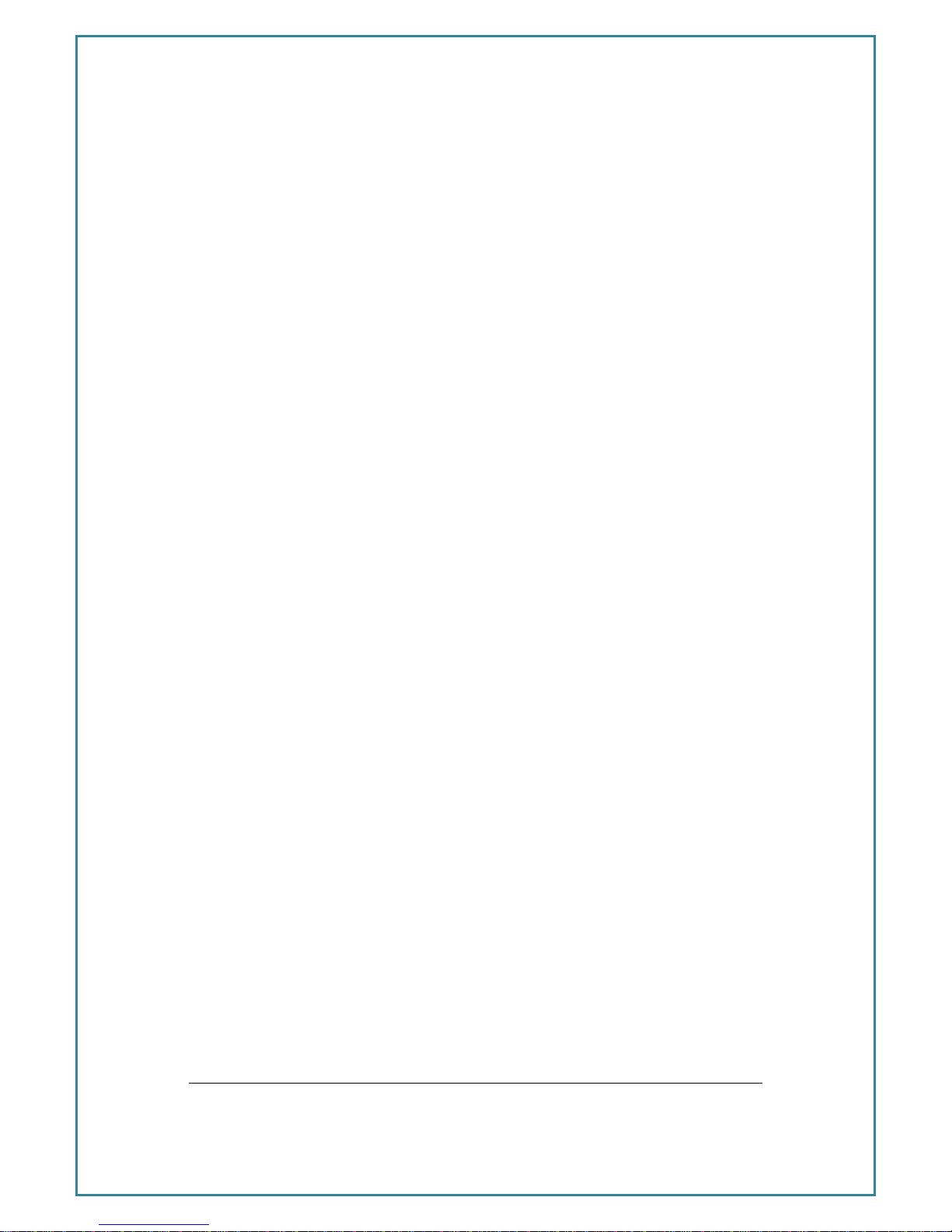
Intelimax+ User Manual
- 22 -
ATS0=n Set auto answer where n=number of rings
+++ Escape command to enter AT command mode (1 second gap both
before and after command required to distinguish from data)
ATH Drops the data call
ATO Can return to call if still active
To use this feature please ensure the following has been setup on the SIM:
1. Contact SIM service provider and make sure that CSD is activated on the Sim
card. Generally this requires a second number (data terminating number)
attached to the same service.
2. Configure the modem to auto answer the call or make sure that the equipment
connect to the modem has auto answer activated to detect an incoming call
and sends ATA to answer the data call.
Packet Switch Data Call
The Intelimax+ supports PPP over serial connections through the modem and utilizes
standard AT commands for this purpose. It is recommended that user dial out control
code executes a hang up process command before each reconnection attempt by
issuing a +++ command followed by and ATH command.
Standard set of AT commands used with PPP call:
ATD Dial the PPP number (e.g. *99#)
+++ Escape command to enter AT command mode (1 second gap both
before and after command required to distinguish from data)
ATH Drops the data call
ATO Can return to call if still active
PPP Server Options
The Intelimax+ can be configured to act as a PPP Server over the serial interface with
an independent PPP WAN connection. There are three different PPP modes the
modem can operate in, these are all outlined further in the PPP Server section:
1. PPP WAN Auto mode: Modem is a PPP server over serial with the WAN IP
connection automatically connected.
2. PPP WAN Conditional mode: Modem acts as PPP server with the WAN IP
connection conditional on the serial PPP connection.
3. PPP WAN Manual mode: Modem acts as PPP server and the WAN IP connection
can be controlled via AT over IP commands.
Page 23
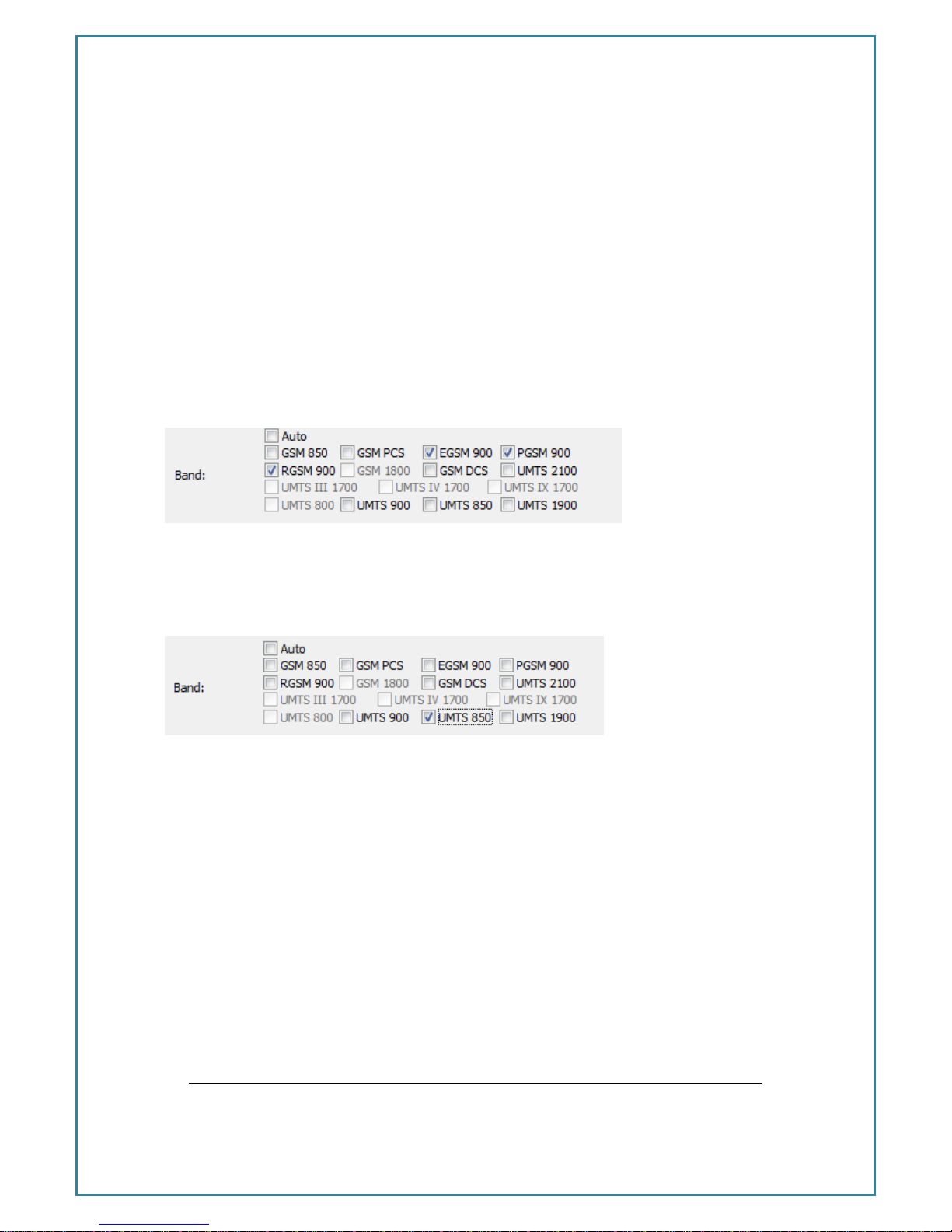
Intelimax+ User Manual
- 23 -
Band Change
When band changing two reboots are required. The first reboot will save the setting to
the module and second reboot will apply the changes to the module so that module
will register to the selected band.
Only bands which are supported by the module will be displayed in this section.
For GSM 900
The user has to tick all GSM 900 bands to be able to connect to the GSM 900 band.
Double reboot is required.
For UMTS 850
The user will be able to lock to UMTS 850 network by just ticking the UMTS 850 band in
the GUI. Double reboot is required.
Page 24
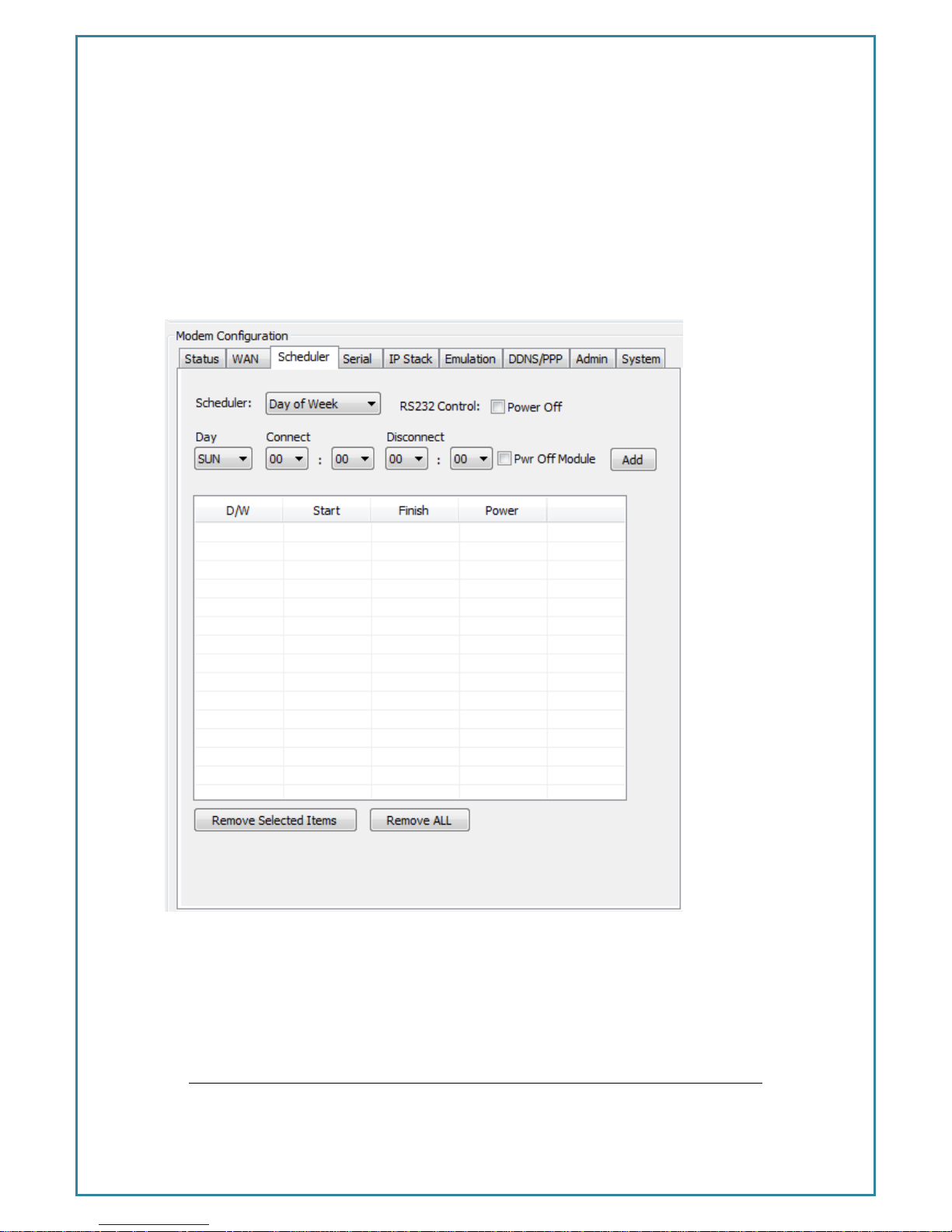
Intelimax+ User Manual
- 24 -
Scheduler TAB
The scheduler tab allows configuring modem WAN connection schedule. The scheduler
supports two methods of selection. Days of the Week (setup to come on certain days of
the week) or Setting up a certain power up duration (setup to come certain during the
hour).
Scheduler Day of the Week:
Using this option the user can specify days of the week when the modem will connect
to the internet and would be online. The connection and disconnection time is in 24
hour format. While using the scheduler the RS232 and the 3G module can also be
configured to shutdown to save power.
Page 25
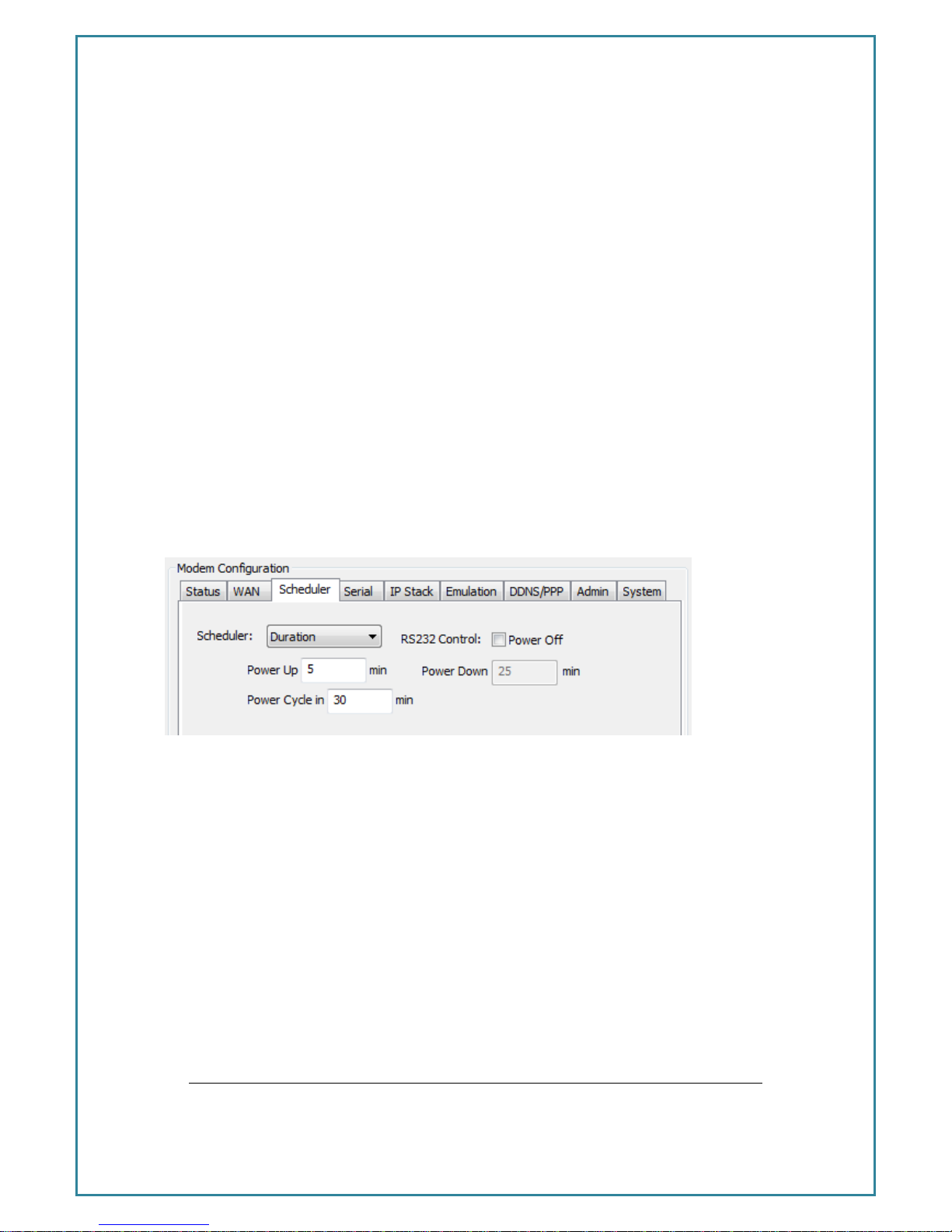
Intelimax+ User Manual
- 25 -
To setup Scheduler by Day of the week, select the Day with connect and disconnect
times. You can also set the modem to power off itself when it disconnects, by checking
the power off check box. To delete an entry click on the entry and press the Remove
selected Item button, or if you want to remove all entered entries click the “Remove
ALL” button.
Scheduler by Duration
Using this method the modem will be powered up for a certain duration, then power
itself down for another period of time, and the cycle repeats itself.
To setup scheduler by duration enter for how long you wish the modem to stay
powered up and enter power cycle duration. The power down will be calculated by
the modem. In the below example the modem will stay powered for 5 min, power
down for 25 min and the cycle is repeated. (Range 0~60 minutes)
Page 26
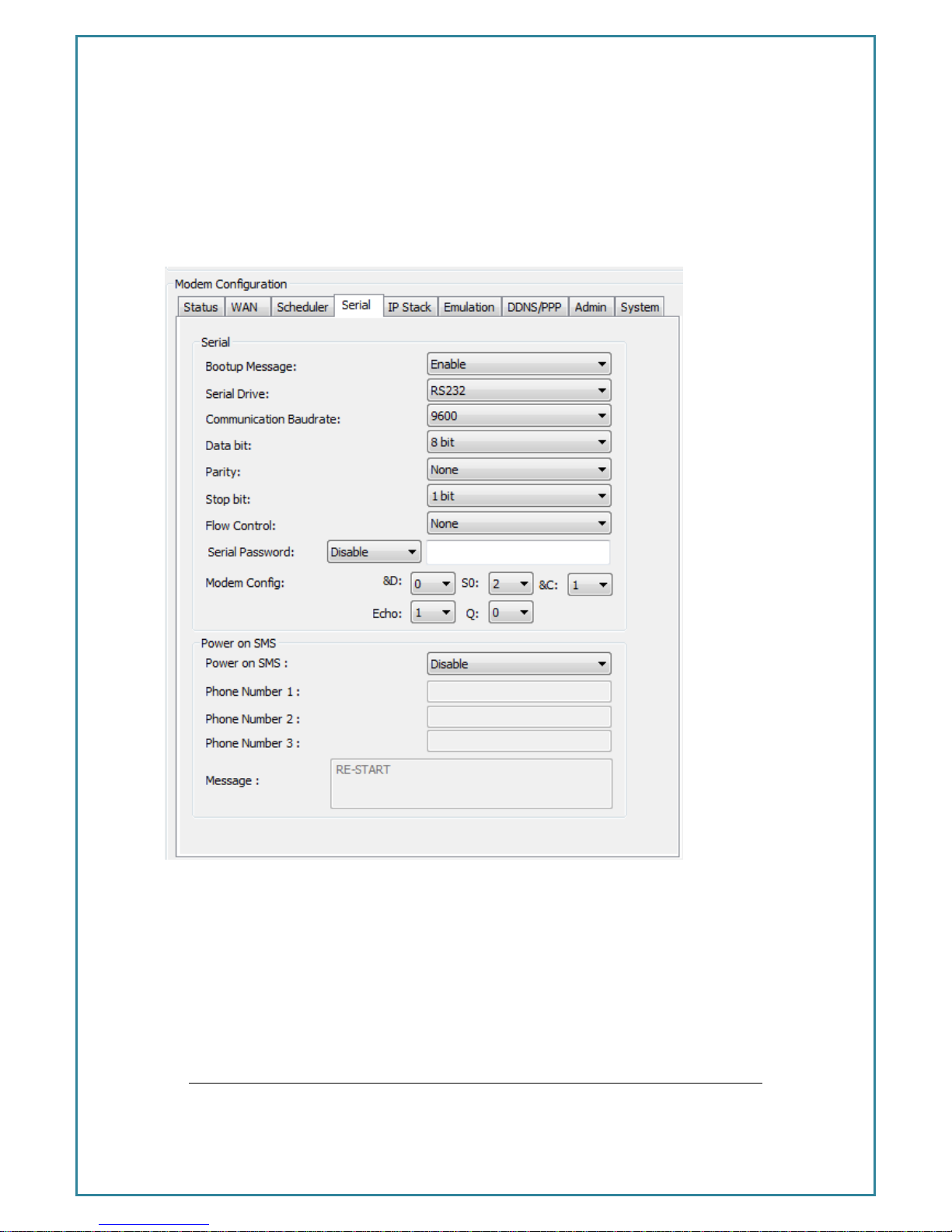
Intelimax+ User Manual
- 26 -
Serial Configuration TAB
The Serial configuration page is used to setup modem serial settings such as baud rate,
serial messages, and SMS on boot.
Serial Port Setup:
Serial port setup includes the following
Baud rate (the modem supports 1200, 2400, 4800, 9600, 19200, 38400, 57600 and
115200)
Data Bit (7Bit or 8bit)
Stop bit (1bit or 2bit)
Flow Control (None, Software or Hardware)
&D, S0, &C, Echo and Q
Page 27
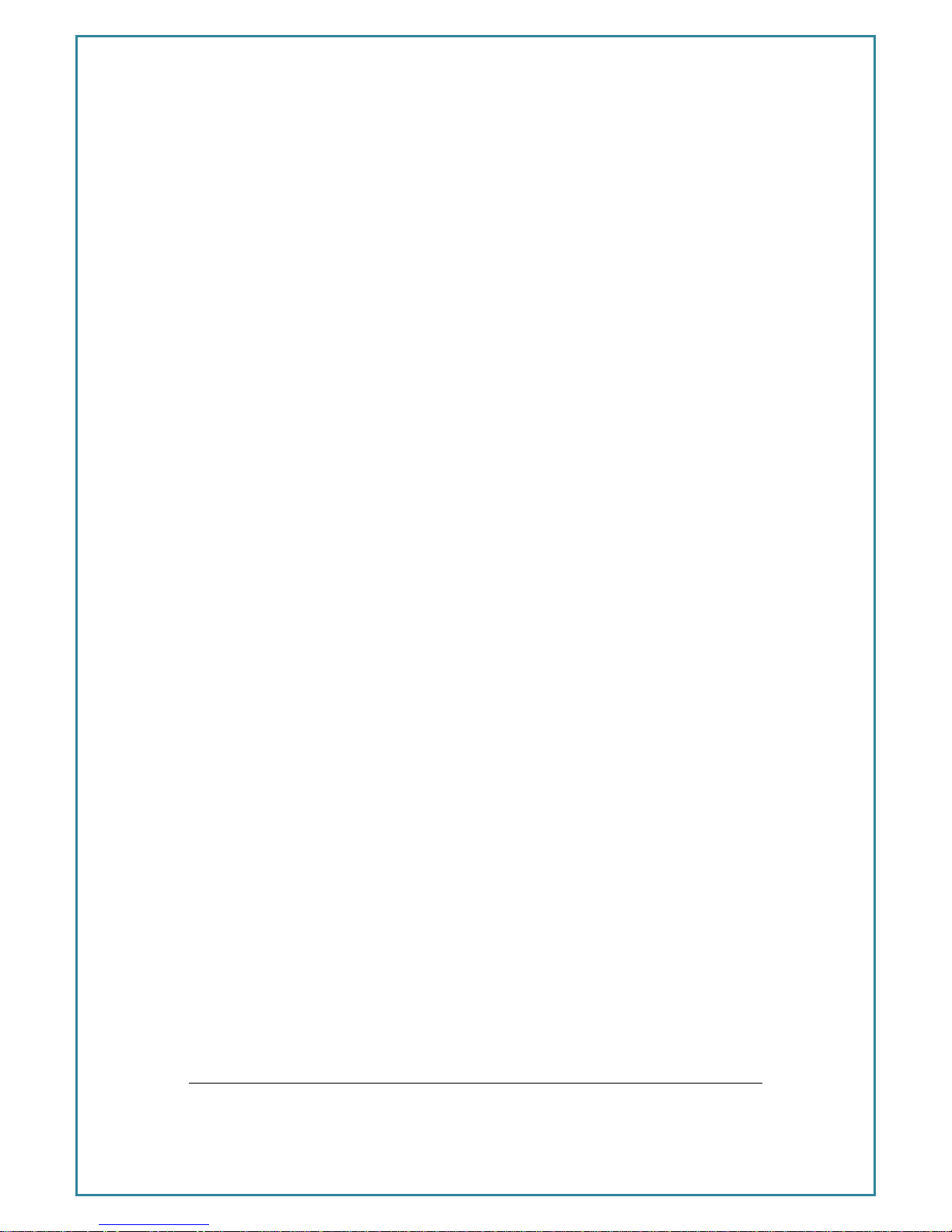
Intelimax+ User Manual
- 27 -
Serial port speed setup should be set to match host (connected via serial port)
configuration. With certain applications there may be a need to fabricate a custom
serial cable to work between the host and the Intelimax+. The custom serial cable
depends on the equipment requirements and settings.
Serial Password
The Intelimax+ has the ability to password protect serial interface AT commands. The
serial password can be set on the serial tab. If AT commands need to be entered then
AT commands will return an ERROR message until the interface password is entered first
with the command, AT$$PWD=<password>. Once the password is entered the access
will persist for the session until the modem reboots. Further AT command detail in the AT
Command Password Protection section under the Intelimax+ specific AT Commands
section.
Boot up Message
The Intelimax+ boot up message “INTELIMAX READY” is a message that the modem
sends to the host via serial port upon boot up after a hardware power restart event.
Using this option the user can disable or enable this message.
Page 28
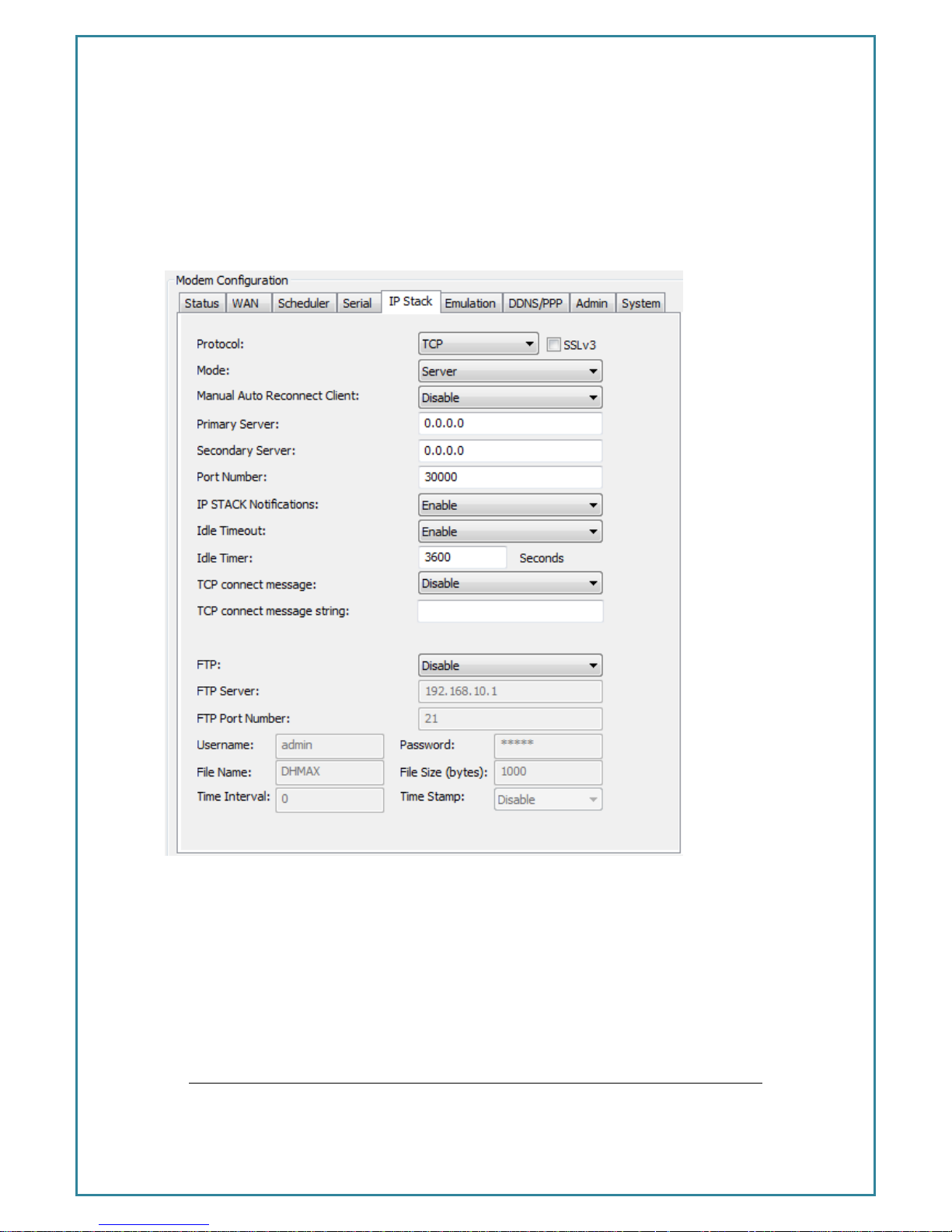
Intelimax+ User Manual
- 28 -
IP Stack Configuration TAB
IP stack configuration page is used to setup modem IP STACK settings such as port
number and IP address and connection timeouts.
Protocol:
IP Stack supports TCP and UDP, depending on your application requirement you can
choose between TCP and UDP communication
SSLv3:
If the SSLv3 check box is ticked, the Intelimax TCP/IP to serial converter applies SSLv3
encryption to the transferred data. SSLv3 encryption will applies to both client and
Page 29
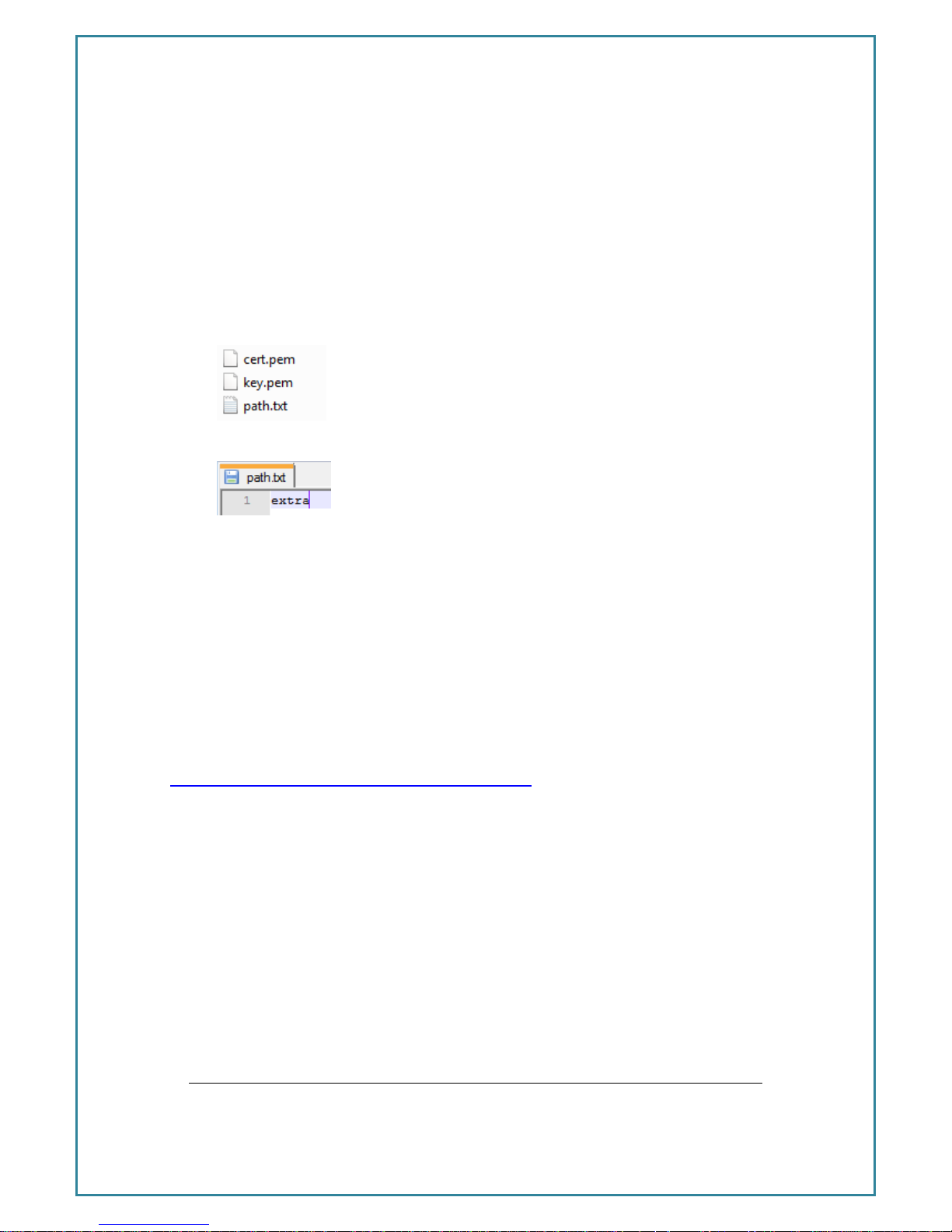
Intelimax+ User Manual
- 29 -
server modes.
The SSLv3 certificates can be installed using the partial upload function in the GUI using
the following process:
1. Create the certification file for upload to the Intelimax. The three certificate files
should be placed into a folder along with a path.txt file.
2. The path .txt file should only contain the text “extra”.
3. Zip this folder, then upload to the Intelimax using the ‘Partial upload’ button in
the GUI.
Note: If both SSLv3 IP Stack and secure syslog is used at the same time then the same
private key and certificate are used together (the ca.pem certification file is not used
by SSLv3).
How to generate SSL certificates:
A SSL certificate can be generated using an application such as OpenSSL
(http://slproweb.com/products/Win32OpenSSL.html, the lite version is fine). This
application can be run from the command line for example: C:\OpenSSL-
Win32\bin>openssl req -new -x509 -days 365 -nodes -config openssl.cfg -out cert.pem -
keyout key.pem. The resultant 2 certificate files contained in the /bin folder and are
named: cert.pem and key.pem.
Mode:
Intelimax+ supports 2 IP Stack operation modes:
Server mode: In Server mode the modem will connect to a PPP session and will
listen on a predefined port for incoming client requests
Client mode: the modem will initiate a PPP connection and try to connect to
the Primary server. If the connection to the server fails 10 times it will try the
Page 30

Intelimax+ User Manual
- 30 -
Secondary server, if the connection to the secondary server also fails for 10 times
the modem will drop the PPP connection, reboot and start all over again.
Primary Server
Define the IP Address or DNS address of the primary server the Intelimax+ will try to
connect to in Client mode, in server mode please leave this field as default.
Secondary Server
Define the IP Address or DNS name of the secondary server the Intelimax+ will try to
connect to in Client mode, in server mode please leave this field as default.
Port Number
Define the TCP or UDP Port number, this port will be used in the server and client mode.
IP STACK Notifications
IP Stack notification by default sent out on the serial port to the connected host. With
some applications this may cause issues with data transfer and using this option the user
can disable or enable the notification messages.
Idle Timeout / Idle Timer
Enabling the idle Timeout and setting an Idle Timer, will set the Intelimax+ to disconnect
from a connected server (if configured as a client) or the connection from a
connected client (if configured as a server) if the modem receives no data for the
defined Idle Time period. Bear in mind that data could be continuously sent from the
modem to the connected device, but if nothing is received back, the modem will
disconnect.
If the modem is connected as an auto-connect client then it will try to reconnect to the
server once it has disconnected.
UDP Session Control
To enhance the reliability of UDP IP Stack communication within the Intelimax+, we
have introduced a new configuration option, which provides Intelimax+ users with more
control over the UDP activity and data communication. The user can now enable or
disable keep alive in conjunction with the Network Dormant period or alternatively
Page 31

Intelimax+ User Manual
- 31 -
specify Wake up time in seconds.
Wake up feature will send dummy UDP packets prior to sending any data received via
serial port to setup a channel with the network. The modem will send dummy packet
twice as per timing set, followed by the actual data. This is to ensure the UDP data is not
lost.
Network Dormant Period: By default the network puts the modem in dormant or
standby mode within 20 seconds of no data activity.
Keep Alive: This sends a dummy UDP packet prior to modem going dormant and this is
based on the Network Dormant Period, This packet will be sent only if the modem
doesn’t send any data over the wireless network for the Network Dormant period.
Wake Up: Wake up feature will send dummy UDP packets prior to actual data, this
wakes up the communication channel and guaranties sending the complete UDP data
packet to the receiving end. Enabling this could lead to additional delay in data
transfer due to modem sending a dummy packet first to initialize the UDP connection
with remote site.
Page 32

Intelimax+ User Manual
- 32 -
Modem Emulation TAB
Description
Modem emulation assists in the transition from Circuit Switched Data (CSD) to Packet
Switched Data/IP (PSD). If the control center management system supports IP but the
field devices only support dialing back to the control center using CSD, then you can
use the Intelimax+ to emulate the CSD modem interface. The Intelimax+ can also be
configured to act as an IP stack server for incoming connections if necessary.
Intelimax
172.16.0.1
Server 10.0.0.1
Cellular Network
Internet
IP
Connection
Field device
CSD
Emulation
Dialing Process
From the perspective of the field device it will dial out a CSD data call like it always has,
except the Intelimax+ will instead establish an IP stack client connection to the server.
For example the field equipment may dial the following string: ‘ATDT0412123456’, then
wait for the connection to be established by receiving a ‘CONNECT’ message. The
Intelimax+ can be configured to establish an IP stack client connection to one of
several different server IP addresses depending on the number dialed.
Intelimax+ Configuration
The Intelimax+ must be configured in IP stack auto server or IP stack manual server
mode. This configuration can be made using the Intelimax+ GUI or via AT commands. If
the Intelimax+ is in IP stack manual mode then it will only connect to the network when
it receives the ATDT command via serial and will drop the connection when the call is
hung up (+++, ATH). If the Intelimax+ is in IP stack auto mode (server) then it will act as
an IP stack server (and therefore could be addressed remotely) until it receives the dial
out commands.
Page 33

Intelimax+ User Manual
- 33 -
RING Message
To emulate the incoming CSD call the Intelimax will print out RING messages at a rate of
1 RING per second according the S0 setting. In order to account for this delay when
dialing out through the modem it is advisable to add a CONNECT message delay using
the AT$$TCPDEL=<MS> command, e.g. AT$$TCPDEL=2000 for a 2 second delay before
printing out the CONNECT message (this command can only be set via AT commands,
not through the GUI).
GUI Configuration
Up to 10 phone numbers can be added to match to destination IP addresses and port
numbers.
Page 34

Intelimax+ User Manual
- 34 -
Dynamic DNS
Allows the user to configure; Username, Password and Domain name to be used by
Intelimax+ when authenticating on a DDNS server.
Enable DDNS
Select to enable DDNS.
Service Provider
Link of the DDNS service web page (Server site is http://dyn.com) by default)
Domain Name
Set DDNS host name or Alias from DDNS server
User Name/Email
Input User Name for logging onto a DDNS server
Password/Key
Input Password for logging onto a DDNS server
Page 35

Intelimax+ User Manual
- 35 -
PPP Server
Usually the Intelimax acts as an IP connected cellular serial server, relaying data
between its serial inputs to TCP/UDP sockets. Devices connect to serial port of Intelimax,
directly send data or use dial commands to set up a data transmission session. Some
devices may need to use their own TCP/IP stack, in which case either serial modem
mode (transparent) or PPP server can be used. The benefit of using PPP server over
serial modem or transparent mode is that the modem functionality can continue to be
used and it will be uniquely addressed within the system. This allows for the use of AT
over IP for sending and receiving SMS messages or querying the signal strength, SNMP
for remotely monitoring the status of the modem, or remote firmware upgrades to the
modem if required.
* PPP, or Point-to-Point Protocol, is a protocol commonly used to establish a direct
connection between two devices over a serial cable, phone line, trunk line, cellular
telephone, specialized radio links, or fiber optic links.
Gateway
In this working mode, the Intelimax will launch a PPP server and wait for the user device
PPP client to connect. Once the PPP connection is established, the device can talk to
the Intelimax through a network connection. The Intelimax then acts like a network
gateway, all data traffic from the device will be routed to the WAN interface, and then
be sent to the internet.
The device can use any TCP/UDP port to talk to peer applications on the internet side,
thus the dedicated TCP/UDP socket connection between the Intelimax and user server
application is no longer needed, the user device can open socket directly.
WAN PPP Conn
3G/4G Network
LAN PPP Conn
Serial
3G connection
Page 36

Intelimax+ User Manual
- 36 -
There are WAN working modes described below that will work in this scenario:
For more information about PPP WAN modes, please refer to next chapter.
PPP WAN Auto
PPP WAN Conditional
PPP WAN Manual
PPP WAN modes
PPP WAN Auto
In this mode, the WAN IP connection is always connected.
PPP WAN Conditional
In this mode, the WAN IP connection is based on the LAN PPP connection, once
the LAN PPP connection is up, the WAN IP connection will be established and
vice versa. This is to save data usage and device power consumption.
PPP WAN Manual
In this mode, the device needs to send commands to bring up/bring down the
WAN IP connection. The command are sent over the LAN PPP connection
through the serial cable – these are custom AT over IP commands (not to
internal module).
AT$$IPCTOP to open WAN PPP connection.
AT$$IPCTCP to close WAN PPP connection.
More information about AT over IP will be given in the following chapter.
AT over IP
The user device can use AT commands to get modem/3G module information and
instruct the modem to perform some actions. To use AT commands, user device should
open a TCP socket on port 12522, which is configurable through GUI, and then send AT
commands to this socket. Only pre-defined AT commands are supported. Please refer
to the Maxon Intelimax user manual for the custom AT command format and which
commands are currently supported.
There are several commands that are not needed when the Intelimax is in PPP server
Page 37

Intelimax+ User Manual
- 37 -
mode such as:
ATD or ATDT
AT$$IPCTOS
AT$$IPCTCS
AT$$TCPDEL
ATH
ATO
+++
All socket related commands are not supported because when the Intelimax works in
PPP server mode, the TCP/UDP socket on the WAN side is no longer needed, the
modem now is a gateway.
PPP Dialing Modes
Three Dial modes are supported:
MS Chat
No Dial
Modem Emulation
Page 38

Intelimax+ User Manual
- 38 -
The MS Chat Dial mode is to support Microsoft Windows PPP client. Before initiating the
PPP connection, it requires the exchange of the text strings “CLIENT” (from the client)
and “CLIENTSERVER” (from the serer). So in MS Chat mode, the Intelimax PPP server will
expect a “CLIENT” string from the client and then send back “CLIENTSERVER”.
No Dial mode means the client PPP will initiate PPP connection without any dialing
string being sent prior to PPP session. THIS IS NOT CURRENTLY SUPPORTED
In Modem Emulation mode, the PPP client will send dialing strings such as ATV1;
AT+CGATT=0;ATDT*99***1# etc., and user can define dialing strings to be sent to the PPP
server. The user can also define what string it will expect to hear back from PPP server
before the PPP connection is initiated. In this mode, two fields need to be configured
through the Intelimax GUI, to make PPP server answer client device accordingly.
All AT commands for dialing should be sent before the dialup String, the special
command ATDT*99***1# will inform the Intelimax to go into a PPP exchange string
mode, listening to the dialing string defined after the ATDT*99***1# command.
In Modem Emulation mode, before the PPP connection is established, AT commands
Page 39

Intelimax+ User Manual
- 39 -
are supported to change settings in the modem or collect information from the modem.
All standard AT commands and Maxon customized AT$$ commands are supported.
The command ATDT*99***1# is to notify the Intelimax to go into the PPP mode, after this
command no more AT commands are supported through direct accessing of the serial
port. To continue to use AT commands after PPP connection, AT over IP to port 12522
can be used.
The dialup string such as “cr1000dial” should be entered in the dialup strings section.
Other PPP Options
ACCM: Async-Control-Character-Map enable or disable
PComp: Protocol field compression negotiation enable or disable
VJ comp: Van Jacobson style TCP/IP header compression enable or disable
Proxy ARP: Proxy Address Resolution Protocol enable or disable
Magic: Magic Number Negotiation enable or disable
Please see https://ppp.samba.org/pppd.html for further detail.
Authentication:
PPP server supports 3 authentication modes: None, CHAP and PAP.
Whenever CHAP or PAP authentication mode is selected, the username and password
should be provided as well, otherwise, these two fields can be left blank.
Page 40

Intelimax+ User Manual
- 40 -
MRU:
Maximum Receive Unit. The PPP server will ask the client to send packets of no more
than [MRU] bytes. The value must be between 128 and 16384; the default is 1500.
Idle Timeout:
This is to specify that PPP server should disconnect if the PPP link is idle (No data traffic)
for [Idle] seconds.
Port Forwarding
The ‘Forward’ section is for entering the port forwarding options with the following
format:
Incoming port WAN : Outgoing port LAN
e.g. 8080:80 port 8080 on the WAN interface is forwarded to port 80 on the LAN
interface.
Extra port forwards are separated with a comma. Currently only individual ports can be
forwarded, but port ranges will be added.
An additional white paper on PPP server functionality is available from Maxon.
Page 41

Intelimax+ User Manual
- 41 -
Administration TAB
Telnet and SSH login
User Name setting using for Telnet and TCP connection.
Password setting using for Telnet and TCP connection.
Enable or disable Telnet.
Set Telnet port number to use.
Set SSH enable or disable.
Syslog
Syslog allows viewing system logs plus enabling the remote syslogs function and server
IP address. The internal system logs save to a memory space of 9MB with a quad-file
Page 42
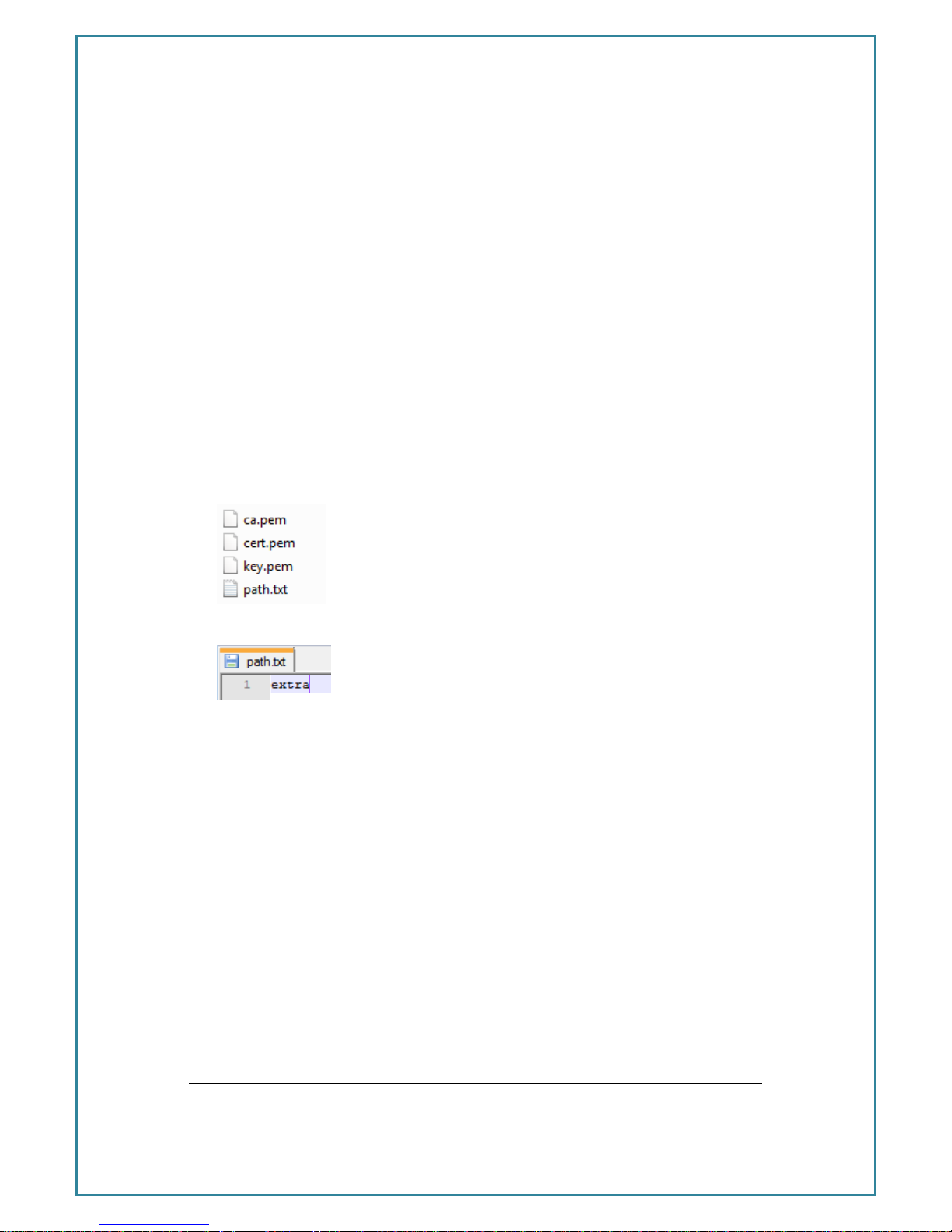
Intelimax+ User Manual
- 42 -
circular memory buffer, when the last file is full it will delete the first.
If local system logs are used then these can be recovered using either the GUI
or via Telnet or SSH to the modem. If the system log if file is large it may take
some time to extract.
The Intelimax also send syslog data to a syslog server according to RFC5424,
RFC5425 and RFC6587. The event types are: auth, authpriv, cron, daemon, kern,
mark, security. The default payload size is 480 octets.
By default the remote system logs are without encryption. Encryption can be
enabled by installing TLS certificates using the below process.
How to configure the secure syslog client:
1. Create the certification file for upload to the Intelimax. The three certificate files
should be placed into a folder along with a path.txt file.
2. The path .txt file should only contain the text “extra”.
3. Zip this folder, then upload to the Intelimax using the ‘Partial upload’ button in
the GUI.
4. Enable ‘Remote syslog’. If the Intelimax+ detects that remote syslog is enabled
and has the valid certification files, then it will change from UDP unsecure syslog
to TCP secure syslog with TLS encryption to port 504.
How to generate SSL certificates:
A SSL certificate can be generated using an application such as OpenSSL
(http://slproweb.com/products/Win32OpenSSL.html, the lite version is fine). This
application can be run from the command line for example: C:\OpenSSL-
Win32\bin>openssl genrsa -des3 -out ca.key 1024; openssl req -new -x5 09 -config
webcertkey.cnf -days 3650 -key ca.key -out ca.crt
Page 43

Intelimax+ User Manual
- 43 -
RSSI logging
Configure the time period over which the RSSI logging will be averaged
(between 5 and 60 minutes). The RSSI value is measured every 10 seconds.
Configure the level at which the RSSI signal strength will be considered high. This
is the level at which the PWR LED will flash solidly.
The RSSI values are saved to the RSSI log every 15 minutes and 90 days of
logging can be recovered via the GUI.
Administrators
Administrator phone numbers can be added to restrict the SMS remote control
messages to a limit number of phone numbers.
Administrators phone numbers in international format +61412 345 678
maXconnect
maXconnect is Maxon’s a cloud based M2M management portal which allows you to
access, monitor and control 3G/4G Maxon devices securely. With maXconnect you
can access real-time data from your devices, monitor their status and location. Utilise
complete functionality by controlling your devices anywhere, anytime. This one stop
portal is an access point to manage your 3G/4G assets securely and remotely.
Use within maXwan
maXconnect can be used when the device is connected to the Internet or within
maXwan.
The default settings for general internet connections are as follows:
o maXconnect URL: portal.maxconnect.com.au
o maXconnect port: 1883
o maXconnect update interval: 120 seconds
o maXconnect FTP server URL: ftp.maxconnect.com.au
For connections to MaxConnect within MaxWAN please use the following:
o maXconnect URL: 10.0.0.1
o maXconnect port: 1883
o maXconnect update interval: 120 seconds
o maXconnect FTP server URL: 10.0.0.32
Page 44

Intelimax+ User Manual
- 44 -
System TAB
AT over IP
AT over IP can be used to access the AT command interface of the Intelimax+ internal
cellular module or the Intelimax specific modem AT commands. The AT over IP function
can be used either over the local USB/LAN interface to the modem or via a remote IP
connection.
This can be useful for remotely checking signal strength, sending SMS messages through
the modem etc. While the AT over IP connection to the module is in use the modem
cannot communicate via AT commands to the module so it is recommended to only
open the port for less than a minute at a time.
Page 45

Intelimax+ User Manual
- 45 -
Debug
The debug settings allow for additional debug levels to be set in the modem to allow
for additional debugging capabilities. When these debugging settings are enabled, the
syslogs (system logs) contain additional information for either the engine or IP stack.
These should only be turned on for short periods of time while debugging and turned off
once debugging has been completed.
Lock out
The lockout configuration configures the GUI modem access control.
- Attempts: configures the number of incorrect login attempts the modem will
allow for before locking out any login attempts for the period. Between 0 and 10.
- Period: Timeout period before a login attempt can next be accepted. Between
0 and 999.
- Session Timeout: Configures the length of time a session can be held between
the GUI and the modem. Between 0 and 10.
SNMP Configuration
Simple Network Management Protocol (SNMP) is the protocol governing network
management and the monitoring of network devices and their functions. It is not
necessarily limited to TCP/IP networks. The Intelimax+ supports SNMPv2 and SNMPv3, if
the ‘V3’ check box is ticked SNMPv3 is used otherwise SNMPv2 is used. Secure SNMPv3
SHA authentication and AES privacy is supported. The administrator username and
password should be more than 8 characters long.
With the Intelimax+ SNMP customers can read the modem Signal Strength, registration
value, ecio, rscp, IMEI, firmware and module firmware values, as well as reset the
modem via SNMP MIB as shown below.
MAXON-MIB DEFINITIONS ::= BEGIN
Page 46

Intelimax+ User Manual
- 46 -
IMPORTS
OBJECT-TYPE, MODULE-IDENTITY, Integer32, enterprises
FROM SNMPv2-SMI
DisplayString
FROM SNMPv2-TC;
MaxMIB MODULE-IDENTITY
LAST-UPDATED "201104150000Z"
ORGANIZATION "DHPLAB"
CONTACT-INFO "support@maxon.com.au"
DESCRIPTION "Maxon MIB"
REVISION "201104150000Z"
DESCRIPTION "This file defines the maxon mib by dhplab."
::= { enterprises 0910 }
signalStrength OBJECT-TYPE
SYNTAX Integer32 (0..105)
MAX-ACCESS read-only
STATUS current
DESCRIPTION
"Signal strength of the modem"
::= { MaxMIB 1}
registrationValue OBJECT-TYPE
SYNTAX Integer32 (0..5)
MAX-ACCESS read-only
STATUS current
DESCRIPTION
"Registration of the modem"
::= { MaxMIB 2}
ecioValue OBJECT-TYPE
SYNTAX DisplayString
MAX-ACCESS read-only
STATUS current
DESCRIPTION
"EC/IO of the modem"
::= { MaxMIB 3}
Page 47

Intelimax+ User Manual
- 47 -
rscp OBJECT-TYPE
SYNTAX DisplayString
MAX-ACCESS read-only
STATUS current
DESCRIPTION
"RSCP of the modem"
::= { MaxMIB 4}
imei OBJECT-TYPE
SYNTAX DisplayString
MAX-ACCESS read-only
STATUS current
DESCRIPTION
"IMEI of the modem"
::= { MaxMIB 5}
boardreset OBJECT-TYPE
SYNTAX Integer32 (0..1)
MAX-ACCESS read-write
STATUS current
DESCRIPTION
"Board reset"
::= { MaxMIB 6}
firmware OBJECT-TYPE
SYNTAX DisplayString
MAX-ACCESS read-only
STATUS current
DESCRIPTION
"Firmware version of modem"
::= { MaxMIB 7}
firmwareModule OBJECT-TYPE
SYNTAX DisplayString
MAX-ACCESS read-only
STATUS current
DESCRIPTION
"Firmware version of module"
::= { MaxMIB 8}
Page 48

Intelimax+ User Manual
- 48 -
END
The following SNMP events are also supported:
- Authentication incorrect password
- Authentication incorrect username
- Maximum session timeout expired
Note: SNMP events are reported in SNMPv2, however SNMP access can be either
SNMPv2 or SNMPv3.
SNTP
SNTP can be used to update the time of the Intelimax+. The modem will by default take
its time from the network. When SNTP is enabled, the modem will query a network-
based NTP server using the SNTP protocol and pull the time from it. The timezone can be
configured depending on where in the world the modem is used.
Page 49

Intelimax+ User Manual
- 49 -
Other GUI functions
Output Info
Output Information for receiving Intelimax+’s data in serial or remote access.
When syslog are requested, this is where they are printed before being saved to
a file.
Clear Output
Clear all information in the ‘Output Info’ window.
Save Output
Save Output Info information to a .txt file.
IP Stack Functions
These options are available when connected to the modem via serial.
IP Stack Connect Button
When IP Stack is Manual Mode, connect without AT Command input. Sends the
appropriate AT command (‘AT$$IPCTOS’) to the modem via the serial port.
IP Stack Disconnect Button
When IP Stack is Manual Mode, disconnect without AT Command input. Sends the
appropriate AT command (‘AT$$IPCTCS’) to the modem via the serial port.
Send CR, LF
Add Carriage Return and Line Feed message when data is sent. Use for AT Command
sending via the GUI. It is recommended that this check box is used as it emulates
pressing the ‘Enter’ key on your keyboard.
Send Button
Send AT Command and Data.
Page 50

Intelimax+ User Manual
- 50 -
System Functions
Save Config to file
Save modem configuration as an encrypted .dat file.
Load Config from file
Load modem .dat configuration file.
Save syslog
If remote syslog is not enabled, this will print out the internal system logs to the ‘Output
Info’ window. Depending on the size of the internal syslog file, this may take several
minutes. Once this is completed a ‘LogFile’ will be saved in the same location as the
GUI .exe or it can be saved using the ‘Output Info’, ‘Save Output’ button.
Save signal
This will output the profile of signal strength from the modem over the previous 90 day
period to a signals.log file and to the ‘Output Info’ screen. The output file has the
following per-line format: “[Sun Jan 2 14:19:09 UTC 2000],69,69,70”, where the final three
numbers are average, min, and maximum signal strength over the preset period.
Set Profile
Sets the modem profile, which is also recovered by holding down the reset button for
between 5 and 20 seconds. The modem can therefore have 3 different configurations,
the current running configuration, which is saved to the modem with the ‘Save Config
to Modem’ button, the profile configuration, which is saved using the ‘Set profile’
button, and the factory settings.
Load Profile
Recovers the modem profile. Is also achieved by holding down the modem reset
button for between 5 and 20 seconds.
Page 51

Intelimax+ User Manual
- 51 -
Factory
Resets the Intelimax+ to firmware factory settings. This will wipe all the settings on the
modem, including the configured saved profile settings. This can also be achieved by
holding down the modem reset button for between 20 and 60 seconds.
Partial upload
Allows for partial/incremental firmware updates to the modem, rather than updating
the entire firmware file. The file format is a .zip file of the partial firmware component
and the internal path for installation. This is especially useful in conserving network
limited data when using conservative network data plans.
Module upload
Updates the internal cellular module firmware using module .usf file format.
B/L upload
Allows for modem bootloader update.
F/W upload – FOTA
Update the modem full firmware file.
Note: Any update should only be attempted with the assistance of Maxon.
Page 52

Intelimax+ User Manual
- 52 -
Firmware Upgrade
Upgrade the Intelimax+’s firmware
Click ‘Firmware Upgrade’ button and select firmware file. And open the file, the
uploading process will begin after a short delay.
Do not remove Intelimax+’s cable or turn off the power until upgrade finishing. The
modem will reboot and come back online once the firmware upgrade process has
completed.
Page 53

Intelimax+ User Manual
- 53 -
SMS Commands (IP modes)
The Intelimax can be used to send and receive SMS messages through standard SMS AT
commands with an internal buffer of 100 messages. In addition to this the Intelimax
supports a number of custom SMS messages for which can be used to check and
modify some settings remotely.
Following SMS commands can be used to change the APN, ID, Password,
Authentication and even rebooting Intelimax+. Also after changing the APN, ID,
Password, Authentication, Intelimax+ will send a confirmation SMS after applying the
change.
Change APN (e.g. telstra.extranet)
SMS Syntax: INTELIMAX.PARK.APN telstra.extranet
Change Username, Password and Authentication (e.g. Username:
maxon@maxon.com.au, Password: maxon, Authentication: chap)
SMS Syntax: INTELIMAX.PARK.AUTH maxon@maxon.com.au:maxon:chap
Check Settings and IP address
SMS Syntax: INTELIMAX.PARK.WANIP
Reboot Intelimax+
SMS Syntax: INTELIMAX.PARK.REBOOT
RSSI Info
SMS Syntax: INTELIMAX.PARK.RSSI
DDNS configuration change by SMS
SMS Syntax:
INTELIMAX.PARK.DDNS1 <mode>(,<host address>)
e.g. INTELIMAX.PARK.DDNS1 enable,dyn.com
INTELIMAX.PARK.DDNS2 <domain name>,<user id>,<user password>
e.g. INTELIMAX.PARK.DDNS2 inte.dyndns.biz,maxon,max@123
Page 54

Intelimax+ User Manual
- 54 -
SMS Commands (Serial modem modes)
The Reboot Intelimax+ SMS command can be used to act on Intelimax+ specific SMS
messages when in serial modem mode. For this to happen the modem must be told to
intercept the SMS messages using the AT$$STEALTHSMS command.
AT$$STEALTHSMS?
$$STEALTHSMS: 0
OK
AT$$STEALTHSMS=0 – disable modem interception of SMS messages
OK
AT$$STEALTHSMS=1 – modem to intercept SMS message
OK
Reboot Intelimax+
SMS Syntax: INTELIMAX.PARK.REBOOT
RSSI Info
SMS Syntax: INTELIMAX.PARK.RSSI
Reply message syntax: RSSI <value> e.g. RSSI -57
Change mode via SMS
SMS Syntax:
INTELIMAX.PARK.CHGMODE <1(IPStack Auto)/2(IPStack Manual)/3(Serial Modem)>
e.g. INTELIMAX.PARK.CHGMODE 1
Reply message syntax: Mode Change To <mode>
e.g. Mode Change To IPStack Auto
The modem will automatically reboot after sending the response.
Page 55

Intelimax+ User Manual
- 55 -
Remote change from CSD mode to IP mode
The Intelimax+ has the unique in-built feature of being able to change between modes
and configure settings remotely over a CSD call. This is especially useful if you have a
modem in the field that you need to remotely configure using remote AT commands or
the Intelimax+ GUI but are currently using CSD to talk to this modem. Using these
commands lets you change to an IP connection for easy access to the device over an
IP connection. This feature is available from firmware versions 0.1.67 onwards.
It is very important to ensure that you can access your modem once this is done which
means either using a static IP address (private IP WAN or similar) or a public dynamic IP
address such as telstra.extranet the WAN IP of which can be found via SMS.
Dialing Process
Dial out to the modem via a command line terminal session to your data modem using
the data number of the SIM card in the Intelimax+. The sting will be as follows:
ATDT0400123456. Once the ‘CONNECT’ message has been displayed you are
connected.
Intelimax+ Remote Configuration Commands
The following commands can be used to change the settings of the Intelimax+:
Unlock the CSD programming interface: program.maxon.unlock=admin:admin
admin:admin are the default username and password, if you have changed these
update this command with the appropriate values in the order username:password.
Update the cellular APN: program.maxon.apn=telstra.extranet
Update the CPN username, password and authentication:
program.maxon.auth=userid:password:chap/pap/none
Change the mode of the modem: program.maxon.mode=1
Where:
IP Stack Auto mode – auto connect IP
IP Stack Manual mode – manual connect IP
Serial modem mode – for CSD or when end device controls connection
Page 56

Intelimax+ User Manual
- 56 -
Apply all the settings and reboot: program.maxon.lock
Once the commands have been received by the modem it will display ‘Modem will
reboot now’ and the call will be dropped as the modem reboots:
Once the modem reboots (approximately 2 minutes) if a public dynamic IP address has
been used it can be found using the following SMS to the phone number (not data
number) of the SIM in the modem: INTELIMAX.PARK.WANIP
Page 57

Intelimax+ User Manual
- 57 -
LED Functionality
The below is the default LED flashing sequences. On the Administrator tab of the GUI
the high setting can be modified, all other settings remain valid until passed.
Data Transfer Indication
In addition to the below LED flashing sequence the Intelimax+ will also display TX and RX
activity on the LEDs. When data is received on the serial port and sent over the WAN
the green LED in the PWR/RSSI side will flash. When data is received over the WAN and
sent over the serial port the green LEN on the DATA side will flash. The result of this
flashing will either be a green or an orange depending on current RED LED state.
IP Stack Modes
Description
Signal Strength
Power LED
Data LED
IP STACK IDLE
SIGNAL > -84dBm
(or excellent RSSI setting)
ON
OFF
IP STACK IDLE
≤ -84dBm > -89dBm
200ms OFF
800ms ON
OFF
IP STACK IDLE
≤ -89dBm > -96dBm
400ms OFF
600ms ON
OFF
IP STACK IDLE
≤ -96dBm > -101dBm
600ms OFF
400ms ON
OFF
IP STACK IDLE
> -101dBm
800ms OFF
200ms ON
OFF
IP STACK ONLINE
SIGNAL > -84dBm
(or excellent RSSI setting)
ON
1s ON 1s OFF
IP STACK ONLINE
≤ -84dBm > -89dBm
200ms OFF
800ms ON
1s ON 1s OFF
IP STACK ONLINE
≤ -89dBm > -96dBm
400ms OFF
600ms ON
1s ON 1s OFF
IP STACK ONLINE
≤ -96dBm > -101dBm
600ms OFF
400ms ON
1s ON 1s OFF
IP STACK ONLINE
> -101dBm
800ms OFF
200ms ON
1s ON 1s OFF
Page 58

Intelimax+ User Manual
- 58 -
Serial Modem mode
Description
Signal Strength
Power LED
Data LED
SERIAL MODE IDLE
SIGNAL > -84dBm
(or excellent RSSI setting)
ON
OFF
SERIAL MODE IDLE
≤ -84dBm > -89dBm
200ms OFF
800ms ON
OFF
SERIAL MODE IDLE
≤ -89dBm > -96dBm
400ms OFF
600ms ON
OFF
SERIAL MODE IDLE
≤ -96dBm > -101dBm
600ms OFF
400ms ON
OFF
SERIAL MODE IDLE
> -101dBm
800ms OFF
200ms ON
OFF
SERIAL
MODE CONNECTED
SIGNAL > -84dBm
(or excellent RSSI setting)
ON
1s ON 1s OFF
SERIAL
MODE CONNECTED
≤ -84dBm > -89dBm
200ms OFF
800ms ON
1s ON 1s OFF
SERIAL
MODE CONNECTED
≤ -89dBm > -96dBm
400ms OFF
600ms ON
1s ON 1s OFF
SERIAL
MODE CONNECTED
≤ -96dBm > -101dBm
600ms OFF
400ms ON
1s ON 1s OFF
SERIAL
MODE CONNECTED
> -101dBm
800ms OFF
200ms ON
1s ON 1s OFF
Page 59

Intelimax+ User Manual
- 59 -
Device Operation Checking / Debugging
In order to check that the Intelimax is operating correctly both locally and remotely
please follow the below procedures.
Local Checking:
The LEDs indicate whether the modem has the correct signal strength and whether it
has established a data connection. The ideal state of the modem is when the
Power/RSSI LED is solid on, and the Data LED is flashing. This indicates that the modem
has good signal strength and as data connection. Please check the LED section for a
more detailed explanation of the LED flashing sequences. This process applies in both
CSD and IP modes, with CSD the data LED will flash when there is a CSD call in progress.
In order to determine whether the modem is sending and receiving data over the serial
interface, the PWR/RSSI and DATA LEDs can be used. The PWR/RSSI green LED will
indicate when serial data is transmitted out over the serial to the DTE, the DATA green
LED will indicate when serial data is successfully transmitted from the serial RS232 DTE to
the modem.
Local and remote checking:
The Intelimax GUI allows for the user to check the status of the modem both locally and
remotely via an IP connection as well as recover, signal strength and system logs for
diagnosis. The GUI status page indicates the signal strength, both current, and average,
max and min over the configured period, the current connection status, IP address,
registration, area information etc.
Remote CSD checking:
If the modem is remotely located then the best way to check is to change to IP mode
by using remote CSD to IP change.
Page 60

Intelimax+ User Manual
- 60 -
Telnet / S S H C o m m a n d s
Using Intelimax+ Telnet / SSH commands allows you to configure the modem remotely,
also you can send diagnostic commands here is summary off of tasks that you can
perform
1. Stat : Used to display sys log, system info and DNS settings
2. Setup: using this menu you can setup system settings, Dynamic DNS, operation
mode, SNMP and SNTP settings
3. Send Direct AT commands to the modem module
4. Check signal strength
5. Use Ping command
6. Check system up time
7. Set the modem to factory default
8. Reboot the modem
Connecting to the modem via telnet
To access the modem via Telnet or SSH you will need the following
1. A Telnet or terminal software you can use windows telnet
2. Telnet needs to be enabled on the Intelimax+
3. Modem IP Address or Dynamic DNS URL
4. Modem Username and Password
Connection Steps
1. Run your telnet software and put the modem IP address or URL
2. Enter your username and password
3. Type help to display all available configuration commands
Screen Shoots showing the different telnet commands
Page 61

Intelimax+ User Manual
- 61 -
Once you login to telnet. You can choose whether to start telnet service, set up
configuration, Configure via AT command, use ping function, show uptime reboot and
reset the modem remotely to factory default using option provided i.e stat, setup, at,
ping, uptime, reboot and defconfig respectively.
Page 62

Intelimax+ User Manual
- 62 -
Stat
Status of INTELIMAX+
Log
Shows the syslog information if it is not set as remote syslog
Sysinfo
Shows F/W version and system Time and IP Address of Intelimax+
DNS
Display Primary DNS and secondary DNS address of Intelimax+
Page 63

Intelimax+ User Manual
- 63 -
SETUP
1. SYSTEM
Users can change Admin password, telnet port, Enable/Disable Remote
Syslog and can enter up to three phone number for SMS
2.DDNS
Users can configure Dynamic DNS using this command
3.MODE
Intelimax+ support IP stack and Serial mode only, using this option(Mode)
users can configure WAN scheduler, UART/Serial port setting and IP stack
setting
4.SNMP
Users can enable/disable this feature that allows network monitoring
5.SNTP
Users can enter server address, Activate and De-activate day light
saving and even change time zone
Page 64

Intelimax+ User Manual
- 64 -
SYSTEM
DDNS
Page 65

Intelimax+ User Manual
- 65 -
Page 66

Intelimax+ User Manual
- 66 -
MODE
1.WAN
This command will allow users to select operating mode,
configure users name and password, enter APN,
Enable/Disable Auto PIN function, enter PIN code and
configure WAN scheduler.
2.WAN Scheduler
This command will allow users to control WAN connection in a
specified time.
Day of week[0~6],
Start hour[0~23],
Start Minutes[0~59],
Start hour[0~23],
Start Minutes[0~59],
Engine power [0, 1]
E.g.: Scheduler 1: 0,0,0,23,59,1 Sunday from 0:)0 to 23:59
scheduler with engine power off
4. UART/Serial Port
This command allows users to configure serial setting e.g. baud
rate, data bit, stop bit, parity, and flow control
5.IPSTACK
Modem will be configured to use onboard IPSTACK. This option
allows changing IPSTACK Protocol (TCP/UDP), IPSTACK Port and
configuring client and server IP address.
Page 67

Intelimax+ User Manual
- 67 -
WAN
WAN Scheduler
Page 68

Intelimax+ User Manual
- 68 -
UART/Serial Port
IPSTACK
Page 69

Intelimax+ User Manual
- 69 -
SNMP
General
Page 70

Intelimax+ User Manual
- 70 -
Trap
SNTP
Page 71

Intelimax+ User Manual
- 71 -
AT command direct to Module
Signal Strength Check
To check signal strength use “at at+csq?” command. Refer to the screen shot
below:
Page 72

Intelimax+ User Manual
- 72 -
PING command
System uptime check.
Page 73

Intelimax+ User Manual
- 73 -
The command uptime shows you the connection time as shown in the screen
shot below.
Set to Factory
Use defconfig to clear all the setting which will configure the modem to factory default
state.
Page 74

Intelimax+ User Manual
- 74 -
Reset the INTELIMAX+
Intelimax+ can be power rebooted using the reboot command after logging into the
Intelimax+ remotely
Page 75

Intelimax+ User Manual
- 75 -
Extended / I n t e l i m a x + S p e c i f i c A T
Command Set ( I P S t a c k M o d e s )
Device Information
ATI
Manufacturer: Maxon Australia Pty Ltd
Model Number: MA-2020
Product Name: Intelimax+
F/W Revision: 0.0.0 [201201130929]
H/W Version: 1.0
Module F/W Revision: 11.810.09.05.00
LAI: 50506
LAC: 4eeb
CellID: 00cb63b3
IMEI: 354283040117446
OK
AT+CGMI
Maxon Australia Pty Ltd
AT+CGMR – Firmware version
+CGMR: 2.0.8 [201409230653]
AT+CGSN – IMEI number
354283049080793
AT Command Password Protection
This AT command process will protect the changing or monitoring of any AT command
unless the interface password is entered first. Once enabled, any AT command will
return an ERROR response.
AT$$SERIALPWD=<0,1>,<PWD> - enable, disable and set password
Once the command has been entered, a save (AT&W) and reboot (AT$$RESET) is
required.
Page 76

Intelimax+ User Manual
- 76 -
To disable the password protection for a session enter the following, this will persist until
the modem reboots:
AT$$PWD=<PWD>
WAN Extension Functions
AT$$WANSE?
$$WANSE:
PINGCHECK:Enable,0,0,0.0.0.0,
BACKOFF:Disable,0,0,0,0
OK
Parameters
$$WANSE: X,X,X,X,X,X
0,1 PINGCHECK,BACKOFF
0,1 Disable/Enable both expansion PINGCHECK and BACKOFF
1~60 Interval of PINGCHECK/40~59 Seconds of 1st retrial interval of BACKOFF
1~60 Fail count of PINGCHECK/2~10 Minutes of 1st retrial duration of BACKOFF
IP address of 1st server of PINGCHECK/10~59 Minutes of 2nd retrial interval of BACKOFF
IP address of 2nd server of PINGCHECK/2~10 Hours of 2nd retrial duration of BACKOFF
OK
WAN Authentication
AT$$WANSA?
$$WANSA: 1,telstra.extranet,0,,,*99#,0,,0,0,0,0,00:00,0
OK
Parameters
$$WANSA: X,X,X,X,X,X,X,X,X,X,X,X,X,X,X,X
1,2 IPStack Auto/Manual
Access Point domain Name
0,1,2 NONE/PAP/CHAP
Username
Password
Page 77

Intelimax+ User Manual
- 77 -
Dialup number
0,1 Auto PIN Disable/Enable
PIN code
0 ~ 28 Hours of Periodic reset
0,1 Disable/Enable Reset (TCP Server Listening) – Server – If enabled will wait until client
drops connection
0,1 Disable/Enable Reset (TCP Connected State) – Client – If enabled will wait until
Intelimax+ client drops connection to a server or server drops connection
0,1 Disable/Enable Reset (At scheduled Time)
HH:MM for Reset (At scheduled Time, 24 hour format)
Battery (12.3 volts ON, 11.9 volts OFF)
0,1~100 LCP Echo Interval
0,1~100 LCP Echo Failure
OK
Periodic reset
AT$$RESET=24 (setting between 1 and 28 hours)
$$RESET: 24
OK
Parameters
$$RESET: X
0 ~ 24 Hours of Periodic reset
WAN scheduler
AT$$WANSS?
$$WANSS: 0,Disabled
OK
Parameters
$$WANSS:
0,1 RS232 line driver power down
0,1,2 Disable/Day of Week/Duration
0,1 Delete/Add schedule/5~59 Minutes of power up
Page 78

Intelimax+ User Manual
- 78 -
0~28 Entry number of day of week [Delete]/0,1, 2,3,4,5,6 Day of week[Ddd]/5~59
Minutes of power cycle
0~23 Hours of start
0~59 Minutes of start
0~23 Hours of finish
0~59 Minutes of finish
0,1 Engine power down
OK
IP Stack setting
AT$$WANSI?
$$WANSI: 1,1,1,0,0.0.0.0,0.0.0.0,30000,1,300,20,0,0
OK
Parameters
$$WANSI: X,X,X,X,X,X,X,X,X,X,X,X
0, 1,2 None/Server/Client
0,1 Disable/Enable Notify Boot Message
0,1 Disable/Enable Notify IPStack Message
0,1 TCP/UDP
xxx.xxx.xxx.xxx Primary IPAddress
xxx.xxx.xxx.xxx Secondary IPAddress
0 ~ 65535 Port Number
0,1 Disable/Enable Keep Alive
1 ~ 3600 Seconds Keep Alive Interval
5 ~ 60 Seconds Network Dormant Period UDP
0,1 Disable/Enable UDP Keep Alive
0,1,2 ~ 60 Disable/Handshake/Seconds UDP Wake Up
OK
SNMP
AT$$SNMPS?
$$SNMPS:
Disable,public,private,DHAGENT,support@maxon.com.au,AUS,192.168.0.200,192.168.0.2
Page 79

Intelimax+ User Manual
- 79 -
01,192.168.0.202
OK
Parameters
$$SNMPS: X,X,X,X,X,X,X,X,X
0,1 Disable/Enable
Read community
Write community
Name
Contact
Location
Trap 1 IP address
Trap 2 IP address
Trap 3 IP address
OK
DDNS
AT$$DDNSS?
$$DDNSS: Disable,,,
OK
Parameters
$$DDNSS: X,X,X,X
0,1 Disable/Enable
DomainName
UserName
Password
Service Provider
OK
System
AT$$SYSTS?
$$SYSTS:
admin,admin,Enable,23,Enable,Disable,192.168.0.50,Disable,+61427933242,+6142793324
2,+61427933242
Page 80

Intelimax+ User Manual
- 80 -
OK
Parameters
$$SYSTS: X,X,X,X,X,X,X,X,X,X,X
UserName
Password
0,1 Telnet Disable/Enable
Telnet Port Number
0,1 Syslog Disable/Enable
0,1 Remote syslog Disable/Enable
Remote syslog server address
0,1 SSH Disable/Enable
Phone number of Administrator
Phone number of Administrator
Phone number of Administrator
OK
maXconnect
To enable maXconnect on the Intelimax+ either use the GUI or enter the following
commands when the modem is in IP Stack Auto mode.
$$MAXCNT: 0,120,portal.maxconnect.com.au,1883,updates.maxconnect.com.au
OK
AT$$MAXCNT=?
$$MAXCNT: X,X,X,X,X
0,1 Disable/Enable
Refresh Interval
Broker URL
Broker Port
FTP update server URL
OK
Serial (UART) port
Serial port settings including number of data bits, parity, and stop bits must be set using
Page 81

Intelimax+ User Manual
- 81 -
this command, but other commands can also be set using standard AT commands
such as AT+IPR, AT+IFC etc.
AT$$SPORT?
$$SPORT: 115200,8,N,1,None
OK
Parameters
$$SPORT: X,X,X,X,X
2400,4800,9600,19200,38400,57600,115200 Baud rate
7,8 Data bits
N,E,O None/Even/Odd
1,2 Stop bits
None, Software, Hardware Flow control
OK
Engine Band
AT$$BAND?
$$BAND: 40000000
OK
Parameters
$$BAND:
1: GSM 850
2: GSM DCS SYSTEMS
4: GSM EGSM 900
8: GSM PGSM 900
10: GSM RGSM 900
20: GSM PCS
40: WCDMA I IMT2000
80: WCDMA II PCS1900
400: WCDMA V 850
1000: WCDMA VIII 900
40000000: AUTO
Page 82

Intelimax+ User Manual
- 82 -
OK
Examples:
/ GSM 850/900/1800/1900
AT$$BAND=3f
$$BAND: 0000003f
OK
The AT commands on the module can be set and checked directly using AT$$DIRAT.
AT$$DIRAT="at^syscfg=2,2,380380,1,2" – make sure module band is set
OK
AT&W
OK
AT$$RESET
OK
// WCDMA 850
AT$$BAND=400
OK
AT$$DIRAT="AT^SYSCFG=2,2,4000000,1,2"
OK
AT&W
OK
AT$$RESET
OK
Check IP address of the WAN side
AT$$WAN
$$WAN: 123.209.0.204
OK
Page 83

Intelimax+ User Manual
- 83 -
FTP
To use FTP on the Intelimax+ allow for append on the FTP server.
Also restrict the welcome message to less than 10 characters.
Please save and apply settings before using.
AT$$FTPCS?
AT$$FTPCS: 1,192.168.10.1:21,maxon,maxon,0,INTELIMAX+,1000,1
OK
Parameters
$$FTPCS: X,X,X,X,X,X,X,X
0 - Disable
1 - Manual
2 - Hourly (0 - 24)
3 - Time of day (0 - 24)
4 - Day of month (1 - 31 days)
5 – Minutes (0 - 60)
Host IP/Domain address with Port
User name
Password
Time interval
Header of file name (limit 10 bytes/characters)
Size of file (Bytes) – maximum 102,400 bytes, maximum internal buffer size 10MB
A new file will be created each time the file size is exceeded.
Time stamp – enable (1) or disable (0) timestamp prefix (in seconds)
A reboot is required when enabling, disabling or making changes to the FTP options.
Examples:
AT command to upload every 1 hour.
AT$$FTPCS=2,20.19.62.23:21,maxon,maxon,1,FILEHEADER,10000,0
AT command to upload every 30 minutes.
Page 84

Intelimax+ User Manual
- 84 -
AT$$FTPCS=5, 20.19.62.23:21,maxon,maxon,30,FILEHEADER,10000,0
AT command to upload every day at 8PM.
AT$$FTPCS=3, 20.19.62.23:21,maxon,maxon,20,FILEHEADER,10000,0
AT command to upload every 15th day of the month.
AT$$FTPCS=4, 20.19.62.23:21,maxon,maxon,15,FILEHEADER,10000,0
1. In the example above file size is 10000 bytes.
2. The modem would create a text file using name specified above (in the
example I have used “fileheader” as the filename)
3. The last setting 0 or 1 decides if the data is time stamped. 0 will only log data in
the text file. 1 will stamp all data logged with date and time.
The "size of file" parameter is used for limiting the file size of the csv file. All the input from
serial port will be saved in the .csv file, and once the file size of that csv file exceed the
size limit, another file will be created to hold the input. The value allowed is 1000 -
100*1000 Bytes.
Based on the configuration, the file could be uploaded to server periodically. For
example,
AT$$FTPCS=5,192.168.10.50:21, maxon, maxon, 30,FILEHEADER,10000,0
with this setting, the modem will send out .csv file to FTP server every 30 minutes. If the
input has not exceeded limit 10K bytes (in this case), modem will send this file only, then
generate another file for holding future input. If the input is more than 10K bytes, there
should be more than one file generated, each file should not exceed 10K bytes, all
these files will be sent to FTP server when time comes.
File uploaded with date time stamp disabled.
AT$$FTPCS=2,20.19.62.23:21,maxon,maxon,1,FILEHEADER,10000,0
AT+CSQ
AT+CSQ
AT+CSQ
Page 85

Intelimax+ User Manual
- 85 -
AT+CSQ
AT+CSQ
AT+CSQ
File uploaded with date time stamp enabled.
AT$$FTPCS=2,20.19.62.23:21,maxon,maxon,1,FILEHEADER,10000,1
09/11/2012 15:44:05 AT+CSQ
09/11/2012 15:44:06 AT+CSQ
09/11/2012 15:44:07 AT+CSQ
09/11/2012 15:44:08 AT+CSQ
09/11/2012 15:44:09 AT+CSQ
09/11/2012 15:44:10 AT+CSQ
09/11/2012 15:44:11 AT+CSQ
09/11/2012 15:44:12 AT+CSQ
09/11/2012 15:44:13 AT+CSQ
09/11/2012 15:44:14 AT+CSQ
09/11/2012 15:44:15 AT+CSQ
AT$$FTPFL
Displays the files waiting to be uploaded
AT$$FTPSC
OK
Will start the FTP connection and upload the files. Can be used to force an upload
when in periodic mode. If no WAN connection is currently established (such as in IP
Stack Manual mode) the Intelimax+ will establish the PPP and socket connections,
upload the FTP files then drop the socket and PPP connections.
Signal Strength
AT+CSQ?
+CSQ: 25,99
OK
Page 86

Intelimax+ User Manual
- 86 -
Open PPP connection
AT$$IPCTOP
Close PPP connection
AT$$IPCTCP
Open TCP/UDP Socket
AT$$IPCTOS
Close TCP/UDP Socket
AT$$IPCTCS
Change Remote Server IP address
AT$$IPCTRIP=0,ip,ad,dr,ess,<port>
Eg. AT$$IPCTRIP=0,123,456,789,01,30000
Change client/server mode
AT$$IPCFL=4,<0,1> where 0 for server, 1 for client
Eg. AT$$IPCFL=4,0 sets modem to server mode
IPStack Connection Settings
AT$$IPSCFG?
$$IPSCFG: 30,100,300
OK
AT$$IPSCFG=?
$$IPSCFG: X,X,X
IPSTACK SEND DELAY: 1 ~ 2000 msec
IPSTACK BUFFER SIZE: 32 ~ 1450 bytes
IPSTACK SOCKET TIMEOUT: <0,10~3600> sec
PPP DISCONNECT TIMEOUT: <0,30~3600> sec
OK
AT$$IPSCFG=30,100,200,301
OK
Page 87

Intelimax+ User Manual
- 87 -
AT$$IPSCFG?
$$IPSCFG: 30,100,200,301
OK
Change modem mode
AT$$CHGMODE=
1 – IP Stack Auto
2 – IP Stack Manual
3 – Serial Modem
at$$chgmode=1
OK
Save and Reboot
AT$$RESET
At$$reset
OK
Factory Reset
AT$$FACTORY
OK
Profile Save
AT$$PFSET
Save the modem’s profile default settings
Profile Set
AT$$PFRST
Reset to the modem to use the profile default
AT over IP on IPStack
AT$$OVERIP=?
$$OVERIP: X,X
0,1 Disable/Enable
Page 88

Intelimax+ User Manual
- 88 -
Listen Port Number
OK
at$$overip?
$$OVERIP: 1,12521
OK
at$$overip=0
Require Save and System Reboot
OK
at$$overip?
$$OVERIP: 0,12521
OK
at$$overip=1,12522
Require Save and System Reboot
OK
at$$overip?
$$OVERIP: 1,12522
OK
Modem Emulation
The Intelimax+ modem emulation can be configured using the following AT commands:
To enable modem emulation and add a data number to IP address and port number
emulation to the list
at$$emul=1,phone_number,IP_address,port_number
e.g. at$$emul=1,01044204414,10.0.0.1,5000
To check current emulation list (must have already enabled emulation)
at$$emul?
$$EMUL: 1,3
0,01044204412,192.168.101.2,3000
1,01044204411,192.168.101.2,30001
2,01044204414,10.0.0.1,5000
OK
Page 89

Intelimax+ User Manual
- 89 -
To Enable/Disable Modem Emulation – this must be enabled on the server Intelimax+ for
CONNECT message
at$$emul=0,0 – disable
at$$emul=0,1 - enable
To delete a rule from the list
at$$emul=2,list_number
e.g. at$$emul=2,1
OK
at$$emul?
$$EMUL: 1,2
0,01044204412,192.168.101.2,3000
1,01044204414,211.232.22.1,500001
OK
It is recommended to add a TCP delay to the client connect message to account for
the incoming RING messages on the server side. These server RING messages take 2
seconds to complete. This can be achieved using the AT$$TCPDEL=2000 command.
It is also recommended to turn off the IP Stack notification messages as these may
confuse the client or server, this can be achieved using the AT$$WANSI command.
Modmax Compatibility Mode
This changes the IP Stack responses from Intelimax+ style responses to Modmax style
responses.
Intelimax+ Mode
Modmax Mode
$$TCP_Connect_To: 125.181.12.34
[01/24/2014 08:00:36]
[18:57:55 28 JAN 2014] $$TCP_Connect_To:
192.168.10.50
[01/24/2014 08:05:36]
[Connection_Close_By_Timed_Out]
[08:31:12 24 JAN 2014] TCP connection
disconnected
TCP Delay between ‘trying to connect’ socket and ‘CONNECT’ message
Some older systems working with the Modmax cannot handle the speed between
Page 90

Intelimax+ User Manual
- 90 -
messages, this delay allows for these legacy systems to handle this delay.
AT$$TCPDEL=?
$$TCPDEL: X
Delay between try and connect range from 200 to 1000 mili seconds.
OK
AT$$TCPDEL=200
OK
AT$$TCPDEL?
$$TCPDEL: 200
OK
Page 91

Intelimax+ User Manual
- 91 -
Prepare modem for hard shutdown
This function is highly recommended when using the modem with an external,
controlled power supply. If the modem is going to have its power dropped regularly this
AT command allows for the processor to perform housekeeping duties to ensure that
the shutdown process does not damage the modem or internal cellular module.
AT$$RTD
OK
SMS on Boot
The Intelimax+ can be configured to send an SMS at boot time using the following AT
commands:
at$$pwronsms=?
$$PWRONSMS=1,0/1 enable/disable
$$PWRONSMS=2,1/2/3,Phone Number up to 3 phone numbers
$$PWRONSMS=3,Message
Page 92

Intelimax+ User Manual
- 92 -
Extended / Module S p e c i f i c A T
Command Set ( I P a n d S e r i a l M o d e s )
Save settings and reset/restart modem
AT&W – Saves AT command settings
AT%RESET=1 (Serial Modem mode)
AT$$RESET (works in both Serial and IP Stack modes)
Applies saved AT commands with a reboot
Standard AT Commands for serial interface
Parameter
Description
[E0]
Do not echo command set in command state or online command
state.
E1
Echo command set in command state or online command state.
[Q0]
Return result codes.
Q1
Do not return result codes.
[&C0]
DCD line always ON.
&C1
DCD line is ON during a circuit switched call. In IP Stack mode, the b
ehaviour is like &C0.
&C2
DCD line is normally ON and will toggle OFF for 1 second when the c
ircuit switched call is disconnected. In IP Stack mode, the behaviour
is like &C0.
&C3
DCD line is normally OFF and will be ON when modem has successfu
lly established a PPP Data (packet switched) call (only applies to IP S
TACK mode). In Serial Modem mode, the behaviour is like &C0.
&C4
DCD line is normally OFF and will be ON when modem has successfu
lly established a PPP Data and opened a socket with remote server
call (only applies to IP STACK mode). In Serial Modem mode, the be
haviour is like &C0.
[&D0]
Ignore DTR line signal.
&D1
Enter online command state following ON-to-OFF transition of DTR
line while retaining the data connection.
&D2
Disconnect the data connection (only applies to Serial Modem
mode) and change to command mode. During OFF state of the
DTR line, the auto-answer function (see S0) is disabled. In IP Stack
mode, the behaviour is like &D1.
S0
[2], <1 to 255>
0
Automatic answering. [Enable automatic
answering after (Value) x 6 seconds.]
0: No auto- answering
Note: [ ] indicates default value.
Page 93

Intelimax+ User Manual
- 93 -
Single AT command SMS AT+MMC SMSMO
AT+MMC SMSMO <Phone number> <message><CR>
Eg. AT+MMC SMSMO 0400123456 Boiler Temperature Too High!<CR>
Maximum length of message is 160 characters.
Some characters are not supported: \, [, ], ^, ~, `
Prepare modem for hard shutdown
This function is highly recommended when using the modem with an external,
controlled power supply. If the modem is going to have its power dropped regularly this
AT command allows for the processor to perform housekeeping duties to ensure that
the shutdown process does not damage the modem or internal cellular module.
AT$$RTD
OK
SMS on Boot
The Intelimax+ can be configured to send an SMS at boot time using the following AT
commands:
at$$pwronsms=?
$$PWRONSMS=1,0/1 enable/disable
$$PWRONSMS=2,1/2/3,Phone Number up to 3 phone numbers
$$PWRONSMS=3,Message
Page 94

Intelimax+ User Manual
- 94 -
CSD and PSD/PPP dial out commands (Serial mode only)
Command
TE2 MT2
Command
TE2 MT2
ATD<phone_number>
Notify
TE2 MT2
CONNECT (Data call connected)
Connect <Speed> if connect_baud is set.
NO CARRIER (Data call failure)
Value
phone_number:
for Packet Switched Data: *99# (Australia – requires authentication)
for Circuit Switched Data: You will need a data number ( Code 2620 activated
on the SIM account)
Notify
TE2 MT2
AT: RING
Command
TE2 MT2
ATA (answer data call)
Notify
TE2 MT2
CONNECT (Data call connected)
CONNECT <SPEED> if connect_baud is enabled.
NO CARRIER (Data call failure)
Call State
Command
TE2 MT2
+++ (escape command to go to off-line command state)
ATH (release call)
Notify
TE2 MT2
NO CARRIER
Periodic Reset (Serial mode only)
at$$preset=2
OK
at$$preset?
$$PRESET: 2
To configure periodic reset in IP Stack modes use the AT$$RESET=
Getting S0 value (Serial mode only)
Please use ATS0? Command to get the SO value. AT&V command will give you an
incorrect SO Value:
ATS0=2
OK
ATS0?
2
OK
