Intelimax MA-2015LITE User Manual
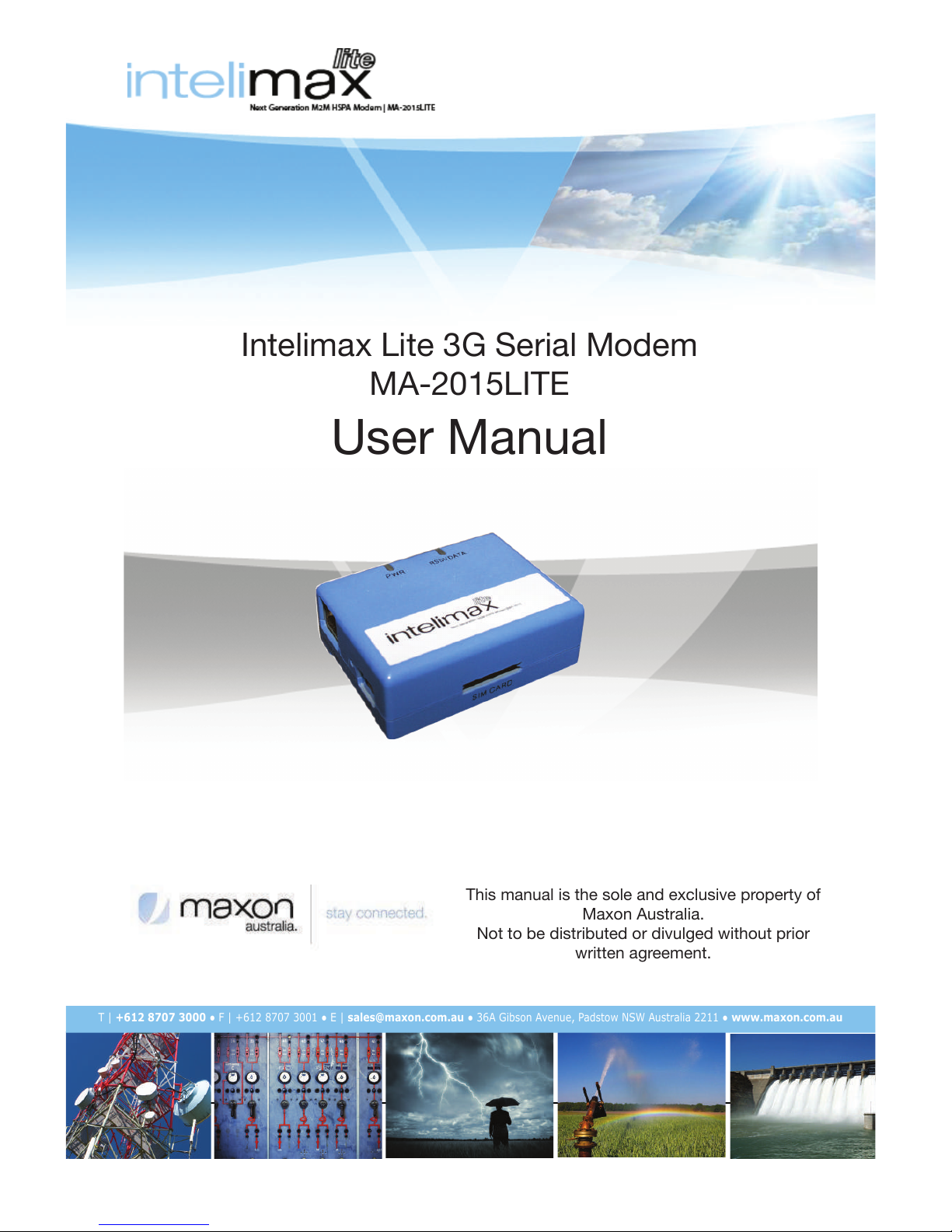
Intelimax LITE User Manual V1.1
1
T | +612 8707 3000sales@maxon.com.auwww.maxon.com.au
This manual is the sole and exclusive property of
Maxon Australia.
Not to be distributed or divulged without prior
written agreement.
Intelimax Lite 3G Serial Modem
MA-2015LITE
User Manual
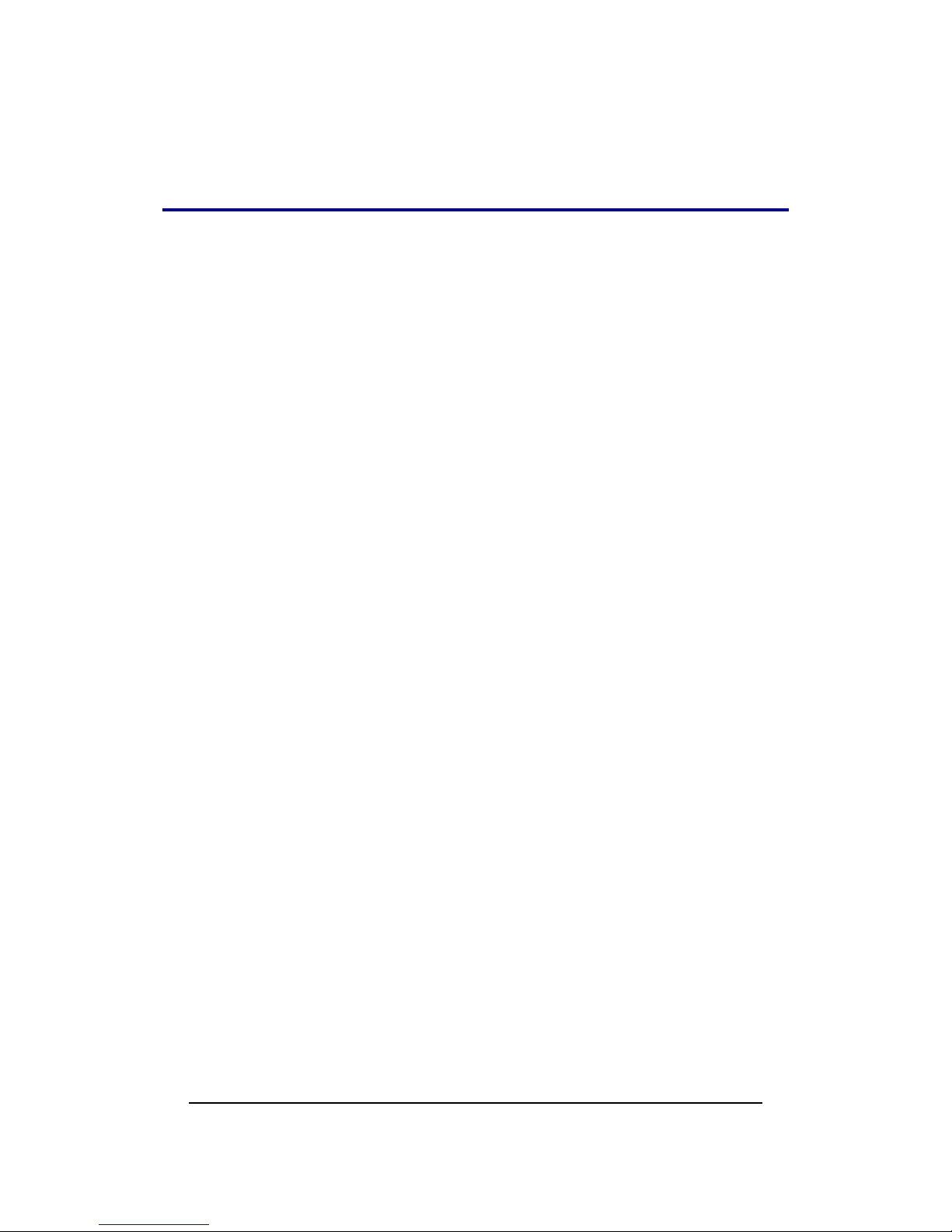
Intelimax LITE User Manual V1.1
2
T ABLE OF CONTENTS
TABLE OF CONTENTS .................................................................................. 2!
CONTACT INFORMATION ............................................................................ 4!
RF EXPOSURE AND ELECTRICAL SAFETY COMPLIANCE ............................... 5!
Caution ................................................................................................. 5!
General Safety ...................................................................................... 6!
Vehicle Safety ....................................................................................... 7!
Potentially Unsafe Areas ....................................................................... 7!
REVISION HISTORY ................................................................................... 8!
Intelimax LITE USER MANUAL .................................................................... 9!
Disclaimers ........................................................................................... 9!
INTRODUCTION ....................................................................................... 10!
Overview ............................................................................................ 10!
Intelimax LITE Features ..................................................................... 10!
Hardware compatibility ............................................................................ 12!
Intelimax LITE Setup ............................................................................... 13!
Connecting to the Intelimax LITE ............................................................. 14!
Serial Port Connection ........................................................................ 14!
TCP/IP Connection - Recommended ................................................... 15!
Modem Configuration ......................................................................... 16!
Circuit Switch Data Call – Serial Modem Mode .................................... 18!
IP Stack Auto Mode ............................................................................ 18!
IP Stack Manual Mode ........................................................................ 19!
Serial Port Setup: ............................................................................... 20!
Modem Config: .................................................................................... 20!
Protocol: ............................................................................................. 22!
UDP Session Control ........................................................................... 23!
Telnet ................................................................................................. 25!
Syslog ................................................................................................. 25!
Administrators .................................................................................... 26!
maXconnect ........................................................................................ 26!
IP Stack Functions .............................................................................. 27!
IP Stack Connect AT Command ........................................................... 27!
IP Stack Disconnect AT Command ...................................................... 27!
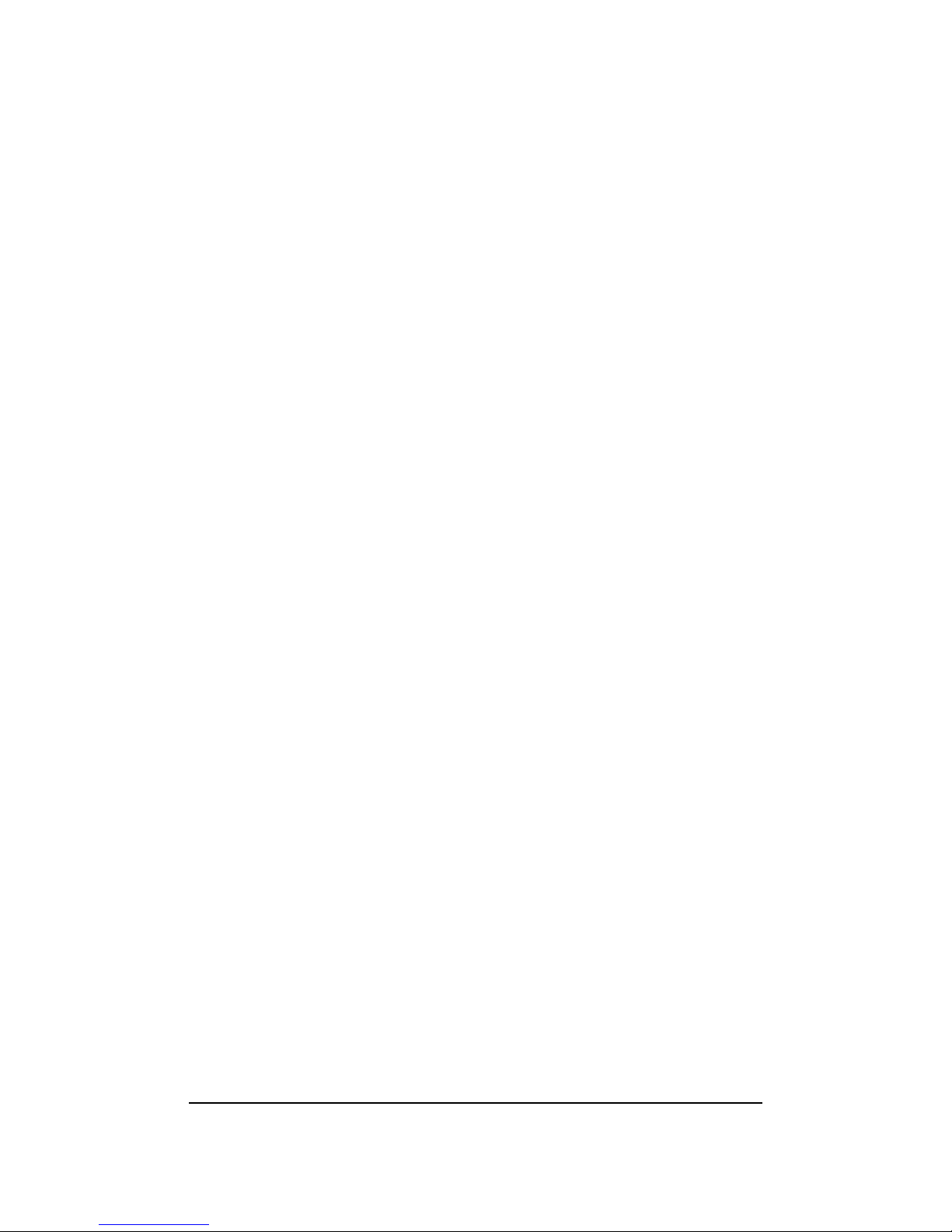
Intelimax LITE User Manual V1.1
3
IP Stack Connect Button ..................................................................... 27!
IP Stack Disconnect Button ................................................................ 28!
Send CR, LF ........................................................................................ 28!
Send Button ........................................................................................ 28!
System Functions ............................................................................... 28!
Clear Output ....................................................................................... 28!
Save Output ........................................................................................ 28!
Save Config ........................................................................................ 28!
Load Config ........................................................................................ 28!
Factory Setting ................................................................................... 28!
Firmware Upgrade .............................................................................. 29!
SMS Commands (IP Stack mode) ............................................................. 30!
SMS Commands (Serial modem mode) ..................................................... 31!
Change mode via SMS ......................................................................... 31!
LED Functionality ..................................................................................... 32!
Telnet ....................................................................................................... 33!
Connecting to the modem via telnet ................................................... 33!
Extended / Intelimax Specific AT Command Set (IP Stack Modes) ........... 43!
Signal Strength ................................................................................... 49!
Open PPP connection .......................................................................... 49!
Close PPP connection ......................................................................... 49!
Open TCP/UDP Socket ........................................................................ 49!
Close TCP/UDP Socket ........................................................................ 49!
Change Remote Server IP address ...................................................... 49!
Change client/server mode ................................................................ 49!
IPStack Connection Settings ............................................................... 49!
Change modem mode ......................................................................... 50!
Save and Reboot ................................................................................. 50!
Factory Reset ..................................................................................... 50!
Modmax Compatibility Mode ............................................................... 50!
TCP Delay ‘trying to connect’ socket and ‘CONNECT’ message ............ 51!
Prepare modem for hard shutdown .................................................... 51!
Extended / Module Specific AT Command Set (Serial Modem Mode) ........ 52!
Periodic Reset .................................................................................... 53!
Getting S0 value in serial modem mode .............................................. 53!
Single AT command SMS AT+MMC SMSMO ......................................... 54!

Intelimax LITE User Manual V1.1
4
C ONTACT I NFORMATION
In keeping with Maxon's dedicated customer support policy, we encourage you to
contact us.
TECHNICAL:
Hours of Operation: Monday to Friday 8.30am to 5.30pm*
Telephone: +61 2 8707 3000
Facsimile: +61 2 8707 3001
Email: support@maxon.com.au * Public holidays excluded
SALES:
Hours of Operation: Monday to Friday 8.30am to 5.30pm*
Telephone: +61 2 8707 3000
Facsimile: +61 2 8707 3001
Email: sales@maxon.com.au * Public holidays excluded
WEBSITE: www.maxon.com.au
ADDRESS:
Maxon Australia Pty Ltd
36a Gibson Avenue, Padstow
Sydney, NSW, Australia 2211
POSTAL ADDRESS
Maxon Australia Pty Ltd
Po Box 1, Revesby North,
Sydney, NSW Australia 2212
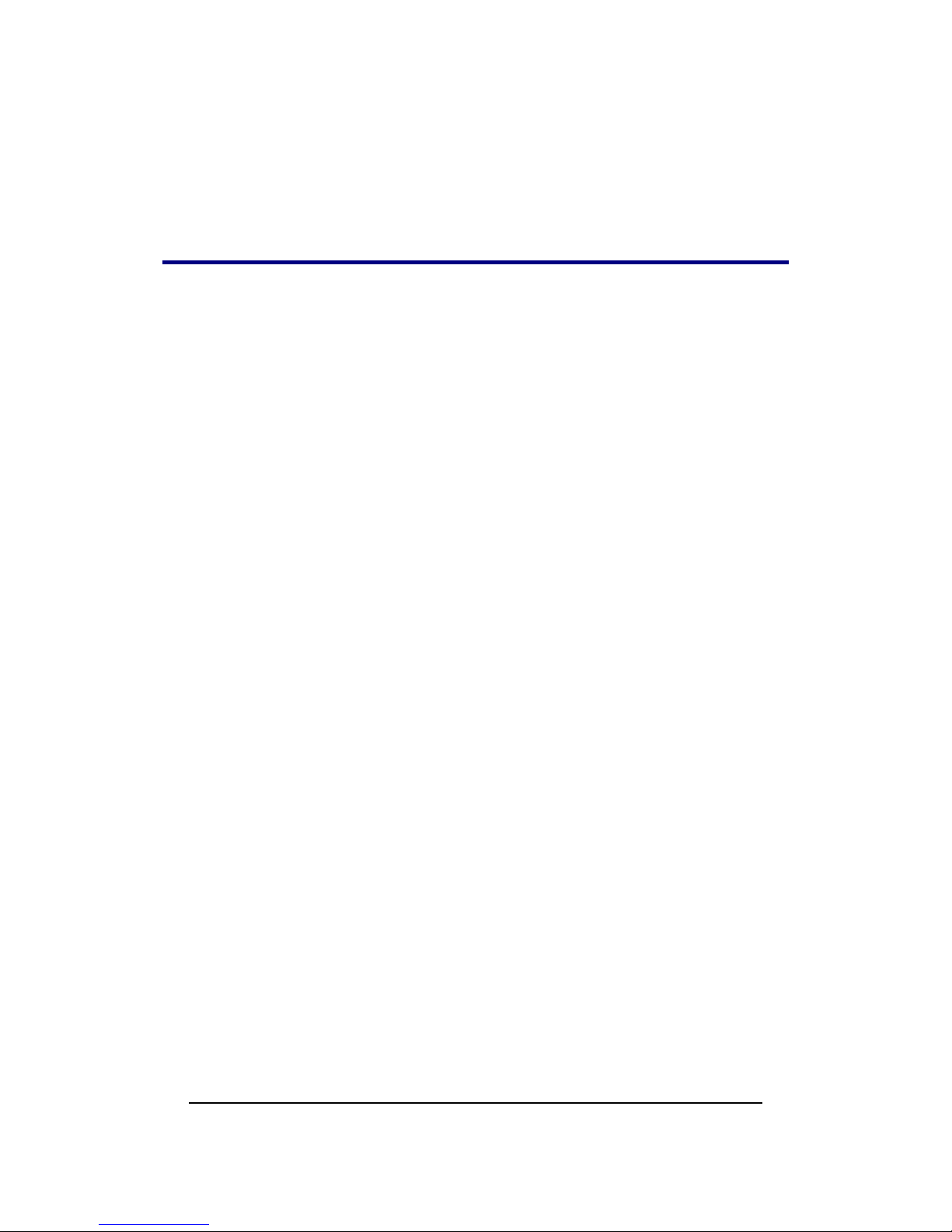
Intelimax LITE User Manual V1.1
5
RF EXPOSURE & ELECTRICAL SAFETY
COMPLIANCE
The use of this device in any other type of host configuration may not comply with the
RF exposure requirements and should be avoided. During operation, a 20 cm
separation distance should be maintained between the antenna, whether extended or
retracted, and the user’s/bystander’s body (excluding hands, wrists, feet, and ankles) to
ensure RF exposure compliance. The modem is not designed for, nor intended to be,
used in applications within 20 cm (8 inches) of the body of the user. Continued
compliance of the equipment relies upon it being used with an AS/NZS 60950.1
approved SELV power supply.
Caution
Change or modification without the express consent of Maxon Electronics Australia Pty.
Ltd. voids the user’s authority to use the equipment. These limits are designed to provide
reasonable protection against harmful interference in an appropriate installation. The
modem is a transmitting device with similar output power to a mobile phone. This
equipment generates, uses, and can radiate radio frequency energy and, if not used in
accordance with instructions, can cause harmful radiation to radio communication.
Use only the supplied or an approved antenna. Unauthorized antennas, modifications,
or attachments could impair call quality, damage the device, or result in violation of RF
exposure regulations.
However, there is no guarantee that interference will not occur in a particular
installation. If the equipment does cause harmful interference in radio and television
reception, which can be determined by turning the equipment on and off, the user is
encouraged to try to correct the interference by one or more of the following
measures:
! Re-orient or relocate the receiving radio or TV antenna
! Increase the separation distance between the equipment and the receiver
! Contact Maxon Australia Technical Support for assistance.

Intelimax LITE User Manual V1.1
6
General Safety
RF Interference Issues: Avoid possible radio frequency (RF) interference by carefully
following safety guidelines below:
! Switch OFF the modem when in an aircraft. The use of cellular telephones in
aircraft is illegal. It may endanger the operation of the aircraft and/or disrupt the
cellular network. Failure to observe this instruction may lead to suspension or
denial of cellular services to the offender, legal action, or both.
! Switch OFF the modem in the vicinity of gasoline or diesel fuel pumps or before
filling a vehicle with fuel.
! Switch OFF the modem in hospitals and any other place where medical
equipment may be in use.
! Respect restrictions on the use of radio equipment in fuel depots, chemical
plants, or in areas of blasting operations.
! There may be a hazard associated with the operation of your Modem in the
vicinity of inadequately protected personal medical devices such as hearing
aids and pacemakers. Please consult the manufacturers of the medical device
to determine if it is adequately protected.
! Operation of the modem in the vicinity of other electronic equipment may
cause interference if the equipment is inadequately protected. Observe any
warning signs and manufacturers’ recommendations.
! The modem contains sensitive electronic circuitry. Do not expose the modem to
any liquids, high temperatures or shock. The modem is not waterproof. Please
keep it dry and store it in a cool, dry place.
! Only use original accessories or accessories that are authorized by the
manufacturer. Using unauthorized accessories may affect your modem’s
performance, damage your modem and violate related national regulations.
! Always handle the modem with care. There are no user serviceable parts inside
the modem. Unauthorised dismantling or repair of the modem will void the
warranty.
!
* The product needs to be supplied by a limited power source or the
power supply provided. Otherwise, safety will not be ensured

Intelimax LITE User Manual V1.1
7
Vehicle Safety
! Do not use the modem while driving.
! Respect national regulations on the use of cellular telephones in vehicles. Road
safety always comes first.
! If incorrectly installed in a vehicle, the operation of the modem could interfere
with the correct functioning of vehicle electronics. To avoid such problems, be
sure that the installation has been performed by qualified personnel.
! Verification of the protection of vehicle electronics should be part of the
installation.
Note: The user is cautioned that changes or modifications not expressly approved by
Maxon Australia could void the warrantee.
Potentially Unsafe Areas
Posted Facilities: Turn off this device in any facility or area when posted notices require
you to do so.
Blasting Areas: Turn off your device where blasting is in progress. Observe restrictions
and follow any regulations or rules.
Potentially Explosive Atmospheres: Turn off your device when you are in any area with a
potentially explosive atmosphere. Obey all signs and instructions. Sparks in such areas
could cause an explosion or fire, resulting in bodily injury or death.
Areas with a potentially explosive atmosphere are often but not always clearly marked.
They include:
! Fuelling areas such as gas or petrol stations
! Below deck on boats
! Transfer or storage facilities for fuel or chemicals
! Vehicles using liquefied petroleum gas, such as propane or butane
! Areas when the air contains chemicals or particles such as grain, dust or metal
powders
! Avoid using the modem in areas that emit electromagnetic waves or enclosed
metallic structures e.g. lifts.
! Any other area where you would normally be advised to turn off your engine
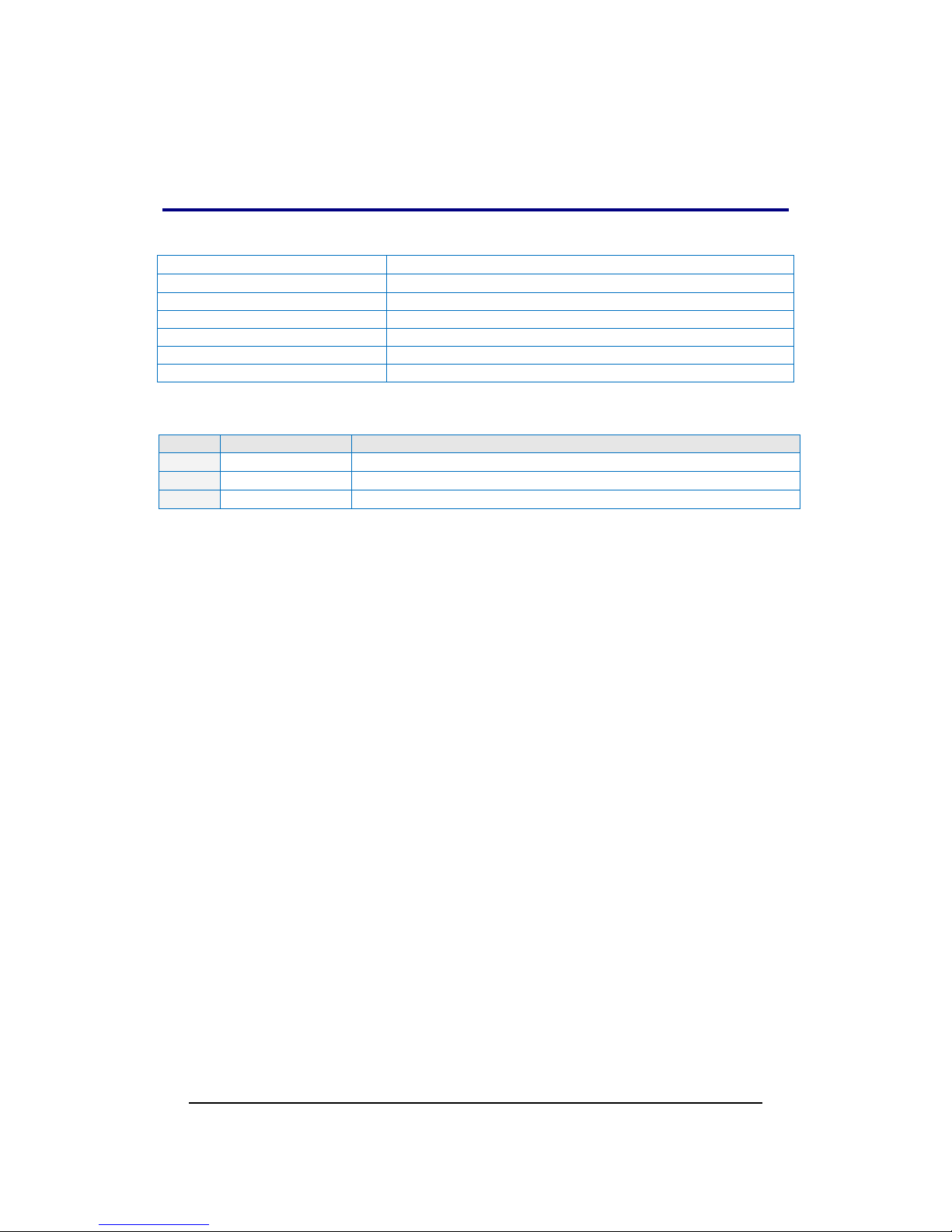
Intelimax LITE User Manual V1.1
8
R EVISION H ISTORY
Product
Intelimax LITE M2M 3G Serial Modem
Model
MA-2015LITE
Document Type
PDF
Current Version Number
1.02
Status of the Document
Release Version
Revision Date
15 October 2014
Total Number of Pages
54
- Revision History
Level
Date
History
1.00
February 2014
Release Version
1.01
April 2014
Minor editing
1.02
October 2014
Added AT$$RTD info, updated $$IPSCFG refs
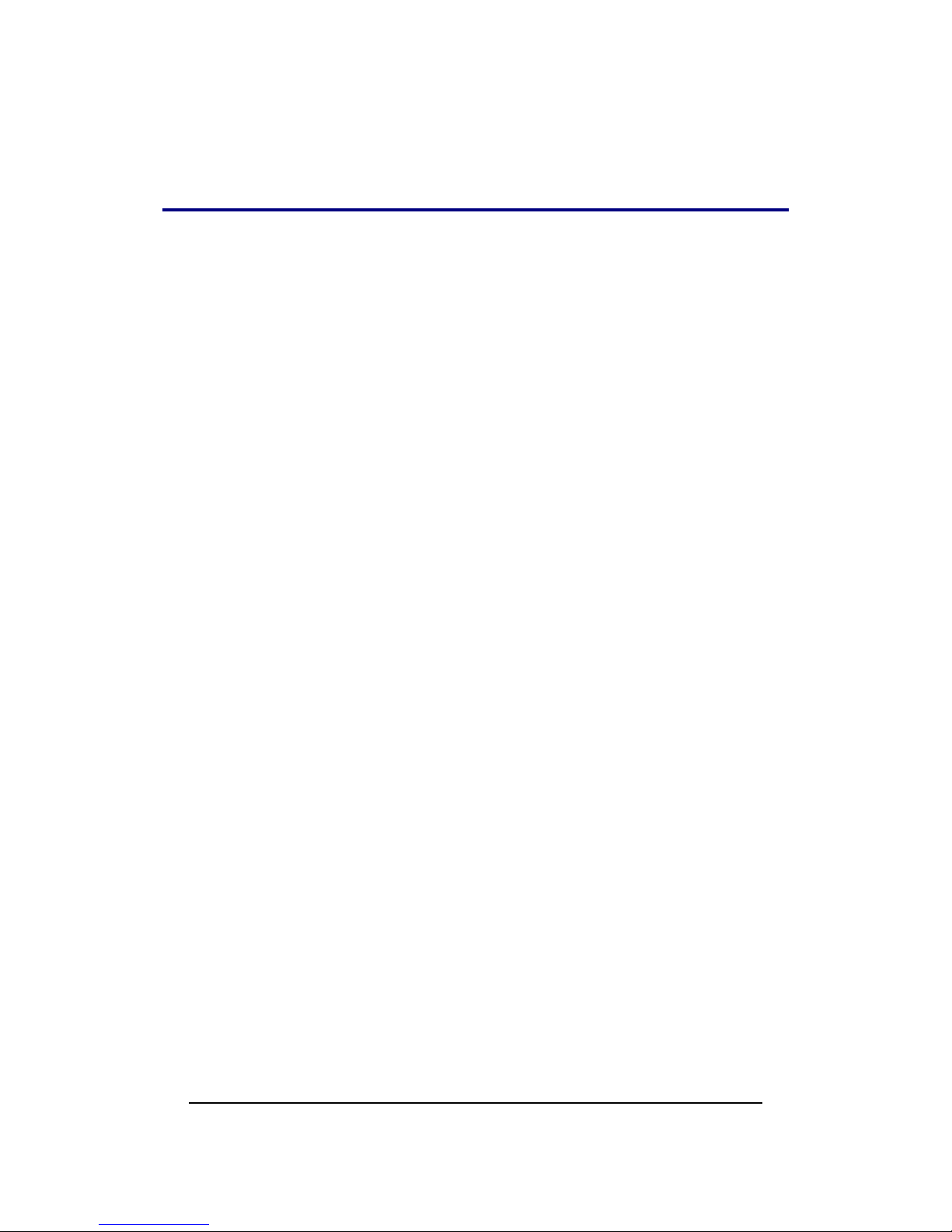
Intelimax LITE User Manual V1.1
9
Intelimax LITE U SER M ANUAL
All data and information contained in or disclosed by this document are confidential
and proprietary information of Maxon Australia, and all rights therein are expressly
reserved. By accepting this material, the recipient agrees that this material and the
information contained therein are held in confidence and in trust and will not be used,
copied, reproduced in whole or in part, nor its contents revealed in any manner to
others without the express written permission of Maxon Australia. This information
provided in this document is provided on an “as is” basis.
In no event will Maxon Australia be liable for any damages arising directly or indirectly
from any use of information contained in this document. Information in this document is
preliminary and subjected to change without any notice.
Disclaimers
Life support – This product is not designed for use in life support appliances or systems
where malfunction of these products can reasonably be expected to result in personal
injury.
Maxon Australia customers using or selling these products for use in such applications
do so at their own risk and agree to fully indemnify Maxon Australia for any damages
resulting from such application.
Right to make change - Maxon Australia reserves the right to make changes, without
notice, in the products, including circuits and software, described or contained herein
in order to improve design and/or performance.
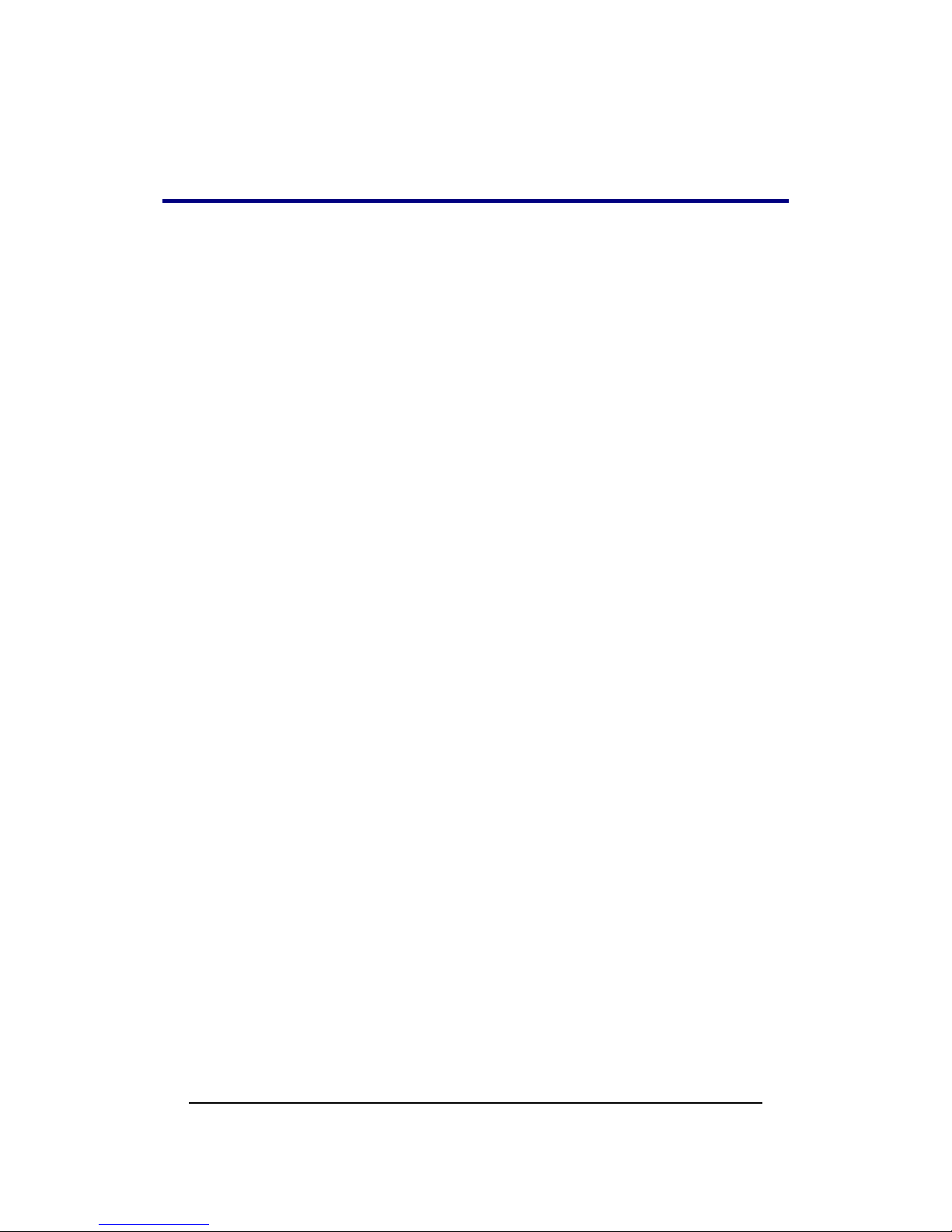
Intelimax LITE User Manual V1.1
10
I NTRODUCTION
Overview
Intelimax LITE is a unique and intelligent fusion of 3G capabilities with advanced
functionality of a modem/router in a smart and compact design.
Intelimax LITE Features
General Features
! HSPA Wireless Module (21Mbps downlink, 5.6Mbps uplink)
! Supports Packet and Circuit Switched Data
! RS232 connection
! 2 Way SMS
! Remote SMS diagnostics & reset
! Embedded TCP/IP, UDP/IP STACK
! Rugged plastic casing for industrial use
! Programmable periodic reset
! Telnet support
! Save and restore modem configuration from a file
! FOTA - Firmware upgrade over the air
! External antenna connectivity to maximise HSPA coverage
! External LED to show Network and Connection status
Frequency Bands
! WCDMA/HSPA 850MHz, 1900MHz, 2100MHz
! GSM/GPRS/EDGE 850MHz, 900MHz, 1800MHz and 1900MHz
Data Speeds
! HSPA: UL 5.76 Mbps /DL 21 Mbps
! WCDMA PS: UL 384 Kbps / DL 384 Kbps
! WCDMA CS: UL 64 Kbps / DL 64 Kbps
! GPRS/EDGE: UL 236 Kbps / DL 236 Kbps
! GSM CS: UL 9.6 Kbps / DL 9.6 Kbps
Environmental Specifications
! Normal Operation Temperature -20 to 70° C
! Extreme Operation Temperature -25 to 75° C
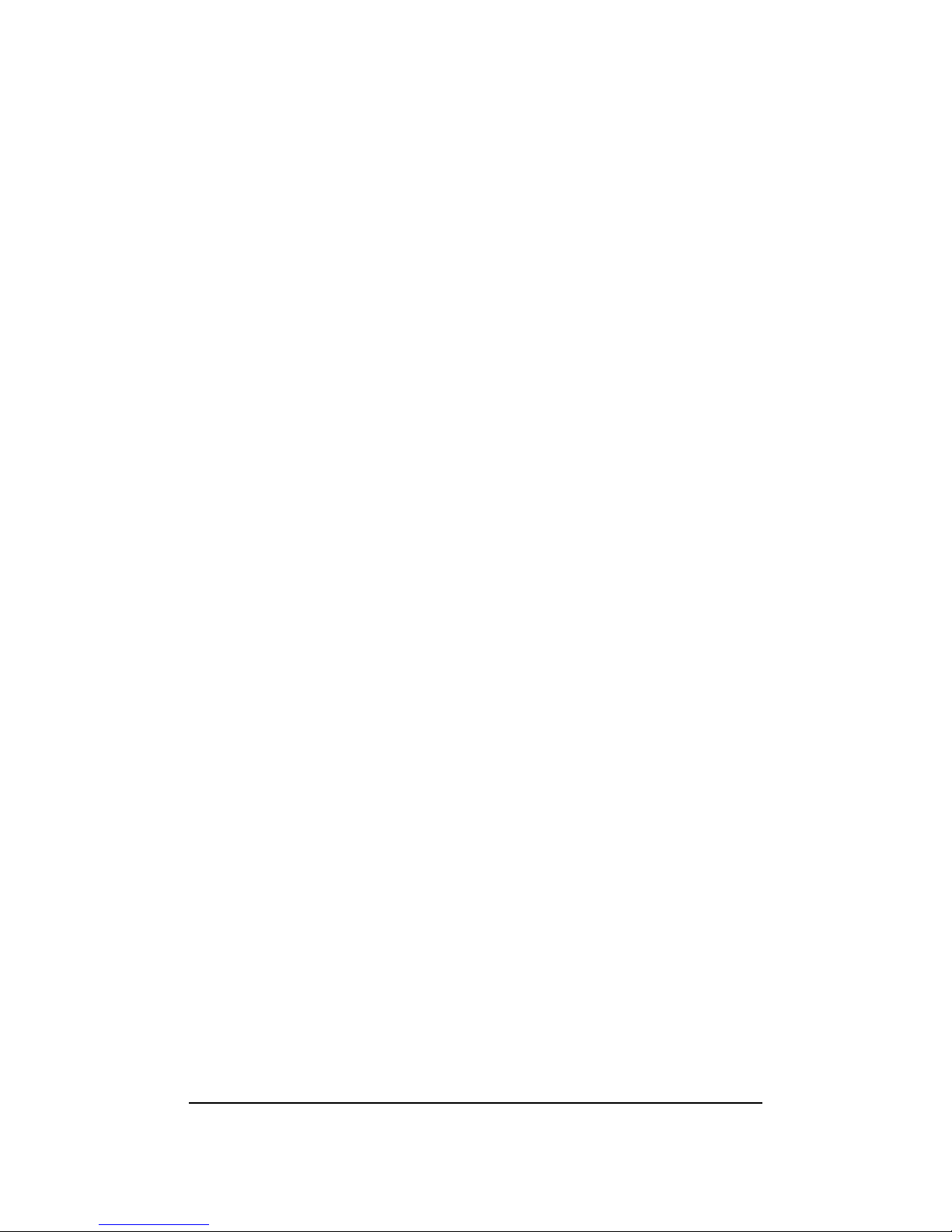
Intelimax LITE User Manual V1.1
11
Dimensions
! 71mm x 55mm x 26mm (without side brackets and antenna)
Connections
! RJ45 Connection
! USB Connection
! SIM Card Holder
! Antenna connector: FME male
Mounting
! Side mounting brackets
LED Lights
! Power
! RSSI/ Data
Module Approvals
! GCF
! PTCRB
! CE
! FCC
! ACA
! Carrier Approvals* - (Please contact Maxon Australia for more information)
Compliance
! RoHS Compliant
Power Source
! DC Input Voltage Range: 6 to 32 VDC
! Idle Current @ 12V: 50mA
! Maximum Current @ 12V: 150mA
Operating Systems
! Windows XP/ Vista / 7
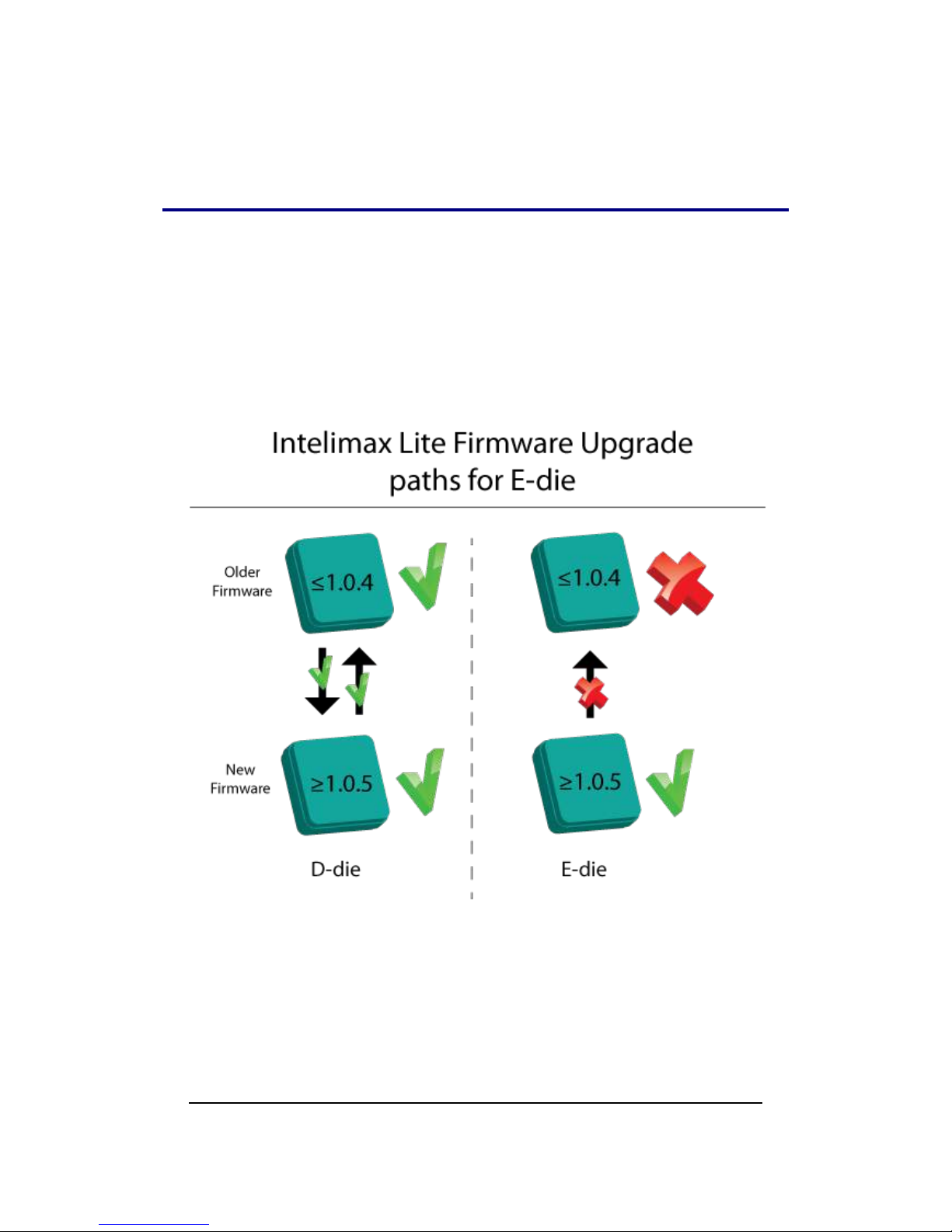
Intelimax LITE User Manual V1.1
12
H ARDWARE COMPATIBILITY
Intelimax hardware from October 2014 has been updated with a new flash memory
die, which is not compatible with older firmware revisions. Intelimax modems with this
memory die are clearly marked with an ‘E’ noting this change. Any modem with this ‘E’
marking can be used with firmware versions 1.0.5 onwards. If older firmware versions are
loaded onto these modems will not run and will have to be returned to Maxon Australia
for recovery.
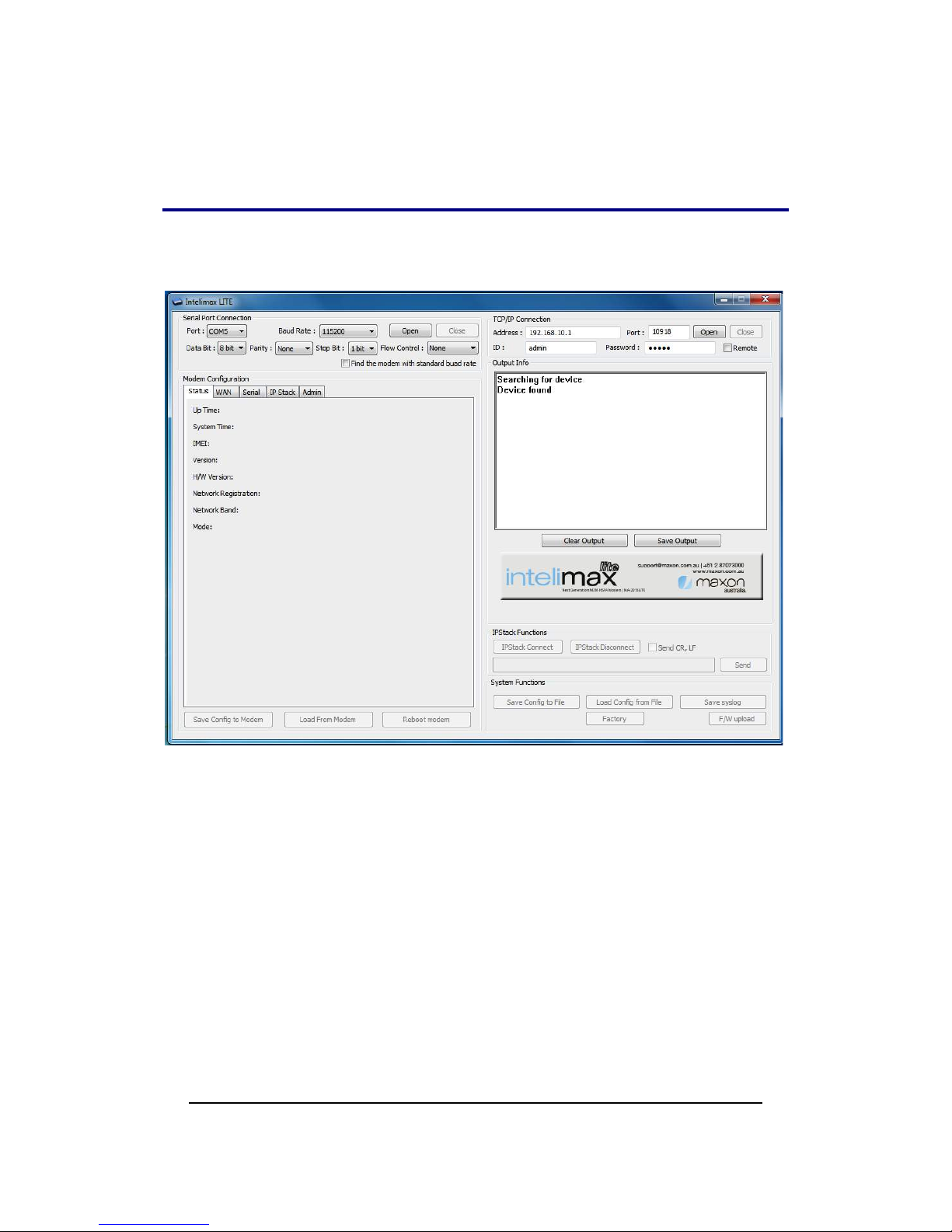
Intelimax LITE User Manual V1.1
13
I INTELIMAX LITE SET UP
Maxon Intelimax LITE serial modem supports a Winodws GUI, where by you can
configure the modem via serial connection or remotely via the WAN IP.
After connecting to the modem using the GUI, users can configure; WAN settings, IP
Stack, and Admin settings.
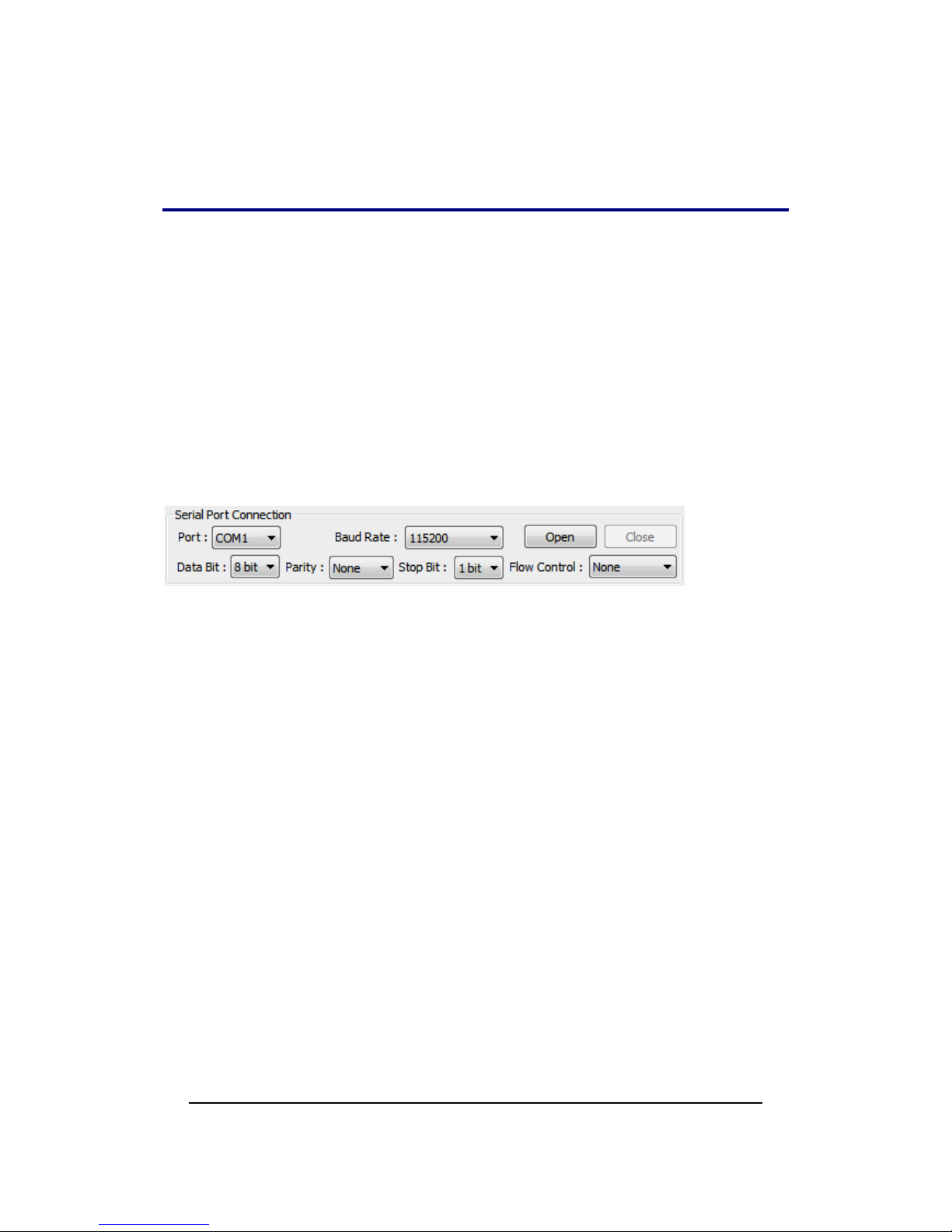
Intelimax LITE User Manual V1.1
14
CONNECTING THE INTELIMAX LITE
Serial Port Connection
Use this section to connect to the modem using the provided serial cable, the
connection settings are (or use auto-baud):
Baud Rate: 115200
Databit: 8 bit
Parity: None
Stop bit: 1 bit
Flow control: None
Make sure to select the correct COM port and click the open button, the Intelimax LITE
GUI will connect to the modem via the selected COM port.
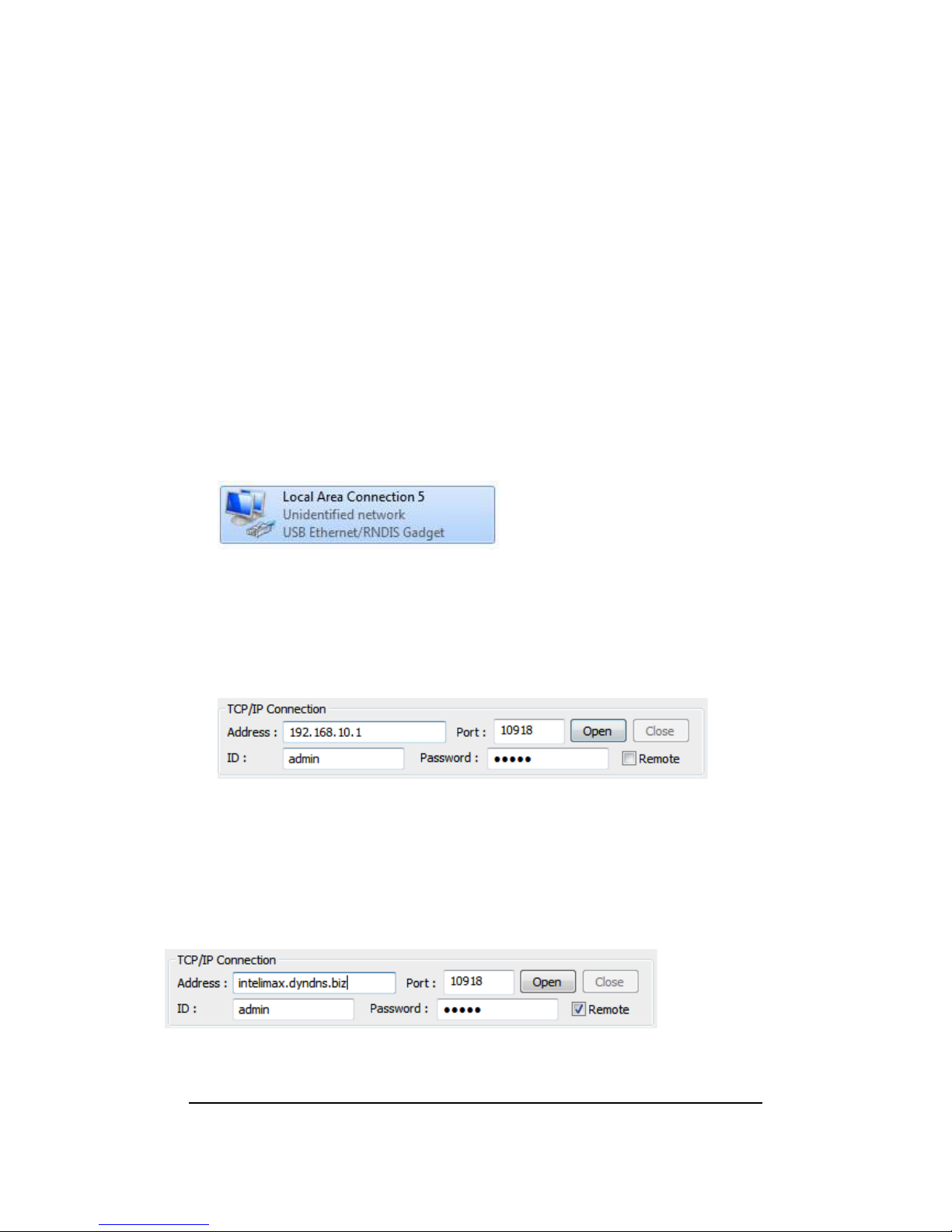
Intelimax LITE User Manual V1.1
15
TCP/IP Connection - Recommended
Using the TCP/IP connection option allows users to connect to the modem via an IP
connection. The modem must be connected to via TCP to perform firmware upgrades.
Local Connection
To use this feature locally you must follow the following steps:
1. Plug in modem RJ45 power/serial cable then mini USB cable in this order
2. Install USB/LAN drivers which can be downloaded from:
http://www.maxon.com.au/product-supports/drivers-and-manuals.html
3. Set a static IP address to the modem:
Once the drivers are installed you will have to set a static IP on the Intelimax
network connection (as the Intelimax does not support DHCP)
The default IP for the Intelimax is 192.168.10.1, set your IP within this range
Eg.192.168.10.50
4. Open the GUI to the modem
The default settings are: Address: 192.168.10.1 (Intelimax LAN IP address), Port:
10918, ID: admin, Password: admin
Remote Connection
Users can also access the Intelimax remotely via a static IP address (e.g. maXwan) or
via a url (e.g. DynDNS)
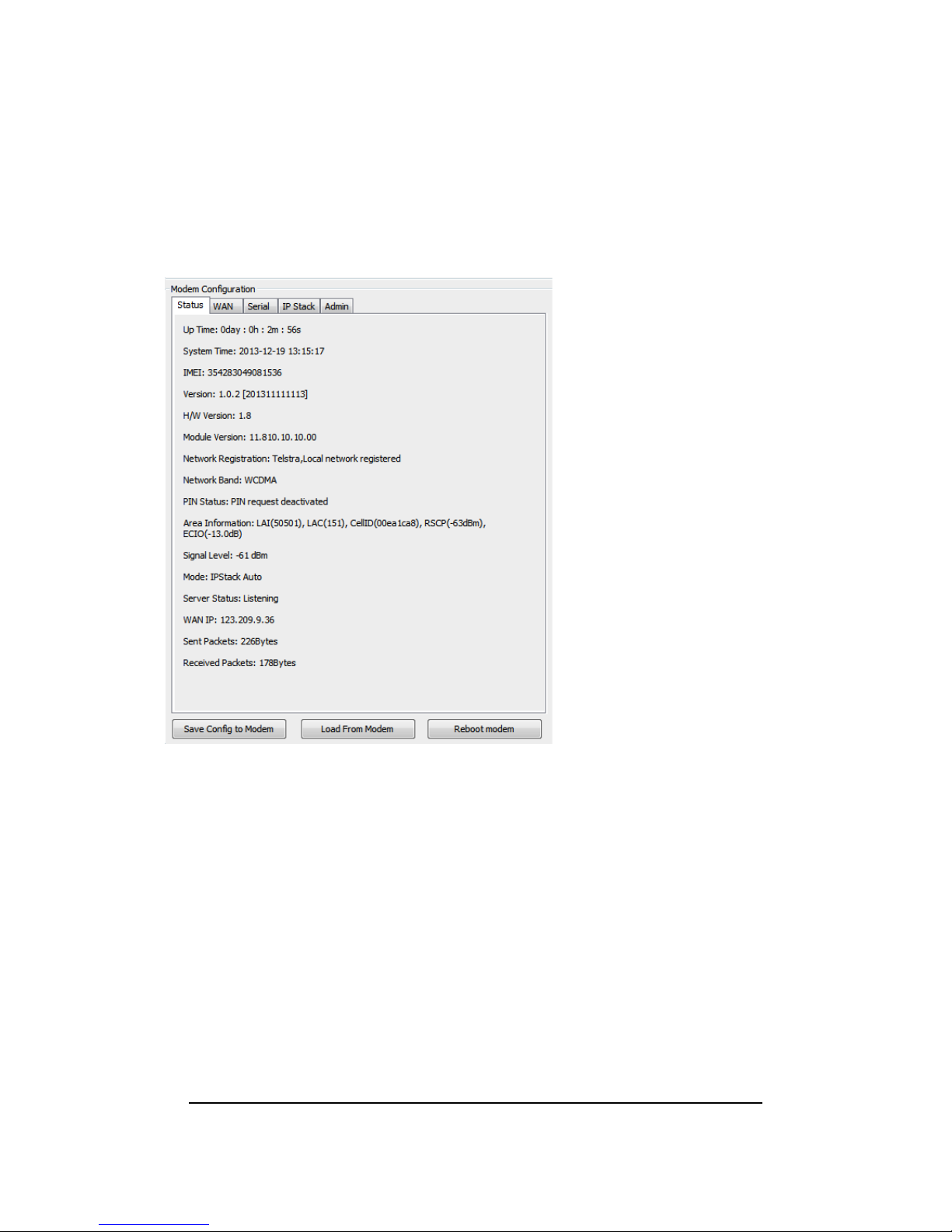
Intelimax LITE User Manual V1.1
16
Modem Configuration
Modem Status Tab
The modem status page displays modem information such as network registration and
WAN connectivity status.
Information displayed on the Status page is:
F/W Revision: Firmware version output. Includes version and compile date. Ex 0.0.0
[201201061408]
H/W Version: Product’s board release version
Module F/W Revision: Engine’s firmware version
LAI: LAC, Cell ID,
IMEI: IMEI number of the Intelimax LITE
WAN IP: IP address assigned by ISP such as Telstra or Optus
Signal: Status of current signal strength (dBm)
IP Stack Mode: IP Stack Mode of Intelimax LITE. (IP Stack Auto or Manual)
PIN Status: Status of PIN request (enable/disable)
System Time: System time acquired 3G network
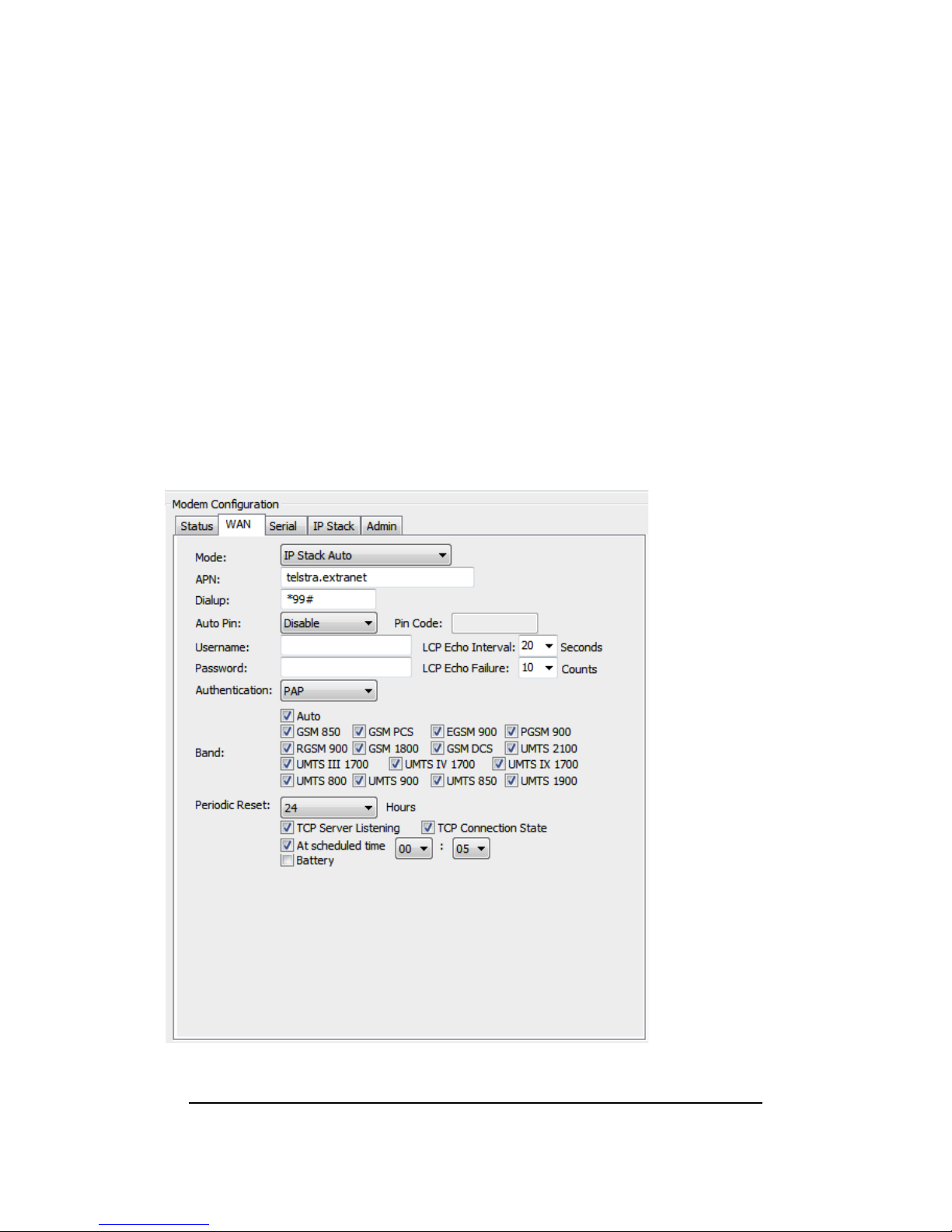
Intelimax LITE User Manual V1.1
17
WAN Configuration
WAN configuration page is used to configure how the modem will connect to the 3G
network. Please select the correct operation mode as this will decide if the modem will
automatically connect to the network on power up (AUTO), be prompted to connect
via AT commands (MANUAL), or work in pass through mode.
The Intelimax LITE supports 3 operating modes:
1. Serial Modem (Pass through mode – connects to the 3G module in the modem)
2. IP Stack Auto (Modem connects to the 3G networks and acquires an IP address
and then runs the IP STACK server or client mode)
3. IP Stack Manual (Modem wait for user to send AT commands before
connecting to the 3G networks and acquiring an IP address.
