Page 1
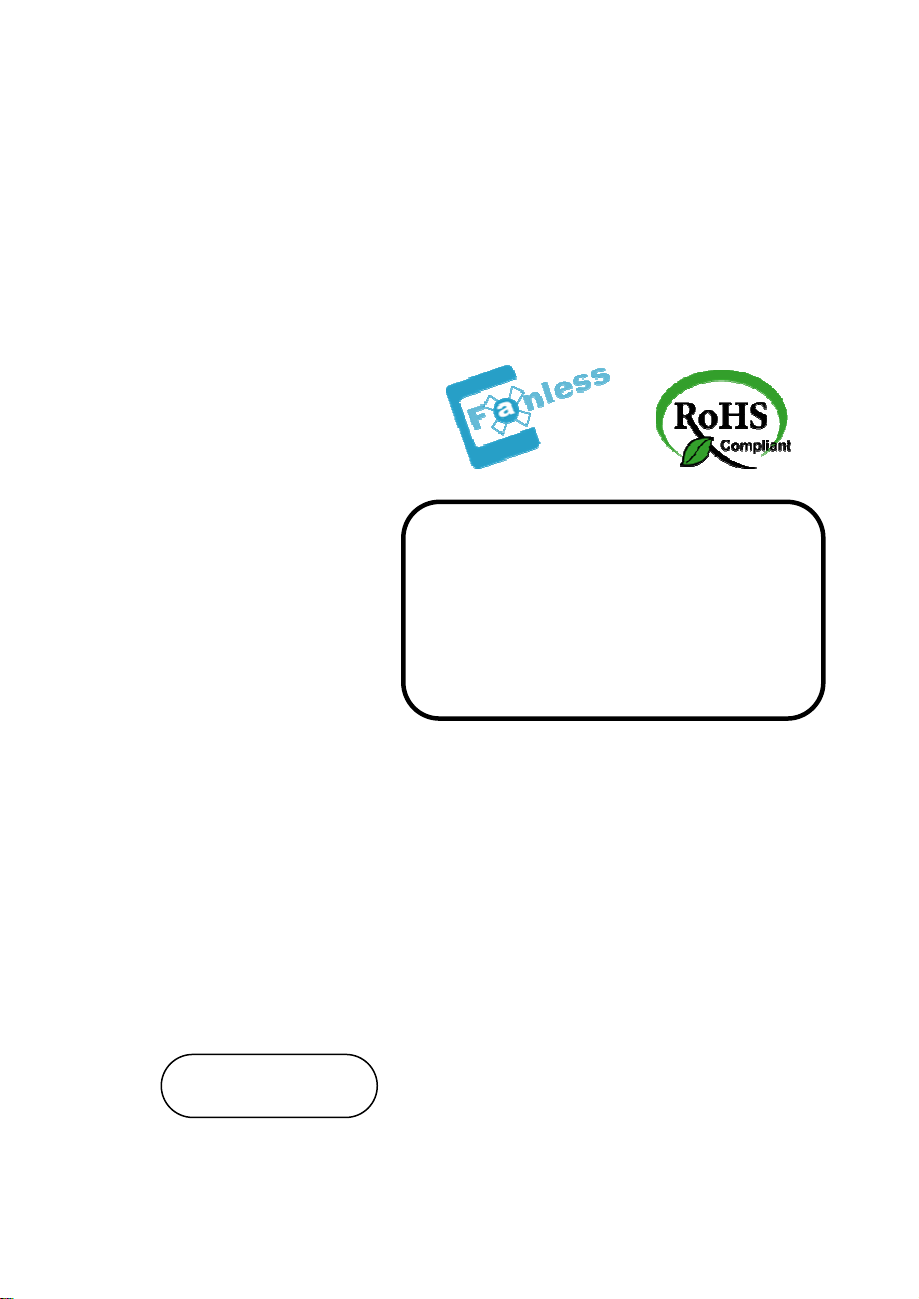
0
8
USER’S
MANUAL
PPC-75
F
Intel® Celeron M
8.4” Panel PC System
PPC-7508F M1
Page 2
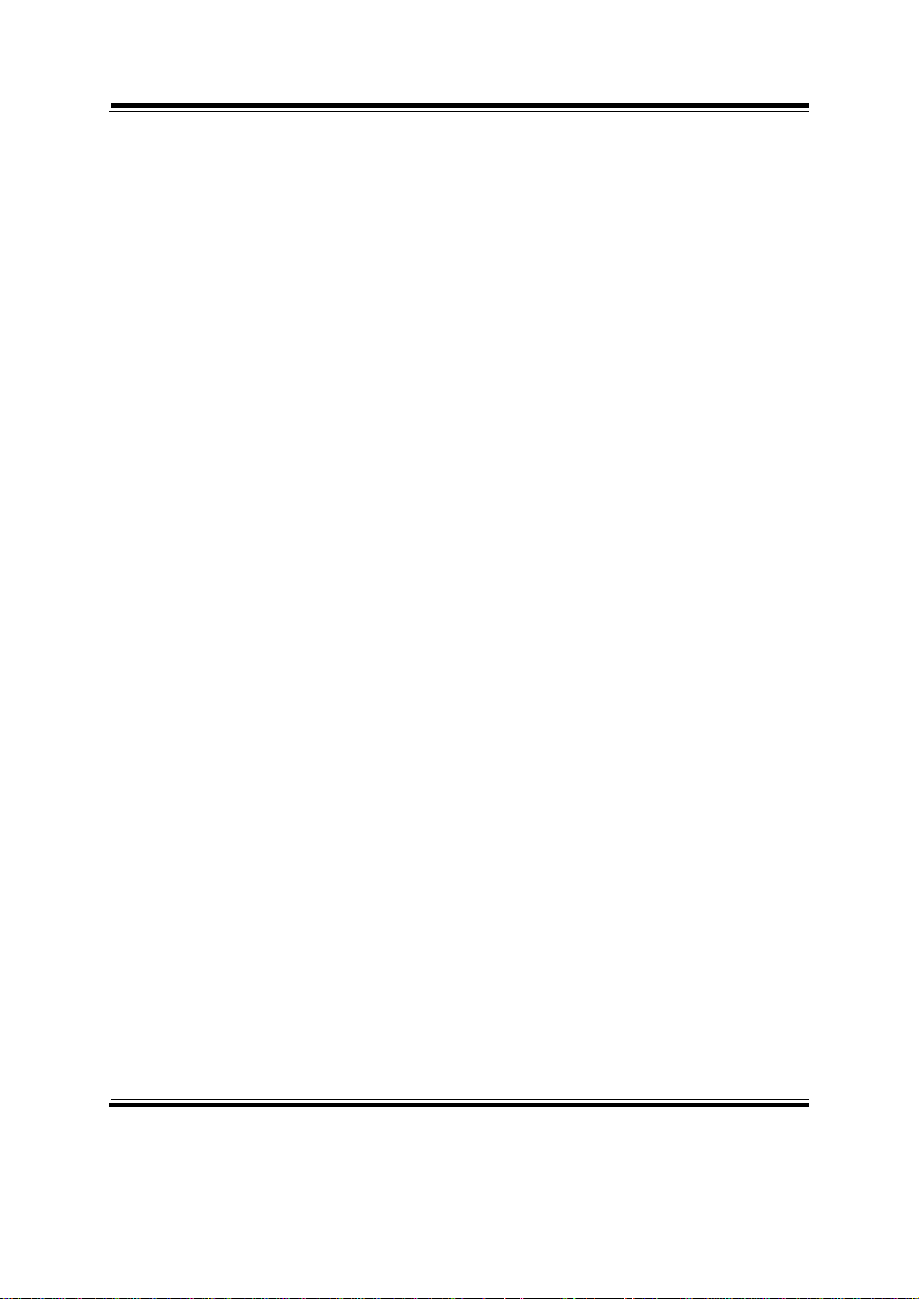
Copyright Notice
PPC-7508F Panel PC System
With LCD / Touch screen
OPERATION MANUAL
COPYRIGHT NOTICE
This operation manual is meant to assist users in installing and setting up the
system. The information contained in this document is subject to change
without prior any notice.
This manual is copyrighted April, 2007. You may not reproduce or transmit
in any form or by any means, electronic, or mechanical, including
photocopying and recording.
ACKNOWLEDGEMENTS
All trademarks and registered trademarks mentioned herein are the property
of their respective owners.
CE NOTICE
This is a class A product. In a domestic environment this product may cause
radio interference in which case the user may be required to take adequate
measures.
Page 3
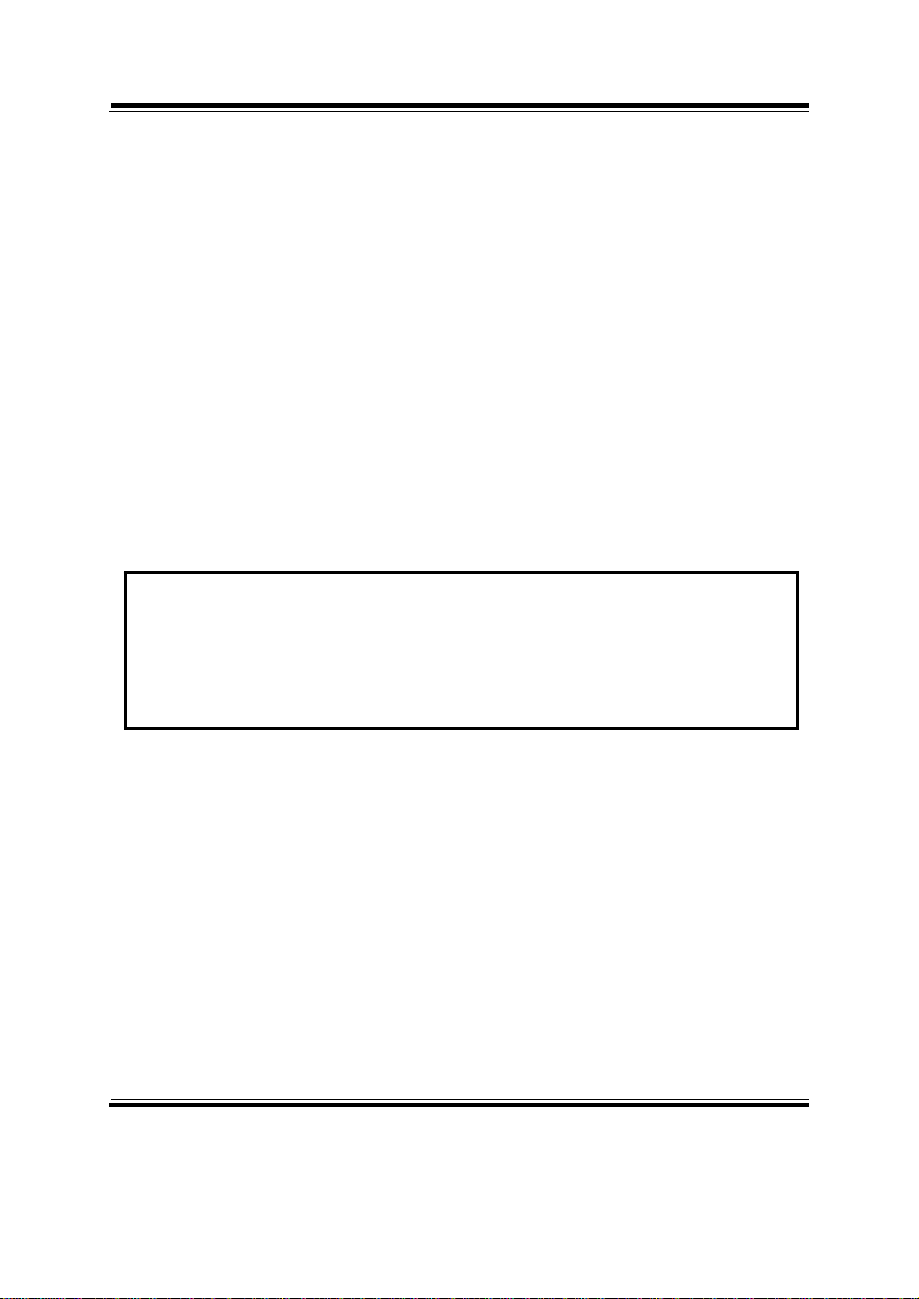
Copyright Notice
FCC NOTICE
This equipment has been tested and found to comply with the limits for a
Class A digital device, pursuant to part 15 of the FCC Rules. These limits are
designed to provide reasonable protection against harmful interference when
the equipment is operated in a commercial environment. This equipment
generates, uses, and can radiate radio frequency energy and, if not installed
and used in accordance with the instruction manual, may cause harmful
interference to radio communications. Operation of this equipment in a
residential area is likely to cause harmful interference in which case the user
will be required to correct the interference at his own expense.
You are cautioned that any change or modifications to the equipment not
expressly approve by the party responsible for compliance could void your
authority to operate such equipment.
CAUTION! Danger of explosion if battery is incorrectly replaced. Replace only with the
same or equivalent type recommended by the manufacturer. Dispose of used batteries
according to the manufacturer’s instructions.
WARNING! Some internal parts of the system may have high electrical voltage. And
therefore we strongly recommend that qualified engineers can open and disassemble the
system.
The LCD and touch screen are fragile, please handle them with extra care.
* All information contained in this document is subject to change without prior notice.
Page 4
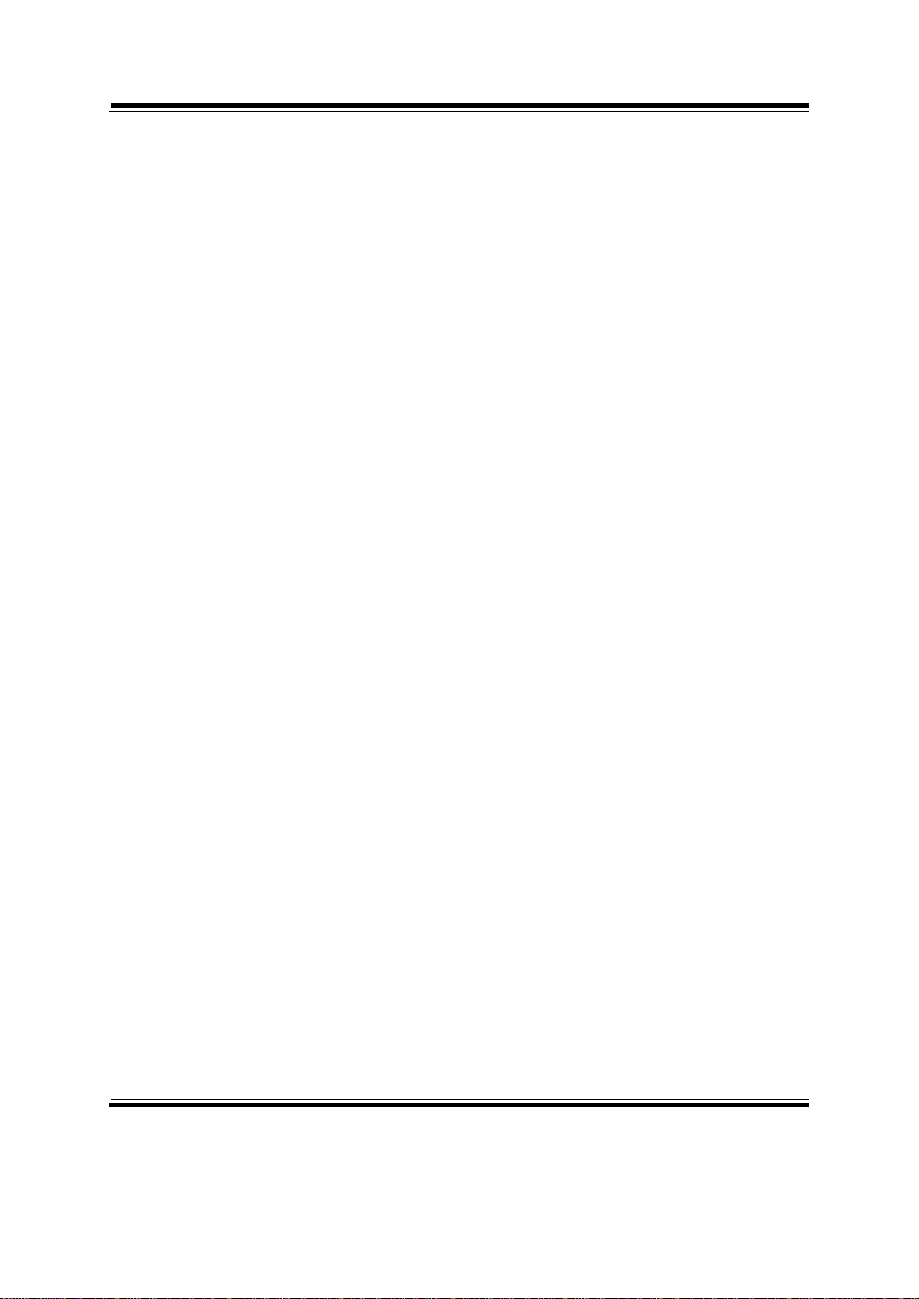
Contents
TABLE OF CONTENTS
CHAPTER 1 INTRODUCTION
1-1 About This Manual ....................................................... 1-2
1-2 Case Illustration ............................................................. 1-3
1-3 System Specification ..................................................... 1-4
1-4 Safety and Notification ................................................... 1-9
CHAPTER 2 SYSTEM CONFIGURATION
2-1 Jumper & Connector Quick Reference Table ............... 2-2
2-2 Component Locations ................................................... 2-3
2-3 How to Set the Jumpers ................................................ 2-4
2-4 COM 1 RI & Voltage Selection ………………….….. 2-7
2-5 COM 2 RI & Voltage Selection ……………………… 2-8
2-6 COM 3 RI & Voltage Selection ……………………… 2-9
2-7 COM 4 RI & Voltage Selection ……………………… 2-10
2-8 RS232/422/485 (COM2) Selection …………..….…… 2-11
2-9 Brightness Voltage Selection ………………………. 2-12
2-10 LVDS Voltage Selection ………………………….…… 2-13
2-11 LVDS Panel Resolution Selection ……………………. 2-14
2-12 Clear CMOS Selection ………………………………… 2-15
2-13 Watchdog Reset/NMI Selection ……………………… 2-16
2-14 CPU_VCCA Voltage Selection ………………………. 2-17
2-15 CPU Frequency Selection ……………………………. 2-18
2-16 COM Port Connector ………………………………… 2-19
2-17 VGA Connector …………………………………….. 2-21
2-18 LVDS Connector …………………………………… 2-22
2-19 Power Connector ……………….……………………. 2-23
2-20 Hard Disk Drive Connector ………..…………………. 2-24
2-21 Printer Connector ……………………………………… 2-25
2-22 LAN Connector ………………….……………………. 2-26
2-23 LAN LED Connector …...…………………………….. 2-26
2-24 Keyboard Connector ………………………………….. 2-27
2-25 PS/2 Mouse Connector ………………………………… 2-27
2-26 HDD LED Connector ………………………………….. 2-28
2-27 Power Button ………………….…................................ 2-28
2-28 Power LED Connector ………………………………… 2-28
2-29 Universal Serial Bus Connector ………………………. 2-29
2-30 Memory Installation ............……….............................. 2-31
Page 5
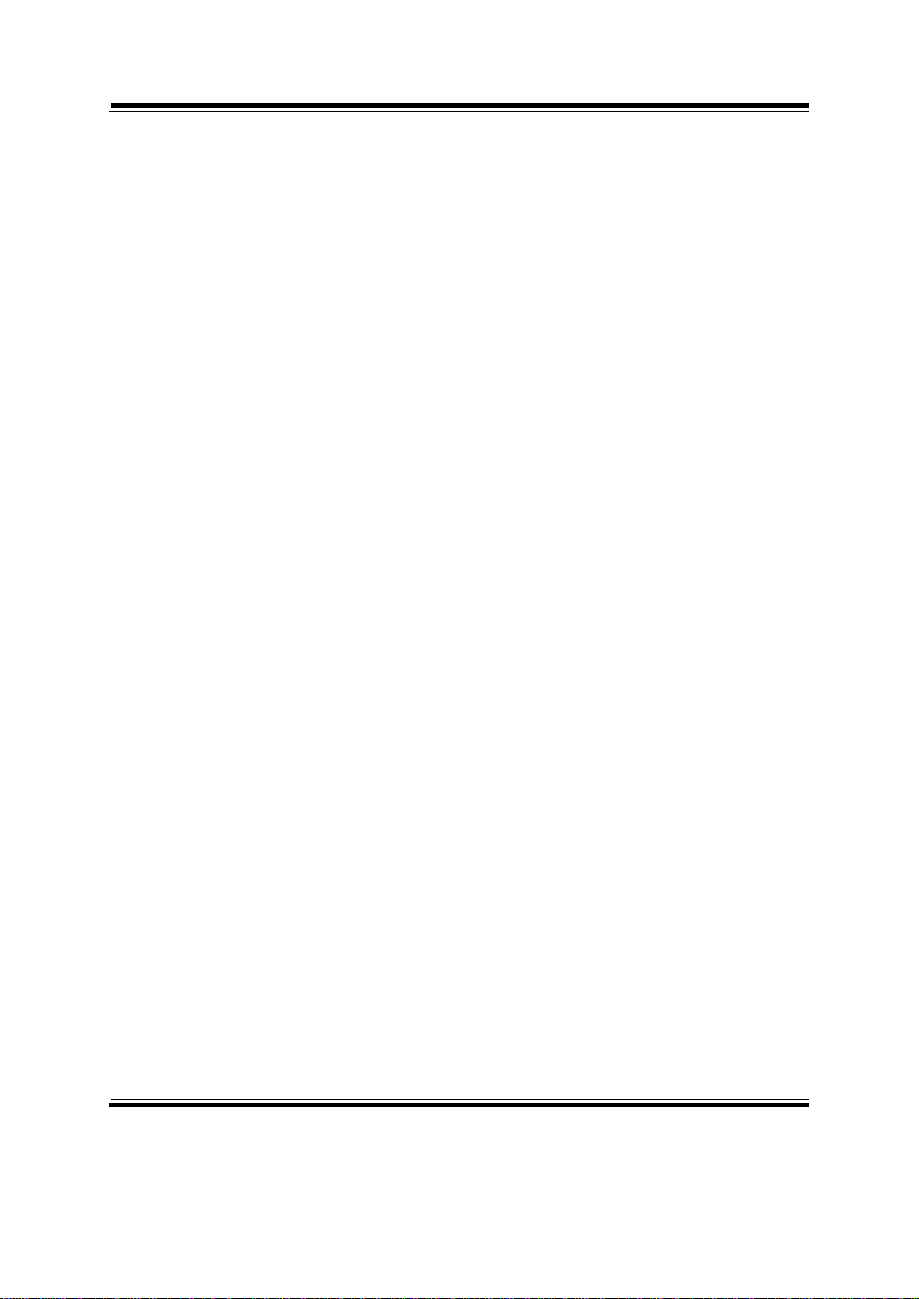
Contents
2-31 Inverter Connector …………………………………… 2-31
2-32 Power Module ………………………………..………. 2-32
2-33 Compact Flash Connector …………………………….. 2-33
2-34 PC 104+ Connector ……………………………………. 2-34
2-35 CPU Fan Connector …………………………………… 2-35
2-36 System Fan Connector ………………………………… 2-35
2-37 Serial ATA Connector ………………………………… 2-35
2-38 Reset & Speaker Connector …………………………. 2-36
CHAPTER 3 SOFTWARE UTILITIES
3-1 Introduction ................................................................... 3-2
3-2 VGA Driver Utility ....................................................... 3-3
3-3 Flash BIOS Update ....................................................... 3-4
3-4 LAN Driver Utility ........................................................ 3-6
3-5 Sound Driver Utility .............................…..................... 3-7
3-6 Intel Chipset Software Installation Utility …………….. 3-8
3-7 USB2.0 Chipset Software Installation Utility …………. 3-9
3-8 Touch Screen Driver Utility ………………..……..…… 3-10
3-9 Watchdog Timer Configuration .................................... 3-11
CHAPTER 4 AWARD BIOS SETUP
4-1 Introduction ................................................................... 4-2
4-2 Entering Setup ............................................................... 4-3
4-3 The Standard CMOS Features ….................................. 4-4
4-4 The Advance BIOS Features ….................................... 4-8
4-5 The Advanced Chipset Features ................................... 4-11
4-6 Integrated Peripherals ……........................................... 4-13
4-7 Power Management Setup ……………………………. 4-17
4-8 PNP/PCI Configuration ................................................ 4-19
4-9 PC Health Status …………………………………….. 4-21
4-10 Frequency / Voltage Control ………………………… 4-22
4-11 Load Fail-Safe Defaults ................................................ 4-23
4-12 Load Optimized Defaults .............................................. 4-23
4-13 Password Setting .................................................…...... 4-24
4-14 Save & Exit Setup ......................................................... 4-25
4-15 Exit Without Saving ...................................................... 4-26
Page 6
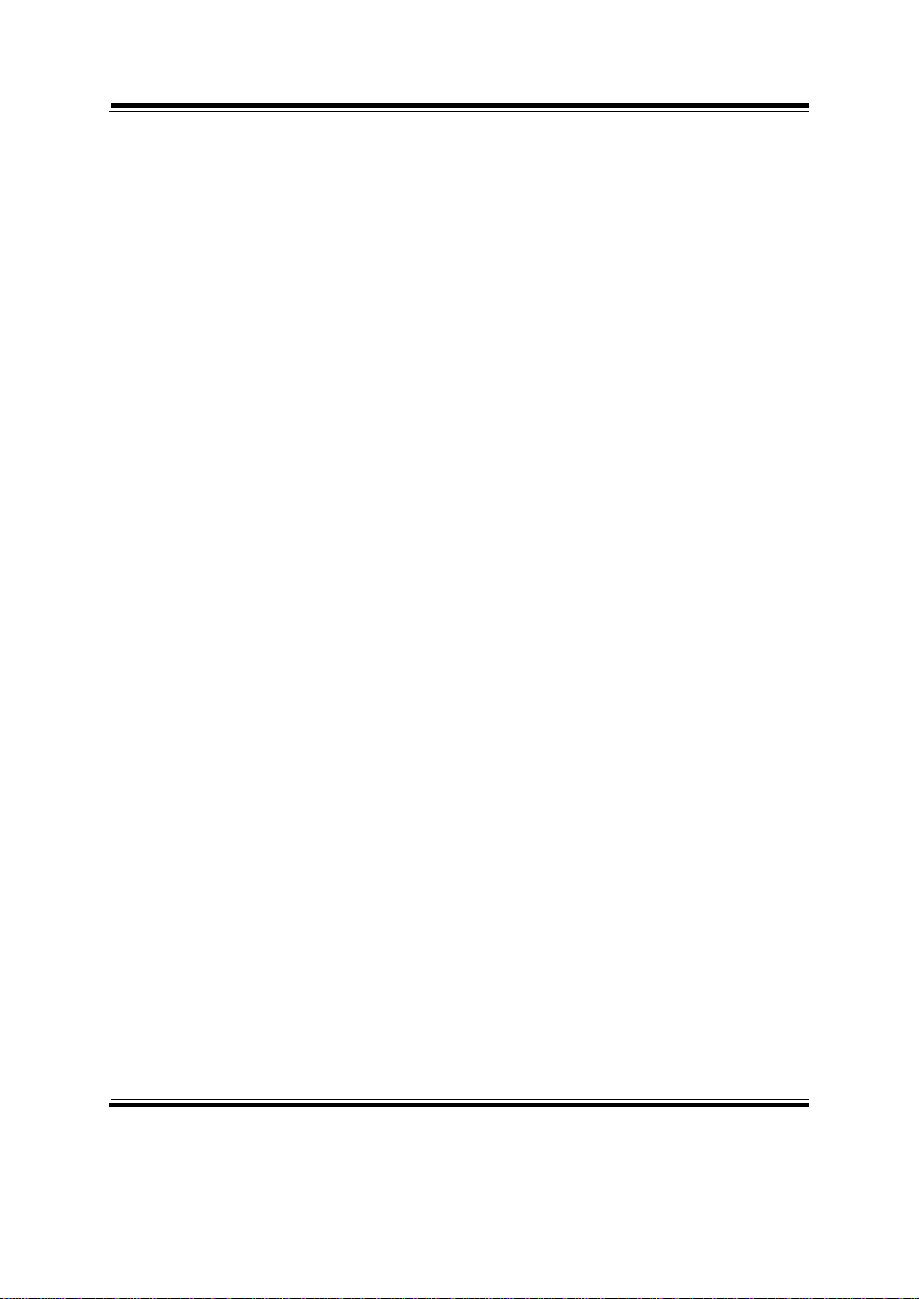
Contents
APPENDIX A SYSTEM ASSEMBLY
Exploded Diagram for CF Card Hook ………..……………… A-2
Exploded Diagram for Fanless Back Cover ….……………..… A-3
Exploded Diagram for System Power Assembly ….……..…. A-4
Exploded Diagram for I/O Port Assembly ………………….. A-5
Exploded Diagram for Motherboard ………………….……... A-6
Exploded Diagram for LCD Assembly ………………………. A-7
Exploded Diagram for System Cable ………………………. A-8
Exploded Diagram for System Inverter Board ……………… A-9
Exploded Diagram for Touch Panel ………..………………. A-10
Exploded Diagram for Front Panel …………..………………. A-11
Exploded Diagram for System I/O Side ………..…………… A-12
Exploded Diagram for Heatsink ………..…………………… A-13
Exploded Diagram for Hard Disk Drive ………..…………… A-14
Exploded Diagram for Hard Disk Drive Holder ………..…… A-15
Exploded Diagram for Power Holder ………..………………. A-16
APPENDIX B TECHNICAL SUMMARY
Block Diagram ......................................................................... B-2
Interrupt Map ........................................................................... B-3
RTC & CMOS RAM Map ....................................................... B-4
Timer & DMA Channels Map .................................................. B-5
I/O & Memory Map ................................................................. B-6
Page 7
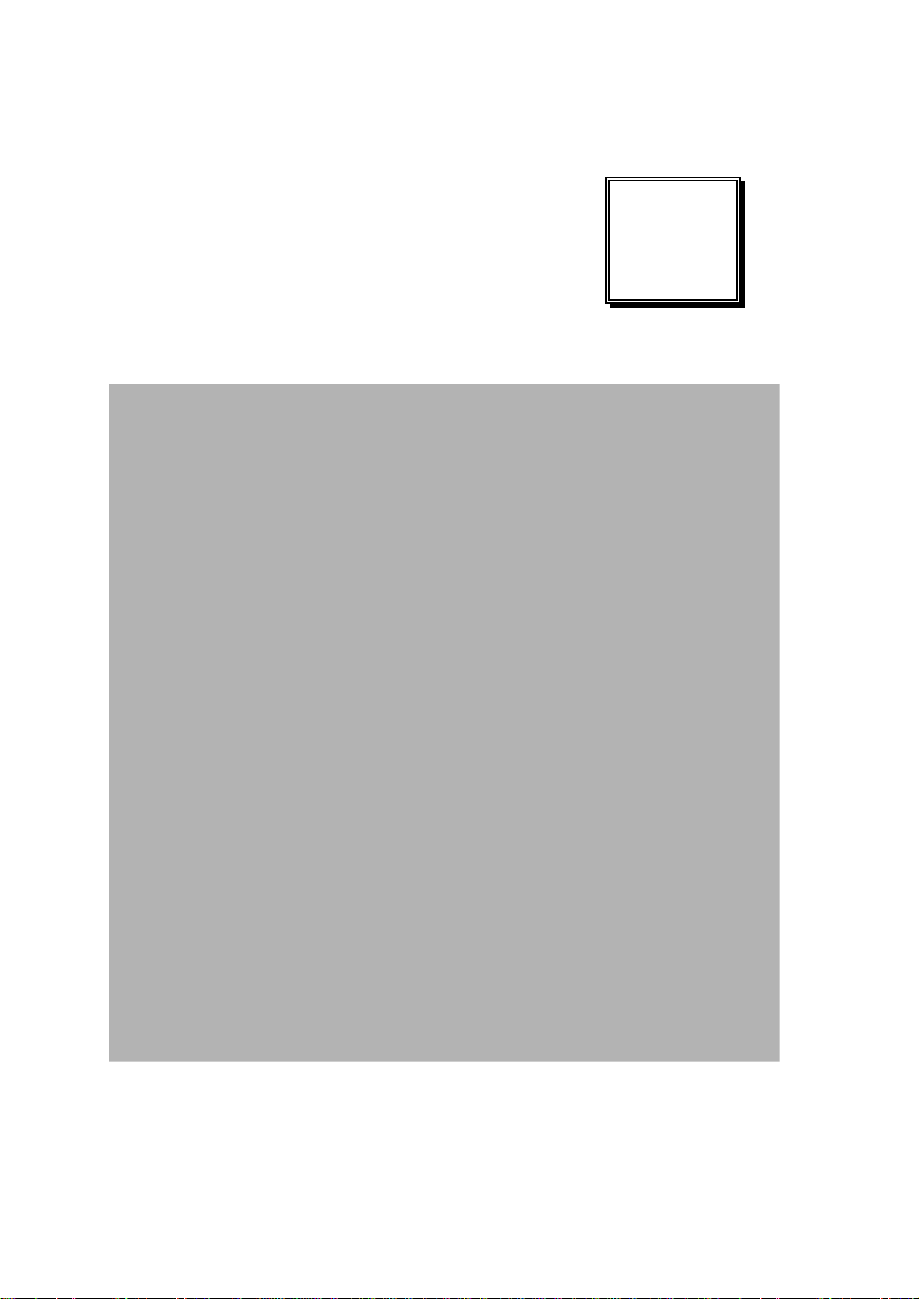
INTRODUCTION
This chapter gives you the information for PPC-7508F. It also
outlines the System specifications.
Section includes:
z About This Manual
z Case Illustration
z System Specifications
z Safety precautions
Experienced users can skip to chapter 2 on page 2-1
for a Quick Start.
CHAPTER
1
Page:1-1
Page 8
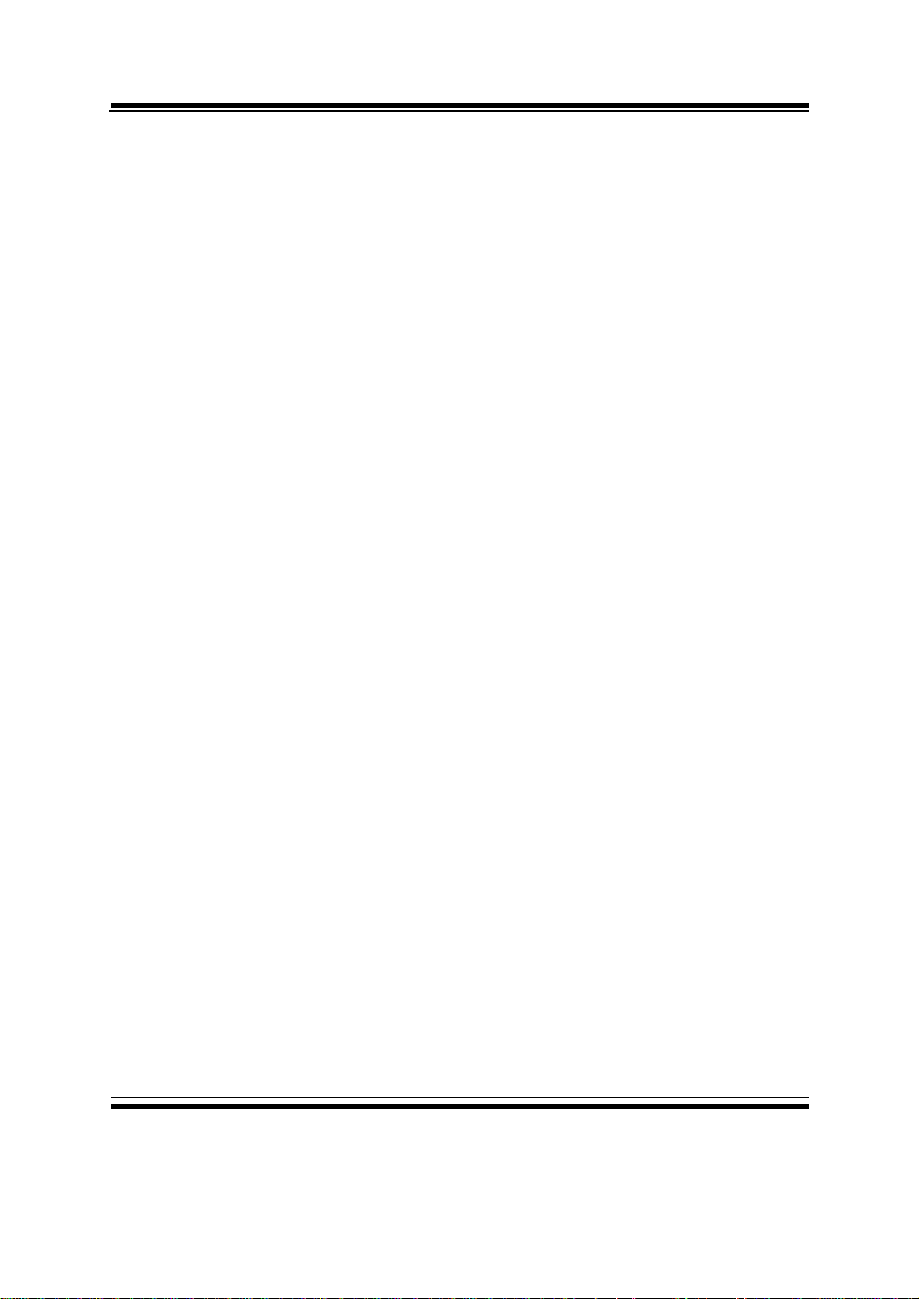
Chapter 1 Introduction
1-1. ABOUT THIS MANUAL
Thank you for purchasing our Panel PC. It is an updated system designed to be
comparable with the highest performance of IBM AT personal computers. It
provides faster processing speed, greater expandability, and can handle more
tasks. This manual is designed to assist you on how to make the proper
installation to set up the system. It contains five chapters. The user can use
this manual for configuration according to the following chapters :
Chapter 1 Introduction
This chapter introduces you to the background of this manual, illustration of
the case, and the specifications for this system. The final page of this chapter
indicates some safety reminders on how to take care of your system.
Chapter 2 System Configuration
This chapter outlines the Prox-7500 components' locations and their functions.
In the end of this chapter, you will learn how to set jumper and how to
configure the system for your own needs.
Chapter 3 Software Utilities
This chapter contains helpful information for proper installations of the VGA
utility, LAN utility, Sound utility and Flash BIOS update. It also describes
the function of the Watchdog Timer.
Chapter 4 Award BIOS Setup
This chapter indicates on how to set up the BIOS configurations.
Appendix A System Assembly
This section gives you the exploded diagram for the whole system unit.
Appendix B Technical Summary
This section gives you the information about the Technical maps.
Page: 1-2
PPC-7508F USER
′
S MANUAL
Page 9
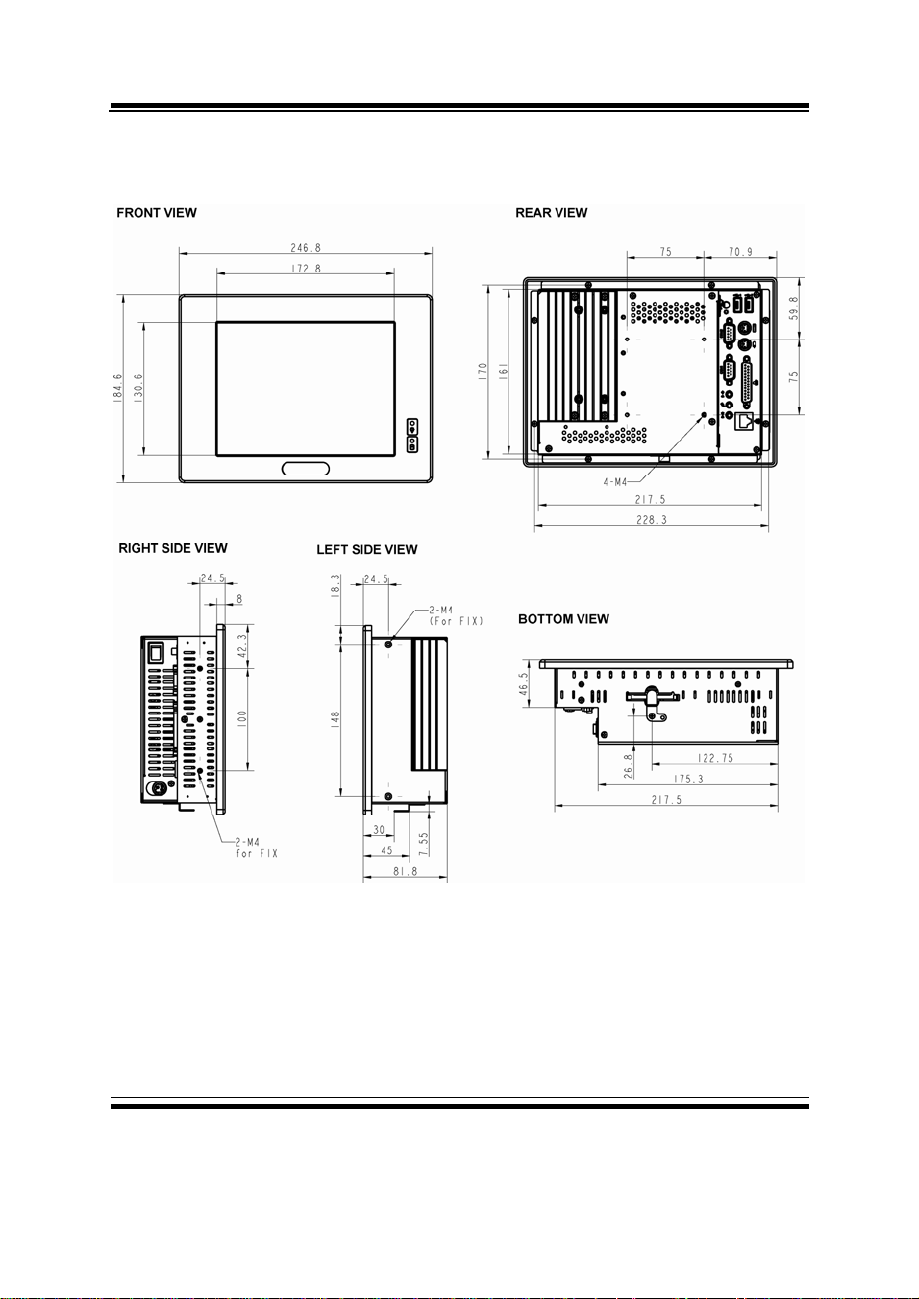
1-2. CASE ILLUSTRATION
Chapter 1 Introduction
PPC-7508F USER′S MANUAL
Page: 1-3
Page 10
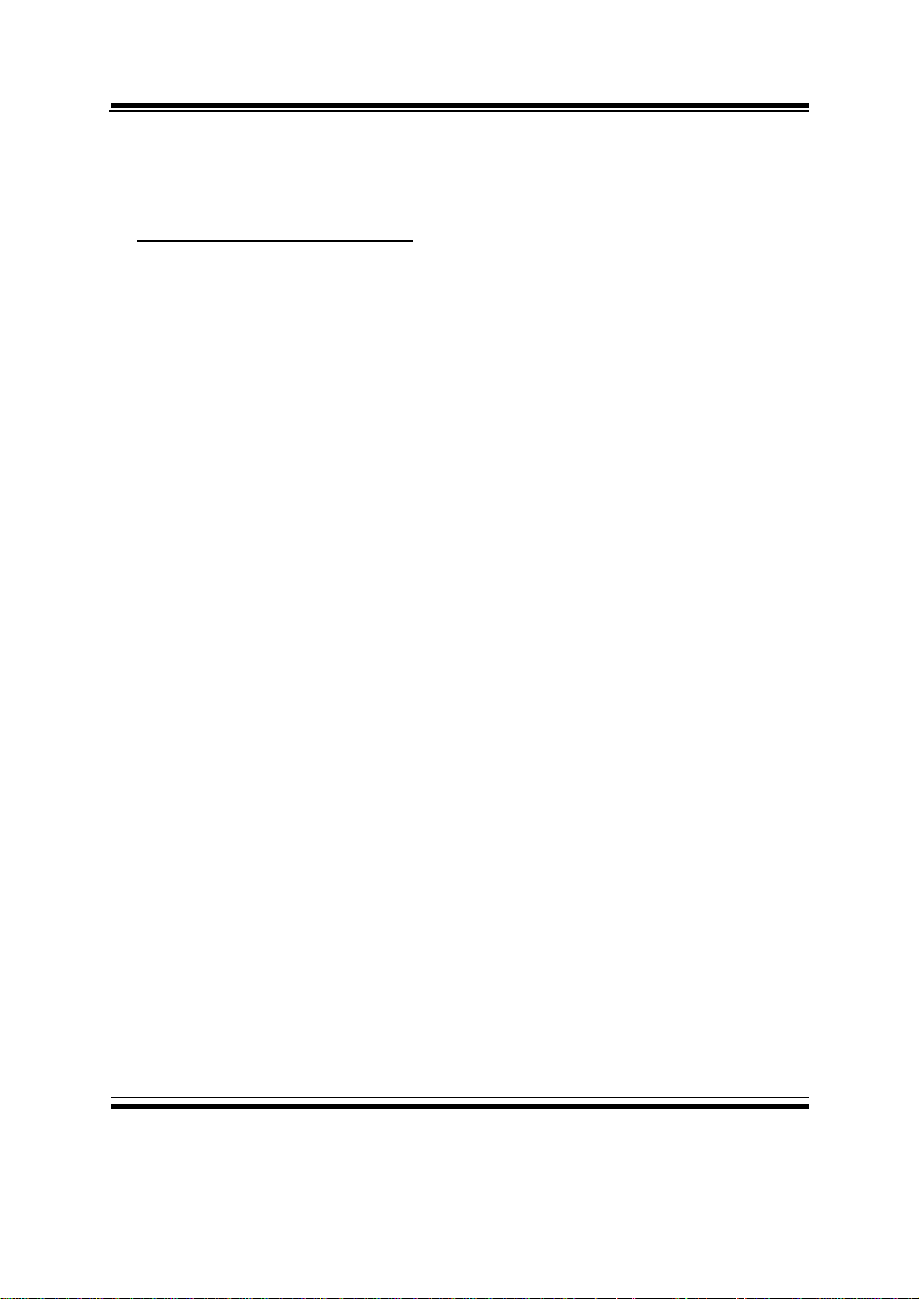
Chapter 1 Introduction
1-3. SYSTEM SPECIFICATIONS
MAINBOARD (PROX-7500)
z CPU TYPE:
Intel Celeron-M ULV 1.0GHz on board (non L2 cache)
Auto detect voltage regulator.
z CHIPSET:
Intel 852GM + ICH4
z MEMORY :
DDR Up to 1GB, 1 x So-DIMM Socket
z CACHE :
Depended on CPU
z REAL-TIME CLOCK :
Embedded in Intel ICH4 South Bridge
z BIOS :
PhoenixAward PnP BIOS
4Mbytes with VGA BIOS
z KEYBOARD CONNECTOR :
Mini DIN connector.
Supports PS/2 Keyboard.
z MOUSE CONNECTOR :
Mini DIN connector.
Supports PS/2 Mouse.
z BUS SUPPORT :
N/A
Page: 1-4
PPC-7508F USER
′
S MANUAL
Page 11
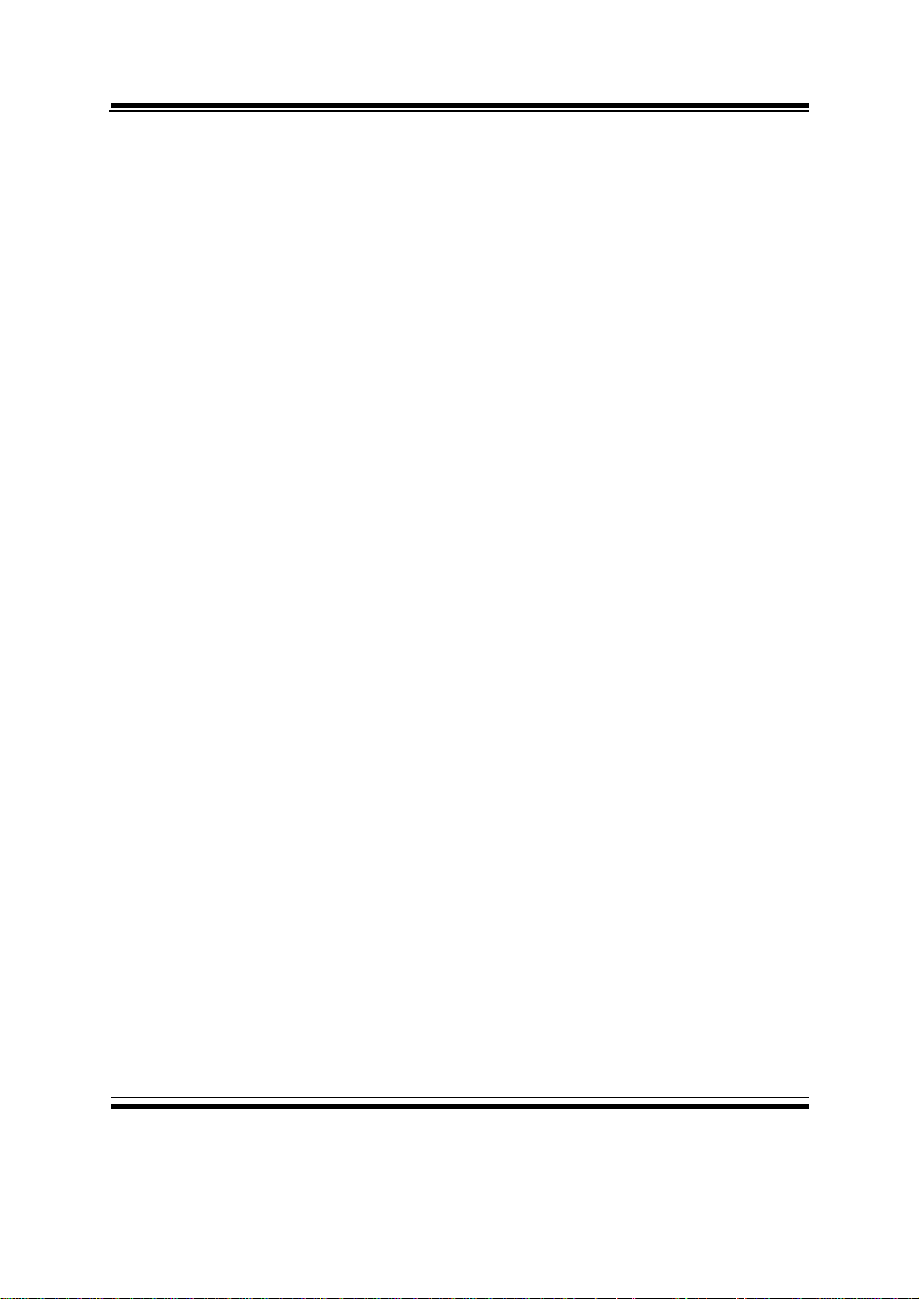
z DISPLAY :
LCD Panel 8.4”: 800*600 SVGA
z WATCHDOG :
Selectable for NMI or Reset function.
z IDE INTERFACE :
1. One IDE port support up to two IDE device
2. Support Ultra DMA 33/66/100
3. Compact Flash is connected at secondary IDE bus
z SERIAL PORT :
Four high speed 16550 Compatible UARTs with Send / Receive 16 Byte
FIFOs.
COM1 (D-Sub Connector) for RS-232;
COM2 (D-Sub Connector) for RS-232/422/485;
COM1/2 contain 5V or 12V power capability with 9-pin D-sub connector
on rear panel.
z PARALLEL PORT :
One 25-pin D-Sub connector on rear panel.
Support for SPP, ECP, EPP Function.
Bi-directional parallel port.
z LAN ADAPTER :
Intel Chip.
RJ-45 jack onboard, Support for 10/100 Base-T Ethernet.
Support Wake-On-LAN function.
z USB CONNECTOR :
2 USB ports on rear panel. Internal USB ports use 2.0 pitch box-header for
connection. All USB ports support USB 2.0 standard.
z SOUND :
ALC202A. AC’ 97 Codec.
Interface: Line_IN, Line_OUT, MIC_IN
Chapter 1 Introduction
PPC-7508F USER′S MANUAL
Page: 1-5
Page 12
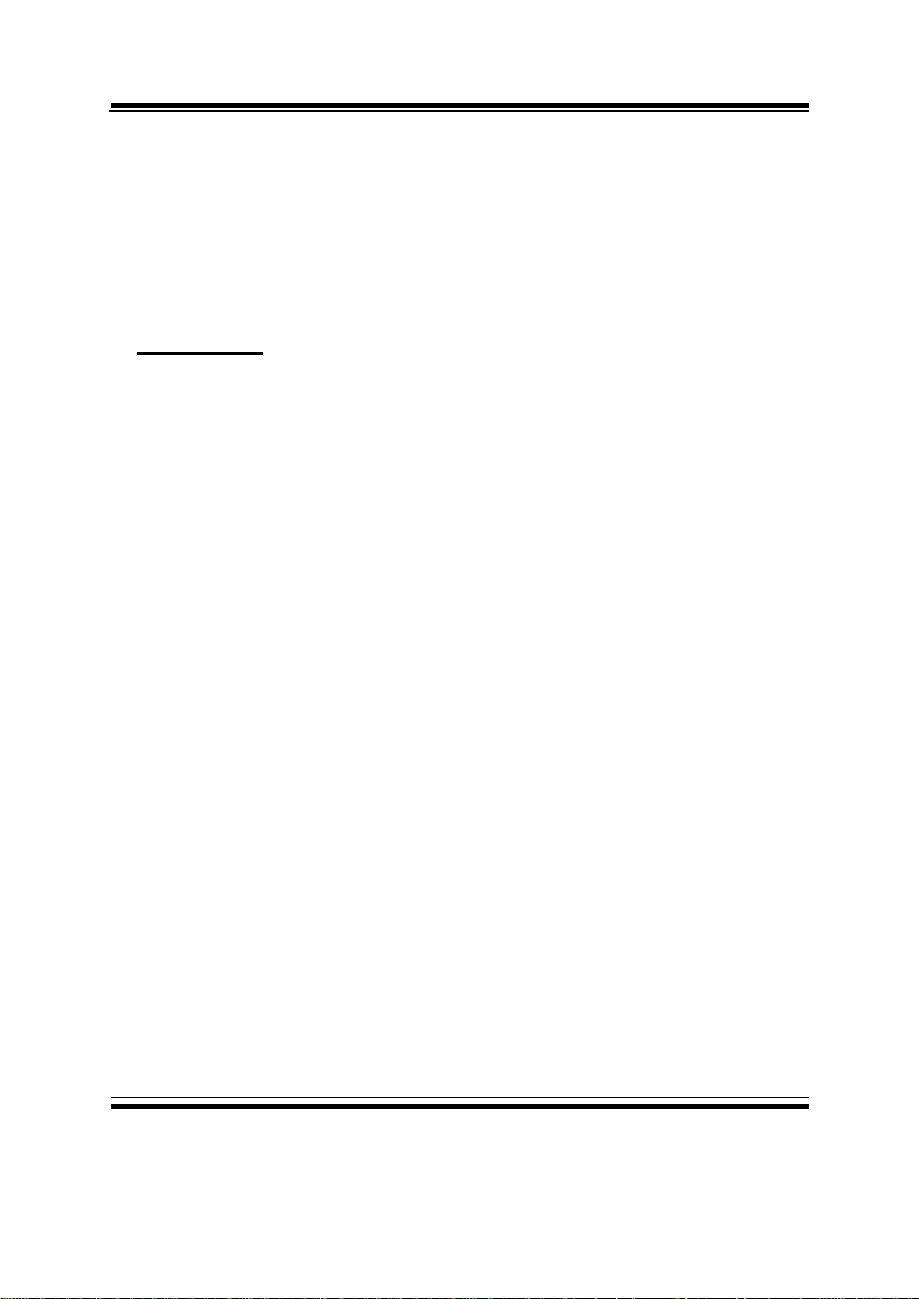
Chapter 1 Introduction
z HARDWARE MONITORING FUNCTION :
Monitor CPU Voltage, CPU Temperature.
z LED INDICATOR :
Power LED.
HDD LED.
LCD PANEL
TFT color LCD is manufactured by using very high brightness technology.
Some sequential pixels may not light or may light always, but this is not a
failure.
z LCD TYPE :
LCD Panel 8.4”: Priority source -
z PIXEL PITCH :
According to the supplier’s LCD specification.
z BRIGHTNESS :
According to the supplier’s LCD specification.
z CONTRAST RATIO :
According to the supplier’s LCD specification.
z POWER CONSUMPTION :
According to the supplier’s LCD specification.
z VIEWING ANGLE :
According to the supplier’s LCD specification.
z RESPONSE TIME :
According to the supplier’s LCD specification.
z COLOR :
According to the supplier’s LCD specification.
z LCD MTBF :
AUO (LVDS)
or similar model.
Page: 1-6
PPC-7508F USER
′
S MANUAL
Page 13
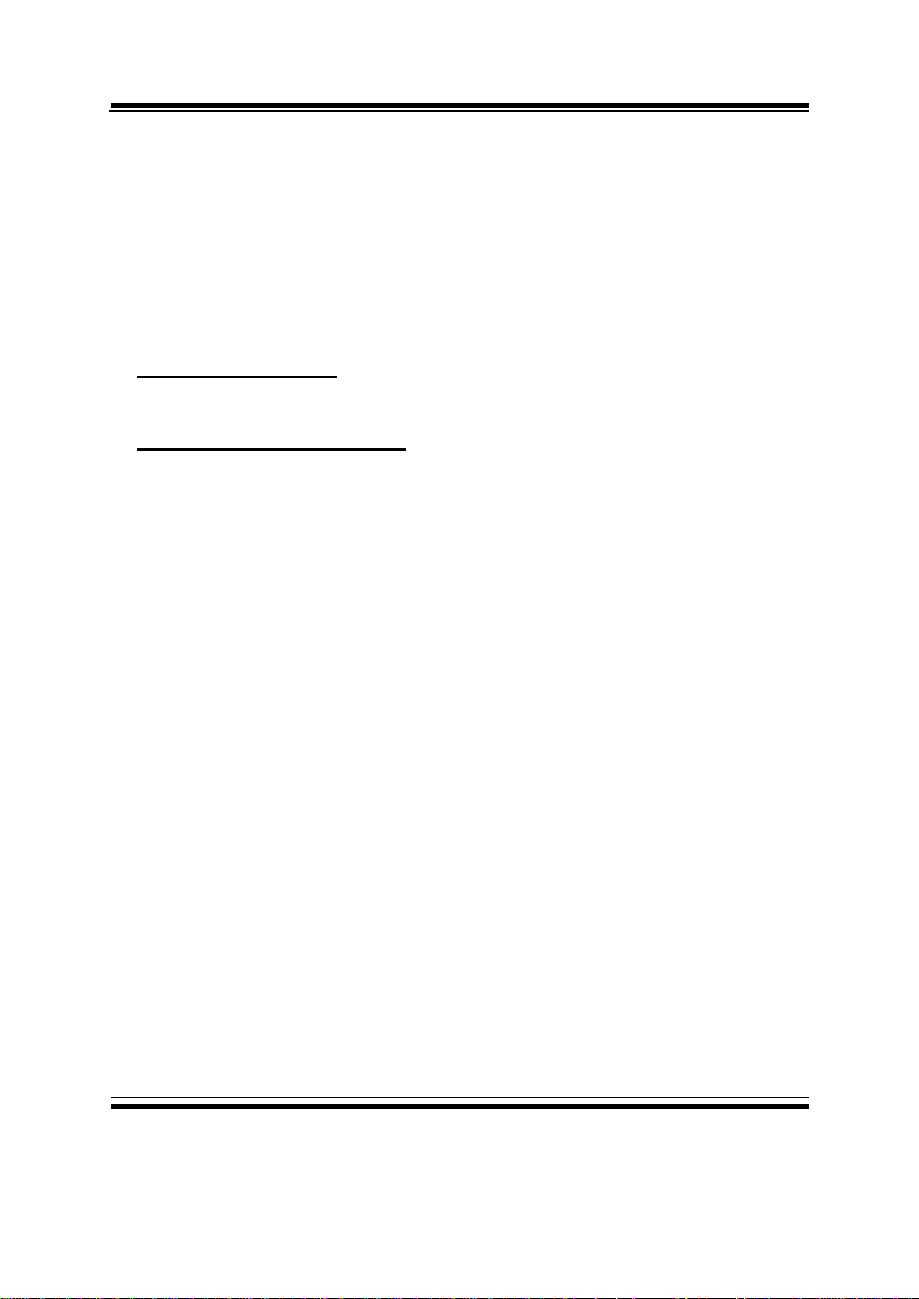
According to the supplier’s LCD specification.
z BACKLIGHT MTBF :
According to the supplier’s LCD specification.
z DIMENSION :
According to the supplier’s LCD specification.
TOUCH SCREEN :
ELO 8.4” 5W Resistive touch screen (E494781).
GENERAL INFORMATION
z POWER SUPPLY :
DC 16V ~ 30V input, ATX 60W output
z DRIVE BAYS (Optional) :
1x Slim HDD
1x Compact Flash Type-II Slot (IDE, On Board)
z CONSTRUCTION :
Electo Galvanized steel chassis.
Aluminium front bezel.
z DIMENSIONS :
247mm x 185mm x 82mm (9.73” x 7.3” x 3.23”)
z NET WEIGHT :
5kg
Chapter 1 Introduction
PPC-7508F USER′S MANUAL
Page: 1-7
Page 14
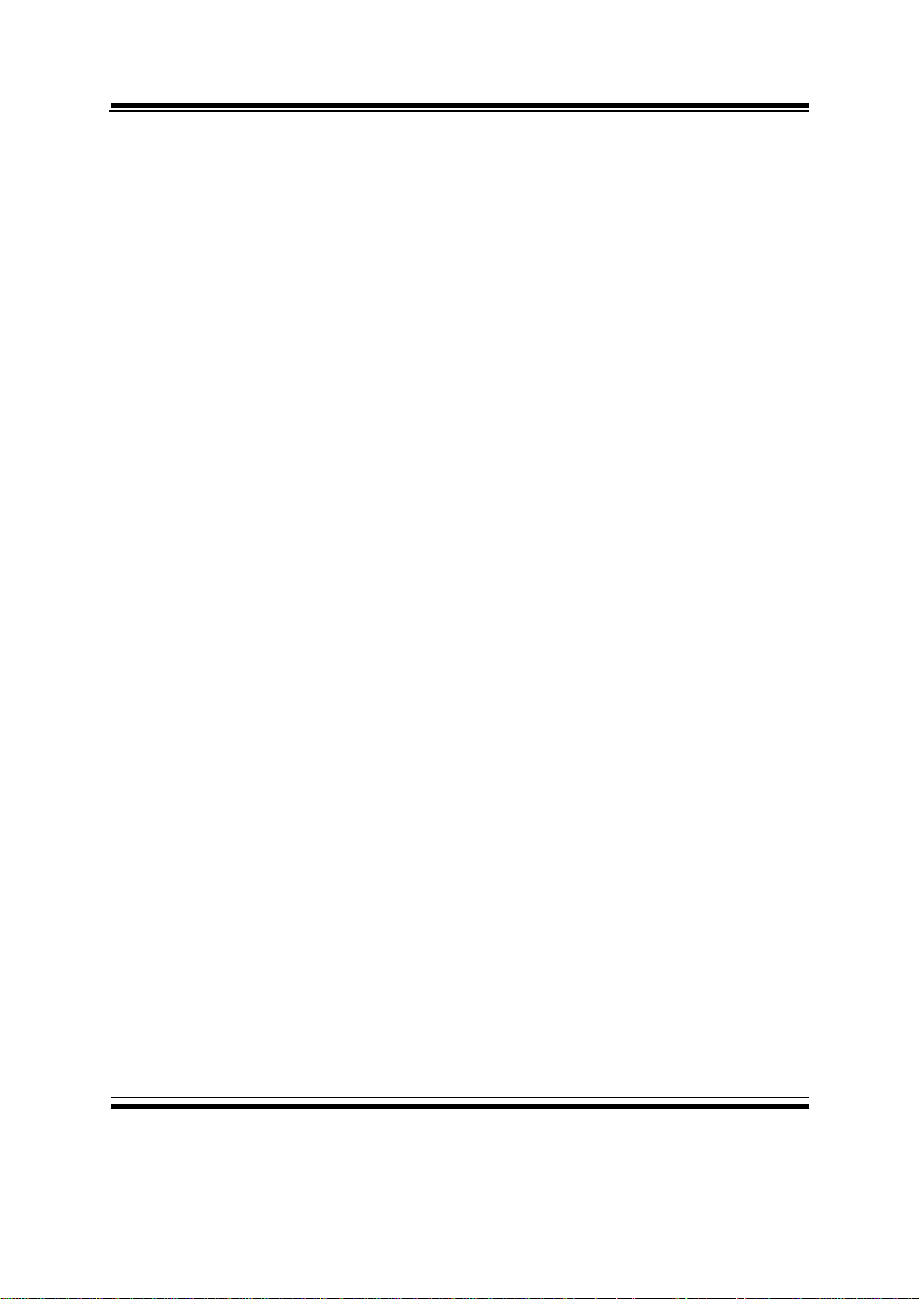
Chapter 1 Introduction
1-4. SAFETY AND NOTIFICATION
Following messages are safety reminders on how to protect your systems from
damages. And thus, helps you lengthen the life cycle of the system.
1. Check the Line Voltage
a. The operating voltage for the power supply should cover the range of DC
16V~30V, otherwise the system may be damaged.
2. Environmental Conditions
a. Place your PPC-7508F on a sturdy, level surface. Be sure to allow enough
room on each side to have easy access.
b. Avoid extremely hot or cold places to install your PPC.
c. Avoid exposure to sunlight for a long period of time (for example in a
closed car in summer time. Also avoid the system from any heating
device.). Or do not use PPC-7508F when it‘s been left outdoors in a cold
winter day.
d. Bear in mind that the operating ambient temperature is from 0°C up to
+40°C.
e. Avoid moving the system rapidly from a hot place to a cold place or vice
versa because condensation may come from inside of the system.
f. Place PPC-7508F against strong vibrations, which may cause hard disk
failure.
g. Do not place the system too close to any radio active device. Radioactive
device may cause interference.
3. Handling
a. Avoid putting heavy objects on top of the system.
b. Do not turn the system upside down. This may cause the floppy drive and
hard drive to mal-function.
c. Do not remove the diskette from the Floppy drive while the light is still on.
If you remove the diskette while the light is on, you may damage the
information on the diskette.
4. Good Care
a. When the outside of the case is stained, remove the stain with neutral
washing agent with a dry cloth.
b. Never use strong agents such as benzene and thinner to clean the system.
c. If heavy stains are present, moisten a cloth with diluted neutral washing
agent or with alcohol and then wipe thoroughly with a dry cloth.
d. If dust has been accumulated on the outside, remove it by using a special
made vacuum cleaner for computers.
Page: 1-8
PPC-7508F USER
′
S MANUAL
Page 15
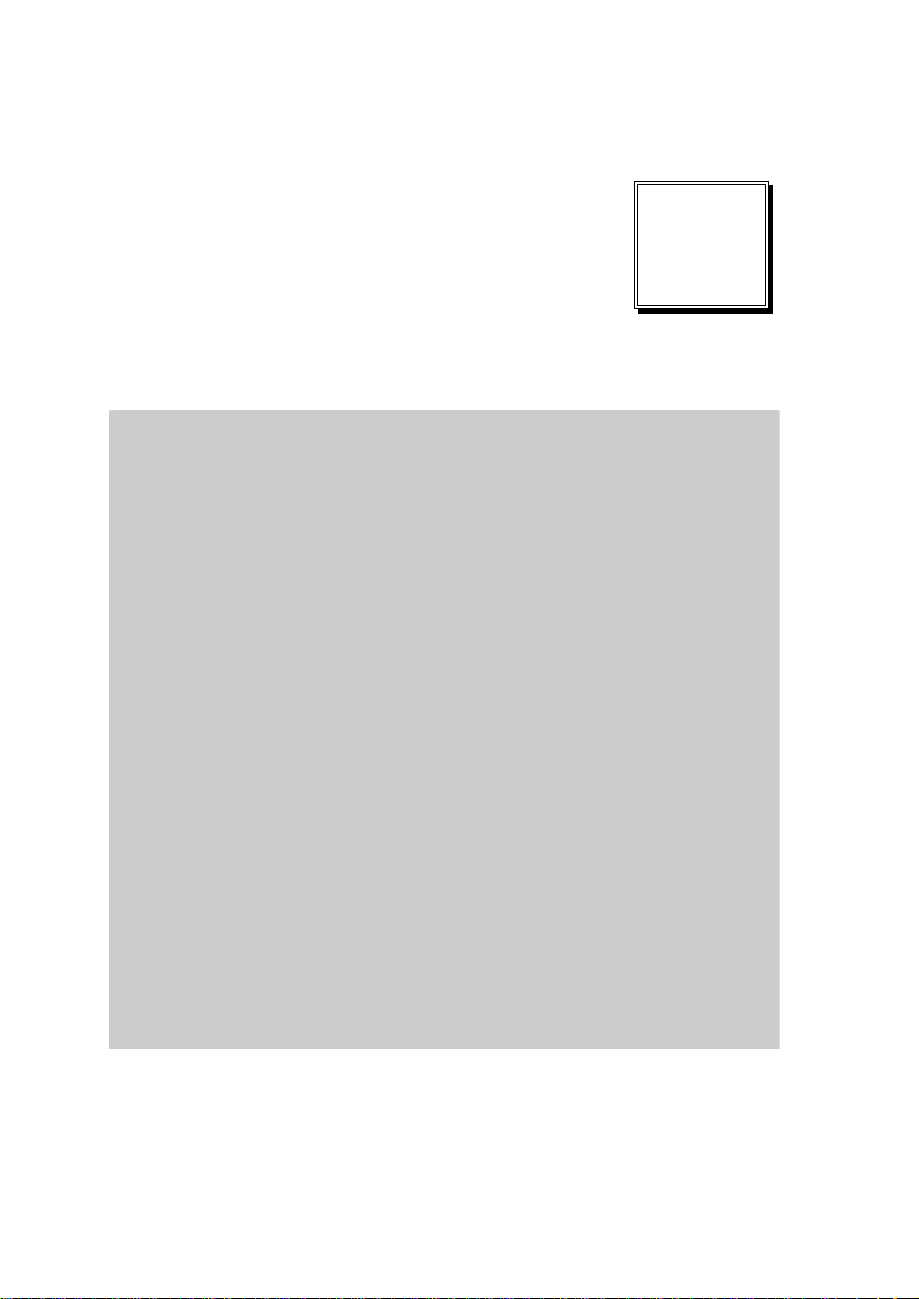
SYSTEM
CONFIGURATION
Helpful information that describes the jumper & connector settings,
and component locations.
Section includes:
z Jumper & Connector Quick Reference Table
z Component Locations
z Configuration and Jumper settings
z Connector Pin Assignments
CHAPTER
2
Page 2-1
Page 16
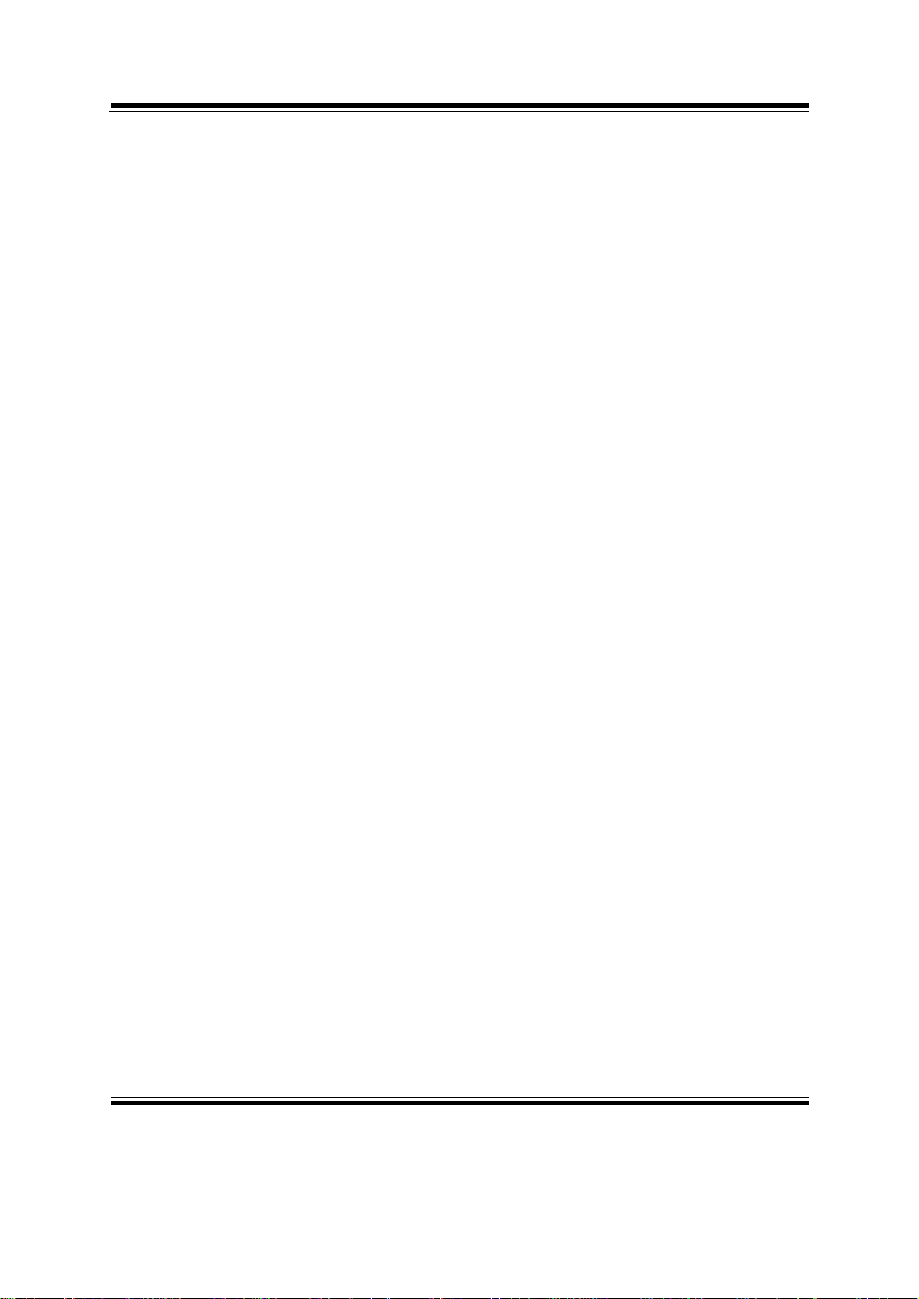
t
Chapter 2 Hardware Configuration
2-1. JUMPER & CONNECTOR QUICK REFERENCE TABLE
COM1 RI & Voltage Selection …………..………….... JP6
COM2 RI & Voltage Selection ………………………… JP7
COM3 RI & Voltage Selection ………………………. JP9
COM4 RI & Voltage Selection ………………………… JP8
RS232/422/485 (COM2) Selection ..................…………. JP13
Brightness Voltage Selection ……………………..…….. JP1
LVDS Voltage Selection ………………………………. JP12
LVDS Panel Resolution Selection ……………………… JP10
CMOS Function Selection ……………………………… JP2
Watchdog Reset/NMI Selection ………..……………… JP4
CPU_VCCA Voltage Selection ……………………….. JP5
CPU Frequency Selection …………………………….. JP3
VGA Connector ………………………………………… VGA1
LVDS Connector ............................................………….. LVDS1
COM Port Connector …………………………………….
……………………………………
Power Connector ………………………………………. JATX1
Hard Disk Drive Connector …...........................………… IDE1
Printer Connector ………………………………………. JPRNT1
LAN Connector ….....................…....................………… LAN1
LAN LED Connector …………………………………… LANLED1
Keyboard Connector …………………………………… KB1
PS/2 Mouse Connec
or …….........................……………. MS1
HDD LED Connector ………………………………….. HDLED1
Power Button …………………….…………………….. JPW1
Power LED Connector …………………………………. PWLED1
USB Connector ………………………………………… USB1, USB2, USB3, USB4
Memory Installation …......................................………… DIMM1
Inverter Connector ………………………………………. JINV1
IDE Power Module ……………………………………. POWER1
Compact Flash Connector ……………………………… CF1
PC104+ Connector ……………………………………… PC104PLUS1
CPU Fan Connector ……………………………………. JCFAN1
System Fan Connector …………………………………. JSFAN1
Serial ATA Connector …………………………………. SATA1
Reset & Speaker Connector ………………………….. J1
COM1, COM2
COM3, COM4
Page: 2-2
PPC-7508F USER
’S MANUAL
Page 17
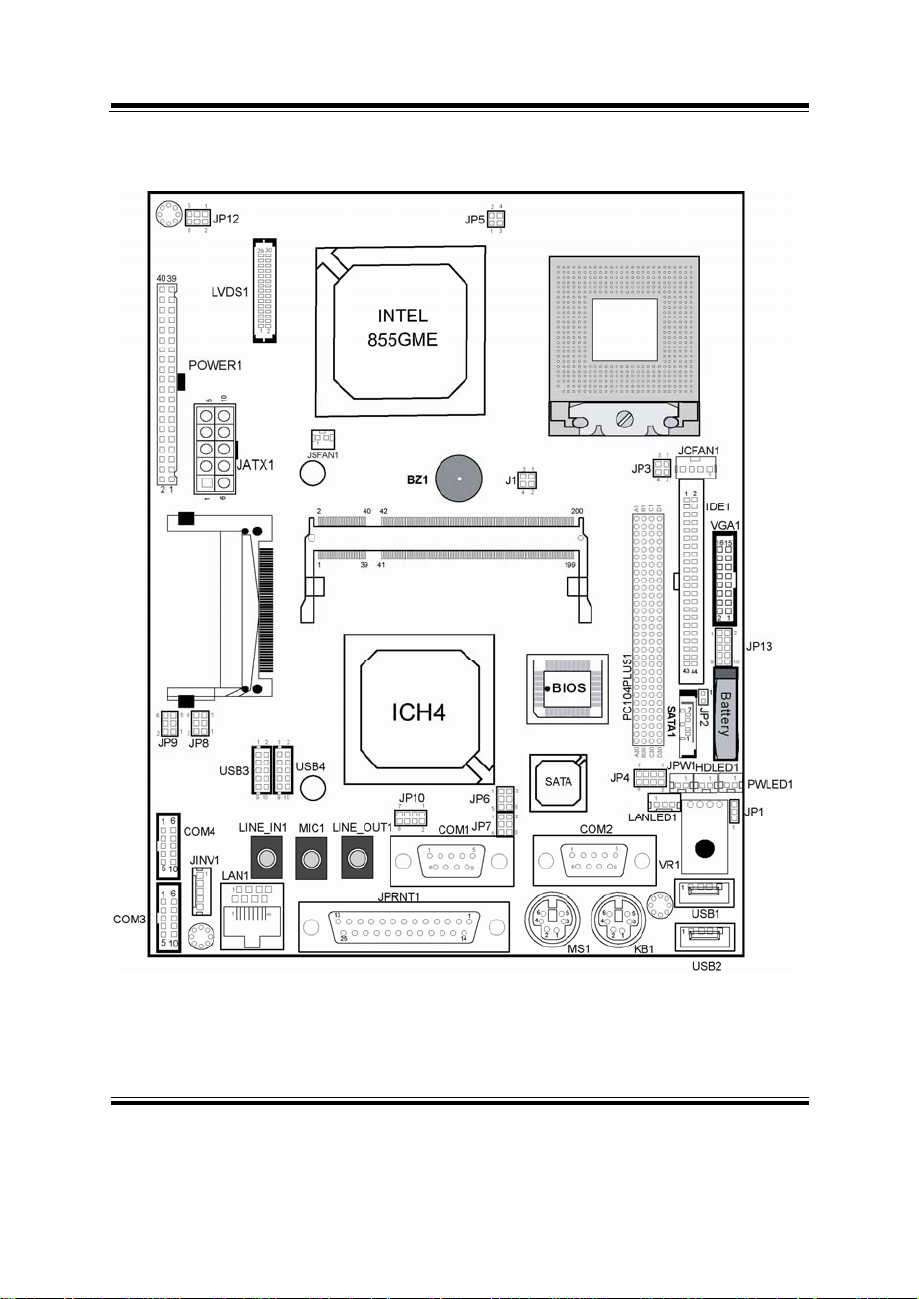
2-2. COMPONENT LOCATIONS
Chapter 2 Hardware Configuration
PPC-7508F Connector, Jumper and Component locations
PPC-7508F USER’S MANUAL
Page: 2-3
Page 18
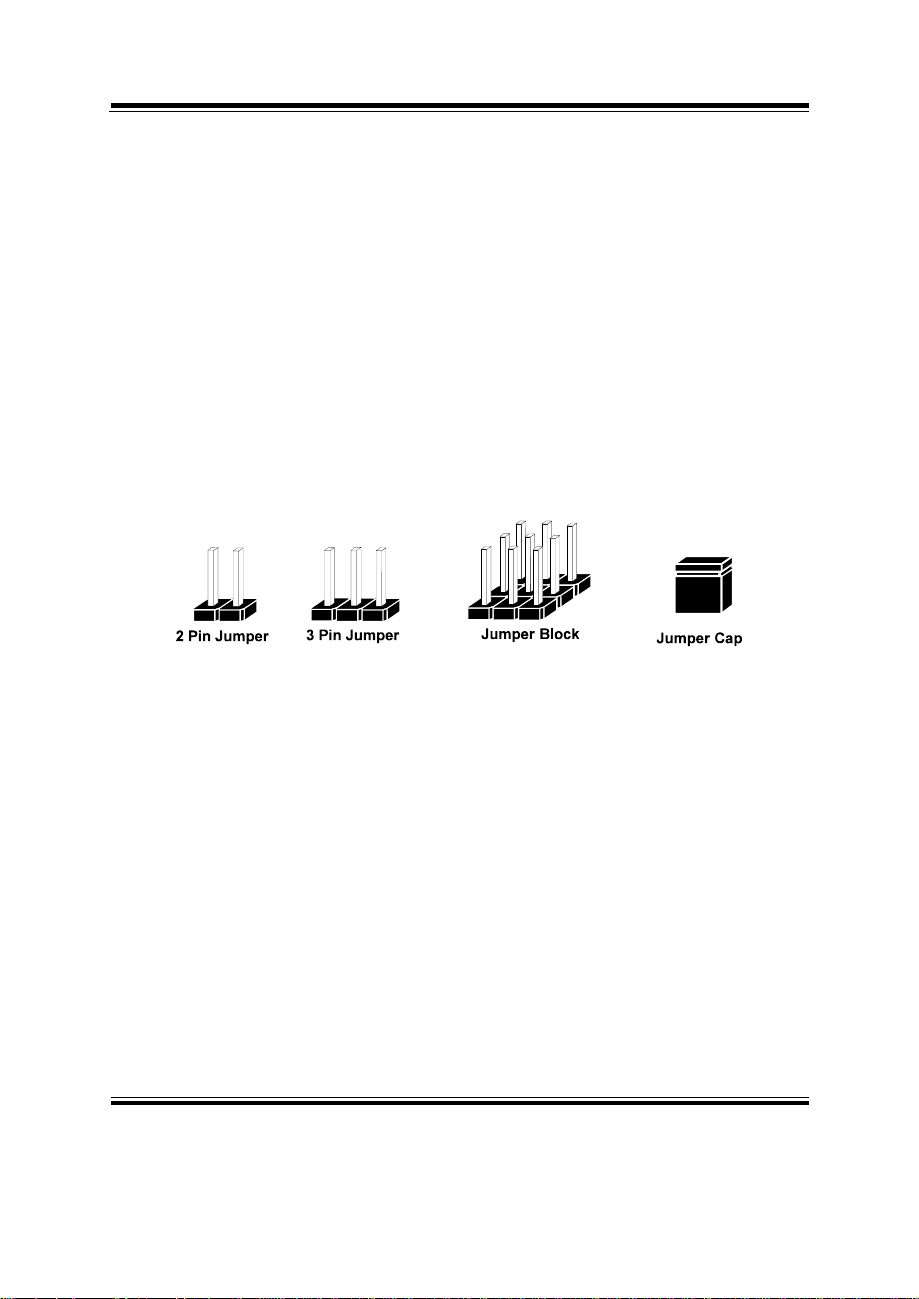
Chapter 2 Hardware Configuration
2-3. HOW TO SET THE JUMPERS
You can configure your board by setting the jumpers. Jumper is consists of
two or three metal pins with a plastic base mounted on the card, and by
using a small plastic "cap", Also known as the jumper cap (with a metal
contact inside), you are able to connect the pins. So you can set-up your
hardware configuration by "opening" or "closing" pins.
The jumper can be combined into sets that called jumper blocks. When the
jumpers are all in the block, you have to put them together to set up the
hardware configuration. The figure below shows how this looks like.
JUMPERS AND CAPS
If a jumper has three pins for example, labelled PIN1, PIN2, and PIN3. You
can connect PIN1 & PIN2 to create one setting and shorting. You can either
connect PIN2 & PIN3 to create another setting. The same jumper diagrams
are applied all through this manual. The figure below shows what the manual
diagrams look and what they represent.
Page: 2-4
PPC-7508F USER
’S MANUAL
Page 19
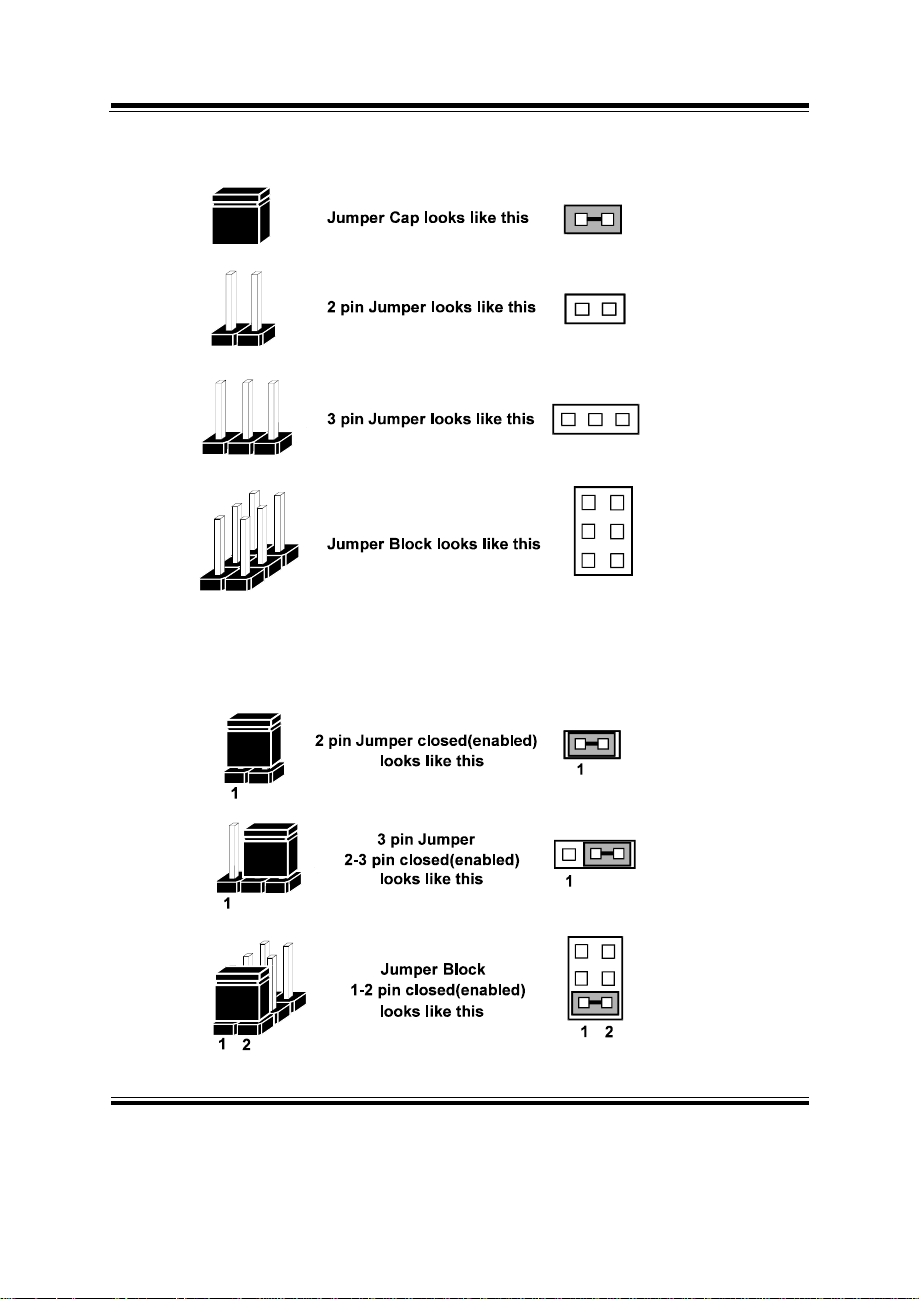
JUMPER DIAGRAMS
Chapter 2 Hardware Configuration
JUMPER SETTINGS
PPC-7508F USER’S MANUAL
Page: 2-5
Page 20
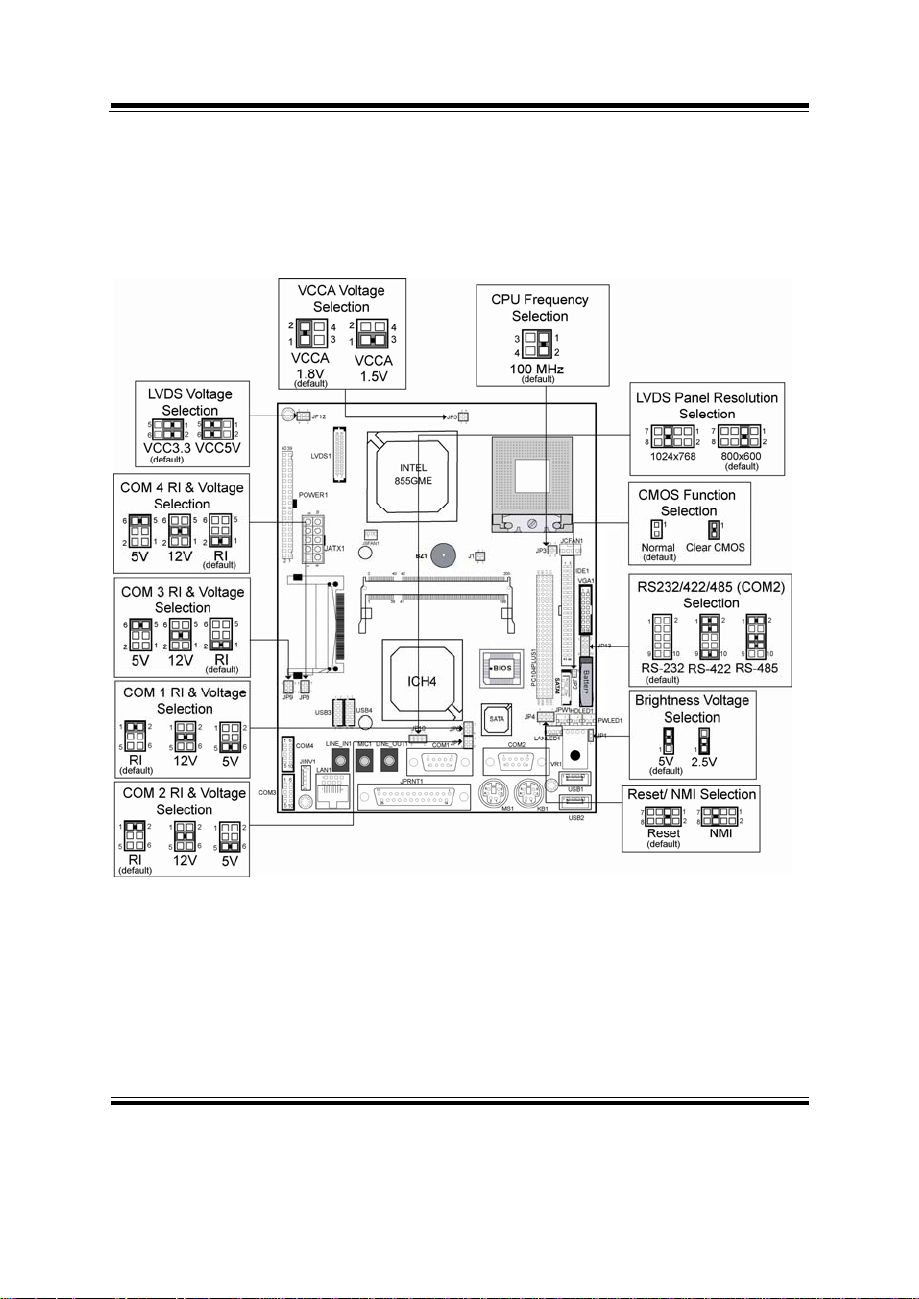
Chapter 2 Hardware Configuration
PPC-7508F Jumper Illustration
Page: 2-6
PPC-7508F USER
’S MANUAL
Page 21
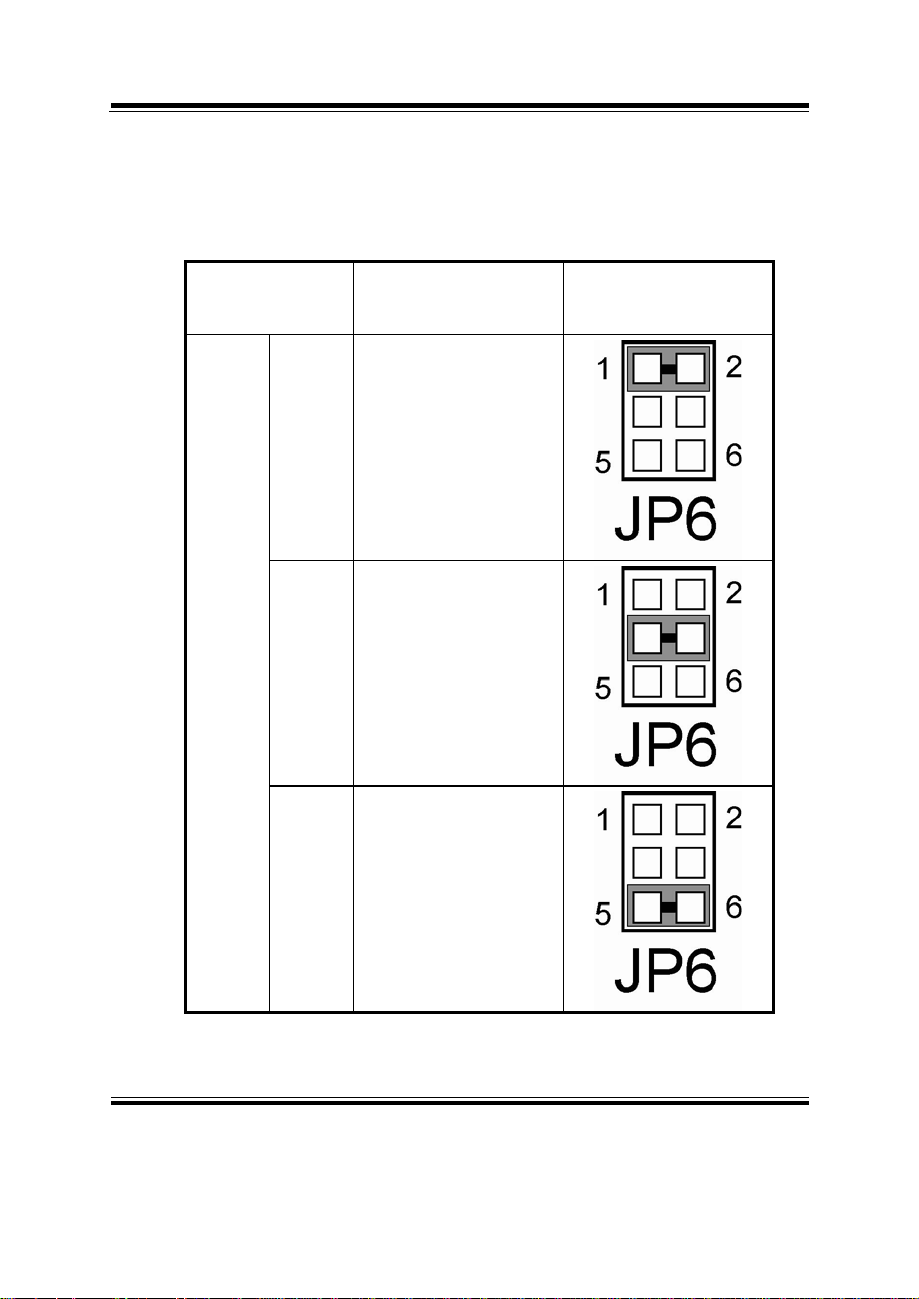
Chapter 2 Hardware Configuration
2-4. COM 1 RI & VOLTAGE SELECTION
JP6 : COM1 RI & Voltage Selection
The selections are as follows:
SELECTION
(default)
COM1
RI
12V
JUMPER SETTING
(Pin Closed)
1-2
3-4
JUMPER
ILLUSTRATION
5V
PPC-7508F USER’S MANUAL
5-6
Page: 2-7
Page 22
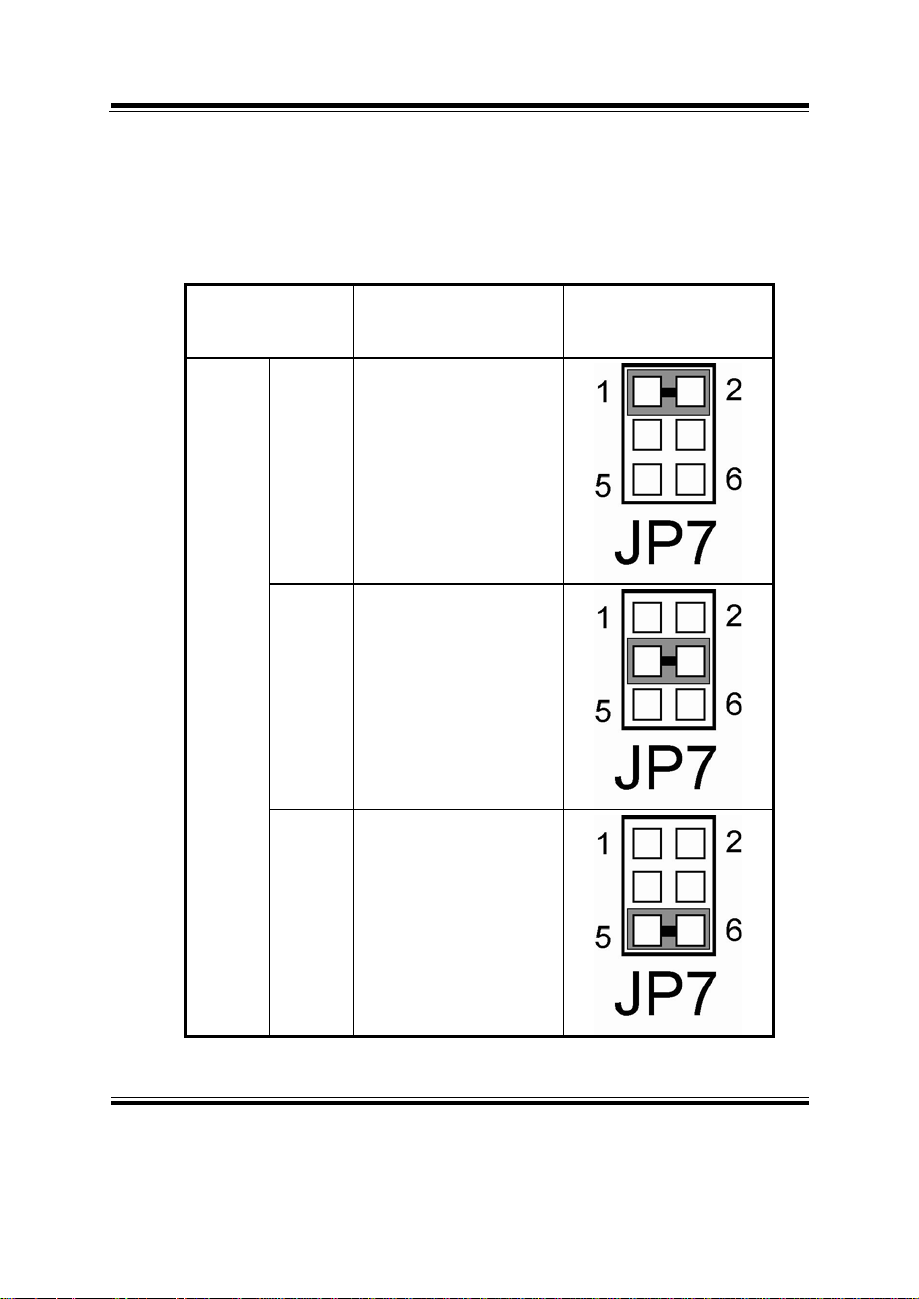
Chapter 2 Hardware Configuration
2-5. COM 2 RI & VOLTAGE SELECTION
JP7 : COM2 RI & Voltage Selection
The selections are as follows:
SELECTION
(default)
COM2
RI
12V
JUMPER SETTING
(Pin Closed)
1-2
3-4
JUMPER
ILLUSTRATION
Page: 2-8
5V
5-6
PPC-7508F USER
’S MANUAL
Page 23
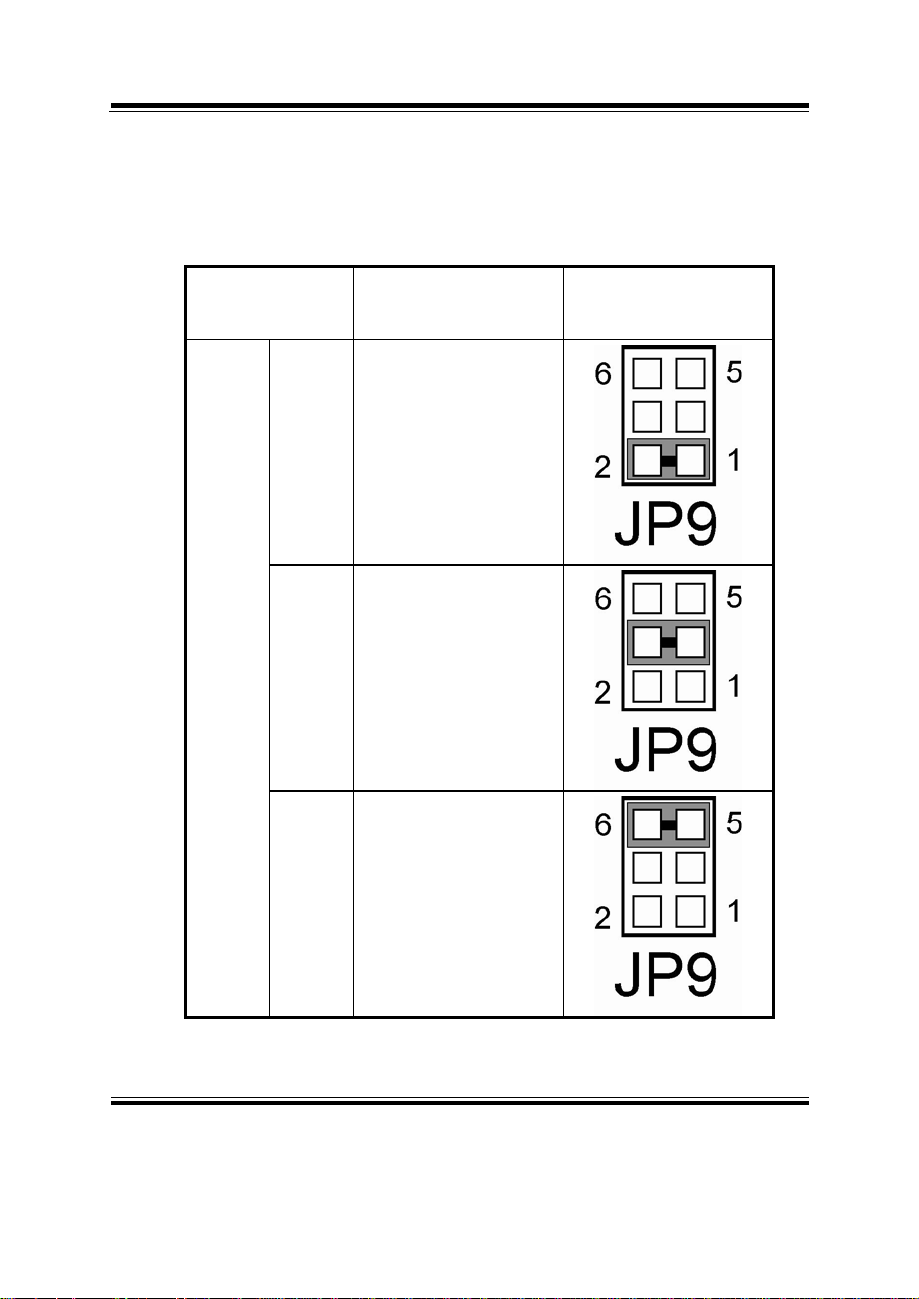
Chapter 2 Hardware Configuration
2-6. COM 3 RI & VOLTAGE SELECTION
JP9 : COM3 RI & Voltage Selection
The selections are as follows:
SELECTION
(default)
COM3
RI
12V
JUMPER SETTING
(Pin Closed)
1-2
3-4
JUMPER
ILLUSTRATION
5V
PPC-7508F USER’S MANUAL
5-6
Page: 2-9
Page 24
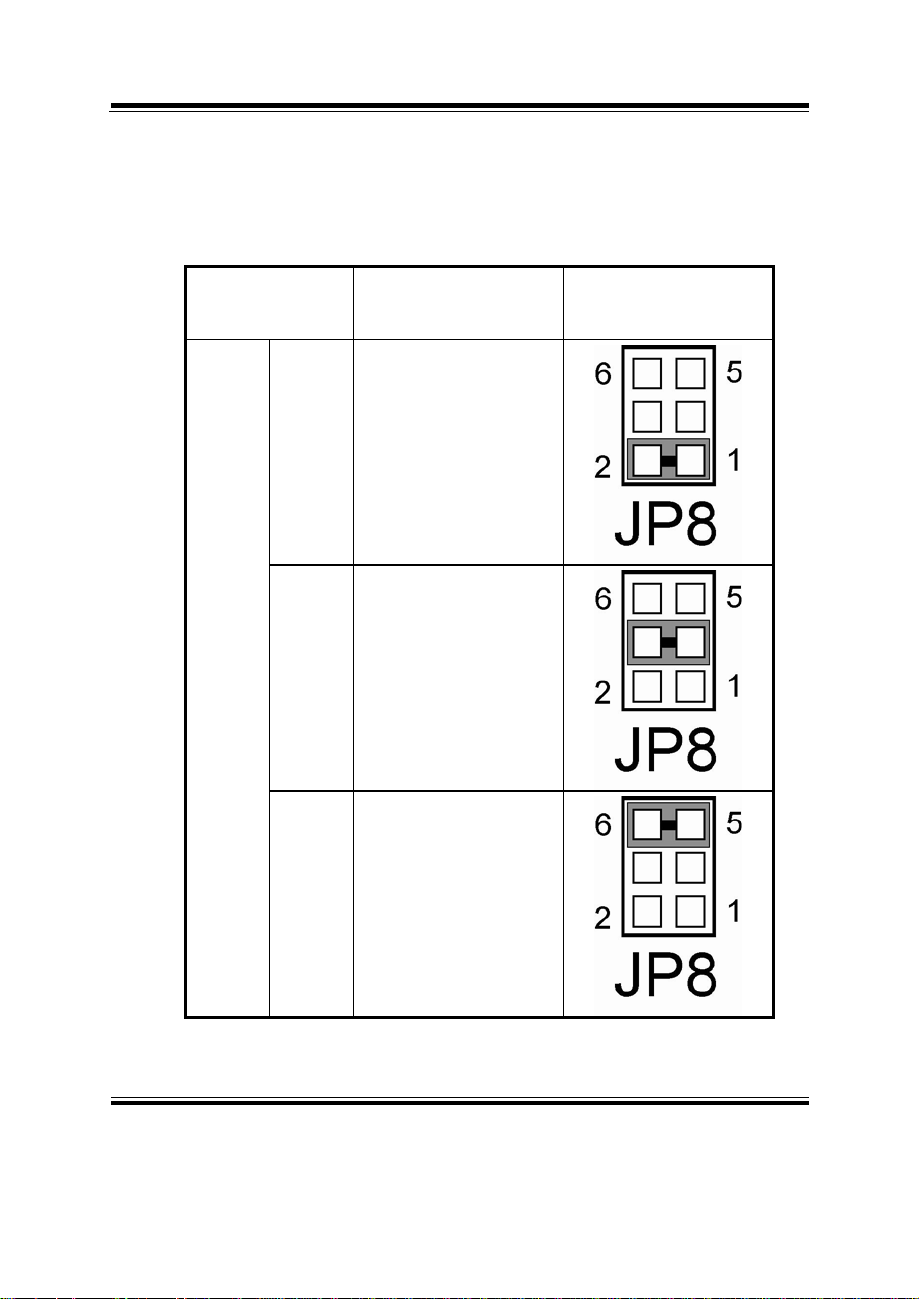
Chapter 2 Hardware Configuration
2-7. COM 4 RI & VOLTAGE SELECTION
JP8 : COM4 RI & Voltage Selection
The selections are as follows:
SELECTION
(default)
COM4
RI
12V
JUMPER SETTING
(Pin Closed)
1-2
3-4
JUMPER
ILLUSTRATION
Page: 2-10
5V
5-6
PPC-7508F USER
’S MANUAL
Page 25
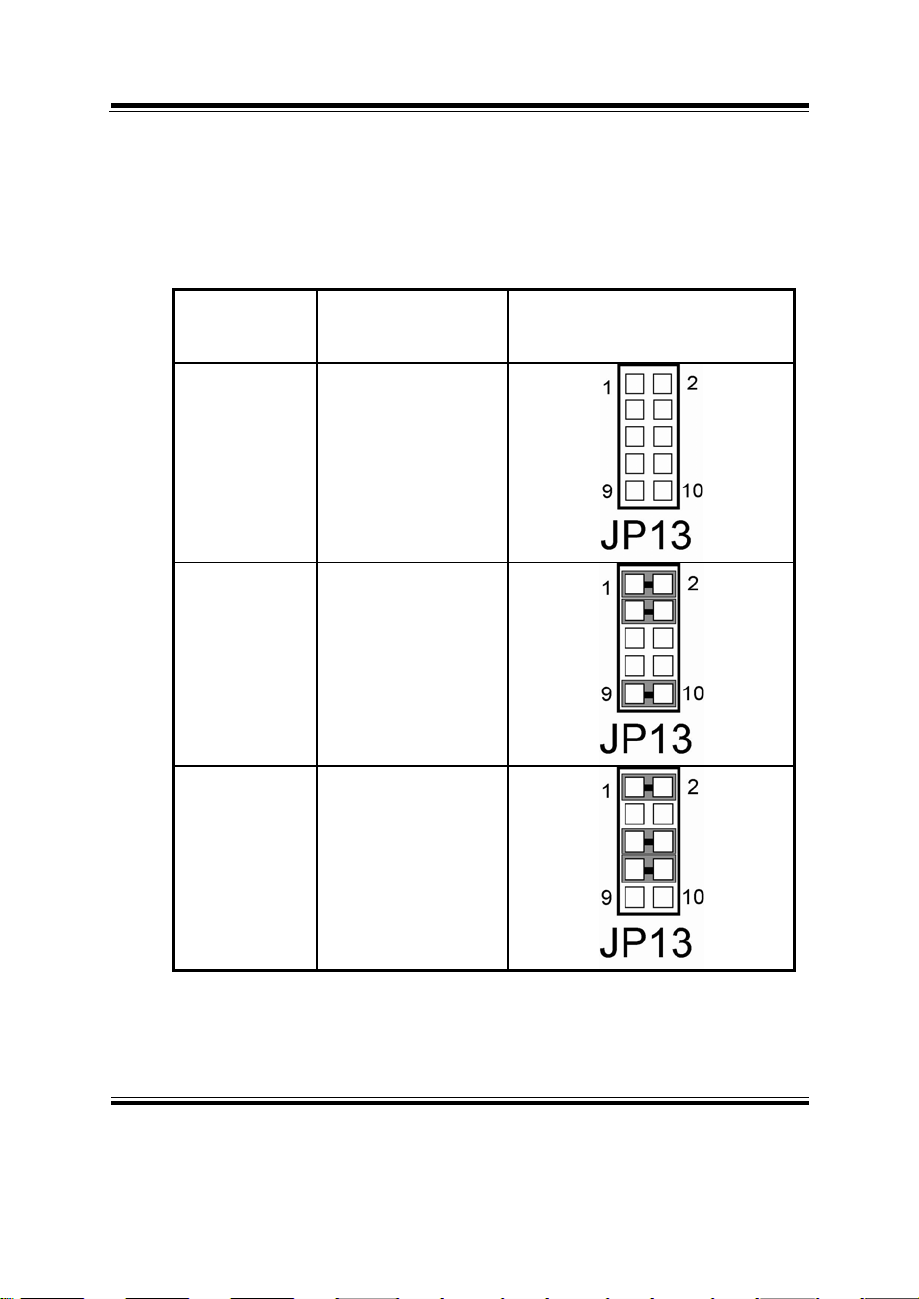
Chapter 2 Hardware Configuration
2-8. RS232/422/485 (COM2) SELECTION
JP13 : RS-232/422/485 (COM2) Selection
COM2 is selectable for RS-232, 422, 485 function.
The jumper settings are as follows :
COM 2
FUNCTION
RS-232
(default)
RS-422
RS-485
JUMPER SETTING
(pin closed)
Open
1-2, 3-4, 9-10
1-2, 5-6, 7-8
JUMPER ILLUSTRATION
PPC-7508F USER’S MANUAL
Page: 2-11
Page 26
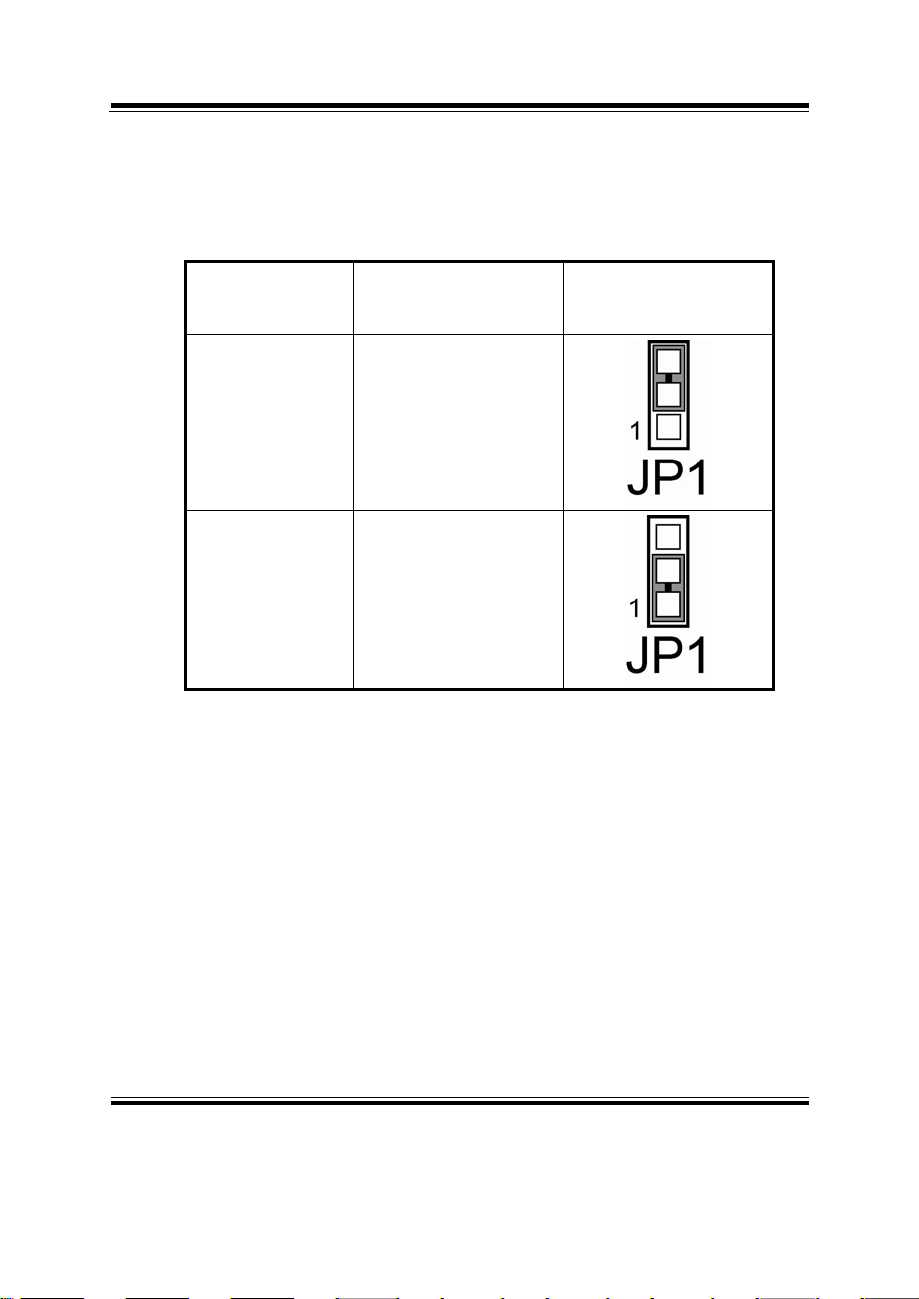
Chapter 2 Hardware Configuration
2-9. BRIGHTNESS VOLTAGE SELECTION
JP1: Brightness Voltage Selection
The selections are as follows :
SELECTION
5V
(default)
2.5V
JUMPER SETTING
(Pin Closed)
2-3
1-2
JUMPER
ILLUSTRATION
Page: 2-12
PPC-7508F USER
’S MANUAL
Page 27
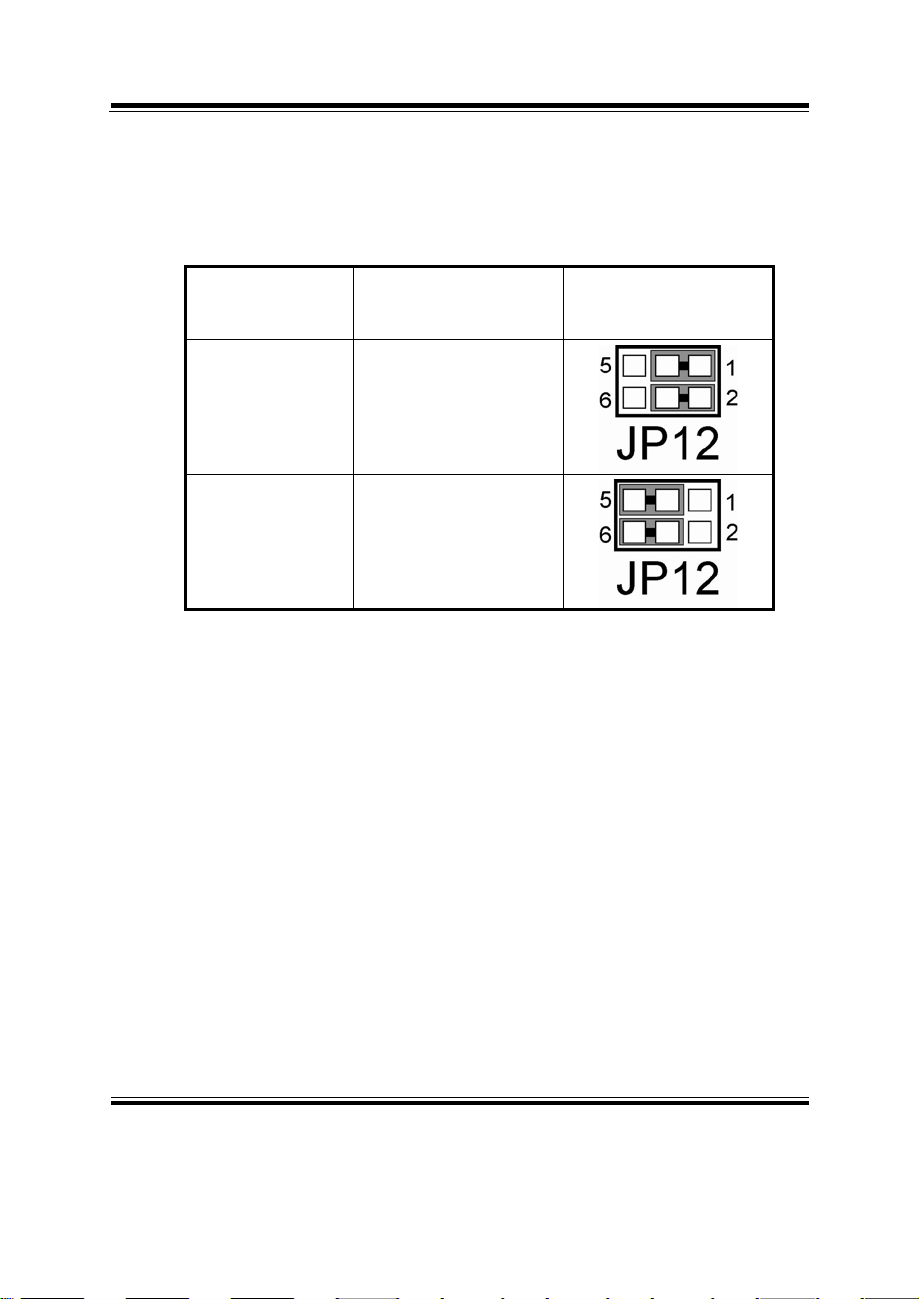
Chapter 2 Hardware Configuration
2-10. LVDS VOLTAGE SELECTION
JP12: LVDS Voltage Selection
The selections are as follows :
SELECTION
VCC 3.3
VCC 5
JUMPER SETTING
(Pin Closed)
1-3, 2-4
3-5, 4-6
JUMPER
ILLUSTRATION
PPC-7508F USER’S MANUAL
Page: 2-13
Page 28
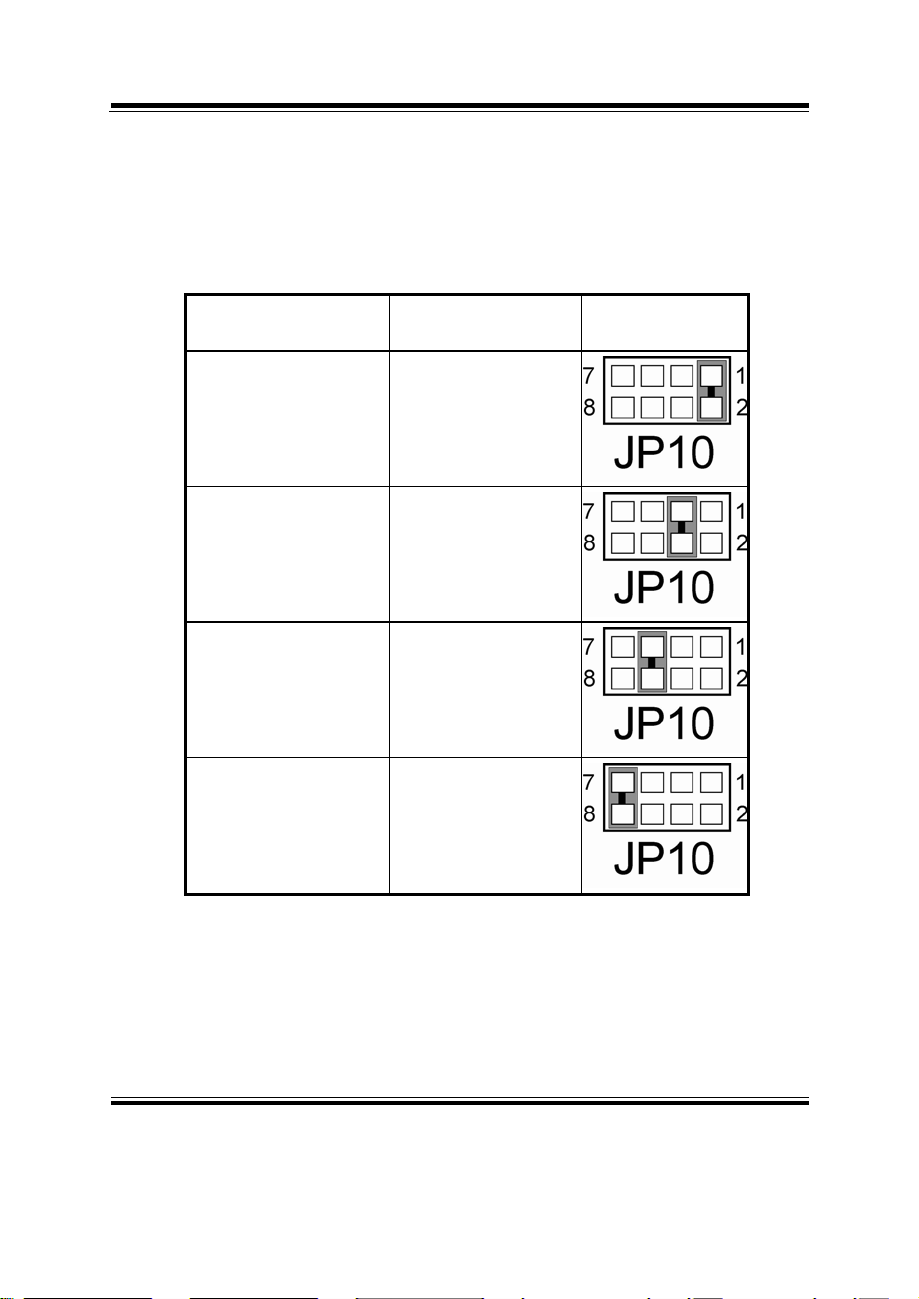
Chapter 2 Hardware Configuration
2-11. LVDS PANEL RESOLUTION SELECTION
JP10 : LVDS Panel Resolution Selection.
The selections are as follows:
FUNCTION
640 x 480 1-2
JUMPER SETTING
(pin closed)
ILLUSTRATION
JUMPER
Page: 2-14
800 x 600 (10.4”)
(default)
3-4
1024 x 768 (15”) 5-6
1280 x 1024 7-8
PPC-7508F USER
’S MANUAL
Page 29
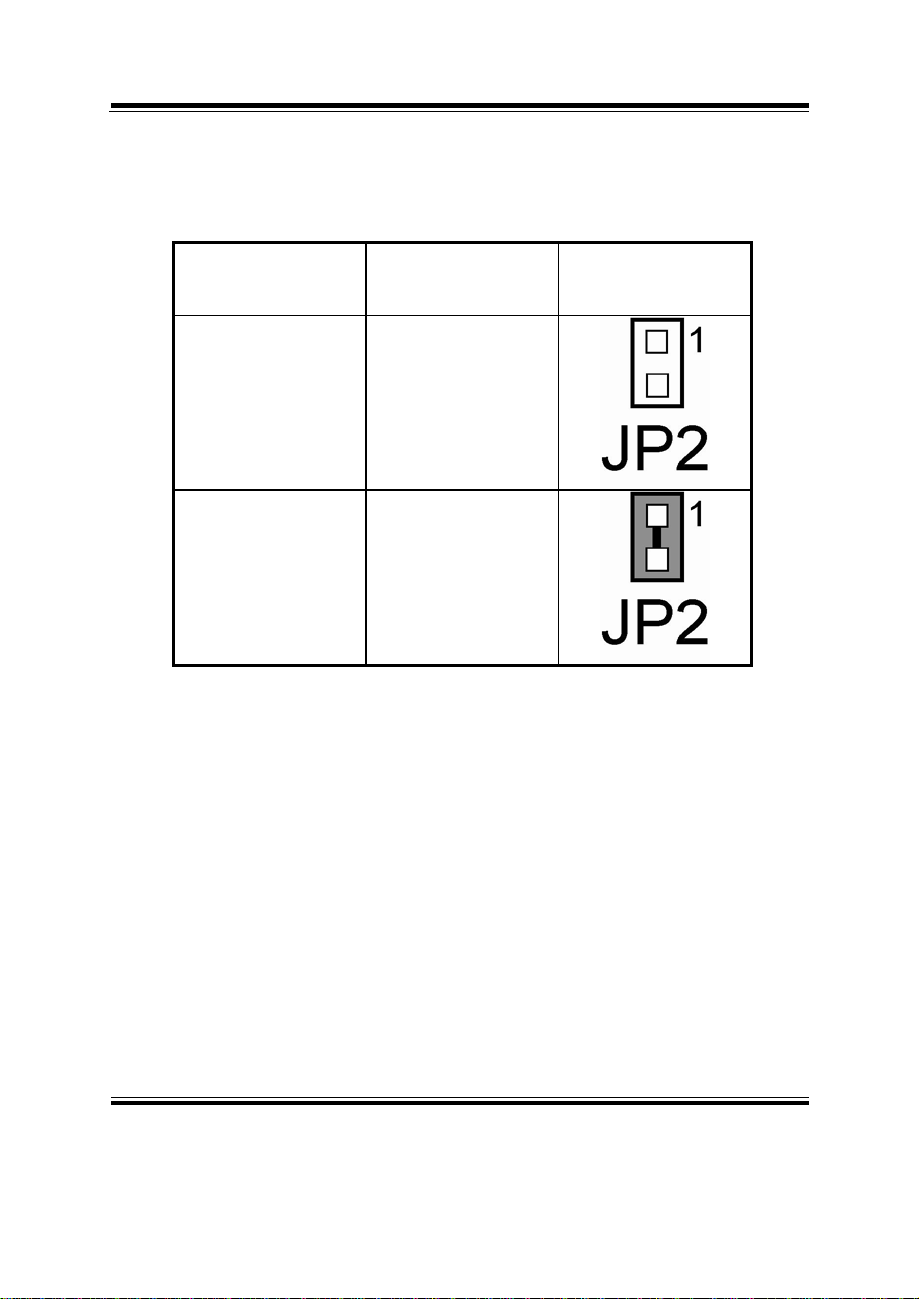
Chapter 2 Hardware Configuration
2-12. CMOS FUNCTION SELECTION
JP2: CMOS Function Selection
The selections are as follows:
FUNCTION
JUMPER SETTING
(pin closed)
JUMPER
ILLUSTRATION
NORMAL
(default)
Open
CLEAR CMOS 1-2
To clear CMOS data, user must power-off the computer and set the jumper to
“Clear CMOS” as illustrated above. After five to six seconds, set the jumper back
to “Normal” and power-on the computer.
PPC-7508F USER’S MANUAL
Page: 2-15
Page 30
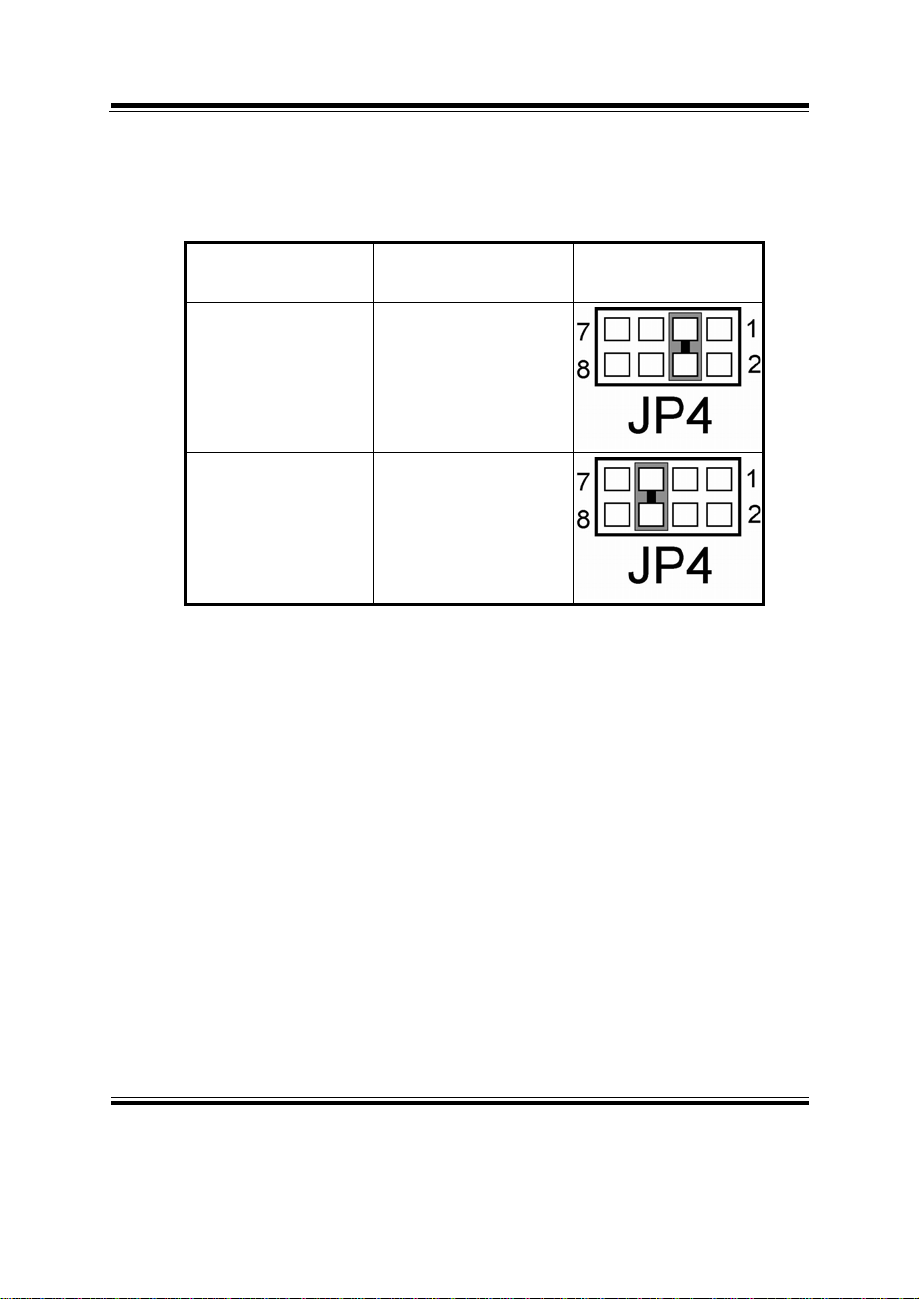
Chapter 2 Hardware Configuration
2-13. RESET / NMI SELECTION
JP4 : Reset/NMI/Clear Watchdog Selection
The selections are as follows:
FUNCTION JUMPER SETTING
Reset
(default)
3-4
JUMPER
ILLUSTRATION
NMI 5-6
User may select to use the Reset or NMI watchdog. NMI, also known as Non-Maskable
Interrupt, is used for serious conditions that demand the processor’s immediate attention,
it cannot be ignored by the system unless it is shut off specifically. To clear NMI
command, user should short the “Clear Watchdog” pin via push button.
Page: 2-16
PPC-7508F USER
’S MANUAL
Page 31

Chapter 2 Hardware Configuration
2-14. CPU_VCCA VOLTAGE SELECTION
JP5: CPU_VCCA Voltage Selection
The selections are as follows :
SELECTION
VCCA 1.8V
VCCA 1.5V
JUMPER SETTING
(Pin Closed)
1-2
1-3
*** Manufacturing Default: VCCA 1.8V.
JUMPER
ILLUSTRATION
PPC-7508F USER’S MANUAL
Page: 2-17
Page 32

Chapter 2 Hardware Configuration
2-15. CPU FREQUENCY SELECTION
JP3: CPU Frequency Selection
The selections are as follows :
SELECTION
100 MHz
JUMPER SETTING
(Pin Closed)
1-2
*** Manufacturing Default: 100MHz.
JUMPER
ILLUSTRATION
Page: 2-18
PPC-7508F USER
’S MANUAL
Page 33

2-16. COM PORT CONNECTOR
There are four COM ports enhanced in this board namely: COM1,
COM2, COM3 and COM4. COM1, COM3 and COM4 are fixed for
RS-232, while COM2 is selectable for RS-232/422/485.
COM1 : COM1 Connector
The COM1 Connector assignments are as follows :
PIN ASSIGNMENT
1 DCD1
2 RX1
3 TX1
4 DTR1
5 GND
6 DSR1
7 RTS1
8 CTS1
9 RI1
COM2 : COM2 Connector
The COM2 Connector assignments are as follows :
PIN ASSIGNMENT
RS-232 RS-422 RS-485
1 DCD2 TX- TX2 RX2 TX+ TX+
3 TX2 RX+ RX+
4 DTR2 RX- RX5 GND GND GND
6 DSR2 RTS- NC
7 RTS2 RTS+ NC
8 CTS2 CTS+ NC
RI2
9
PPC-7508F USER’S MANUAL
CTS- NC
Chapter 2 Hardware Configuration
COM1
COM2
Page: 2-19
Page 34

Chapter 2 Hardware Configuration
COM3 : COM3 Connector
The pin assignments are as follows :
PIN ASSIGNMENT
1 DCD3
2 RX3
3 TX3
4 DTR3
5 GND
6 DSR3
7 RTS3
8 CTS3
9 RI3
10 NC
COM4 : COM4 Connector
The pin assignments are as follows :
PIN ASSIGNMENT
1 DCD4
2 RX4
3 TX4
4 DTR4
5 GND
6 DSR4
7 RTS4
8 CTS4
9 RI4
10 NC
All COM port’s pin 9 is selectable for RI, +5V or +12V. For
more information, please refer to our “2-5 COM RI and Voltage
Selection”.
Page: 2-20
PPC-7508F USER
’S MANUAL
Page 35

2-17. VGA CONNECTOR
VGA1 : VGA Connector
The pin assignments are as follows:
PIN ASSIGNMENT
1 RED
2 GREEN
3 BLUE
4 NC
5 GND
6 GND
7 GND
8 GND
9 VCC
10 GND
11 NC
12 VGA DDC DATA
13 HSYNC
14 VSYNC
15 VGA DDC CLK
16 NC
Chapter 2 Hardware Configuration
PPC-7508F USER’S MANUAL
Page: 2-21
Page 36

Chapter 2 Hardware Configuration
2-18. LVDS CONNECTOR
LVDS1 : LVDS Connector
The pin assignments are as follows :
PIN ASSIGNMENT PIN ASSIGNMENT
1 LVDS_VCC 2 GND
3 ZCN 4 ZCP
5 GND 6 Z2N
7 Z2P 8 GND
9 Z1N 10 Z1P
11 Z3P 12 Z3N
13 Z0P 14 Z0N
15 GND 16 YCP
17 YCN 18 GND
19 Y2P 20 Y2N
21 GND 22 Y1P
23 Y1N 24 GND
25 Y0P 26 Y0N
27 Y3P 28 Y3N
29 LVDS_VCC 30 LVDS_VCC
Page: 2-22
PPC-7508F USER
’S MANUAL
Page 37

2-19. POWER CONNECTOR
JATX1: Power Connector
The pin assignments are as follows :
PIN ASSIGNMENT
1 5V
2 5V
3 GND
4 GND
5 12V
6 5VSB
7 5V
8 GND
9 PS_ON
10 -12V
Chapter 2 Hardware Configuration
PPC-7508F USER’S MANUAL
Page: 2-23
Page 38

Chapter 2 Hardware Configuration
2-20. HARD DISK DRIVE CONNECTOR
IDE1 : Hard Disk Drive Connector
The pin assignments are as follows:
PIN ASSIGNMENT PIN ASSIGNMENT
1 IDERSTJ 2 GND
3 PDD7 4 PDD8
5 PDD6 6 PDD9
7 PDD5 8 PDD10
9 PDD4 10 PDD11
11 PDD3 12 PDD12
13 PDD2 14 PDD13
15 PDD1 16 PDD14
17 PDD0 18 PDD15
19 GND 20 NC
21 DDREQA 22 GND
23 DIOWAJ 24 GND
25 DIORAJ 26 GND
27 HDRDYA 28 PULL LOW
29 DDACKAJ 30 GND
31 IDE_IRQ14 32 NC
33 PDA1 34 PD_80P
35 PDA0 36 PDA2
37 PDCSJ1 38 PDCSJ3
39 HDLEDJ1 40 GND
41 5V 42 5V
43 GND 44 NC
Page: 2-24
PPC-7508F USER
’S MANUAL
Page 39

2-21. PRINTER CONNECTOR
JPRNT1 : Printer Connector
As to link the Printer to the card, you need a cable to connect both DB25
connector and parallel port.
The pin assignments are as follows :
Chapter 2 Hardware Configuration
PIN ASSIGNMENT PIN ASSIGNMENT
1 STROBE 14 AFDJ
2 PPD0 15 ERRORJ
3 PPD1 16 INITJ
4 PPD2 17 SLINJ
5 PPD3 18 GND
6 PPD4 19 GND
7 PPD5 20 GND
8 PPD6 21 GND
9 PPD7 22 GND
10 ACKJ 23 GND
11 BUSY 24 GND
12 PE 25 GND
13 SLCT
PPC-7508F USER’S MANUAL
Page: 2-25
Page 40

Chapter 2 Hardware Configuration
2-22. LAN CONNECTOR
LAN1: LAN Connector.
The pin assignment is as follows :
PIN ASSIGNMENT
1 MDI_0P
2 MDI_0N
3 MDI_1P
4 MDI_2P
5 MDI_2N
6 MDI_1N
7 MDI_3P
8 MDI_3N
2-23. LAN LED CONNECTOR
LANLED1 : LAN LED Connector
The pin assignment is as follows :
PIN ASSIGNMENT
1 LED100
2 CONTROL
3 LED1000
Page: 2-26
PPC-7508F USER
’S MANUAL
Page 41

Chapter 2 Hardware Configuration
2-24. KEYBOARD CONNECTOR
KB1 : PC/AT Keyboard Connector
The pin assignments are as follows :
PIN ASSIGNMENT
1 KB DATA
2 NC
3 GND
5 5VSB
6 KB CLK
8 NC
2-25. PS/2 MOUSE CONNECTOR
MS1 : PS/2 Mouse Connector
The pin assignments are as follows :
PIN ASSIGNMENT
1 MS DATA
2 NC
3 GND
5 5VSB
6 MS CLK
8 NC
8
5
2
1
KB1
8
5
2
1
MS1
6
3
6
3
PPC-7508F USER’S MANUAL
Page: 2-27
Page 42

Chapter 2 Hardware Configuration
2-26. HDD LED CONNECTOR
HDLED1 : HDD LED Connector
The pin assignment is as follows :
PIN ASSIGNMENT
1 HD_LED+
2 HD_LED-
2-27. POWER BUTTON
JPW1 : Power Button
The pin assignments are as follows:
PIN ASSIGNMENT
1 PWR_BN1
2 PWR_BN2
2-28. POWER LED CONNECTOR
PWLED1: Power LED Connector.
The pin assignments are as follows :
PIN ASSIGNMENT
1 PW_LED+
2 GND
Page: 2-28
PPC-7508F USER
’S MANUAL
Page 43

Chapter 2 Hardware Configuration
2-29. UNIVERSAL SERIAL BUS CONNECTOR
USB1: Universal Serial Bus Connector.
The pin assignments are as follows :
PIN ASSIGNMENT
1 5V_USB0
2 USB0N
3 USB0P
4 GND
USB2: Universal Serial Bus Connector.
The pin assignments are as follows :
PIN ASSIGNMENT
1 5V_USB1
2 USB1N
3 USB1P
4 GND
PPC-7508F USER’S MANUAL
Page: 2-29
Page 44

Chapter 2 Hardware Configuration
USB3 : Universal Serial Bus Connector.
The pin assignments are as follows :
PIN ASSIGNMENT
1 5V_USB2
3 USB2N
5 USB2P
7 GND
9 GND
2 5V_USB3
4 USB3N
6 USB3P
8 GND
10 GND
USB4 : Universal Serial Bus Connector.
The pin assignments are as follows :
PIN ASSIGNMENT
1 5V_USB4
3 USB4N
5 USB4P
7 GND
9 GND
2 5V_USB5
4 USB5N
6 USB5P
8 GND
10 GND
Page: 2-30
PPC-7508F USER
’S MANUAL
Page 45

2-30. MEMORY INSTALLATION
This system is enhanced with 1 DDR DRAM banks, which support up to
1G.
DRAM BANK CONFIGURATION
DIMM 1 TOTAL MEMORY
128M 128MB
256M 256MB
512M 512MB
1G 1G
2-31. INVERTER CONNECTOR
JINV1: Inverter Connector.
The pin assignments are as follows :
PIN ASSIGNMENT
1 VCC12
2 GND
3 BRCTR
4 NC
5 ENVEE (Inverter backlight
On/Off control signal)
Chapter 2 Hardware Configuration
PPC-7508F USER’S MANUAL
Page: 2-31
Page 46

Chapter 2 Hardware Configuration
2-32. POWER MODULE
POWER1 : Power Module.
The pin assignments are as follows :
PIN ASSIGNMENT PIN ASSIGNMENT
1 +5V 2 5VSB
3 +5V 4 5VSB
5 +5V 6 5VSB
7 +5V 8 +5V
9 +5V 10 +5V
11 +5V 12 +5V
13 GND 14 GND
15 GND 16 GND
17 GND 18 GND
19 PS-ON 20 GND
21 NC 22 GND
23 NC 24 GND
25 -12V 26 +12V
27 -12V 28 +12V
29 -12V 30 +12V
31 NC 32 NC
33 NC 34 NC
35 NC 36 NC
37 NC 38 NC
39 NC 40 NC
Page: 2-32
PPC-7508F USER
’S MANUAL
Page 47

Chapter 2 Hardware Configuration
2-33. COMPACT FLASH CONNECTOR
CF1 : Compact Flash Connector.
The pin assignments are as follows :
PIN ASSIGNMENT PIN ASSIGNMENT
1 GND 26 GND
2 D03 27 D11
3 D04 28 D12
4 D05 29 D13
5 D06 30 D14
6 D07 31 D15
7 CSJ1 32 CSJ3
8 GND 33 GND
9 GND 34 SDIORDJ
10 GND 35 SDIOWRJ
11 GND 36 +5V
12 GND 37 IRQ15
13 +5V 38 +5V
14 GND 39 -CSEL
15 GND 40 NC
16 GND 41 RESETJ
17 GND 42 IORDY
18 A02 43 REQ
19 A01 44 ACKJ
20 A00 45 CF_LEDJ
21 D00 46 -PDIAG
22 D01 47 D08
23 D02 48 D09
24 NC 49 D10
25 GND 50 GND
PPC-7508F USER’S MANUAL
Page: 2-33
Page 48

Chapter 2 Hardware Configuration
2-34. PCI-104 CONNECTOR
PC104PLUS1 : PCI-104 Connector.
The pin assignments are as follows :
PIN ASSIGNMENT PIN ASSIGNMENT PIN ASSIGNMENT PIN ASSIGNMENT
A1 GND B1 SERIR C1 +5V D1 AD00
A2 NC B2 AD02 C2 AD01 D2 +5V
A3 AD05 B3 GND C3 AD04 D3 AD03
A4 CBEJ0 B4 AD07 C4 GND D4 AD06
A5 GND B5 AD09 C5 AD08 D5 GND
A6 AD11 B6 NC C6 AD10 D6 M66EN
A7 AD14 B7 AD13 C7 GND D7 AD12
A8 +3.3V B8 CBEJ1 C8 AD15 D8 +3.3V
A9 SERRJ B9 GND C9 NC D9 PAR
A10 GND B10 PERRJ C10 +3.3V D10 SDONE
A11 STOPJ B11 +3.3V C11 LOCKJ D11 GND
A12 +3.3V B12 TRDYJ C12 GND D12 DEVSELJ
A13 FRAMEJ B13 GND C13 IRDYJ D13 +3.3V
A14 GND B14 AD16 C14 +3.3V D14 CBEJ2
A15 AD18 B15 +3.3V C15 AD17 D15 GND
A16 AD21 B16 AD20 C16 GND D16 AD19
A17 +3.3V B17 AD23 C17 AD22 D17 +3.3V
A18 IDSEL0 B18 GND C18 IDSEL1 D18 IDSEL2
A19 AD24 B19 CBEJ3 C19 NC D19 IDSEL3
A20 GND B20 AD26 C20 AD25 D20 GND
A21 AD29 B21 +5V C21 AD28 D21 AD27
A22 +5V B22 AD30 C22 GND D22 AD31
A23 REQJ0 B23 GND C23 REQJ1 D23 NC
A24 GND B24 REQJ2 C24 +5V D24 GNTJ0
A25 GNTJ1 B25 NC C25 GNTJ2 D25 GND
A26 +5V B26 PCLK1 C26 GND D26 PCLK2
A27 PCLK3 B27 +5V C27 PCLK4 D27 GND
A28 GND B28 INTDJ C28 +5V D28 RSTJ
A29 +12V B29 INTAJ C29 INTBJ D29 INTCJ
A30 -12V B30 NC C30 NC D30 GND
A B C D
Page: 2-34
PPC-7508F USER
’S MANUAL
Page 49

Chapter 2 Hardware Configuration
2-35. CPU FAN CONNECTOR
JCFAN1 : CPU Fan Connector
PIN ASSIGNMENT
1 GROUND
2 FAN_VCC12
3 FAN_SPEED OUT
4 FAN_PWM
2-36. SYSTEM FAN CONNECTOR
JSFAN1 : System FAN Connector
PIN ASSIGNMENT
1 VCC12
2 GND
2-37. SERIAL ATA CONNECTOR
SATA1 : Serial ATA Connector
PIN ASSIGNMENT
1 GND
2 SATAHDR_TXP0
3 SATAHDR_TXN0
4
5 SATAHDR_RXN0
6 SATAHDR_RXP0
7
GND
GND
PPC-7508F USER’S MANUAL
Page: 2-35
Page 50

Chapter 2 Hardware Configuration
2-38. RESET & SPEAKER CONNECTOR
J1 : Reset and Speaker Connector
PIN ASSIGNMENT
1 SPK_VCC
2 SPK
3 RST_SW
4
GND
Page: 2-36
PPC-7508F USER
’S MANUAL
Page 51

SOFTWARE
CHAPTER
UTILITIES
This chapter comprises the detailed information of VGA driver, LAN
driver, and sound driver, Intel Chipset Software Installation Utility,
touch screen driver, USB 2.0 driver and Flash BIOS update. It also
describes how to install the watchdog timer configuration.
Section includes:
z Introduction
z VGA Driver Utility
z Flash BIOS Update
z LAN Driver Utility
z Sound Driver Utility
z Intel® Chipset Software Installation Utility
z USB2.0 Chipset Software Installation Utility
z Touch Screen Driver Utility
z Watchdog Timer Configuration
3
Page: 3-1
Page 52

Chapter 3 Software Configuration
3-1. INTRODUCTION
Enclosed with our PPC-7508F package is our driver utility, which may
comes in a form of a CD ROM disc or floppy diskettes. For CD ROM disc
user, you will only need some of the files contained in the CD ROM disc,
please kindly refer to the following chart:
Filename
(Assume that CD ROM drive is D:)
D:\Driver\VGA Intel 845GM
D:\Driver\FLASH For BIOS update utility
D:\Driver\LAN For LAN Driver installation
D:\Driver\Sound Realtel ALC202A AC97
D:\Driver\UTILITY Intel® Chipset Software
D:\Driver\USB 2.0 USB 2.0 Software Installation
D:\Driver\TOUCH For Elo Touch screen driver
Purpose
For VGA driver installation
For Sound driver installation
Installation Utility
For Win 2000, XP
Utility
For Win 98SE,2000,ME,XP
Page:3-2
′
PPC-7508F USER
S MANUAL
Page 53

3-2. VGA DRIVER UTILITY
The VGA interface embedded with our PPC-7508F can support a wide
range of display. You can display CRT, LVDS simultaneously with the
same mode.
Chapter 3 Software Configuration
3-3-1. Installation of VGA Driver:
To install the VGA Driver, simply follow the following steps:
(1). Place insert the Utility Disk into Floppy Disk Drive A/B or CD
ROM drive.
(2). Under Windows 98SE/NT4.0/2000/XP system, go to the
directory where VGA driver is located.
(3). Click Setup.exe file for VGA driver installation.
(4). Follow the instructions on the screen to complete the
installation.
(5). Once installation is completed, shut down the system and
restart in order for the changes to take effect.
Under the Windows 98 system, after rebut computer, there will have two
error messages appear, “Can’t find ikch8xx.cat and isb8xx.cat, just skip the
messages, they will not cause any effects.
PPC-7508F USER′S MANUAL
Page:3-3
Page 54

Chapter 3 Software Configuration
3-3. FLASH BIOS UPDATE
3-3-1. Introduction
Users of PPC-7508F can use the program “Awdflash.exe” contained in the
Utility Disk for system BIOS update.
3-3-2. Installation of system BIOS
1. Copy “Awdflash.exe” from Driver Disk to Drive C.
2. Type the path to Awdflash.exe and execute the system BIOS
AWDFLASH 7500xxxx.bin
3. The screen will display the table below:
FLASH MEMORY WRITER V7.XX
(C) Award Software 2001 All Rights Reserved
Flash Type -49LF004B
File Name to Program: 7500xxxx.bin
Error Message : Do You Want To Save BIOS (Y/N)
Page:3-4
If you want to save up the original BIOS, enter "Y" and press < Enter > .
If you choose "N", the following table will appear on screen.
FLASH MEMORY WRITER V7.XX
(C) Award Software 2001 All Rights Reserved
Flash Type - 49LF004B
File Name to Program: 7500xxxx.bin
Error Message : Are You Sure To Program (Y/N)
Select "Y", and the BIOS will be renewed. When you are refreshing the
BIOS, do not turn off or reset the system, or you will damage the BIOS.
′
PPC-7508F USER
S MANUAL
Page 55

Chapter 3 Software Configuration
After you have completed all the programming, the screen displays the
table below:
FLASH MEMORY WRITER V7.XX
(C) Award Software 2001 All Rights Reserved
Flash Type –49LF004B
File Name to Program: 7500xxxx.bin
Verifying Flash Memory – 7FFFF OK
Write OK No Update Write Fail
F1: Reset F10: Exit
Please reset or power off the system, then the Flash BIOS is fully
implemented.
PPC-7508F USER′S MANUAL
Page:3-5
Page 56

Chapter 3 Software Configuration
3-4. LAN DRIVER UTILITY
3-4-1. Introduction
The PPC-7508F Panel PC is enhanced with LAN function that can
support various network adapters. Installation programs for LAN
drivers are listed as follows:
For more details on Installation procedure, please refer to Readme.txt
file found on LAN DRIVER UTILITY.
Page:3-6
′
PPC-7508F USER
S MANUAL
Page 57

3-5. SOUND DRIVER UTILITY
3-5-1. Introduction
The Realtek ALC202A sound function enhanced in this system is fully
compatible with Windows NT 4.0, Windows 2000, Windows XP and
Linux. Below, you will find the content of the Sound driver :
Chapter 3 Software Configuration
3-5-2. Installation Procedure for Windows 9x/NT/2000/XP
1. From the task bar, click on Start, and then Run.
2. In the Run dialog box, type D:\Sound\setup, where
“D:\Sound\pathname” refers to the full path to the source files.
3. Click on the OK button or press the ENTER key.
4. Click on the “Next” and OK prompts as they appear.
5. Reboot the system to complete the driver installation.
PPC-7508F USER′S MANUAL
Page:3-7
Page 58

Chapter 3 Software Configuration
3-6. INTEL® C HIPSET SOFTWARE INSTALLATION UTILITY
3-6-1. Introduction
The Intel® Chipset Software Installation Utility installs to the target
system the Windows* INF files that outline to the operating system how
the chipset components will be configured. This is needed for the
proper functioning of the following features:
- Core PCI and ISAPNP Services
- AGP Support
- IDE/ATA33/ATA66/ATA100 Storage Support
- USB Support
- Identification of Intel® Chipset Components in Device Manager
3-6-2. Installation of Utility for Windows 2000/XP
The Utility Pack is to be installed only for Windows 2000 and XP
program.
It should be installed right after the OS installation, kindly follow the
following steps:
1. Place insert the Utility Disk into Floppy Disk Drive A/B or CD
ROM drive.
2. Under Windows 2000, XP system, go to the directory where Utility
Disc is located.
3. Click Setup.exe file for utility installation.
4. Follow the instructions on the screen to complete the installation.
5. Once installation is completed, shut down the system and restart in
order for the changes to take effect.
Page:3-8
′
PPC-7508F USER
S MANUAL
Page 59

Chapter 3 Software Configuration
3-7. USB2.0 SOFTWARE INSTALLATION UTILITY
3-7-1. Installation of Utility for Windows 98SE/ 2000/XP
Intel USB 2.0 Enhanced Host Controller driver can only be used on
Windows 98SE, Windows 2000 and Windows XP on Intel Desktop
boards.
It should be installed right after the OS installation, kindly follow the
following steps:
1. Place insert the Utility Disk into Floppy Disk Drive A/B or CD
ROM drive.
2. Under Windows 98SE, 2000, and XP system, go to the directory
where Utility Disc is located.
3. Start the “System” wizard in control panel. (Click
Start/Settings/Control Panel).
4. Select “Hardware” and click “Device Manager ” button.
5. Double Click “USB Root Hub”.
6. Select “Driver”.
7. Click “Install” to install the driver.
8. Follow the instructions on the screen to complete the installation.
9. Click “Finish” after the driver installation is complete.
3-8. TOUCH SCREEN DRIVER UTILITY
To install, kindly refer to the readme.txt file found each separate file of the
Driver Disc.
PPC-7508F USER′S MANUAL
Page:3-9
Page 60

Chapter 3 Software Configuration
3-9. WATCHDOG TIMER CONFIGURATION
The Watch-dog Timer has a programmable time-out ranging from 1 to 255 minutes
with one minute resolution, or 1 to 255 seconds with 1 second resolution. The units of
the WDT timeout value are selected via bit[7] of the WDT_TIMEOUT register,
which is located on I/O Port address 0x865h. The WDT time-out value is set through
the WDT_VAL Runtime register, which is located on I/O Port address 0x866h.
Setting the WDT_VAL register to 0x00 disables the WDT function Setting the
WDT_VAL to any other non-zero value will cause the WDT to reload and begin
counting down from the value loaded. Setting the Register located on I/O address
0x867h and 0x868h as 00h to finish timer configuration.
Example Program
Page:3-10
′
PPC-7508F USER
S MANUAL
Page 61

CHAPTER
AWARD
BIOS SETUP
This chapter shows how to set up the Award BIOS.
Section includes:
z Introduction
z Entering Setup
z The Standard CMOS Features
z The Advanced BIOS Features
z The Advanced Chipset Features
z Integrated Peripherals
z Power Management Setup
z PNP/PCI Configuration
z PC Health Status
z Frequency Control
z Load Fail-Safe Defaults
z Load Optimized Defaults
z Password Setting
z Save and Exit Setup
z Exit Without Saving
4
Page: 4-1
Page 62

Chapter 4 Award BIOS Setup
4-1. INTRODUCTION
This chapter will show you the function of the BIOS in managing the
features of your system. The PPC-7508F Panel PC is equipped with the
BIOS for system chipset from Award Software Inc. This page briefly
explains the function of the BIOS in managing the special features of your
system. The following pages describe how to use the BIOS for system
chipset Setup menu.
Your application programs (such as word processing, spreadsheets, and
games) rely on an operating system such as DOS or OS/2 to manage such
things as keyboard, monitor, disk drives, and memory.
The operating system relies on the BIOS (Basic Input and Output system), a
program stored on a ROM (Read-only Memory) chip, to initialize and
configure your computer's hardware. As the interface between the hardware
and the operating system, the BIOS enables you to make basic changes to
your system's hardware without having to write a new operating system.
The following diagram illustrates the interlocking relationships between the
system hardware, BIOS, operating system, and application program:
Page: 4-2
′
PPC-7508F USER
S MANUAL
Page 63

Chapter 4 Award BIOS Setup
4-2. ENTERING SETUP
When the system is powered on, the BIOS will enter the Power-On Self
Test (POST) routines and the following message will appear on the lower
screen:
PRESS <DEL> TO ENTER SETUP, ESC TO SKIP MEMORY TEST
As long as this message is present on the screen you may press the <Del>
key (the one that shares the decimal point at the bottom of the number
keypad) to access the Setup program. In a moment, the main menu of the
Award SETUP program will appear on the screen:
Phoenix - AwardBIOS CMOS Setup Utility
►Standard CMOS Features
►Advanced BIOS Features
►Advanced Chipset Features
►Integrated Peripherals
►Power Management Setup
►PnP/PCI Configurations
►PC Health Status
Esc : Quit ↑↓→← : Select Item
F10 : Save & Exit Setup
Time, Date, Hard Disk Type .…
Setup program initial screen
You may use the cursor the up/down keys to highlight the individual menu
items. As you highlight each item, a brief description of the highlighted
selection will appear at the bottom of the screen.
►Frequency Control
Load Fail-Safe Defaults
Load Optimized Defaults
Set Supervisor Password
Set User Password
Save & Exit Setup
Exit Without Saving
PPC-7508F USER′S MANUAL
Page: 4-3
Page 64

Chapter 4 Award BIOS Setup
4-3. THE STANDARD CMOS FEATURES
Highlight the〝STANDARD CMOS FEATURES〞and press the <ENTER>
key and the screen will display the following table:
Phoenix - AwardBIOS CMOS Setup Utility
Standard CMOS Features
Date (mm:dd:yy)
Time (hh:mm:ss)
▶ IDE Primary Master
▶ IDE Primary Slave
▶ IDE Secondary Master
▶ IDE Secondary Slave
Video
Halt On
Base Memory
Extended Memory
Total Memory
Wed, Feb
23 2005
9 : 32 : 52
[ None]
[ None]
[ None]
[ None]
[EGA/VGA]
[All, But Keyboard]
640K
1013760K
1014784K
Item Help
Menu Level ►
Change the day,
month, year and
century
↑↓→←: Move Enter: Select +/-/PU/PD:Value F10:Save ESC:Exit F1:General Help
F5: Previous Values F6: Fail-Safe Defaults F7:Optimized Defaults
CMOS Setup screen
In the above Setup Menu, use the arrow keys to highlight the item and then use
the <PgUp> or <PgDn> keys to select the value you want in each item.
Date:
< Month >, < Date > and <Year >. Ranges for each value are in the CMOS
Setup Screen, and the week-day will skip automatically.
Time:
< Hour >, < Minute >, and < Second >. Use 24 hour clock format, i.e., for PM
numbers, add 12 to the hour. For example: 4: 30 P.M. You should enter the
time as 16:30:00.
Page: 4-4
′
PPC-7508F USER
S MANUAL
Page 65

IDE Primary Master / Slave:
IDE Secondary Master / Slave:
The BIOS can automatically detect the specifications and optimal operating
mode of almost all IDE hard drives. When you select type AUTO for a hard
drive, the BIOS detect its specifications during POST, every time system
boots.
If you do not want to select drive type AUTO, other methods of selecting
drive type are available:
1. Match the specifications of your installed IDE hard drive(s) with the
preprogrammed values for hard drive types 1 through 45.
2. Select USER and enter values into each drive parameter field.
3. Use the IDE HDD AUTO DETECTION function in Setup.
Here is a brief explanation of drive specifications:
Type: The BIOS contains a table of pre-defined drive types. Each
defined drive type has a specified number of cylinders, number of heads,
write precompensation factor, landing zone, and number of sectors.
Drives whose specifications do not accommodate any predefine type are
classified as type USER.
Chapter 4 Award BIOS Setup
• Size: Disk drive capacity (approximate). Note that this size is usually
greater than the size of a formatted disk given by a disk-checking
program.
• Cyls: number of cylinders.
• Head: number of heads.
• Precomp: write precompensation cylinders.
• Landz: landing zone.
• Sector: number of sectors.
• Mode: Auto, Normal, Large or LBA.
Auto: The BIOS automatically determines the optimal mode.
Normal: Maximum number of cylinders, heads, sectors
supported are 1024, 16 and 63.
Large: For drives that do not support LBA and have more
than 1024 cylinders.
PPC-7508F USER′S MANUAL
Page: 4-5
Page 66

Chapter 4 Award BIOS Setup
LBA (Logical Block Addressing): During drive accesses, the
IDE controller transforms the data address described by
sector, head and cylinder number into a physical block
address, significantly improving data transfer rates. For
drives greater than 1024 cylinders.
VIDEO:
This category selects the type of video adapter used for the primary system
monitor. Although secondary monitors are supported, you do not have to
select the type in Setup. Available Options are as follows:
EGA/VGA Enhanced Graphics Adapter/Video Graphics Array.
For EGA, VGA, SEGA, SVGA or PGA monitor
adapters.
CGA 40 Color Graphics Adapter, power up in 40 column mode.
CGA 80 Color Graphics Adapter, power up in 80 column mode.
MONO Monochrome adapter, includes high resolution
monochrome adapters.
HALT ON:
This category allows user to choose whether the computer will stop if an error
is detected during power up. Available options are “All errors”, “No errors”,
“All, But keyboard”, “All, But Diskette”, and “All But Disk/Key”.
BASE MEMORY:
Displays the amount of conventional memory detected during boot up.
EXTENDED MEMORY:
Displays the amount of extended memory detected during boot up.
TOTAL MEMORY:
Displays the total memory available in the system.
Page: 4-6
′
PPC-7508F USER
S MANUAL
Page 67

HARD DISK ATTRIBUTES:
Type Cylinders Heads V-P comp LZone Sect Capacity
1 306 4 128 305 17 10
2 615 4 300 615 17 20
3 615 6 300 615 17 30
4 940 8 512 940 17 62
5 940 6 512 940 17 46
6 615 4 65535 615 17 20
7 642 8 256 511 17 30
8 733 5 65535 733 17 30
9 900 15 65535 901 17 112
10 820 3 65535 820 17 20
11 855 5 65535 855 17 35
12 855 7 65535 855 17 49
13 306 8 128 319 17 20
14 733 7 65535 733 17 42
15 000 0 0000 000 00 00
16 612 4 0000 663 17 20
17 977 5 300 977 17 40
18 977 7 65535 977 17 56
19 1024 7 512 1023 17 59
20 733 5 300 732 17 30
21 733 7 300 732 17 42
22 733 5 300 733 17 30
23 306 4 0000 336 17 10
24 977 5 65535 976 17 40
25 1024 9 65535 1023 17 76
26 1224 7 65535 1223 17 71
27 1224 11 65535 1223 17 111
28 1224 15 65535 1223 17 152
29 1024 8 65535 1023 17 68
30 1024 11 65535 1023 17 93
31 918 11 65535 1023 17 83
32 925 9 65535 926 17 69
33 1024 10 65535 1023 17 85
34 1024 12 65535 1023 17 102
35 1024 13 65535 1023 17 110
36 1024 14 65535 1023 17 119
37 1024 2 65535 1023 17 17
38 1024 16 65535 1023 17 136
39 918 15 65535 1023 17 114
40 820 6 65535 820 17 40
41 1024 5 65535 1023 17 42
42 1024 5 65535 1023 26 65
43 809 6 65535 852 17 40
44 809 6 65535 852 26 61
45 776 8 65335 775 33 100
47 AUTO
Chapter 4 Award BIOS Setup
Award Hard Disk Type Table
PPC-7508F USER′S MANUAL
Page: 4-7
Page 68

Chapter 4 Award BIOS Setup
4-4. THE ADVANCED BIOS FEATURES
Choose the〝ADVANCED BIOS FEATURES〞in the main menu, the screen
shown as below.
Phoenix - AwardBIOS CMOS Setup Utility
Advanced BIOS Features
Virus Warning
CPU L1 & L2 Cache
CPU L3 Cache
Quick Power On Self Test
First Boot Device
Second Boot Device
Boot Up Floppy Seek
Boot Up NumLock Status
Typematic Rate Setting
x Typematic Rate (Chars/Sec)
x Typematic Delay (Msec)
Security Option
↑↓→←: Move Enter: Select +/-/PU/PD:Value F10:Save ESC:Exit F1:General Help
F5: Previous Values F6: Fail-Safe Defaults F7:Optimized Defaults
BIOS Features Setup Screen
The “BIOS FEATURES SETUP” allow you to configure your system for
basic operation. The user can select the system’s default speed, boot-up
sequence, keyboard operation, shadowing and security.
A brief introduction of each setting is given below.
Virus Warning:
Allows you to choose the VIRUS warning feature for IDE Hard Disk boot
sector protection. If this function is enabled and someone attempt to write
data into this area, BIOS will show a warning message on screen and alarm
beep.
CPU L1 & L2 CACHE:
This item allows you to enable L1 & L2 cache.
Page: 4-8
[Enabled]
[Enabled]
[Enabled]
[Enabled]
[SATA/SCSI]
[HDD-0]
[Enabled]
[On]
[Disabled]
6
250
[Setup]
Item Help
Menu Level ►
PPC-7508F USER
′
S MANUAL
Page 69

QUICK POWER ON SELF-TEST:
This item allows you to speed up Power On Self Test (POST) after power-up
the computer. When enabled, the BIOS will shorten or skip some check items
during POST.
FIRST/SECOND/BOOT DEVICE:
The BIOS attempt to load the operating system from the devices in the
sequence selected in these items.
BOOT UP FLOPPY SEEK:
You may enable / disable this item to define whether the system will look for
a floppy disk drive to boot at power-on, or proceed directly to the hard disk
drive.
BOOT UP NUMLOCK STATUS:
Select power on state for NumLock.
TYPEMATIC RATE SETTING:
Enable this item if you wish to be able to configure the characteristics of
your keyboard. Typematic refers to the way in which characters are entered
repeatedly if a key is held down. For example, if you press and hold down
the "A" key, the letter "a" will repeatedly appear on your screen on your
screen until you release the key. When enabled, the typematic rate and
typematic delay can be selected.
TYPEMATIC RATE (CHARS/SEC):
This item sets the number of times a second to repeat a key stroke when you
hold the key down.
TYPEMATIC DELAY (MSEC):
The item sets the delay time after the key is held down before it begins to
repeat the keystroke.
Chapter 4 Award BIOS Setup
PPC-7508F USER′S MANUAL
Page: 4-9
Page 70

Chapter 4 Award BIOS Setup
SECURITY OPTION:
This category allows you to limit access to the system and Setup, or just to
Setup.
System The system will not boot and access to Setup will be
denied if the correct password is not entered at the
prompt.
Setup The system will boot, but access to Setup will be
denied if the correct password is not entered at the
prompt.
To disable security, select PASSWORD SETTING at Main Menu and
then you will be asked to enter password. Do not type anything and just
press <Enter>, it will disable security. Once the security is disabled, the
system will boot and you can enter Setup freely.
Page: 4-10
′
PPC-7508F USER
S MANUAL
Page 71

Chapter 4 Award BIOS Setup
4-5. ADVANCED CHIPSET FEATURES
Choose the〝ADVANCED CHIPSET FEATURES〞from the main menu,
the screen shown as below.
Phoenix - AwardBIOS CMOS Setup Utility
Advanced Chipset Features
DRAM Timing Selectable
X CAS Latency Time
Active to Precharge Delay
X DRAM RAS# to CAS# Delay
X DRAM RAS# Precharge
DRAM Data Integrity Mode
System BIOS Cacheable
Video BIOS Cacheable
Memory Hole At 15M-16M
Delayed Transaction
AGP Aperture Size (MB)
** VGA Setting **
On-Chip VGA
On-Chip Frame Buffer Size
Boot Display
PCI SERR# NMI
↑↓→←: Move Enter: Select +/-/PU/PD:Value F10:Save ESC:Exit F1:General Help
F5: Previous Values F6: Fail-Safe Defaults F7:Optimized Defaults
Chipset Features Setup Screen
This parameter allows you to configure the system based on the specific
features of the installed chipset. The chipset manages bus speed and
access to system memory resources, such as DRAM and the external cache.
It also coordinates communications between conventional ISA bus and the
PCI bus. It must be stated that these items should never need to be altered.
The default settings have been chosen because they provide the best operating conditions for the system. The only time you might consider making
any changes would be if you discovered that data was being lost while
using your system.
[By SPD]
[2.5]
[7]
[3]
[3]
[Non-ECC]
[Enabled]
[Disabled]
[Enabled]
[Enabled]
[64]
[Enabled]
[32MB]
[CRT+LFP]
[Disabled]
Item Help
Menu Level ►
PPC-7508F USER′S MANUAL
Page: 4-11
Page 72

Chapter 4 Award BIOS Setup
DRAM TIMEING SELECTABLE:
The value in this field depends on performance parameters of the installed
memory chips (DRAM). Do not change the value from the factory setting
unless you install new memory that has a different performance rating than
the original DRAMs.
CAS LATENCY TIME:
When synchronous DRAM is installed, the number of clock cycles of CAS
latency depends on the DRAM timing.
DRAM RAS# TO CAS# DELAY:
This item let you insert a timing delay between the CAS and RAS strobe
signals, used when DRAM is written to, read from, or refreshed. Fast
gives faster performance; and Slow gives more stable performance. This
field applies only when synchronous DRAM is installed in the system.
The choices are 2 and 3.
DRAM RAS# PRECHARGE TIME:
If an insufficient number of cycles is allowed for the RAS to accumulate its
charge before DRAM refresh, the refresh may be incomplete and the DRAM
may fail to retain data. Fast gives faster performance; and Slow gives more
stable performance. This field applies only when synchronous DRAM is
installed in the system. The choices are 2 & 3.
SYSTEM BIOS CACHEABLE:
Selecting Enabled allows caching of the system BIOS ROM at F0000hFFFFFh, resulting in better system performance. However, if any program
writes to this memory area, a system error may result.
VIDEO BIOS CACHEABLE:
Select Enabled allows caching of the video BIOS, resulting in better system
performance. However, if any program writes to this memory area, a system
error may result.
On-Chip VGA
To Enable/Disable the onboard display chip.
Boot Display
To select the boot-up display type.
Page: 4-12
′
PPC-7508F USER
S MANUAL
Page 73

Chapter 4 Award BIOS Setup
PCI SERR# NMI
To Enable/Disable the PCI SERR# interrupt
4-6. INTEGRATED PERIPHERALS
Choose〝INTEGRATED PERIPHERALS〞from the main setup menu, a
display will be shown on screen as below:
Phoenix - AwardBIOS CMOS Setup Utility
Integrated Peripherals
X OnChip IDE Device
X Onboard Device
X SuperIO Device
Onboard Serial Port 3
Onboard Serial Port 4
WatchDog Support
↑↓→←: Move Enter: Select +/-/PU/PD:Value F10:Save ESC:Exit F1:General Help
F5: Previous Values F6: Fail-Safe Defaults F7:Optimized Defaults
Integrated Peripherals Setup Screen
By moving the cursor to the desired selection and by pressing the <F1> key,
the all options for the desired selection will be displayed for choice.
If bios setup menu item supports USB device boot, it will cause Win9x detects
the same storages twice when the system is rebooted, and USB HDD will fail.
Note: this cause just happen under Win9x, the phenomenon is a limitation.
[Press Enter]
[Press Enter]
[Press Enter]
[3E8/IRQ10]
[2E8/IRQ11]
[Disabled]
Item Help
Menu Level ►
PPC-7508F USER′S MANUAL
Page: 4-13
Page 74

Chapter 4 Award BIOS Setup
VIA ONCHIP IDE DEVICE:
The options for these items are found in its sub menu. By pressing the
<ENTER> key, you are prompt to enter the sub menu of the detailed options
as shown below:
Phoenix – Award CMOS Setup Utility
OnChip IDE Device
OnChip Primary PCI IDE
IDE Primary Master PIO
IDE Primary Slave PIO
IDE Primary Master UDMA
IDE Primary Slave UDMA
OnChip Secondary PCI IDE
IDE Secondary Master PIO
IDE Secondary Slave PIO
IDE Secondary Master UDMA
IDE Secondary Slave UDMA
IDE HDD Block Mode
↑↓→←:Move Enter: Select +/-/PU/PD:Value F10:Save ESC:Exit F1:General Help
F5: Previous Values F6:Fail-Safe Defaults F7:Optimized Defaults
Descriptions on each item above are as follows:
1. OnChip Primary PCI IDE
2. Primary Master/Slave PIO
3. Primary Master/Slave UDMA
Page: 4-14
[Enabled]
[Auto]
Item Help
[Auto]
[Auto]
[Auto]
[Enabled]
[Auto]
[Auto]
Menu Level ►
[Auto]
[Auto]
[Enabled]
The integrated peripheral controller contains an IDE interface with
support for two IDE channels. Select Enabled to activate each channel
separately.
Secondary Master/Slave PIO
The four IDE PIO fields allow you to set a PIO mode (0-4) for each of
the four IDE devices that the onboard IDE interface supports. Modes
0 through 4 provide successively increased performance. In Auto
mode, the system automatically determines the best mode for each
device.
Secondary Master/Slave UDMA
Ultra DMA/33 implementation is possible only if your IDE hard drive
supports it and the operating environment includes a DMA driver
(Windows 95 OSR2 or a third-party IDE bus master driver). If you
hard drive and your system software both support Ultra DMA/33,
′
PPC-7508F USER
S MANUAL
Page 75

select Auto to enable BIOS support.
4. IDE HDD Block Mode:
Block mode is also called block transfer, multiple commands, or
multiple sector read/write. If your IDE hard drive supports block
mode (most new drives do), select Enabled for automatic detection of
the optimal number of block read/writes per sector the drive can
support.
ONBOARD DEVICE:
The options for these items are found in its sub menu. By pressing the
<ENTER> key, you are prompt to enter the sub menu of the detailed options
as shown below:
Phoenix – Award CMOS Setup Utility
USB Controller
USB 2.0 Controller
USB Keyboard Support
USB Mouse Support
AC97 Audio
Init Display First
↑↓→←:Move Enter: Select +/-/PU/PD:Value F10:Save ESC:Exit F1:General Help
F5: Previous Values F6:Fail-Safe Defaults F7:Optimized Defaults
Descriptions on each item above are as follows:
1. USB Controller
This should be enabled if your system has a USB installed on the
system board and you want to use it. Even when so equipped, if you
add a higher performance controller, you will need to disable this
feature.
2. USB Keyboard Support
Select Enabled if your system contains a Universal Serial Bus (USB)
controller and you have a USB keyboard.
3. USB Mouse Support
Select Enabled if your system contains a Universal Serial Bus (USB)
controller and you have a USB Mouse.
AC97 Audio:
4.
This item allows you to enable/disable to support AC97 Audio.
5. Init Display First
Select the initial Display type
PPC-7508F USER′S MANUAL
Chapter 4 Award BIOS Setup
Onboard Device
[Enabled]
[Enabled]
[Disabled]
[Disabled]
[Auto]
[Onboard/AGP]
Item Help
Menu Level ►
Page: 4-15
Page 76

Chapter 4 Award BIOS Setup
SUPER IO DEVICE:
The options for these items are found in its sub menu. By pressing the
<ENTER> key, you are prompt to enter the sub menu of the detailed options
as shown below:
Phoenix – Award CMOS Setup Utility
SuperIO Device
Onboard FDC Controller
Onboard Serial Port 1
Onboard Serial Port 2
Onboard Parallel Port
Parallel Port Mode
ECP Mode Use DMA
↑↓→←:Move Enter: Select +/-/PU/PD:Value F10:Save ESC:Exit F1:General Help
[Enabled]
[3F8/IRQ4]
[2F8/IRQ3]
[378/IRQ7]
[SPP]
[3]
Item Help
Menu Level ►
F5: Previous Values F6:Fail-Safe Defaults F7:Optimized Defaults
Descriptions on each item above are as follows:
1. Onboard FDC Controller
Select Enabled if the system has a floppy disk controller (FDC) installed
on the system board and you wish to use it. If you install and-in FDC or
the system has no floppy drive, select Disabled.
2. Onboard Serial Port 1/2
Select an address and corresponding interrupt for the first and second
serial ports.
3. Onboard Parallel Port
This item allows you to determine access onboard parallel port
controller with which I/O address.
4. Parallel Port Mode
Select an operating mode for the onboard parallel (printer) port.
Select Normal, Compatible, or SPP unless you are certain your
hardware and software both support one of the other available modes.
5. ECP Mode Use DMA
Select a DMA channel for the parallel port for use during ECP mode.
Page: 4-16
′
PPC-7508F USER
S MANUAL
Page 77

ONBOARD SERIAL PORT 3:
ONBOARD SERIAL PORT 4:
Select a logical COM port name and matching address for the third and
forth serial ports. Select an address and corresponding interrupt for third
and forth serial port.
4-7. POWER MANAGEMENT SETUP
Choose〝POWER MANAGEMENT SETUP〞option on the main menu, a
display will be shown on screen as below :
Phoenix - AwardBIOS CMOS Setup Utility
Power Management Setup
Chapter 4 Award BIOS Setup
ACPI Function
Power Management
Video Off Method
Video Off In Suspend
MODEM Use IRQ
Suspend Mode
Soft-Off by PWR-BTTN
PWRON After PWR-Fail
Wake on LAN
Power On by Ring
Resume by Alarm
x Date (of Month) Alarm
x Time (hh:mm:ss) Alarm
** Reload Global Timer Events **
FDD,COM,LPT Port
PCI PIRQ[A-D]#
↑↓→←: Move Enter: Select +/-/PU/PD:Value F10:Save ESC:Exit F1:General Help
F5: Previous Values F6: Fail-Safe Defaults F7:Optimized Defaults
Power Management Setup Screen
The “Power Management Setup” allows the user to configure the system to
the most effectively save energy while operating in a manner consistent with
your own style of computer use.
PPC-7508F USER′S MANUAL
[Enabled]
[User Define]
[DPMS]
[Yes]
[3]
[Disabled]
[Instant-Off]
[Off]
[Enabled]
[Disabled]
[Disabled]
0
0 : 0 : 0
[Disabled]
[Disabled]
Item Help
Menu Level ►
Page: 4-17
Page 78

Chapter 4 Award BIOS Setup
ACPI FUNCTION:
Users are allowed to enable or disable the Advanced Configuration and
Power Management (ACPI).
POWER MANAGEMENT:
This item allows you to select the Power Management mode.
SOFT-OFF BY PWR-BTTN:
Pressing the power button for more than 4 seconds forces the system to
enter the Soft-Off state when the system has “hung”. The choices are
Delay 4 Sec and Instant-Off.
PWRON After PWR-Fail:
This item allows you to select if you want to power on the system after power
failure. The choice: Off, On, Former-Sts.
WAKE ON LAN:
An input signal from PME on the PCI card awakens the system from a soft
off state.
RESUME BY ALARM:
When Enabled, your can set the date and time at which the RTC (real-time
clock) alarm awakens the system from Suspend mode.
Page: 4-18
′
PPC-7508F USER
S MANUAL
Page 79

4-8. PNP/PCI CONFIGURATION
Choose 〝PNP/PCI CONFIGURATION〞 from the main menu, a display
will be shown on screen as below:
Phoenix - AwardBIOS CMOS Setup Utility
PnP/PCI Configurations
Reset Configuration Data [Disabled]
Resources Controlled By
x IRQ Resources
PCI/VGA Palette Snoop
↑↓→←: Move Enter: Select +/-/PU/PD:Value F10:Save ESC:Exit F1:General Help
F5: Previous Values F6: Fail-Safe Defaults F7:Optimized Defaults
PNP/PCI Configuration Setup Screen
The PNP/PCI Configuration Setup describes how to configure PCI bus system.
PCI, also known as Personal Computer Interconnect, is a system, which
allows I/O devices to operate at speeds nearing the speed of the CPU itself
uses when communicating with its own special components.
This section covers technical items, which is strongly recommended for
experienced users only.
.
RESET CONFIGURATION DATA:
Normally, you leave this field Disabled. Select Enabled to reset Extended
System Configuration Data (ESCD) when you exit Setup if you have
installed a new add-on and the system configuration has caused such a
serious conflict that the operating system cannot boot.
RESOURCE CONTROLLED BY:
The Award Plug and Play Bios can automatically configure all of the booth
and Plug and Play-compatible devices. However, this capability means
PPC-7508F USER′S MANUAL
[Auto (ESCD)]
[Disabled]
Press Enter
Chapter 4 Award BIOS Setup
Item Help
Menu Level ►
Select Yes if you are
using a Plug and Play
capable operating
system Select No if
you need the BIOS to
configure non-boot
devices
Page: 4-19
Page 80

Chapter 4 Award BIOS Setup
absolutely nothing unless you are using a Plug and Play operating system
such as Windows 95. By choosing “manual”, you are allowed to
configure the IRQ Resources and DMA Resources.
IRQ RESOURCES:
The options for these items are found in its sub menu. By pressing the
<ENTER> key, you are prompt to enter the sub menu of the detailed options
as shown below:
Phoenix – Award CMOS Setup Utility
IRQ-3 assigned to
IRQ-4 assigned to
IRQ-5 assigned to
IRQ-7 assigned to
IRQ-9 assigned to
IRQ-10 assigned to
IRQ-11 assigned to
IRQ-12 assigned to
IRQ-14 assigned to
IRQ-15 assigned to
↑↓→←:Move Enter: Select +/-/PU/PD:Value F10:Save ESC:Exit F1:General Help
F5: Previous Values F6:Fail-Safe Defaults F7:Optimized Defaults
Descriptions on each item above are as follows:
IRQ-n Assigned to:
You may assign each system interrupt a type, depending on the type of
device using the interrupt.
IRQ Resources
[PCI Device]
[PCI Device]
[PCI Device]
[PCI Device]
[PCI Device]
[PCI Device]
[PCI Device]
[PCI Device]
[PCI Device]
[PCI Device]
Item Help
Menu Level ►
Legacy ISA for devices
compliant with the
original PC AT bus
specification, PCI/ISA
PnP for devices
compliant with the Plug
and Play standard
whether designed for
PCI or ISA bus
architecture
Page: 4-20
′
PPC-7508F USER
S MANUAL
Page 81

4-9. PC HEALTH STATUS
Choose 〝PC HEALTH STATUS〞 from the main menu, a display will
be shown on screen as below:
Phoenix - AwardBIOS CMOS Setup Utility
Chapter 4 Award BIOS Setup
PC Health Status
Current CPU Temperature
+2.5V
VCore
VCC3
VBAT
5 V
12 V
Fan1 Speed
Smart Fan1 Temperature
↑↓→←: Move Enter: Select +/-/PU/PD:Value F10:Save ESC:Exit F1:General Help
F5: Previous Values F6: Fail-Safe Defaults F7:Optimized Defaults
PC Health Status Setup Screen
The PC Health Status Setup allows you to select whether to choose between
monitoring or to ignore the hardware monitoring function of your system.
SHUTDOWN TEMPERATURE:
This item allows you to set up the CPU shutdown Temperature. This
function is only effective under Windows 98 ACPI mode.
CURRENT CPU TEMPERATURE:
This item shows you the current CPU temperature.
CURRENT SYSTEM FAN SPEED:
This item shows you the current System FAN speed.
+2.5/Vcore/Vcc3/VBAT/5V/12V
Show you the voltage of
+2.5/Vcore/Vcc3/VBAT/5V/12V
Smart Fan1 Temperature
To Set Fan control starting Temperature.
PPC-7508F USER′S MANUAL
[Disabled]
[45 °C]
Item Help Shutdown Temperature
Menu Level ►
Page: 4-21
Page 82

Chapter 4 Award BIOS Setup
4-10. FREQUENCY CONTROL
Choose 〝FREQUENCY CONTROL〞 from the main menu, a display
will be shown on screen as below:
Phoenix - AwardBIOS CMOS Setup Utility
Frequency Control
Auto Detect PCI Clk
Spread Spectrum
↑↓→←: Move Enter: Select +/-/PU/PD:Value F10:Save ESC:Exit F1:General Help
F5: Previous Values F6: Fail-Safe Defaults F7:Optimized Defaults
Frequency Control Setup Screen
This setup menu allows you to specify your settings for frequency control.
AUTO DETECT PCI CLK:
This item allows you to enable or disable auto detect PCI Clock.
SPREAD SPECTRUM:
When the system clock generator pulses, the extreme values of the pulse
generate excess EMI. Enabling pulse spectrum spread modulation
changes the extreme values from spikes to flat curves, thus reducing EMI.
This benefit may in some cases be outweighed by problems with timingcritical devices such as a clock-sensitive SCSI device.
[Enabled]
[Enabled]
Item Help
Menu Level ►
Page: 4-22
′
PPC-7508F USER
S MANUAL
Page 83

4-11. LOAD FAIL-SAFE DEFAULTS
By pressing the <ENTER> key on this item, you get a confirmation dialog
box with a message similar to the following:
Load Fail-Safe Defaults ( Y/N ) ? N
To use the BIOS default values, change the prompt to "Y" and press the
<Enter > key. CMOS is loaded automatically when you power up the
system.
4-12. LOAD OPTIMIZED DEFAULTS
When you press <Enter> on this category, you get a confirmation dialog
box with a message similar to the following:
Load Optimized Defaults ( Y/N ) ? N
Pressing "Y" loads the default values that are factory setting for optimal
performance system operations.
Chapter 4 Award BIOS Setup
PPC-7508F USER′S MANUAL
Page: 4-23
Page 84

Chapter 4 Award BIOS Setup
4-13. PASSWORD SETTING
User is allowed to set either supervisor or user password, or both of them.
The difference is that the supervisor password can enter and change the
options of the setup menus while the user password can enter only but do not
have the authority to change the options of the setup menus.
TO SET A PASSWORD
When you select this function, the following message will appear at the
center of the screen to assist you in creating a password.
Enter Password:
Type the password up to eight characters in length, and press < Enter >.
The password typed now will clear any previously entered password from
CMOS memory. You will be asked to confirm the password. Type the
password again and press the < Enter > key. You may also press < Esc >
to abort the selection and not enter a password.
User should bear in mind that when a password is set, you will be
asked to enter the password everything you enter CMOS setup Menu.
TO DISABLE THE PASSWORD
To disable the password, select this function (do not enter any key when
you are prompt to enter a password), and press the <Enter> key and a
message will appear at the center of the screen:
Press the < Enter > key again and the password will be disabled. Once the
password is disabled, you can enter Setup freely.
Page: 4-24
PASSWORD DISABLED!!!
Press any key to continue...
PPC-7508F USER
′
S MANUAL
Page 85

4-14. SAVE & EXIT SETUP
After you have completed adjusting all the settings as required, you must
remember to save these setting into the CMOS RAM. To save the settings,
select “SAVE & EXIT SETUP” and press <Enter>, a display will be shown
as follows:
Phoenix - AwardBIOS CMOS Setup Utility
►Standard CMOS Features
►Advanced BIOS Features
►Advanced Chipset Features
►Integrated Peripherals
►Power Management
►PnP/PCI Configura
►PC Health Status
Esc : Quit ↑↓→← : Select Item
F10 : Save & Exit Setup
When you confirm that you wish to save the settings, your system will be
automatically restarted and the changes you have made will be implemented.
You may always call up the setup program at any time to adjust any of the
individual items by pressing the <Del> key during boot up.
Save to CMOS and EXIT Y/N)? Y
Chapter 4 Award BIOS Setup
►Frequency Control
Load Fail-Safe Defaults
Load Optimized Defaults
Set Supervisor Password
word
etup
Saving
Save Data to CMOS
PPC-7508F USER′S MANUAL
Page: 4-25
Page 86

Chapter 4 Award BIOS Setup
4-15. EXIT WITHOUT SAVING
If you wish to cancel any changes you have made, you may select the
“EXIT WITHOUT SAVING” and the original setting stored in the CMOS
will be retained. The screen will be shown as below:
Phoenix - AwardBIOS CMOS Setup Utility
►Standard CMOS Features
►Advanced BIOS Features
►Advanced Chipset Features
►Integrated Peripherals
►Power Management
►PnP/PCI Configura
►PC Health Status
Esc : Quit ↑↓→← : Select Item
F10 : Save & Exit Setup
Quit Without Saving (Y/N)? N
Abandon all Datas
►Frequency Control
Load Fail-Safe Defaults
Load Optimized Defaults
Set Supervisor Password
word
etup
Saving
Page: 4-26
′
PPC-7508F USER
S MANUAL
Page 87

SYSTEM
ASSEMBLY
This appendix contain exploded diagram of the system.
Section includes:
z Exploded Diagram for CF Card Hook
z Exploded Diagram for Fanless Back Cover
z Exploded Diagram for System Power Assembly
z Exploded Diagram for I/O Port Assembly
z Exploded Diagram for Motherboard
z Exploded Diagram for LCD Assembly
z Exploded Diagram for System Cable
z Exploded Diagram for System Inverter Board
z Exploded Diagram for Touch Panel
z Exploded Diagram for Front Panel
z Exploded Diagram for System I/O Side
z Exploded Diagram for Heatsink
z Exploded Diagram for Hard Disk Drive
z Exploded Diagram for Hard Disk Drive Holder
z Exploded Diagram for Power Holder
APPENDIX
A
Page: A-1
Page 88

Appendix A System Assembly
EXPLODED DIAGRAM FOR CF CARD HOOK
Page: A-2
′
PPC-7508F USER
S MANUAL
Page 89

Appendix A System Assembly
EXPLODED DIAGRAM FOR FANLESS BACK COVER
PPC-7508F USER′S MANUAL
Page: A-3
Page 90

Appendix A System Assembly
EXPLODED DIAGRAM FOR SYSTEM POWER ASSEMBLY
Page: A-4
′
PPC-7508F USER
S MANUAL
Page 91

Appendix A System Assembly
EXPLODED DIAGRAM FOR I/O PORT ASSEMBLY
PPC-7508F USER′S MANUAL
Page: A-5
Page 92

Appendix A System Assembly
EXPLODED DIAGRAM FOR MOTHERBOARD
Page: A-6
′
PPC-7508F USER
S MANUAL
Page 93

Appendix A System Assembly
EXPLODED DIAGRAM FOR LCD ASSEMBLY
PPC-7508F USER′S MANUAL
Page: A-7
Page 94

Appendix A System Assembly
EXPLODED DIAGRAM FOR SYSTEM CABLE
Page: A-8
′
PPC-7508F USER
S MANUAL
Page 95

Appendix A System Assembly
EXPLODED DIAGRAM FOR SYSTEM INVERTER BOARD
PPC-7508F USER′S MANUAL
Page: A-9
Page 96

Appendix A System Assembly
EXPLODED DIAGRAM FOR TOUCH PANEL
Page: A-10
′
PPC-7508F USER
S MANUAL
Page 97

Appendix A System Assembly
EXPLODED DIAGRAM FOR FRONT PANEL
PPC-7508F USER′S MANUAL
Page: A-11
Page 98

Appendix A System Assembly
EXPLODED DIAGRAM FOR SYSTEM I/O SIDE
Page: A-12
′
PPC-7508F USER
S MANUAL
Page 99

Appendix A System Assembly
EXPLODED DIAGRAM FOR HEATSINK
PPC-7508F USER′S MANUAL
Page: A-13
Page 100

Appendix A System Assembly
EXPLODED DIAGRAM FOR HARD DISK DRIVE
Page: A-14
′
PPC-7508F USER
S MANUAL
