Page 1
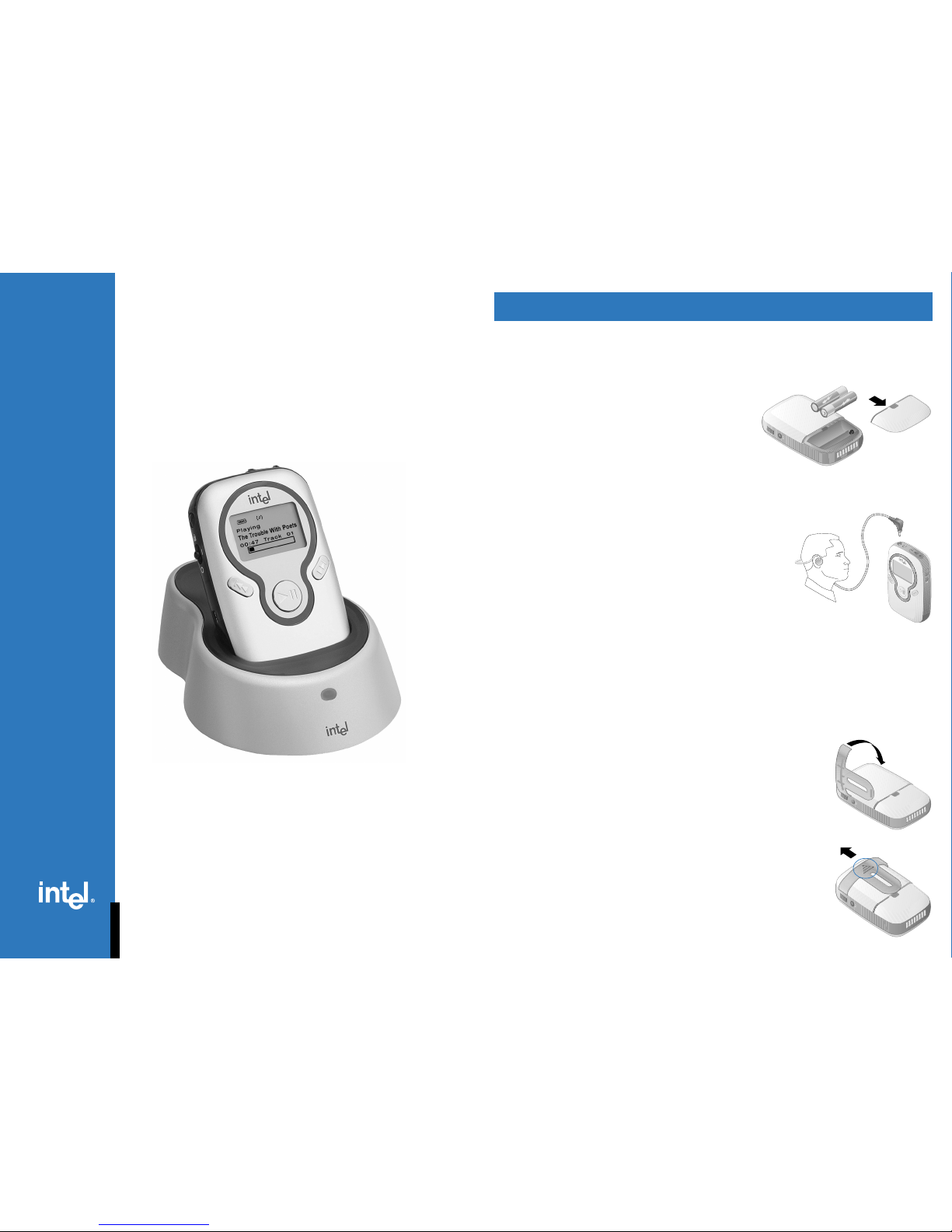
Intel® Pocket Concert™
Audio Pla y er
Quick Start Guide
Player in the optional Intel® Audio Stereo Dock
NOTE: Install the Player software before connecting the Player to your computer.
Connecting the Player to your computer before successfully installing the Player software
could cause the Player to operate incorrectly.
Listening to the Guided Tour
Your Player comes with a pre-loaded audio file entitled
Guided T our
introducing you to the Player’s
features and capabilities. To listen to the
Guided T our
:
1. Move the
power/lock switch to the
On
position.
(see the Player Controls section for information)
2. If necessary, use the scroll wheel to select
Guided T our
.
3. Press the
play/pause button.
Setting Up Your Player
Removing the Belt Clip
• Press the arrow on the back of the belt clip against the Player and slide
the belt clip up towards the top of the Player.
Connecting the Belt Clip
• Connect the supplied belt clip to the back of the Player one side at a
time as shown.
Connecting the Headphones
• Connect the headphone cord to the headphone jack on the
Intel® Pocket Concert™ Audio Player.
The headphones provided with your Player are designed to
be worn as shown, with the headband positioned around the
back of your head.
CAUTION: Use only AAA non-rechargeable alkaline batteries, or AAA rechargeable NiMH batteries
like those supplied in the optional Accessory Kit. Other battery types could damage your Player.
Installing the Batteries
1. Press the blue tab on the battery cover and slide it away
from the Player.
2. Insert the batteries. Ensure that the batteries are
oriented correctly as shown.
3. Replace the
battery cover.
Page 2
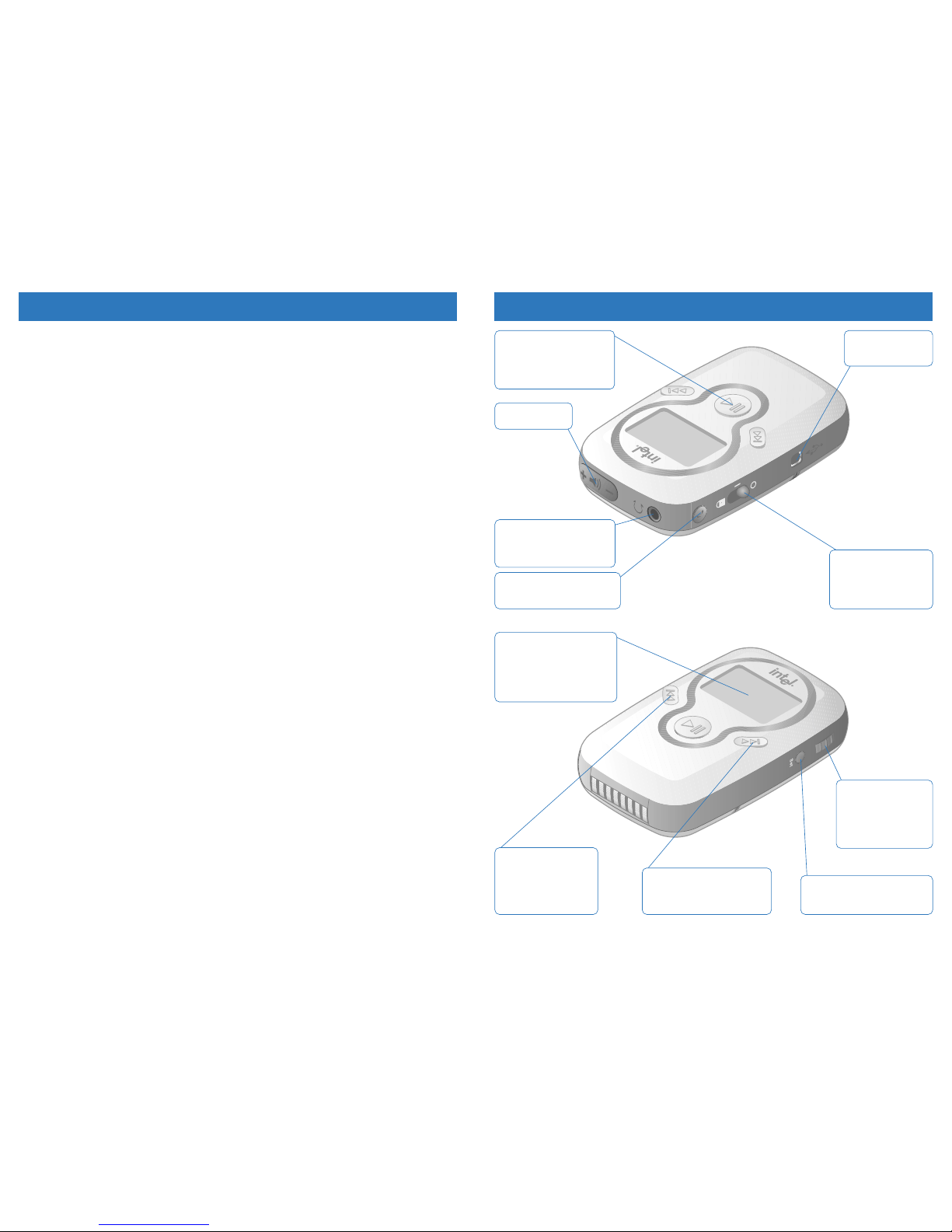
Technical Information
System Requirements
To organize and transfer digital audio files to the Intel® Pocket Concert™ Audio Player, your computer
needs:
• Microsoft Windows* 98, Windows 98SE, Windows Me, or Windows 2000
• 200 MHz Intel
®
Pentium® processor or faster
• 4x or faster CD-ROM drive
• 800x600 screen resolution or better w/16-bit color
• USB port
• 32 MB of RAM (64 MB recommended)
• 155 MB minimum free hard disk space
- 40 MB for application software
- 115 MB for Intel
®
Audio Sampler files (optional)
• Additional hard disk space for additional digital audio files
Specifications
Dimensions 97 mm x 62 mm x 24 mm
Weight 97 g (without batteries and with
belt clip)
Battery type 2 AAA non-rechargeable alkaline
2 AAA rechargeable nickel metal hydride (NiMH)
§
Battery life Up to 10 hrs (digital audio) or 16 hours (FM radio)
Memory Up to 128 MB built-in flash memory
Interface USB port
Digital Audio
Maximum output at clipping 620 mv rms
Maximum output 11 mW (@ 0.1% typical total harmonic distortion)
Frequency response 20 to 20,000 Hz
(40 Hz to 15.5 kHz @ + 0.0 - 1.9 dB)
(20 Hz to 15.5 kHz @ + 0.0 - 6.0 dB)
Equalization Bass Control: -4.5 dB to +12 dB @ 100 Hz in 17 steps
Treble Control: -4.5 dB to + 8 dB @ 10 kHz in 17 steps
Total harmonic distortion + noise 0.04% @ 1 kHz
Audio codec support MP3 and Windows Media™ formatted digital audio files
(additional Codec support available in the future)
FM Receiver
Tuning range 88 MHz - 108 MHz
Tuning steps 200 kHz
Total harmonic distortion + noise -50 dB @ 1 kHz (typical)
Intel® Audio Stereo Dock
§
Electrical input 110 VAC (volts alternating current)
Dimensions 120 mm x 95 mm x 39 mm
§
Requires optional Intel® Audio Accessory Kit
§
Requires optional Intel® Audio Accessory Kit
Player Controls
Display
Displays Track List
Displays track title and artist
(while playing)
Displays FM frequency
Displays menus & status
Rewind button
Scans backward in
current track
Jumps to previous track
Scans backward for
FM stations
Scroll wheel
Scrolls
Tr ack Lists,
FM frequency,
menus, and settings
Selects highlighted
item when pressed
Settings button
Accesses settings menus
(repeat, random, bass, treble)
Fast forward button
Scans forward in current track
Jumps to next track
Scans forward for FM stations
Volume control
Controls volume
Headphone jack
Connection for headphones
Connection for Intel® Audio
Car Adapter
§
Mode button
Toggles betw een digital audio
and FM radio modes
Power/lock switch
Turns Pla yer on and off
Locks Player controls
(except volume)
On = | Off = O
USB cable port
Provides connection
for USB cable
Play/pause button
Starts and stops audio track
Jumps to bookmarks
(when held)
Jumps to next FM preset
Page 3

Safety
§
Requires optional Intel® Audio Accessory Kit
Volume Level
To establish a safe listening volume, first set the volume control on your Intel® Pocket Concert™ Audio
Player to the lowest level (indicated by a single bar in the volume indicator). Then slowly increase the
volume until you can hear it comfortably, clearly, and without distortion. Once you have set the volume
level, leave it there for comfortable listening.
WARNING: Using the Player at a volume higher than a comfortable sound level may lead to
temporary or permanent hearing loss. Follow the volume level recommendations above to avoid
exposure to excessive sound levels. Note that your comfortable sound level may be higher than
normal due to surrounding noise levels. To avoid risk of hearing loss, use the Player at the
comfortable sound level that you established in quiet surroundings at all times.
Batteries
CAUTION: Use only AAA non-rechargeable alkaline batteries, or AAA rechargeable NiMH batteries
like those supplied in the optional Accessory Kit. Other battery types could damage your Player.
Electrical Safety
While your Player is designed for rigorous use, it is not waterproof. Use caution when using your
Player in any damp or wet environments, as water leakage into the Player may cause failure.
The Intel
®
Audio Carrying Case§ is not waterproof and does not protect the Player from damage when
dropped.
WARNING: To prevent fire or shock hazard, do not expose this equipment to rain or moisture.
Operating Vehicles
Do not use your Player and headphones while operating a motorized vehicle or riding a bicycle. While
driving, use the Intel® Audio Car Adapter§ with your car’s cassette deck.
Intel® Audio Accessory Kit
The optional Intel® Audio Accessory Kit expands the power of your Intel® Pocket Concert™ Audio Player.
• The Intel
®
Audio Stereo Dock connects the Player to a stereo or speakers an d charges NiMH ba t teries.
• Use the RCA stereo cable to connect to your home stereo.
• Use the RCA Y speaker cab le to connect to y our powered speakers.
• Use the AC power cord to connect to an electrical outlet.
• The rechargeable NiMH batteries ch arge with the Player in the S te reo Doc k .
(charge fully before use)
• The Intel® Audio Car Adapter connects your Player to y our car stereo cassette deck.
• The Intel
®
Audio Carrying Case holds your Player and other small items.
While Your Player is in the Stereo Dock
• It can be connected to your computer, an AC power outlet, and your powered speakers or stereo.
• It draws power from either the USB or electrical connection rather than using NiMH battery power.
• It delivers fixed volume level audio to your home stereo or powered speakers.
• The FM radio only works when the headphones are plugged into the
headphone jack.
Charging NiMH Batteries
1. Connect the AC power cord to the Stereo Dock and an electrical outlet.
2. Ensure that your Player contains AAA rechargeable NiMH batteries like
those provided in the optional Accessory Kit.
3. Place your Player in the Stereo Dock. The light on the front of the
Stereo Dock blinks while the batteries are charging and glows
continuously when charging is complete.
Connecting to a Stereo
1. Connect the included RCA stereo cable to your Stereo Dock.
2. Connect the RCA stereo cable to your stereo.
(Refer to your stereo manual for details about using auxiliary inputs.)
3. Place the Player in the Stereo Dock and turn on the Player.
Connecting to Powered Speakers
1. Connect the included RCA Y speaker cable to your Stereo Dock.
2. Connect the RCA Y speaker cable to the source cable supplied with your
powered speakers. (Refer to your speaker manual for details about
connecting to audio devices.)
3. Place the Player in the Stereo Dock and turn on the Player .
Using the Car Adapter
1. Minimize the Player’s volume level,
2. Connect the Car Adapter’s cable to your Player’s
headphone jack.
3. Ensure that the cable is correctly oriented for use with your car’s cassette deck.
4. With the Car Adapter showing “This Side Up” on top, insert it into your car’s
cassette deck.
5. Turn on the Play er.
Page 4

Copyright ©2000 Intel Corporation.
All rights reserved.
*Other brands and names are the property
of their respective owners.
*A35306-001*
A35306-001
Online Help
For further details on the features and capabilities of your Intel® Pocket Concert™ Audio Player and the
accompanying software, or to locate troubleshooting information, consult the online Help at:
Start > Programs > Intel Pocket Concert Audio Player> Intel Pocket Concert Audio Player Help
Customer Support
For assistance with MusicMatch Jukebox*:
• log on to the World Wide W eb and connect to
www.musicmatch.com
• send email to
tech-support@musicmatch.com
For assistance with the Intel® Audio Manager software or the Player:
• click Start > Programs > Intel Pocket Concert Audio Player > Customer Support > Customer
Support Online
or
• call Intel Customer Support at (916) 377-7000
Note: Your Player’s serial number is located on the inside of the Player’s
battery cover.
Notices & Warranty Information
For information about warranties, copyrights and trademarks, disclaimers, FCC compliance, liability, and
battery disposal, consult the
Player Information
document at:
Start > Programs > Intel Pocket Concert Audio Play er> Intel Pocket Concert Audio Player
Information
Additional Resources
MusicMatch Jukebox Upgrade Key
Setting Up Your Computer
Note: When the Player is in the Stereo Dock, connect
either
the Player or the Stereo Dock to your
computer.
Installing the Software
To install the software provided with your Player:
1. Insert the included CD-ROM into your CD-ROM drive.
If the install doesn’t start automatically: click the Start menu and then click Run.
In the Run dialog box, type: “[x]:\setup.exe” where [x] is the letter of your computer’s CD-ROM drive.
2. Follow the on-screen prompts. When requested, enter the
MusicMatch Jukebox Upgrade Key
exactly
as it is printed on the back of this guide.
What’s on the CD-ROM
Use the software provided with your Intel® Pocket Concert™ Audio Player to create, organize, and enjoy
your own digital audio library.
• Intel
®
Audio Manager
Use the Audio Manager to quickly and easily transfer digital audio files to your Player.
• MusicMatch Jukebox* (Plus Version)
Use MusicMatch Jukebox to organize a digital audio library, rip and encode your personal CD
collection for use on your Playe r, and burn CDs with your CD-R drive.
Complete online documentation is supplied with each of these software programs.
• Intel
®
Audio Sampler
The Audio Sampler is a diverse collection of digital audio files that can be loaded onto your
computer during installation.
To read more about the Audio Sampler: insert the Player’s installation CD-ROM, click
Browse the
CD, double-click Music, double-click Intel Audio Sampler, double-clic k sampler.htm.
Connecting the Player to Your Computer
1. Connect the small end of the included USB cable to the USB port on your
Player .
2. Connect the large flat end of the USB cable to a USB port on your computer.
While your Player is connected to a powered USB port:
• Power is supplied by the USB connection conserving batter y power.
• It’s fully functional while the
power/lock switch is in the
On
position.
Connecting to Your Computer with the Intel® Audio Stereo Dock
Use the optional Stereo Dock to make connecting your Player to your
computer quicker and easier.
1. Connect the small end of the USB cable included with your Player to the
USB
port on your Stereo Dock.
2. Connect the large flat end of the USB cable to a USB port on your computer.
3. Place your Player in the Stereo Dock and turn on your Play e r.
While your Player is in the Stereo Dock that is connected to a pow ered USB port:
• Power is supplied by the USB connection conserving batter y power.
• It’s fully functional while the
power/lock switch is in the
On
position.
