Page 1
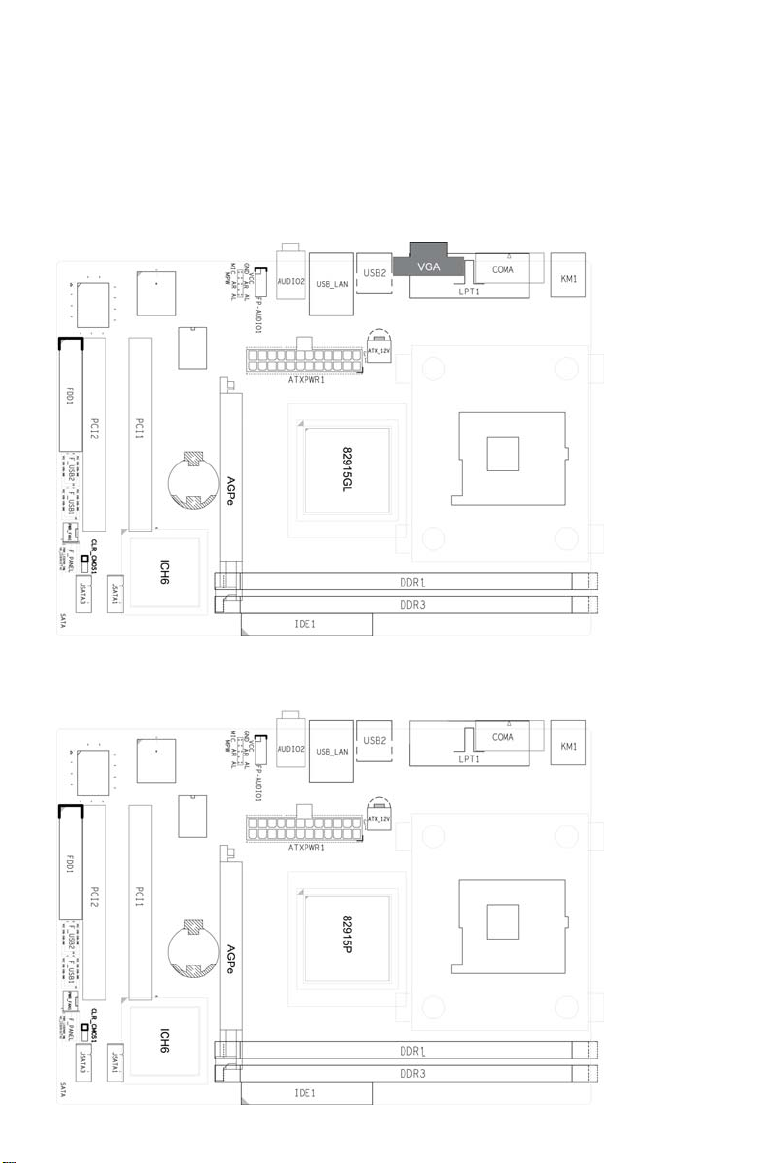
Notice
There is a different between the PM915-478 & PM915P-478 Mainboard.
PM915-478 Mainboard is w/ VGA port.
PM915P-478 Mainboard is w/o VGA port.
PM915-478
PM915P-478
Page 2
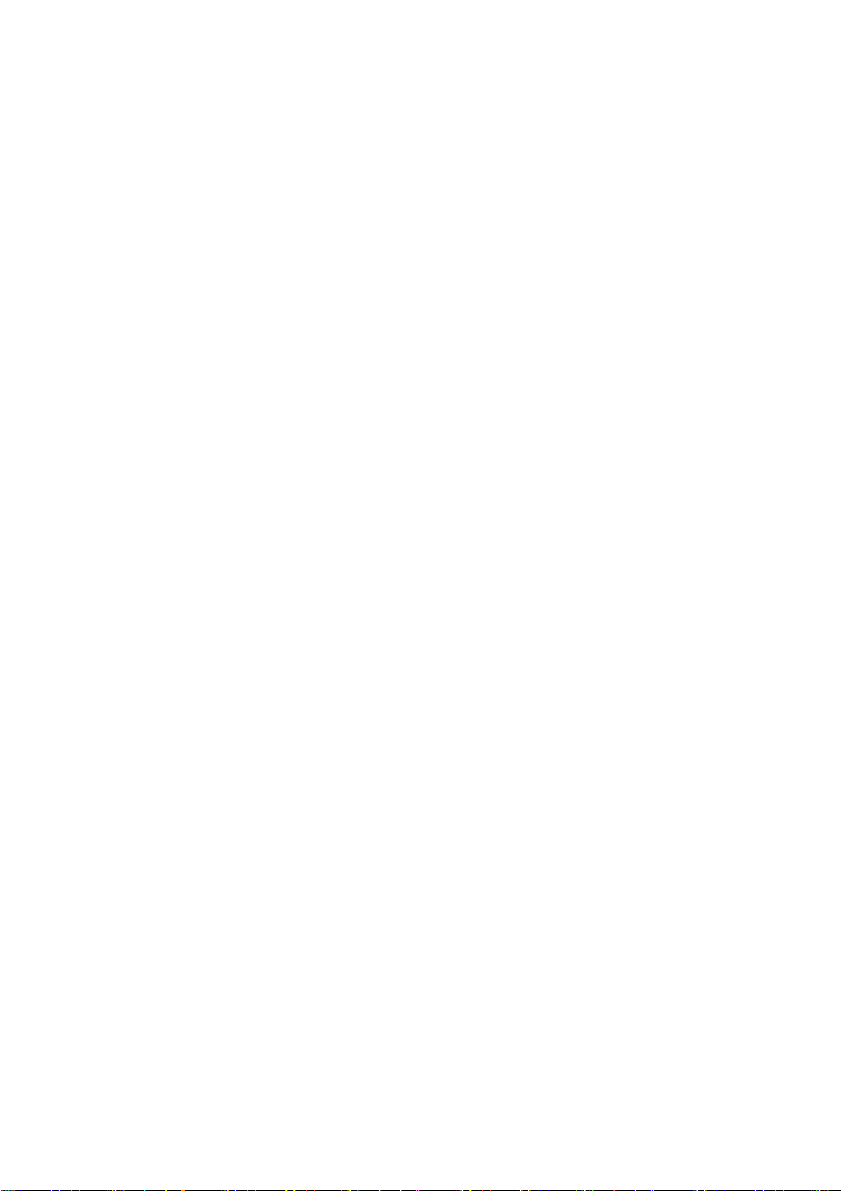
PM915-478 Mainboard
User’s Manual
Rev:EG 1.1
Date:2009.1
Page 3
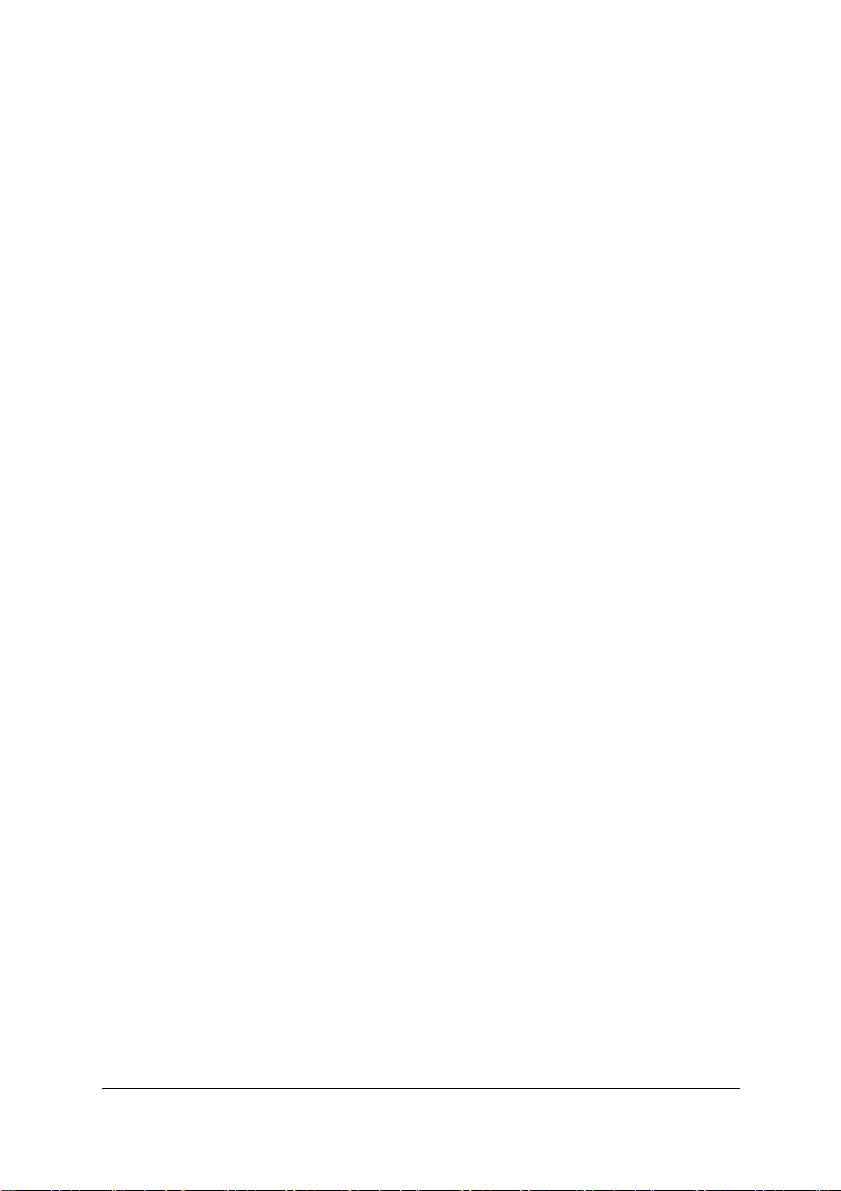
CONTENTS
CHAPTER 1 INTRODUCTION............................ 2
1.1 Chipset Introduction ...................................... 2
1.2 Specification ............................................. 2
1.3 Mainboard Introduction .................................... 2
CHAPTER 2 PACKAGE CONTENTS........................ 3
CHAPTER 3 MAINBOARD LOCATIONS..................... 4
CHAPTER 4 INSTALLATION............................ 5
4.1 Jumper Setting and Slot ................................... 5
CHAPTER 5 BIOS SETUP.............................. 6
5.1 Main menu ................................................. 7
5.2 Standard CMOS Features .................................... 8
5.3 Advanced BIOS Features .................................... 9
5.4 Advanced Chipset Features ................................ 10
5.5 Integrated Peripherals ................................... 11
5.6 Power Management Setup ................................... 13
5.7 Set Sueprvisor Password &Set User Password ............... 14
5.8 Save Exit & Without Save Exit Setup ...................... 14
1
Page 4
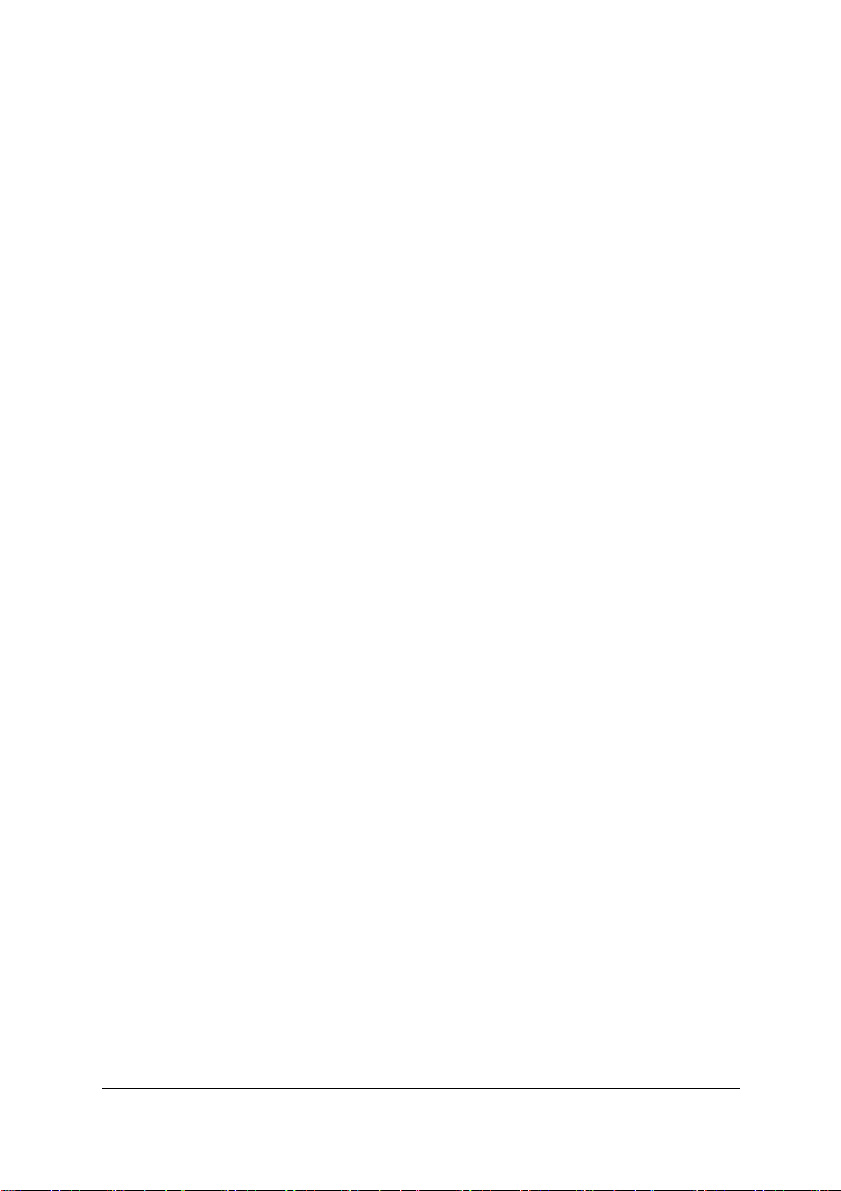
Chapter 1 Introduction
1.1 Chipset Introduction
Intel 915GL Chipset
The Intel 915GL chipset supports the latest PC technologies such as Socket
478 CPU, dual-channel DDR memory architecture and AGPe graphics card
interface. Intel Graphics Media Accelerator 900 provides a significant
increase in graphics performance.8 high-speed USB 2.0 ports.
Dual-channel DDR
This Intel 915GL chipset motherboard support TWO DDR DIMM interface that
can make you have more use room. Dual-channel can give you the fastest
frequency.
1.2 Specification
INTEL 915GL
Intel 915GL + ICH6
Supports Socket 478 CPU
Supports 400/533/800MHz HOST BUS Frequency
Intel Graphics Media Accelerator 900 VGA
Dual channel Mode DDR 266/333/400MHz
Supports One AGPe (Accelerated Graphics Port Extension) slot
Supports Two PCI Slot
Supports six channel sound input
Supports Eight USB2.0 ports
1.3 Mainboard Introduction
Key Features:
-Chipset:
Intel 915GL+ICH6
-CPU:
Supports Intel Socket 478 CPU
-Supports 400/533/800MHz HOST BUS Frequency
-Memory:
Supports DDR 266/333/400MHz Memory
2
Page 5
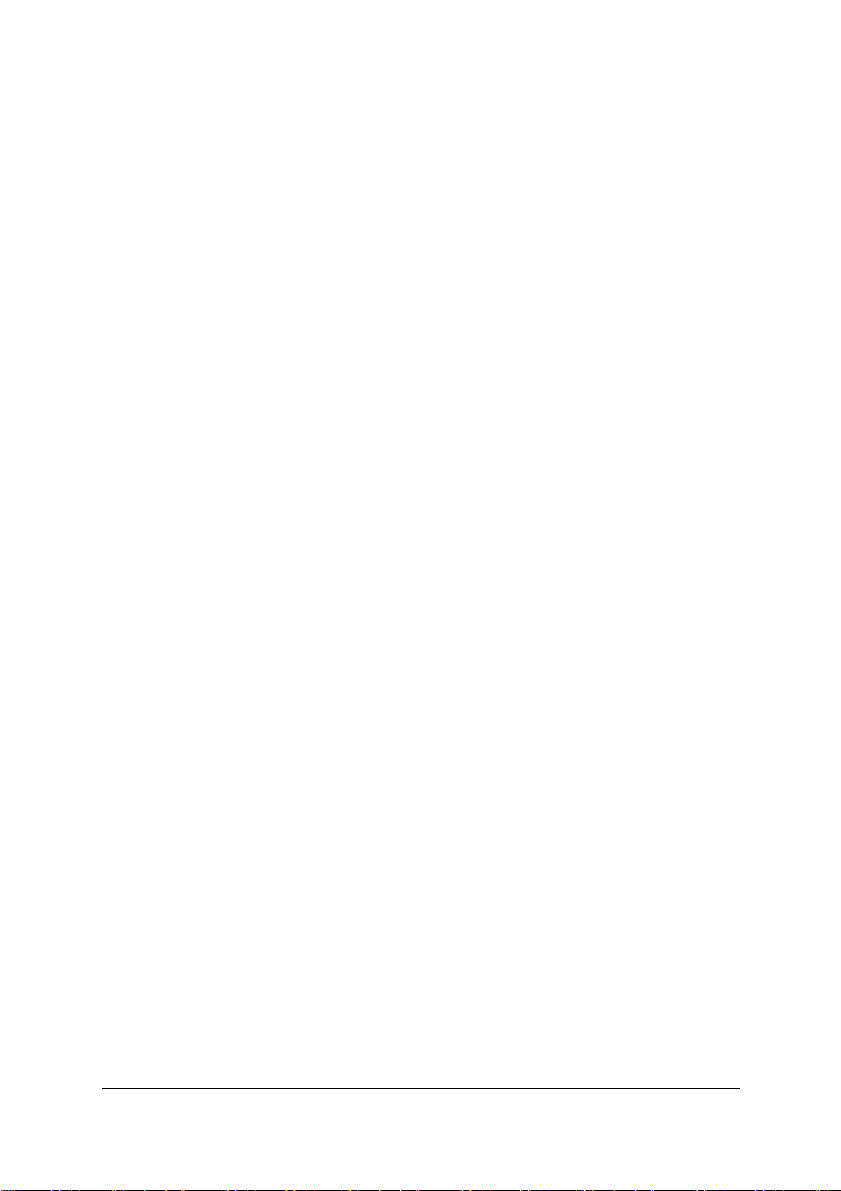
-Built-in Powerful Integrated Graphics
Integrated display function technologies without extend VGA card
Integrated 2D/3D Graphics Controller
-Provides one channel connecting two IDE drives
Supports Ultra ATA66/100 synchronous DMA modes
-Provides four channel connecting four SATA drives
With speed up to 150MB/s
-I/O :
One floppy port support format 360K/720K/1.2M/1.44M/2.88M disk driver
One serial port
One parallel port,supports EPP/ECP/SPP transfers
Eight USB2.0 ports
One PS/2 port
Two SATA ports
One Realtek RTL8111C PCI-E 10/100 Mbps LAN Network
-Onboard AC’97 2.3 specification compliant
Supports six channel sound input (example Realtek ALC653)
-Expansion slot:
One AGPe (Accelerated Graphics Port Extension) slot
Two 32-bit PCI slots 2.2 specification compliant
-Dimension
Micro-ATX form factor
Chapter 2 Package Contents
Your mainboard package contains the following items:
1 One Intel 915GL serial mainboard
2 One 40-pin Ultra DMA 66/100/133 IDE ribbon cable
3 SATA data cable
4 Driver installed CD
5 One user’s manual
3
Page 6

Chapter 3 Mainboard Locations
4
Page 7

Chapter 4 Installation
4.1 Jumper Setting and Slot
Clear CMOS Jumper setting
1-2(Default) Normal
2-3 Clear CMOS
Audio:Front panel Jumper setting
PIN Function PIN Function
1 MIC+ 2 Ground
3 Vbias 4 AuD_Vcc(AVCC)
5 AuD_R_Out 6 R_Out Back
7 N.C. 8 Key
9 AuD_L_Out 10 L_Out Back
SATA:PIN Jumper setting
SATA1 Function
PIN
1 Ground 1 Ground
RSATA_RXP1
2
RSATA_RXN1
3
4 Ground 4 Ground
RSATA_TXN1
5
RSATA_TXP1
6
7 Ground 7 Ground
Expansion slot
DIMM1/DIMM2 184 PIN DDR MEMORY SLOT
PCI1/PCI2 120 PIN PCI BUS expansion slots
AGPe
USB: Expansion Connector
PIN Function PIN Function
1 VCC:Power 2 VCC:Power
3 D-:Data - Signal 4 D-:Data - Signal
5 D+:Data + Signal 6 D+:Data + Signal
7 GND:Ground 8 GND:Ground
9 KEY 10 NC
PIN
AGPe slot
(Accelerated Graphics Port Extension)
SATA3 Function
RSATA_RXP3
2
RSATA_RXN3
3
RSATA_TXN3
5
RSATA_TXP3
6
5
Page 8

Connectors
PS/2(Bottom) PS/2 Keyboard (Purple)
PS/2(Top) PS/2 Mouse Header(Green)
R_USB1 USB1/2 Connector Port
F_USB2/LAN USB3/4/LAN Connector Port
F_USB3 USB5/6 Connector Port
F_USB4 USB7/8 Connector Port
LPT Printer Connector Port
COM1 Serial Port COM1 Connector Port
VGA On-board VGA connector
LINE OUT/LINE IN/MIC Audio Output/Audio Input/Microphone
SPDIF_I/ SPDIF_O Digital Input/Output Port
IDE Primary/Secondary IDE Port
SATA1/SATA3 SATA Port
FDD Floppy Disk Drive Connector Port
ATX/ATX_12V
CPU_FAN/PWR_FAN CPU/System FAN Port
Function Port Panel
Power Supply LED Pin2:Power Supply Anode;
HDD LED Pin1:Power Supply Anode;
Power Supply Switch Pin6、8:Switch Signal
Reset Switch Pin5、7:Reset Switch
ATX/ATX_12V Power Supply Connector
Port
Pin4:Ground
Pin3:LED Signal
Chapter 5 BIOS Setup
The BIOS Setup Utility record settings and information of your
computer, such as date and time, the type of hardware installed, and
various configuration settings. Your computer applies those information
to initialize all the components when booting up and basic function of
coordination between system components.
If the Setup Utility configuration is incorrect, it may cause the system
to malfunction. It can even stop you computer booting properly. If it
happens, you can use the clear CMOS jumper to clear the CMOS memory which
6
Page 9

has stored the configuration information; or you can hold down the Page
Up key while rebooting your computer. Holding down the Page Up key also
clears the setup information
5.1 Main menu
You can use cursor arrow keys to highlight anyone of options on the
main menu page. Press Enter to select the highlighted option. Press
the Escape key to leave the setup utility. Press the F9 key to go back
to menu in BIOS. Some options on the main menu page lead to tables of
items with installed value that you can use cursor arrow keys to
highlight on item, and press Page Up and Page Down keys to cycle through
alternative values of that item. The other options on the main menu
page lead to dialog boxes that require your answer Yes or No by hitting
the Y or N keys. If you have already changed the setup utility, press
F10 to save those changes and exit the utility.
Standard CMOS Features
Setup date、time、floppy type
Advanced BIOS Features
Setup BIOS provides function,for example virus、boot-strap induct
Advanced Chipset Features
Setup mainboard chipset parameter,for example DRAM Timing
Integrated Peripherals
Setup include mainboard all peripherals drive
Power Management Setup
Setup CPU、Hard disk、Monitor drive power save mode
PnP/PCI Configurations
Setup PnP and PCI interface parameter
PC Health Status
Frequency/Voltage Control
7
Page 10

Load Fail-Safe Defaults
Setup the default values in system
Load Optimized Defaults
Setup the best performance values in system
Set Supervisor Password
Setup supervisor password in system
Set User Password
Setup user password in system
Save & Exit Setup
Setup save and exit, press Y to save and exit
Exit Without Save Setup
Setup without save and exit, press N to without save and exit
5.2 Standard CMOS Features
Date(mm:dd:yyyy)
These items set up system date
Time(hh:mm:ss)
These items set up system time
Primary/Secondary Master/Slave
These items configure devices connected to the Primary and Secondary
IDE channels. To configure an IDE hard disk drive, choose Auto. If
the Auto setting fails to find a hard disk drive, set it to User, and
then fill in the hard disk characteristics manually. If you have a
CD-ROM drive, select the setting CD-ROM. If you have an ATAPI device
with removable media, select Floptical.
Drive A/B
Video
Halt On
8
Page 11

Base Memory
Expanded Memory
Total Memory
5.3 Advanced BIOS Features
CPU Feature Default:Press Enter
Delay Prior to Thermal Default: 16Min
Thermal Management Default: Thermal Monitor 1
Limit CPUID MaxVal Default: Disabled
C1E Function Default: Auto
Execute Disable Bit Default: Enabled
Removable Device Priority Default: Press Enter
Floppy Disks
Hard Disk Boot Priority Default: Press Enter
Virus Warning Default:Disabled
CPU L1&L2 Cache Default:Enabled
Leave these items enabled since all the processors that can be
installed on this board have internal L2 cache memory.
Hyper-Threading Technology Default: Enabled
Quick Power On Self Test Default:Enabled
USB Flash Disk Type Default: Floppy
First Boot Device Default:Removable
When system boot-strap first time detect device.
Second Boot Device Default:CDROM
When system boot-strap first time detect device.
Third Boot Device Default:Hard Disk
When system boot-strap first time detect device.
Boot Other Device Default:Enabled
9
Page 12

If you enable this item, the system will also search for other boot
devices if it fails to find an operating system from the first two
locations.
Swap Floppy Drive Default:Disabled
If you have two diskette drives installed and you enable this item,
drive A becomes drive B and drive B becomes drive A.
Boot Up Floppy Seek Default:Enabled
Boot Up NumLock Status Default:On
Gate A20 Option Default:Normal
Typematic Rate Setting Default:Disabled
Typematic Rate(chars/sec) Default:6
Typematic Delay(Msec) Default:250
Security Option Default:Setup
ACPI Mode Default:Enabled
MPS Version Control For OS Default: 1.4
OS Select For DRAM > 64MB Default:Non-OS2
Report No FDD For WIN 95 Default:No
Full screen Logo show Default:Enabled
Small Logo (EPA) show Default:Enabled
5.4 Advanced Chipset Features
DRAM Timing Selectable Default: By SPD
X CAS Latency Time Default:Auto
X DRAM RAS# to CAS# Delay Default:Auto
X DRAM RAS# Precharge Default:Auto
X Precharge dealy (tRAS) Default: Auto
X System Memory Frequency Default:Auto
SLP-S4# Assertion Width Default:4 to 5 sec
System BIOS Cacheable Default:Enabled
10
Page 13

Video BIOS Cacheable Default:Disabled
Memory Hole At 15M-16M Default:Disabled
PCI Express Root port Function Default: Press Enter
PCI Express port 1 Default: Auto
PCI Express port 2 Default: Auto
PCI Express port 3 Default: Auto
PCI Express port 4 Default: Auto
PCI Express port 5 Default: Auto
PCI Express port 6 Default: Auto
PCI-E Compliancy Mose Default: v1.0a
**VGA Setting **
PEG/Onchip VGA Control Default:Auto
On-chip Frame Buffer Size Default:8MB
DVMT Mode Default:DVMT
FIXED Memory Size Default:128MB
DVMT Memory Size Default:128MB
Boot Display Default:Auto
5.5 Integrated Peripherals
OnChip IDE Device Default: Press Enter
IDE HDD Block Mode Default:Enabled
IDE DMA Transfer access Default:Enabled
On-Chip Primary/ Secondary PCI IDE
Chipset inside the first/second channel of PCI IDE interface
Default:Enabled
IDE Primary/Secondary Master/Slave PIO
The first/second IDE primary master/primary slave control PIO mode
Default:Auto
IDE Primary/ Secondary Master/Slave UDMA Default:Auto
11
Page 14

*** On-Chip Serial ATA Setting ***
X SATA Mode Default:IDE
On-chip serial ATA Default: Auto
X SATA PORT Speed Settings Default: Disabled
PATA IDE Mode Default:Primary
SATA Port Default: p1,p3 IS Secondary
Onboard Device Default: Press Enter
USB Controller Default:Enabled
USB 2.0 Controller Default:Enabled
USB Keyboard Support Default:Disabled
USB Mouse Support Default:Disabled
Azalia/AC97 Audio select Default:Auto
Onboard LAN controller Default: Enabled
BIOS ROM Write Protect Default:Enabled
Onboard LAN PXE ROM Default: Enabled
Super IO Device Default: Press Enter
KBC input clock Default: 8MHZ
12
Page 15

POWER ON Function Default: BUTTON ONLY
X KB Power ON Password Default: Enter
X Hot Key Power ON Default: Ctrl-F1
Onboard FDC Controller
Setup onboard FDC controller Default: Enabled
Onboard Serial Port 1/2
Setup onboard serial port1/2 Default:3F8/IRQ4/2F8/IRQ4
UART Mode Select
Setup UART mode select Default:Normal
UR2 Duplex Mode Default:Half
Onboard Parallel Port
Setup select parallel port Default:378/IRQ7
Parallel Port Mode
Setup parallel port mode Default:SPP
ECP Mode USE DMA Default: 3
PWRON After PWR-Fail Default:off
5.6 Power Management Setup
ACPI Function
Setup if use ACPI function Default:Enabled
ACPI Suspend Type Default: S1 POS
Power Management Default:User Define
Video off Method Default:DPMS
Video off In Suspend Default:Yes
Suspend Type Default:Stop Grant
MODEM Use IRQ Default:3
Suspend Mode Default:Disabled
HDD Power Down Default:Disabled
Soft-Off by PWR-BTTN Default:Instant-Off
13
Page 16

Wake-up by PCI card Default:Disabled
Power On by Ring Default: Disabled
Resume by Alarm Default:Disabled
Date (of Month) Alarm Default:0
Time (hh:mm:ss) Alarm Default:0
** Reload Global Timer Events **
Primary/ Secondary IDE 0/1 Default:Disabled
FDD,COM,LPT Port Default:Disabled
PCI PIRQ [A-D]# Default: Disabled
5.7 Set Supervisor Password &Set User Password
If you highlight this item and press Enter, a dialog box appears that
you can enter a supervisor password. You can enter no more than six
letters or numbers. Press Enter after you have typed in the password.
There will be the second dialog box asking you to retype the password
for confirmation. Press Enter after you have retyped it correctly. Then
the password is required for the access to the setup utility or for it
at start-up, depending on the setting of the password check item in
advanced setup.
5.8 Save Exit & Without Save Exit Setup
Highlight this item and press Enter to save the changes that you have
made in the setup utility configuration and exit the program. When the
save and exit dialog box appears, press Y to save and exit, or press
N to exit without saving.
14
