Intel Atom E3900 SoC Series, Pentium N4200, Celeron N3350, Celeron J3355, Celeron J3455 Getting Started Manual
Page 1
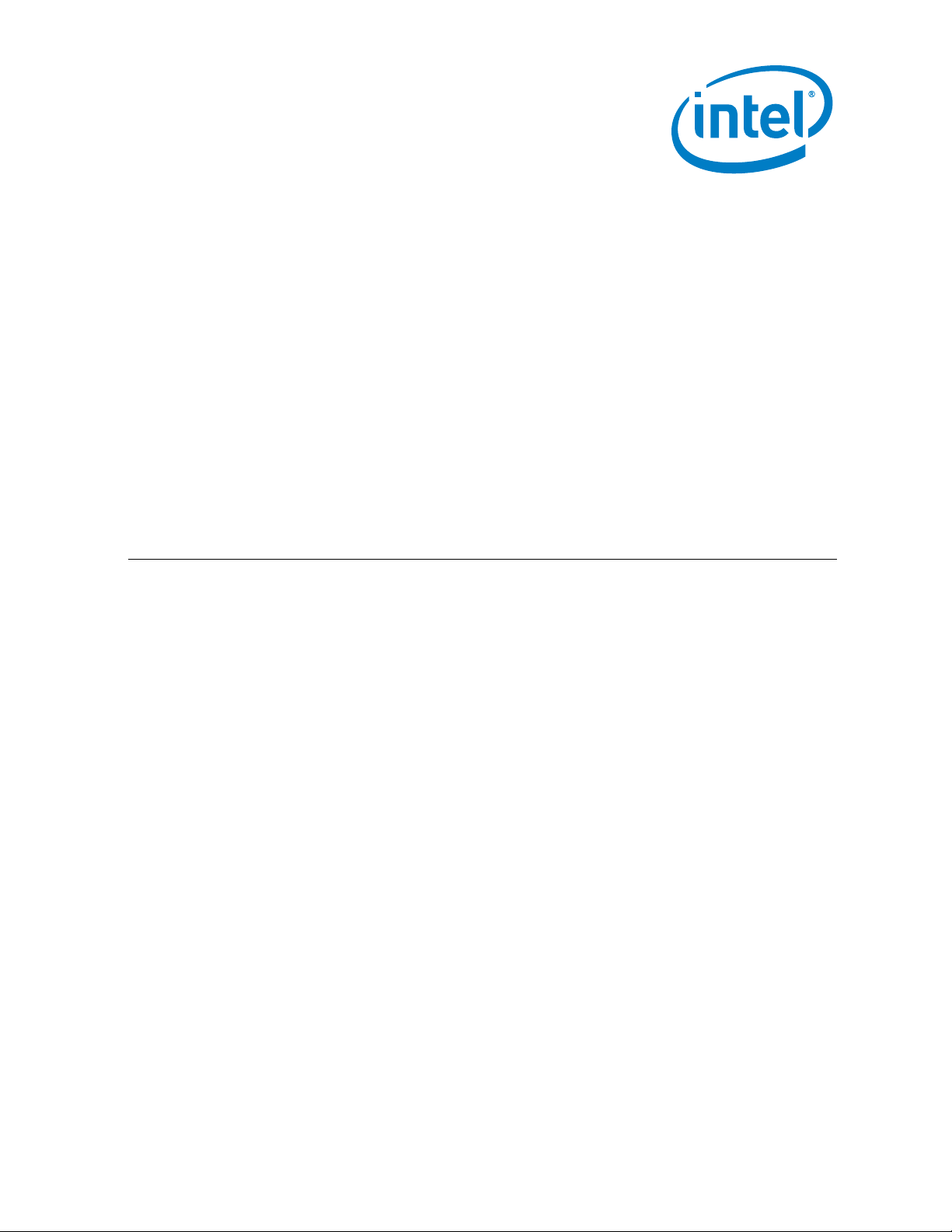
Intel Atom® Processor E3900 SoC
Family/ Intel® Celeron® Processor
N3350/ Intel® Pentium® Processor
N4200/ Intel® Celeron® Processor J3355
& J3455 for Yocto Project*
Getting Started Guide
October 2018
Document Number: 334828-002US
Page 2
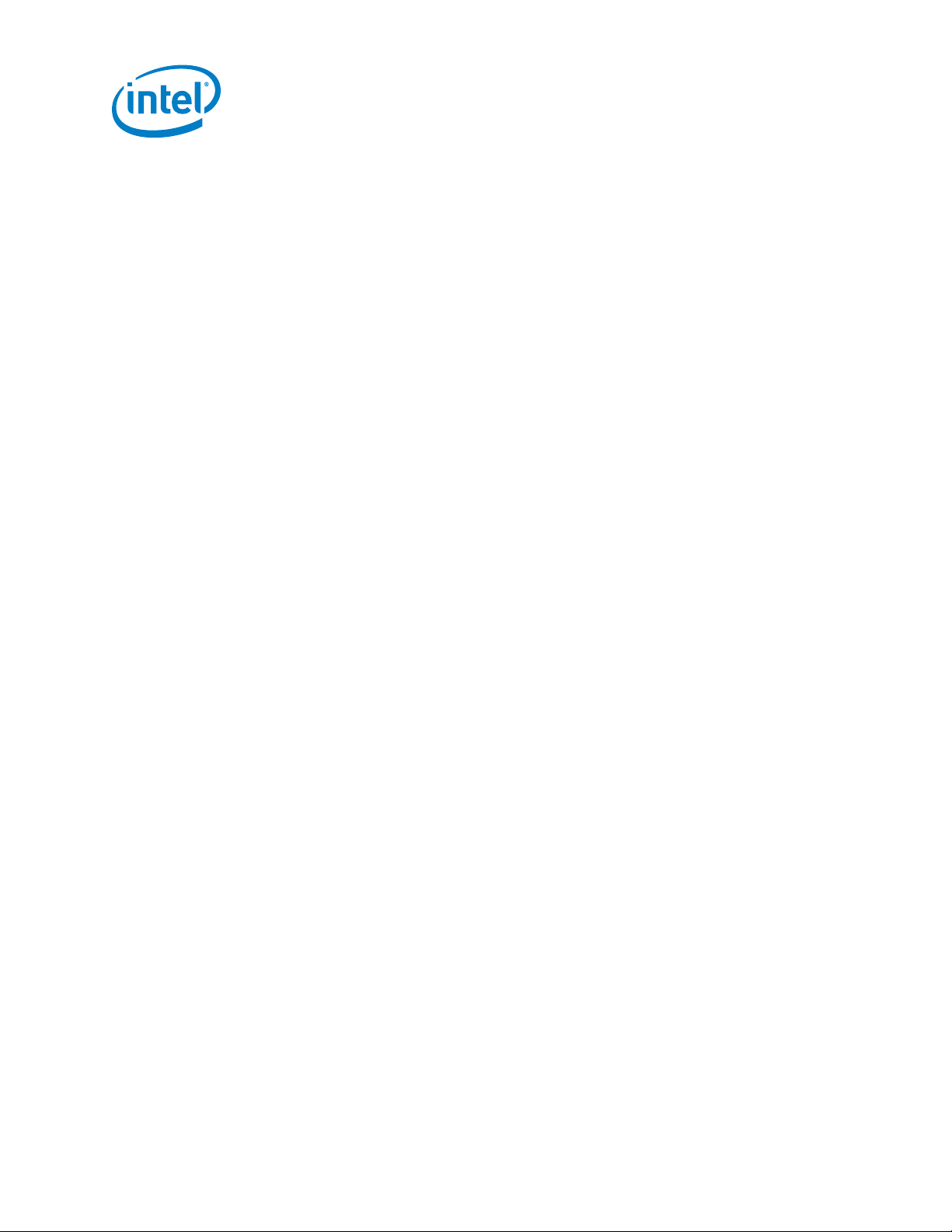
You may not use or facilitate the use of this document in connection with any infringement or other legal analysis concerning Intel products
described herein. You agree to grant Intel a non-exclusive, royalty-free license to any patent claim thereafter drafted which includes subject
matter disclosed herein.
No license (express or implied, by estoppel or otherwise) to any intellectual property rights is granted by this document.
All information provided here is subject to change without notice. Contact your Intel representative to obtain the latest Intel product
specifications and roadmaps.
The products described may contain design defects or errors known as errata which may cause the product to deviate from published
specifications. Current characterized errata are available on request.
Copies of documents which have an order number and are referenced in this document may be obtained by calling 1-800-548-4725 or by
visiting: http://www.intel.com/design/literature.htm
Intel Atom, Intel® Hyper-Threading Technology, and the Intel logo are trademarks of Intel Corporation in the U.S. and/or other countries.
*Other names and brands may be claimed as the property of others.
Copyright © 2018, Intel Corporation. All rights reserved.
Intel Atom® Processor E3900 SoC Family/Intel® Celeron® Processor N3350/Intel® Pentium® Processor N4200/
Intel® Celeron® Processor J3355 & J3455
Getting Started Guide October 2018
Page 2 Document Number: 334828-002US
Page 3
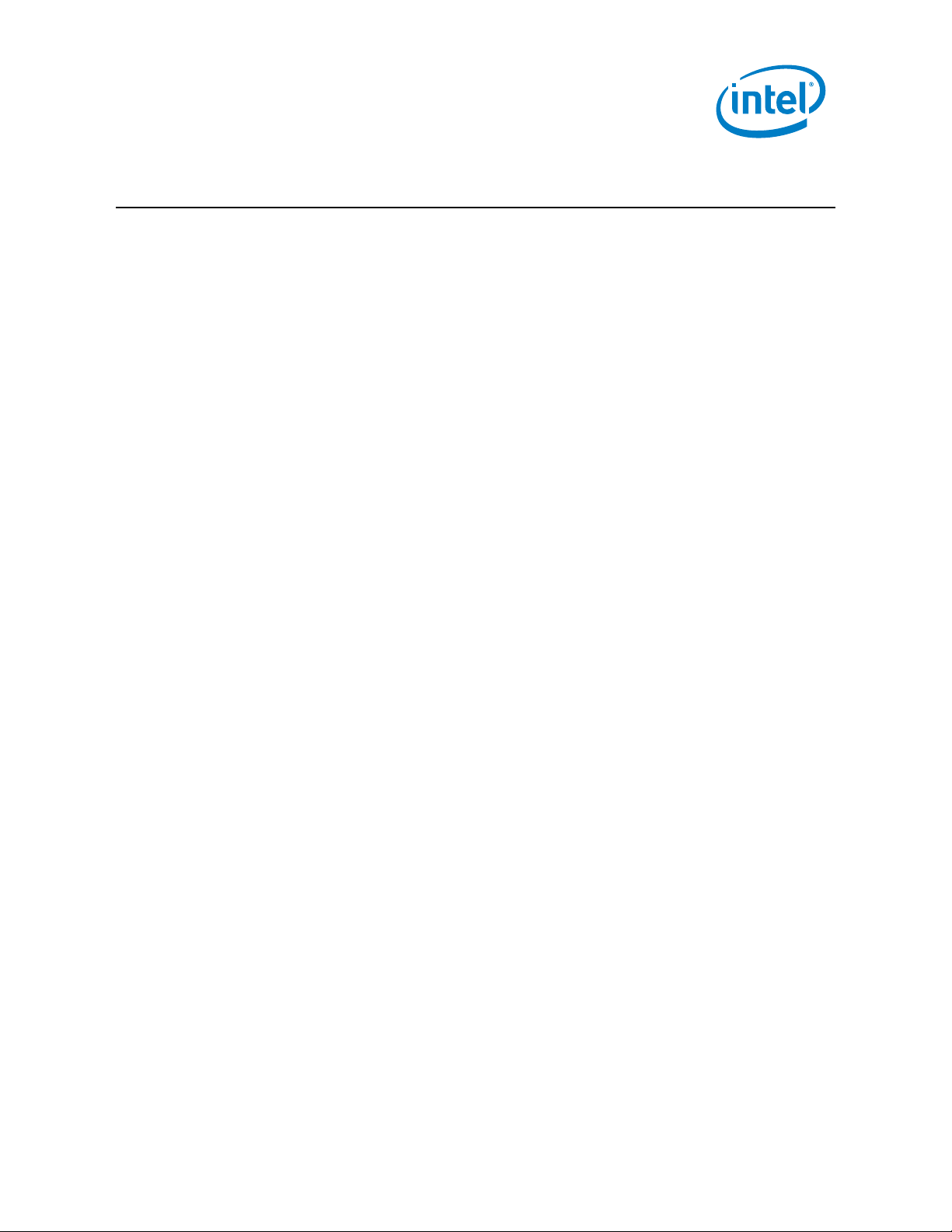
Contents
1.0 Introduction ............................................................................................................................................ 5
1.1 Terminology ...................................................................................................................................................... 5
1.2 Reference Documents ................................................................................................................................ 5
1.3 Known Issues ................................................................................................................................................... 6
2.0 Setting up the Build System .......................................................................................................... 7
2.1 Pre-requisites ................................................................................................................................................... 7
2.2 Preparing the Build Environment in Build System ................................................................. 7
Intel Atom® Processor E3900 SoC Family/Intel® Celeron®
Processor N3350/Intel® Pentium® Processor N4200/ Intel® Celeron® Processor J3355 & J3455
October 2018 Getting Started Guide
Document Number: 334828-002US Page 3
Page 4
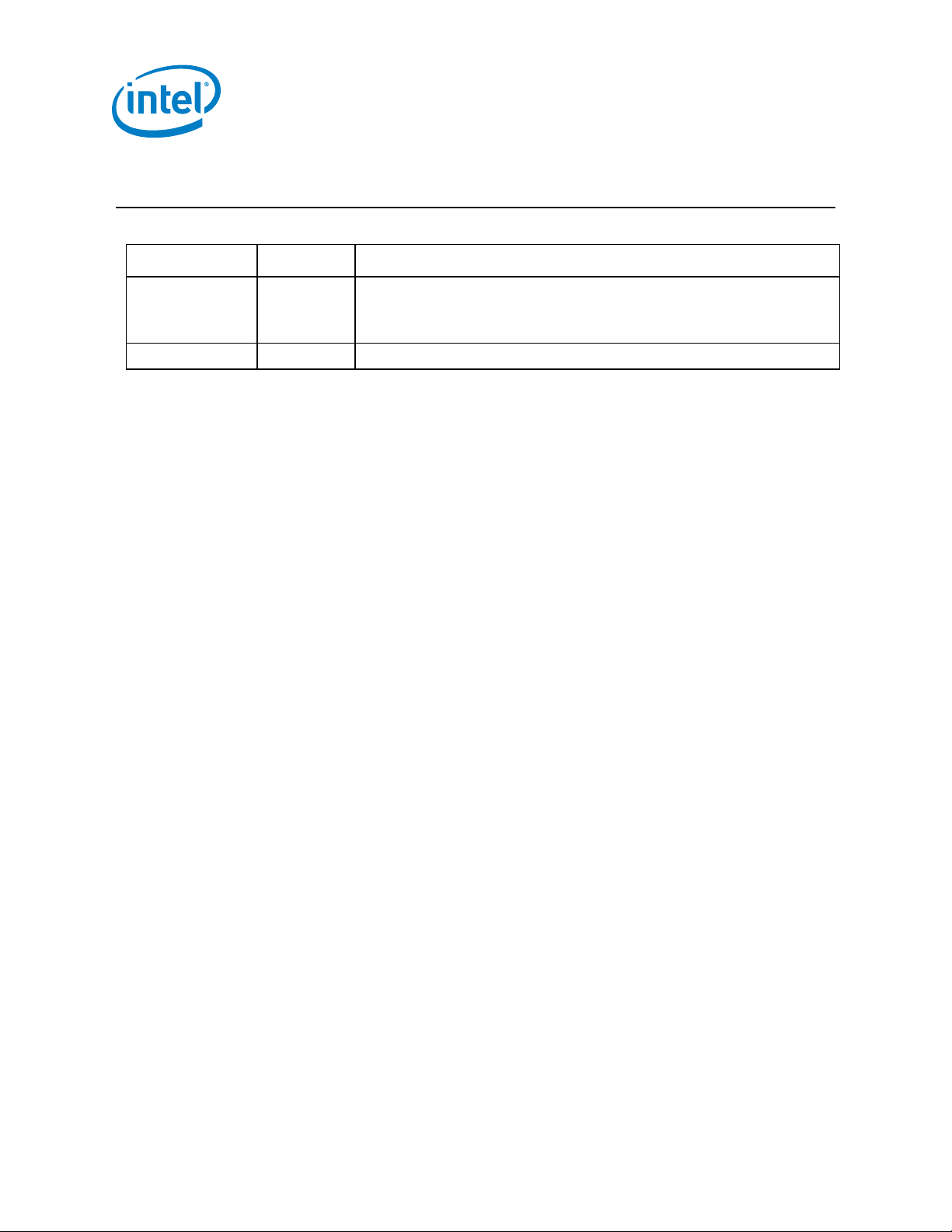
Revision History
Date Revision Description
October 2018 002 Updated product marketing name.
Added reference documents for MR4 Release.
Added known issues.
February 2017 001 Initial release.
§
Intel Atom® Processor E3900 SoC Family/Intel® Celeron® Processor N3350/Intel® Pentium® Processor N4200/
Intel® Celeron® Processor J3355 & J3455
Getting Started Guide October 2018
Page 4 Document Number: 334828-002US
Page 5

Introduction
1.0 Introduction
This Guide contains general information and guidelines to prepare the build
environments in the build system. This Getting Started Guide targets users who need to
build, customize, and configure their build environment specifically for Yocto* Board
Support Systems (BSPs).
1.1 Terminology
Table 1. Terminology
Term Description
BSP Board Support Package
OS Operating System
RAM Random Access Memory
SoC System-on-a-Chip
1.2 Reference Documents
Table 2. Reference Documents
Intel Atom® Processor E3900 SoC Family/Intel® Celeron® Processor
N3350/Intel® Pentium® Processor N4200/ Intel® Celeron® Processor J3355 &
J3455 Board Support Package for Yocto Project* - MR3.1 – Release Notes
Intel Atom® Processor E3900 SoC Family/Intel® Celeron® Processor
N3350/Intel® Pentium® Processor N4200/ Intel® Celeron® Processor J3355 &
J3455 Board Support Package for Yocto Project* - MR4 – Release Notes
Document Document
No./Location
333732
595926
Intel Atom® Processor E3900 SoC Family/Intel® Celeron®
Processor N3350/Intel® Pentium® Processor N4200/ Intel® Celeron® Processor J3355 & J3455
October 2018 Getting Started Guide
Document Number: 334828-002US Page 5
Page 6

1.3 Known Issues
Table 3. Known Issues
Reference No. Issue Workaround
Introduction
1504693541 Desktop manager crashes and
restarts during image build.
If Yocto Project* 2.3 or later is used, access build system
and build image using SSH instead of directly using the
GUI on the build system.
This issue is tracked on Bugzilla
*.
Intel Atom® Processor E3900 SoC Family/Intel® Celeron® Processor N3350/Intel® Pentium® Processor N4200/
Intel® Celeron® Processor J3355 & J3455
Getting Started Guide October 2018
Page 6 Document Number: 334828-002US
Page 7

Setting up the Build System
2.0 Setting up the Build System
This chapter contains the list of pre-requisites and the steps to configure the build
environment to build the Yocto Project*-based image for Apollo Lake. Once the build
system is properly set up and configured, it can be used to build the image that will
eventually be used to boot up the Apollo Lake-based platform. Refer to the BSP
Release Notes on how to get the Apollo Lake BSP and build the image.
2.1 Pre-requisites
Prepare a build system (computer) with the recommended minimum hardware
requirement:
• Intel® Core™ i7 processor (4 cores with Intel® Hyper-Threading Technology)
• Minimum of 4 GB Random Access Memory (RAM)
• Minimum of 250 GB disk space
• High-speed network connectivity
• Linux* OS for Yocto Project* BSP: Ubuntu* v14.04 LTS
2.2 Preparing the Build Environment in Build System
The following procedure is used to prepare the build environment in the build system.
1. Set user as sudoer, so the user can perform super-user tasks:
a. Change to supervisor:
$ sudo su
b. modify /etc/sudoers by adding the highlighted value:
$ gedit /etc/sudoers
root ALL=(ALL:ALL) ALL
<username> ALL=(ALL:ALL) ALL
Note: <username> is the name that is used to log in to the build system.
c. Use the following to change back to normal user:
$ su - <username>
Note: Step 1 is usually performed by the network administrator.
Intel Atom® Processor E3900 SoC Family/Intel® Celeron®
Processor N3350/Intel® Pentium® Processor N4200/ Intel® Celeron® Processor J3355 & J3455
October 2018 Getting Started Guide
Document Number: 334828-002US Page 7
Page 8

Setting up the Build System
2. Perform this step only if the build system is behind a corporate network with a
proxy server.
a. Add the following lines in the /etc/environment:
$ sudo gedit /etc/environment
export SOCKS_SERVER=socks://<proxy server IP or DNS>:<socks
port number>
export HTTP_PROXY=http://<proxy server IP or DNS>:<http
port number>
export HTTPS_PROXY=https://<proxy server IP or DNS>:<https
port number>
export FTP_PROXY=http://<proxy server IP or DNS>:<ftp port
number>
b. Edit the .bashrc file and append to the proxy settings using the following:
$gedit ~/.bashrc
# Insert the below lines in ~/.bashrc
export SOCKS_SERVER=socks://<proxy server IP or DNS>:<socks
port number>
export HTTP_PROXY=http://<proxy server IP or DNS>:<http
port number>
export HTTPS_PROXY=https://<proxy server IP or DNS>:<https
port number>
export FTP_PROXY=http://<proxy server IP or DNS>:<ftp port
number>
export export HTTP_DIRECT=localhost,127.0.0.0/8,<your
network subnets>
export SOCKS_DIRECT=$HTTP_DIRECT
export NO_PROXY=$HTTP_DIRECT
export ALL_PROXY=$HTTP_DIRECT
export socks_server=$SOCKS_SERVER
export http_proxy=$HTTP_PROXY
export https_proxy=$HTTPS_PROXY
export ftp_proxy=$FTP_PROXY
export http_direct=$HTTP_DIRECT
export socks_direct=$SOCKS_DIRECT
export no_proxy=$NO_PROXY
Intel Atom® Processor E3900 SoC Family/Intel® Celeron® Processor N3350/Intel® Pentium® Processor N4200/
Intel® Celeron® Processor J3355 & J3455
Getting Started Guide October 2018
Page 8 Document Number: 334828-002US
Page 9

Setting up the Build System
c. Reload the bash environment using the following:
$source ~/.bashrc
d. Set up the proxy for apt-get by editing apt.conf using the following:
$ sudo gedit /etc/apt/apt.conf
Acquire::http::proxy "http://<proxy server IP or DNS>:<http
port>/";
Acquire::https::proxy "https://<proxy server IP or
DNS>:<https port>/";
Acquire::ftp::proxy "ftp://<proxy server IP or DNS>:<ftp
port>/";
Acquire::socks::proxy "socks://<proxy server IP or
DNS>:<socks proxy>/";
Intel Atom® Processor E3900 SoC Family/Intel® Celeron®
Processor N3350/Intel® Pentium® Processor N4200/ Intel® Celeron® Processor J3355 & J3455
October 2018 Getting Started Guide
Document Number: 334828-002US Page 9
Page 10

3. Use the following commands to install the necessary tools:
$ sudo apt-get install gawk wget git-core diffstat unzip \
texinfo gcc-multilib build-essential chrpath socat
$ sudo apt-get install libsdl1.2-dev xterm
$ sudo apt-get install make xsltproc docbook-utils fop
dblatex xmlto
$ sudo apt-get install autoconf automake libtool
libglib2.0-dev
$ sudo apt-get install xutils-dev nfs-common
4. Create and add the following configuration under
/home/<username>/.gitconfig by using the following:
[user]
email = <your.name>@<your_domain>.com
name = <Your Name>
[sendemail]
smtpserver = <Your organization’s SMTP server address>
signedoffcc = false
suppresscc = all
chainreplyto = false
assume8bitEncoding = utf-8
from = <Your Name> <your.name@your_domain.com>
confirm = always
[color "grep"]
match = red
[color]
diff = auto
ui = auto
interactive = auto
grep = always
[alias]
co = checkout
br = branch
ci = commit
st = status
ol = log -- oneline
[core]
editor = gedit OR vi
#uncomment the gitproxy variable below if you require a
gitproxy
#gitproxy = /home/<username>/bin/gitproxy
Setting up the Build System
Intel Atom® Processor E3900 SoC Family/Intel® Celeron® Processor N3350/Intel® Pentium® Processor N4200/
Intel® Celeron® Processor J3355 & J3455
Getting Started Guide October 2018
Page 10 Document Number: 334828-002US
Page 11

Setting up the Build System
5. If the build machine is behind a corporate network with a proxy server, create the
/home/<username>/bin/gitproxy file and insert the SOCKS proxy
configuration using the following:
$ gedit /home/<username>/bin/gitproxy
#!/bin/bash
exec socat stdio SOCKS: <proxy server IP or DNS>:$1:$2
#Make gitproxy executable.
$ chmod +x /home/<username>/bin/gitproxy
6. Generate an SSH key and add the key to your GitHub* account. Go to this link
and
follow the instructions on each subsection on the webpage.
i. Checking for existing SSH Keys
ii. Generating a new SSH Key and adding it to the ssh-agent
iii. Adding a new SSH key to your GitHub account
iv. Testing your SSH connection
7. Create and add the following lines in ~/.ssh/config by using the following:
host github.com
user git
hostname ssh.github.com
identityfile ~/.ssh/id_rsa
port 443
8. If the build machine is behind a corporate environment, add the following line to
~/.ssh/config to the following:
proxycommand /bin/nc -X connect -x <proxy server IP or
DNS>:<http port number> %h %p
tcpkeepalive yes
compression yes
connectionattempts 3
9. Reboot the build system.
10. You are now ready to clone the Intel Atom® Processor E3900 SoC Family/Intel®
Celeron® Processor N3350/Intel® Pentium® Processor N4200/ Intel® Celeron®
Processor J3355 & J3455 Yocto Project*-based BSP from the GitHub repository
and build the BSP image. Refer to Table 2
, Intel Atom® Processor E3900 SoC
Family/Intel® Celeron® Processor N3350/Intel® Pentium® Processor N4200/ Intel®
Celeron® Processor J3355 & J3455 Yocto Project* BSP for more details.
§
Intel Atom® Processor E3900 SoC Family/Intel® Celeron®
Processor N3350/Intel® Pentium® Processor N4200/ Intel® Celeron® Processor J3355 & J3455
October 2018 Getting Started Guide
Document Number: 334828-002US Page 11
