Page 1

Intel® Pentium® 4 Processor
Software Evaluation Guide for
Adobe* After Effects* 6.5
http://www.intel.com/performance
February 2005
Rev. 1.0
Page 2
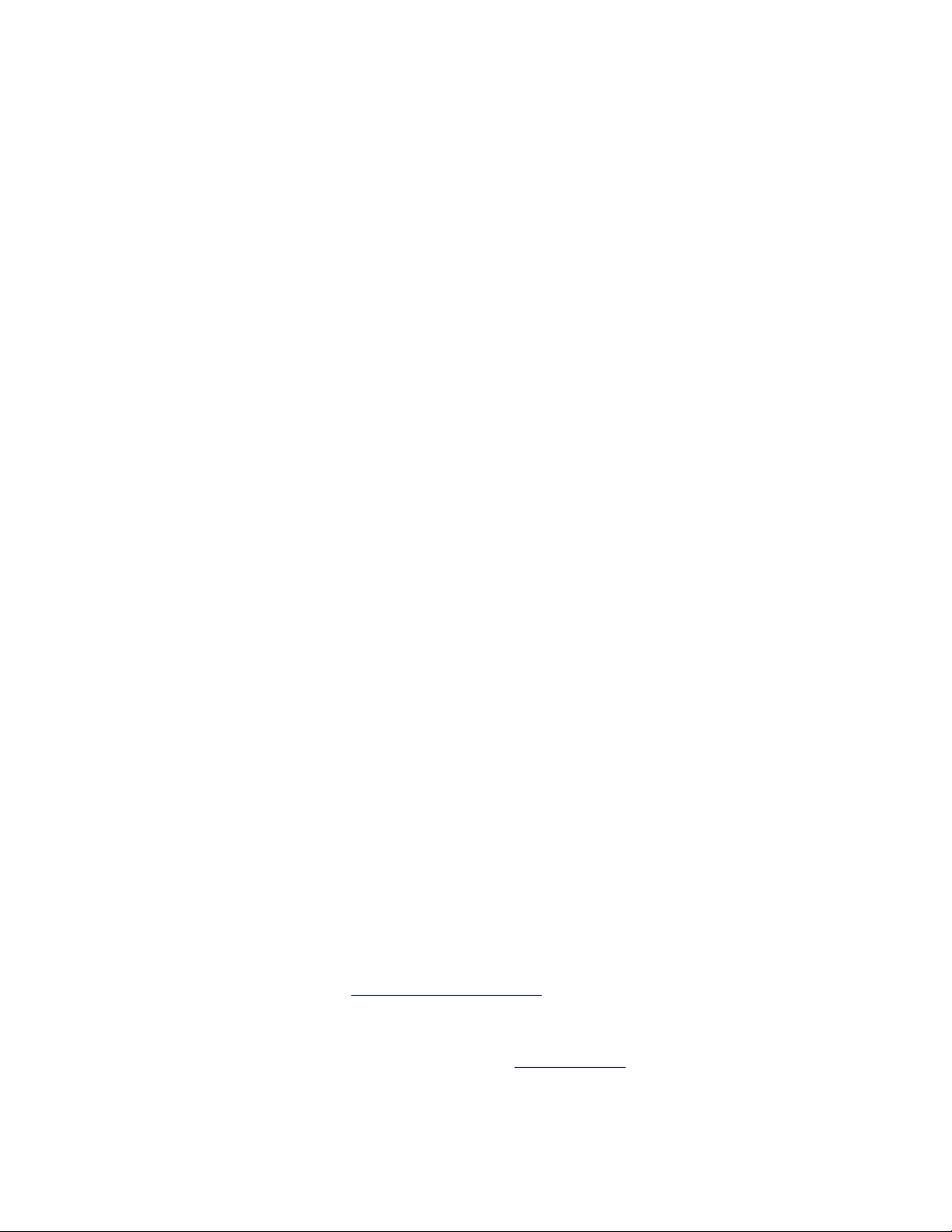
Information in this document is provided in connection with Intel products. No license, express or implied, by estoppel or
otherwise, to any intellectual property rights is granted by this document. Except as provided in Intel’s Terms and Conditions
of Sale for such products, Intel assumes no liability whatsoever, and Intel disclaims any express or implied warranty, relating
to sale and/or use of Intel products including liability or warranties relating to fitness for a particular purpose, merchantability,
or infringement of any patent, copyright or other intellectual property right. Intel products are not intended for use in medical,
life saving, or life sustaining applications.
Intel may make changes to specifications and product descriptions at any time, without notice.
Designers must not rely on the absence or characteristics of any features or instructions marked “reserved” or “undefined.”
Intel reserves these for future definition and shall have no responsibility whatsoever for conflicts or incompatibilities arising
from future changes to them.
The Intel
available on request.
Hyper-Threading Technology requires a computer system with an Intel® Pentium® 4 processor supporting HT Technology
and an HT Technology enabled chipset, BIOS and operating system. Performance will vary depending on the specific
hardware and software you use. See
processors support HT Technology.
Contact your local Intel sales office or your distributor to obtain the latest specifications and before placing your product order.
Copies of documents which have an ordering number and are referenced in this document, or other Intel literature, may be
obtained by calling 1-800-548-4725 or by visiting Intel’s Website at
Copyright ©
®
Pentium® 4 processor may contain design defects or errors known as errata. Current characterized errata are
www.intel.com/info/hyperthreading for more information including details on which
http://www.intel.com.
2004 Intel Corporation.
* Other names and brands may be claimed as the property of others.
Page 3
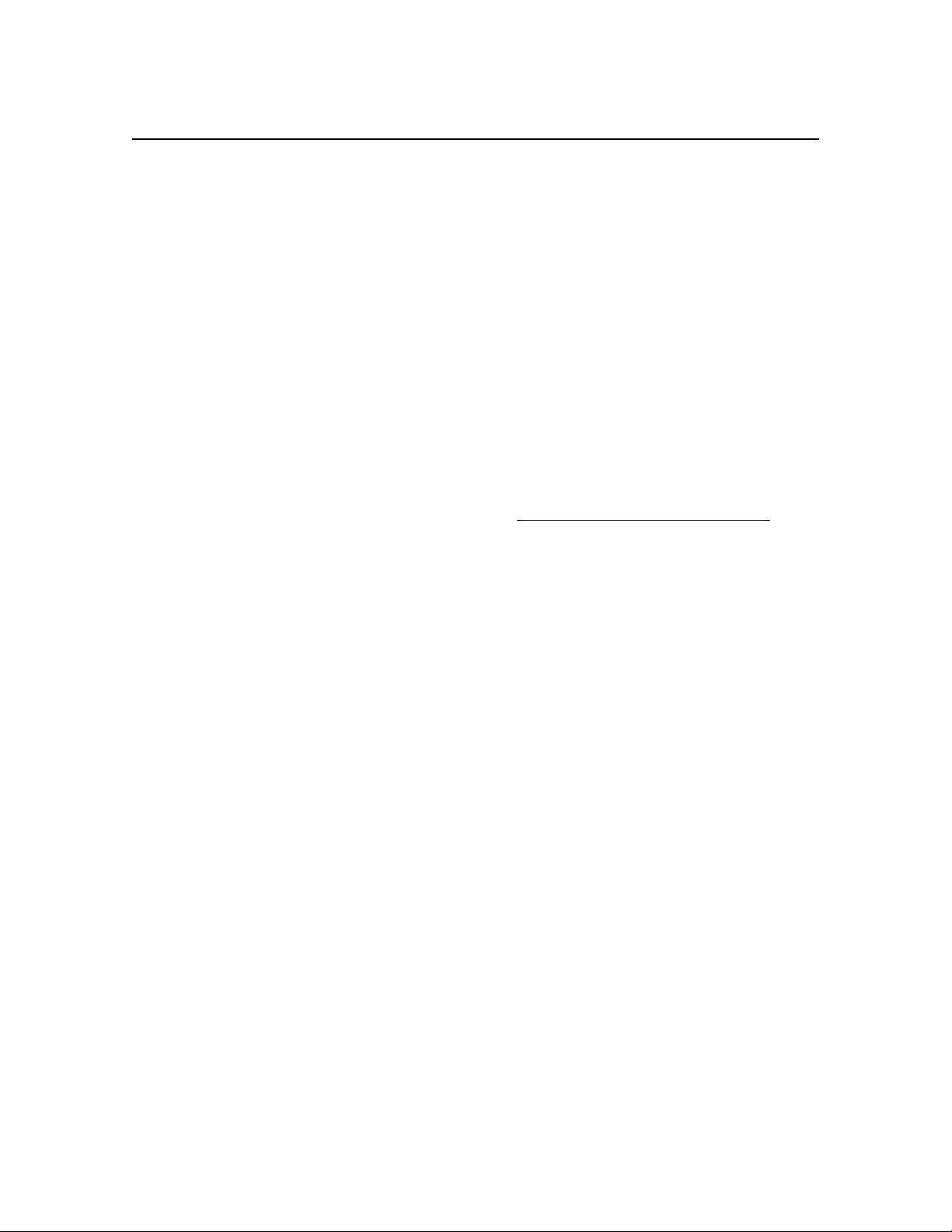
About this Document
This document is a guide measuring performance of the Intel® Pentium® 4 processor on application software.
The primary audience for this document includes individuals, publications, OEMs and technical analysts
whose goal is to test or evaluate the performance benefits and features of the Pentium 4 processor. If there
are questions that are not answered here on software application performance evaluation of the Pentium 4
processor, please contact your Intel representative.
Each software application test measures different aspects of process or and/or system performance. While no
single numerical measurement can completely describe the performance of a complex device like a
microprocessor or a personal computer, application tests can be useful tools for comparing different
components and systems. The following results and procedures give a glimpse of the performance of certain
software applications, however your own usage of each application may vary from what is shown here. The
only totally accurate way to measure the performance of your system, is to test the actual software
applications you use, in the way you use them, on your computer system. Test results published by Intel are
measured on specific systems or components using specific hardware and software configurations, and any
differences between those configurations (including software) and your configuration may make those results
inapplicable to your component or system.
Software application tests are, at most, only one kind of information that you may use during the purchasing
process. To get a true picture of the performance of a component or system you are considering purchasing,
you must consult other sources of information (such as performance information on the exact system you are
considering purchasing). If you have any questions about the
please view the detailed performance briefs and reports published by Intel or call Intel at (US) 1-800-6288686 or 916-356-3104.
performance of any Intel microprocessor,
Page 4

Chapter 1
Intel
After Effects*
1.0 Software Description
Adobe After Effects 6.5 software delivers a comprehensive set of tools to efficiently produce motion
graphics and visual effects for film, video, multimedia, and the Web. The After Effects 6.5 Production
Bundle provides core compositing, animation and effects too ls, 16-bit color support, vector paint capabilities,
network rendering, and additional powerful keying, motion control, visual effects, 3D channel, and audio
tools.
1.1 Test Workload Description
The workload applies different filters and effects to a variety of input file types including Photoshop* PSD,
Illustrator AI and EPS, TIF, and QuickTime* MOV files. Some of the filters and effects include: blur, bulge,
color key, frame blending, glow, motion blurring, fading, 2D and 3D manipulation, shadows, echo, median,
radial blur, and invert. After each filter is applied, the composition is rendered to an uncompressed AVI
movie file of the same resolution as the input file(s).
®
Pentium® 4 Processor Performance on Adobe*
6.5
1.2 Results
The Adobe After Effects 6.5 test shows excellent performance for the Pentium 4 processor by using realworld production software to measure the processing power available to produce motion graphics and visual
effects for video. This workload was created to showcase key features of the application. This application
benefits from enhanced SSE3 technology implementation, 2MB level 2 cache, 90nm technology, high
memory bandwidth with the 1066 MHz system bus, and balanced platform design. Furthermore, benefits are
seen by the end user because the application is threaded thus allowing Hyper-Threading technology to better
allocate and utilize the resources of the processor. The Intel Pentium 4 processor 3.73GHz Extreme Edition
with HT Technology shows excellent performance.
Page 5

Note: The above results are in minutes and seconds. For configuration information see Table 1.0 and for
detailed procedure see Chapter 3.
1.3 Benefits
In interpreting the data in the chart above, let’s look at the following scenario:
If someone wanted to purchase a new computer, they would want to choose a computer that suits their needs
now and for the future. They may be asking, “What benefit would I get from Intel’s latest Pentium
®
4
Processor Extreme Edition with HT Technology and 1066 MHz system bus?” Extrapolating from the data in
the chart above, the Pentium 4 processor 3.73GHz Extreme Edition with HT Technology can render tasks
~30 seconds faster than a Pentium 4 processor 3.46GHz Extreme Edition with HT Technology. Therefore,
by purchasing a PC using the Pentium 4 processor 3.73GHz Extreme Edition with HT Technology this
person will be able to do more rendering in less time compared to the Pentium 4 processor 3.46GHz Extreme
Edition with HT Technology.
Page 6

Chapter 2
System Configuration and Setup
2.0 Current Reference Configuration
This section describes the configuration used for the Pentium
as reported in this document. Note that the configuration is subject to change, and any changes may be
reflected in the later versions of this document. Table 1 shows the hardware and software configuration used
for this performance evaluation.
®
4 processor desktop performance evaluation
Operating System
Motherboard
Memory Size
Graphic Adapter
Chipset Inf File
Hard Disk
Graphics Driver
Resolution /Colors
DirectX Support
Table 1.0 Current Reference Configurations:
Microsoft* Windows* XP Professional Edition (Build 2600, NTFS
partition, 32-bit File System) with SP2
Intel® Desktop Board D925XECV2, CV92510A.86A.0316
Corsair* DDR2 533 1GB (2 x 512MB), CM2X512-4300C3
XMS4303c1.1 0438062-2 XMS2-4300 512MB 538MHz 3-3-3-8
ATI Radeon X800 XT Platinum Edition with 256 MB GDDRIII memory
Intel chipset software installation file (INF): 6.0.1.1002
Seagate ST3160023AS Serial ATA 160GB (7200 RPM, 8MB cache)
ATI Catalyst* 4.11 (beta 8.07) Driver Suite: display driver version:
6.14.10.6490
1024 x 768 @ 32-bit color
Microsoft DirectX 9.0c
Note: All equipment is publicly available unless it is stated otherwise.
Page 7

2.1 Install and Run Procedure Common to All Standard Benchmarks and Tests
This section outlines the run procedure recommended for all benchmarks and tests:
• Always start with a clean, formatted hard disk.
• Extract all driver files from the installation package “F6 INSTALL 2600.exe” to a floppy disk after
downloading the file from
df/Detail_Desc.asp?agr=N&ProductID=951&DwnldID=6401
• This floppy contains the iaStor.inf, iaStor.sys, iaStor.cat and TxtSetup.oem files in the root directory.
• Begin installation Windows*XP Professional Edition with SP2 from the operating system CD.
• At the beginning of the operating system setup, press F6 to install a third party SCSI or RAID driver.
• When prompted, select 'S' to Specify Additional Device.
• When prompted, insert the floppy disk you created and press enter.
• At this point you should be presented with a selection for "Intel(R) RAID Controller". Highlight this
selection and press enter.
http://downloadfinder.intel.com/scripts-
• Press enter again to continue. Leave the floppy disk in the system until the next reboot as the so ftware
will need to be copied from the floppy disk again when setup is copying files.
• Format the file system to NTFS.
• After installation of the OS is complete restart your system.
• Install the Intel Application Accelerator RAID edition “iata_cd.exe” from
http://downloadfinder.intel.com/scripts-df/Detail_Desc.asp?agr=N&ProductID=951&DwnldID=5831
• Install DirectX 9.0c from
4799-9908-d418cdeac197&displaylang=en
• Install the Intel Pro1000 LAN driver from
006120-prd749.htm
• From Display Properties – Settings - change the graphics resolution to 1024x768 and 32-bit colors.
• From Display Properties – Settings – Advanced – Monitor, change the monitor setting to “Plug and Play
monitor” and refresh rate to 75 Hz.
• Turning off Visual Effects: Right click on My Computer on your desktop, click on the Advanced Tab
and click on the Settings button in the performance section, Click the Visual Effects Tab, choose Custom
and uncheck all the boxes. Click OK. Having visual effects on is known to decrease performance across
all platforms.
• Disable System Restore: Right click on My Computer on your desktop, click on the System Restore Tab,
check the box called Turn off System Restore. Click ok. The System Restore captures the state of the
system at any given time and stores the information on the hard disk. Having System Restore On,
increases the run to run variation on most benchmarks.
http://www.microsoft.com/downloads/details.aspx?FamilyID=0a9b6820-bfbb-
http://support.intel.com/support/network/adapter/1000/sb/cs-
• Disable Windows Update: Right click on My Computer on your desktop, click on the Automatic
Updates Tab, click the option to “Turn off automatic updating, I want to update my computer manually.”
Click OK. It is important to turn this option off because the window may come to the foreground during
a benchmark run which may cause the test to fail.
• In the Control Panel, double click on Display, click on the Settings tab, click the Screen Saver tab, select
(None) in the Screen Saver option. Click on the Power button, click on the Power Schemes tab, and
Page 8

change the power schemes to “Always On,” change the Turn off monitor option to Never. Click on the
Hibernate Tab, and uncheck the Enable hibernation box. Click Ok. It is important that screen savers and
hibernate do not occur during a test run because they may cause test to fail.
• Install the required software from its CD according to the directions provided by the software vendor (or
let the “Auto run” feature start the installation program automatically). Be sure to copy the files to the
hard drive by checking the box that says “Copy support files to hard drive” when prompted.
• After the software installation is complete and the system is ready for evaluation, use the Shut Down
command on the Start menu to Shut Down and Restart the system.
Page 9

Chapter 3
Procedure for Evaluating Intel
®
Pentium® 4 Processor
Performance
The following is a procedure for evaluating Pentium 4 processor performance while producing motion
graphics and visual effects for video in Adobe* After Effects* 6.5.
Run this test on a Pentium 4 processor system running Windows* XP.
Installing Quicktime*:
1. Download and Install Quicktime from
Installing After Effects 6.5:
1. Purchase the Standard Bundle of Adobe After Effects 6.5.
2. Install After Effects with the default settings.
3. Copy the supplied AE6_Workload folder from the CD to your C:\ drive.
4. Reboot the computer.
5. When the system reboot finishes, start After Effects from the start menu,
6. Go to the file menu and select open project.
7. Type in the path for the file called test_all_AE6_default.aep in the file name box. Example:
C:\AE6_workload\test_all_AE6_default.aep.
8. Click OK.
9. You should see the Render Queue window. Click on Render.
10. Click OK in the next seven dialog boxes.
http://www.apple.com/quicktime/download/
11. When the After Effects rendering has completed the time it took to do the test will be automatically
written out to a text tile.
12. Close After Effects WITHOUT saving the project.
13. The rendering time text file is located at C:\ AE6_workload \test_all_AE6_default.eap logs.
14. Open the text file and scroll down to the bottom. You will see Total Time Elapsed and then a time.
15. This total time it took to complete the After Effects* Workload.
16. Lower time means better performance.
17. To run the test again, delete all the files in the C:\AE6_workload\Output directory.
18. Reboot the system and go back to step 5.
