Page 1
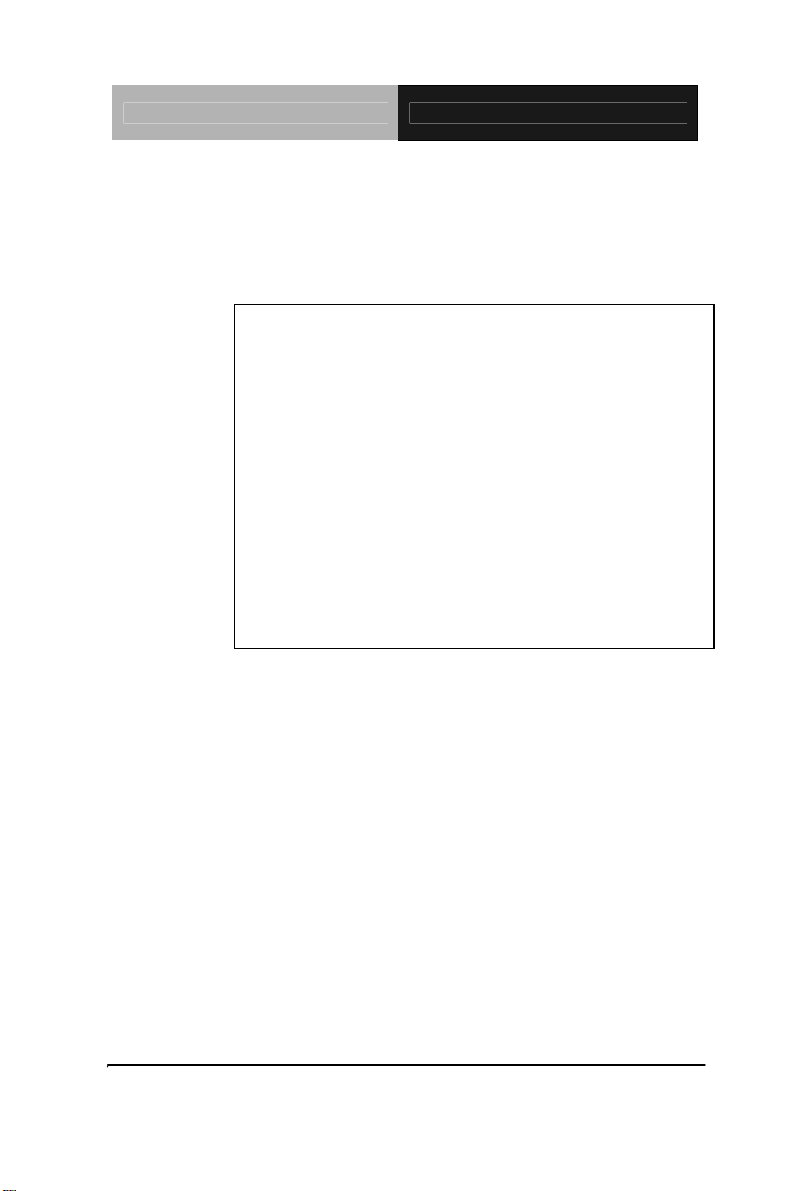
Compact Board PCM-9452
PCM-9452
Intel® CoreTM 2 Duo/ CoreTM Duo/
Celeron
Two DDR 400/533/667 DDR II SODIMM
18-bit Dual-Channel LVDS TFT LCD
®
M (Yonah) Processors
6 USB 2.0 / 4 COMs / Digital IO
PCM-9452 Manual Rev.A 2nd Ed.
Mar. 2008
Page 2
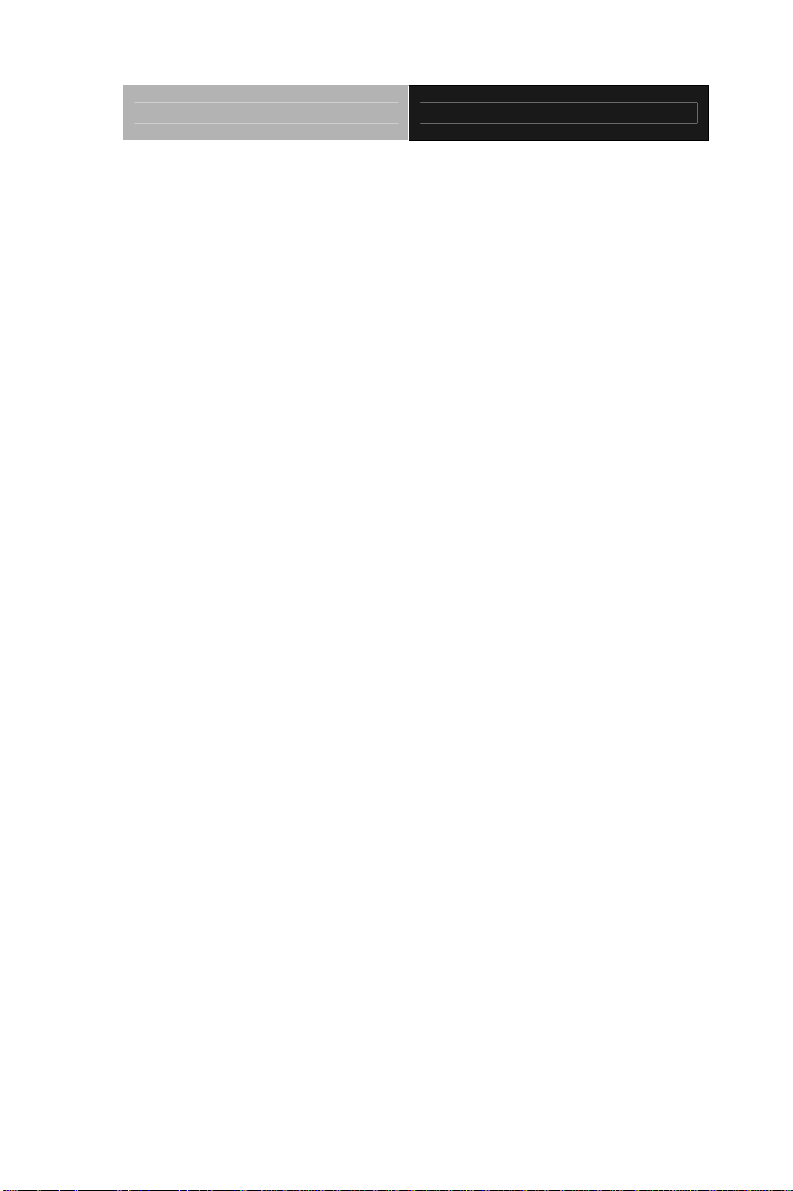
Compact Board PCM-9452
Copyright Notice
This document is copyrighted, 2008. All rights are reserved. The
original manufacturer reserves the right to make improvements to the
products described in this manual at any time without notice.
No part of this manual may be reproduced, copied, translated, or
transmitted in any form or by any means without the prior written
permission of the original manufacturer. Information provided in this
manual is intended to be accurate and reliable. However, the original
manufacturer assumes no responsibility for its use, or for any infringements upon the rights of third parties that may result from its
use.
The material in this document is for product information only and is
subject to change without notice. While reasonable efforts have been
made in the preparation of this document to assure its accuracy,
AAEON assumes no liabilities resulting from errors or omissions in
this document, or from the use of the information contained herein.
AAEON reserves the right to make changes in the product design
without notice to its users.
i
Page 3
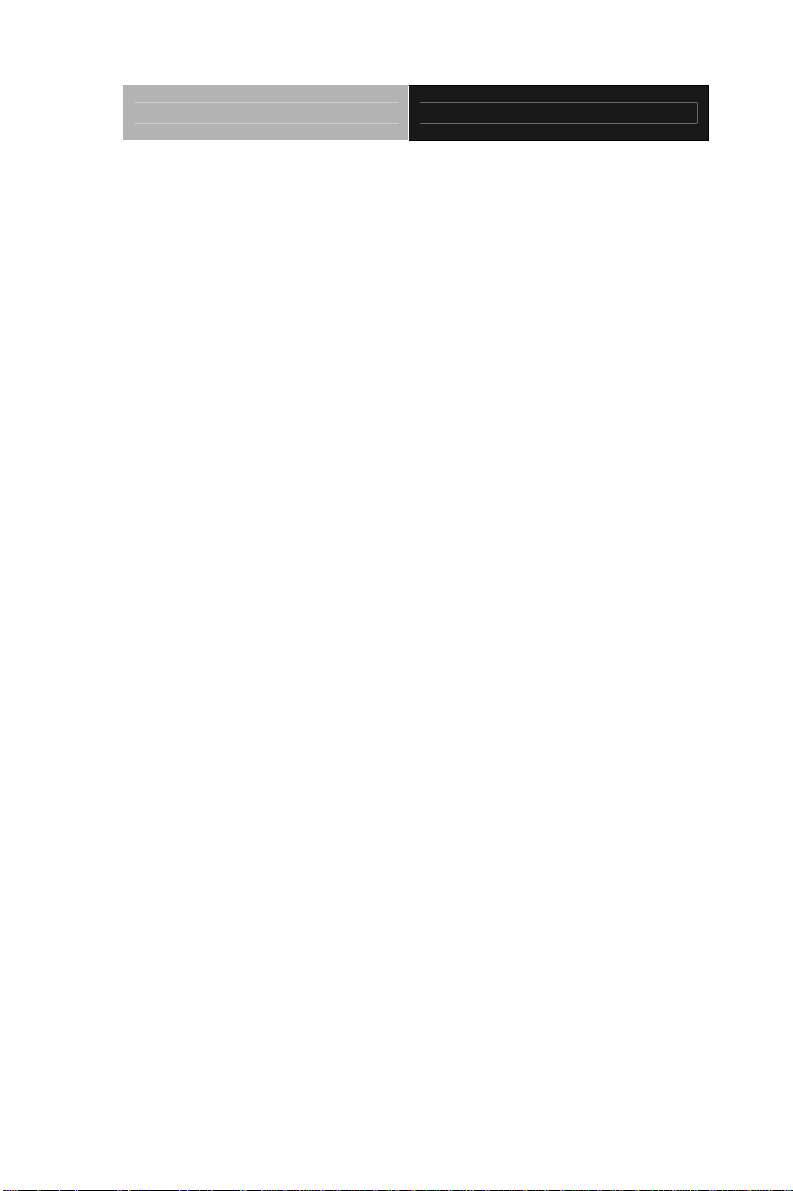
Compact Board PCM-9452
Acknowledgments
All other products’ name or trademarks are properties of their
respective owners.
Award is a trademark of Award Software International, Inc.
CompactFlash™ is a trademark of the Compact Flash
Association.
Intel
Microsoft Windows
ITE is a trademark of Integrated Technology Express, Inc.
IBM, PC/AT, PS/2, and VGA are trademarks of International
All other product names or trademarks are properties of their
respective owners.
®
, CoreTM 2 Duo, CoreTM Duo, and Celeron® M are
trademarks of Intel
®
Corporation.
®
is a registered trademark of Microsoft Corp.
Business Machines Corporation.
ii
Page 4
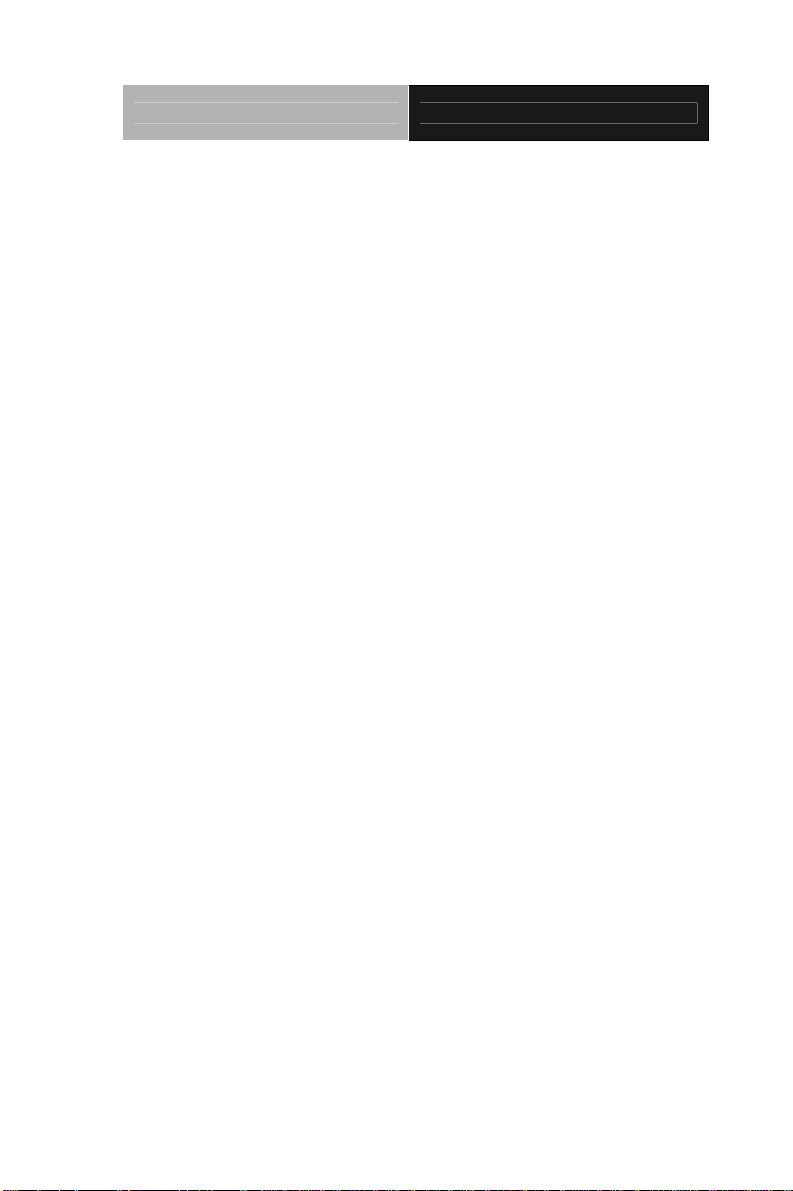
Compact Board PCM-9452
Packing List
Before you begin installing your card, please make sure that the
following materials have been shipped:
• 1 9657666600 Jumper Cap
• 1 1759294520 CPU Cooler (Fan + Heatsink)
• 1 PCM-9452
• 1 Quick Installation Guide
• 1 CD-ROM for manual (in PDF format) and drivers
If any of these items should be missing or damaged, please
contact your distributor or sales representative immediately.
iii
Page 5
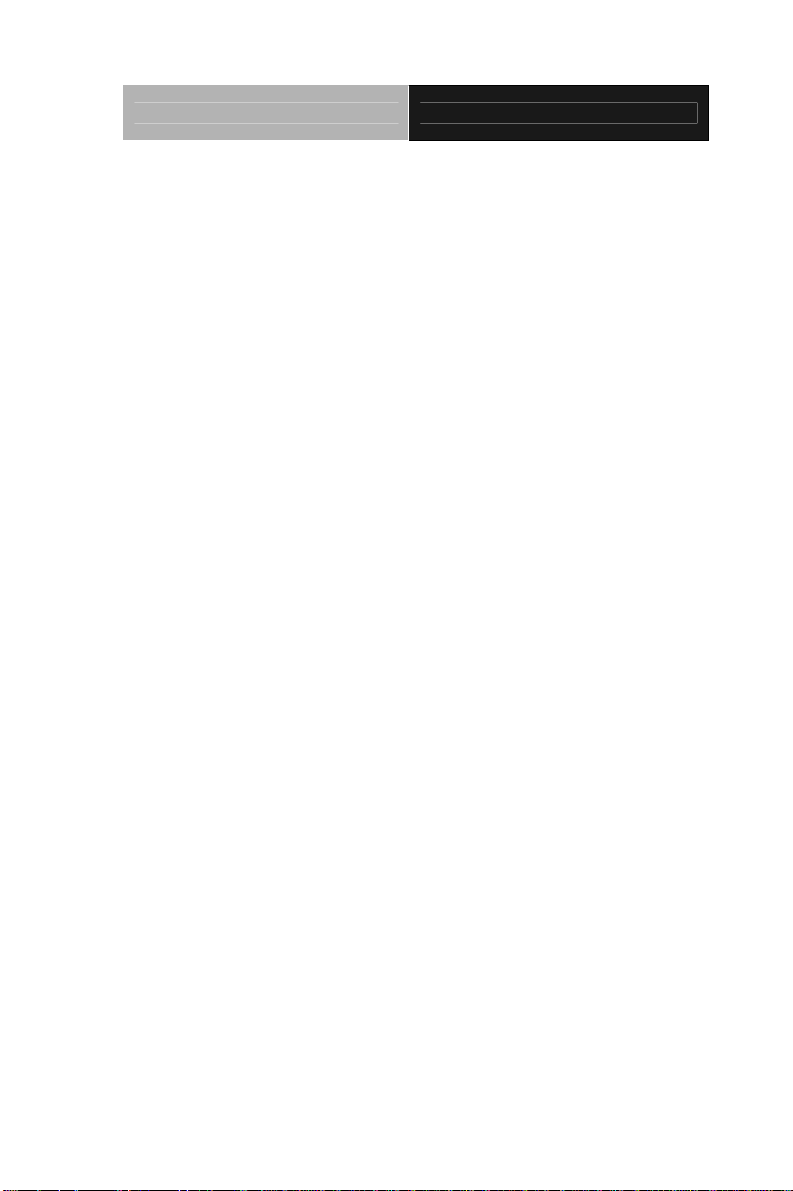
Compact Board PCM-9452
Contents
Chapter 1 General Information
1.1 Introduction................................................................ 1-2
1.2 Features....................................................................1-3
1.3 Specifications............................................................1-4
Chapter 2 Quick Installation Guide
2.1 Safety Precautions....................................................2-2
2.2 Location of Connectors and Jumpers .......................2-3
2.3 Mechanical Drawing..................................................2-5
2.4 List of Jumpers.......................................................... 2-7
2.5 List of Connectors ..................................................... 2-8
2.6 Setting Jumpers ........................................................ 2-10
2.7 LVDS Operating Voltage Selection (JP1) .................2-11
2.8 ATX Power Supply Auto Turn-on Selection (JP3) .... 2-11
2.9 LVDS Inverter Voltage Selection (JP4).....................2-11
2.10 COM2 RI/+5V/+12V Selection (JP5)....................... 2-11
2.11 Clear CMOS (JP6) .................................................. 2-11
2.12 Front Panel (JP7).................................................... 2-12
2.13 CFD Master/Slave Mode Selection (JP8) ............... 2-12
2.14 CFD Operating Voltage Selection (JP9) .................2-12
2.15 PCI-Express[x16]Function Selection (JP10) (Optional)
.........................................................................................2-12
2.16 TV-out Connector (CN1).........................................2-13
iv
Page 6
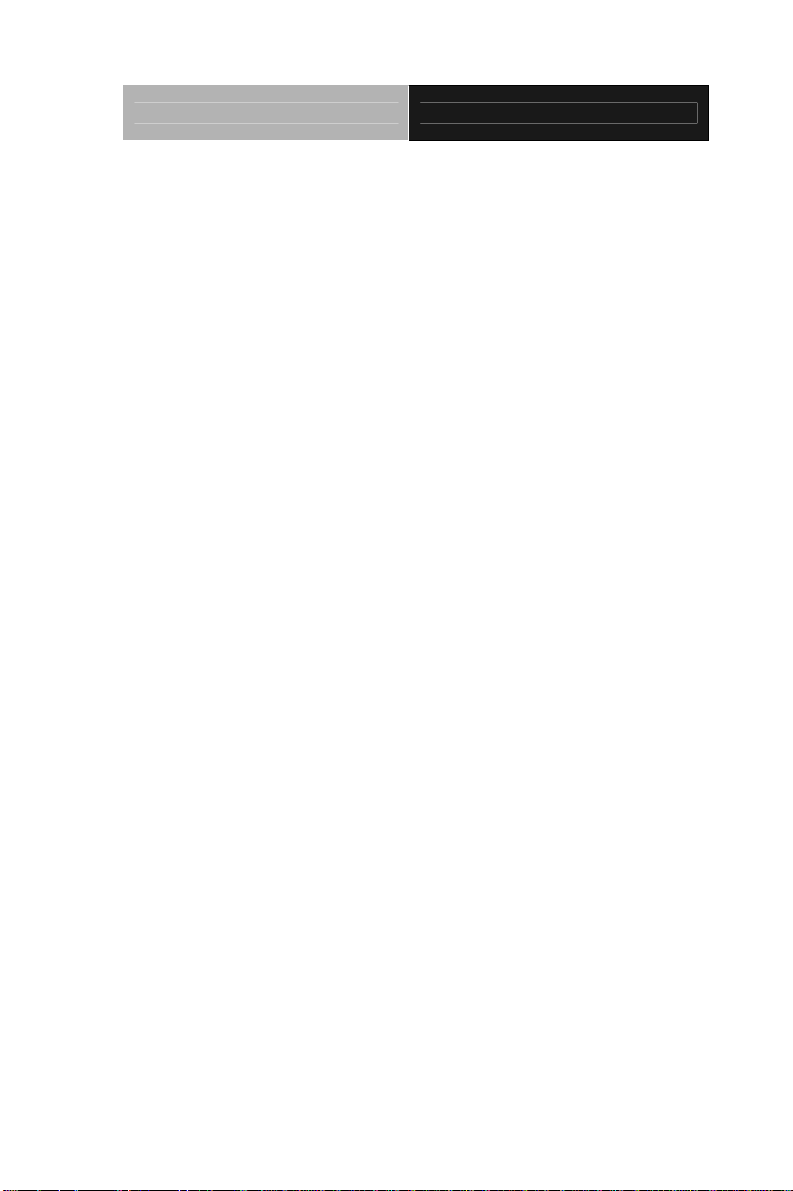
Compact Board PCM-9452
2.17 SATA 2 Connector (CN2)........................................ 2-13
2.18 System Fan Connector (CN3).................................2-13
2.19 LVDS Connector (CN4)........................................... 2-13
2.20 ATX Power Connector (CN5)..................................2-14
2.21 RJ-45 Ethernet #1 Connector (CN6).......................2-15
2.22 RJ-45 Ethernet #2 Connector (CN7).......................2-15
2.23 Pin Header Ethernet #1 Connector (CN8) (Optional)
.........................................................................................2-15
2.24 Pin Header Ethernet #2 Connector (CN9)(Optional)2-16
2.25 SATA 0 Connector (CN10)...................................... 2-16
2.26 Audio In/Out/ CD-in and MIC Connector (CN11)....2-16
2.27 COM Port 4 Connector (CN12)...............................2-17
2.28 CRT Display Connector (CN13)..............................2-17
2.29 LVDS Inverter Connector (CN14) ........................... 2-17
2.30 Stereo Audio Output Connector (CN15) .................2-18
2.31 Ethernet #1 LED Indicator (CN16).......................... 2-18
2.32 Ethernet #2 LED Indicator (CN17).......................... 2-18
2.33 COM Port 1 Connector (CN18)...............................2-18
2.34 COM Port 2 Connector (CN19)...............................2-19
2.35 COM Port 3 Connector (CN20) .............................2-20
2.36 Digital I/O Connector (CN22) ................................2-20
2.37 USB Port 5,6 Connector (CN23) ...........................2-21
2.38 USB Port 3,4 Connector (CN24) ...........................2-21
2.39 Parallel Port Connector (CN25) ............................. 2-21
2.40 USB Port 1,2 Connector (CN26) ...........................2-22
v
Page 7
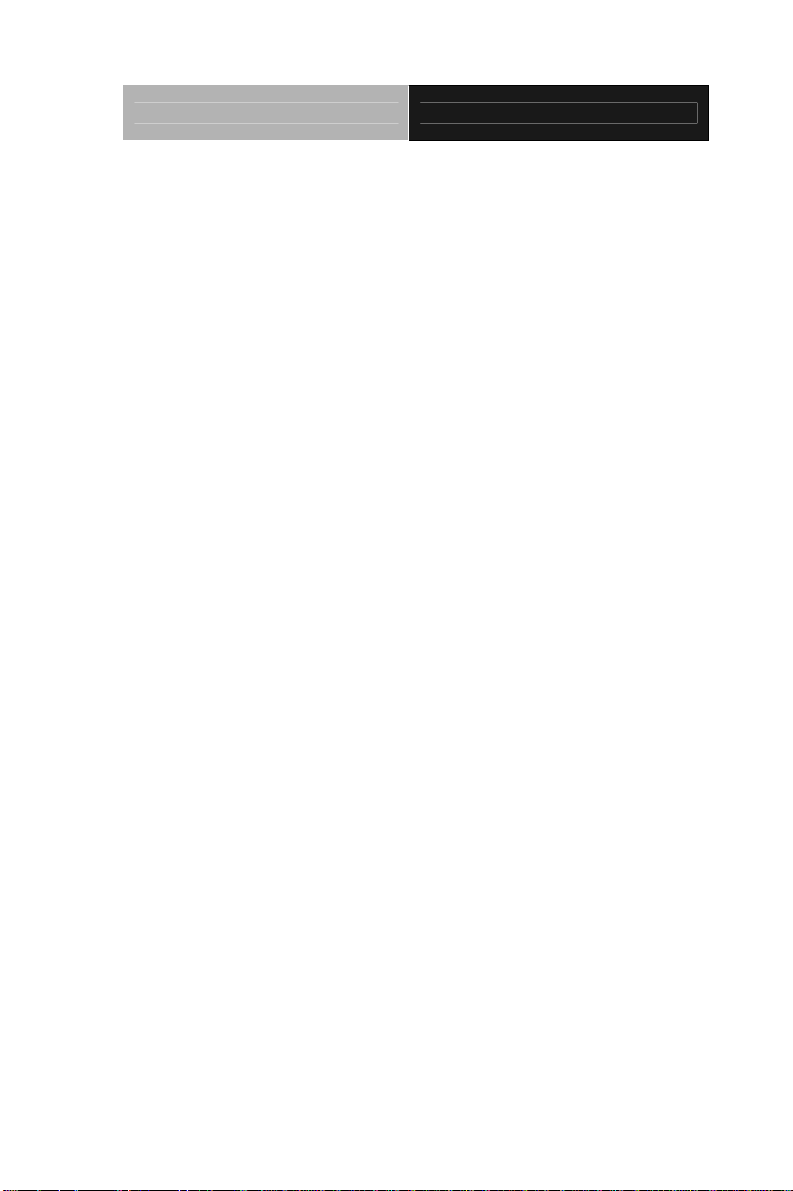
Compact Board PCM-9452
2.41 IDE Connector (CN27) ..........................................2-22
2.42 Keyboard/Mouse Connector (CN28) .....................2-23
2.43 CPU Fan Connector (CN29) .................................2-24
2.44 IrDA Connector (CN30) .........................................2-24
2.45 PCMCIA Slot (CN31) .............................................2-24
2.46 Mini-PCI Slot (MPC1) ............................................2-24
2.47 PCI-Express[x16]Slot (PCIE1) .........................2-24
2.48 CompactFlash Disk (CFD1) ..................................2-24
Chapter 3 Award BIOS Setup
3.1 System Test and Initialization. .................................. 3-2
3.2 Award BIOS Setup.................................................... 3-3
Chapter 4 Driver Installation
4.1 Installation.................................................................4-3
Appendix A Programming The Watchdog Timer
A.1 Programming .........................................................A-2
A.2 ITE8712 Watchdog Timer Initial Program..............A-5
Appendix B I/O Information
B.1 I/O Address Map....................................................B-2
B.2 Memory Address Map............................................B-2
B.3 IRQ Mapping Chart................................................B-3
B.4 DMA Channel Assignments...................................B-3
Appendix C Mating Connector
C.1 List of Mating Connectors and Cables.................. C-2
vi
Page 8
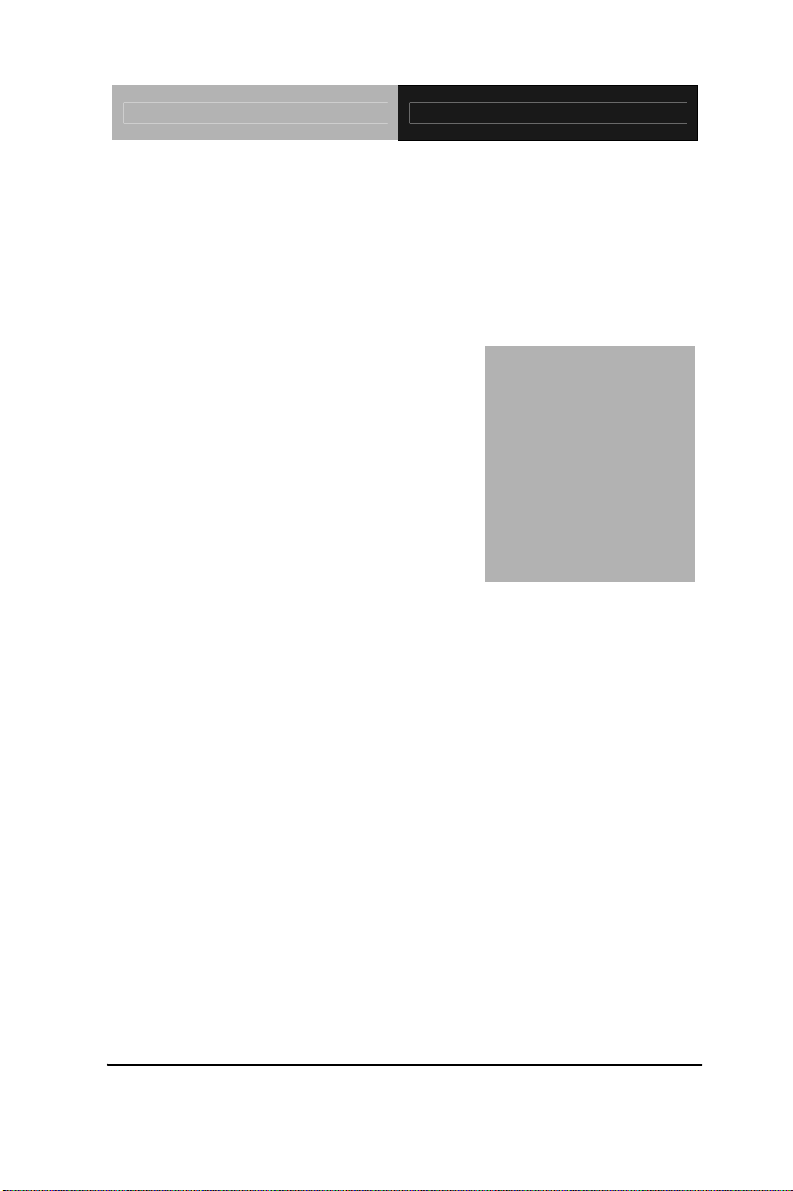
Compact Board PCM-9452
Chapter
1
General
Information
Chapter 1 General Information 1- 1
Page 9
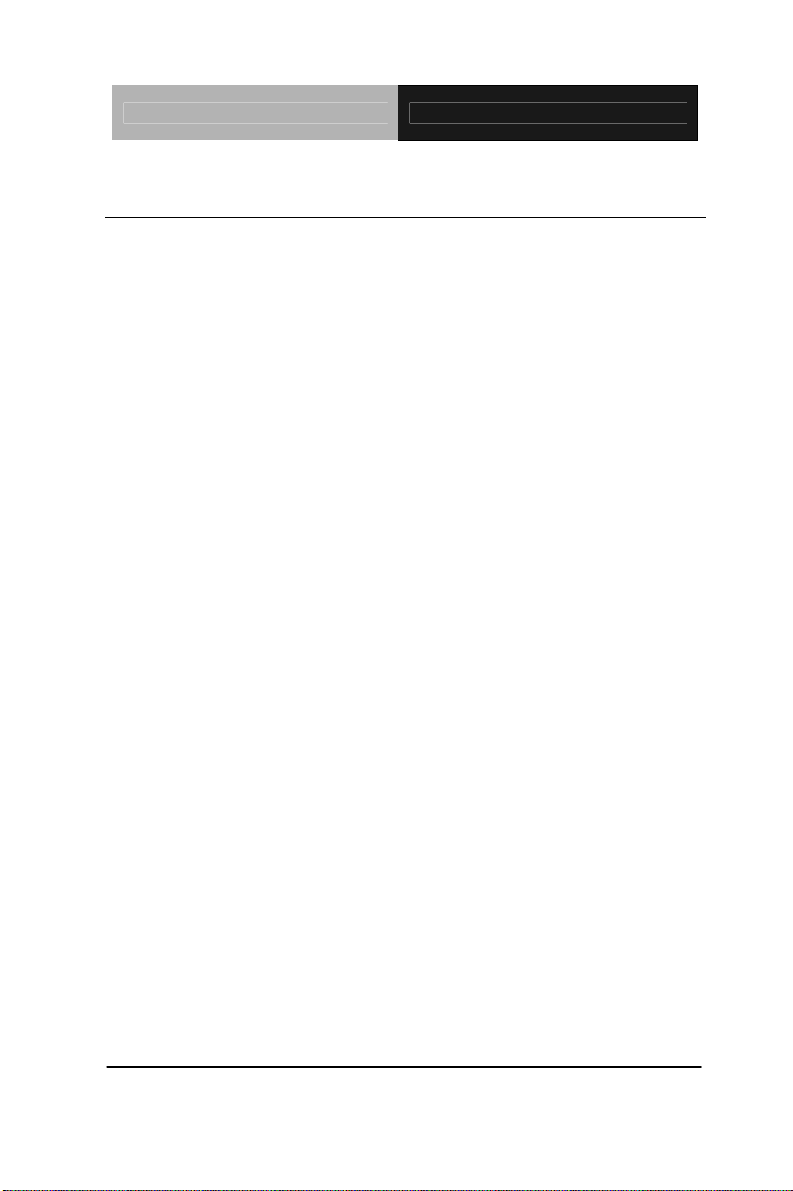
Compact Board PCM-9452
1.1 Introduction
The PCM-9452 supports Intel® CoreTM 2 Duo (Merom)/ CoreTM Duo/
Celeron
®
M processors offering a wide range of performance, price
and power. Memory support for up to 4GB of DDRII 400/533/667
is available through two 200-pin SODIMM sockets. Dual Ethernet
connectivity is achieved by employing Intel
®
82573L
10/100/1000Base-TX Ethernet controllers. To meet demanding
expansion requirements the PCM-9452 offers Mini PCI, PCI and
PCI-Express[x16]. In addition, the PCM-9452 features six USB2.0
ports, 8-bit digital I/O (programmable) and four COM ports. With
all of the available I/O connections and bus expansion, the
PCM-9452 is an excellent solution for an integrated system.
The display interface of the PCM-9452 supports CRT/LCD, CR T/T V,
LCD/TV in simultaneous and dual view configurations. The LCD
interface is 18-bit dual channel LVDS. Paired with a dual core CPU,
the integrated graphics engine provides exceptional 3D graphic
performance. For higher end graphic applications the PCM-9452
offers expandability through the PCI-Express[x16] slot. Whether
your application utilizes the integrated graphics or uses an add-on
card for more demanding multimedia applications the PCM-9452 is
a solid performer.
Chapter 1 General Information 1- 2
Page 10
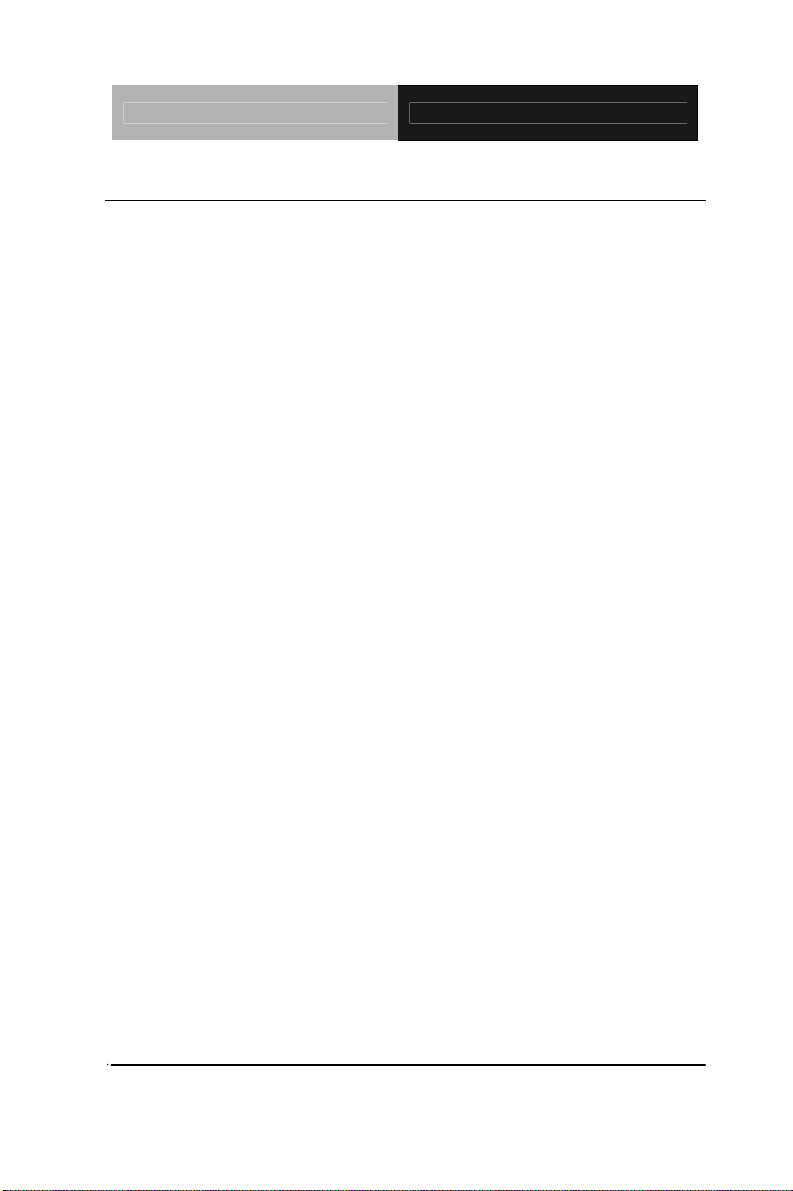
Compact Board PCM-9452
1.2 Features
Intel
Core
TM
2 Duo/ Core
TM
Duo/ Celeron® M (Yonah)
®
Processors
18-bit Dual-Channel LVDS TFT LCD, TV-out
Two DDR II 400/533/667 SODIMM Memory Up to 4GB
Dual Gigabit Ethernet (Optional 10/100 LAN)
PCI-Express〔x16〕, PCI x 1, Mini PCI x 1
MIC-in/ Line-in/ Line-out, Stereo Amplifier
PCMCIA and CompactFlash Type II Slot, SATA x 2 (optional
RAID 0 & RAID 1)
Optional TPM 1.2
Digital I/O 8-bit, USB2.0 x 6, COM x 4
Chapter 1 General Information 1- 3
Page 11
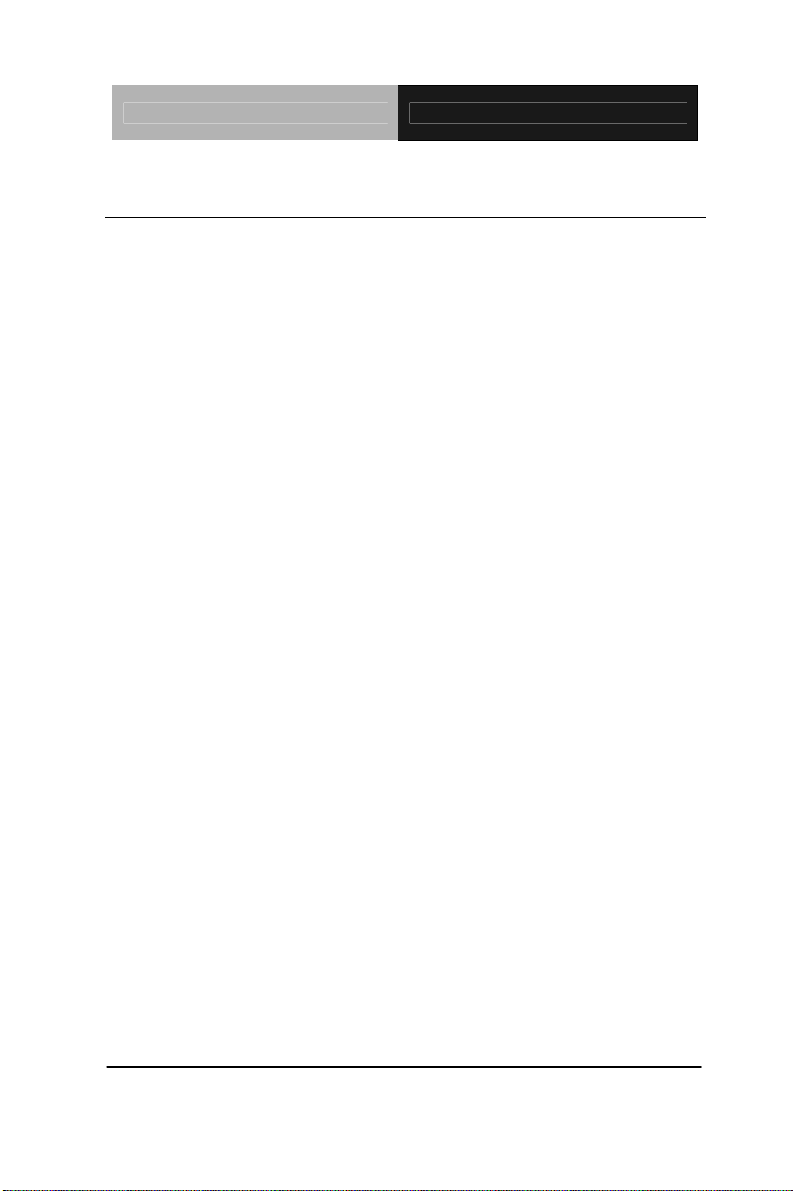
Compact Board PCM-9452
1.3 Specifications
System
®
CPU Supports Intel
TM
Core
Duo/ Celeron® M (Yonah)
Core
TM
2 Duo/
processors
System Memory 200-pin SODIMM x 2, max.
4GB (DDR II 400/533/667)
Chipset Intel 945GM + ICH7-M (-DH
optional for RAID)
I/O Chipset ICH7-M + ITE8712F-KX
Ethernet Intel 82573L,
10/100/1000Base-TX, RJ-45 x 2,
optional 10/100 LAN
BIOS Award Plug & Play BIOS –
1 MB ROM
Watchdog Timer Generates a time-out system reset
H/W status monitoring ITE8712F-KX, supports power
supply voltages, fan speed and
temperature monitoring functions
Expansion Interface Mini PCI x 1, PCI x 1, PCI-E[x16]
(Share[x1]) x 1
Battery Lithium battery
Power Requirement Standard ATX Power
Power Consumption T7400 2.16GHz, DDRII 667 2GB
Chapter 1 General Information 1- 4
Page 12

Compact Board PCM-9452
(Typical) +12V @ 2.96A, +5V @ 3.72 A
Operating Temperature 32
Storage Temperature -40
o
F~140oF (0oC~60oC)
o
F~176oF (-40oC~80oC)
Board Size 8”(L) x5.75” (W)
(203mm x 146mm)
Gross Weight 1.2 lb (0.5kg)
MTBF (Hours) 60,000
Display: Support CRT/LCD, CRT/TV, LCD/TV, simultaneous/
dual view display
Chipset Intel 945GM
Memory Shared system memory up to
224MB w/ DVMT3.0
Resolutions Up to 2048 x 1536 @32bpp for
CRT; Up to 1280x1024@ 36bpp
for LCD
LCD Interface Up to 18-bit dual-channel LVDS
TFT LCD
TV-Out Supports NTSC/PAL, S-terminal
and Composite Video
I/O
Storage EIDE x 1 (UDMA100), SATA II x
2, PCMCIA x 1, Type II
CompactFlash x 1
Chapter 1 General Information 1- 5
Page 13
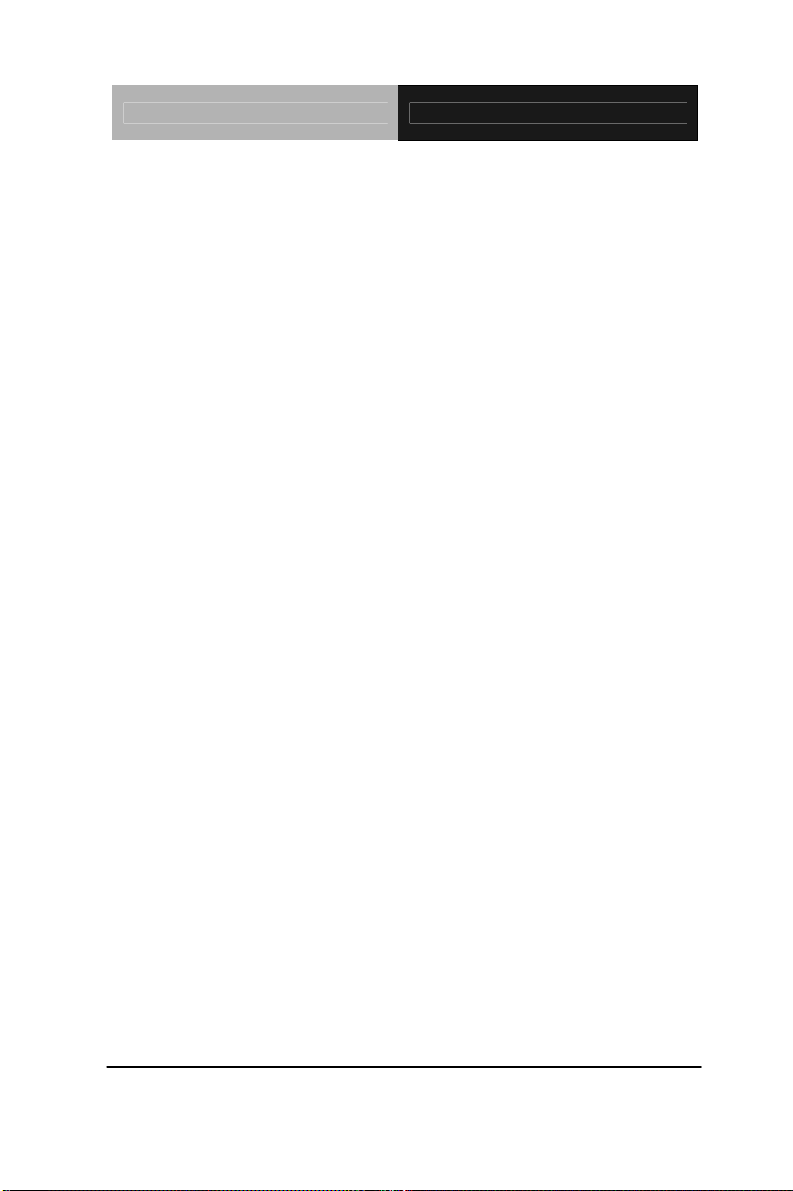
Compact Board PCM-9452
IrDA One IrDA Tx/Rx header
Serial Port RS-232 x 3, RS-232/422/485 x 1
PS/2 Port Keyboard +Mouse x 1
Audio MIC-in/ Line-in/ Line-out,/ CD-in
Stereo Amplifier included
USB USB 2.0 Port x 6
Digital I/O 8-bit (programmable)
Chapter 1 General Information 1- 6
Page 14
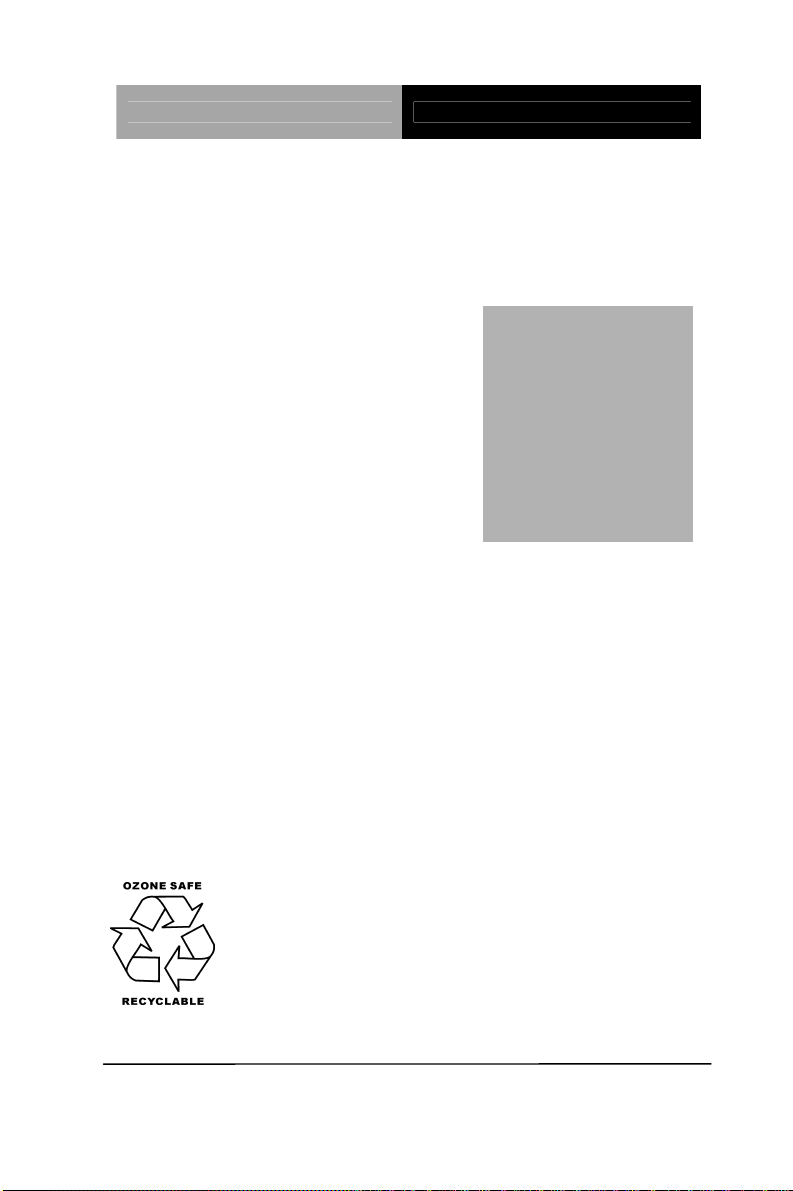
Compact Board PCM-9452
d
f
r
r
e
p
Chapter
2
Quick
Installation
Guide
Part No. 2007945211 Printed in Taiwan Mar. 2008
Chapter 2 Quick Installation Guide 2-1
The Quick Installation Guide is derive
rom Chapter 2 of the user manual. Fo
other chapters and further installation
instructions, please refer to the use
manual CD-ROM that came with th
roduct.
Notice:
Page 15
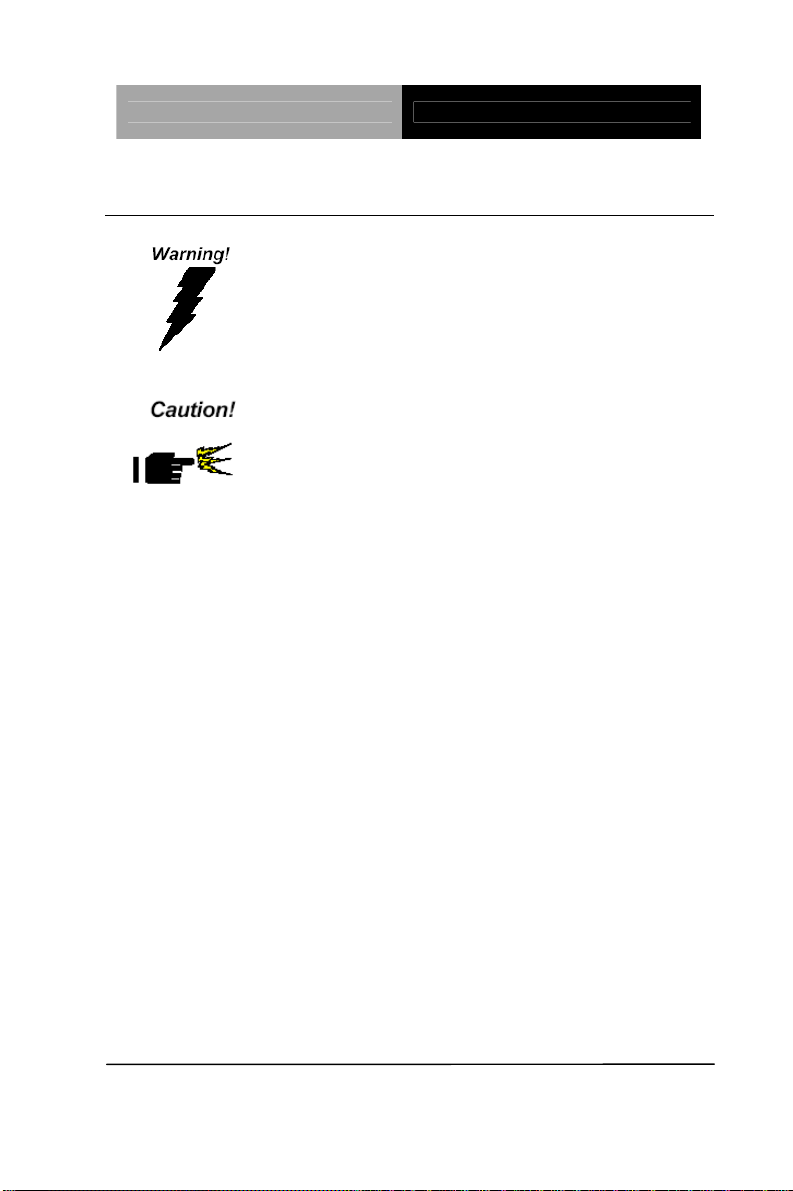
Compact Board PCM-9452
2.1 Safety Precautions
Always completely disconnect the power cord
from your board whenever you are working on
it. Do not make connections while the power is
on, because a sudden rush of power can
damage sensitive electronic components.
Always ground yourself to remove any static
charge before touching the board. Modern
electronic devices are very sensitive to static
electric charges. Use a grounding wrist strap at
all times. Place all electronic components on a
static-dissipative surface or in a static-shielded
bag when they are not in the chassis
Chapter 2 Quick Installation Guide 2-2
Page 16
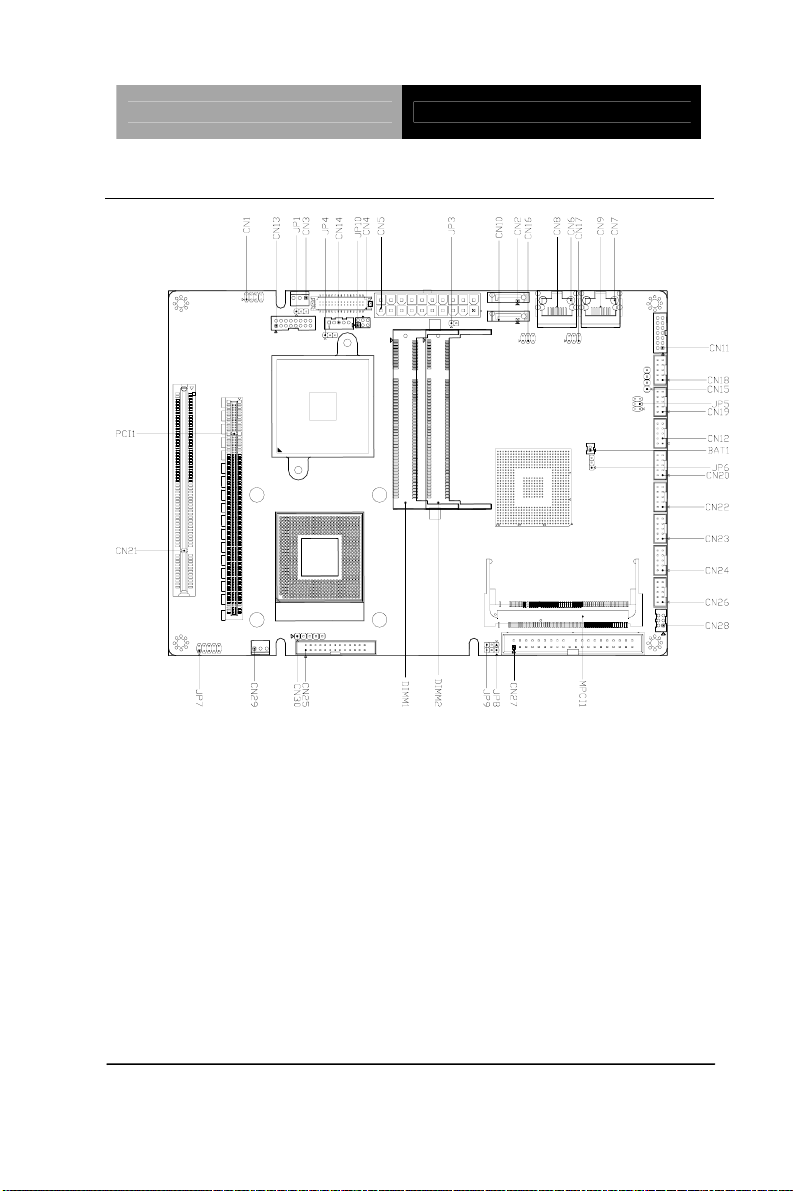
Compact Board PCM-9452
2.2 Location of Connectors and Jumpers
Chapter 2 Quick Installation Guide 2-3
Page 17
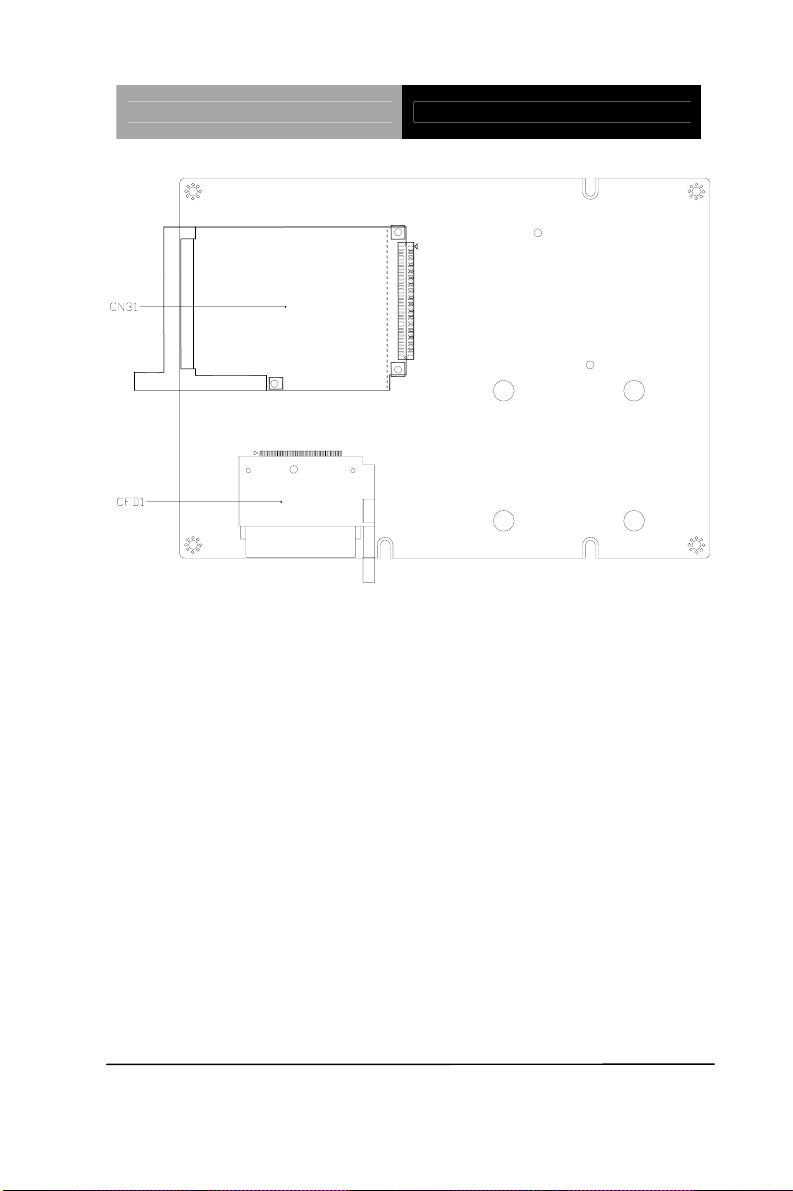
Compact Board PCM-9452
Chapter 2 Quick Installation Guide 2-4
Page 18
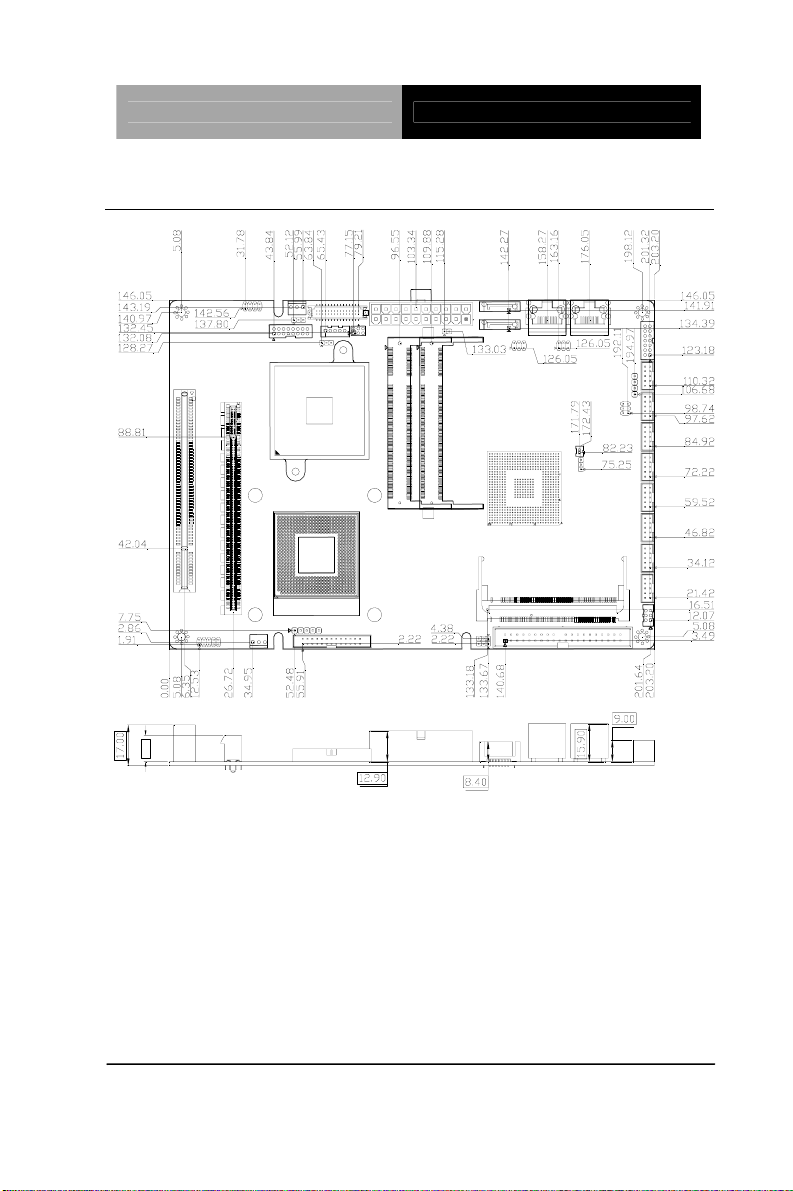
Compact Board PCM-9452
2.3 Mechanical Drawing
11.00
Chapter 2 Quick Installation Guide 2-5
Page 19
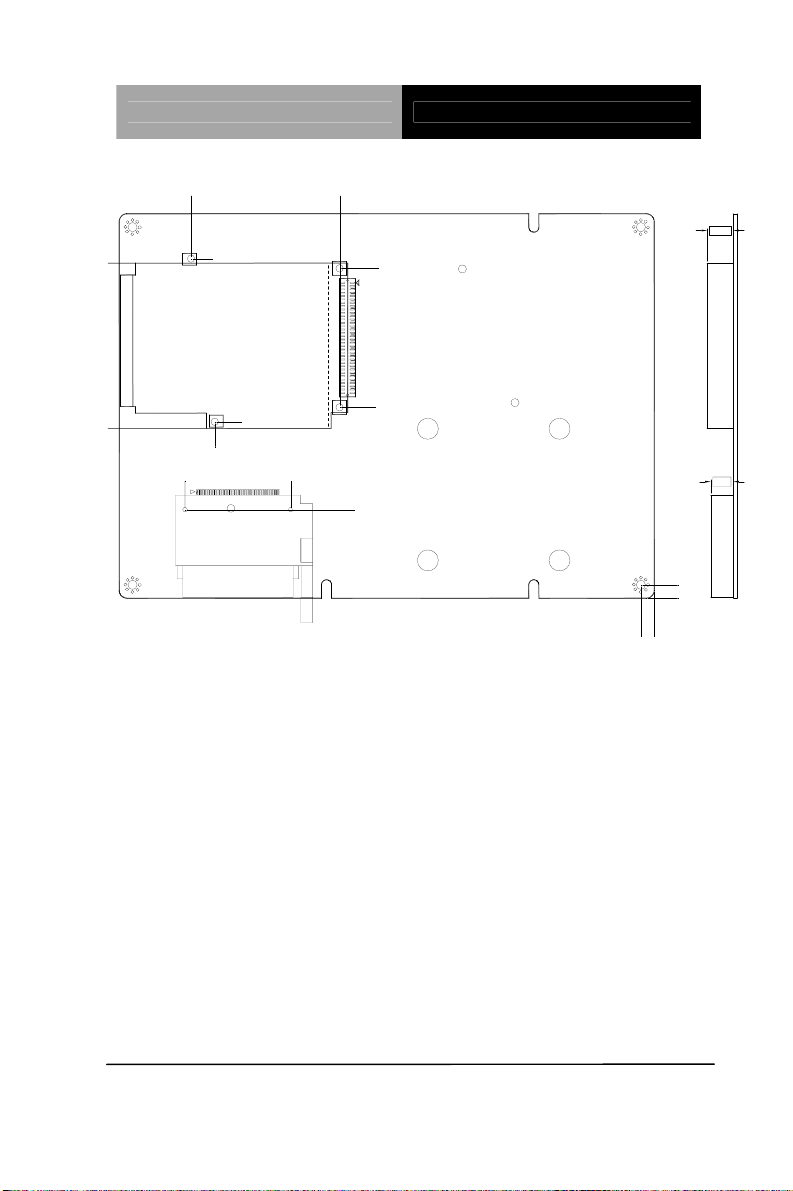
Compact Board PCM-9452
119.51
10.00
125.32
72.52
138.03
33.66
5.08
8.60
5.08
0.00
0.00
178.19
175.91
129.02
67.02
166.91
Chapter 2 Quick Installation Guide 2-6
Page 20
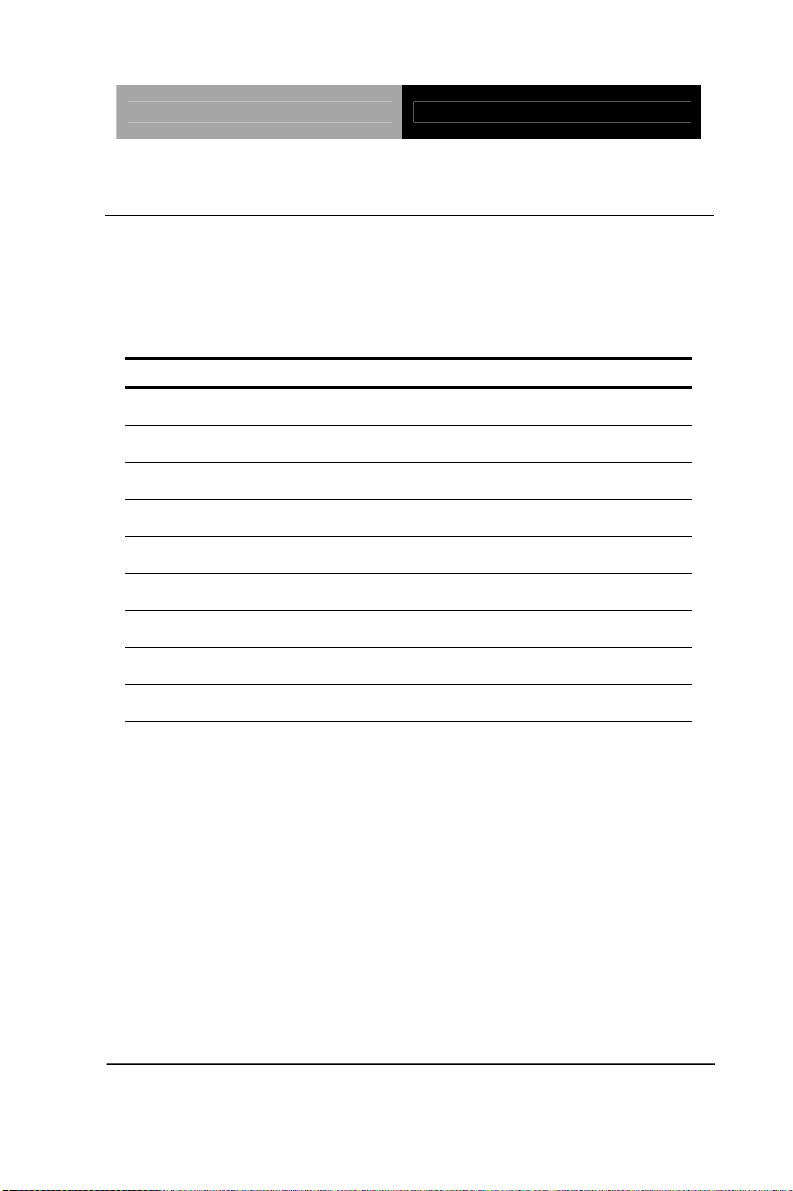
Compact Board PCM-9452
2.4 List of Jumpers
The board has a number of jumpers that allow you to configure your
system to suit your application.
The table below shows the function of each of the board's jumpers:
Label Function
JP1 LVDS Operating Voltage Selection
JP3 ATX Power Supply Auto Turn-on Selection
JP4 LVDS Inverter Voltage Selection
JP5 COM2 RI/+5/+12V Selection
JP6 Clear CMOS
JP7 Front Panel
JP8 CFD Master/Slave Mode Selection
JP9 CFD Operating Voltage Selection
JP10 PCI-Express Function Selection (OPTION)
Chapter 2 Quick Installation Guide 2-7
Page 21

Compact Board PCM-9452
2.5 List of Connectors
The board has a number of connectors that allow you to configure
your system to suit your application. The table below shows the
function of each board's connectors:
Label Function CN1 TV-out Connector
CN2 SATA 2 Connector
CN3 System Fan Connector
CN4 LVDS Connector
CN5 ATX Power Connector
CN6 RJ-45 Ethernet#1 Connector
CN7 RJ-45 Ethernet#2 Connector
CN8 Ethernet#1 Connector (Optional)
CN9 Ethernet#2 Connector (Optional)
CN10 SATA 0 Connector
CN11 Audio In/Out/CD-in and MIC Connector
CN12 COM Port 4 Connector
CN13 CRT Display Connector
CN14 LVDS Inverter Connector
CN15 Stereo Audio Output Connector
CN16 Ethernet#1 LED Indicator
CN17 Ethernet#2 LED Indicator
CN18 COM Port 1 Connector
Chapter 2 Quick Installation Guide 2-8
Page 22

Compact Board PCM-9452
CN19 COM Port 2 Connector
CN20 COM Port 3 Connector
CN21 PCI Slot
CN22 Digital I/O Connector
CN23 USB Port 5,6 Connector
CN24 USB Port 3,4 Connector
CN25 Parallel Port Connector
CN26 USB Port 1,2 Connector
CN27 IDE Connector
CN28 Keyboard / Mouse Connector
CN29 CPU Fan Connector
CN30 IrDA Connector
CN31 PCMCIA Slot
MPCI1 Mini-PCI Slot
PCIE1
CFD1 Compact Flash Disk
PCI-Express[x16] Slot
Chapter 2 Quick Installation Guide 2-9
Page 23

Compact Board PCM-9452
2.6 Setting Jumpers
You configure your card to match the needs of your application by
setting jumpers. A jumper is the simplest kind of electric switch. It
consists of two metal pins and a small metal clip (often protected by
a plastic cover) that slides over the pins to connect them. To “close”
a jumper you connect the pins with the clip.
To “open” a jumper you remove the clip. Sometimes a jumper will
have three pins, labeled 1, 2 and 3. In this case you would connect
either pins 1 and 2 or 2 and 3.
3
2
1
Open C losed Closed 2- 3
A pair of needle-nose pliers may be helpful when working with
jumpers.
If you have any doubts about the best hardware configuration for
your application, contact your local distributor or sales
representative before you make any change.
Generally, you simply need a standard cable to make most
connections.
Chapter 2 Quick Installation Guide 2-10
Page 24

Compact Board PCM-9452
2.7 LVDS Operating Voltage Selection (JP1)
JP1 Function
1-2 +5V
2-3 +3.3V (default)
2.8 ATX Power Supply Auto Turn-on Selection (JP3)
JP3 Function
Open Standard ATX Operating (default)
1-2 Auto Turn-on (AT Power Supply Behavior)
2.9 LVDS Inverter Voltage Selection (JP4)
JP4 Function
1-2 +12V
2-3 +5V (default)
2.10 COM2 RI/+5V/+12V Selection (JP5)
JP5 Function
1-2 +12V
3-4 +5V
5-6 RI (default)
2.11 Clear CMOS (JP6)
JP6 Function
1-2 Normal (default)
2-3 Clear CMOS
Chapter 2 Quick Installation Guide 2-11
Page 25
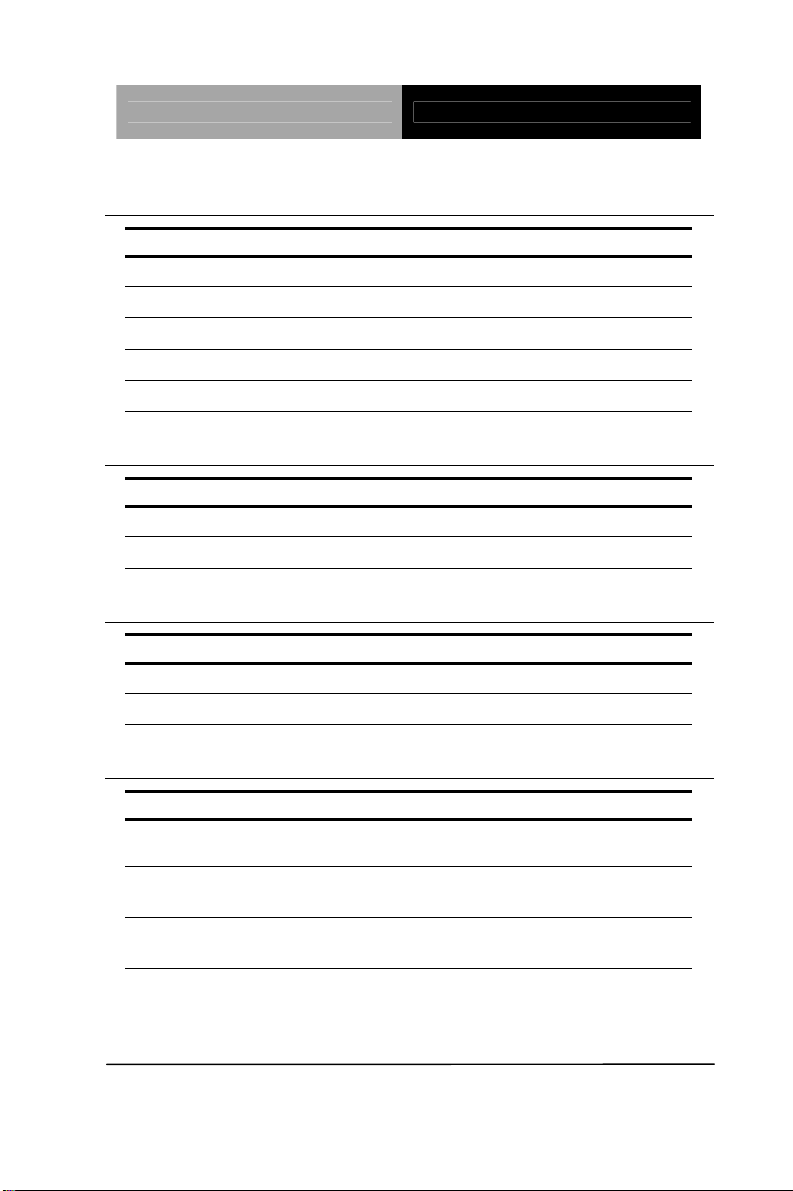
Compact Board PCM-9452
(-)
2.12 Front Panel (JP7)
JP7 Function
1-2 (+) ATX Power-on Button
(-) 3-4 (+) HDD Active LED
(-) 5-6 (+) External Speaker
(-) 7-8 (+) Power LED / or CASEOPEN# ( Optional )
(-) 9-10 (+) System Reset Button
2.13 CFD Master/ Slave Mode Selection (JP8)
JP8 Function
1-2 Slave (default)
2-3 Master
2.14 CFD Operating Voltage Selection (JP9)
JP9 Function
1-2 +5V
2-3 +3.3V (default)
2.15 PCI-Express[x16]Function Selection (JP10) (Optional)
JP10 Function
3-5
4-6
1-3
4-6
1-3
2-4
PCI-Express[x16]Mode (default)
SDVO
PCI-Express[x1]Mode
Chapter 2 Quick Installation Guide 2-12
Page 26

Compact Board PCM-9452
2.16 TV-out Connector (CN1)
Pin Signal Pin Signal
1
Y
2
CVBS
3
Ground
5
C
7
Ground
4
6
8
2.17 SATA 2 Connector (CN2)
Pin Signal
1 Ground
2 TX2+
3 TX24 Ground
5 RX26 RX2+
7 Ground
2.18 System Fan Connector (CN3)
Pin Signal
1 Ground
2 +5 Volt. / +12 Volt. (Optional)
3 FAN Sense
Ground
N/C
N/C
2.19 LVDS Connector (CN4)
Pin Signal Pin Signal
1 Back-Light Enable 2 Back-Light Control
3 LCD Volt. 4 Ground
Chapter 2 Quick Installation Guide 2-13
Page 27

Compact Board PCM-9452
5 TXLCLK# 6 TXLCLK
7 LCD Volt. 8 Ground
9 TXL0# 10 TXL0
11 TXL1# 12 TXL1
13 TXL2# 14 TXL2
15 N/C 16 N/C
17 LVDS_DATA 18 LVDS_CLK
19 TXU0# 20 TXU0
21 TXU1# 22 TXU1
23 TXU2# 24 TXU2
25 N/C 26 N/C
27 LCD Volt. 28 Ground
29 TXUCLK# 30 TXUCLK
2.20 ATX Power Connector (CN5)
Pin Signal Pin Signal
1 N/C 2 N/C
3 Ground 4 +5 Volt.
5 Ground 6 +5 Volt.
7 Ground 8 N/C
9 +5 Volt. Standby 10 +12 Volt.
11 N/C 12 -12 Volt.
13 Ground 14 PSON#
15 Ground 16 Ground
Chapter 2 Quick Installation Guide 2-14
Page 28
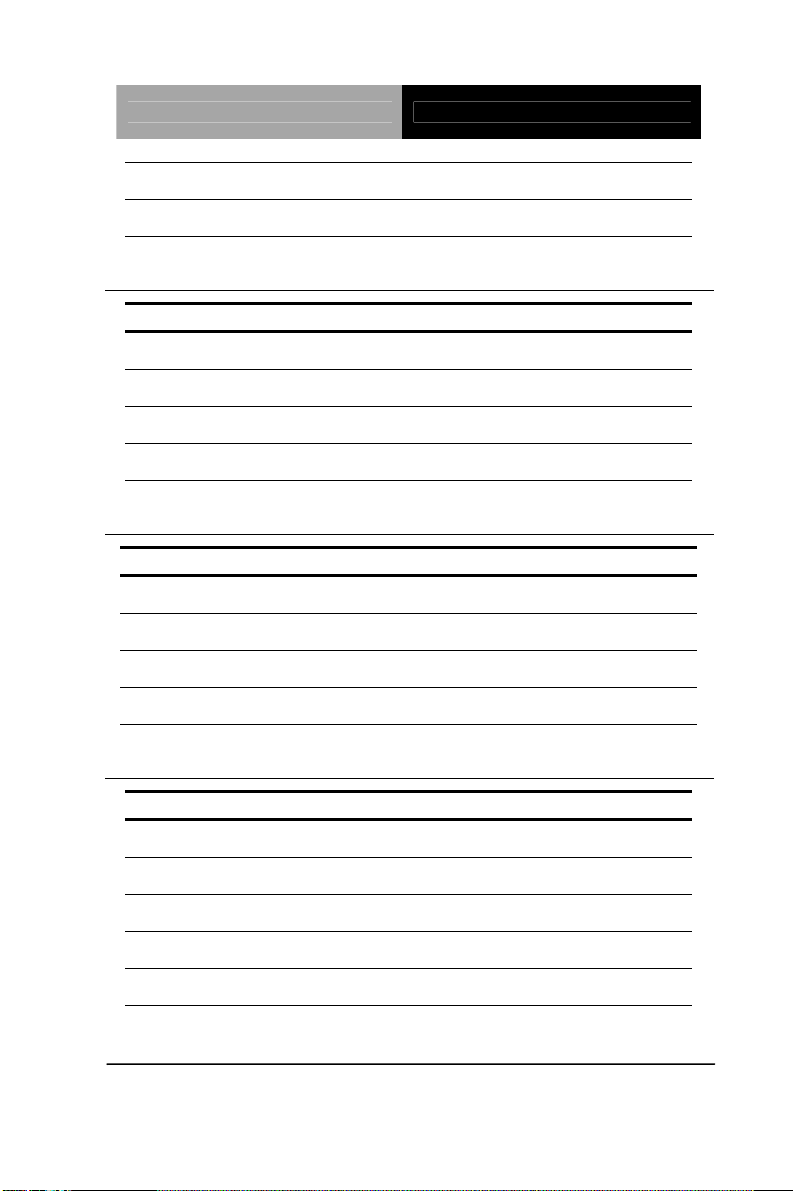
Compact Board PCM-9452
17 Ground 18 -5 Volt.
19 +5 Volt. 20 +5 Volt.
2.21 RJ-45 Ethernet#1 Connector (CN6)
Pin Signal Pin Signal
1
MDI1_0+ / TXD+
2
MDI1_0- / TXD-
3
MDI1_1+ / RXD+
5
MDI1_2-
7
MDI1_3+
4
6
8
MDI1_2+
MDI1_1- / RXDMDI1_3-
2.22 RJ-45 Ethernet#2 Connector (CN7)
Pin Signal Pin Signal
1
3
5
7
MDI2_0+
MDI2_1+
MDI2_2MDI2_3+
2
4
6
8
MDI2_0MDI2_2+
MDI2_1MDI2_3-
2.23 Pin Header Ethernet#1 Connector (CN8) (Optional)
Pin Signal Pin Signal
1
MDI1_0+ / TXD+
3
MDI1_1+ / RXD+
5
Ground
7
MDI1_2+
2
4
6
8
MDI1_0- / TXDMDI1_1- / RXDGround
MDI1_2-
9
MDI1_3+
10
MDI1_3-
Chapter 2 Quick Installation Guide 2-15
Page 29

Compact Board PCM-9452
2.24 Pin Header Ethernet#2 Connector (CN9) (Optional)
Pin Signal Pin Signal
1
MDI2_0+
2
MDI2_03
5
7
9
MDI2_1+
Ground
MDI2_2+
MDI2_3+
4
6
8
10
MDI2_1-
Ground
MDI2_2-
MDI2_3-
2.25 SATA 0 Connector (CN10)
Pin Signal
1
2
3
4
5
6
7
Ground
TX0+
TX0Ground
RX0RX0+
Ground
2.26 Audio In/Out/CD-in and MIC Connector (CN11)
Pin Signal Pin Signal
1
MIC
2
MIC_Vcc
3
Ground
5
LINE_IN L
7
LINE_IN R
9
Ground
11
LINE_OUT L
Chapter 2 Quick Installation Guide 2-16
4
6
8
10
12
CD_GND
CD_L
CD_GND
CD_R
LINE_OUT R
Page 30

Compact Board PCM-9452
13
Ground
14
2.27 COM Port 4 Connector (CN12)
Pin Signal Pin Signal
1
DCDD
2
Ground
RXD
3
TXD
5
Ground
7
RTSD
9
RID
4
6
8
10
2.28 CRT Display Connector (CN13)
Pin Signal Pin Signal
1
3
5
7
9
11
13
15
R
G
B
N/C
Ground
Ground
Ground
Ground
2
4
6
8
10
12
14
16
2.29 LVDS Inverter Connector (CN14)
DTRD
DSRD
CTSD
N/C
+5 Volt.
Ground
N/C
DDCDATA
HSYNC
VSYNC
DDCCLK
Ground
Pin Signal
1
2
3
+5 Volt. / +12 Volt.
VCON
Ground
Chapter 2 Quick Installation Guide 2-17
Page 31

Compact Board PCM-9452
4
5
Ground
Backlight Enable
2.30 Stereo Audio Output Connector (CN15)
Pin Signal Pin Signal
1
OUTA+
2
OUTA3
OUTB+
4
2.31 Ethernet#1 LED Indicator (CN16)
Pin Signal Pin Signal
1
+3.3 Volt. Standby
3
+3.3 Volt. Standby
5
+3.3 Volt. Standby
2
4
6
2.32 Ethernet#2 LED Indicator (CN17)
Pin Signal Pin Signal
1
+3.3 Volt. Standby
3
+3.3 Volt. Standby
5
+3.3 Volt. Standby
2
4
6
2.33 COM Port 1 Connector (CN18)
Pin Signal Pin Signal
1
DCDA
2
OUTB-
Active LED_1
Speed LED_1 (100BaseT)
Speed LED_1 (Gigabit)
Active LED_2
Speed LED_2 (100BaseT)
Speed LED_2 (Gigabit)
RXA
3
TXA
5
Ground
7
RTSA
Chapter 2 Quick Installation Guide 2-18
4
6
8
DTRA
DSRA
CTSA
Page 32

Compact Board PCM-9452
9
RIA
10
2.34 COM Port 2 Connector (CN19)
COM2 RS-232 Mode
Pin Signal Pin Signal
1
DCDB
2
N/C
RXB
3
TXB
5
Ground
7
RTSB
9
RIB / +5 Volt. / +12 Volt.
4
6
8
10
COM2 RS-422 Mode
Pin Signal Pin Signal
1
TXD-
3
TXD+
5
Ground
7
N/C
9
N/C / +5 Volt. / +12 Volt.
2
4
6
8
10
COM2 RS-485 Mode
Pin Signal Pin Signal
1
TXD-
3
TXD+
5
Ground
7
N/C
2
4
6
8
DTRB
DSRB
CTSB
N/C
RXD+
RXDN/C
N/C
N/C
N/C
N/C
N/C
N/C
9
N/C / +5 Volt. / +12 Volt.
10
N/C
Chapter 2 Quick Installation Guide 2-19
Page 33

Compact Board PCM-9452
g
2.35 COM Port 3 Connector (CN20)
Pin Signal Pin Signal
1
DCDC
2
RXC
3
TXC
5
Ground
7
RTSC
9
RIC
4
6
8
10
DTRC
DSRC
CTSC
N/C
2.36 Digital I/O Connector (CN22)
Pin Signal Pin Signal
1
Port 1
3
Port 3
5
Port 5
7
Port 7
9
+5 Volt.
2
4
6
8
10
Port 2
Port 4
Port 6
Port 8
Ground
Mapping Table
BIOS
Setting
Port 8 CN22 Pin 8 Bit 7 U22 Pin 20 (GPIO 27)
Port 7 CN22 Pin 7 Bit 6 U22 Pin 21 (GPIO 26)
(Digital I/O Address is 801H)
Connector
Definition
Address
IT8712 GPIO
Settin
Port 6 CN22 Pin 6 Bit 5 U22 Pin 22 (GPIO 25)
Port 5 CN22 Pin 5 Bit 4 U22 Pin 23 (GPIO 24)
Port 4 CN22 Pin 4 Bit 3 U22 Pin 24 (GPIO 23)
Port 3 CN22 Pin 3 Bit 2 U22 Pin 25 (GPIO 22)
Chapter 2 Quick Installation Guide 2-20
Page 34

Compact Board PCM-9452
Port 2 CN22 Pin 2 Bit 1 U22 Pin 26 (GPIO 21)
Port 1 CN22 Pin 1 Bit 0 U22 Pin 27 (GPIO 20)
2.37 USB Port 5,6 Connector (CN23)
Pin Signal Pin Signal
1
+5 Volt.
2
Ground
3
Data4 -
5
Data4 +
7
Ground
9
Ground
4
6
8
10
2.38 USB Port 3,4 Connector (CN24)
Pin Signal Pin Signal
1
+5 Volt.
3
Data2 -
5
Data2 +
7
Ground
9
Ground
2
4
6
8
10
2.39 Parallel Port Connector (CN25)
Pin Signal Pin Signal
1
STB#
3
PTD0
2
4
Ground
Data5 +
Data5 +5 Volt.
Ground
Ground
Data3 +
Data3 +5 Volt.
AFD#
ERR#
5
PTD1
7
PTD2
6
8
PINIT#
SLIN#
Chapter 2 Quick Installation Guide 2-21
Page 35

Compact Board PCM-9452
9
PTD3
10
Ground
11
13
15
17
19
21
23
25
PTD4
PTD5
PTD6
PTD7
ACK#
BUSY
PE
SLCT
12
14
16
18
20
22
24
26
2.40 USB Port 1,2 Connector (CN26)
Pin Signal Pin Signal
1
+5 Volt.
3
Data0 -
5
Data0 +
7
Ground
9
Ground
2
4
6
8
10
Ground
Ground
Ground
Ground
Ground
Ground
Ground
N/C
Ground
Ground
Data1 +
Data1 -
+5 Volt.
2.41 IDE Connector (CN27)
Pin Signal Pin Signal
1
IDERST#
3
D7
5
D6
7
D5
9
D4
Chapter 2 Quick Installation Guide 2-22
2
4
6
8
10
Ground
D8
D9
D10
D11
Page 36

Compact Board PCM-9452
11
D3
12
D12
13
15
17
19
21
23
25
27
29
31
33
35
37
39
D2
D1
D0
Ground
DREQ
IOW#
IOR#
IORDY
DACK#
IRQ14
A1
A0
CS#1
ACT#
14
D13
16
D14
18
D15
20
N/C / +5V for DOM optional
22
Ground
24
Ground
26
Ground
28
Ground
30
Ground
32
N/C
34
Cable Detect
36
A2
38
CS#3
40
Ground
2.42 Keyboard/ Mouse Connector (CN28)
Pin Signal Pin Signal
1
3
5
Keyboard Data
Ground
Mouse Data
2
4
6
Keyboard Clock
+5 Volt.
Mouse Clock
Chapter 2 Quick Installation Guide 2-23
Page 37

Compact Board PCM-9452
2.43 CPU FAN Connector (CN29)
Pin Signal
1
2
3
Ground
+5 Volt. / +12 Volt. (Optional)
FAN Sense
2.44 IrDA Connector (CN30)
Pin Signal
1
2
3
4
5
+5 Volt.
N/C
Rx
Ground
Tx
2.45 PCMCIA Slot (CN31)
Standard Specification
2.46 Mini-PCI Slot (MPC1)
Standard Specification
2.47 PCI-Express[x16]Slot (PCIE1)
Standard Specification
2.48 CompactFlash Disk (CFD1)
Pin Signal Pin Signal
1 Ground 26 Ground
2 SDD3 27 SDD11
Chapter 2 Quick Installation Guide 2-24
Page 38

Compact Board PCM-9452
3 SDD4 28 SDD12
4 SDD5 29 SDD13
5 SDD6 30 SDD14
6 SDD7 31 SDD15
7 SDCS#1 32 SDCS#3
8 Ground 33 Ground
9 Ground 34 SDIOR#
10 Ground 35 SDIOW#
11 Ground 36 +5 Volt.
12 Ground 37 IRQ15
13 +5 Volt. 38 +5 Volt.
14 Ground 39 CSEL#
15 Ground 40 N/C
16 Ground 41 IDERST#
17 Ground 42 SIORDY
18 SDA2 43 N/C
19 SDA1 44 +5 Volt.
20 SDA0 45 DASP#
21 SDD0 46 PDIAG#
22 SDD1 47 SDD8
23 SDD2 48 SDD9
24 N/C 49 SDD10
25 Ground 50 Ground
Chapter 2 Quick Installation Guide 2-25
Page 39

Compact Board PCM-9452
Below Table for China RoHS Requirements
产品中有毒有害物质或元素名称及含量
AAEON Main Board/ Daughter Board/ Backplane
有毒有害物质或元素
部件名称
印刷电路板
及其电子组件
外部信号
连接器及线材
O:表示该有毒有害物质在该部件所有均质材料中的含量均在
SJ/T 11363-2006 标准规定的限量要求以下。
X:表示该有毒有害物质至少在该部件的某一均质材料中的含量超出
SJ/T 11363-2006 标准规定的限量要求。
备注:此产品所标示之环保使用期限,系指在一般正常使用状况下。
铅
(Pb)汞 (Hg)镉 (Cd)
× ○ ○ ○ ○ ○
× ○ ○ ○ ○ ○
六价铬
(Cr(VI))
多溴联苯
(PBB)
多溴二苯醚
(PBDE)
Chapter 2 Quick Installation Guide 2-26
Page 40
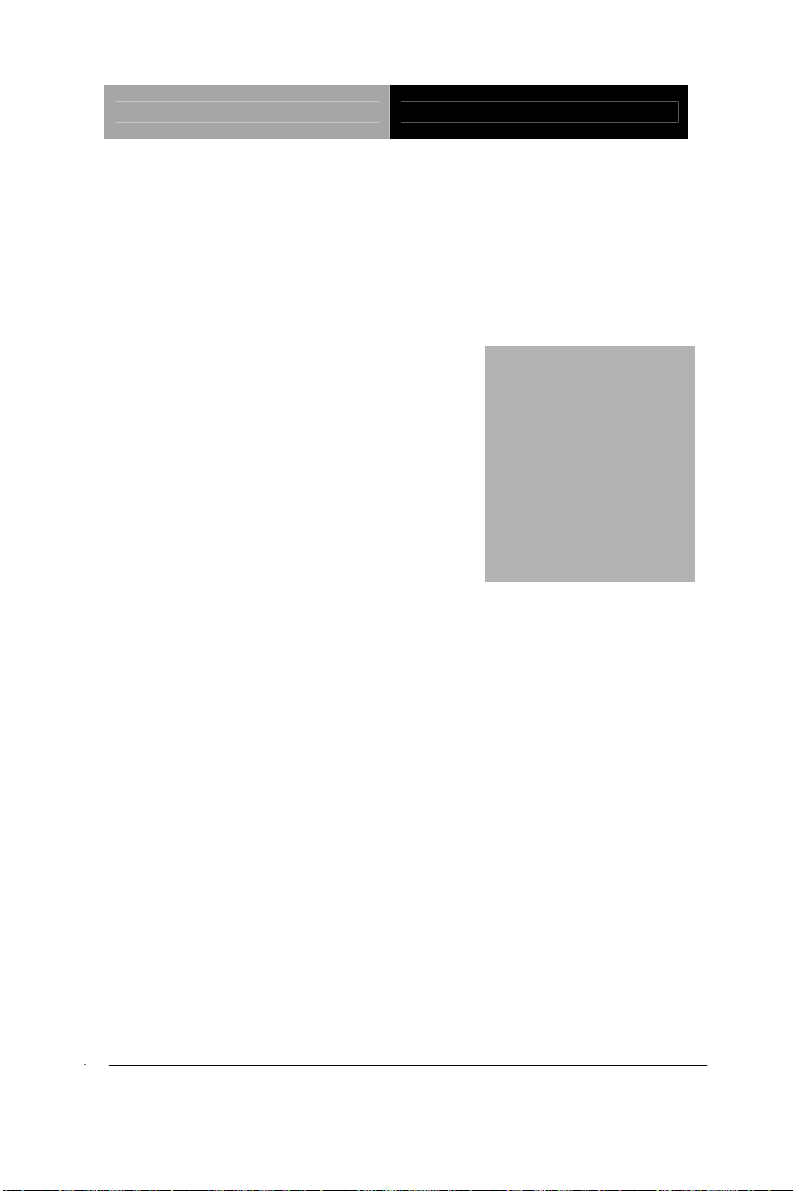
Compact Board PCM-9452
Chapter
3
Award
BIOS Setup
Chapter 3 Award BIOS Setup 3-1
Page 41

Compact Board PCM-9452
3.1 System Test and Initialization
These routines test and initialize board hardware. If the
routines encounter an error during the tests, you will either
hear a few short beeps or see an error message on the
screen. There are two kinds of errors: fatal and non-fatal. The
system can usually continue the boot up sequence with
non-fatal errors. Non-fatal error messages usually appear on
the screen along with the following instructions:
Press <F1> to RESUME
Write down the message and press the F1 key to continue
the boot up sequence.
System configuration verification
These routines check the current system configuration
against the values stored in the CMOS memory. If they do
not match, the program outputs an error message. You will
then need to run the BIOS setup program to set the
configuration information in memory.
There are three situations in which you will need to change
the CMOS settings:
1. You are starting your system for the first time
2. You have changed the hardware attached to your system
3. The CMOS memory has lost power and the configuration
information has been erased.
The PCM-9452 CMOS memory has an integral lithium
battery backup for data retention. However, you will need to
replace the complete unit when it finally runs down.
Chapter 3 Award BIOS Setup 3-2
Page 42

Compact Board PCM-9452
3.2 Award BIOS Setup
Awards BIOS ROM has a built-in Setup program that allows
users to modify the basic system configuration. This type of
information is stored in battery-backed CMOS RAM so that it
retains the Setup information when the power is turned off.
Entering Setup
Power on the computer and press <Del> immediately. This
will allow you to enter Setup.
Standard CMOS Features
Use this menu for basic system configuration. (Date, time,
IDE, etc.)
Advanced BIOS Features
Use this menu to set the advanced features available on your
system.
Advanced Chipset Features
Use this menu to change the values in the chipset registers
and optimize your system performance.
Integrated Peripherals
Use this menu to specify your settings for integrated
peripherals. (keyboard, mouse etc.)
Power Management Setup
Use this menu to specify your settings for power
management. (HDD power down, power on by ring, KB wa ke
up, etc.)
Chapter 3 Award BIOS Setup 3-3
Page 43

Compact Board PCM-9452
PnP/PCI Configurations
This entry appears if your system supports PnP/PCI.
PC Health Status
Use this menu to set PC Health Status.
Frequency/Voltage Control
Use this menu to specify your settings for auto detect
DIMM/PCI clock and spread spectrum.
Load Optimized Defaults
Use this menu to load the BIOS default values that are
factory settings for optimal performance system operations.
While AWARD has designated the custom BIOS t o maximize
performance, the factory has the right to change these
defaults to meet their needs.
Set Password
Use this menu to set Supervisor Password.
Save and Exit Setup
Save CMOS value changes to CMOS and exit setup.
Exit Without Saving
Abandon all CMOS value changes and exit setup.
Note:
In some 640x480 display resolution scenarios, users need to
choose correct display resolutions under the two steps below:
Chapter 3 Award BIOS Setup 3-4
Page 44

Compact Board PCM-9452
1.Display Properties--->Setting---> Advanced --->Monitor
==>Monitor settings - > uncheck <Hide modes that this monitor
cannot display>
2. "Display Properties --> setting --> advanced --> adapter --> List
All Mode".
You can refer to the "AAEON BIOS Item Description.pdf" file in
the CD for the meaning of each setting in this chapter.
Chapter 3 Award BIOS Setup 3-5
Page 45
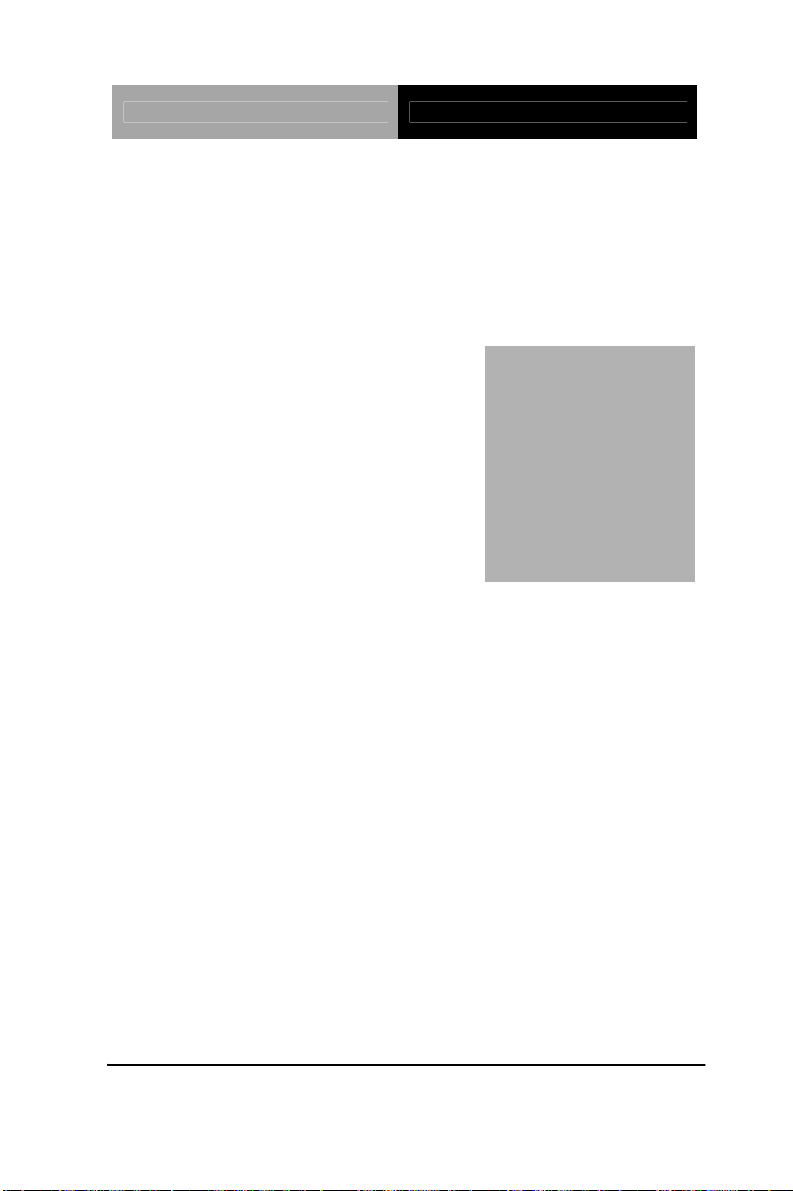
Compact Board PCM-9452
Chapter
4
Driver
Installation
Chapter 4 Driver Installation 4-1
Page 46

Compact Board PCM-9452
The PCM-9452 comes with an AutoRun CD-ROM that
contains all drivers and utilities that can help you to install the
driver automatically.
Insert the driver CD, the driver CD-title will auto start and
show the installation guide. If not, please follow the sequence
below to install the drivers.
Follow the sequence below to install the drivers:
Step 1 – Install INF Driver
Step 2 – Install VGA Driver
Step 3 – Install LAN Driver
Step 4 – Install Audio Driver
Step 5 – Install SATA RAID Driver (Optional)
Step 6 – Install TPM Driver(Optional)
USB 2.0 Drivers are available for download using Windows
Update for both Windows
®
XP and Windows® 2000. For
additional information regarding USB 2.0 support in
®
Windows
XP and Windows® 2000, please visit
www.microsoft.com/hwdev/usb/.
Please read instructions below for further detailed
installations.
Chapter 4 Driver Installation 4-2
®
Page 47
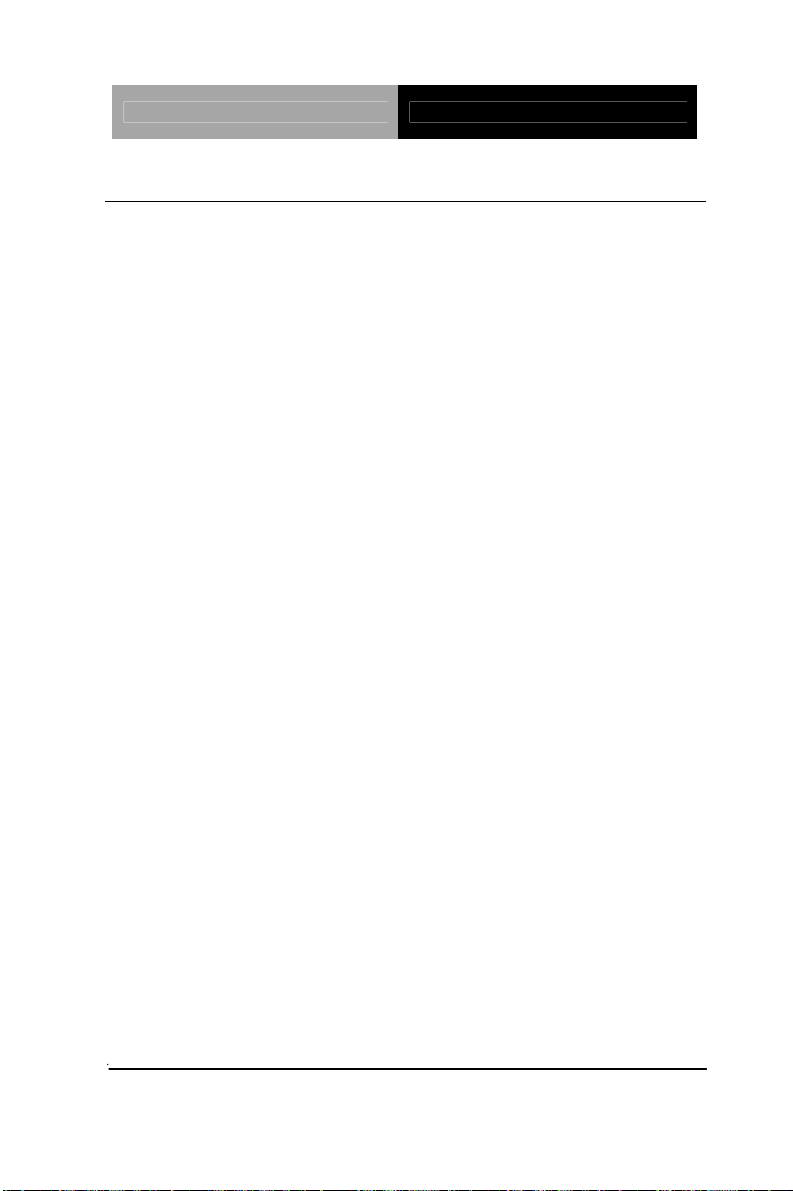
Compact Board PCM-9452
4.1 Installation:
Insert the PCM-9452 CD-ROM into the CD-ROM drive and
install the drivers from Step 1 to Step 6 in order.
Step 1 – Install INF Driver
1. Click on the Step 1 –INF Update Utility v8.2.0.1014
folder
2. Double click on Setup file
3. Follow the instructions that the window shows
4. The system will help you install the driver automatically
Step 2 – Install VGA Driver
1. Click on the Step 2 –Intel Graphics Media Accelerator
Driver folder
2. Choose the OS your system is
3. Double click on .exe file
4. Follow the instructions that the window shows
5. The system will help you install the driver automatically
Step 3 – Install LAN Driver
1. Click on the Step 3 –Intel Ethernet Driver folder
2. Choose the OS your system is
3. Double click on .exe file
4. Follow the instructions that the window shows
Chapter 4 Driver Installation 4-3
Page 48

Compact Board PCM-9452
5. The system will help you install the driver automatically
Step 4 –Install Audio Driver
1. Click on the Step 4 –Realtek ALC 655 Audio Driver
v3.71 folder
2. Choose the OS your system is.
3. Double click on .exe file
4. Follow the instructions that the window shows
5. The system will help you install the driver automatically
Step 5 –Install SATA RAID Driver (Optional)
1. Click on the Step 5 –ICH7M-GHM SATA RAID Driver
folder
2. Click on the folder of Win OS
3. Double click on iata61_cd file
4. Follow the instructions that the window shows
5. The system will help you install the driver automatically
Step 6 – Install TPM Driver (Optional)
1. Click on the Step 6 –TPM DRIVER folder
2. Double click on Setup file
3. Follow the instructions that the window shows
4. The system will help you install the driver automatically
Chapter 4 Driver Installation 4-4
Page 49

Compact Board PCM-9452
A
Appendix
Programming the
Watchdog Timer
Appendix A Programming the Watchdog Timer A - 1
Page 50

Compact Board PCM-9452
A.1 Programming
PCM-9452 utilizes ITE 8712 chipset as its watchdog timer
controller. ( K version )
Below are the procedures to complete its configuration and
the AAEON intial watchdog timer program is also attached
based on which you can develop customized program to fit
your application.
Configuring Sequence Description
After the hardware reset or power-on reset, the ITE 8712
enters the normal mode with all logical devices disabled
except KBC.
Appendix A Programming the Watchdog Timer A - 2
Page 51

Compact Board PCM-9452
There are three steps to complete the configuration setup: (1)
Enter the MB PnP Mode; (2) Modify the data of configuration
registers; (3) Exit the MB PnP Mode. Undesired result may
occur if the MB PnP Mode is not exited normally.
(1) Enter the MB PnP Mode
To enter the MB PnP Mode, four special I/O write operations
are to be performed during Wait for Key state. To ensure the
initial state of the key-check logic, it is necessary to perform
four write opera-tions to the Special Address port (2EH). Two
different enter keys are provided to select configuration ports
(2Eh/2Fh) of the next step.
Address Port Data Port
87h, 01h, 55h, 55h: 2Eh 2Fh
(2) Modify the Data of the Registers
All configuration registers can be accessed after entering the
MB PnP Mode. Before accessing a selected register, the
content of Index 07h must be changed to the LDN to which
the register belongs, except some Global registers.
(3) Exit the MB PnP Mode
Set bit 1 of the configure control register (Index=02h) to 1 to
exit the MB PnP Mode.
WatchDog Timer Configuration Registers
LDN Index R/W Reset Configuration Register or Action
All 02H W N/A Configuration Control
07H 71H R/W 00H WatchDog Timer Control Register
07H 72H R/W 00H WatchDog Timer Configuration Register
07H 73H R/W 00H WatchDog Timer Time-out Value (LSB)
Register
07H 74H R/W 00H WatchDog Timer Time-out Value (MSB)
Register
Appendix A Programming the Watchdog Timer A - 3
Page 52

Compact Board PCM-9452
Configure Control (Index=02h)
This register is write only. Its values are not sticky; that is to
say, a hardware reset will automatically clear the bits, and
does not require the software to clear them.
Bit Description
7-2 Reserved
1 Returns to the Wait for Key state. This bit is used when the
configuration sequence is completed.
0 Resets all logical devices and restores configuration registers
to their power-on states.
WatchDog Timer Control Register (Index=71h, Default=00h)
Bit Description
7 WDT is reset upon a CIR interrupt
6 WDT is reset upon a KBC (Mouse) interrupt
5 WDT is reset upon a KBC (Keyboard) interrupt
4 WDT is reset upon a read or a write to the Game port base
address
3-2 Reserved
1 Force Time-out. This bit is self-clearing
0 WDT status
1: WDT value reaches 0
0: WDT value is not 0
WatchDog Timer Configuration Register (Index=72h,
Default=00h)
Bit Description
7 WDT Time-out value select
1: Second
0: Minute
6 WDT output through KRST (pulse) enable
5 WDT Time-out value Extra select
1: 4s.
0: Determine by WDT Time-out value select (bit7 of this
register)
Appendix A Programming the Watchdog Timer A - 4
Page 53

Compact Board PCM-9452
4 WDT output through PWROK1/PWROK2 (pulse) enable
3 Select the interrupt level
note
for WDT
WatchDog Timer Time-out Value (LSB) Register (Index=73h,
Default=00h)
Bit Description
7-0 WDT Time-out value 7-0
WatchDog Timer Time-out Value (MSB) Register (Index=74h,
Default=00h)
Bit Description
7-0 WDT Time-out value 15-8
A.2 ITE8712 Watchdog Timer Initial Program
Main:
.MODEL SMALL
.CODE
CALL Enter_Configuration_mode
CALL Check_Chip
mov cl, 7
call Set_Logic_Device
;time setting
mov cl, 10 ; 10 Sec
dec al
Appendix A Programming the Watchdog Timer A - 5
Page 54

Compact Board PCM-9452
Watch_Dog_Setting:
;Timer setting
mov al, cl
mov cl, 73h
call Superio_Set_Reg
;Clear by keyboard or mouse interrupt
mov al, 0f0h
mov cl, 71h
call Superio_Set_Reg
;unit is second.
mov al, 0C0H
mov cl, 72h
call Superio_Set_Reg
; game port enable
mov cl, 9
call Set_Logic_Device
Initial_OK:
CALL Exit_Configuration_mode
MOV AH,4Ch
INT 21h
Enter_Configuration_Mode PROC NEAR
MOV SI,WORD PTR CS:[Offset Cfg_Port]
Appendix A Programming the Watchdog Timer A - 6
Page 55
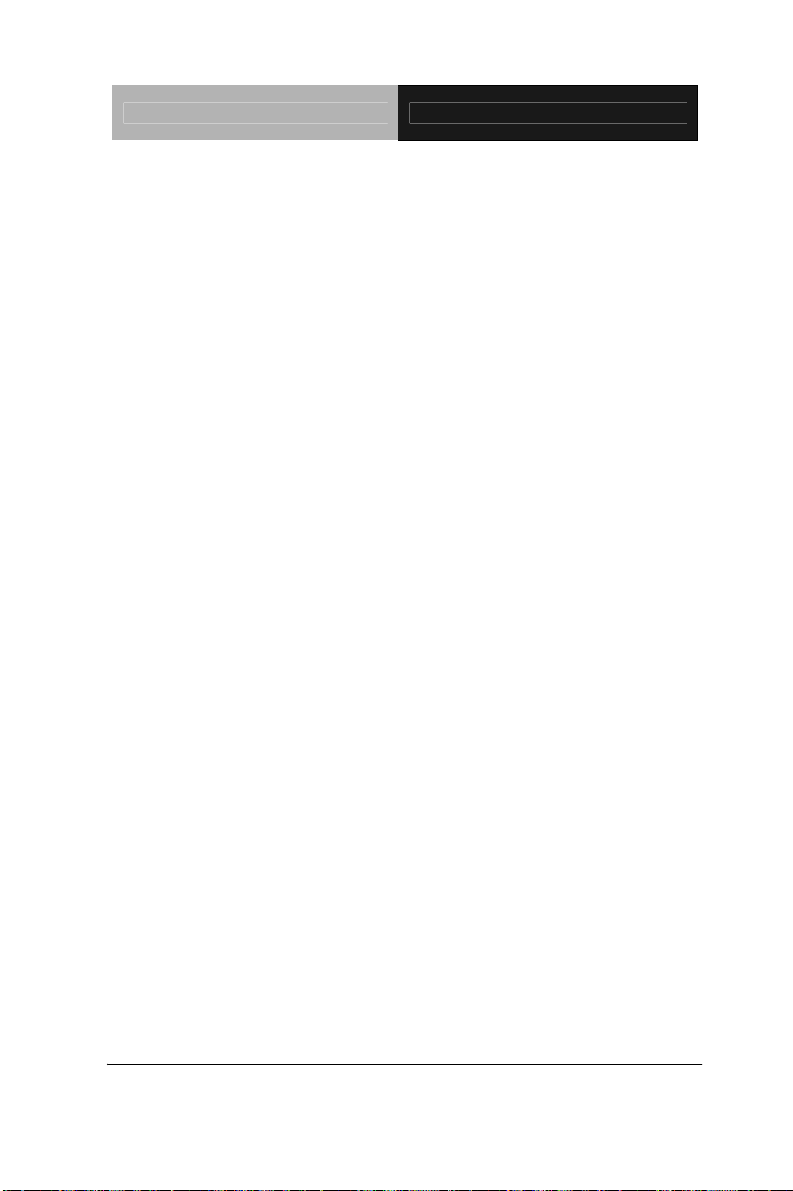
Compact Board PCM-9452
MOV DX,02Eh
MOV CX,04h
Init_1:
MOV AL,BYTE PTR CS:[SI]
OUT DX,AL
INC SI
LOOP Init_1
RET
Enter_Configuration_Mode ENDP
Exit_Configuration_Mode PROC NEAR
MOV AX,0202h
CALL Write_Configuration_Data
RET
Exit_Configuration_Mode ENDP
Check_Chip PROC NEAR
MOV AL,20h
CALL Read_Configuration_Data
CMP AL,87h
JNE Not_Initial
MOV AL,21h
CALL Read_Configuration_Data
Appendix A Programming the Watchdog Timer A - 7
Page 56

Compact Board PCM-9452
CMP AL,12h
JNE Not_Initial
Need_Initial:
STC
RET
Not_Initial:
CLC
RET
Check_Chip ENDP
Read_Configuration_Data PROC NEAR
MOV DX,WORD PTR CS:[Cfg_Port+04h]
OUT DX,AL
MOV DX,WORD PTR CS:[Cfg_Port+06h]
IN AL,DX
RET
Read_Configuration_Data ENDP
Write_Configuration_Data PROC NEAR
MOV DX,WORD PTR CS:[Cfg_Port+04h]
OUT DX,AL
XCHG AL,AH
MOV DX,WORD PTR CS:[Cfg_Port+06h]
OUT DX,AL
RET
Appendix A Programming the Watchdog Timer A - 8
Page 57

Compact Board PCM-9452
Write_Configuration_Data ENDP
Superio_Set_Reg proc near
push ax
MOV DX,WORD PTR CS:[Cfg_Port+04h]
mov al,cl
out dx,al
pop ax
inc dx
out dx,al
ret
Superio_Set_Reg endp.Set_Logic_Device proc near
Set_Logic_Device proc near
push ax
push cx
xchg al,cl
mov cl,07h
call Superio_Set_Reg
pop cx
pop ax
ret
Set_Logic_Device endp
;Select 02Eh->Index Port, 02Fh->Data Port
Appendix A Programming the Watchdog Timer A - 9
Page 58

Compact Board PCM-9452
Cfg_Port DB 087h,001h,055h,055h
DW 02Eh,02Fh
END Main
Note: Interrupt level mapping
0Fh-Dh: not valid
0Ch: IRQ12
03h: IRQ3
02h: not valid
01h: IRQ1
00h: no interrupt selected
.
.
Appendix A Programming the Watchdog Timer A - 10
Page 59

Compact Board PCM-9452
Appendix
B
I/O Information
Appendix B I/O Information B - 1
Page 60

Compact Board PCM-9452
B.1 I/O Address Map
Address Description User Address
000-01F DMA Controller #1 000-000F
020-03F Interrupt Controller #1, Master 020-021
040-05F System Time 040-043
060-06F 8042 (Keyboard Controller) 060-064
070-07F
080-09F DMA Page Register 080-08F
0A0-0BF Interrupt Controller #2 0A0-0A1
0C0-0DF DMA Controller #2 0C0-0DF
0F0-0FF Math Coprpcessor 0F0-0FF
1F0-1F7 Primary IDE Channel 1F0-1F7
280-287 Serial Port 3 280-287
288-28F Serial Port 4 288-28F
2F8-2FF Serial Port 2 2F8-2FF
378-37F Parallel Printer Port 1 378-37F
3B0-3DF EGA / VGA card 3B0-3DF
3F8-3FF Serial Port 1 3F8-3FF
Real time Clock, NMI (non-maskable
Interrupt) Mask
070-073
B.2 1st MB Memory Address Map
Memory Address Description
00000-9FFFF System memory
A0000-BFFFF VGA buffer
C0000-CBFFF VGA BIOS
E0000-FFFFF System BIOS
Appendix B I/O Information B - 2
Page 61

Compact Board PCM-9452
B.3 IRQ Mapping Chart
IRQ0 System Timer IRQ8 System CMOS / Real
IRQ1 Keyboard IRQ9 Microsoft ACPI –
IRQ2 Cascade to IRQ Controller IRQ10 COM3
IRQ3 COM2 IRQ11 COM4
IRQ4 COM1 IRQ12 PS/2 mouse
IRQ5 Unused IRQ13 FPU
IRQ6 Reserved IRQ14 Primary IDE
IRQ7 Printer IRQ15 Reserved
B.4 DMA Channel Assignments
DMA Channel F unction
0 Available
1 Available
2 Available
3 Available
time clock
Compliant system
Appendix B I/O Information B - 3
Page 62

Compact Board PCM-9452
x Appendi
C
Mating Connecotor
Appendix C Mating Connector C - 1
Page 63

Compact Board PCM-9452
C.1 List of Mating Connectors and Cables
The table notes mating connectors and available cables.
Function
Label
Mating Connector Connector
Vendor Model no
Available
Cable
Cable P/N
CN1
CN2
CN3
CN4
CN5
CN6
CN7
CN10
CN11
CN12
CN13
CN14
CN15
TV
Connector
SATA 2
Connector
System
Fan
Connector
LVDS
Connector
ATX Power
Connector
Ethernet
#1
Connector
Ethernet
#2
Connector
SATA 1
Connector
Audio
Connector
Serial Port
4
Connector
CRT
Connector
LVDS
Connector
Stereo
Audio
Outout
Connector
Astron
N/A N/A
N/A N/A
HIROSE DF13-30DS-1.25C
N/A N/A
Neltron
Neltron
N/A N/A
CATCH 052-D200-14P
Neltron 2026B-10
CATCH A003-041
HIROSE DF13-30DS-1.25C
27-24041-204-1GTB1-R
7001-8P8C
7001-8P8C
TV
Cable
N/A
N/A
Audio
Cable
Serial
Port
Cable
CRT
Cable
N/A N/A
1700080180
N/A
1700140510
1701100207
1701160201
N/A
Appendix C Mating Connector C - 2
Page 64

CN16
CN17
CN18
CN19
CN20
CN22
CN23
CN24
CN25
CN26
CN27
CN28
CN29
CN30
Compact Board PCM-9452
Ethernet
#1 LAN
LED
N/A N/A
Ethernet
#2 LAN
LED
Serial Port
1
Connector
Serial Port
2
Connector
Serial Port
3
Connector
Digital I/O
Connector
USB 5&6
Connector
USB 3&4
Connector
Parallel
Port
Connector
USB 1&2
Connector
IDE
Connector
PS/2
Connector
CPU Fan
Connector
IrDA
Connector
Neltron 2026B-10
Neltron 2026B-10
Neltron 2026B-10
Neltron 2026B-10
Neltron 2026B-10
Neltron 2026B-10
A2016H-N-2X13P-
HR
A
Neltron 2026B-10
CATCH
CATCH
B016-009-2
A003-290
N/A N/A
Neltron 2026A-05
N/A N/A
Serial
Port
Cable
Serial
Port
Cable
Serial
Port
Cable
USB
Cable
USB
Cable
Parallel
Port
Cable
USB
Cable
IDE
Cable
KB/MS
Cable
N/A
1701100207
1701100207
1701100207
N/A
1709100201
1709100201
1701260201
1709100201
1701400453
1700060152
Appendix C Mating Connector C - 3
