Page 1
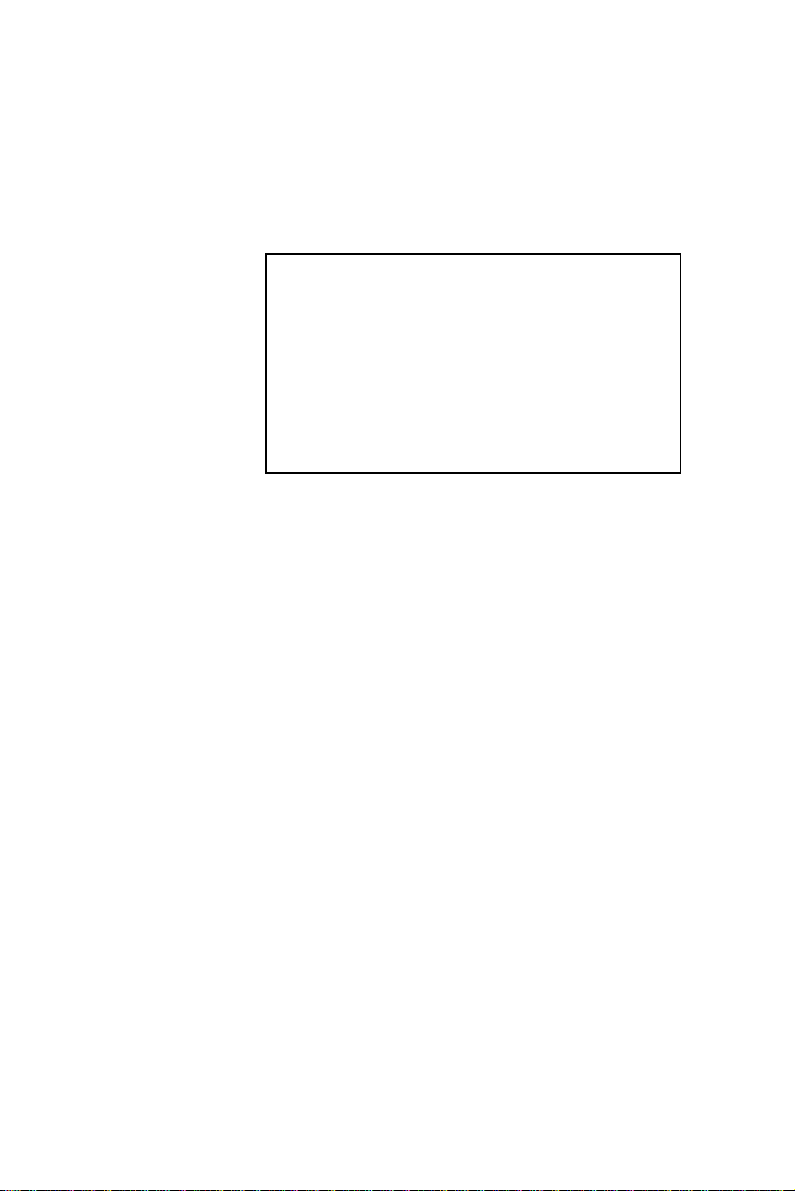
PCM-6896
Intel 815E compact board with PCI
slot, Audio, LAN, compact flash, 4
COM ports, PC/104 & PC/104 Plus
Page 2
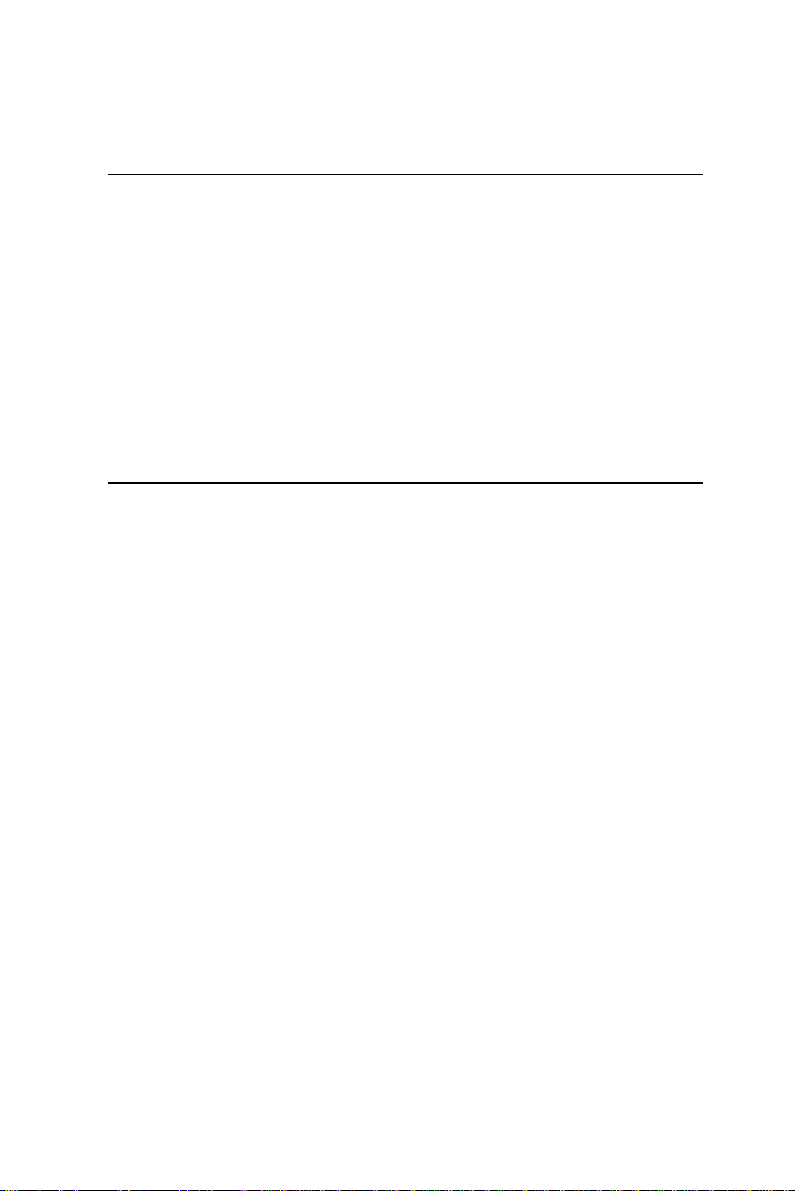
Copyright Notice
This document is copyrighted, 2001. All rights are reserved. The
original manufacturer reserves the right to make improvements to
the products described in this manual at any time without notice.
No part of this manual may be reproduced, copied, translated or
transmitted in any form or by any means without the prior written
permission of the original manufacturer. Information provided in
this manual is intended to be accurate and reliable. However, the
original manufacturer assumes no responsibility for its use, nor for
any infringements upon the rights of third parties which may result
from its use.
Acknowledgments
VIA is a trademark of VIA T echnology, Inc.
AMD is a trademark of Advanced Micro Devices, Inc.
A ward is a trademark of A ward Software International, Inc.
Cyrix is a trademark of Cyrix Corporation.
IBM, PC/A T , PS/2 and VGA are trademarks of International
Business Machines Corporation.
Intel and Pentium are trademarks of Intel Corporation.
Microsoft Windows ® is a registered trademark of Microsoft Corp.
SMC is a trademark of Standard Microsystems Corporation.
RTL is a trademark of Realtek Semi-Conductor Co., Ltd.
C&T is a trademark of Chips and T echnologies, Inc.
UMC is a trademark of United Microelectronics Corporation.
All other product names or trademarks are properties of their
respective owners.
Part No. 2087689604 5th Edition
A1.0 Printed in Taiwan March 2001
Page 3
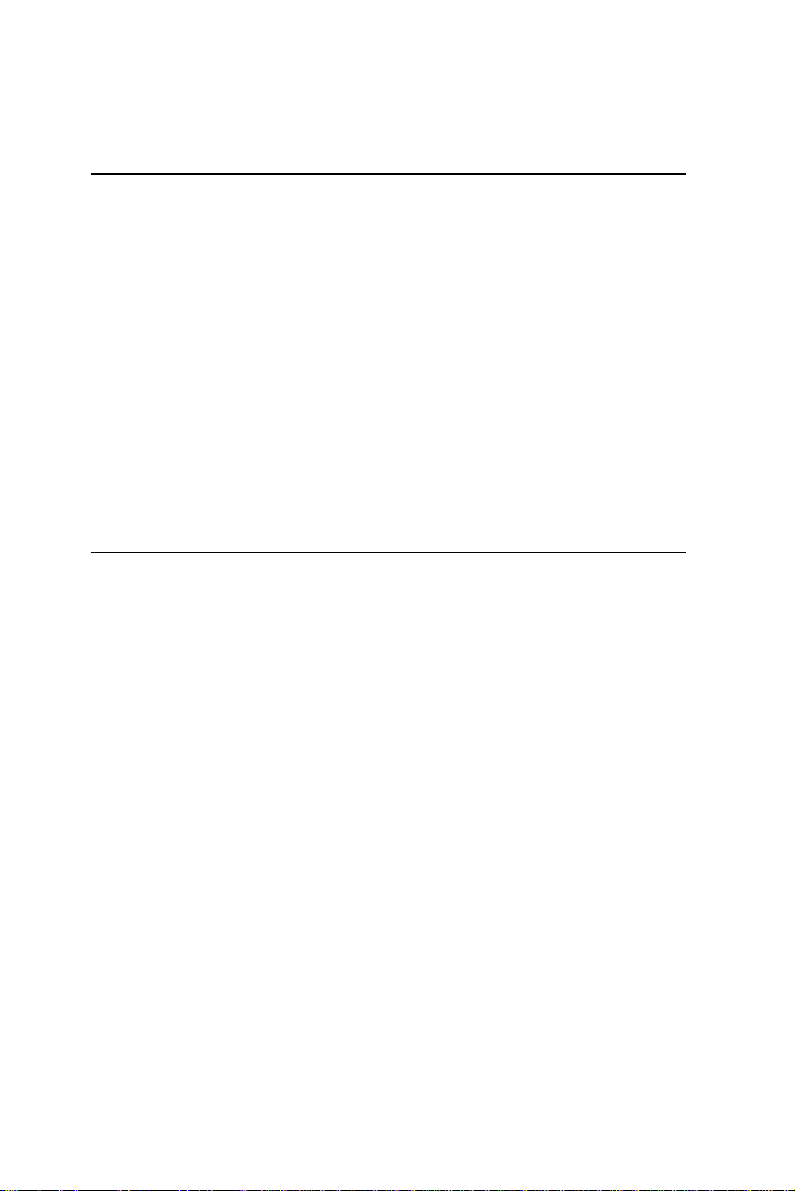
Packing List
Before you begin installing your card, please make sure that the
following materials are included:
• 1PCM-6896 Intel 815E all in one CPU Card
• 1 Quick Installation Guide
• 1 Supporting CD-ROM that contains the following:
•User’s Manual (this manual in PDF file)
•VGA drivers and utilities
•Audio drivers and utilities
•Latest BIOS (as of the CD-ROM was made)
If any of these items are missing or damaged, contact your
distributor or sales representative immediately.
FCC STATEMENT
This devise complies with part 15 FCC rules. Operation is subject
to the following two conditions:
(1) This device may not cause harmful interference.
(2) This device must accept any interference received including
interference that may cause undesired operations.
This equipment has been tested and found to comply with the
limits for a class "A" digital device, pursuant to part 15 of the FCC
rules. These limits are designed to provide reasonable protection
against harmful interference when the equipment is operated in a
commercial environment. This equipment generates, uses, and can
radiate radio frequency energy, and if not installed and used in
accordance with the instruction manual, may cause harmful
interference to radio communications. Operation of this equipment
in a residential area is likely to cause harmful interference in which
case the user will be required to correct the interference at his own
expense.
Page 4
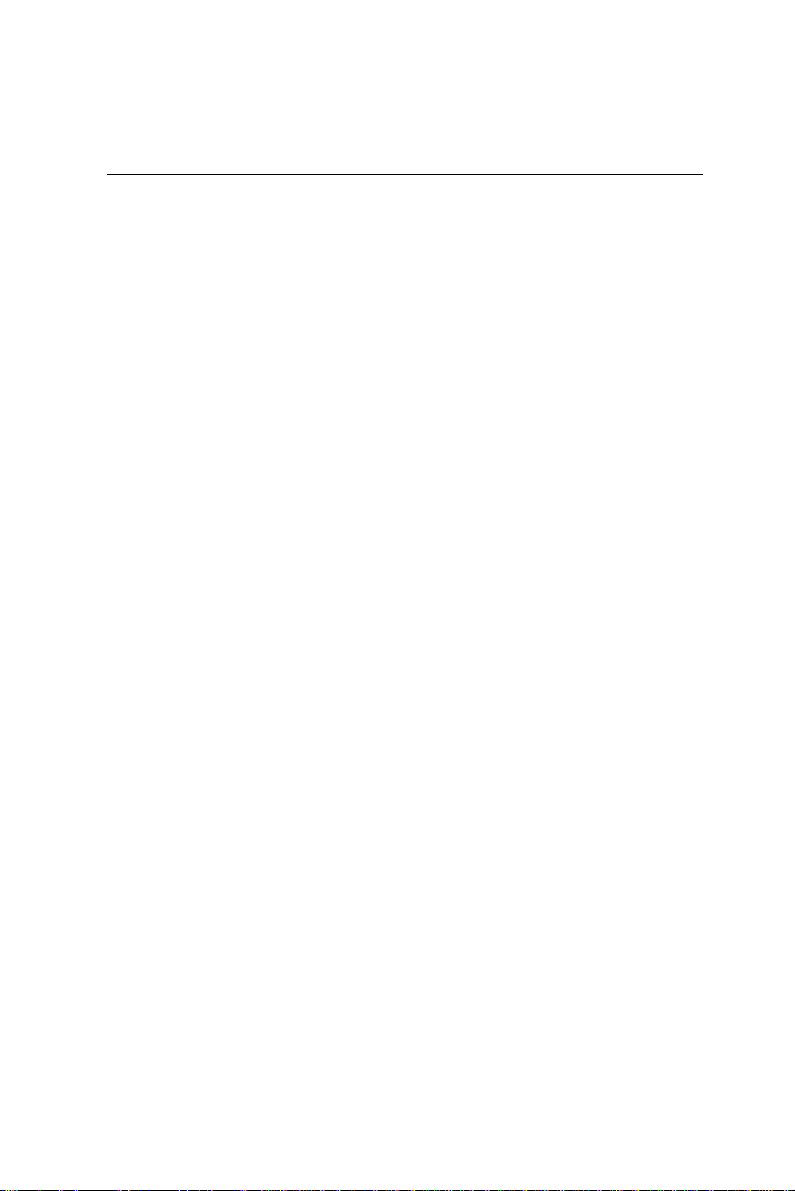
A Message to the Customer
AAEON Customer Services
Each and every AAEON product is built to the most exacting
specifications to ensure reliable performance in the harsh and
demanding conditions typical of industrial environments. Whether
your new AAEON equipment is destined for the laboratory or the
factory floor, you can be assured that your product will provide the
reliability and ease of operation for which the name AAEON has
come to be known.
Your satisfaction is our primary concern. Here is a guide to
AAEON's customer services. T o ensure you get the full benefit of
our services, please follow the instructions below carefully .
Technical Support
W e want you to get the maximum performance from your products.
So if you run into technical difficulties, we are here to help. For the
most frequently asked questions, you can easily find answers in
your product documentation. These answers are normally more
detailed than the ones we can give over the phone.
So please consult this manual first. If you still cannot find the
answer, gather all the information or questions that apply to your
problem, and with the product close at hand, call your dealer. Our
dealers are well trained and ready to give you the support you need
to get the most from your AAEON products. In fact, most problems
reported are minor and are able to be easily solved over the phone.
In addition, free technical support is available from AAEON
engineers every business day. We are always ready to give advice
on application requirements or specific information on the installation and operation of any of our products.
Page 5
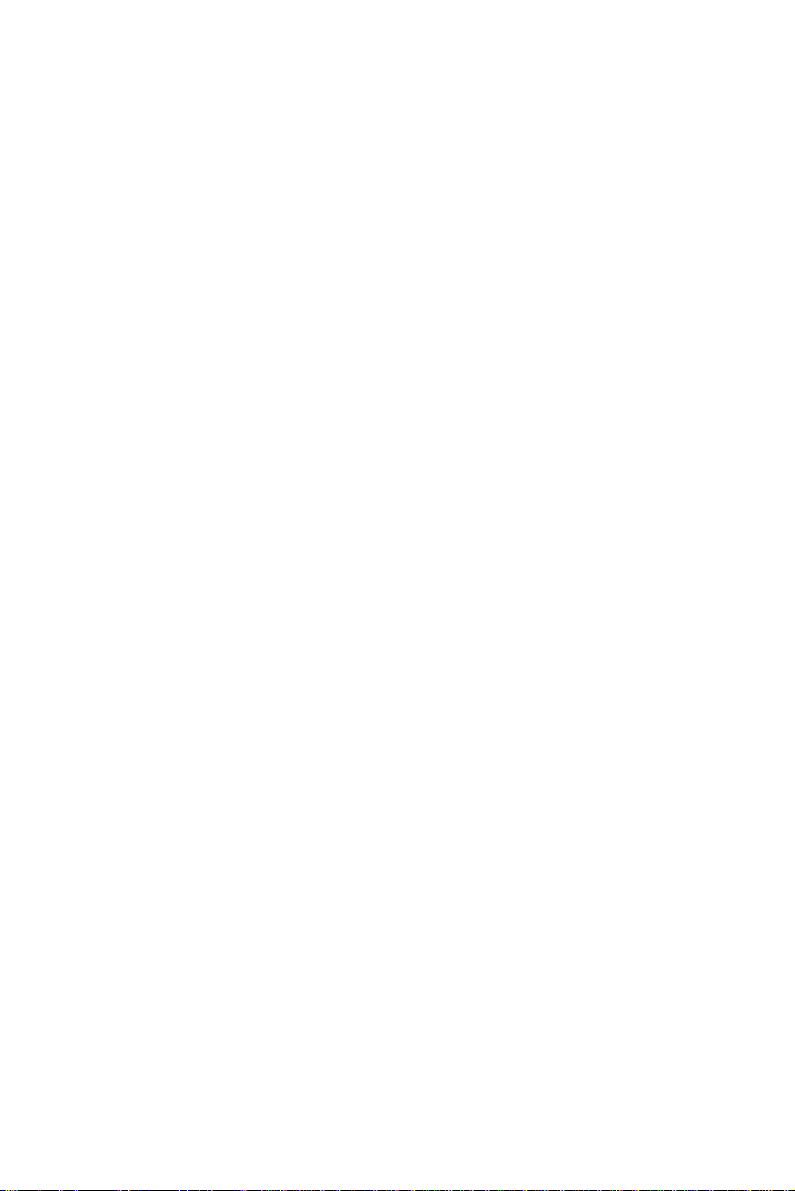
Product Warranty
AAEON warrants to you, the original purchaser, that each of its
products will be free from defects in materials and workmanship for
two years from the date of shipment.
This warranty does not apply to any products which have been
repaired or altered by persons other than repair personnel authorized by AAEON, or which have been subject to misuse, abuse,
accident or improper installation. AAEON assumes no liability
under the terms of this warranty as a consequence of such events.
Because of AAEON's high quality-control standards and rigorous
testing, most of our customers never need to use our repair service.
If an AAEON product is defective, it will be repaired or replaced at
no charge during the warranty period. For out-of-warranty repairs,
you will be billed according to the cost of replacement materials,
service time, and freight. Please consult your dealer for more
details.
If you think you have a defective product, follow these steps:
1 . Collect all the information about the problem encountered. (For
example, CPU type and speed, AAEON products used, other
hardware and software used, etc.) Note anything abnormal and
list any on-screen messages you get when the problem occurs.
2 . Call your dealer and describe the problem. Please have your
manual, product, and any helpful information readily available.
3. If your product is diagnosed as defective, obtain an RMA
(return material authorization) number from your dealer. This
allows us to process your return more quickly .
4 . Carefully pack the defective product, a fully-completed Repair
and Replacement Order Card and a photocopy proof of purchase date (such as your sales receipt) in a shippable container.
A product returned without proof of the purchase date is not
eligible for warranty service.
5. Write the RMA number visibly on the outside of the package
and ship it prepaid to your dealer.
Page 6
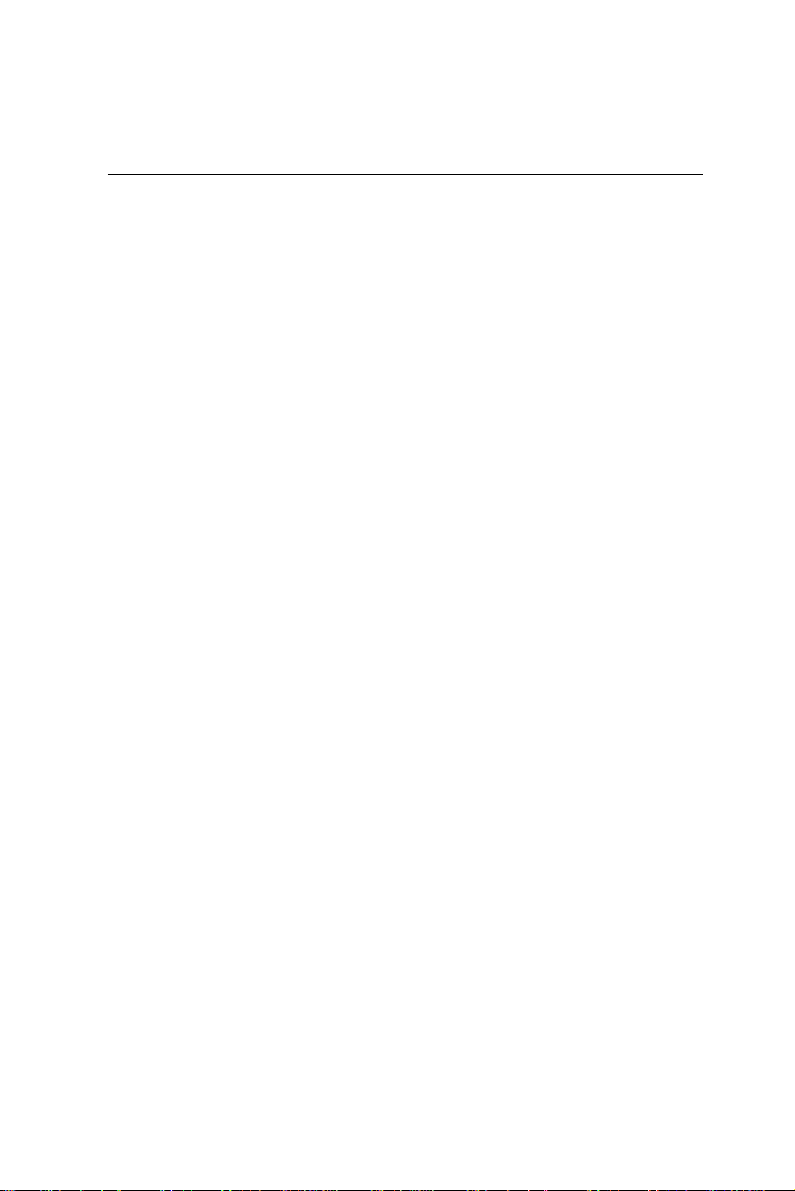
Notice
Dear Customer,
Thank you for purchasing the PCM-6896 board. This user's
manual is designed to help you to get the most out of the PCM6896, please read it thoroughly before you install and use the
board. The product that you have purchased comes with an twoyear limited warranty, but AAEON will not be responsible for
misuse of the product. Therefore, we strongly urge you to first
read the manual before using the product.
T o receive the latest version of the user manual, please visit our
Web site at:
http://www.aaeon.com
Page 7
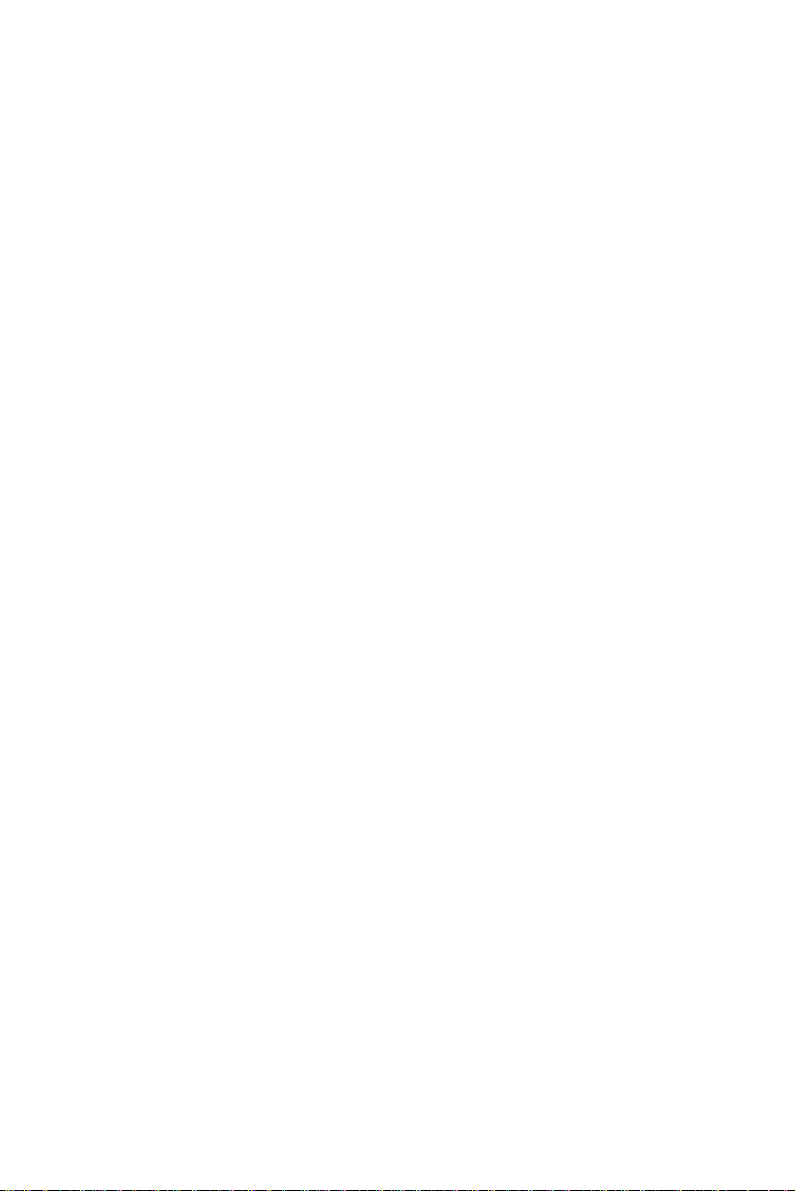
Contents
Copyright Notice.....................................................................2
Packing List.............................................................................3
FCC ST A TEMENT .................................................................3
A Message to the Customer .................................................4
AAEON Customer Services .................................................4
T echnical Support....................................................................5
Product W arranty....................................................................5
Notice.....................................................................................6
Chapter One: General Information.................10
Introduction.......................................................11
Features............................................................12
Specifications....................................................13
Board Layout....................................................17
Board Dimensions............................................18
Chapter Two: Hardware Installation..............19
Safety precautions .............................................................. 20
Removing the CPU ............................................................. 20
Installing A CPU ................................................................. 21
Setting jumpers ................................................................... 22
Installing DRAM (DIMMs) .............................................. 23
Location of Jumpers and Connectors..............24
List of Jumpers ................................................................... 25
List of Connectors .............................................................. 26
Clear CMOS (JP1)...........................................27
COM3 &COM4 Selection (JP2 & JP3)..........................28
Speaker Out and Line Out (JP4) ....................................... 29
Front Panel (JP5) ................................................................ 29
Page 8
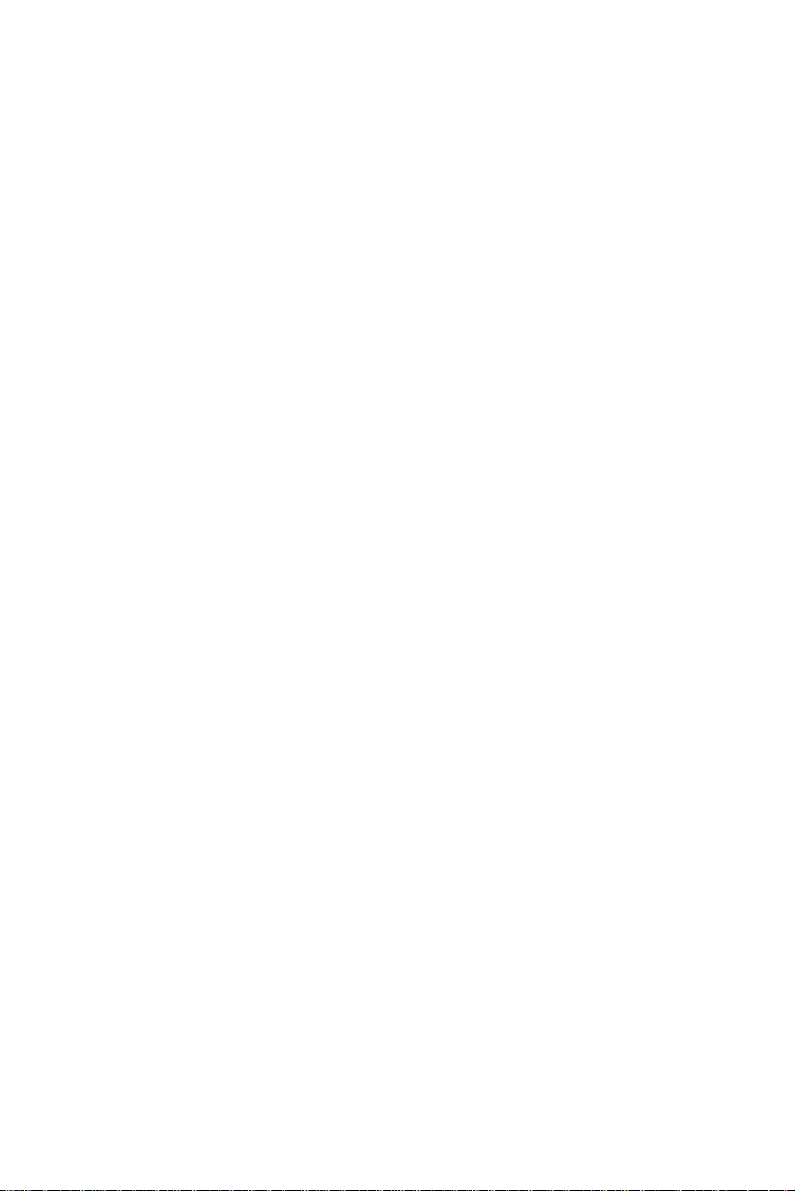
PC/104 Plus Voltage Select (JP6).........................29
COM 2 Setting (JP8 &JP7)......................................30
CPU/SDRAM Setting (JP9)....................................31
Disk on Chip (JP10)............................................................ 33
CPU and System Fan Power Connector (CN1).................36
USB Connector (CN5 &CN6)...............................37
IDE Hard Drive Connector (CN7)...............................38
IR Connector (CN10)...............................................40
A TX Power Connector (CN11)........................................... 40
DVI Connector (CN12).....................................41
Keyboard and Mouse Connector (CN13)................................42
VGA Display Connector (CN14)..............................43
Audio Connector (CN15).........................................44
Parallel Port Connector (CN16)..................................44
100-Base-Tx Ethernet Connector (CN17)...............45
Floppy Drive Connector (CN19)...............................46
Digital I/O Connector (CN20)...............................................48
Audio Out Connector 1 Watt (CN22).......................49
AT/ATX Power Select (CN25).......................................49
Wake On Lan (CN25)...........................................................49
Compact Flash Connector.............................................50
Chapter3:AwardBIOSetup................................51
Starting setup.......................................................................52
Getting help..........................................................................53
Setup keys............................................................................54
Main Setup Menu................................................................55
Standard COMS Features...................................................57
Advanced BIOS Feature.....................................................62
Advanced Chipset Features.................................................67
Integrated Peripherals.........................................................71
Page 9
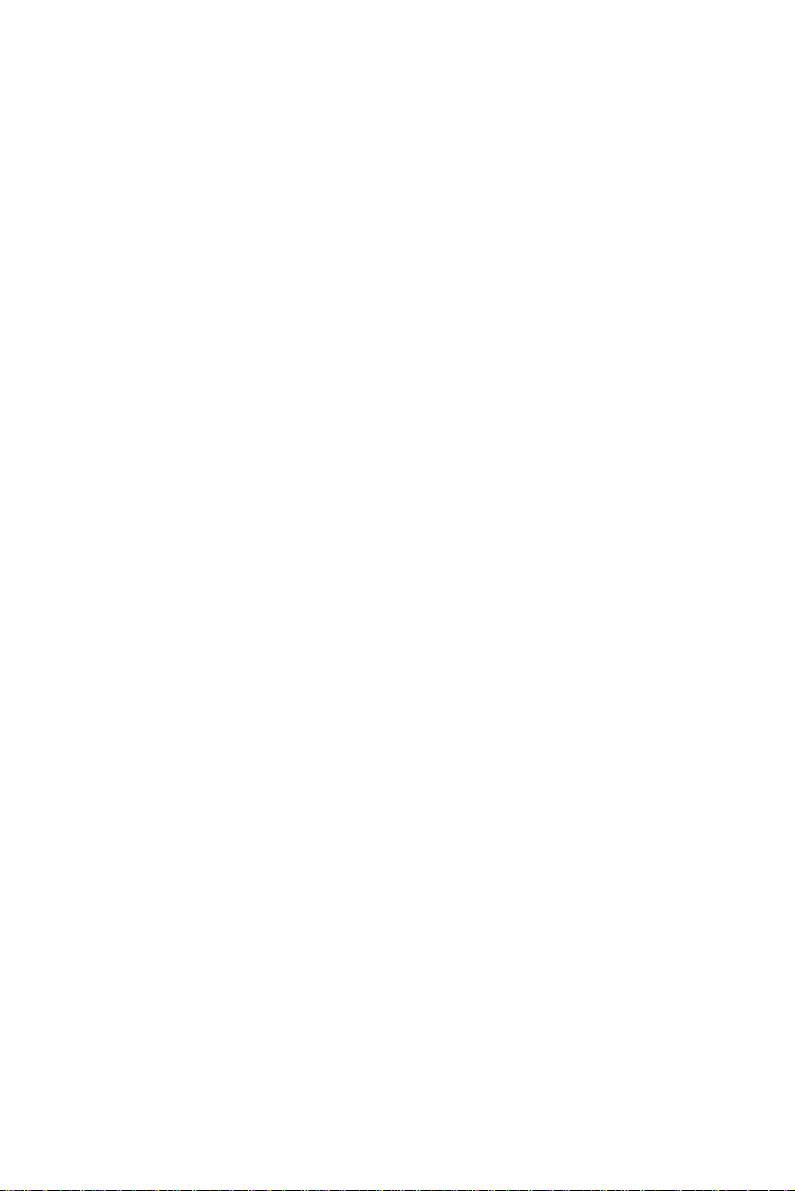
Power Management Setup...................................................76
PnP/PCI Configurations.......................................................80
PC Health Status..................................................................81
Frequency/V oltage Control..................................................82
Load Fail-Safe Defaults.......................................................83
Load Optimized Defaults.....................................................84
Set Supervisor Password.....................................................85
Set User Password...............................................................86
Save to CMOS & Exit........................................................87
Quit without Saving.............................................................88
Chapter 4: Driver Installation ........................... 8 9
Notice: Attention.................................................................90
Chipset Driver Win 98/2000................................................91
Ultra A T A Storage Driver Win 98/2000..............................92
Win 98 Lan...........................................................................93
Win 98 VGA.........................................................................94
Win 98 Audio........................................................................95
Win NT Security Driver .......................................................96
Win NT Ultra A T A...............................................................97
Win NT VGA........................................................................98
Win NT Audio.......................................................................99
Win NT LAN......................................................................100
Win 2000 VGA...................................................................101
Win 2000 Audio..................................................................102
Win 2000 LAN....................................................................103
Page 10
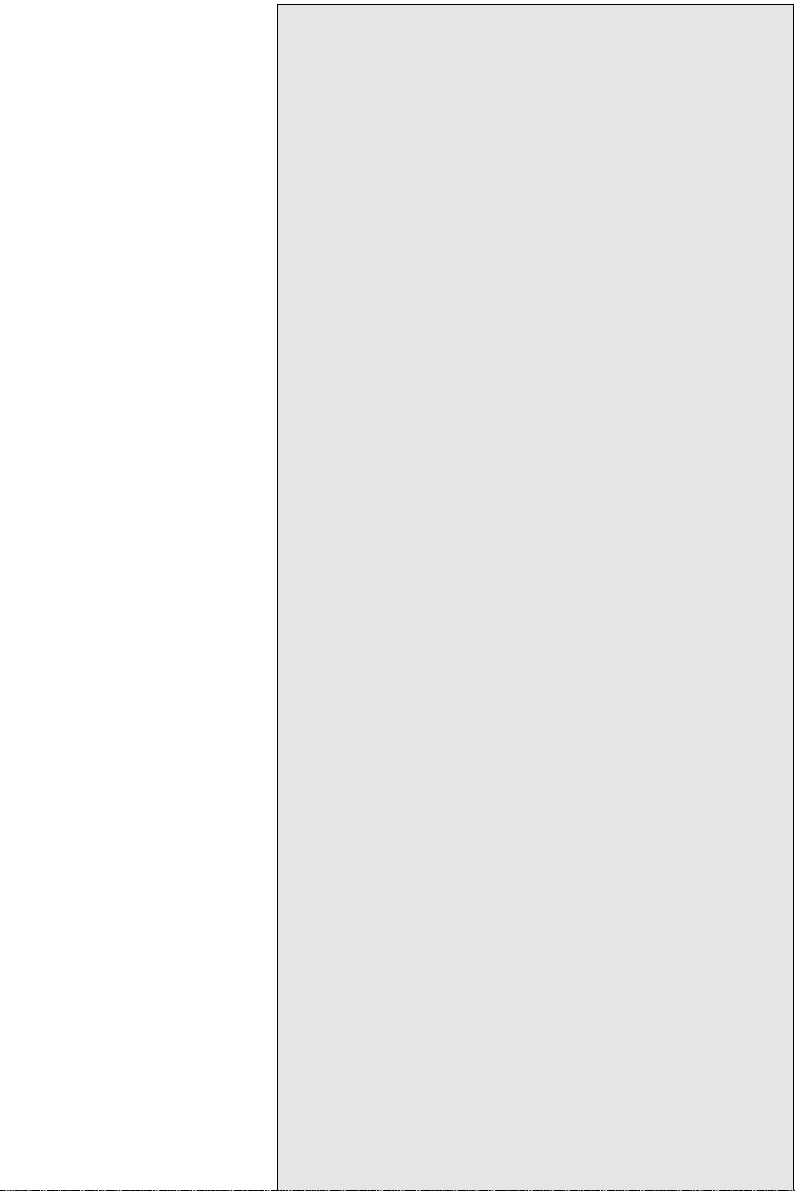
1
CHAPTER
General
Information
This chapter gives background information on the PCM-6896.
Sections include:
• Card specifications
• Card layout and dimensions
Page 11
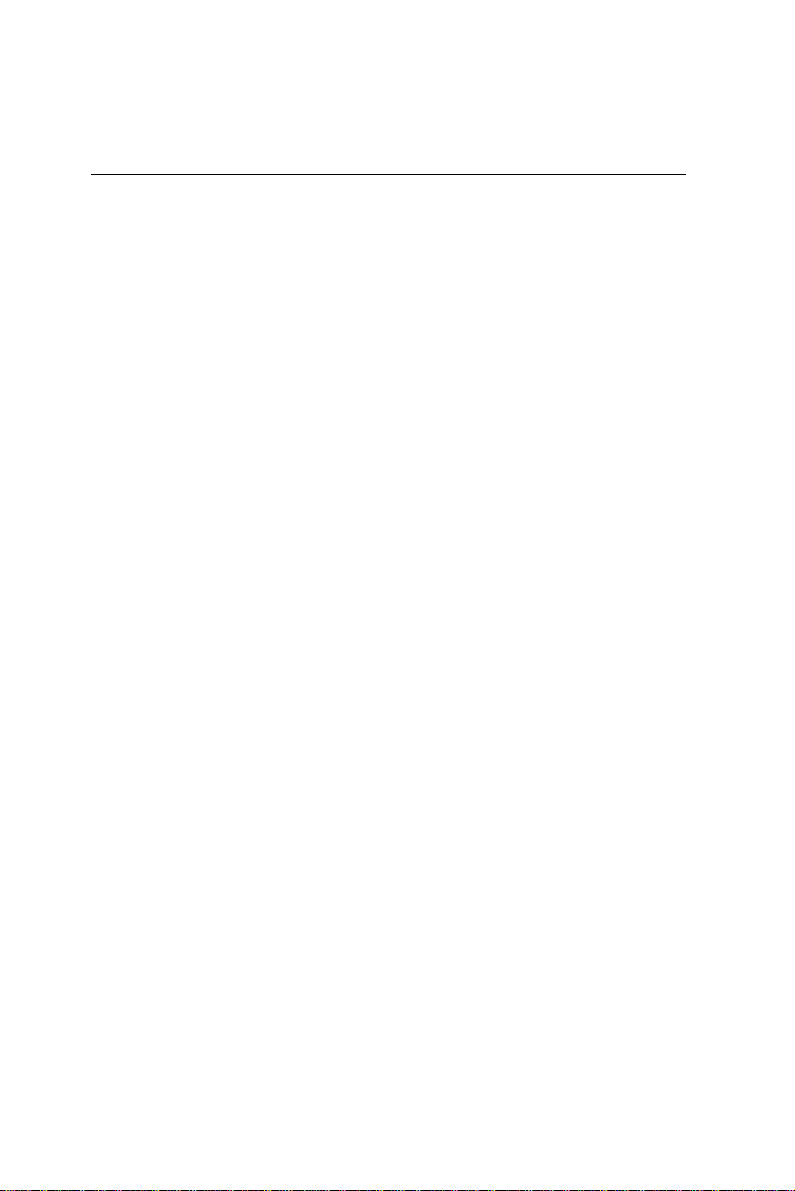
Introduction
AAEON’s new compact size board PCM-6896 tar gets high-end multimedia and networking applications. This board is supported by Intel
Celeron and Pentium III CPUs, easy Upgrading allows you to take full
advantage of Intel’s Development of even-higher speed Celeron and
Pentium III CPUs. This is a perfect choice for embedded applications
that Require cost-effective high computing power communications
Products – whether video, voice, or data convergence over
Internet Protocol network infrastructures.
The PCM-6896 also adopts the 10/100MB Intel 815E Ethernet controller
that offers higher network performance and reliability . In addition, the
PCM-6896 also features power management to minimize power con-
sumption. It complies with the ACPI standard and supports three types
of power-saving features: Doze mode, Standby and Suspend modes.
The board’s watchdog timer automatically resets the system or gener-
ates an interrupt in case the system stops due to a program bug or EMI.
The onboard compact flash will offer a larger memory bank for data
storage of all types. Compact Flash requires a fraction of power used to
drive floppy disk or CD-ROMs, also no battery is required to save the
data when the computer powers down.
The onboard 10/100BaseTx Ethernet interface and Sound Blaster?-
compatible audio opens up worlds of possibilities for kiosks, gaming
systems, POS systems, medical and educational products.
The Fast Ethernet controller provides a tenfold increase in
Network capability; and is fully compatible with traditional
10Mbps network facilities.
PCM-6896 also includes four high-speed serial ports (three RS-232, one
RS-232/422/485), one multimode (ECP/EPP/SPP) parallel port, 2 floppy
drives, an Ultra DMA/100, Enhanced IDE controller supporting up to
two devices with data transfer rate up to 100MB per second, and a
keyboard/PS/2 mouse interface. This AAEON embedded PC includes
almost everything you need for fast, worry-free embedded PC perfor-
mance.
The addition of PC/104 and PC/104 Plus will allow a wide selection of
accessory cards to be added to the PCM-6896. Such accessories as
Ultra Wide 2 SCSI, fax modem, vehicle power supply , extra DiskOnChip,
Page 12
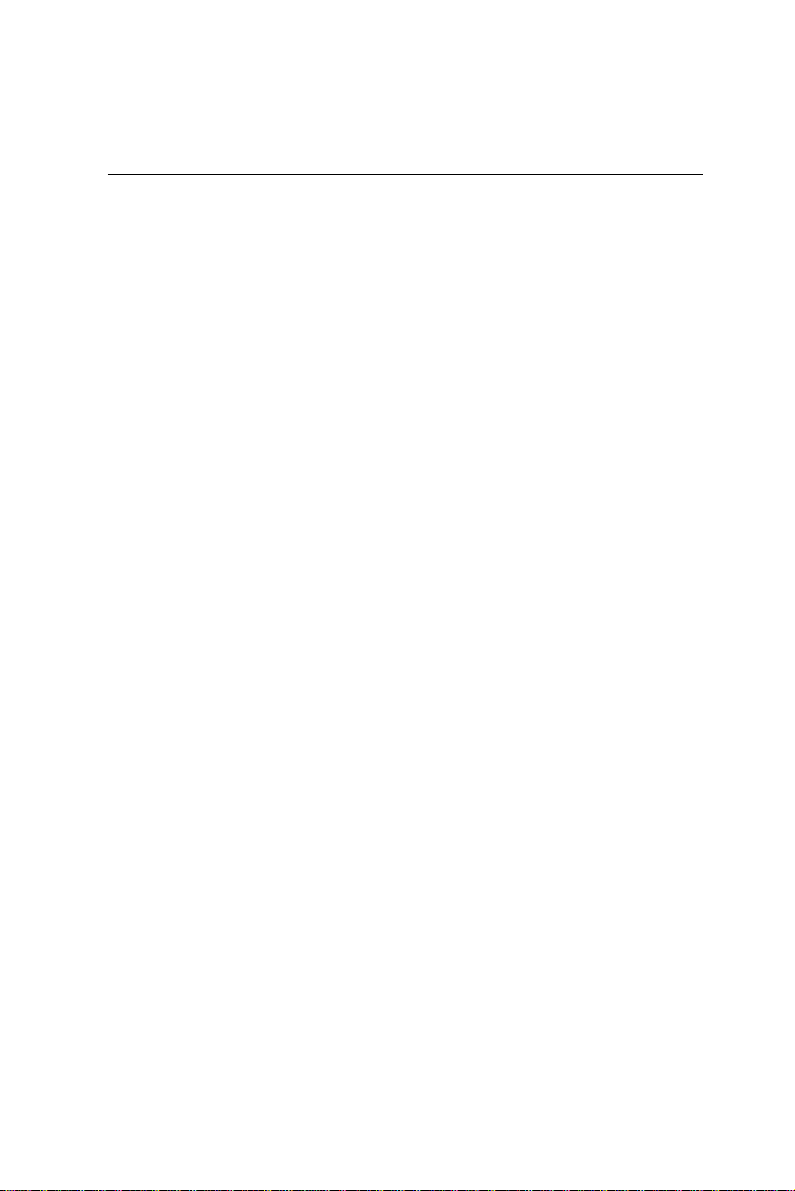
Features
• Supports both Intel FC-PGA Pentium III and Celeron CPU’s
• High Speed Micro AGP 2X for VGA function onboard
• One 10/100 Base-T Fast Ethernet
• Supports H/W status monitoring
• Integrated AC-97 2.1 SoundBlaster compatible PCI 3D Audio
• Onboard Intel 815E controller supports 18/36-bit TFT panels
• Supports DiskOnChip (SSD) and Compact flash memory
• Four USB ports onboard
• DVI Interface onboard
Page 13
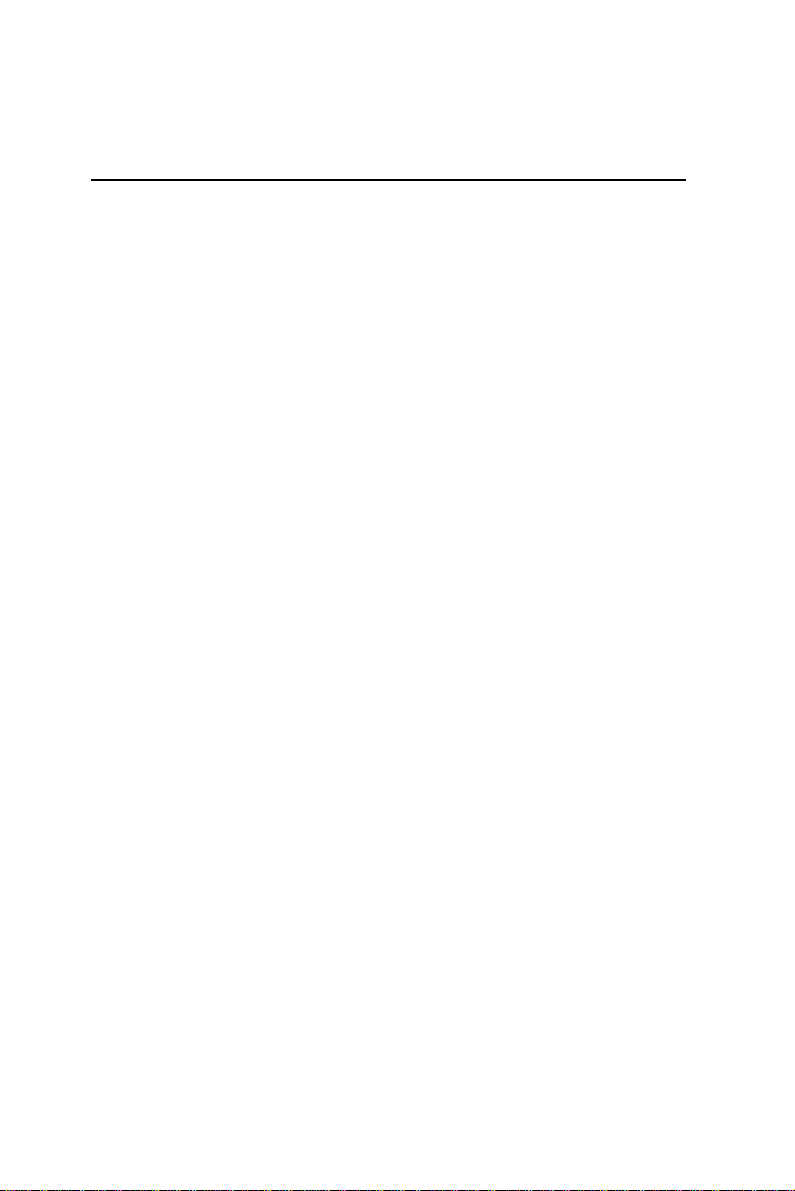
Specifications
CPU: Intel FC-PGA 370-pin Pentium III and Celeron CPU’s (with system
bus frequencies of 66/100/133MHz)
CPU Socket: Intel socket 370
BIOS: A ward 2MB Flash BIOS
Chipset: Intel 815E
I/O Chipset: ITE-8712. Fully 16-bit I/O decoded. Windond 83977EF as
2nd SIO for COM3, COM4 port.
ISA bus interface: Winbond W83626 LPC to ISA bridge.
Memory: Onboard One 168-pin DIMM socket supports up to 512
MBbytes SDRAM (PC 100/133 support)
Enhanced IDE: Supports two IDE devices. Supports Ultra DMA/100
mode with transfer rate up to 100MB/sec.
Connector: One 40-pin (2.54mm) pin header with box
FDD interface: Supports up to two floppy disk drives, 5.25” (360KB and
1.2 MB) and/or 3.5” (720KB, 1.44MB and 2.88MB)
Connector: One 34-pin (2.54mm) pin header with box
Parellel Port: One bi-directional parallel port. Supports SPP, ECP, and
EPP modes
Connector: One 26-pin (2.00mm) pin header
Serial Port: Three RS-232 serial ports, can be configured as COM1,
COM2, COM3, COM4, or disabled individually and one RS-232/422/
485(COM2). Either COM1, COM2 can be S/W configurable to support
Ring wake up function and COM3, COM4 provide the option to select12V/
Ring function by jumper setting (16C550 equivalent)
Connector: One 40-pin (2.54mm) pin header
Page 14
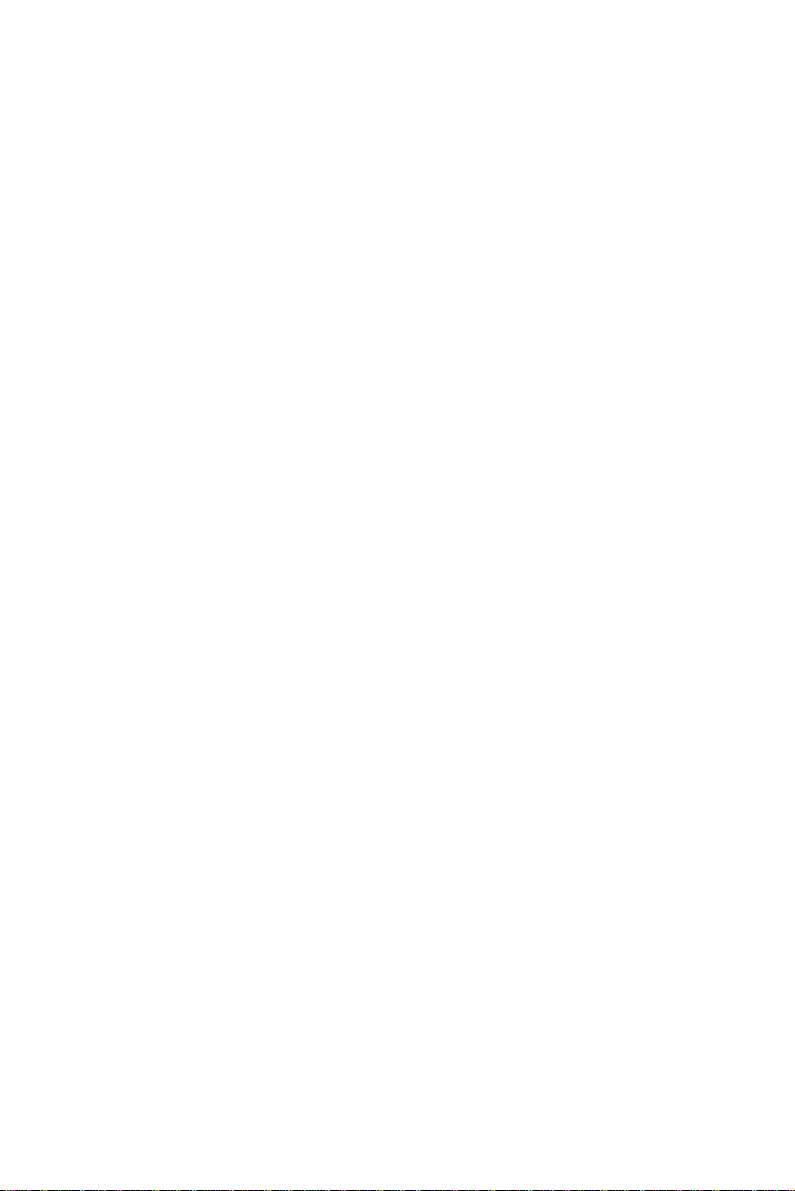
IrDA port: Support SIR and CIR
Connector: One 6-pin (2.54mm) pin header
KB/PS2 Mouse connector: A 7-pin (4*2-1) header supports PC/A T
Keyboard and PS/2 mouse and W ake on KBD function.
USB connectors: T wo 10-pin header onboard supports four USB ports
Connector: T wo 10-pin (2.00mm) pin header
Front Panel Connector: Provide the signals of RSTIN, HDD LED, Buzzer
and Intrude Alarm input.
Connector: 8-pin (2.54mm) pin header
GPIO port: Support 4 general purpose I/O each with TTL level interface
Connector: 10-pin (2.0mm) pin header
Battery: Lithium battery for data retention
Watchdog T imer: Can generate a system reset, IRQ 15 or NMI. Supports
Win95, W in3.1. Software selectable time-out interval (1 sec.~255 min., 1
min./step)
DMA: 7 DMA channels (8237 equivalent)
Interrupt: 15 interrupt levels (8259 equivalent)
Power management: Supports A TX power supply . I/O peripheral device
support power saving and doze/standby/suspend modes. APM 1.2
compliant
H/W status monitoring: Embedded in ITE 8712 supports power supply
voltages and temperatures monitoring
Page 15
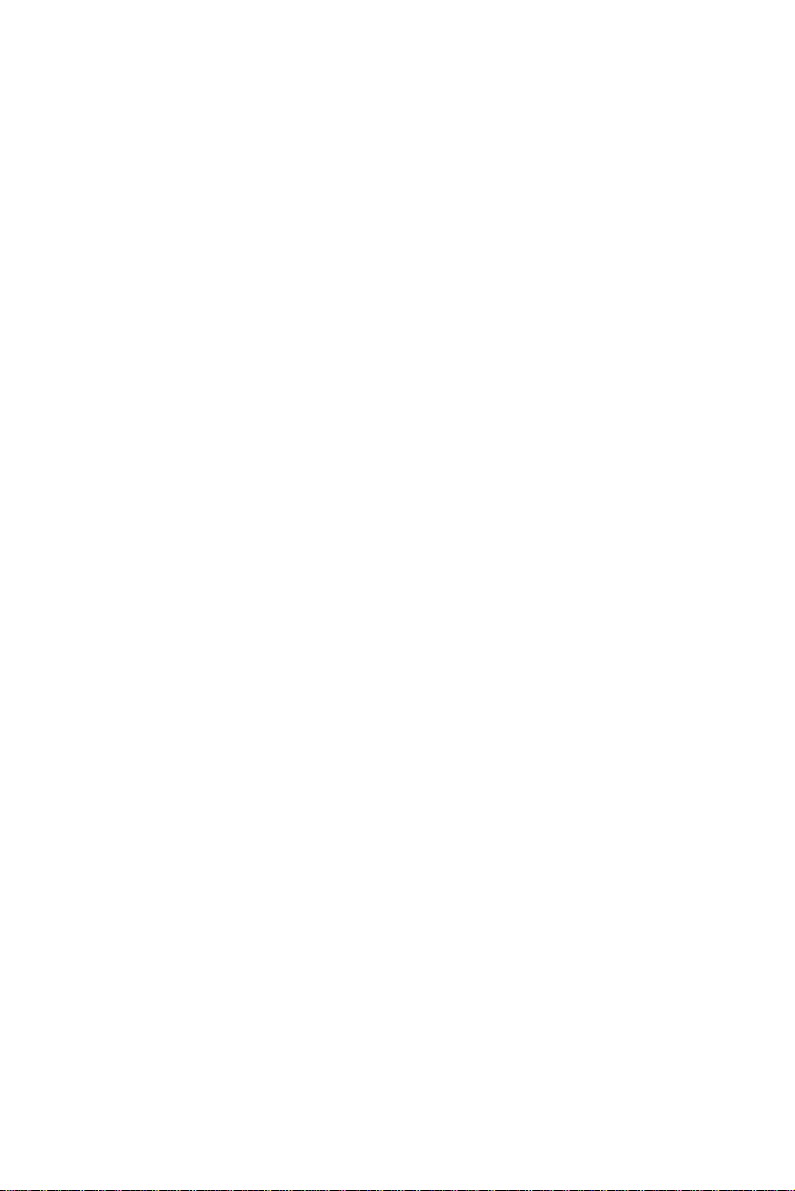
Audio Interface:
Chipset: 815E
Codec: ALC200 or compatible
Interface: One 14-pin (2.00mm) pin header for MIC in, line in, line out,
speaker out, CD-in. One 4 pin wafer for Speaker output of 1W + 1W . One
4 pin wafer for CD audio input
Flat Panel/CRT Interface
VGA: Onboard 815E
Chipset output AGP port: AGP 2X (Default from Intel 815E built-in)
Display memory: Share memory max to 4MB (Max)
Display T ype: Supports non-interlaced CR T and up to 18/36-bit LCD (TFT
LCD only), can display both CRT and flat panel simultaneously
Connector: 16 pin (2.54mm) for CR T, 50-pin (2.00mm) pin header for LCD
Resolution: Up to 1024 X 768 @ 256K colors
Expansion Interface
PC/104 and PC/104 Plus Connector
One 16-bit 104-pin and one 32-bit 120-pin connector onboard for expansion.
PCI Slot: One 32-bit PCI slot onboard
Ethernet Interface
Chipset: Intel 815E
Ethernet interface: One 10/100Base-T RJ45 connector, LAN LED support
(Link, RX, TX) Support WOL and optional support for AOL
Page 16
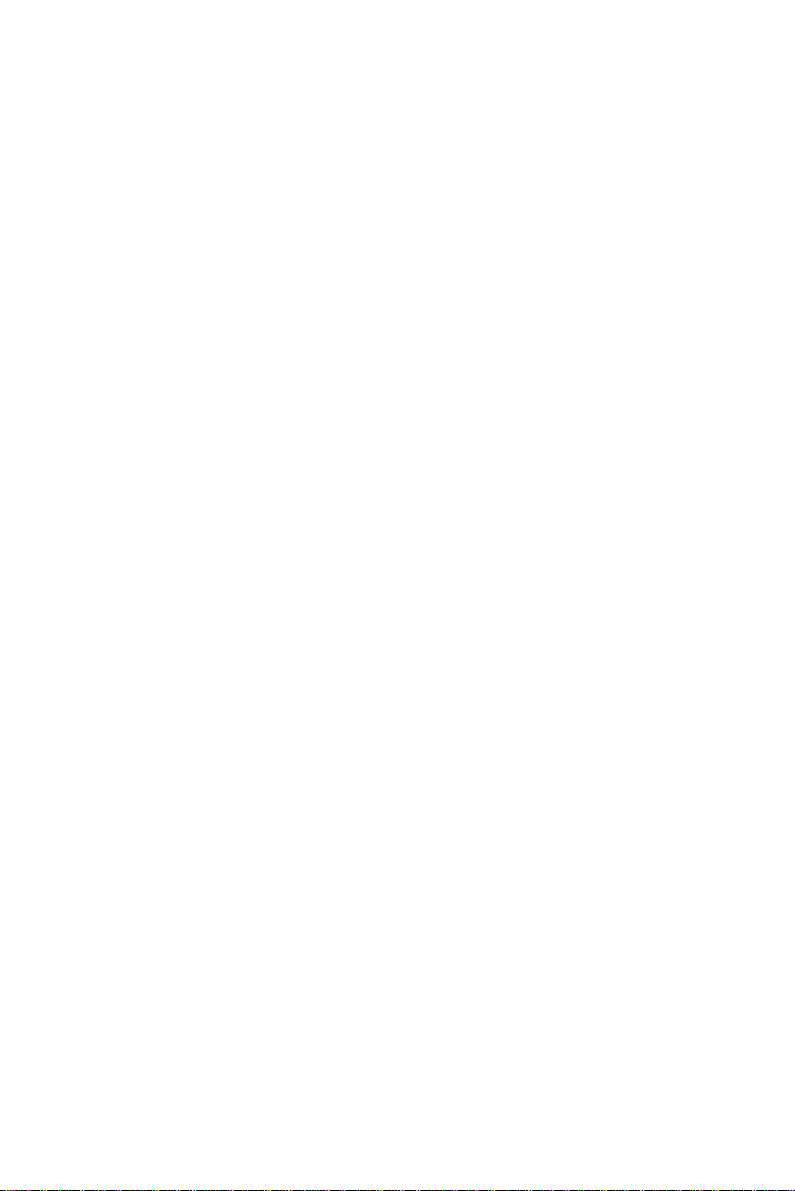
SDD Interface
One 32-pin DIP socket supports M-Systems DiskOnChip 2000 series up to
288MB.
Mechanical and Environmental
Power Supply voltage: +5V , +12V, +3.3V , -5V, -12V , -3.3V
Operating temperature: 32 to 140 degrees F (0-60 degrees C)
Board Size: 8” (L) x 5.75” (W) (203mm x 146mm)
Weight: 1.2 lb. (0.5Kg)
Page 17
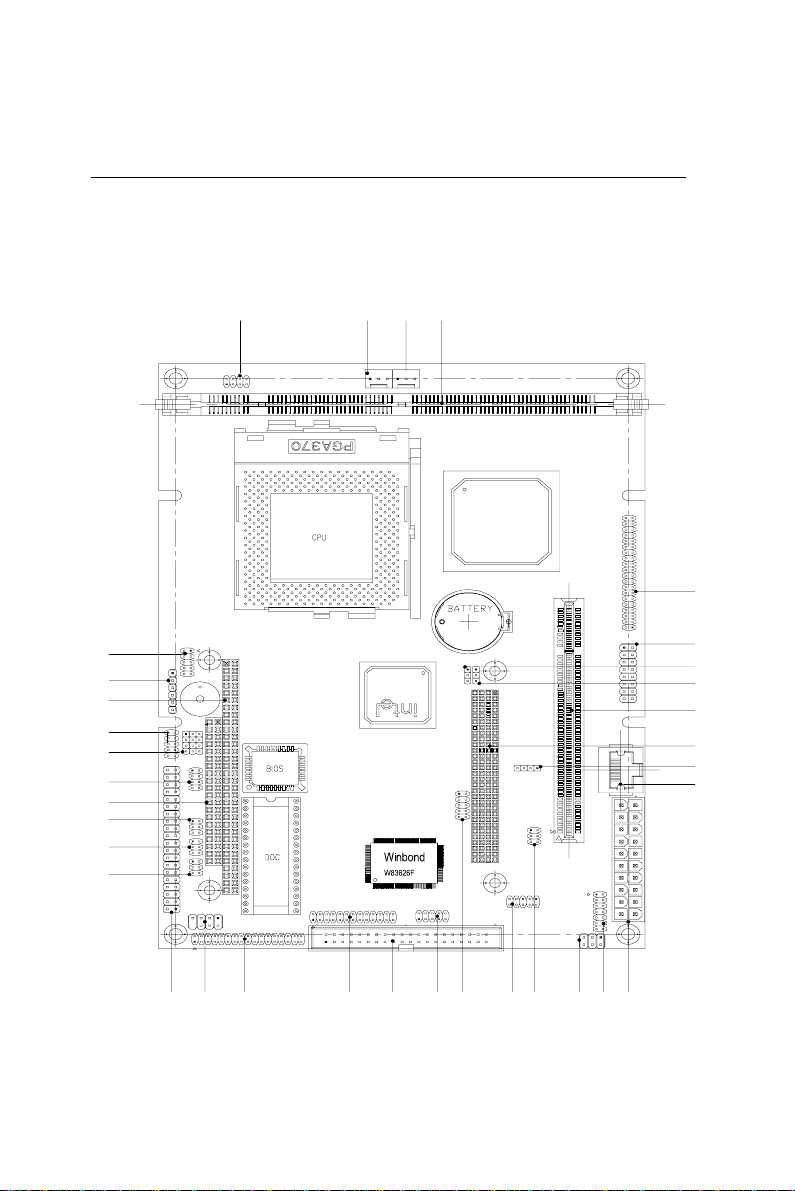
Board Layout
JP9
CN24
CN1
CN9
CN12
JP5
CN10
CN2
CN25
JP8
JP7
CN3
JP3
JP2
JP10
CN14
JP1
JP6
PCI1
CN4
CN22
CN17
CN20
CN7
CN18
CN13
CN19
CN16
CN6
CN5
JP4
CN11
CN15
CN21
Page 18
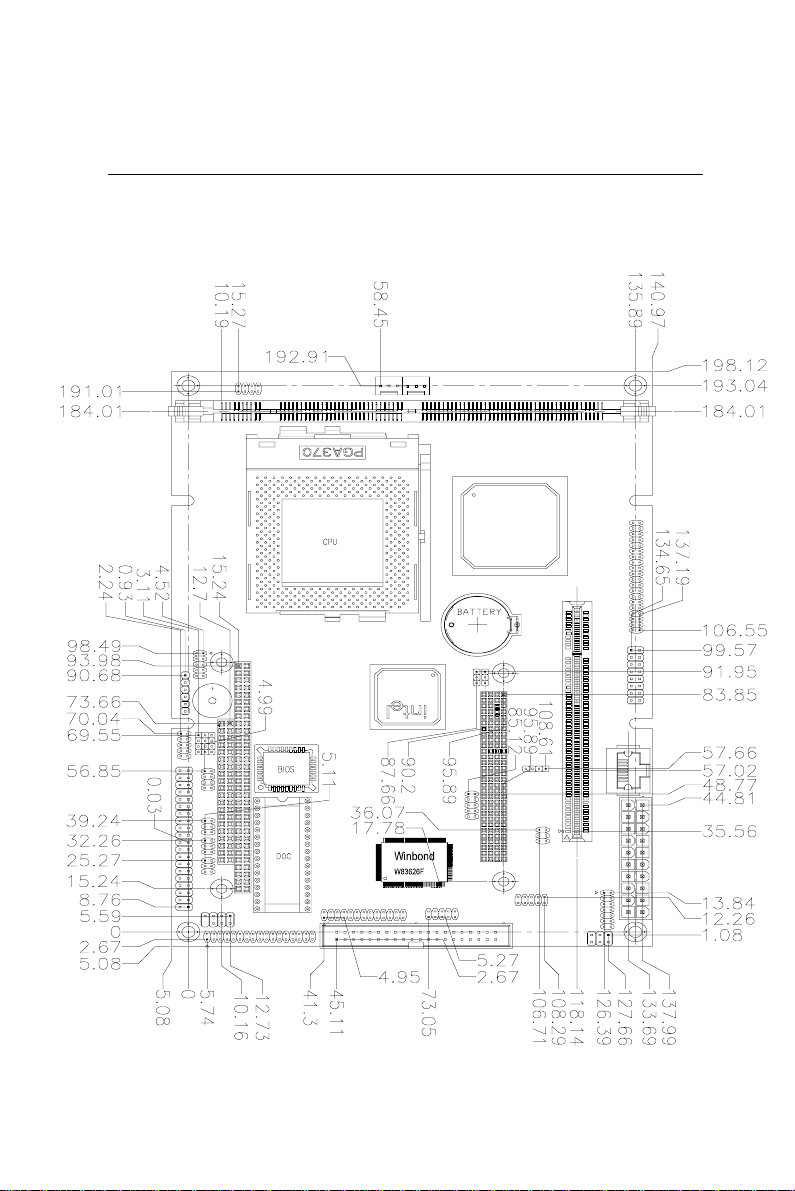
Board Dimensions
Page 19
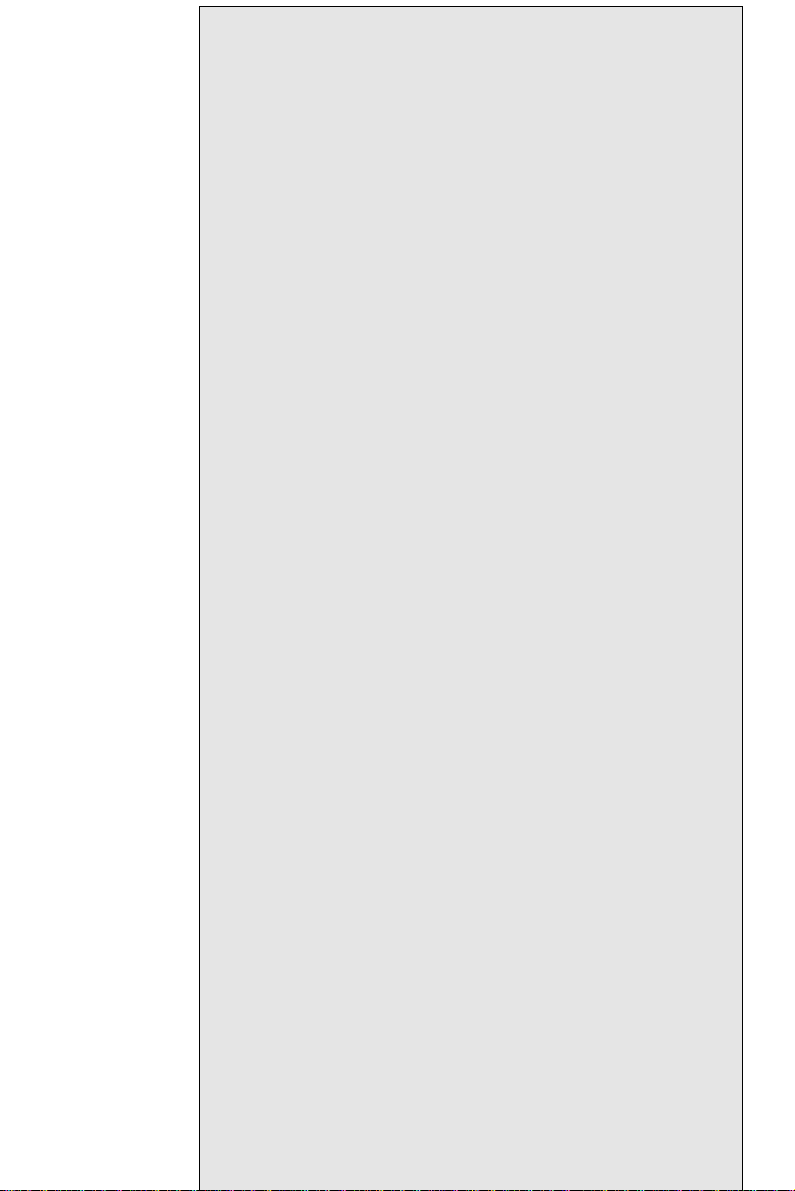
2
CHAPTER
Installation
This chapter provides information regarding
PCM-6896 hardware, including instructions on
setting jumpers and connecting peripherals,
switches and indicators. Be sure to read all the
safety precautions before you begin the
installation procedure.
Page 20

Safety precautions
Warning! Always completely disconnect the power cord from
your chassis whenever you are working on it. Do not
make connections while the power is on because
sensitive electronic components can be damaged by
the sudden rush of power. Only experienced electronics personnel should open the PC chassis.
Caution! Always ground yourself to remove any static charge
before touching the CPU card. Modern electronic
devices are very sensitive to static electric charges.
Use a grounding wrist strap at all times. Place all
electronic components on a static-dissipative surface
or in a static-shielded bag when they are not in the
chassis.
Removing the CPU
The PCM-6896 all-in-one CPU module supports most 486 CPUs.
The system's performance depends on the CPU you choose. You
can install or upgrade the CPU in the board's PGA socket by
following the procedures outlined below . If your system has an
existing CPU, you need to remove it before installing the new CPU.
Removing a CPU
1. Disconnect power from the chassis, and unplug all connections
to the CPU card. Then, remove the CPU card from the chassis
by following the instructions in the user's manual for your
chassis.
2 . Lift the CPU out of the PGA socket. The old chip may be
difficult to remove. Y ou may find spray chip lubricant, designed
for pin-grid-array (PGA) devices, and a chip puller helpful.
These are available at electronics hobbyists' supply stores.
Page 21
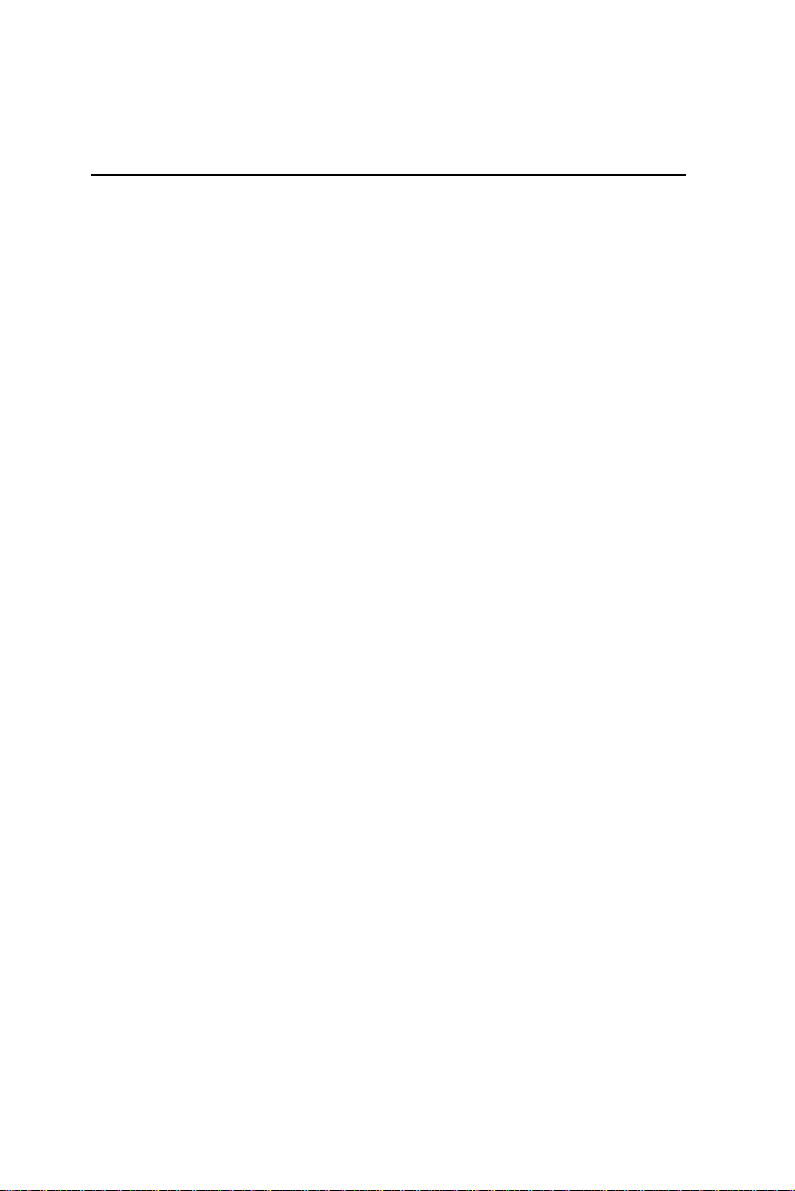
Installing A CPU
T o install the CPU, follow the instructions that came with it. If no
documentation was provided, the general procedures for installing
a CPU are outlined below:
1 . Lubricate the pins on the CPU with lubricant for PGA devices.
This makes the CPU slide in much easier and greatly reduces
the chance of damaging the pins and other components.
2 . Carefully align the CPU so that it is parallel to the socket. Make
sure that the notch on the corner of the CPU matches the notch
on the inside of the socket.
3 . Gently push the CPU into the socket. There will probably be a
small gap between the CPU and the socket even when it is fully
seated. DO NOT USE EXCESSIVE FORCE!
When you install a new CPU, you may have to adjust other
settings on the board, such as CPU type, CPU clock, and PCI
speed, to accommodate it. Make sure that the settings are correct
for your CPU. Improper settings may damage the CPU.
Page 22
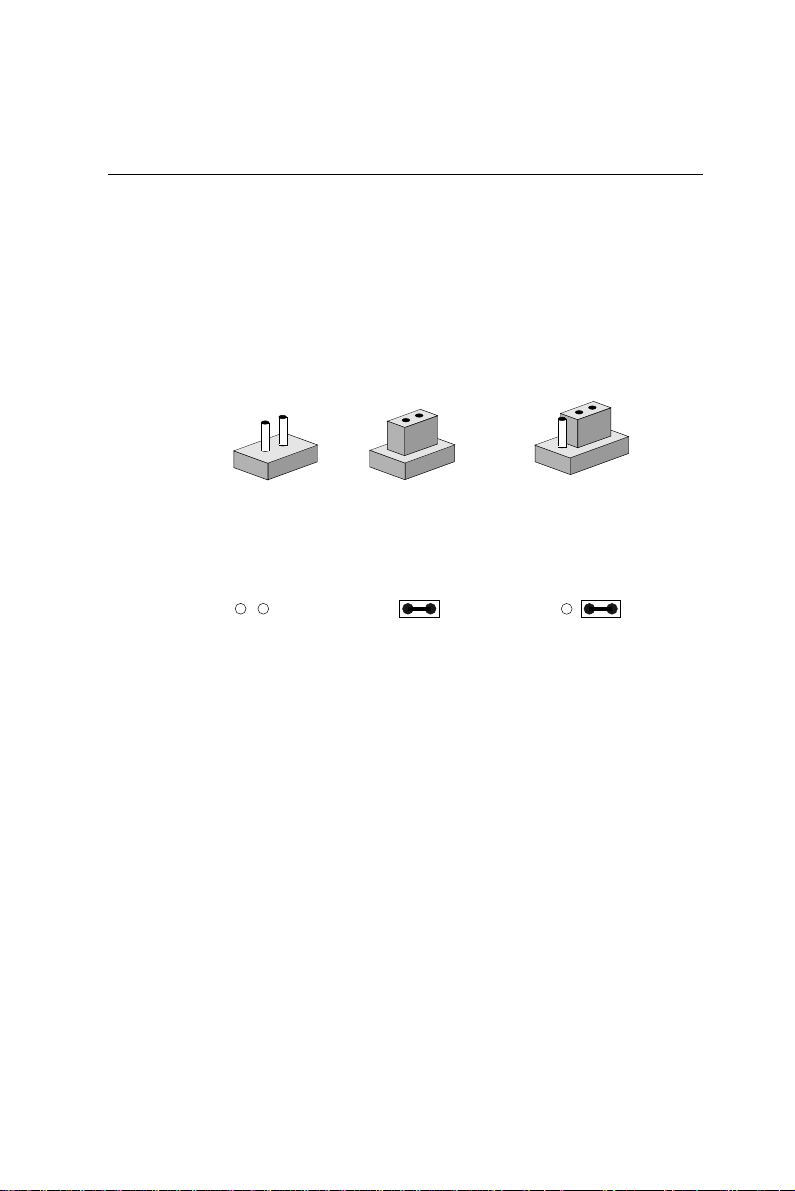
Setting jumpers
You configure your card to match the needs of your application by
setting jumpers. A jumper is the simplest kind of electric switch. It
consists of two metal pins and a small metal clip (often protected
by a plastic cover) that slides over the pins to connect them. To
“close” a jumper you connect the pins with the clip. T o “open” a
jumper you remove the clip. Sometimes a jumper will have three
pins, labeled 1, 2, and 3. In this case you would connect either pins
1 and 2 or 2 and 3.
11
1
11
Open Closed Closed 2-3
The jumper settings are schematically depicted in this manual as
follows:
Open Closed Closed 2-3
A pair of needle-nose pliers may be helpful when working with
jumpers.
1 2 3
33
3
33
22
2
22
If you have any doubts about the best hardware configuration for
your application, contact your local distributor or sales representative before you make any changes.
Generally, you simply need a jumper to make most connections.
Page 23
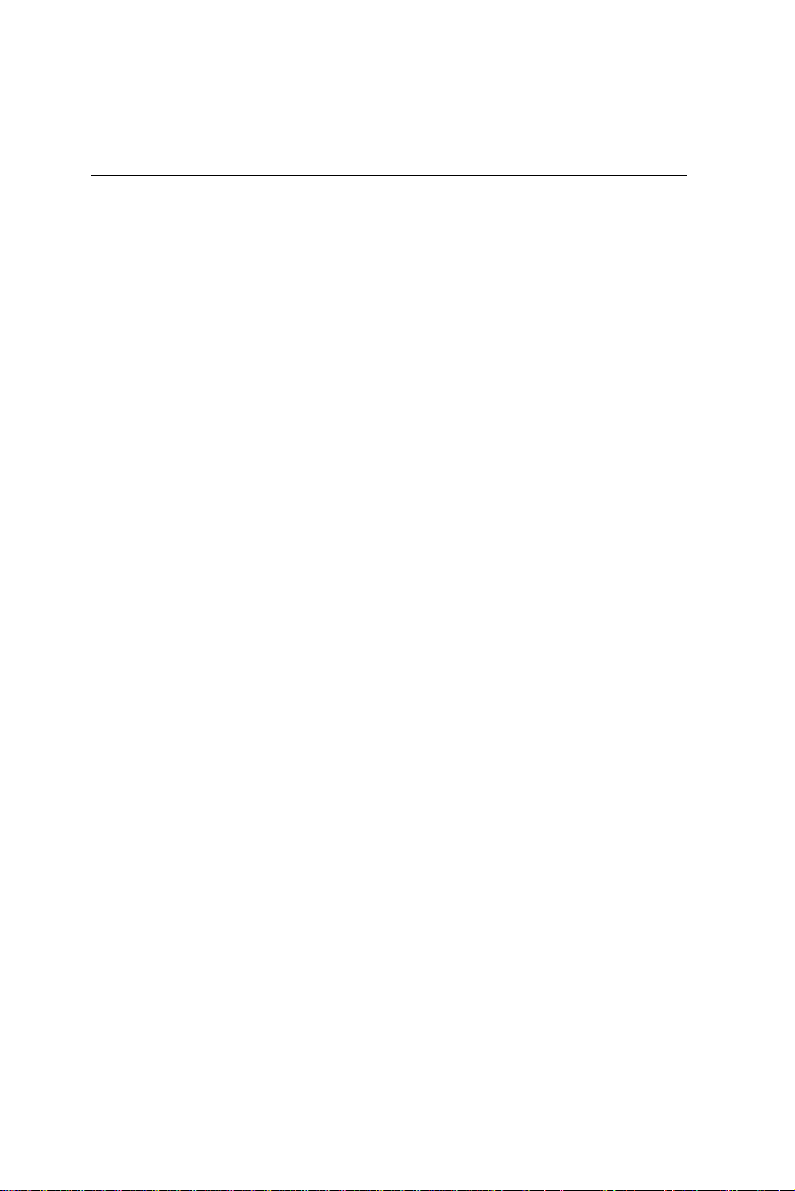
Installing DRAM (DIMMs)
System Memory
PCM-6896 contains one socket for 168-pin dual in-line memory
module (DIMM). The socket uses 3.3 V unbuffered synchronous DRAM (SDRAM). DIMM is available in capacities of 16,
32, 64, 128, 256, or 512 MB.
Supplementary information about DIMM
Y our PCM-6896 can accept both regular and PC-100/133 SDRAM
Module(with or without parity).
Single-sided modules are typically 16 or 128MB; double-sided
modules are usually 32 or 256 MB.
Memory Installation Procedures
Installing the SDRAM is simple and may be performed quickly .
First, line up the card to the bracket. Making sure the teeth on
the card lines up to the bracket inserts. Hold the card at a 90
degree angle in your hand, push the card into the bracket. The
card will click into place, by itself. T o remove the card push
outwards on the two handles on the sides of the bracket. The
card will eject by itself.
Page 24
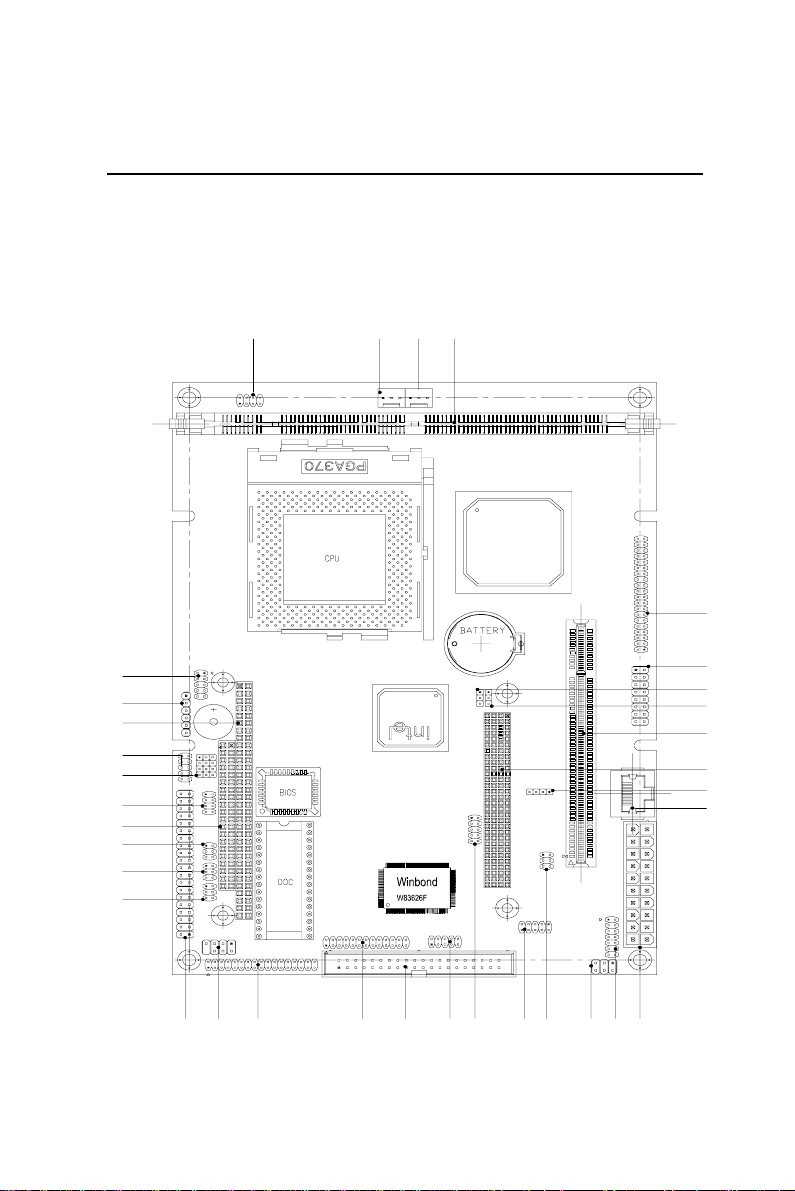
Location of Jumpers & Connectors
CN24
JP 9
CN1
CN9
CN12
JP 5
CN10
CN2
CN25
JP 8
JP 7
CN3
JP 3
JP 2
JP10
CN14
JP 1
JP 6
PCI1
CN4
CN22
CN17
CN20
CN7
CN18
CN13
CN19
CN16
CN6
CN5
JP 4
CN11
CN15
CN21
Page 25
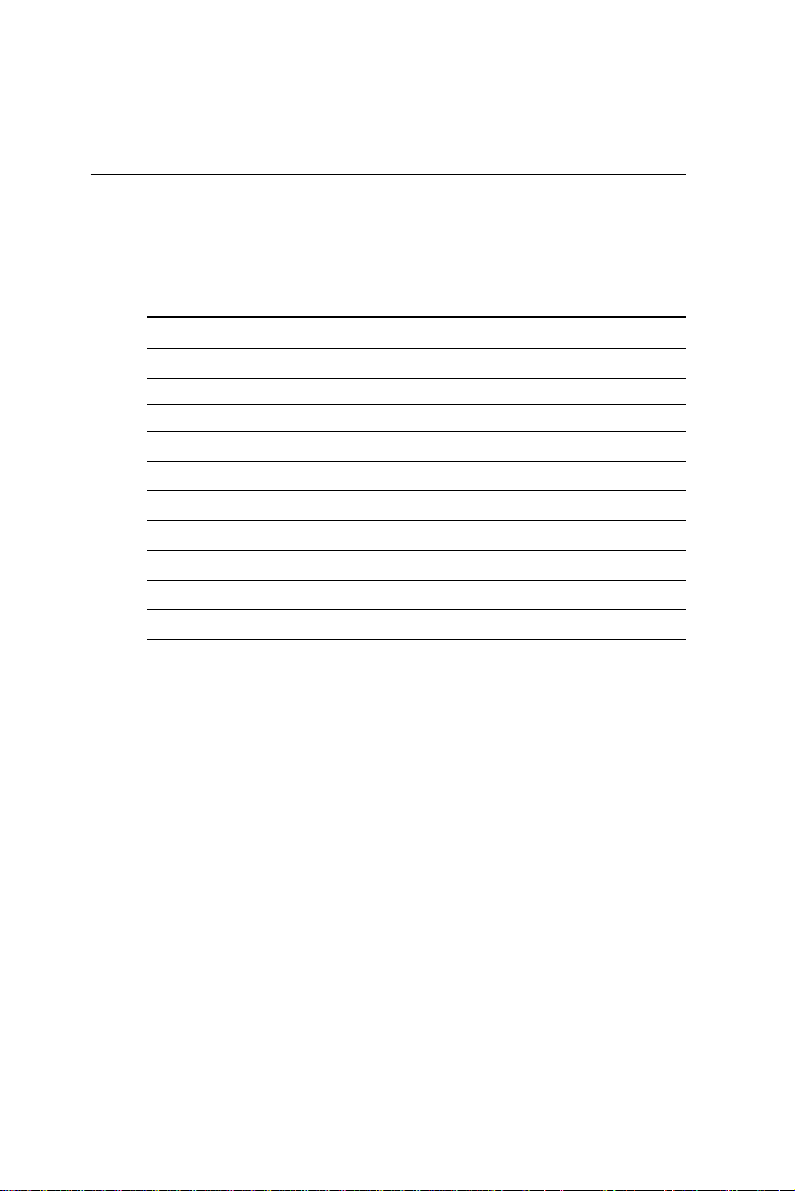
List of Jumpers
Jumpers allow users to manually customize system configurations
to their suitable application needs.
The following tables list the function of each of the board's jumpers
and connectors.
Jumpers
Label Function
JP1 Clear CMOS Setting
JP2, JP3 COM3, COM4 Pin 9 Selection
JP4 Speaker Out/Line Out
JP5 Front Panel Connectors
JP6 PC/104 Plus Voltage Select
JP7 COM2 Selection
JP8 COM2 Select for RS-232/422/484
JP9 CPU/SDRAM Speed Select
JP10 DOC Address Select
Page 26
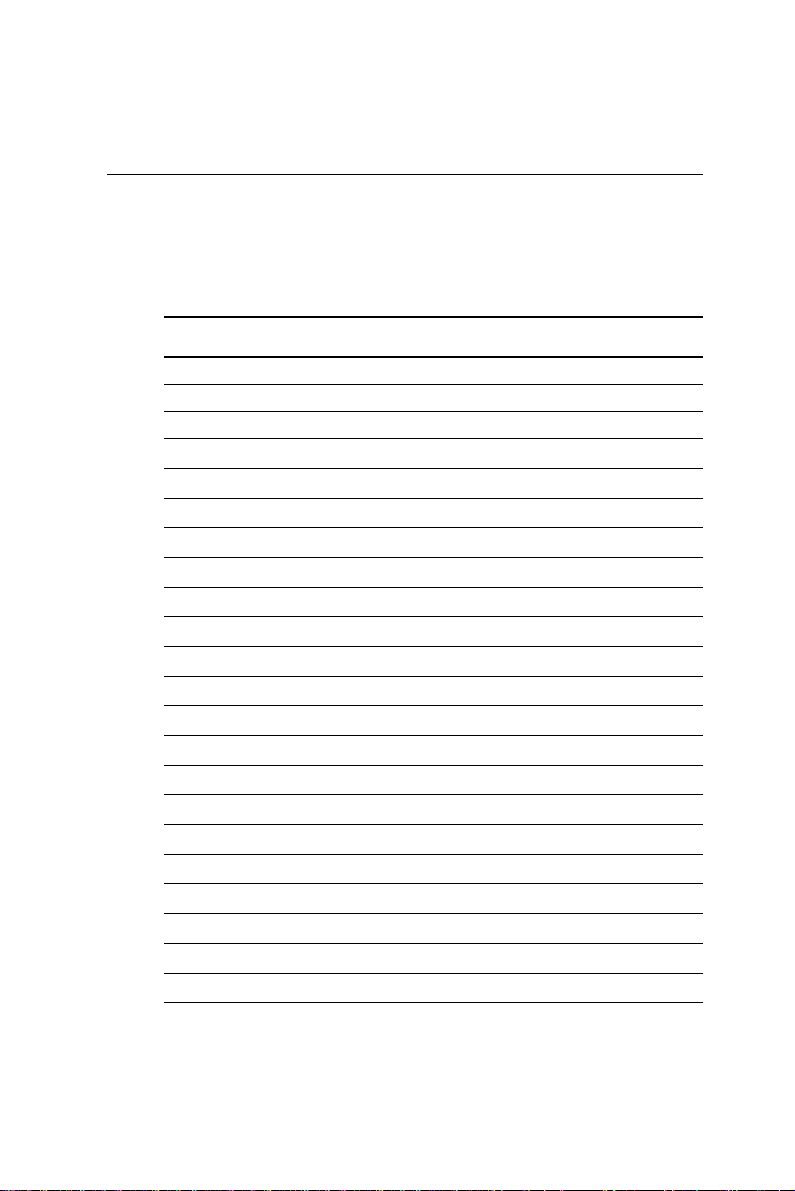
List of Connectors
Connectors on board access link to external devices such as hard
disk drives, a keyboard, VGA, or floppy drives.
The following consist the list of each connector function:
Connectors
Label Function
CN1 & CN24 CPU Fan Connector
CN2, CN3 PC/104 Connector
CN4 PC/104 Plus Connector
CN5, CN6 USB Port
CN7 IDE Connector
C N 9 DIMM Connector
CN10 IR Connector
CN11 ATX Power Connector
CN12 Digital V ideo Interface Connector
CN13 Keyboard & Mouse Connector
CN14 VGA Connector
CN15 Audio Connector
CN16 Parallel Port
CN17 100Base-TX Ethernet Connector
CN18 COM1/COM2/COM3/COM4 Connector
CN19 Floppy Disk Drive Connector
CN20 Digital I/O
CN21 LAN LED Connector
CN22 Speaker Out (1 W ATT)
CN25 AT/AX Power Select (Pins 6-7)
CN25 Wake On Lan (Pins 1-5)
Page 27
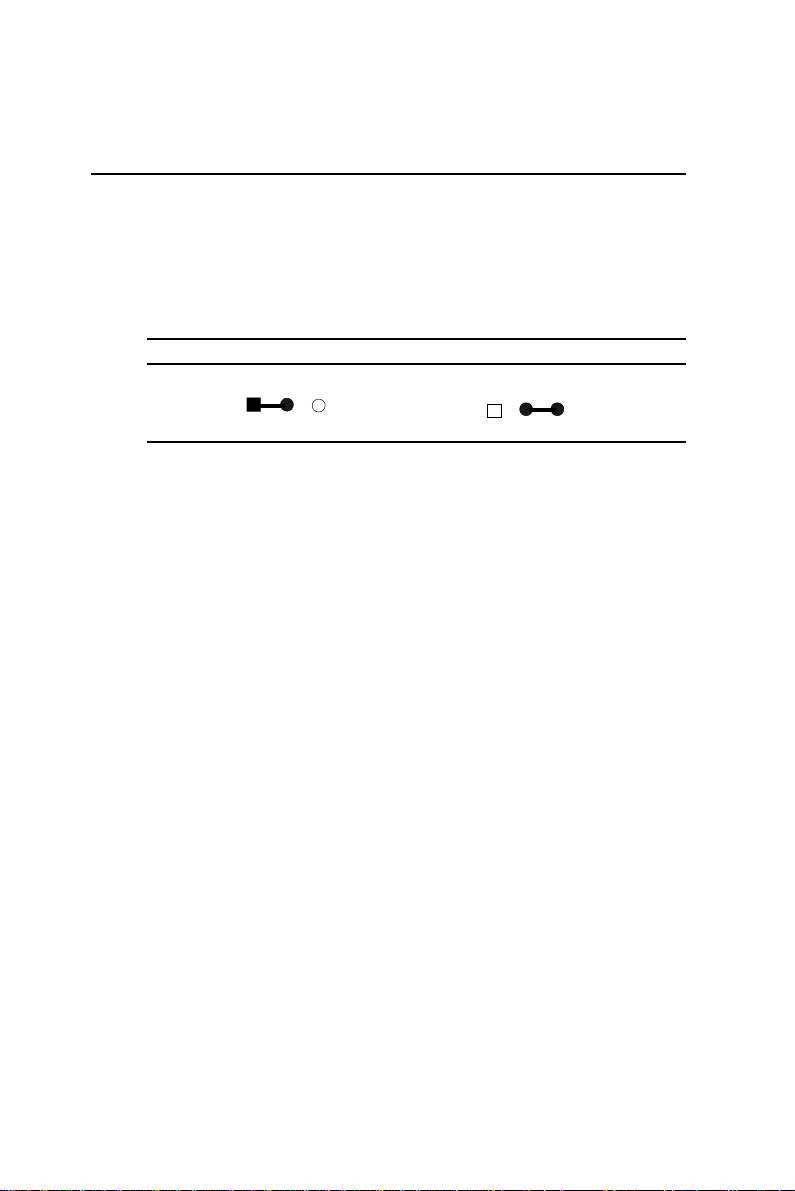
Clear CMOS Selection (JP1)
Safety precautions in setting up clear CMOS must be taken, always
place jumper on protect mode. In clearing CMOS, place jumper for
just a second (follow clear CMOS illustration) then, immediately
return jumper to protect mode.
Clear CMOS Selection (JP1)
* Protect Clear CMOS
1 2 3 1 2 3
* Default
Page 28
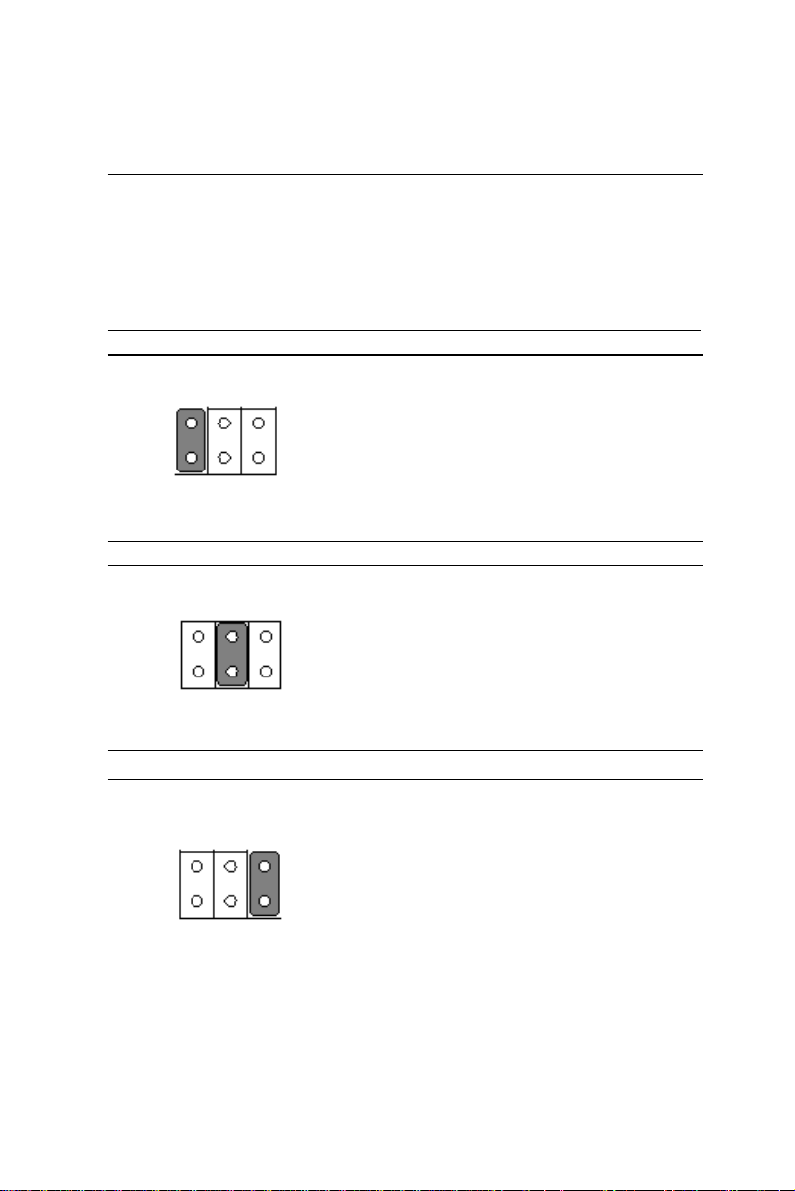
(JP2) & (JP3) For COM3 & COM4 Selection
+12V
1 3 5
2 4 6
+5V
1 3 5
2 4 6
RI (default)
1 3 5
2 4 6
Page 29
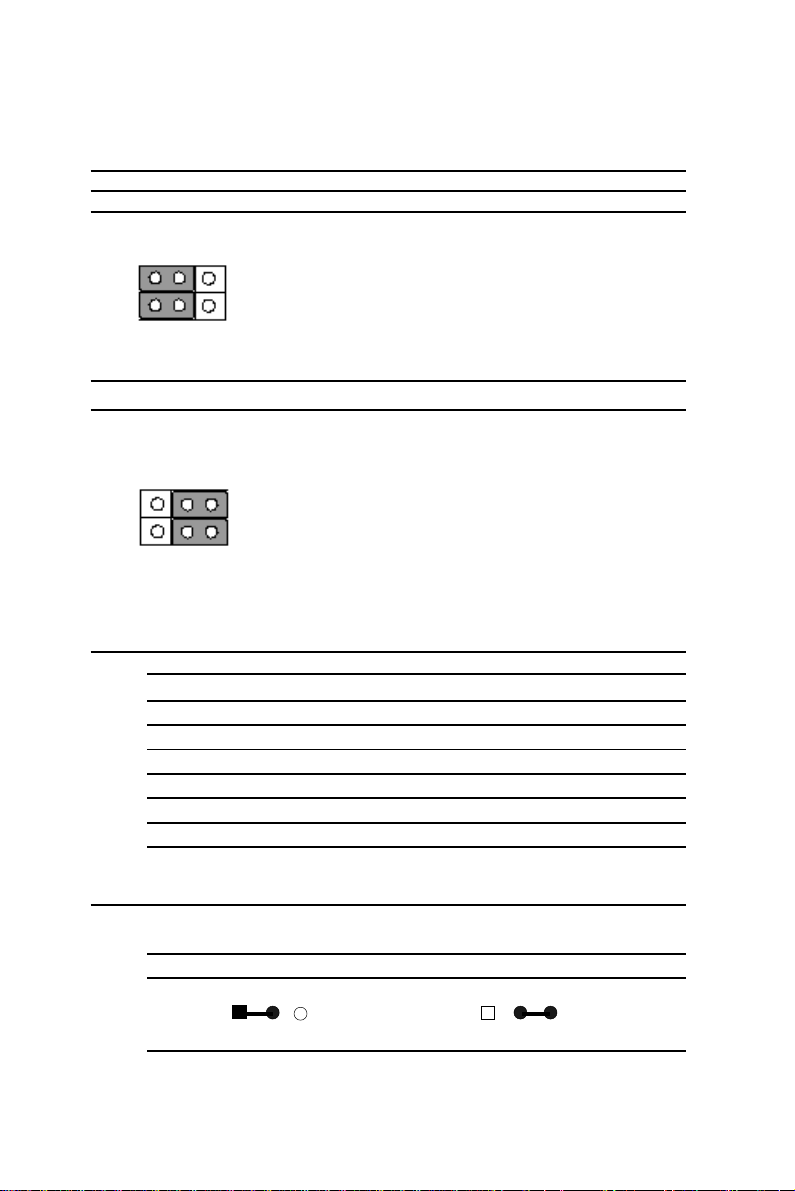
Speaker Out and Line out (JP4)
Line Out
1 3 5
2 4 6
Speaker Out (default)
1 3 5
2 4 6
Front Panel Connectors (JP5)
Front Panel Connectors (JP5)
Pin Signal Pin Signal
1 GN D 2 Power on Button
3 IDE LED 4 VCC
5 Speaker 6 VCC
7 Case Open 8 GN D
9 HWRST # 10 GND
PC/104 Plus Voltage Select (JP6)
PC/105 Plus V oltage Select (JP6)
5V * 3.3V
1 2 3 1 2 3
* Default
Page 30
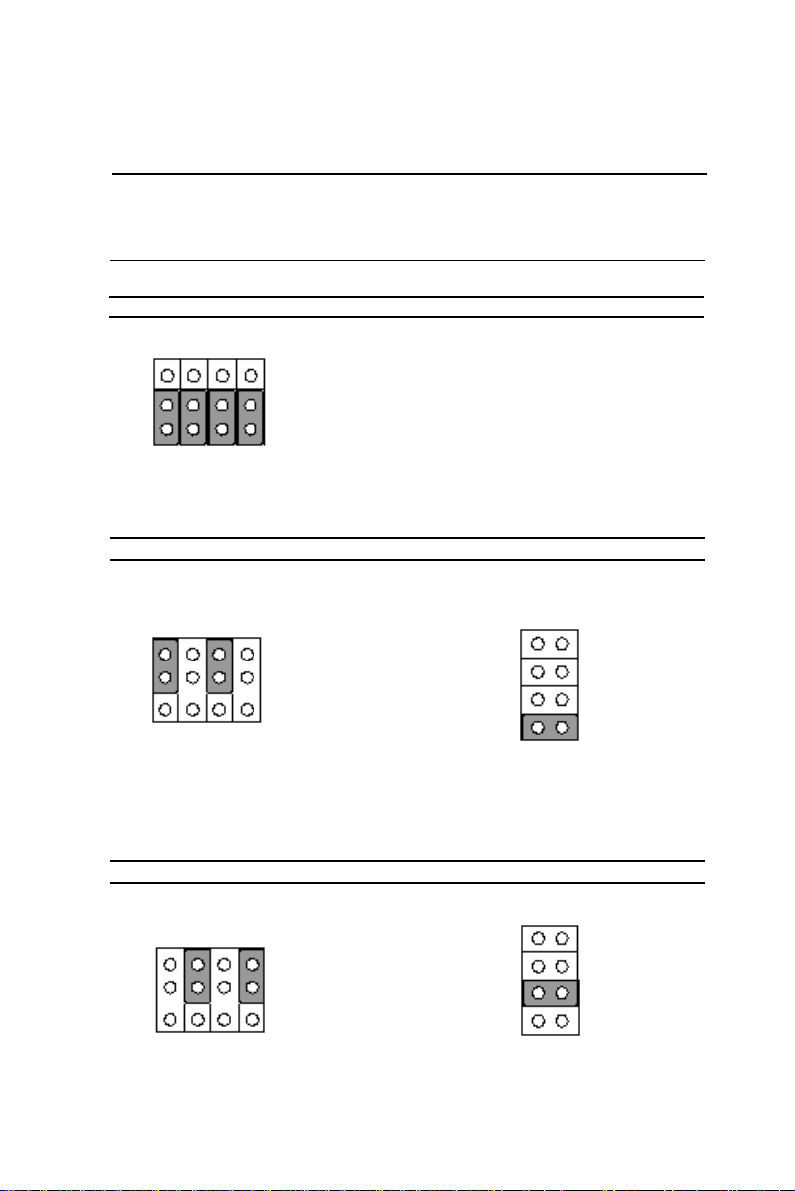
RS-232/422/485 COM 2 (JP8), (JP7)
Setting
The PCM-6896 COM2 serial port can be selected as RS-232, RS-422,
or RS-485 by setting JP8.
JP8 JP7
*RS-232 (default)
3 6 9 12
1 4 7 10
RS-485
3 6 9 12
1 5
2 6
3 7
1 4 7 10
4 8
RS-422
3 6 9 12
1 4 7 10
1 5
2 6
3 7
4 8
Page 31

CPU/SDRAM Speed Select (JP9)
Auto Detect Auto Detect
1 2
3 4
5 6
7 8
CPU/66MHz SDRAM100MHz
1 2
3 4
5 6
7 8
CPU/100MHz SDRAM/100MHz
1 2
3 4
5 6
7 8
CPU/133MHz SDRAM/133MHz
1 2
3 4
5 6
7 8
Page 32

DiskOnChip socket
The DiskOnChip 2000 family of products provides a single chip
solid-state flash disk in a standard 32-pin DIP package. The
DiskOnChip 2000 is a solid-state disk with no moving parts,
resulting in a significant reduction in power consumption and an
increase in reliability . The DiskOnChip is a small plug and play
Flash disk. It is easy to use, and it saves integration overhead.
The DiskOnChip 2000 family of products is available in capacities
ranging from 2MB up to 144MB, unformatted. In order to manage
the disk, the DiskOnChip 2000 includes the True FFS, M-Systems
Flash File System proprietary software. The DiskOnChip 2000
package is pin-to-pin compatible with a standard 32-pin EPROM
device.
Note 1: Pins A13 through A16 are not used
by the MD2200. They are kept for socket
backward compatibility with ED 1100
(DiskOnChip 1000)
Note 2: Pins 1 and 30 are not used by
MD2200
pin
Name
A0-A12 Address bus 4-12,23,25-27 Inputs
A13-A16 Address bus 2,3,28,29 Inputs 1
D0-D7 Data bus 13-15,17-21 I/O
CE/ Chip Enable 22 Input
OE/ Output Enabl e 24 Input
WE/ Write Enable 31 Input
NC Not connected 1.30 2
VCC Pow er 32
GND Ground 16
Description Pin Number Direction Note
Page 33

DiskOnChip (DOC) 2000 Installation
When the DOC is installed correctly, a DOC will work like an HDD
or an FDD. T o install the DOC on the mainboard, follow the
instructions below:
1 . Plug the DOC into the socket. Make sure pin 1 of the DOC is
aligned with pin 1 of the socket.
2. Push the DOC into the socket until it is firmly seated in the
socket.
Caution: the DOC may be permanently damage if it is installed
incorrectly .
3. Set the jumper for the memory address of the DOC.
Note:
The memory shadow function sometimes will create conflicts with
the memory window . Y ou should disable the memory shadow from
the BIOS SETUP if the DOC cannot be accessed.
Configure DOC as a boot device
To configure a DOC as a boot drive, you should copy the operating
system files onto the DOC. The following procedure is an example
of the initialization process.
1 . Install a DOC into your system.
2. Insert a bootable floppy disk in drive A: and boot the system.
3 . At the DOS prompt, type SYS C: to transfer the DOS system
files to the DOC (assuming the DiskOnChip is installed as drive
C:). Reboot the system.
4 . Go to the BIOS Setup Utility by hitting the <DEL> key. Set the
type of Primary Master or C: Drive as Not Installed.
5 . Remove the floppy disk from the drive A: and leave the BIOS
Setup Utility . The system should boot from the DOC.
Page 34

DiskOnChip Address Selection (JP10)
The DiskOnChip 2000 family of products provides a single chip
solid-state flash disk in a standard 32-pin DIP package. The
DiskOnChip 2000 is a solid-state disk with no moving parts,
resulting in a significant reduction in power consumption and an
increase in reliability . The DiskOnChip is a small plug and play
Flash disk. It is easy to use and it saves integration overhead.
The DiskOnChip 2000 family of products is available in capacities
ranging from 16MB up to 288MB, unformatted. In order to manage
the disk, the DiskOnChip 2000 includes the True FFS, M-Systems
Flash File System proprietary software. The DiskOnChip 2000
package is pin-to-pin compatible with a standard 32-pin EPROM
device.
DiskOnChip Address Selection (JP10)
D400 D800* DC00 Disable
1 3 1 3 1 3 1 3
2 4 2 4 2 4 2 4
* Default
Note:
These addresses might conflict with the ROM BIOS of
other peripheral boards. Please select the appropriate
memory address to avoid memory conflicts
.
Page 35

CPU and System Fan Power Connector (CN1 & CN24)
One 3-pin plug in and error free onboard connectors are located
accessibly for trouble-free connection and disconnection. For CPU
fan it is labeled CN1 for system fan. Pin definitions are listed below:
CPU Fan Power Connector (CN1)
Pin Signal
1 GND
2 +12V
3 Fan Speed Sensor
Fan Power Connector (CN24)
Pin Signal
1 GND
2 +12V
3NC
Page 36

USB Connector (CN5) & (CN6)
PCM-6896 is equipped with four USB ports onboard .
It acquires the new generation of plug and play ( Hot Plugging )
feature, for both low speed and high speed devices. It could also
be expanded up to 127 connections through USB hub. Refer pin
definitions as follows:
USB Connector (CN5)
Pin Signal Pin Signal
1 +5V 2 GND
3 USBD0- 4 G ND
5 USBD0+ 6 USBD1+
7 GN D 8 USBD19 GND 10 +5V
USB Connector (CN6)
Pin Signal Pin Signal
1 +5V 2 GND
3 USBD2- 4 G ND
5 USBD2+ 6 USBD3+
7 GN D 8 USBD39 GND 10 +5V
Page 37

IDE Hard Drive Connectors (CN7)
If customers have (Neccessity) to use AT A-100 HDD and
ATA-33 CABLE you must alter two settings in the Award
BIOS. The two settings are IDE Primary Master UDMA and
IDE Primary Slave UDMA. Set these two functions as
disabled.
Primary IDE Hard Drive Connector (CN7)
You can attach up to three Enhanced Integrated Device Electronics
hard disk drives to the mainboard's internal controller. The mainboard's IDE controller uses a PCI local-bus interface. This advance
interface supports faster data transfer and allows the IDE hard
drive to exceed 528 MB.
Connecting the hard drive
Connecting drives, their done in a daisy-chain fashion and requires
one of the three cables, depending on the drive size. 1.8" and 2.5"
drives need one 44-pin to two 44-pin flat cable connector. 3.5"
drives use one 44-pin to two 40-pin connector.
Wire number 1 on the cable is normally red or blue, and the other
wires are usually gray .
1. Connect one end of the cable to CN7. Make sure that the red
(or blue) wire corresponds to pin 1 on the connector, which is
marked and connectors are slotted.
2 . Plug the other end of the cable to the Enhanced IDE hard drive,
with pin 1 on the cable corresponding to pin 1 on the hard
drives. (see your hard drive's documentation for the location of
the connector).
Connect a second drive as described above.
Unlike floppy drives, IDE hard drives can be connected to either
end of the cable. The pin definitions for this section are listed on
the next page.
Page 38

IDE Hard Drive Connector (CN7)
If customers have (Neccessity) to use AT A-100 HDD and
ATA-33 CABLE you must alter two settings in the Award
BIOS. The two settings are IDE Primary Master UDMA and
IDE Primary Slave UDMA. Set these two functions as
disabled.
IDE Hard Drive Connector (CN7)
Pin Signal Pin Signal
1 IDE RESET 2 G ND
3DATA 7 4DATA 8
5DATA 6 6DATA 9
7DATA 5 8DATA 10
9 DATA 4 10 DATA 11
1 1 DA TA 3 1 2 DA TA 12
1 3 DA TA 2 1 4 DA TA 13
1 5 DA TA 1 1 6 DA TA 14
1 7 DA TA 0 1 8 DA TA 15
19 GND 20 N/C
21 REQ 22 GND
2 3 IO WRITE 2 4 GN D
25 IO READ 2 6 GN D
27 IO READY 28 GN D
29 DACK 3 0 G ND
31 IRQ14 32 N.C.
3 3 ADDR 1 3 4 A T A66 DETECT
3 5 ADDR 0 3 6 ADDR 2
37 CS#1 38 CS#3
39 IDEACTP 40 GN D
Page 39

IR Connector (CN10)
The IrDA connector (CN10) can be configured to support wireless
infrared module, with this module and application software such as
laplink or Win95 Direct Cable connection, user can transfer files to
or from laptops, notebooks, PDA and printers. Install infrared
module onto IrDA connector and enable infrared function from
BIOS setup. Make sure to have correct orientation when you plug
onto IrDA connector CN10.
IrDA connector (CN10) pin definitions:
Pin Signal Pin Signal
1 +5V 4 GND
2 CIRTX 5 IRTX
3 IRRX 6 CIRRX
ATX Power Connector (CN11)
For ease and reliability , a standard 20-pin ATX power supply connector is onboard. Which also provide positive plugging through
it's guided and locking mechanism. Pin definitions as follows:
A TX Power Connector (CN1 1)
Pin Signal P in Signal
1 +3.3V 11 +3.3V
2 +3.3V 12 -12V
3 GND 13 GND
4 + 5V 14 PS-ON
5 GND 15 GND
6 +5V 16 GND
7 GND 17 GND
8 POWER OK 18 - 5V
9 5VSB 19 +5V
10 +12V 20 +5V
Page 40

Digital Visual Interface Connector (CN12)
Digital V isual Interface Connector (CN12)
Pin Signal Pin Signal
A1 FTCLK0 B1 FTD0
A2 FTCLK1 B2 FTD1
A3 CR T HSYNC B3 FTD2
A4 FTBLNK# B4 GN D
A5 FTHSYNC B5 FTD3
A6 FTVSYNC B 6 FTD4
A7 SL_ST ALL B 7 FTD5
A8 G ND B8 CRT VSYNC
A9 3VFTSCL B 9 FTD6
A10 3VFTSDA B 10 FTD7
A11 3VHTPLG B11 FTD8
A12 VCC(5V) B12 VEE_OK
A13 PCIRST# B 13 FTD9
A14 VCC(12V) B14 FTD10
A15 FPVDDEN B15 FTD11
A16 GN D B16 VCC(3.3V)
A17 PGMSEL B17 VCC(3.3V)
A18 SMBSDA B1 8 GN D
A19 SMBSCL B19 VCC(3.3V)
A20 VCC(5V) B20 FPBLEN
Page 41

Keyboard and Mouse Connector (CN13)
The PCM-6896 provides a keyboard connector which supports
both a keyboard and a PS/2 style mouse. In most cases, especially
in embedded applications, a keyboard is not used. The standard
PC/A T BIOS will report an error or fail during power-on-self-test
(POST) after a reset if the keyboard is not present. The mainboard
BIOS Advanced setup menu allows you to select "Present" or
"Absent" under the "System Keyboard" section. This allows nokeyboard operation in embedded system applications without the
system halting under POST (power-on-self-test).
Keyboard and Mouse Connector (CN13), Dual mini-din connector
Pin Signal
1 MS CLK
2 KB CLK
3 +5V
4 GND
5 KB DATA
6 MS DATA
7 N/C
8 N/C
Page 42

VGA Display Connector (CN14)
The PCM-6896 PCI SVGA interface can drive conventional CRT
displays and is capable of driving a wide range of flat panel
displays, including electroluminescent (EL), gas plasma, passive
LCD, and active LCD displays. The board has two connectors to
support these displays, one for standard CRT VGA monitors and
one for flat panel displays.
A standard conventional D-sub connector is equipped to interface
with conventional CR T displays. Refer to pin definitions as follows:
VGA Display Conncetor (CN14)
Pin Signal
1 RED
2 GREEN
3 BLUE
4 N/C
5 GND
6 GND
7 GND
8 GND
9 Vcc
10 GND
11 N/C
12 DDCSDA
13 H-SYNC
14 V-SYNC
15 DDCSCL
16 N/C
Page 43

Audio Connector (CN15)
Audio Connector (CN 15)
Pin Signal Pin Signal
1 MIC IN 2 MIC VCC
3 GND 4 CD-GND
5 LINE-IN L 6 CD-IN L
7 LINE-IN R 8 CD-GND
9 G ND 10 CD-IN R
11 LINE-OUT L 12 LINE-OUT R
13 GND 14 GND
Parallel Port Connector (CN16)
The mainboard is designed to support one parallel port. Port 1
connector (CN16) also designated as LPT1 is a standard 25-pin
D-sub connector specially prepared for external interface. The
interfaces can be enabled and disabled in the BIOS system setup.
For example if LPT1 is disabled, LPT2 or LPT3 is enabled and if
LPT2 is disabled, LPT1or LPT3 is enabled.
The pin definitions for CN16 are listed as follows:
Parallel Port Connector (CN 16)
Pin Signal Pin Signal
1 STROBE 14 AFD
2 PTD0 15 ERROR
3 PTD1 16 INIT
4 PTD2 17 SLIN
5 PTD3 18 GND
6 PTD4 19 GND
7 PTD5 20 GND
8 PTD6 21 GND
9 PTD7 22 GND
10 ACK 23 GND
11 BUSY 24 GND
12 PE 25 GND
13 SELECT 26 N.C.
Page 44

100 Base-Tx Ethernet Connector (CN17)
PCM-6896 is outfitted with a standard RJ-45 LAN connector. W ith
support from Intel 815E chipset using either 10Mbs or
100Mbs are possible through it's N-way auto-negotiation featured
operation. Refer to the pin definitions listed below:
RJ-45 Ethernet Connector (CN17)
Pin Signal Pin Signal
1 TX+ 2 TX3 RX+ 4 GND
5 GND 6 RX7 GND 8 GND
Page 45

Floppy drive connector (CN19)
You can attach up to two floppy drives to the mainboard controller.
Y ou can use any combination of 5¼" (360 KB and 1.2 MB) and/or
3½" (720 KB, 1.44 MB, and 2.88 MB) drives.
A 34-pin daisy chain drive connector cable for (CN19) is required
for a dual-drive system. On one end of the cable is a 34-pin flat
cable connector. On the other end are two sets of floppy disk drive
connectors. Each set consists of a 34-pin flat-cable connector
(usually used for 3½" drives) and a printed-circuit board connector
(usually used for 5¼" drives). Wire number 1 on the cable is
normally red or blue, and the other wires are usually gray .
Connecting the floppy drive
1 . Plug the 34-pin flat-cable connector into CN19. Make sure that
the red or blue wire corresponds to pin 1 on the connector.
2. Attach the appropriate connector on the other end of the cable
to the floppy drive(s). You can use only one connector in the set.
The set on the end (after the twist in the cable) connects to the A:
drive. The set in the middle connects to the B: drive.
3 . If you are connecting a 5¼" floppy drive, line up the slot in the
printed circuit board with the blocked-off part of the cable connector.
If you are connecting a 3½" floppy drive, you may have trouble
determining which pin is pin number 1. Look for a number printed
on the circuit board indicating pin number 1. Also, the connector
on the floppy drive connector may have a slot.When the slot is up,
pin number 1 should be on the right. Check the documentation that
came with the drive for more information. If you desire, connect the
B: drive to the connectors in the middle of the cable as described
above.
Please refer to the pin definitions on the next page.
Page 46

Floppy Drive Connector (CN19)
Pin Signal Pin Signal
1 GN D 2 DENSITY SELECT
3 GN D 4 N.C.
5 GN D 6 N.C.
7 GN D 8 INDEX
9 GN D 10 MOTOR A
11 GN D 12 DRIVE SELECT B
13 G ND 14 DRIVE SELECT A
1 5 GN D 16 MOTOR B
17 GN D 18 DIRECTION
19 GN D 20 STEP
2 1 G ND 2 2 WRITE DA T A
2 3 GN D 24 WRITE GA TE
2 5 GN D 2 6 TRACK 0
27 GN D 28 WRITE PROTECT
29 N.C. 30 READ DA T A
31 G ND 3 2 SIDE 1
33 N.C. 3 4 DISK CHANGE
Page 47

Digital I/O Connector (CN20)
PCM-6896 offers 4-pair of digital I/O functions. With the input and
output consisting of the following: Input 801H; GPI20 [bit0],
GPI21[bit1], GPI22[bit2], GPI23[bit3] and Output 801H; GPO24[bit4],
GPO25[bit5], GPO26[bit6], GPO27[bit7]. The pin definitions are
illustrated below:
Digital I/O Connector (CN20)
Pin Signal Pin Signal
1 IN1 2 IN2
3 IN3 4 IN4
5 OUT1 6 OUT2
7 OUT3 8 OUT4
9 +5V 10 GND
Page 48

Audio Out Connector 1 Watt (CN22)
Audio Out Connector 1 W att (CN22)
Pin Signal
1 OUT L+
2 OUT L3 OUT R+
4 OUT R-
CN25 Wake On Lan (Pins 1-5)
(CN25) W ake On Lan (Pins 1-5)
Pin Signal
1 VCC5SBY
2 GND
3 PCI_PME#
4 SMBDATA
5 SMBCLOCK
6 VCC5SBY
7 VCC
8 VCC
9 GND
10 NC
CN25 AT/ATX Power Select (Pins 6-7)
(CN25) A T/ATX Power Select (Pins 6-7)
CN25 Power select
Pins 6-7 (On) AT
Pins 6-7 (Off) ATX
Page 49

Compact Flash Connector
Compact Flash Connector
Pin Signal Pin Signal
1 GND 26 GND
2DATA3 27DATA11
3 DAT A4 28 DA TA12
4 DAT A5 29 DA TA13
5 DAT A6 30 DA TA14
6 DAT A7 31 DA TA15
7 CS#1 32 CS#3
8 GND 33 GND
9 G ND 34 IO READ
1 0 GN D 35 IO WRITE
11 GND 36 +5V
12 GN D 37 IRQ15
13 +5V 38 +5V
14 GND 39 CSEL
15 GN D 40 N.C.
16 GH D 41 IDE RESET
17 GN D 42 IO READY
18 ADDR2 43 N.C.
19 ADDR1 44 +5 V
20 ADDR0 45 DASP
21 DATA0 46 DIAG
22 DATA1 47 DATA8
23 DATA2 48 DATA9
24 N.C. 49 DAT A10
25 GND 50 GND
Page 50

3
CHAPTER
Award BIOS Setup
This chapter describes how to configure
the BIOS for the PCM-6896 board.
Page 51

Starting setup
The A ward BIOS is started immediately when you first turn on the
computer. The BIOS reads, system configuration information in
CMOS RAM and begins the process of checking out the system
and configuring it through the power-on self test (POST).
When these preliminaries are finished, the BIOS seeks an operating
system on one of the data storage devices (hard drive, floppy
drive, etc.). The BIOS launches and hands controls over to the
operating system.
During POST , you can start the Setup program in one of two ways:
1.By pressing Del immediately after switching the system on.
2.By pressing Del or pressing Ctrl-Alt-Esc when the following
message appears briefly at the bottom of the screen during POST:
TO ENTER SETUP BEFORE BOOT PRESS DEL KEY
If the message disappears before response and still wishing to
enter Setup. Restart the system again by turning it OFF then ON or
press the RESET button on the system case. You may also restart
by simultaneously pressing Ctr-Alt-Del. If you do not press the
keys at the correct time and the system does not boot, an error
message appears and you are again asked to
PRESS F1 TO CONTINUE, DEL TO ENTER SETUP
Page 52

Getting help
Press F1 to pop up a small help window. On screen information
describes the appropriate keys to use and the possible selections
for the highlighted item. T o exit the Help W indow press Esc or the
F1 key again.
In Case of Problems
If, after making and saving system changes with Setup, you
discover that your computer no longer is able to boot. Award BIOS
supports an override to the CMOS settings that resets your system
to its default configuration.
Y ou can invoke this override by immediately pressing Insert; when
you restart your computer. You can restart by either using the ON/
OFF switch, the RESET button or by pressing Ctrl-Alt-Delete.
The best advice is to alter only settings that you thoroughly
understand. In particular, do not change settings in the Chipset
screen without a good reason. The Chipset defaults have been
carefully chosen by A ward Software or your system manufacturer
for the best performance and reliability. Even a seemingly small
change to the Chipset setup may cause the system to become
unstable.
Page 53

Setup keys
These keys helps you navigate in Setup:
Up arrow Move to previous item
Down arrow Move to next item
Left arrow Move to the item in the left hand
Right arrow Move to the item in the right hand
Esc Main Menu: Quit and not save
changes into CMOS RAM
Other pages: Exit current page
and return to Main Menu
PgDn/+ Increase the numeric value or
make changes
PgDn/- Decrease the numeric value or
make changes
F1 General help, only for Status
Page Setup Menu and Option
Page Setup Menu
F2 Change color from total 16 colors.
F2 to select color forward, ShiftF2 to select color backward
F3 Calendar, only for Status Page
Setup Menu
F4 Reserved
F5 Restore the previous CMOS value
from CMOS, only for Option Page
Setup Menu
F6 Load the default CMOS RAM value
from BIOS default table, only for
Option Page Setup Menu
F7 Load the default
F8 Reserved
F9 Reserved
F10 Save all the CMOS changes, only
for Main Menu
Page 54

Main Setup Menu
Standard CMOS Features
Use this menu for basic system configuration. (Date, time, IDE, etc.)
Advanced BIOS Features
Use this menu to set the advanced features available on your
system.
Advanced Chipset Features
Use this menu to change the values in the chipset registers and
optimize your system’s performance.
Integrated Peripherals
Use this menu to specify your settings for integrated peripherals.
(Primary slave, secondary slave, keyboard, mouse etc.)
Power Management Setup
Use this menu to specify your settings for power management.
(HDD power down, power on by ring, KB wake up, etc.)
Page 55

PnP/PCI Configuration
This entry appears is your system supports PnP/PCI.
PC Health Status
This menu allows you to set the shutdown temperature for your
system.
Frequency/Voltage Control
Use this menu to specify your settings for frequency/ voltage
control.
Load Fail-Safe Defaults
Use this menu to load the BIOS default values for the minimal/
stable performance for your system to operate.
Load Optimized Defaults
Use this menu to load the BIOS default values that are factory
settings for optimal performance system operations. While
A WARD has designated the custom BIOS to maximize performance, the factory has the right to change these defaults to meet
their needs.
Set Supervisor/User Password
Use this menu to set User and Supervisor Passwords.
Save and Exit Setup
Save CMOS value changes to CMOS and exit setup.
Exit Without Saving
Abandon all CMOS value changes and exit setup.
Page 56

Standard CMOS Features
This standard setup menu allows users to configure system
components such as the date, time, hard disk drive, floppy drive,
display , and memory. Online help for each field can be accessed by
pressing F1.
Date and Time Configuration
The BIOS determines the day of the week from the other date
information. This field is for information only .
Press the left or right arrow key to move to the desired field (date,
month, year). Press the PgUp/- or PgDn/+ key to increment the
setting, or type the desired value into the field.
The time format is based on the 24-hour military-time clock. For
example, 1 p.m. is 13:00:00 hours. Press the left or right arrow key to
move to the desired field. Press the PgUp/- or PgDn/+ key to
increment the setting, or type the desired value into the field.
HARD DISKS
The BIOS supports up to four IDE drives. This section does not
show information about other IDE devices, such as a CD-ROM
drive, or about other hard drive types, such as SCSI drives.
NOTE: W e r ecommend that you select type AUT O for all drives.
The BIOS can automatically detect the specifications and optimal
operating mode of almost all IDE hard drives. When you select
type AUTO for a hard drive, the BIOS detects its specifications
Page 57

If you do not want to select drive type AUTO, other methods of
selecting the drive type are available:
1.Match the specifications of your installed IDE hard drive(s) with
the preprogrammed values for drive types 1 through 45.
2.Select USER and enter values into each drive parameter field.
3.Use the IDE HDD AUTO DECTECTION function in Setup.
Here is a brief explanation of drive specifications:
T ype: The BIOS contains a table of pre-defined drive types. Each
defined drive type has a specified number of cylinders,
number of heads, write precompensation factor, landing
zone, and number of sectors. Drives whose specifications
do not accommodate any pre-defined type are classified as
type USER.
Size: Disk drive capacity (approximate). Note that this size is
usually slightly greater than the size of a formatted disk
given by a disk-checking program.
Cyls: Number of cylinders
Head: Number of heads
Precomp: Write precompensation cylinder
Landz: Landing zone
Sector: Number of sectors
Mode: Auto, Normal, Large, or LBA
- Auto: The BIOS automatically determines the optimal mode.
- Normal: Maximum number of cylinders, heads, and sectors
supported are 1024, 16, and 63.
- Large: For drives that do not support LBA and have more
than 1024 cylinders.
Page 58

- LBA (Logical Block Addressing): During drive access, the
IDE controller transforms the data address described by
sector, head, and cylinder number into a physical block
address, significantly improving data transfer rates. For
drives with greater than 1024 cylinders.
Drive A
Drive B
Select the correct specifications for the diskette drive(s) installed in
the computer.
None No diskette drive installed
360K, 5.25 in 5-1/4 inch PC-type standard drive;
360 kilobyte capacity
1.2M, 5.25 in 5-1/4 inch AT-type high-density
drive; 1.2 megabyte capacity
720K, 3.5 in 3-1/2 inch double-sided drive;
720 kilobyte capacity
1.44M, 3.5 in 3-1/2 inch double-sided drive;
1.44 mega byte capacity
2.88M, 3.5 in 3-1/2 inch double-sided drive;
2.88 mega byte capacity
Page 59

Halt On
During the power-on-self-test (POST), the computer stops if the
BIOS detects a hardware error. You can tell the BIOS to ignore
certain errors during POST and continue the boot-up process.
These are the selections:
No errors: POST does not stop for any errors.
All errors If: the BIOS detects any non-fatal error, POST
stops and prompts you to take corrective action.
All, But Keyboard: POST does not stop for a keyboard
error, but stops for all other errors
All, But Diskette: POST does not stop for diskette drive
errors, but stops for all other errors.
All, But Disk/Key: POST does not stop for a keyboard or
disk error, but stops for all other errors.
Memory
You cannot change any values in the Memory fields; they are only
for your information. The fields show the total installed random
access memory (RAM) and amounts allocated to base memory,
extended memory , and other (high) memory . RAM is counted in
kilobytes (KB: approximately one thousand bytes) and megabytes
(MB: approximately one million bytes).
RAM is the computer's working memory, where the computer
stores programs and data currently being used, so they are
accessible to the CPU. Modern personal computers may contain up
to 64 MB, 128 MB, or more.
Base Memory
Typically 640 KB. Also called conventional memory . The DOS
operating system and conventional applications use this area.
Page 60

Extended Memory
Above the 1-MB boundary. Early IBM personal computers could
not use memory above 1 MB, but current PCs and their software
can use extended memory.
Other Memory
Between 640 KB and 1 MB; often called High memory. DOS may
load, terminate-and-stay-resident (TSR) programs, such as device
drivers, in this area, to free as much conventional memory as
possible for applications. Lines in your CONFIG.SYS file that start
with LOADHIGH, load programs into high memory.
Page 61

Advanced BIOS Features
The displayed configuration is based on the manufacturer's SETUP
DEF AUL TS settings.
Virus Warning
When enabled, you receive a warning message if a program
(specifically, a virus) attempts to write to the boot sector or the
partition table of the hard disk drive. You should then run an antivirus program. Keep in mind that this feature protects only the boot
sector, not the entire hard drive.
NOTE: Many disk diagnostic programs that access the boot
sector table can trigger the virus warning message. If you plan to
run such a program, we recommend that you first disable the virus
warning.
Page 62

CPU Internal Cache/External Cache
Cache memory is additional memory that is much faster than
conventional DRAM (system memory). CPUs from 486-type on up
contain internal cache memory , and most, but not all, modern PCs
have additional (external) cache memory. When the CPU requests
data, the system transfers the requested data from the main DRAM
into cache memory , for even faster access by the CPU.
The External Cache field may not appear if your system does not
have external cache memory .
CPU L2 Cache ECC Checking
When you select Enabled, memory checking is enable when the
external cache contains ECC SRAMs.
Quick Power On Self Test
Select Enabled to reduce the amount of time required to run the
power-on-self-test (POST). A quick POST skips certain steps. W e
recommend that you normally disable quick POST . Better to find a
problem during POST than lose data during your work.
First/Second/Third/Fourth Boot Device
The BIOS attempts to load the operating system from the devices
in the sequence selected in these items.
The choices: Floppy, LS/ZIP, HDD, SCSI, CDROM, Disable.
Boot Up from LAN
When enabled, the BIOS attempts to boot from a LAN boot image
before it attempts to boot from a local storage device.
The Choice: Disabled, Enabled
First/Second/Third/Fourth Boot Device
The BIOS attempts to load the operating system from the devices
in the sequence selected in these items. The settings are Floppy,
LS/ZIP , HDD-0/HDD-1/HDD-2/HDD-3/, SCSI, CDROM, LAN and
disable.
Page 63

Swap Floppy Drive
This field is effective only in systems with two floppy drives.
Selecting enabled assigns physical drive B to logical drive A, and
physical drive A to logical drive B.
Boot Up Floppy Seek
When Enabled, the BIOS tests (seeks) floppy drives to determine
whether they have 40 or 80 tracks. Only 360-KB floppy drives have
40 tracks; drives with 720 KB, 1.2 MB, and 1.44 MB capacity all
have 80 tracks. Because very few modern PCs have 40-track floppy
drives, we recommend that you set this field to Disabled to save
time.
Boot Up NumLock Status
T oggle between On or Off to control the state of the NumLock key
when the system boots. When toggled On, the numeric keypad
generates numbers instead of controlling cursor operations.
Boot Up System Speed
Select High to boot at the default CPU speed; select Low to boot at
the speed of the AT bus. Some add-in peripherals or old software
(such as old games) may require a slow CPU speed. The default
setting is High.
Gate A20 Option
Gate A20 refers to the way the system addresses memory above 1
MB (extended memory). When set to Fast, the system chipset
controls Gate A20. When set to Normal, a pin in the keyboard
controller controls Gate A20. Setting Gate A20 to Fast improves
system speed, particularly with OS/2 and Windows.
Page 64

Typematic Rate Setting- Key strokes repeat at a
rate determined by the keyboard controller. When
enabled, the typematic rate and typematic delay can be
selected.
The choice: Enabled/Disabled
Typematic Rate (Chars/Sec)- Sets the number
of times a second to repeat a key stroke when you hold
the key down.
The choice: 6, 8, 10, 12, 15, 20, 24, 30
Typematic Dealy (Msec)- Sets the delay time
after the key is held down before it begins to repeat the
keystroke.
The choice: 250, 500, 750, 1000
Security Option
If you have set a password, select whether the password
is required every time the System boots, or only when you enter
Setup.
OS Select For DRAM>64MB-Select the
operating system that is running with greater than 64MB
or RAM on the system.
The choice: Non-OS2, OS2
Page 65

HDD S.M.A.R.T Capability
Hard disk drives have built in problem detection
capability. If a foreseen problem is about to take place,
the computer will give a you a warning signal. The choice:
Enable, Disable
Report No FDD For WIN 95- Wheather report
no FDD for Win 95 or not. The choice: Yes, no
Page 66

Advanced Chipset Features
SDRAM CAS Latency Time
When synchronous DRAM is installed, the number of clock cycles of
CAS latency depends on the DRAM timing. Do not reset this field from
the default value specified by the system designer.
SDRAM Cycle Time Tras/Trc
Select the number of SCLKs for an access cycle.
The choices: 5/7, 6/8, 7/9.
SDRAM RAS-to-CAS Delay
This field lets you insert a timing delay between the CAS and RAS strobe
signals, used when DRAM is written to, read from, or refreshed. Fast
gives faster performance; slow gives more stable performance. This field
applies only when synchronous DRAM is installed in the system.
Page 67

SDRAM RAS Precharge Time
If an insufficient number of cycles is allowed for the RAS to accumulate its
charge before DRAM refresh, the refresh may be incomplete and the
DRAM may fail to retain date. Fast gives faster performance; slow gives
more stable performance. This field applies only when synchronous
DRAM is installed in the system.
System BIOS Cacheable
Selecting Enabled allows caching of the system BIOS ROM at F0000hFFFFFh, resulting in better system performance. However, if any program
writes to this memory area, a system error may result. The choices:
Enabled, Disabled
Video BIOS Cacheable
Selecting Enabled allows caching of the video BIOS ROM at C0000h to
C7FFFh, resulting in better video performance. However, if any program
writes to this memory area, a system error may result. The choices:
Enabled, DisabledMemory
Hole At 15-16m
In order to improve performance, certain space in memory is reserved for
ISA cards. This memory must be mapped into the memory . The choices:
15-16 M, disabled
CPU Latency Timer
During enable, a deferrable CPU cycle will only be Deferred after it has
been in Snoop Stall for 31 clocks and another ADS# has arrived. During
disable, a deferrable CPU cycle will be deferred immediately after the
GMCH recieves another ADS#.
Delayed Transaction
The chipset has an embedded 32-bit posted write buffer to support delay
transactions cycles. Select Enabled to support compliance with PCI
specification version 2.1.
Page 68

AGP Graphics Aperture Size
Select the size of Accelerated Graphics Port (AGP) aperture. The aperture
is a portion of the PCI memory address range dedicated for graphics
memory address space. Host cycles that hit the aperture range are
forwarded to the AGP without any translation. The choices: 32MB,
64MB
Display Cache Frequency
Select the Onboard dispaly cache frequency . The settings are 100 MHz,
133MHz, or Auto.
System Memory Frequency
Select the Onboard system memory frequency. The settings are 100 MHz,
133MHz, or Auto. Default is set as Auto we recommend leaving the
setting at default.
On-Chip Video Window Size
Select the on-chip video window size for VGA drive use.
The choices: 32MB, 64MB, Disabled
Initial Display Cache
Cas# Latency
Select the local memory clock period. The number of
clock cycles of CAS# Latency depends on the Onboard
Display Cache timing. The choice: 2,3
Paging Mode Control
Select the paging mode control. The choice: open,
close
Page 69

RAS-to-CAS Override
This item allows you to insert a timing delay between the
CAS and RAS strobe signals, used when Onboard
display cache is written to, read from, or refreshed.
During by CAS#L T, this will depend on the Onboard
Display Cache CAS# Latency setting. During Override
(2), RAS-to-CAS time = 2
Ras# Timing
This item controls RAS# active to Precharge, and refresh
to RAS# active delay ( in local memory clock ). The
choices: Fast, Slow
Ras# Precharge Timing
This item controls RAS# precharge ( in loca memory
clocks). The choices: Fast, slow
Page 70

Integrated Peripherals
On-Chip Primary PCI IDE
The system chipset contains a PCI IDE interface with support for
two IDE channels. Select Enabled to activate the primary and/or
secondary IDE interface. Select Disabled to deactivate this interface, if you install a primary and/or secondary add-in IDE interface.
On-Chip Secondary PCI IDE
The chipset contains a PCI IDE interface with support for two IDE
channels. Select Enabled to activate the secondary IDE interface.
Select Disabled to deactivate this interface.
The choices: Enable, Disable
IDE Primary/Secondary Master/Slave PIO
The four IDE PIO (Programmable Input/Output) fields let you set a
PIO mode (0-1) for each of the four IDE devices that the onboard
IDE interface supports. Modes 0 through 4 provide successively
increased performance. In Auto mode, the system automatically
determines the best mode for each device.
The choices: Auto, Mode 0, Mode 1, Mode 2, Mode 3, Mode 4.
Page 71

IDE Primary/Secondary Master/Slave UDMA
Ultra DMA/33 implementation is possible only if your IDE hard
drive supports it and the operating environment includes a DMA
driver (Windows 95 OSR2 or a third-party IDE bus master driver). If
your hard drive and your system software both support Ultra
DMA/33, select Auto to enable BIOS support.
The choices: Auto, disable
USB Controller
Select Enabled if your system contains a Universal Serial Bus
controller and you have USB peripherals.
USB Keyboard Support
Select Enabled if your system contains a Universal Serial Bus
controller and you have a USB keyboard.
USB Mouse Support
Select Enabled if your system contains a Universal Serial Bus
controller and you have a USB mouse
Init Display First
This item allows you to active PCI slot or onboard first.
The choice: PCI slot, onboard
AC97 Audio
The default setting of Auto enables the AC97 audio if it is detected
onboard
IDE HDD Block Mode
Select Enabled only if your hard drives support block mode.
Power on Function
Select the different manners for powering on the system.
The choices: Keyboard 98, password, any key , hot key, button only ,
mouse click, mouse move.
KB Power on Password
The system will ask for a password, after entering the correct
password the keyboard can then be used.
Page 72

Hot Key Power On
Simply pressing on the preselected keyboard key the system will
power on.
Onboard FDC Controller
Select Enabled if your system has a floppy disk controller (FDC)
installed on the system board and you wish to use it. If you install
an add-in FDC or the system has no floppy drive, select Disabled in
this field.
UART Mode Select
Select an operating mode for the second serial port:
Normal RS-232C serial port
Standard RS-232C serial port
IrDA 1.0 Infrared port compliant with IrDA 1.0
specification
IrDA SIR IrDA-compliant serial infrared port
IrDA MIR 1 MB/sec infrared port
IrDA FIR Fast infrared standard
FIR Fast infrared standard
MIR 0.57M 0.57-MB/sec infrared port
MIR 1.15M 1.15-MB/sec infrared port
Sharp IR 4-MB/sec data transmission
HPSIR IrDA-compliant serial infrared prot
ASK IR Amplitude shift keyed infrared port
UART2 Duplex Mode
In an infrated port mode, this field appears. Full-duplex mode
permits simultaneous two-direction transmission. Half-duplex
mode permits transmission in one direction only at a time. Select
the value required by the IR device connected to the IR port.
Page 73

Onboard Serial Ports (1, 2,3,4)
Normally, the main board’ s I/O chips will occupy a certain portion
of memory space. For each I/O device the computer provides an
I/O address. The more devices attached the more address needed
to organize the memory storage areas. If all the I/O devices were
run through the same address, your devices would come to a near
halt. By providing the end user with four serial ports this allows
devices to run more efficiently if needed. Also the corresponding
interrupt needs to be selected.
Selections of logical COM port addresses are as follows. ( 3F8/
IRQ4, 3E8/IRQ4, 2F8/IRQ3, 2E8/IRQ3)
Onboard Parallel Port
Select a logical LPT port address and corresponding interrupt for
the physical parallel port
The Choice: 278H, 378, disabled
Parallel Port Mode
T wo bi-directional parallel ports. Supports SPP , ECP, EPP ,
ECP + EPP .
ECP Mode Use DMA
Select a DMA channel for the port.
PWRON After PWR-Fail
This option will determine how the system will power on after a
power failure.
The choice: off, on , former status
Page 74

Watch Dog Timer
Y ou can enable the system watch-dog timer , a hardware timer that
generates either an NMI or a reset when the software that it
monitors does not respond as expected each time the watch dog
polls it ( select the time period in a separate field ) The choice: 10
sec, 20 sec, 40 sec, 1 min, 2 min, 4 min.
Page 75

Power Management Setup
ACPI Function
This item allows you to enable/disable the Advanced Configuration and Power Management (ACPI). The Choices: Enable/Disable
Power Management
This category allows you to select the type ( or degree ) of power
saving and is directly related to the following modes:
1. HDD Power Down
2. Doze Mode
3. Suspend Mode
Page 76

)tluafeD(elbasiD.sedomruofllaelbasiD.tnemeganamrewopoN
gnivaSrewoP.niM
gnivaSrewoP.xaM
denifeDresU
.setunim51=nwoDrewoPDDH.ruoh1
--tnemeganamrewopmumixaMYLNO
.S’UPCLSROFELBALIAVA=edomesoD
.nim1=nwoDrewoPDDHdna,.nim1=
.elbasiddna.nim51ot.nim1morfsegnar
Video Off Method
This determines the manner in which the monitor is blanked.
knalB+CNYSH/V
reffuboedivehtotsknalbetirwdna
1=edomezoD.nemeganamrewopmuminiM
=edomdnepsuS.ruoh1=edomybdnatS.ruoh
edomdnepsuS,.nim1=edomybdnatS,.nim1
nehW.yllaudividniedomhcaetesotuoyswollA
.nim1morferasegnatehtfohcae,delbasidton
hcihwnwoDrewoPDDHroftpecxeruoh1ot
ffonrutotmetsysehtesuaclliwnoitcelessihT
stropnoitazinorhcnyslatnozirohdnalacitreveht
neercSknalBreffuboedivehtotsknalbsetirwylnonoitposihT
SMPDgnilangistnemeganamrewopyalpsidlaitinI
Page 77

Video Off In Suspend
After the selected period of system inactivity, the chipset enters a
hardware suspend mode, stopping the CPU clock and possibly
causing other system devices to enter power management modes.
In this case the video hardware can be selected to shut off after a
period of system inactivity. This determines the manner in which
the monitor is blanked.
Suspend Type
Select the suspend type. The choice: PWRON suspend, Stop
Grant
MODEM use IRQ
This determines the IRQ in which the MODEM can use.
The choices: 3, 4, 5, 7, 9, 10, 11, NA
Suspend Mode
After the selected period of system inactivity, the chipset enters a
hardware suspend mode, stopping the CPU clock and possibly
causing other system devices to enter power management modes.
HDD Power Down
After the selected period of drive inactivity , the HDD powers down
while all other devices remain active.
Soft-Off by PWR-BTTN
Pressing the power button for more than 4 seconds forces the
system to enter the Soft-Off state when the system has hung. The
choice: Delay 4 seconds, Instant-Off.
Wake Up On Lan
The board enabled or disabled will execute a wake up process
whenever LAN (Intel 815E) receives a wake up event such as a
magic packet.
The Choice: Disabled, Enabled
Page 78

Power On By Ring
An input signal on the serial Ring Indicator (RI) line (in other
words, an incoming call on the modem) boots the system from a
soft off state.
Resume By Alarm
This option is used to Enable/Disable USB keyboard wake up with
suspend to RAM.
The choices: Enable, disable
<Reload Global Timer Events>
PM events are I/O events whose occurrence can prevent
the system from entering a power saving mode or can
awaken the system from such a mode. In effect, the
system remains alert for anything which occurs to a device
which is configured as Enabled, even when the system is
in a power down mode.
Primary IDE 0
Primary IDE 1
Secondary IDE 0
Secondary IDE 1
FDD, COM, LPT Port
PCI PIRQ (A-D)#
Page 79

PnP/PCI Configurations
PnP OS Installed
This item allows you to determine whether that PnP OS is installed
or not. The choice: Y es or No
Reset Configuration Data
Normally, you leave this field disabled. Select enabled to reset
Extended System Configuration Data (ESCD) when you exit Setup if
you have installed a new add-on and the system reconfiguration
has caused such a serious conflict that the operating system can
not boot. The choices: Enabled, Disabled
Resources Controlled By
The A ward Plug and Play BIOS has the capacity to automatically
configure all of the boot and Plug and Play compatible devices.
However, this capability means absolutely nothing unless you are
using a Plug and Play operating system such as Windows ® 95. If
you set this field to “manual” choose specific resources by going
into each of the sub menu that follows this field ( a sub menu is
proceeded by a “>”. The choices: Auto, Manual.
PCI/VGA Palette Snoop
Leave this field at Disabled. Choices: Enabled, Disabled.
Page 80

PC Health Status
Shutdown Temperature
Your system can be configured to shutdown once reaching a
certain temperature. T o protect your system from overheating or
damage, select a certain temperature level in the PC Health Status
menu.
Page 81

Frequency/Voltage Control
Auto Detect DIMM/PCI CLK
This item allows you to enable/disable auto detect DIMM/PCI
clock. The choices: Enable/Disable
Spread Spectrum
This allows you to enable/disable the spread spectrum modulate.
When the system clock generator pulses, the extreme values of the
pulse generate excess EMI. Enabling pulse spectrum spread
modulation changes the extreme pulse spikes to flat curves thus
reducing EMI.
The choices: Enable, Disable
Clock By Slight Adjust
This item allows you to select the CPU clock from 133 MHz to 166
MHz or 100 MHz to 133 MHz depending on the CPU host clock.
CPU Clock Ratio
This item allows you to select the CPU ratio.
Page 82

Load Fail-Safe Defaults
Load Fail-Safe Defaults
When you press <Enter> on this item you get a confirmation dialog
box with a message similar to:
Load Fail-Safe Default (Y/N)?
Pressing “Y” loads the BIOS default values for the most stable,
minimal performance system operations.
Page 83

Load Optimized Default
Load Optimized Default
When you press <Enter> on this item you get a confirmation dialog
box with a message similar to:
Load Optimized Defaults (Y/N)?
Pressing “Y” loads the default values that are factory settings for
optimal performance system operations
Page 84

Set Supervisor Password
When you select this function, a message appears at the center of
the screen:
ENTER PASSWORD:
Type the password, up to eight characters, and press Enter. Typing
a password clears any previously entered password from CMOS
memory.
Now the message changes:
CONFIRM PASSWORD:
Again, type the password and press Enter.
To abort the process at any time, press Esc.
In the Security Option item in the BIOS Features Setup screen,
select System or Setup:
System Enter a password each time the system boots and when
ever you enter Setup.
Setup Enter a password when ever you enter Setup.
NOTE: To clear the password, simply press Enter when asked to
enter a password. Then the password function is disabled.
Page 85

Set User Password
When you select this function, a message appears at the center of
the screen:
ENTER PASSWORD:
Type the password, up to eight characters, and press Enter. Typing
a password clears any previously entered password from CMOS
memory.
Now the message changes:
CONFIRM PASSWORD:
Again, type the password and press Enter.
To abort the process at any time, press Esc.
In the Security Option item in the BIOS Features Setup screen,
select System or Setup:
System Enter a password each time the system boots and when
ever you enter Setup.
Setup Enter a password when ever you enter Setup.
NOTE: To clear the password, simply press Enter when asked to
enter a password. Then the password function is disabled.
Page 86

Save to CMOS and EXIT
Save to CMOS and EXIT
Pressing <Enter> on this item asks for confirmation:
Save to CMOS and Exit (Y/N)?
Pressing “Y” stores the selections made in the menus in CMOS, a
special section of memory that stays on after you turn your system
off. The next time you boot your computer, the BIOS configures
your system according to the Setup selections stored in CMOS.
After saving the values the system is restarted again.
Page 87

Quit without Saving
Exit Without Saving
Pressing <Enter> on this item asks for confirmation:
Quit Without Saving (Y/N)?
This allows you to exit Setup without storing in CMOS any change.
The previous selections remain in effect. This exits the Setup
utility and restarts your computer.
Page 88

4
CHAPTER
DRIVERS INSTALLATION
This PCM-6896 is equipped with an audio
VGA and LAN interface. This chapter provides
instructions for installing the software
drivers on these pheripherals.
Page 89

Installing Drivers
Notice: Attention
First if using operating systems such as Windows
98/2000 ® a chipset driver must be installed before VGA,
LAN or Audio drivers are installed.
Second if using Windows 98/2000® operating systems an Ultra A T A storage driver must also be installed
after the chipset driver .
Notice: Attention
Page 90

Installing Chipset Driver for Windows 95/98/
2000®
The chipset driver must be installed in order to
proceed to LAN, VGA and AUDIO drivers.
==>Place the Driver CDROM into your CDROM drive. Pull up
the CDROM file on your screen.
==>Find the Chipset folder, click on it
==>Find the Intel folder, click on it
==>Find the InfUpdate folder, click on it
==>Find the InfInst folder, click on it
==>Find the Win9X & Win2K folder , click on it
==>Find the Setup ICON, and double click
==>Click on Next
==>Click on Yes
==>Click on Next
==>Now the shut down computer for restart should be visible,
follow the command and the chipset driver has be installed.
Page 91

Installing Ultra ATA Storage Driver for Windows 95/98/
2000®
The Ultra A T A Storage Driver must be installed in
order to use Windows 98/2000 ® operating systems.
==>Place the Driver CDROM into your CDROM drive. Pull up
the CDROM file on your screen.
==>Find the MB folder, click on it
==>Find the intel ATA 603_Multi folder, click on it
==>Click on Next
==>Click on Yes
==>Select the optional: Select storage folder where to store Ultra
ATA
==>Click on Next
==>Click on Next
==>Now the shut down computer for restart Window should be
visible, follow the command and the chipset driver has be
installed.
Page 92

Installing LAN for Windows 95/98®
==>Place the Driver CDROM into your CDROM drive.
==>Click on Start button
==>Click on Settings button
==>Click on Control Panel button
==>Click on System button
==>Click on Devise Manager button
==>Click on PCI Ethernet Controller
==>Click on Remove
==>Click on OK
==>Click on Refresh
==>Click on Next
==>Select the Optional: Search for best Lan driver .....
==>Click on Next
==>Select CDROM file
==>Select LAN
==>Click on OK
==>Click on Next
==>Net82557.inf will appear
==>Click on Next
==>Click on Finish
==>Now the shut down computer for restart Window should be
visible, follow the command and the chipset driver has be
installed.
Page 93

Installing VGA for Windows 95/98®
==>Place the Driver CDROM into your CDROM drive. Pull up
the CDROM file on your screen..
==>Click on Intel folder
==>Click on 810_815 folder
==>Click on Win9X folder
==>Click on Graphics folder
==>Click on Set Up folder
==>Click on Next
==>Click on yes
==>Now the shut down computer for restart Window should be
visible, follow the command and the chipset driver has be
installed.
Page 94

Installing Audio for Windows 95/98®
==>Place the Driver CDROM into your CDROM drive. Pull up
the CDROM file on your screen..
==>Click on Sound folder
==>Click on Alc 200 folder
==>Click on Win98 folder
==>Click on V1.80 folder
==>Click on WDM_1 folder
==>Next you will be asked to save this WDM file in a certain
location. C drive, D drive, My docuements etc.
==>Click on Unzip
==>Click on OK
==>Now find the WDM file that you have just saved. C drive, D
drive etc.
==>Click on WDM file in the save location
==>Click on the Setup ICON
==>Y ou will see an optional language window
==>Click on OK
==>Click on Next
==>Click on OK
==>Click on GO
==>Now the shut down computer for restart Window should be
visible, follow the command and the chipset driver has be
installed.
Page 95

Installing Security Driver for Windows
NT®
Please perform this procedure first
==>Place the Driver CDROM into your CDROM drive. Pull up
the CDROM file on your screen..
==>Click on Chipset folder
==>Click on Intel folder
==>Click on Security folder
==>Click on Setup folder
==>Click on Next
==>Click on Yes
==>Click on Next
==>Click on Next
==>Now the shut down computer for restart Window should be
visible, follow the command and the Security driver has be
installed.
Page 96

Installing Ultra ATA Storage Driver for Windows
NT®
The Ultra A T A Storage Driver must be installed in
order to use Windows NT ® operating systems.
==>Place the Driver CDROM into your CDROM drive. Pull up
the CDROM file on your screen.
==>Find the MB folder, click on it
==>Find the intel AT A 603_Multi folder , click on it
==>Click on Next
==>Click on Yes
==>Select the optional: Select storage folder where to store Ultra
ATA
==>Click on Next
==>Click on Next
==>Now the shut down computer for restart Window should be
visible, follow the command and the chipset driver has be
installed.
Page 97

Installing VGA for Windows NT®
==>Place the Driver CDROM into your CDROM drive. Pull up
the CDROM file on your screen..
==>Click on VGA folder
==>Click on Intel folder
==>Click on 810_815 folder
==>Click on NT4 folder
==>Click on Graphics folder
==>Click on Set Up folder
==>Click on Next
==>Click on yes
==>Now the shut down computer for restart Window should be
visible, follow the command and the chipset driver has be
installed.
Page 98

Installing Audio for Windows NT®
==>Place the Driver CDROM into your CDROM drive. Pull up
the CDROM file on your screen..
==>Click on Sound folder
==>Click on Alc 200 folder
==>Click on WinNT folder
==>Click on V1.80 folder
==>Click on WDM_1
==>Next you will be asked to save this WDM file in a certain
location. C drive, D drive, My docuements etc.
==>Click on Unzip
==>Click on OK
==>Now find the WDM file that you have just saved. C drive, D
drive etc.
==>Click on WDM file in the save location
==>Click on the Setup ICON
==>Y ou will see an optional language window select English
==>Click on OK
==>Click on Next
==>Now the shut down computer for restart Window should be
visible, follow the command and the chipset driver has be
installed.
Page 99

Installing LAN for Windows NT®
==>Place the Driver CDROM into your CDROM drive.
==>Click on Start button
==>Click on Settings button
==>Click on Control Panel button
==>Click on Network
==>Click on yes
==>Click on next
==>Click on Select from list.......
==>Click on have disk
==>Type in file location: (CD Disk drive) E:\pcm-6896\Lan
==>Click on OK
==>Intel Pro Adapter will appear
==>Click on OK
==>Click on Next
==>Click on Next
==>Click on OK
==>Now the shut down computer for restart Window should be
visible, follow the command and the chipset driver has be
installed.
Page 100

Installing VGA for Windows 2000®
==>Place the Driver CDROM into your CDROM drive. Pull up
the CDROM file on your screen..
==>Click on VGA folder
==>Click on Intel folder
==>Click on 810_815 folder
==>Click on Win2000 folder
==>Click on 815 folder
==>Click on Set Up folder
==>Click on Next
==>Click on yes
==>Click on Next
==>Click on yes
==>Now the shut down computer for restart Window should be
visible, follow the command and the chipset driver has be
installed.
