Page 1
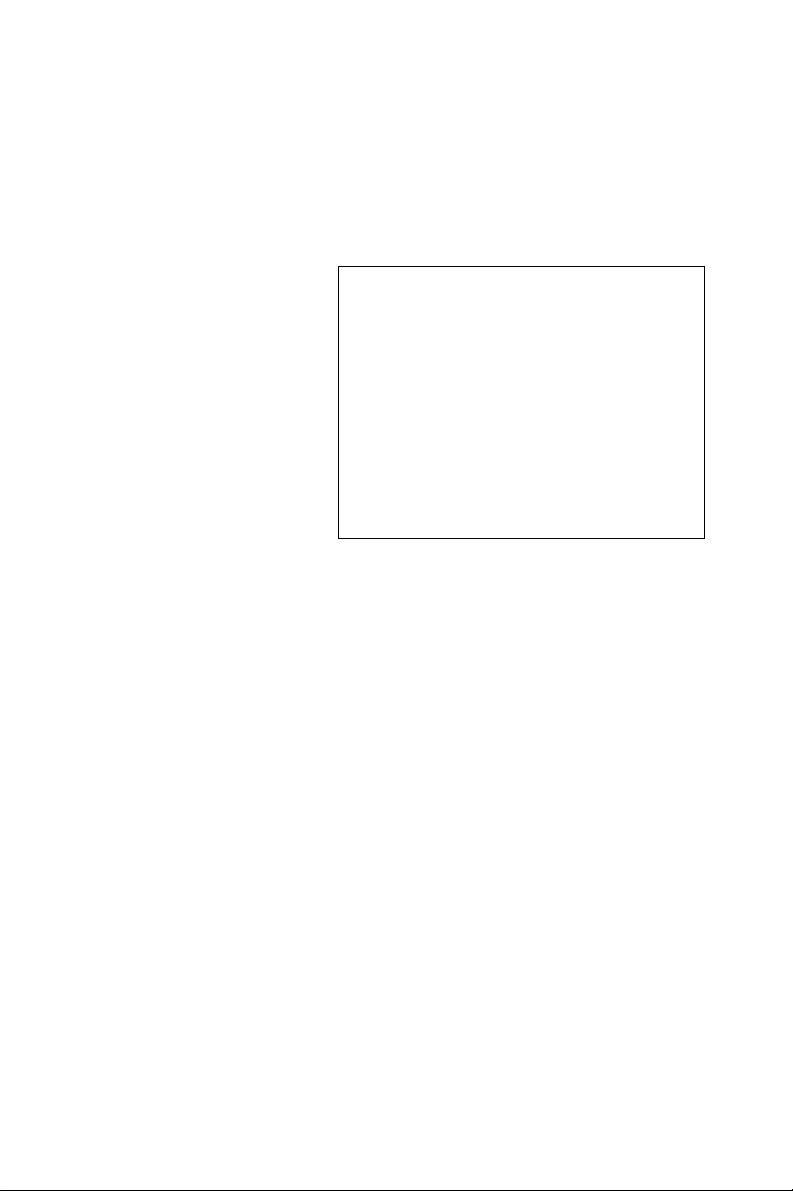
PCM-3370
LV Intel Pentium III/ ULV Celeron
PC/104+ CPU Module
User’s Manual
Page 2
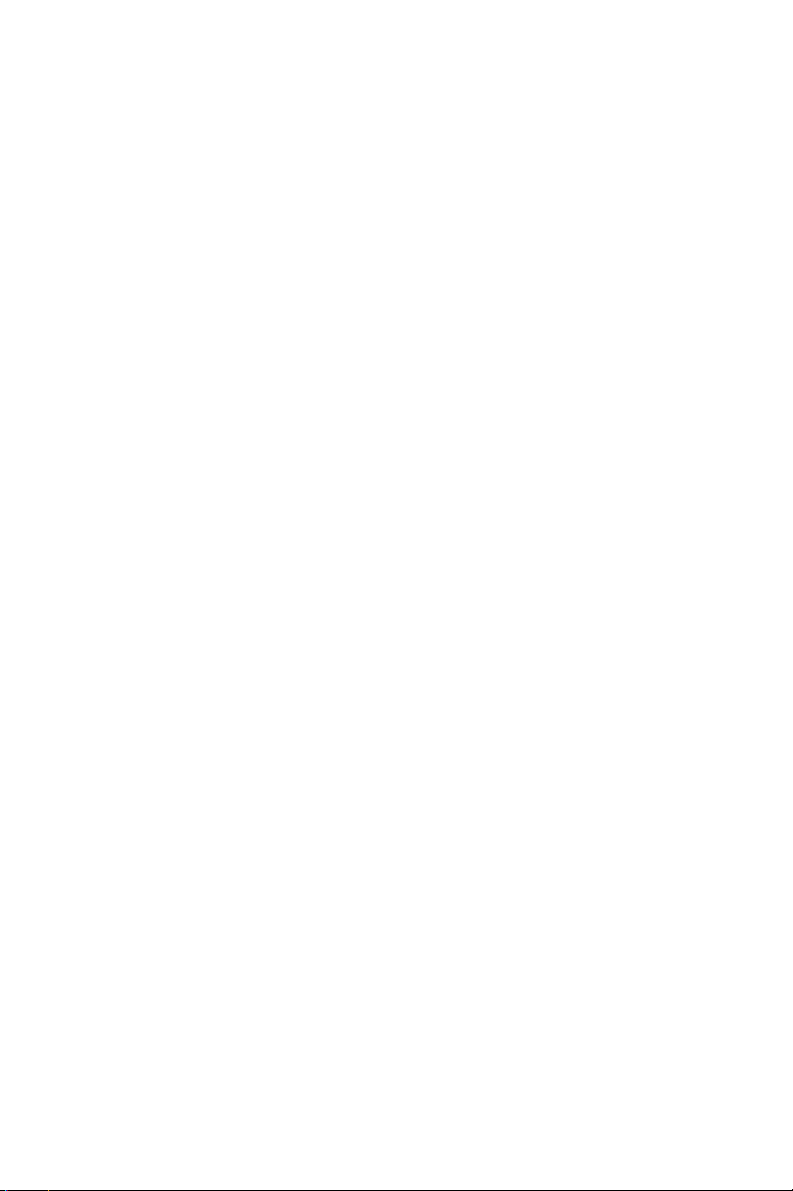
Copyright
This document is copyrighted, © 2003. All rights are reserved. The original manufacturer reserves the right to make improvements to the products
described in this manual at any time without notice.
No part of this manual may be reproduced, copied, translated or transmitted in any form or by any means without the prior written permission of
the original manufacturer. Information provided in this manual is
intended to be accurate and reliable. However, the original manufacturer
assumes no responsibility for its use, nor for any infringements upon the
rights of third parties that may result from such use.
Acknowledgements
Award is a trademark of Award Software International, Inc.
VIA is a trademark of VIA Technologies, Inc.
IBM, PC/AT, PS/2 and VGA are trademarks of International Business
Machines Corporation.
Intel and Pentium are trademarks of Intel Corporation.
Microsoft Windows® is a registered trademark of Microsoft Corp.
RTL is a trademark of Realtek Semi-Conductor Co., Ltd.
ESS is a trademark of ESS Technology, Inc.
UMC is a trademark of United Microelectronics Corporation.
SMI is a trademark of Silicon Motion, Inc.
Creative is a trademark of Creative Technology LTD.
All other product names or trademarks are properties of their respective
owners.
For more information on this and other Advantech products, please visit
our websites at: http://www.advantech.com
http://www.advantech.com/epc
For technical support and service, please visit our support website at:
http://support.advantech.com
Part No. 2006337001
2nd Edition, April 2004
PCM-3370 User’s Manual ii
Page 3
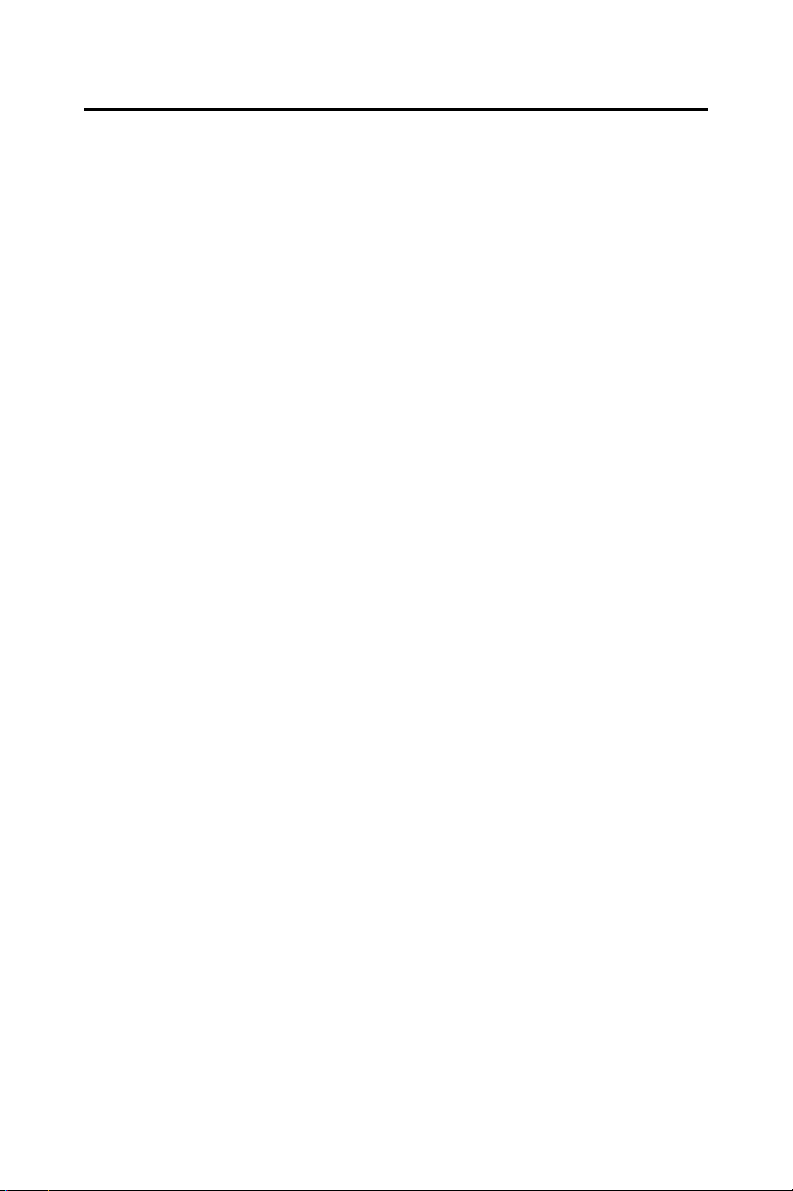
Packing List
Before you begin installing your card, please make sure that the following
materials have been shipped:
• 1 PCM-3370 all-in one single board computer
• 1 CD-ROM or disks for utility, drivers, and manual (in PDF format)
• 1 warranty certificate
• 1 2.5" IDE flat cable, 44-pin to 44-pin (product no. 1701440350)
• 1 PS/2 keyboard & mouse cable (product no. 1700060202)
• 2 serial port cables (product no. 1700100250)
• 1 Y-cable external cable (product no. 1703060053)
• 1 parallel cable (product no. 1700260250)
• 1 VGA cable (product no. 1701160150)
• 1 LAN cable (product no. 1701100202)
• ATX power cable (product no. 1703200380)
If any of these items are missing or damaged, contact your distributor or
sales representative immediately.
iii
Page 4
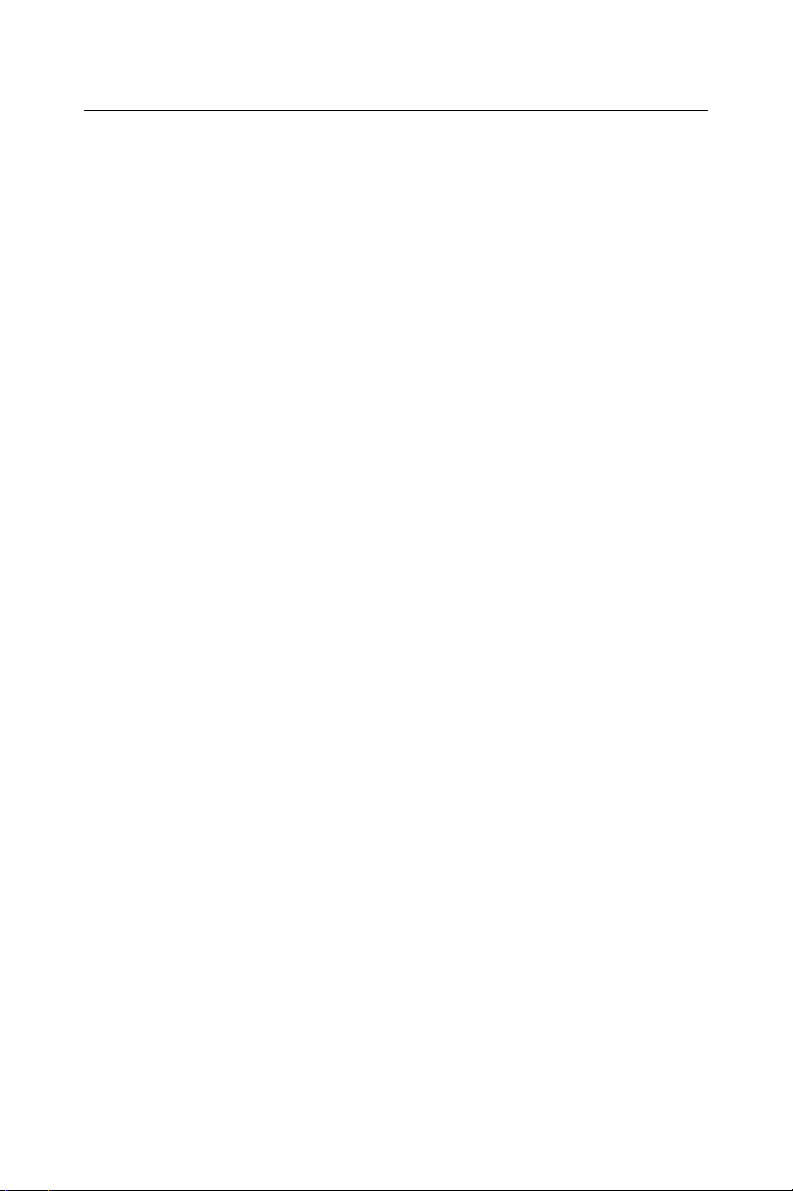
Additional Information and Assistance
Step 1. Visit the Advantech web site at www.advantech.com where you
can find the latest information about the product.
Step 2. Contact your distributor, sales representative, or Advantech's cus-
tomer service center for technical support if you need additional
assistance. Please have the following information ready before
you call:
• Product name and serial number
• Description of your peripheral attachments
• Description of your software (operating system, version, application
software, etc.)
• A complete description of the problem
• The exact wording of any error messages
PCM-3370 User’s Manual iv
Page 5
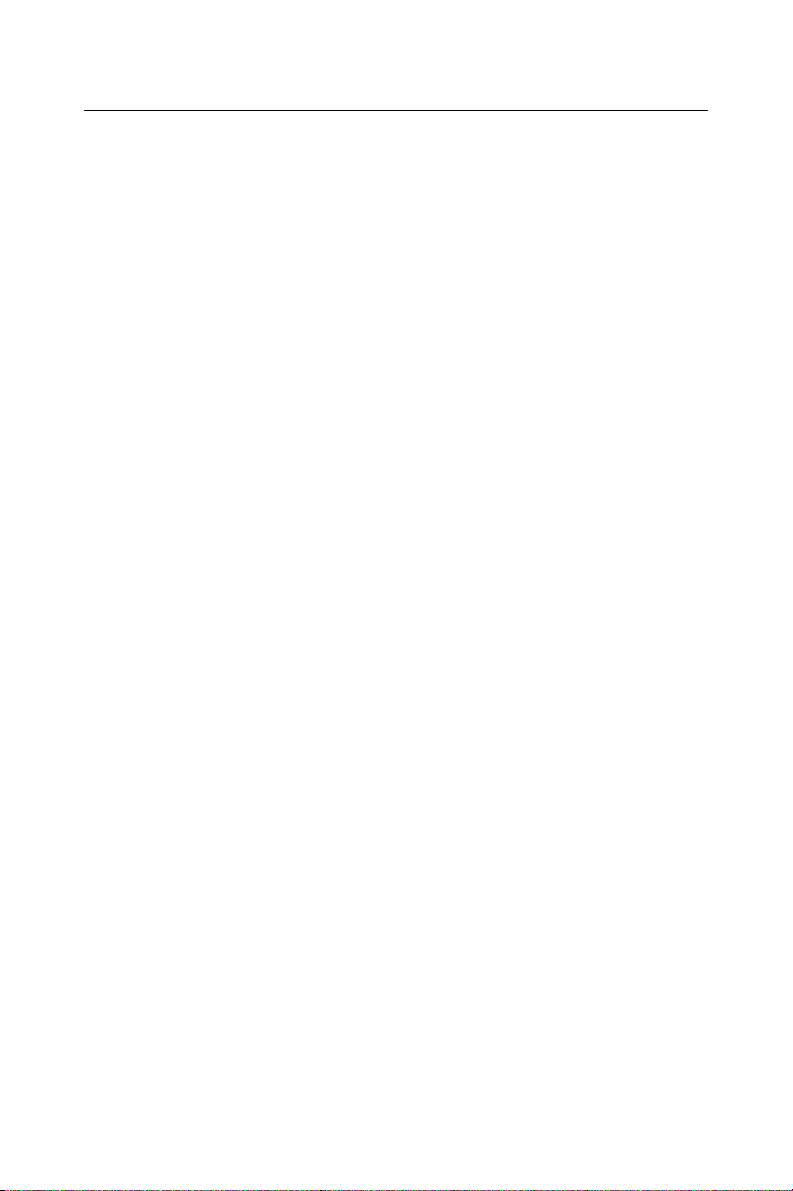
Sa fe ty Instruc ti on s
1. Read these safety instructions carefully.
2. Keep this User's Manual for later reference.
3. Disconnect this equipment from any AC outlet before cleaning. Use a damp
cloth. Do not use liquid or spray detergents for cleaning.
4. For plug-in equipment, the power outlet socket must be located near the
equipment and must be easily accessible.
5. Keep this equipment away from humidity.
6. Put this equipment on a reliable surface during installation. Dropping it or let-
ting it fall may cause damage.
7. The openings on the enclosure are for air convection. Protect the equipment
from overheating. DO NOT COVER THE OPENINGS.
8. Make sure the voltage of the power source is correct before connecting the
equipment to the power outlet.
9. Position the power cord so that people cannot step on it. Do not place anything
over the power cord.
10. All cautions and warnings on the equipment should be noted.
11. If the equipment is not used for a long time, disconnect it from the power
source to avoid damage by transient overvoltage.
12. Never pour any liquid into an opening. This may cause fire or electrical shock.
13. Never open the equipment. For safety reasons, the equipment should be
opened only by qualified service personnel.
14. If one of the following situations arises, get the equipment checked by service
personnel:
a. The power cord or plug is damaged.
b. Liquid has penetrated into the equipment.
c. The equipment has been exposed to moisture.
d. The equipment does not work well, or you cannot get it to work according
to the user's manual.
e. The equipment has been dropped and damaged.
f. The equipment has obvious signs of breakage.
15. DO NOT LEAVE THIS EQUIPMENT IN AN ENVIRONMENT WHERE
THE STORAGE TEMPERATURE MAY GO BELOW -20° C (-4° F) OR
ABOVE 60° C (140° F). THIS COULD DAMAGE THE EQUIPMENT. THE
EQUIPMENT SHOULD BE IN A CONTROLLED ENVIRONMENT.
16. CAUTION: DANGER OF EXPLOSION IF BATTERY IS INCORRECTLY
REPLACED.REPLACE ONLY WITH THE SAME OR EQUIVALENT
TYPE RECOMMENDED BY THE MANUFACTURER, DISCARD USED
BATTERIES ACCORDING TO THE MANUFACTURER'S INSTRUCTIONS.
The sound pressure level at the operator's position according to IEC 704-1:1982 is
no more than 70 dB (A).
DISCLAIMER: This set of instructions is given according to IEC 704-1. Advantech disclaims all responsibility for the accuracy of any statements contained
herein.
v
Page 6
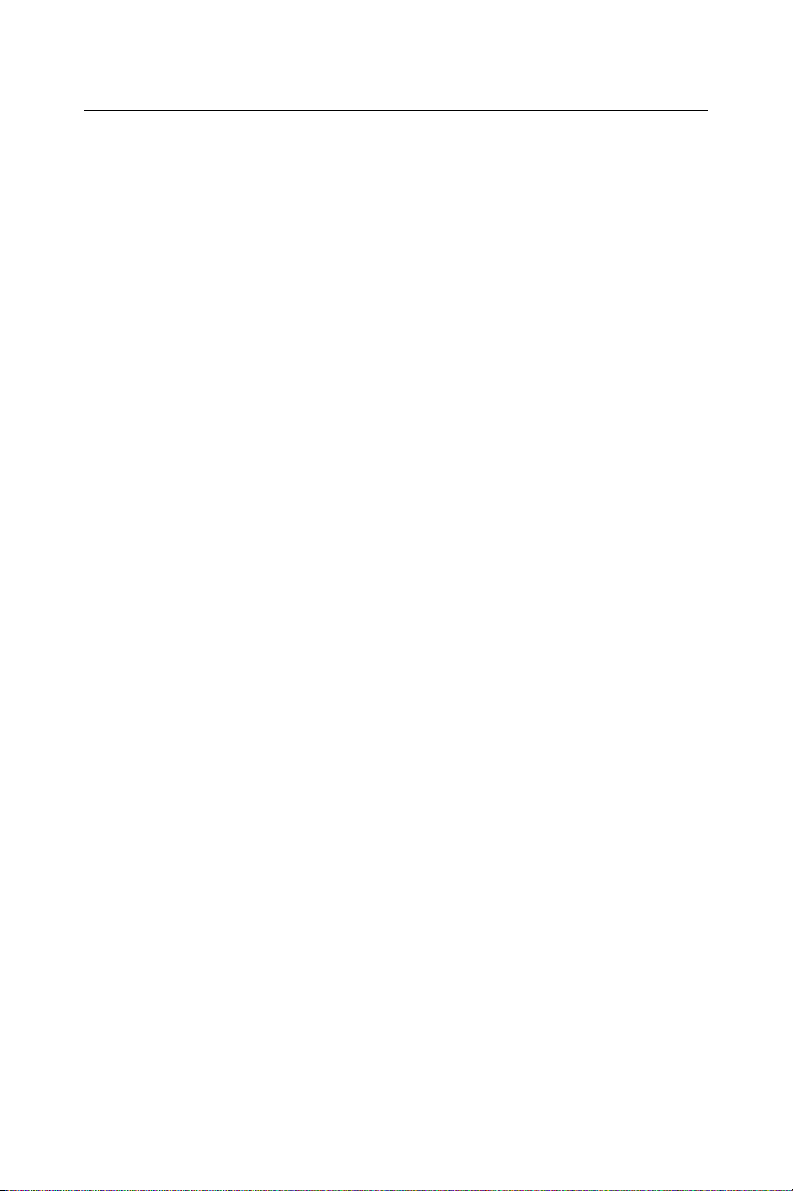
W ic h ti ge S ic he r he is h in we i se
1. Bitte lesen sie Sich diese Hinweise sorgfältig durch.
2. Heben Sie diese Anleitung für den späteren Gebrauch auf.
3. Vor jedem Reinigen ist das Gerät vom Stromnetz zu trennen. Verwenden Sie
Keine Flüssig-oder Aerosolreiniger. Am besten dient ein angefeuchtetes Tuch
zur Reinigung.
4. Die NetzanschluBsteckdose soll nahe dem Gerät angebracht und leicht
zugänglich sein.
5. Das Gerät ist vor Feuchtigkeit zu schützen.
6. Bei der Aufstellung des Gerätes ist auf sicheren Stand zu achten. Ein Kippen
oder Fallen könnte Verletzungen hervorrufen.
7. Die Belüftungsöffnungen dienen zur Luftzirkulation die das Gerät vor überhitzung schützt. Sorgen Sie dafür, daB diese Öffnungen nicht abgedeckt werden.
8. Beachten Sie beim. AnschluB an das Stromnetz die AnschluBwerte.
9. Verlegen Sie die NetzanschluBleitung so, daB niemand darüber fallen kann.
Es sollte auch nichts auf der Leitung abgestellt werden.
10. Alle Hinweise und Warnungen die sich am Geräten befinden sind zu
beachten.
11. Wird das Gerät über einen längeren Zeitraum nicht benutzt, sollten Sie es vom
Stromnetz trennen. Somit wird im Falle einer Überspannung eine Beschädigung vermieden.
12. Durch die Lüftungsöffnungen dürfen niemals Gegenstände oder Flüssigkeiten
in das Gerät gelangen. Dies könnte einen Brand bzw. elektrischen Schlag auslösen.
13. Öffnen Sie niemals das Gerät. Das Gerät darf aus Gründen der elektrischen
Sicherheit nur von authorisiertem Servicepersonal geöffnet werden.
14. Wenn folgende Situationen auftreten ist das Gerät vom Stromnetz zu trennen
und von einer qualifizierten Servicestelle zu überprüfen:
a - Netzkabel oder Netzstecker sind beschädigt.
b - Flüssigkeit ist in das Gerät eingedrungen.
c - Das Gerät war Feuchtigkeit ausgesetzt.
d - Wenn das Gerät nicht der Bedienungsanleitung entsprechend funktioniert
oder Sie mit Hilfe dieser Anleitung keine Verbesserung erzielen.
e - Das Gerät ist gefallen und/oder das Gehäuse ist beschädigt.
f - Wenn das Gerät deutliche Anzeichen eines Defektes aufweist.
15. VOSICHT: Explisionsgefahr bei unsachgemaben Austausch der Batterie.Ersatz nur durch densellben order einem vom Hersteller empfohlenemahnlichen Typ. Entsorgung gebrauchter Batterien navh Angaben des
Herstellers.
Der arbeitsplatzbezogene Schalldruckpegel nach DIN 45 635 Teil 1000
beträgt 70dB(A) oder weiger.
DISCLAIMER: This set of instructions is given according to IEC704-1.
Advantech disclaims all responsibility for the accuracy of any statements
contained herein.
PCM-3370 User’s Manual vi
Page 7
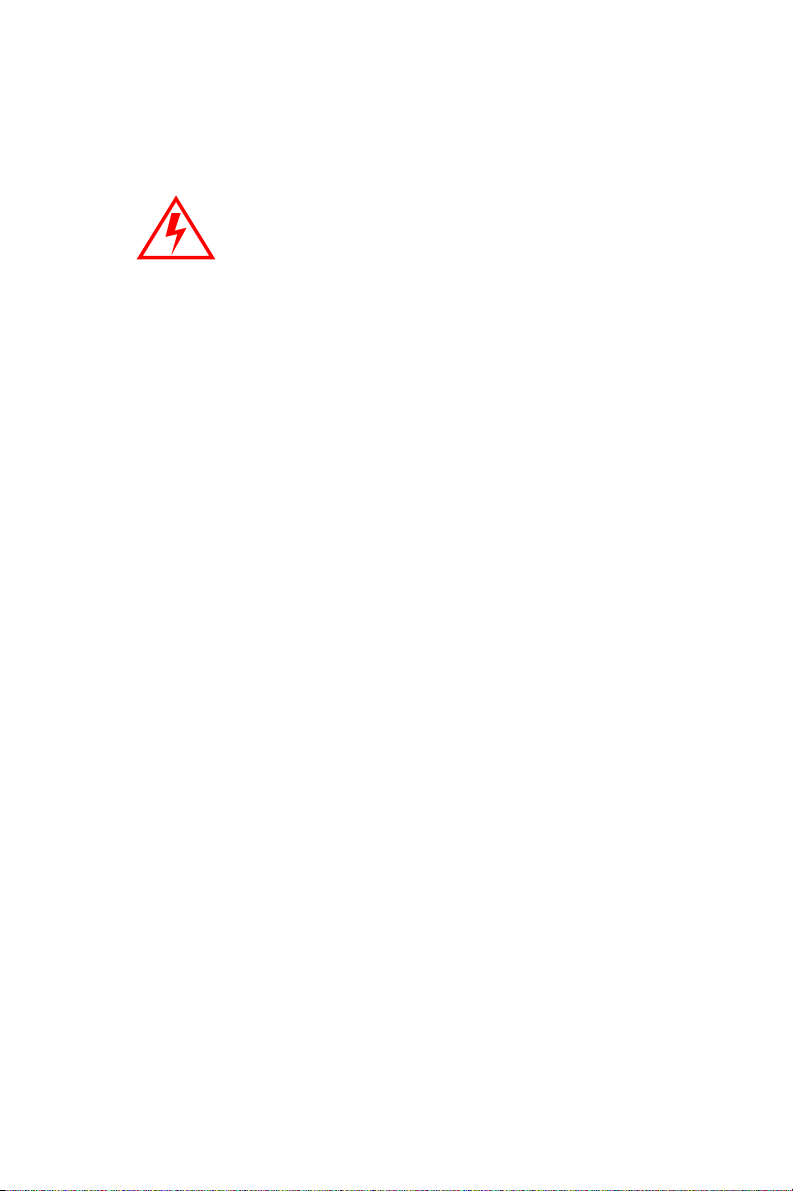
Caution! Danger of explosion if battery is incorrectly
replaced. Replace only with the same or equivalent type recommended by the manufacturer.
Dispose of used batteries according to the manufacturer’s instructions.
vii
Page 8
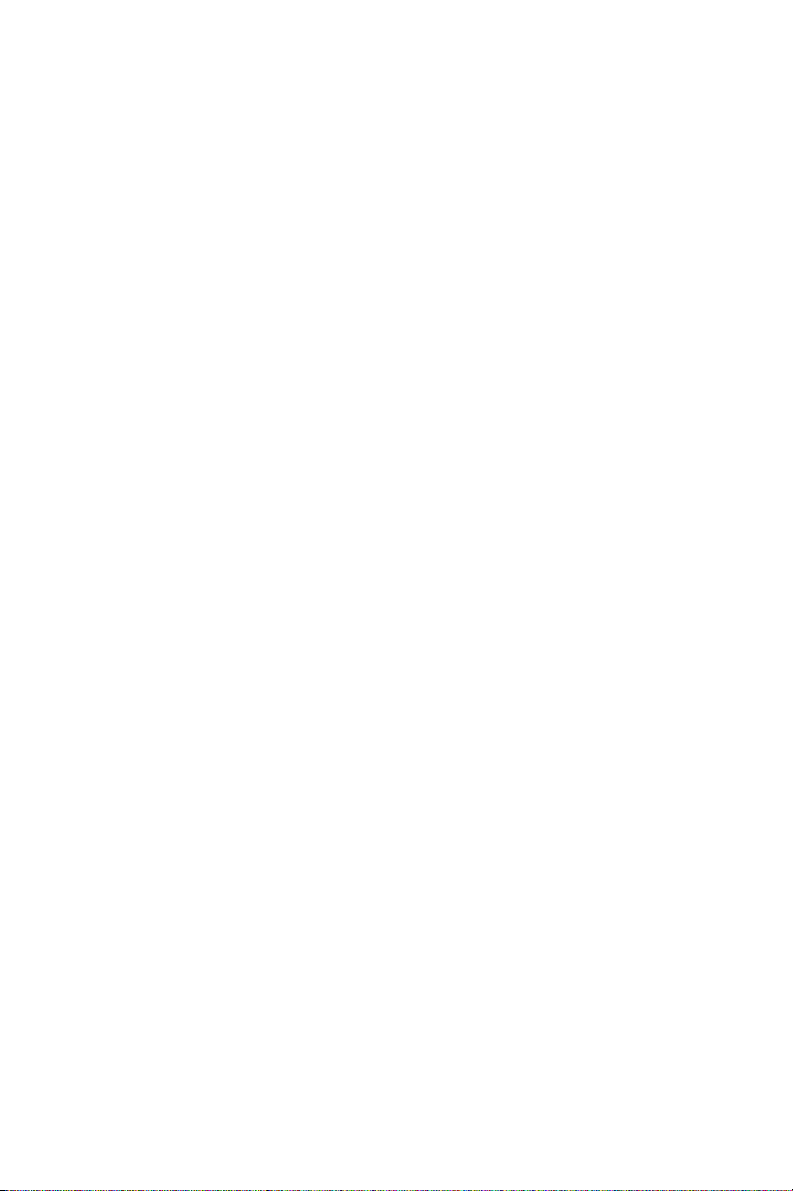
PCM-3370 User’s Manual viii
Page 9
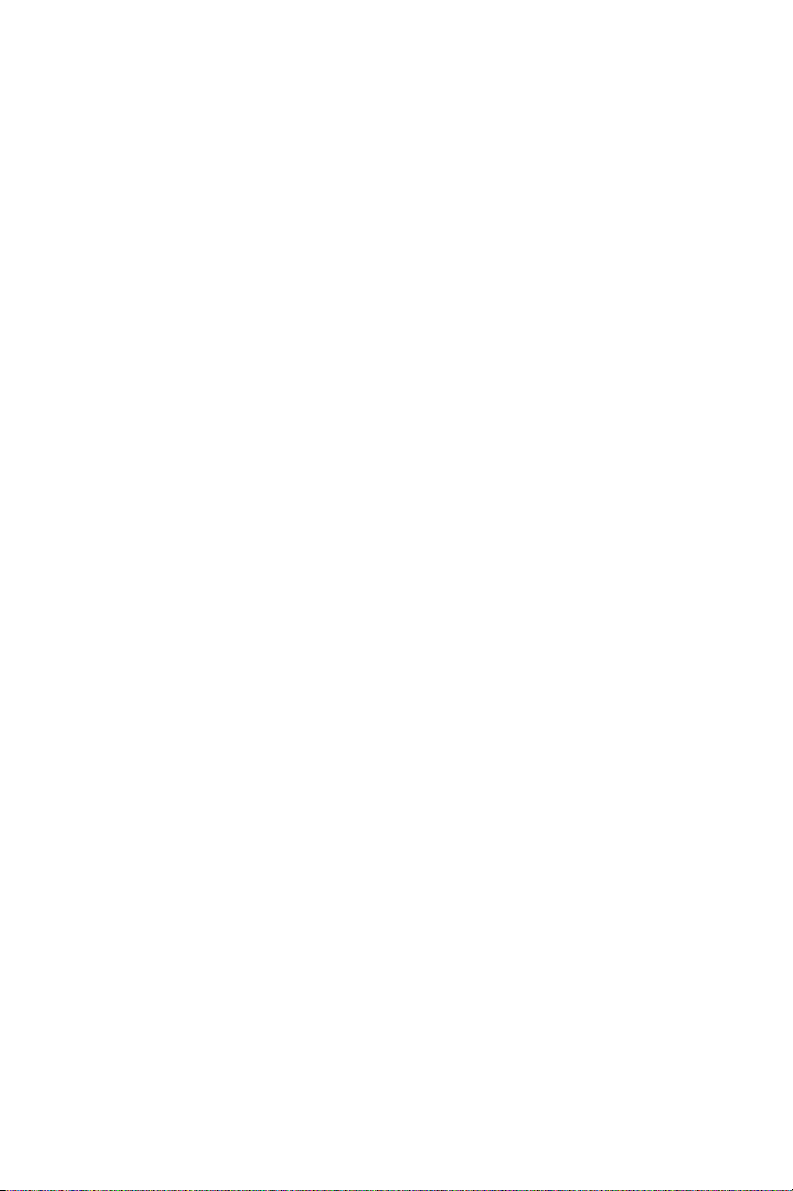
Content
Chapter 1 General Information ........................................2
1.1 Introduction ....................................................................... 2
1.2 Features ............................................................................. 3
1.3 Specifications .................................................................... 4
1.4 Board Dimensions ............................................................. 6
Figure 1.1:Board Dimensions (Component Side)........... 6
Figure 1.2:Board Dimensions (Solder Side)................... 7
Chapter 2 Installation ......................................................10
2.1 Jumpers............................................................................ 10
Table 2.1:connectors and jumpers ................................ 10
2.2 Locating jumpers and connectors.................................... 12
Figure 2.1:Locating Connectors and Jumpers .............. 12
2.3 Setting Jumpers ............................................................... 13
Figure 2.2:Locating Connectors (Solder Side) ............. 13
2.4 CPU ................................................................................. 14
2.4.1 CMOS clear (JP1)......................................................... 15
2.4.2 PCI VIO Select (JP3) .................................................... 15
Table 2.3:PCI VIO Select (JP3).................................... 15
2.4.3 COM1 and COM2 RI Input Select (JP4, JP5).............. 16
Table 2.4:COM1 and COM2 RI Input Select (JP4, JP5)..
16
Table 2.5:COM1 and COM2 RI Input Select (JP4, JP5)..
16
2.5 SDRAM installation ........................................................ 16
2.5.1 SODIMM DRAM......................................................... 17
2.6 Primary (2.5") IDE connector (CN12) ............................ 17
2.6.1 Connecting the hard drive............................................. 17
2.7 LPT1 (primary parallel port) connector ............. (CN14)17
2.8 Keyboard/mouse connectors (CN17) .............................. 17
2.9 Power connectors (CN15, CN18).................................... 18
2.9.1 Main power connector (CN15)..................................... 18
2.9.2 ATX standby power input connector (CN18)............... 18
2.10 Serial (COM1,COM2) (CN13,CN16) ............................. 18
2.10.1 Primary(COM1:CN20/CN21,COM2:CN14/CN16) ..... 18
2.11 COM2 422/485 (CN6) .................................................... 18
2.12 VGA interface connections ............................................. 18
2.12.1 CRT display connector (CN8) ...................................... 18
2.12.2 Flat panel display connector (CN7,CN20) ................... 18
2.12.3 Invert Power Connector (CN2)..................................... 19
2.13 Ethernet configuration..................................................... 19
ix
Page 10
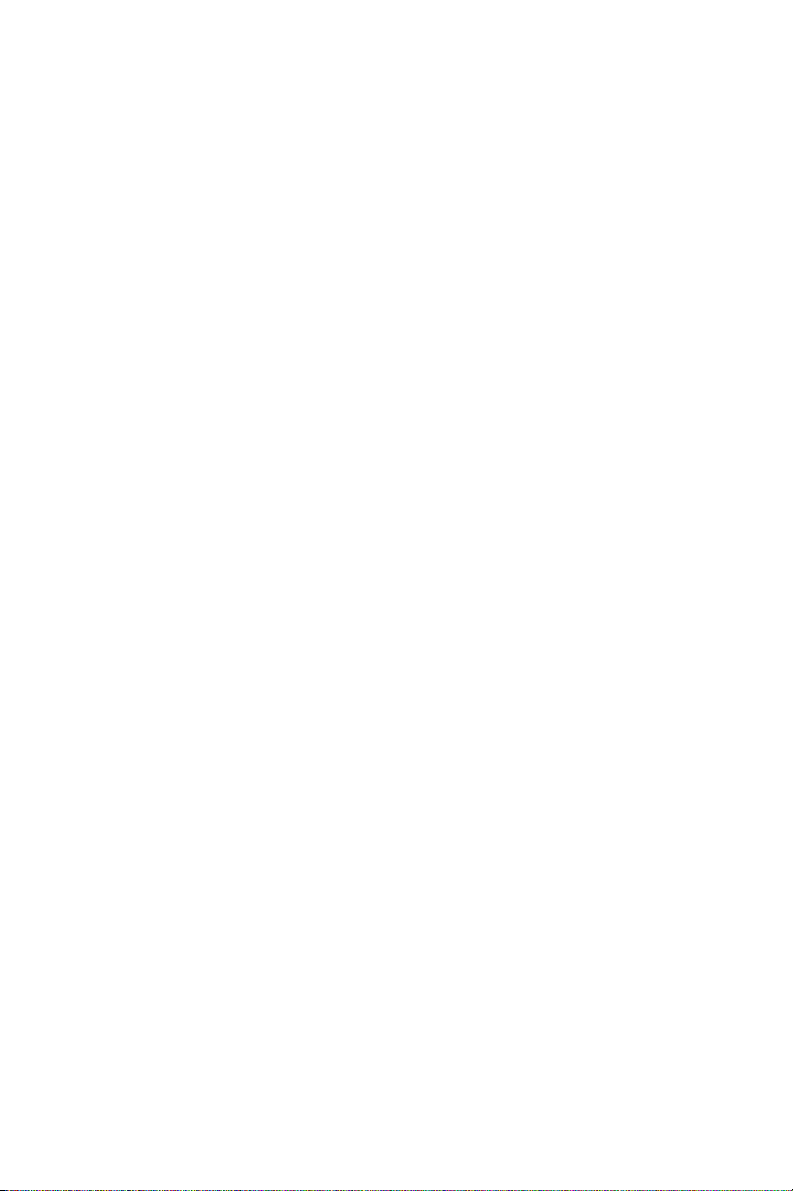
2.13.1 Ethernet connector (CN5) ............................................. 19
2.13.2 Network boot ................................................................ 19
2.14 Watchdog timer configuration ........................................ 19
2.14.1 Watchdog timer action (JP2) ........................................ 19
Table 2.6:Watchdog Function J2.................................. 19
2.15 USB connector (CN26,CN27)......................................... 20
2.16 Reset Connector (CN1) .................................................. 20
Table 2.7:Reset Connector............................................ 20
2.17 IR Connector (CN3) ........................................................ 20
2.18 FAN Connector (CN4) .................................................... 20
2.18.1 Power Switch Connector (CN19) ................................. 20
2.18.2 Negative Power Input ................................................... 20
2.18.3 RTC Connector (CN22)................................................ 21
Chapter 3 Software Configuration .................................24
3.1 Introduction ..................................................................... 24
3.2 VGA display firmware configuration ............................. 24
Figure 3.1:VGA setup screen........................................ 25
3.3 Connections for four standard LCDs .............................. 26
Table 3.1:Sharp LM64183P LCD (CN35) ................... 26
3.4 Ethernet software configuration ...................................... 30
Chapter 4 Award BIOS Setup.........................................32
4.1 System test and initialization........................................... 32
4.1.1 System configuration verification................................. 32
4.2 Award BIOS setup .......................................................... 33
4.2.1 Entering setup ............................................................... 33
Figure 4.1:Setup Program Initial Screen....................... 33
4.2.2 Standard CMOS setup .................................................. 33
Figure 4.2:CMOS Setup Screen.................................... 34
4.2.3 BIOS features setup ...................................................... 35
Figure 4.3:BIOS Features Setup Screen ....................... 35
4.2.4 Chipset features setup ................................................... 36
Figure 4.4:ChipsetFeatures Setup Screen ..................... 36
4.2.5 Power management setup ............................................. 37
Figure 4.5:Power Management Setup Screen ............... 37
4.2.6 PnP/PCI configuration setup......................................... 38
Figure 4.6:PCI configuration setup screen ................... 38
4.2.7 Integrated peripherals ................................................... 39
Figure 4.7:Integrated peripherals setup screen ............. 39
4.2.8 Load Optimized Defaults BIOS.................................... 40
Figure 4.8:Load Optimized Default BIOS screen ........ 40
4.2.9 Set Password................................................................. 40
4.2.10 Save & exit setup ......................................................... 41
Figure 4.9:Save and Exit Setup Screen......................... 41
4.2.11 Quit without saving....................................................... 42
PCM-3370 User’s Manual x
Page 11
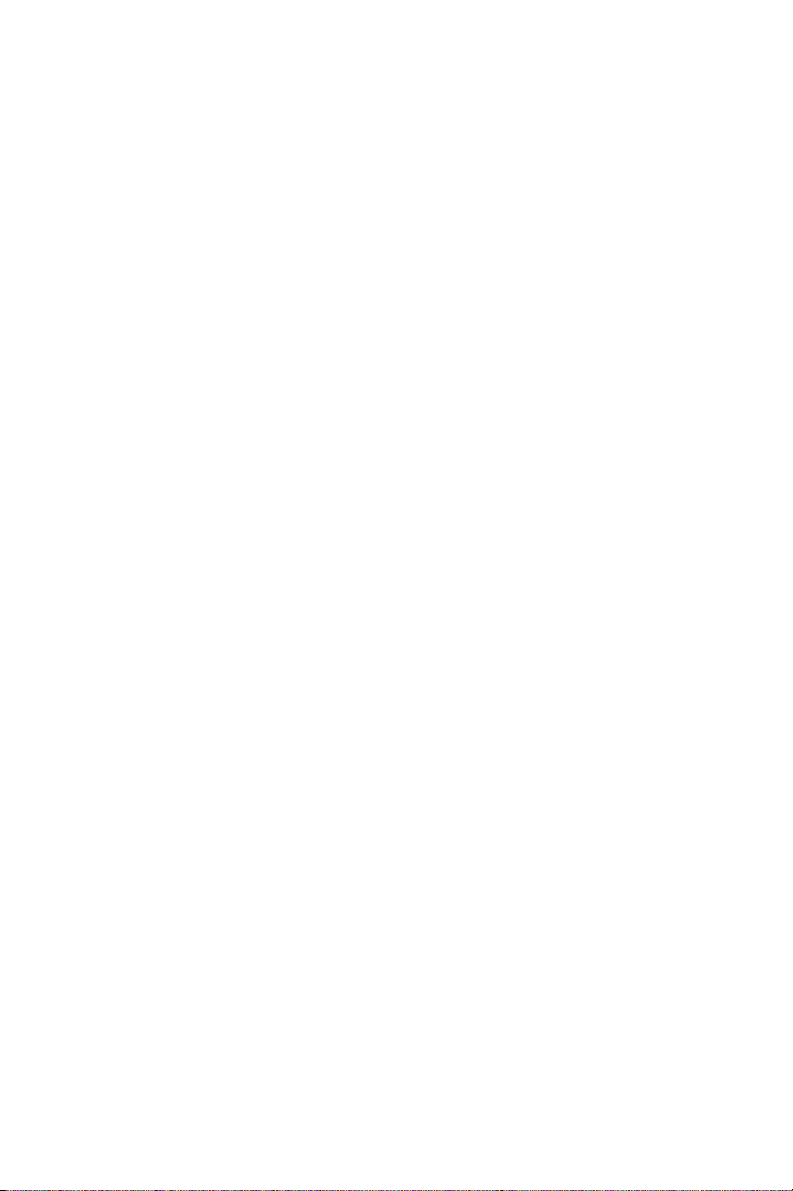
Figure 4.10:Quit Setup Screen...................................... 42
Chapter 5 AGP 4X Setup.................................................44
5.1 Introduction ..................................................................... 44
5.1.1 Chipset .......................................................................... 44
5.1.2 Display memory............................................................ 44
5.1.3 Display types................................................................. 44
5.1.4 Dual/Simultaneous Display .......................................... 45
Figure 5.1:Selecting Display Settings........................... 45
5.2 Installation of the SVGA Driver ..................................... 46
5.2.1 Installation for Windows 95 ......................................... 46
5.2.2 Installation for Windows 98/Me ................................... 50
5.2.3 Installation for Windows NT ........................................ 55
5.2.4 Installation for Windows 2000 ..................................... 60
5.2.5 Installation for Windows XP ........................................ 65
5.3 Further Information ......................................................... 71
Chapter 6 PCI Bus Ethernet Interface...........................74
6.1 Introduction ..................................................................... 74
6.2 Installation of Ethernet Driver......................................... 74
6.2.1 Installation for MS-DOS and Windows 3.1.................. 74
6.2.2 Installation for Windows 95 ......................................... 75
6.2.3 Installation for Windows 2000 ..................................... 78
6.2.4 Installation for Windows NT ........................................ 83
6.3 Further information ......................................................... 87
Appendix A Programming the Watchdog Timer .............90
A.1 Programming the watchdog timer ................................... 90
Appendix B PCM-3370F Jumper Settings ........................92
B.1 CN1 Reset Connector...................................................... 93
B.2 CN2 Inverter Power Connector....................................... 93
B.3 CN3 IR Connector........................................................... 94
B.4 CN4 FAN Connector....................................................... 94
B.5 CN5 LAN Connector ...................................................... 95
B.6 CN6 422/485 Connector.................................................. 96
B.7 CN7 40-Pin LCD Port (24bit) ......................................... 96
B.8 CN8 CRT Connector...................................................... 97
B.9 CN9 USB Connector ....................................................... 98
B.10 CN10 20-Pin LCD Connector (36-bit)............................ 99
B.11 CN11 PC/104+ Connector .............................................. 99
B.12 CN12 44-Pin IDE Connector ........................................ 101
B.13 CN13 COM2 RS232 Connector.................................... 102
B.14 CN14 LPT Connector.................................................... 102
B.15 CN15 Power Conector .................................................. 103
B.16 CN16 COM1 RS232 Connector.................................... 104
xi
Page 12

B.17 CN17 KB/MS Connector .............................................. 105
B.18 CN18 ATX Power Connector ....................................... 105
B.19 CN19 Power Switch Connector .................................... 106
B.20 CN20 Negative Power Input ......................................... 106
B.21 CN21 Compact Flash Slot............................................. 106
B.22 CN22 RTC Connector................................................... 108
B.23 JP1 COMS Charge&Discharge ..................................... 108
B.24 JP2 Watchdog Timer ..................................................... 108
B.25 JP3 PCI VIO Select ....................................................... 109
B.26 JP4 COM1 RI Input Select............................................ 109
B.27 JP5 COM2 RI Input Select............................................ 110
Appendix C System Assignments .....................................112
C.1 System I/O ports............................................................ 112
C.2 DMA channel assignments............................................ 113
C.3 Interrupt assignments .................................................... 114
C.4 1st MB memory map..................................................... 115
PCM-3370 User’s Manual xii
Page 13
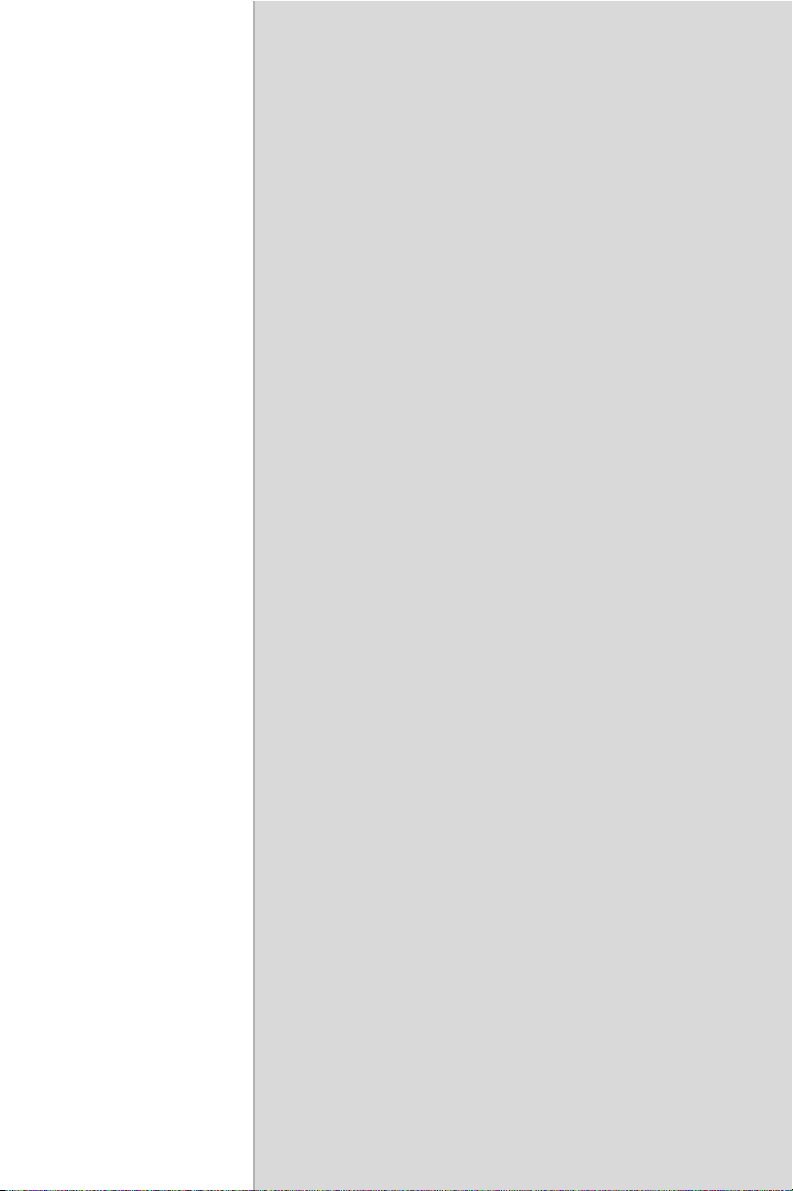
CHAPTER
General Information
This chapter gives background information on the PCM-3370.
Sections include:
• Sections include:
• Introduction
• Features
• Specifications
• Board layout and dimensions
1
Page 14

Chapter 1 General Information
1.1 Introduction
The PCM-3370 utilizes a PC/104+ form factor design that supports ULV
Celeron 400/650 processors and LV Pentium III 800, 933 processors.
This effective PC/104+ solution gives end users the choice of good, economical performance with the ULV Celeron series processors, or the
impressive performance of the LV Pentium III series. These processor
flexibility combined with all the other on-board features, explains why
the PCM-3370 is the new top-of-the-line PC/104+ CPU module solution
at Advantech.
The PCM-3370 is loaded with special on-board features that rival fullsize systems. It has standard 10/100Base-T PCI Ethernet, 36-bit DSTN/
TFT LCD panel support as well as SSD support for CompactFlash. There
is PC/104 and PC/104+ socket for optional international version. The
PCM-3370 also includes 1 SODIMM sockets for up to 512MB total onboard memory.
The PCM-3370 was designed using feedback and knowledge gained from
our customers. It has more of the features our customers have requested.
It is 100% PC compatible and is ready to handle the most challenging
customer driven environments. Besides the great onboard memory flexibility and capacity, the PCM-3370 has four on-board serial ports, each
with +5 V power, two USB connectors, watchdog timer and tough industrial grade construction. The Award 256 KB Flash BIOS supports Plug &
Play, Boot from Ethernet, Boot from CD-ROM, Boot from Zip drive,
Wake-on-Lan, Modem and LCD backlight turnoff. All these features
make the PCM-3370 a very "system integrator friendly" solution, perfect
for handling medical, DVR, Industrial automation and transportation
applications in the harshest unmanned environments.
PCM-3370 User’s Manual 2
Page 15
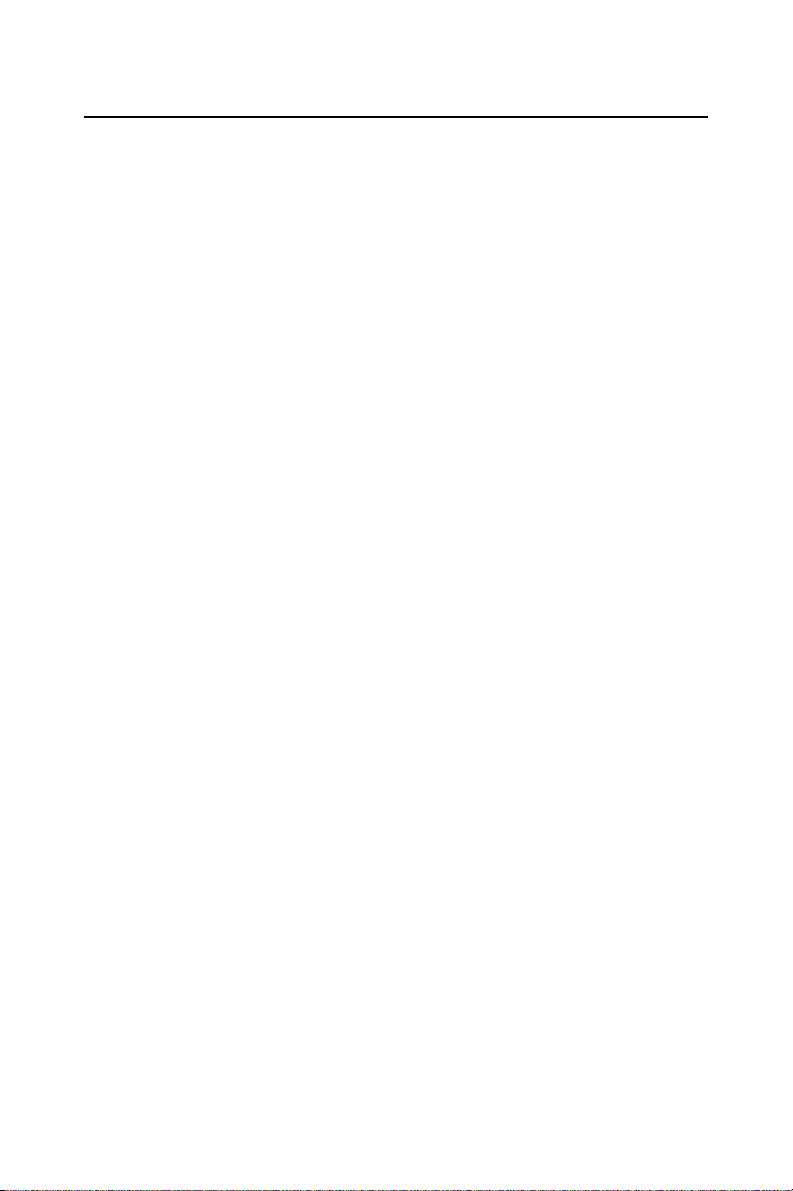
1.2 Features
• All-in-one design simplifies system integration and increases system
stability
• Supports ULV Celeron 400/650 and LV Pentium III 800/933 processors.
• Supports on-board features such as 1 x RS-232&1 x RS-232/422/485
with power and 2 x USB interfaces for external peripherals.
• 100/10Base-T with RJ-45 connection for the most demanding networking environment
• Supports PC/104 and PC/104+ for optional PC/104 and PC/104+ perpherial module
• Supports wake-on LAN, modem
• Special industrial features not found on conventional motherboards
include watchdog timer and SSD
• Standardized layout conforms to PC/104 and PC/104+ format for easy
installation within standard sized chassis
• Supports up to 36-bit DSTN/TFT high resolution LCDs
• Advanced CPU switching power technology for stable and low heat
CPU voltage power conversion
• Supports CompactFlash® card
3 Chapter 1
Page 16
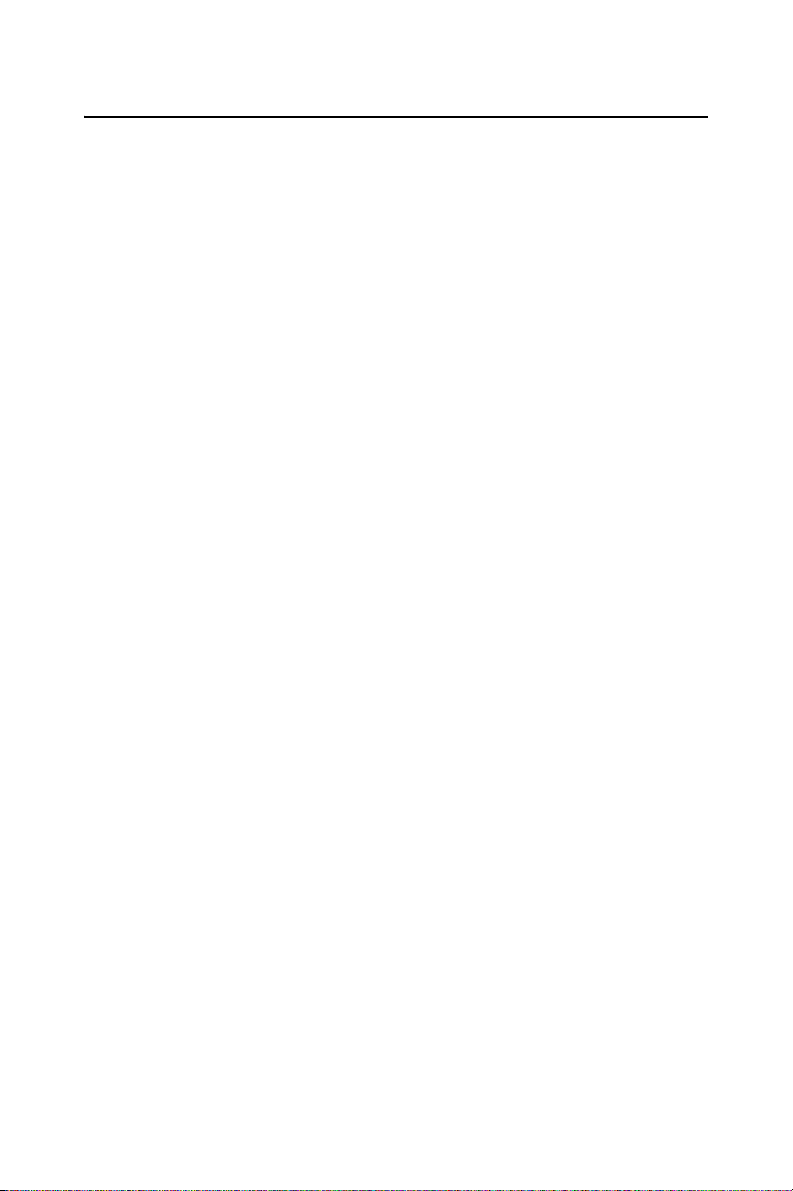
1.3 Specifications
Standard SBC functions
• CPU: On-board ULV Intel Celeron 400/650 (Fanless) / LV Pentium III
800/933 processor
• BIOS: Award 256 KB Flash memory
• Chipset: VIA 8606/TwisterT, VT82C686B
• System memory: One SODIMM sockets accept 32 MB ~ 512MB
SDRAM
• Enhanced IDE interface: Supports up to two EIDE devices. BIOS
auto-detect, PIO Mode 3 or Mode 4, UDMA/33 transfer
• Serial ports: Two serial RS-232 ports, COM1, 4: RS-232, COM2: RS232/422/485
• Parallel port: One parallel ports, supports SPP/EPP/ECP mode
• Infrared port: Shared with COM2. Transfer rates up to 1.15 Mbps
• Keyboard/mouse connector: Supports standard PS/2 keyboard and a
PS/2 mouse
• Power management: Supports power saving modes including Normal/
Standby/Suspend modes. APM 1.1 compliant
• Watchdog timer: 1.6 sec. intervals generate system reset or IRQ11
• USB: Two universal serial bus ports (USB1.1)
Solid state disk
• Supports one 50-pin socket for CompactFlash™ card
VGA/LCD interface
• Chipset: VIA VT8606/TwisterT, optimized Shared Memory Architecture, support 8/16/32 MB frame buffer using system memory.
• Interface: 4X AGP interface
• Display mode: Flat panel displays up to 600 x 480 @ 18 bpp 800 x 600
@ 18 bpp, 1024 x 768 @ 18 bpp, CRT monitors up to 800 x 600 @ 24
bpp, 1024 x 768 @ 16 bpp, 1280 x 1024@16 bpp
Ethernet interface
• Chipset: Reatlek RTL8139D
• Ethernet interface: PCI 10/100 Mbps Ethernet. IEEE 802.3 U protocol compatible
PCM-3370 User’s Manual 4
Page 17
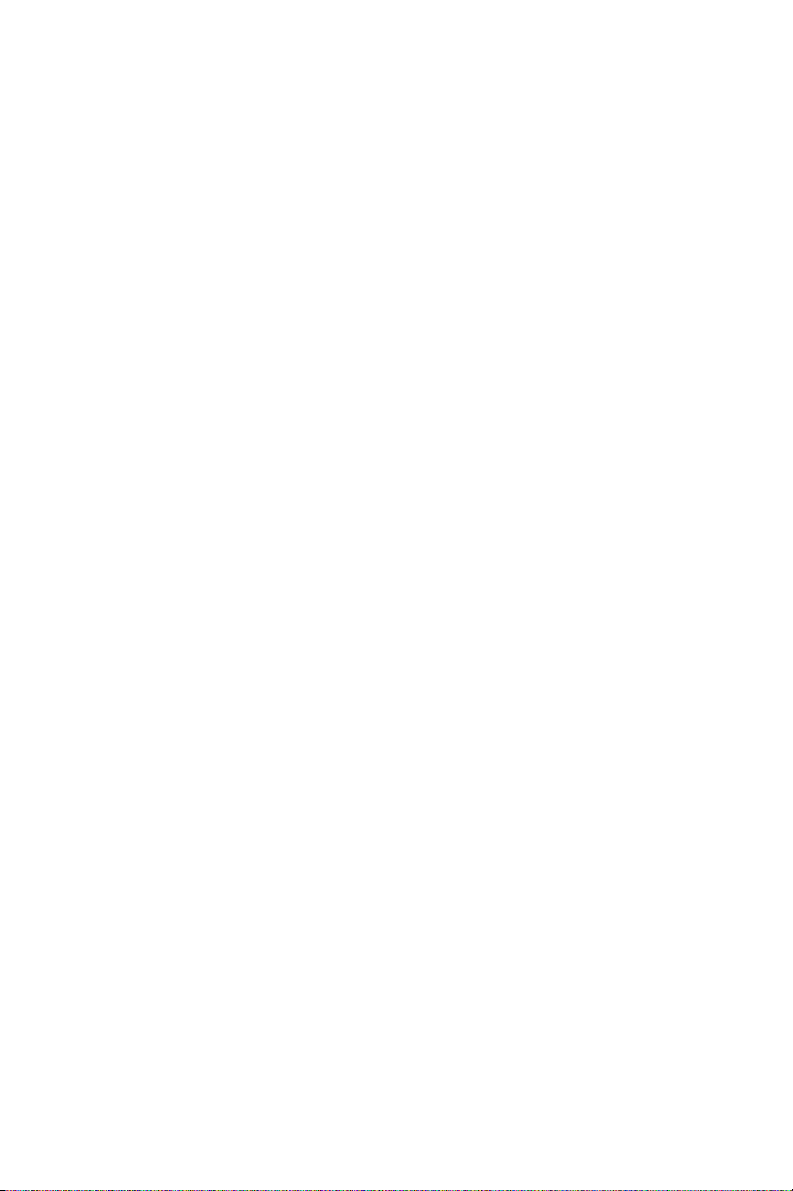
• Connection: On-board RJ-45 connector
• Built-in boot ROM
Mechanical and environmental
• Max. power requirements:5V@2.4A for Intel Celeron ULV 400 @
128M
• Operating temperature: 0 ~ 60° C (32 ~ 140° F)
• Dimensions (L x W): 96 mm x 115 mm (3.77" x 4.05")
• Weight: 0.2Kg (0.48lb)
5 Chapter 1
Page 18

1.4 Board Dimensions
Figure 1.1: Board Dimensions (Component Side)
PCM-3370 User’s Manual 6
Page 19
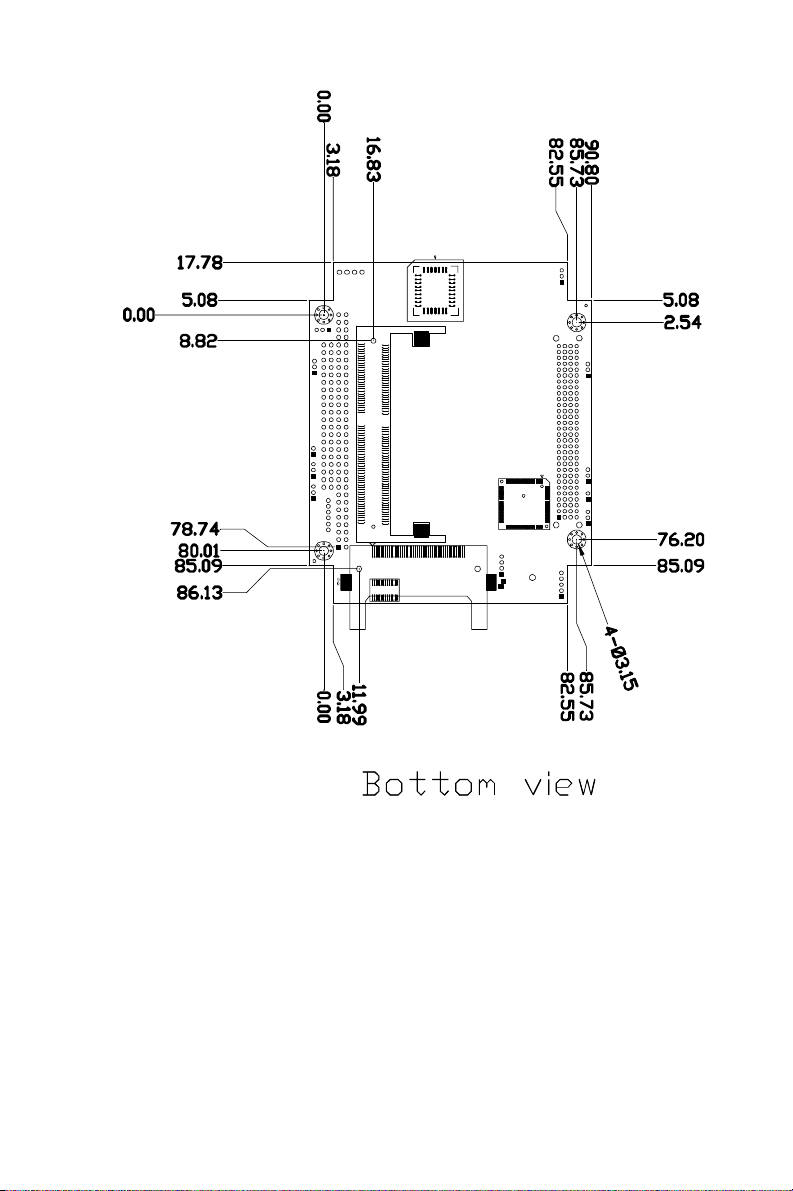
Figure 1.2: Board Dimensions (Solder Side)
7 Chapter 1
Page 20
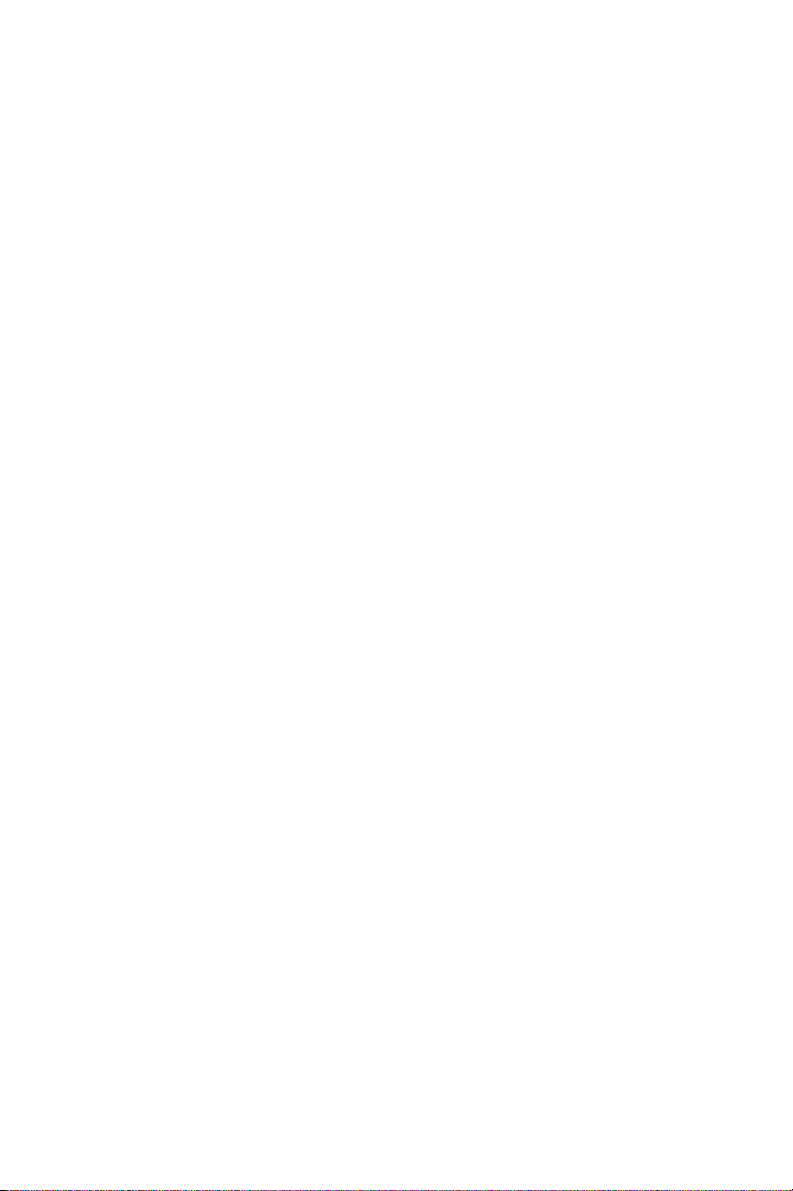
PCM-3370 User’s Manual 8
Page 21
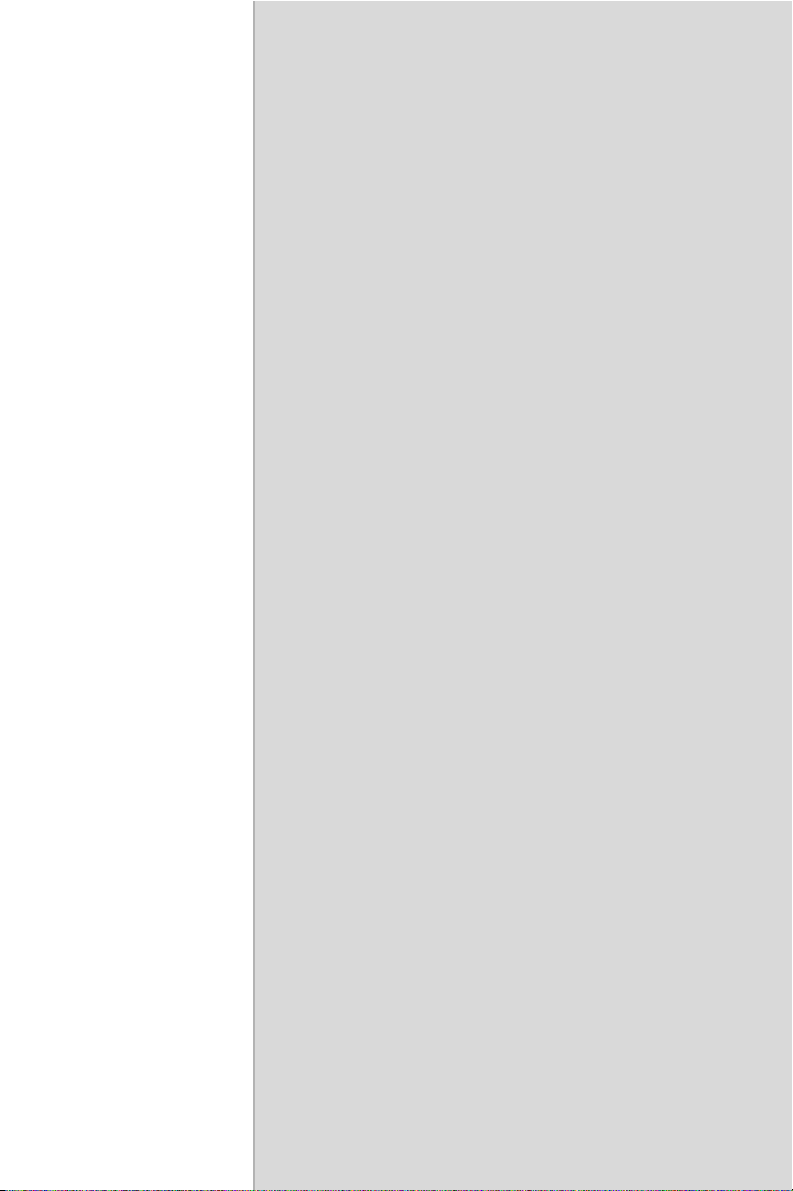
Installation
This chapter explains how to set up the
PCM-3370 hardware, including
instructions on setting jumpers and
connecting peripherals, switches and
indicators. Be sure to read all the safety
precautions before you begin the installation procedure.
CHAPTER
2
Page 22
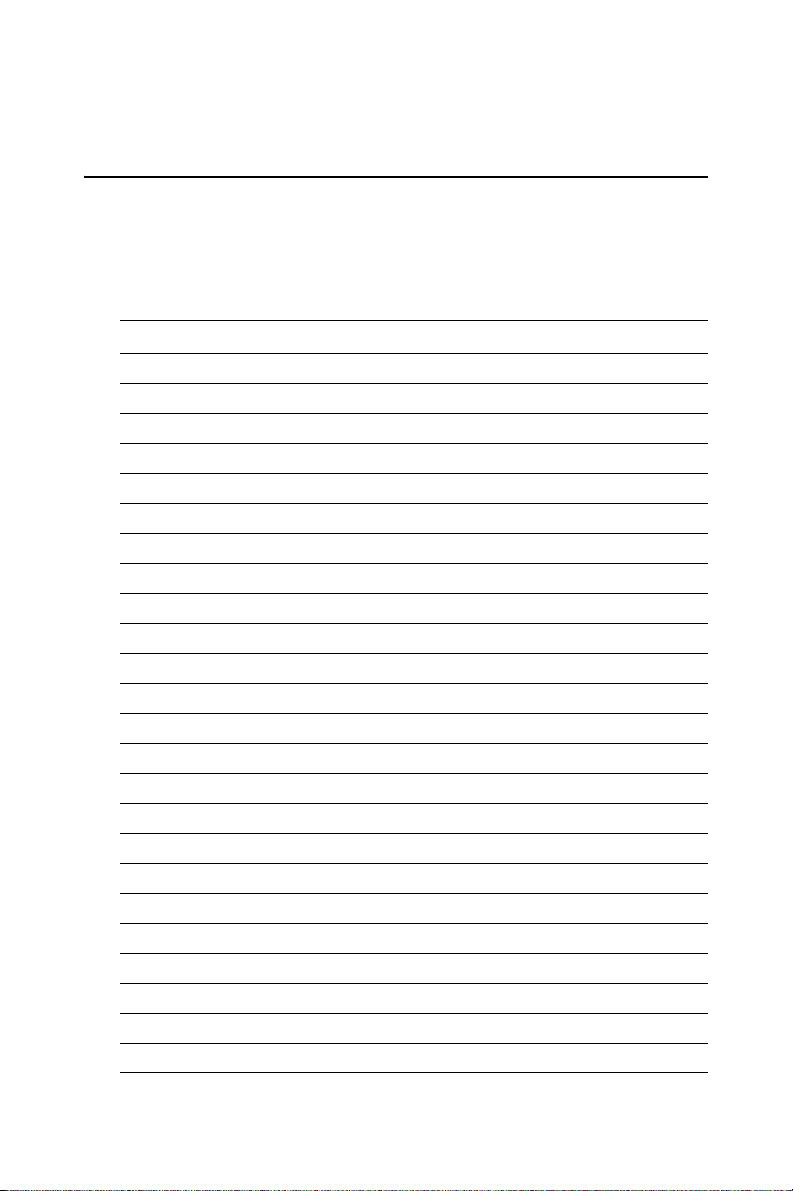
Chapter 2 Installation
2.1 Jumpers
The PCM-3370 has a number of jumpers that allow you to configure your
system to suit your application. The table below lists the function of each
of the board's connectors and jumpers
Table 2.1: connectors and jumpers
Label Function
CN1 Reset connector
CN2 Invert power connector
CN3 IR connector
CN4 FAN connector
CN5 LAN hard disk connector
CN6 422/485 connector
CN7 40-pin LCD port (24bit)
CN8 CRT
CN9 USB connector
CN10 20-Pin LCD connector (36-bit)
CN11 PC/104+ connector
CN12 44-pin IDE connector
CN13 COM2 RS232 connector
CN14 LPT connector
CN15 Power Connector
CN16 COM1 RS232 connector
CN17 KB/MS connector
CN18 ATX power connector
CN19 Power Switch connector
CN20 Negative Power input
CN21 Compact Flash Slot
CN22 RTC connector
JP1 CMOS Charge&Discharge
PCM-3370 User’s Manual 10
Page 23
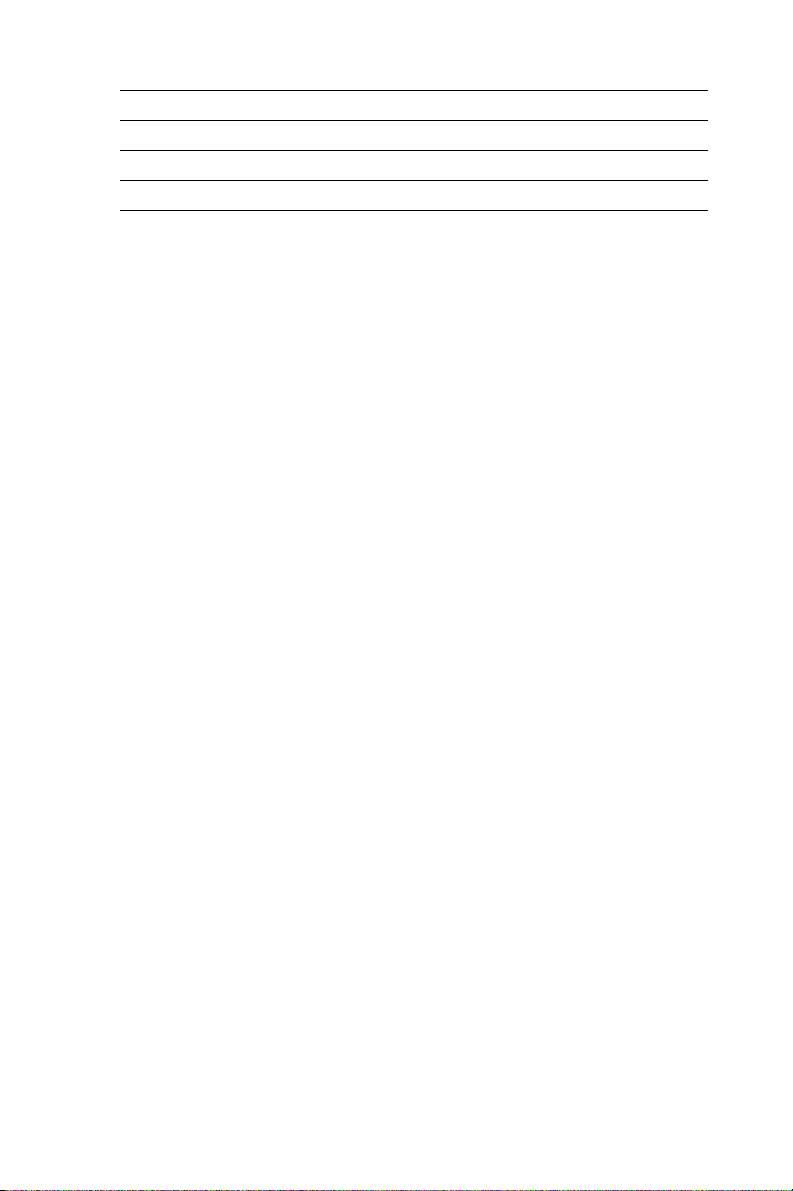
JP2 Watchdog Timer
JP3 PCI VIO SELECT
JP4 COM1 RI Input Select
JP5 COM2 RI Input Select
11 Chapter 2
Page 24
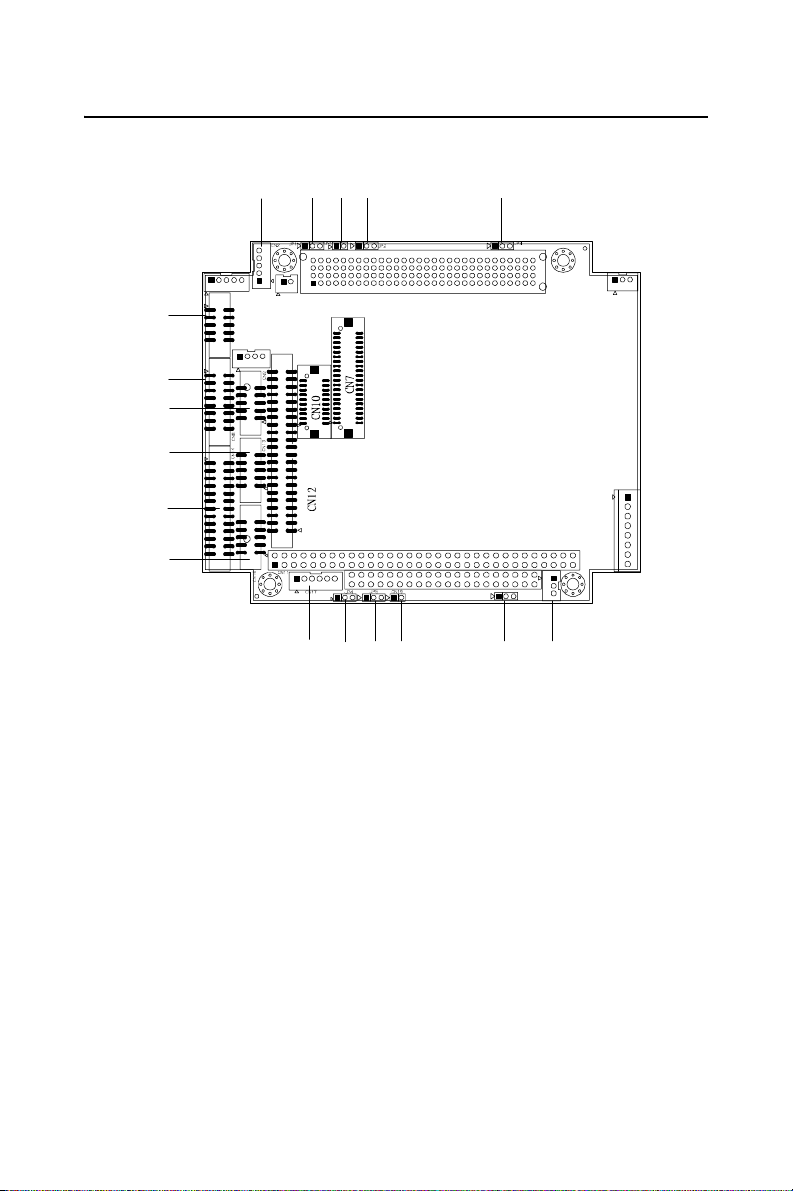
2.2 Locating jumpers and connectors
CN2 JP1 CN1 JP2 JP3
CN3
CN5
CN8
CN9
CN1 3
CN1 4
CN1 6
CN2
CN1 1
CN1 8
CN6
CN2 2
CN1 7
JP4 JP5
CN19 CN20
Figure 2.1: Locating Connectors and Jumpers
CN4
CN15
PCM-3370 User’s Manual 12
Page 25
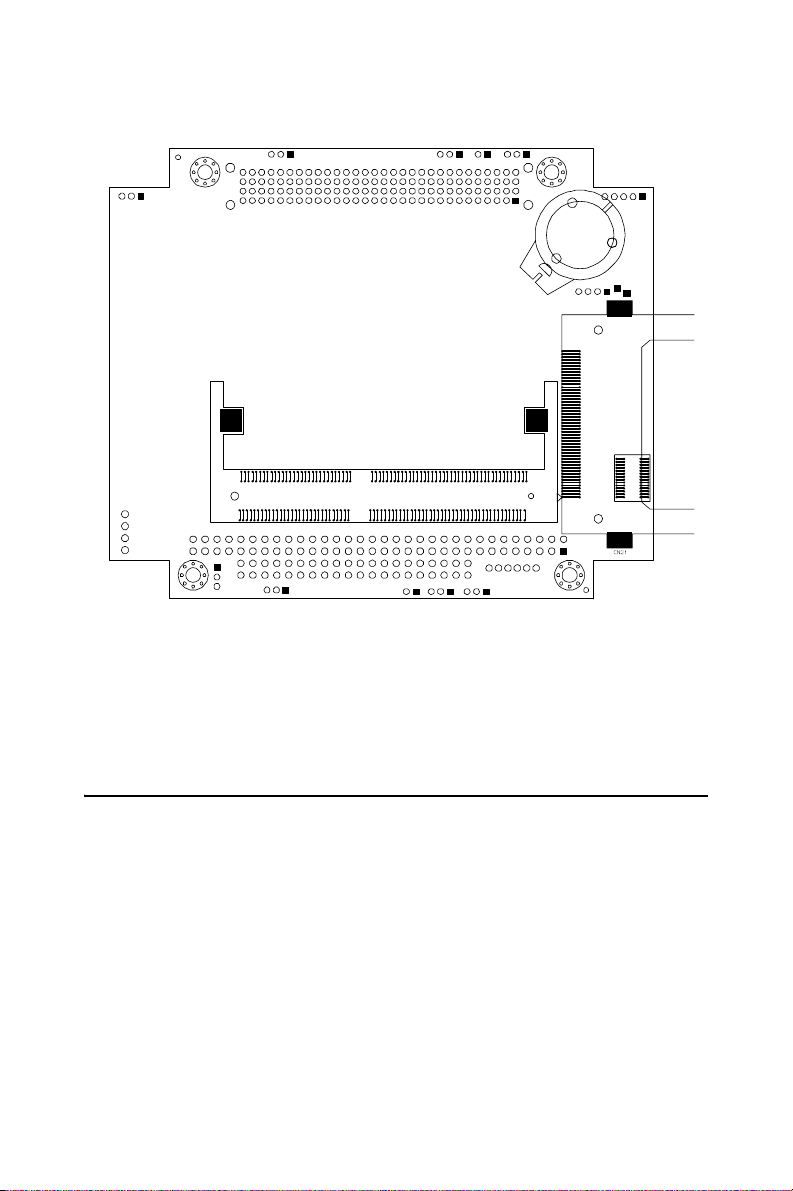
Figure 2.2: Locating Connectors (Solder Side)
2.3 Setting Jumpers
BT1
CN2 1
DI MM1
You configure your board to match the needs of your application by setting jumpers. A jumper is the simplest kind of electric switch. It consists
of two metal pins and a small metal clip (often protected by a plastic
cover) that slides over the pins to connect them. To ìcloseî a jumper you
connect the pins with the clip. To ìopenî a jumper you remove the clip.
Sometimes a jumper will have three pins, labeled 1, 2, and 3. In this case
you would connect either pins 1 and 2 or 2 and 3.
13 Chapter 2
Page 26
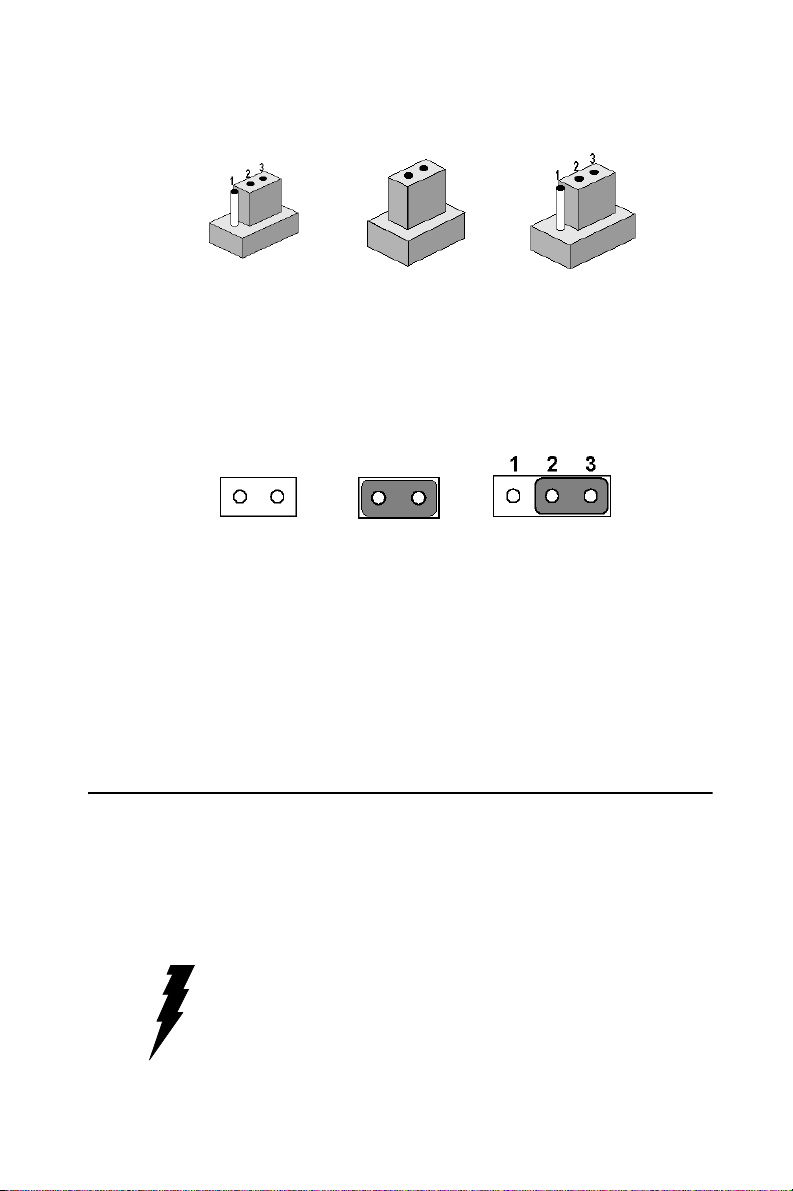
open closed closed 2-3
The jumper settings are schematically depicted in this manual as follows:
open closed closed 2-3
A pair of needle-nose pliers may be helpful when working with jumpers.
If you have any doubts about the best hardware configuration for your
application, contact your local distributor or sales representative before
you make any changes.
Generally, you simply need a standard cable to make most connections.
2.4 CPU
There are 4 CPU can be on-board. ULV Intel Celeron 400/650 and LV
Intel Pentium III 800/933.
Warning! Always disconnect the power cord from your
chassis when you are working on it. Do not make
connections while the power is on as sensitive
electronic components can be damaged by the
sudden rush of power. Only experienced electronics personnel should open the PC chassis
PCM-3370 User’s Manual 14
Page 27
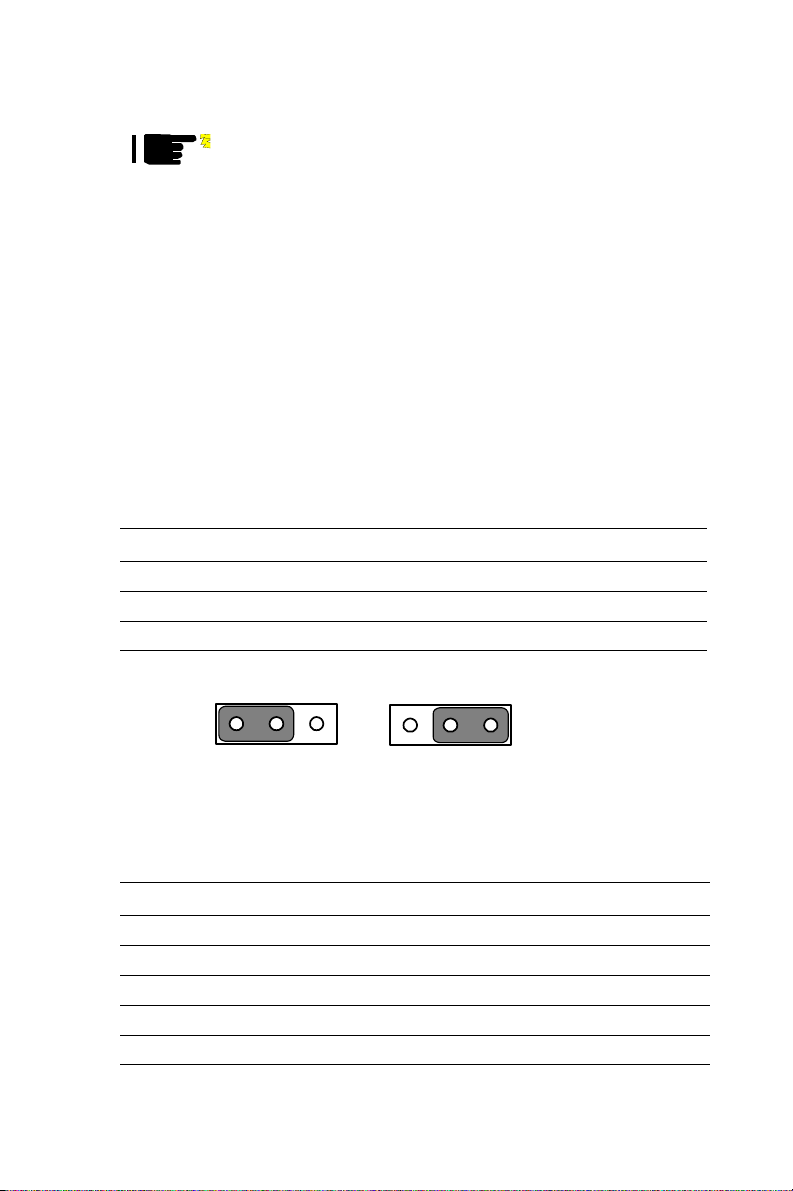
Caution! Always ground yourself to remove any static
charge before touching the PC board. Modern
electronic devices are very sensitive to static
electric charges. Use a grounding wrist strap at
all times. Place all electronic components on a
static-dissipative surface or in a static-shielded
bag when they are not in the chassis.
Warning! To avoid damaging the computer, always turn off
the power supply before setting “Clear CMOS.”
Set the jumper back to “3V Battery On” before
turning on the power supply.
2.4.1 CMOS clear (JP1)
Table 2.2: JP2 Watchdog Timer
Pin Function
1-2 Reset *
2-3 IRQ11
123
RESET*
1 23
IRQ11
2.4.2 PCI VIO Select (JP3)
It is a PCI I/O voltage selection. It has VCC(+5V), VCC3(+3.3V) and
NULL.
Table 2.3: PCI VIO Select (JP3)
JP3 PCI VIO SELECT
Pin Function
1-2 VCC
2-3 VCC3
Default NULL *
15 Chapter 2
Page 28
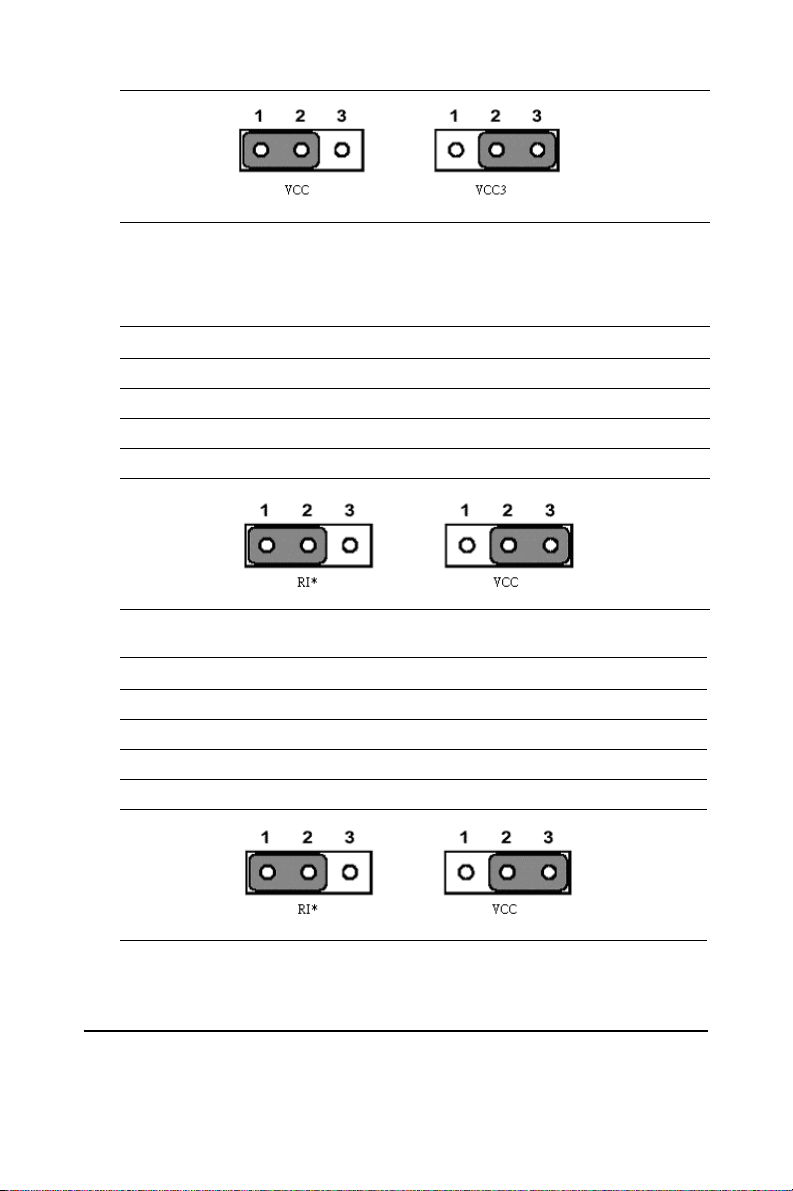
2.4.3 COM1 and COM2 RI Input Select (JP4, JP5)
There is Ring input select jumper at COM1 and COM2.
Table 2.4: COM1 and COM2 RI Input Select (JP4, JP5)
JP4 COM1 RI Input Select
Pin Function
1-2 RI *
2-3 VCC
Table 2.5: COM1 and COM2 RI Input Select (JP4, JP5)
JP5 COM2 RI Input Select
Pin Function
1-2 RI *
2-3 VCC
2.5 SDRAM installation
There are one on-board 144-pin SODIMM socket.
PCM-3370 User’s Manual 16
Page 29
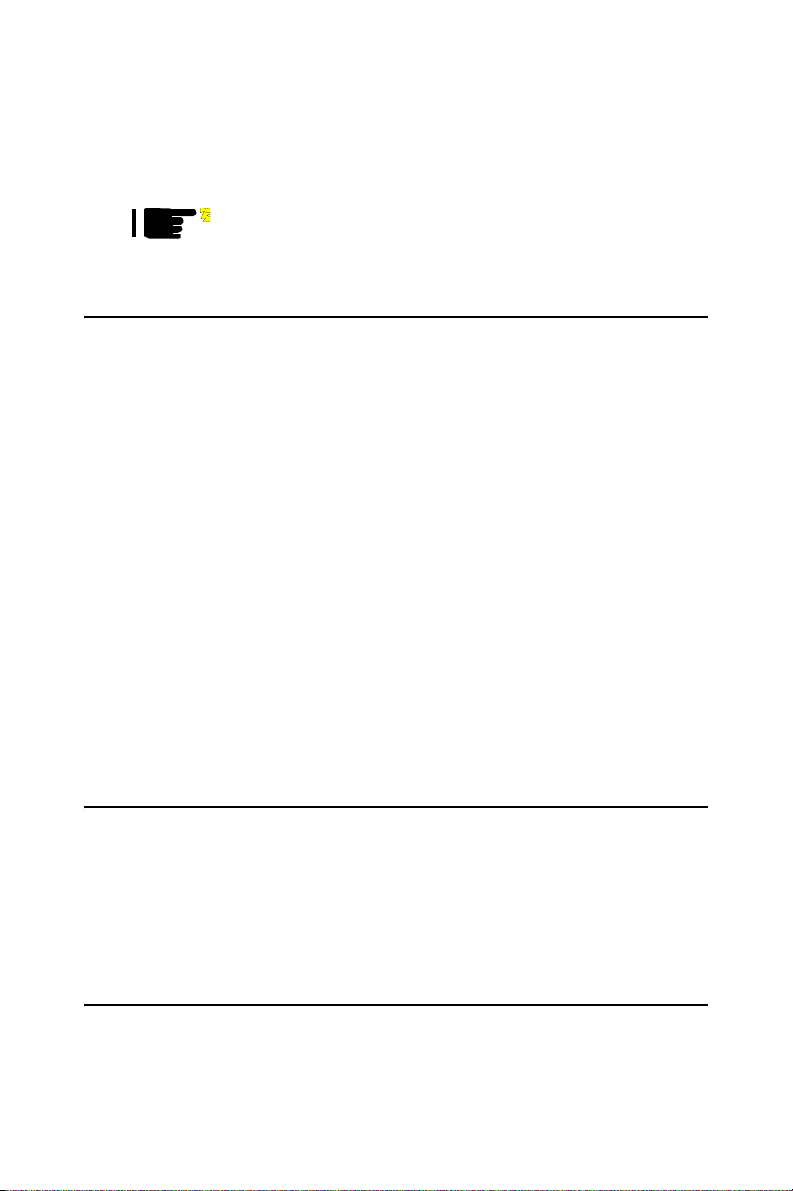
2.5.1 SODIMM DRAM
You can install one DiMM (up to 512 MB).
Caution! When installing SODIMM, make sure the module
is oriented properly. Do not use excess force during installation.
2.6 Primary (2.5") IDE connector (CN12)
The 44-pin IDE connector supports up to two 44-pin IDE interface
devices, including CD-ROM drives, tape-backup drives, HDDs, etc.
When connecting, make sure pin 1 of the connector is matched with pin
of the device's connector.
The built-in Enhanced IDE (Integrated Device Electronics) controller
supports up to two IDE devices, including CD-ROM drives, tape backup
drives, a large hard disk drive and other IDE devices. It also supports
faster data transfer rates and allows IDE hard disk drives with capacities
in excess of 528 MB.
2.6.1 Connecting the hard drive
Connecting drives is done in a daisy-chain fashion. Wire number 1 on the
cable is red or blue, while the other wires are gray.
Unlike floppy drives, IDE hard drives can connect to either end of the
cable. If you install two drives, you will need to set one as the master and
one as the slave by using jumpers on the drives. If you install just one
drive, set it as the master.
2.7 LPT1 (primary parallel port) connector (CN14)
The primary parallel printer port is located at the rear edge of the board,
and has a 26pin box header connector. This printer port is typically used
to connect a printer via an adapter cable. LPT1's IRQ setting is defined as
IRQ7. You can select Normal/EPP/ECP for LPT1, and enable/disable it in
BIOS (see Chapter 4).
2.8 Keyboard/mouse connectors (CN17)
There is an internal 6 pin KB/Mouse connector (CN17). It need to use Ytype connector to connect Keyboard and mouse.
17 Chapter 2
Page 30
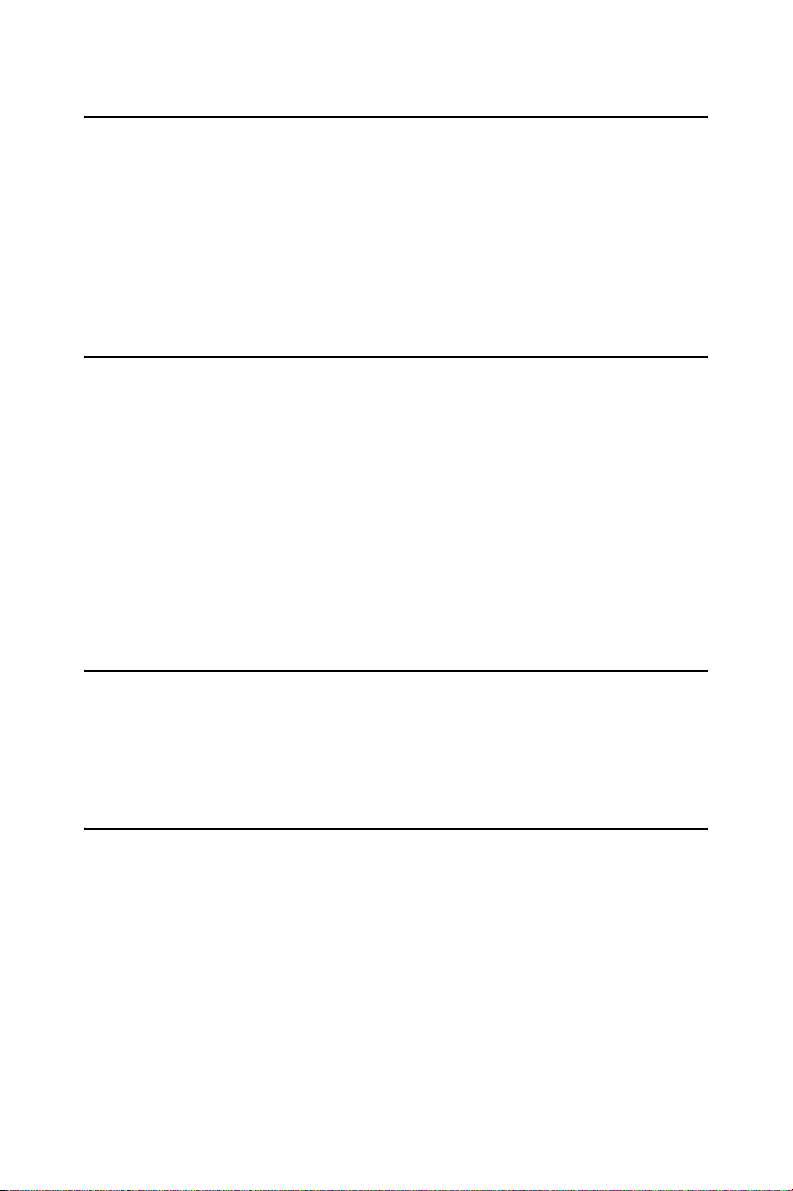
2.9 Power connectors (CN15, CN18)
2.9.1 Main power connector (CN15)
The power connection is a 8-pin connector requiring +5 V and +12 V
power. It needs a cable (1703080104 for AT or 1703200380 for ATX) to
connect AT/ATX power supply.
2.9.2 ATX standby power input connector (CN18)
The power connection is a 3-pin connector requiring +5 V standby
2.10 Serial (COM1,COM2) (CN13,CN16)
The PCM-3370 has a total of two on-board RS-232 serial ports, COM1
and COM2. They are COM1(RS-232) and COM2 (RS-232/422/485).
Both serial ports have +5 V power capabilities on both pin #1.
2.10.1 Primary(COM1:CN20/CN21,COM2:CN14/CN16)
Each primary serial port has internal 10-pin header giving the user the
ability to adapt the board to many different systems. IRQ for COM1 and
COM2 is fixed with COM1 on IRQ4 and COM2 on IRQ3. COM1 and
COM2 can be enabled or disabled via BIOS (see Chapter 4).
2.11 COM2 422/485 (CN6)
There is a 4-pin boxheader connector for COM2 RS-422/485 connection
purpose.
2.12 VGA interface connections
The PCM-3370 's AGP 4X interface can drive conventional CRT displays
and is capable of driving a wide range of flat panel displays, including
electroluminescent (EL), gas plasma, passive LCD and active LCD displays. The board has two connectors to support these displays, one for
standard CRT VGA monitors and one for flat panel displays.
2.12.1 CRT display connector (CN8)
CN8 is a standard 16-pin (2x8) box header connector commonly used for
the CRT VGA monitor only. Pin assignments appear in the appendix.
2.12.2 Flat panel display connector (CN7,CN20)
PCM-3370 User’s Manual 18
Page 31

CN7 is 40-pin Hirose connector and CN10 is 20-pin Hirose connector. It
can connect to a 36-bit TFT LCD panel. Pin assignments appear in the
appendix. (For more information on LCD connection information
between CN7 and CN10 and an LCD, refer to Chapter 3.)
2.12.3 Invert Power Connector (CN2)
The PCM-33701F inverter power connector is a 5-pin boxheader.
2.13 Ethernet configuration
The PCM-3370 is equipped with a high performance 32-bit PCI-bus
Ethernet interface which is fully compliant with IEEE 802.3 u
10/100Mbps CSMA/CD standards. It is supported by all major network
operating systems.
The medium type can be configured via the RSET8139.EXE program
included on the utility disk (see Chapter 3 for detailed information).
2.13.1 Ethernet connector (CN5)
100/10Base-T connects to the PCM-3370 via an internal 10pin box
header and use the cable link ot RJ-45 standard jack.
2.13.2 Network boot
The Network Boot feature can be utilized by incorporating the Boot
ROM image files for the appropriate network operating system. The Boot
ROM BIOS files are on the included utility disk.
2.14 Watchdog timer configuration
An onboard watchdog timer reduces the chance of disruptions which
EMP (electro-magnetic pulse) interference can cause. This is an invaluable protective device for standalone or unmanned applications. Setup
involves one jumper and running the control software (refer to Appendix
A).
2.14.1 Watchdog timer action (JP2)
When the watchdog timer activates (CPU processing has come to a halt),
it can reset the system or generate an interrupt on IRQ11. This can be set
via setting J2 as shown below:
Table 2.6: Watchdog Function J2
Closed pins Result
1-2 Reset*
19 Chapter 2
Page 32

Table 2.6: Watchdog Function J2
2-3 IRQ11
2.15 USB connector (CN26,CN27)
The PCM-3370 board provides two USB (Universal Serial Bus) interfaces which support plug and play and hot attach/detach for up to 127
external devices. The USB interfaces comply with USB specification
Rev. 1.1 and are fuse protected.
The USB interfaces are accessed through 10-pin (5x2) flat-cable connectors, CN9. You will need an adapter cable if you use a standard USB connector. The adapter cable has a 5-pin connector on one end and a USB
connector on the other.
The USB interfaces can be disabled in the system BIOS setup.
2.16 Reset Connector (CN1)
Table 2.7: Reset Connector
Pin Pin name
1Signal
2Gnd
2.17 IR Connector (CN3)
PCM-3370F's IR is a 5pin boxheader. There is more detail pin assignment
at Appendix.
2.18 FAN Connector (CN4)
The PCM-3370F's FAN connector has speed detect and +5V power input.
It is a 3 pin connector for FAN.
2.18.1 Power Switch Connector (CN19)
There is a PCM-3370F 2-pin power switch at CN19.
2.18.2 Negative Power Input
PCM-3370F can have -5V and -12V negative power input from outside
power supply then it can drive stacking module -5V/-12V from PC/104
socket. It is a 3-pin box header.
PCM-3370 User’s Manual 20
Page 33
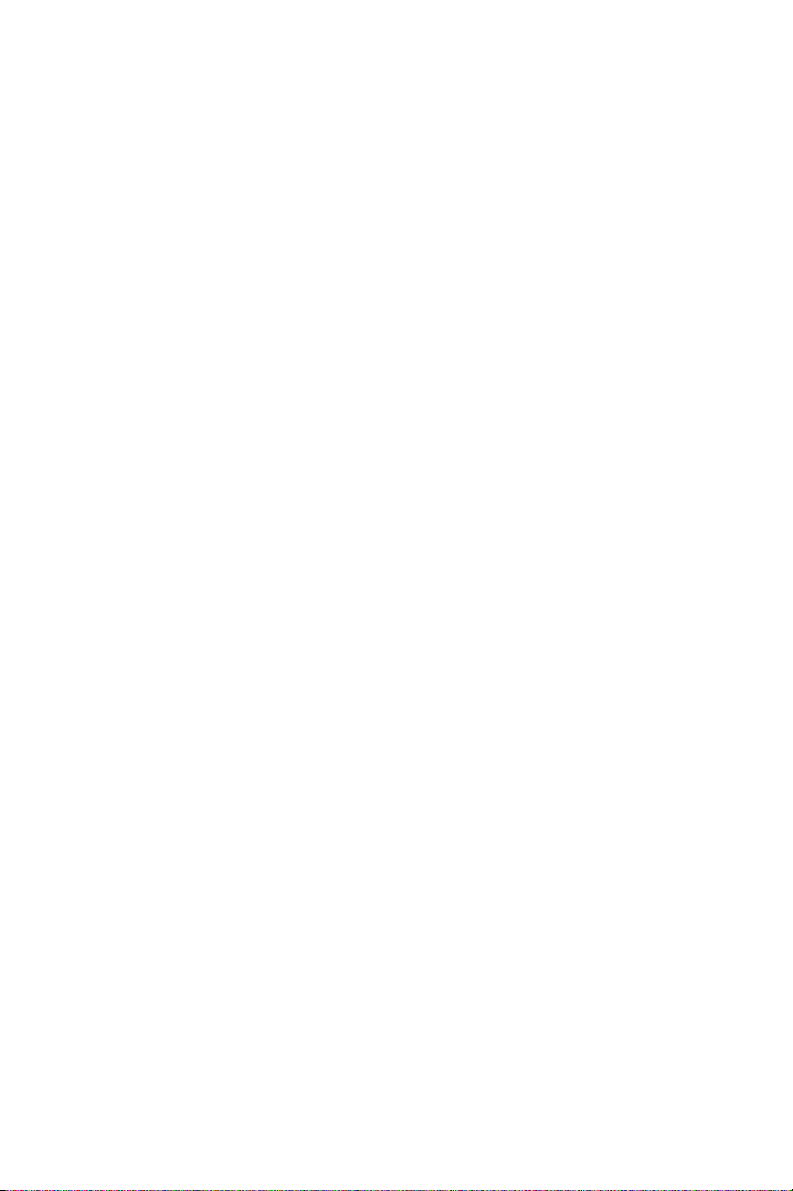
2.18.3 RTC Connector (CN22)
PCM-3370F has a 2-pin boxheader real time clock connector.
21 Chapter 2
Page 34

PCM-3370 User’s Manual 22
Page 35

3
CHAPTER
Software Configuration
This chapter details the software configuration information. It shows you
how to configure the card to match
your application requirements. Award
System BIOS will be covered in
Chapter 4.
Sections include:
• Introduction
• VGA display software configuration
• LCD display configuration
• Connections for four standard LCDs
• Ethernet interface configuration
Page 36

Chapter 3 Software Configuration
3.1 Introduction
The PCM-3370 system BIOS and custom drivers are located in a
256 KB, 32-pin (JEDEC spec.) Flash ROM device, designated U23. A
single Flash chip holds the system BIOS, VGA BIOS, and network Boot
ROM image. The display can be configured via software. This method
minimizes the number of chips and eases configuration. You can change
the display BIOS simply by reprogramming the Flash chip.
3.2 VGA display firmware configuration
The PCM-3370’s on-board VGA interface supports a wide range of popular LCD, EL, gas plasma flat panel displays and traditional analog CRT
monitors. The optimized shared memory architecture supports an 8/16/32
MB frame buffer using system memory to provide resolutions of 1280 x
1024 @ 16 bpp, the interface can drive CRT displays with resolutions up
to 1024 x 768 @ 16 bpp and 800 x 600 @ 16 bpp.
The VGA interface is configured completely via the software utility, so
you do not have to set any jumpers. Configure the VGA display as follows:
1. Apply power to the PCM-3370 with a color TFT display attached.
This is the default setting for the PCM-3370. Ensure that the AWDFLASH.EXE and *.BIN files are located in the working drive.
NOTE: Ensure that you do not run AWDFLASH.EXE
while your system is operating in EMM386
mode.
PCM-3370 User’s Manual 24
Page 37

2. At the prompt, type AWDFLASH.EXE and press <Enter>. The
VGA configuration program will then display the following:
Figure 3.1: VGA setup screen
3. At the prompt, enter the new BIN file which supports your display.
When you are sure that you have entered the file name correctly
press <Enter>.
4. The screen will ask ìDo you want to save BIOS?î. If you change
your mind or have made a mistake, press N to abort and end the
setup procedure. Press Y if you wish to save the existing configuration before changing it. Then type the name under which you want
to save the current configuration.
5. The prompt will then ask ìAre you sure to program?î. Press Y if
you want the new file to be written into the BIOS. Press N to exit
the program.
The new VGA configuration will then write to the ROM BIOS chip. This
configuration will remain the same until you run the AWDFLASH.EXE
program and change the settings.
25 Chapter 3
Page 38

3.3 Connections for four standard LCDs
Connections to Sharp LM64183P (640 x 480 DSTN MONO LCD)
Table 3.1: Sharp LM64183P LCD (CN35)
LM64183P PCM-3370 (CN35)
Pin Name Pin Name
CN1-1 S 36 FLM
CN1-2 CP1 38 LP
CN1-3 CP2 35 SHFCLK
CN1-4 DISP 5 +5 V
CN1-5 VDD 6 +5 V
CN1-6 VSS 3 GND
CN1-7 VEE - -17 V (external power)
CN1-8 DU0 12 P3
CN1-9 DU1 11 P2
CN1-10 DU2 10 P1
CN1-11 DU3 9 P0
CN1-12 DL0 16 P7
CN1-13 DL1 15 P6
CN1-14 DL2 14 P5
CN1-15 DL3 13 P4
* LM64183P requires -17 V for VEE
Connections to PLANAR EL640.480-AM1 (640 x 480 EL LCD)
Table 3.2: PCM-3370 connection for PLANAR EL LCD (CN35)
PLANAR 640.480-AM1 PCM-3370 (CN35)
Pin Name Pin Name
1 UD1 11 P2
2 UDO 12 P3
3 UD3 9 P0
4 UD2 10 P1
5LD115P6
6LD016P7
PCM-3370 User’s Manual 26
Page 39
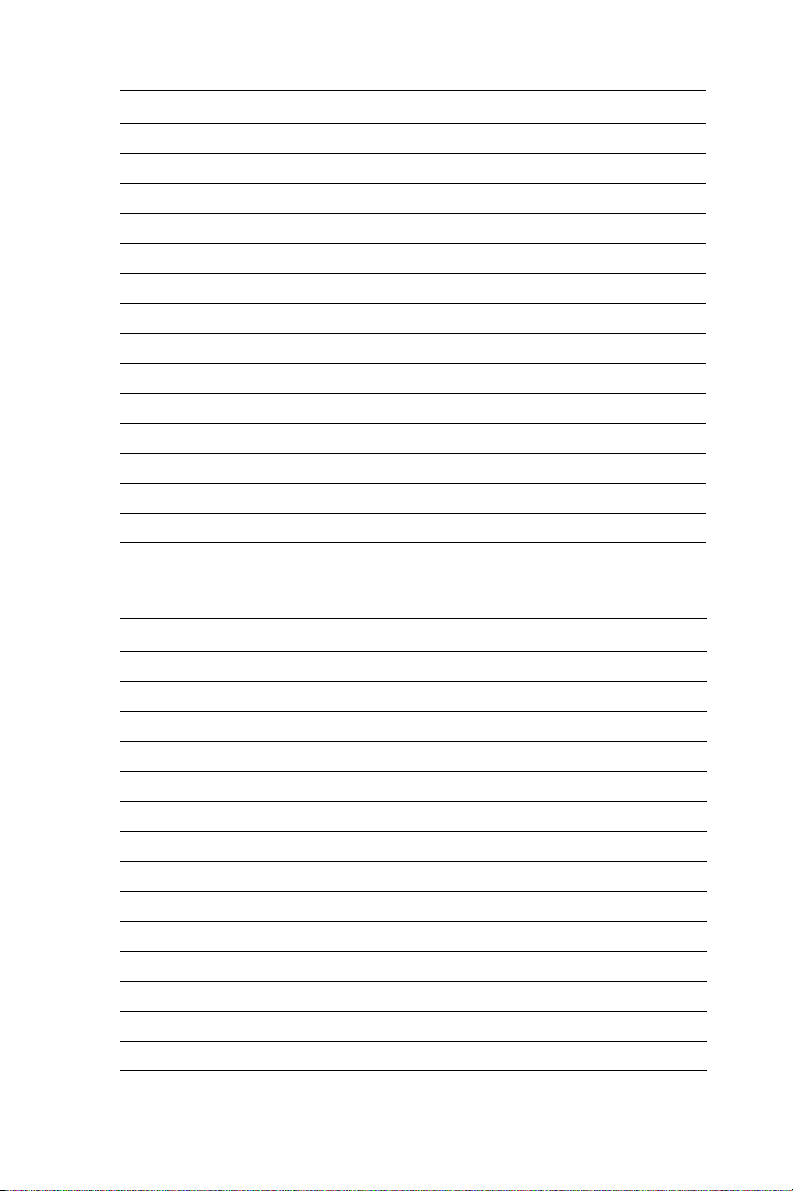
Table 3.2: PCM-3370 connection for PLANAR EL LCD (CN35)
7LD313P4
8LD214P5
9 CP2 35 SHFCLK
10 GND 33 GND
11 CP1 38 LP
12 GND 33 GND
13 S 36 FLM
14 GND 34 GND
15 GND 3 GND
16 GND 4 GND
17 VL 5 VCC
18 VL 6 VCC
19 VH 1 +12 V
20 VH 2 +12 V
Connections to Toshiba LTM10C209A (640 x 480 TFT color LCD)
Table 3.3: Toshiba LTM10C209A LCD (CN35)
LTM10C209A PCM-3370 (CN35)
Pin Name Pin Name
1GND3GND
2 CLK 35 SHFCLK
3GND4GND
4R027P18
5R128P19
6R229P20
7GND8GND
8R330P21
9R431P22
10 R5 32 P23
11 GND 33 GND
12 G0 19 P10
27 Chapter 3
Page 40

Table 3.3: Toshiba LTM10C209A LCD (CN35)
13 G1 20 P11
14 G2 21 P12
15 GND 33 GND
16 G3 22 P13
17 G4 23 P14
18 G5 24 P15
19 GND 34 GND
20 ENAB 37 M
21 GND 34 GND
22 B0 11 P2
23 B1 12 P3
24 B2 13 P4
25 GND 39 GND
26 B3 14 P5
27 B4 15 P6
28 B5 16 P7
29 GND 39 GND
30 VDD 5 +5 V
31 VDD 6 +5 V
Connections to Kyocera KCB6446BSTT-X5 (640 x 480 DSTN color
LCD)
Table 3.4: PCM-3370 connection for Kyocera KCB6446BSTT-X5
LCD (CN35)
KCB6446BSTT-X5 PCM-3370 (CN35)
Pin Name Pin Name
CN1-1 FRM 36 FLM
CN1-2 DF - -
CN1-3 DISP 40 ENABKL
CN1-4 LOAD 38 LP
CN1-5 VSS 33 GND
CN1-6 CP 35 SHFCLK
PCM-3370 User’s Manual 28
Page 41
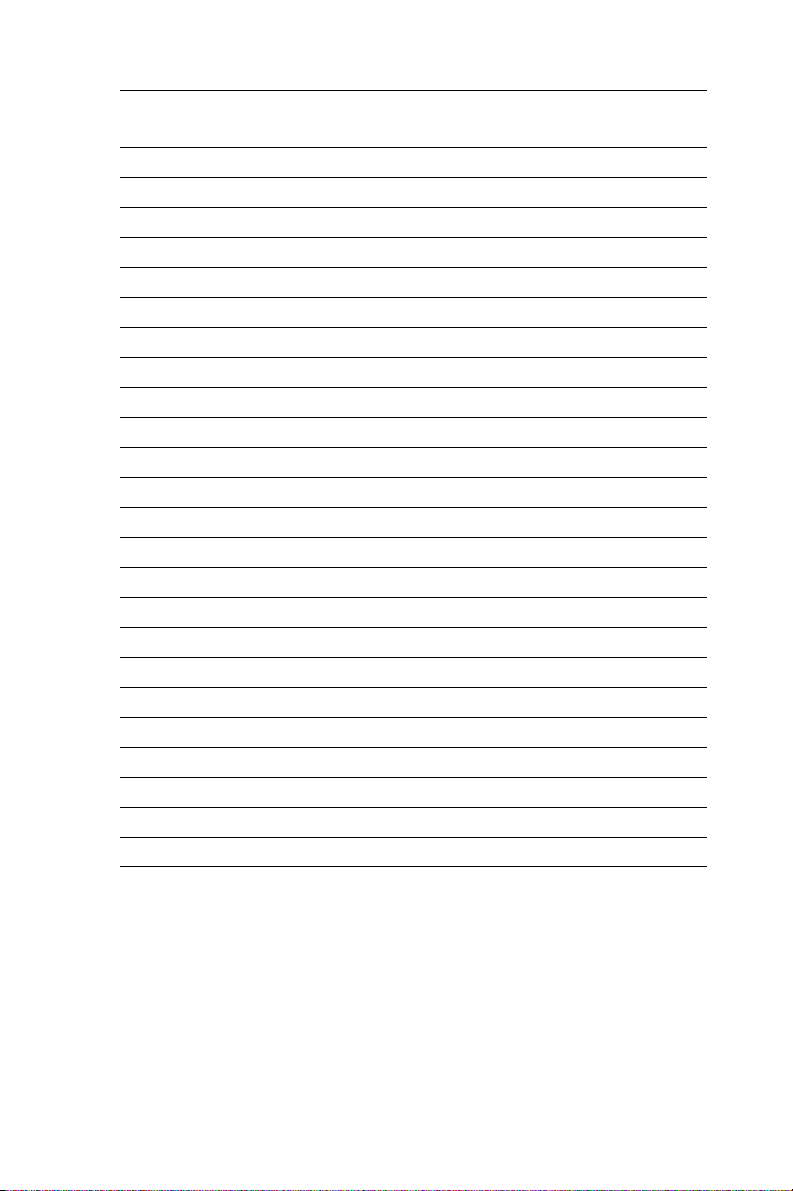
Table 3.4: PCM-3370 connection for Kyocera KCB6446BSTT-X5
LCD (CN35)
CN1-7 VSS 34 GND
CN1-8 HD0 20 P11
CN1-9 HD1 19 P10
CN1-10 HD2 18 P9
CN1-11 HD3 17 P8
CN1-12 HD4 12 P3
CN1-13 HD5 11 P2
CN1-14 HD6 10 P1
CN1-15 HD7 9 P0
CN2-1 LD0 24 P15
CN2-2 LD1 23 P14
CN2-3 LD2 22 P13
CN2-4 LD3 21 P12
CN2-5 LD4 16 P7
CN2-6 LD5 15 P6
CN2-7 LD6 14 P5
CN2-8 LD7 13 P4
CN2-9 VDD 5 VCC
CN2-10 VSS 3 GND
CN2-11 NC - -
CN2-12 NC - -
CN2-13 NC - -
CN2-14 VCONT *7 *VEESAFE
29 Chapter 3
Page 42

3.4 Ethernet software configuration
The PCM-3370’s on-board Ethernet interface supports all major network
operating systems. To configure the medium type, to view the current
configuration, or to run diagnostics, do the following:
1. Power the PCM-3370 on. Ensure that the RSET8139.EXE file is
located in the working drive.
2. At the prompt type RSET8139.EXE and press <Enter>. The Ether-
net configuration program will then be displayed.
3. This simple screen shows all the available options for the Ethernet
interface. Just highlight the option you wish to change by using the
Up and Down keys. To change a selected item, press <Enter>, and
a screen will appear with the available options. Highlight your
option and press <Enter>. Each highlighted option has a helpful
message guide displayed at the bottom of the screen for additional
information.
4. After you have made your selections and your are sure that this is
the configuration you want, press ESC. A prompt will appear ask-
ing if you want to save the configuration. Press Y if you want to
save.
The Ethernet Setup Menu also offers three very useful diagnostic functions. These are:
1. Run EEPROM Test.
2. Run Diagnostics on Board.
3. Run Diagnostics on Network.
Each option has its own display screen which shows the format and result
of any diagnostic tests undertaken.
PCM-3370 User’s Manual 30
Page 43

Award BIOS Setup
This chapter describes how to set BIOS
configuration data.
CHAPTER
4
Page 44
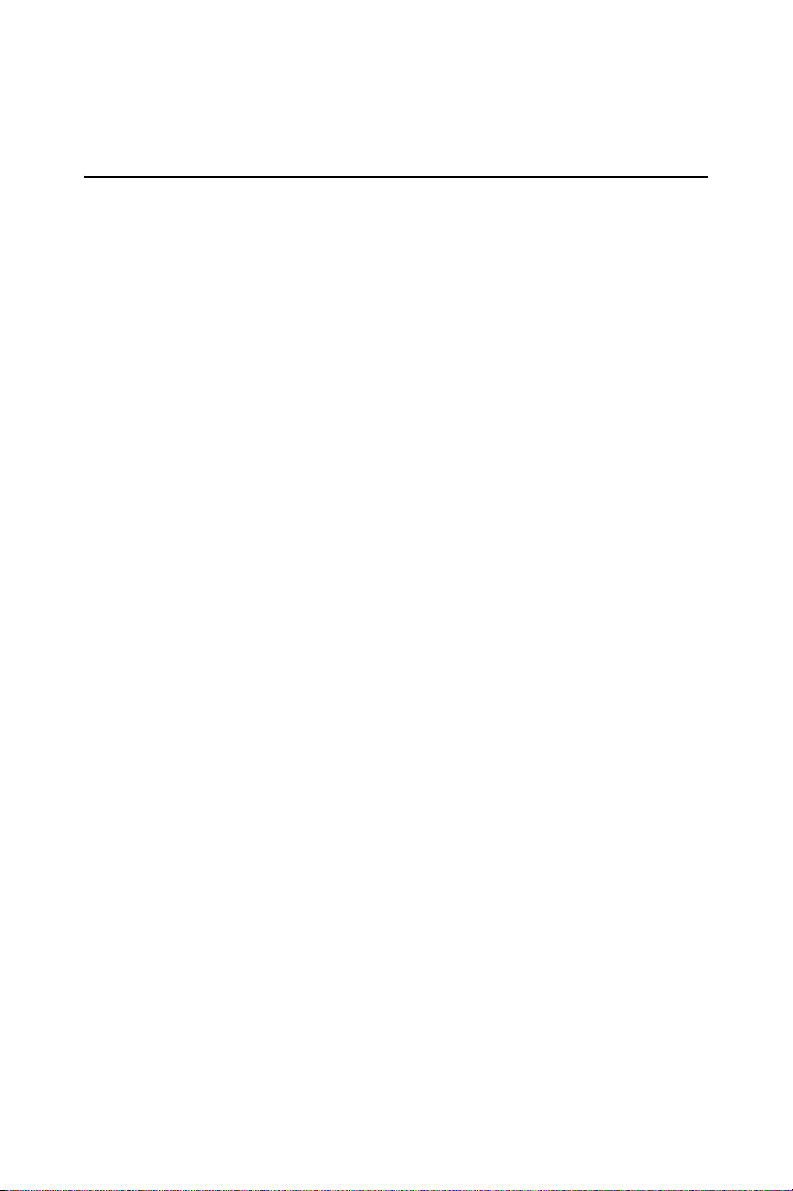
Chapter 4 Award BIOS Setup
4.1 System test and initialization
These routines test and initialize board hardware. If the routines encounter an error during the tests, you will either hear a few short beeps or see
an error message on the screen. There are two kinds of errors: fatal and
non-fatal. The system can usually continue the boot up sequence with
non-fatal errors. Non-fatal error messages usually appear on the screen
along with the following instructions:
press <F1> to RESUME
Write down the message and press the F1 key to continue the bootup
sequence.
4.1.1 System configuration verification
These routines check the current system configuration against the values
stored in the cardís CMOS memory. If they do not match, the program
outputs an error message. You will then need to run the BIOS setup program to set the configuration information in memory.
There are three situations in which you will need to change the CMOS
settings:
1. You are starting your system for the first time.
2. You have changed the hardware attached to your system.
3. The CMOS memory has lost power and the configuration informa-
tion has been erased.
The PCM-3370’s CMOS memory has an integral lithium battery backup.
The battery backup should last ten years in normal service, but when it
finally runs down, you will need to replace the complete unit.
PCM-3370 User’s Manual 32
Page 45
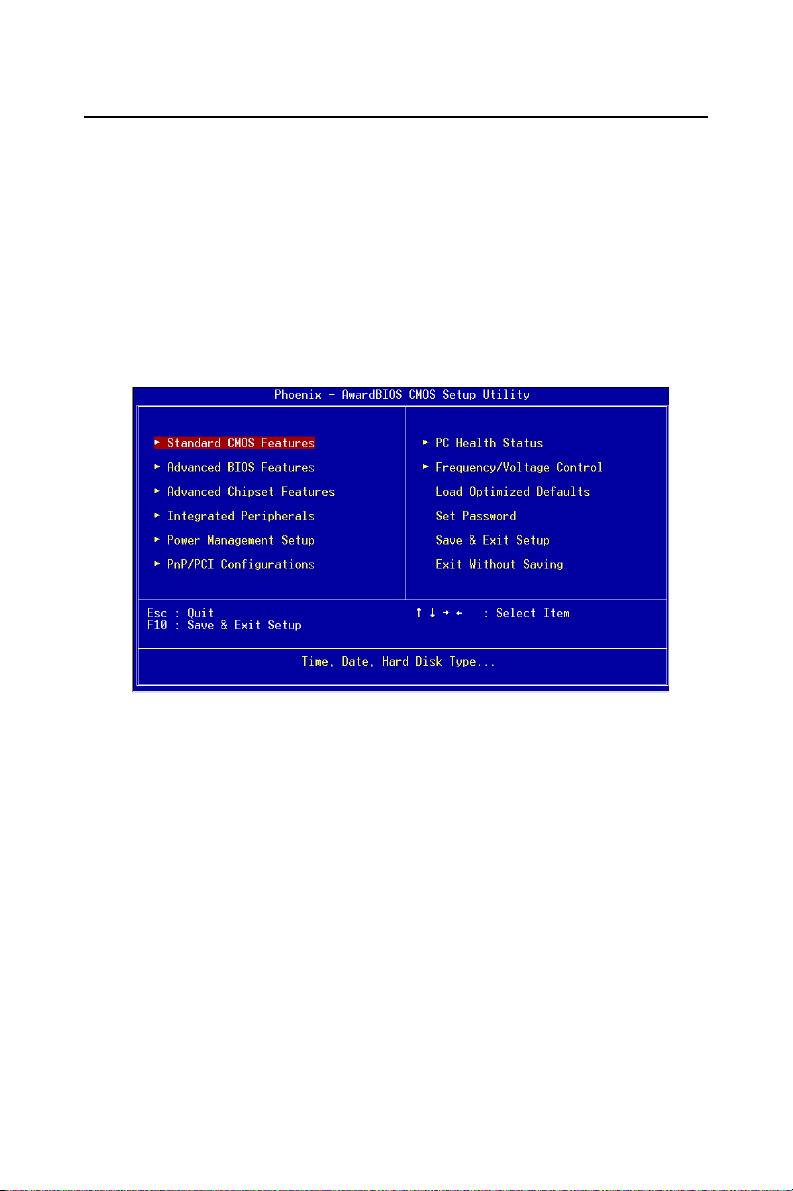
4.2 Award BIOS setup
Awardís BIOS ROM has a built-in Setup program that allows users to
modify the basic system configuration. This type of information is stored
in battery-backed CMOS RAM so that it retains the Setup information
when the power is turned off.
4.2.1 Entering setup
Power on the computer and press <Del> immediately. This will allow you
to enter Setup.
Figure 4.1: Setup Program Initial Screen
4.2.2 Standard CMOS setup
When you choose the Standard CMOS Setup option from the Initial
Setup Screen menu, the screen shown below is displayed. This standard
Setup Menu allows users to configure system components such as date,
time, hard disk drive, display, and memory. Once a field is highlighted,
33 Chapter 4
Page 46

online help information is displayed in the left bottom of the Menu
screen.
Figure 4.2: CMOS Setup Screen
PCM-3370 User’s Manual 34
Page 47

4.2.3 BIOS features setup
By choosing the BIOS FEATURES Setup option from the Initial Setup
Screen menu, the screen below is displayed. This sample screen contains
the manufacturerís default values for the PCM-3370.
Figure 4.3: BIOS Features Setup Screen
35 Chapter 4
Page 48
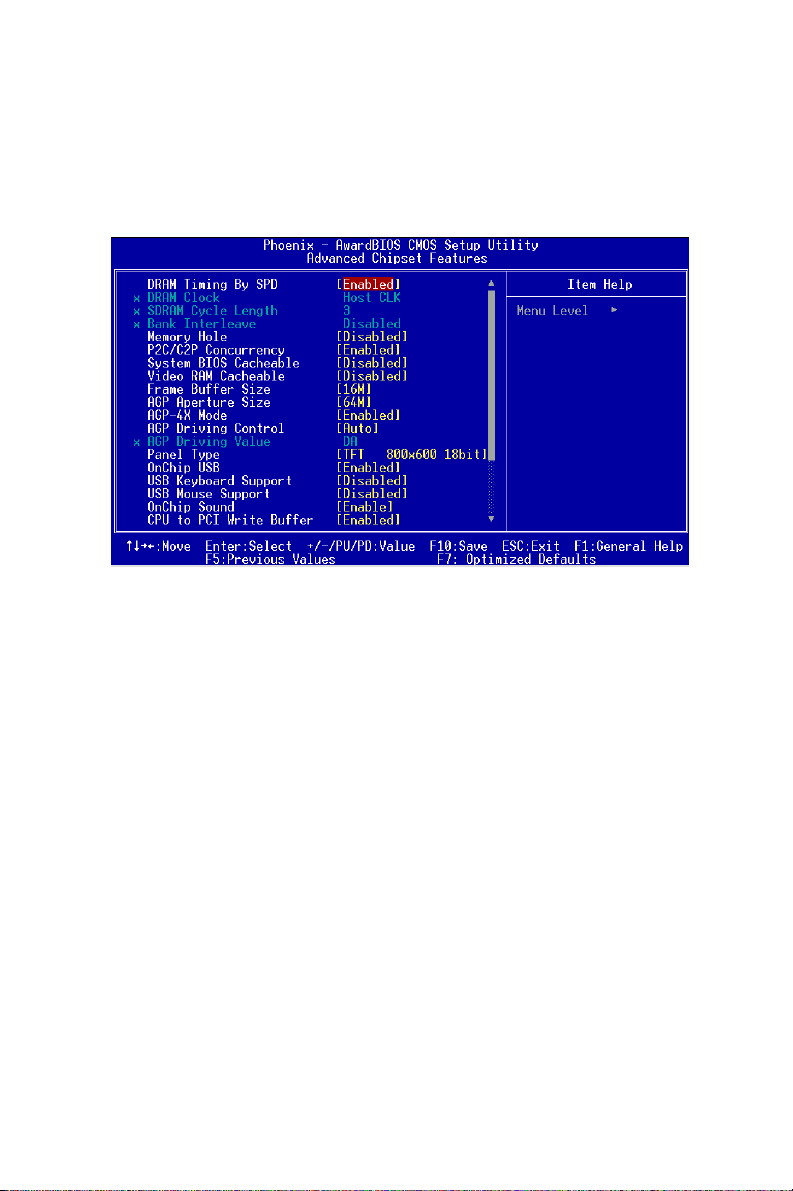
4.2.4 Chipset features setup
By choosing the CHIPSET FEATURES Setup option from the Initial
Setup Screen menu, the screen below is displayed. This sample screen
contains the manufacturerís default values for the PCM-3370.
Figure 4.4: ChipsetFeatures Setup Screen
PCM-3370 User’s Manual 36
Page 49

4.2.5 Power management setup
By choosing the POWER MANAGEMENT Setup option from the Initial
Setup Screen menu, the screen below is displayed. This sample screen
contains the manufacturerís default values for the PCM-3370.
Figure 4.5: Power Management Setup Screen
37 Chapter 4
Page 50

4.2.6 PnP/PCI configuration setup
By choosing the PnP/PCI CONFIGURATION option from the Initial
Setup Screen menu, the screen below is displayed. This sample screen
contains the manufacturerís default values for the PCM-3370.
Figure 4.6: PCI configuration setup screen
PCM-3370 User’s Manual 38
Page 51

4.2.7 Integrated peripherals
By choosing the INTEGRATED PERIPHERALS option from the Initial
Setup Screen menu, the screen below is displayed. This sample screen
contains the manufacturerís default values for the PCM-3370.
Figure 4.7: Integrated peripherals setup screen
39 Chapter 4
Page 52

4.2.8 Load Optimized Defaults BIOS
LOAD OPTIMIZED DEFAULTS loads the default optimized system values
directly from ROM. If the stored record created by the Setup program
becomes corrupted (and therefore unusable), these defaults will load
automatically when you turn the PCM-3370 on.
Figure 4.8: Load Optimized Default BIOS screen
4.2.9 Set Password
To change the password, choose the SET PASSWORD option form the
Setup main menu and press <Enter>.
1. If the CMOS is bad or this option has never been used, there is
default password which is stored in the ROM. The screen will dis-
play the following messages:
Enter Password
Press <Enter>.
2. If the CMOS is good or this option has been used to change the
default password, the user is asked for the password stored in the
CMOS. The screen will display the following message:
PCM-3370 User’s Manual 40
Page 53

Confirm Password
Enter the current password and press <Enter>.
3. After pressing <Enter> (ROM password) or the current password
(user-defined), you can change the password stored in the CMOS.
The password can be at most 8 characters long.
Remember - to enable this feature, you must first select either Setup or
System in the BIOS FEATURES SETUP.
4.2.10 Save & exit setup
If you select this option and press <Enter>, the values entered in the setup
utilities will be recorded in the chipset's CMOS memory. The microprocessor will check this every time you turn your system on and compare
this to what it finds as it checks the system. This record is required for the
system to operate.
Figure 4.9: Save and Exit Setup Screen
41 Chapter 4
Page 54

4.2.11 Quit without saving
Selecting this option and pressing <Enter> lets you Quit the Setup program without recording any new values or changing old ones.
Figure 4.10: Quit Setup Screen
PCM-3370 User’s Manual 42
Page 55
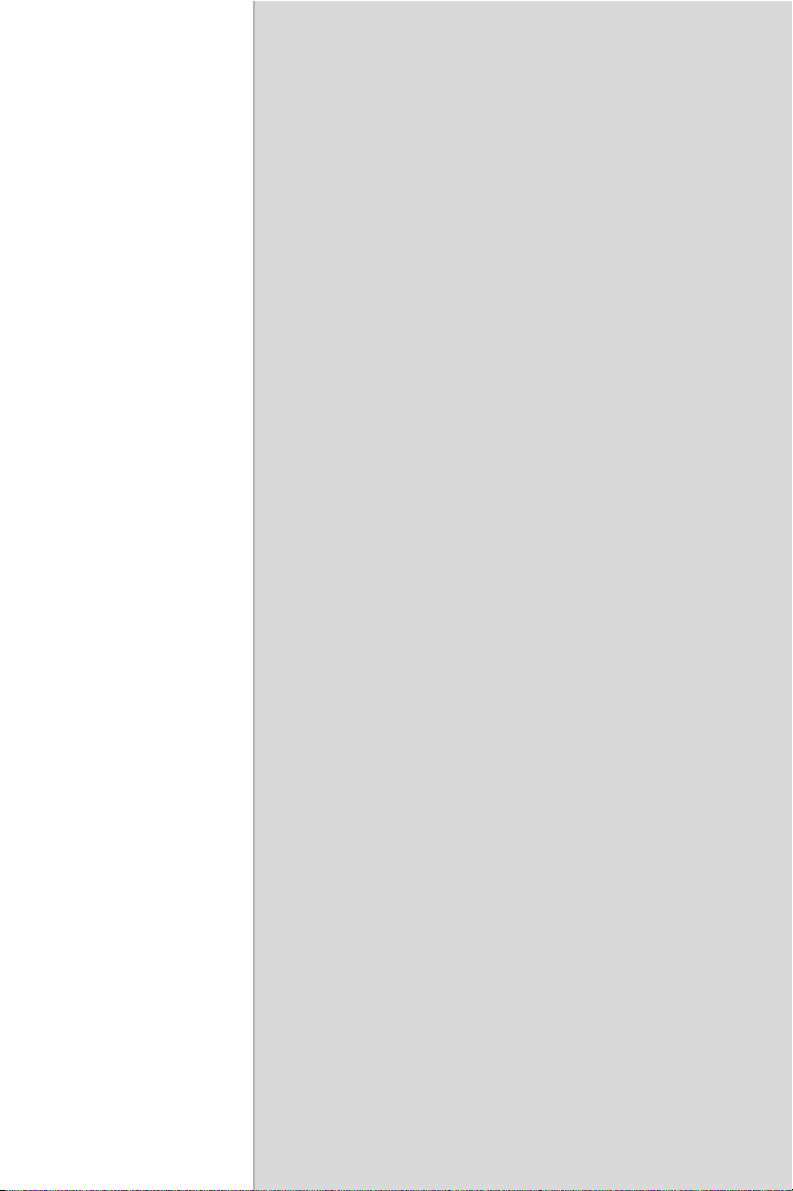
AGP 4X Setup
The PCM-3370 features an onboard
AGP 4X flat panel/VGA interface. This
chapter provides instructions for
installing and operating the software
drivers on the included display driver
diskette.
CHAPTER
5
Page 56
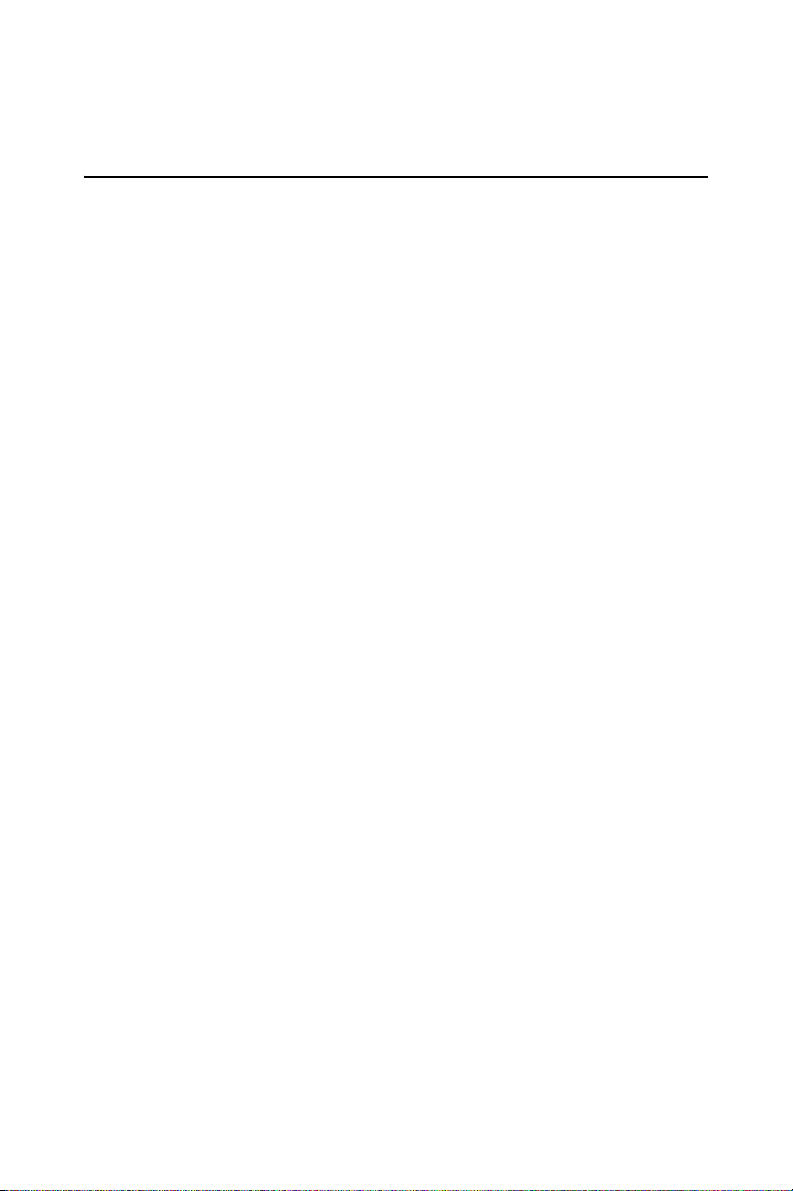
Chapter 5 AGP 4X Setup
5.1 Introduction
The PCM-3370 has an onboard AGP flat panel/VGA interface. The specifications and features are described as follows:
5.1.1 Chipset
The PCM-3370 uses a VIA Twister 8606T chipset from VIA Technology
Inc. for its AGP/SVGA controller. It supports many popular LCD, and
LVDS LCD displays and conventional analog CRT monitors. The
VIA8606T VGA BIOS supports color TFT and DSTN LCD flat panel
displays. In addition, it also supports interlaced and non-interlaced analog
monitors (color and monochrome VGA) in high-resolution modes while
maintaining complete IBM VGA compatibility. Digital monitors
(i.e. MDA, CGA, and EGA) are NOT supported. Multiple frequency
(multisync) monitors are handled as if they were analog monitors.
5.1.2 Display memory
The Twister chip can support 8/16/32MB frame buffer shared with system memory; the VGA controller can drive CRT displays or color panel
displays with resolutions up to 1280 x 1024 at 16 M colors.
5.1.3 Display types
CRT and panel displays can be used simultaneously. The PCM-3370 can
be set in one of three configurations: on a CRT, on a flat panel display, or
on both simultaneously. The system is initially set to simultaneous display mode. If you want to enable the CRT display only or the flat panel
display only, please contact VIA Technology Inc., or our sales representative for detailed information.
PCM-3370 User’s Manual 44
Page 57

5.1.4 Dual/Simultaneous Display
The PCM-3370 uses a VIA Twister VT8606T LCD controller that is
capable of providing simultaneous dual view display of the same content
on a flat panel and CRT.
To set up dual view (simultaneus mode) under Windows 9x, Windows
ME, Windows NT/2000/XP, follow these steps:
Step 1. Open the Control panel, and select “Display”, “Settings”.
Step 2. Select " CRT+LCD " or " CRT+TV " for dual view
Step 3. Click “OK”.
1
Figure 5.1: Selecting Display Settings
45 Chapter 5
Page 58

5.2 Installation of the SVGA Driver
Complete the following steps to install the SVGA driver. Follow the procedures in the flow chart that apply to the operating system that you are
using within your PCM-3370.
Notes: 1. The windows illustrations in this chapter are
intended as examples only. Please follow the
listed steps, and pay attention to the instructions which appear on your screen.
2. For convenience, the CD-ROM drive is designated as "D" throughout this chapter.
5.2.1 Installation for Windows 95
1. Select "Start", "Settings", "Control Panel", "Display", "Settings”,
and "Advanced Properties".
PCM-3370 User’s Manual 46
Page 59

2. Choose the "Adapter" tab, then press the "Change..." button.
3. Press the "Have Disk" button.
47 Chapter 5
Page 60
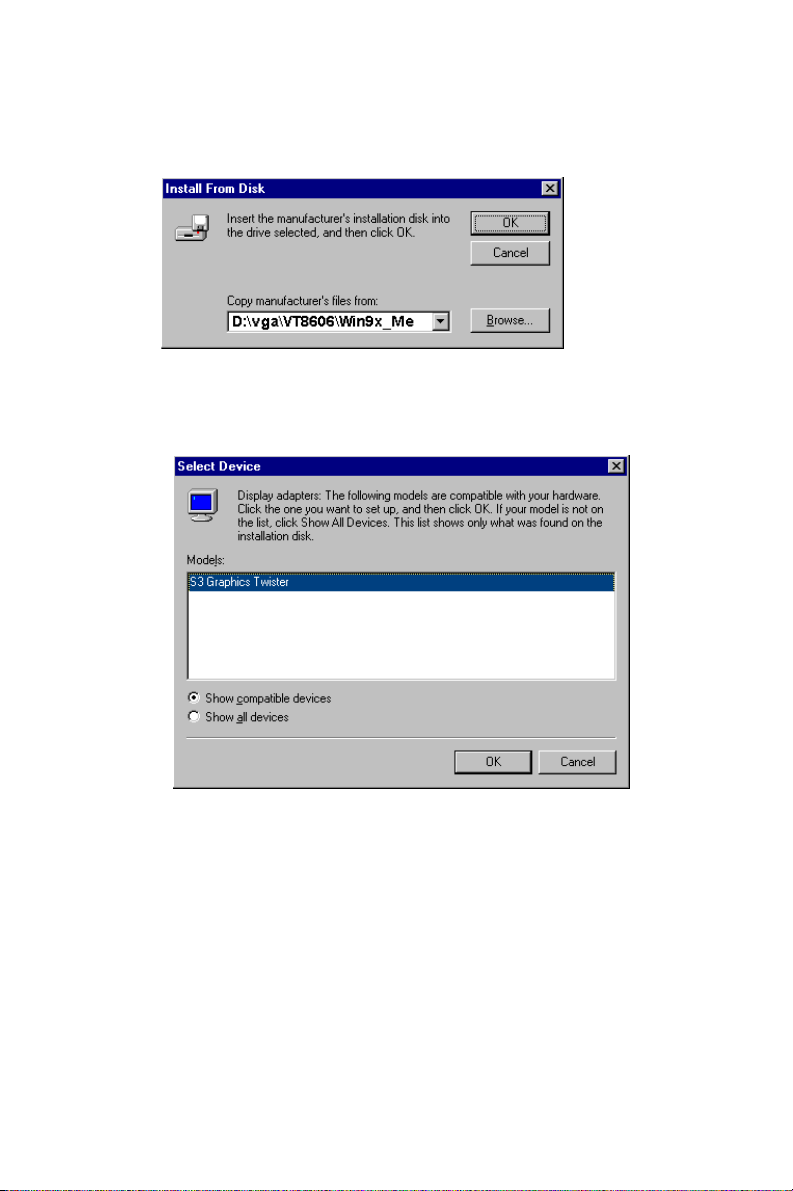
4. Type in the path:
D:\vga\VT8606\Win9x_Me
5. Select the highlighted item, and click the "OK" button.
PCM-3370 User’s Manual 48
Page 61

6. "S3 GraphicsTwister" appears under the adapter tab. Click the
"Apply" button, then the "OK" button.
7. Press “Yes” to reboot.
49 Chapter 5
Page 62

5.2.2 Installation for Windows 98/Me
1. Select "Start", "Settings", "Control Panel", "Display", and "Set-
tings," then press the "Advanced..." button.
PCM-3370 User’s Manual 50
Page 63

2. Select “Adapter,” then “Change.”
51 Chapter 5
Page 64
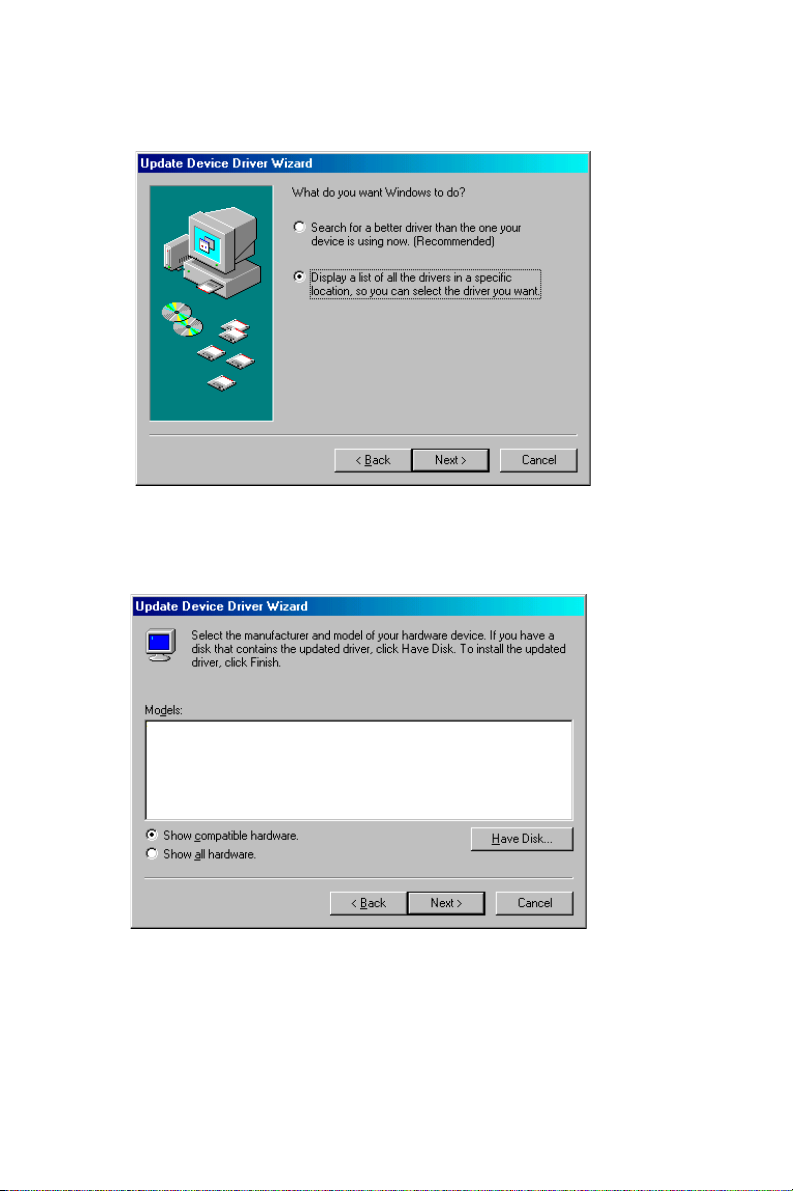
3. Press “Next,” then “Display a list....”
4. Press the “Have disk...” button.
PCM-3370 User’s Manual 52
Page 65

5. Insert the CD into the CD-ROM drive. Type in the path
D:\vga\VT8606\Win9x_Me
Then press “OK”
6. Select the highlighted item, then click “OK.”
53 Chapter 5
Page 66

7. "S3 Graphics Twister"appears under the adapter tab. Click the
"Apply" button.
8. Press “Yes” to reboot.
PCM-3370 User’s Manual 54
Page 67

5.2.3 Installation for Windows NT
Note: Service Pack X (X = 3, 4, 5, 6,...) must be
installed first, before you install the Windows NT
VGA driver.
1. Select "Start", "Settings", "Control Panel" and double click the
"Display" icon.
55 Chapter 5
Page 68
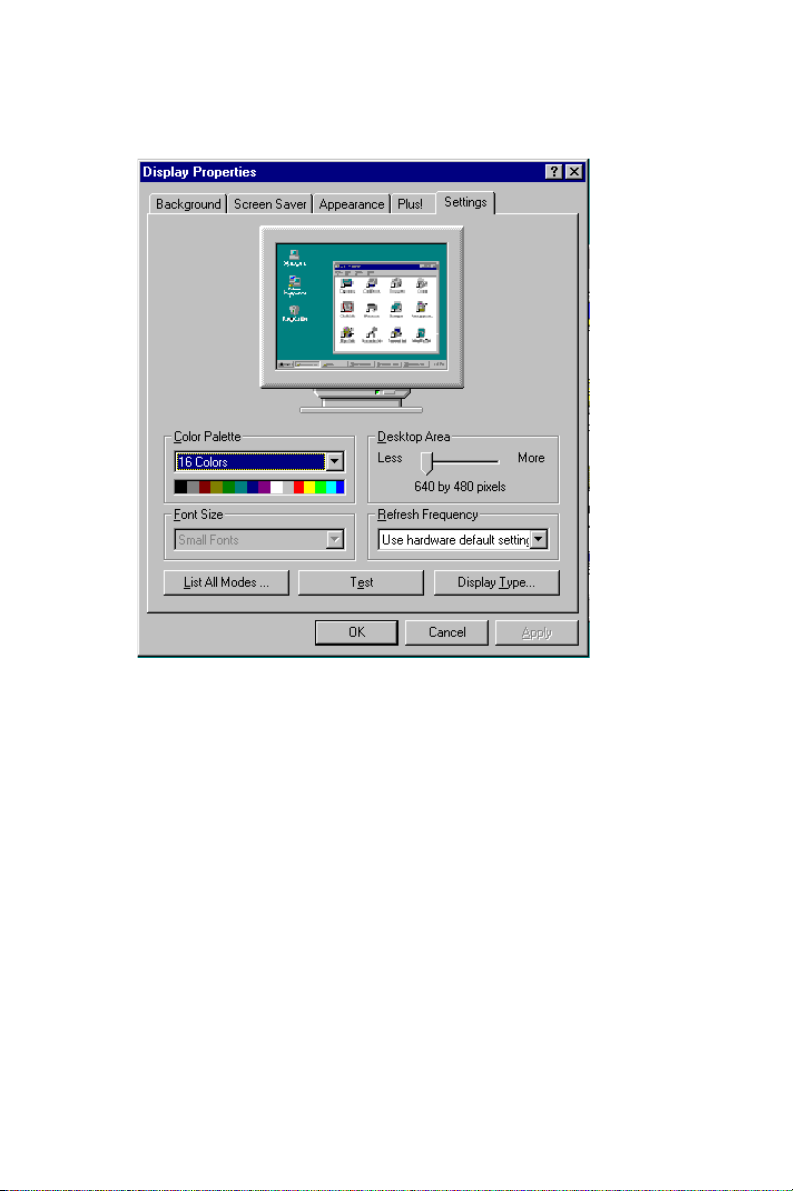
2. Choose the "Settings" tab, and press the "Display Type" button.
PCM-3370 User’s Manual 56
Page 69

3. Press the "Change..." button.
57 Chapter 5
Page 70

4. Click the "Have Disk..." button.
5. Type the path:
D:\vga\VT8606\Win NT
Press the "OK" button.
PCM-3370 User’s Manual 58
Page 71

6. Select the highlighted item, and click the "OK" button.
7. Press "Yes" to proceed.
8. Press "OK" to reboot.
59 Chapter 5
Page 72

5.2.4 Installation for Windows 2000
1. Select "System", "Settings", "Control Panel" and double click the
"system" icon.
PCM-3370 User’s Manual 60
Page 73

2. Choose the "Video Controller (VGA Compatible)” button.
61 Chapter 5
Page 74

3. Choose the "Drive" button, press “Update Driver...” button.
PCM-3370 User’s Manual 62
Page 75

4. Choose "Display a list of..." , then press “Next” button.
5. Choose “Display adapters”, press “Next” button.
63 Chapter 5
Page 76
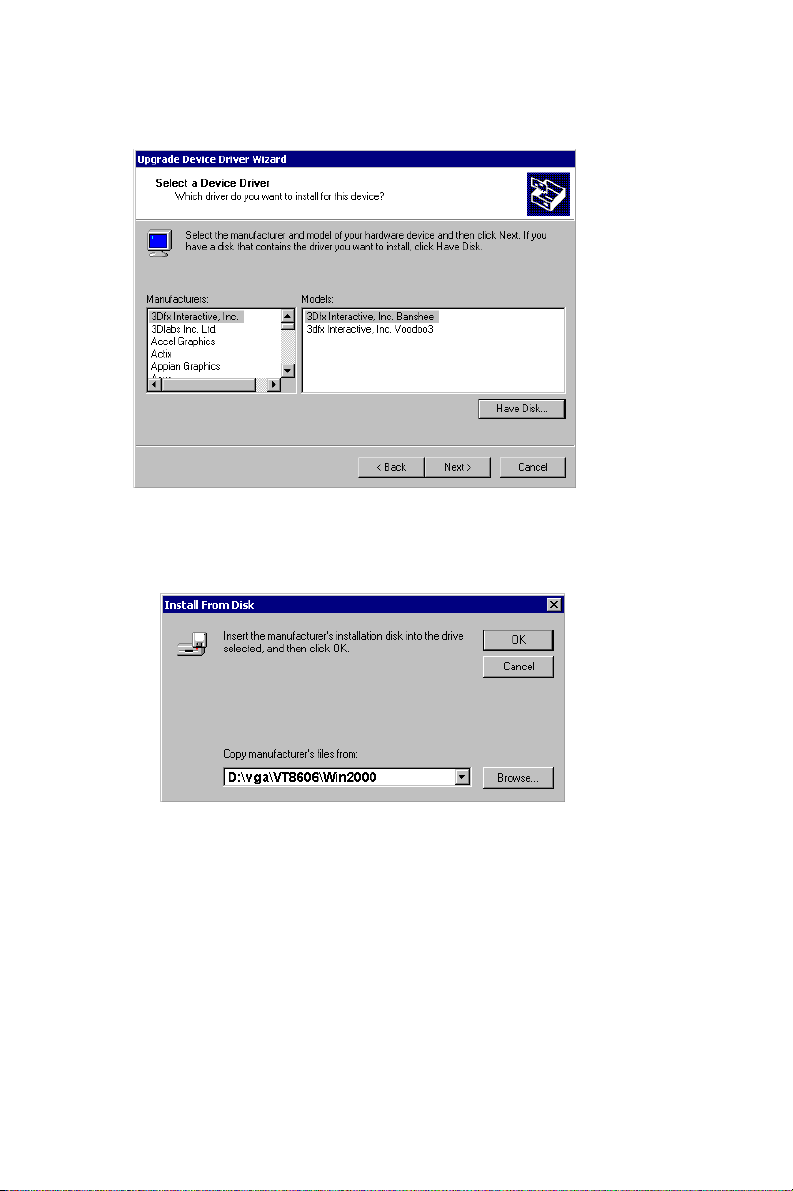
6. Click the “Have Disk” button.
7. Type the path D:\vga\VT8606\Win2000 press the “OK” button.
PCM-3370 User’s Manual 64
Page 77

8. Press “Finish" to reboot.
5.2.5 Installation for Windows XP
1. Select "System", "Settings", "Control Panel" and double click the
"system" icon.
65 Chapter 5
Page 78

2. Choose “Hardware” and “Device Manager”, press “OK” button.
PCM-3370 User’s Manual 66
Page 79

3. Choose “Video Controller (VGA Compatible), press “OK” button.
67 Chapter 5
Page 80

4. Choose "Driver”, “Update Driver”, press “OK” button.
5. Choose “Install from a list.....” , press “Next”.
PCM-3370 User’s Manual 68
Page 81
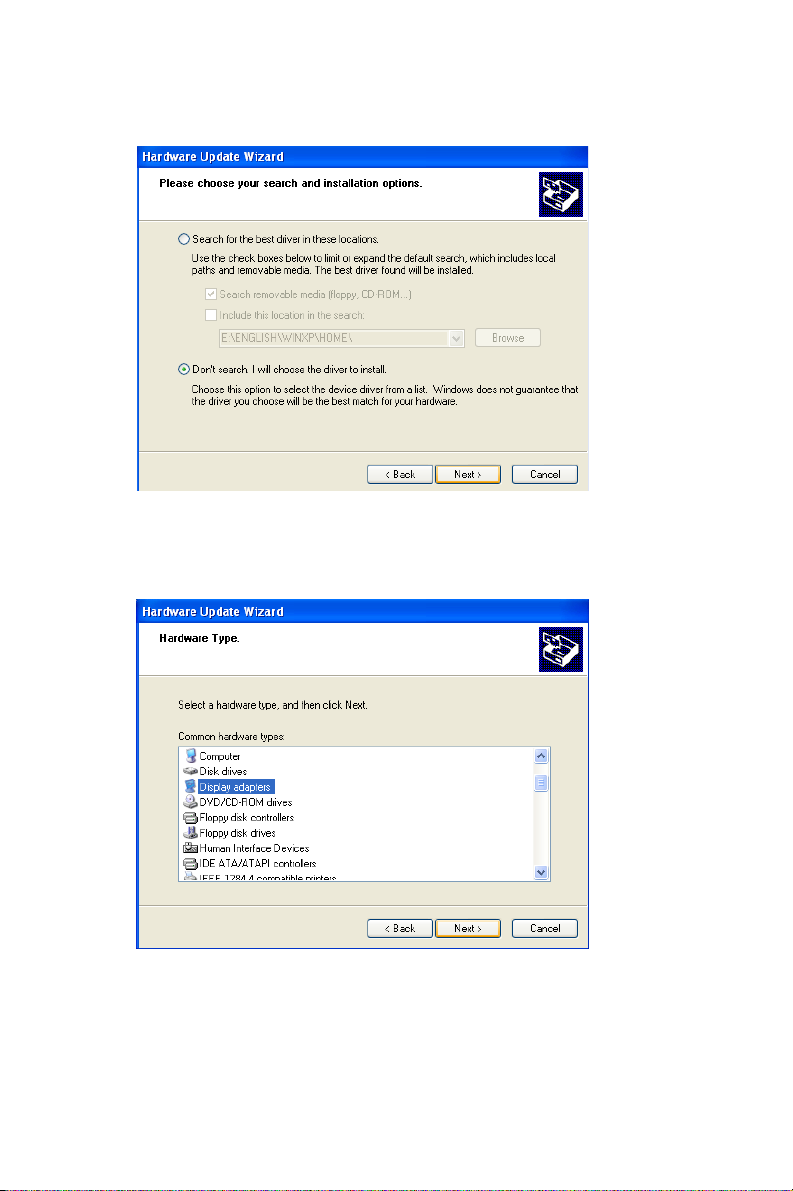
6. Choose “Don’t search. I will....”, press “Next” button.
7. Choose “Display adapters”, press “Next” button.
69 Chapter 5
Page 82

8. Type the path D:\vga\VT8606\WinXP then press “OK” button.
9. Choose “S3 Graphics Twister + S3 Hotkey” then press “Next” but-
ton.
PCM-3370 User’s Manual 70
Page 83

10. Press “Finish" to reboot.
5.3 Further Information
For further information about the AGP/VGA installation in your PCM3370, including driver updates, troubleshooting guides and FAQ lists,
visit the following web resources:
VIA website: www.via.com.tw
Advantech websites: www.advantech.com
www.advantech.com.tw
71 Chapter 5
Page 84

PCM-3370 User’s Manual 72
Page 85

6
CHAPTER
PCI Bus Ethernet Interface
This chapter provides information on
Ethernet configuration.
• Introduction
• Installation of Ethernet driver for
- MS-DOS
- Windows 3.1
- Windows 95
- Windows 98
- Windows 2000
- Windows NT
• Further information
Page 86
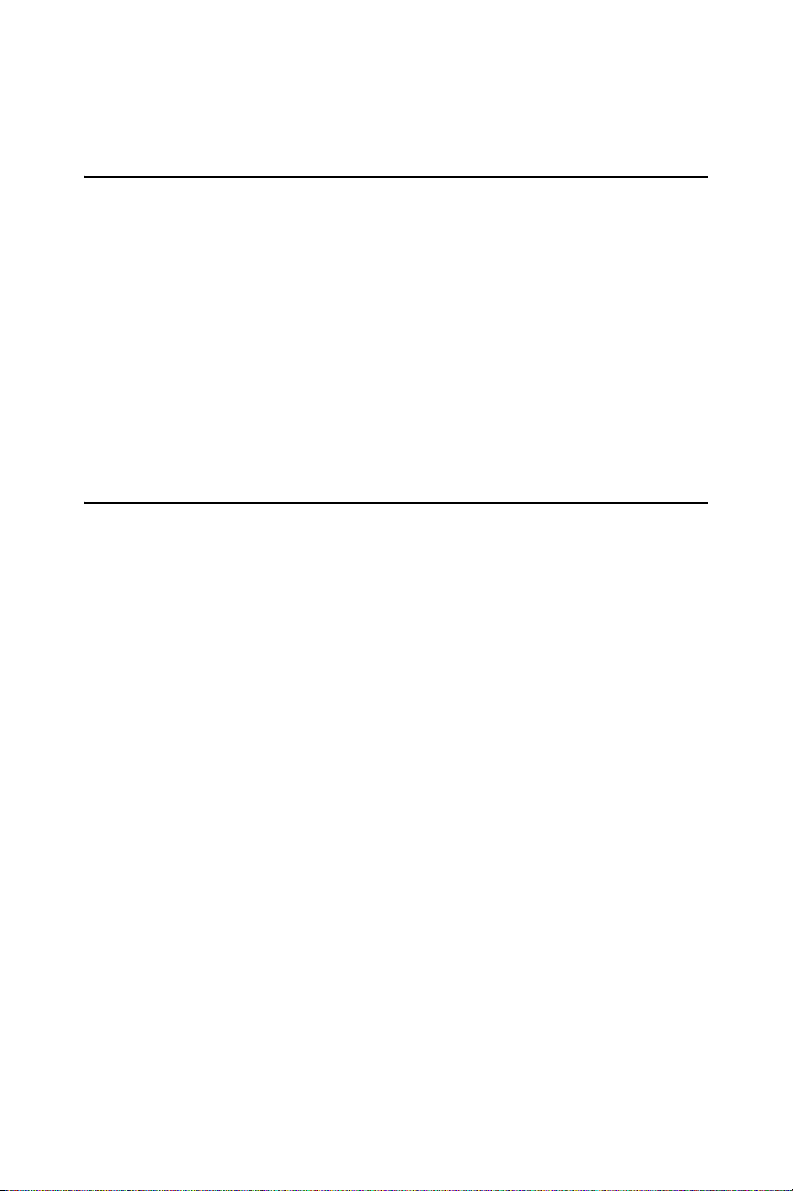
Chapter 6 PCI Bus Ethernet Interface
6.1 Introduction
The PCM-3370 is equipped with a high-performance 32-bit Ethernet
chipset which is fully compliant with IEEE 802.3 100 Mbps CSMA/CD
standards. It is supported by major network operating systems. It is also
both 100Base-T and 10Base-T compatible. The medium type can be configured via the PQ8139.exe program included on the utility disk.
The Ethernet port provides a standard RJ-45 jack. The network boot feature can be utilized by incorporating the boot ROM image files for the
appropriate network operating system. The boot ROM BIOS files are
combined with system BIOS, which can be enabled/disabled in the BIOS
setup.
6.2 Installation of Ethernet Driver
Before installing the Ethernet driver, note the procedures below. You
must know which operating system you are using in your PCM-3370, and
then refer to the corresponding installation flow chart. Then just follow
the steps described in the flow chart. You will quickly and successfully
complete the installation, even if you are not familiar with instructions for
MS-DOS or Windows.
.
Note: The windows illustrations in this chapter are
examples only. You must follow the flow chart
instructions and pay attention to the instructions
which then appear on your screen.
6.2.1 Installation for MS-DOS and Windows 3.1
If you want to set up your Ethernet connection under the MS-DOS or
Windows 3.1 environment, you should first check your server system
model. For example, MS-NT, IBM-LAN server, and so on.
Then choose the correct driver to install in your panel PC.
The installation procedures for various servers can be found on CD-
ROM. The file path begins as: D:\LAN\8139C\drive\wfw311
PCM-3370 User’s Manual 74
Page 87

6.2.2 Installation for Windows 95
1. a. Select Start/Settings/Control Panel
b. Double click "Network".
2. a. Click "Add" and prepare to install network functions.
75 Chapter 6
Page 88

3. a. Select the "Adapter" item to add the Ethernet card.
4. Click "Have Disk" to install the driver.
5. a. Insert the CD into the D: drive
b. Fill in: D:\LAN\8139C\
c. Click "OK"
PCM-3370 User’s Manual 76
Page 89

6. a. Choose the "Realtek" item
b. Click "OK"
7. a. Make sure the configurations of relative items are set correctly
b. Click "OK" to reboot
Note: The correct file path for Windows 98 is:
D:\LAN\8138C\WIN98
77 Chapter 6
Page 90

6.2.3 Installation for Windows 2000
Step 1. Open Device Manager,
PCM-3370 User’s Manual 78
Page 91
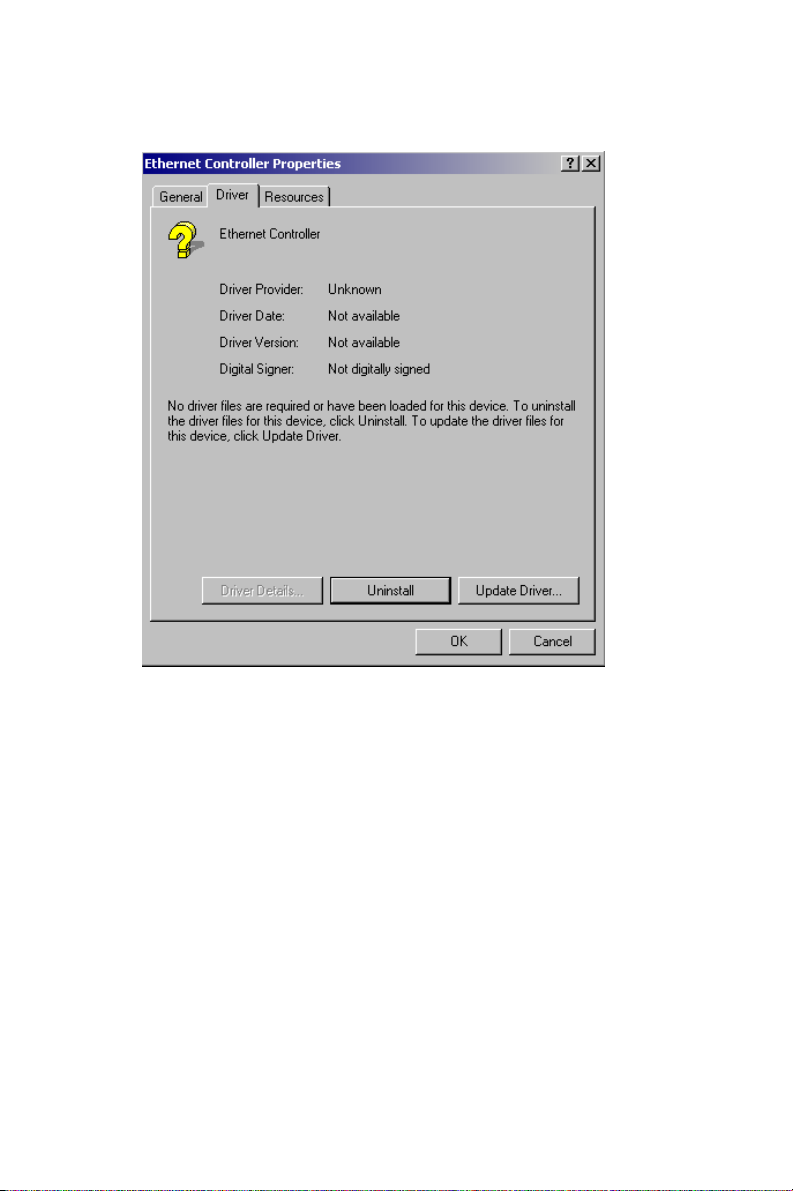
Step 2.
79 Chapter 6
Page 92
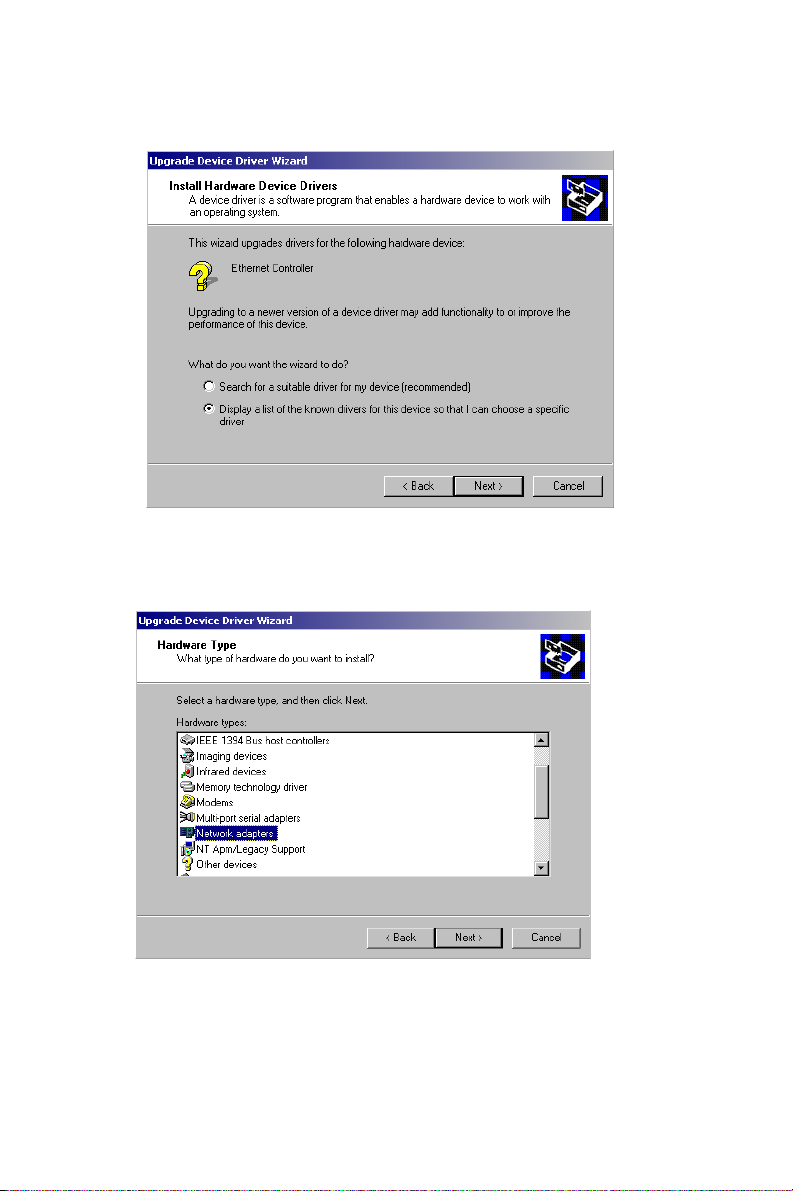
Step 3.
Step 4.
PCM-3370 User’s Manual 80
Page 93

Step 5.
Step 6.
81 Chapter 6
Page 94

Step 7.
Step 8.
PCM-3370 User’s Manual 82
Page 95

Step 9
6.2.4 Installation for Windows NT
1. a. Select Start/Settings/Control Panel.
b. Double click "Network".
83 Chapter 6
Page 96

2. a. Choose the "Adapters" label.
b. Click the "Add" button.
PCM-3370 User’s Manual 84
Page 97

3 a. Press "Have Disk".
4. a. Type "D:".
b. Press "OK".
5. a. Insert the CD into the D: drive.
b. Fill in: D:\LAN\8139C\WINNT4
c. Press the "OK" button.
85 Chapter 6
Page 98

6. a. Choose the "Realtek" item.
b. Press the "OK" button.
7. a. Make sure the configurations of relevant items are set correctly.
b. Press the "OK" button to reboot.
PCM-3370 User’s Manual 86
Page 99

6.3 Further information
Realtek website: www.realtek.com
Advantech websites:www.advantech.com
www.advantech.com.tw
87 Chapter 6
Page 100
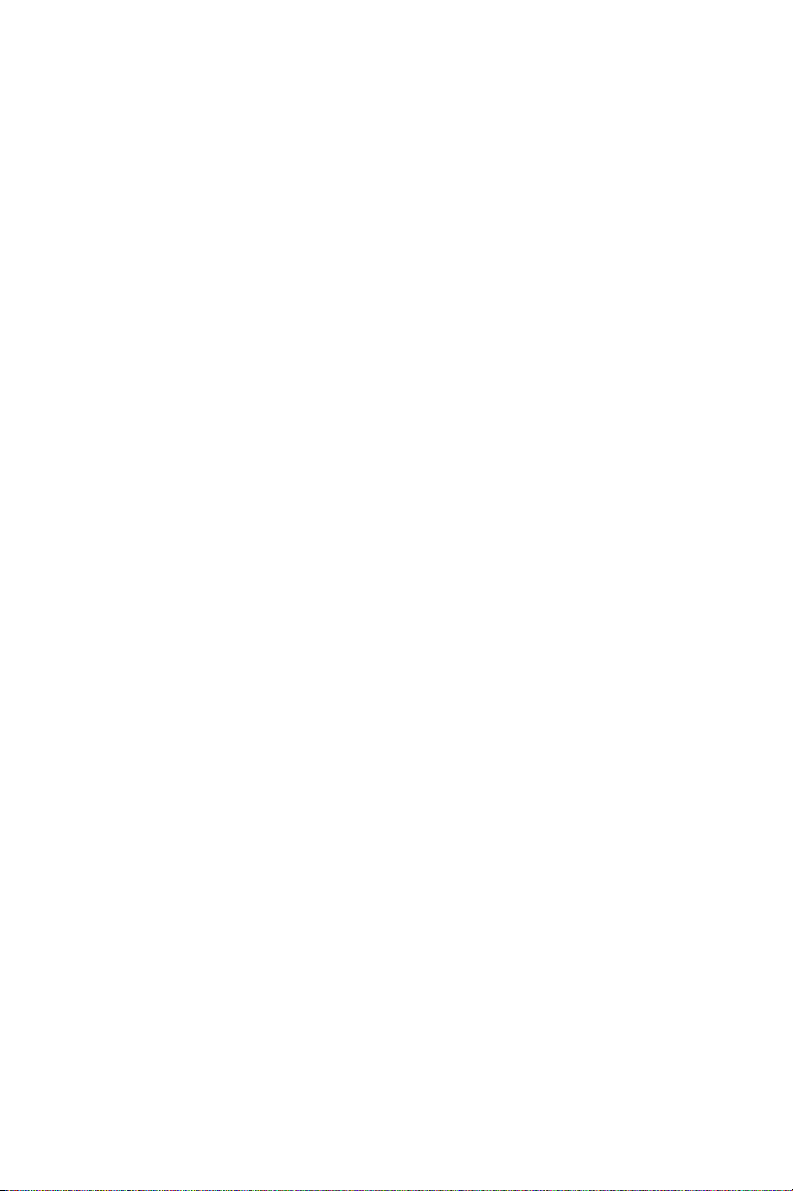
PCM-3370 User’s Manual 88
