Page 1
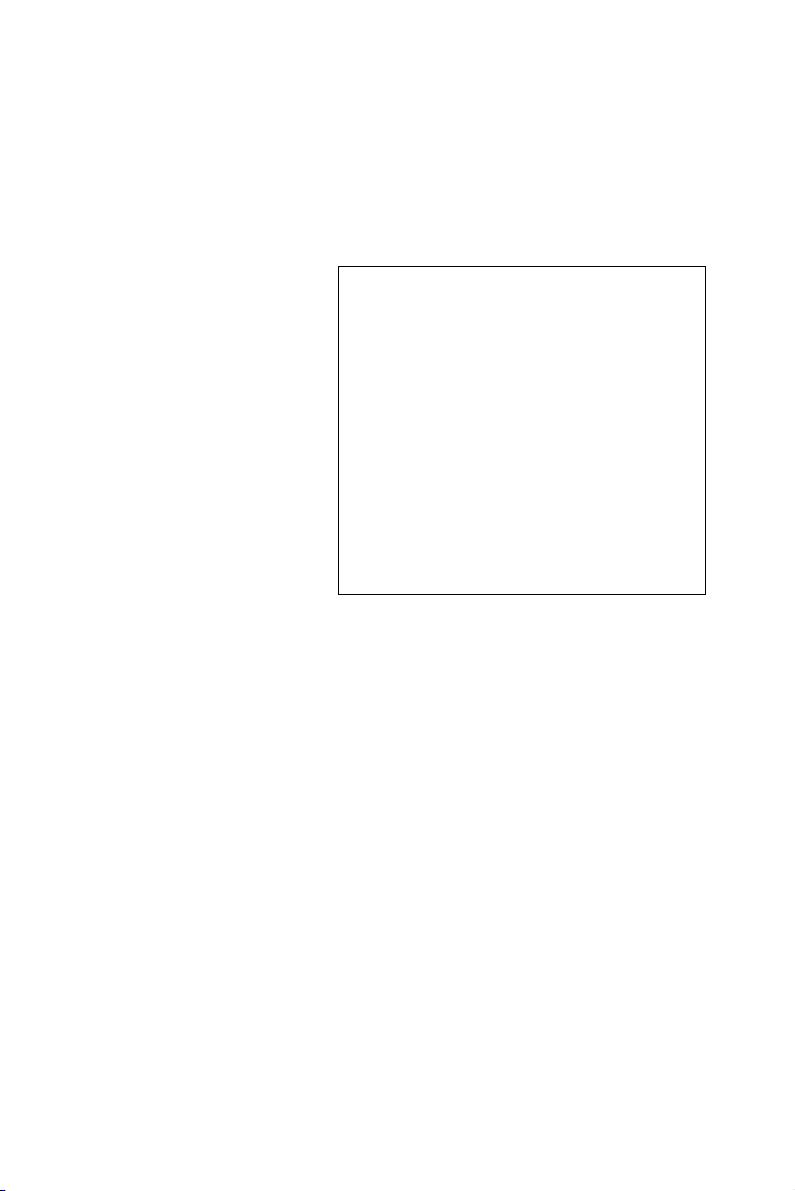
PCI-6886
PCI Intel® Celeron® M 600MHz
0L2 Half-sized SBC with VGA/
LVDS/LAN/USB2.0/SATA and
SDD
User’s Manual
Page 2
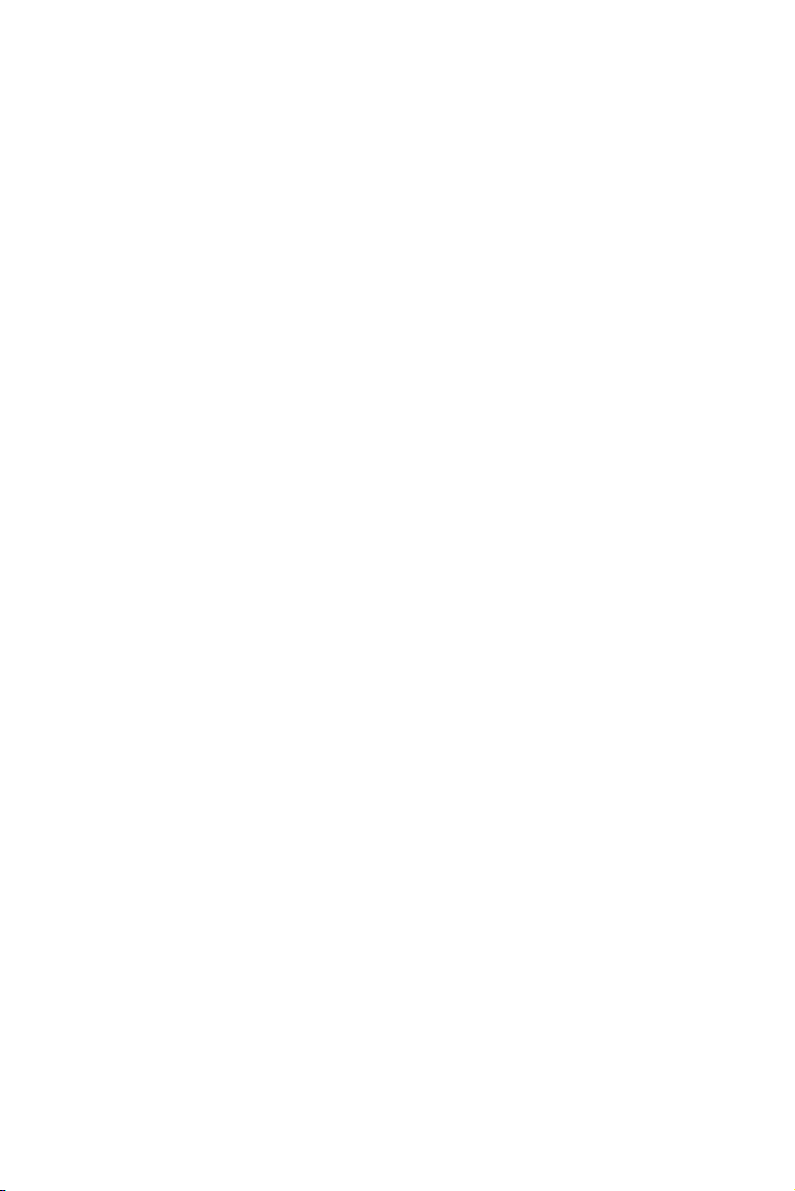
Copyright
This document is copyrighted, © 2005. All rights are reserved. The original manufacturer reserves the right to make improvements to the products
described in this manual at any time without notice.
No part of this manual may be reproduced, copied, translated or transmitted in any form or by any means without the prior written permission of
the original manufacturer. Information provided in this manual is
intended to be accurate and reliable. However, the original manufacturer
assumes no responsibility for its use, nor for any infringements upon the
rights of third parties that may result from such use.
Acknowledgements
Award is a trademark of Award Software International, Inc.
VIA is a trademark of VIA Technologies, Inc.
IBM, PC/AT, PS/2 and VGA are trademarks of International Business
Machines Corporation.
Intel and Pentium are trademarks of Intel Corporation.
Microsoft Windows® is a registered trademark of Microsoft Corp.
RTL is a trademark of Realtek Semi-Conductor Co., Ltd.
ESS is a trademark of ESS Technology, Inc.
UMC is a trademark of United Microelectronics Corporation.
SMI is a trademark of Silicon Motion, Inc.
Creative is a trademark of Creative Technology LTD.
All other product names or trademarks are properties of their respective
owners.
For more information on this and other Advantech products, please visit
our websites at: http://www.advantech.com
http://www.advantech.com/epc
For technical support and service, please visit our support website at:
http://service.advantech.com.tw/eservice/
This manual is for the PCI-6886.
Part No.200K688610
1st Edition, Mar, 2005
PCI-6886 User’s Manual ii
Page 3
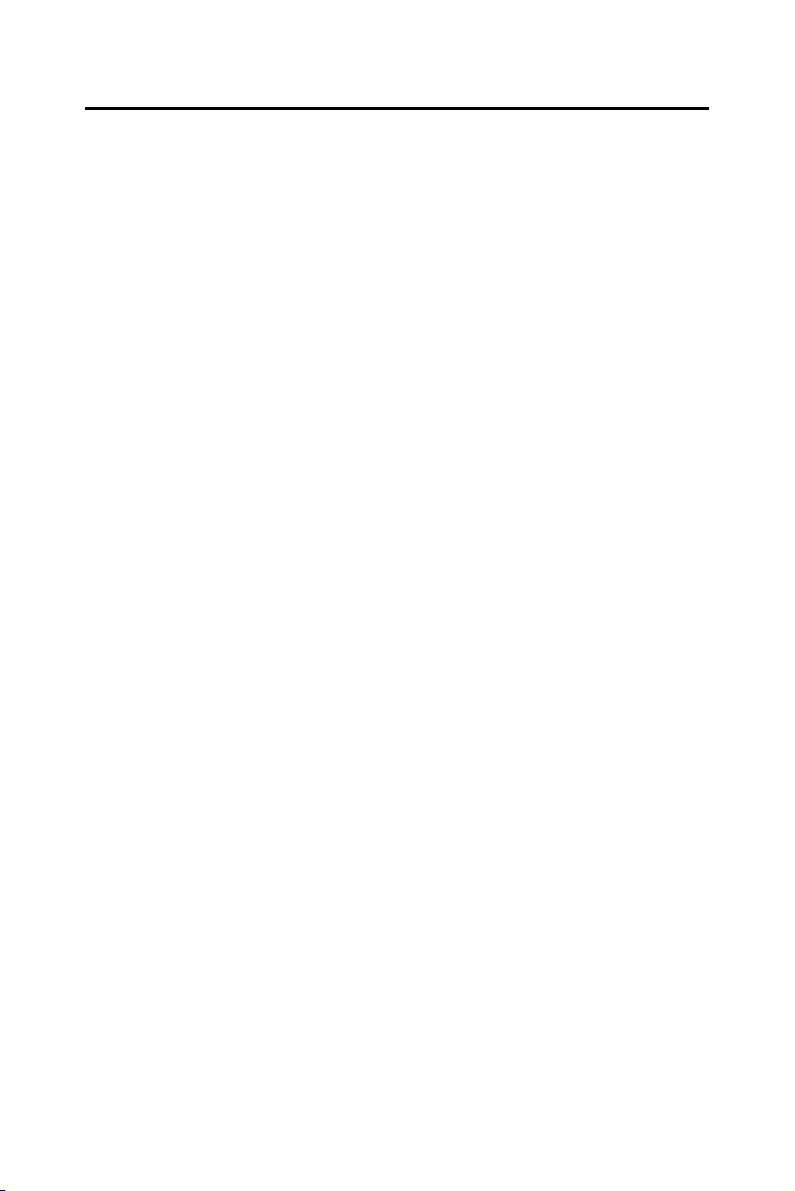
Packing List
Before you begin installing your card, please make sure that the following
materials have been shipped:
• 1 PCI-6886 all-in one single board computer
• 1 startup manual
• 1 CD-ROM or disks for utility, drivers, and manual (in PDF format)
• 1 power cable p/n:1700000265
• 1 Y cable for PS/2 Keyboard, PS/2 Mouse p/n:1700060202
• 1 FDD cable(600mm) p/n:1701340603
• 1
Parallel port cable p/n:17002600250
• 1 EIDE (HDD) cable p/n:1701400452
• 1 ATX feature cable p/n: 1700001276
• Mini Jumper p/n:1653302122
If any of these items are missing or damaged, contact your distributor or
sales representative immediately.
Optional Items:
• 1701140201 COM2 cable (2.00mm)
• 1700001166 COM3&COM4 cable with bracket (2.00mm)
• 1703100260 USB cable adapter (2.00mm)
• CF-HDD-ADP CompactFlash 50-pin to IDE 44-pin adapter
• PCM-231A-00A1 Audio module with Line-in, Line-out, mic
iii
Page 4
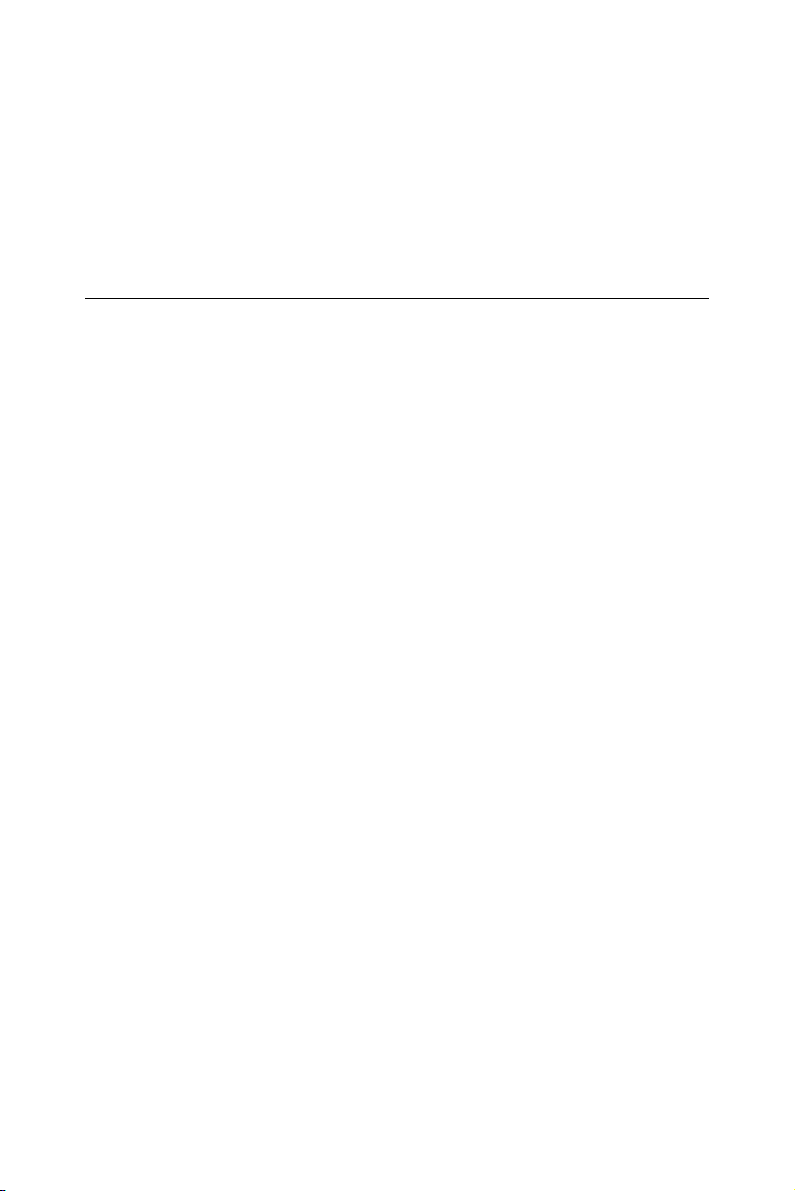
Model No. List Description
PCI-6886F-M0A1 PCI Celeron M 600M 0L2 Slot PC
W/852GM
PCI-6886FG-M0A1 PCI Celeron M 600M 0L2 Slot PC
W/852GM,Giga LAN
Additional Information and Assistance
Visit the Advantech web site at www.advantech.com where you can find
the latest information about the product.
Step 1. Contact your distributor, sales representative, or Advantech's cus-
tomer service center for technical support if you need additional
assistance. Please have the following information ready before
you call:
• Product name and serial number
• Description of your peripheral attachments
• Description of your software (operating system, version, application
software, etc.)
• A complete description of the problem
• The exact wording of any error messages
PCI-6886 User’s Manual iv
Page 5
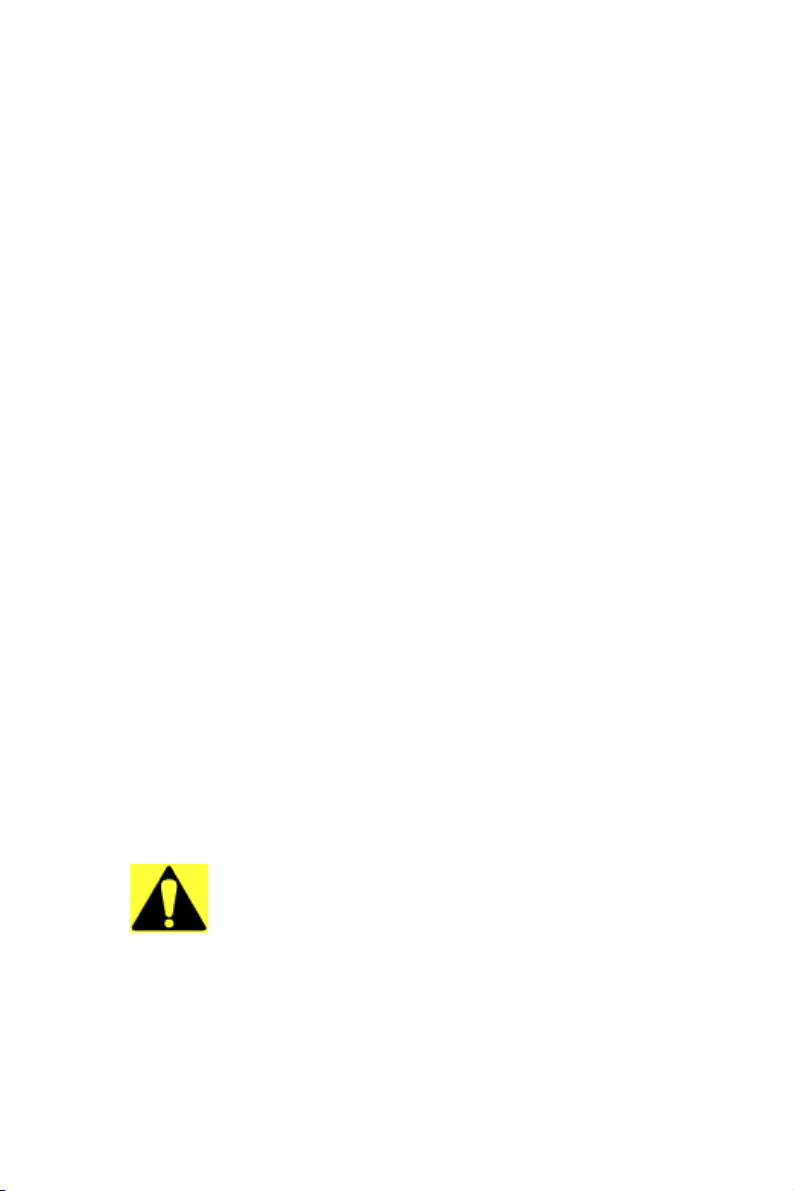
FCC
This device complies with the requirements in
part 15 of the FCC rules: Operation is subject to
the following two conditions:
1.This device may not cause harmful interference, and
2. This device must accept any interference
received, including interference that may cause
undesired operation
This equipment has been tested and found to
comply with the limits for a Class A digital device,
pursuant to Part 15 of the FCC Rules. These limits are designed to provide reasonable protection
against harmful interference when the equipment
is operated in a commercial environment. This
equipment generates, uses, and can radiate
radio frequency energy and, if not installed and
used in accordance with the instruction manual,
may cause harmful interference to radio communications. Operation of this device in a residential
area is likely to cause harmful interference in
which case the user will be required to correct
the interference at his/her own expense. The
user is advised that any equipment changes or
modifications not expressly approved by the
party responsible for compliance would void the
compliance to FCC regulations and therefore,
the user's authority to operate the equipment.
Caution!
Achtung!
There is a danger of a new battery exploding if it
is incorrectly installed. Do not attempt to
recharge, force open, or heat the battery.
Replace the battery only with the same or equivalent type recommended by the manufacturer.
Discard used batteries according to the manufacturer’s instructions.
v
Page 6
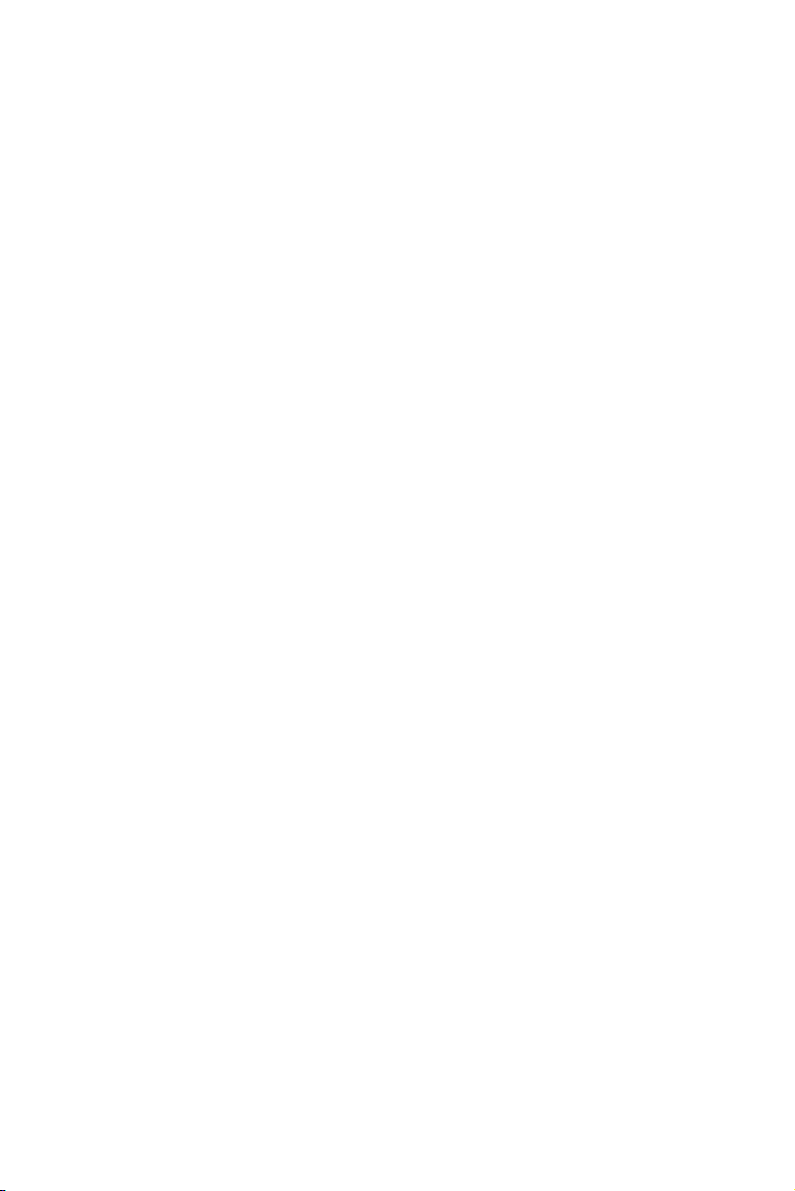
PCI-6886 User’s Manual vi
Page 7
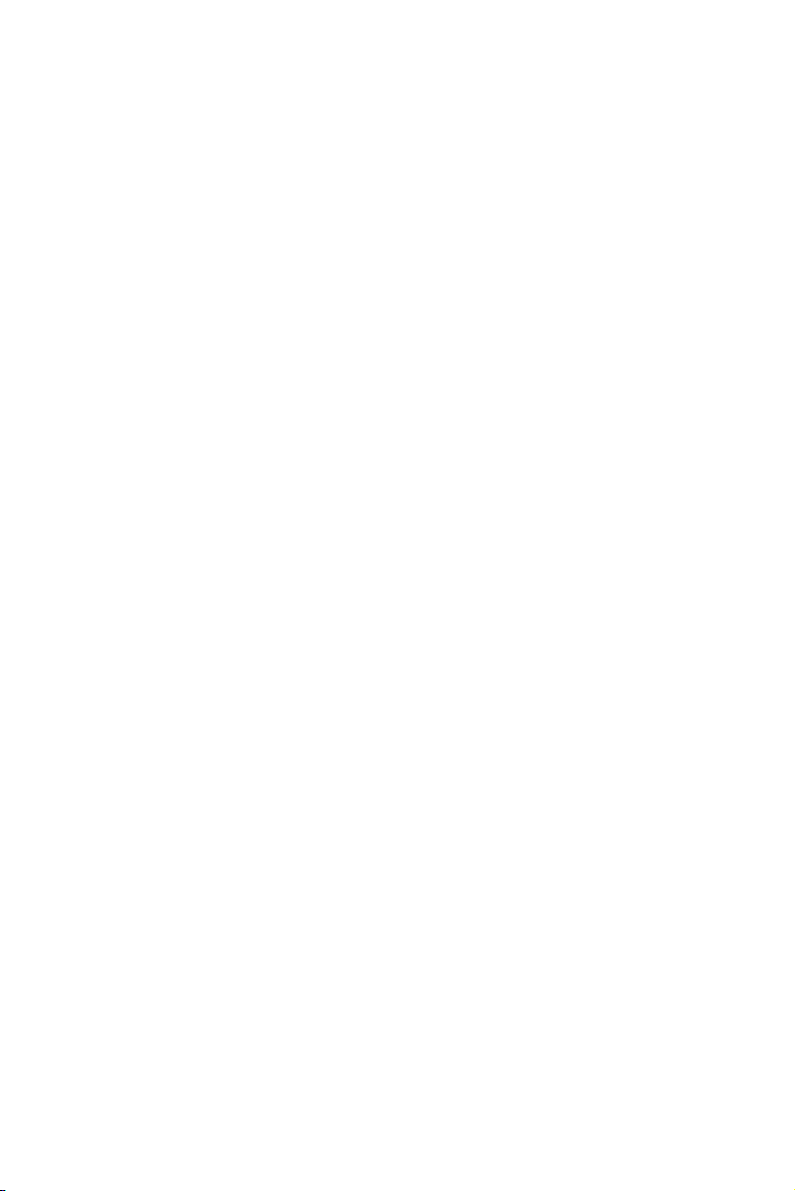
Contents
Chapter 1 General Information ........................................2
1.1 Introduction ....................................................................... 2
1.2 Features ............................................................................. 2
1.3 Specifications .................................................................... 3
1.3.1 Standard SBC Functions................................................. 3
1.3.2 Display Interface............................................................. 4
1.3.3 DVI ................................................................................. 4
1.3.4 Solid State Disk .............................................................. 4
1.3.5 PCI bus Ethernet interface .............................................. 4
1.3.6 Mechanical and Environmental ...................................... 4
1.4 Board layout: dimensions .................................................. 5
Chapter 2 Installation ........................................................8
2.1 Jumpers.............................................................................. 8
2.2 Connectors......................................................................... 9
2.3 Locating Connectors(component side)............................ 10
2.4 Locating Connectors(solder side).................................... 11
2.5 Setting Jumpers ............................................................... 12
2.6 COM2 RS232/422/485 Select(JP1) ............... 13
2.7 Clear CMOS (JP2) .......................................................... 13
2.8 LVDS Panel Power Select(JP3) ...................................... 14
2.9 PCI Card Power Select(JP4) ........................................... 14
2.10 Installing SODIMMs ........................... 14
2.11 ATX power control connector (CN5) ............................. 15
2.12 Printer port connector (CN6)........................................... 16
2.13 CompactFlash Card Socket ............................................. 16
2.13.1 CompactFlash(CN21) ................................................... 16
2.14 Floppy drive connector (CN4) ........................................ 16
2.14.1 Connecting the floppy drive ......................................... 16
2.15 IDE connector(CN3,CN7)............................................... 17
2.15.1 Connecting the hard drive............................................. 17
2.16 VGA/LVDS interface connections.................................. 18
2.16.1 CRT display connector (CN11) ................................... 18
2.16.2 LVDS LCD panel connector(CN15) ............................ 18
2.16.3 LCD inverter connector(CN20) .................................... 18
2.16.4 DVI connector (CN16) ................................................. 18
2.17 USB connectors (CN9,CN10) ......................................... 18
2.18 Ethernet configuration..................................................... 19
2.18.1 LAN connector (CN12) ................................................ 19
2.18.2 Network boot ................................................................ 19
vii
Page 8
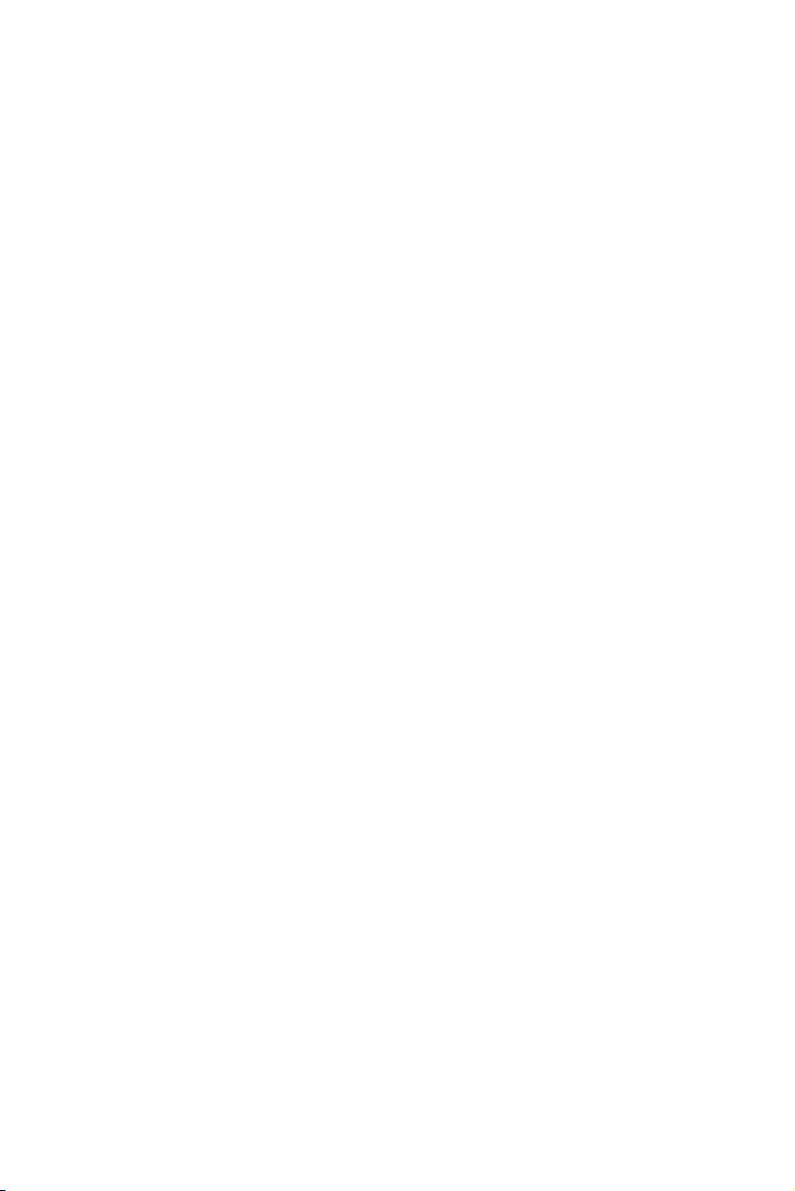
2.19 Front Panel Connector (CN1) ......................................... 19
2.19.1 Reset (Pin7&Pin8) ....................................................... 19
2.19.2 HDD LED (Pin1&Pin2)................................................ 19
2.19.3 Power LED (Pin 3 & Pin 4) .......................................... 20
2.19.4 Suspend LED(Pin 5 & Pin 6)........................................ 20
2.19.5 Power Button (Pin 9 & Pin10)...................................... 20
2.20 COM port connector (CN8,CN13,CN14) ....................... 20
2.21 MINI PS/2, KB/Mouse connector (CN19)...................... 20
2.22 External KB Connector(CN18)....................................... 20
2.23 AC'97 interface Connector (CN17) ................................. 21
2.24 DIO connector (CN2) ..................................................... 21
2.25 SATA Connector (SA1, SA2) ........................................ 21
Chapter 3 Software Configuration .................................24
3.1 Introduction ..................................................................... 24
3.2 VGA display firmware configuration ............................. 24
Figure 3.1:VGA setup screen........................................ 25
Chapter 4 Award BIOS Setup.........................................28
4.1 System test and initialization........................................... 28
4.1.1 System configuration verification................................. 28
4.2 Award BIOS setup .......................................................... 29
4.2.1 Entering setup .............................................................. 29
Figure 4.1:BIOS setup program initial screen .............. 29
4.2.2 Standard CMOS Features setup.................................... 30
Figure 4.2:Standard CMOS Features setup .................. 30
4.2.3 Advanced BIOS Features setup .................................... 31
Figure 4.3:Advanced BIOS Features setup................... 31
4.2.4 Advanced Chipset Features setup ................................. 32
Figure 4.4:Advanced Chipset Features setup ............... 32
4.2.5 Integrated Peripherals ................................................... 33
Figure 4.5:Integrated Peripherals.................................. 33
4.2.6 Power Management Setup ............................................ 34
Figure 4.6:Power Management Setup........................... 34
4.2.7 PnP/PCI Configurations................................................ 35
Figure 4.7:PnP/PCI Configurations .............................. 35
4.2.8 PC Health Status ........................................................... 36
Figure 4.8:PC Health Status.......................................... 36
4.2.9 Frequency/Voltage Control........................................... 37
Figure 4.9:Frequency/Voltage Control ......................... 37
4.2.10 Load Optimized Defaults.............................................. 38
Figure 4.10:Load BIOS defaults screen........................ 38
4.2.11 Set Password ................................................................. 38
Figure 4.11:Set password.............................................. 39
4.2.12 Save & Exit Setup......................................................... 40
Figure 4.12:Save to CMOS and EXIT.......................... 40
PCI-6886 User’s Manual viii
Page 9
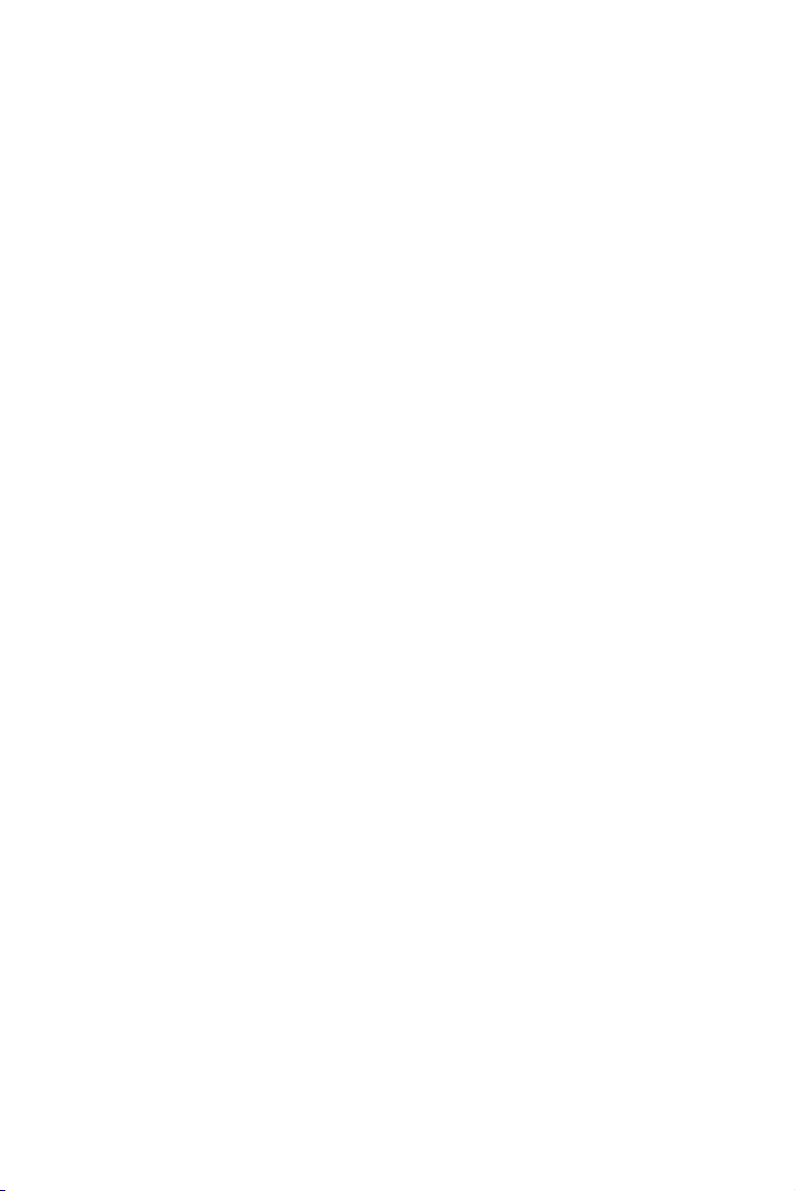
4.2.13 Exit Without Saving...................................................... 41
Figure 4.13:Quit without saving ................................... 41
Chapter 5 PCI SVGA Setup ............................................44
5.1 Introduction ..................................................................... 44
5.1.1 Chipset .......................................................................... 44
5.1.2 Display memory............................................................ 44
5.1.3 Display types................................................................. 44
5.2 Installation of the SVGA Driver ..................................... 45
5.2.1 Installation for Windows 2000/XP ............................... 45
5.3 Further Information ......................................................... 48
Chapter 6 PCI Bus Ethernet Interface...........................50
6.1 Introduction ..................................................................... 50
6.2 Installation of Ethernet driver ......................................... 50
6.2.1 Installation for Windows XP ........................................ 50
Chapter 7 Audio Setup.....................................................56
7.1 Introduction ..................................................................... 56
7.2 Driver installation............................................................ 56
7.2.1 Before you begin.......................................................... 56
7.2.2 Windows XP driver ..................................................... 56
Appendix A Programming GPIO & Watchdog Timer ....60
A.1 Supported GPIO Register ................................................ 60
A.1.1 GPIO Registers ............................................................. 60
A.1.2 GPIO Example program-1 ........................................... 61
A.2 Watchdog programming................................................. 62
Appendix B Pin Assignments ............................................66
B.1 ATX power connector (CN5)......................................... 66
Table B.1:ATX power connector(CN5) ....................... 66
B.2 Floppy .................................................. connector (CN4)67
Table B.2:Floppy Connector (CN4) ............................. 67
B.3 Primary IDE Connector (CN3) ....................................... 68
Table B.3:Primary IDE connector (CN3)..................... 68
B.4 Secondary IDE Connector(Slave) (CN7) ........................ 69
Table B.4:Secondary IDE connector (CN7)................. 69
B.5 CompactFlash connector(CN21)..................................... 70
Table B.5:CompactFlash Connector (CN21)................ 70
B.6 LAN,RJ45 connector(CN12) .......................................... 71
Table B.6:LAN,RJ45 connector(CN12) ....................... 71
B.7 USB1, 2 connector(CN10) .............................................. 71
Table B.7:USB 1, 2 connector(CN10).......................... 71
B.8 USB 3, 4 connector(CN9) ............................................... 72
Table B.8:USB 3, 4 connector(CN9)............................ 72
B.9 LCD INV power connector(CN20) ................................. 72
ix
Page 10
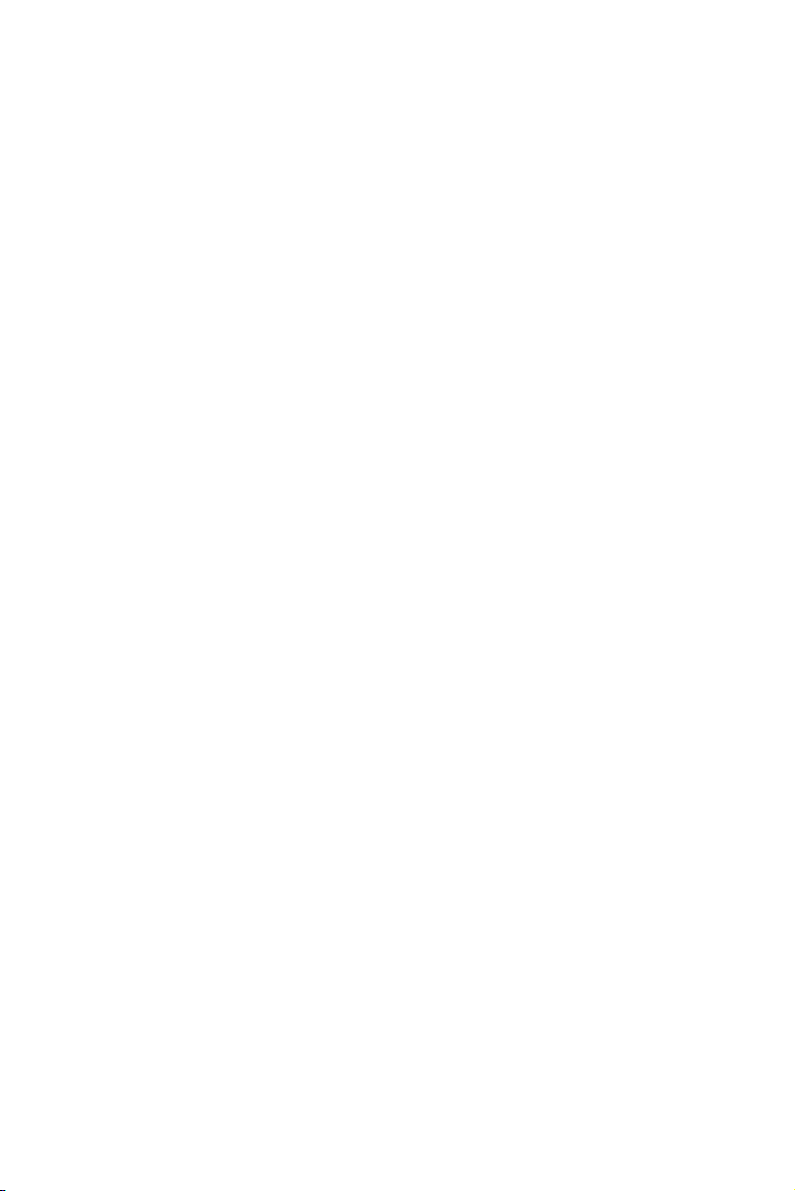
Table B.9:LCD INV power connector (CN20) ............ 72
B.10 DIO connector(CN2) ....................................................... 73
Table B.10:DIO connector(CN2) ................................. 73
B.11 LVDS connector(CN15) ................................................. 74
Table B.11:LVDS connector (CN15) ........................... 74
B.12 LPT connector(CN6) ....................................................... 75
Table B.12:LPT connector(CN6) ................................. 75
B.13 COM 1, 2 Connector (CN13, CN14) .............................. 76
Table B.13:COM connector (CN 13, CN14)................ 76
B.14 COM 3, 4 Connector (CN8)............................................ 77
Table B.14:COM3,4 Connector(CN8).......................... 77
B.15 Audio I/F connector(CN17) ............................................ 77
Table B.15:Audio I/F connector(CN17)....................... 77
B.16 D-SUB VGA connector(CN11) ...................................... 78
Table B.16:D-SUB VGA connector(CN11)................. 78
B.17 MINI PS/2_KB/Mouse connector(CN19)....................... 78
Table B.17:MINI Keyboard connector(CN19)............. 78
B.18 EXT_KB connector(CN18)............................................. 79
Table B.18:EXT_KB/Mouse connector(CN18) ........... 79
B.19 HDD LED/Reset/Power Button(CN1) ............................ 79
Table B.19:HDD LED/Reset/Power Button(CN1)....... 79
B.20 DVI connector (CN16) .................................................... 80
Table B.20:DVI connector(CN16) ............................... 80
B.21 CPU FAN connector (FAN1).......................................... 80
Table B.21:CPU FAN connector (FAN1) .................... 80
B.22 Serial ATA (SA1,SA2) ................................................... 81
Table B.22:Serial ATA (SA1, SA2) ............................. 81
Appendix C System Assignments ......................................84
C.1 System I/O Ports.............................................................. 84
Table C.1:System I/O ports .......................................... 84
C.2 1st MB memory map ....................................................... 85
Table C.2:1st MB memory map ................................... 85
C.3 DMA channel assignments.............................................. 85
Table C.3:DMA channel assignments .......................... 85
C.4 Interrupt assignments ...................................................... 86
Table C.4:Interrupt assignments ................................... 86
Appendix D Intel Speedstep Technology...........................88
D.1 Intel® Pentium® M SpeedStep instruction..................... 88
PCI-6886 User’s Manual x
Page 11
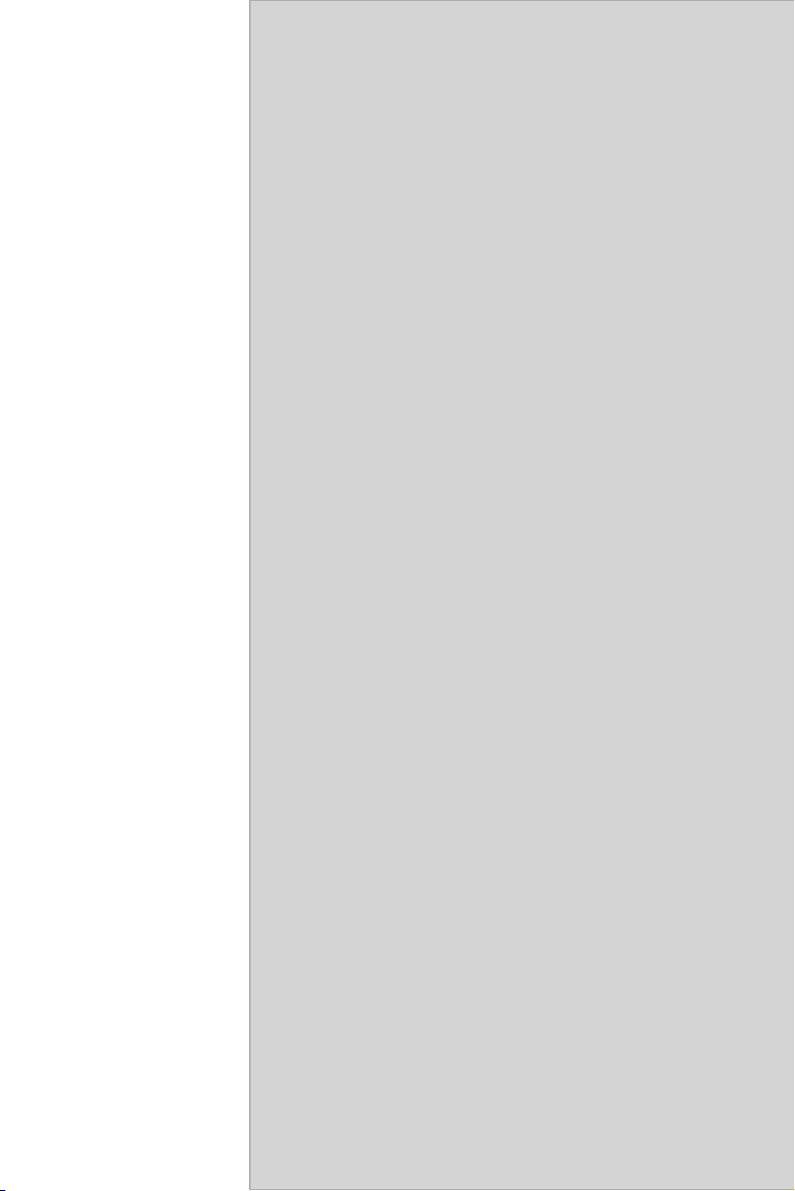
1
CHAPTER
General Information
This chapter gives background
information on the PCI-6886.
Sections include:
• Introduction
• Features
• Specifications
• Board layout and dimensions
1 Chapter 1 General Information
Page 12
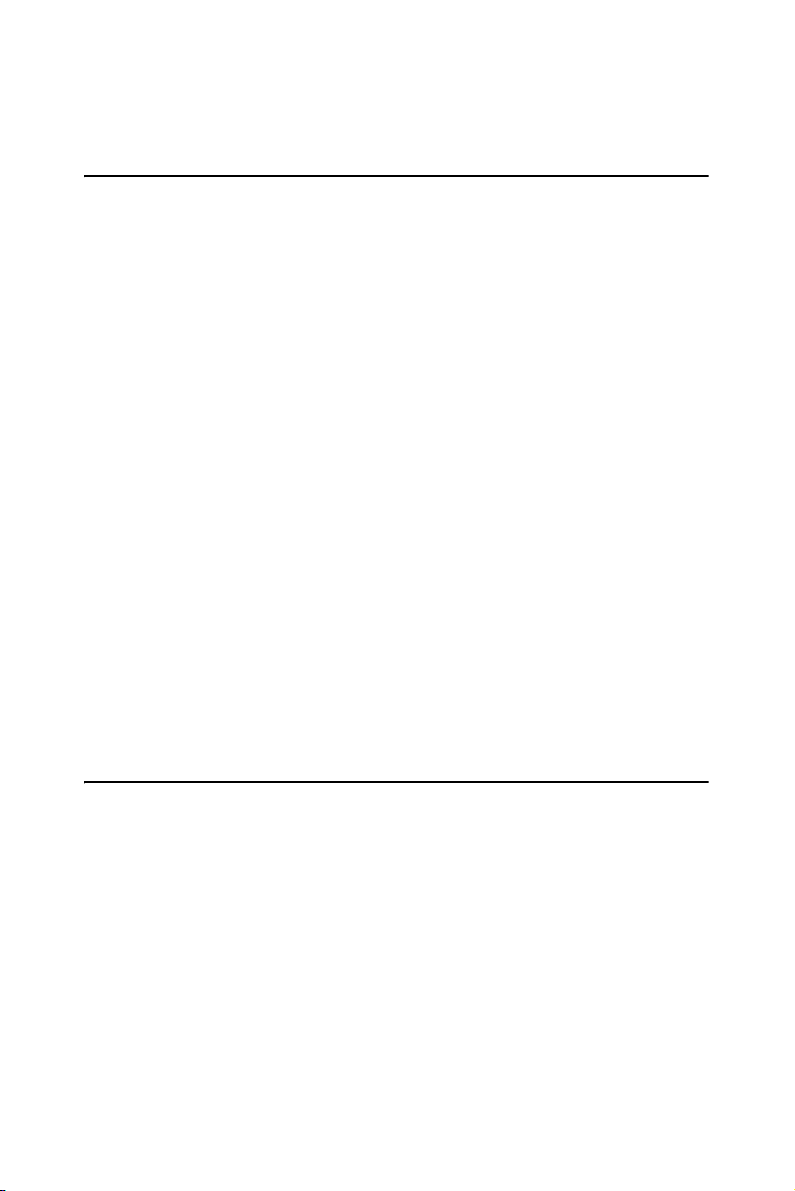
Chapter 1 General Information
1.1 Introduction
The PCI-6886 series is a half-sized PCI bus CPU card designed with
powerful Intel Celeron M processor, with Intel 852GM and 6300ESB
chipset, which supports enhanced Intel "SpeedStep" technology and
Dynamic Video Memory Technology. For maximum performance, PCI6886 also supports two 200PIN SODIMM socket that Non-ECC DDR
memory up to 2GB. These chipsets are specifically for embedded computing and provide an optimized on-board integrated graphics solution.
"SpeedStep" technology intelligently focuses system power where the
CPU needs it and automatically regulates power usage to preserve battery
life.
Other on-board features include 2 EIDEs, 2 SATAs, 1 FDD, 1 LPT, 4
USB2.0s, 4 serial ports(3 x RS-232 and 1 x RS-232/422/485), PS/2 KeyBoard/mouse, watchdog, and a DIO interface. The SSD solution supports
Type I/II CompactFlash cards.
This product uses a Intel 852GM supports VGA/LVDS interface, 2
channel (36-bit) LVDS LCD panel . PCI-6886 supports AC97 audio with
the addition of the optional PCM-231A-00A1 audio module.
The Ethernet interface supports 10/100M Base-T by Intel
82551ER(82551QM optional), and 1000M Base-T by Intel 82540EM
(PCI-6886FG-M0A1).Its dimension is follow standard PCI slot PC, this
make it can match with all half-sized chasis and can operate in high vibration environment.
1.2 Features
• Intel new generation Celeron M 600MHz 0L2 cache Processor
Embedded
• Fanless operation at 0~60°C (PCI-6886F-M0A1 & PCI-6886FG-
M0A1)
• On board PCI VGA/LVDS/DVI display
• 1000BASE-T Ethernet on board(PCI-6886FG-M0A1)
• Supports 2 SATA
PCI-6886 User’s Manual 2
Page 13
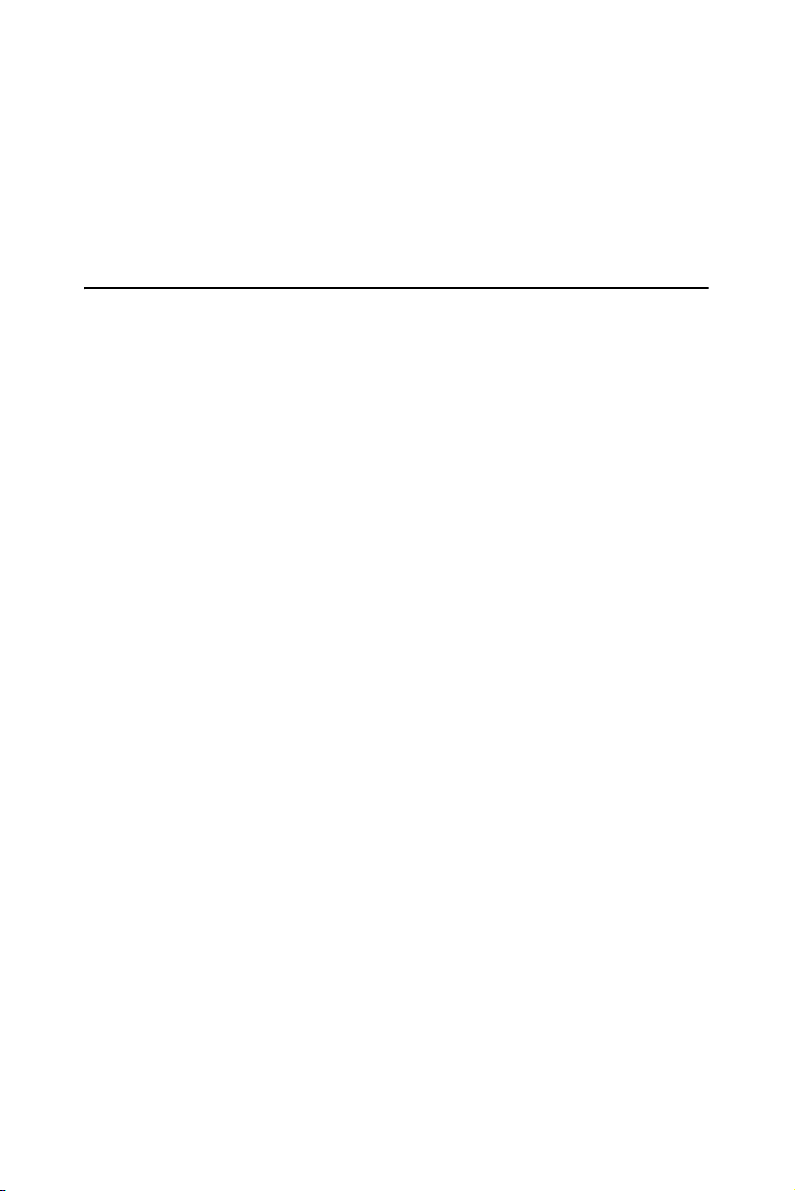
• Supports 4 x USB2.0 port
• Supports 2 Channel 36bits LVDS for LCD
• Supports 400MHz Front Side Bus
• Supports 200-MHz, and 266-MHz DDR SDRAM
1.3 Specifications
1.3.1 Standard SBC Functions
• CPU:Intel Celeron M 600MHz(0 KB) onboard:(PCI-6886FM0A1,PCI-6886FG-M0A1). Supports 400MHz FSB processors
• System chipsets: Intel 852GM + 6300ESB
• BIOS: Award 4Mbit Flash memory
• System memory: 200 pin SODIMMx2, support Non-ECC double data
rate (DDR) 128MB to 2GB, accepts 128/256/512/1000MB DDR
200/266 DRAM
• 2nd cache memory: N/A
• Enhanced IDE Interface: Supports two enhanced IDE channels. Primary channel supports ATA-100 mode; Secondary channel only
supports ATA-33 and PIO mode. CFC card occupies secondary
master
• Serial Ports: Four serial ports: COM1, COM3, COM4: RS232, COM2:
RS232/422/485
• Parallel Ports: one parallel port, support SPP/EPP/ECP
• Keyboard/Mouse Connector:Supports standard PC/AT Keyboard and
a PS/2 Mouse
• Power Management: Supports Power Saving Mode including Normal/
Standard/Suspend modes. APM 1.2 compliant.
• FDD interface: Support up to two FDD devices
• DIO interface: Supports 8 general purpose input/output ports
• Watchdog Timer: 0~255 Sec, System reset
• Expansion Interface: 32-bit PCI Slot, support PCI 2.2
• Battery: Lithium 3V/195 mAH
• USB: 4 USB ports, USB 2.0 compliant
• SATA Chip: Intel 6300ESB
• SATA Connector: Two COMAX C504C (180 angle) connectors, sup-
ports data transfer rates up to 150 Mbyte/s, support RAID 0.1
3 Chapter 1 General Information
Page 14
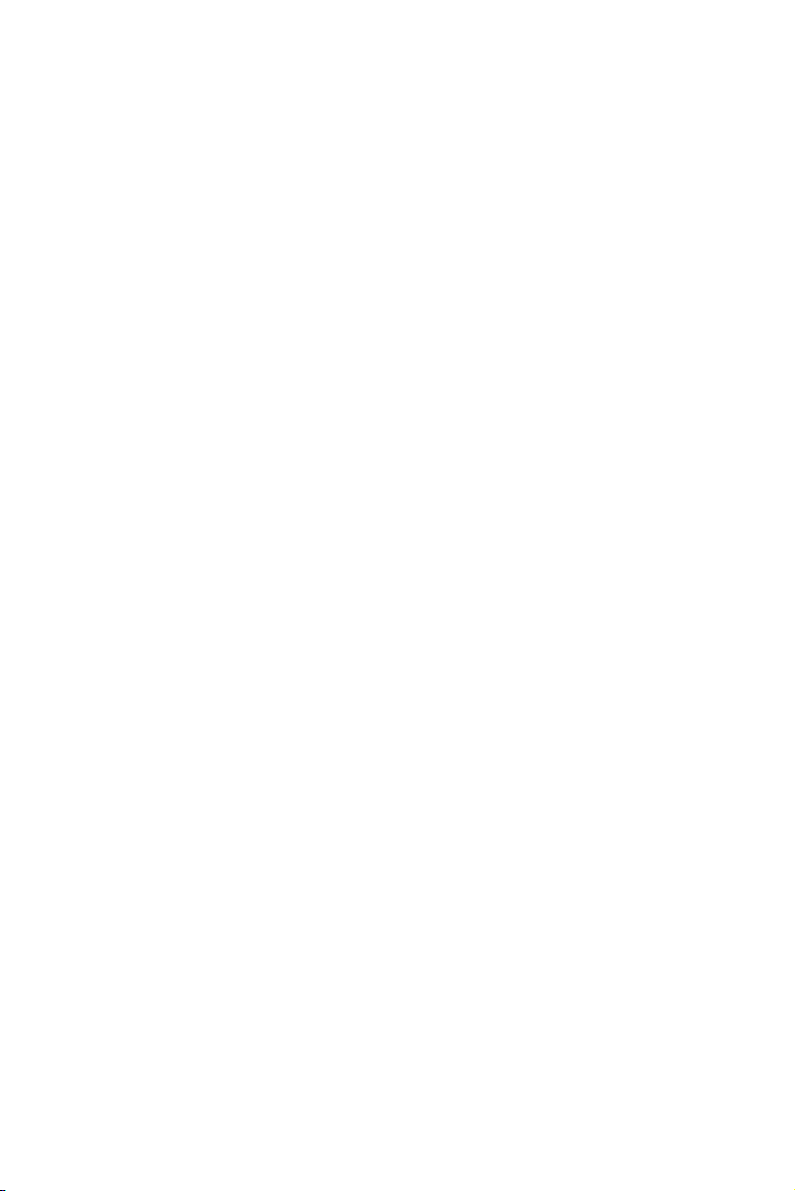
1.3.2 Display Interface
• Chipset: Intel 852GM
• Memory size: Optimized Shared Memory Architecture,supports up to
64 MB frame buffer using system memory
• Display modes:
CRT Modes: up to 1600 x 1200 @32bpp (85Hz);
LCD Modes: up to UXGA panel resolutipn with frequency
range from 25-MHz to 112-MHz
• LCD Interface: 2 Channel LVDS (up to 36-bit)
• LVD S: Hirose connector support dual channel LVDS panel
1.3.3 DVI
• Chipset: Chrontel CH7009
• Drives a DVI display at a pixel rate of up to 165MHz, supporting
UXGA resolution displays
• DVI hot plug detection
• Compliant with DVI Specification 1.0
1.3.4 Solid State Disk
• Supports CompactFlash Type I/II disks
1.3.5 PCI bus Ethernet interface
• Chipset: Intel 82540EM(Gigabit), Intel 82551ER/82551QM(optional)
• Connection: on-board RJ-45
• Interface: IEEE 802.3 z/ab(1000BASE-T) or IEEE 802.3u(100BASET) protocol compatible
•
BootROM:
build-in-system(Supported by 82540EM and
82551QM(optional))
1.3.6 Mechanical and Environmental
• Dimensions (L x W): 185 x 122 mm(7.3” x 4.8”)
• Power supply voltage: +5 V, +5V STB, +12V
• Power requirements:
Max:(Run Kpower under Win2000+SP4)
2.42A@5V,0.32A@12V,(w/CeleronM 600M0L2+512M)
Typical:(Run Kpower under Win2000+SP4)
1.91A@5V,0.31A@12V,(w/CeleronM 600M0L2+512M)
• Operating temperature: 0 ~ 60°C (32 ~ 140°F),operation
• Operating humidity: 0% ~ 90% Relative Humidity, Non condensing
PCI-6886 User’s Manual 4
Page 15
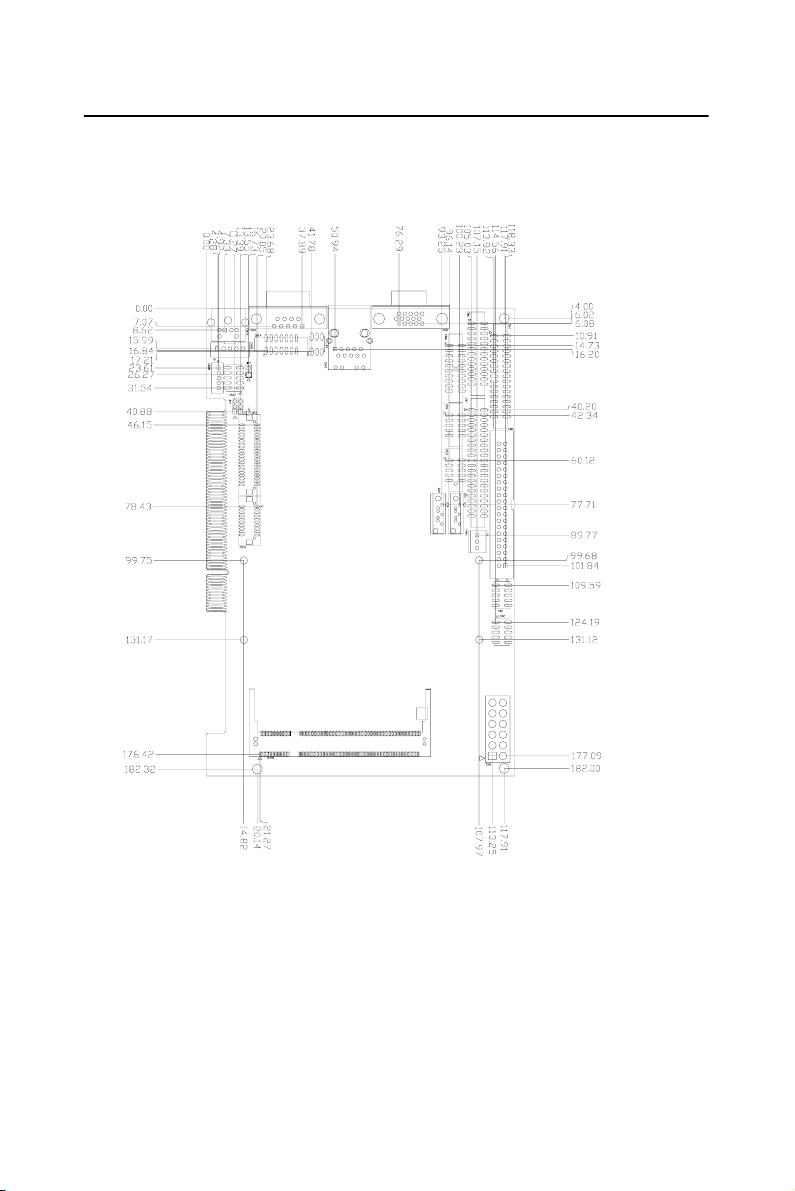
1.4 Board layout: dimensions
Figure 1.1: Board layout: dimensions (component side)
5 Chapter 1 General Information
Page 16
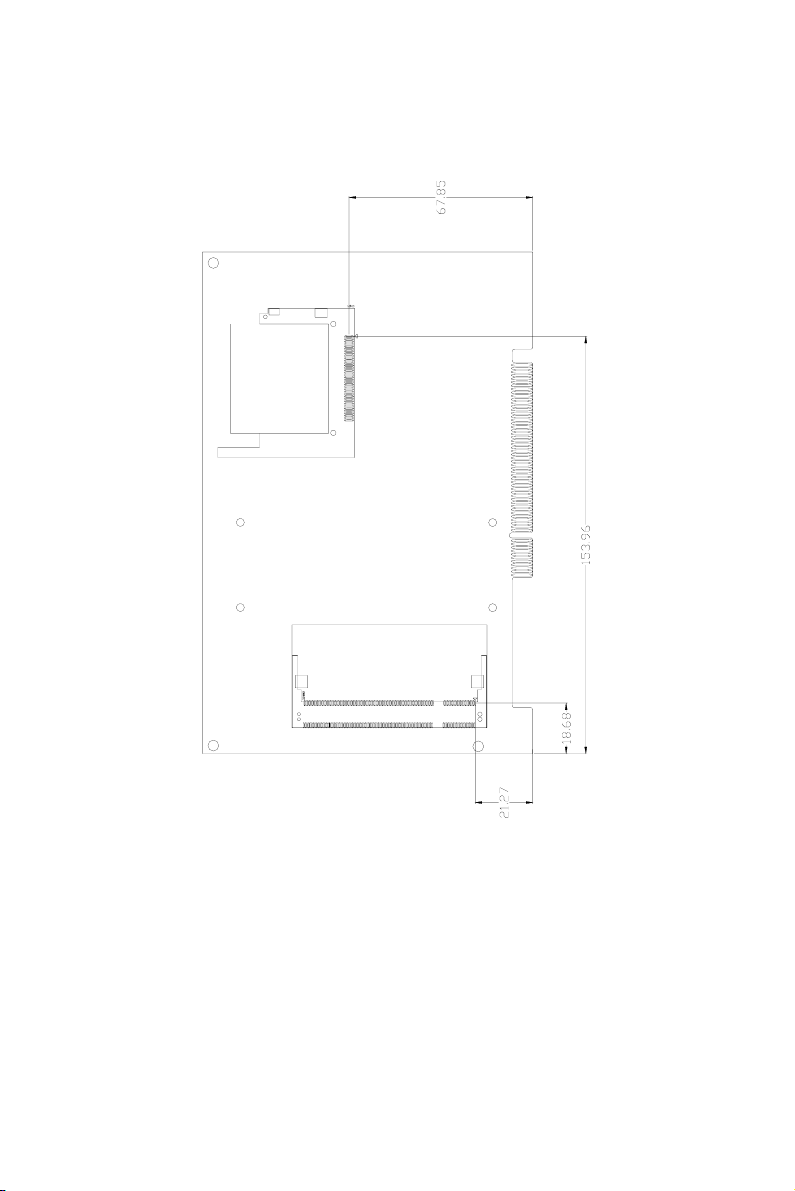
Figure 1.2: Board layout: dimensions (solder side)
PCI-6886 User’s Manual 6
Page 17
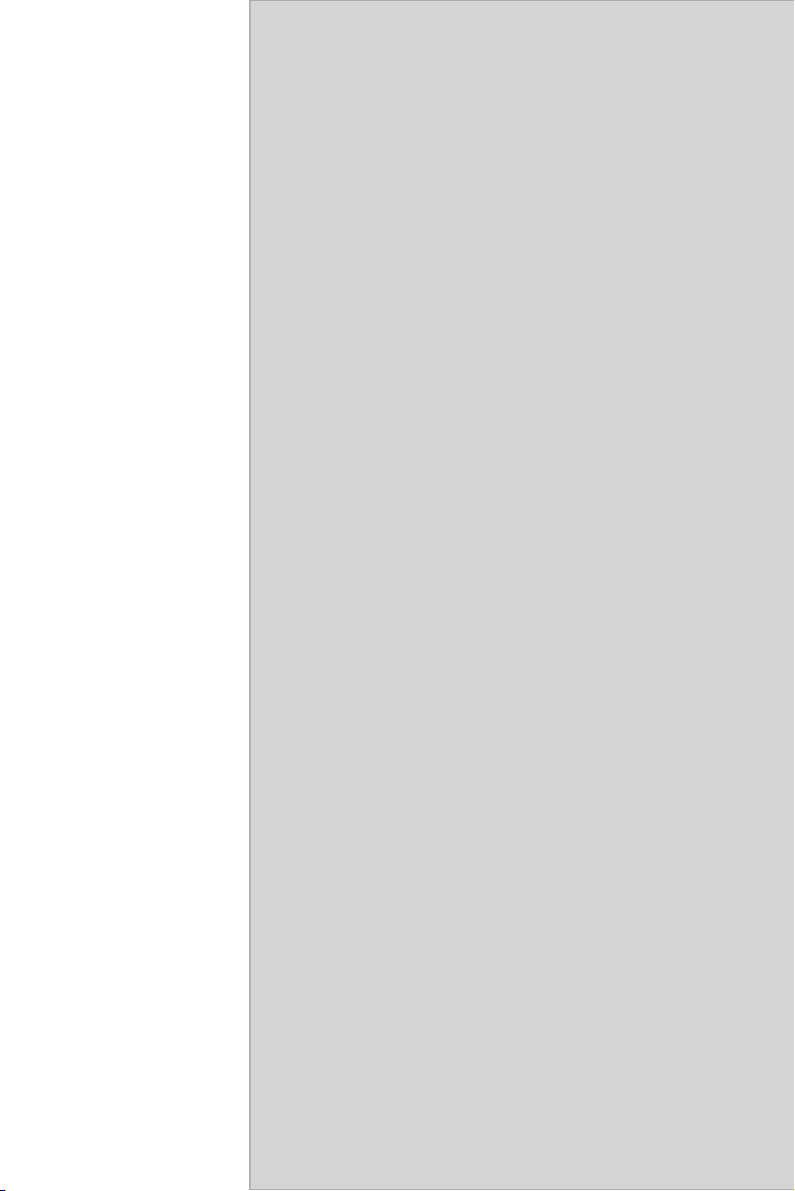
2
CHAPTER
Installation
This chapter explains the setup procedures
of PCI-6886 hardware, including instructions on setting jumpers and connecting
peripherals, switches and indicators. Be
sure to read all safety precautions before
you begin the installation procedure.
7 Chapter 2 Installation
Page 18
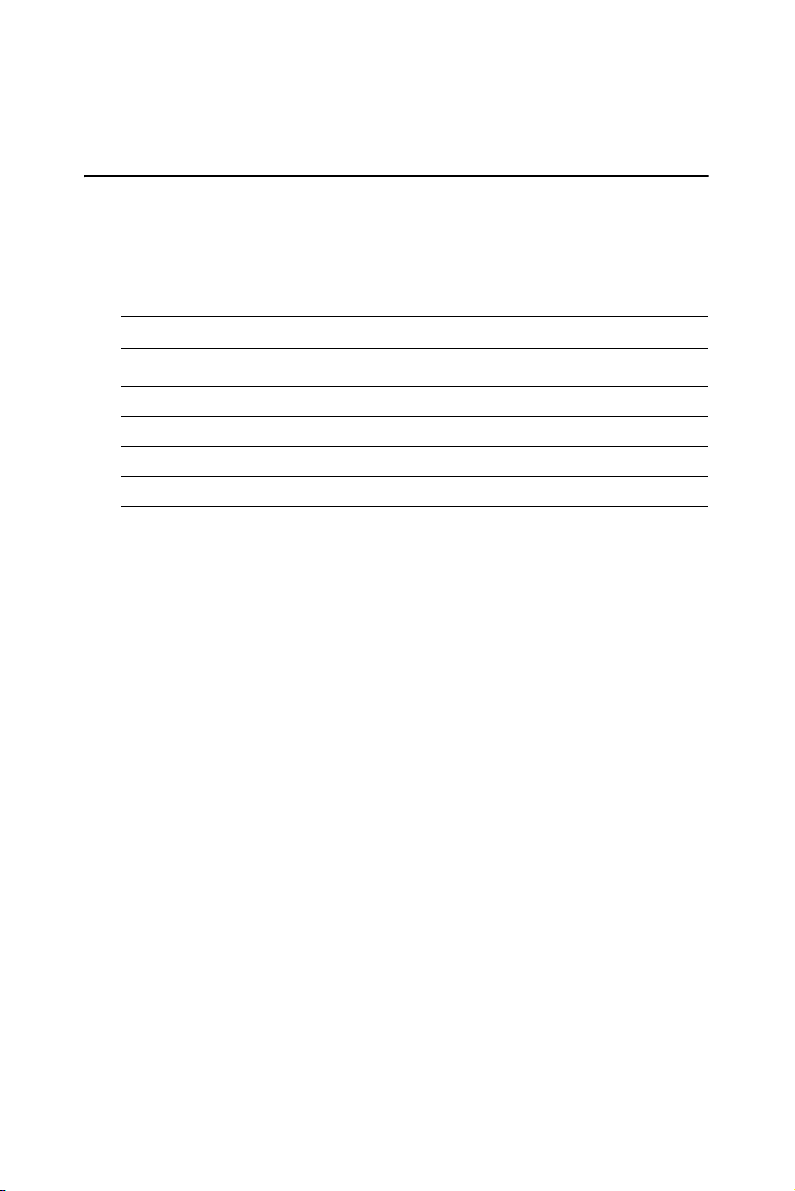
Chapter 2 Installation
2.1 Jumpers
The PCI-6886 has a number of jumpers that allow you to configure your
system to suit your application. The table below lists the functions of the
various jumpers.
Table 2.1: Jumpers
Label Function
JP1 COM2 RS232/422/485 Selection
JP2 CMOS Clear
JP3 LVDS Panel Power Selection
JP4 PCI Card Power Selection
PCI-6886 User’s Manual 8
Page 19
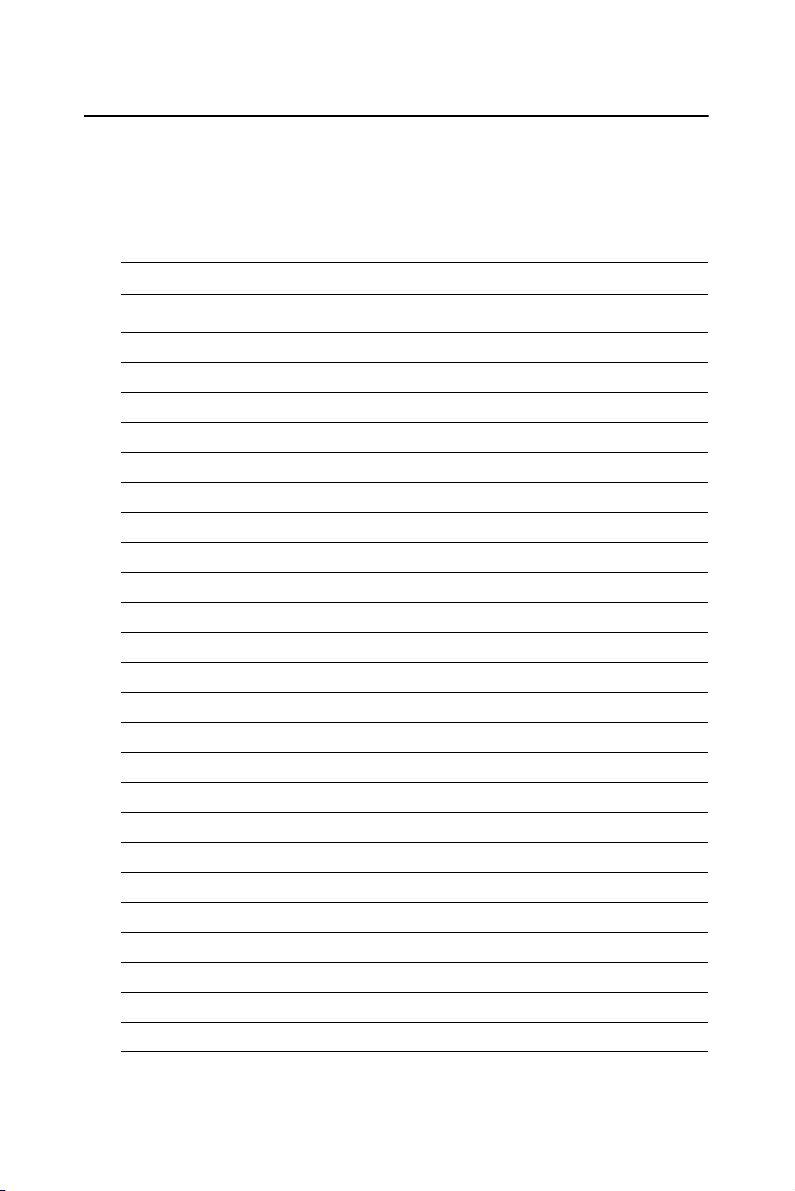
2.2 Connectors
On-board connectors link the PCI-6886 to external devices such as hard
disk drives, a keyboard, or floppy drives. The table below lists the function of each of the board’s connectors.
Table 2.2: Connectors
Label Function
CN1 Front Pannel Connector
CN2 Digital I/O Connector
CN3 Primary IDE Connector
CN4 Floppy Connector
CN5 ATX power Connector
CN6 Printer port Connector
CN7 Secondary IDE Connector
CN8 COM port 3, 4
CN9 USB port 3, 4
CN10 USB port 1, 2
CN11 D-SUB VGA Connector
CN12 LAN RJ45 Connector
CN13 COM port1
CN14 COM port 2
CN15 LVDS Connector
CN16 DVI Connector
CN17 AC'97 interface Connector
CN18 External KeyBoard Connector
CN19 MINI PS/2_KB/Mouse Connector
CN20 LCD inverter power connector
CN21 CompactFlash Socket
SA1 SATA Connector
SA2 SATA Connector
FAN1 CPU FAN Connector
9 Chapter 2 Installation
Page 20

2.3 Locating Connectors(component side)
Figure 2.1: Jumper&Connector Locations
PCI-6886 User’s Manual 10
Page 21
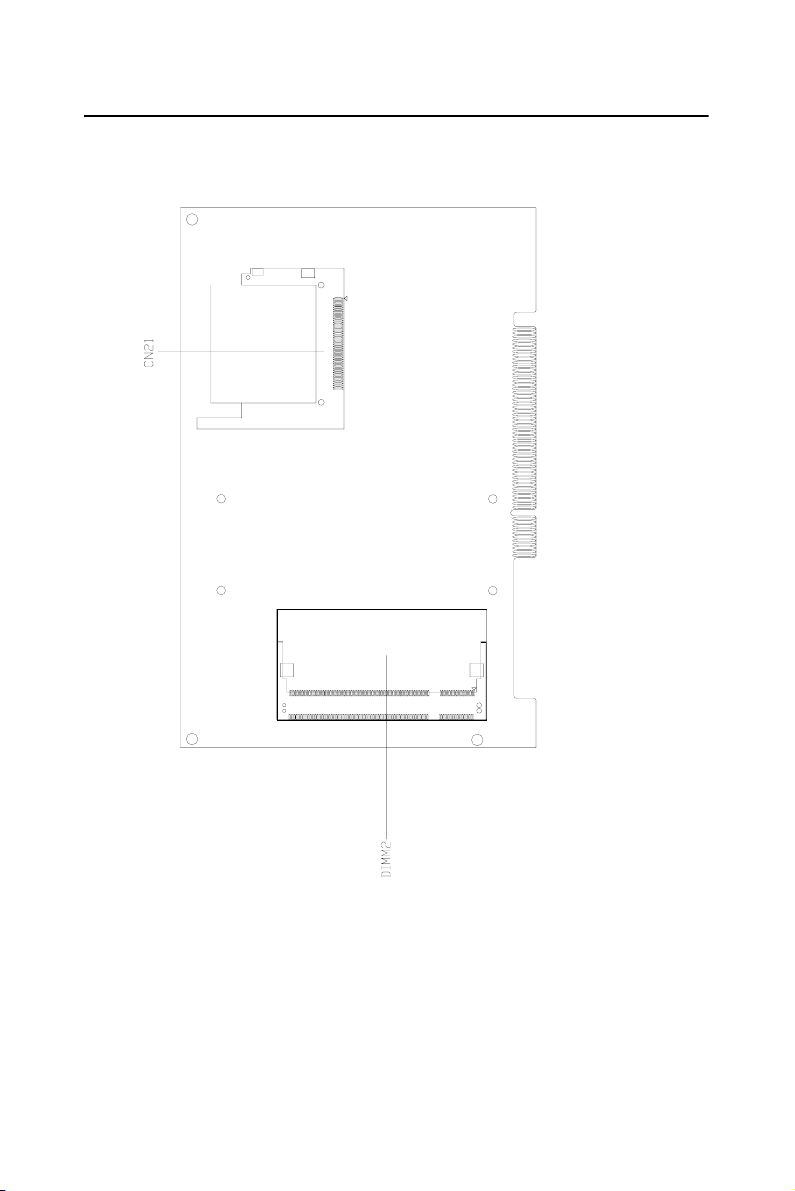
2.4 Locating Connectors(solder side)
Figure 2.2: Connectors (component side)
11 Chapter 2 Installation
Page 22
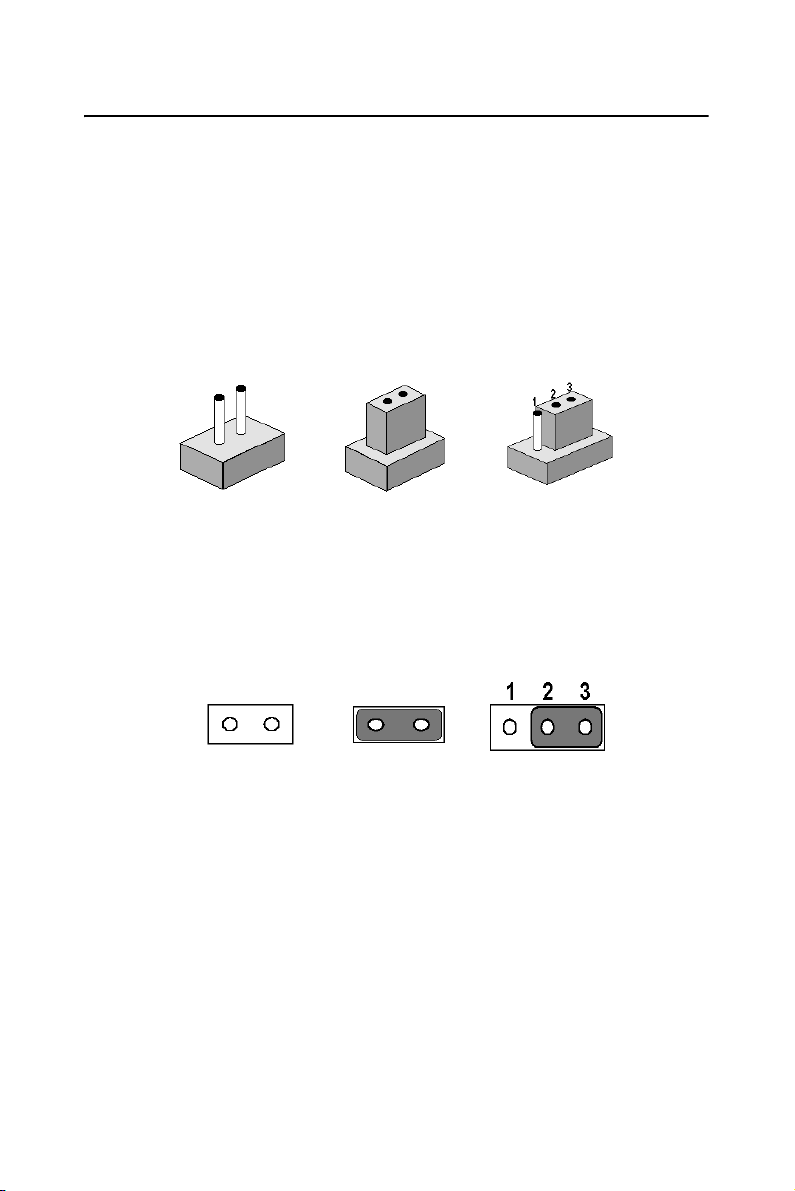
2.5 Setting Jumpers
You may configure your card to match the needs of your application by
setting jumpers. A jumper is a metal bridge used to close an electric circuit. It consists of two metal pins and a small metal clip (often protected
by a plastic cover) that slides over the pins to connect them. To “close” a
jumper, you connect the pins with the clip. To “open” a jumper, you
remove the clip. Sometimes a jumper will have three pins, labeled 1, 2
and 3. In this case you would connect either pins 1 and 2, or 2 and 3.
open closed closed 2-3
The jumper settings are schematically depicted in this manual as follows:.
open closed closed 2-3
A pair of needle-nose pliers may be helpful when working with jumpers.
If you have any doubts about the best hardware configuration for your
application, contact your local distributor or sales representative before
you make any changes.
Generally, you simply need a standard cable to make most connections.
PCI-6886 User’s Manual 12
Page 23
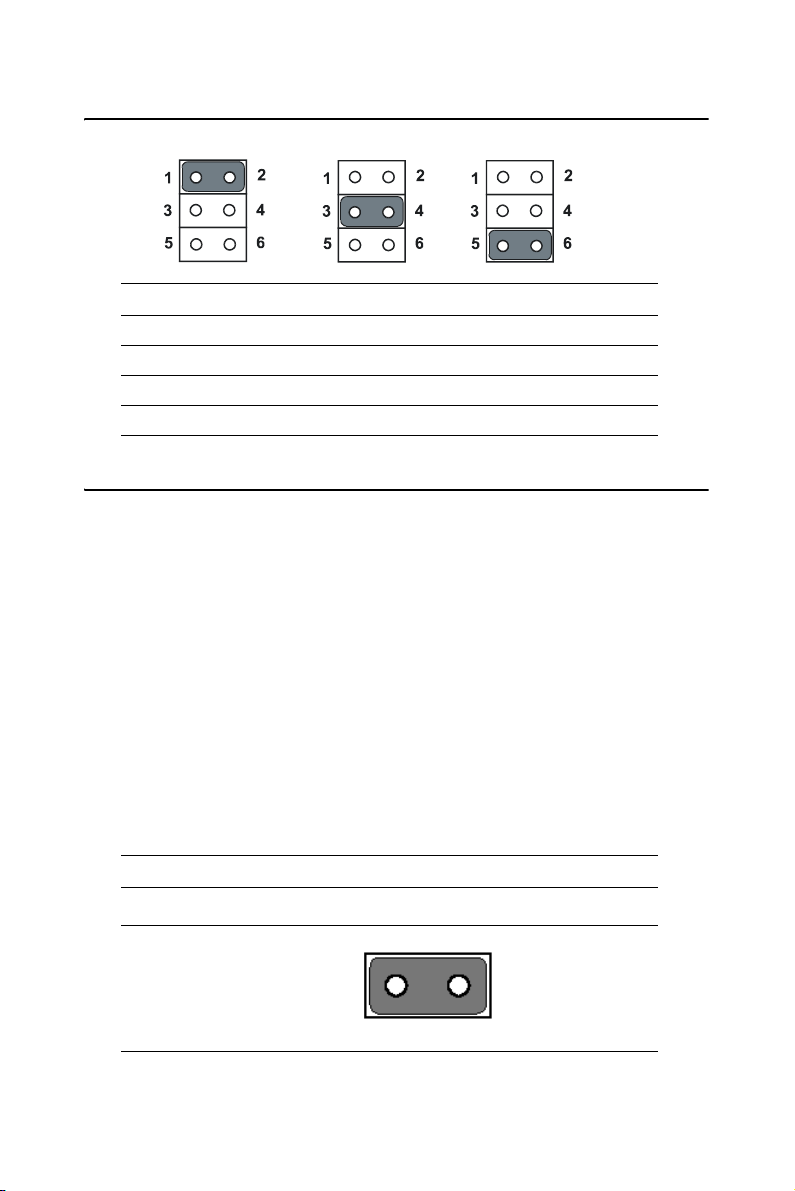
2.6 COM2 RS232/422/485 Select(JP1)
Table 2.3: COM2 RS232/422/485 Select
*1-2 RS232
3-4 RS422
5-6 RS485
* : Default setting
2.7 Clear CMOS (JP2)
Warning! To avoid damaging the computer, always turn
off the power supply before setting “Clear
CMOS.” Before turning on the power supply,
set the jumper back to “3.0 V Battery On.”
This jumper is used to erase CMOS data(including the setting of date,
time and password) and reset system BIOS information.
The procedure for clearing CMOS is:
1. Turn off the system.
2. Short pin 1 and pin 2.
3. Turn on the system. The BIOS is now reset to its default setting
Table 2.4: CMOS clear (JP2)
clear CMOS
13 Chapter 2 Installation
Page 24
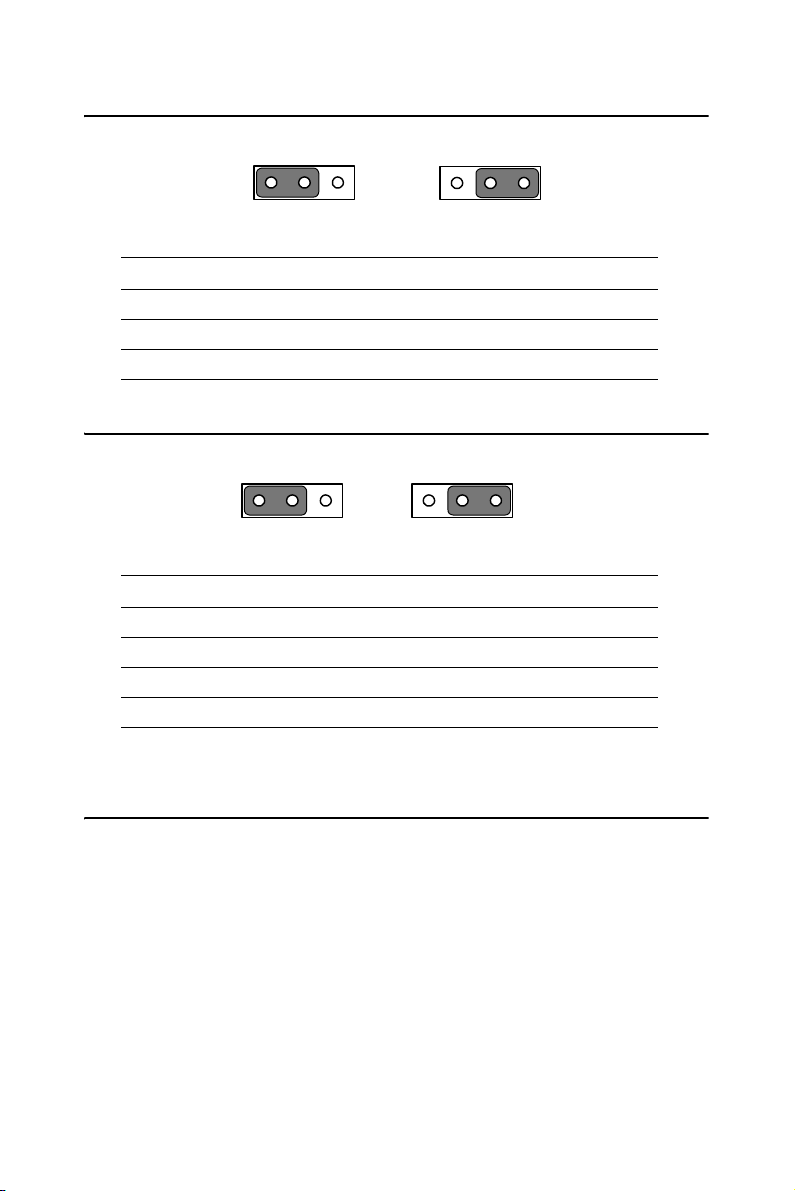
2.8 LVDS Panel Power Select(JP3)
123
Table 2.5: LVDS Panel Power Select
Pin Function
1-2 +5V
2-3 +3.3V
2.9 PCI Card Power Select(JP4)
123 1 23
Table 2.6: PCI Card Power Select
Pin Function
*1-2 +5V
2-3 +3.3V
* : Default setting
1 23
2.10 Installing SODIMMs
Notes The modules can only fit into a socket one way.
The gold pins must point down into the
SODIMM socket.
The procedure for installing SODIMMs appears below. Please follow
these steps carefully.
1. Make sure that all power supplies to the system are switched off
2. Install the SODIMM card. Install the SODIMM so that its gold pins
PCI-6886 User’s Manual 14
Page 25
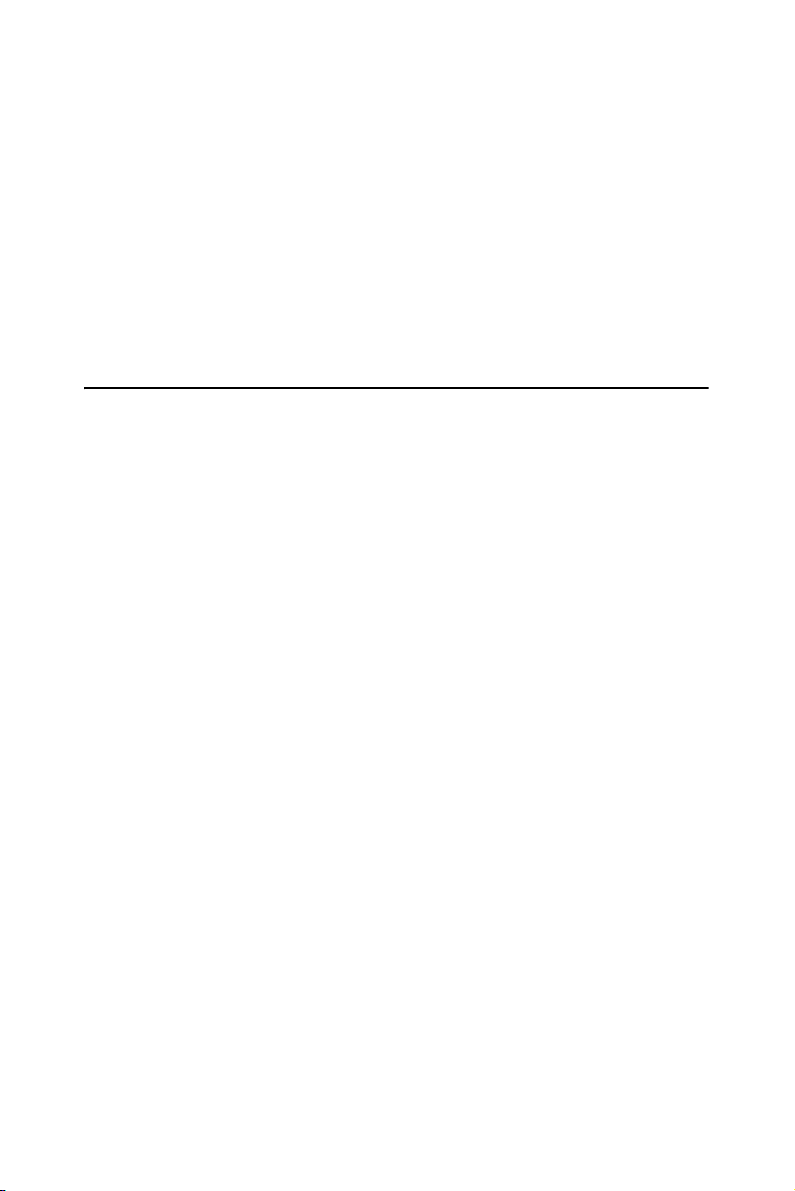
point down into the SODIMM socket.
3. Slip the SODIMM into the socket at a 45 degree angle and care-
fully fit the bottom of the card against the connectors.
4. Gently push the SODIMM into a perpendicular position until the
clips on the ends of the SODIMM sockets snap into place.
5. Check to ensure that the SODIMM is correctly seated and all con-
nector contacts touch. The SODIMM should not move around in its
socket.
2.11 ATX power control connector (CN5)
The PCI-6886 support ATX power. CN5 supplies main power (+5V,
+12V, 5VSB), and it is a 6 x 2 power connector, w/Fixed Lock, type:
4200-WS-A1.
Notice The PCI-6886 can support ATX feature func-
tion. When the PCI-6886 is used as a stand
alone card, the 12-pin main power connector
(CN5) must be connected to the power supply.
If the PCI-6886 is used with a passive backplane, the main power connector (CN5) should
not be connected as the card will be powered
from the backplane. But when the ATX feature
function is needed, the ATX feature cable (p/n:
1700001276) should be connected with ATX
feature connector on backplane, one side of
1700001276 is 12pin header, it should be connected with CN5; the other side is 3-pin
header, it should be connected with the ATX
feature connector on backplane.
Important Make sure that the ATX power supply can take
at least a 10 mA load on the 5 V standby lead
(5VSB). If not, you may have difficulty powering on your system.
15 Chapter 2 Installation
Page 26
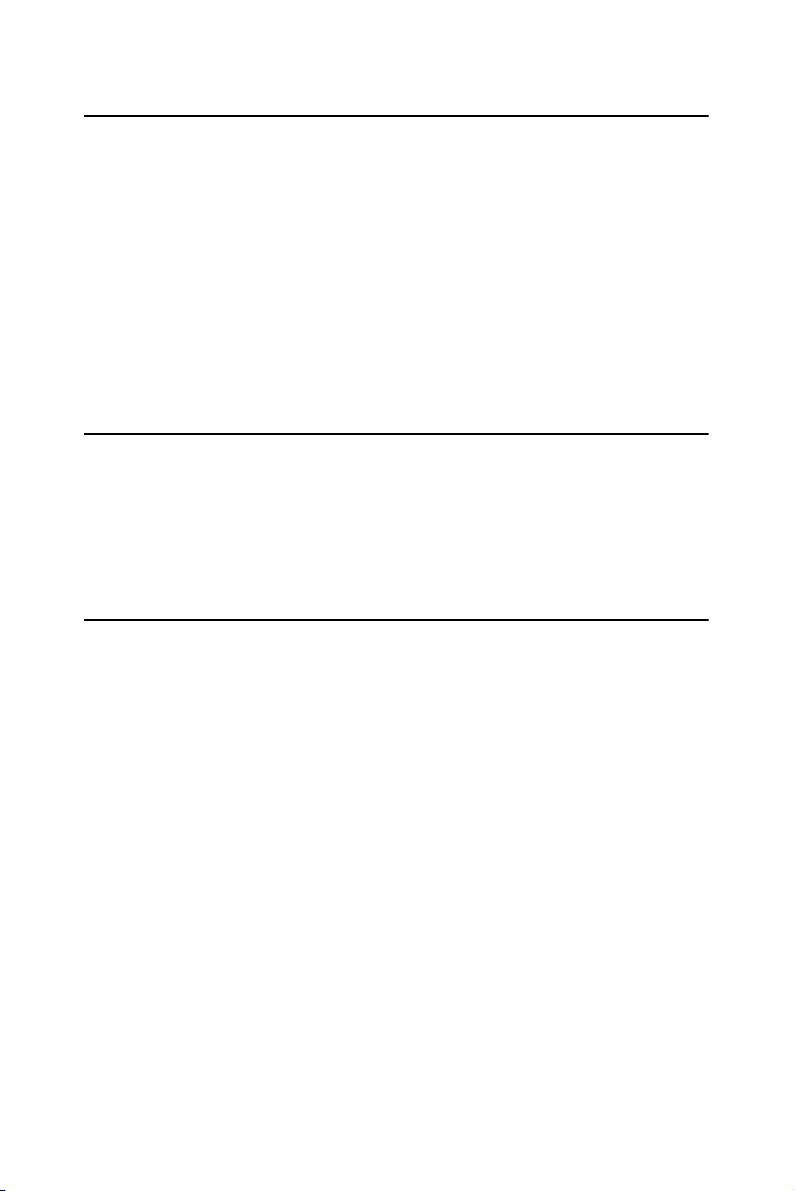
2.12 Printer port connector (CN6)
Normally, the parallel port is used to connect the card to a printer. The
PCI-6886 includes a multi-mode (ECP/EPP/SPP) parallel port accessed
via CN6 and a 26-pin flat-cable connector. You will need an adapter cable
if you use a traditional DB-25 connector. The adapter cable has a 26-pin
connector on one end, and a DB-25 connector on the other.
The parallel port is designated as LPT1, and can be disabled or changed to
LPT2 or LPT3 in the system BIOS setup.
The parallel port interrupt channel is designated to be IRQ7.
You can select ECP/EPP DMA channel via BIOS setup.
2.13 CompactFlash Card Socket
The PCI-6886 provides a 50-pin socket for CompactFlash card type I/II.
2.13.1 CompactFlash(CN21)
The CompactFlash card occupies a secondary IDE channel which can be
enabled/disabled via the BIOS settings.
2.14 Floppy drive connector (CN4)
You can attach up to two floppy drives to the PCI-6886’s on-board controller. You can use any combination of 5.25” (360 KB and 1.2 MB) and/
or 3.5” (720 KB, 1.44 MB, and 2.88 MB) drives.
A 34-pin daisy-chain drive connector cable is required for a dual-drive
system. On one end of the cable is a 34-pin flat-cable connector. On the
other end are two sets of floppy disk drive connectors. Each set consists
of a 34-pin flat-cable connector (usually used for 3.5” drives) and a
printed-circuit board connector (usually used for 5.25” drives).
2.14.1 Connecting the floppy drive
1. Plug the 34-pin flat-cable connector into CN4. Make sure that the
red wire corresponds to pin one on the connector.
2. Attach the appropriate connector on the other end of the cable to
the floppy drive(s). You can use only one connector in the set. The
set on the end (after the twist in the cable) connects to the A: drive.
The set in the middle connects to the B: drive.
PCI-6886 User’s Manual 16
Page 27

3. If you are connecting a 5.25” floppy drive, line up the slot in the
printed circuit board with the blocked-off part of the cable connec-
tor.
If you are connecting a 3.5” floppy drive, you may have trouble determining which pin is number one. Look for a number printed on the circuit
board indicating pin number one. In addition, the connector on the floppy
drive may have a slot. When the slot is up, pin number one should be on
the right. Check the documentation that came with the drive for more
information.
If you desire, connect the B: drive to the connectors in the middle of the
cable as described above.
In case you need to make your own cable, you can find the pin assignments for the board’s connector in Appendix B.
2.15 IDE connector(CN3,CN7)
The PCI-6886 provides two IDE channels to which you can attach up to
four Enhanced Integrated Device Electronics hard disk drives or
CDROM to the PCI-6886’s internal controller. The PCI-6886's IDE controller uses a PCI interface. This advanced IDE controller supports faster
data transfer, PIO Mode 3 or Mode 4, UDMA 33/66/100 mode.
2.15.1 Connecting the hard drive
Connecting drives is done in a daisy-chain fashion. It requires one of two
cables (not included in this package), depending on the drive size. 1.8"
and 2.5" drives need a 1 x 44-pin to 2 x 44-pin flat-cable connector. 3.5"
drives use a 1 x 44-pin to 2 x 40-pin connector.
Wire number 1 on the cable is red or blue, and the other wires are gray.
1. Connect one end of the cable to CN3,CN7. Make sure that the red
(or blue) wire corresponds to pin 1 on the connector, which is
labeled on the board (on the right side).
2. Plug the other end of the cable into the Enhanced IDE hard drive,
with pin 1 on the cable corresponding to pin 1 on the hard drive.
(See your hard drive’s documentation for the location of the con-
nector.)
If desired, connect a second drive as described above.
Unlike floppy drives, IDE hard drives can connect to either end of the
cable. If you install two drives, you will need to set one as the master and
one as the slave by using jumpers on the drives. If you install only one
drive, set it as the master.
17 Chapter 2 Installation
Page 28
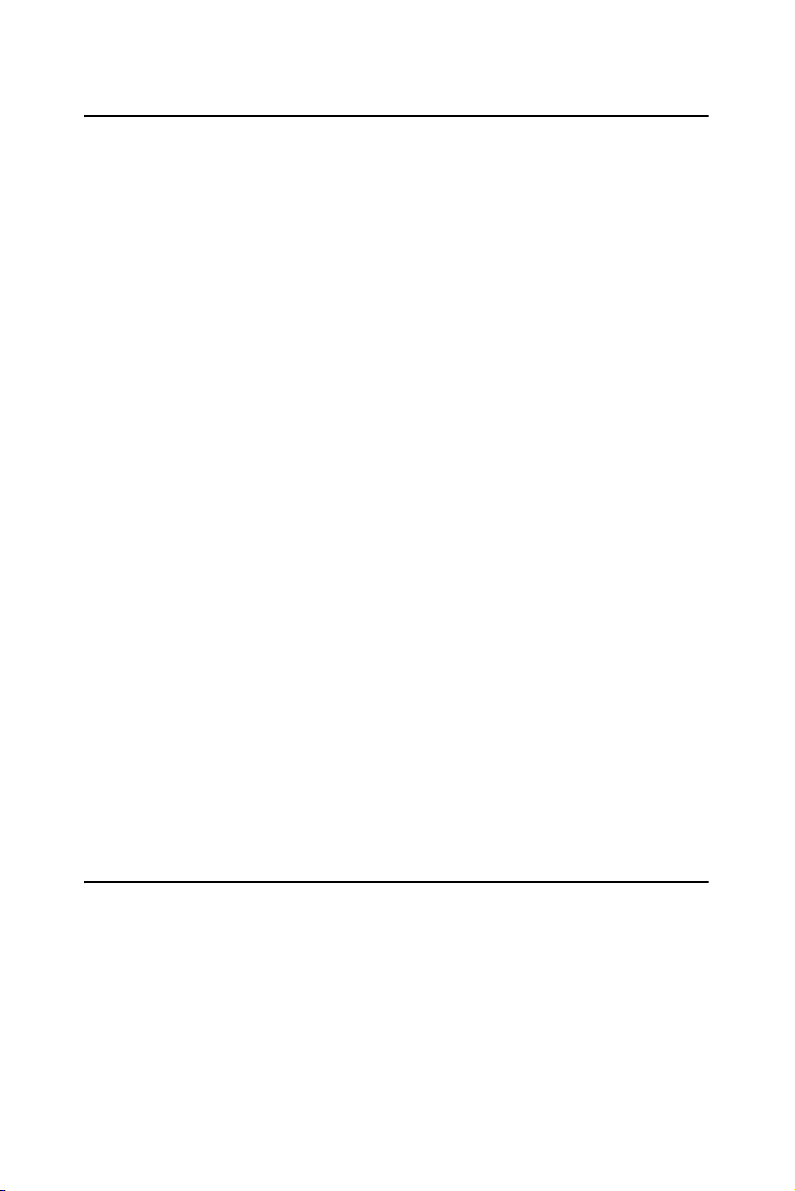
2.16 VGA/LVDS interface connections
The PCI-6886’s display interface can drive conventional CRT displays
and is capable of driving a wide range of LVDS flat panel displays as
well. The board has two display connectors: one for standard CRT VGA
monitors, and one for LVDS flat panel displays.
2.16.1 CRT display connector (CN11)
CN11 is a standard 15-pin connector used for conventional CRT displays.
Users can drive a standard progressive scan analog monitor with pixel
resolution up to 1600 x 1200 at 85 Hz. Pin assignments for CRT display
connector CN11 are detailed in Appendix B.
2.16.2 LVDS LCD panel connector(CN15)
PCI-6886 uses the Intel 852GM to supports single or dual-channel LVDS
panels up to UXGA panel resolution with frequency range from 25MHz
to 112MHz.
The display mode can be 2 channels (2 x 18bit) LVDS LCD panel displays Users can connector to either an 18, 24, or 36 bit LVDS LCD with
CN15.
2.16.3 LCD inverter connector(CN20)
The LCD inverter is connected to CN20 via a 5-pin connector to provide
+5V/+12V power.
2.16.4 DVI connector (CN16)
Digital Visual Interface (DVI) is the standard interface for high-performance connection between PCs and Flat Panel Displays, Digital CRT displays, Projectors, and HDTV. The PCI-6886 is able to drive a DVI
connector display at a pixel rate of up to 165MHz, supporting UXGA resolution displays and hot plug detection.
2.17 USB connectors (CN9,CN10)
The PCI-6886 board provides up to four USB (Universal Serial Bus)
ports. This gives complete Plug and Play, and hot attach/detach for up to
127 external devices. The USB interfaces comply with USB specification
Rev. 2.0, and are fuse protected.
The USB interface is accessed through the 5 x 2-pin flat-cable connector,
CN10 (USB1, 2),CN9(USB3, 4). You will need an adapter cable if you
PCI-6886 User’s Manual 18
Page 29
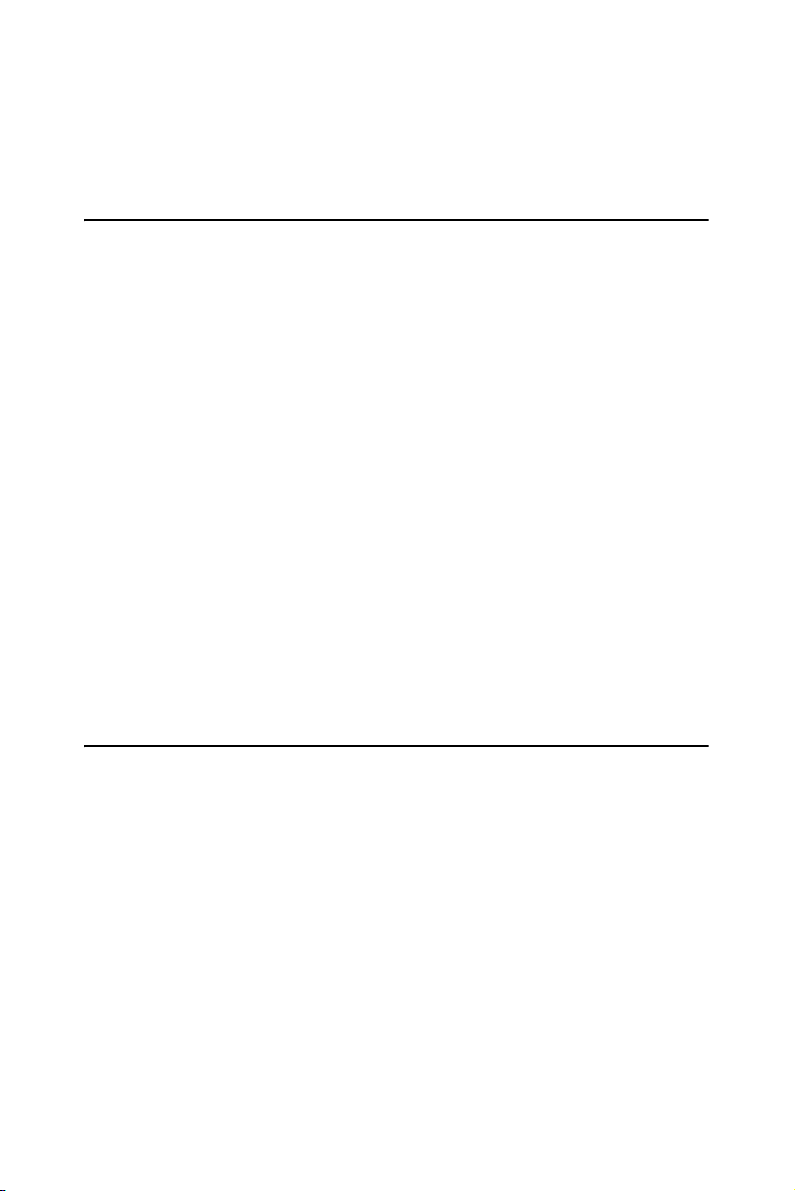
use a standard USB connector. The adapter cable has a 5 x 2-pin connector on one end and a USB connector on the other.
The USB interfaces can be disabled in the system BIOS setup.
2.18 Ethernet configuration
The PCI-6886 is equipped with a high performance 32-bit PCI-bus Ethernet interface which is fully compliant with IEEE 802.3U 10/100Mbps
CSMA/CD standards. It is supported by all major network operating systems.
The PCI-6886 supports 10/100Base-T or 1000Base-T Ethernet connections with onboard RJ-45 connectors(CN12). PCI-6886F series supports
10/100Base-T LAN, PCI-6886FG series supports 1000Base-T LAN.
2.18.1 LAN connector (CN12)
10/100 or 1000 Base-T connects to the PCI-6886 via a cable to a standard
RJ-45 connector.
2.18.2 Network boot
The Network Boot feature can be utilized by incorporating the Boot
ROM image files for the appropriate network operating system. The Boot
ROM BIOS files are included in the system BIOS, which is on the utility
CD disc. Boot ROM function supported by 82540EM and
82551QM(optional), 82551ER can not support this function.
2.19 Front Panel Connector (CN1)
Next is to install external switches to monitor and control the PCI-6886.
These features are optional: install them only if necessary. CN1 is an 2x5
pin header, 180 degree, male.It provides connections for reset and power
& hard disk indicator.
2.19.1 Reset (Pin7&Pin8)
If a reset switch is installed, it should be an open single pole switch.
Momentarily pressing the switch will activate a reset. The switch should
be rated for 10 mA, 5 V.
2.19.2 HDD LED (Pin1&Pin2)
The HDD LED indicator for hard disk access is an active low signal (24
mA sink rate).
Pin1& Pin2
19 Chapter 2 Installation
Page 30
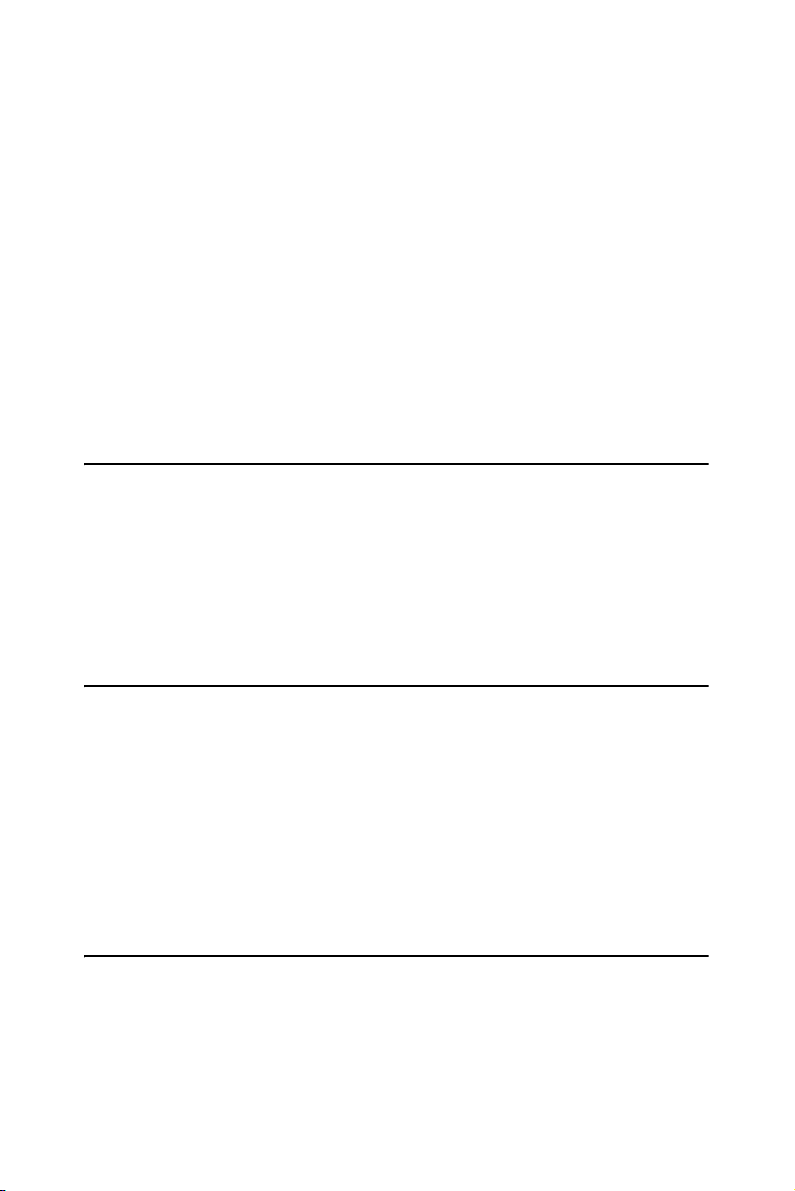
The HDD LED indicator would light when HDD works.
2.19.3 Power LED (Pin 3 & Pin 4)
Pin 3 & Pin4
The Power LED indicator would light when the power is on.
2.19.4 Suspend LED(Pin 5 & Pin 6)
Pin5&Pin6
The Suspend LED indicator would light when the computer is suspend.
2.19.5 Power Button (Pin 9 & Pin10)
The PCI-6886 provides an ATX power input connector. When connected
with PIN 9 & PIN 10, it enables power On/Off from the chassis.
2.20 COM port connector (CN8,CN13,CN14)
The PCI-6886 provides four serial ports (COM1,COM3,COM4: RS-232
and COM2: RS232/RS422/RS485). CN13 supports COM1, CN14 supports COM2, CN8 supports COM3, COM4. and JP1 is for COM2 RS232/
RS422/RS485 selection. It provides connections for serial devices (a
mouse, etc.) or a communication network. You can find the pin assignments for the COM port connector in Appendix B.
2.21 MINI PS/2, KB/Mouse connector (CN19)
The PCI-6886 board provides a keyboard connector that supports both a
keyboard and a PS/2 style mouse. In most cases, especially in embedded
applications, a keyboard is not used. If the keyboard is not present, the
standard PC/AT BIOS will report an error or fail during power-on selftest (POST) after a reset. The PCI-6886’s BIOS standard setup menu
allows you to select "All, But Keyboard"under the "Halt On"selection.
This allows no-keyboard operation in embedded system applications,
without the system halting under POST.
2.22 External KB Connector(CN18)
In addition to the Mini keyboard connector on the PCI-6886’s rear plate,
there is an additional onboard external keyboard connector, allowing for
greater flexibility in system design.
PCI-6886 User’s Manual 20
Page 31

2.23 AC'97 interface Connector (CN17)
PCI-6886 can support separate independent PCI functions for Audio and
Modem, which is compliant to AC'97 Version 2.2 standard.
The AC'97 interface is a 5 x 2 pin box header. The PCI-6886 can support
Audio with the addition of optional PCM-231A-00A1. Detailed pin
assignment refer to Appendix B.
2.24 DIO connector (CN2)
The PCI-6886 supports DIO interface by CN2, which is a 5 x 2 dual line
pin header, supply 8 general purpose input or output ports.
One characteristic of digital circuit is its fast response to high or low signal. This kind of response is highly needed for harsh and critical industrial operating environment.
Generally, Digital Input and Output are signals to control external devices
that needs On/Off circuit or TTL devices. Detailed signal assignment
refer to Appendix A.
2.25 SATA Connector (SA1, SA2)
PCI-6886 can support Serial ATA by two COMAX C504C connectors
(SA1, SA2), data transfer rates up to 150 Mbyte/s, enabling very fast data
and file transfer, and independent DMA operation on two ports. It also
supports alternate Device ID and RAID Class Code option for support of
Soft RAID.
21 Chapter 2 Installation
Page 32

PCI-6886 User’s Manual 22
Page 33

3
CHAPTER
Software Configuration
This chapter details the software configuration information. It shows you
how to configure the card to match
your application requirements. Award
System BIOS will be covered in
Chapter 4.
Sections include:
• Introduction
• VGA display software configuration
Page 34

Chapter 3 Software Configuration
3.1 Introduction
The system BIOS and custom drivers are located in a
512 KB, 32-pin (JEDEC spec.) Flash ROM device, designated U10. A
single Flash chip holds the system BIOS, VGA BIOS, and network Boot
ROM image. The display can be configured via software. This method
minimizes the number of chips and eases configuration. You can change
the display BIOS simply by reprogramming the Flash chip.
NOTE: Due to Intel would not support Win98, Windows
ME driver, PCI-6886 is not recommended to
install Win98, Windows ME.
3.2 VGA display firmware configuration
The board’s on-board VGA interface supports a wide range of popular
LCD, flat panel displays and traditional analog CRT monitors. The
852GM chip with optimized Shared Memory Architecture, supports up to
64 MB frame buffer using system memory, the interface can drive CRT
displays with resolutions up to 1600 x 1200 @ 32bpp(85Hz).
The VGA interface is configured completely via the software utility, so
you do not have to set any jumpers. Configure the VGA display as follows:
1. Apply power to the board with a color TFT display attached. This
is the default setting for this board. Ensure that the AWD-
FLASH.EXE and *.BIN files are located in the working drive.
NOTE: Ensure that you do not run AWDFLASH.EXE
while your system is operating in EMM386
mode.
PCI-6886 User’s Manual 24
Page 35

2. At the prompt, type AWDFLASH.EXE and press <Enter>. The
VGA configuration program will then display the following:
Figure 3.1: VGA setup screen
3. At the prompt, enter the new BIN file which supports your display.
When you are sure that you have entered the file name correctly
press <Enter>.
4. The screen will ask “Do you want to save BIOS?”. If you change
your mind or have made a mistake, press N to abort and end the
setup procedure. Press Y if you wish to save the existing configura-
tion before changing it. Then type the name under which you want
to save the current configuration.
5. The prompt will then ask “Are you sure to program?”. Press Y if
you want the new file to be written into the BIOS. Press N to exit
the program.
The new VGA configuration will then write to the ROM BIOS chip. This
configuration will remain the same until you run the AWDFLASH.EXE
program and change the settings.
25 Chapter 3
Page 36

PCI-6886 User’s Manual 26
Page 37

Chapter 4 Ducks that Need Love!
4
Award BIOS Setup
This chapter describes how to set BIOS
configuration data.
CHAPTER
27
Page 38

Chapter 4 Award BIOS Setup
4.1 System test and initialization
These routines test and initialize board hardware. If the routines encounter an error during the tests, you will either hear a few short beeps or see
an error message on the screen. There are two kinds of errors: fatal and
non-fatal. The system can usually continue the boot up sequence with
non-fatal errors. Non-fatal error messages usually appear on the screen
along with the following instructions:
press <F1> to CONTINUE
Write down the message and press the F1 key to continue the bootup
sequence.
4.1.1 System configuration verification
These routines check the current system configuration against the values
stored in the board’s CMOS memory. If they do not match, the program
outputs an error message. You will then need to run the BIOS setup program to set the configuration information in memory.
There are three situations in which you will need to change the CMOS
settings:
1. You are starting your system for the first time
2. You have changed the hardware attached to your system
3. The CMOS memory has lost power and the configuration informa-
tion has been erased.
The PCI-6886 Series' CMOS memory has an integral lithium battery
backup. The battery backup should at least three years in normal service,
but when it finally runs down, you will need to replace the complete unit.
PCI-6886 User’s Manual 28
Page 39

4.2 Award BIOS setup
Award’s BIOS ROM has a built-in Setup program that allows users to
modify the basic system configuration. This type of information is stored
in battery-backed CMOS RAM so that it retains the Setup information
when the power is turned off.
4.2.1 Entering setup
Power on the computer and press <Del> immediately. This will allow you
to enter Setup.
Figure 4.1: BIOS setup program initial screen
29
Page 40

4.2.2 Standard CMOS Features setup
When you choose the Standard CMOS Features option from the Initial
Setup Screen menu, the screen shown below is displayed. This standard
Setup Menu allows users to configure system components such as date,
time, hard disk drive, floppy drive and display. Once a field is highlighted, on-line help information is displayed in the right top of the Menu
screen.
Figure 4.2: Standard CMOS Features setup
PCI-6886 User’s Manual 30
Page 41

4.2.3 Advanced BIOS Features setup
By choosing the Advanced BIOS Features Setup option from the Initial
Setup Screen menu, the screen below is displayed. This sample screen
contains the manufacturer’s default values for the PCI-6886 Series.
Figure 4.3: Advanced BIOS Features setup
31
Page 42

4.2.4 Advanced Chipset Features setup
By choosing the Advanced Chipset Features option from the Initial Setup
Screen menu, the screen below is displayed. This sample screen contains
the manufacturer’s default values for the PCI-6886 Series.
Figure 4.4: Advanced Chipset Features setup
PCI-6886 User’s Manual 32
Page 43

4.2.5 Integrated Peripherals
Choosing the Integrated Peripherals option from the Initial Setup Screen
menu should produce the screen below. Here we see the manufacturer’s
default values for the PCI-6886 Series.
Figure 4.5: Integrated Peripherals
33
Page 44

4.2.6 Power Management Setup
By choosing the Power Management Setup option from the Initial Setup
Screen menu, the screen below is displayed. This sample screen contains
the manufacturer’s default values for the PCI-6886 Series.
Figure 4.6: Power Management Setup
PCI-6886 User’s Manual 34
Page 45

4.2.7 PnP/PCI Configurations
By choosing the PnP/PCI Configurations option from the Initial Setup
Screen menu, the screen below is displayed. This sample screen contains
the manufacturer’s default values for the PCI-6886 Series.
Figure 4.7: PnP/PCI Configurations
35
Page 46

4.2.8 PC Health Status
The PC Health Status option displays information such as CPU and motherboard temperatures, fan speeds, and core voltage.
Figure 4.8: PC Health Status
PCI-6886 User’s Manual 36
Page 47

4.2.9 Frequency/Voltage Control
By choosing the Frequency/Voltage Control option from the Initial Setup
Screen menu, the screen below is displayed. This sample screen contains
the manufacturer’s default values for the PCI-6886
Figure 4.9: Frequency/Voltage Control
Caution Incorrect settings in Frequency/Voltage Control
may damage the system CPU, video adapter,
or other hardware.
37
Page 48

4.2.10 Load Optimized Defaults
Load Optimized Defaults loads the default system values directly from
ROM. If the stored record created by the Setup program should ever
become corrupted (and therefore unusable), these defaults will load automatically when you turn the PCI-6886 Series system on.
Figure 4.10: Load BIOS defaults screen
4.2.11 Set Password
Note To enable this feature, you should first go to the
Advanced BIOS Features menu, choose the
Security Option, and select either Setup or
System, depending on which aspect you want
password protected. Setup requires a password only to enter Setup. System requires the
password either to enter Setup or to boot the
system.
A password may be at most 8 characters long.
To Establish Password
PCI-6886 User’s Manual 38
Page 49

1. Choose the Set Password option from the CMOS Setup Utility
main menu and press <Enter>.
2. When you see “Enter Password,” enter the desired password and
press <Enter>.
3. At the “Confirm Password” prompt, retype the desired password,
then press <Enter>.
4. Select Save to CMOS and EXIT, type <Y>, then <Enter>.
Figure 4.11: Set password
To Change Password
1. Choose the Set Password option from the CMOS Setup Utility
main menu and press <Enter>.
2. When you see “Enter Password,” enter the existing password and
press <Enter>.
3. You will see “Confirm Password.” Type it again, and press
<Enter>.
4. Select Set Password again, and at the “Enter Password” prompt,
enter the new password and press <Enter>.
5. At the “Confirm Password” prompt, retype the new password, and
press <Enter>.
39
Page 50

6. Select Save to CMOS and EXIT, type <Y>, then <Enter>.
To Disable Password
1. Choose the Set Password option from the CMOS Setup Utility
main menu and press <Enter>.
2. When you see “Enter Password,” enter the existing password and
press <Enter>.
3. You will see “Confirm Password.” Type it again, and press
<Enter>.
4. Select Set Password again, and at the “Enter Password” prompt,
don’t enter anything; just press <Enter>.
5. At the “Confirm Password” prompt, again don’t type in anything;
just press <Enter>.
6. Select Save to CMOS and EXIT, type <Y>, then <Enter>.
4.2.12 Save & Exit Setup
Figure 4.12: Save to CMOS and EXIT
PCI-6886 User’s Manual 40
Page 51

If you select this option and press <Y> then <Enter>, the values entered
in the setup utilities will be recorded in the chipset’s CMOS memory. The
microprocessor will check this every time you turn your system on and
use the settings to configure the system. This record is required for the
system to operate.
4.2.13 Exit Without Saving
Figure 4.13: Quit without saving
Selecting this option and pressing <Enter> lets you exit the Setup program without recording any new values or changing old ones.
41
Page 52

PCI-6886 User’s Manual 42
Page 53

PCI SVGA Setup
Introduction
Installation of SVGA drivers
-for Windows 2000/XP
Further information
CHAPTER
5
Page 54

Chapter 5 PCI SVGA Setup
5.1 Introduction
The board has an onboard interface. The specifications and features are
described as follows:
5.1.1 Chipset
The PCI-6886 uses a Intel 852GM + 6300ESB chipset for its graphic controller. It supports LVDS LCD displays, conventional CRT monitors.
5.1.2 Display memory
The 852GM chip with optimized Shared Memory Architecture, supports
up to 64 MB frame buffer using system memory to provide LVDS mode
with frequency range from 25-MHz to 112-MHz. the interface can drive
CRT displays with resolutions up to 1600 x 1200 @ 32 bpp 85 Hz.
5.1.3 Display types
CRT and panel displays can be used simultaneously. The board can be set
in one of three configurations: on a CRT, on a flat panel display, or on
both simultaneously. The system is initially set to simultaneous display
mode. If you want to enable the CRT display only or the flat panel display
only, please contact Intel Corporation LTD., or our sales representative
for detailed information.
Notes: Due to Intel would not support Win98, Win-
dows ME driver, PCI-6886 is not recommended
to install Win98, Windows ME.
PCI-6886 User’s Manual 44
Page 55

5.2 Installation of the SVGA Driver
Complete the following steps to install the SVGA driver. Follow the procedures in the flow chart that apply to the operating system that you are
using within your board.
Notes: 1. The windows illustrations in this chapter are
intended as examples only. Please follow the
listed steps, and pay attention to the instructions which appear on your screen.
2. For convenience, the CD-ROM drive is designated as "D" throughout this chapter.
5.2.1 Installation for Windows 2000/XP
To install SVGA driver for Window 2000/XP, please run the setup wizard
1
"Intel Extreme Graphic 2" in CD-ROM. Example of installation is shown
as bellow:
1. Select the path: D:\2_VGA, then double click "win2k_xp141" to
run "Install Shield Wizard"
45 Chapter 5
Page 56

2. Press the "Next" button.
3. Press the "Next" button.
PCI-6886 User’s Manual 46
Page 57

4. In order to continue setup, you must accept the agreement, press
the "Yes" button and wait a minute.
5. Choose the option "Yes, I want to restart my computer now." and
press the "Finish" button.
47 Chapter 5
Page 58

5.3 Further Information
For further information about the AGP/VGA installation in your PCA6886, including driver updates, troubleshooting guides and FAQ lists,
visit the following web resources:
Intel website: www.intel.com.
Advantech websites: www.advantech.com
www.advantech.com.tw
PCI-6886 User’s Manual 48
Page 59

6
CHAPTER
PCI Bus Ethernet Interface
This chapter provides information on
Ethernet configuration.
• Introduction
• Installation of Ethernet drivers for
Windows XP
• Further information
Page 60

Chapter 6 PCI Bus Ethernet Interface
6.1 Introduction
The board is equipped with a high performance 32-bit Ethernet chipset
which is fully compliant with 802.3u 100BASE-T or 802.3z/ab
1000BASE-T. It is supported by major network operating systems. It is
also both 100Base-T and 10Base-T compatible.
The Ethernet port provides a standard RJ-45 jack. The network boot feature can be utilized by incorporating the boot ROM image files for the
appropriate network operating system. The boot ROM BIOS files are
combined with system BIOS, which can be enabled/disabled in the BIOS
setup.
6.2 Installation of Ethernet driver
Before installing the Ethernet driver, note the procedures below. You
must know which operating system you are using in your board Series,
and then refer to the corresponding installation flow chart. Then just follow the steps described in the flow chart. You will quickly and successfully complete the installation, even if you are not familiar with
instructions for MS-DOS or Windows.
Note: The windows illustrations in this chapter are
examples only. Follow the steps and pay attention to the instructions which appear on your
screen.
6.2.1 Installation for Windows XP
PCI-6886 User’s Manual 50
Page 61

1. Select “ Ethernet Controller” from Device Manager.
2. Select “Update Driver”.
51 Chapter 6
Page 62

3. Click the “Next” button.
4. Click the “Next” button.
PCI-6886 User’s Manual 52
Page 63

5. Please choose “Continue Anyway”.
6. Click the “Finish” button
53 Chapter 6
Page 64

PCI-6886 User’s Manual 54
Page 65

Audio Setup
• Introduction
• Installation of audio driver for Windows XP
CHAPTER
7
55 Chapter 7
Page 66

Chapter 7 Audio Setup
7.1 Introduction
The PCI-6886 supports AC97 audio through the optional audio module
PCM-231A-00A1.
Notes The audio function needs external AUDIO
board
e.g. PCM-231.
7.2 Driver installation
7.2.1 Before you begin
Please read the instructions in this chapter carefully before you attempt
installation. The audio drivers for the PCI-6886 board are located on the
audio driver CD. Run the supplied SETUP program to install the drivers;
don't copy the files manually.
Note: The files on the software installation diskette are compressed. Do
not attempt to install the drivers by copying the files manually. You must
use the supplied SETUP program to install the drivers.
7.2.2 Windows XP driver
To install audio driver for Window XP, please run the setup wizard in CDROM. Example of installation is shown as bellow:
PCI-6886 User’s Manual 56
Page 67

1. Select the path: D:\wdm_a357, then double click to run "Install Shield
Wizard".
2. Press the "Next" button and wait for a moment.
57 Chapter 7
Page 68

3. Choose the option "Continue Anyway”.
4. Choose the option "Yes, I want to restart my computer now", then click
"Finish" button to reboot your computer.
PCI-6886 User’s Manual 58
Page 69

Appendix
A
Programming GPIO &
Watchdog Timer
The board is equipped with a watchdog
timer that resets the CPU if processing
comes to a standstill for any reason.
This feature ensures system reliability
in industrial standalone or unmanned
environments.
Page 70

Appendix A Programming GPIO &
Watchdog Timer
A.1 Supported GPIO Register
Bellow are detailed description of the GPIO addresses and programming
sample.
A.1.1 GPIO Registers
CRF0 (GP10-GP17 I/O selection register. Default 0xFF)
When set to a '1', respective GPIO port is programmed as an input port.
When set to a '0', respective GPIO port is programmed as an output port.
CRF1 (GP10-GP17 data register. Default 0x00)
If a port is programmed to be an output port, then its respective bit can be
read/written.
If a port is programmed to be an input port, then its respective bit can
only be read.
CRF2 (GP10-GP17 inversion register. Default 0x00)
When set to a '1', the incoming/outgoing port value is inverted.
When set to a '0', the incoming/outgoing port value is the same as in data
register.
Extended Function Index Registers (EFIRs)
The EFIRs are write-only registers with port address 2Eh or 4Eh on PC/
AT systems.
Extended Function Data Registers(EFDRs)
the EFDRs are read/write registers with port address 2Fh or 4Fh on PC/
AT systems.
PCI-6886 User’s Manual 60
Page 71

A.1.2 GPIO Example program-1
------------------------------------------------
Enter the extended function mode, interruptible double-write
------------------------------------------------
MOV DX,2EH
MOV AL,87H
OUT DX,AL
OUT DX,AL
---------------------------------------------------------------
Configurate logical device 7(GP10~GP17), configuration register
CRF0,CRF1,CRF2
---------------------------------------------------------------
MOV DX,2EH
MOV AL,07H ; point to Logical Device Number Reg.
OUT DX,AL
MOV DX,2FH
MOV AL,07H ; select logical device 7
OUT DX,AL ;
MOV DX,2EH
MOV AL,F0
OUT DX,AL
MOV DX,2FH
MOV AL,00H ; 01:Input 00:output for GP10~GP17
OUT DX,AL
MOV DX,2EH
MOV AL,F2H ;
OUT DX,AL
MOV DX,2FH
MOV AL,00H ;Set GPIO is normal not inverter
OUT DX,AL;
MOV DX,2EH
MOV AL,F1H
61 Appendix A
Page 72

OUT DX,AL
MOV DX,2FH
MOV AL,??H ; Put the output value into AL
OUT DX,AL
------------------------------------------
Exit extended function mode |
------------------------------------------
MOV DX,2EH
MOV AL,AAH
OUT DX,AL
A.2 Watchdog programming
Watchdog: (Index Port:300H , Data Port:301)
1, Enable Watchdog
Outportb (0x2e,0x87);
Outportb (0x2e,0x87); //Entry Configuration Mode
Outportb (0x2e,0x07); //Select Register Index 0x07
Outportb (0x2f,0x08); //Select LDN 8
Outportb (0x2e,0x30); //Select LDN 8 Register Index 0x30
Outportb (0x2f,0x01); //Enable Watchdog Timer Device
Outportb (0x2e,0xaa); //Exit Configuration Mode
2, Set Watchdog Timer to 20 Second
Outportb (0x2e,0x87);
Outportb (0x2e,0x87); //Entry Configuration Mode
Outportb (0x2e,0x07); //Select Register Index 0x07
Outportb (0x2f,0x08); //Select LDN 8
Outportb (0x2e,0xf6); //Select LDN 8 Register Index 0x30
Outportb (0x2f,0x20); //Set 20 second
PCI-6886 User’s Manual 62
Page 73

Outportb (0x2e,0xaa); //Exit Configuration Mode
3, Disable Watchdog
Outportb (0x2e,0x87);
Outportb (0x2e,0x87); //Entry Configuration Mode
Outportb (0x2e,0x07); //Select Register Index 0x07
Outportb (0x2f,0x08); //Select LDN 8
Outportb (0x2e,0x30); //Select LDN 8 Register Index 0x30
Outportb (0x2f,0x00); //Disable Watchdog Timer Device
Outportb (0x2e,0xaa); //Exit Configuration Mode
63 Appendix A
Page 74

PCI-6886 User’s Manual 64
Page 75

B
Appendix
Pin Assignments
This appendix contains information of a
detailed or specialized nature. It includes:
• Floppy Drive Connector
• Primary IDE Connector
• LPT Connector
• Secondary IDE(Slave) Connector
• ATX Power Connector
• COM3/COM4 output
• USB1, 2 Connector
• USB3, 4 Connector
• D-SUB VGA Connector
• LAN, RJ45 Connector
• COM1 connector
• COM2 Connector
• HDD LED/Reset/Power Button
• LVDS Connector
• Audio I/F Connector
• DIO Connector
• MINI KB Connector
• EXT_KB Connector
• CompactFlash card Connector
• LCD INV PWR Connector
• DVI connector
• SATA connector
65 Appx. B
Page 76

Appendix B Pin Assignments
B.1 ATX power connector (CN5)
Table B.1: ATX power connector(CN5)
Pin Signal
1GND
2GND
3+5V
4GND
5+5V
6 5VSB
7GND
8PSON#
9+5V
10 GND
11 +5 V
12 +12V
PCI-6886 User’s Manual 66
Page 77

B.2 Floppy connector (CN4)
Table B.2: Floppy Connector (CN4)
Pin Signal Pin Signal
1GND 2RWC#
3GND 4NC
5GND 6DS
7 GND 8 Index#
9GND 10MOA#
11 GND 12 DSB#
13 GND 14 DSA#
14 GND 16 MOB#
17 GND 18 DIR#
19 GND 20 STEP#
21 GND 22 WD#
23 GND 24 WE#
25 GND 26 Track0#
27 GND 28 WP#
29 GND 30 RDATA#
31 GND 32 HEAD#
33 GND 34 DSKCHG#
*low active
67 Appx. B
Page 78

B.3 Primary IDE Connector (CN3)
Table B.3: Primary IDE connector (CN3)
Pin Signal Pin Signal
1 IDE RESET 2 GND
3D7 4D8
5D6 6D9
7D5 8D10
9D4 10D11
11 D3 12 D12
13 D2 14 D13
15 D1 16 D14
17 D0 18 D15
19 GND 20 NC
21 REQ 22 GND
23 IOW 24 GND
25 IOR 26 GND
27 READY 28 Cable Select
29 DACK 30 GND
31 IRQ14 32 NC
33 A1 34 ATA check
35 A0 36 A2
37 CS1# 38 CS3#
39 Active 40 GND
PCI-6886 User’s Manual 68
Page 79

B.4 Secondary IDE Connector(Slave) (CN7)
Table B.4: Secondary IDE connector (CN7)
Pin Signal Pin Signal
1 IDE RESET 2 GND
3D7 4D8
5D6 6D9
7D5 8D10
9D4 10D11
11 D3 12 D12
13 D2 14 D13
15 D1 16 D14
17 D0 18 D15
19 GND 20 NC
21 REQ 22 GND
23 IOW 24 GND
25 IOR 26 GND
27 READY 28 Cable Select
29 DACK 30 GND
31 IRQ14 32 NC
33 A1 34 ATA check
35 A0 36 A2
37 CS1# 38 CS3#
39 Active 40 GND
41 +5V 42 +5V
43 GND 44 NC
1
34
2
4241
4443
69 Appx. B
Page 80

B.5 CompactFlash connector(CN21)
Table B.5: CompactFlash Connector (CN21)
Pin Signal Pin Signal
1 GND 26 #CD1
2D3 27D11
3D4 28D12
4D5 29D13
5D6 30D14
6D7 31D15
7#CE 32#CE2
8 A10 33 #VS14
9#OE 34#IORD
10 A9 35 #IOWR
11 A 8 36 #WE
12 A7 37 #IRQ
13 VCC 38 VCC
14 A6 39 #CSEL
15 A5 40 #VS2
16 A4 41 RESET
17 A3 42 #WAIT
18 A2 43 #INPACK
19 A1 44 #REG
20 A0 45 BVD2
21 D0 46 BVD1
22 D1 47 D8
23 D2 48 D9
24 IOCS16 49 D10
25 #CD2 50 GND
PCI-6886 User’s Manual 70
Page 81

B.6 LAN,RJ45 connector(CN12)
Table B.6: LAN,RJ45 connector(CN12)
10/100M
Pin Signal Pin Signal
1TX+ 5NC
2TX- 6RX3RX+ 7NC
4NC 8NC
10/100/1000M
1MDI0- 5MDI2+
2MDIO+ 6MDI23MDI1+ 7MDI3+
4MDI- 8MDI3+
B.7 USB1, 2 connector(CN10)
Table B.7: USB 1, 2 connector(CN10)
Pin Signal Pin Signal
1+5V 2+5V
3 USB0- 4 USB15 USB0+ 6 USB1+
7 USB GND 8 USB GND
9 GND 10 NC
71 Appx. B
Page 82

B.8 USB 3, 4 connector(CN9)
Table B.8: USB 3, 4 connector(CN9)
Pin Signal Pin Signal
1+5V 2+5V
3 USB0- 4 USB15 USB0+ 6 USB1+
7 USB GND 8 USB GND
9 GND 10 NC
B.9 LCD INV power connector(CN20)
Table B.9: LCD INV power connector (CN20)
Pin Signal
1 +12V output
2GND
3 Back-light enable signal output
4 Back-light VBR signal output
5 +5V output
PCI-6886 User’s Manual 72
Page 83

B.10 DIO connector(CN2)
Table B.10: DIO connector(CN2)
Pin Signal Pin Signal
1IO0 2IO4
3IO1 4IO5
5IO2 6IO6
7IO3 8IO7
9 +5V 10 GND
73 Appx. B
Page 84

B.11 LVDS connector(CN15)
Table B.11: LVDS connector (CN15)
Pin Signal Pin Signal
1 +5V/3.3V 2 +5V/3.3V
3GND 4GND
5 +5V/3.3V 6 +5V/3.3V
7 LVDS0_N0 8 LVDS1_N0
9 LVDS0_P0 10 LVDS1_P0
11 G ND 12 G ND
13 LVDS0_N1 14 LVDS1_N1
15 LVDS0_P1 16 LVDS1_P1
17 GND 18 GND
19 LVDS0_N2 20 LVDS1_N2
21 LVDS0_P2 22 LVDS1_P2
23 GND 24 GND
25 LVDS0_C0N 26 LVDS1_C0N
27 LVDS0_C0P 28 LVDS1_C0P
29 GND 30 GND
31 LVDS_DDC
OCLK
33 GND 34 GND
35 NC/
LVDS0_N3
37 NC/
LVDSS0_P3
39 NC 40 +0.3V Reference
32 LVDS_DDCPDATA
36 NC/LVDS1_N3
38 NC/LVDS1_P3
PCI-6886 User’s Manual 74
Page 85

B.12 LPT connector(CN6)
Table B.12: LPT connector(CN6)
Pin Signal Pin Signal
1STB# 2AFD#
3D0 4ERR
5 D1 6 INIT#
7D2 8SLIN
9D3 10GND
11 D4 12 G N D
13 D5 14 GND
15 D6 16 GND
17 D7 18 GND
19 ACK# 20 GND
21 BUSY 22 GND
23 PE 24 GND
25 SLCT 26 NC
75 Appx. B
Page 86

B.13 COM 1, 2 Connector (CN13, CN14)
6987
51342
Table B.13: COM connector (CN 13, CN14)
COM1 connector (CN13) COM2 connector (CN14)
Pin Signal Pin Signal Pin Signal Pin Signal
1DCD 6DSR 1DCD 2DSR
2SIN 7RTS 3SIN 4RTS
3 SOUT 8 CTS 5 SOUT 6 CTS
4 DTR 9 RI 7 DTR- 8 RI
5GND 9GND 10N.C.
11 TXD422+/
485+
13 RXD422+ 14 RXD422-
12 TXD422-/
485-
PCI-6886 User’s Manual 76
Page 87

B.14 COM 3, 4 Connector (CN8)
Table B.14: COM3,4 Connector(CN8)
Pin Signal Pin Signal
1 DCD3 2 DSR3
3SIN3 4RTS3
5 SOUT3 6 CTS3
7DTR3 8RI3
9GND 10GND
11 DCD4 12 DSR4
13 SIN4 14 RTS4
15 SOUT4 16 CTS4
17 DTR4 18 RI4
19 GND 20 GND
B.15 Audio I/F connector(CN17)
Table B.15: Audio I/F connector(CN17)
Pin Signal Pin Signal
1 +5V 2 BitCLK
3DATA IN 4GND
5 GND 6 Sync
7 DATA OUT 8 ACRST
9+5V 10NC
77 Appx. B
Page 88

B.16 D-SUB VGA connector(CN11)
5
10 6
15
1
11
Table B.16: D-SUB VGA connector(CN11)
Pin Signal Pin Signal
1R 9+5V
2G 10GND
3B 11NC
4NC 12S-DATA
5 GND 13 HSYNC
6 GND 14 VSYNC
7 GND 15 S-CLK
8GND
B.17 MINI PS/2_KB/Mouse connector(CN19)
Table B.17: MINI Keyboard connector(CN19)
Pin Signal
1 KBDATA
2MSDATA
3GND
4+5V
5 KBCLK
6MSCLK
PCI-6886 User’s Manual 78
Page 89

B.18 EXT_KB connector(CN18)
Table B.18: EXT_KB/Mouse connector(CN18)
Pin Signal
1 KBCLK
2 KBDATA
3NC
4GND
5+5V
B.19 HDD LED/Reset/Power Button(CN1)
64528
10
1
3
9
7
Table B.19: HDD LED/Reset/Power Button(CN1)
Pin Signal Pin Signal
1 +5V 2 HDD_LED
3+5V 4GND
5 SUSPEND 6 5VSB
7 RESET 8 GND
9 PWR_Button 10 GND
79 Appx. B
Page 90

B.20 DVI connector (CN16)
Table B.20: DVI connector(CN16)
Pin Signal Pin Signal
1 TDC0- 2 VCC
3 TDC0+ 4 TDCCLK5 GND 6 TDCCLK+
7 TDC1- 8 GND
9 TDC1+ 10 MDVICLK
11 G ND 12 MD V I D ATA
13 TDC2+ 14 HOT_DETECT
15 TDC2+ 16 MI2CDATA
17 VCC 18 MI2CCLK
19 NC 20 NC
B.21 CPU FAN connector (FAN1)
1 23
Table B.21: CPU FAN connector (FAN1)
Pin Signal
1GND
2+12V
3 FAN SPEED DETECT
PCI-6886 User’s Manual 80
Page 91

B.22 Serial ATA (SA1,SA2)
Table B.22: Serial ATA (SA1, SA2)
Pin Signal
1GND
2TX+
3TX4GND
5RX6RX+
7GND
81 Appx. B
Page 92

PCI-6886 User’s Manual 82
Page 93

C
Appendix
System Assignments
This appendix contains information of a
detailed nature. It includes:
• System I/O ports
• 1st MB memory map
• DMA channel assignments
• Interrupt assignments
83 Appx. C
Page 94

Appendix C System Assignments
C.1 System I/O Ports
Table C.1: System I/O ports
Addr. range (Hex) Device
00-0F Master DMA controller
20-21F Master Interrupt controller
40-5F Timer/Counter
60-6F Keyboard controller
(60h) KBC Data
(61h) Misc Funtions & Spkr Ctrl
(64h) KBC Command/Status
70-77 RTC/COMS/NMI-Disable
78-7F -available for system use80 -reserved-(debug port)
81-8F DMA Page Registers
90-91 -available for system use92 System Control
93-9F -available for system useA0-A1H Slave Interrupt Controller
C0-DF Slave DMA Controller
E0-FF -available for system use100-1EF -available for system use170-178 Secondary IDE Control
1F0-1F8 Primary IDE Control
200-20F Game Port
295-296 Hardware Monitor
2E8-2EF COM4
2F8-2FF COM2
378-37F Parallel Port(Standard & AFF)
3C0-3CF EGA
3D0-3DF VGA
3E8-3EF COM3
3F0-3F1 Configuration Index/Data
3F0-3F7 Floppy Controller
3F8-3FF COM1
778-77A Parallel Port(ECP Extensions)(Port 378+400)
PCI-6886 User’s Manual 84
Page 95

Table C.1: System I/O ports
Addr. range (Hex) Device
CF8-CFB PCI Configuration Address
CFC-CFF PCI Configuration Data
D00-FFFF -available for system use-
C.2 1st MB memory map
Table C.2: 1st MB memory map
Addr. range (Hex) Device
F0000h - FFFFFh System ROM
*D0000h - EFFFFh Unused (reserved for Ethernet ROM)
C0000h - CFFFFh Expansion ROM (for VGA BIOS)
B8000h - BFFFFh CGA/EGA/VGA text
B0000h - B7FFFh Unused
A0000h - AFFFFh EGA/VGA graphics
00000h - 9FFFFh Base memory
If Ethernet boot ROM is disabled (Ethernet ROM occupies about 16 KB)
*
* E0000 - EFFFF is reserved for BIOS POST
C.3 DMA channel assignments
Table C.3: DMA channel assignments
Channel Function
0 Available
1 Available (audio)
2 Floppy disk (8-bit transfer)
3 Available (parallel port)
4 Cascade for DMA controller 1
5 Available
6 Available
7 Available
* Parallel port ECP mode DMA select 1 or 3
85 Appx. C
Page 96

C.4 Interrupt assignments
Table C.4: Interrupt assignments
Interrupt# Interrupt source
IRQ 0 Interval timer
IRQ 1 Keyboard
IRQ 2 Interrupt from controller 2 (cascade)
IRQ 3 COM2
IRQ 4 COM1
IRQ 5 COM4
IRQ 6 FDD
IRQ 7 LPT1
IRQ 8 RTC
IRQ 9 Reserved (audio)
IRQ 10 COM3
IRQ 11 Reserved for watchdog timer
IRQ 12 PS/2 mouse
IRQ 13 INT from co-processor
IRQ 14 Primary IDE
IRQ 15 Secondary IDE for CFC
PCI-6886 User’s Manual 86
Page 97

Appendix
D
Intel Speedstep Technology
• Introduction and Installation
Page 98

Appendix D Intel Speedstep Technology
D.1 Intel® Pentium® M SpeedStep instruction
Mobile Intel® Pentium® M processors with Enhanced Intel SpeedStep®
technology let users customize high performance computing on their
PC.The Enhanced Intel SpeedStep technology provides the Pentium M
processor a flexible, multi-point operating mode, completely self managed, and with a very low CPU and memory unavailability time, which
optimizes its power and performance according to demand.
Advantech’s product with Intel
stepping feature at Windows XP, To implement the speed stepping feature
under Windows XP, please follow the listed steps:
Step 1. Update “Processor" driver by using "cpu_driver_winxp.zip”
®
Pentium® M processors support speed
Step 2. Change “Power schemes" to "Portable/Laptop”
PCI-6886 User’s Manual 88
Page 99

89 Appendix D
Page 100

Step 3. Discover the different CPU freq. by using FrequencyDisplay util-
ity
PCI-6886 User’s Manual 90
