Page 1
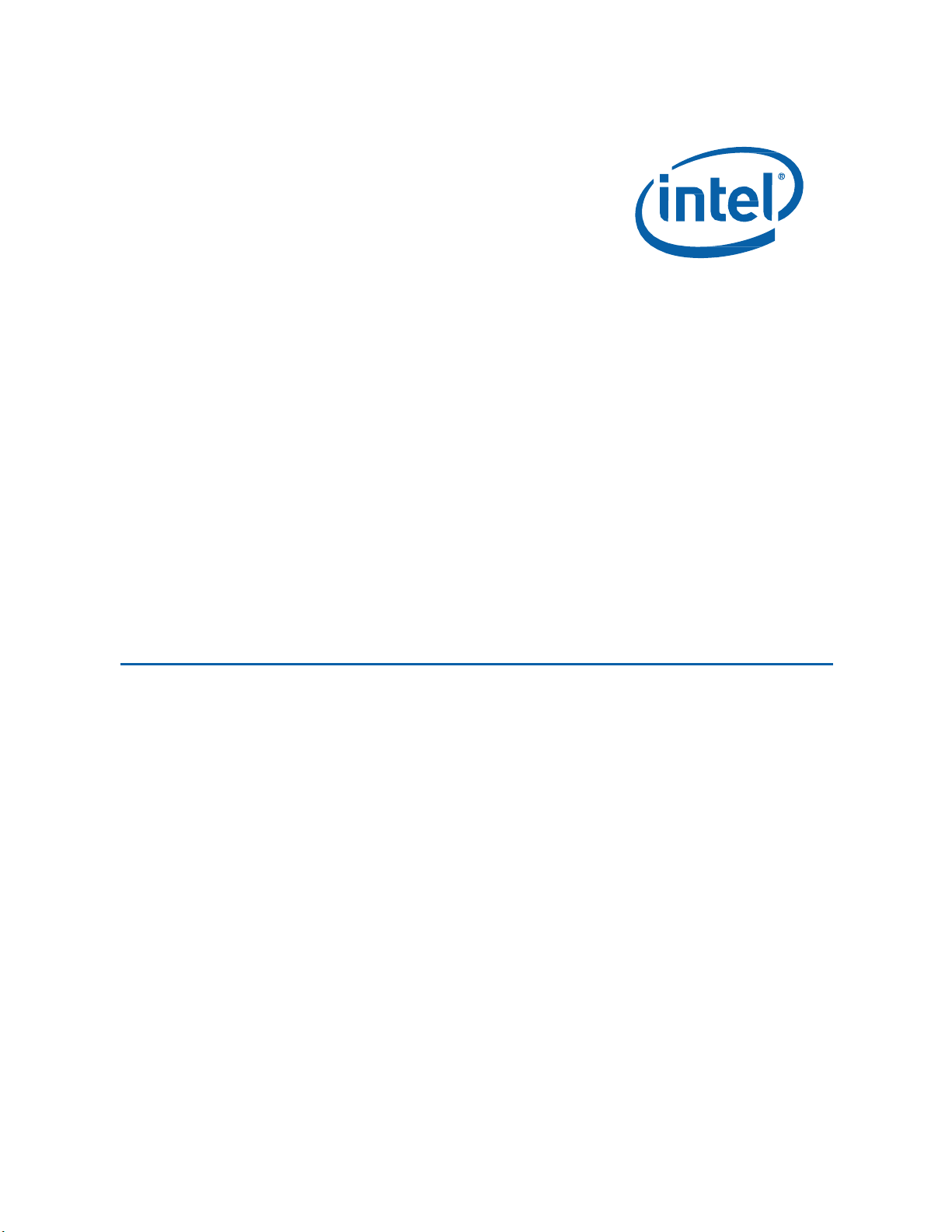
User Guide for NUC7i3DNHE, NUC7i5DNHE, and NUC7i7DNHE
Intel®
Intel®
Intel®
NUC Kit
NUC Kit
NUC Kit
User
Guide
NUC7i3DNHE
NUC7i5DNHE
NUC7i7DNHE
1
Page 2
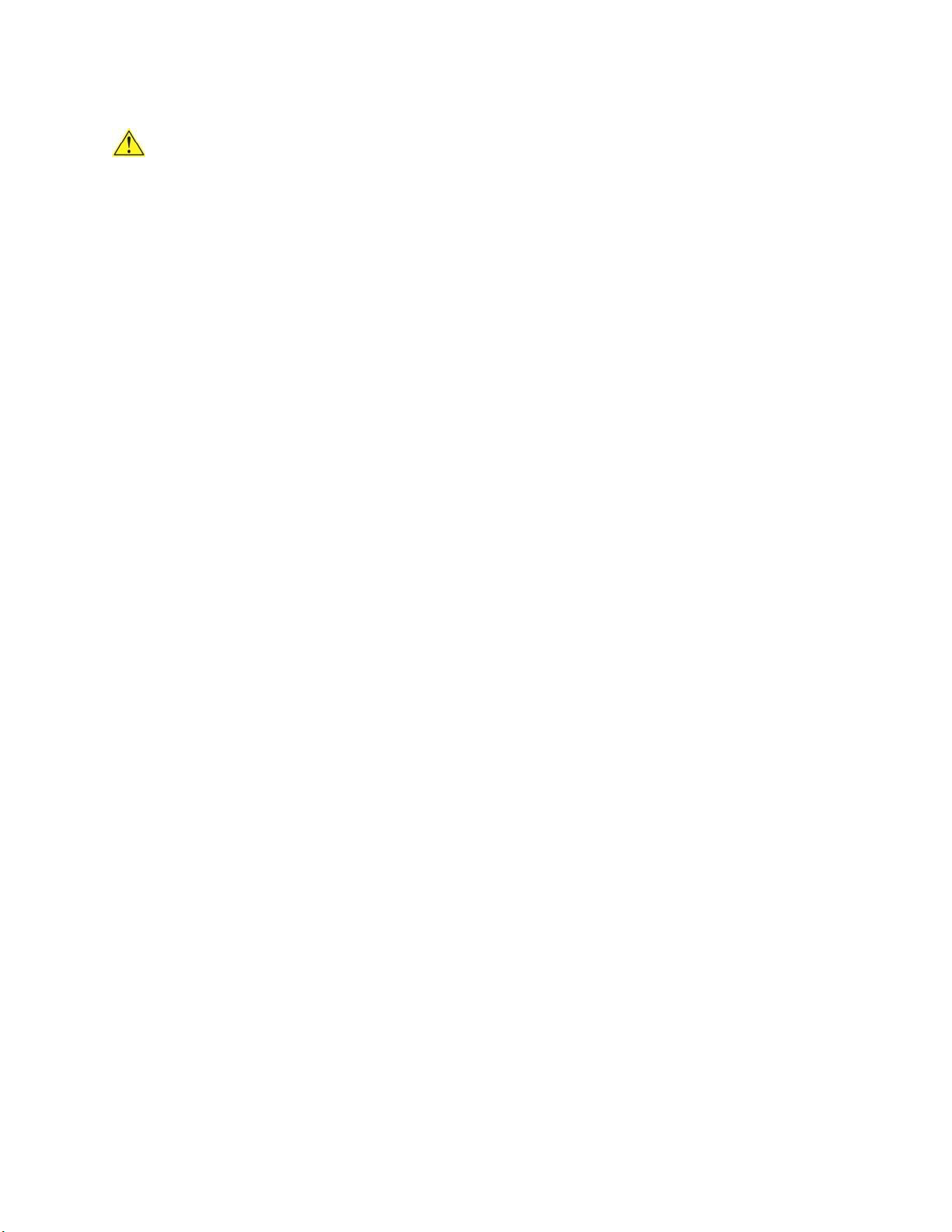
User Guide for NUC7i3DNHE, NUC7i5DNHE, and NUC7i7DNHE
Before You Begin
CAUTIONS
The procedures in this user guide assume familiarity with the general terminology associated with
personal computers and with the safety practices and regulatory compliance required for using
and modifying electronic equipment.
Disconnect the computer from its power source and from any telecommunications link or network before
performing any of the procedures described in this guide. Failure to disconnect power,
telecommunications links, or networks before you open the computer or perform any procedures can
result in personal injury or equipment damage. Some circuitry on the board can continue to operate
even though the front panel power button is off.
Follow these guidelines before you begin:
Always follow the steps in each procedure in the correct order.
Set up a log to record information about your computer, such as model, serial numbers,
installed options, and configuration information.
Electrostatic discharge (ESD) can damage components. Perform the procedures described in
this chapter only at an ESD workstation using an antistatic wrist strap and a conductive foam
pad. If such a station is not available, you can provide some ESD protection by wearing an
antistatic wrist strap and attaching it to a metal part of the computer chassis.
Installation Precautions
When you install and test the Intel NUC, observe all warnings and cautions in the installation
instructions.
To avoid injury, be careful of:
Sharp pins on connectors
Sharp pins on circuit boards
Rough edges and sharp corners on the chassis
Hot components (such as SSDs, processors, voltage regulators, and heat sinks)
Damage to wires that could cause a short circuit
Observe all warnings and cautions that instruct you to refer computer servicing to qualified
technical personnel.
Observe Safety and Regulatory Requirements
If you do not follow these instructions, you increase your safety risk and the possibility of
noncompliance with regional laws and regulations.
2
Page 3
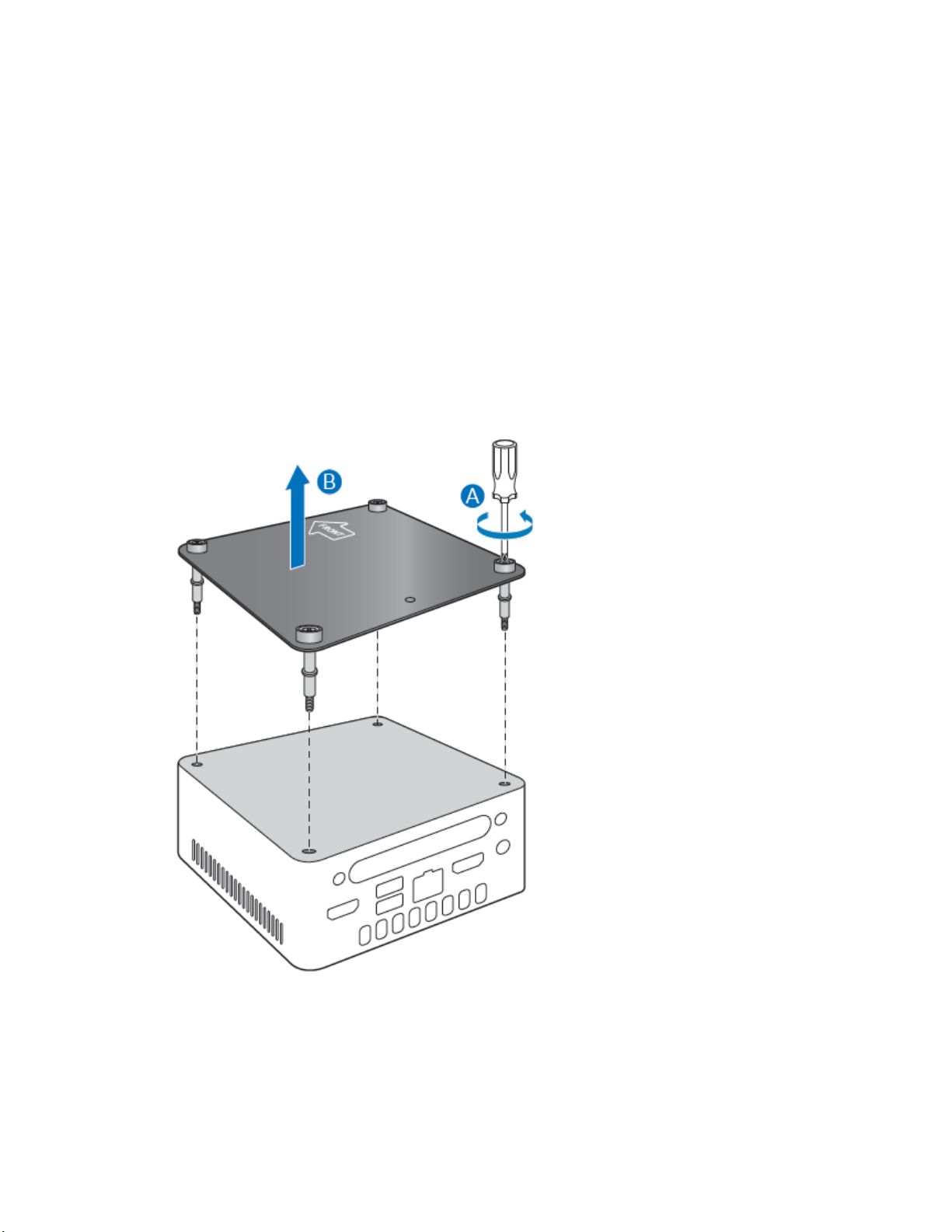
User Guide for NUC7i3DNHE, NUC7i5DNHE, and NUC7i7DNHE
This guide tells you how to:
• Install and remove memory
• Install an M.2 SSD
• Install a 2.5” SSD or Hard Drive
• Install a VESA mount bracket
• Connect power
• Install an operating system
• Install the latest drivers
Open the Intel NUC Chassis
To open the Intel NUC chassis, follow these steps:
1. Unscrew the four corner screws on the bottom cover of the chassis and lift the cover.
3
Page 4

User Guide for NUC7i3DNHE, NUC7i5DNHE, and NUC7i7DNHE
Installing and Removing Memory
Intel NUC Kits NUC7i3DNHE, NUC7i5DNHE, and NUC7i7DNHE have two 260-pin DDR4 SO-DIMM
sockets. Memory requirements:
1.2V low voltage memory
1866 or 2133 MHz SO-DIMMs
Non-ECC
Find compatible memory modules in the Intel® Product Compatibility Tool:
For Intel NUC Kit NUC7i3DNHE
For Intel NUC Kit NUC7i5DNHE
For Intel NUC Kit NUC7i7DNHE
Install SO-DIMMs
If you plan to install just one SO-DIMM, install it in the lower memory socket.
To install the SO-DIMMs, follow these steps:
1. Observe the precautions in "Before You Begin" on page 2.
2. Turn off all peripheral devices connected to the computer. Turn off the computer and
disconnect the AC power cord.
3. Align the small notch at the bottom edge of the SO-DIMM with the key in the socket.
4. Insert the bottom edge of the SO-DIMM into the socket.
5. When the SO-DIMM is inserted, push down on the outer edge of the SO-DIMM until the
retaining clips snap into place. Make sure the clips are firmly in place.
Removing SO-DIMMs
To remove a SO-DIMM, follow these steps:
1. Observe the precautions in "Before You Begin" on page 2.
2. Turn off all peripheral devices connected to the computer. Turn off the computer.
3. Remove the AC power cord from the computer.
4. Remove the computer’s cover.
5. Gently spread the retaining clips at each end of the SO-DIMM socket. The SO-DIMM pops out of
4
Page 5

User Guide for NUC7i3DNHE, NUC7i5DNHE, and NUC7i7DNHE
the socket.
6. Hold the SO-DIMM by the edges, lift it away from the socket, and store it in an anti-static
package.
7. Reinstall and reconnect any parts you removed or disconnected to reach the SO-DIMM sockets.
8. Replace the computer’s cover and reconnect the AC power cord.
Install an M.2 SSD
Intel NUC Kits NUC7i3DNHE, NUC7i5DNHE, and NUC7i7DNHE support 80mm M.2 devices.
Find compatible M.2 SSDs in the Intel® Product Compatibility Tool:
For Intel NUC Kit NUC7i3DNHE
For Intel NUC Kit NUC7i5DNHE
For Intel NUC Kit NUC7i7DNHE
To install an 80mm M.2 SSD:
1. Remove the small silver screw from the 80mm metal standoff on the motherboard (A).
2. Align the small notch at the bottom edge of the M.2 card with the key in the connector.
3. Insert the bottom edge of the M.2 card into the connector (B).
4. Secure the card to the standoff with the small silver screw (C).
Install a 2.5” SSD or Hard Drive
Find compatible 2.5” SSDs and hard drives in the Intel® Product Compatibility Tool:
For Intel NUC Kit NUC7i3DNHE
For Intel NUC Kit NUC7i5DNHE
For Intel NUC Kit NUC7i7DNHE
Follow these instructions to install a 2.5” Solid State Drive (SSD) or Hard Disk Drive (HDD):
1. Slide the 2.5” drive into the drive bay, ensuring the SATA connectors are fully seated into the
5
Page 6

User Guide for NUC7i3DNHE, NUC7i5DNHE, and NUC7i7DNHE
connectors of the SATA daughter card (A).
2. Secure the drive into the drive bay with the two small silver screws that were included in the box (B).
Set the drive bay bracket down inside the chassis (C),
6
Page 7

User Guide for NUC7i3DNHE, NUC7i5DNHE, and NUC7i7DNHE
Close the Chassis
After all components have been installed, close the Intel NUC chassis. Intel recommends this be done by
hand with a screwdriver to avoid over-tightening and possibly damaging the screws.
Attach and Use the VESA Bracket (Optional)
Follow these instructions to attach and use the VESA mount bracket:
1. Using the four small black screws that were included in the box, attach the VESA bracket to the
back of the monitor or TV.
7
Page 8

User Guide for NUC7i3DNHE, NUC7i5DNHE, and NUC7i7DNHE
Product codes
Power cord type
BLKNUC7i3DNHE
BLKNUC7i5DNHE
BLKNUC7i7DNHE
No power cord included. An AC power cord needs to be purchased
separately. Power cords are available at many Internet sites for use in
multiple countries. The connector on the power adapter is a C5 type
connector.
BLKNUC7i3DNH1E
BLKNUC7i5DNH1E
BLKNUC7i7DNH1E
US power cord included.
BLKNUC7i3DNH2E
BLKNUC7i5DNH2E
BLKNUC7i7DNH2E
EU power cord included.
2. Attach the two slightly larger black screws to the bottom chassis cover of the Intel NUC.
3. Slide the Intel NUC onto the VESA mount bracket.
Connect Power
Each Intel NUC model includes either a region-specific AC power cord or no AC power cord (only the power
adapter).
8
Page 9

User Guide for NUC7i3DNHE, NUC7i5DNHE, and NUC7i7DNHE
BLKNUC7i3DNH3E
BLKNUC7i5DNH3E
BLKNUC7i7DNH3E
UK power cord included.
BLKNUC7i3DNH4E
BLKNUC7i5DNH4E
BLKNUC7i7DNH4E
Australia/New Zealand power cord included.
BLKNUC7i3DNH5E
BLKNUC7i5DNH5E
India power cord included.
Install an Operating System
Refer to Supported Operating Systems for a list of Intel-validated Windows* operating systems, as well
as versions of Linux that have been reported as compatible by Intel NUC owners.
Refer to Operating System Installation for system requirements and installation steps.
Install Intel NUC Drivers
To download the latest Microsoft* Windows* drivers and BIOS updates, go to Download Center:
Links:
Intel NUC Kit NUC7i3DNHE
Intel NUC Kit NUC7i5DNHE
Intel NUC Kit NUC7i7DNHE
Drivers are available for the following features:
Bluetooth
Chipset
Graphics
Intel® ME
Intel® Rapid Storage Technology
Intel® Ready Mode Technology
LAN (wired and wireless)
Intel® Software Guard Extensions (Intel® SGX)
9
