Page 1
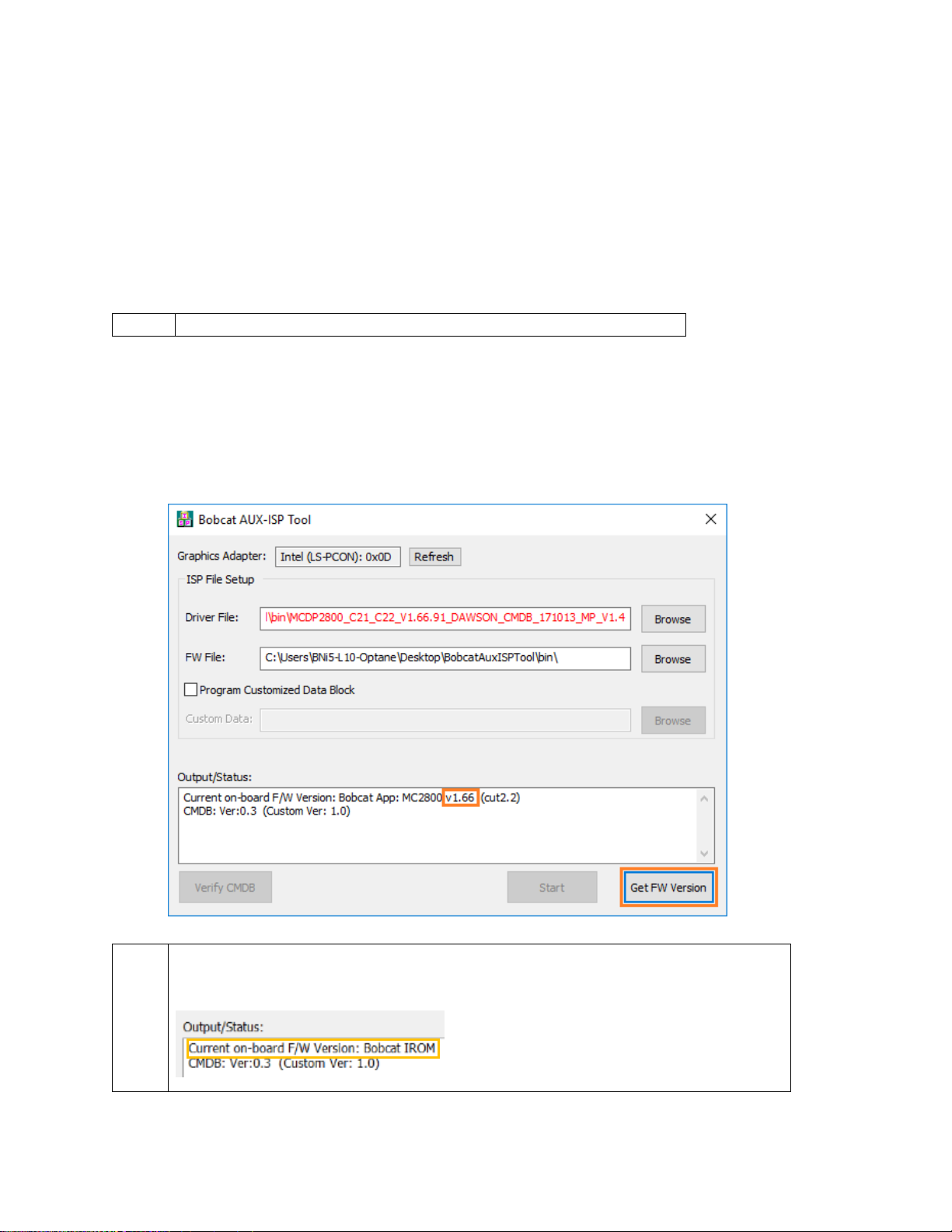
Intel® NUC Kits NUC6CAY and NUC7ixBNx HDMI Firmware Update Guide
Note
An HDMI device must be plugged in for the update tool to work.
Note
If the HDMI device connected isn’t HDMI 2.0, the update will still work, but the
version number won’t be shown.
What this update fixes
An issue where a head mounted display would not wake up from sleep (S3) using
Windows* Mixed Reality.
An issue where high bit rate surround sound (DTS-HD MA* and Dolby True-HD) would
not work with HDMI 2.0 receivers.
To update the Firmware
1. Download and unzip the NUC6CAY-NUC7ixBN-HDMI-Update-1.72 file.
2. Double-click BobcatAuxISPTool.exe to launch the update application.
3. To confirm the firmware is an older version and needs to be updated, select Get FW
Version.
Page 2

4. To continue with the update, on the Driver File line, select Browse and select:
BobcatIsp_v1.02_cut2.2_aux_SA_signed.bin
5. On the FW File line, select Browse, and select the correct file for your system.
NUC6CAY = MCDP2800_C21_C22_V1.72.00_LSPCON_MP_FHC_SIGNED_CMDB_AY.bin
NUC7ixBN = MCDP2800_C21_C22_V1.72.00_LSPCON_MP_FHC_SIGNED_CMDB_BN.bin
6. Select Start, then select Yes at the prompt.
Page 3

Note
The screen will go black for up to a minute. Do not turn off the Intel® NUC or
the monitor until the update is complete.
Note
To confirm that the firmware is updated, follow steps 2 and 3 above.
7. The application will proceed to update the HDMI firmware and will say, ISP completed!
when finished.
8. To finish the update, the Intel NUC must be shut down, then it can be turned back on.
