Page 1
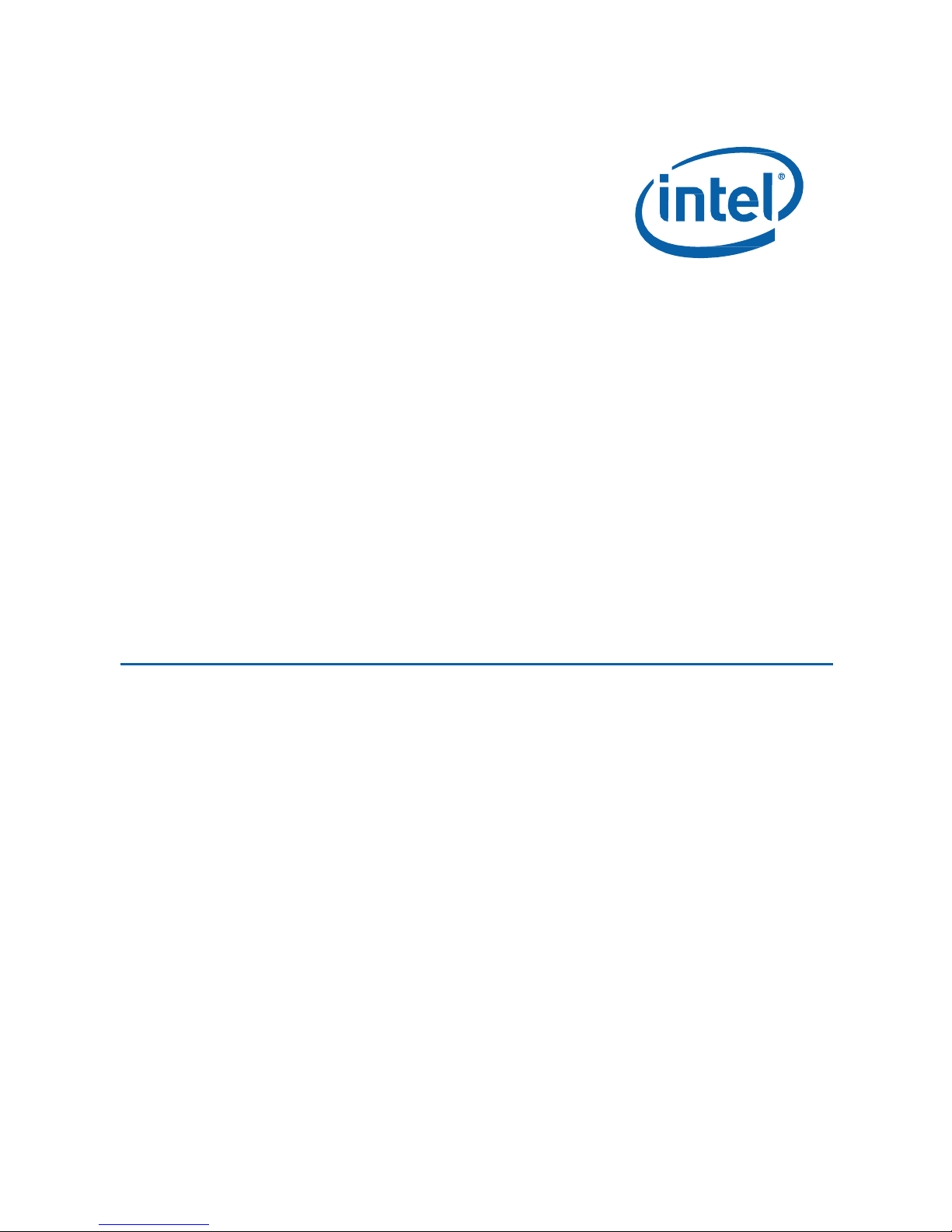
Intel NUC Kit NUC5PGYH User Guide
Intel®
User
NUC Kit
Guide
NUC5PGYH
1
Page 2
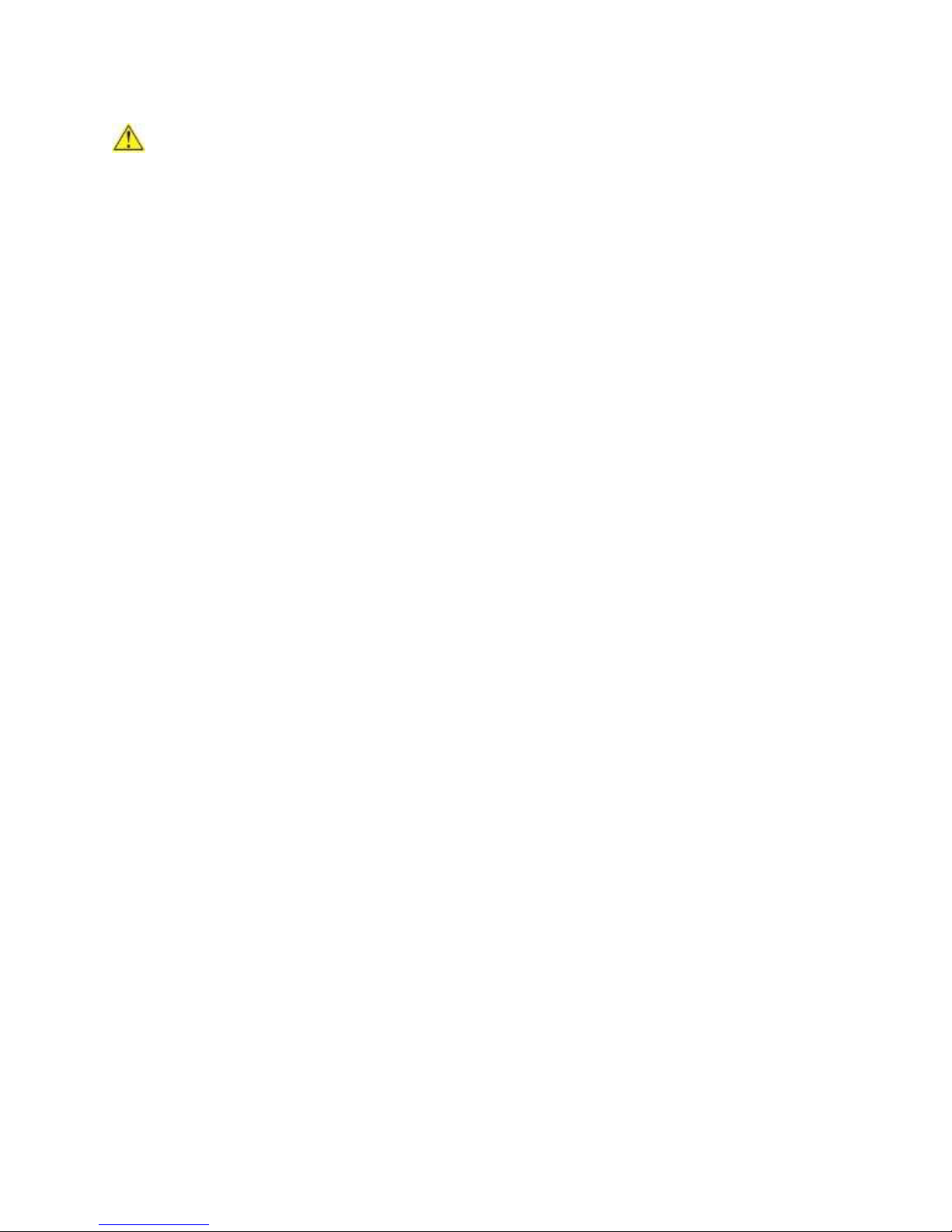
Intel NUC Kit NUC5PGYH User Guide
Before You Begin
CAUTIONS
The steps in this guide assume you’re familiar with computer terminology and with the safety
practices and regulatory compliance required for using and modifying computer equipment.
Disconnect the computer from its power source and from any network before performing any of the steps
described in this guide.
Failure to disconnect power or networks before you open the computer or perform any procedures can
result in personal injury and/or equipment damage. Some circuitry on the board can continue to
operate even though the front panel power button is off.
Follow these guidelines before you begin:
Always follow the steps in each procedure in the correct order.
Create a log to record information about your computer, such as model, serial numbers,
installed options, and configuration information.
Electrostatic discharge (ESD) can damage components. Perform the procedures described in
this chapter only at an ESD workstation using an antistatic wrist strap and a conductive foam
pad. If such a station isn’t available, you can provide some ESD protection by wearing an
antistatic wrist strap and attaching it to a metal part of the computer chassis.
Installation Precautions
When you install and test the Intel NUC, observe all warnings and cautions in the installation
instructions.
To avoid injury, be careful of:
Sharp pins on connectors
Sharp pins on circuit boards
Rough edges and sharp corners on the chassis
Hot components (such as SSDs, processors, voltage regulators, and heat sinks)
Damage to wires that could cause a short circuit
Observe all warnings and cautions that instruct you to refer computer servicing to qualified
technical personnel.
Observe Safety and Regulatory Requirements
If you don’t follow these instructions, you increase your safety risk and the possibility of noncompliance
with regional laws and regulations.
2
Page 3
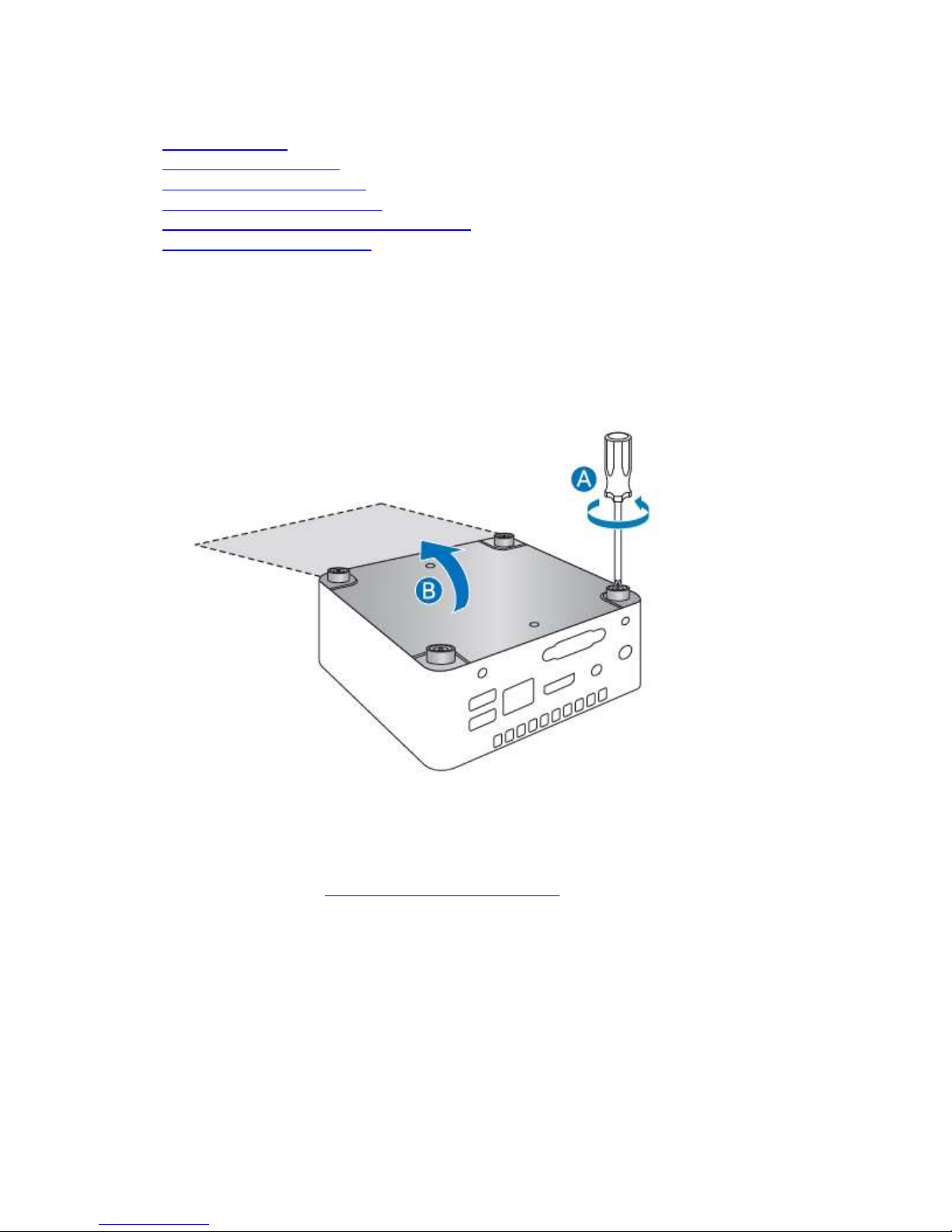
Intel NUC Kit NUC5PGYH User Guide
This guide tells you how to:
• Install a 2.5” drive
• Upgrade system memory
• Install a VESA mount bracket
• Set up Microsoft® Windows® 10
• Install the latest device drivers and software
• Recover the operating system
Open the Chassis
Unscrew the four corner screws on the bottom of the chassis and lift the cover.
Install a 2.5” SSD or Hard Drive (Optional)
Find compatible drives in the Intel® Product Compatibility Tool.
Follow these instructions to install a 2.5” Solid State Drive (SSD) or Hard Disk Drive (HDD):
1. Observe the precautions in "Before You Begin" on page 2.
3
Page 4

Intel NUC Kit NUC5PGYH User Guide
2. Slide the 2.5” drive into the drive bay, ensuring the SATA connectors are fully seated into the
connectors of the SATA daughter card (A).
3. Secure the drive into the drive bay with the two small silver screws that were included in the box (B).
4. Set the drive bay bracket down inside the chassis (C), taking care not to pinch the SATA cables along
the edge.
4
Page 5

Intel NUC Kit NUC5PGYH User Guide
Upgrade System Memory
Intel NUC Kit NUC5PGYH has a 2GB DDR3L memory module already installed. You can upgrade to a
larger capacity module if you wish. Memory requirements:
1.35V low voltage memory
1066 MHz or 1600 MHz SO-DIMMs (1333 MHz modules will operate at 1066 MHz)
Non-ECC
Max memory – 8GB
Find compatible memory modules in the Intel® Product Compatibility Tool.
To upgrade memory:
1. Remove the pre-installed SO-DIMM, following these steps:
a. Observe the precautions in "Before You Begin" on page 2.
b. Gently spread the retaining clips at each end of the SO-DIMM socket. The SO-DIMM
pops out of the socket.
c. Hold the SO-DIMM by the edges, lift it away from the socket, and store it in an
anti-static package.
d. Reinstall and reconnect any parts you removed or disconnected to reach the SO-DIMM
sockets.
2. Install the new SO-DIMM, following these steps:
e. Replace the computer’s cover and reconnect the AC power cord.
a. Align the small notch at the bottom edge of the SO-DIMM with the key in the socket
(A).
b. Insert the bottom edge of the SO-DIMM into the socket.
c. When the SO-DIMM is inserted, push down on the outer edge of the SO-DIMM (B)
until the retaining clips snap into place. Make sure the clips are firmly in place (C).
5
Page 6

Intel NUC Kit NUC5PGYH User Guide
Close the Chassis
After all components have been installed, close the Intel NUC chassis. Intel recommends this be done by
hand with a screwdriver to avoid over-tightening and possibly damaging the screws.
Attach and Use the VESA Bracket
Follow these instructions to attach and use the VESA mount bracket:
1. Using the four small black screws that were included in the box, attach the VESA bracket to the
back of the monitor or TV.
6
Page 7

Intel NUC Kit NUC5PGYH User Guide
2. Attach the two slightly larger black screws to the bottom chassis cover of the Intel NUC.
3. Slide the Intel NUC onto the VESA mount bracket.
Set Up Microsoft® Windows® 10
Microsoft Windows 10 is already installed on the Intel NUC. The first time you start the computer, you’re
guided through the following Setup steps:
1. Select your region and language.
2. Accept the Microsoft Windows license terms.
3. Personalize Windows and assign a PC Name.
4. "Get Online" dialog to pick a wireless network (this step is optional).
5. Choose Express Settings or Customize.
6. Assign a User Name and Password.
7
Page 8

Intel NUC Kit NUC5PGYH User Guide
Refresh
If your PC isn't performing as well as it once did, and you don't know why, you can
refresh your PC. This action doesn’t delete any of your personal files or change your
settings. Refresh does the following:
Files and personalization settings won’t change.
PC settings are changed back to their defaults.
Apps from the Windows Store are kept.
Apps installed from disks or websites are removed.
List of removed apps is saved on the desktop.
Reset
If you want to recycle your PC, give it away, or start over with it, you can reset it
completely. This process removes everything. Reset does the following:
All personal files and apps are removed.
PC settings are changed back to their defaults.
Windows is reinstalled.
Restore
If a recently installed app or driver is causing problems with your PC, you can
restore Windows back to an earlier point in time, called a restore point. System
Restore doesn’t change your personal files, but it can remove recently installed
apps and drivers.
Install the Latest Device Drivers and Software
Here are the options for keeping device drivers current:
Allow the Intel® Driver & Support Assistant (Intel® DSA) to detect out-of-date drivers
Manually download drivers, BIOS, and software from Download Center.
The following device drivers and software are available.
Intel® Chipset Device Software
Intel® HD Graphics
Intel® Trusted Execution Technology
Intel® Serial I/O
Realtek* High Definition Audio
Realtek* Gigabit Ethernet
ITE Tech* Consumer Infrared
Near Field Communication (NFC)
Operating System Recovery
There’s a Windows recovery partition on the Intel NUC. You can use this partition to Refresh, Reset, or
Restore Windows. Here is what each of these actions do:
8
Page 9

Intel NUC Kit NUC5PGYH User Guide
If Windows starts
From Windows Start, type Recovery and select Recovery Options.
See Recovery options in Windows 10 for complete details on how
to use the recovery options.
If Windows doesn’t start
The recovery process should automatically start. If Recovery
doesn’t automatically start, you can try to initiate it as follows:
1. Press F8 during boot, when you see the prompt “F8 to
Activate Windows 8.1/10 Recovery Mode”.
2. Follow the recovery steps.
Caution - Before performing a reset or refresh:
Make sure to back up all personal data to external storage.
Remove SD card from the card slot, if one is inserted.
To access the recovery media:
9
