Page 1
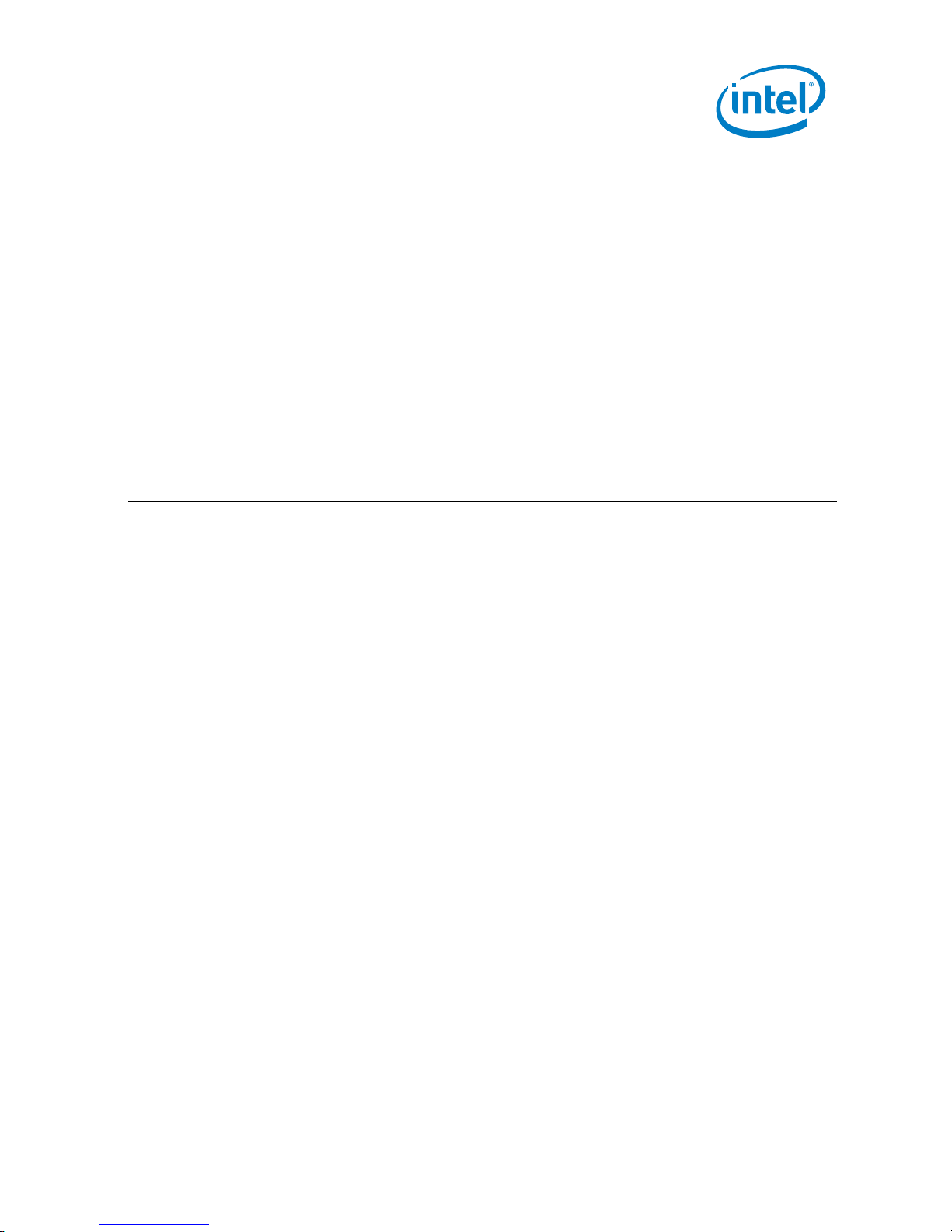
Intel® NUC Kit NUC5i3RYH
Intel® NUC Kit NUC5i3RYHS
Intel® NUC Kit NUC5i5RYH
User Guide
August 2018
NUC5i3RYH, NUC5i3RYHS, NUC5i5RYH
User Guide – August 2018
1
Page 2
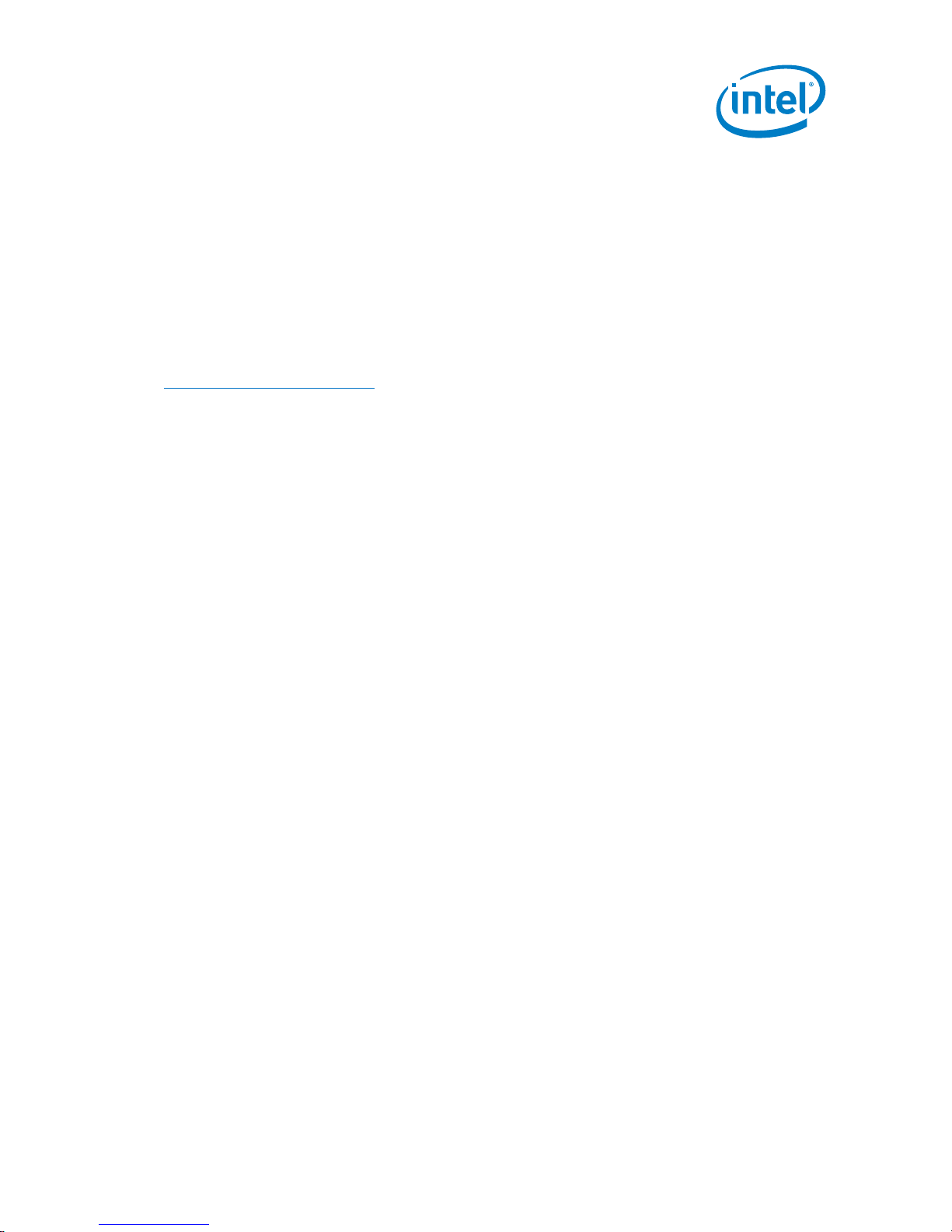
You may not use or facilitate the use of this document in connection with any infringement or other legal analysis concerning Intel products
described herein. You agree to grant Intel a non-exclusive, royalty-free license to any patent claim thereafter drafted which includes subject
matter disclosed herein.
No license (express or implied, by estoppel or otherwise) to any intellectual property rights is granted by this document.
All information provided here is subject to change without notice. Contact your Intel representative to obtain the latest Intel product
specifications and roadmaps.
The products described may contain design defects or errors known as errata which may cause the product to deviate from published
specifications. Current characterized errata are available on request.
Copies of documents which have an order number and are referenced in this document may be obtained by calling 1-800-548-4725 or by
visiting: http://www.intel.com/design/literature.htm.
Intel technologies' features and benefits depend on system configuration and may require enabled hardware, software or service activation.
Performance varies depending on system configuration. No computer system can be absolutely secure.
Intel and the Intel logo are trademarks of Intel Corporation or its subsidiaries in the U.S. and/or other countries.
*Other names and brands may be claimed as the property of others.
Copyright © 2018, Intel Corporation. All rights reserved.
NUC5i3RYH, NUC5i3RYHS, NUC5i5RYH
User Guide – August 2018
2
Page 3
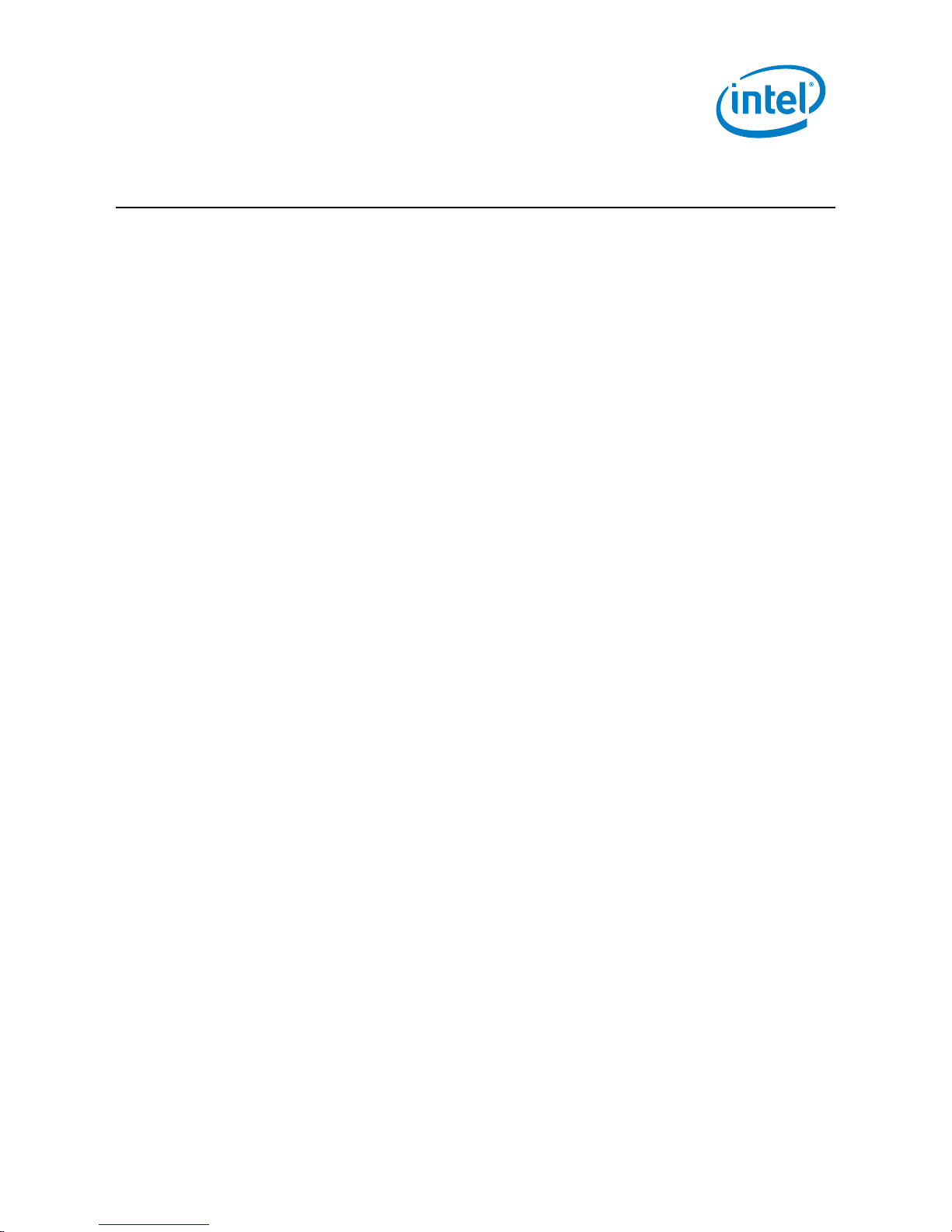
Contents
1.0 Introduction ............................................................................................................................. 5
1.1 Before You Begin ........................................................................................................................................... 5
1.2 Installation Precautions ............................................................................................................................. 6
1.3 Observe Safety and Regulatory Requirements ......................................................................... 6
2.0 Open the Chassis ................................................................................................................... 7
3.0 Install and Remove System Memory ......................................................................... 8
3.1 Install SO-DIMMs........................................................................................................................................... 8
3.2 Remove SO-DIMMs ...................................................................................................................................... 9
4.0 Install an M.2 SSD ...............................................................................................................10
5.0 Install a 2.5-inch SSD or Hard Drive ........................................................................12
6.0 Close the Chassis .................................................................................................................14
7.0 Use the VESA Bracket (Optional) ...............................................................................15
8.0 Connect Power ......................................................................................................................17
9.0 Install an Operating System .........................................................................................19
10.0 Install the Latest Device Drivers and Software ................................................20
NUC5i3RYH, NUC5i3RYHS, NUC5i5RYH
User Guide – August 2018
3
Page 4
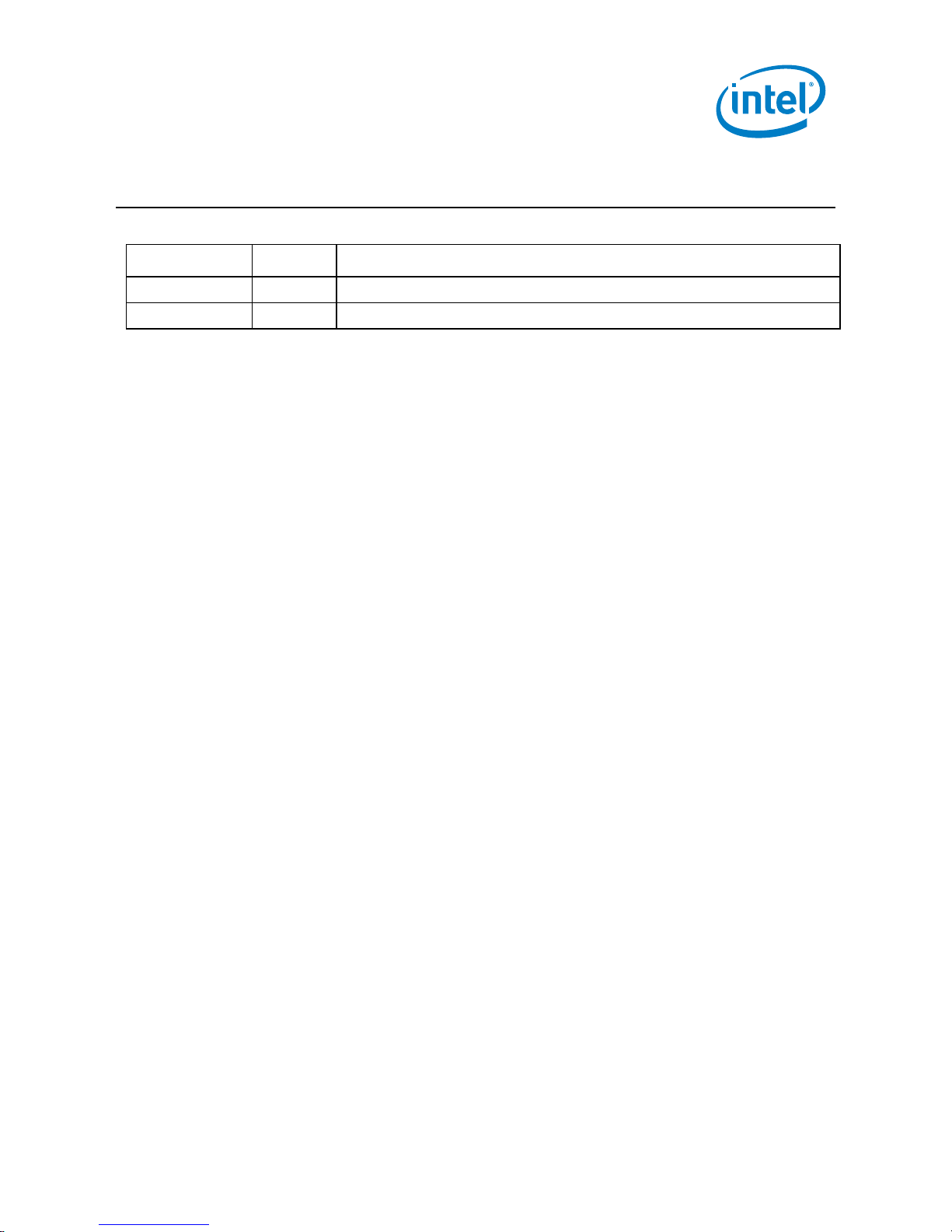
Date
Revision
Description
August 2018
1.1
Added Intel NUC Kit NUC5i3RYHS
February 2015
1.0
Initial release.
Revision History
NUC5i3RYH, NUC5i3RYHS, NUC5i5RYH
User Guide – August 2018
4
Page 5
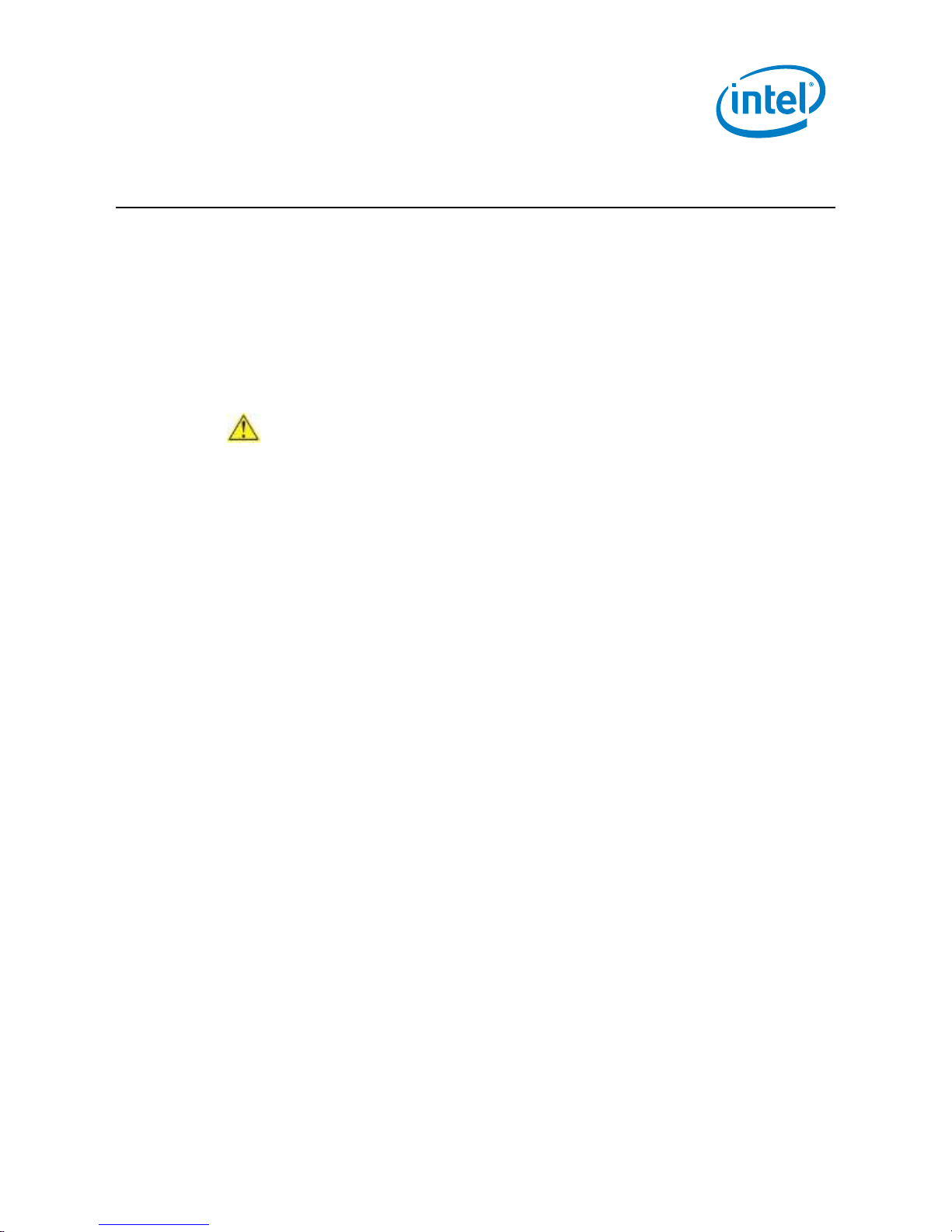
1.0 Introduction
This User Guide provides step-by-step installation instructions for these products:
Intel® NUC Kit NUC5i3RYH
Intel® NUC Kit NUC5i3RYHS
Intel® NUC Kit NUC5i5RYH
1.1 Before You Begin
CAUTIONS
The steps in this guide assume you’re familiar with computer terminology and
with the safety practices and regulatory compliance required for using and
modifying computer equipment.
Disconnect the computer from its power source and from any network before
performing any of the steps described in this guide.
Failure to disconnect power, telecommunications links, or networks before you open
the computer or perform any procedures can result in personal injury or equipment
damage. Some circuitry on the board can continue to operate even though the front
panel power button is off.
Follow these guidelines before you begin:
Always follow the steps in each procedure in the correct order.
Create a log to record information about your computer, such as model,
serial numbers, installed options, and configuration information.
Electrostatic discharge (ESD) can damage components. Perform the
procedures described in this chapter only at an ESD workstation using an
antistatic wrist strap and a conductive foam pad. If such a station isn’t
available, you can provide some ESD protection by wearing an antistatic wrist
strap and attaching it to a metal part of the computer chassis.
NUC5i3RYH, NUC5i3RYHS, NUC5i5RYH
User Guide – August 2018
5
Page 6
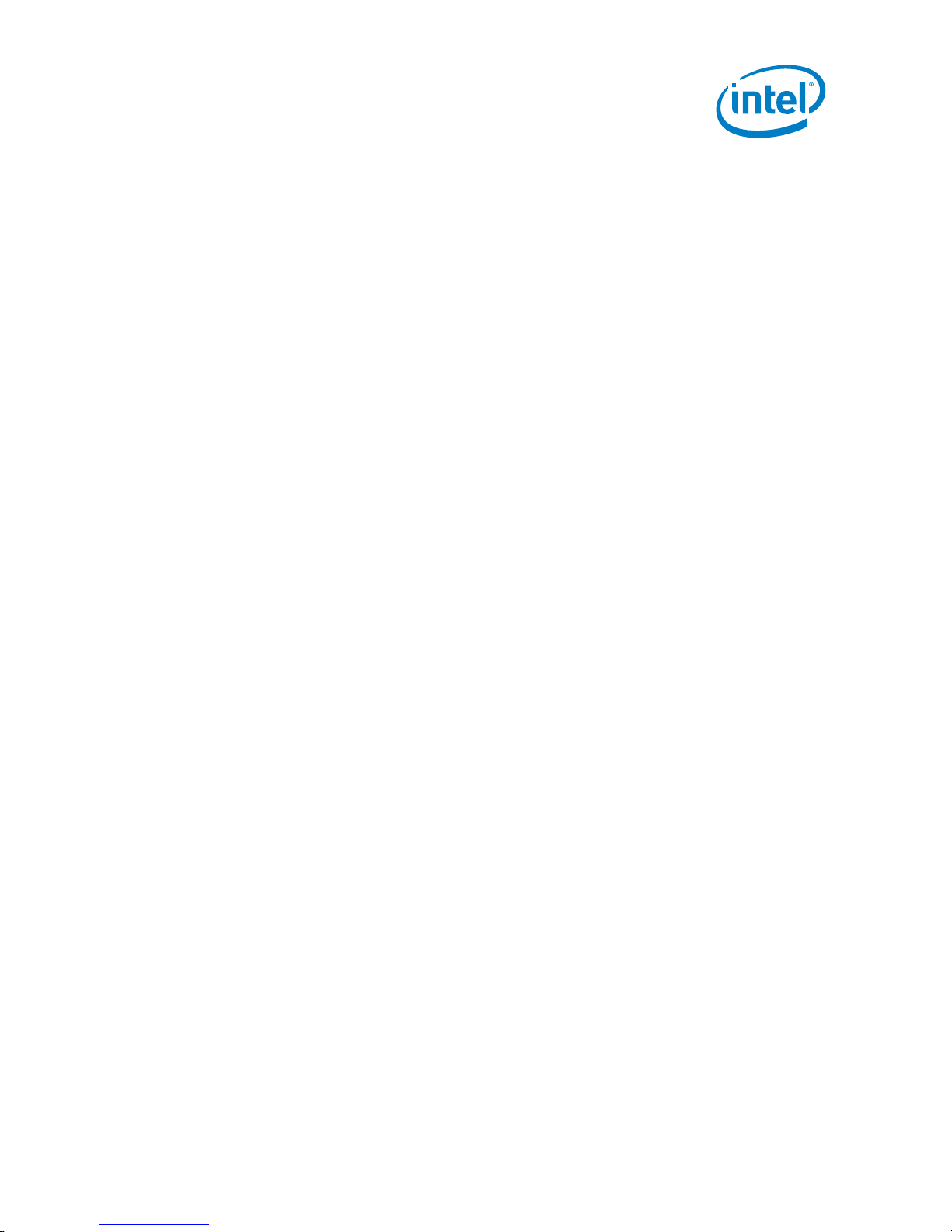
1.2 Installation Precautions
When you install and test the Intel NUC, observe all warnings and cautions in the
installation instructions.
To avoid injury, be careful of:
Sharp pins on connectors
Sharp pins on circuit boards
Rough edges and sharp corners on the chassis
Hot components (such as SSDs, processors, voltage regulators, and heat sinks)
Damage to wires that could cause a short circuit
Observe all warnings and cautions that instruct you to refer computer servicing
to qualified technical personnel.
1.3 Observe Safety and Regulatory Requirements
If you don’t follow these instructions, you increase your safety risk and the possibility
of noncompliance with regional laws and regulations.
NUC5i3RYH, NUC5i3RYHS, NUC5i5RYH
User Guide – August 2018
6
Page 7

2.0 Open the Chassis
Unscrew the four corner screws on the bottom of the chassis and lift the cover.
NUC5i3RYH, NUC5i3RYHS, NUC5i5RYH
User Guide – August 2018
7
Page 8

3.0 Install and Remove System Memory
Intel NUC Kits NUC5i3RYH, NUC5i3RYHS, and NUC5i5RYH have two 260-pin DDR4
SO-DIMM memory slots
Memory requirements:
1.35V low voltage memory
1333 MHz or 1600 MHz SO-DIMMs
Non-ECC
Find compatible system memory modules at the Intel® Product Compatibility Tool:
NUC5i3RYH
NUC5i3RYHS
NUC5i5RYH
3.1 Install SO-DIMMs
If you plan to install just one SO-DIMM, install it in the lower memory socket.
To install the SO-DIMMs, follow these steps:
1. Observe the precautions in "Before You Begin" in Section 1.1.
2. Turn off all peripheral devices connected to the computer. Turn off the
computer and disconnect the AC power cord.
3. Align the small notch at the bottom edge of the SO-DIMM with the key in
the socket.
4. Insert the bottom edge of the SO-DIMM into the socket.
5. When the SO-DIMM is inserted, push down on the outer edge of the
SO-DIMM until the retaining clips snap into place. Make sure the clips
are firmly in place.
NUC5i3RYH, NUC5i3RYHS, NUC5i5RYH
User Guide – August 2018
8
Page 9

3.2 Remove SO-DIMMs
To remove a SO-DIMM, follow these steps:
1. Observe the precautions in "Before You Begin" in Section 1.1.
2. Turn off all peripheral devices connected to the computer. Turn off the
computer.
3. Remove the AC power cord from the computer.
4. Remove the computer’s cover.
5. Gently spread the retaining clips at each end of the SO-DIMM socket. The
SO-DIMM pops out of the socket.
6. Hold the SO-DIMM by the edges, lift it away from the socket, and
store it in an anti-static package.
7. Reinstall and reconnect any parts you removed or disconnected to reach the
SO-DIMM sockets.
8. Replace the computer’s cover and reconnect the AC power cord.
NUC5i3RYH, NUC5i3RYHS, NUC5i5RYH
User Guide – August 2018
9
Page 10

4.0 Install an M.2 SSD
Intel NUC Kits NUC5i3RYH, NUC5i3RYHS, and NUC5i5RYH support 80mm, 60mm, and
42mm SSDs.
Find compatible M.2 SSDs at the Intel® Product Compatibility Tool:
NUC5i3RYH
NUC5i3RYHS
NUC5i5RYH
If you’re installing an 80mm M.2 SSD:
1. Remove the small silver screw from the 80mm metal standoff on the
motherboard (A).
2. Align the small notch at the bottom edge of the M.2 card with the key in the
connector.
3. Insert the bottom edge of the M.2 card into the connector (B).
4. Secure the card to the standoff with the small silver screw (C).
If you’re installing a 60mm or 42mm M.2 SSD:
1. Remove the small silver screw from the metal standoff on the motherboard (A).
2. Move the standoff (B) from the 80mm position to either the 60mm or 42mm
position (C).
3. Align the small notch at the bottom edge of the M.2 card with the key in the
connector.
NUC5i3RYH, NUC5i3RYHS, NUC5i5RYH
User Guide – August 2018
10
Page 11
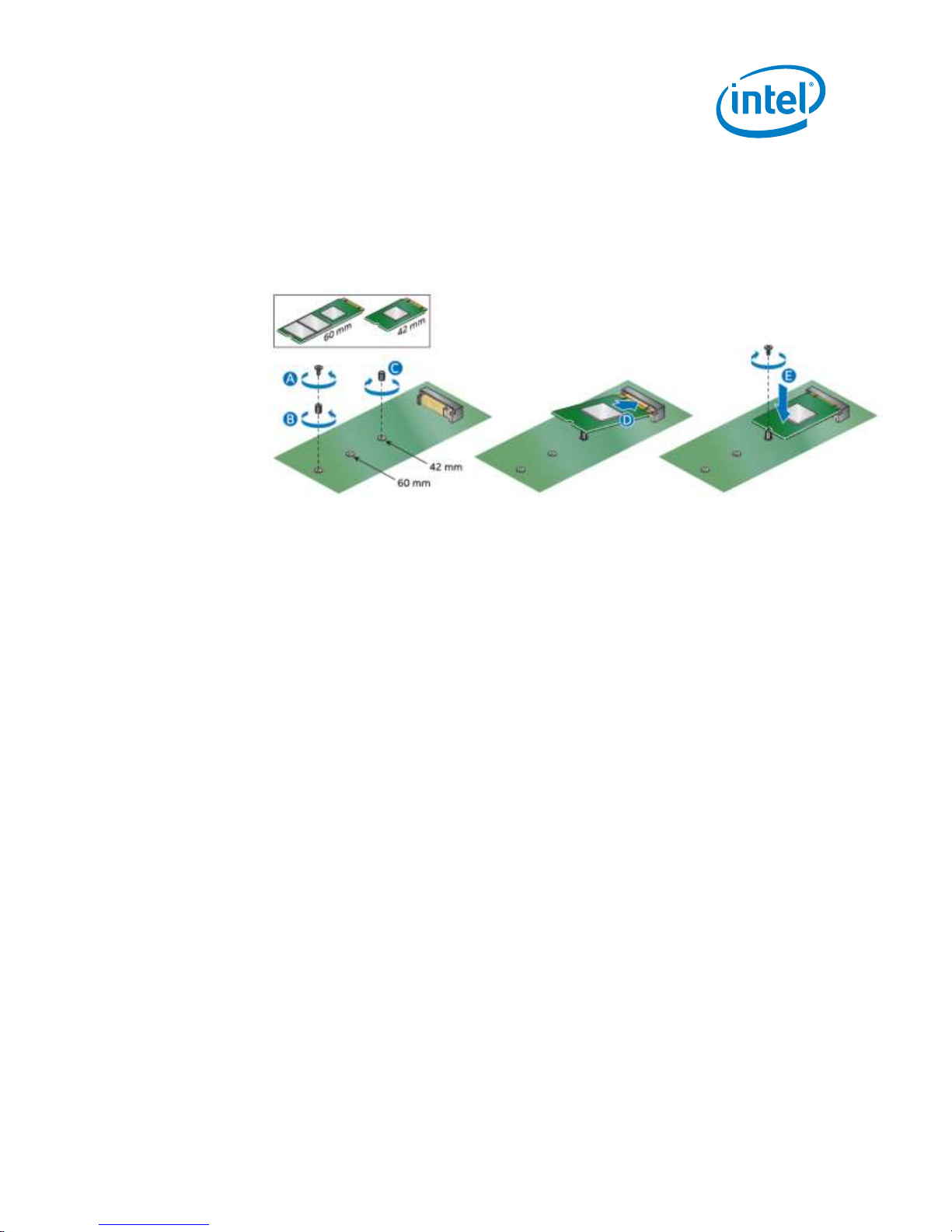
4. Insert the bottom edge of the M.2 card into the connector (D).
5. Secure the card to the standoff with the small silver screw (E).
NUC5i3RYH, NUC5i3RYHS, NUC5i5RYH
User Guide – August 2018
11
Page 12

5.0 Install a 2.5-inch SSD or Hard Drive
Intel NUC Kits NUC5i3RYH, NUC5i3RYHS, and NUC5i5RYH support an additional 2.5”
Solid State Drive (SSD) or Hard Disk Drive (HDD).
Find compatible M.2 SSDs at the Intel® Product Compatibility Tool:
NUC5i3RYH
NUC5i3RYHS
NUC5i5RYH
1. Slide the new 2.5” drive into the drive bay, ensuring the SATA connectors are fully
seated into the connectors of the SATA daughter card (A).
2. Secure the drive into the drive bay with the two small silver screws that were
included in the box.
NUC5i3RYH, NUC5i3RYHS, NUC5i5RYH
User Guide – August 2018
12
Page 13

3. Set the drive bay bracket down inside the chassis (B).
NUC5i3RYH, NUC5i3RYHS, NUC5i5RYH
User Guide – August 2018
13
Page 14

6.0 Close the Chassis
After all components have been installed, close the Intel NUC chassis. Intel
recommends this be done by hand with a screwdriver to avoid over-tightening and
possibly damaging the screws.
NUC5i3RYH, NUC5i3RYHS, NUC5i5RYH
User Guide – August 2018
14
Page 15

7.0 Use the VESA Bracket (Optional)
Follow these instructions to attach and use the VESA mount bracket:
1. Using the four small black screws that were included in the box, attach the
VESA bracket to the back of the monitor or TV.
2. Attach the two slightly larger black screws to the bottom chassis cover of the
Intel NUC.
NUC5i3RYH, NUC5i3RYHS, NUC5i5RYH
User Guide – August 2018
15
Page 16

3. Slide the Intel NUC onto the VESA mount bracket.
NUC5i3RYH, NUC5i3RYHS, NUC5i5RYH
User Guide – August 2018
16
Page 17

Plug
Code
US
UK
ARG
AUS
Country
United States
United Kingdom
Argentina
Australia
Plug
Code
CHN
EU
IND
KOR
Country
China
European Union
India
South Korea
8.0 Connect Power
Country-specific power plug attachments are included in the box.
1. Choose the attachment for your region.
NUC5i3RYH, NUC5i3RYHS, NUC5i5RYH
User Guide – August 2018
17
Page 18

2. Slide the attachment (B) onto the power plug, locking it into place (A).
3. Connect AC power.
NUC5i3RYH, NUC5i3RYHS, NUC5i5RYH
User Guide – August 2018
18
Page 19

9.0 Install an Operating System
See Supported Operating Systems for a list of Intel-validated Windows* operating
systems.
The Intel Product Compatibility Tool lists versions of Linux* that have been reported
as compatible by Intel NUC owners. If you need assistance with Linux on your Intel
NUC, check the distribution’s website and forums for peer assistance.
Refer to Operating System Installation for system requirements and installation steps.
NUC5i3RYH, NUC5i3RYHS, NUC5i5RYH
User Guide – August 2018
19
Page 20

10.0 Install the Latest Device Drivers and Software
Here are the options for keeping device drivers current:
Allow the Intel® Driver & Support Assistant (Intel® DSA) to detect out-of-
date drivers
Manually download drivers, BIOS, and software from Download Center:
o NUC5i3RYH
o NUC5i3RYHS
o NUC5i5RYH
The following device drivers and software are available.
Intel® Chipset Device Software
Intel® HD Graphics
Intel® Management Engine
Intel® Gigabit Ethernet
Intel® Wireless
Intel® Bluetooth
Intel® USB 3.0 (needed for Windows 7* only)
Intel® Serial IO
Realtek* High Definition Audio
ITE Tech* Consumer Infrared
Intel® Rapid Storage Technology
Intel® Software Guard Extensions
NUC5i3RYH, NUC5i3RYHS, NUC5i5RYH
User Guide – August 2018
20
