Page 1

User’User’
User’
User’User’
ManualManual
Manual
ManualManual
IntelIntel
Intel
IntelIntel
for for
for
for for
i915GL / i915GVi915GL / i915GV
i915GL / i915GV
i915GL / i915GVi915GL / i915GV
IntelIntel
Socket Socket
Intel
Socket
IntelIntel
Socket Socket
ss
s
ss
mainboard mainboard
mainboard
mainboard mainboard
775775
processor processor
775
processor
775775
processor processor
TRADEMARK
All products and company names are trademarks or registered
trademarks of their respective holders.
These specifications are subject to change without notice.
60000025EGM11
Manual Revision 1.1
July 14, 2006
Page 2
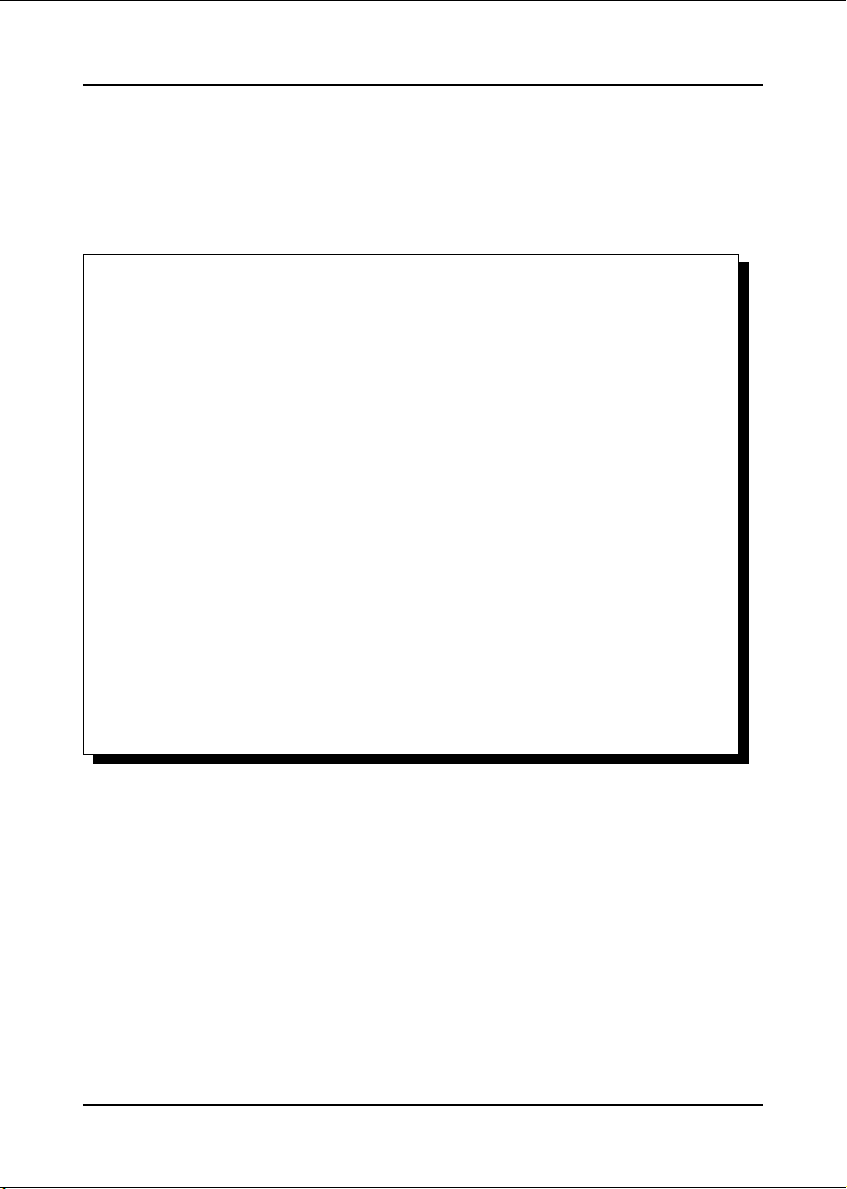
DISCLAIMER OF WARRANTIES:
THERE ARE NO WARRANTIES WHICH EXTEND BEYOND THE
DESCRIPTION ON THE FACE OF THE MANUFACTURER LIMITED
WARRANTY. THE MANUFACTURER EXPRESSLY EXCLUDES ALL
OTHER WARRANTIES, EXPRESS OR IMPLIED, REGARDING ITS
PRODUCTS; INCLUDING ANY IMPLIED WARRANTIES OF
MERCHANTABILITY, FITNESS FOR A PARTICULAR PURPOSE OR
NONINFRINGEMENT. THIS DISCLAIMER OF WARRANTIES SHALL
APPLY TO THE EXTENT ALLOWED UNDER LOCAL LAWS IN THE
COUNTRY PURCHASED IN WHICH LOCAL LAWS DO NOT ALLOW OR
LIMIT THE EXCLUSION OF THE IMPLIED WARRANTIES.
ii
Page 3
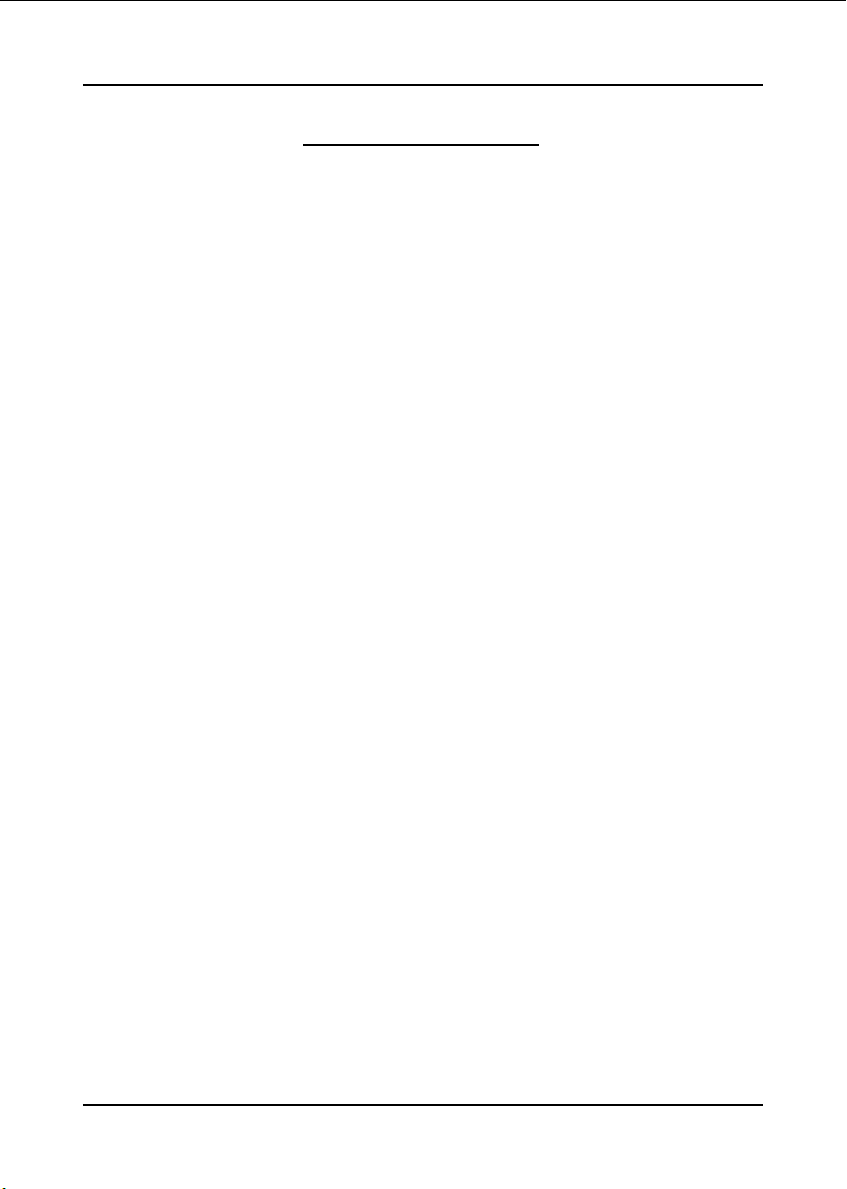
Table of Contents
Section 1 Introduction
Package Contents ...................................................... 1- 1
Mainboard Features ................................................... 1- 2
System Block Diagram ............................................... 1- 5
Section 2 Specification
Mainboard Specification ............................................ 2- 1
Section 3 Installation
Mainboard Layout ..................................................... 3- 1
Easy Installation Procedure ....................................... 3- 2
CPU Insertion ............................................................. 3- 2
Jumper Settings .......................................................... 3- 4
System Memory Configuration .................................. 3- 5
VGA Expansion .......................................................... 3- 6
Device Connectors..................................................... 3- 7
Power-On/Off (Remote) .............................................. 3- 13
External Modem Ring-in Power ON and
Keyboard Power ON Function (KBPO) ..................... 3- 13
ACPI S3 (Suspend To RAM) Function ...................... 3- 14
Page
Section 4 BIOS Setup
Main Menu ................................................................ 4- 1
Standard CMOS Setup ............................................... 4- 2
Advanced BIOS Features .......................................... 4- 3
Advanced Chipset Features ...................................... 4- 5
Integrated Peripherals ................................................ 4- 8
Power Management Setup ......................................... 4- 13
PNP/PCI/PCI-E Configuration .................................... 4- 16
PC Health Status ........................................................ 4- 17
iii
Page 4

Power BIOS Features ................................................. 4- 19
Defaults Menu ........................................................... 4- 21
Supervisor/User Password Setting ............................ 4- 22
Exit Selecting .............................................................. 4- 23
Section 5 Driver Installation
Easy Driver Installation .............................................. 6- 1
Realtek Sound Manager Quick User guide ................ 6- 2
Appendix Appendix A
Update Your System BIOS ......................................... A- 1
Appendix B
EEPROM BIOS Remover ............................................ B- 1
iv
Page 5
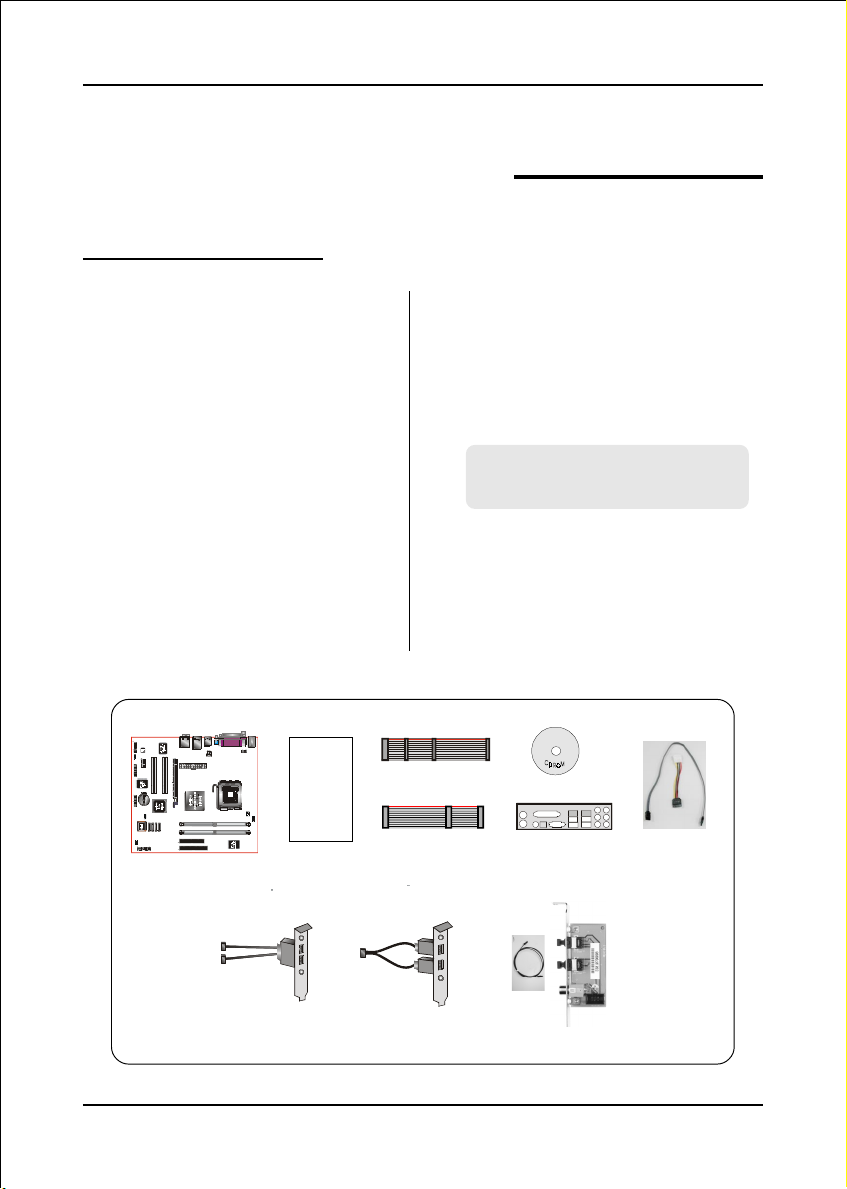
1-1 Package Contents
Introduction
Section 1
INTRODUCTION
Contents
A. Mainboard
B. User’s manual
C. Floppy drive cable
D. HDD drive cable
E. CD (drivers and utilities)
F. I/O Shield
G. S-ATA data and power cable
A
USER’S
MANUAL
B
Optional Items
H. S/PDIF Module
I. IEEE 1394 two ports cable
J. Extra USB2.0 port cable
If you need the optional item, please
contact your dealer for assistance.
E
C
D
F
G
H
I
J
Page 1-1
Page 6
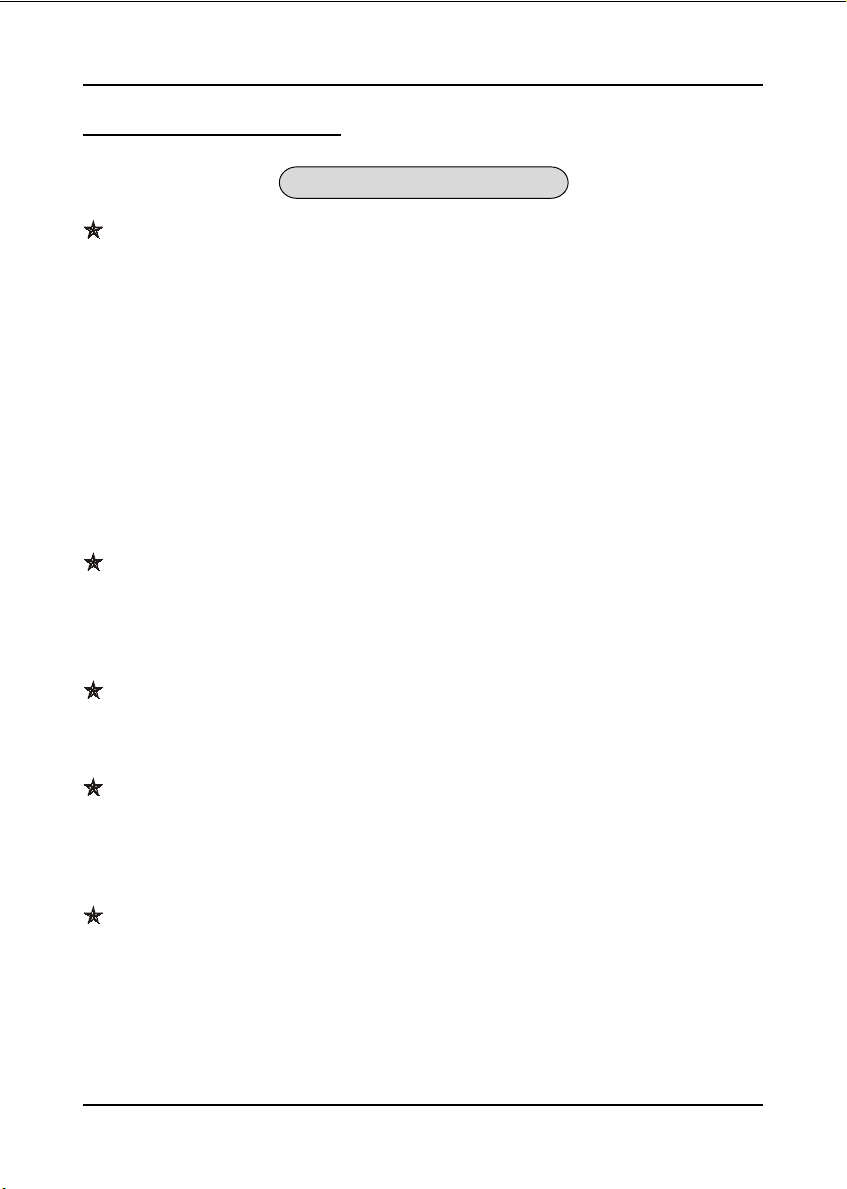
Introduction
1-2 Mainboard Features
Brief Introduction
Intel® Pentium® 4 processors
The Pentium 4 processor is designed to deliver performance across applications
and usages where end-users can truly appreciate and experience the
performance. The Pentium 4 processor delivers this world-class performance for
consumer enthusiasts and business professional desktop PC users as well as for
entry-level workstation users.
Intel adds support for Hyper-Threading Technology to the Pentium 4 processor
family. HT Technology allows a single, physical Pentium 4 processor to function
as two logical processor for next generation multi threaded application.
For more information about all the new features the Pentium 4 delivers, check out the
Intel website at
Chipset
http://www.intel.com
This board is designed with Intel® 915GL/915GV chipset. The Intel® 915G series
chipset consists of the Graphics Memory Controller Hub (GMCH) and the I/O
Controller Hub (ICH6).
DDR400
Supports dual channel of DDR400 memory to give you twice the memory
bandwidth for greater system performance.
PCI-Express (PCI-E)
Next generation peripheral interface to succeed to current PCI bus for the next
decade. With smaller slot size and 250MB/sec(PCI-E*1) or 4GB/sec(PCI-E*16)
maximum transfer, PCI-Express overcomes PCI bus bottleneck.
Ultra ATA100
The mainboard provides an Ultra ATA100 Bus Master IDE controller. This
controller supports Ultra ATA100 protocols which are ideal to support demanding
applications such as real-time video, multimedia, and a high performance operating
system. A new IDE cable is required for Ultra ATA100.
Page 1-2
Page 7
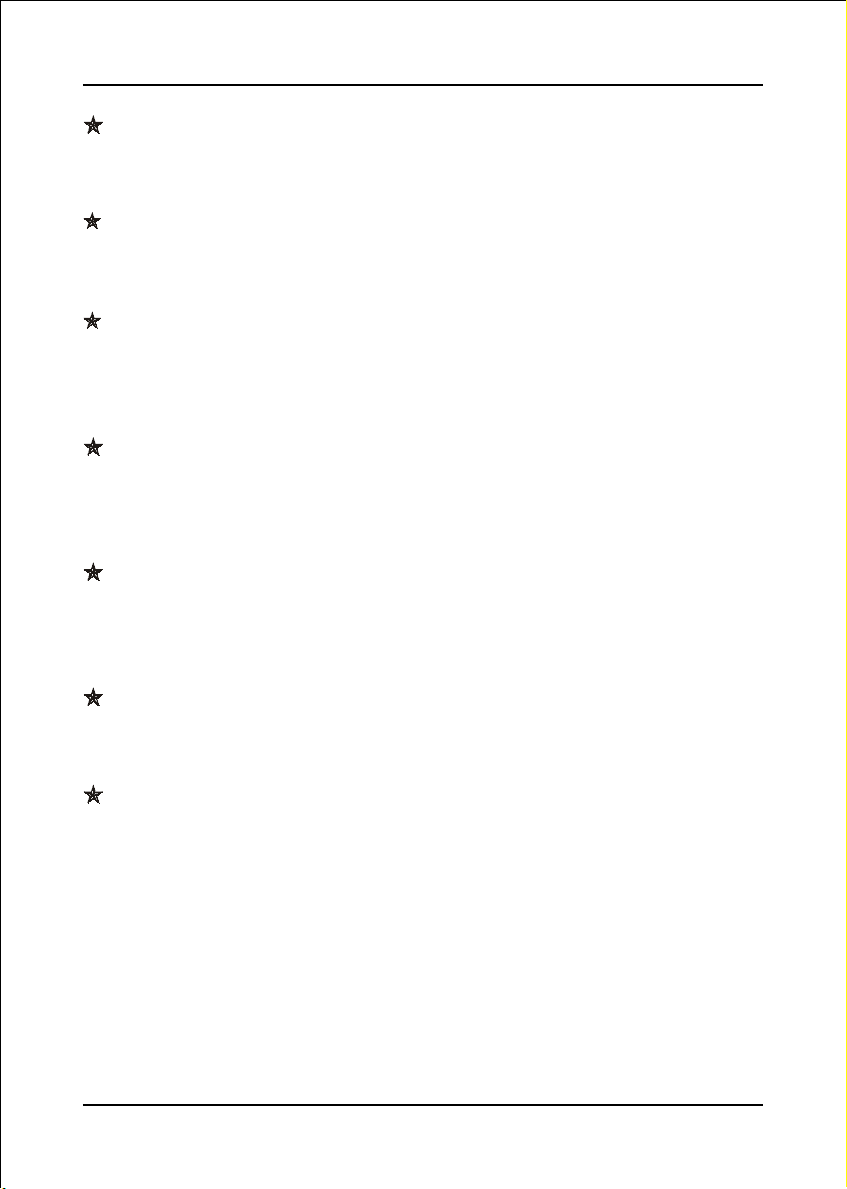
Introduction
Hardware Monitoring
Hardware monitoring enables you to monitor various aspects of the system opera-
tion and status. This includes CPU temperature, voltage and fan speed in RPMs.
10/100 LAN (Optional)
This mainboard is mounted with a ethernet LAN chipset. It allows the mainboard to
connect to a local area network by means of a network hub.
GbE LAN (Optional)
The new Gigabit Ethernet LAN allows data transmission at 1,000 megabits per
second (Mbps), which runs 10 times faster than conventional 10/100BASE-T
Ethernet LANs.
Serial ATA (S-ATA)
Support Serial ATA, an evolutionary replacement for Parallel ATA IDE storage
interface. Increases the peak data transfer speed up to 150MB/sec and allows
future enhancements to the computing platform.
IEEE 1394 (Optional)
IEEE 1394a provides enhanced PC connectivity for consumer electronics audio/
video appliances, storage peripherals, portable devices such as digital cameras, and
inter-PC communications. IEEE 1394a provides transfer rates up to 400Mbits/sec.
USB2.0
A popular USB standard for plugging in peripherals with up to 480Mbps transfer
speed while maintaining backward compatibility with older USB1.1 device.
8ch
Delivers 8 channel audio to bring you the latest in audio realism from DVD
movies and games. Perfect for your home theatre system.
Page 1-3
Page 8
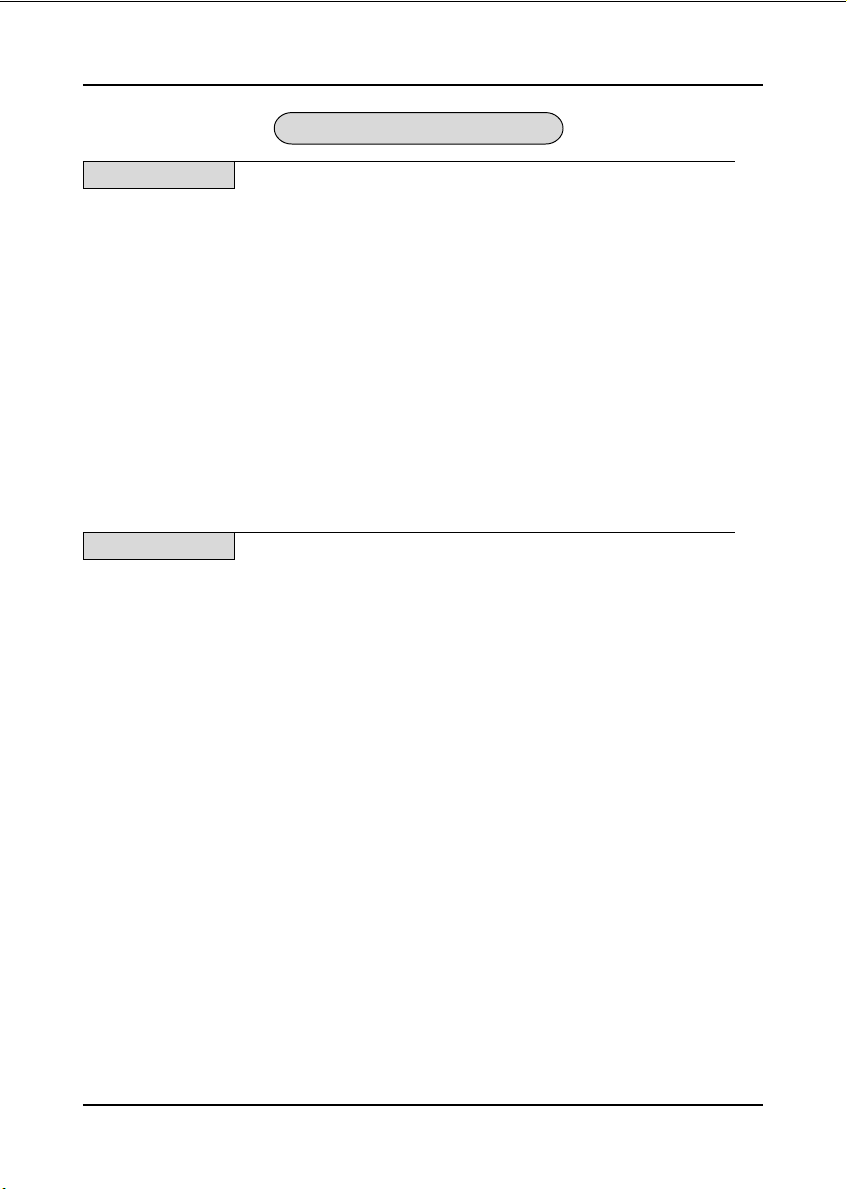
Introduction
Special Features
BIOS Features:
Magic Health
&
Reports your system hardware status for every boot-up to help detect faults
early. Monitor hardware status including CPU temperature, CPU/Memory/
Chipset voltage, fan RPM speed for chassis fan, CPU fan & Power supply fan.
EZ-Boot
&
Simply press “ESC” to select your bootable device. No more hassle to search
the BIOS menu, change and re-start.
PowerBIOS
&
Supporting a full range of overclocking setting via BIOS. Various adjustable
feature include FSB/Memory frequency tweaking.
H/W Features:
QuickSPDIF
&
On board SPDIF-out connector for quick connection to multi-channel
speakers. Not only removes cable cluttering but also delivers loss-free digital
audio to let you enjoy DVD movies and games with crystal clear sound.
Page 1-4
Page 9
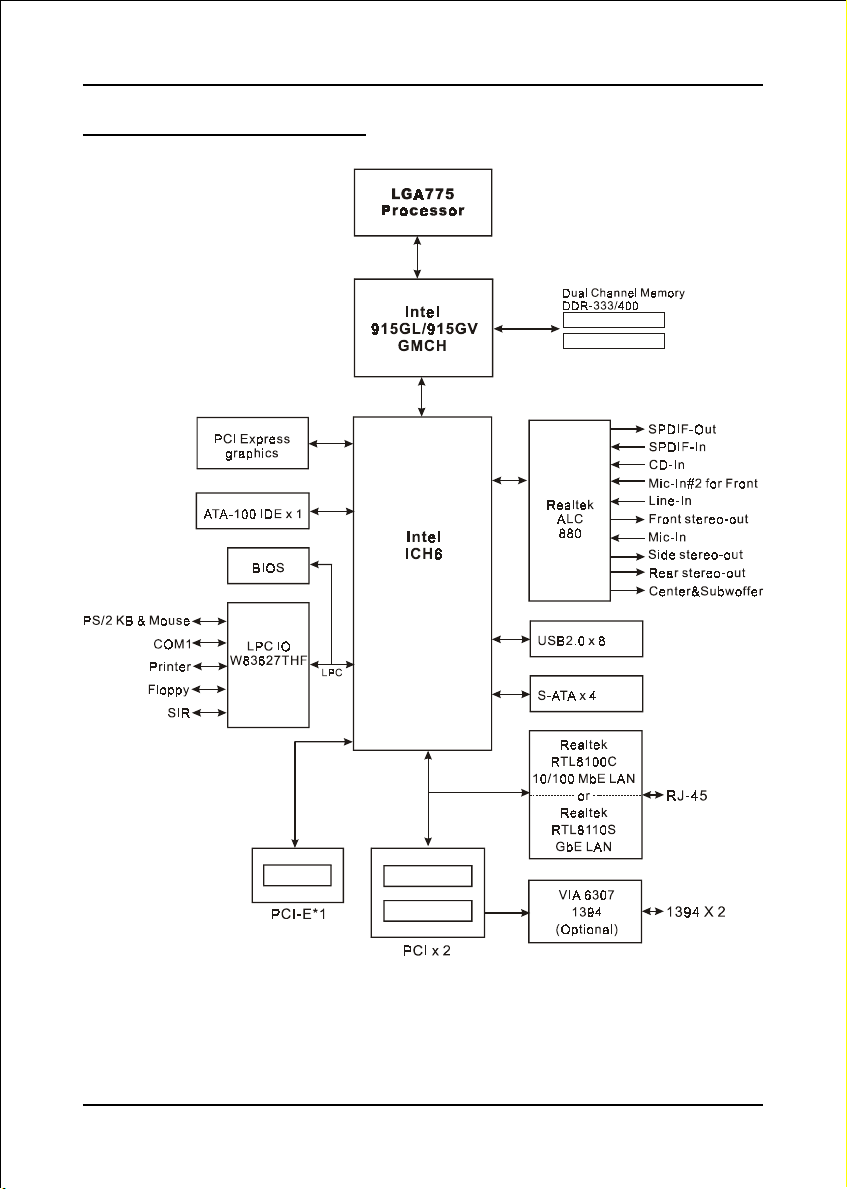
1-3 System Block Diagram
Introduction
Page 1-5
Page 10
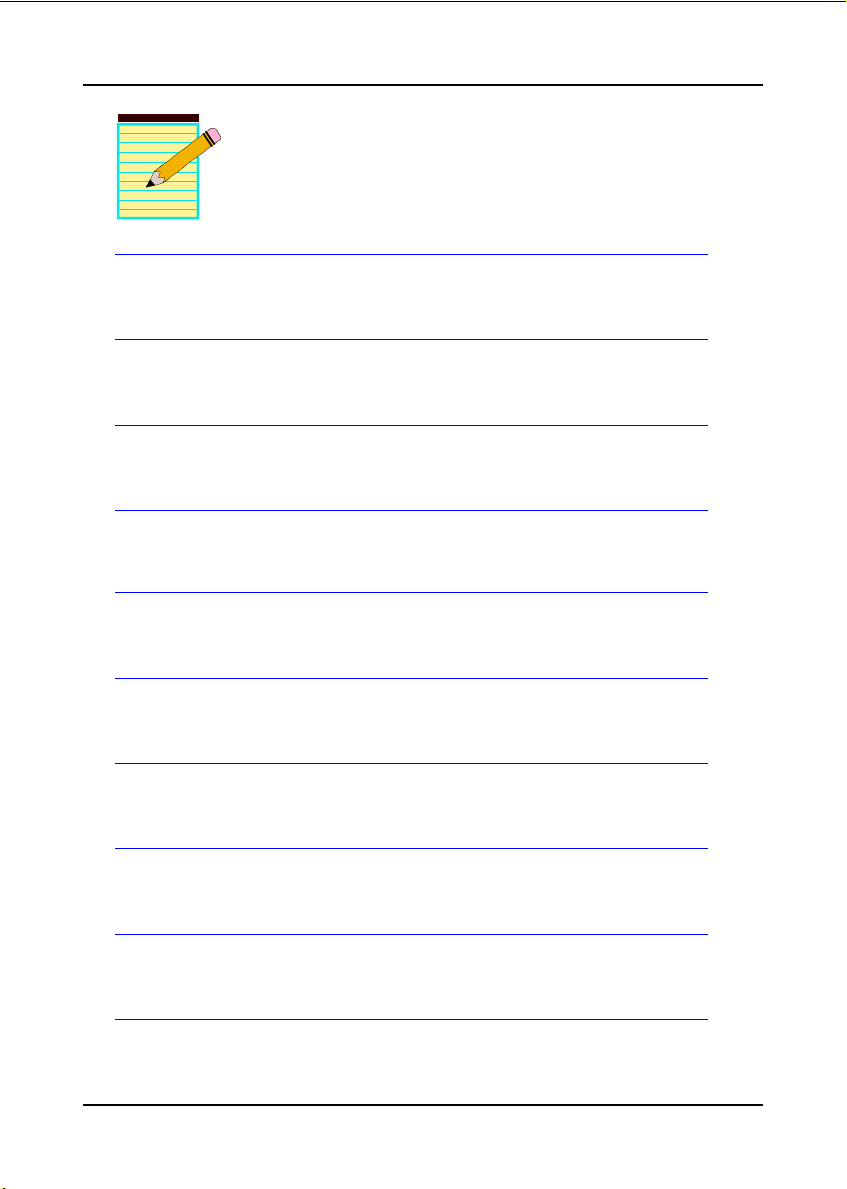
Introduction
Page 1-6
Page 11
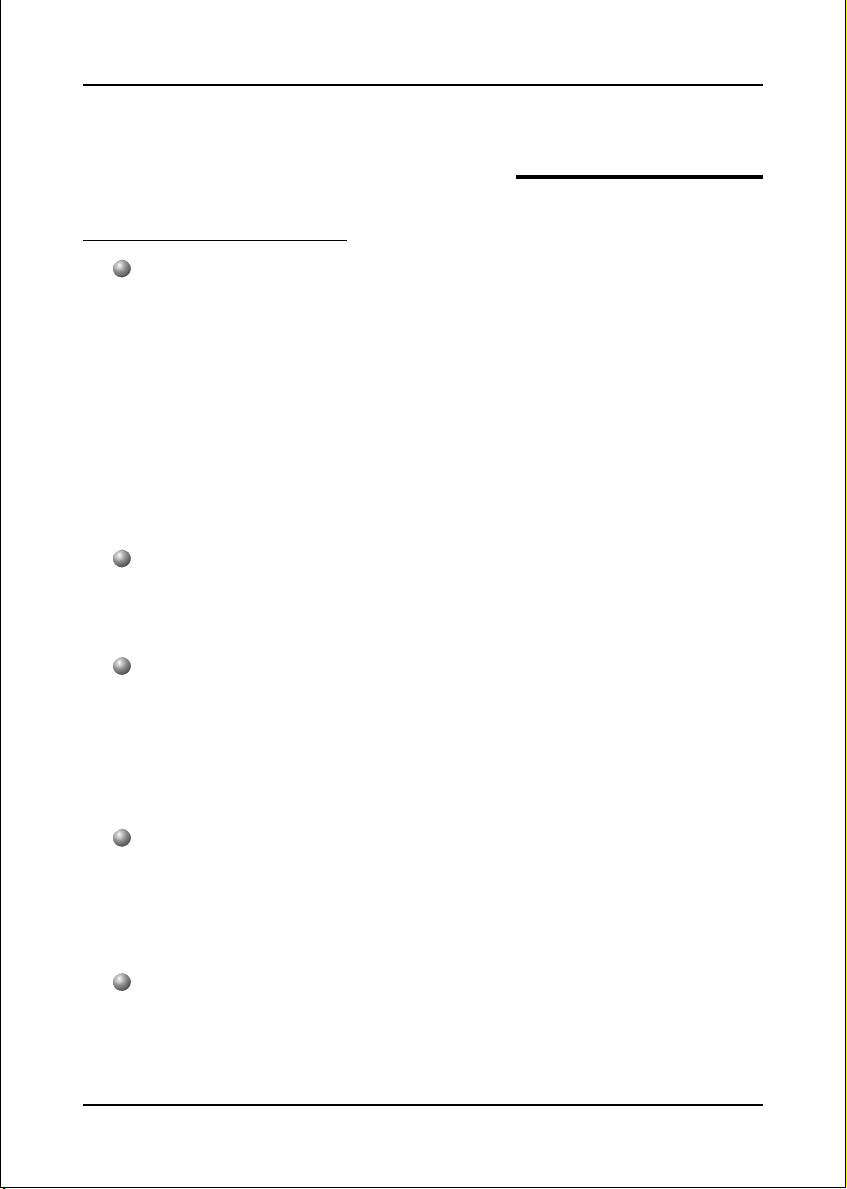
Mainboard Specification
Processor
Support Intel® Pentium 4® 5xx series processors up to 3.4+GHz in LGA775
socket with 533/800 MHz front-side system bus
Support Intel® Celeron D® 3xx series processors up to 3.2+GHz in LGA775
socket with 533 MHz front-side system bus
Support Intel 04A Platform Compatibility Guide
Supports Hyper-Threading Technology
See <http://www.intel.com/info/hyperthreading> for information including
details on which processor support HT Technology.
Chipset
Intel® 915GL or 915GV Chipset (915GL/915GV + ICH6)
- with Intel GMA900 graphics
Specification
Section 2
SPECIFICATION
Main Memory
Two 184-pin DDR SDRAM DIMM sockets
Support single-sided or double-sided, 2.5v DDR-333/400 DIMMs with dual
channel architecture in 256Mb/512Mb/1Gb technologies
Supports up to 2GB memory size
Expansion Slots
Two PCI connectors compliant with PCI v2.3
One PCI-E x1 connectors compliant with PCI Express 1.0a
One PCI-E VGA connectors compliant with PCI Express 1.0a
IDE
One IDE interface (up to 2 IDE devices) with UDMA-33, ATA-66/100
support from embedded IDE controller
Page 2-1
Page 12
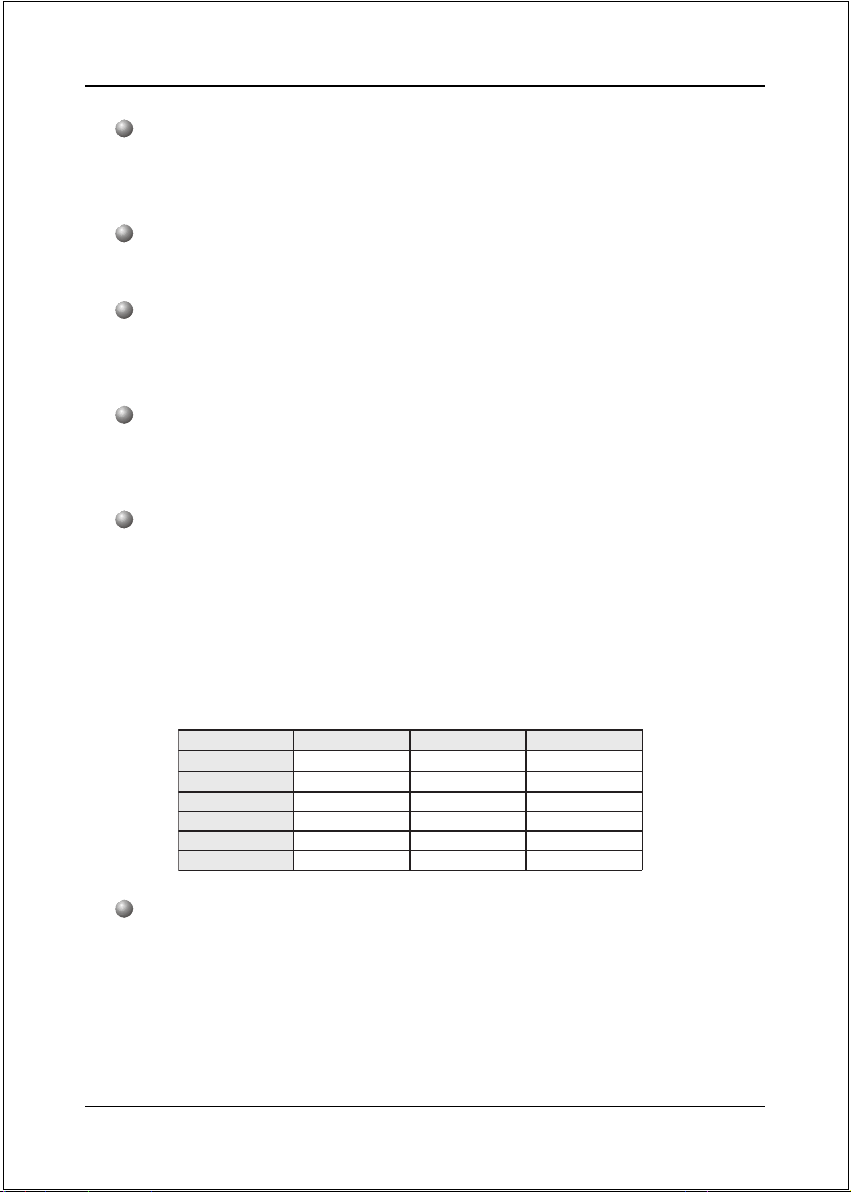
Specification
USB
Eight USB connectors compliant with USB2.0 from embedded USB
controller (4 connectors at rear panel)
S-ATA
Four S-ATA ports with up to 150MBps bandwidth from ICH6
LAN
10/100Mbps Fast Ethernet with onboard Realtek RTL8100C LAN chip, or
1Gbps Fast Ethernet with onboard Realtek RTL8110S LAN chip
1394 (Optional)
Two 1394a ports with up to 400Mbps bandwidth from onboard VIA
VT6307 1394 controller
Audio
Selectable 2, 6 or 8-CH audio from onboard ALC880 High Definition audio
compliant CODEC with 20-bit ADC and 24-bit DAC resolution
- Support CD-In, S/PDIF-in and S/PDIF-out
- Coaxial S/PDIF-out available on rear panel
- Support Jack detection for fool-proof audio device installation
- Rear panel audio jacks configuration:
roloCkcaJoiduA lennahc2 lennahc6 lennahc8
eulBthgiLni-eniLni-eniLni-eniL
emiLtuo-eniLtuo-oeretstnorFtuo-oeretstnorF
kniPni-ciMni-ciMni-ciM
yarGtuo-oeretsediS
kcalBtuo-oeretsraeRtuo-oeretsraeR
egnarOrefoowbuS&retneCrefoowbuS&retneC
I/O
Onboard Winbond W83627THF LPC bus I/O controller
Legacy peripheral interface for PS/2 keyboard & mouse, FDD, Parallel,
Serial, and IrDA (v1.0 compliant)
Support Hardware Monitoring for fan speed monitoring, CPU/System
temperature
Page 2-2
Page 13
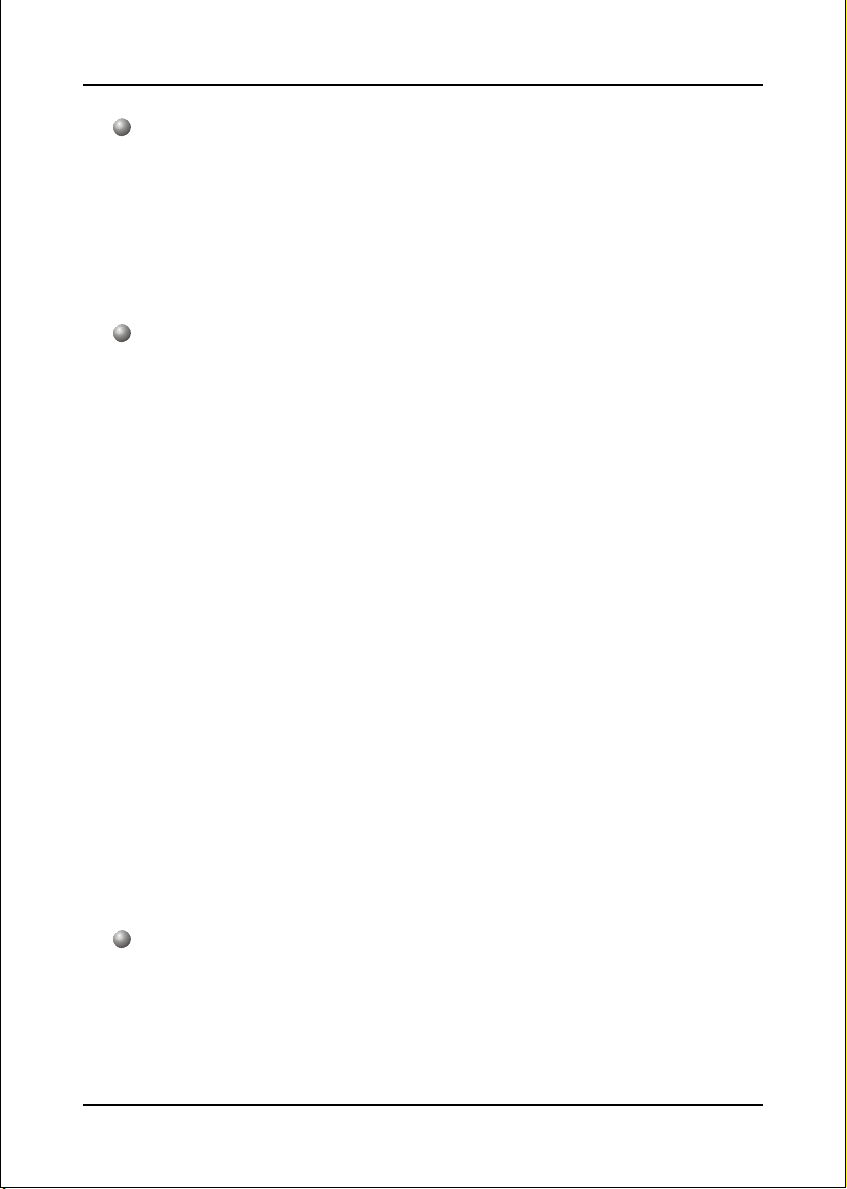
Specification
BIOS
Flash EEPROM with Award Plug&Play BIOS
Support ACPI S3 (Suspend To RAM) mode in ACPI compliant O/S
Support EZ Boot for fast bootable device selection
Support Magic Health for system hardware status report during system
boot-up
Peripheral Interfaces
))
) At Rear Panel
))
PS/2 keyboard and mouse ports
One Parallel (printer) port
One S/PDIF-Out Coaxial jack
One VGA port
One RJ45 LAN connector
Four USB2.0 ports
Six Audio jacks
))
) Onboard connector and pin-header
))
One floppy drive connector
One ATA-100 IDE connector
Four extra USB2.0 ports
One CD-IN connector
One S/PDIF-in/out connector
One IR connector
One Serial Port (COM1) connector
Four S-ATA connectors
Three Fan connectors
Front Panel Controller
Supports Reset & Soft-Off switches
Supports HDD & Power LEDs
Supports PC speaker
Supports Front Panel Audio connector
Page 2-3
Page 14
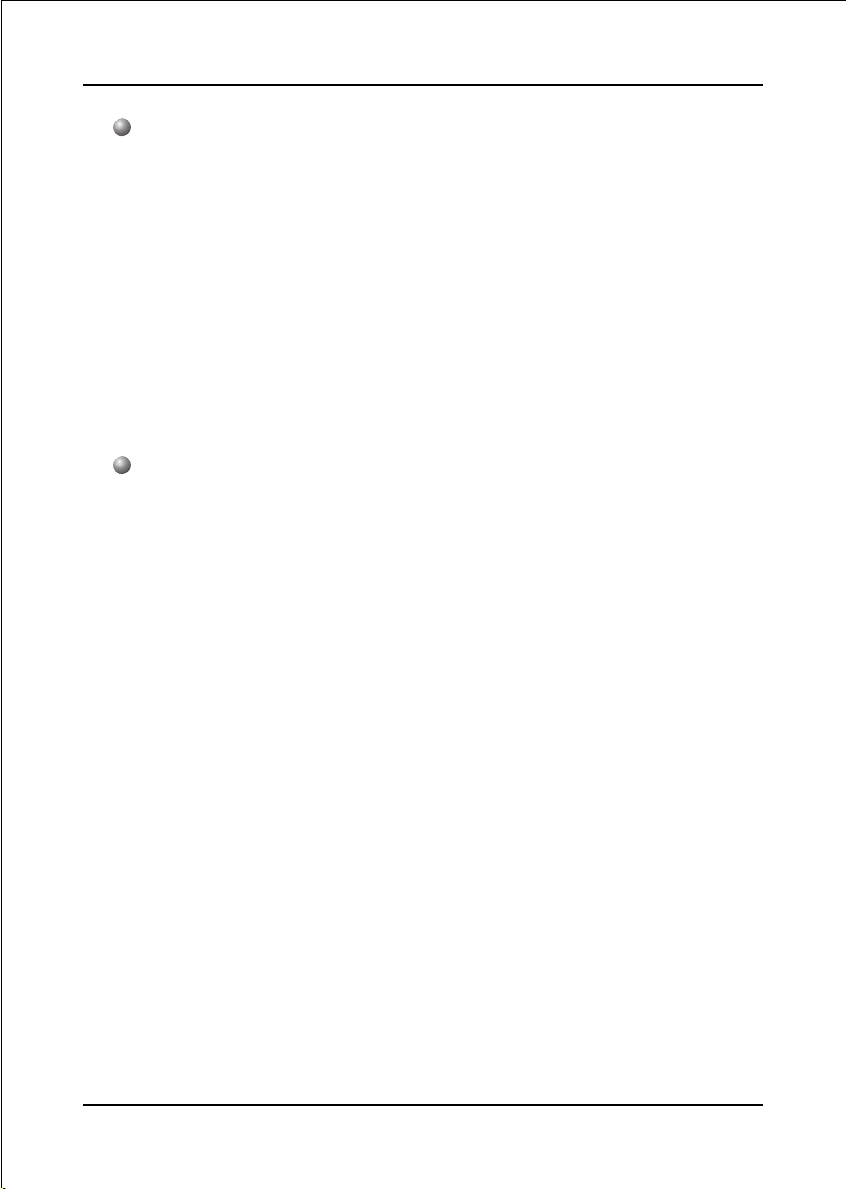
Specification
Special Features
Support KBPO function – Keyboard power on, turn on the computer from
keyboard
Support Wake-On-LAN by PME
Support USB resume in S3
Support Asynchronous clocking mode between FSB and PCI/PCI-E
PowerBIOS for excellent overclocking features:
- Programmable FSB output frequency with 1MHz fine tuning
- Support BIOS adjustable CPU multiplier, FSB clock, DIMM frequency
settings
Form Factor
245mm x 244 mm Micro ATX size
Page 2-4
Page 15
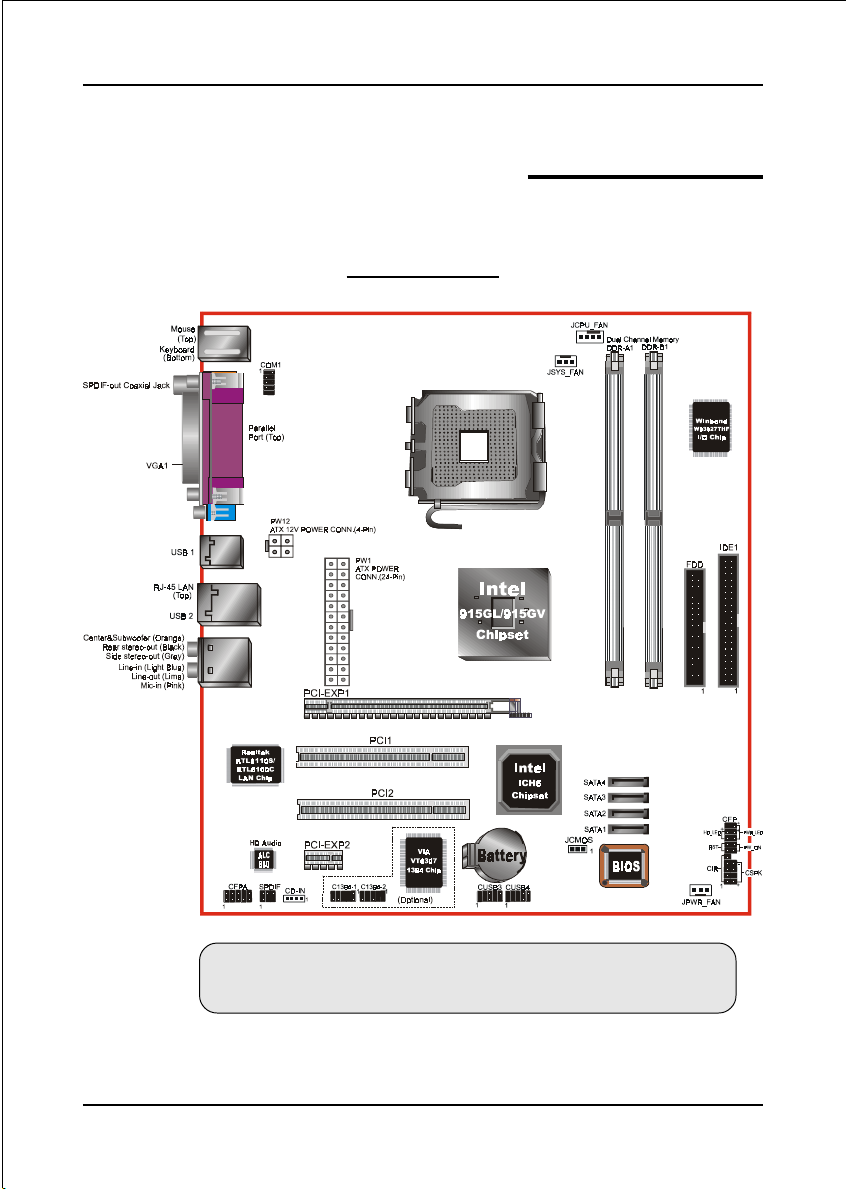
Mainboard Layout
Installation
Section 3
INSTALLATION
Note: Depending on the model you purchased, some components
are optional and may not be available.
Page 3-1
Page 16
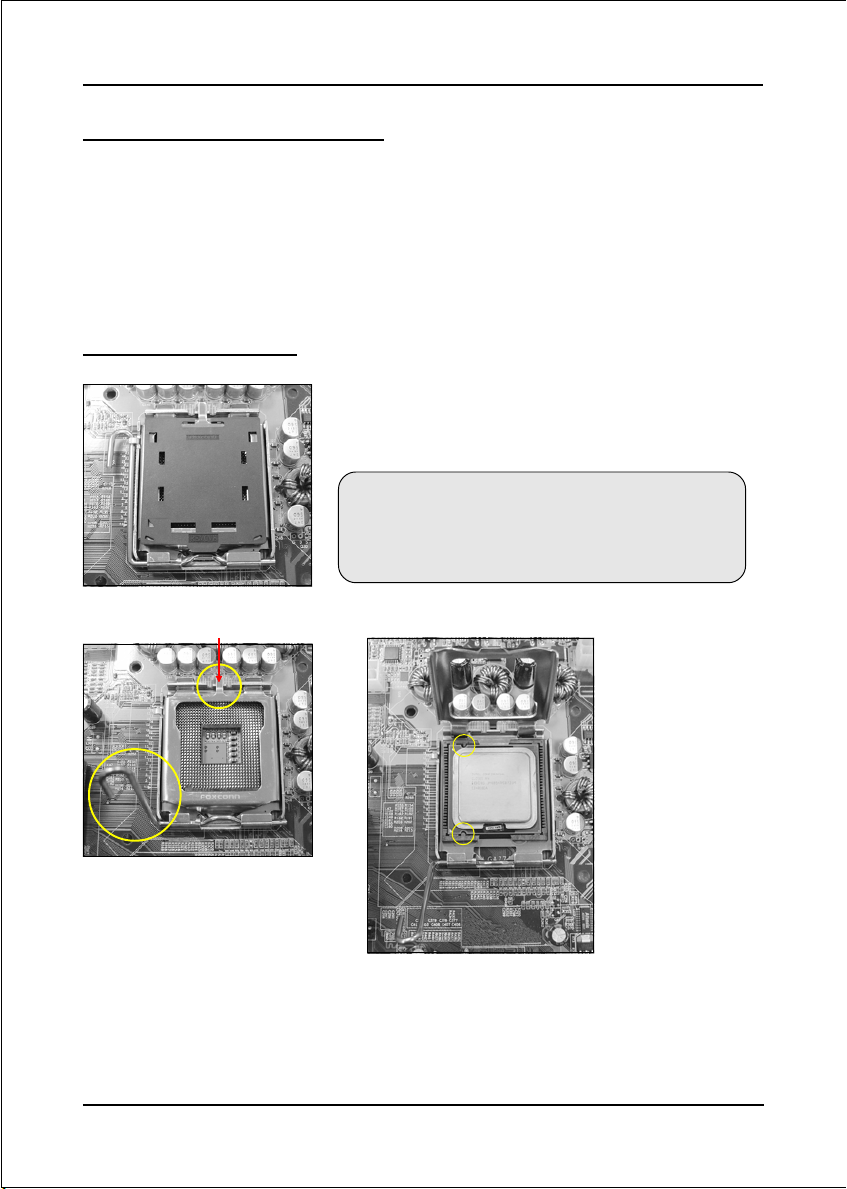
Installation
Easy Installation Procedure
The following must be completed before powering on your new system:
3-1. CPU Installation
3-2. Jumper Settings
3-3. System Memory
3-4. Expansion Slots
3-5. Device Connectors
3-1 CPU Installation
Step 1
Carefully remove the plastic protection plate from the
socket.
Warning:
The pins inside the CPU socket are fragile and are
easily broken. Be careful not to touch them when
installing the CPU.
<Figure 1>
<Figure 3>
<Figure 2>
Step 2
Open the socket by releasing
the actuation lever, and press
downwards at the tip shown by
the arrow.
Page 3-2
Step 3
Before inserting the CPU, align the CPU according
to the key slots shown in the picture. Gently place
the CPU into the socket and make sure it is fully
seated.
Page 17
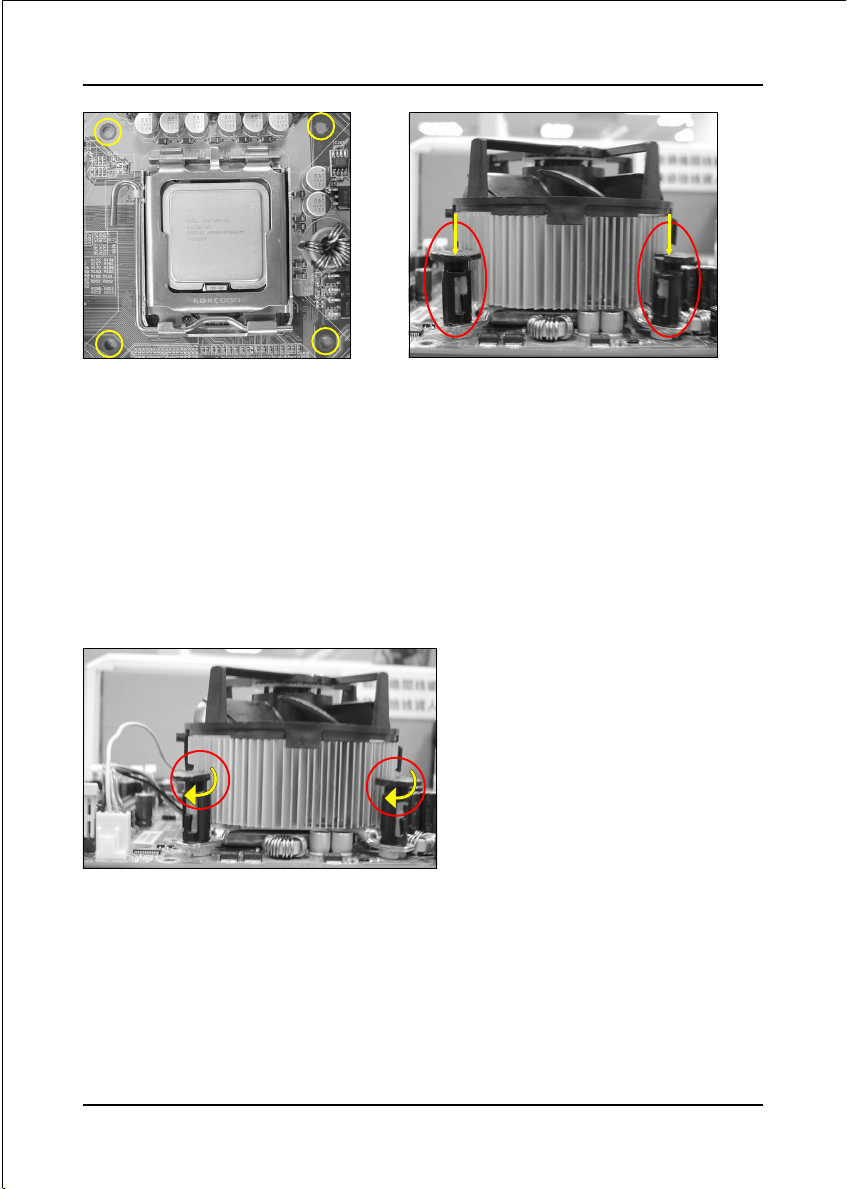
Installation
<Figure 4>
Step 4
a) Put the CPU lid on the socket, and
close the socket by lowering and
locking the actuation lever.
Step 5
Place the CPU cooler on top of the socket.
Press its clips down firmly until it is
completely seated in the hole.
<Figure 5>
b) Apply thermal compound to the top
of the CPU and into the four holes
around CPU area to install the cooler
as shown.
Step 6
a) Rotate the clips 90 degrees to lock
the CPU cooler in place.
b) Plug the cooler fan power into the
mainboard’s CPU fan connector.
The installation is complete.
<Figure 6>
CAUTION:
• Installing with incorrect CPU cooler and heatsink assemblies may damage the CPU. Use
Intel’s thermal solution shown in the illustrations above: an active heatsink; an extruded
aluminum heatsink base; and a fan attached to the top of the fin array.
• Apply thermal compound or paste to the CPU to avoid CPU overheating and damage.
• In accordance with Intel guidelines specifications, do not install a CPU over 20 times to
avoid damaging the pins on the CPU socket.
Page 3-3
Page 18
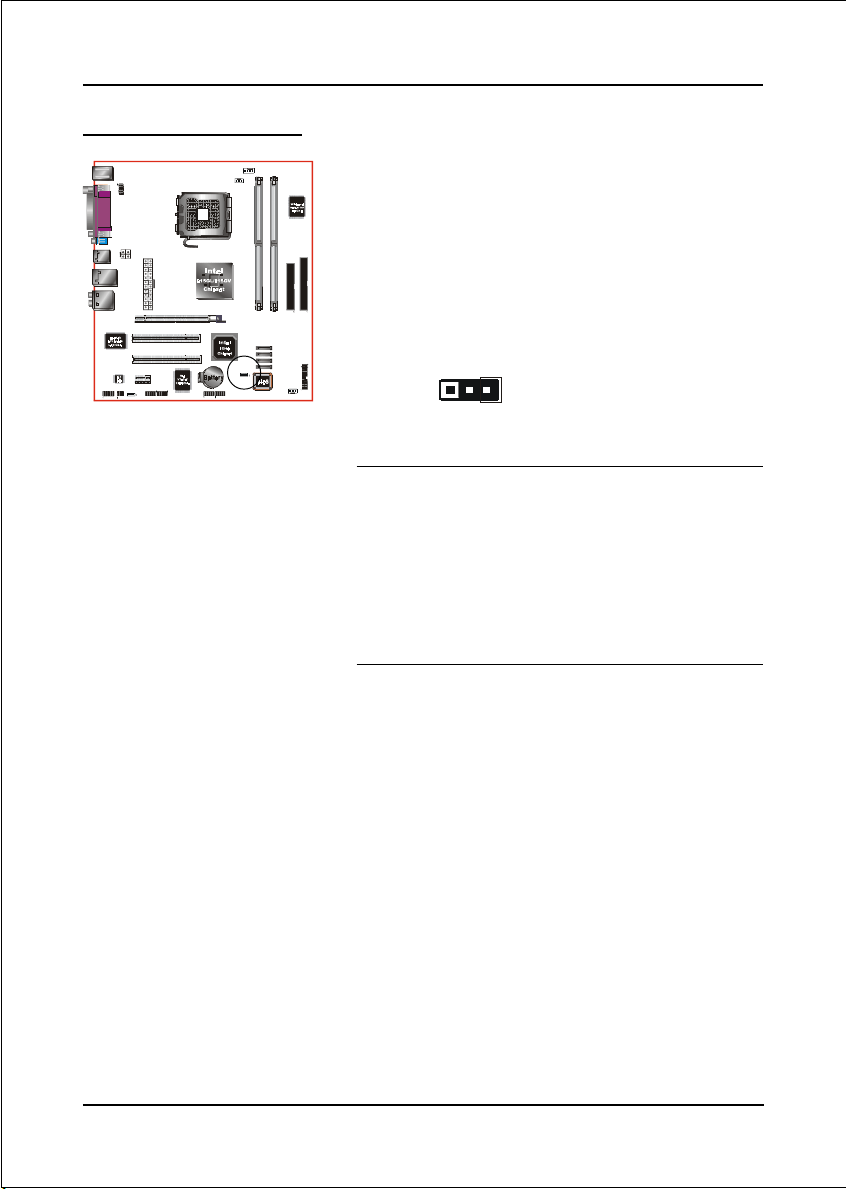
Installation
3-2 Jumper Settings
JCMOS:
Clear CMOS data Jumper
If the CMOS data becomes corrupted or
you forgot the supervisor or user
password, clear the CMOS data to
reconfigure the system back to the
default values stored in the ROM BIOS.
Settings:
1-2: Normal (Default)
1
2-3: Clear CMOS
To CMOS Clear data, please follow the steps below.
1. Turn off the system.
2. Change the jumper from “1-2” to “2-3” position for
a few seconds.
3. Replace the jumper back to the “1-2” position.
4. Turn on the system and hold down the <Del> key
to enter BIOS setup.
Page 3-4
Page 19
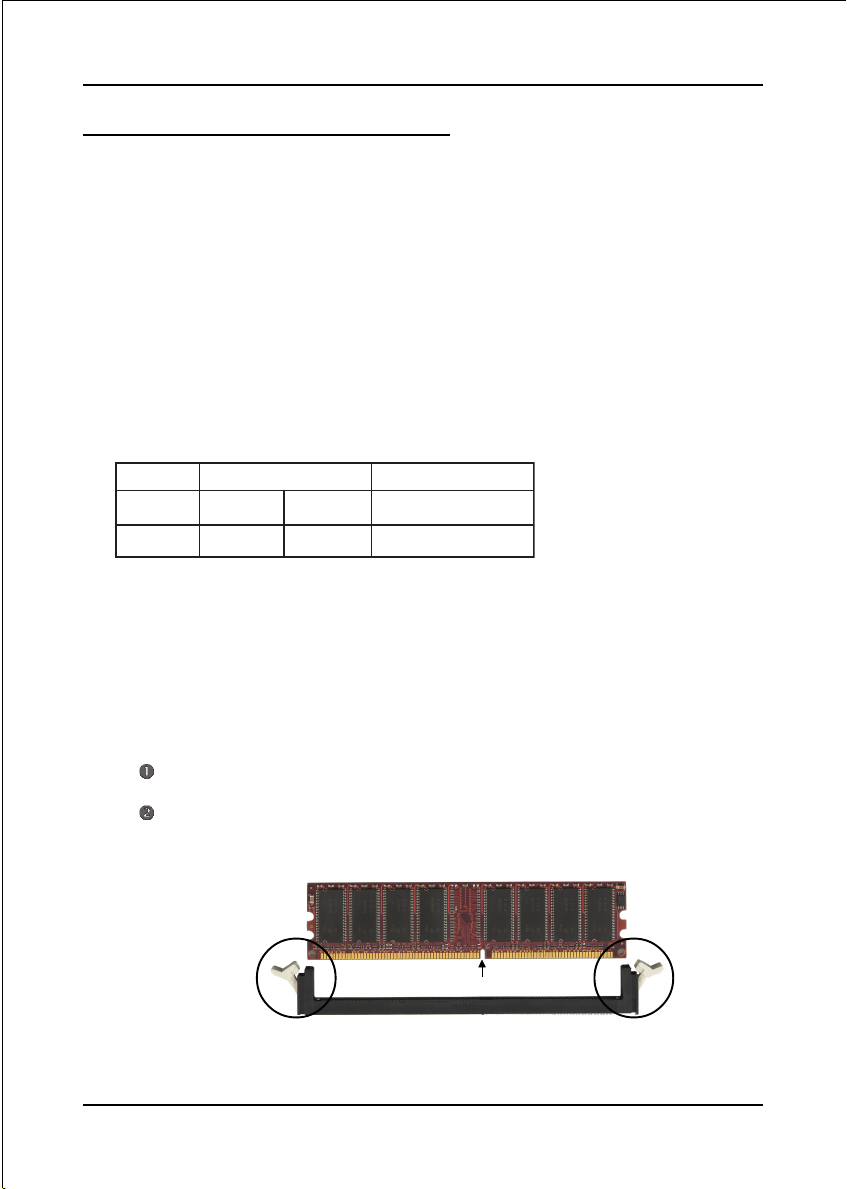
Installation
3-3 System Memory Configuration
The mainboard accommodates two 184-pin DDR DIMM sockets.
• Supports up to 2.0GB of 333/400MHz DDR SDRAM.
• Supports dual channel memory interface.
• Supports non-ECC memory and non-Registered DIMMs only.
• Supports 256Mb/512Mb/1Gb DDR technologies in x8 and x16 devices only.
• SPD (Serial Presence Detect) scheme for DIMM detection support.
• Supports configurations defined in the JEDEC DDR DIMM specification only.
Memory configurations supported:
oNtolSMMID1sMMID2
1#MMIDSS/SDSS/SD
2#MMIDSS/SDSS/SD
* DS - Double-sided DIMM, * SS - Single-sided DIMM
NOTES:
• Using non-compliant memory with higher bus speeds (overclocking)
may severely compromise the integrity of the system.
Memory Installation :
To install, align the notch on the DIMM module with the connector.
Press straight down as shown in the figure below until the white clips
close and the module fits tightly into the DIMM socket.
Notch
Page 3-5
Page 20
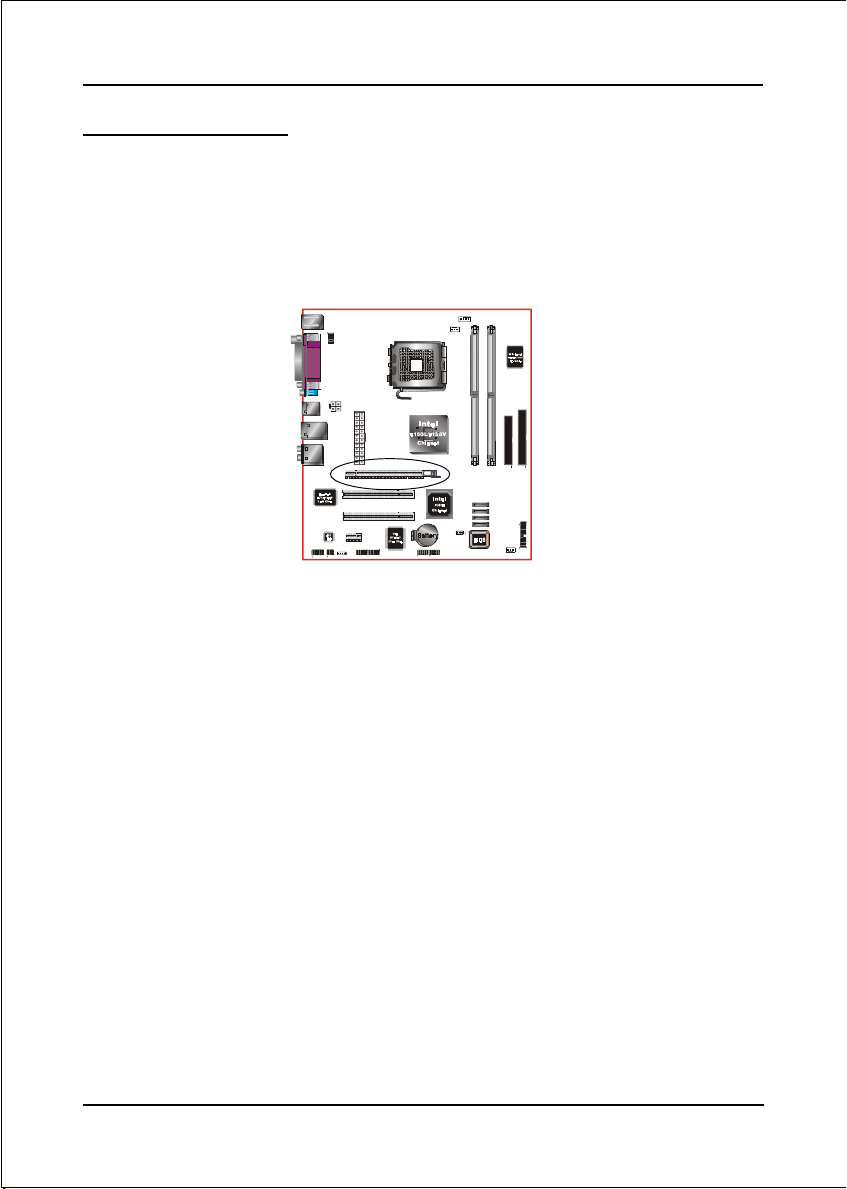
Installation
3-4 VGA expansion
The Intel 915GL / 915GV chipset itself has a powerful on-chip VGA engine and
therefore does not support expansion for PCI-E x16 VGA cards. You may connect
the monitor directly to the rear I/O of this mainboard. However, as a backup VGA
solution this mainboard has been cleverly designed with a PCI-E VGA slot running
at PCI-E x1 bandwidth that will allow most VGA cards to operate.
If you need to use a VGA card instead of the on-chip graphics, you need to
remove the Intel VGA driver before you install your VGA card. To do this,
enter the O/S in Safe Mode and remove the Intel GMA900 graphics driver
from the Device Manager. Shutdown the system, plug in the VGA card and
restart the system. The O/S will then detect the VGA card as usual.
The following type of VGA cards have been tested INCOMPATIBLE with this
mainboard:
NVIDIA GeForce PCX5300
NVIDIA GeForce PCX5750
NVIDIA GeForce PCX5900
Page 3-6
Page 21

Installation
3-5 Device Connectors
The I/O back panel for this mainboard is shown below. When installing the
mainboard into the computer case, use the bundled I/O shield to protect this back
panel.
Parallel Port
PS/2
Mouse
PS/2
Keyboard
RJ45
LAN
S/PDIF-out
Coaxial Jack
JCPU_FAN
JSYS_FAN
JPWR_FAN
VGA
USB2.0 x 4 ports
7.1 Audio Channel
Figure 7 - I/O Ports
JCPU_FAN / JPWR_FAN / JSYS_FAN:
CPU/Power/Chassis Fan Power Connectors
JCPU_FAN: The CPU must be kept cool by using a
heatsink with fan assembly.
JPWR_FAN: If you are installing an additional fan
in the unit, connect to this fan
connector.
JSYS_FAN: The chassis fan will provide adequate
airflow throughout the chassis to
prevent overheating the CPU.
JCPU_FAN
Control
Sense
+12V
Ground
JPWR_FAN
Sense
Ground
+12V
JSYS_FAN
Sense
Ground
+12V
Page 3-7
Page 22
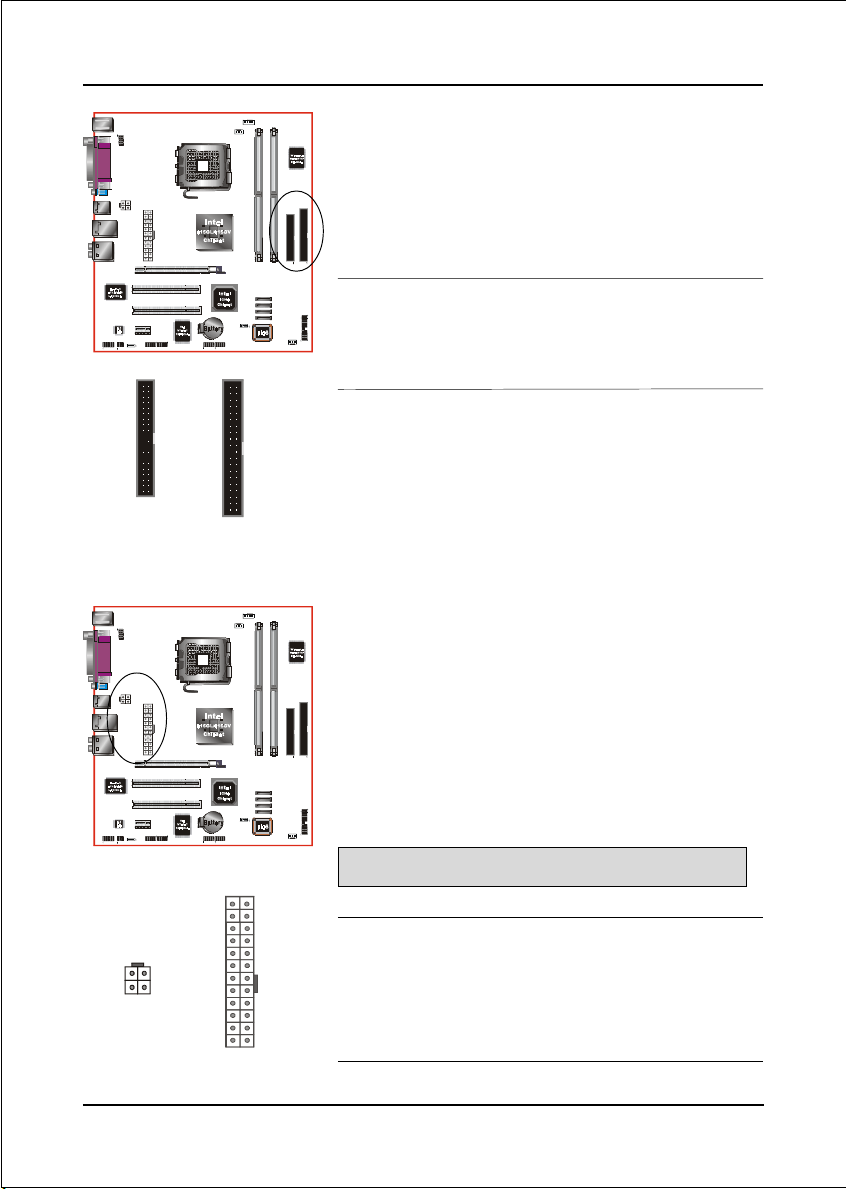
Installation
34 33
1
2
FDD
PW12
PW1
40 39
2
IDE1
FDD: Floppy Controller Connector
IDE1: ATA-66/100 IDE Connector
IDE1
FDD
Supports up to 2 IDE devices from embedded IDE
controller .
When using two IDE drives, one must be set to
Master mode and the other to Slave mode. Refer to
your disk drive user’s manual for information about
selecting the proper drive switch settings.
1
PW1: 24-pin ATX Power Connector
PW12: 4-pin ATX12V Power Connector
The mainboard is equipped with a standard 24-pin
ATX main power connector and a 4-pin +12V
power connector for connecting an ATX12V
power supply. The plugs of the power cables are
designed to fit in only one orientation. Insert the
plugs into the connectors until they fit in place.
3
2
1
PW12
Page 3-8
Caution:
The PW1 and PW12 Power Connector must be used simultaneously
23
24
3.3V
Ground
+5V
+12V
+5V
+12V
+5V5VSB
4
+12V+12V
GroundGround
-5VPW-OK
GroundGround
Ground+5V
GroundGround
PS-ON+5V
GroundGround
-12V3.3V
3.3V3.3V
1
11
.
The board requires a minimum of 350 Watt power
supply to operate. Your system configuration (amount
of memory, add-in cards, peripherals, etc.) may
exceed this minimum power requirement. To ensure
that adequate power, use a 400 Watt or greater power
supply.
PW1
Page 23
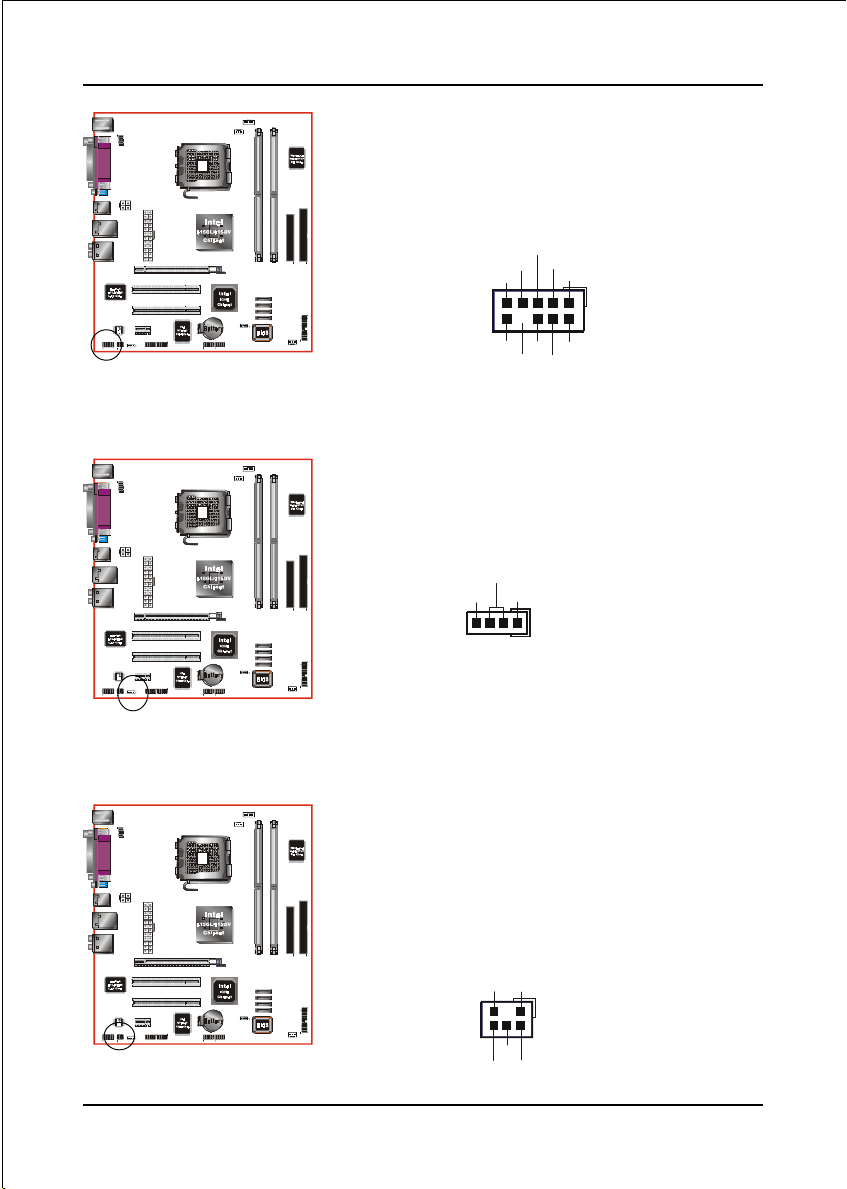
Installation
CFPA: Front Panel Audio Connector
This audio connector connects to the audio jacks
located on the front panel. Refer to your case
manual to match the pin-out names.
Fron t Line- out-R
NC
NC
Fron t Line- out-L
91
MIC_I n
NC
+5V
2
GND
10
NC
Key
CD-IN: CD Audio_IN Connector
The CD-IN connector is used to receive audio form a
CD-ROM drive, TV tuner or MPEG card.
CD_Reference
CD_IN_Right
CD_IN_Left
1
SPDIF: Sony/Philips Digital InterFace connector
This connector links digital audio between the
mainboard and your audio devices, such as CD
player, sampler or DAT recorder. It allows the
digital transmission of audio data in S/PDIF format.
SPDIF_IN
5
6
GND
VCC
1
2
NC
SPDIF_OUT
Page 3-9
Page 24
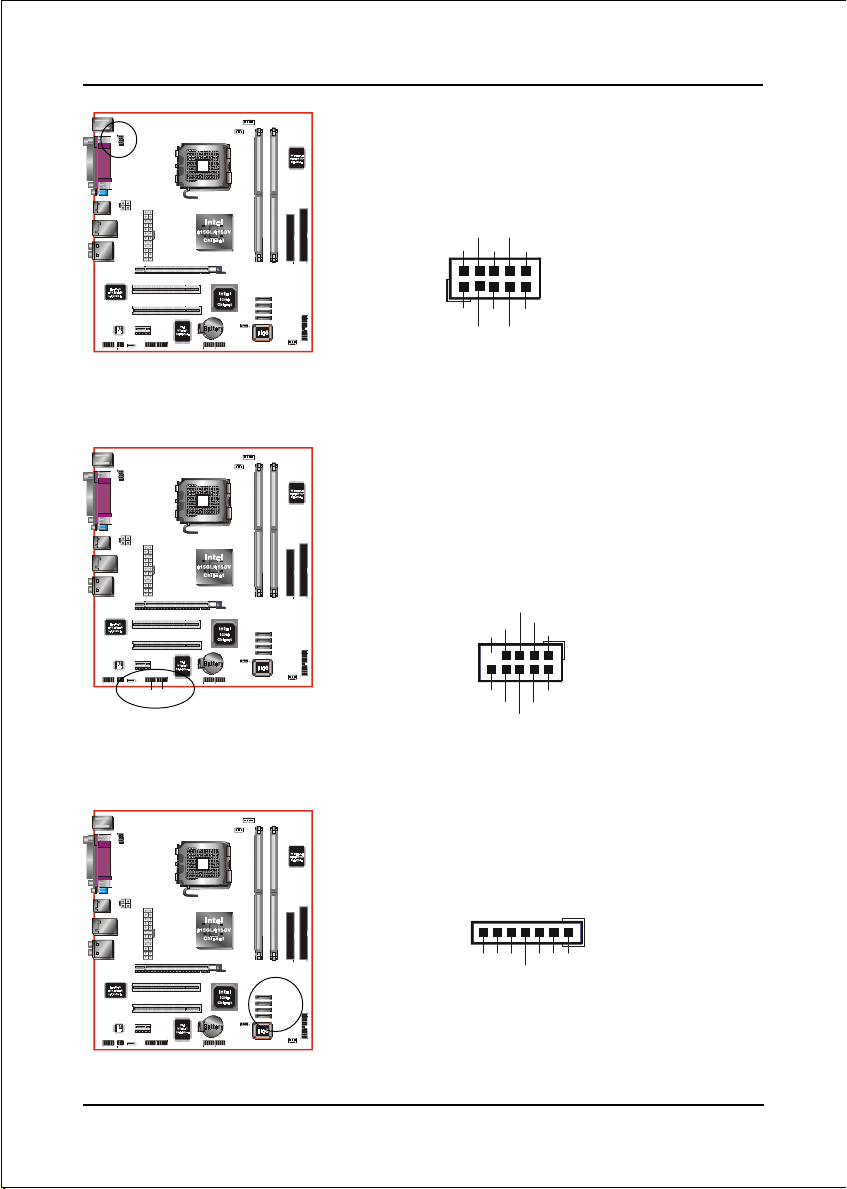
Installation
COM1: Serial Port Connector
The serial port can be used with modems, serial
printers, remote display terminals, and other serial
device.
RTS
RI
CTS
NC
10
DSR
2
C1394-1
C1394-2
1
TXD
DCD
RXD
9
Ground
DTR
C1394-1 / C1394-2 : (Optional)
IEEE 1394a (FireWire) Connectors
This mainboard has 2 IEEE 1394a ports. To use these
ports, you need to attach the bundled 1394 bracket
to these headers.
TPB+
+12V ( Fused)
+12V ( Fused)
GND
TPA+
Key
9
10
GND
TPB-
GND
1
2
TPA-
SATA1/SATA2/SATA3/SATA4 : S-ATA Connectors
These connectors enable you to connect Serial ATA
HDDs or optical drives type.
Page 3-10
SATA4
SATA1
1
GND
~
A+
B+
GND
GND
A-B-
Page 25
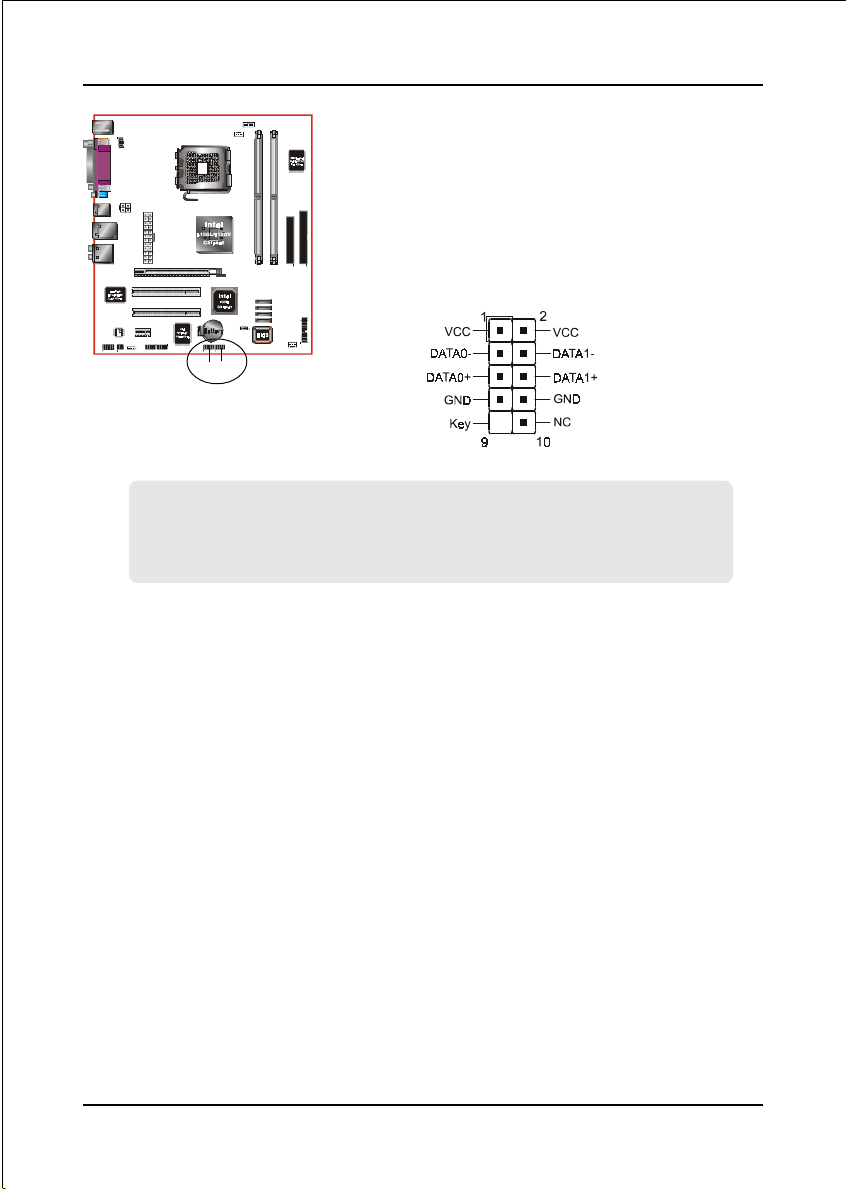
Installation
CUSB3/CUSB4: Four USB 2.0 ports
This mainboard includes additional USB2.0 ports,
identified by two 10-pin connector.
If you wish to use the additional USB ports, install
the card-edge bracket to the system chassis then
insert its cables to this 10-pin connector.
CUSB3 CUSB4
CAUTION !
If you purchased a separate USB cable make sure it has the same pin assignment.
A different pin assignment may damage the system. If you need the USB cable,
please contact our retailer.
Page 3-11
Page 26

Installation
CFP
CFP: Front Panel Connector
HD_LED
This LED will light up whenever the hard drive
is being accessed.
PWR_LED
This connects to the power button of the
system chassis
RST
This switch allows you to reboot without
having to power off the system thus prolonging
the life of the power supply or system.
PW_ON
This is connected to the power button on the
case. To use the Soft-Off by PWR-BTTN
feature, refer to the Power Management Setup
in the BIOS setup section of this manual.
CIR
CSPK
Page 3-12
CIR: IR connector
Connect your IrDA cable to this IR connector.
CSPK: Speaker
Connect to the system’s speaker for beeping
Page 27

Installation
3-6 Power-On/Off (Remote)
This board has a 24-pin ATX and a 4-pin ATX12V power supply connector to support
power supplies with Remote On/Off feature. The 4-pin ATX12V connector must be
plugged in for the system to operate safely. The chassis power button should be
connected to the mainboard front panel PW_ON header.
You can turn off the system in two ways: by pressing the front panel power On/Off
button or using the "Soft Off" function that can be controlled by an operating
system such as Windows®XP/ME/2000/98.
Note: For m ai nt ai ni ng the DDR SDRAM power during STR (ACPI S3) function, it is strongly
recommended to use power supplies that have a +5VSB current of (>=) 2A. Please check the
5VSB’s specification printed on the power supply’s outer case.
Note: The board requires a minimum of 350 Watt power supply to operate. Your system configura-
tion (amount of memory, add-in cards, peripherals, etc.) may exceed this minimum power
requirement. To ensure that adequate power, use a 400 Watt (or higher) power supply.
12V 4-pin
24-pin
PW-ON
Case (chassis) Power
ON/OFF button (PW-ON)
Figure 8: Simple ATX power ON/OFF controller
3-7 External Modem Ring-in Power ON and
Keyboard Power ON Functions (KBPO)
Modem-Ring Power ON Function
The mainboard supports External Modem Ring-in Power ON function. Once you connect
an external modem to COM port, you can turn on the system through remote and host
dial-up control.
Keyboard Power ON Function
The mainboard features a keyboard power on function to turn on the power supply
using a keypress. Refer to the Power Management Setup in the BIOS setup section
for details. To enable this feature, the BIOS default setting is Keyboard Hot Key
(<Ctrl> + <F1>). To power off the system, use the Soft-OFF function under Windows
XP/ME/2000/98. (refer to Windows online help).
Page 3-13
Page 28

Installation
3-8 ACPI S3 (Suspend To RAM) Function
This mainboard supports the STR (Suspend To RAM) power management
scheme by maintaining the appropriate power states in the RAM interface
signals. The power source to the RAM is kept active during STR (ACPI S3).
Advanced Configuration Power Interface (ACPI) provides many Energy Saving
Features for operating systems that support Instant ON and QuickStart
function.
1. To enable STR functionality to save system power :
a. Install ACPI certified add-on cards (such as VGA, LAN, and modem cards).
b. In BIOS, under Power Management Setup (refer to Section 4), select “ACPI
Suspend Type: S3(STR)”. If you have a USB mouse or keyboard, set “USB
Wake-up from S3” to “Enabled”.
c. When in Windows, open the Control Panel Power Management application,
and click the Advanced tab. In the Power buttons section, select “Stand By”
from the drop-down lists.
2. To activate the STR function:
a. Click the START button and choose Shut Down.
TM
b. In the Shut Down Windows dialog box, select the Stand By option to enter
STR mode.
The following are the differences between STR power saving mode and Sus-
pend (Power On Suspend) mode:
a. STR is the most advanced Power Management mode.
b. STR cuts all the power supplied to peripherals except to memory - max. power
saving.
c. STR saves and keeps all on-screen data including any executed applications
to RAM.
d. In STR mode, you must push the power button (connected to the onboard PW-
On of CFP pin), click your USB mouse buttons, or press your USB keyboard
keys to wake up your system to the last display.
Page 3-14
Page 29

BIOS
Section 4
BIOS SETUP
Main Menu
The ROM BIOS contains a built-in Setup program which allows user to modify the
basic system configuration and hardware parameters. The modified data is stored in
a battery-backed CMOS, so that data will be retained even when the power is turned
off. In general, the information saved in the CMOS RAM will stay unchanged unless
there is a configuration change in the system, such as hard drive replacement or a
device is added.
It is possible for the CMOS battery to fail causing CMOS data loss. If this happens
you will need install a new CMOS battery and reconfigure your BIOS settings.
The BIOS setup screen and description are for reference only, and may
not exactly match what you see on your screen. The contents of BIOS are
subject to change without notice. Please visit our website for updates.
To enter the Setup Program :
Power on the computer and press the <Del> key during the POST (Power On Self
Test). The BIOS CMOS SETUP UTILITY opens. (Figure 1)
Figure 1: CMOS Setup Utility
Page 4-1
Page 30

BIOS
The main menu displays all the major selection items. Select the item you need to
reconfigure. The selection is made by moving the cursor (press any direction (arrow
key ) to the item and pressing the ‘Enter’ key. An on-line help message is displayed
at the bottom of the screen as the cursor is moved to various items which provides a
better understanding of each function. When a selection is made, the menu of the
selected item will appear so that the user can modify associated configuration
parameters.
4-1 Standard CMOS Setup
Choose “STANDARD CMOS FEATURES” in the CMOS SETUP UTILITY Menu
(Figure 2). Standard CMOS Features Setup allows the user to configure system
settings such as the current date and time, type of hard disk drive installed, floppy
drive type, and display type. Memory size is auto-detected by the BIOS and
displayed for your reference. When a field is highlighted (use direction keys to move
the cursor and the <Enter> key to select), the entries in the field can be changed by
pressing the <PgDn> or the <PgUp> key.
Figure 2: Standard CMOS Setup
Notes:
• If the hard disk Primary Master/Slave and Secondary Master/Slave are set to Auto, the
hard disk size and model will be auto-detected.
• The “Halt On:” field is used to determine when the BIOS will halt the system if an
error occurs.
Page 4-2
Page 31

BIOS
4-2 Advanced BIOS Features
Selecting the “ADVANCED BIOS FEATURES” option in the CMOS SETUP UTILITY
menu allows users to change system related parameters in the displayed menu. This
menu shows all of the manufacturer’s default values for the board.
Pressing the [F1] key displays a help message for the selected item.
Figure 3: BIOS Features Setup
CPU Feature
This field is available only for Pentium® CPU with Prescott core.
Hard Disk Boot Priority
This item allows you to select the hard disk boot priority.
CPU L1 & L2 Cache
This controls the status of the processor’s internal Level One and Level Two cache.
Options: Enables, Disabled.
Page 4-3
Page 32

BIOS
CPU L3 Cache
This controls the status of the processor’s internal Level Three cache.
Options: Enables, Disabled.
Hyper-Threading Technology
Enables the CPU Hyper-Threading Technology.
Options: Enables, Disabled.
Note: It is recommend to enable Hyper-Threading Technology on system with
Windows XP and Linux 2.4 and disabling it for legacy OS.
First /Second/Third/Other Boot Device
The BIOS attempts to load the operating system from the devices in the sequence
selected in these items.
Options: Floppy, LS120, Hard Disk, CDROM, ZIP100, USB-FDD, USB-CDROM,
LAN, Disabled.
Boot Other Device
When enabled, the system searches all other possible locations for an operating
system if it fails to find one in the devices specified under the first, second, and third
boot devices.
Options: Enabled, Disabled.
Boot Up Floppy Seek
If this item is enabled, it checks the size of the floppy disk drives at start-up time.
You don’t need to enable this item unless you have a legacy diskette drive with
360K capacity.
Options: Enabled, Disabled.
Boot Up NumLock Status
This controls the state of the NumLock key when the system boots. The default is On.
On: The keypad acts as a 10-key pad.
Off: The keypad acts like cursor keys.
Security Option
This category allows you to limit access to the System and Setup, or just to Setup.
The default is Setup.
System: The system will not boot and access to Setup will be denied unless the
correct password is entered at the prompt.
Setup: The system will boot, but access to Setup will be denied unless the
correct password is entered at the prompt.
Page 4-4
Page 33

BIOS
APIC Mode
This item allows you to enable APIC (Advanced Programmable Interrupt Controller)
functionality. APIC is an Intel chip that provides symmetric multiprocessing (SMP)
for its Pentium systems.
Options: Enabled, Disabled.
HDD S.M.A.R.T. Capability
The S.M.A.R.T. (Self-Monitoring, Analysis, and Reporting Technology) system is a
diagnostics technology that monitors and predicts device performance. S.M.A.R.T.
Software resides on both the disk drive and the host computer. If a device failure is
predicted, the host software, through the Client WORKS S.M.A.R.T applet, warns the
user of the impending condition and advises appropriate action to protect the data.
Options: Enabled, Disabled.
Full Screen LOGO Show
This item allows you determine Full Screen LOGO display during POST.
Options: Enabled, Disabled.
4-3 Advanced Chipset Features
Choose the “ADVANCED CHIPSET FEATURES” option in the CMOS SETUP
UTILITY menu to display following menu.
Figure 4: Chipset Features Setup
Page 4-5
Page 34
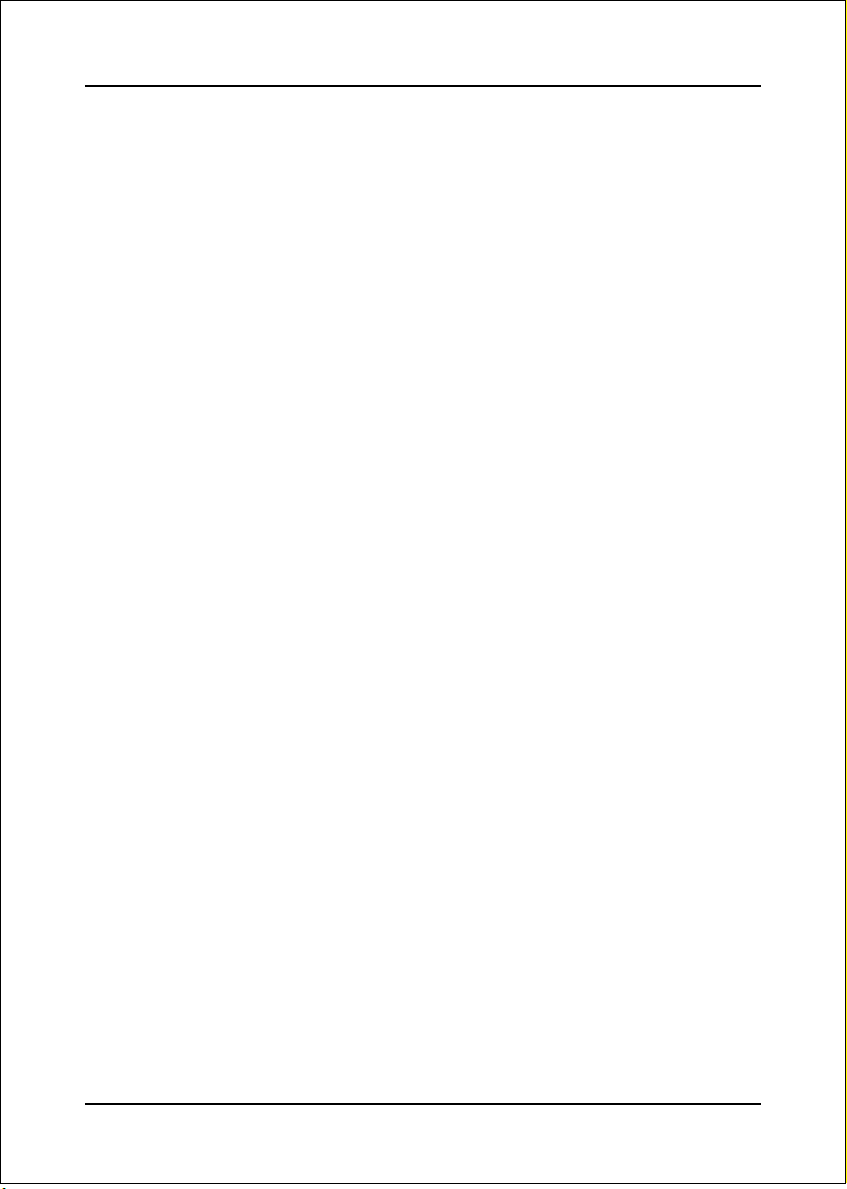
BIOS
DRAM Timing Selectable
For setting DRAM Timing, select By SPD to follow Intel PC DDR SDRAM Serial
Presence Detect Specification.
Options: Manual, By SPD.
CAS Latency Time
This item specifies the number of clock cycles needed after a Column Address Strobe
(CAS) signal before data can be read.
Options: 2, 2.5, 3, Auto.
DRAM RAS# to CAS# Delay
This item sets the timing parameters for the system memory such as the CAS (Column
Address Strobe) and RAS (Row Address Strobe).
Options: 2, 3, 4, 5, Auto.
DRAM RAS# Precharge
This item refers to the number of cycles required to return data to its original
location to close the bank or the number of cycles required to page memory before
the next bank activate command can be issued.
Options: 2, 3, 4, 5, Auto.
Precharge Delay (tRAS)
This item specifies the number of clock cycles needed after a bank active command
before a precharge can occur (sets the minimum RAS pulse width.).
Options: Auto, 4 ~ 15.
System BIOS Cacheable
This item allows the system BIOS to be cached in memory for faster execution.
Options: Disabled, Enabled.
Video BIOS Cacheable
This item allows the video BIOS to be cached in memory for faster execution.
Options: Disabled, Enabled.
Page 4-6
Page 35

BIOS
*** VGA Setting ***
PEG/Onchip VGA Control
This item allows you to control the PEG or on-chip VGA.
Options: Onchip VGA, PEG port, Auto.
On-chip Frame Buffer Size
This item allows you to set the pre-allocated on-chip Frame Buffer size. (see table
below)
Options: 1MB, 8MB.
DVMT Mode
Options: FIXED, DVMT, Both.
DVMT/FIXED Memory Size
Options: 64MB, 128MB.
Boot Display
This item allows you to select the boot display device.
Options: Auto, CRT, TV, EFP.
Below is list of DVMT 3.0 configuration for reference.
yromeMmetsySdetacollA-erPdexiFTMVDTMVD+dexiFyromemscihparGlatoT
BM1BM13BM0ANBM23
BM1BM0BM13ANBM23
BM552-BM821
BM8BM42BM0ANBM23
BM8BM0BM42ANBM23
BM1BM36BM0ANBM46
BM1BM0BM36ANBM46
BM1BM721BM0ANBM821
BM1BM0BM721ANBM821
BM1BM0BM0BM46+BM36BM821
BM1BM0BM951ANBM061
BM115-BM652
BM8BM65BM0ANBM46
BM8BM0BM65ANBM46
BM8BM021BM0ANBM821
BM8BM0BM021ANBM821
BM8BM0BM0BM46+BM65BM821
BM8BM0BM251ANBM061
BM1BM36BM0ANBM46
BM1BM0BM36ANBM46
BM1BM721BM0ANBM821
BM1BM0BM721ANBM821
BM1BM0BM0BM46+BM36BM821
BM1BM0BM552ANBM652
regraLdnaBM215
BM8BM65BM0ANBM46
BM8BM0BM65ANBM46
BM8BM021BM0ANBM821
BM8BM0BM021ANBM821
BM8BM0BM0BM46+BM65BM821
BM8BM0BM842ANBM652
Page 4-7
Page 36
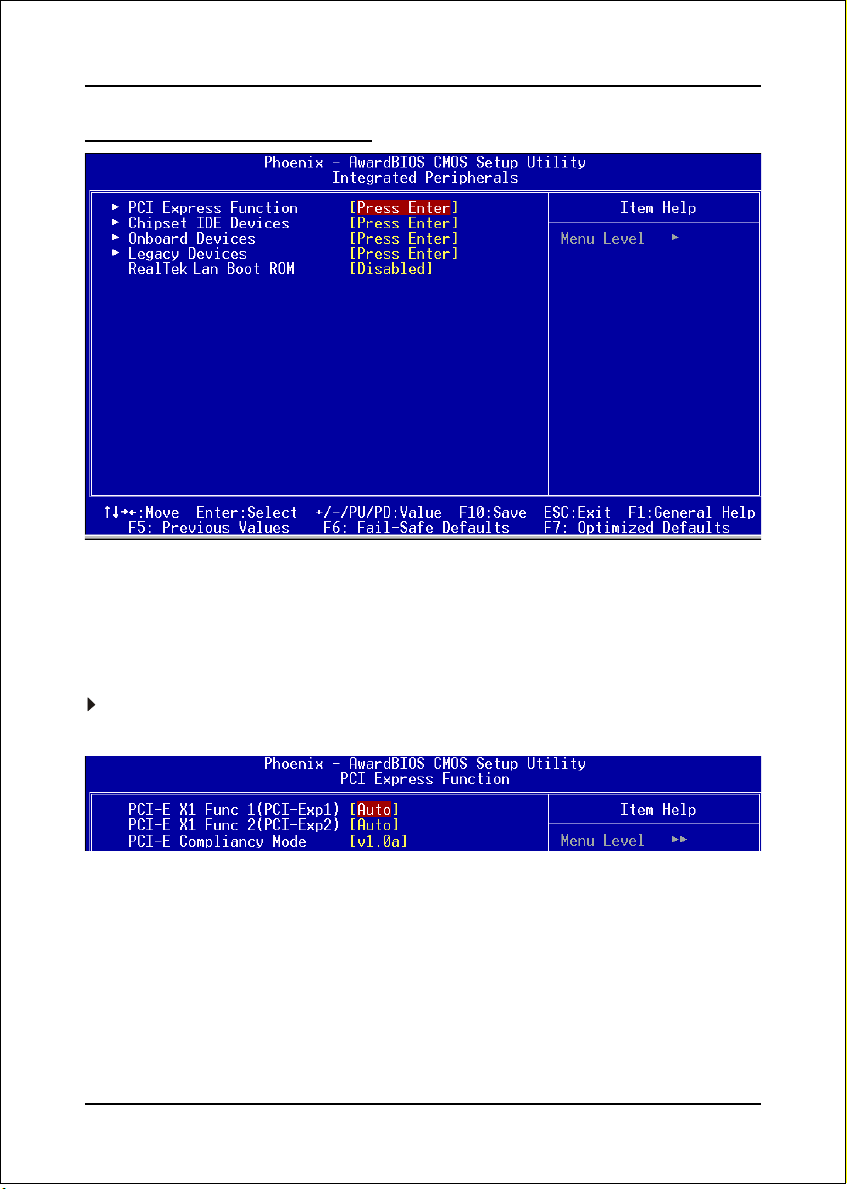
BIOS
4-4 Integrated Peripherals
Figure 5: Integrated Peripherals
Realtek Lan Boot ROM
Enable/disable the onboard Realtek LAN Boot ROM.
Options: Enabled, Disabled.
PCI Express Function
Scroll to PCI Express Function and press <Enter>. The following screen appears:
PCI-E X1 Func 1(PCI-Exp1)/PCI-E X1 Func 2(PCI-Exp2)
This item allows you to select the PCI Express x1 slot.
Options: Auto, Enabled, Disabled.
PCI- E Compliancy Mode
This item allows you to select the PCI-E Compliancy mode.
Options: V1.0a, V1.0.
Page 4-8
Page 37
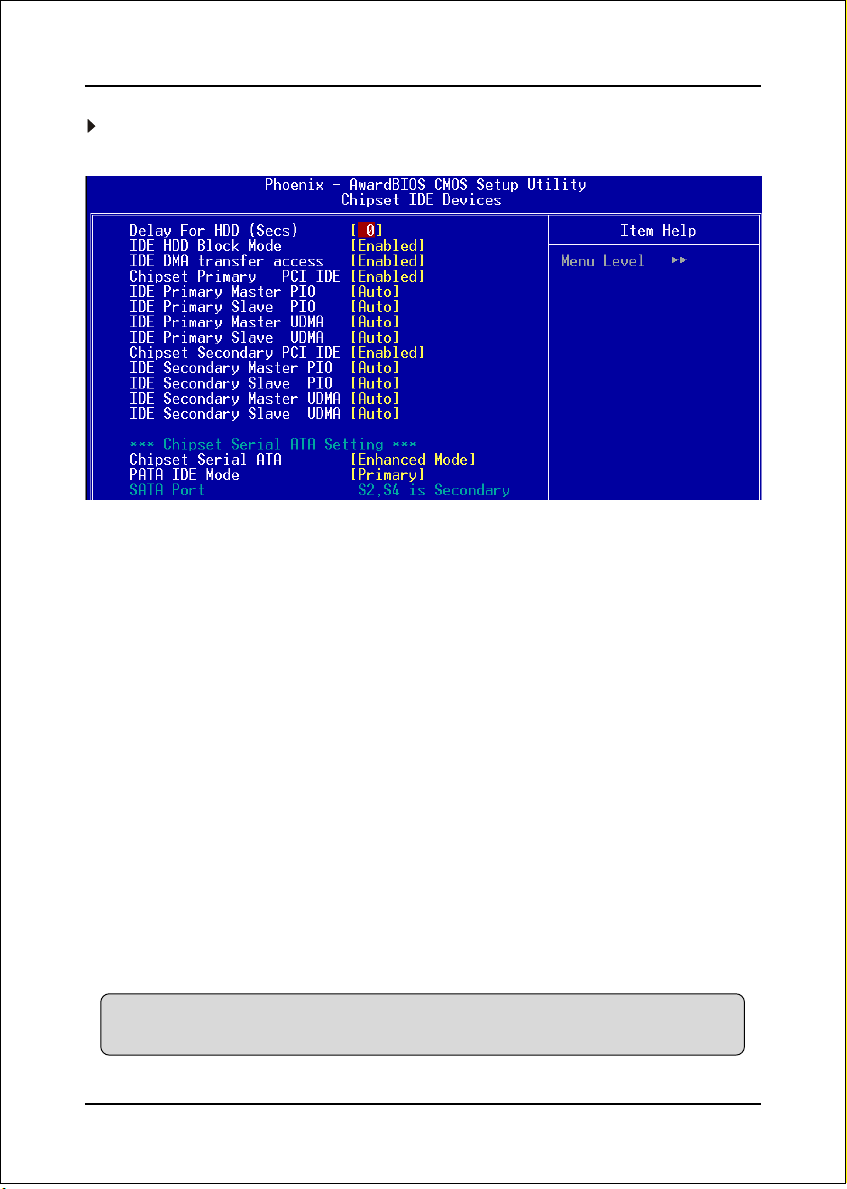
OnChip IDE Device
Scroll to OnChip IDE Device and press <Enter>. The following screen appears:
Delay For HDD (Secs)
This item allows you to set longer time stand by before system
Scan HDD at post screen. Because some HDD may need more time stand by
before Scan HDD.
Options: 0 ~ 15.
BIOS
IDE HDD Block Mode
IDE Block Mode allows the controller to access blocks of sectors rather than a
single sector at a time. The default is Enabled.
Options: Enabled, Disabled.
IDE DMA transfer access
Automatic data transfer between system memory and IDE device with minimum CPU
intervention. This improves data throughput and frees CPU to perform other tasks.
Options: Enabled, Disabled.
Chipest Primary (Secondary) PCI IDE
The mainboard supports two channel of ordinary IDE interface. Select “Enabled”
to activate each channel separately.
Note: If you do not use the onboard IDE connector, set the Onboard Primary
(Secondary) PCI IDE to “Disabled”.
Page 4-9
Page 38
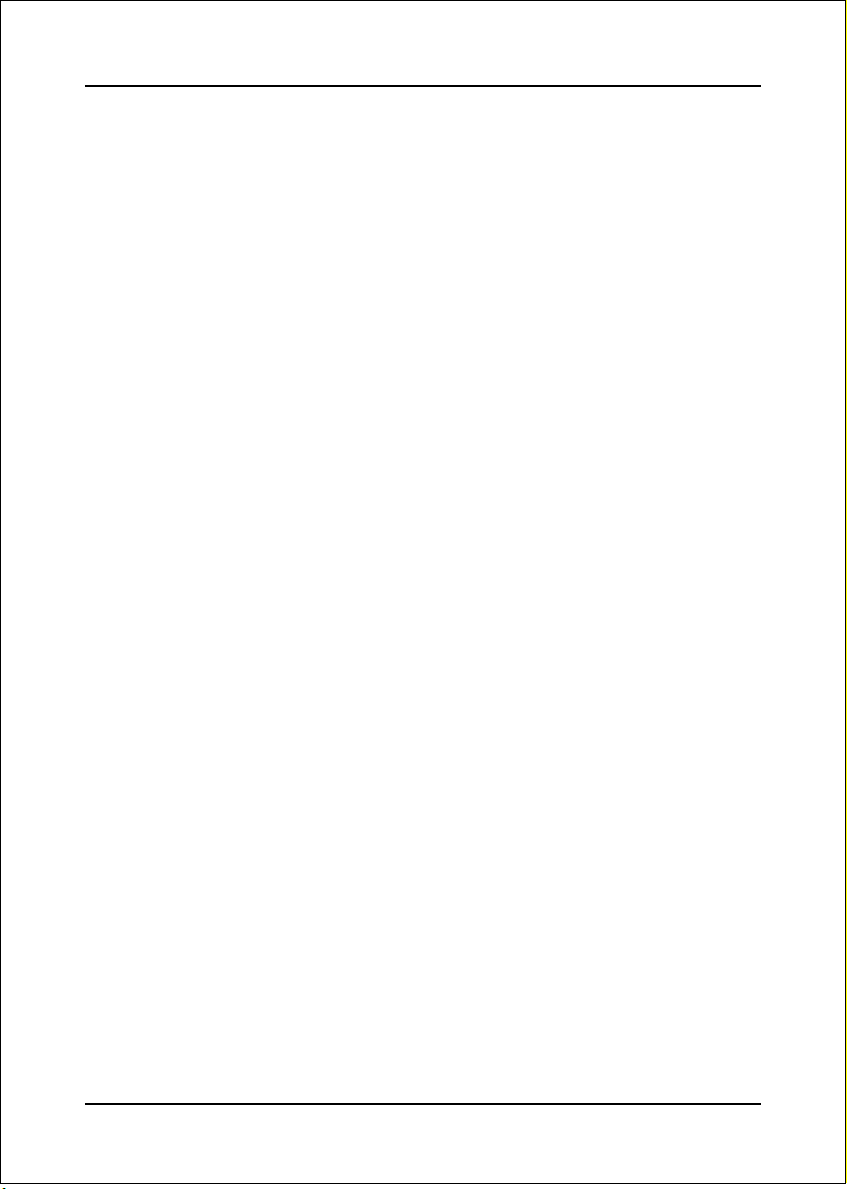
BIOS
IDE Primary/Secondary Master/Slave PIO
The four IDE PIO (Programmed Input/Output) fields let you set a PIO mode (0-4)
for each of the four IDE devices that the onboard IDE interface supports. Modes 0
to 4 provide successively increased performance. In Auto mode, the system
automatically determines the best mode for each device.
Options: Auto, Mode 0 ~ 4.
IDE Primary/Secondary Master/Slave UDMA
Select the mode of operation for the IDE drive. Ultra DMA-33/66/100 implementation is possible only if your IDE hard drive supports it and the operating environment includes a DMA driver. If your hard drive and your system software both
support Ultra DMA-33/66/100, select Auto to enable UDMA mode by BIOS.
Options: Auto, Disabled.
*** Chipest Serial ATA Setting ***
Chipest Serial ATA
This sets the mode of SATA. Combined mode will force SATA to replace one of
the traditional IDE Primary or Secondary ports. Enhanced mode allows Serial ATA
to work simultaneously with Parallel -ATA.
Options: Disabled, Auto, Combined Mode, Enhanced Mode, SATA Only.
PATA IDE Mode
This option is available only when On-chip Serial ATA is in Combined mode.
Assigning “Primary” will make PATA IDE the Primary port and the remaining
SATA as Secondary port. Similarly, assigning “Secondary” will make PATA IDE
the Secondary port and SATA as Primary port.
Options: Primary, Secondary.
Page 4-10
Page 39

BIOS
Onboard Device Setup
Scroll to Onboard Device Setup and press <Enter>. The following screen appears:
USB Controller
Enables the USB controller.
Options: Disabled, Enabled.
USB 2.0 Controller
Enables the EHCI (USB2.0) controller.
Options: Disabled, Enabled.
USB Keyboard Support
Enable/Disable support for USB keyboard under DOS.
Options: Auto, Enabled, Disabled.
USB Mouse Support
Enable/Disable support for USB mouse under DOS.
Options: Enabled, Disabled.
AC97 Audio
This item allows you disable the chipset on-chip AC97 Audio.
Options: Auto, Disabled.
Realtek LAN Device
Enables the onboard LAN feature.
Options: Enabled, Disabled.
VIA IEEE 1394 Device(Optional)
Enables the onboard VIA 1394 feature.
Options: Enabled, Disabled.
Page 4-11
Page 40
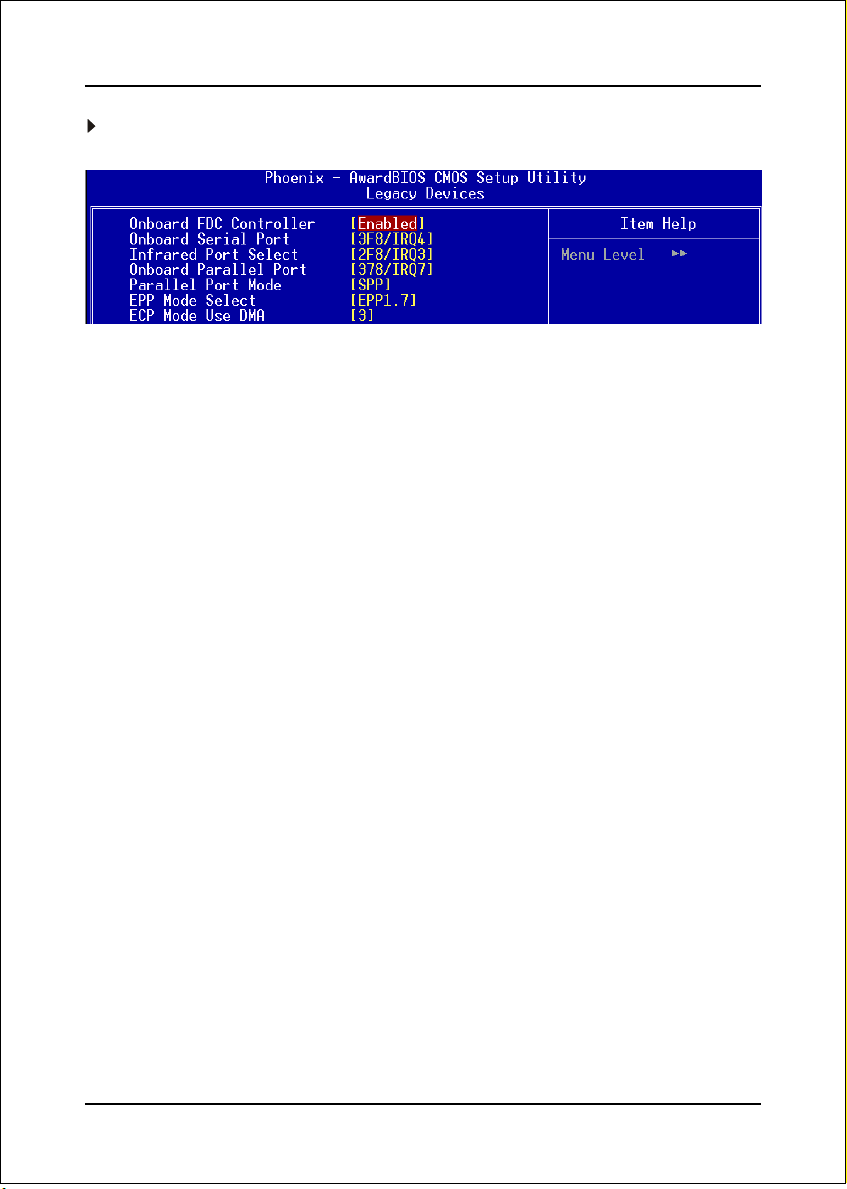
BIOS
SuperIO Device
Scroll to SuperIO Device and press <Enter>. The following screen appears:
Onboard FDC Controller
Select “Enabled” if you wish to use onboard floppy disk controller (FDC). If you install
an external FDC or the system has no floppy drive, select “Disabled “in this field.
Options: Enabled, Disabled.
Onboard Serial Port 1/2
Select an address and corresponding interrupt for the first and second serial ports.
Options: 3F8/IRQ4, 2E8/IRQ3, 3E8/IRQ4, 2F8/IRQ3, Disabled, Auto.
UART Mode Select
This field configures the 2nd serial port for IR application. Select the required IR
protocol or select “Normal” to disable IR mode.
Options: Normal, IrDA and ASKIR.
Onboard Parallel Port
This field allows the user to configure the LPT port.
Options: 378/IRQ7, 278/IRQ5, 3BC/IRQ7, Disabled.
Parallel Port Mode
This field allows the user to select the parallel port mode.
Options: SPP, EPP, ECP, ECP+EPP.
EPP Mode Select
This field allows the user to select the EPP mode for parallel port mode.
Options: EPP1.9, EPP1.7.
ECP Mode USE DMA
This field allows the user to select DMA1 or DMA3 for the ECP mode.
Options: DMA1, DMA3.
Page 4-12
Page 41

BIOS
4-5 Power Management Setup
Choose the “POWER MANAGEMENT SETUP” in the CMOS SETUP UTILITY to
display the following screen. This menu allows the user to modify the power
management parameters and IRQ signals. In general, these parameters should not be
changed unless it’s absolutely necessary.
Figure 6: Power Management
ACPI Suspend Type
This item allows you to select S1(Power-On-Suspend) or S3(Suspend-To-RAM)
function. When set to “S3(STR)” or “S1&S3” the following two fields become available.
Options: S1(POS), S3(STR), S1&S3.
Run VGABIOS if S3 Resume
This determines whether or not to enable the system to run the VGA BIOS when
resuming from S3(STR) or S1&S3.
Options: Auto, Yes, No.
S3 KB Wake-up Function
This determines whether or not to enable keyboard/mouse activity to awaken the
system from S3(STR) or S1&S3.
Options: AnyKey or Mouse, By PowerOn Func., AnyKey, Mouse.
Page 4-13
Page 42

BIOS
POWER ON Function
Enables computer power on by keyboard, mouse, or hotkey activity.
Password: Requires you to enter a password when using the keyboard
to power on. Set the password in the next field “KB Power ON
Password.”
Hot KEY: Enables you to use a hot key combination to power on the
(default)
computer. Set the hot key combination in the “Hot Key Power
ON” field.
Any KEY: Enables you to set any keyboard activity to power on the
computer.
BUTTON ONLY: Requires you to push the computer power button to power on
the system.
Keyboard 98: Enables you to set the Windows 98 key to power on the system.
Keyboard Power ON Password
Press “Enter” to create a password that is required when you use the keyboard to
power on the system. You must set the POWER ON Function to “Password” to be
prompted for a password at power on.
Hot Key Power ON
Enables you to set a hot key combination to be used for powering on the system.
The default is Ctrl-F1.
Options: Ctrl+F1 ~ Ctrl+F12.
PWRON After PWR-Fail
This item enables your computer to automatically restart or return to its last operat-
ing status after power returns from a power failure.
Off: The system stays off after a power failure.
Former-Sts: The system returns to the state it was in just prior to the power
failure.
Power Management
Use this to select your Power Management selection. The default is User define.
Max. saving: Maximum power savings. Inactivity period is 1 minute in each mode.
Min. saving: Minimum power savings. Inactivity period is 1 hour in each mode.
User define: Allows user to define PM Timers parameters to control power saving
mode.
Page 4-14
Page 43

BIOS
Video Off Method
This option allows you to select how the video will be disabled by the power
management. The default is V/H Sync + Blank
V/H Sync + Blank: System turns off vertical and horizontal synchronization ports
and writes blanks to the video buffer.
DPMS Support: Select this option if your monitor supports the Display Power
Management Signaling (DPMS) standard of the Video
Electronics Standards Association (VESA). Use the software
supplied for your video subsystem to select video power
management values.
Blank Screen: System only writes blanks to the video buffer.
Suspend Mode
Automatically, shuts off all devices except the CPU after a preset period of system
inactivity.
Options: Disabled, 1 , 2, 4 ,6, 8, 10, 20, 30, 40 min and 1 hour .
HDD Power Down
Powers down the hard disk drive after a preset period of system inactivity.
Options: Disabled, 1 ~ 15 Min.
Soft-Off by PWR-BTTN
Use this to select your soft-off function. The default is Instant Off.
Instant Off: Turns off the system instantly.
Delay 4 Second : Turns off the system after a 4 second delay. If momentary press
of button, the system will go into Suspend Mode. To wake the
system, press the power button again.
Wake-Up by PCI Card
An input signal form PME on the PCI card awakens the system from S3 suspend state.
Options: Enabled, Disabled.
Power On by Ring
When enabled, any modem activity awakens the system from soft-off state.
Options: Enabled, Disabled.
USB Wake-Up From S3
This item allows a USB device to wake-up the system from S3 suspend state.
Options: Enabled, Disabled.
Page 4-15
Page 44

BIOS
Resume By Alarm
When set to Enable alarm resume, you can set the date (of month) and time (hh:mm:
ss), that will awaken a system which has been powered down.
Options: Enabled, Disabled.
4-6 PNP/PCI/PCI-E Configuration
This page lets the user to modify the PCI/PCI-E IRQ signals when various PCI/PCI-E
cards are inserted.
WARNING: Conflicting IRQ’s may cause system unable to locate certain devices.
Figure 7: PNP/PCI/PCI-E Configuration Setup
Init Display First
This item is used to select whether to initialize the VGA or PCI first when the system
boots.
Options: PCI Slot, onboard, PCIEx.
Resources Controlled By
Determines what controls system PNP/PCI resources. The default is Auto (ESCD).
Manual: PNP Card’s resources are controlled manually. The “IRQ Resources” field
becomes available and you can set which IRQ-X and DMA-X are
assigned to PCI and onboard devices.
Auto: BIOS assigns the interrupt resource automatically.
Page 4-16
Page 45

BIOS
PCI/VGA Palette Snoop
This item is designed to overcome problems that may be caused by some nonstandard
VGA cards.
Options: Enabled, Disabled.
*** PCI Express related items ***
Maximum Payload Size
Set maximum TLP payload size for the PCI Express devices. The unit is byte.
Options: 128, 256, 512, 1024, 2048, 4096.
4-7 PC Health Status
Figure 8: PC Health Status
Show PC Health in POST
When this function is enabled the PC Health information is displayed during the
POST (Power On Self Test).
Options: Enabled, Disabled.
ACPI Shutdown Temperature
This is the temperature that the computer will turn off the power to combat the
Page 4-17
Page 46

BIOS
effects of an overheating system. (requires ACPI to be enabled in Power Manage-
ment BIOS and ACPI compliant operating system.) The default is Disabled.
o
Options available are 60
Current System/CPU Temperature
C/140oF to 90oC/194oF in increments of 5oC.
Displays the current system/CPU temperature.
Current CHASSIS/CPU/PWR FAN Speed
Displays the current speed of the CPU, chassis, and power fan speed in RPMs.
Vcore (V)
The voltage level of the CPU (Vcore).
1.5 (V)
The voltage level of power supplied to VGA card.
VDIMM(V)
The voltage level of the DRAM.
VBAT(V)
The voltage level of the battery.
+ 12V, VCC, 5VSB(V)
The voltage level of the switching power supply.
Page 4-18
Page 47

BIOS
4-8 Power BIOS Features
This page lets you adjust various parameters to obtain improved performance for
overclocking.
Warning:
Overclocking requires expert knowledge and risks permanent damage to
system components. We recommend you leave these parameters at their
default values for proper operation.
Figure 9: PowerBOIS Features
Auto Detect PCI Clk
When enabled the mainboard automatically disables the clock source for a PCI slot
which does not have a module in it, reducing EMI (ElectroMagnetic Interference).
Options: Enabled, Disabled.
Spread Spectrum Modulated
If you enable spread spectrum, it can significantly reduce the EMI (ElectroMagnetic
Interference) generated by the system.
Options: Enabled, Disabled.
Watching-Dog Function
If you select “Enabled” and overclock fail before POST code 26h, the system will
reset automatically by default configuration.
Options: Enabled, Disabled.
Page 4-19
Page 48

BIOS
CPU CLOCK/SPEED
Enables you to increment the CPU’s clock generator at 1MHz step. This works
together with CPU Clock Ratio (below) to set the CPU operating frequency.
CPU Clock Generator x CPU Clock Ratio = CPU Frequency
For example, if you have a processor that is rated at 2.4GHz and the clock generator
is 200MHz, then 200MHz x 12 = 2.4GHz
Press <Enter> to display the following screen:
(When FSB is 800MHz)
Key in the DEC (decimal) number for the CPU CLOCK/SPEED.
(When FSB is 533MHz)
Note: Overclocking failure will cause no display on the monitor. To overcome
this switch off the power supply and switch on again. Restart the
system, press and hold <Insert> key. This will revert the BIOS to default
or initial setting.
System Memory Frequency
Enables you to select a ratio of the DDR DRAM to match the installed DRAM
frequency 333/400MHz. We recommend that you leave this item at the default value.
Options available depend on system FSB.
kcolCUPC BSFUPC snoitpoycneuqerfRDD
zHM331 zHM335333RDD>=5:4004RDD>=3:2)DPSyb(004RDD>=otuA
zHM002 zHM008333RDD>=5:6004RDD>=1:1)DPSyb(004RDD>=otuA
CPU Clock Ratio
Use this item to select a multiplier to set the CPU frequency. See CPU CLOCK/
SPEED item above for explanation.
Key in the DEC (decimal) number for the CPU Clock Ratio.
Page 4-20
Page 49
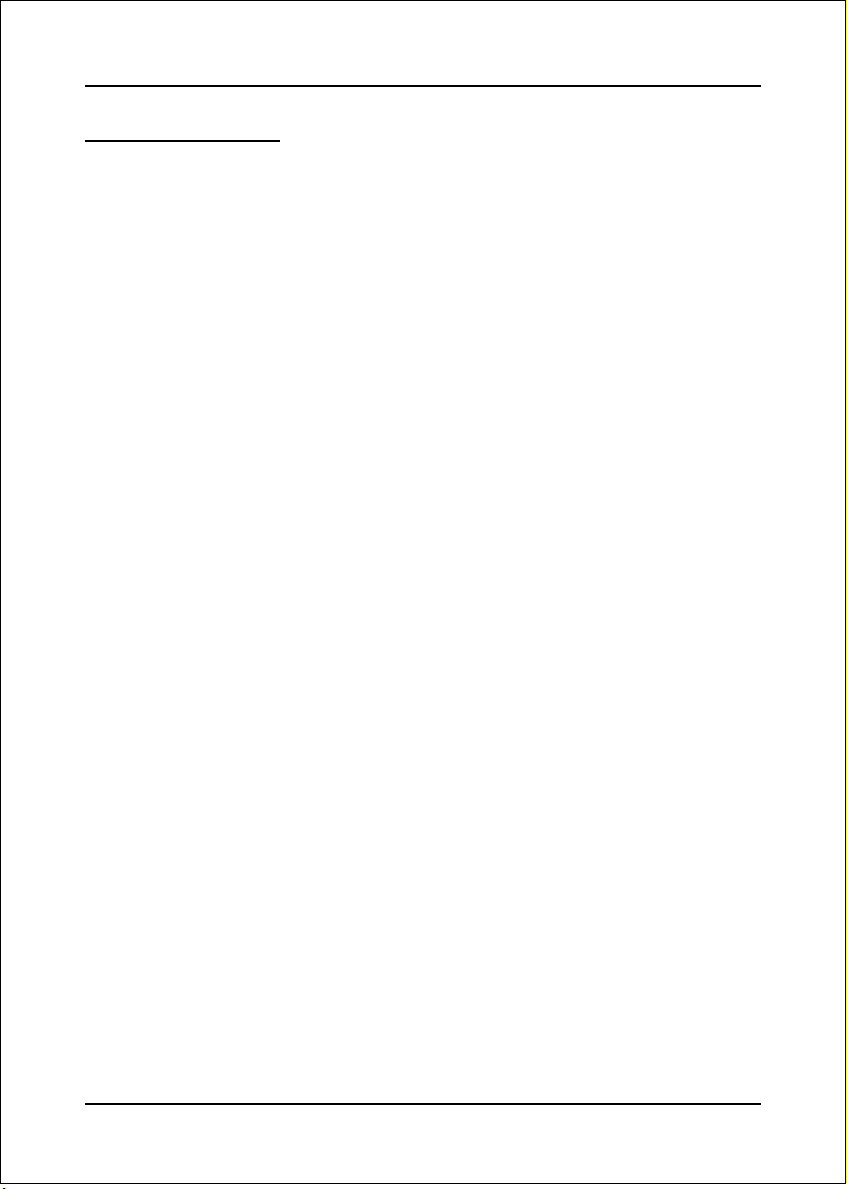
BIOS
4-9 Defaults Menu
Selecting “Defaults” from the main menu shows you two options which are de-
scribed below
Load Fail-Safe Defaults
When you press <Enter> on this item you get a confirmation dialog box:
Load Fail-Safe Defaults (Y/N) ? N
Pressing ‘Y’ loads the BIOS default values for the most stable, minimal-performance
system operations.
Load Optimized Defaults
When you press <Enter> on this item you get a confirmation dialog box:
Load Optimized Defaults (Y/N) ? N
Pressing ‘Y’ loads the default values that are factory settings for optimal perfor-
mance system operations.
Page 4-21
Page 50

BIOS
4-10 Supervisor/User Password Setting
This function lets you set either Supervisor or User Password, or both, to prevent
unauthorized changes to BIOS menus.
supervisor password: full rights to enter and change options of the setup menus.
user password: only enter but no rights to change options of the setup
menus.
When you select this function, the following message will appear at the center of
the screen to assist you in creating a password.
ENTER PASSWORD:
Type the password, up to eight characters in length, and press <Enter>. The pass-
word typed now will clear any previously entered password from CMOS memory. You
will be asked to confirm the password. Type the password again and press <Enter>.
You may also press <Esc> to abort the selection and not enter a password.
To disable a password, just press <Enter> when you are prompted to enter the
password. A message will confirm the password will be disabled. Once the password
is disabled, the system will boot and you can enter Setup freely.
PASSWORD DISABLED.
When a password has been enabled, you will be prompted to key in each time you
enter Setup. This prevents an unauthorized person from changing any part of your
system configuration.
Additionally, when a password is enabled, you can also require the BIOS to request a
password every time your system is rebooted. This would prevent unauthorized use
of your computer.
You can determine when the password is required within the Advanced BIOS
Features Menu and its Security option. If the Security option is set to “System”,
the password will be required both at boot and at entry to Setup. If set to “Setup”,
prompting only occurs when trying to enter Setup.
Page 4-22
Page 51
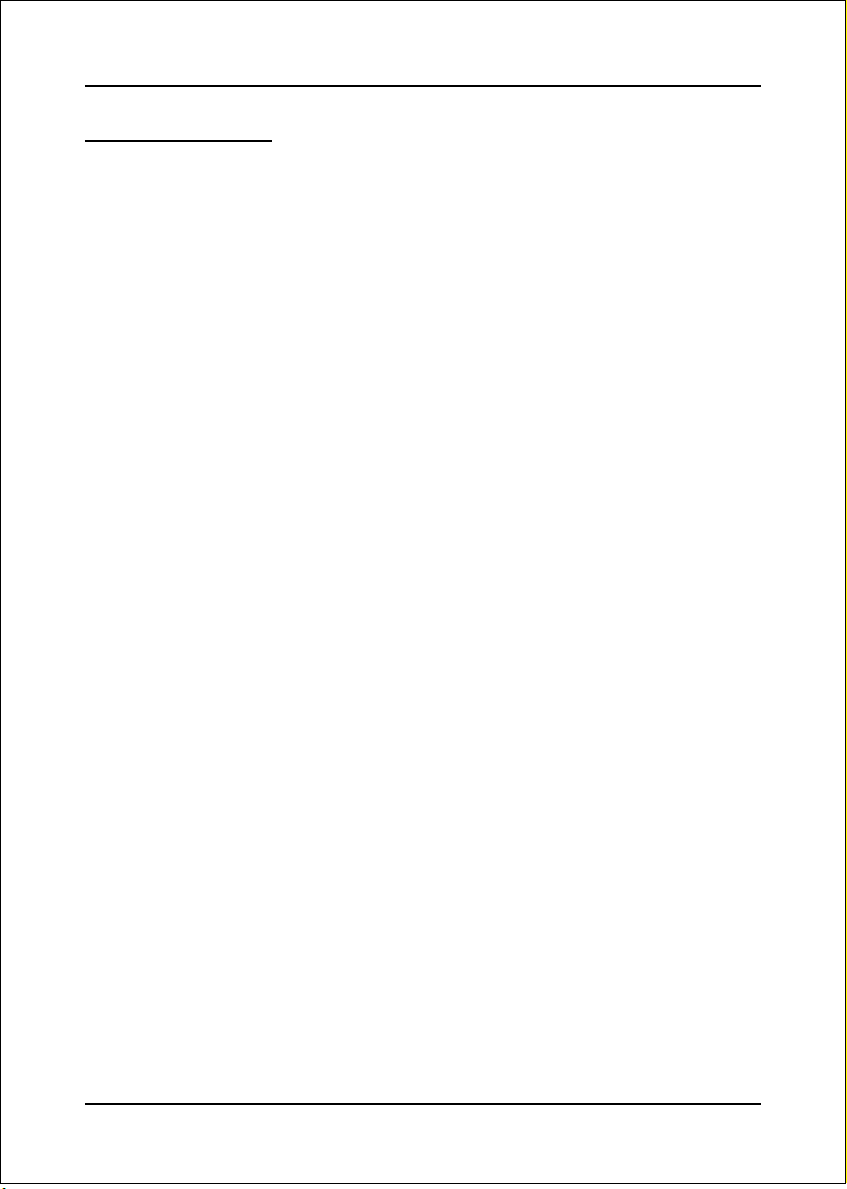
BIOS
4-11 Exiting BIOS
Save & Exit Setup
Pressing <Enter> on this item asks for confirmation:
Save to CMOS and EXIT (Y/N)? Y
Pressing “Y” stores the selections made in the menus in CMOS – a special section
of memory that stays on after you turn your system off. The next time you boot
your computer, the BIOS configures your system according to the Setup selections
stored in CMOS. After saving the values the system is restarted again.
Exit Without Saving
Pressing <Enter> on this item asks for confirmation:
Quit without saving (Y/N)? Y
This allows you to exit Setup without storing in CMOS any change. The previous
selections remain in effect. This exits the Setup utility and restarts your computer.
Page 4-23
Page 52
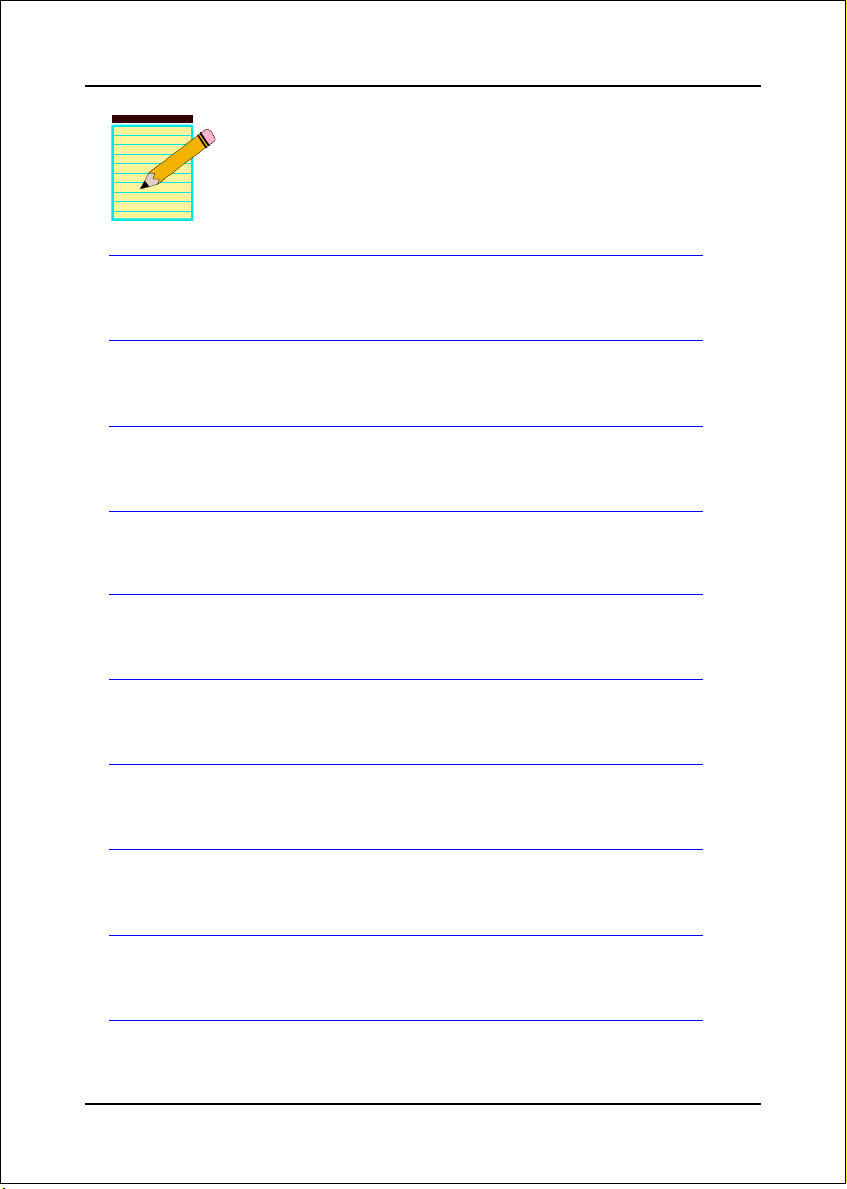
BIOS
Page 4-24
Page 53

Drivers Installation
Section 5
DRIVER INSTALLATION
Easy Driver Installation
Once the operating system has been installed, you need to install the drivers for the
mainboard.
Please select:
Method 1
Auto Installation
Method 2
Manual Installation
Please install latest version of MS SERVICE PACK for Windows XP
before installing INTEL series driver
>> INTEL CHIPSET INF FILES
>> GRAPHICS Driver
>> REALTEK High Definition Audio Driver
>> REALTEK LAN Driver
>> USB 2.0 Driver
Insert the bundled CD into the CD-ROM and the main menu screen will appear. The
main menu displays links to the supported drivers, utilities and software.
Method 1
This item installs all drivers automatically.
Method 2
This item allows you to install the drivers selectively.
Step 1 : Click “INTEL CHIPSET INF FILES” to install chipset driver.
Step 2 : Click “GRAPHICS Driver” to install onboard graphics driver.
Step 3 : Click “REALTEK High Definition Audio Driver” to install audio driver.
Step 4 : Click “REALTEK LAN Driver” to install LAN driver.
Step 5 : Click “USB 2.0 Driver” to install USB 2.0 driver.
Page 5-1
Page 54
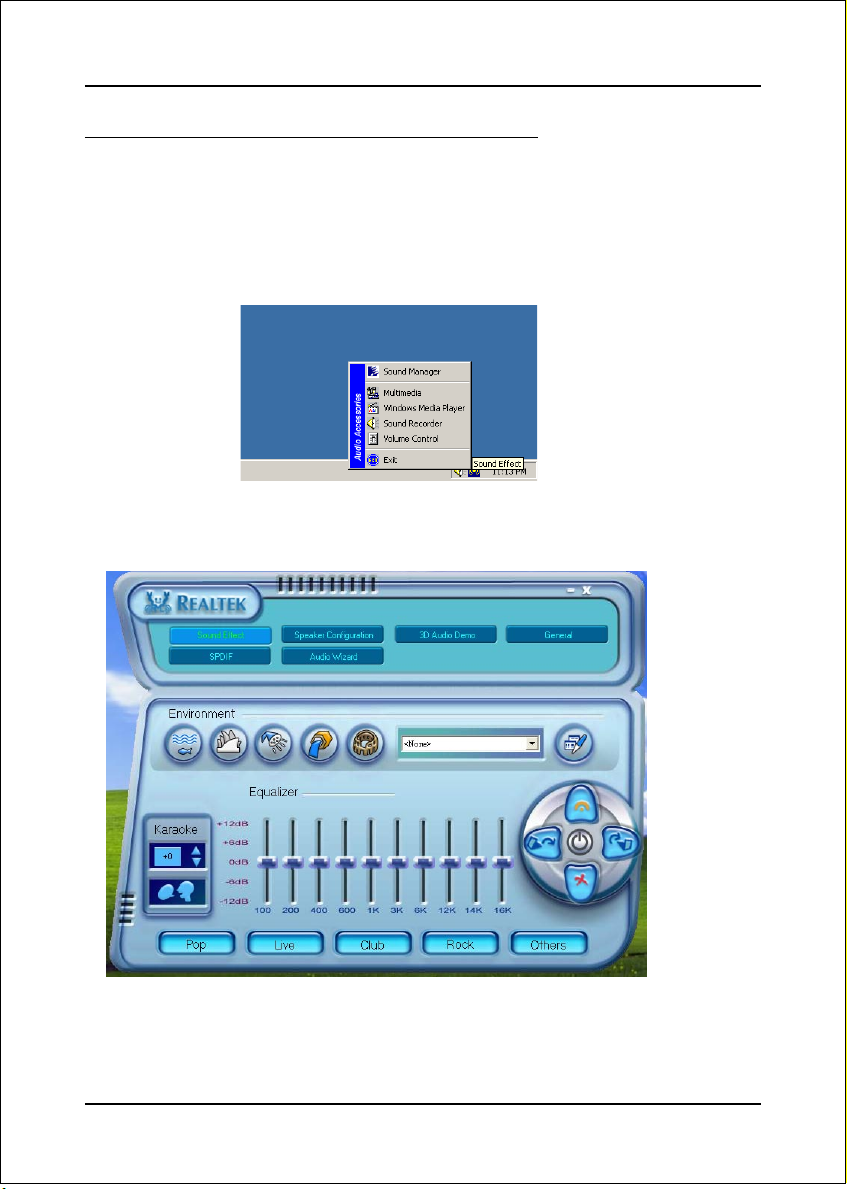
Drivers Installation
Realtek Sound Manager Quick User-guide
Introduction
To obtain the best performance from your audio system, run the "Sound
Manager" utility to adjust the settings to suit your needs. This section of the
manual is intended to provide a quick user-guide to setup "Sound Manager".
For more detailed information, refer to "Sound Manager manual" in the CD.
<Figure 1>
1. Right-click “Sound Effect” button on the task bar and select “Sound Manager”.
Sound
Effect :
<Figure 2>
2. Select "Sound Effect" page to set the desired audio environment from the
pull-down menu.
Page 5-2
Page 55
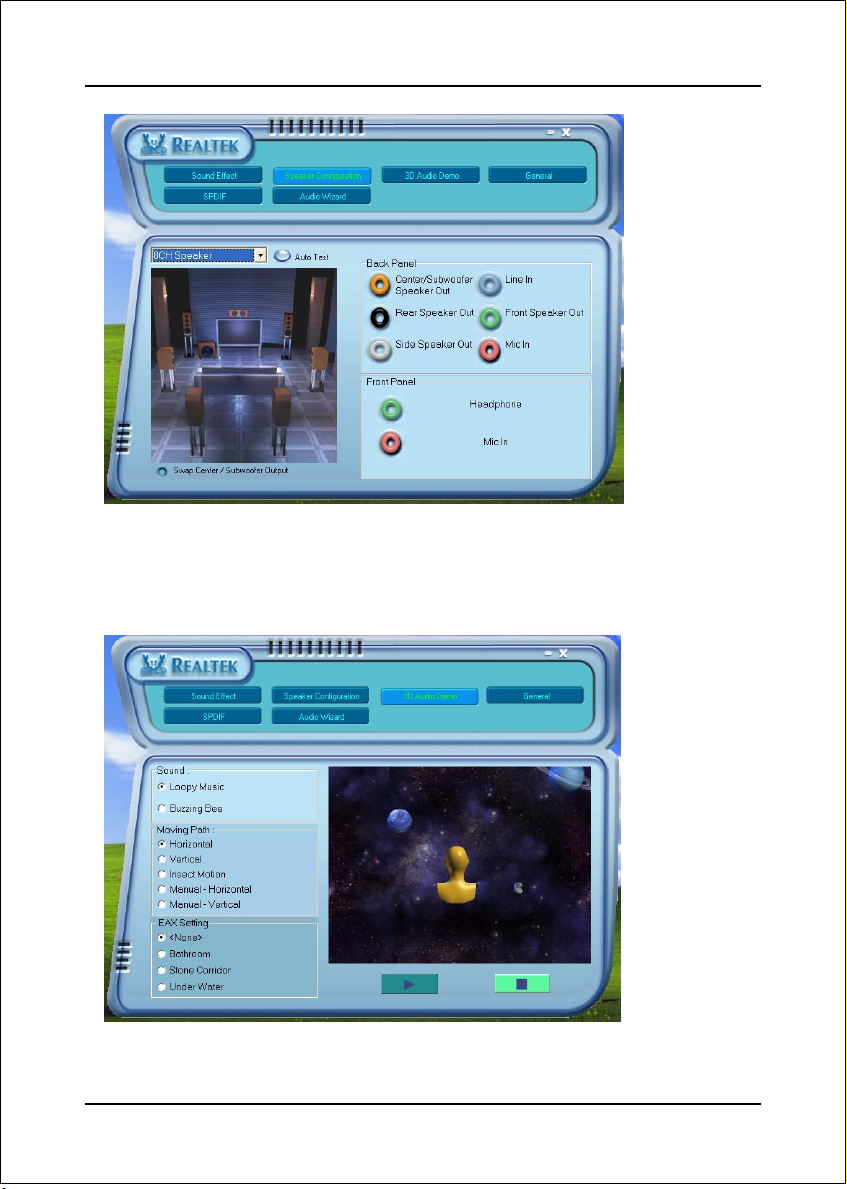
Drivers Installation
Speaker
Configuration:
<Figure 3>
3. This page displays the mainboards's phone jack function when a corresponding
audio mode is selected.
Figure 3 above shows the phone jack setup for 8 channel mode.
4. This page lets you test the 3D Positional Audio features.
3D Audio Demo:
<Figure 4>
Page 5-3
Page 56
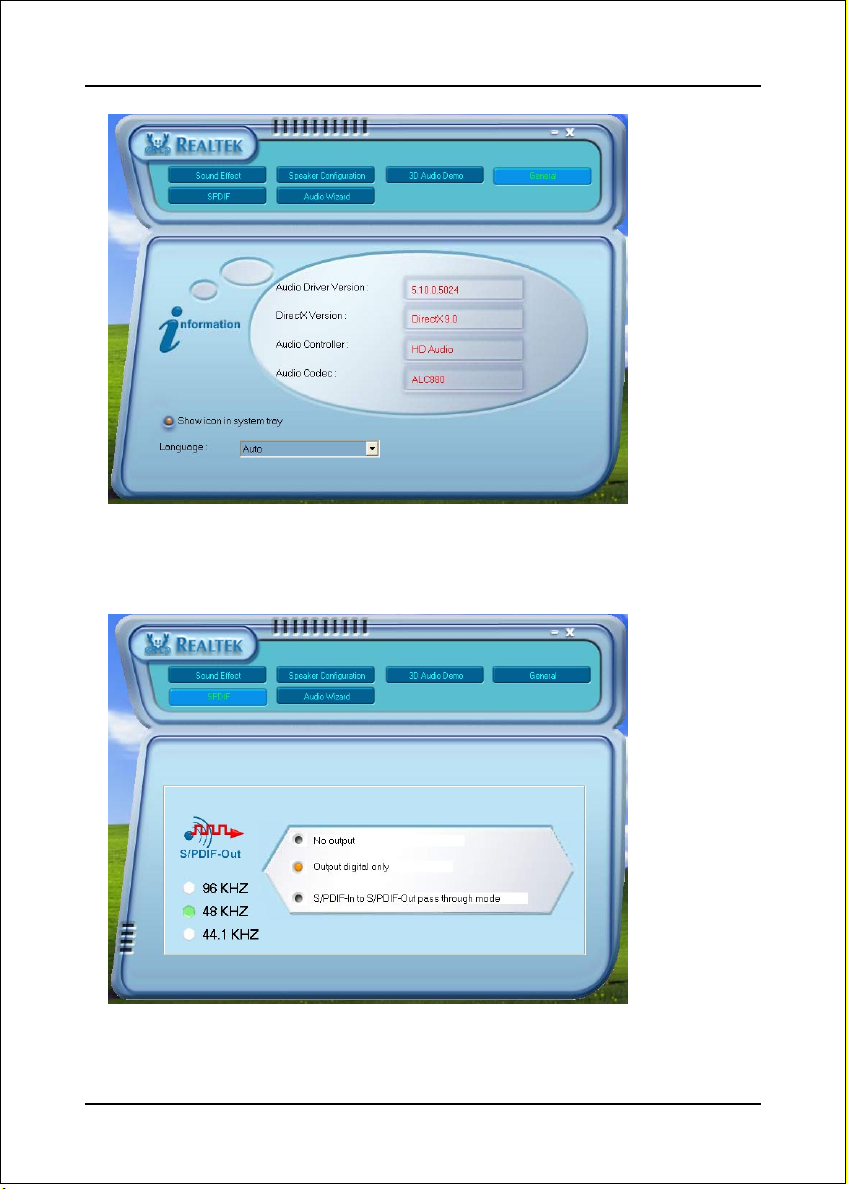
Drivers Installation
General:
<Figure 5>
5. This page displays information regarding the audio hardware and software.
To remove "Sound Manager" icon from Windows Task bar, uncheck "Show
icon in system tray".
SPDIF:
<Figure 6>
6. This page shows S/PDIF-Out function on your system.
S/PDIF-Out: Choose the type of audio source that will appear on the S/PDIF-
out connector.
Page 5-4
Page 57
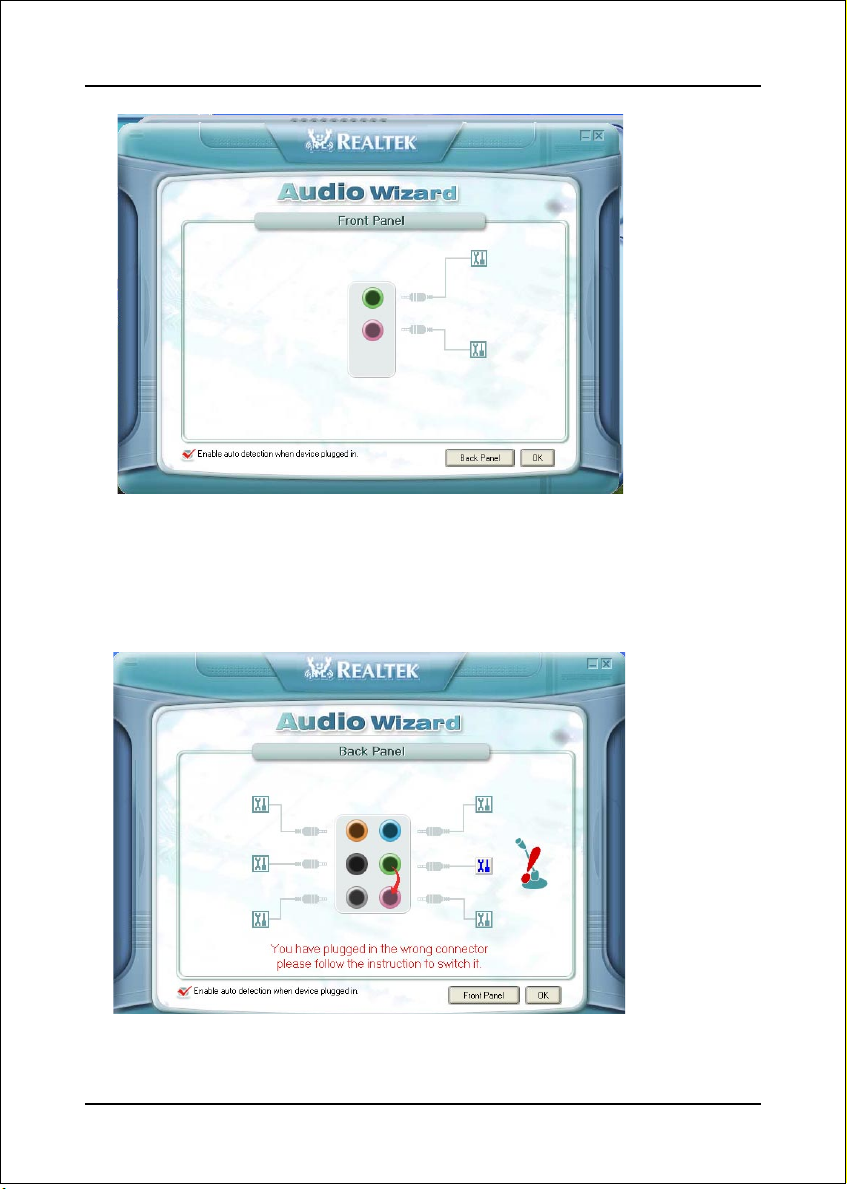
Drivers Installation
Audio
Wizard:
<Figure 7>
7. This mainboard is equipped with jack re-tasking feature for Front Panel audio.
Simply plug Microphone/ Line-out into any front panel jack and it will work.
8. Figure 8 below shows the back panel audio. The Jack sensing capability will
warn you if a wrong jack is plugged and will guide you to the right jack.
Audio
Wizard:
<Figure 8>
Page 5-5
Page 58

Drivers Installation
Page 5-6
Page 59

Appendix
Appendix A
A-1 Update Your System BIOS
Download the xxxxx.EXE file corresponding to your model from our website to an
empty directory on your hard disk or floppy. Run the downloaded xxxxx.EXE file and
it will self extract. Copy these extracted files to a bootable floppy disk.
Note: The floppy disk should contain NO device drivers or other programs.
1. Type “A:\AWDFLASH and press <Enter> Key.
2. You will see the following setup screen.
3. Please key in the xxxxx.bin BIOS file name.
XXXX
4. If you want to save the previous BIOS data to the diskette, please key in [Y],
otherwise please key in [N].
XXXX
XXXXX
xxxxx.bin
A-1
Page 60

Appendix
5. Key in File Name to save previous BIOS to file.
XXXX
XXXXX
xxxxx.bin
xxxxx.bin
6. To confirm and proceed, please key in [Y] to start the programming.
XXXX
XXXXX
xxxxx.bin
xxxxx.bin
7. The BIOS update is finished.
A-2
F1 : Reset
XXXX
XXXXX
xxxxx.bin
F10 : Exit
Page 61

Appendix
Appendix B
B-1 EEPROM BIOS Remover
Do not remove the BIOS chip, unless instructed by a technician and only with a
PLCC IC extractor tool.
The BIOS socket is fragile and may be damaged if an improper
method to replace the BIOS chip is applied.
B-1
Page 62

Appendix
B-2
