Page 1
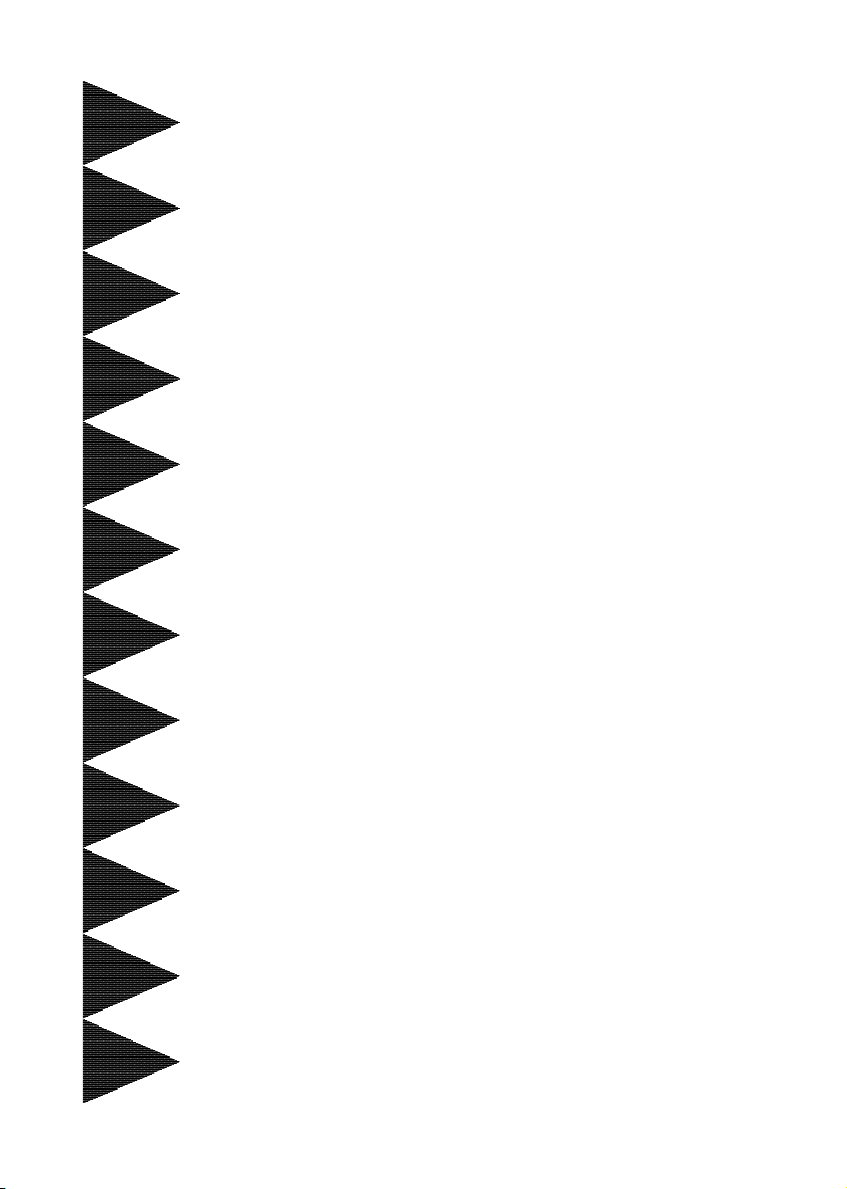
User’User’
User’
User’User’
ManualManual
Manual
ManualManual
ss
s
ss
Intel Intel
Intel
Intel Intel
for Intel Socket 478 processorfor Intel Socket 478 processor
for Intel Socket 478 processor
for Intel Socket 478 processorfor Intel Socket 478 processor
TRADEMARK
All products and company names are trademarks or registered
trademarks of their respective holders.
These specifications are subject to change without notice.
6000002PDA61 1
i865PEi865PE
i865PE
i865PEi865PE
mainboard mainboard
mainboard
mainboard mainboard
Manual Revision 1.1
July 13, 2004
Page 2
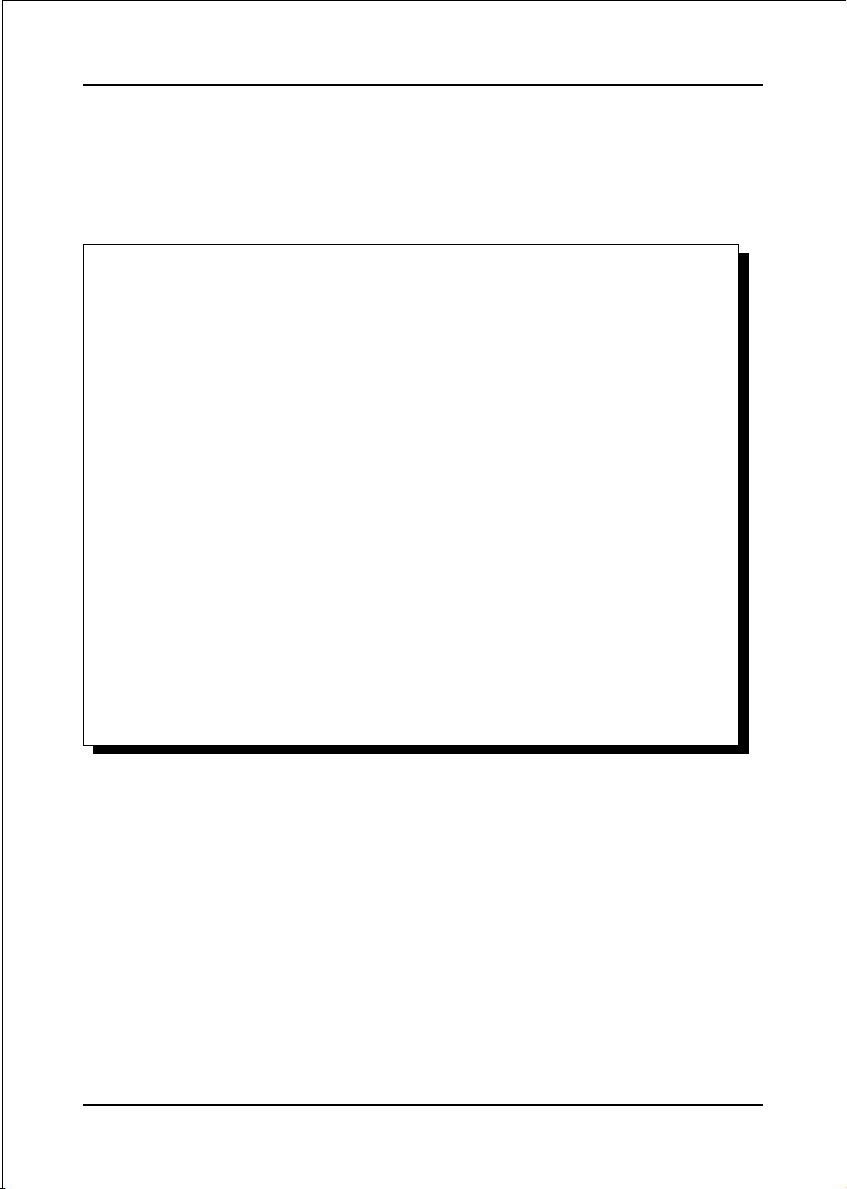
DISCLAIMER OF WARRANTIES:
THERE ARE NO WARRANTIES WHICH EXTEND BEYOND THE
DESCRIPTION ON THE FACE OF THE MANUFACTURER LIMITED
WARRANTY. THE MANUFACTURER EXPRESSLY EXCLUDES ALL
OTHER WARRANTIES, EXPRESS OR IMPLIED, REGARDING ITS
PRODUCTS; INCLUDING ANY IMPLIED WARRANTIES OF
MERCHANTABILITY, FITNESS FOR A PARTICULAR PURPOSE OR
NONINFRINGEMENT. THIS DISCLAIMER OF WARRANTIES SHALL
APPLY TO THE EXTENT ALLOWED UNDER LOCAL LAWS IN THE
COUNTRY PURCHASED IN WHICH LOCAL LAWS DO NOT ALLOW
OR LIMIT THE EXCLUSION OF THE IMPLIED WARRANTIES.
ii
Page 3
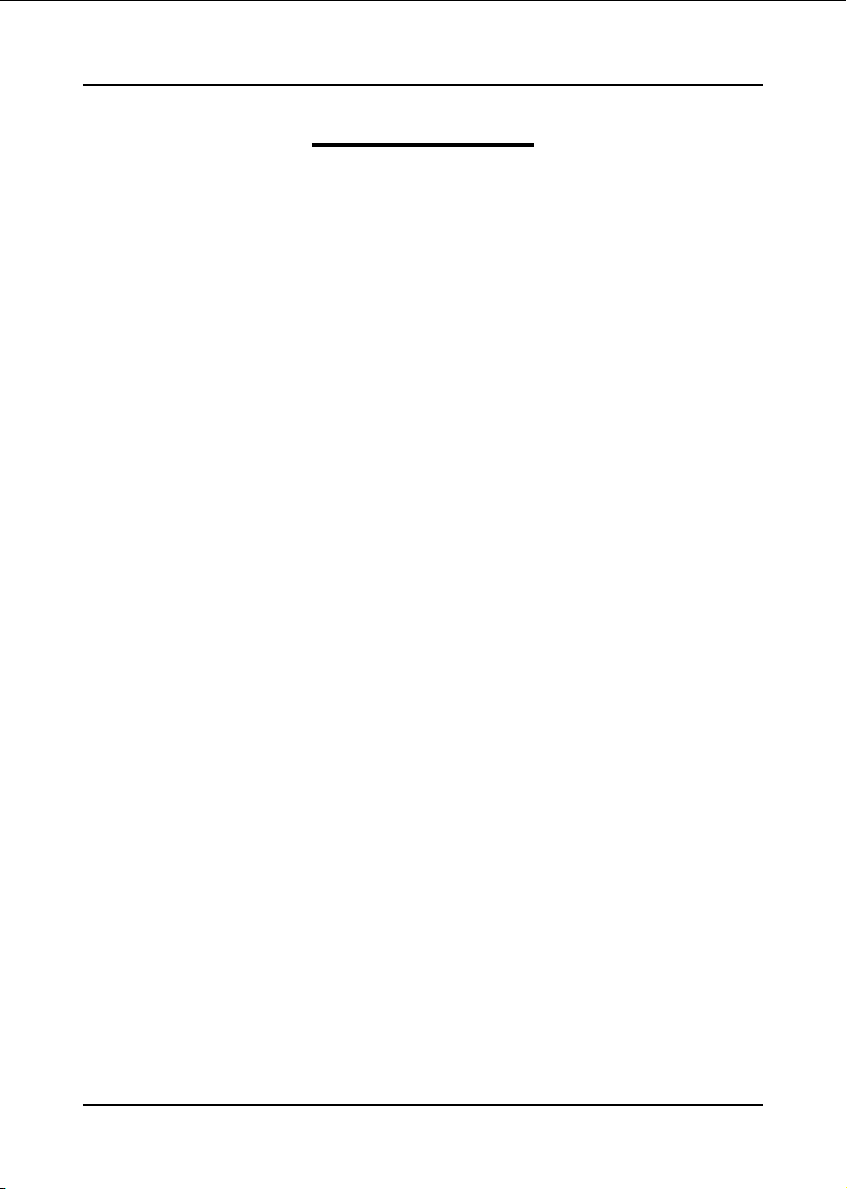
Table of Contents
Section 1 Introduction
Package Contents ...................................................... 1- 1
Mainboard Features ................................................... 1- 2
System Block Diagram ............................................... 1- 4
Section 2 Specification
Mainboard Specification ............................................ 2- 1
Section 3 Installation
Mainboard Layout ..................................................... 3- 2
Easy Installation Procedure ....................................... 3- 3
CPU Insertion ............................................................. 3- 3
Jumper Settings .......................................................... 3- 5
System Memory Configuration .................................. 3- 6
AGP Card Installation Caution................................... 3- 7
Device Connectors..................................................... 3- 8
Power-On/Off (Remote) .............................................. 3- 14
External Modem Ring-in Power ON and
Keyboard Power ON Function (KBPO) ..................... 3- 14
ACPI S3 (Suspend To RAM) Function ...................... 3- 15
Page
Section 4 BIOS Setup
Main Menu ................................................................ 4- 1
Standard CMOS Setup ............................................... 4- 2
Advanced BIOS Features .......................................... 4- 3
Advanced Chipset Features ...................................... 4- 6
Integrated Peripherals ................................................ 4- 8
Power Management Setup ......................................... 4- 14
PNP/PCI Configuration Setup .................................... 4- 17
PC Health Status ........................................................ 4- 19
Power BIOS Features ................................................. 4- 20
iii
Page 4
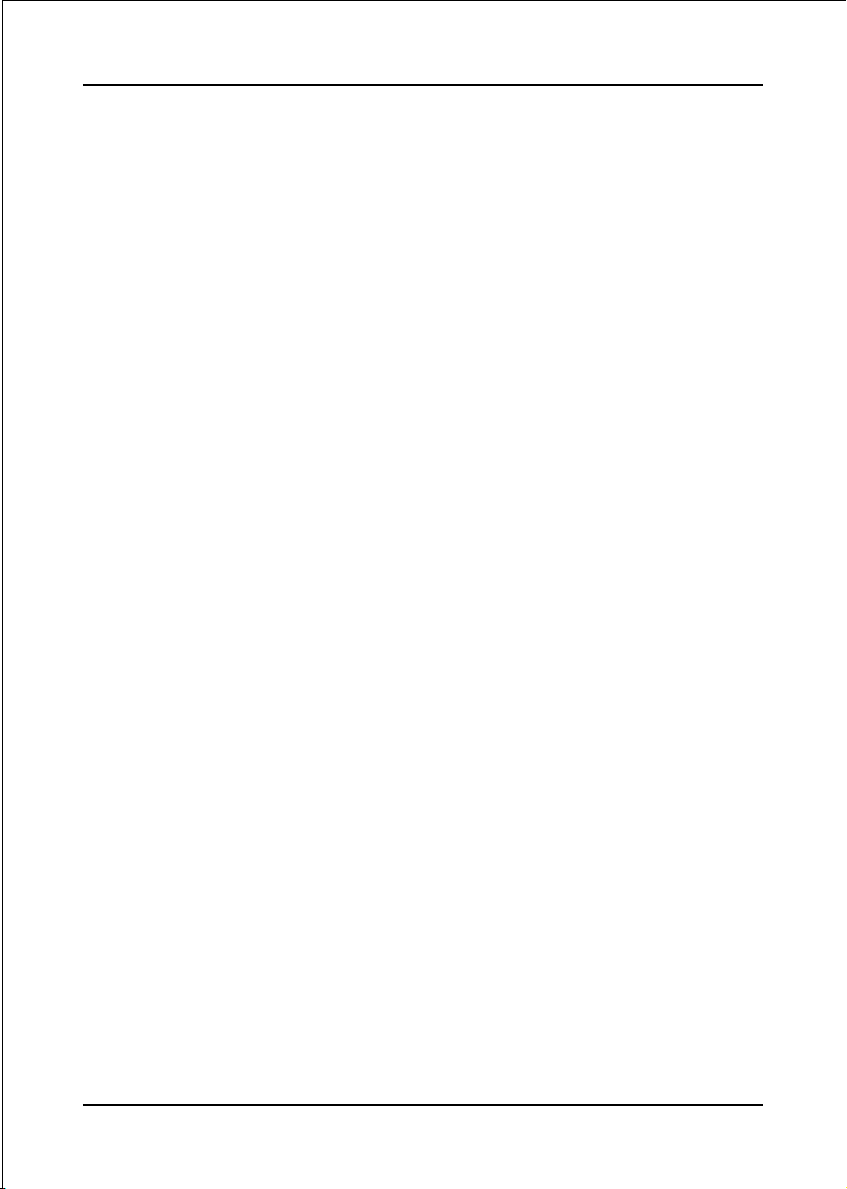
Defaults Menu ........................................................... 4- 24
Supervisor/User Password Setting ............................ 4- 25
Exit Selecting .............................................................. 4- 26
Section 5 Driver Installation
Easy Driver Installation .............................................. 5- 1
Realtek Sound Manager Quick User guide ................ 5- 2
Appendix Appendix A
Update Your System BIOS ......................................... A- 1
Appendix B
EEPROM BIOS Remover ........................................... B- 1
iv
Page 5
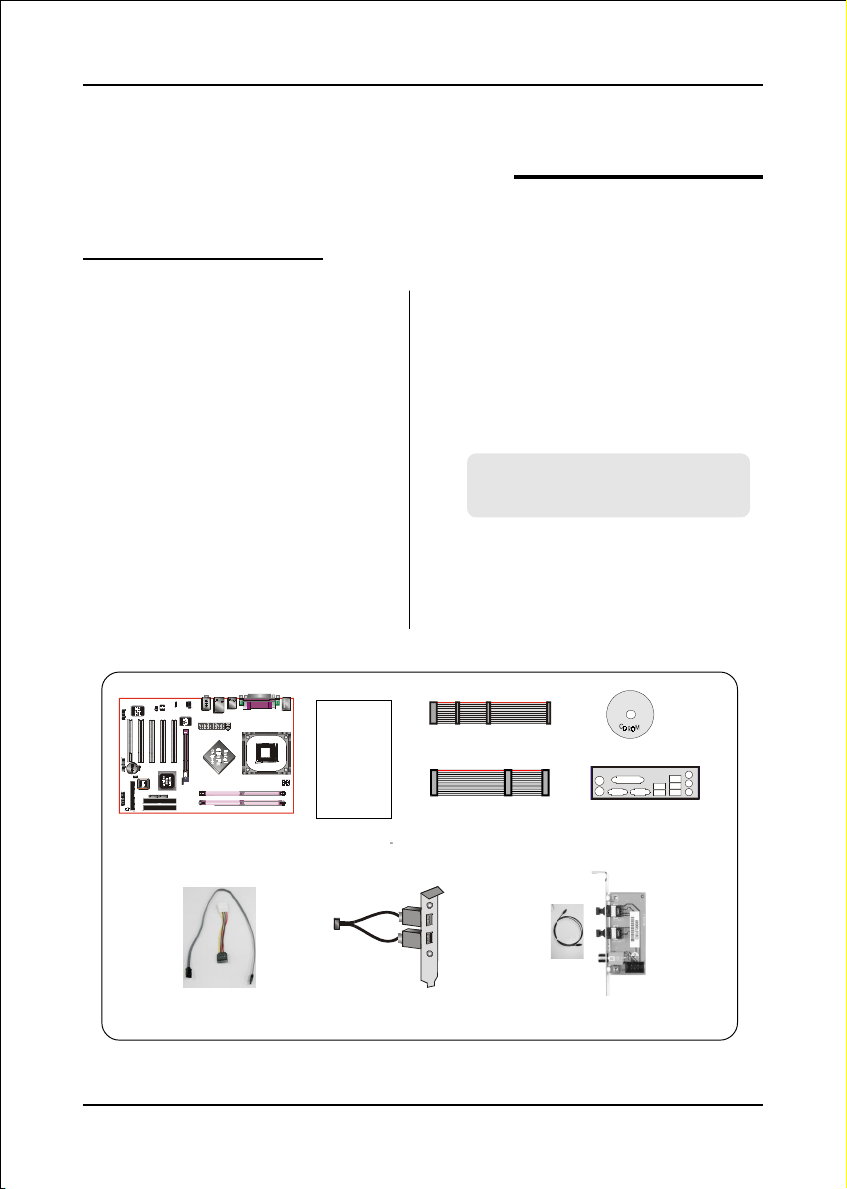
1-1 Package Contents
Introduction
Section 1
INTRODUCTION
Contents
A. Mainboard
B. User’s manual
C. Floppy drive cable
D. HDD drive cable
E. CD (drivers and utilities)
F. I/O Shield
A
USER’S
MANUAL
B
Optional Items
G. S-ATA data and power cable
H. Extra USB2.0 port cable
I. S/PDIF Module
If you need the optional item, please
contact your dealer for assistance.
C
D
F
E
G
H
I
Page 1-1
Page 6

Introduction
1-2 Mainboard Features
Brief Introduction
2 Intel
®
Pentium® 4 processors
The Pentium 4 processor is designed to deliver performance across applications
and usages where end-users can truly appreciate and experience the
performance. The Pentium 4 processor delivers this world-class performance for
consumer enthusiasts and business professional desktop PC users as well as for
entry-level workstation users.
Intel adds support for Hyper-Threading Technology to the Pentium 4 processor
family. HT Technology allows a single, physical Pentium 4 processor to function
as two logical processor for next generation multi threaded application.
For more information about all the new features the Pentium 4 delivers, check out the
Intel website at http://www.intel.com
2 Chipset
This board is designed with Intel® 865PE (Springdale-PE) chipset. The Intel
865PE chipset consists of the Memory Controller Hub (MCH) and the I/O
Controller Hub (ICH5).
2 Accelerated Graphics Port (AGP)
The AGP slot on the board is compliant with the new AGP 3.0 specification. This
new specification enhances the functionality of the original AGP specification
by allowing 8X data transfers ( 8 data samples per clock) resulting in maximum
bandwidth of 2.1GB/s. Only 1.5V AGP cards are supported.
®
2 Ultra ATA100
The mainboard provides an Ultra ATA100 Bus Master IDE controller. This
controller supports Ultra ATA100 protocols which are ideal to support demanding
applications such as real-time video, multimedia, and a high performance operating
system. A new IDE cable is required for Ultra ATA100.
2 Hardware Monitoring
Hardware monitoring enables you to monitor various aspects of the system
operation and status. This includes CPU temperature, voltage and fan speed in
RPMs.
Page 1-2
Page 7
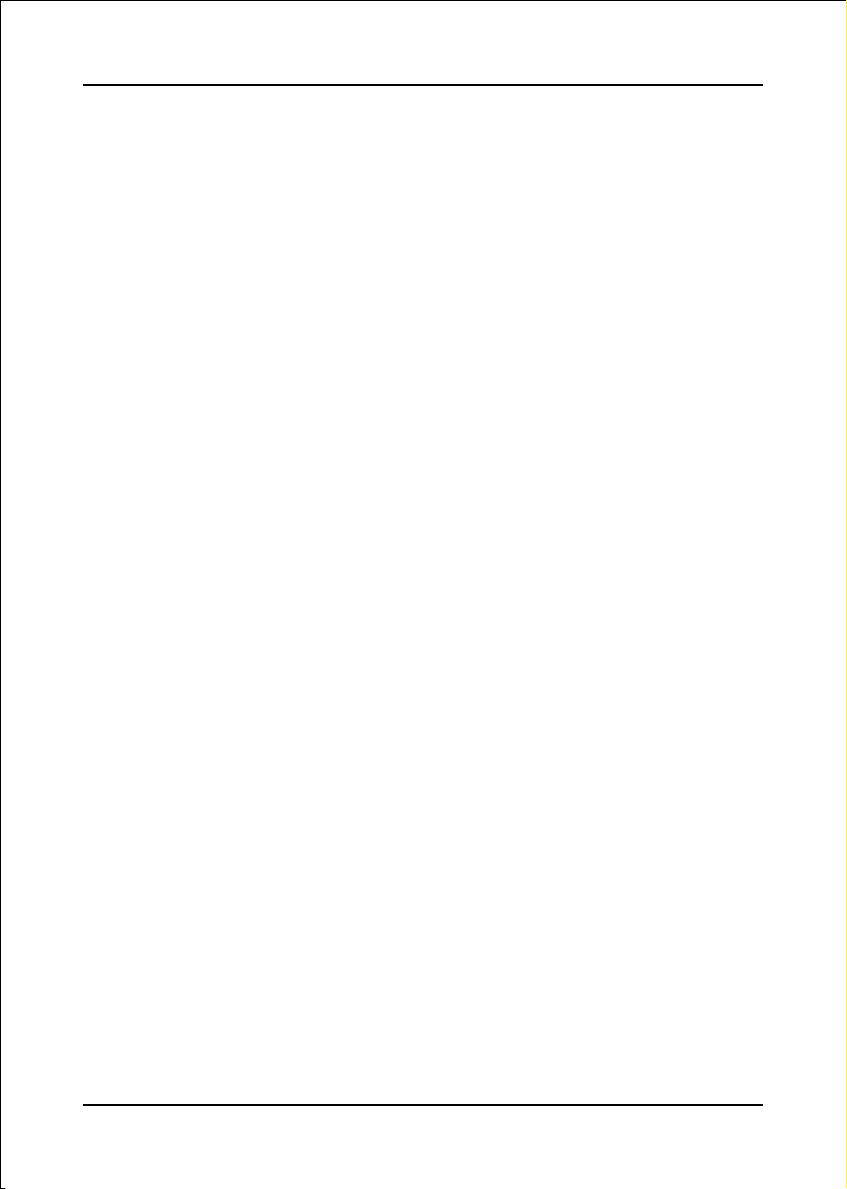
Introduction
2 10/100 LAN
This mainboard is mounted with an ethernet LAN PHY. It allows the mainboard to
connect to a local area network by means of a network hub.
2 Serial ATA
Support Serial ATA, an evolutionary replacement for Parallel ATA IDE storage
interface .Increases the peak data transfer speed up to 150MB/sec and allows
future enhancements to the computing platform.
2 USB2.0
A popular USB standard for plugging in peripherals with up to 480Mbps transfer
speed while maintaining backward compatibility with older USB1.1 device.
2 6ch
Delivers 6 channel audio to bring you the latest in audio realism from DVD
movies and games. Perfect for your home theatre system.
2 QuickSPDIF
On board SPDIF-out connector for quick connection to multi-channel speakers.
Not only removes cable cluttering but also delivers loss-free digital audio to let
you enjoy DVD movies and games with crystal clear sound.
2 Magic Health
Reports your system hardware status for every boot-up to help detect faults
early. Monitor hardware status including CPU temperature, CPU/Memory/AGP
voltage, fan RPM speed for chassis fan, CPU fan & Power supply fan.
2 EZ-Boot
Simply press “ESC” to select your bootable device. No more hassle to search the
BIOS menu, change and re-start.
2 PowerBIOS
Supporting a full range of overclocking setting via BIOS. Various adjustable
feature include FSB/AGP/Memory voltage tweaking.
Page 1-3
Page 8
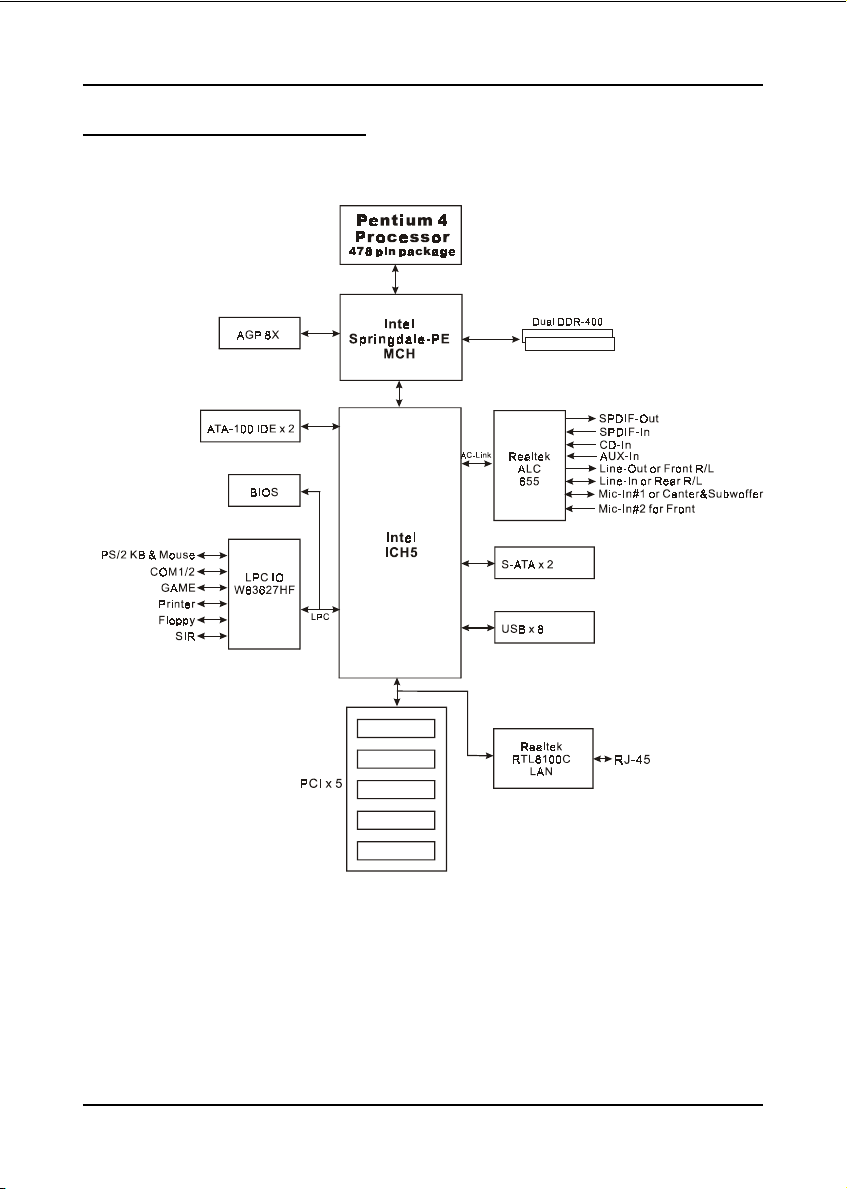
Introduction
1-3 System Block Diagram
Page 1-4
Page 9
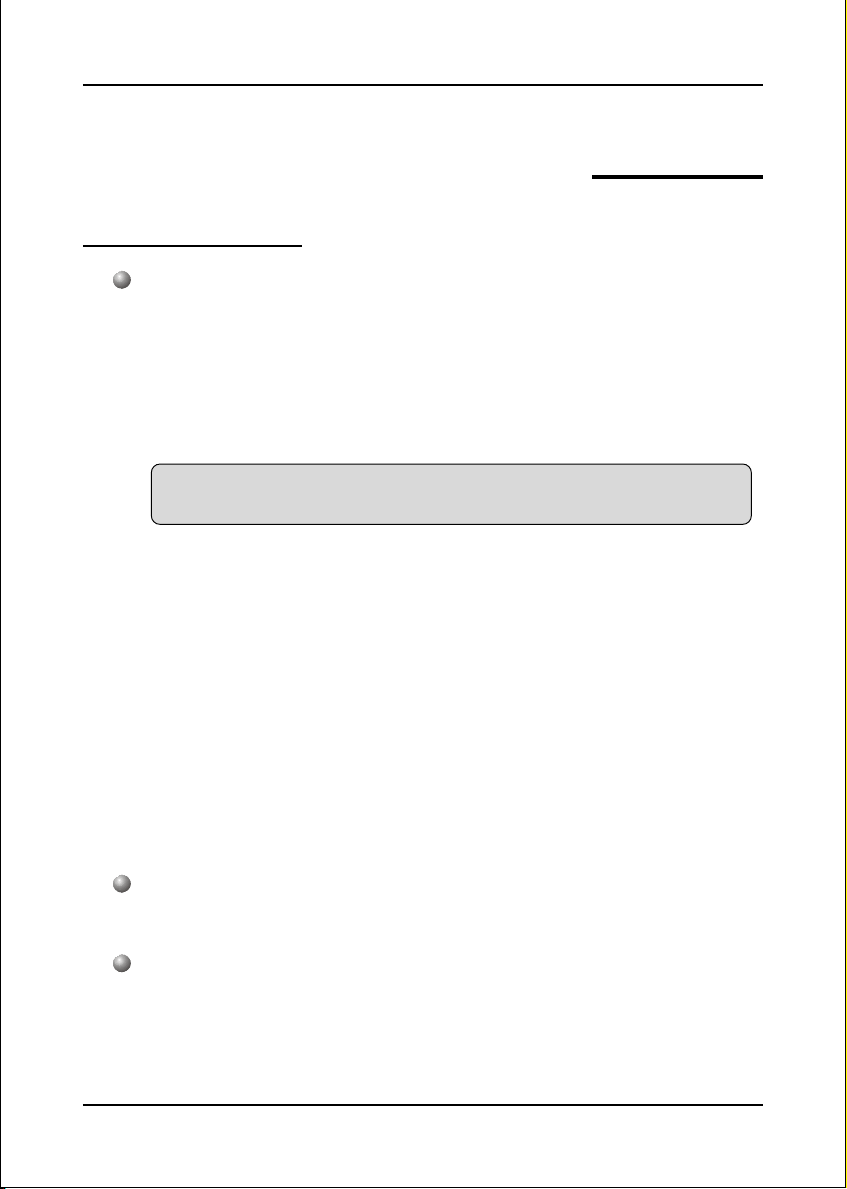
Mainboard Features
Processor
Socket 478 Intel® Pentium®4 and Celeron® processors up to 3.4+ GHz
Supports the following System Bus and Memory combination:
FSB400 / DDR266 (PC2100)
FSB533 / DDR266 and DDR333 (PC2100/PC2700)
FSB800 / DDR333 and DDR400 (PC2700/PC3200)
* When configured to FSB800/DDR333, adaptive synchronization aligns to the
closest FSB to memory clock ratio, setting memory channel to 320MHz.
Supports Hyper-Threading Technology
To enable the Hyper-Threading Technology function on your computer
system requires ALL of the following platform components:
)CPU: An Intel
)Chipset: An Intel
)BIOS: A BIOS that supports HT Technology and has it enabled.
)OS: An operating system that supports HT Technology.
Performance will vary depending on the specific hardware and software
you use. See <http://www.intel.com/info/hyperthreading> for information
including details on which processor support HT Technology.
Section 2
FEATURES
®
Pentium® 4 Processor with HT Technology.
®
Chipset that supports HT Technology.
Features
Chipset
Intel 865PE Chipset (865PE + ICH5)
Main Memory
Two 184-pin DDR DIMM sockets for PC2100/PC2700/PC3200 (DDR266/
333/400) DIMMs
Supports 128-bit dual channel memory architecture
Supports up to 2GB memory size
Page 2-1
Page 10
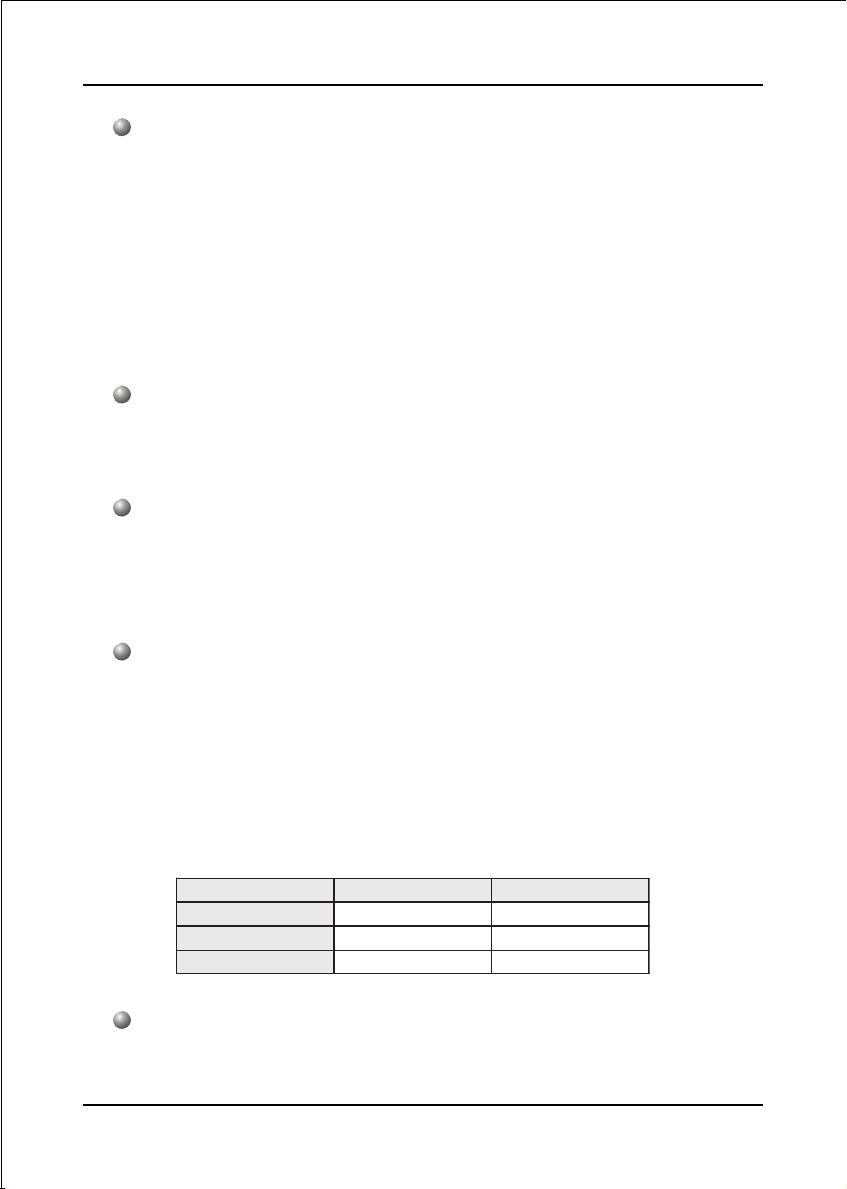
Features
BIOS
Flash EEPROM with Award BIOS
- ACPI v2.0 compliant
- S3 (Suspend to DRAM) sleep-state support
- SMBIOS (System Management BIOS) v2.2 compliant
- Supports Power failure recovery
- Able to wake the computer from specific states by LAN, Power switch,
PME#, RTC alarm, USB, PS2 K/B, PS2 Mouse, Modem Ring-in COM#1…
Onboard PCI Devices
LAN --> Integrates 10/100Mbps Fast Ethernet controller with onboard
Realtek RTL8100C LAN Chipset
Legacy IO Controller
Winbond W83627HF LPC IO controller with keyboard, mouse, floppy,
printer, game, serial and IR interface
Supports Hardware Monitoring function
Audio
Six channel audio with analog and digital output using Realtek ALC655
AC’97 CODEC
- AC’97 v2.3 compliant
- Supports CD-In, Aux-In and S/PDIF-in/out interface
- Supports Line-out and Mic-In for front panel
- Supports automatic “jack-sensing”
- Rear panel audio jacks configuration:
roloCkcaJoiduA
eulBthgiLni-eniLtuo-oeretsraeR
emiLtuo-eniLtuo-oeretstnorF
kniPni-ciMrefoowbuS&retneC
lennahc2 lennahc6
Peripheral Interfaces
))
) At Rear Panel
))
PS/2 keyboard and mouse ports
Page 2-2
Page 11
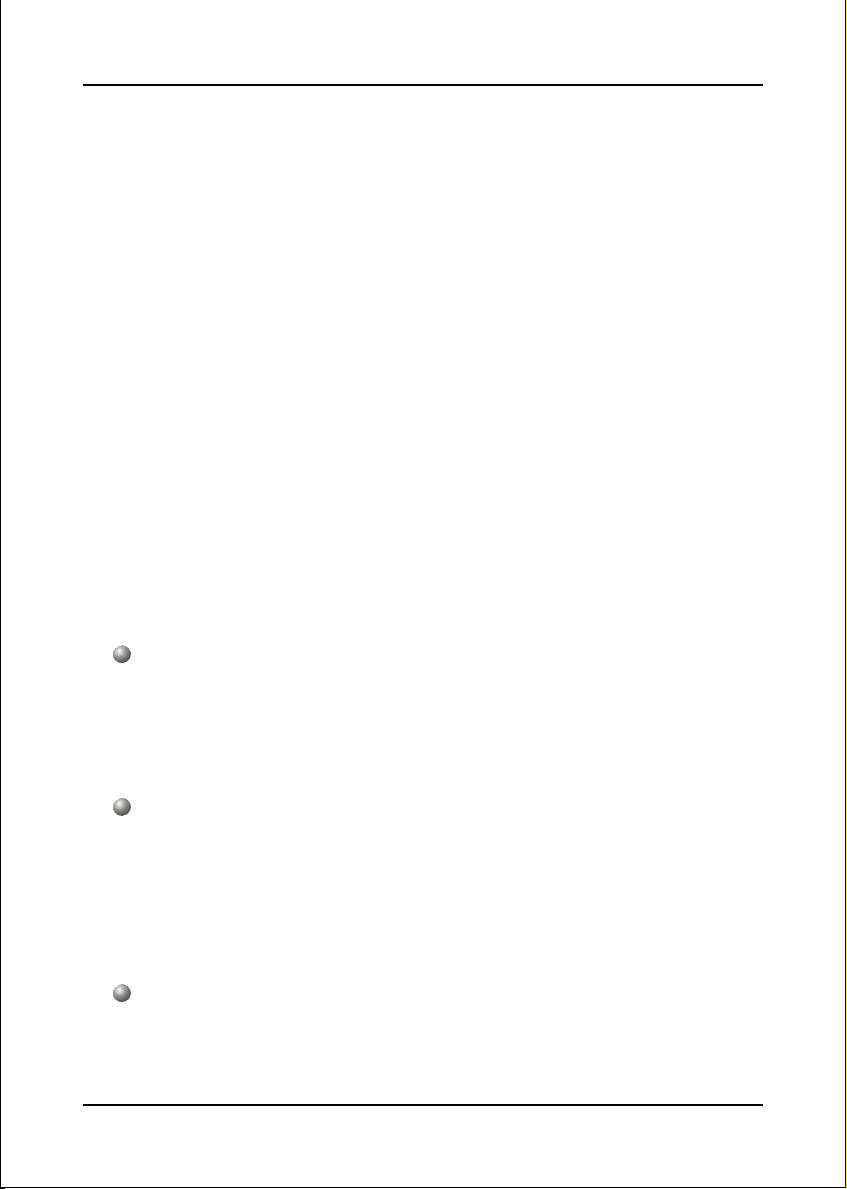
One Parallel (printer) port
Two Serial port
One RJ45 LAN connector
Four USB2.0 ports
Three Audio jacks
))
) Onboard connector and pin-header
))
One floppy drive connector
Two IDE connectors supporting ATA-100
Four extra USB2.0 ports
One CD-IN and One AUX-IN connector
One Front Panel Audio connector
One S/PDIF-in/out connector
One IR connector
One Game port connector
Two S-ATA connectors
Three Fan connectors
Features
Front Panel Controller
Supports Reset & Soft-Off switches
Supports HDD & Power LEDs
Supports PC speaker
Expansion Slots
One AGP slot supporting 1.5v 4X/8X AGP card
- AGP v3.0 compliant
Five PCI slots with Bus Master support
- PCI v2.2 compliant
Other BIOS Features
Magic Health – A quick “dashboard” display at POST to show hardware
status. Helps to detect faults early.
Page 2-3
Page 12
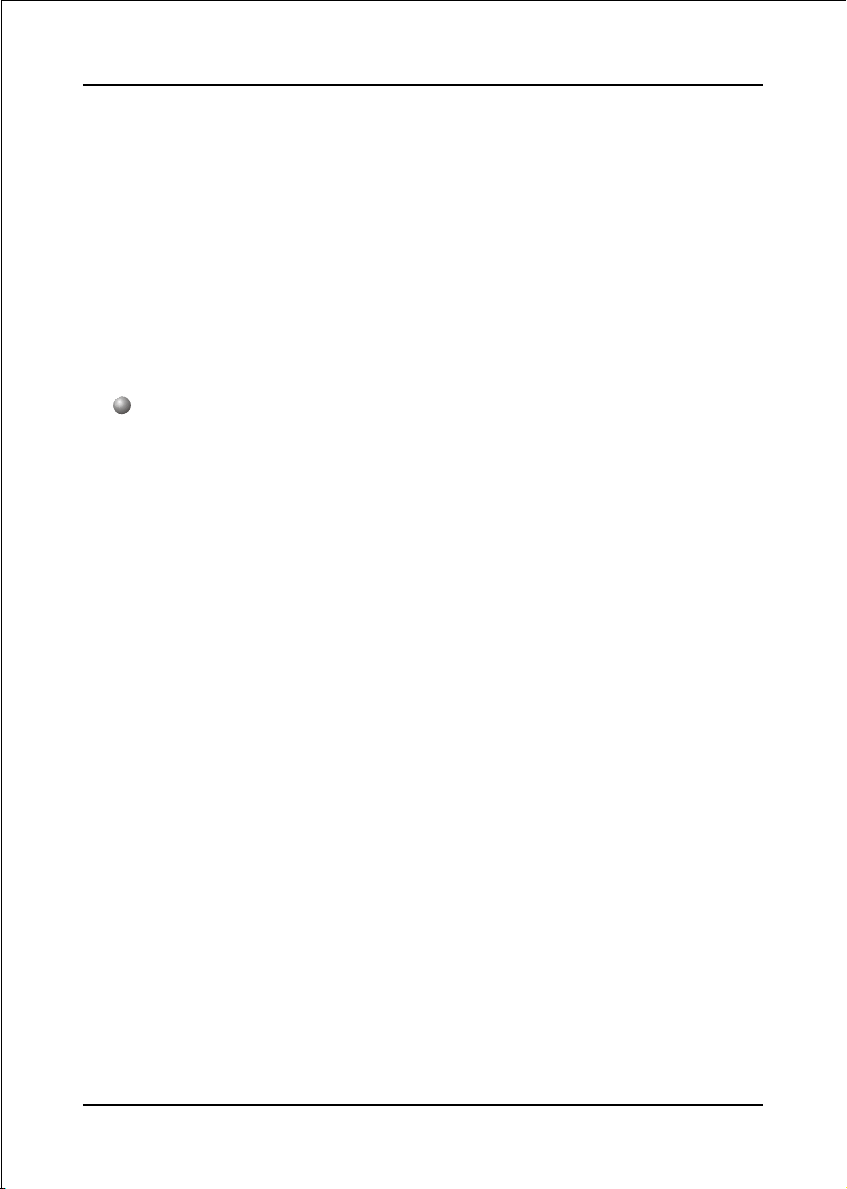
Features
EZ Boot – An easy way let end-user can choose to boot from hard drive,
CD-ROM, floppy, …
KBPO – Keyboard power on, turn on the computer from keyboard
PowerBIOS for excellent Overclocking capabilities through
- subtle voltage tuning for CPU, Memory, AGP
- subtle frequency tuning on FSB with 1MHz increment
- Supports complete Asynchronous FSB/Memory and Asynchronous FSB/
AGP, PCI scheme for overclocking
Form Factor
305mm x 225 mm ATX size
Page 2-4
Page 13
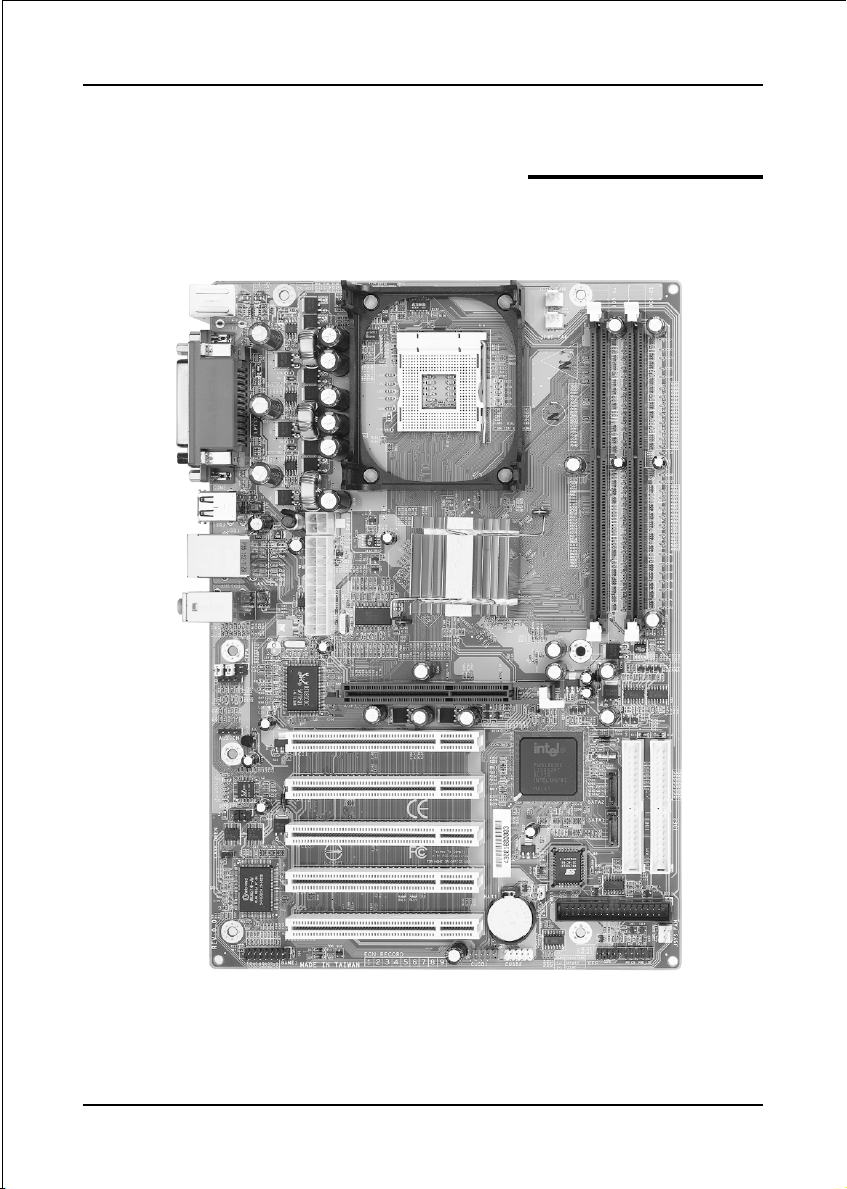
Installation
Section 3
INSTALLATION
Page 3-1
Page 14
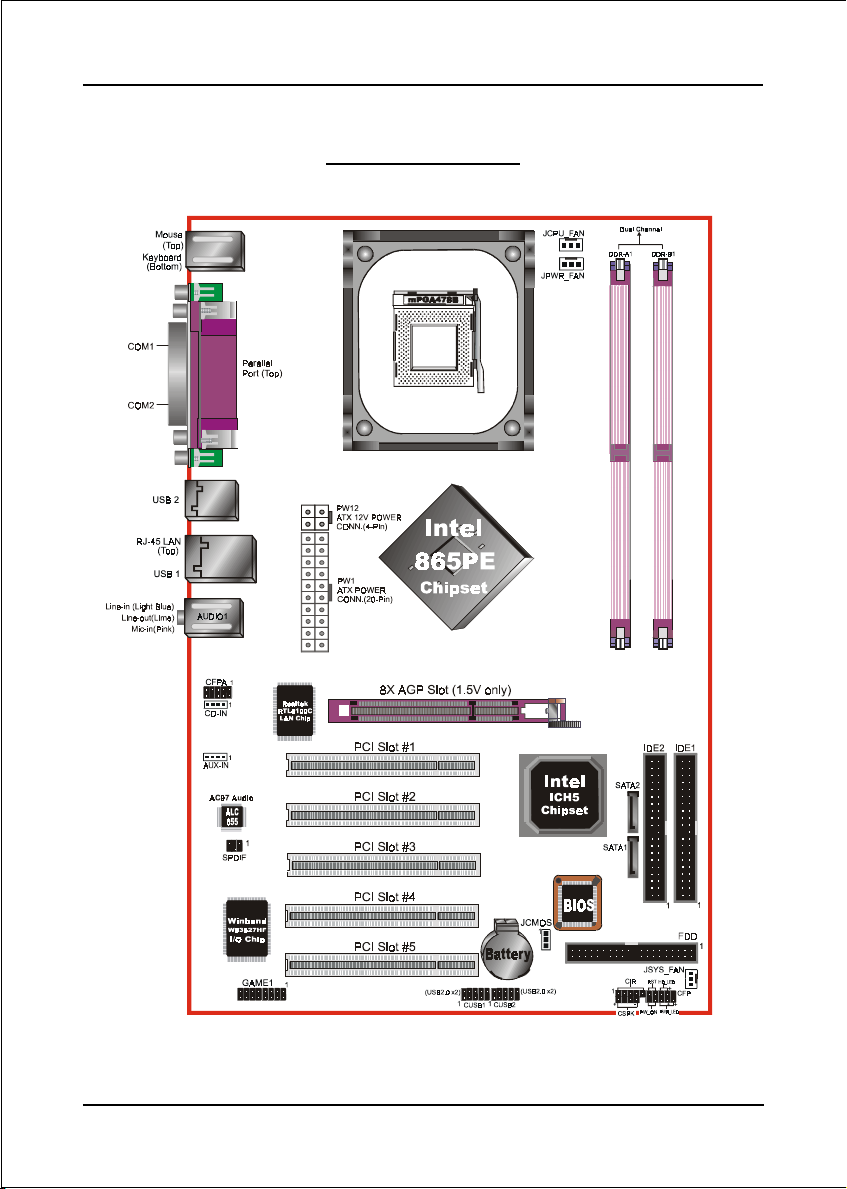
Installation
Mainboard Layout
Page 3-2
Page 15

Easy Installation Procedure
The following must be completed before powering on your new system:
3-1. CPU Installation
3-2. Jumper Settings
3-3. System Memory Configuration
3-4. Expansion Slots
3-5. Device Connectors
3-1 CPU Installation
Installation
<Figure 1>
Step 1
Open the socket by raising the actuation
lever.
<Figure 2>
Pin 1
Step 2
Align pin 1 on the CPU with pin 1 on
the CPU socket as shown in the
illustration above. The CPU is keyed to
prevent incorrect insertion. Don’t force
the processor into the socket. If it does
not go in easily, check for mis-orienta-
tion and reinsert the CPU.
Make sure the processor is fully
inserted into the socket.
Page 3-3
Page 16
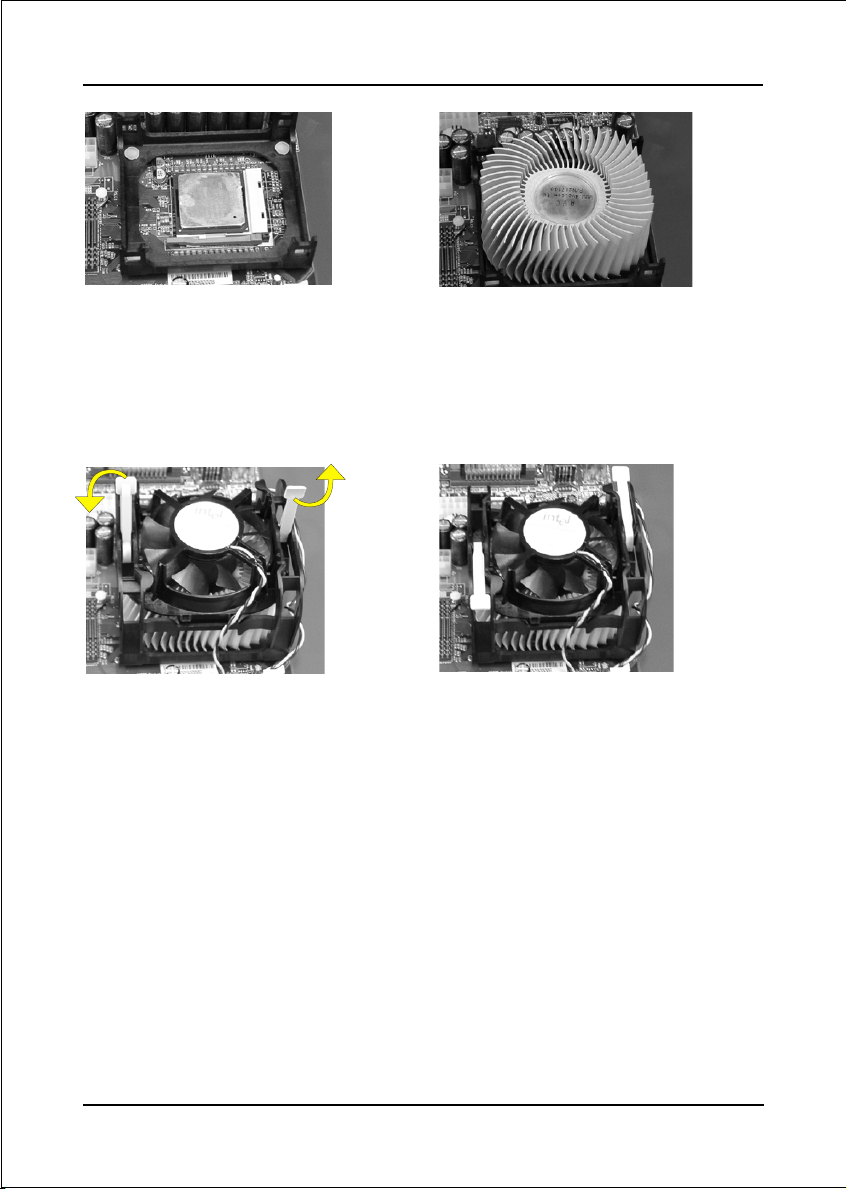
Installation
<Figure 3>
Step 3
Close the socket by lowering and
locking the actuation lever.
Step 4
Apply thermal compound to the top of
the CPU and install the heatsink as
<Figure 4>
shown.
<Figure 5> <Figure 6>
Step 5
Install the cooling fan assembly. Press
the two clips in the direction of the
arrows shown in Figure 5 to secure the
Step 6
Plug the CPU fan power into the
mainboard’s CPU fan connector.
The installation is complete.
assembly to the CPU socket.
NOTES:
• Installing with incorrect CPU fan and heatsink assemblies may damage
the Intel Pentium® CPU. Use Intel’s design thermal solution shown in the
illustrations above: an active heatsink; an extruded aluminum heatsink
base; and a fan attached to the top of the fin array.
• Apply heatsink thermal compound or paste to the CPU to avoid CPU
overheating and damage.
• In accordance with Intel guidelines specifications, do not install a CPU
over 50 times to avoid bending the pins and damaging the CPU.
Page 3-4
Page 17
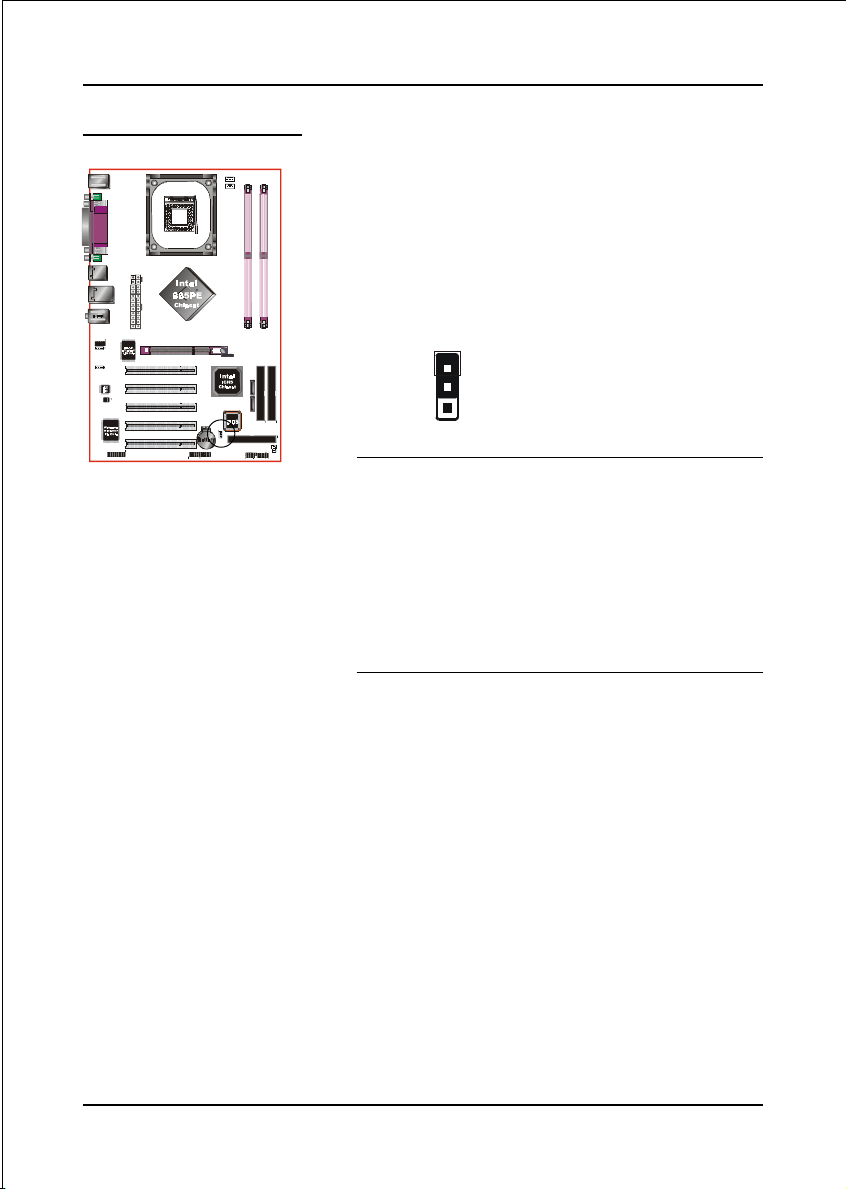
3-2 Jumper Settings
Installation
JCMOS:
Clear CMOS data Jumper
If the CMOS data becomes corrupted or you
forgot the supervisor or user password,
clear the CMOS data to reconfigure the
system back to the default values stored in
the ROM BIOS.
1
Settings:
1-2: Normal (Default)
2-3: Clear CMOS
To CMOS Clear data, please follow the steps below.
1. Turn off the system.
2. Change the jumper from “1-2” to “2-3” position
for a few seconds.
3. Replace the jumper on to the “1-2” position.
4. Turn on the system and hold down the <Del>
key to enter BIOS setup.
Page 3-5
Page 18
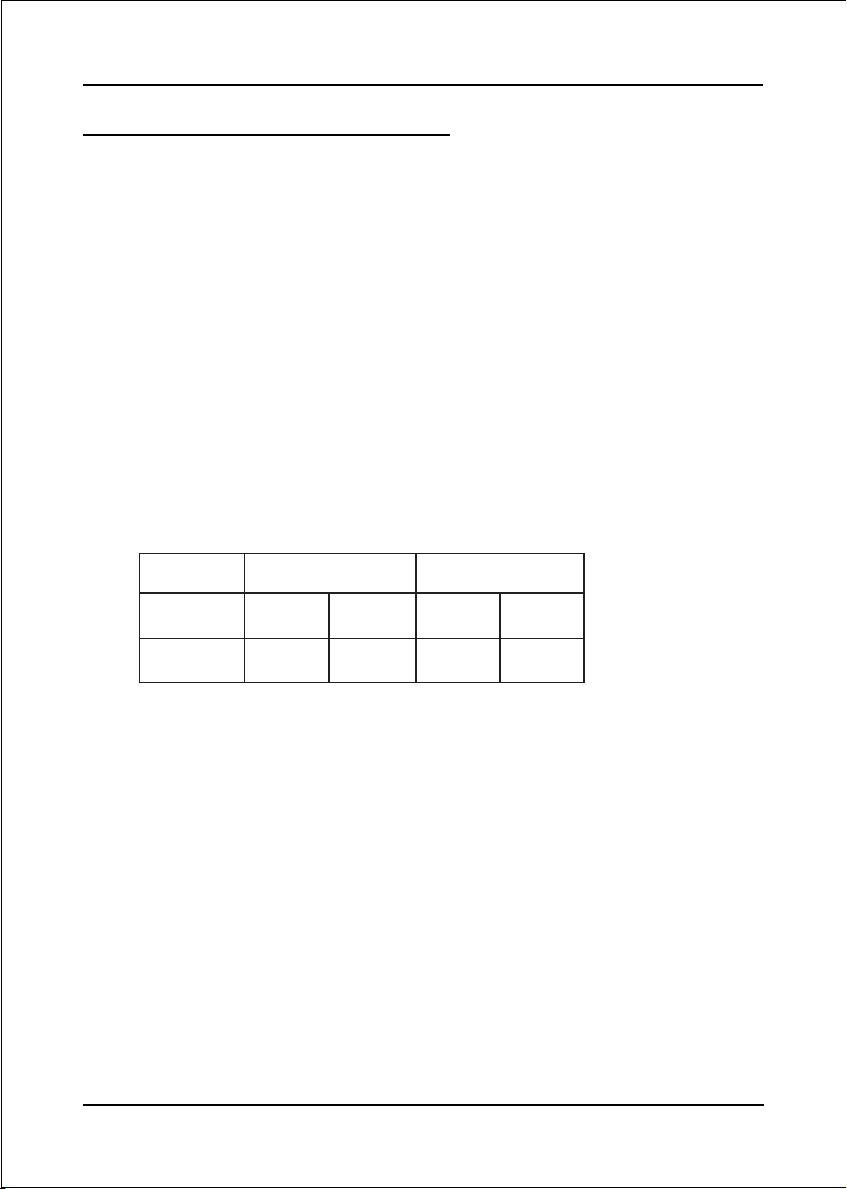
Installation
3-3 System Memory Configuration
The mainboard accommodates two PC2100/PC2700/PC3200 184-pin DIMMs (Dual In-
line Memory Modules):
• Supports up to 2.0GB of 266/333/400MHz DDR SDRAM.
• Supports two 64-bit wide DDR data channels.
• Available bandwidth up to 3.2GB/s (DDR400) for single-channel mode and
6.4GB/s (DDR400) in dual-channel mode.
• Registered DIMMs not supported.
• Supports 128-Mb, 256-Mb, 512Mb DDR technologies.
• Supports only x8, x16, DDR devices with four banks.
• SPD (Serial Presence Detect) scheme for DIMM detection support.
• Supports configurations defined in the JEDEC DDR1 DIMM specification only.
This is summarized in <Table 1> below.
MMID1
)tib-46(
1#MMIDSD/SSSD/SS
MMID2
)tib-821(
2#MMIDSD/SSSD/SS
* SS: Single-Sided DIMM, DS: Double-Sided DIMM
Note:
• When FSB is 400MHz, DDR266 is supported.
• When FSB is 533MHz, DDR266 and DDR333 are supported.
• When FSB is 800MHz, DDR333 and DDR400 are supported. (With DDR333,
adaptive synchronization aligns to the closest FSB to memory clock ratio,
setting the memory channel to 320MHz).
• We recommend you to use DIMM sockets of the same color to obtain
the best memory performance. It is preferable to use DRAM DIMM
of the same type and size.
• Using non-compliant memory with higher bus speeds (overclocking)
may severely compromise the integrity of the system.
Page 3-6
Page 19
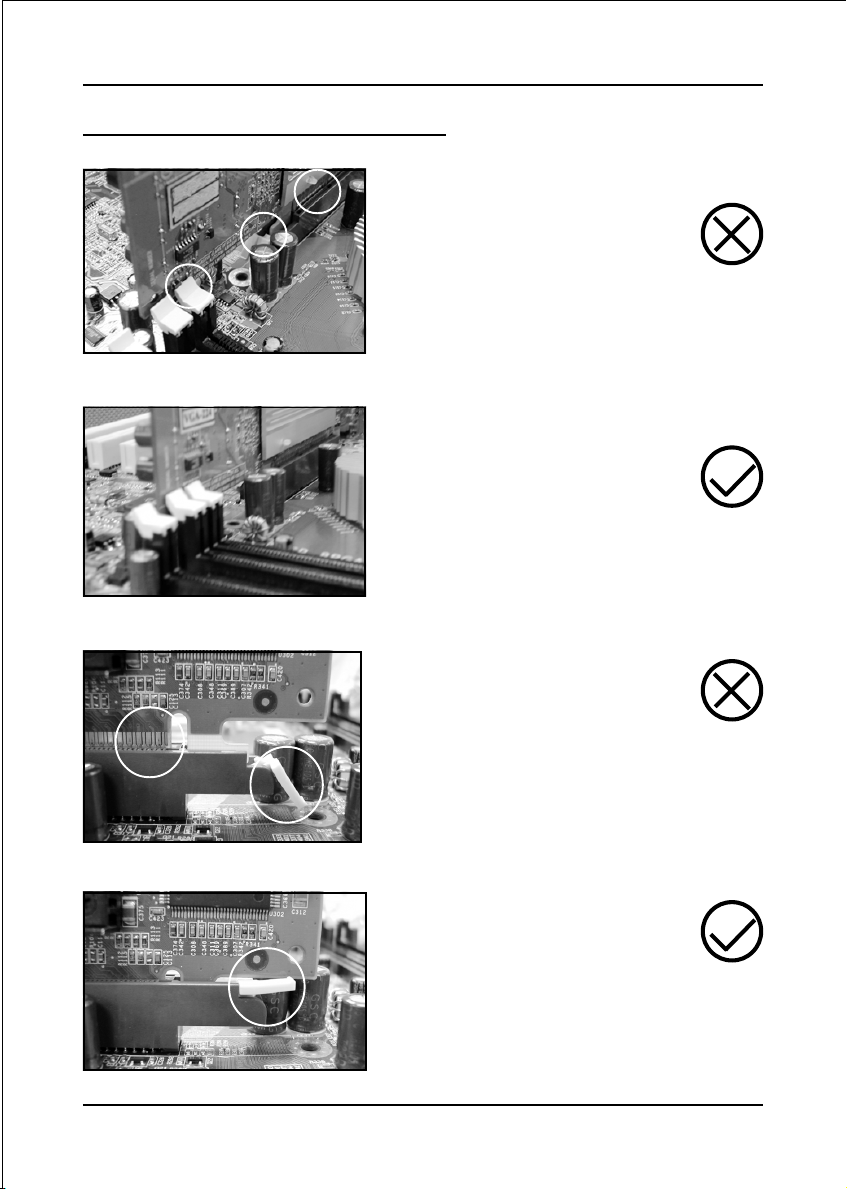
3-4 AGP Card Installation Caution
1. AGP card component is blocked
by DIMM socket lock.
2. AGP slot clicker is not locked.
3. AGP card edge connector is not
inserted properly.
1. AGP card component is not
blocked by DIMM socket lock.
2. AGP slot clicker is locked.
3. AGP card edge connector is
inserted properly.
Installation
1. AGP slot clicker is not locked.
2. AGP card edge connector is not
inserted properly.
1. AGP slot clicker is locked.
2. AGP card edge connector is
inserted properly.
Page 3-7
Page 20
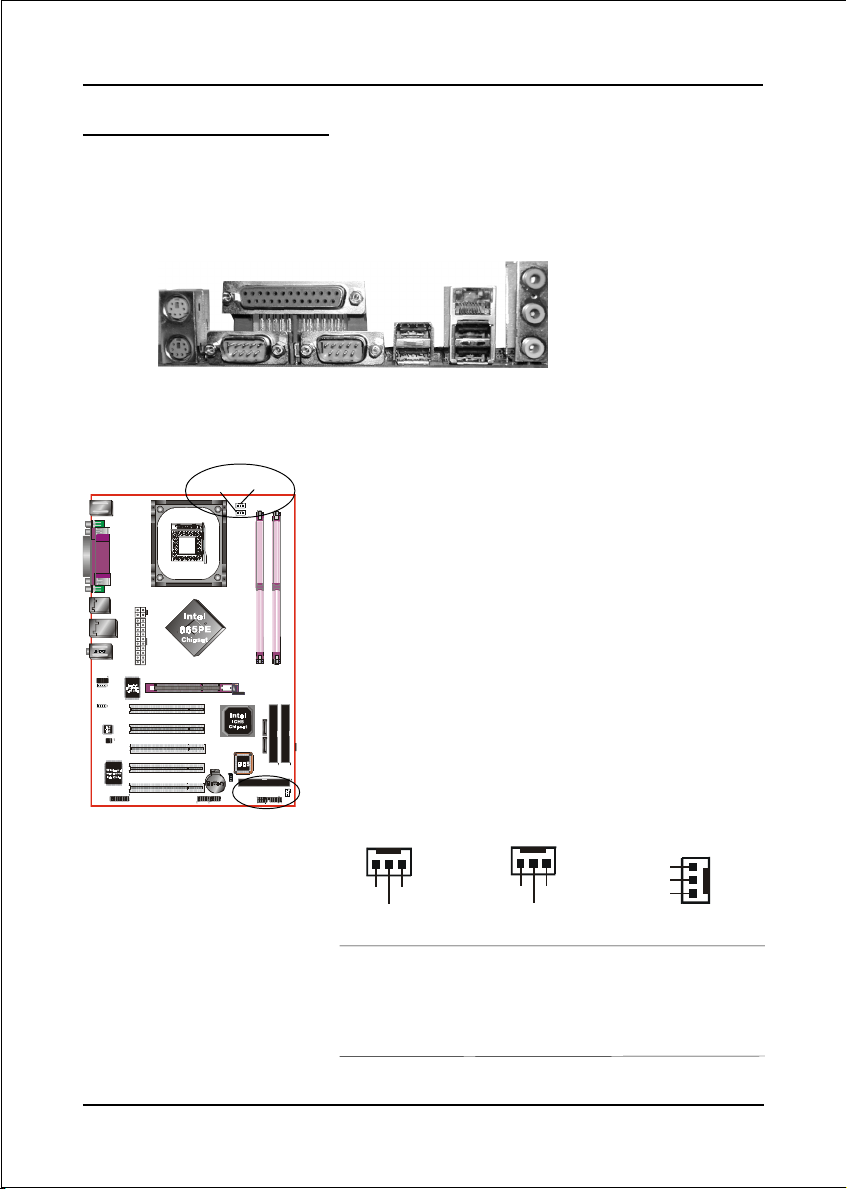
Installation
3-5 Device Connectors
The I/O back panel for this mainboard is shown below. When installing the
mainboard into the computer case, use the bundled I/O shield to protect this back
panel.
PS/2
Mouse
PS/2
Keyboard
COM1
JPWR_FAN
Parallel Port
JCPU_FAN
JSYS_FAN
RJ-45 LAN
COM2
USB2.0
ports
(Optional)
USB2.0
ports
Line-in/Rear out (Light blue)
Line-out/Front out (Lime)
Mic-in/Center&Subwoofer (Pink)
JCPU_FAN / JPWR_FAN / JSYS_FAN:
CPU/Power/Chassis Fan Power Connectors
JCPU_FAN: The CPU must be kept cool by using a
heatsink with fan assembly.
JPWR_FAN: If you are installing an additional fan
in the unit, connect to this fan
connector.
JSYS_FAN: The chassis fan will provide adequate
airflow throughout the chassis to
prevent overheating the CPU.
JCPU_FAN
JPWR_FAN
JSYS_FAN
Page 3-8
Sense
+12V
Ground
Ground
Sense
+12V
The system is capable of monitoring the fan speed in
+12V
Sense
Ground
RPM (Revolutions Per Minute). Refer to the PC
Health Status submenu of the BIOS for the current
speed of the CPU fan , power fan and chassis fan.
Page 21

IDE1
FDD1: Floppy Controller Connector
This mainboard connects floppy disk drive.
IDE1/IDE2: Ultra DMA-66/100 Primary/Secondary
IDE Connector
This mainboard is equipped with 2 IDE connectors
to support up to 4 ATA-100 IDE drives.
IDE2
It supports PIO and DMA mode operations for
maximum data transfer rate of 100MB/sec per channel.
Installation
34 33
2
FDD
PW12
PW1
4
3
2
1
PW12
FDD1
40 39
When using two IDE drives, one must be set to
Master mode and the other to Slave mode. Refer to
your disk drive user’s manual for information about
selecting the proper drive switch settings.
1
1
2
IDE1/IDE2
PW1: 20-pin ATX Power Connector
PW12: 4-pin ATX12V Power Connector
The mainboard is equipped with a standard 20-pin
ATX main power connector and a 4-pin +12V
power connector for connecting an ATX12V
power supply. The plugs of the power cables are
designed to fit in only one orientation. Insert the
plugs into the connectors until they fit in place.
Caution:
The PW1 and PW12 Power Connector must be used simultaneously
or else this system will not boot-up.
10
20
+5V+12V
+5V5VSB
-5VPW-OK
+12V+12V
GroundGround
GroundGround
Ground+5V
GroundGround
PS-ON+5V
GroundGround
-12V3.3V
3.3V3.3V
1
11
PW1
The board requires a minimum of 250 Watt power
supply to operate. Your system configuration (amount
of memory, add-in cards, peripherals, etc.) may
exceed this minimum power requirement. To ensure
that adequate power, use a 300 Watt or greater power
supply.
Page 3-9
Page 22

Installation
CFPA: Front Panel Audio Connector
When the jumpers are removed this connector can
be used for front panel audio. The front panel
phone jack should have “normal close” switch.
Without phone plug inserted, the rear panel audio is
enabled. With phone plug inserted, the rear panel
audio will be disabled.
1
MIC_In
Front Line-out-R
Settings:
Pins (5-6) & (9-10) Short (default): Only the onboard rear
panel audio jack can be used.
Pins (5-6) & (9-10) Open: Only front panel audio jack can
be used.
In 2-Channel audio mode, Mic-In is shared for both front panel and rear panel.
NC
Front Line-out-L
9210
In 6-Channel audio mode, the Mic-In is dedicated for front panel use, and rear
panel Mic-In function will switch to Center and Subwoofer support.
GND
+5V
Rear Line-out-FR
Key
Rear Line-out-FL
CD-IN
AUX-IN
Page 3-10
CD-IN/AUX-IN: CD Audio_IN Connector
The CD-IN and AUX-IN connectors are used to
receive audio form a CD-ROM drive, TV tuner or
MPEG card.
CD-IN
1
CD_IN_Right
CD_Reference
CD_IN_Left
AUX-IN
1
AUX_IN_Right
GND
AUX_IN_Left
Page 23

Installation
SPDIF: Sony/Philips Digital InterFace connector
This connector is the digital link between the
mainboard and your audio devices, such as CD
player, sampler or DAT recorder. It allows the
digital transmission of audio data in S/PDIF format.
VCC
SPDIF_IN
5
6
GND
1
2
NC
SPDIF_OUT
GAME: Game/MIDI connector
This port works well with any application that is
compatible with the standard PC joystick.
J1CX
J1CY
J1B1
J1B2
GND
J2CX
MIDI_Out
J2B1
+5V
+5V
1
2
15
16
+5V
MIDI_In
J2B2
J2CY
SATA2
SATA1
SATA1 / SATA2: Two Serial ATA Connectors
These connectors enable you to connect two Serial
ATA devices that conform to the Serial ATA
specification.
1
GND
A+
B+
GND
GND
A-B-
Page 3-11
Page 24

Installation
CUSB1
CUSB1/CUSB2: USB 2.0 ports
USB2.0 allows data transfer speed up to 480Mbps.
This mainboard includes 4 additional USB2.0 ports,
identified by two 10-pin connector.
If you wish to use the additional USB ports, install
the card-edge bracket to the system chassis then
insert its cables to this 10-pin connector.
CUSB2
CAUTION !
Please make sure the USB cable has the same
pin assignment. A different pin assignment
may cause damage to the system.
If you need the USB cable, please contact our
retailer.
Page 3-12
Page 25

CFP
Installation
CFP: Front Panel Connector
HD_LED
This LED will light up whenever the hard drive
is being accessed.
PWR_LED
This connects to the power button of the
system chassis
RST
This switch allows you to reboot without
having to power off the system thus prolonging
the life of the power supply or system.
PW_ON
This is connected to the power button on the
case. To use the Soft-Off by PWR-BTTN
feature, refer to the Power Management Setup
in the BIOS setup section of this manual.
CIR
CSPK
CIR: IR connector
Connect the IrDA cable (if available) to this IR
connector.
CSPK: Speaker
Connect to the case speaker.
Page 3-13
Page 26

Installation
3-6 Power-On/Off (Remote)
This board has a 20-pin ATX and a 4-pin ATX12V power supply connector to support
power supplies with Remote On/Off feature. The 4-pin ATX12V connector must be
plugged in for the system to operate safely. The chassis power button should be
connected to the mainboard front panel PW_ON header (Figure 7).
You can turn off the system in two ways: by pressing the front panel power On/Off
button or using the "Soft Off" function that can be controlled by an operating
system such as Windows®XP/ME/2000/98.
Note: For m ai nt ai ni ng th e D DR SDRAM power d uring STR (ACPI S3) function, it is strongly
recommended to use power supplies that have a +5VSB current of (>=) 2A. Please check the
5VSB’s specification printed on the power supply’s outer case.
Note: The board requires a minimum of 250 Watt power supply to operate. Your system configura-
tion (amount of memory, add-in cards, peripherals, etc.) may exceed this minimum power
requirement. To ensure that adequate power, use a 300 Watt (or higher) power supply.
12V 4-pin
20-pin
PW-ON
Case (chassis) Power
ON/OFF button (PW-ON)
Figure 7: Simple ATX power ON/OFF controller
3-7 External Modem Ring-in Power ON and
Keyboard Power ON Functions (KBPO)
Modem-Ring Power ON Function
The mainboard supports External Modem Ring-in Power ON function. Once you connect
an external modem to COM1 or COM2, you can turn on the system through remote and
host dial-up control.
Keyboard Power ON Function
The mainboard features a keyboard power on function to turn on the power supply
using a keypress. Refer to the Power Management Setup in the BIOS setup section
for details. To enable this feature, the BIOS default setting is Keyboard Hot Key
(<Ctrl> + <F1>). To power off the system, use the Soft-OFF function under Windows
XP/ME/2000/98. (refer to Windows online help).
Page 3-14
Page 27
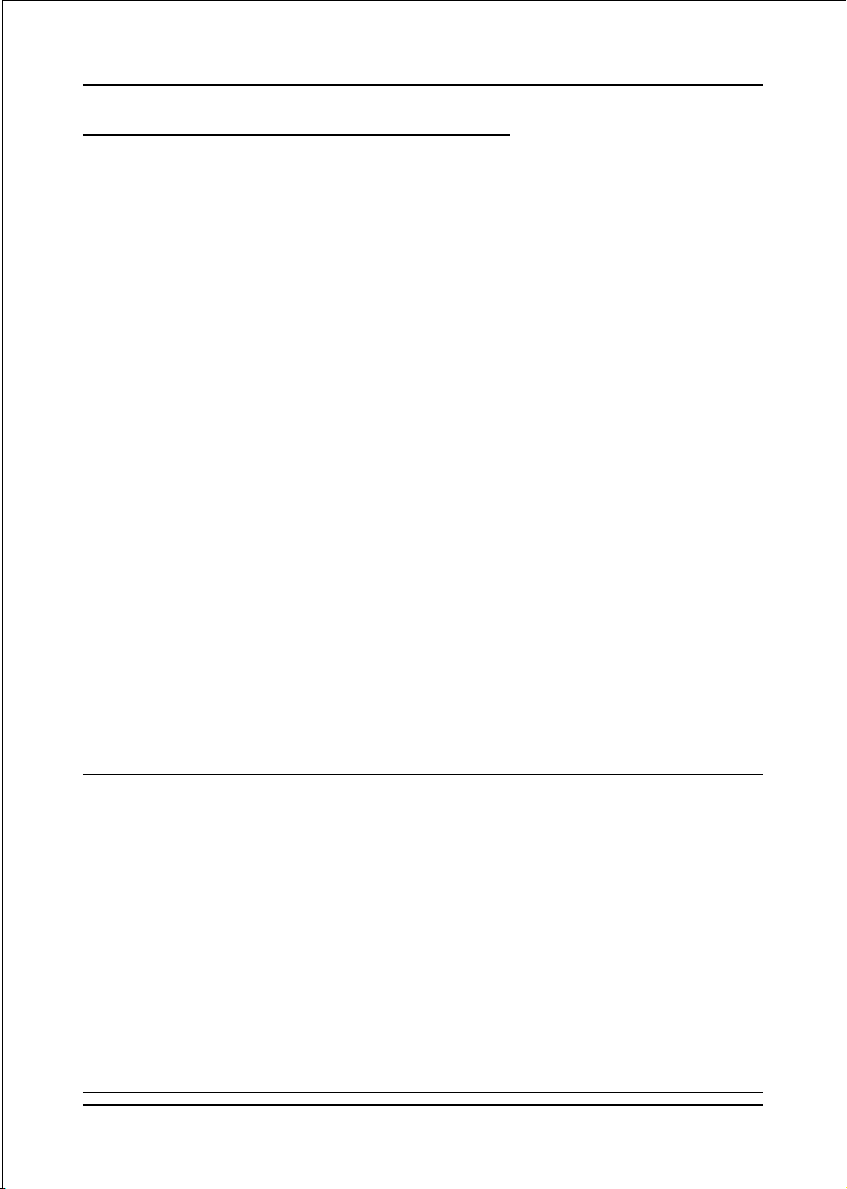
Installation
3-8 ACPI S3 (Suspend To RAM) Function
This mainboard supports the STR (Suspend To RAM) power management
scheme by maintaining the appropriate power states in the DDR SDRAM
interface signals. The power source to the DDR SDRAM is kept active during
STR (ACPI S3). Advanced Configuration Power Interface (ACPI) provides many
Energy Saving Features for operating systems that support Instant ON and
QuickStartTM function.
1. To enable STR functionality to save system power :
a. Install ACPI certified add-on cards (such as AGP, LAN, and modem cards).
b. In BIOS, under Power Management Setup (refer to Section 4), select “ACPI
Suspend Type: S3(STR)”. If you have a USB mouse or keyboard, set “USB
Wake-Up from S3” to “Enabled”.
c. Install Windows® XP/2000/ME/98SE.
d. Restart the system.
e. When in Windows, open the Control Panel Power Management application,
and click the Advanced tab. In the Power buttons section, select “Stand By”
from the drop-down lists.
2. To activate the STR function:
a. Click the START button and choose Shut Down.
b. In the Shut Down Windows dialog box, select the Stand By option to enter
STR mode.
The following are the differences between STR power saving mode and Sus-
pend (Power On Suspend) mode:
a. STR is the most advanced Power Management mode.
b. STR cuts all the power supplied to peripherals except to memory - max. power
saving.
c. STR saves and keeps all on-screen data including any executed applications
to DDR SDRAM.
d. In STR mode, you must push the power button (connected to the onboard PW-
On of CFP pin), click your USB mouse buttons, or press your USB keyboard
keys to wake up your system to the last display.
Page 3-15
Page 28

Installation
Page 3-16
Page 29

BIOS
Section 4
BIOS SETUP
Main Menu
The ROM BIOS contains a built-in Setup program which allows user to modify the
basic system configuration and hardware parameters. The modified data is stored in
a battery-backed CMOS, so that data will be retained even when the power is turned
off. In general, the information saved in the CMOS RAM will stay unchanged unless
there is a configuration change in the system, such as hard drive replacement or a
device is added.
It is possible for the CMOS battery to fail causing CMOS data loss. If this happens
you will need install a new CMOS battery and reconfigure your BIOS settings.
The BIOS setup screen and description are for reference only, and may
not exactly match what you see on your screen. The contents of BIOS are
subject to change without notice. Please visit our website for updates.
To enter the Setup Program :
Power on the computer and press the <Del> key during the POST (Power On Self
Test). The BIOS CMOS SETUP UTILITY opens. (Figure 1)
Figure 1: CMOS Setup Utility
Page 4-1
Page 30
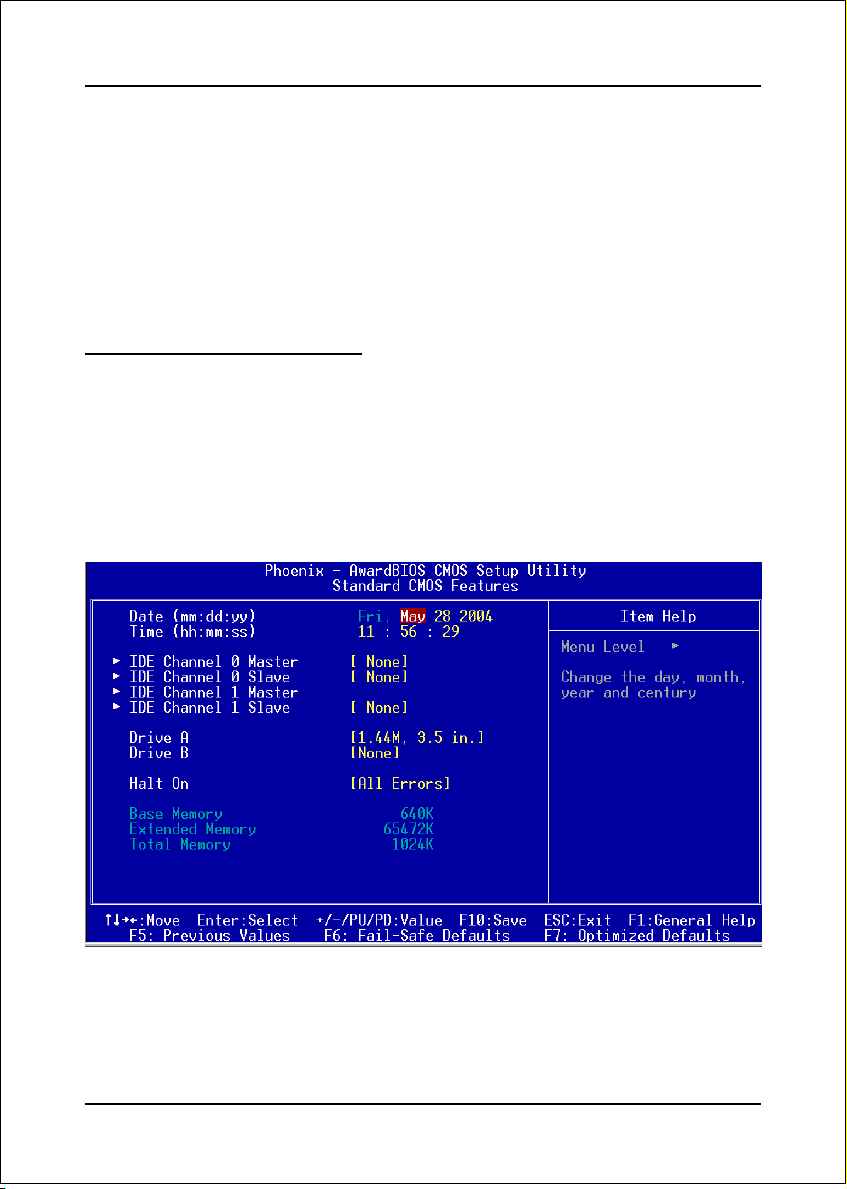
BIOS
The main menu displays all the major selection items. Select the item you need to
reconfigure. The selection is made by moving the cursor (press any direction (arrow
key ) to the item and pressing the ‘Enter’ key. An on-line help message is displayed
at the bottom of the screen as the cursor is moved to various items which provides a
better understanding of each function. When a selection is made, the menu of the
selected item will appear so that the user can modify associated configuration
parameters.
4-1 Standard CMOS Setup
Choose “STANDARD CMOS FEATURES” in the CMOS SETUP UTILITY Menu
(Figure 2). Standard CMOS Features Setup allows the user to configure system
settings such as the current date and time, type of hard disk drive installed, floppy
drive type, and display type. Memory size is auto-detected by the BIOS and
displayed for your reference. When a field is highlighted (use direction keys to move
the cursor and the <Enter> key to select), the entries in the field can be changed by
pressing the <PgDn> or the <PgUp> key.
Figure 2: Standard CMOS Setup
Notes:
• If the hard disk Primary Master/Slave and Secondary Master/Slave are set to Auto, the
hard disk size and model will be auto-detected.
• The “Halt On:” field is used to determine when the BIOS will halt the system if an
error occurs.
Page 4-2
Page 31

BIOS
4-2 Advanced BIOS Features
Selecting the “ADVANCED BIOS FEATURES” option in the CMOS SETUP UTILITY
menu allows users to change system related parameters in the displayed menu. This
menu shows all of the manufacturer’s default values for the board.
Pressing the [F1] key displays a help message for the selected item.
Figure 3: BIOS Features Setup
CPU Feature
This field is available only for Pentium® CPU with Prescott core.
Hard Disk Boot Priority
This item allows you to select the hard disk boot priority.
CPU L1 & L2 Cache
This controls the status of the processor’s internal Level One and Level Two cache.
Options: Enables, Disabled.
Page 4-3
Page 32

BIOS
CPU L3
This controls the status of the processor’s internal Level Three cache.
Options: Enables, Disabled.
Hyper-Threading Technology
Enables the CPU Hyper-Threading Technology.
Options: Enables, Disabled.
Note: It is recommend to enable Hyper-Threading Technology on system with
Windows XP and Linux 2.4 and disabling it for legacy OS.
First /Second/Third/Other Boot Device
The BIOS attempts to load the operating system from the devices in the sequence
selected in these items.
Options: Floppy, LS120, Hard Disk, CDROM, ZIP100, USB-FDD, USB-CDROM,
LAN, Disabled.
Boot Other Device
When enabled, the system searches all other possible locations for an operating
system if it fails to find one in the devices specified under the first, second, and third
boot devices.
Options: Enabled, Disabled.
Swap Floppy Drive
This will swap your physical drive letters A & B if you are using two floppy disks.
Options: Enabled, Disabled.
Boot Up Floppy Seek
If this item is enabled, it checks the size of the floppy disk drives at start-up time.
You don’t need to enable this item unless you have a legacy diskette drive with
360K capacity.
Options: Enabled, Disabled.
Boot Up NumLock Status
This controls the state of the NumLock key when the system boots. The default is On.
On: The keypad acts as a 10-key pad.
Off: The keypad acts like cursor keys.
Security Option
This category allows you to limit access to the System and Setup, or just to Setup.
The default is Setup.
Page 4-4
Page 33

BIOS
System: The system will not boot and access to Setup will be denied unless the
correct password is entered at the prompt.
Setup: The system will boot, but access to Setup will be denied unless the
correct password is entered at the prompt.
APIC Mode
This item allows you to enable APIC (Advanced Programmable Interrupt Controller)
functionality. APIC is an Intel chip that provides symmetric multiprocessing (SMP)
for its Pentium systems.
Options: Enabled, Disabled.
HDD S.M.A.R.T. Capability
The S.M.A.R.T. (Self-Monitoring, Analysis, and Reporting Technology) system is a
diagnostics technology that monitors and predicts device performance. S.M.A.R.T.
Software resides on both the disk drive and the host computer. If a device failure is
predicted, the host software, through the Client WORKS S.M.A.R.T applet, warns the
user of the impending condition and advises appropriate action to protect the data.
Options: Enabled, Disabled.
Full Screen LOGO Show
This item allows you determine Full Screen LOGO display during POST.
Options: Enabled, Disabled.
Page 4-5
Page 34

BIOS
4-3 Advanced Chipset Features
Choose the “ADVANCED CHIPSET FEATURES” option in the CMOS SETUP
UTILITY menu to display following menu.
Figure 4: Chipset Features Setup
DRAM Timing Selectable
For setting DRAM Timing, select By SPD to follow Intel PC DDR SDRAM Serial
Presence Detect Specification.
Options: Manual, By SPD.
CAS Latency Time
This item specifies the number of clock cycles needed after a Column Address Strobe
(CAS) signal before data can be read. The default is by DRAM SPD.
Options: 2, 2.5, 3.
Active to Precharge Delay
This item specifies the number of clock cycles needed after a bank active command
before a precharge can occur (sets the minimum RAS pulse width.). The default is by
DRAM SPD.
Options: 5, 6, 7, 8.
DRAM RAS# to CAS# Delay
This item sets the timing parameters for the system memory such as the CAS (Column
Address Strobe) and RAS (Row Address Strobe). The default is by DRAM SPD.
Options: 2, 3, 4.
Page 4-6
Page 35
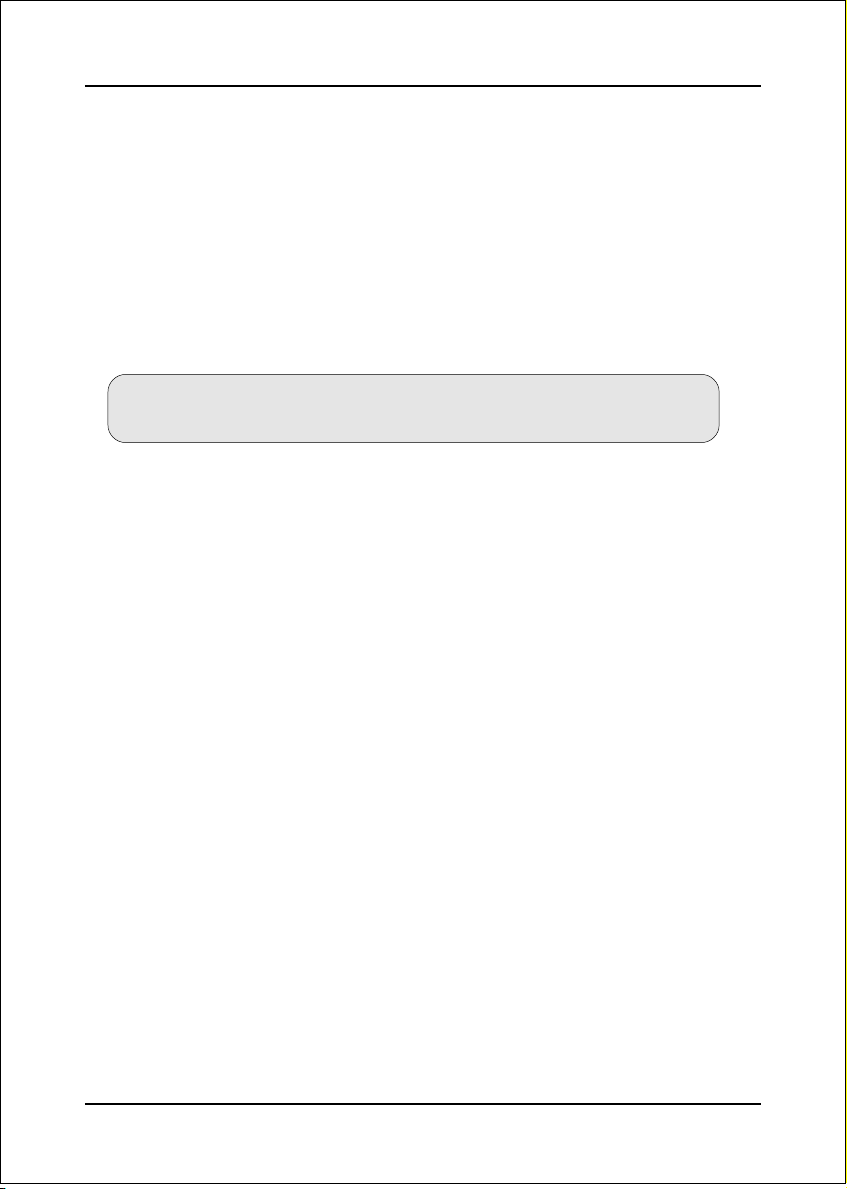
BIOS
DRAM RAS# Precharge
This item refers to the number of cycles required to return data to its original
location to close the bank or the number of cycles required to page memory before
the next bank activate command can be issued. The default is by DRAM SPD.
Options: 2, 3, 4.
Aggressive Memory Mode (AMM)
Aggressive Memory Mode reduces delays within the chipset to improve DDR
DRAM usage efficiency.
Options: Max, Turbo, Expert, Standard.
Performance upgrade using AMM will largely depend on hardware
availability within the chipset.
CPU Bus Park
Options: Auto, Disabled, Enabled.
Intel Fast CS
Options: Auto, Disabled, Enabled.
Intel CPC Function
Options: Auto, Disabled, Enabled.
System BIOS Cacheable
This item allows the system BIOS to be cached in memory for faster execution.
Options: Disabled, Enabled.
Video BIOS Cacheable
This item allows the video BIOS to be cached in memory for faster execution.
Options: Disabled, Enabled.
AGP Aperture Size (MB)
This item defines the size of the aperture if you use an AGP graphics adapter. It
refers to a section of the PCI memory address range used for graphics memory.
Options: 4, 8, 16, 32, 64, 128, 256 MB.
Init Display First
This item is used to select whether to initialize the AGP or PCI first when the system
boots.
Options: PCI Slot, AGP.
Page 4-7
Page 36

BIOS
4-4 Integrated Peripherals
Figure 5: Integrated Peripherals
RealTek Lan Boot ROM
Enable/disable the onboard LAN Boot ROM. The default is Disabled.
Options: Enabled, Disabled.
OnChip IDE Device
Scroll to OnChip IDE Device and press <Enter>. The following screen appears:
Page 4-8
Page 37

BIOS
IDE HDD Block Mode
IDE Block Mode allows the controller to access blocks of sectors rather than a
single sector at a time. The default is Enabled.
Options: Enabled, Disabled.
IDE DMA transfer access
Automatic data transfer between system memory and IDE device with minimum CPU
intervention. This improves data throughput and frees CPU to perform other tasks.
Options: Enabled, Disabled.
On-Chip Primary (Secondary) PCI IDE
The mainboard supports two channel of ordinary IDE interface. Select “Enabled”
to activate each channel separately.
Note: If you do not use the onboard IDE connector, set the Onboard Primary
(Secondary) PCI IDE to “Disabled”.
IDE Primary/Secondary Master/Slave PIO
The four IDE PIO (Programmed Input/Output) fields let you set a PIO mode (0-4)
for each of the four IDE devices that the onboard IDE interface supports. Modes 0
to 4 provide successively increased performance. In Auto mode, the system
automatically determines the best mode for each device.
Options: Auto, Mode 0 ~ 4.
IDE Primary/Secondary Master/Slave UDMA
Select the mode of operation for the IDE drive. Ultra DMA-33/66/100 implementation
is possible only if your IDE hard drive supports it and the operating environment
includes a DMA driver. If your hard drive and your system software both support
Ultra DMA-33/66/100, select Auto to enable UDMA mode by BIOS.
Options: Auto, Disabled.
*** On-Chip Serial ATA Setting ***
SATA Mode
This option is not selectable.
On-Chip Serial ATA
Assigning "Primary" will make Serial ATA IDE the Primary port and in effect
disable the Parallel-ATA Primary port. Similarly, assigning "Secondary" will
disable the Parallel-ATA Secondary port. Enhanced mode allows Serial ATA to
work simultaneously with Parallel -ATA.
Options: Enhanced Mode, Disabled, For Primary, For Secondary.
Page 4-9
Page 38

BIOS
Serial ATA Port 0 /1 Mode
Display Serial ATA Port 0/1 assignment to IDE device.
The following screen shows On-chip Serial ATA assigned to "For Primary".
Display only
<Compatible Mode>
The following screen shows On-chip Serial ATA assigned to "For Secondary".
Display only
<Compatible Mode>
Page 4-10
Page 39

BIOS
The following screen shows On-chip Serial ATA assigned to "Enhanced Mode".
Note: Enhanced mode is available only for Windows2000 and XP.
Display only
<IDE Enhance Mode>
Onboard Device Setup
Scroll to Onboard Device Setup and press <Enter>. The following screen appears:
USB Controller
Enables the USB controller.
Options: Disabled, Enabled.
USB 2.0 Controller
Enables the EHCI (USB2.0) controller.
Options: Disabled, Enabled.
USB Keyboard Support
Enable/Disable support for USB keyboard under DOS.
Options: Auto, Enabled, Disabled.
Page 4-11
Page 40

BIOS
USB Mouse Support
Enable/Disable support for USB mouse under DOS.
Options: Enabled, Disabled.
AC97 Audio
This item allows you disable the chipset on-chip AC97 Audio.
Options: Auto, Disabled.
Game Port Address
Select an address for the Game port.
Options: 201, 209, Disabled.
Midi Port Address
Select an address for the Midi port.
Options: 290, 300, 330, Disabled.
Midi Port IRQ
Select an interrupt for the Midi port.
Options: 5, 10.
Onboard LAN Device (Optional)
Enables the onboard LAN feature.
Options: Enabled, Disabled.
SuperIO Device
Scroll to SuperIO Device and press <Enter>. The following screen appears:
Onboard FDC Controller
Select “Enabled” if you wish to use onboard floppy disk controller (FDC). If you install
an external FDC or the system has no floppy drive, select “Disabled “in this field.
Options: Enabled, Disabled.
Page 4-12
Page 41

BIOS
Onboard Serial Port 1/2
Select an address and corresponding interrupt for the first and second serial ports.
Options: 3F8/IRQ4, 2E8/IRQ3, 3E8/IRQ4, 2F8/IRQ3, Disabled, Auto.
UART Mode Select
This field configures the 2nd serial port for IR application. Select the required IR
protocol or select “Normal” to disable IR mode.
Options: Normal, IrDA and ASKIR.
RxD, TxD Active
When the above UART Mode Select is in IR mode, this field configures the
receive and transmit signals generated from the IR port.
Options: Hi-Hi, Hi-Lo, Lo-Hi, and Lo-Lo.
IR Transmission delay
This item allows you to enabled/disable IR transmission delay.
Options: Enabled, Disabled.
UR2 Duplex Mode
This item allows you to select IR half/full duplex function.
Options: Half, Full.
Use IR Pins
This item allows you to select IR transmission routes, one is RxD2, TxD2 (COM
Port) and the other is IR-Rx2Tx2.
Options: IR-Rx2Tx2; RxD2, TxD2.
Onboard Parallel Port
This field allows the user to configure the LPT port.
Options: 378/IRQ7, 278/IRQ5, 3BC/IRQ7, Disabled.
Parallel Port Mode
This field allows the user to select the parallel port mode.
Options: SPP, EPP, ECP, ECP+EPP.
EPP Mode Select
This field allows the user to select the EPP mode for parallel port mode.
Options: EPP1.9, EPP1.7.
ECP Mode USE DMA
This field allows the user to select DMA1 or DMA3 for the ECP mode.
Options: DMA1, DMA3.
Page 4-13
Page 42

BIOS
4-5 Power Management Setup
Choose the “POWER MANAGEMENT SETUP” in the CMOS SETUP UTILITY to
display the following screen. This menu allows the user to modify the power
management parameters and IRQ signals. In general, these parameters should not be
changed unless it’s absolutely necessary.
Figure 6: Power Management
ACPI Suspend Type
This item allows you to select S1(Power-On-Suspend) or S3(Suspend-To-RAM)
function. When set to “S3(STR)” or “S1&S3” the following two fields become
available.
Options: S1(POS), S3(STR), S1&S3.
Run VGABIOS if S3 Resume
This determines whether or not to enable the system to run the VGA BIOS when
resuming from S3(STR) or S1&S3.
Options: Auto, Yes, No.
S3 KB Wake-up Function
This determines whether or not to enable keyboard/mouse activity to awaken the
system from S3(STR) or S1&S3.
Options: AnyKey or Mouse, By PowerOn Func., AnyKey, Mouse.
Page 4-14
Page 43

BIOS
POWER ON Function
Enables computer power on by keyboard, mouse, or hotkey activity.
Password: Requires you to enter a password when using the keyboard
to power on. Set the password in the next field “KB Power ON
Password.”
Hot KEY: Enables you to use a hot key combination to power on the
(default)
computer. Set the hot key combination in the “Hot Key Power
ON” field.
Any KEY: Enables you to set any keyboard activity to power on the
computer.
BUTTON ONLY: Requires you to push the computer power button to power on
the system.
Keyboard 98: Enables you to set the Windows 98 key to power on the system.
Keyboard Power ON Password
Press “Enter” to create a password that is required when you use the keyboard to
power on the system. You must set the POWER ON Function to “Password” to be
prompted for a password at power on.
Hot Key Power ON
Enables you to set a hot key combination to be used for powering on the system.
The default is Ctrl-F1.
Options: Ctrl+F1 ~ Ctrl+F12.
PWRON After PWR-Fail
This item enables your computer to automatically restart or return to its last operat-
ing status after power returns from a power failure.
Off: The system stays off after a power failure.
Former-Sts: The system returns to the state it was in just prior to the power
failure.
Power Management
Use this to select your Power Management selection. The default is User define.
Max. saving: Maximum power savings. Inactivity period is 1 minute in each mode.
Min. saving: Minimum power savings. Inactivity period is 1 hour in each mode.
User define: Allows user to define PM Timers parameters to control power saving
mode.
Page 4-15
Page 44

BIOS
Video Off Method
This option allows you to select how the video will be disabled by the power
management. The default is V/H Sync + Blank
V/H Sync + Blank: System turns off vertical and horizontal synchronization ports
and writes blanks to the video buffer.
DPMS Support: Select this option if your monitor supports the Display Power
Management Signaling (DPMS) standard of the Video
Electronics Standards Association (VESA). Use the software
supplied for your video subsystem to select video power
management values.
Blank Screen: System only writes blanks to the video buffer.
Suspend Mode
Automatically, shuts off all devices except the CPU after a preset period of system
inactivity.
Options: Disabled, 1 , 2, 4 ,6, 8, 10, 20, 30, 40 min and 1 hour .
HDD Power Down
Powers down the hard disk drive after a preset period of system inactivity.
Options: Disabled, 1 ~ 15 Min.
Soft-Off by PWR-BTTN
Use this to select your soft-off function. The default is Instant Off.
Instant Off: Turns off the system instantly.
Delay 4 Second : Turns off the system after a 4 second delay. If momentary press
of button, the system will go into Suspend Mode. To wake the
system, press the power button again.
CPU THRM-Throttling
This item sets the percentage of time that the CPU is idled if CPU throttling is
initiated by excess heat. The default setting is 50%.
Options: 12.5%, 25.0%, 37.5%, 50.0%, 62.5%, 75.0%, 87.5%.
PowerOn by PCI Card
An input signal form PME on the PCI card awakens the system from soft-off state.
Options: Enabled, Disabled.
Page 4-16
Page 45

BIOS
Power On by Ring
When enabled, any modem activity awakens the system from soft-off state.
Options: Enabled, Disabled.
USB Wake-Up From S3
This item allows a USB device to wake-up the system from S3 suspend state.
Options: Enabled, Disabled.
Resume By Alarm
When set to Enable alarm resume, you can set the date (of month) and time (hh:mm:
ss), that will awaken a system which has been powered down.
Options: Enabled, Disabled.
4-6 PNP/PCI Configuration
This page lets the user to modify the PCI IRQ signals when various PCI cards are
inserted.
WARNING: Conflicting IRQ’s may cause system unable to locate certain devices.
Figure 7: PNP/PCI Configuration Setup
Page 4-17
Page 46

BIOS
Resources Controlled By
Determines what controls system PNP/PCI resources. The default is Auto (ESCD).
Manual: PNP Card’s resources are controlled manually. The “IRQ Resources” field
becomes available and you can set which IRQ-X and DMA-X are
assigned to PCI and onboard devices.
Auto: BIOS assigns the interrupt resource automatically.
PCI/VGA Palette Snoop
This item is designed to overcome problems that may be caused by some nonstandard
VGA cards.
Options: Enabled, Disabled.
Interrupt requests are shared as shown below:
ATNIBTNICTNIDTNIETNIFTNIGTNIHTNI
tolSPGA
79CA
1tolS
2tolS
tolS3
tolS4
tolS5
NALdraobnO
0.2BSU
SUBMS
V
V
V
V
V
V
V
V
V
1BSUdraobnO
2BSUdraobnO
3BSUdraobnO
V
4BSUdraobnO
V
V
V
V
IMPORTANT!
When using PCI cards on shared IRQ slots, make sure its drivers support “Shared IRQ”,
or that the cards do not need IRQ assignments. IRQ conflicts between the two PCI
groups will make the system unstable or cards inoperable.
Page 4-18
Page 47

4-7 PC Health Status
Figure 8: PC Health Status
Show PC Health in POST
When this function is enabled the PC Health information is displayed during the
POST (Power On Self Test).
Options: Enabled, Disabled.
BIOS
Current CPU Temperature
Displays the current CPU temperature.
Current System Temperature
Displays the current system temperature.
Current CPU/Chassis/Power FAN Speed
Displays the current speed of the CPU, chassis, and power fan speed in RPMs.
Vagp (V)
The voltage level of power supplied to AGP card.
Vcore (V)
The voltage level of the CPU(Vcore).
Vdimm(V)
The voltage level of the DRAM.
Page 4-19
Page 48

BIOS
VBAT(V)
The voltage level of the battery.
+ 5V, + 12V, 5VSB(V)
The voltage level of the switching power supply.
ACPI Shutdown Temperature
This is the temperature that the computer will turn off the power to combat the
effects of an overheating system. (requires ACPI to be enabled in Power Manage-
ment BIOS and ACPI compliant operating system.) The default is Disabled.
Options available are 60oC/140oF to 95oC/203oF in increments of 5oC.
4-8 Power BIOS Features
This page lets you adjust various parameters to obtain improved performance for
overclocking.
Warning:
Overclocking requires expert knowledge and risks permanent damage to
system components. We recommend you leave these parameters at their
default values for proper operation.
Page 4-20
[ 12X ]
66
33
Figure 9: PowerBOIS Features
Page 49

BIOS
Watching-Dog Function
If you select “Enabled” and overclock fail before POST code 26h, the system will
reset automatically by default configuration.
Options: Enabled, Disabled.
CPU CLOCK/SPEED
Enables you to increment the CPU’s clock generator at 1MHz step. This works
together with CPU Clock Ratio (below) to set the CPU operating frequency.
CPU Clock Generator x CPU Clock Ratio = CPU Frequency
For example, if you have a processor that is rated at 2.4GHz and the clock generator
is 200MHz, then 200MHz x 12 = 2.4GHz
Press <Enter> to display the following screen:
Key in the DEC (decimal) number for the CPU CLOCK/SPEED.
Note: Overclocking failure will cause no display on the monitor. To overcome
this switch off the power supply and switch on again. Restart the
system, press and hold <Insert> key. This will revert the BIOS to default
or initial setting.
Memory Frequency
Enables you to select a ratio of the DDR DRAM to match the installed DRAM
frequency 266/333/400MHz. We recommend that you leave this item at the default
value. Options available depend on system FSB.
kcolCUPC BSFUPC snoitpoycneuqerfRDD
zHM001 zHM004662RDD>=4:3
zHM331 zHM335662RDD>=1:1333RDD>=5:4)DPSyb(333RDD>=otuA
zHM002 zHM008004RDD>=1:1023RDD>=4:5)DPSyb(004RDD>=otuA
CPU Clock Ratio
Use this item to select a multiplier to set the CPU frequency. See CPU CLOCK/
SPEED item above for explanation.
Page 4-21
Page 50

BIOS
Key in the DEC (decimal) number for the CPU Clock Ratio.
AGP/PCI Clock
Enables you lock the AGP/PCI clock to the host bus or manually tune its clock.
Options: Always 66/33MHz, By subtle tuning.
AGP/PCI subtle tuning
Enables you to subtle tune the AGP/PCI frequency at increments of 1MHz step. The
default is 66 MHz. Press <Enter> to display the following screen:
Key in the DEC (decimal) number for the AGP/PCI subtle tuning.
In the following items, “Default Voltage” indicates the original factory
value, and “New Voltage” indicates the value that you assign.
CPU Vcore Voltage
This item allows you to adjust the CPU Vcore voltage.
Options: -0.100V to +0.2875V in 0.0125V increments. We recommend that you leave
this at the default value.
AGP Voltage
This item allows you to adjust the AGP slot voltage.
Options: +0.00V to +0.40V in 0.10V increments. We recommend that you leave this at
the default value.
Page 4-22
Page 51

BIOS
DIMM Voltage
This item allows you to adjust the DIMM slot voltage.
Options: +0.00V to +0.40V in 0.10V increments. We recommend that you leave this at
the default value.
Clock Generation for EMI
Scroll to Clock Generation for EMI and press <Enter>. The following screen appears:
Auto Detect PCI Clk
When enabled the mainboard automatically disables the clock source for a PCI
slot which does not have a module in it, reducing EMI (ElectroMagnetic
Interference).
Spread Spectrum Modulated
If you enable spread spectrum, it can significantly reduce the EMI
(ElectroMagnetic Interference) generated by the system.
Page 4-23
Page 52

BIOS
4-9 Defaults Menu
Selecting “Defaults” from the main menu shows you two options which are de-
scribed below
Load Fail-Safe Defaults
When you press <Enter> on this item you get a confirmation dialog box:
Load Fail-Safe Defaults (Y/N) ? N
Pressing ‘Y’ loads the BIOS default values for the most stable, minimal-performance
system operations.
Load Optimized Defaults
When you press <Enter> on this item you get a confirmation dialog box:
Load Optimized Defaults (Y/N) ? N
Pressing ‘Y’ loads the default values that are factory settings for optimal perfor-
mance system operations.
Page 4-24
Page 53

BIOS
4-10 Supervisor/User Password Setting
This function lets you set either Supervisor or User Password, or both, to prevent
unauthorized changes to BIOS menus.
supervisor password: full rights to enter and change options of the setup menus.
user password: only enter but no rights to change options of the setup
menus.
When you select this function, the following message will appear at the center of
the screen to assist you in creating a password.
ENTER PASSWORD:
Type the password, up to eight characters in length, and press <Enter>. The pass-
word typed now will clear any previously entered password from CMOS memory. You
will be asked to confirm the password. Type the password again and press <Enter>.
You may also press <Esc> to abort the selection and not enter a password.
To disable a password, just press <Enter> when you are prompted to enter the
password. A message will confirm the password will be disabled. Once the password
is disabled, the system will boot and you can enter Setup freely.
PASSWORD DISABLED.
When a password has been enabled, you will be prompted to key in each time you
enter Setup. This prevents an unauthorized person from changing any part of your
system configuration.
Additionally, when a password is enabled, you can also require the BIOS to request a
password every time your system is rebooted. This would prevent unauthorized use
of your computer.
You can determine when the password is required within the Advanced BIOS
Features Menu and its Security option. If the Security option is set to “System”,
the password will be required both at boot and at entry to Setup. If set to “Setup”,
prompting only occurs when trying to enter Setup.
Page 4-25
Page 54

BIOS
4-11 Exiting BIOS
Save & Exit Setup
Pressing <Enter> on this item asks for confirmation:
Save to CMOS and EXIT (Y/N)? Y
Pressing “Y” stores the selections made in the menus in CMOS – a special section
of memory that stays on after you turn your system off. The next time you boot
your computer, the BIOS configures your system according to the Setup selections
stored in CMOS. After saving the values the system is restarted again.
Exit Without Saving
Pressing <Enter> on this item asks for confirmation:
Quit without saving (Y/N)? Y
This allows you to exit Setup without storing in CMOS any change. The previous
selections remain in effect. This exits the Setup utility and restarts your computer.
Page 4-26
Page 55
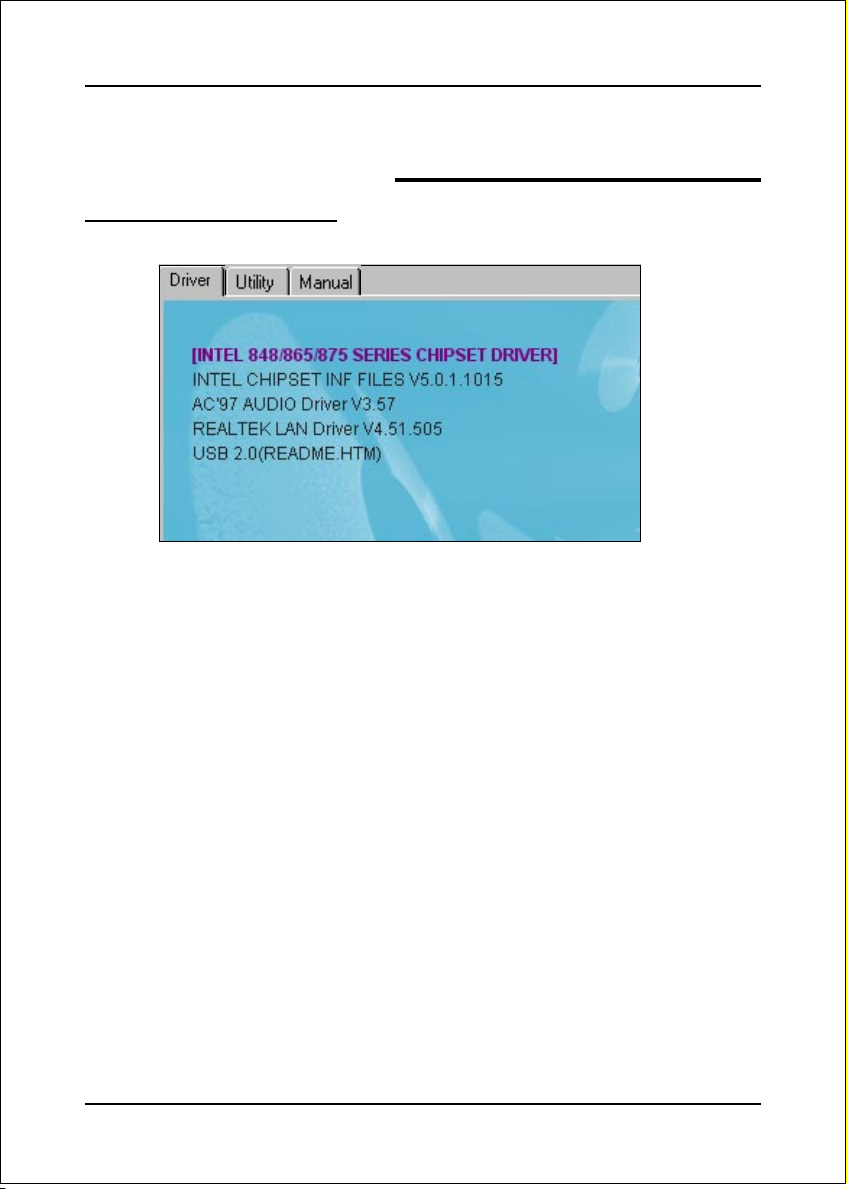
Drivers Installation
Section 5
DRIVER INSTALLATION
Easy Driver Installation
Insert the bundled CD-disk, the main menu screen will appear. The main menu
displays buttons that link you to the supported drivers, utilities and software.
Step 1 : Click “INTEL CHIPSET INF FILES” to install chipset driver.
Step 2 : Click “AC’97 AUDIO DRIVER” to install audio driver.
Step 3 : Click “REALTEK LAN DRIVER” to install LAN driver.
Step 4 : Click “USB V2.0 DRIVER” to launch a README.HTM file on how to
install USB2.0 driver for Windows 2000/XP.
Page 5-1
Page 56

Drivers Installation
Realtek Sound Manager Quick User-guide
Introduction
To obtain the best performance from your audio system, run the "Sound
Manager" utility to adjust the settings to suit your needs. This section of the
manual is intended to provide a quick user-guide to setup "Sound Manager".
For more detailed information, refer to "Sound Manager manual" in the CD.
<Figure 1>
1. Right-click “Sound Effect” button on the task bar and select “Sound Manager”.
Sound Effect:
<Figure 2>
2. Select "Sound Effect" page to set the desired audio environment from the
pull-down menu. There are in total 23 kinds of sound effect.
a. For Karaoke function, "Voice Cancellation (only for 2 channels mode)"
removes the human voice. "Key" lets you adjusts the key pitch.
b. "Auto Gain Control" avoids saturation when adjusting the equalizer.
Page 5-2
Page 57

Drivers Installation
Equalizer:
<Figure 3>
3. There are 10 bands of equalizer control, check "ON" when you want to adjust
the equalizer.
Speaker
Configuration:
<Figure 4>
4. This page displays the mainboards's phone jack function when a corresponding
audio mode (no. of speaker) is selected.
Figure 4 above shows the phone jack setup for 2 channel mode.
Page 5-3
Page 58

Drivers Installation
5. For 6 channel mode, the audio combination is shown above.
Speaker
Configuration:
<Figure 5>
Speaker Test:
<Figure 6>
6. To test the speaker , select the “Speaker Test” page and click directly on the
speakers shown on the screen.
Page 5-4
Page 59

Drivers Installation
SPDIF-In:
<Figure 7>
7. This page shows S/PDIF IN function on your system.
a. Click "Auto Lock" to detect S/PDIF input and display its information.
b. Check "Real-time S/PDIF-In monitor" to listen to the S/PDIF IN signal
through Line-out connector.
SPDIF-Out:
<Figure 8>
8. This page lets you choose the type of audio source that will appear on the
S/PDIF-out connector.
Page 5-5
Page 60

Drivers Installation
This board is equipped with Jack Sensing capability. If an audio device is plugged
into the wrong connector, a warning message will appear to remind users to check
the connection.
Connector
Sensing:
<Figure 9>
9. Push "Start" button to start the sensing. Please remember to terminate all
audio applications before starting the sensing.
Connector
Sensing:
10. EZ-Connection shows the result of the detection.
“Audio Connector” column reflects the settings used in the "Speaker
Configuration" page.
“Current Connection” column shows the type of device detected. If the
results do not match, an exclamation mark will appear on the right side.
Page 5-6
<Figure 10>
Page 61

Drivers Installation
Connector
Sensing:
<Figure 11>
11. After closing EZ-Connector, this page will show the latest connector status
as above.
General:
<Figure 12>
12. This page displays information regarding the audio hardware and software.
To remove "Sound Manager" icon from Windows Task bar, uncheck "Show
icon in system tray".
Page 5-7
Page 62

Drivers Installation
Page 5-8
Page 63
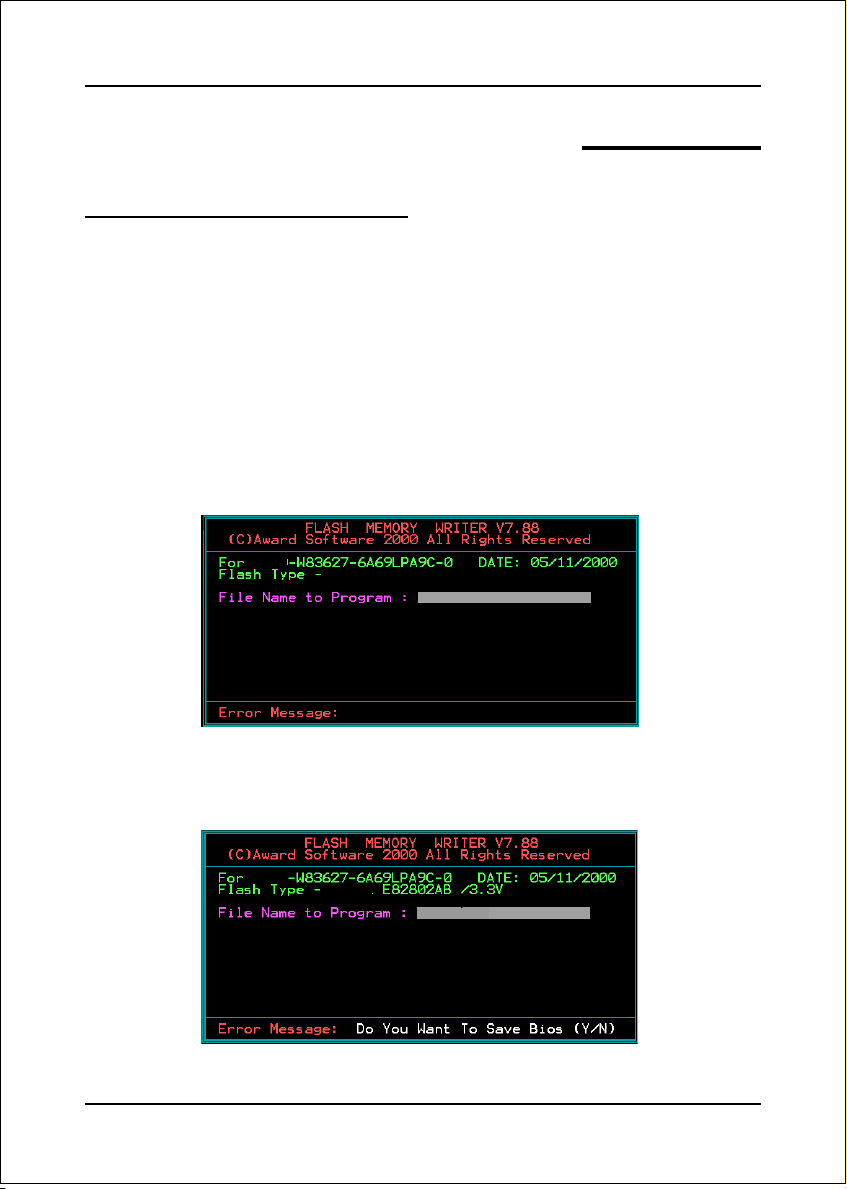
Appendix
Appendix A
A-1 Update Your System BIOS
Download the xxxxx.EXE file corresponding to your model from our website to an
empty directory on your hard disk or floppy. Run the downloaded xxxxx.EXE file and
it will self extract. Copy these extracted files to a bootable floppy disk.
Note: The floppy disk should contain NO device drivers or other programs.
1. Type “A:\AWDFLASH and press <Enter> Key.
2. You will see the following setup screen.
3. Please key in the xxxxx.bin BIOS file name.
XXXX
4. If you want to save the previous BIOS data to the diskette, please key in [Y],
otherwise please key in [N].
XXXX
XXXXX
xxxxx.bin
A-1
Page 64

Appendix
5. Key in File Name to save previous BIOS to file.
XXXX
XXXXX
xxxxx.bin
xxxxx.bin
6. To confirm and proceed, please key in [Y] to start the programming.
XXXX
XXXXX
xxxxx.bin
xxxxx.bin
7. The BIOS update is finished.
A-2
F1 : Reset
XXXX
XXXXX
xxxxx.bin
F10 : Exit
Page 65

Appendix
Appendix B
B-1 EEPROM BIOS Remover
Do not remove the BIOS chip, unless instructed by a technician and only with a
PLCC IC extractor tool.
The BIOS socket is fragile may be damaged if an improper method to
replace the BIOS chip is applied.
B-1
Page 66

Appendix
B-2
