Page 1

I-45C
I-45CV
Motherboard
Intel Socket 775
Installation Guide
Page 2
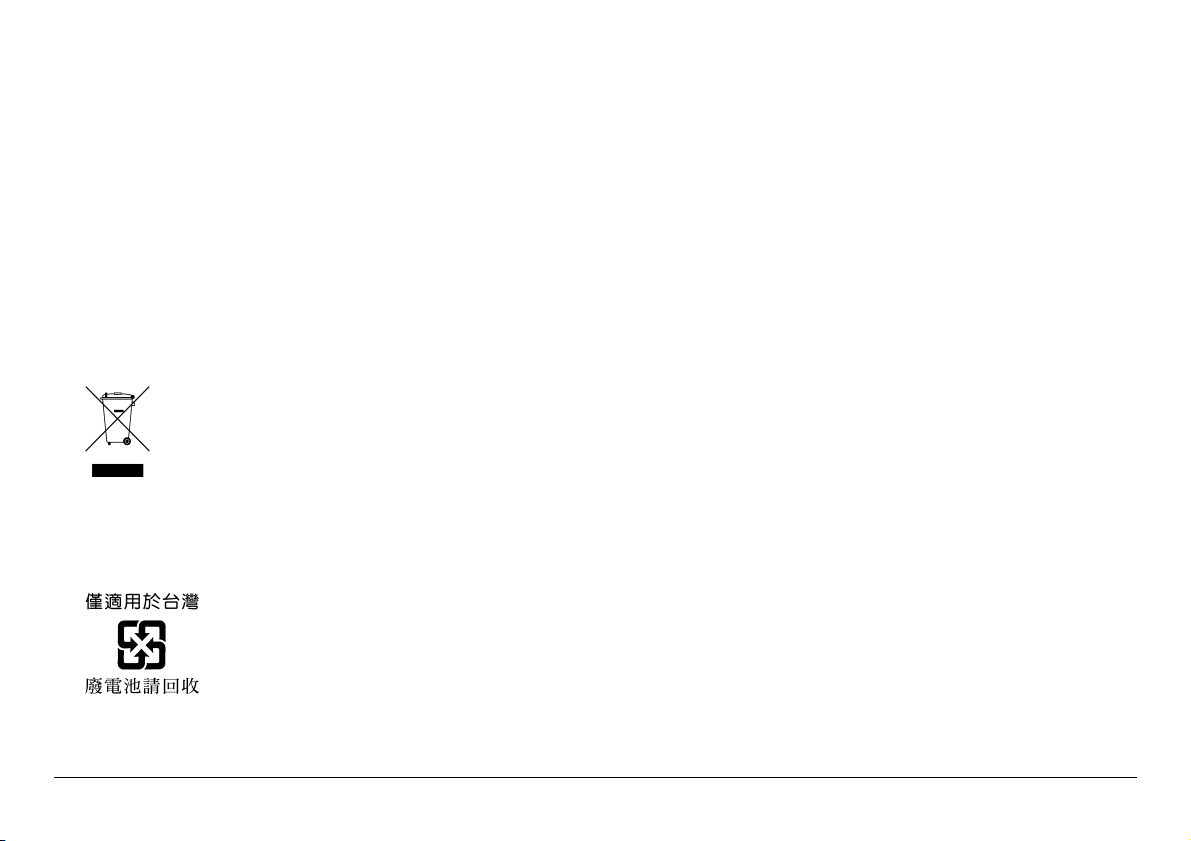
Copyright and Warranty Notice
The information in this document is subject to change without notice and does not represent a commitment on part of the vendor, who
assumes no liability or responsibility for any errors that may appear in this manual.
No warranty or representation, either expressed or implied, is made with respect to the quality, accuracy or fitness for any particular part of this
document. In no event shall the manufacturer be liable for direct, indirect, special, incidental or consequential damages arising from any defect
or error in this manual or product.
Product names appearing in this manual are for identification purpose only and trademarks and product names or brand names appearing in
this document are the property of their respective owners.
This document contains materials protected under International Copyright Laws. All rights reserved. No part of this manual may be reproduced,
transmitted or transcribed without the expressed written permission of the manufacturer and authors of this manual.
If you do not properly set the motherboard settings, causing the motherboard to malfunction or fail, we cannot guarantee any responsibility.
For EU-member States:
Best Management Practices for Perchlorate Materials:
“Perchlorate Material – special handling may apply. See www.dtsc.ca.gov/hazardouswaste/perchlorate/.”
ii I-45C/I-45CV
Directive 2002/96/EC on Waste Electrical and Electronic Equipment (WEEE): The use of the symbol indicates that this
product may not be treated as household waste. By Ensuring this product is disposed of correctly, you will help prevent potential
negative consequences for the environment and human health, which could otherwise be cause by inappropriate waste handling of
this product. For more detailed information about recycling of this product, please contact your local city office, your household
waste disposal service or the shop where you purchased the product.
Page 3

环保使用期限标识说明
环保使用期限标识是根据<电子
信息产品污染控制管理办法>以
及< 电子信息产品污染控制标识
要求>(SJ/T11364-2006) ,<电子
信息产品环保使用期限通则>制
定的,适用于中国境内销售的电子
信息产品的标识。
只要按照安全及使用说明内容在
正常使用电子信息产品情况下、从
生产月期算起,在此期限内产品中
含有的有毒有害物质不致发生外
泄或突变、不致对环境造成严重污
染或对其人身、财产造成严重损害。产品正常使用后,要废弃在环保使用
年限内或者刚到年限的产品,请根据国家标准采取适当的方法进行处置。
另外,此期限不同于质量/功能的保证期限。
The Mark and Information are applicable for People's Republic of China
only.
有毒有害物质含有表
产品中有毒有害物质或元素的名称及含量
有毒有害物质或元素
部件名称
PCB 板 ○ ○ ○ ○ ○ ○
结构件 ○ ○ ○ ○ ○ ○
芯片及其他主
动件
连接器 × ○ ○ ○ ○ ○
被动电子元器
件
焊接金属 ○ ○ ○ ○ ○ ○
线材 ○ ○ ○ ○ ○ ○
光盘 ○ ○ ○ ○ ○ ○
助焊剂、散热
膏、标签及其他
耗材
○: 表示该有毒有害物质在该部件所有均质材料中的含量均在
SJ/T11363-2006 标准规定的限量要求以下。
×: 表示该有毒有害物质至少在该部件的某一均质材料中的含量超出
SJ/T11363-2006 标准规定的限量要求。
This information is applicable for People's Republic of China only.
铅(Pb) 汞(Hg) 镉(Cd)
× ○ ○ ○ ○ ○
× ○ ○ ○ ○ ○
○ ○ ○ ○ ○ ○
六价铬
(Cr(VI))
多溴联苯
(PBB)
多溴二苯
醚(PBDE)
I-45C/I-45CV iii
Page 4

Contents
1. Hardware Setup ................................................ 1
1.1 Specifications .............................................................1
1.2 Choosing a Computer Chassis......................................2
1.3 Installing Motherboard................................................2
1.4 Checking Jumper Settings ...........................................3
1.4.1 CMOS Memory Clearing Header and Backup
Battery ......................................................................
1.5 Connecting Chassis Components .................................4
1.5.1 ATX Power Connectors .......................................4
1.5.2 Front Panel Switches and Indicators Headers.......5
1.5.3 FAN Power Connectors .......................................5
1.6 Installing Hardware ....................................................6
1.6.1 CPU Socket 775 .................................................6
1.6.2 DDR2 Memory Slots ...........................................8
1.7 Connecting Peripheral Devices.....................................9
1.7.1 Floppy and IDE Disk Drive Connectors.................9
1.7.2 Serial ATA Connectors ........................................9
1.7.3 Additional USB 2.0 Port Headers .......................10
1.7.4 Internal Audio Connectors ................................10
1.7.5 Front Panel Audio Connection Header ...............11
1.8 PCI and PCI Express X16, X1 Slots.............................12
1.9 Connecting Rear Panel I/O Devices............................ 12
2. BIOS Setup ...................................................... 13
3. Driver & Utility ................................................ 14
4. Appendix ......................................................... 15
4.1 規格(繁體中文).................................................... 15
4.2 规格(简体中文).................................................... 16
3
4.3 Troubleshooting (How to Get Technical Support?) ...... 17
4.3.1 Q & A..............................................................17
4.3.2 Technical Support Form....................................18
4.4 Contact Information..................................................19
iv I-45C/I-45CV
Page 5

1. Hardware Setup
1.1 Specifications
CPU
• LGA775 socket for Intel Core 2 Duo / Pentium Dual-Core /
Pentium D / Pentium 4 / Celeron D Processor with 1333*
800 / 533MHz FSB.
*1 The FSB1333 CPU will operate in over-clocking mode. Under this
situation, the PCIE frequency will also be over-clocked to 115MHz.
• Supports Intel Hyper-Threading Technology
Chipset
• Intel 945GC / ICH7
Memory
• 2x 240-pin DIMM slots support up to 4GB*2 capacity
• Supports Dual Channel DDR2 667/533*
Non-ECC memory
*2 Due to the chipset limitation, the actual memory size may be less than
4GB for the reservation of system usage under Windows XP and
Windows Vista.
3
*
Due to the chipset limitation, the DDR2 533 memory module runs at
500MHz with FSB1333 CPU.
Graphics
• Integrated Intel Graphics Media Accelerator 950 (GMA950)
LAN
• I-45C: Onboard GbE LAN
• I-45CV: Onboard 10/100 LAN
Audio
• Onboard HD 5.1 Channel Audio CODEC
3
/400 Un-buffered
1
/ 1066 /
Serial ATA
• 4x SATA 3.0Gb/s
Expansion Slots
• 1x PCI-E X16 slot
• 1x PCI-E X1 slot
• 2x PCI slots
Internal I/O Connectors
• 1x Floppy port
• 1x Ultra ATA 100 IDE connector
• 4x SATA 3.0Gb/s connectors
• 2x USB 2.0 headers
• 1x FP-Audio header
• 1x CD-In connector
Rear Panel I/O
• 1x PS/2 Keyboard connector
• 1x PS/2 Mouse connector
• 1x COM port
• 1x LPT port
• 1x VGA connector
• 4x USB 2.0 connectors
• 1x RJ-45 LAN connector
• 1x 5.1-Channel Audio Connector
RoHS
• 100% Lead-free process and RoHS compliant
Miscellaneous
• Micro ATX form factor (244mm x 220mm)
※ Specifications and information contained herein are subject to
change without notice.
I-45C/I-45CV 1
Page 6

1.2 Choosing a Computer Chassis
• Choose a chassis big enough to install this motherboard.
• As some features for this motherboard are implemented by
cabling connectors on the motherboard to indicators and switches
or buttons on the chassis, make sure your chassis supports all the
features required.
• If there is a possibility of adopting some more hard drives, make
sure your chassis has sufficient power and space for them.
• Most chassis have alternatives for I/O shield located at the rear
panel. Make sure the I/O shield of the chassis matches the I/O
port configuration of this motherboard. You can find an I/O shield
specifically designed for this motherboard in its package.
1.3 Installing Motherboard
Most computer chassis
have a base with many
mounting holes to allow
the motherboard to be
securely attached, and at
the same time, prevent
the system from short
circuits. There are two
ways to attach the
motherboard to the
chassis base: (1) with
studs, or (2) with spacers.
Basically, the best way to attach the board is with studs. Only if you are
unable to do this should you attach the board with spacers. Line up the
holes on the board with the mounting holes on the chassis. If the holes
line up and there are screw holes, you can attach the board with studs.
If the holes line up and there are only slots, you can only attach with
spacers. Take the tip of the spacers and insert them into the slots. After
doing this to all the slots, you can slide the board into position aligned
with slots. After the board has been positioned, check to make sure
everything is OK before putting the chassis back on.
※
Always power off the computer and unplug the AC power cord
before adding or removing any peripheral or component. Failing to
so may cause severe damage to your motherboard and/or
peripherals. Plug in the AC power cord only after you have carefully
checked everything.
To install this motherboard:
1. Locate all the screw holes on the motherboard and the chassis
base.
2. Place all the studs or spacers needed on the chassis base and have
them tightened.
3. Face the motherboard’s I/O ports toward the chassis’s rear panel.
4. Line up all the motherboard’s screw holes with those studs or
spacers on the chassis.
5. Install the motherboard with screws and have them tightened.
※
To prevent shorting the PCB circuit, please REMOVE the metal studs
or spacers if they are already fastened on the chassis base and are
without mounting-holes on the motherboard to align with.
This side faces
the chassis’s rear
panel.
2 I-45C/I-45CV
Page 7
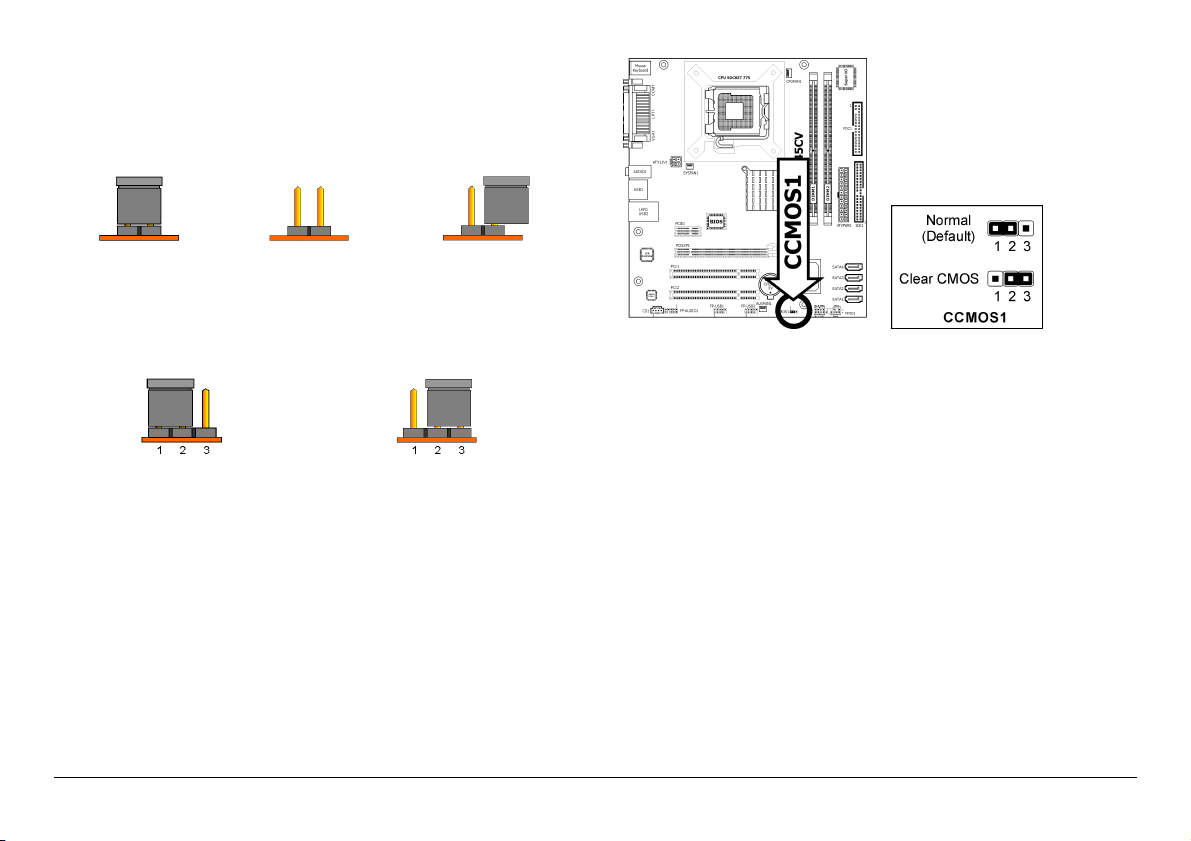
1.4 Checking Jumper Settings
For a 2-pin jumper, plug the jumper cap on both pins will make it
CLOSE (SHORT). Remove the jumper cap, or plug it on either pin
(reserved for future use) will leave it at OPEN position.
SHORT
For a 3-pin jumper, pin 1~2 or pin 2~3 can be shorted by plugging the
jumper cap in.
Pin 1~2 SHORT
OPEN
1.4.1 CMOS Memory Clearing Header and Backup Battery
The time to clear the CMOS memory occurs when (a) the CMOS data
becomes corrupted, (b) you forgot the supervisor or user password
preset in the BIOS menu, (c) you are unable to boot-up the system
because the CPU ratio/clock was incorrectly set in the BIOS menu, or (d)
whenever there is modification on the CPU or memory modules.
This header uses a jumper cap to clear the CMOS memory and have it
reconfigured to the default values stored in BIOS.
I-45C/I-45CV 3
Pin 2~3 SHORT
OPEN
• Pin-1 and pin-2 shorted (Default): Normal operation.
• Pin-2 and pin-3 shorted: Clear CMOS memory.
To clear the CMOS memory and load in the default values:
1. Power off the system.
2. Set pin-2 and pin-3 shorted by the jumper cap. Wait for a few
seconds. Set the jumper cap back to its default settings --- pin-1
and pin-2 shorted.
3. Power on the system.
4. For incorrect CPU ratio/clock settings in the BIOS, press <Del> key
to enter the BIOS setup menu right after powering on system.
5. Set the CPU operating speed back to its default or an appropriate
value.
6. Save and exit the BIOS setup menu.
CMOS Backup Battery:
An onboard battery saves the CMOS memory to keep the BIOS
information stays on even after disconnected your system with power
source. Nevertheless, this backup battery exhausts after some five
years. Once the error message like “CMOS BATTERY HAS FAILED”
Page 8

or “CMOS checksum error” displays on monitor, this backup battery
is no longer functional and has to be renewed.
To renew the backup battery:
1. Power off the system and disconnect with AC power source.
2. Remove the exhausted battery.
3. Insert a new CR2032 or equivalent battery. Pay attention to its
polarity. The “+” side is its positive polarity.
4. Connect AC power source and power on the system.
5. Enter the BIOS setup menu. Reconfigure the setup parameters if
necessary.
CAUTION:
※
Danger of explosion may arise if the battery is incorrectly renewed.
※ Renew only with the same or equivalent type recommended by the
battery manufacturer.
※ Dispose of used batteries according to the battery manufacturer’s
instructions.
1.5 Connecting Chassis Components
1.5.1 ATX Power Connectors
These connectors provide the connection from an ATX power supply. As
the plugs from the power supply fit in only one orientation, find the
correct one and push firmly down into these connectors.
ATX 24-Pin Power Connector:
The power supply with 20-pin or 24-pin cables can both be connected
to this 24-pin connector. Connect from pin-1 for either type. However, a
20-pin power supply may cause the system unstable or even
unbootable for the sake of insufficient electricity. A minimum power of
300W or higher is recommended.
ATX 12V 4-Pin Power Connector:
This connector supplies power to CPU. The system will not start without
connecting power to this one.
4 I-45C/I-45CV
Page 9

1.5.2 Front Panel Switches and Indicators Headers
This header is used for connecting switches and LED indicators on the
chassis front panel.
Watch the power LED pin position and orientation. The mark “+” align
to the pin in the figure below stands for positive polarity for the LED
connection. Please pay attention when connecting these headers. A
wrong orientation will only result in the LED not lighting, but a wrong
connection of the switches could cause system malfunction.
• HLED (Pin 1, 3):
Connects to the HDD LED cable of chassis front panel.
• RST (Pin 5, 7):
Connects to the Reset Switch cable of chassis front panel.
• SPKR (Pin 13, 15, 17, 19):
Connects to the System Speaker cable of chassis.
• SLED (Pin 2, 4):
Connects to the Suspend LED cable (if there is one) of chassis
front panel.
• PWR (Pin 6, 8):
Connects to the Power Switch cable of chassis front panel.
• PLED (Pin 16, 18, 20):
Connects to the Power LED cable of chassis front panel.
1.5.3 FAN Power Connectors
These connectors each provide power to the cooling fans installed in
your system.
• CPUFAN1: CPU Fan Power Connector
• SYSFAN1: System Fan Power Connector
• AUXFAN1: Auxiliary Fan Power Connector
※
These fan connectors are not jumpers. DO NOT place jumper caps
on these connectors.
I-45C/I-45CV 5
Page 10
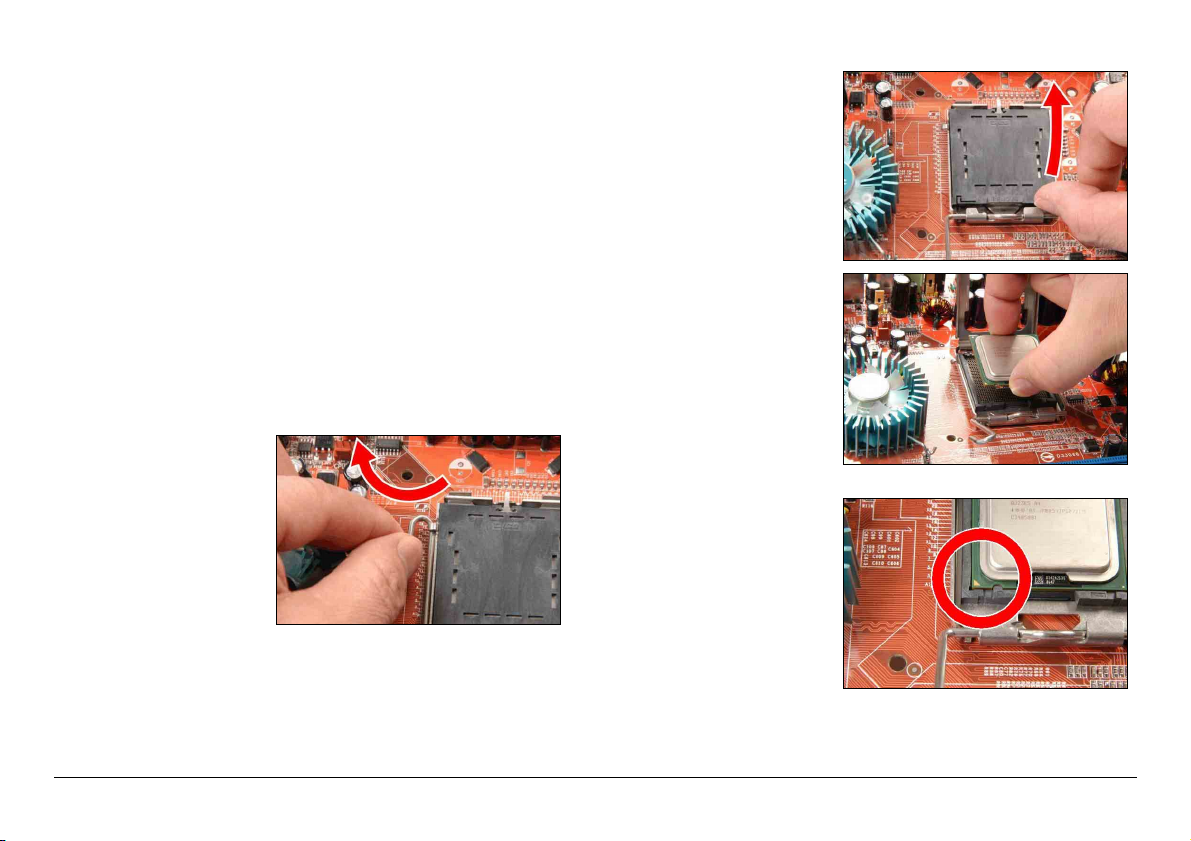
1.6 Installing Hardware
DO NOT scratch the motherboard when installing hardware. An
※
accidental scratch of a tiny surface-mount component may seriously
damage the motherboard.
※ In order to protect the contact pins, please pay attention to these
notices:
1. A maximum 20 cycles of CPU installation is recommended.
2. Never touch the contact pins with fingers or any object.
3. Always put on the cap when the CPU is not in use.
1.6.1 CPU Socket 775
※ The installation procedures vary with different types of CPU
fan-and-heatsink assembly. The one shown here is served for demo
only. For detailed information on how to install the one you bought,
refer to its installation guidelines.
※ Clear the CMOS memory after replacing CPU.
1. Place the board so that
the lever-hook of the
socket is on your left
side. Use your left thumb
and forefinger to hold
the lever hook, pull it
away from the retention
tab. Rotate the lever to
fully open position.
2. Use your right-thumb to
raise the load plate. Lift
it up to fully open
position.
3. Use your right thumb
and forefinger to grasp
the CPU package. Be
sure to grasp on the
edge of the substrate,
and face the Pin-1
indicator toward the
bottom-left side. Aim at
the socket and place the
CPU package vertical
down into the socket.
4. Visually inspect if the
CPU is seated well into
the socket. The
alignment key must be
located in the notch of
package.
6 I-45C/I-45CV
Page 11

5. Use your left hand to
hold the load plate, and
use your right thumb to
peel the cap off.
※
The cap plays an
important role in
protecting contact pins.
In order to prevent bent
pin, PUT ON the cap after
operation or testing.
6. Lower the plate onto the
CPU package. Engage
the load lever while
gently pressing down the
load plate.
8. Place the heatsink and
fan assembly onto the
socket. Align the four
fasteners toward the
four mounting holes on
the motherboard.
9. Press each of the four
fasteners down into the
mounting holes. Rotate
the fastener clock-wise
to lock the heatsink and
fan assembly into
position.
7. Secure the lever with the
hook under retention
tab.
10. Attach the four-pin
power plug from the
heatsink and fan
assembly to the CPU FAN
connector.
※ A higher fan speed will be helpful for better airflow and
heat-dissipation. Nevertheless, stay alert to not touch any heatsink
since a high temperature generated by the working system is still
possible.
I-45C/I-45CV 7
Page 12

1.6.2 DDR2 Memory Slots
• Install DIMMs with the same CAS latency. To reach the optimum
compatibility, obtain memory modules from the same vendor.
※
Usually there is no hardware or BIOS setup required after adding or
removing memory modules, but you will have to clear the CMOS
memory first if any memory module related problem occurs.
To install system memory:
1. Power off the computer and unplug the AC power cord before
installing or removing memory modules.
2. Locate the DIMM slot on the board.
3. Hold two edges of the DIMM module carefully, keep away from
touching its connectors.
4. Align the notch key on the module with the rib on the slot.
5. Firmly press the module into the slots until the ejector tabs at both
sides of the slot automatically snap into the mounting notch. Do not
force the DIMM module in with extra force as the DIMM module
only fits in one direction.
6. To remove the DIMM modules, push the two ejector tabs on the
slot outward simultaneously, and then pull out the DIMM module.
※
Static electricity can damage the electronic components of the
computer or optional boards. Before starting these procedures,
ensure that you are discharged of static electricity by touching a
grounded metal object briefly.
8 I-45C/I-45CV
Page 13

1.7 Connecting Peripheral Devices
1.7.1 Floppy and IDE Disk Drive Connectors
1.7.2 Serial ATA Connectors
Each SATA connector serves as one single channel to connect one SATA
device by SATA cable.
Connect the single end at the longer length of ribbon cable to the FDD
on the board, the two connectors on the other end to the floppy disk
drives connector. Generally you need only one floppy disk drive in your
system.
The red line on the ribbon cable must be aligned with pin-1 on both
※
the FDD port and the floppy connector.
To connect SATA device:
1. Attach either end of the signal cable to the SATA connector on
motherboard. Attach the other end to the SATA device.
2. Attach the SATA power cable to the SATA device and connect the
other end from the power supply.
Connect the single end (blue connector) at the longer length of ribbon
cable to the IDE port of this board, the other two ends (gray and black
connector) at the shorter length of the ribbon cable to the connectors
of your hard drives.
※
Make sure to configure the “Master”
and “Slave” relation before connecting
two drives by one single ribbon cable.
The red line on the ribbon cable must
be aligned with pin-1 on both the IDE
port and the hard-drive connector.
※
The motherboard in this photo is served for DEMO only, and may not
be the same type or model as the one described in this manual.
I-45C/I-45CV 9
Page 14

1.7.3 Additional USB 2.0 Port Headers
Each header supports 2x additional USB 2.0 ports by connecting
bracket or cable to the rear I/O panel or the front-mounted USB ports
of your chassis.
1.7.4 Internal Audio Connectors
This connector connects to the audio output of internal CD-ROM drive
or add-on card.
Pin Pin Assignment Pin Pin Assignment
1 VCC 2 VCC
3 Data0 - 4 Data1 5 Data0 + 6 Data1 +
7 Ground 8 Ground
10 NC
※ Make sure the connecting cable bears the same pin assignment.
10 I-45C/I-45CV
Page 15

1.7.5 Front Panel Audio Connection Header
This header provides the front panel connection for HD (High Definition)
Audio, yet for AC’97 Audio CODEC connection, you must carefully check
the pin assignment before connecting from the front panel module. An
incorrect connection may cause malfunction or even damage the
motherboard.
※ Please do not connect the “Ground” cable or “USB VCC” cable from
the front panel module to the Pin 4 “AVCC” of this header.
Driver Configuration for AC’97 audio connection:
The audio driver is originally configured to support HD Audio. For AC’97
audio connection, you may:
1. Right-click the “Realtek HD
Audio Manager” icon
system tray.
2. Click “Audio I/O” tab, and
then click “Connector
Settings”.
in
Pin
1 MIC2 L 1 MIC In
2 AGND 2 GND
3 MIC2 R 3 MIC Power
4 AVCC 4 NC
5 FRO-R 5 Line Out (R)
6 MIC2_JD 6 NC
7 F_IO_SEN 7 NC
9 FRO-L 9 Line Out (L)
10 LINE2_JD 10 NC
I-45C/I-45CV 11
Pin Assignment
(HD AUDIO)
Pin
Pin Assignment
(AC’97 AUDIO)
3. Click “Disabled front panel
jack detection”, and then
click “OK” to confirm.
Page 16

1.8 PCI and PCI Express X16, X1 Slots
Install PCI Express X16 graphics card into slot “PCIEXP1”.
Install PCI Express X1 cards into slot “PCIE1”.
Install PCI cards into slots “PCI1” and/or “PCI2”.
1.9 Connecting Rear Panel I/O Devices
The rear I/O part of this motherboard provides the following I/O ports:
• Mouse: Connects to PS/2 mouse.
• Keyboard: Connects to PS/2 keyboard.
• LPT1: Connects to printer or other devices that support this
communication protocol.
• COM1: Connects to external modem, mouse or other devices
that support this communication protocol.
• VGA1: Connects to monitor input.
• AUDIO1:
Line-In: Connects to the line out from external audio sources.
Line-Out: Connects to the front left and front right channel.
Mic-In: Connects to the plug from external microphone.
• USB1/USB2: Connects to USB devices such as scanner, digital
speakers, monitor, mouse, keyboard, hub, digital camera, joystick
etc.
• LAN1: Connects to Local Area Network.
12 I-45C/I-45CV
Page 17

2. BIOS Setup
This motherboard provides a programmable EEPROM so that you can
update the BIOS utility. The BIOS (Basic Input/Output System) is a
program that deals with the basic level of communication between
processor and peripherals. Use the BIOS Setup program only when
installing motherboard, reconfiguring system, or prompted to “Run
Setup”.
After powering up the system, the BIOS message appears on the
screen, the memory count begins, and then the following message
appears on the screen:
PRESS DEL TO ENTER SETUP
If this message disappears before you respond, restart the system by
pressing <Ctrl> + <Alt> + <Del> keys, or by pressing the Reset
button on computer chassis. Only when these two methods fail should
you restart the system by powering it off and then back on.
After pressing <Del> key, the main menu screen appears.
Phoenix – AwardBIOS CMOS Setup Utility
► Standard CMOS Features ► PC Health Status
► Advanced BIOS Features Load Fail-Safe Defaults
► Advanced Chipset Features Load Optimized Defaults
► Integrated Peripherals Set Password
► Power Management Setup Save & Exit Setup
► PnP/PCI Configurations Exit Without Saving
Esc: Quit
F10: Save & Exit Setup
Time, Date, Hard Disk Type ...
: Select Item
(945GC-W627DHG-6A79HA1FC-00)
In order to increase system stability and performance, our
※
engineering staff is constantly improving the BIOS menu. The BIOS
setup screens and descriptions illustrated in this manual are for
your reference only, and may not completely match with what you
see on your screen.
※ Do not change the BIOS parameters unless you fully understand its
function.
I-45C/I-45CV 13
Page 18

3. Driver & Utility
The “Driver & Utility CD” that came packed with this motherboard
contains drivers, utilities and software applications required for its basic
and advanced features.
Place the “Driver & Utility CD” into the CD-ROM drive in your system.
The following installation auto-run screen appears. If not, browse the
root directory of the CD-ROM via the File Manager, and double click the
“AUTORUN” file.
• [Drivers]: Click this button to enter the driver installation menu.
[Q-Install]: Click this button to install all the drivers needed for
this motherboard at one stroke.
※ For Windows XP 64-bit and Windows 2003
32-bit/64-bit installation:
You may escape the rest of the driver items in this menu after
having finished this installation, but for operating systems
“Windows XP 64-bit” and “Windows 2003 32-bit/64-bit”, you
must install the bus driver for [Microsoft High Definition
Audio] first, and then install the following [Realtek HD Audio
Driver] item separately to enable the audio function.
※ For Adobe Reader V8.0 installation in systems running
versions of Windows prior to Windows XP:
You should have your Internet Explorer upgraded to the version
later than 6.0.2600.0 before installing Adobe Reader V8.0 from
the download site:
http://www.microsoft.com/downloads/details.aspx?familyid=1E
1550CB-5E5D-48F5-B02B-20B602228DE6&displaylang=en
• [Manual]: Click this button to enter the user’s manual menu.
• [Utility]: Click this button to enter the utilities installation menu.
• [abit Utility]: Click to enter the installation menu of utilities
exclusively developed by ABIT.
• [Browse CD]: Click this button to browse the contents of this
“Driver & Utility CD”.
• [Close]: Click this button to exit this installation menu.
14 I-45C/I-45CV
Page 19

4. Appendix
4.1 規格(繁體中文)
處理器
• 支援具備1333*1/1066/800/533MHz前端匯流排的Intel Core 2 Duo
/ Pentium Dual-Core / Pentium D / Pentium 4 / Celeron D 處理器
*1 FSB1333 的 CPU 速度是以超頻模式進行。在此情形下,PCIE 的頻率也會
被超頻至 115MHz。
• 支援 Intel Hyper-Threading 技術
晶片組
• Intel 945GC / ICH7
記憶體
• 2 條 240 針腳 DIMM 插槽,支援最大 4GB*2記憶體容量
• 支援雙通道 DDR2 667/533*
*2 因為晶片組的限制,在 Windows XP 與 Windows Vista 作業系統之下,為
了保存系統的使用率,實際的記憶容量可能會小於 4GB。
3
因為晶片組的限制, DDR2 533 記憶模組在 FSB1333 的 CPU 之下的速度
*
只有 500MHz。
圖形埠
• 整合 Intel Graphics Media Accelerator 950 (GMA950)
網路
• I-45C: 內建 GbE LAN
• I-45CV: 內建 10/100 LAN
音效
• 內建 5.1 聲道 HD 音效
3
/400 無緩衝非 ECC 記憶體
Serial ATA
• 4 個 SATA 3.0Gb/s
擴充插槽
• 1 個 PCI-E X16 插槽
• 1 個 PCI-E X1 插槽
• 2 個 PCI 插槽
內部輸入/輸出接頭
• 1 個軟碟埠
• 1 個 Ultra ATA 100 IDE 接頭
• 4 個 SATA 3.0Gb/s 接頭
• 2 個 USB 2.0 接頭
• 1 個 FP-Audio 接頭
• 1 個 CD-In 接頭
後面板輸入/輸出接頭
• 1 個 PS/2 鍵盤接頭
• 1 個 PS/2 滑鼠接頭
• 1 個 COM 連接埠
• 1 個 LPT 連接埠
• 1 個 VGA 連接埠
• 4 個 USB 2.0 接頭
• 1 個 RJ-45 網路接頭
• 1 個 5.1 聲道音效接頭
RoHS
• 100%無鉛製程符合 RoHS 規範
其他
• Micro ATX 主機板規格(244mm x 220mm)
※ 本手冊的規格與資訊若有變動,恕不另行通知。
I-45C/I-45CV 15
Page 20
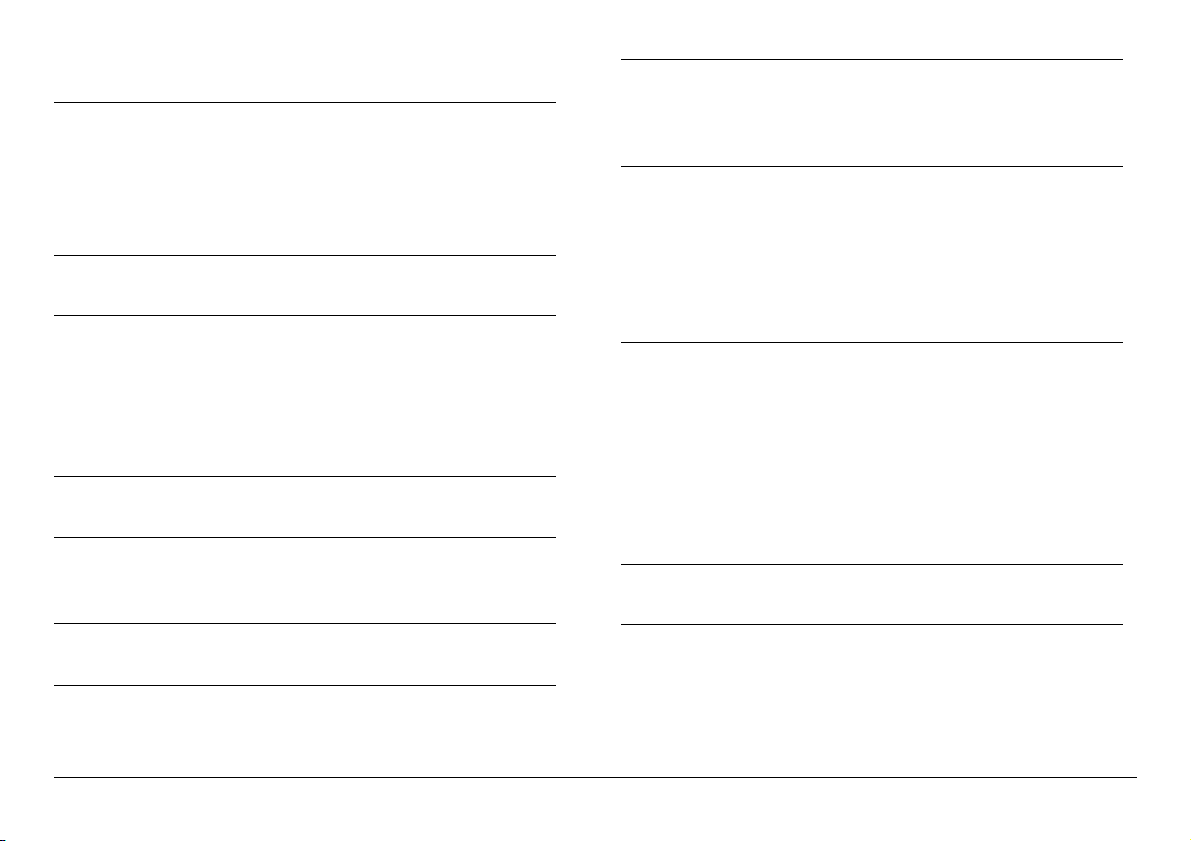
4.2 规格(简体中文)
处理器
• 支持具备 1333*1/1066/800/533MHz 前端总线的 Intel Core 2 Duo /
Pentium Dual-Core / Pentium D / Pentium 4 / Celeron D 处理器
• 支持 Intel
*1 FSB1333 的 CPU 速度是以超频方式进行。在此情形下,PCIE 的频率也会被
芯片组
• Intel 945GC / ICH7
内存
• 2 条 240 针脚 DIMM 插槽支持最大 4GB*2内存容量
• 支持双信道 DDR2 667/533*
*2 因为芯片组的限制,在 Windows XP 与 Windows Vista 操作系统之下,为
*
图形端口
• 整合 Intel Graphics Media Accelerator 950 (GMA950)
网络
• I-45C: 内建 GbE LAN
• I-45CV: 内建 10/100M LAN
超线程技术
超频至 115MHz。
3
/400 无缓冲非 ECC 内存
了保存系统的使用率,实际的内存容量可能会小于 4GB。
3
因为芯片组的限制, DDR2 533 内存模组在 FSB1333 的 CPU 之下的速度
只有 500MHz。
扩充插槽
• 1 个 PCI-E X16 插槽
• 1 个 PCI-E X1 插槽
• 2 个 PCI 插槽
内部输入/输出接头
• 1 个软盘端口
• 1 个 Ultra ATA 100 IDE 接头
• 4 个 SATA 3.0Gb/s 接头
• 2 个 USB 2.0 接头
• 1 个 FP-Audio 接头
• 1 个 CD-In 接头
后面板输入/输出接头
• 1 个 PS/2 键盘接头
• 1 个 PS/2 鼠标接头
• 1 个 COM 连接埠
• 1 个 LPT 连接埠
• 1 个 VGA 连接埠
• 4 个 USB 2.0 接头
• 1 个 RJ-45 网络接头
• 1 个 5.1 声道音效接头
RoHS
• 100%无铅制程符合 RoHS 规范
音效
• 支持 5.1 声道 HD 音效
其它
• Micro ATX 主机板规格(244mm x 220mm)
串行 ATA
• 4 个 SATA 3.0Gb/s
16 I-45C/I-45CV
※ 本手册的规格与信息若有变动,恕不另行通知。
Page 21

4.3 Troubleshooting (How to Get
Technical Support?)
4.3.1 Q & A
Q: Do I need to clear the CMOS before I use a new motherboard to assemble my
new computer system?
A: Yes, we highly recommend that you clear the CMOS before installing a new motherboard.
Please move the CMOS jumper from its default 1-2 position to 2-3 for a few seconds, and
then back. When you boot up your system for the first time, follow the instructions in the
user's manual to load the optimized defaults.
Q: If my system hangs when I update the BIOS or set the wrong CPU parameters,
what should I do?
A: Whenever you update the BIOS or if the system hangs due to wrong CPU parameters
setting, always clear CMOS jumper before booting up again.
Q: Why does the system fail to boot up again right after a mechanical power-off?
A: Please keep a 30-second interval between each mechanical power On/Off.
Q: Why does the system fail to boot up and nothing displays on the screen after I
did some over-clocking or non-standard settings inside the BIOS?
A: It should not cause hardware or permanent damage to motherboard when BIOS settings
were changed from default to over-clocking or non-standard status.
We suggest the following three troubleshooting methods to discharge CMOS data, recover
the hardware default status, and then making the motherboard work again. There is no
need to bother returning the motherboard to where you bought it from or go through an
RMA process.
Step 1. Switch off the power supply unit and then switch it on again after one minute.
If there is no power-switch on the power supply unit, disconnect its power cord
for one minute and then reconnect.
Press and hold the <Insert> key on the keyboard, and press the power-on
button to boot up system. If it works, release the <Insert> key and hit <Del>
key to enter the BIOS setup page to apply the correct settings.
If the situation remains the same, repeat the procedures in Step 1 three times,
or try Step 2.
Step 2. Switch off the power supply unit or disconnect the power cord. Open the
chassis cover. Locate the CCMOS jumper near the button battery. Change the
jumper position from default 1-2 to 2-3 for one minute to discharge the CMOS
data, and then put it back to default 1-2 position.
Close the chassis and switch on the power supply unit or plug in the power cord.
Press the power-on button to boot up system. If it works, hit <Del> key to
enter the BIOS setup page to do the correct settings.
If the situation remains the same, try Step 3.
Step 3. The same procedure as Step 2, but while discharging the CMOS data, pull out
the ATX power connectors from motherboard and remove the button battery
during CMOS discharge.
Q: How to get a quick response for my request on technical support?
A: Please carry out a simple troubleshooting before sending “Technical Support Form”:
System boot-up fails after the system had been assembled:
Check the motherboard’s supporting specifications first to see if all the key components
attached in your system can meet.
To do so, you may:
• Remove all the unnecessary add-on devices (except the CPU, VGA card, DRAM, and
Power Supply), and then reboot.
• If the trouble still exists, try another VGA card of different brand/model to see if the
system will start.
• If the trouble still exists, try another memory module of different brand/model.
• If the trouble still exists, try another CPU and Power Supply.
If the system runs successfully, shut it down and start re-installing the interface cards and
devices that were previously installed in the system. Re-install and start the system one at
a time until the system won’t start.
Malfunction in the OS:
If the system hangs after resuming from S3 or some testing program, if the CPU cannot
be recognized properly, if the display resolution mixed, or if a certain program cannot be
executed, etc, you may:
• Upgrade the motherboard’s latest BIOS version.
• Upgrade the add-on device’s latest driver version.
• Check if there is any conflict in the “Control Panel/System Properties”.
Q: How to fill in the “Technical Support Form”?
A: To fill in this “Technical Support Form”, please refer to the following instructions:
• Region: Type in your country name.
• E-mail: Type in your contact E-mail information.
• First name: Type in your first name.
• Last name: Type in your last name.
• Subject: Type in the model name and the problem of your motherboard.
Example 1: AA8XE and SCSI 29160 malfunction
Example 2: AA8XE boot fails, POST code AF
Example 3: AA8XE (system hang when S3 resume)
• Motherboard: Type in the model name and revision number of your motherboard.
Example: AA8XE REV: 1.00
• BIOS Version: Type in the BIOS version of your motherboard. (You can find it on
the screen during the POST sequence.)
• CPU: Type in the brand name and the speed (MHz) of your CPU. (Illustrate the
over-clocking status if you had done so.)
Example: Intel 650 3.4GHz (OC FSB=220MHz)
I-45C/I-45CV 17
Page 22

• Memory brand: Type in the brand and model name of your memory module.
Example: Memory brand: Kingston (KVR533D2N4/1G)
• Memory size: Type in the size of your memory module.
Example: 512M* 4PCS
• Memory configuration: Type in the memory configuration in BIOS setting.
Example: Memory Timing: 2.5-3-3-7 @533MHz
• Graphics information: Note Graphics card’s brand, model and driver version
• Graphics card: Type in the brand and model name of your graphics card.
Example: ATI RADEON X850 XT PE
• Graphics driver version: Type in the driver version of your graphics card
Example: Catalyst 5.12V
• Power supply maker: Type in the brand and model name of your power supply
unit.
• Power supply wattage: Type in the power wattage of your power supply unit.
• Storage devices: Type in the brand and specifications of your HDD drive and
quantity. Specify if it was inserted on IDE (Master or Slave) or SATA ports, including
the RAID allocation status.
Example 1: WD Caviar WD600 60GB (on IDE2 master), Maxtor DiamondMax 10
SATA 300GB (on SATA 3)
Example 2: Maxtor DiamondMax 10 SATA 300GB *2 (on SATA 3, SATA 4 RAID 1)
• Optical devices: Type in the brand and specifications of your optical drives and
quantity. Specify if it was inserted on IDE (Master or Slave) or SATA ports.
• Other devices: Indicate which add-on cards or USB devices you are
relate to the problem. If you cannot identify the problem’s origin , indicate all the
add-on cards or USB devices inserted on your system.
Example: AHA 29160 (on PCI 2), Sandisk Cruzer mini 256MB USB Flash-disk.
• Operating system: Indicate which OS and language version
Example: Microsoft Windows XP SP2, English version
Example: Microsoft Media Center Edition 2005, Korean version
• Problem description: Describe the problem of your system configuration. Indicate
the steps to duplicate problem if possible.
See the blank Technical Support Form, or visit our website to fill in the form on line
(http://www.abit.com.tw/page/en/contact/technical.php).
Q. Is the motherboard dead? Do I need to return it to where I bought from or go
through an RMA process?
A: After you have gone through the troubleshooting procedures, yet the problem still exists,
or you find an evident damage on the motherboard, please contact our RMA center.
(http://www2.abit.com.tw/page/en/contact/index.php?pFUN_KEY=18000&pTITLE_IMG)
absolutely sure
4.3.2 Technical Support Form
Region:
E-mail:
First name:
Last Name:
Subject:
Motherboard:
BIOS Version:
CPU:
Memory brand:
Memory size:
Memory configuration:
Graphics card:
Graphics driver
Power supply maker:
Power supply wattage:
Storage devices:
Optical devices:
Other devices:
Operating system:
Problem description:
version:
18 I-45C/I-45CV
Page 23
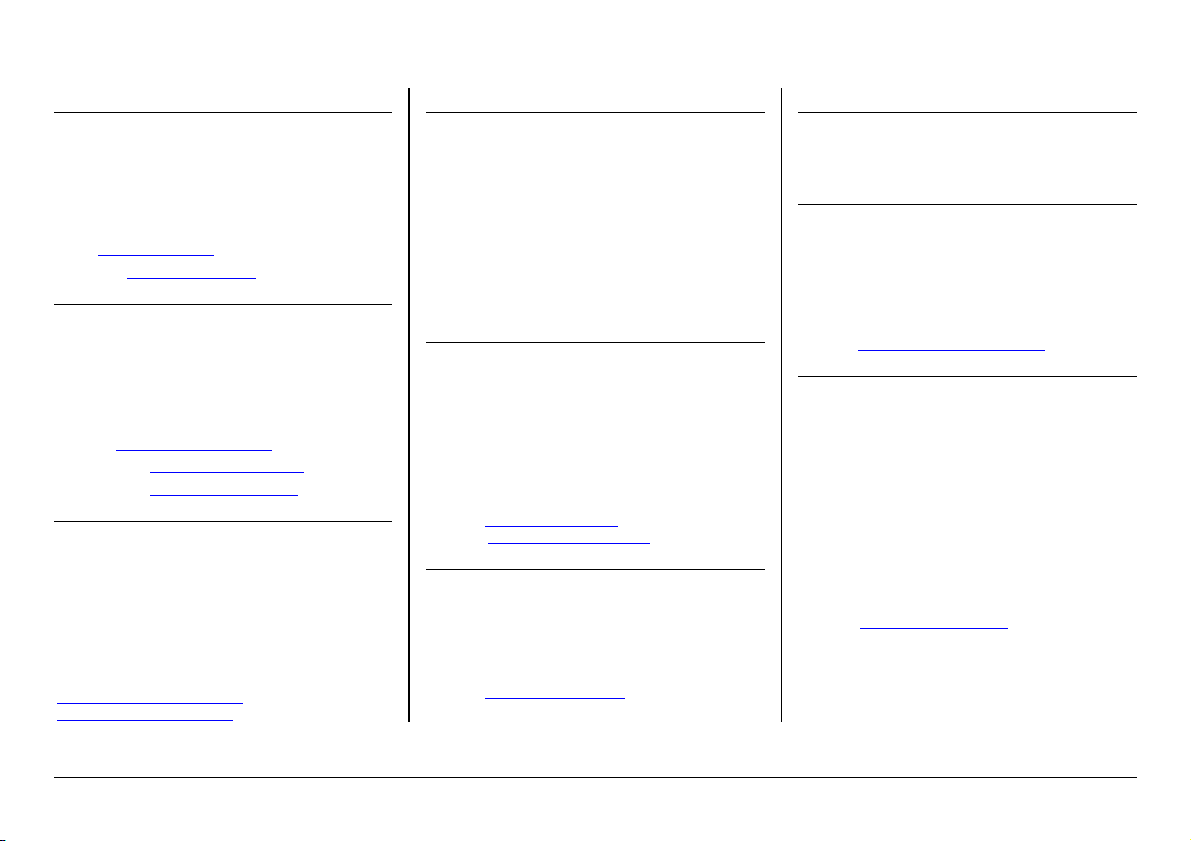
4.4 Contact Information
Taiwan Head Office
Universal ABIT Co., Ltd.
6F, No. 323, Yang Guang St., Neihu,
Taipei, 114, Taiwan
Tel: 886-2-8751-3380
Fax: 886-2-8751-3381
sales@abit.com.tw
Sales:
Marketing:
market@abit.com.tw
North America, South America
Universal ABIT (USA) Corporation
2901 Bayview Drive,
Fremont, CA 94538, U.S.A.
Tel: 1-510-623-0500
Fax: 1-510-623-1092
http://www.abit-usa.com
Website:
Latin America:
RMA Center:
3raymond@abit-usa.com
http://rma.abit-usa.com
UK, Ireland
Universal ABIT UK Co. Ltd.
Unit 3, 24-26 Boulton Road, Stevenage, Herts SG1
4QX, United Kingdom
Tel: +44-1438-228888
Fax: +44-1438-226333
For technical support and RMA return:
Tel: +44-1438-362088
technical@abitcomputer.co.uk
returns@abitcomputer.co.uk
Germany and Benelux (Belgium,
Netherlands, Luxembourg), France, Italy,
Spain, Portugal, Greece, Denmark,
Norway, Sweden, Finland, Switzerland
Universal ABIT NL B.V.
Jan van Riebeeckweg 15, 5928LG,
Venlo, The Netherlands
Tel: 31-77-3204428
Fax: 31-77-3204420
Chamber of Commerce Venlo – number 12062448
Austria, Czech, Romania, Bulgaria,
Slovakia, Croatia, Bosnia, Serbia,
Macedonia, Slovenia
Universal ABIT Austria Computer GmbH
Schmalbachstrasse 5, A-2201 Gerasdorf / Wien,
Austria
Tel: 43-1-7346709
Fax: 43-1-7346713
office@abit-austria.at
Contact:
http://www.abit-austria.at
Website:
Poland
Universal ABIT Poland (Rep. office)
Strzegomska 310/2, 54-432 Wroclaw
Tel: +48-71-718-12-39
Fax: +48-71-718-12-38
gmorgiel@abit.com.tw
Contact:
Turkey
Universal ABIT Turkey (Rep. office)
Tel: 90 532 211 6860
Iran
Universal ABIT (Rep. office)
No.50, Valiasr Computer Center, Valiasr St. Tehran
Iran
Tel: 98-21-88944287
Fax: 98-21-88941655
alireza_khoshdel@abit.com.tw
Contact:
Shanghai
Universal ABIT (Shanghai) Co. Ltd.
上海市长宁区遵义路 107 号安泰大楼 1301 室
(邮编 200051)
电话:86-21-62375000
技术支持电话:800-820-0323
400-820-0323
传真:86-21-52573600
E-MAIL:
fae@abit.com.cn(技术支持)
market@abit.com.cn(市场部)
sales@abit.com.cn(销售部)
Website:
http://www.abit.com.cn
I-45C/I-45CV 19
Page 24

http://www.abit.com.tw
P/N: 4310-0000-96
Rev. 1.00
