Page 1
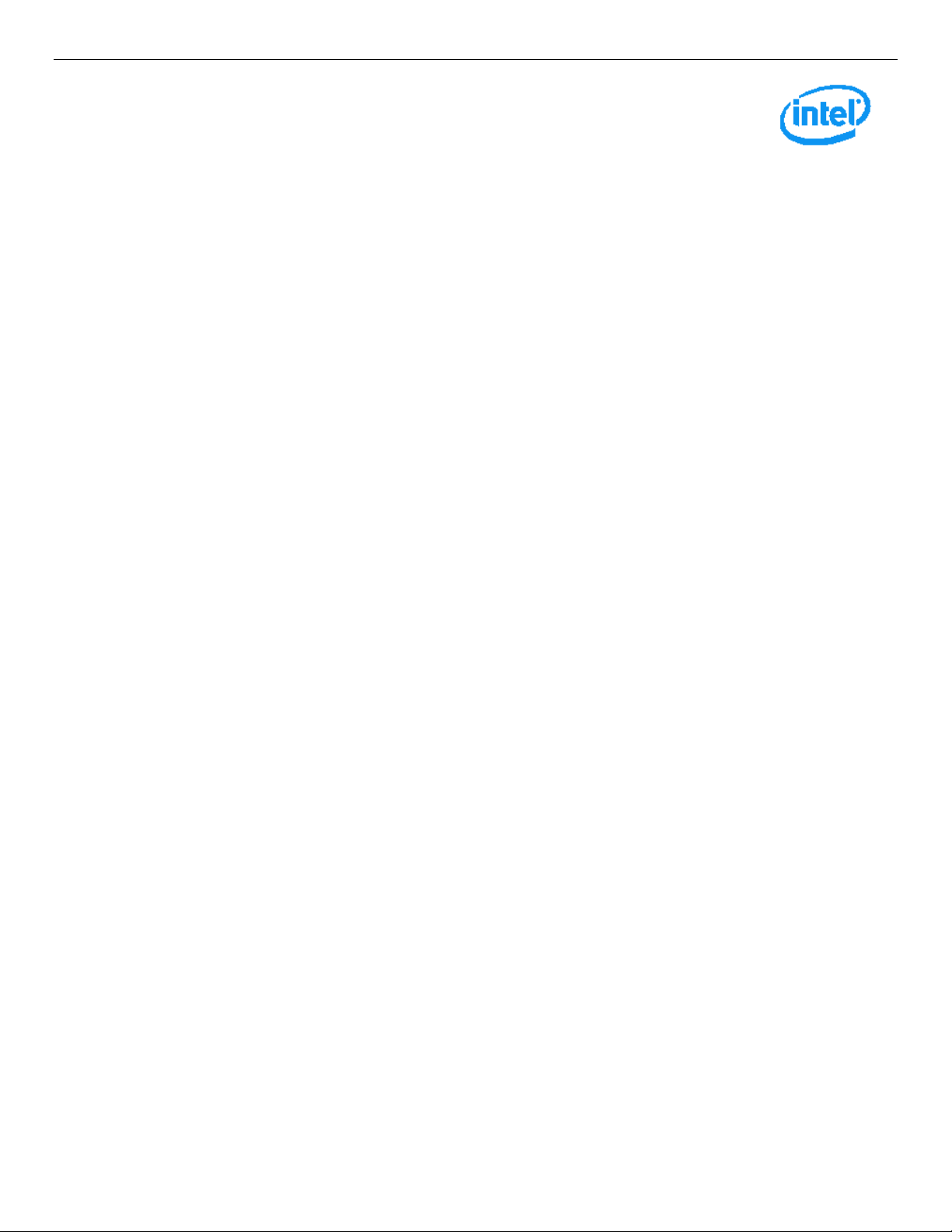
Intel® Server Board S2600TP Product
Family and Intel® Compute Module
HNS2600TP Product Family
Service Guide
A document providing instruction on installation and removal of subassemblies
Revision 2.1
May 2016
Intel Server Boards and Systems
Page 2
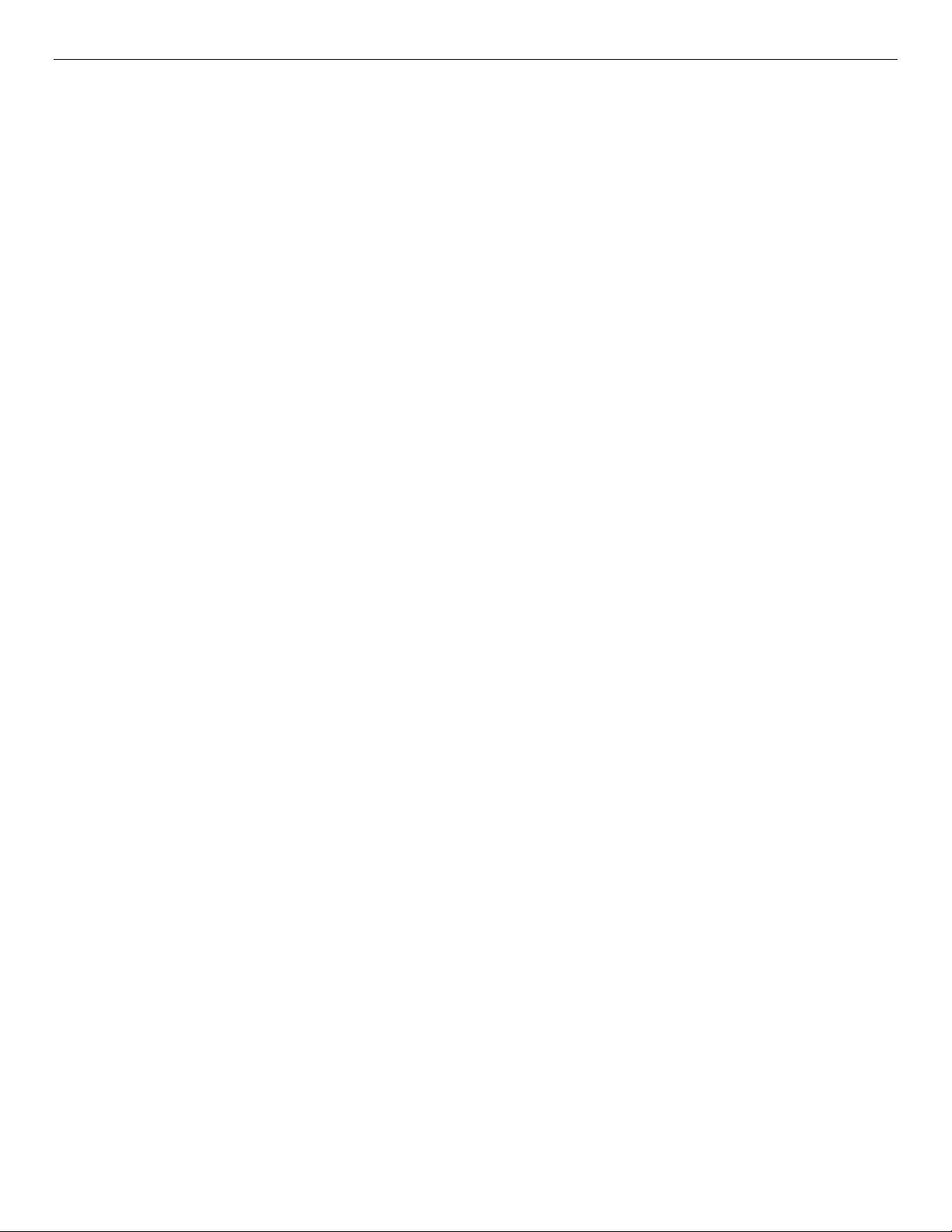
Intel® Server Board S2600TP and Intel® Compute Module HNS2600TP Product Family
<This page is intentionally left blank.>
Page 3
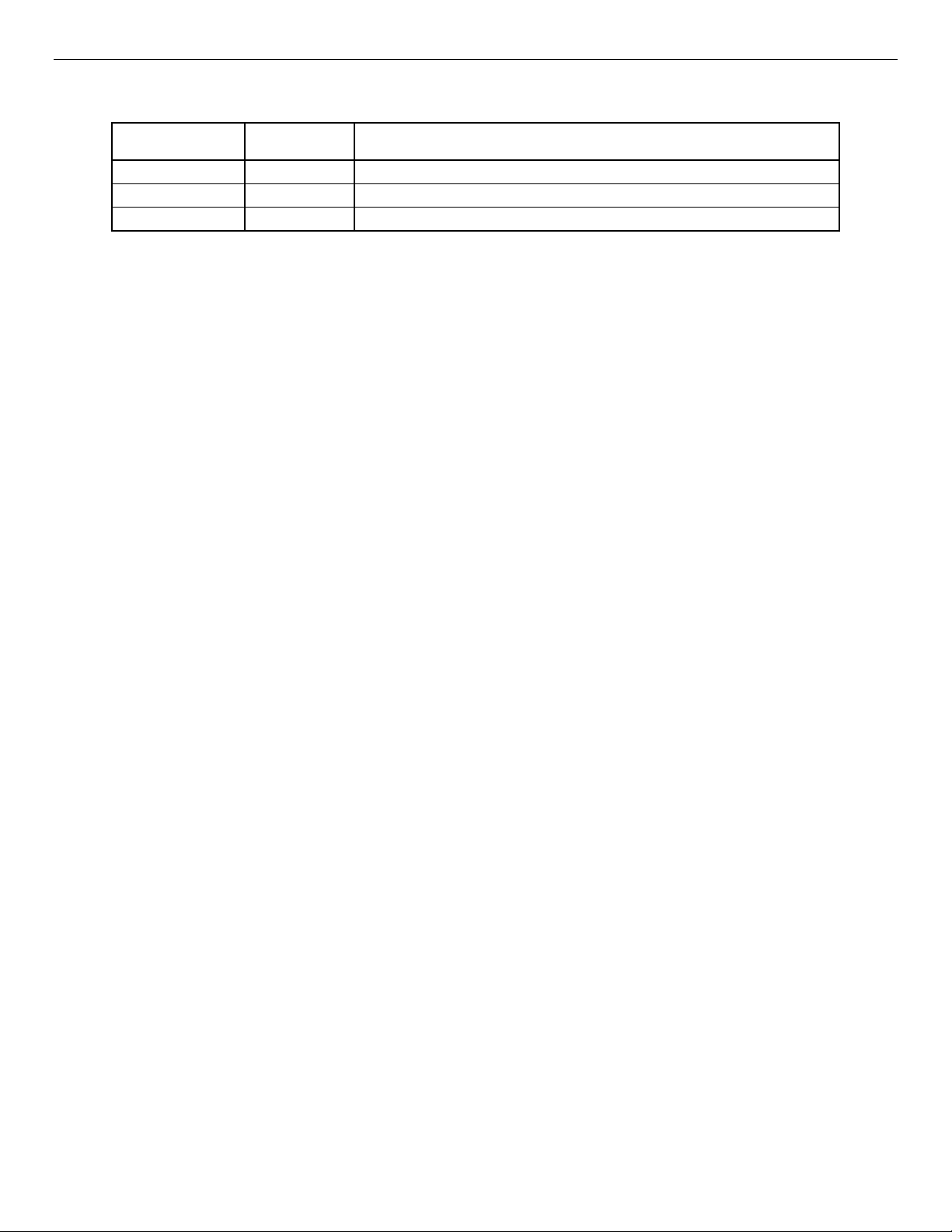
Intel® Server Board S2600TP and Intel® Compute Module HNS2600TP Product Family
Date
Revision
Number
Modifications
January 2015
1.0
First Preliminary version
December 2015
2.0
Applied new format
May 2016
2.1
Added Intel® Xeon v4 product family references
Document Revision History
i
Page 4
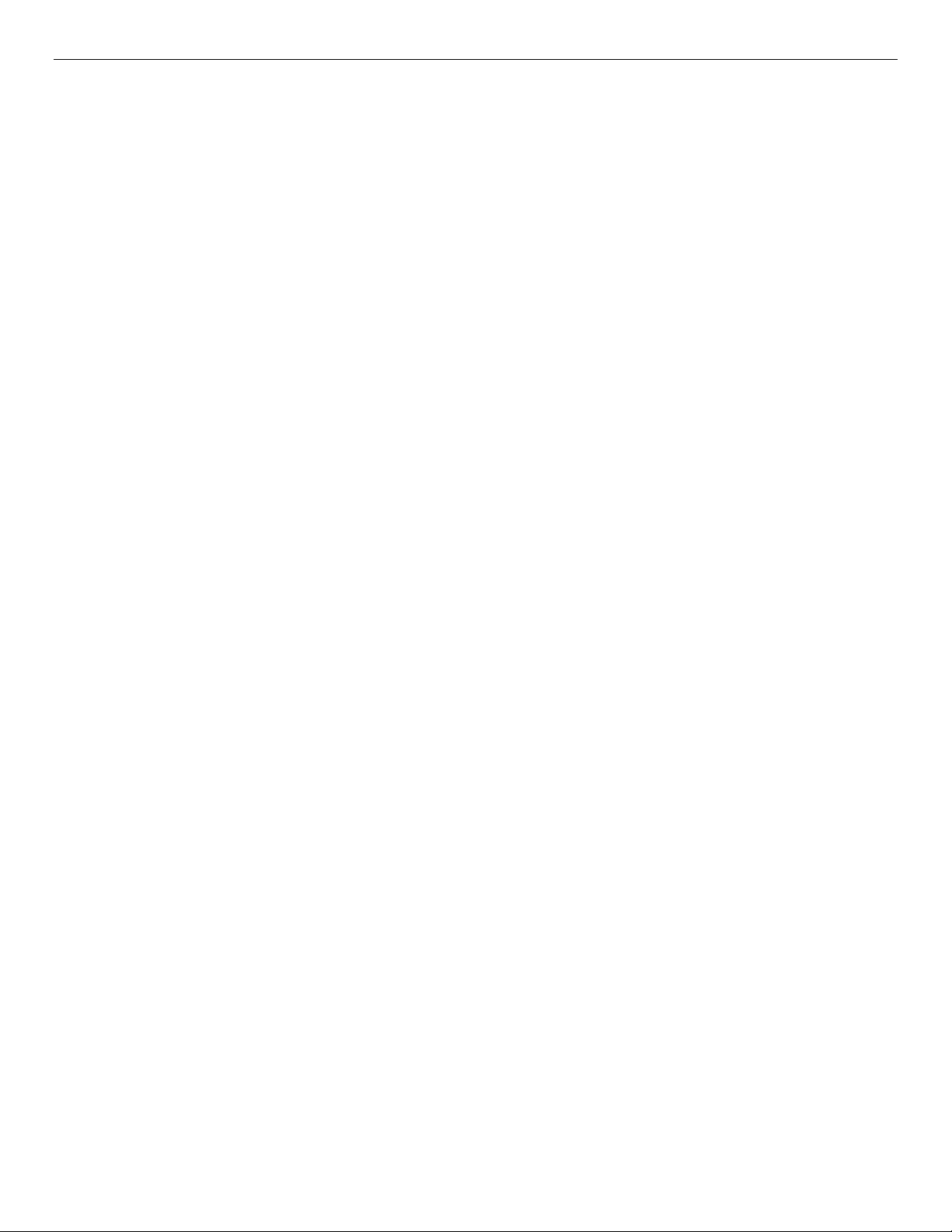
Intel® Server Board S2600TP and Intel® Compute Module HNS2600TP Product Family
Disclaimers
No license (express or implied, by estoppel or otherwise) to any intellectual property rights is granted by this
document.
Intel disclaims all express and implied warranties, including without limitation, the implied warranties of
merchantability, fitness for a particular purpose, and non-infringement, as well as any warranty arising from
course of performance, course of dealing, or usage in trade.
This document contains information on products, services and/or processes in development. All information
provided here is subject to change without notice. Contact your Intel representative to obtain the latest
Service Guide.
The products and services described may contain defects or errors known as errata which may cause
deviations from published specifications. Current characterized errata are available on request.
You may not use or facilitate the use of this document in connection with any infringement or other legal
analysis concerning Intel products described herein. You agree to grant Intel a non-exclusive, royalty-free
license to any patent claim thereafter drafted which includes subject matter disclosed herein.
Intel, the Intel logo, are trademarks of Intel Corporation in the U.S. and/or other countries.
*Other names and brands may be claimed as the property of others
© 2016 Intel Corporation.
ii
Page 5
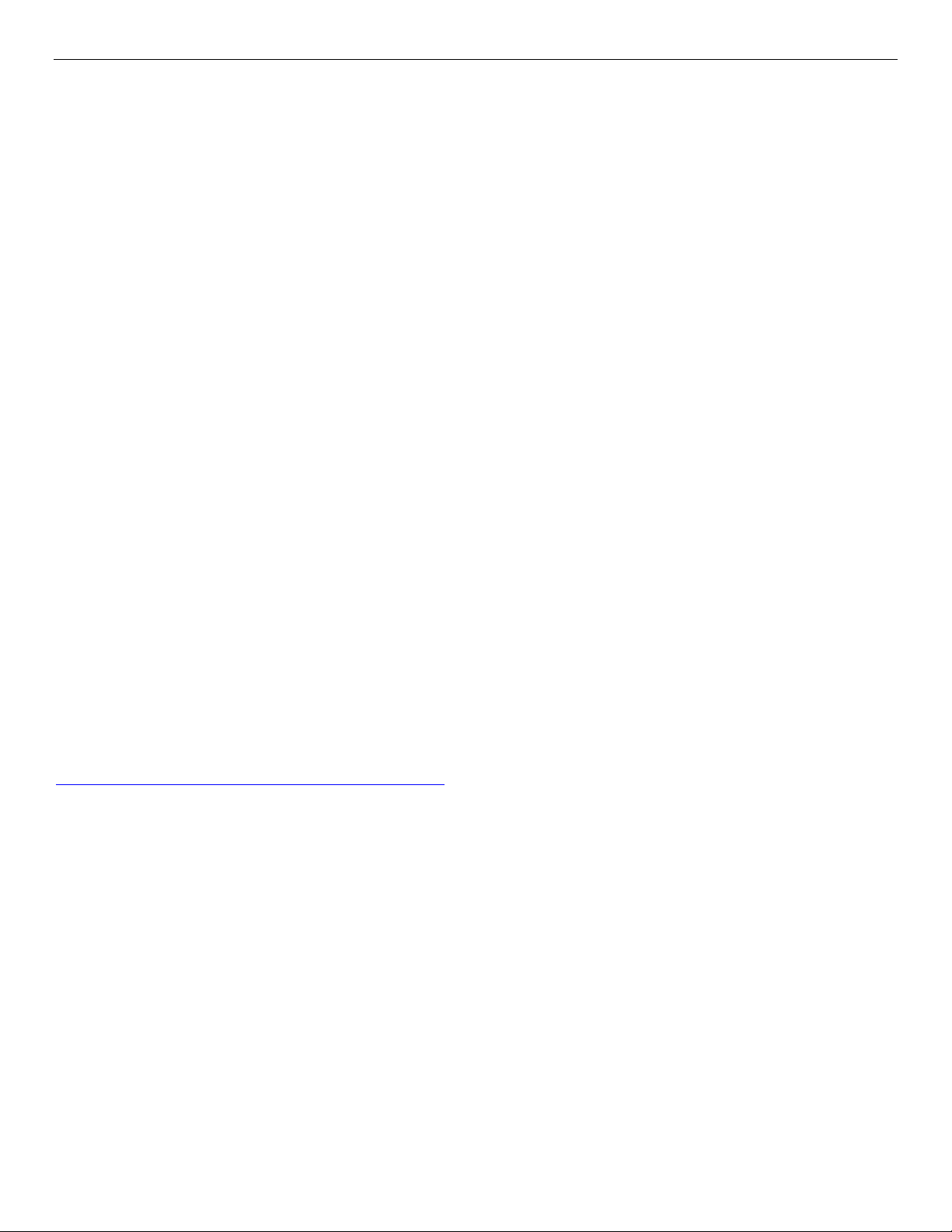
Intel® Server Board S2600TP and Intel® Compute Module HNS2600TP Product Family
Safety Information
Important Safety Instructions
Read all caution and safety statements in this document before performing any of the instructions. See also
Intel Server Boards and Server Chassis Safety Information at http://
support.intel.com/support/motherboards/server/sb/cs-010770.htm.
Wichtige Sicherheitshinweise
Lesen Sie zunächst sämtliche Warnund Sicherheitshinweise in diesem Dokument, bevor Sie eine der
Anweisungen ausführen. Beachten Sie hierzu auch die Sicherheitshinweise zu Intel- Serverplatinen und
Servergehäusen unter http://support.intel.com/support/motherboards/ server/sb/cs-010770.htm.
Consignes de sécurité
Lisez attention toutes les consignes de sécurité et les mises en garde indiquées dans ce document avant de
suivre toute instruction. Consultez Intel Server Boards and Server Chassis Safety Information sur le site
http://support.intel.com/support/motherboards/server/sb/cs- 010770.htm.
Instrucciones de seguridad importantes
Lea todas las declaraciones de seguridad y precaución de este documento antes de realizar cualquiera de las
instrucciones. Vea Intel Server Boards and Server Chassis Safety Information en
http://support.intel.com/support/motherboards/server/sb/cs-010770.htm.
重要安全指导
在 执行任何指令前,请阅读本文档中所有的注意事项及安全声明。 或
http://support.intel.com/support/motherboards /se1ver/sb/CS-O10770.htm
and Server Chassis Sa
fety In
formation
( 《 Intel 服 务 器 主 板 与 服 务 器 机 箱 安 全 信 息 》 ) 。
上的
Intel
Server B
oards
iii
Page 6
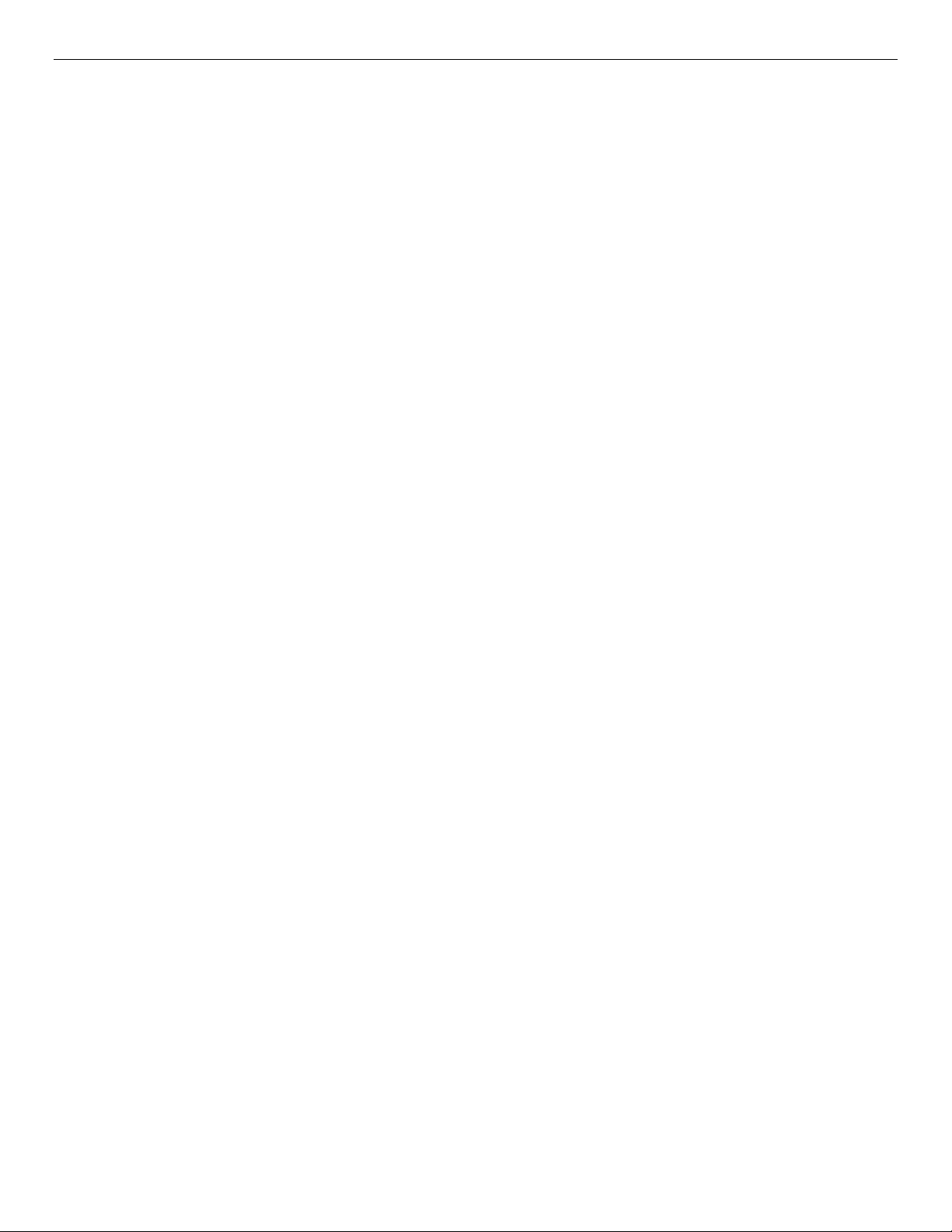
Intel® Server Board S2600TP and Intel® Compute Module HNS2600TP Product Family
Warnings
Heed safety instructions: Before working with your server product, whether you are using this guide or any
other resource as a reference, pay close attention to the safety instructions. You must adhere to the
assembly instructions in this guide to ensure and maintain compliance with existing product certifications
and approvals. Use only the described, regulated components specified in this guide. Use of other products /
components will void the UL listing and other regulatory approvals of the product and will most likely result
in noncompliance with product regulations in the region(s) in which the product is sold.
System power on/off: The power button DOES NOT turn off the system AC power. To remove power from
system, you must unplug the AC power cord from the wall outlet. Make sure the AC power cord is unplugged
before you open the chassis, add, or remove any components.
Hazardous conditions, devices and cables: Hazardous electrical conditions may be present on power,
telephone, and communication cables. Turn off the server and disconnect the power cord,
telecommunications systems, networks, and modems attached to the server before opening it. Otherwise,
personal injury or equipment damage can result.
Electrostatic discharge (ESD) and ESD protection: ESD can damage disk drives, boards, and other parts. We
recommend that you perform all procedures in this chapter only at an ESD workstation. If one is not
available, provide some ESD protection by wearing an anti-static wrist strap attached to chassis ground, any
unpainted metal surface on your server when handling parts.
ESD and handling boards: Always handle boards carefully. They can be extremely sensitive to ESD. Hold
boards only by their edges. After removing a board from its protective wrapper or from the server, place the
board component side up on a grounded, static free surface. Use a conductive foam pad if available but not
the board wrapper. Do not slide board over any surface.
Installing or removing jumpers: A jumper is a small plastic encased conductor that slips over two jumper
pins. Some jumpers have a small tab on top that you can grip with your fingertips or with a pair of fine needle
nosed pliers. If your jumpers do not have such a tab, take care when using needle nosed pliers to remove or
install a jumper; grip the narrow sides of the jumper with the pliers, never the wide sides. Gripping the wide
sides can damage the contacts inside the jumper, causing intermittent problems with the function controlled
by that jumper. Take care to grip with, but not squeeze, the pliers or other tool you use to remove a jumper, or
you may bend or break the pins on the board.
Intel warranties that this product will perform to its published specifications. However, all computer systems
are inherently subject to unpredictable system behavior under various environmental and other conditions.
This product is not intended to be the sole source for any critical data and the user must maintain a verified
backup. Failure to do so or to comply with other user notices in the product user guide and specification
documents may result in loss of or access to data.
iv
Page 7
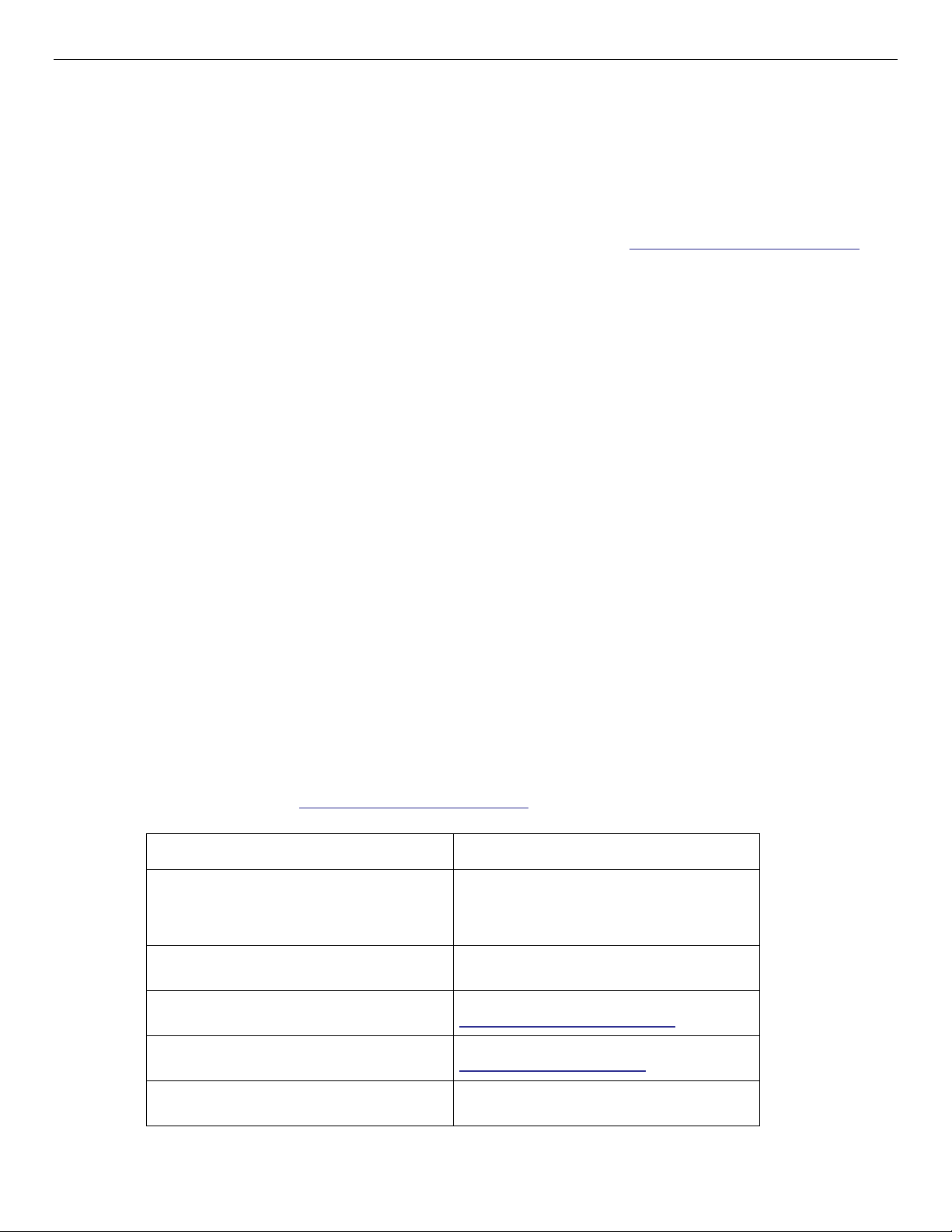
Intel® Server Board S2600TP and Intel® Compute Module HNS2600TP Product Family
For this information or software
Use this Document or Software
For in-depth technical information about this
product
Intel® Server Board S2600TP Product Family
and Intel® Compute Module HNS2600TP
Product Family Technical Product
Specification
For product list and supported Intel spares
and accessories
Spares and Accessories List and Configuration
Guide
For server configuration guidance and
compatibility
Intel® Server Configurator tool
http://serverconfigurator.intel.com
For system power budget guidance
Power Budget Tool
http://www.intel.com/support
Product Safety and Regulatory document
Intel Server Products – Product Safety and
Regulatory Compliance Document
Preface
About this Manual
This manual is written for system technicians who are responsible for troubleshooting, upgrading, and
repairing the Intel® Compute Module HNS2600TP. This document provides a brief overview of the features
of the Intel® Compute Module HNS2600TP, a list of accessories or other components you may need,
troubleshooting information, and instructions on how to add and replace the components on the Intel®
Compute Module HNS2600TP. For the latest revision of this manual, go to http://www.intel.com/support.
Manual Organization
Chapter 1, Product Features provides a high level overview of the Intel® Compute Module HNS2600TP. In
this chapter, you will find a list of the compute module features and illustrations identifying the major
compute module components.
Chapter 2, Hardware Installations and Upgrades provides instructions on adding and replacing the
components. Use this chapter for step-by-step instructions and diagrams for installing or replacing the
components such as the processors, memory, and add-in cards, among other components.
Chapter 3, System Software Updates and Configuration provides instructions on using the utilities that are
shipped with the board or that may be required to update the compute module. This includes information for
navigating through the BIOS Setup screens, performing a BIOS update, and resetting the password or BIOS
defaults.
Chapter 4, Server Utilities provides instructions for server utilities.
The back of this manual provides technical specifications, regulatory information, and "getting help"
information.
Nomenclature
Throughout this manual “compute module” is the abbreviation of the Intel® Compute Module HNS2600TP. It
was also called “compute node” or “node” before.
Additional Information and Software
For additional information about this family of products or any of their supported accessories, refer to the
following resources available at http://www.intel.com/support.
v
Page 8
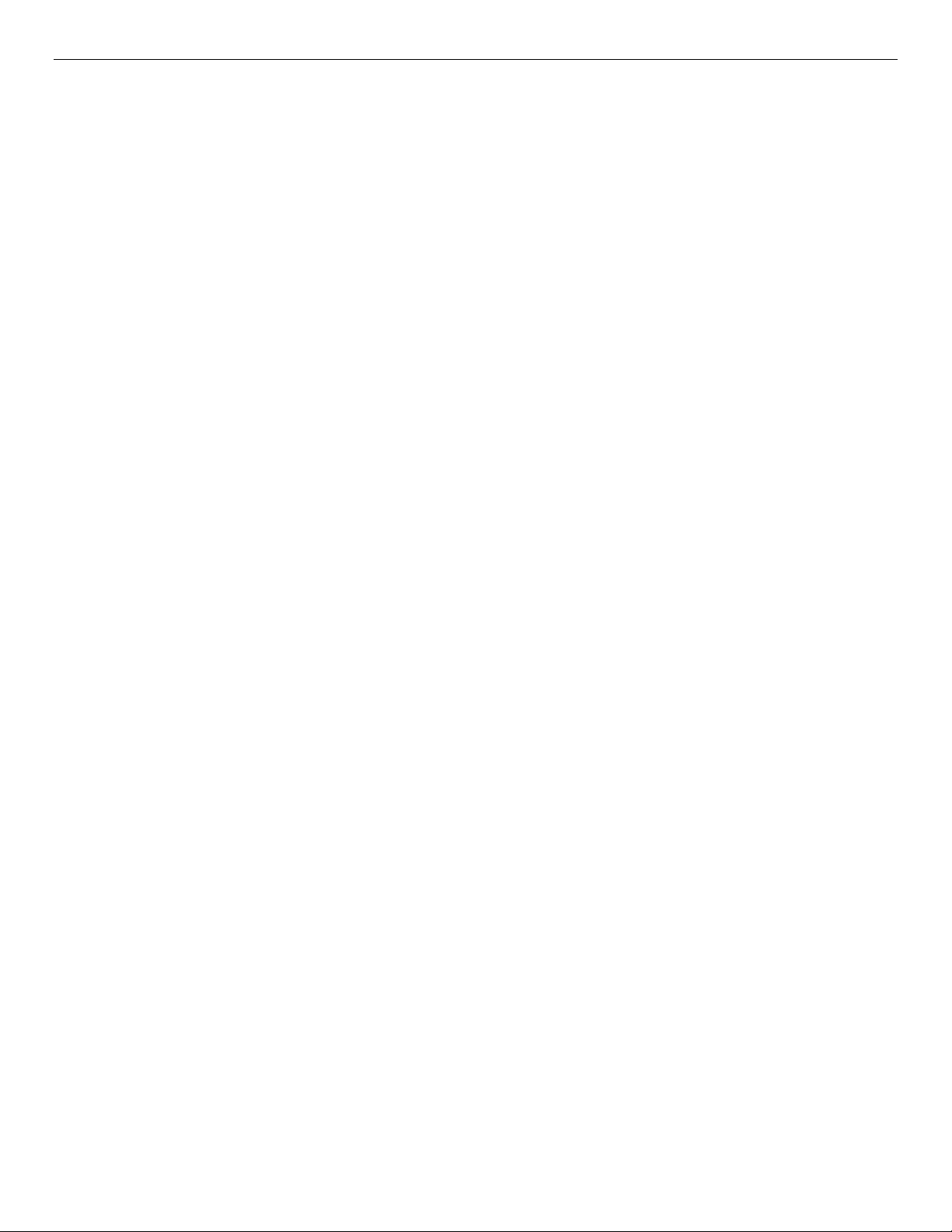
Intel® Server Board S2600TP and Intel® Compute Module HNS2600TP Product Family
Table of Contents
1 Product Features .......................................................................................................................................................... 1
1.1 Product Feature Overview .............................................................................................................................................. 1
1.2 Back Panel Features .......................................................................................................................................................... 3
1.3 Power Docking Board Features ..................................................................................................................................... 4
1.4 Bridge Board Features ...................................................................................................................................................... 5
1.5 Server Board Features ...................................................................................................................................................... 5
1.6 Intel® Light-Guided Diagnostics ................................................................................................................................... 6
1.7 Configuration and Recovery Jumpers ....................................................................................................................... 7
1.8 Advanced Management Options ................................................................................................................................. 8
1.8.1 Intel® Remote Management Module 4 Lite .............................................................................................................. 8
2 Hardware Installations and Upgrades..................................................................................................................... 9
2.1 Before You Begin ................................................................................................................................................................. 9
2.1.1 Tools and Supplies Needed ........................................................................................................................................... 9
2.1.2 System Reference............................................................................................................................................................... 9
2.2 Cable Routing ...................................................................................................................................................................... 9
2.3 Removing and Installing the Air Duct ..................................................................................................................... 10
2.3.1 Removing the Air Duct .................................................................................................................................................. 10
2.3.2 Installing the Air Duct .................................................................................................................................................... 11
2.4 Removing and Installing the Processor .................................................................................................................. 11
2.4.1 Removing the Processor Heatsink ........................................................................................................................... 11
2.4.2 Installing the Processor ................................................................................................................................................ 12
2.4.3 Installing the Processor Heatsink ............................................................................................................................. 15
2.4.4 Removing the Processor .............................................................................................................................................. 15
2.5 Installing and Removing the Memory .................................................................................................................... 16
2.5.1 Installing the Memory ................................................................................................................................................... 16
2.5.2 Removing the Memory ................................................................................................................................................. 16
2.6 Installing and Removing a PCIe* Add-in Card..................................................................................................... 16
2.6.1 Installing a PCIe* Add-in Card ................................................................................................................................... 16
2.6.2 Removing a PCIe* Add-in Card .................................................................................................................................. 18
2.7 Replacing the PCIe* Riser ............................................................................................................................................. 20
2.7.1 Removing the PCIe* Riser ............................................................................................................................................ 20
2.7.2 Installing the PCIe* Riser .............................................................................................................................................. 21
2.8 Installing and Removing an IO Module .................................................................................................................. 23
2.8.1 Installing an IO Module................................................................................................................................................. 23
2.8.2 Removing an IO Module ............................................................................................................................................... 24
2.9 Installing the M.2 Device .............................................................................................................................................. 25
2.10 Installing and Removing the Intel® Remote Management Module 4 Lite (RMM4 Lite) ....................... 26
2.10.1 Installing the Intel® RMM4 Lite .................................................................................................................................. 26
vi
Page 9
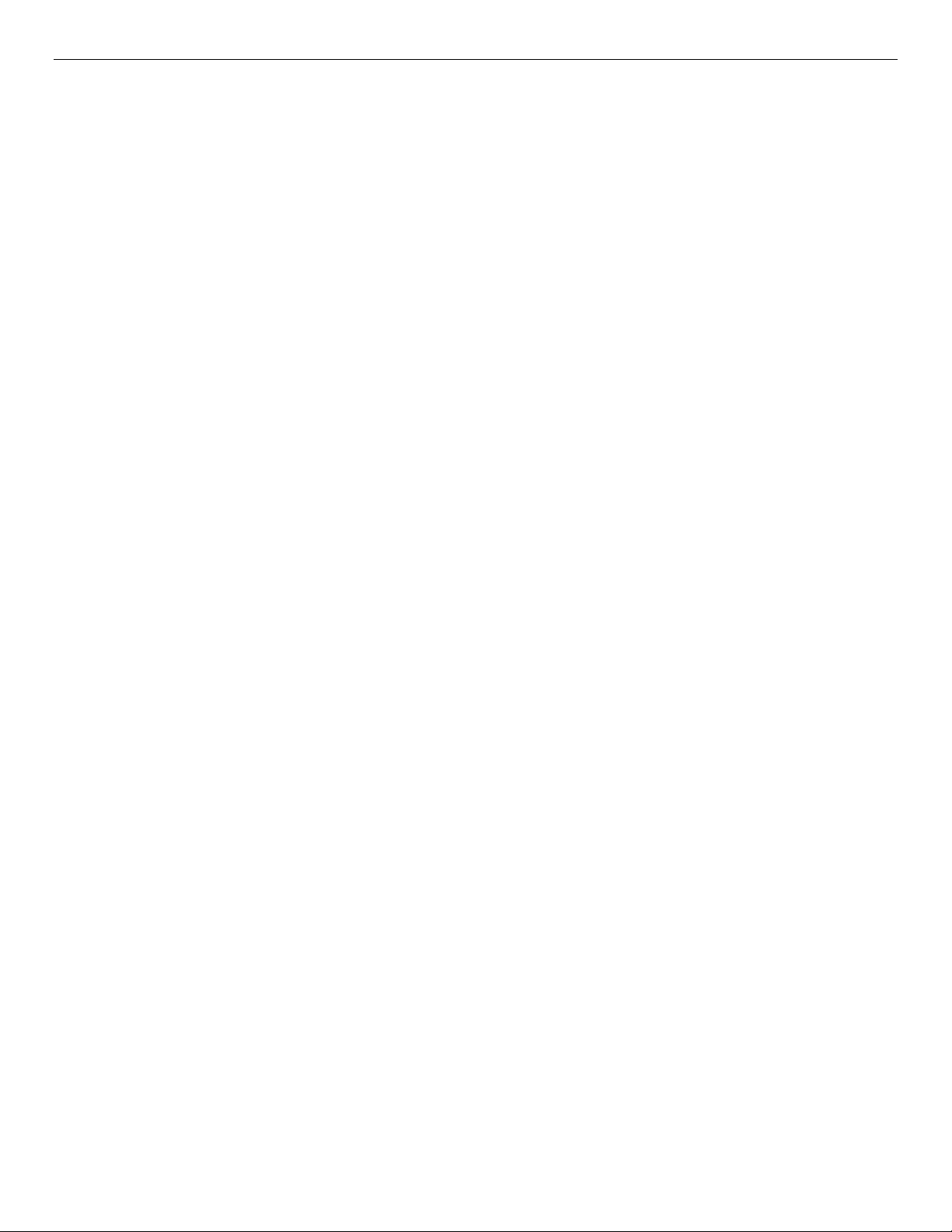
Intel® Server Board S2600TP and Intel® Compute Module HNS2600TP Product Family
2.10.2 Removing the Intel® RMM4 Lite ................................................................................................................................ 27
2.11 Installing and Removing the Intel® Storage Upgrade Key .............................................................................. 27
2.11.1 Installing the Intel® Storage Upgrade Key ............................................................................................................ 27
2.11.2 Removing the Intel® Storage Upgrade Key ........................................................................................................... 27
2.12 Replacing the Bridge Board ........................................................................................................................................ 28
2.12.1 Removing the Bridge Board ........................................................................................................................................ 28
2.12.2 Installing the Bridge Board ......................................................................................................................................... 28
2.13 Replacing the SAS/PCIe* SFF Combo Bridge Board .......................................................................................... 29
2.13.1 Removing the SAS/PCIe* SFF Combo Bridge Board ........................................................................................ 29
2.13.2 Installing the SAS/PCIe* SFF Combo Bridge Board .......................................................................................... 30
2.14 Replacing the Server Board ........................................................................................................................................ 30
2.14.1 Removing the Server Board ....................................................................................................................................... 30
2.14.2 Installing the Server Board ......................................................................................................................................... 31
2.15 Installing and Removing the Power Docking Board ......................................................................................... 32
2.15.1 Removing the Power Docking Board ...................................................................................................................... 32
2.15.2 Installing the Power Docking Board ........................................................................................................................ 33
2.16 Replacing the SAS/PCIe* SFF Combo Power Docking Board ........................................................................ 33
2.16.1 Removing the SAS/PCIe* SFF Combo Power Docking Board ....................................................................... 33
2.16.2 Installing the SAS/PCIe* SFF Combo Power Docking Board ........................................................................ 34
2.17 Replacing the Fan ........................................................................................................................................................... 34
2.17.1 Removing the Fan ........................................................................................................................................................... 34
2.17.2 Installing the Fan ............................................................................................................................................................. 35
2.18 Replacing the Backup Battery ................................................................................................................................... 35
3 System Software Updates and Configuration .................................................................................................... 37
3.1 Updating the System Software Stack ..................................................................................................................... 37
3.2 Using the BIOS Setup Utility ....................................................................................................................................... 37
2.1.1 Entering the BIOS Setup .............................................................................................................................................. 37
3.2.1 No Access to the BIOS Setup Utility ........................................................................................................................ 38
3.2.2 Navigating the BIOS Setup Utility ............................................................................................................................ 38
4 Server Utilities .......................................................................................................................................................... 40
4.1 Intel® System Information Retrieve Utility (Sysinfo) .......................................................................................... 40
4.2 Intel® One Boot Flash Update Utility (OFU) .......................................................................................................... 40
4.3 Intel® System Event Log (SEL) Viewer Utility......................................................................................................... 40
4.4 Intel® System Configuration Utility (SYSCFG) ....................................................................................................... 40
Appendix A. Technical Reference ........................................................................................................................... 41
Appendix B. Regulatory and Compliance Information ..................................................................................... 42
Appendix C. Appendix C: Getting Help ................................................................................................................ 43
vii
Page 10
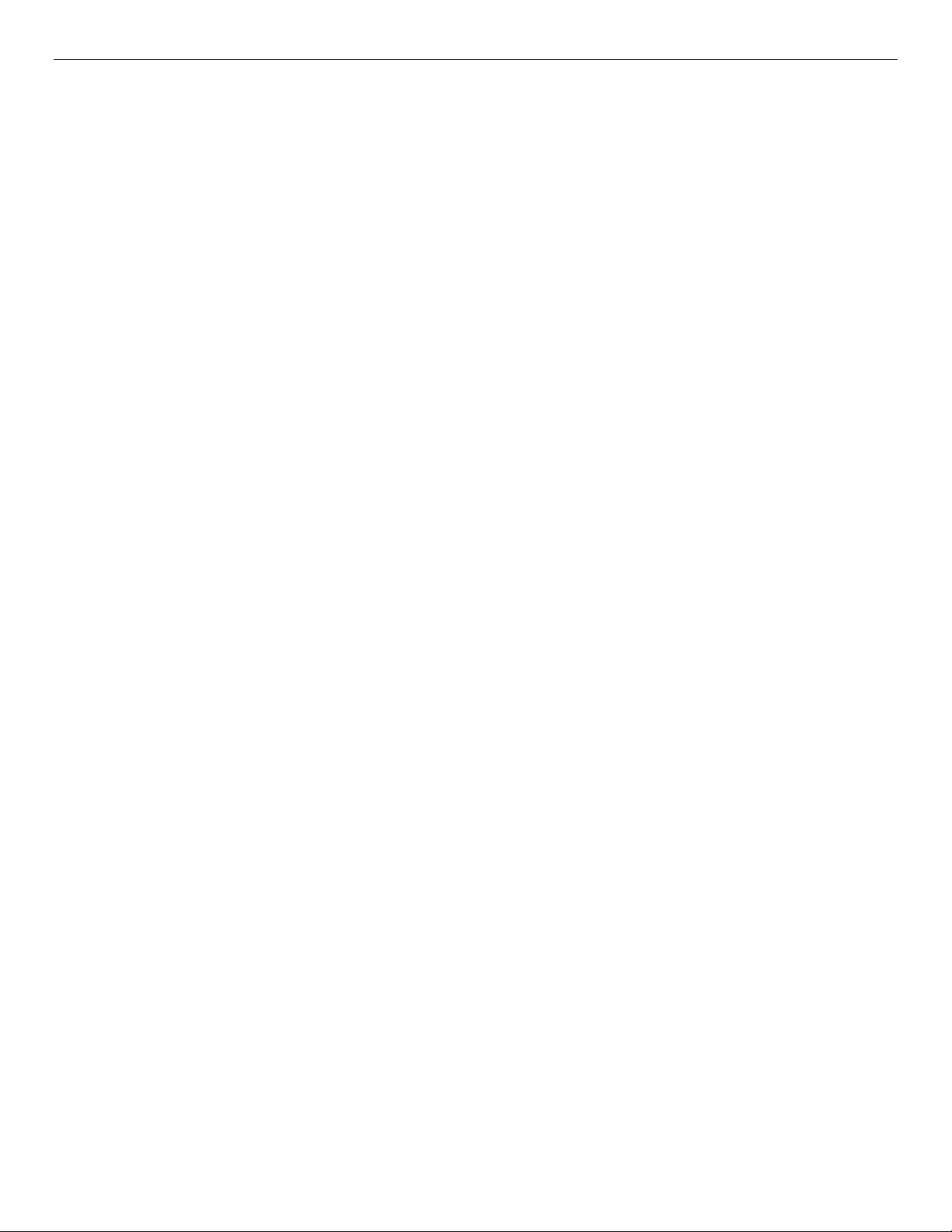
Intel® Server Board S2600TP and Intel® Compute Module HNS2600TP Product Family
List of Figures
Figure 1. Intel® Compute Module HNS2600TP ................................................................................................................ 1
Figure 2. Server Board Rear Connectors ............................................................................................................................ 4
Figure 3. HNS2600TPR/HNS2600TPFR Compute Module Back Panel Features .............................................. 4
Figure 4. HNS2600TP24R/HNS2600TP24SR Compute Module Back Panel Features ................................... 4
Figure 5. Power Docking Board Features ........................................................................................................................... 4
Figure 6. SAS/PCIe* SFF Combo Power Docking Board Feature .............................................................................. 5
Figure 7. Bridge Board Features ............................................................................................................................................. 5
Figure 8. SAS/PCIe* SFF Combo Bridge Board Features ............................................................................................. 5
Figure 9. Server Board Features ............................................................................................................................................. 6
Figure 10. Intel® Light-Guided Diagnostic LEDs – Server Board ................................................................................. 6
Figure 11. Configuration and Recovery Jumpers .............................................................................................................. 7
Figure 12. Cable Routing ........................................................................................................................................................... 10
Figure 13. Removing the Air Duct ......................................................................................................................................... 10
Figure 14. Installing the Air Duct ........................................................................................................................................... 11
Figure 15. Removing the Processor Heatsink .................................................................................................................. 12
Figure 16. Installing the Processor – Open the Socket Lever .................................................................................... 12
Figure 17. Installing the Processor – Open the Load Plate ........................................................................................ 13
Figure 18. Installing the Processor – Install the Processor ........................................................................................ 14
Figure 19. Installing the Processor – Remove the Cover ............................................................................................. 14
Figure 20. Installing the Processor – Close the Load Plate ........................................................................................ 14
Figure 21. Installing the Processor – Latch the Locking Lever .................................................................................. 14
Figure 22. Installing the Processor Heatsink .................................................................................................................... 15
Figure 23. Installing the Memory .......................................................................................................................................... 16
Figure 24. Removing the PCIe* Riser Assembly – Step 1 ............................................................................................ 16
Figure 25. Removing the PCIe* Riser Assembly – Step 2 ............................................................................................ 17
Figure 26. Removing the Filler Panel from the PCIe* Riser Assembly ................................................................... 17
Figure 27. Installing the PCIe* Add-in Card ...................................................................................................................... 17
Figure 28. Installing the PCIe* Riser Assembly – Step 1 .............................................................................................. 18
Figure 29. Installing the PCIe* Riser Assembly – Step 2 .............................................................................................. 18
Figure 30. Removing the PCIe* Riser Assembly – Step 1 ............................................................................................ 18
Figure 31. Removing the PCIe* Riser Assembly – Step 2 ............................................................................................ 19
Figure 32. Removing the PCIe* Add-in Card ..................................................................................................................... 19
Figure 33. Inserting the Filler Panel to the PCIe* Riser Assembly ........................................................................... 19
Figure 34. Installing the PCIe* Riser Assembly – Step 1 .............................................................................................. 20
Figure 35. Installing the PCIe* Riser Assembly – Step 2 .............................................................................................. 20
Figure 36. Removing the PCIe* Riser Assembly – Step 1 ............................................................................................ 20
Figure 37. Removing the PCIe* Riser Assembly – Step 2 ............................................................................................ 21
Figure 38. Removing the PCIe* Add-in Card ..................................................................................................................... 21
Figure 39. Removing the PCIe* Riser from the Riser Assembly Bracket ............................................................... 21
Figure 40. Installing the PCIe* Riser to the Riser Assembly Bracket ...................................................................... 22
Figure 41. Installing the PCIe* Add-in Card ...................................................................................................................... 22
Figure 42. Installing the PCIe* Riser Assembly – Step 1 .............................................................................................. 22
Figure 43. Installing the PCIe* Riser Assembly – Step 2 .............................................................................................. 22
Figure 44. Removing the Bracket from the IOM Riser and Carrier Assembly ..................................................... 23
Figure 45. Installing the IO Module to the IOM Riser and Carrier Assembly ...................................................... 23
Figure 46. Installing the Bracket to the IOM Riser and Carrier Assembly ............................................................ 23
Figure 47. Removing the Filler Panel ................................................................................................................................... 24
Figure 48. Installing the IOM Riser and Carrier Assembly .......................................................................................... 24
viii
Page 11

Intel® Server Board S2600TP and Intel® Compute Module HNS2600TP Product Family
Figure 49. Removing the IOM Riser and Carrier Assembly ......................................................................................... 24
Figure 50. Removing the Bracket from the IOM Riser and Carrier Assembly ..................................................... 24
Figure 51. Removing the IO Module from the IOM Riser and Carrier Assembly ............................................... 25
Figure 52. Installing the Bracket to the IOM Riser and Carrier Assembly ............................................................ 25
Figure 53. Installing the IOM Riser and Carrier Assembly .......................................................................................... 25
Figure 54. Installing the M.2 Device ..................................................................................................................................... 26
Figure 55. Connecting the M.2 SATA Cable ...................................................................................................................... 26
Figure 56. Installing the Intel® RMM4 Lite ......................................................................................................................... 27
Figure 57. Installing the Intel® Storage Upgrade Key .................................................................................................... 27
Figure 58. Removing the Bridge Board ............................................................................................................................... 28
Figure 59. Installing the Bridge Board ................................................................................................................................. 29
Figure 60. Removing the SAS/PCIe* SFF Combo Bridge Board ............................................................................... 29
Figure 61. Installing the SAS/PCIe* SFF Combo Bridge Board ................................................................................. 30
Figure 62. Removing the Cable Connections from the Server Board .................................................................... 31
Figure 63. Removing the Server Board ............................................................................................................................... 31
Figure 64. Installing the Server Board ................................................................................................................................ 32
Figure 65. Connecting all Cables ........................................................................................................................................... 32
Figure 66. Removing the Power Docking Board ............................................................................................................. 33
Figure 67. Installing the Power Docking Board ............................................................................................................... 33
Figure 68. Removing the SAS/PCIe* SFF Combo Power Docking Board .............................................................. 34
Figure 69. Installing the SAS/PCIe* SFF Combo Power Docking Board................................................................ 34
Figure 70. Removing the Fan .................................................................................................................................................. 35
Figure 71. Installing the Fan .................................................................................................................................................... 35
Figure 72. Replacing the Backup Battery ........................................................................................................................... 36
ix
Page 12
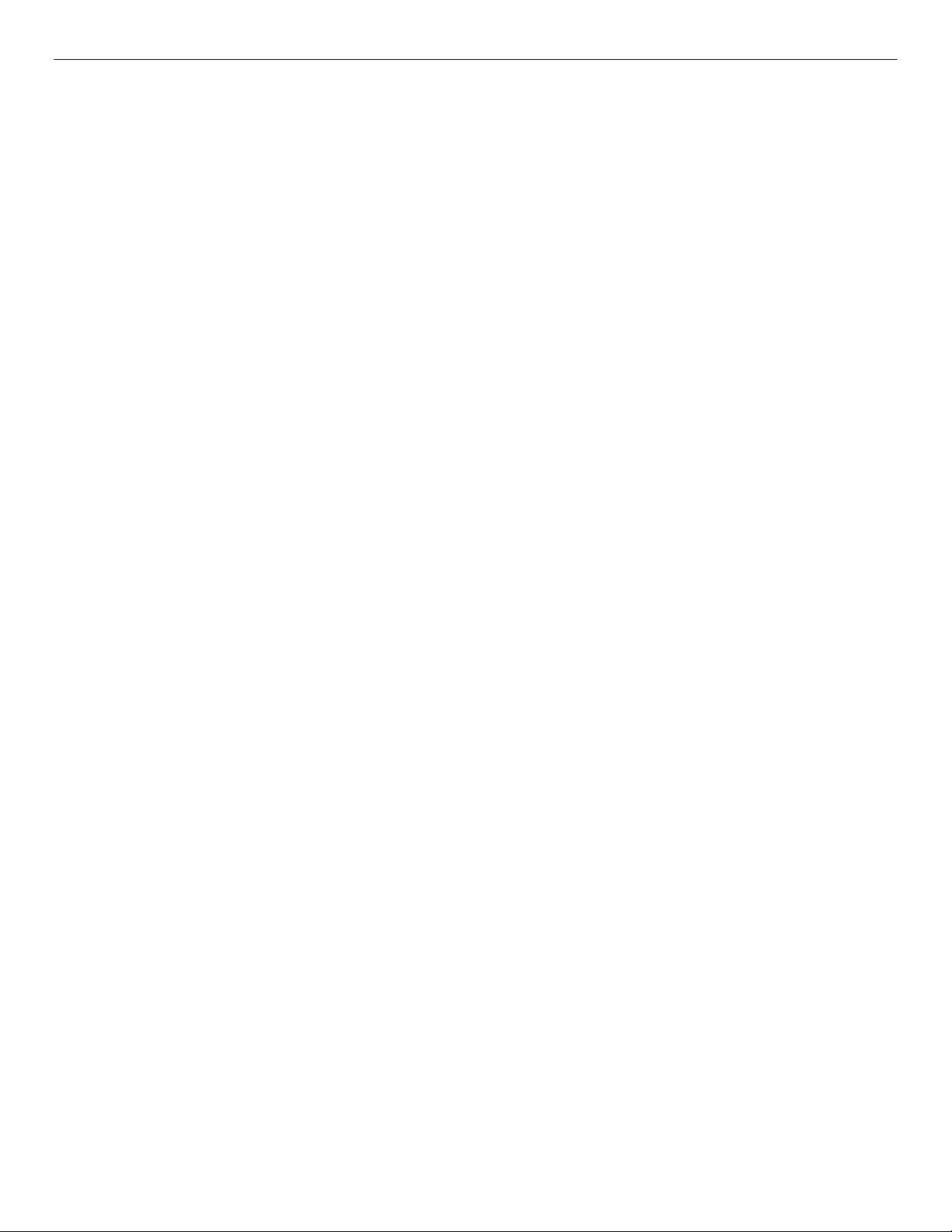
Intel® Server Board S2600TP and Intel® Compute Module HNS2600TP Product Family
List of Tables
Table 1. Intel® Server Board S2600TP Product Family Feature Set ...................................................................... 1
Table 2. Intel® Compute Module HNS2600TP Product Family Feature Set ....................................................... 3
Table 3. BIOS Setup: Keyboard Command Bar ........................................................................................................... 38
Table 4. System Environmental Limits Summary ...................................................................................................... 41
10
Page 13
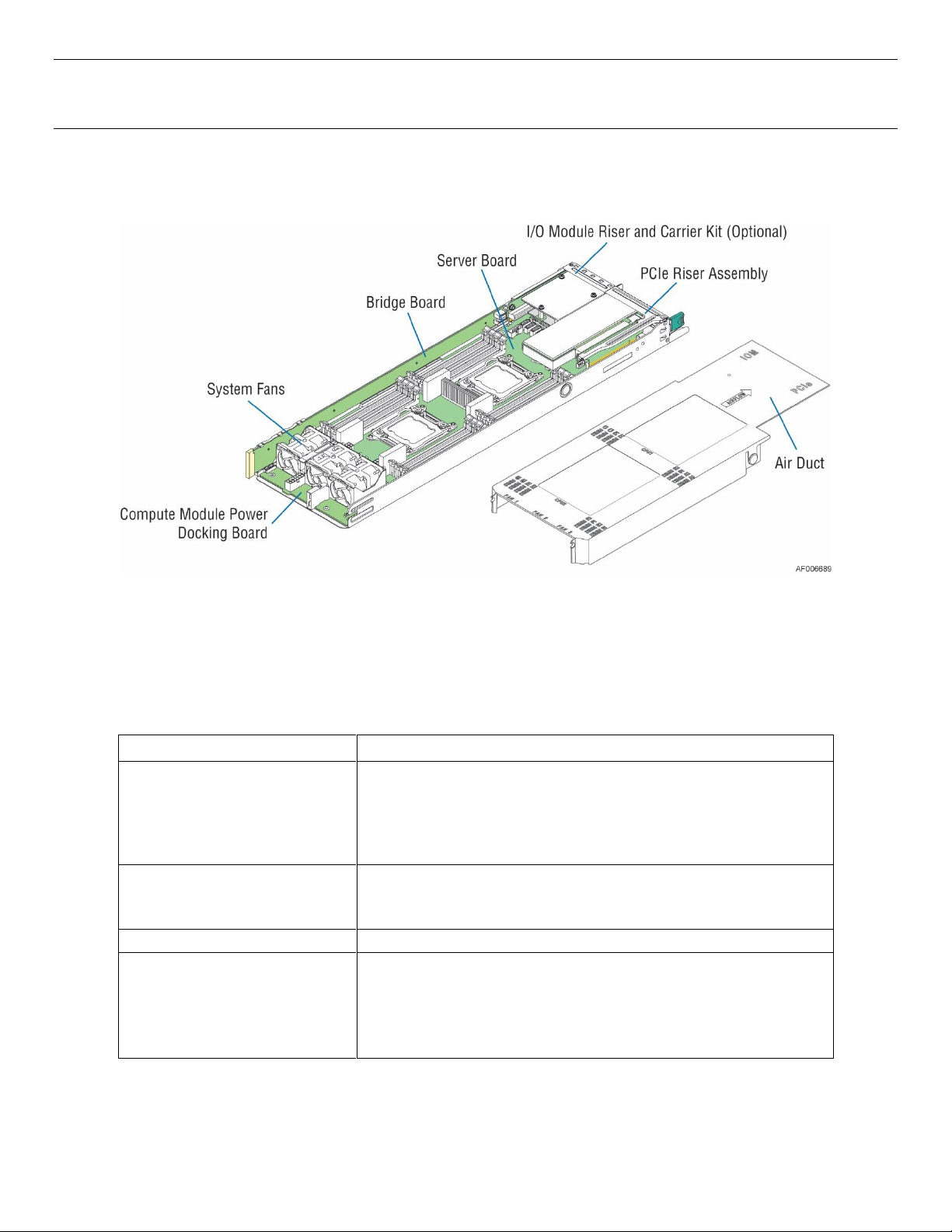
Intel® Server Board S2600TP and Intel® Compute Module HNS2600TP Product Family
Feature
Description
Processor Support
• Two LGA2011-3 (Socket R3) processor sockets
• Support for one or two Intel
®
Xeon® processors E5-2600 v3/v4
product family
• Maximum supported Thermal Design Power (TDP) of up to 160 W
(Board only)
Memory Support
• Sixteen DIMM slots in total across eight memory channels
• Registered DDR4 (RDIMM), Load Reduced DDR4 (LRDIMM)
• Memory DDR4 data transfer rates of 1600/1866/2133/2400* MT/s
Chipset
Intel® C612 chipset
External I/O Connections
• DB-15 video connector
• Two RJ-45 1GbE Network Interface Controller (NIC) ports
• One dedicated RJ-45 port for remote server management
• One stacked two port USB 2.0 (port 0/1) connector
• One InfiniBand* FDR QSFP+ port (S2600TPF only)
1 Product Features
This chapter briefly describes the main features of the Intel® Server Board S2600TP and the Intel® Compute
Module HNS2600TP Product Family. This includes illustrations of the products, a list of features, and
diagrams showing the location of important components and connections.
Figure 1. Intel® Compute Module HNS2600TP
1.1 Product Feature Overview
The following tables provide a high-level product feature list.
Table 1. Intel® Server Board S2600TP Product Family Feature Set
1
Page 14
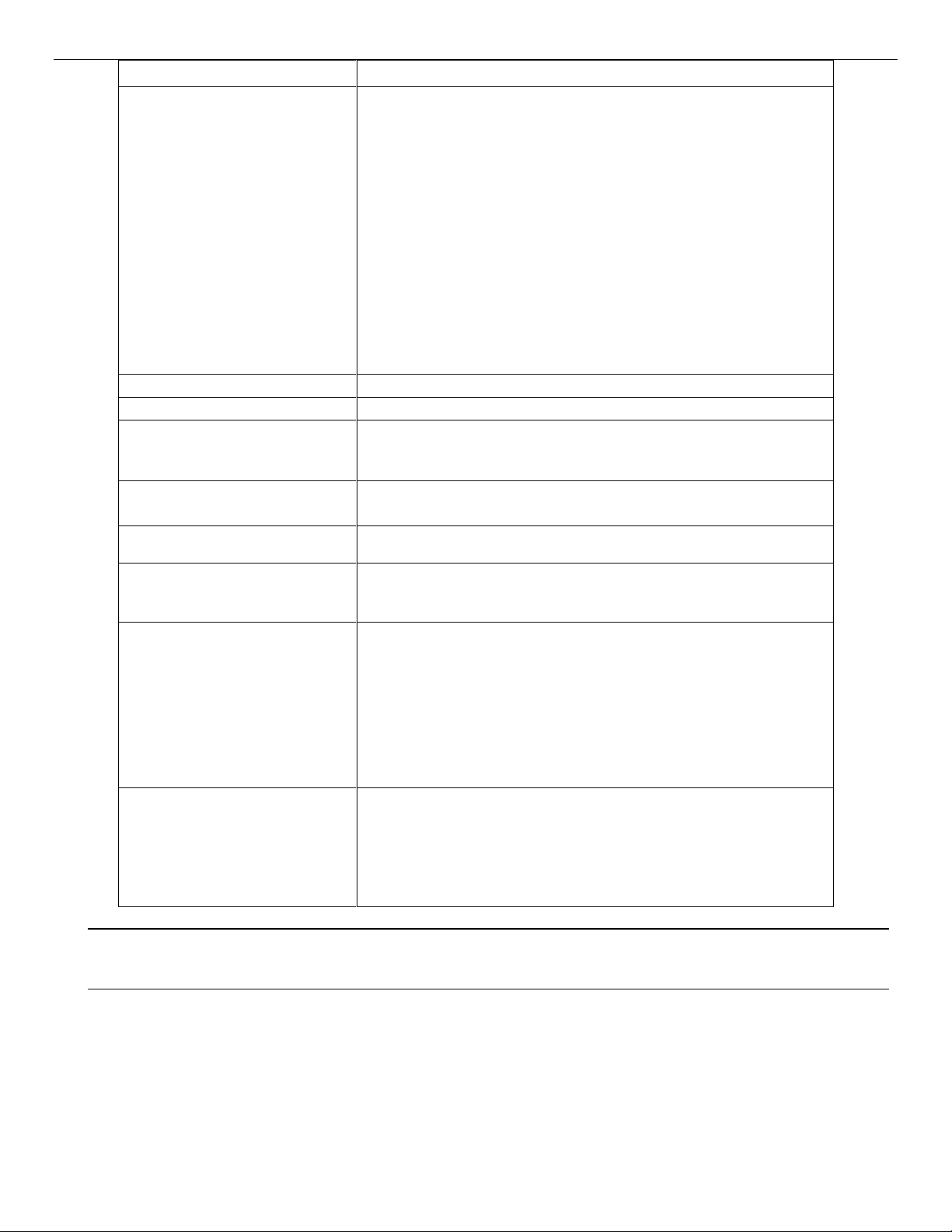
Intel® Server Board S2600TP and Intel® Compute Module HNS2600TP Product Family
Feature
Description
Internal I/O connectors/headers
• Bridge slot to extend board I/O
– Four SATA 6Gb/s signals to backplane
– Front control panel signals
– One SATA 6Gb/s port for SATA DOM
– One USB 2.0 connector (port 10)
• One internal USB 2.0 connector (port 6/7)
• One 2x7 pin header for system fan module
• One 1x12 pin control panel header
• One DH-10 serial Port A connector
• One SATA 6Gb/s port for SATA DOM
• Four SATA 6Gb/s connectors (port 0/1/2/3)
• One 2x4 pin header for Intel® RMM4 Lite
• One 1x4 pin header for Storage Upgrade Key
• One 1x8 pin backup power control connector
PCIe Support
PCIe* 3.0 (2.5, 5, 8 GT/s)
Power Connections
Two sets of 2x3 pin connectors (main power 1/2)
System Fan Support
• One 2x7 pin fan control connector for Intel compute module and
chassis
• Three 1x8 pin fan connectors for third-party chassis
Video
• Integrated 2D video graphics controller
• 16MB DDR3 memory
On-board storage controllers and
options
Ten SATA 6Gb/s ports, two of them are SATA DOM compatible
RAID Support
• Intel® Rapid Storage RAID Technology (RSTe) 4.0
• Intel® Embedded Server RAID Technology 2 (ESRT2) with optional
Intel® RAID C600 Upgrade Key to enable SATA RAID 5
Riser Support
• Four riser slots
– Riser slot 1 provides x16 PCIe* 3.0 lanes
– Riser slot 2 provides
x24 PCIe* 3.0 lanes for S2600TP
x16 PCIe* 3.0 lanes for S2600TPF
– Riser slot 3 provides x24 PCIe* 3.0 lanes
– Riser slot 4 provides x16 PCIe* 3.0 lanes
• One bridge board slot for board I/O expansion
Server Management
• Onboard Emulex* LLC Pilot III* Controller
• Support for Intel® Remote Management Module 4 Lite solutions
• Intel® Light-Guided Diagnostics on field replaceable units
• Support for Intel® System Management Software
• Support for Intel® Intelligent Power Node Manager (Need PMBus*-
compliant power supply)
Warning: The riser slot 1 on the server board is designed for plugging in ONLY the riser card. Plugging
in the PCIe* card may cause permanent server board and PCIe* card damage.
2
Page 15
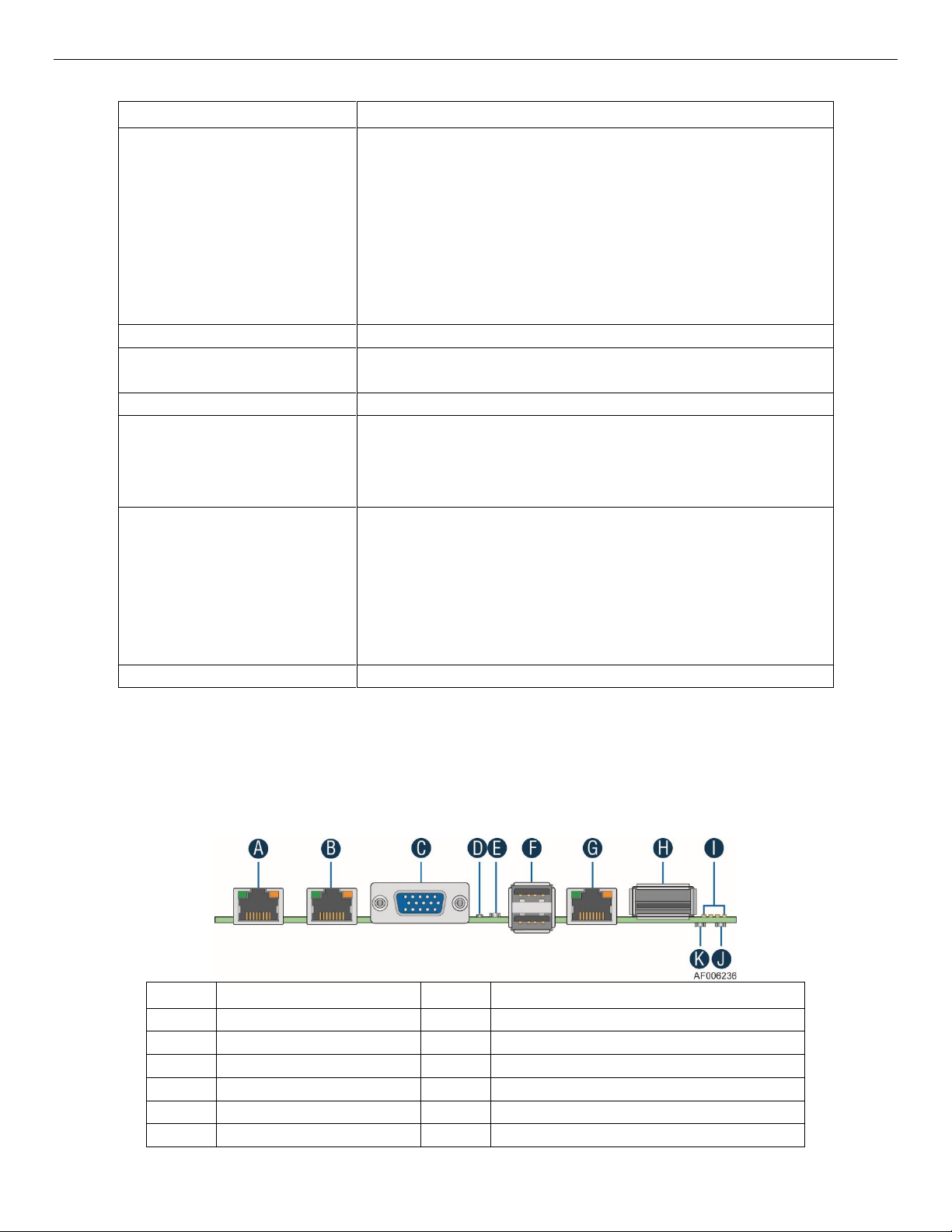
Intel® Server Board S2600TP and Intel® Compute Module HNS2600TP Product Family
Feature
1
Description
Server Board
Intel® Server Board S2600TP product family
• Intel® Compute Module HNS2600TPR – include Intel® Server Board
S2600TP
• Intel® Compute Module HNS2600TPFR – include Intel® Server Board
S2600TPF
• Intel® Compute Module HNS2600TP24R – include Intel® Server
Board S2600TP and Dual Port Intel® X540 10GbE I/O Module (RJ45)
• Intel® Compute Module HNS2600TP24SR – include Intel® Server
Board S2600TP and Dual Port Intel® 82599 10GbE I/O Module
(SFP+)
Processor Support
Maximum supported Thermal Design Power (TDP) of up to 145 W
Heat Sink
• One Cu/Al 84x106mm heat sink for CPU 1
• One Ex-Al 84x106mm heat sink for CPU 2
Fan
Three sets of 40x56mm dual rotor system fans
Riser Support
• One riser card with bracket in riser slot 1 to support one PCIe* 3.0 x16
low profile card (default)
2
• One I/O module riser and carrier kit in riser slot 2 to support an Intel®
I/O Expansion Module (optional)
Note: Riser slot 3 and 4 cannot be used with the bridge board installed.
Compute Module Board
• Four types of bridge boards:
– 6G SATA Bridge Board (Default in HNS2600TPR/HNS2600TPFR)
– 12G SAS Bridge Board (Optional for HNS2600TPR/HNS2600TPFR)
– 12G SAS Bridge Board with RAID 5 (Optional for
HNS2600TPR/HNS2600TPFR)
– 12G SAS/NVMe Combo Bridge Board (Default in
HNS2600TP24R/HNS2600TP24SR)
• One compute module power docking board
Air Duct
One transparent air duct
Label
Description
Label
Description
A
NIC port 1 (RJ45)
G
Dedicated Management Port (RJ45)
B
NIC port 2 (RJ45)
H
InfiniBand* Port (QSFP+, S2600TPF only)
C
VGA port
I
POST Code LEDs (8 LEDs)
D
ID LED
J
InfiniBand* Activity LED (S2600TPFR only)
E
Status LED
K
InfiniBand* Link LED (S2600TPFR only)
F
Dual-port USB
Table 2. Intel® Compute Module HNS2600TP Product Family Feature Set
The table only lists features that are unique to the compute module or different with the server board.
ONLY low profile PCIe* card can be installed on riser slot 1 riser card of the compute module.
1.2 Back Panel Features
The Intel® Server Board S2600TP product family has the following board rear connector placement.
3
Page 16
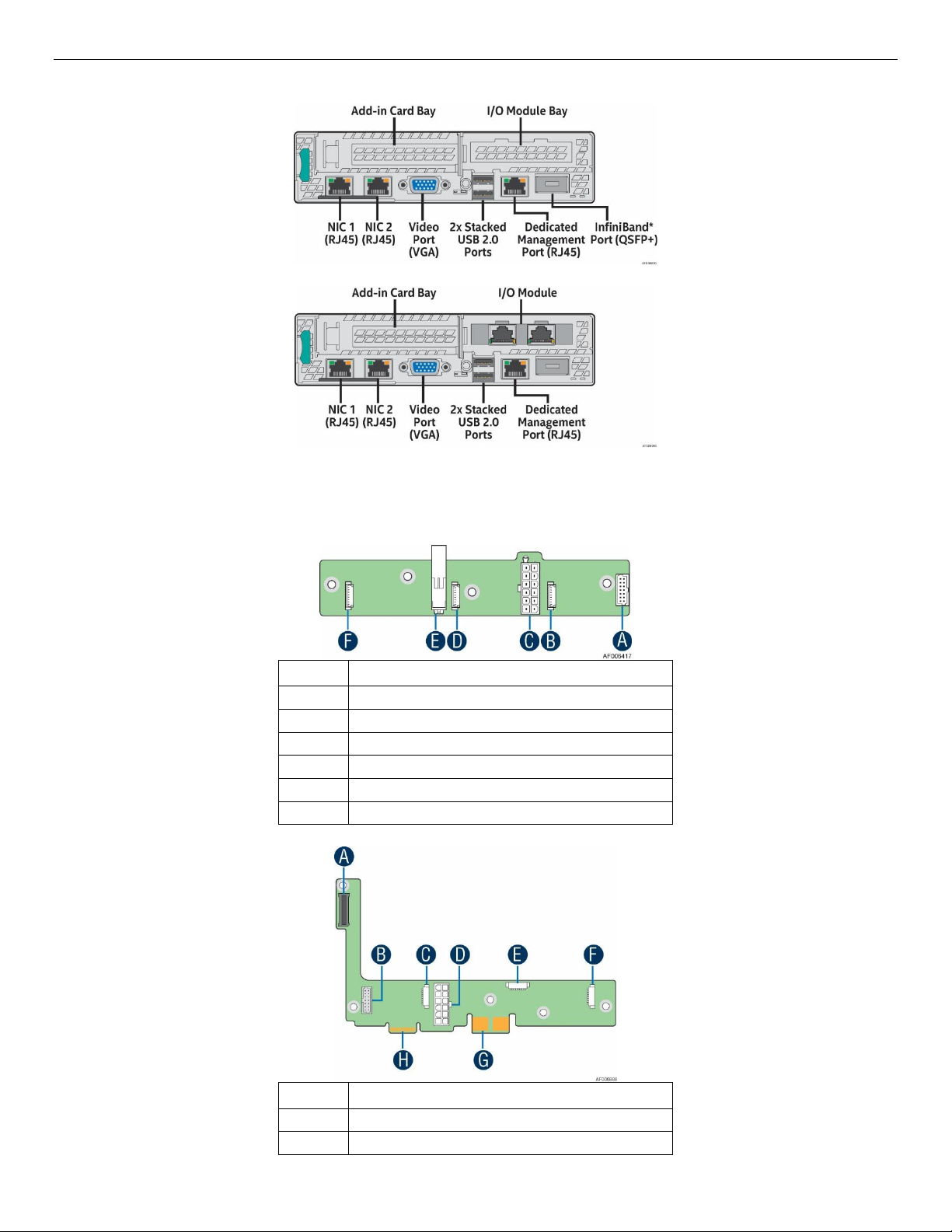
Intel® Server Board S2600TP and Intel® Compute Module HNS2600TP Product Family
Label
Description
A
2x7 pin fan control connector
B
8 pin connector for fan 1
C
2x6 pin Minifit Jr main power output connector
D
8 pin connector for fan 2
E
12 pin connector for main power input
F
8 pin connector for fan 3
Label
Description
A
40 pin Misc. Signal Connector (to bridge board)
B
2x7 pin Fan Control Connector
Figure 2. Server Board Rear Connectors
The Intel® Compute Module HNS2600TP product family has the following back panel features.
Figure 3. HNS2600TPR/HNS2600TPFR Compute Module Back Panel Features
Figure 4. HNS2600TP24R/HNS2600TP24SR Compute Module Back Panel Features
1.3 Power Docking Board Features
Figure 5. Power Docking Board Features
4
Page 17
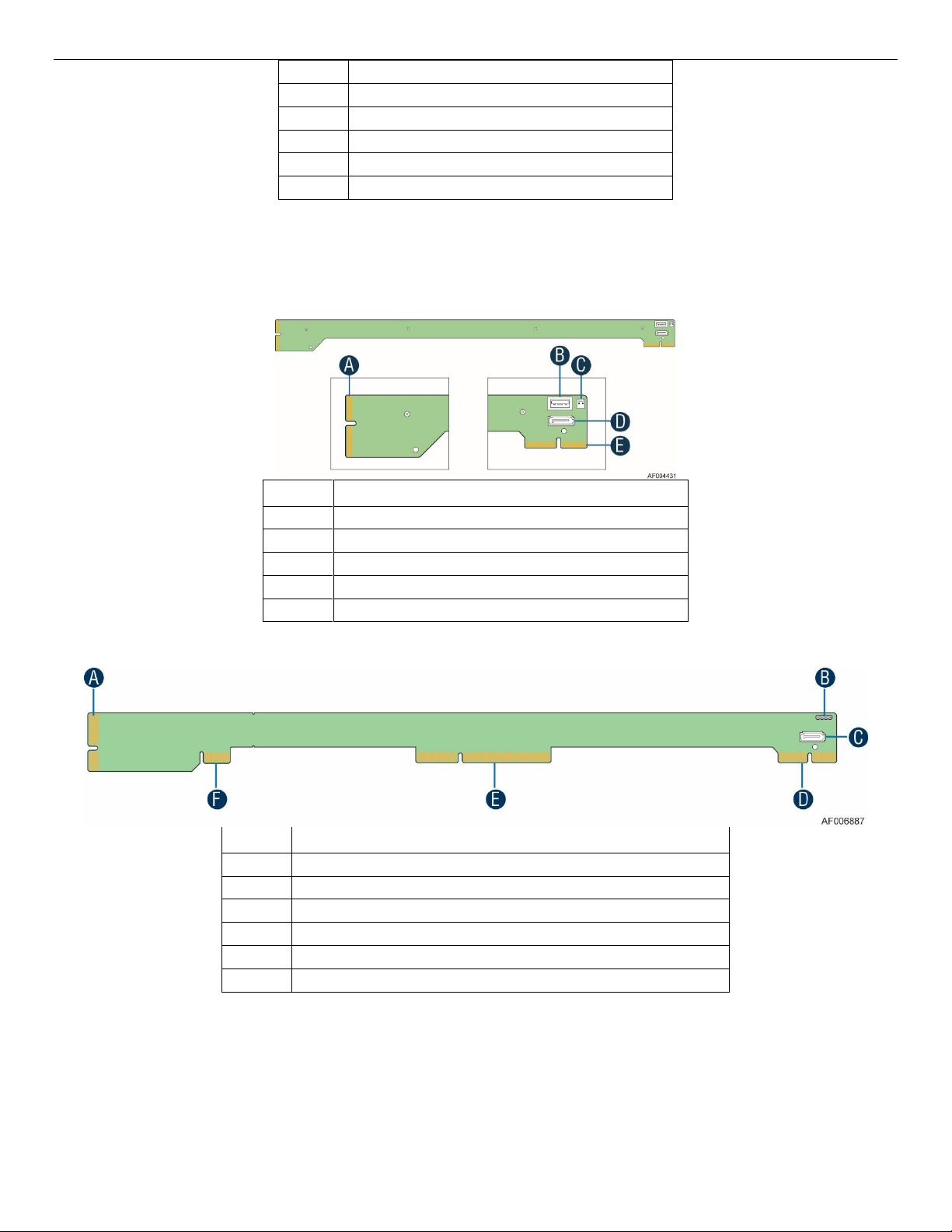
Intel® Server Board S2600TP and Intel® Compute Module HNS2600TP Product Family
C
8 pin Connector for Fan 1
D
2x6 pin Main Power Output Connector
E
8 pin Connector for Fan 2
F
8 pin Connector for Fan 3
G
Power Blade Card Edge Connector (to BIB)
H
40 pin Misc. Signal Card Edge Connector (to BIB)
Label
Description
A
2x40 pin card edge connector (to the backplane)
B
USB 2.0 Type-A connector
C
2 pin 5V power
D
AHCI SATA0 DOM port connector
E
2x40 pin card edge connector (to the baseboard slot)
Label
Description
A
100 pin card edge connector (to backplane)
B
UART header
C
SATA DOM connector
D
80 pin card edge connector (to server board)
E
200 pin card edge connector (to server board)
F
40 pin Misc. Signal Card Edge Connector (to power docking board)
Figure 6. SAS/PCIe* SFF Combo Power Docking Board Feature
1.4 Bridge Board Features
Figure 7. Bridge Board Features
Figure 8. SAS/PCIe* SFF Combo Bridge Board Features
1.5 Server Board Features
This section helps you identify the components and connectors on the server board.
5
Page 18

Intel® Server Board S2600TP and Intel® Compute Module HNS2600TP Product Family
Figure 9. Server Board Features
1.6 Intel® Light-Guided Diagnostics
Figure 10. Intel® Light-Guided Diagnostic LEDs – Server Board
The POST Code Diagnostic LEDs on the server board change color or state (off, green, red, and amber)
according to the POST sequence.
The Status LED on the back panel shows the overall health of the system (green, blinking green, blinking
amber, amber, and off).
The Identification LED on the back panel helps identify the server from among several servers. The ID LED is
off by default, and blue when activated by button or software.
6
Page 19

Intel® Server Board S2600TP and Intel® Compute Module HNS2600TP Product Family
Jumper Name
Description
BMC Force Update (J7A2)
If pins 2-3 are selected, the Integrated BMC Force Update
Mode is enabled. These pins should be selected on 1-2 for
normal system operation.
BIOS Default (J7A3)
If pins 2-3 are selected, the BIOS settings are restored to the
factory defaults on the next reset. These pins should be
selected on 1-2 for normal system operation.
BIOS Recovery (J7A7)
If the system BIOS is corrupted, an onboard backup copy of
the BIOS can be loaded using the BIOS Recovery Jumper. To
load the backup BIOS image, move the jumper from pins 1-2
(default) to pins 2-3, and power on the system. The system will
boot to the backup BIOS image. These pins should be selected
on 1-2 for normal system operation.
Password Clear (J7A6)
If pins 2-3 are selected, administrator and user passwords are
cleared within five to ten seconds after the system is powered
on. These pins should be selected on 1-2 for normal system
operation.
ME Force Update (J5D2)
If pins 2-3 are selected, the ME Force Update Mode is enabled.
These pins should be selected on 1-2 for normal system
operation.
1.7 Configuration and Recovery Jumpers
Figure 11. Configuration and Recovery Jumpers
7
Page 20

Intel® Server Board S2600TP and Intel® Compute Module HNS2600TP Product Family
1.8 Advanced Management Options
1.8.1 Intel® Remote Management Module 4 Lite
The Intel® Remote Management Module 4 Lite plugs into a dedicated connector on the server board and
provides additional server management functionality to the compute module.
The Intel® Remote Management Module 4 Lite, together with the dedicated management port on the IOM
carrier sitting in the riser slot 2 provides a dedicated web server for viewing server information and remote
control of the compute module. It also provides Remote KVM Redirection and USB Media Redirection
allowing USB devices attached to the remote system to be used on the managed server.
For instructions on installing the Intel® Remote Management Module 4 Lite, see Installing and Removing the
Intel® Remote Management Module 4 Lite (RMM4 Lite).
8
Page 21

Intel® Server Board S2600TP and Intel® Compute Module HNS2600TP Product Family
2 Hardware Installations and Upgrades
2.1 Before You Begin
Before working with your server product, pay close attention to the Safety Information at the beginning of
this manual.
Note: Whenever you service the compute module, you must first power down the server and unplug all
peripheral devices and the AC power cord.
2.1.1 Tools and Supplies Needed
• Phillips* (cross head) screwdriver (#1 bit and #2 bit)
• Needle nosed pliers
• Anti-static wrist strap and conductive foam pad (recommended)
2.1.2 System Reference
All references to left, right, front, top, and bottom assume that the reader is facing the front of the chassis as
it would be positioned for normal operation.
2.2 Cable Routing
Each compute module is installed in tray and can be hot swapped without any impact to other compute
modules.
When you add or remove components from compute module tray, make sure your cables are routed
correctly before plugging in the compute module tray back to the chassis. Use caution to make sure no
cables or wires are pinched and that the airflow from the fans is not blocked. Use the figures below to
determine the correct cable routing.
9
Page 22

Intel® Server Board S2600TP and Intel® Compute Module HNS2600TP Product Family
Orange line: Fan cable connection
Red line: Mother board power cable
connection Blue line: Fan control signal cable
connection
Figure 12. Cable Routing
2.3 Removing and Installing the Air Duct
Always operate your compute module with the air duct in place. The air duct is required for proper airflow
within the compute module.
2.3.1 Removing the Air Duct
1. Press and hold both the left and right side buttons of the air duct (see letter A).
2. Slowly lift the rear end of the air duct (see letter B).
3. Rotate the air duct more than 45 degrees and pull out.
10
Figure 13. Removing the Air Duct
Page 23

Intel® Server Board S2600TP and Intel® Compute Module HNS2600TP Product Family
2.3.2 Installing the Air Duct
1. Align the front end of the air duct with the hinges on both sides of the fan bracket (see letter A).
2. Rotate the air duct (see letter B) and lower down the rear end of the air duct until the left and right side
buttons are firmly in place.
Figure 14. Installing the Air Duct
2.4 Removing and Installing the Processor
The heatsink has thermal interface material (TIM) on the underside of it. Use caution so that you do not
damage the thermal interface material. Use gloves to avoid sharp edges.
2.4.1 Removing the Processor Heatsink
The heatsink is attached to the server board or processor socket with captive fasteners. Using a #2 Phillips*
screwdriver, loosen the four screws located on the heatsink corners in a diagonal manner using the following
procedure:
1. Using a #2 Phillips* screwdriver, start with screw 1 and loosen it by giving it two rotations and stop (see
letter A). (IMPORTANT: Do not fully loosen.)
2. Proceed to screw 2 and loosen it by giving it two rotations and stop (see letter B). Similarly, loosen
screws 3 and 4. Repeat steps A and B by giving each screw two rotations each time until all screws are
loosened.
3. Lift the heatsink straight up (see letter C).
11
Page 24

Intel® Server Board S2600TP and Intel® Compute Module HNS2600TP Product Family
Figure 15. Removing the Processor Heatsink
2.4.2 Installing the Processor
Caution: Processor must be appropriate: You may damage the server board if you install a processor that is
inappropriate for your server. For a web link to the list of compatible processors, see Additional Information
and Software.
Caution: ESD and handling processors: Reduce the risk of electrostatic discharge (ESD) damage to the
processor by doing the following: (1) Touch the metal chassis before touching the processor or server board.
Keep part of your body in contact with the metal chassis to dissipate the static charge while handling the
processor. (2) Avoid moving around unnecessarily.
1. Unlatch the CPU Load Plate.
a) Push the lever handle labeled “OPEN 1st” (see letter A) down and toward the CPU socket. Rotate the
lever handle up.
b) Repeat the steps for the second lever handle (see letter B).
Figure 16. Installing the Processor – Open the Socket Lever
2. Lift open the Load Plate.
a) Rotate the right lever handle down until it releases the Load Plate (see letter A).
b) While holding down the lever handle, with your other hand, lift open the Load Plate (see letter B).
12
Page 25

Intel® Server Board S2600TP and Intel® Compute Module HNS2600TP Product Family
Figure 17. Installing the Processor – Open the Load Plate
3. Install the Processor.
a) Remove the processor from its package.
b) Carefully remove the protective cover from the bottom side of the CPU, taking care not to touch any CPU
contacts (see letter A).
c) Orient the processor with the socket so that the processor cutouts match the four orientation posts on
the socket (see letter B). Note the location of a gold key at the corner of the processor (see letter C).
Carefully place (Do NOT drop) the CPU into the socket.
Caution: The pins inside the CPU socket are extremely sensitive. Other than the CPU, no object should make
contact with the pins inside the CPU socket. A damaged CPU socket pin may render the socket inoperable,
and will produce erroneous CPU or other system errors if used.
Note: The underside of the processor has components that may damage the socket pins if installed
improperly. The processor must align correctly with the socket opening before installation. DO NOT DROP the
processor into the socket.
Note: When possible, a CPU insertion tool should be used when installing the CPU.
13
Page 26

Intel® Server Board S2600TP and Intel® Compute Module HNS2600TP Product Family
Figure 18. Installing the Processor – Install the Processor
4. Remove the Socket Cover. Remove the socket cover from the load plate by pressing it out.
Note: The socket cover should be saved and re-used should the processor need to be removed at anytime in
the future.
Figure 19. Installing the Processor – Remove the Cover
5. Close the Load Plate. Carefully lower the load plate down over the processor.
Figure 20. Installing the Processor – Close the Load Plate
6. Lock down the Load Plate.
a) Push down on the locking lever on the CLOSE 1st side (see letter A). Slide the tip of the lever under the
notch in the load plate (see letter B). Make sure the load plate tab engages under the socket lever when
fully closed.
b) Repeat the steps to latch the locking lever on the other side (see letter C). Latch the levers in the order as
shown.
14
Figure 21. Installing the Processor – Latch the Locking Lever
Page 27

Intel® Server Board S2600TP and Intel® Compute Module HNS2600TP Product Family
2.4.3 Installing the Processor Heatsink
Caution: The processor heatsink for CPU1 and CPU2 is different. FXXCA91X91HS is for CPU1, while
FXXEA91X91HS2 is for CPU2. Mislocating the heatsink will cause serious thermal damage.
1. If present, remove the protective film covering the Thermal Interface Material on the bottom side of the
heatsink (see letter A).
2. Align the heatsink fins to the front and back of the chassis for correct airflow. The airflow goes from
front-to-back of the chassis (see letter B).
3. Each heatsink has four captive fasteners and should be tightened in a diagonal manner using the
following procedure:
4. Using a #2 Phillips* screwdriver, start with screw 1 and engage screw threads by giving it two rotations
and stop (see letter C). (Do not fully tighten.)
5. Proceed to screw 2 and engage screw threads by giving it two rotations and stop (see letter D). Similarly,
engage screws 3 and 4.
6. Repeat steps C and D by giving each screw two rotations each time until each screw is lightly tightened
up to a maximum of 8 inch-lbs torque (see letter E).
Figure 22. Installing the Processor Heatsink
2.4.4 Removing the Processor
1. Remove the processor heatsink. See Removing the Processor Heatsink.
2. Unlatch the CPU Load Plate. See Installing the Processor.
3. Lift open the Load Plate. See Installing the Processor.
4. Remove the processor by carefully lifting it out of the socket, taking care NOT to drop the processor and
not touching any pins inside the socket.
5. Install the socket cover if a replacement processor is not going to be installed.
15
Page 28

Intel® Server Board S2600TP and Intel® Compute Module HNS2600TP Product Family
2.5 Installing and Removing the Memory
2.5.1 Installing the Memory
1. Locate the DIMM socket. Make sure the clips at either end of the DIMM socket are pushed outward to the
open position (see letter A).
2. Holding the DIMM by the edges, remove it from its anti-static package. Position the DIMM above the
socket. Align the notch on the bottom edge of the DIMM with the key in the DIMM socket (see letter B).
3. Insert the bottom edge of the DIMM into the socket (see letter C). When the DIMM is inserted, push down
on the top edge of the DIMM until the retaining clips snap into place (see letter D). Make sure the clips
are firmly in place (see letter E).
Figure 23. Installing the Memory
2.5.2 Removing the Memory
1. Locate the DIMM socket. Gently spread the retaining clips at either end of the socket. The DIMM lifts from
the socket.
2. Holding the DIMM by the edges, lift it from the socket, and store it in an anti-static package.
2.6 Installing and Removing a PCIe* Add-in Card
2.6.1 Installing a PCIe* Add-in Card
1. Loosen the two screws (see letter A).
Figure 24. Removing the PCIe* Riser Assembly – Step 1
2. Pull out the PCIe* riser assembly (see letter B).
16
Page 29

Intel® Server Board S2600TP and Intel® Compute Module HNS2600TP Product Family
Figure 25. Removing the PCIe* Riser Assembly – Step 2
3. Remove the filler panel from the PCIe riser assembly.
Figure 26. Removing the Filler Panel from the PCIe* Riser Assembly
4. Insert the PCIe* add-in card into the riser slot (see letter C).
Figure 27. Installing the PCIe* Add-in Card
5. Insert the PCIe* riser assembly into the riser slot 1 on the server board (see letter D).
17
Page 30

Intel® Server Board S2600TP and Intel® Compute Module HNS2600TP Product Family
Figure 28. Installing the PCIe* Riser Assembly – Step 1
6. Fasten the two screws (see letter E).
Figure 29. Installing the PCIe* Riser Assembly – Step 2
2.6.2 Removing a PCIe* Add-in Card
1. Loosen the two screws (see letter A).
Figure 30. Removing the PCIe* Riser Assembly – Step 1
2. Pull out the PCIe* riser assembly (see letter B).
18
Page 31

Intel® Server Board S2600TP and Intel® Compute Module HNS2600TP Product Family
Figure 31. Removing the PCIe* Riser Assembly – Step 2
3. Remove the PCIe* add-in card from the riser slot (see letter C).
Figure 32. Removing the PCIe* Add-in Card
4. Insert the filler panel to the PCIe* riser assembly.
Figure 33. Inserting the Filler Panel to the PCIe* Riser Assembly
5. Insert the PCIe* riser assembly into the riser slot 1 on the server board (see letter D).
19
Page 32

Intel® Server Board S2600TP and Intel® Compute Module HNS2600TP Product Family
Figure 34. Installing the PCIe* Riser Assembly – Step 1
6. Fasten the two screws (see letter E).
Figure 35. Installing the PCIe* Riser Assembly – Step 2
2.7 Replacing the PCIe* Riser
2.7.1 Removing the PCIe* Riser
1. Loosen the two screws (see letter A).
Figure 36. Removing the PCIe* Riser Assembly – Step 1
2. Pull out the PCIe* riser assembly (see letter B).
20
Page 33

Intel® Server Board S2600TP and Intel® Compute Module HNS2600TP Product Family
Figure 37. Removing the PCIe* Riser Assembly – Step 2
3. Remove the PCIe* add-in card from the riser slot (see letter C).
Figure 38. Removing the PCIe* Add-in Card
4. Remove the PCIe* riser from the riser assembly bracket (see letter E) by loosening the two screws (see
letter D).
Figure 39. Removing the PCIe* Riser from the Riser Assembly Bracket
2.7.2 Installing the PCIe* Riser
1. Install the PCIe* riser to the riser assembly bracket (see letter A) by fastening the two screws (see letter
B).
21
Page 34

Intel® Server Board S2600TP and Intel® Compute Module HNS2600TP Product Family
Figure 40. Installing the PCIe* Riser to the Riser Assembly Bracket
2. Insert the PCIe add-in card into the riser slot (see letter C).
Figure 41. Installing the PCIe* Add-in Card
3. Insert the PCIe riser assembly into the riser slot 1 on the server board (see letter D).
Figure 42. Installing the PCIe* Riser Assembly – Step 1
4. Fasten the two screws (see letter E).
Figure 43. Installing the PCIe* Riser Assembly – Step 2
22
Page 35

Intel® Server Board S2600TP and Intel® Compute Module HNS2600TP Product Family
2.8 Installing and Removing an IO Module
2.8.1 Installing an IO Module
1. Remove the IOM riser and carrier assembly from its package.
Note: The IOM riser and carrier assembly is provided as an optional accessory to HNS2600TPR and
HNS2600TPFR.
2. Remove the bracket from the IOM riser and carrier assembly (see letter B) by loosening the two screws
(see letter A).
Figure 44. Removing the Bracket from the IOM Riser and Carrier Assembly
3. Install the IO module to the IOM riser and carrier assembly by tightening the screw (see letter C).
Figure 45. Installing the IO Module to the IOM Riser and Carrier Assembly
4. Install the bracket to the IOM riser and carrier assembly (see letter D) by tightening the two screws (see
letter E).
Figure 46. Installing the Bracket to the IOM Riser and Carrier Assembly
5. Remove the filler panel (see letter G) by loosening the three screws (see letter F).
23
Page 36

Intel® Server Board S2600TP and Intel® Compute Module HNS2600TP Product Family
Figure 47. Removing the Filler Panel
6. Insert the IOM riser and carrier assembly into the riser slot 2 on the server board (see letter H) and fasten
the four screws (see letter I).
Figure 48. Installing the IOM Riser and Carrier Assembly
2.8.2 Removing an IO Module
1. Loosen the four screws (see letter A) and pull out the IOM riser and carrier assembly (see letter B).
Figure 49. Removing the IOM Riser and Carrier Assembly
2. Remove the bracket from the IOM riser and carrier assembly (see letter D) by loosening the two screws
(see letter C).
Figure 50. Removing the Bracket from the IOM Riser and Carrier Assembly
3. Remove the IO module by loosening the screw (see letter E).
24
Page 37

Intel® Server Board S2600TP and Intel® Compute Module HNS2600TP Product Family
I
H
Figure 51. Removing the IO Module from the IOM Riser and Carrier Assembly
4. Install the bracket to the IOM riser and carrier assembly (see letter F) by tightening the two screws (see
letter G).
Figure 52. Installing the Bracket to the IOM Riser and Carrier Assembly
5. Insert the IOM riser and carrier assembly into the riser slot 2 on the server board (see letter H) and fasten
with the four screws (see letter I).
Note: If you do not install the IOM riser and carrier assembly, a filler panel must be installed at this location.
AF006714
Figure 53. Installing the IOM Riser and Carrier Assembly
2.9 Installing the M.2 Device
Note: Only the AXXKPTP2IOM I/O carrier supports M.2 device.
1. Remove the IOM riser and carrier assembly from its package.
2. Turn over the IOM riser and carrier assembly.
3. Install the M.2 device (see letter A) and fix it with the screw (see letter B).
25
Page 38

Intel® Server Board S2600TP and Intel® Compute Module HNS2600TP Product Family
Figure 54. Installing the M.2 Device
4. Install the IOM riser and carrier assembly to the server board. For instructions, see Installing an IO
Module.
5. Remove the M.2 SATA cable from its package.
6. Insert one end of the cable into the connector on the IOM riser and carrier assembly (see letter C) and
the other end into the connector on the server board (see letter D).
7. Push down the cable as required (see letter E) and make sure that the connectors are not stressed.
Figure 55. Connecting the M.2 SATA Cable
2.10 Installing and Removing the Intel® Remote Management
Module 4 Lite (RMM4 Lite)
2.10.1 Installing the Intel® RMM4 Lite
1. Remove the Intel® RMM4 Lite from its package.
2. Locate the RMM4 Lite connector on the server board next to the riser slot 2.
3. Place the Intel® RMM4 Lite over the connector and match the orientation of the Intel® RMM4 Lite to that
of the connector.
4. Press the Intel® RMM4 Lite down onto the connector.
26
Page 39

Intel® Server Board S2600TP and Intel® Compute Module HNS2600TP Product Family
Figure 56. Installing the Intel® RMM4 Lite
2.10.2 Removing the Intel® RMM4 Lite
1. Power off the compute module and disconnect the power cable(s).
2. Remove the air duct. See Removing the Air Duct.
3. Carefully grasp the Intel® RMM4 Lite and pull it up until it disengages from the connector.
2.11 Installing and Removing the Intel® Storage Upgrade Key
2.11.1 Installing the Intel® Storage Upgrade Key
1. Remove the Intel® Storage Upgrade Key from its package.
2. Locate the storage upgrade key connector on the server board next to the riser slot 1.
3. Place the Intel® Storage Upgrade Key over the connector and match the orientation of the key to that of
the connector.
4. Press the Intel® Storage Upgrade Key down onto the connector.
Figure 57. Installing the Intel® Storage Upgrade Key
2.11.2 Removing the Intel® Storage Upgrade Key
1. Power off the compute module and disconnect the power cable(s).
2. Remove the air duct. See Removing the Air Duct.
27
Page 40

Intel® Server Board S2600TP and Intel® Compute Module HNS2600TP Product Family
3. Using the key pull tab, pull the key up until it disengages from the connector.
2.12 Replacing the Bridge Board
2.12.1 Removing the Bridge Board
1. Remove the six screws (see letter A) on the bridge board.
2. Straightly lift up the bridge board to remove it from the server board (see letter B).
Figure 58. Removing the Bridge Board
2.12.2 Installing the Bridge Board
1. Attach the plastic holder to the front end of the bridge board (see letter A).
2. Insert the rear end of the bridge board into the slot on the server board (see letter B).
3. Secure the bridge board to the side wall with the six screws (see letter C).
28
Page 41

Intel® Server Board S2600TP and Intel® Compute Module HNS2600TP Product Family
Figure 59. Installing the Bridge Board
2.13 Replacing the SAS/PCIe* SFF Combo Bridge Board
2.13.1 Removing the SAS/PCIe* SFF Combo Bridge Board
1. Remove the six screws (see letter A) on the bridge board.
2. Straightly lift up the bridge board to remove it from the server board (see letter B).
Figure 60. Removing the SAS/PCIe* SFF Combo Bridge Board
29
Page 42

Intel® Server Board S2600TP and Intel® Compute Module HNS2600TP Product Family
2.13.2 Installing the SAS/PCIe* SFF Combo Bridge Board
1. Attach the plastic holder to the front end of the bridge board (see letter A).
2. Insert the bridge board into the slots on the server board (see letter B).
3. Secure the bridge board to the side wall with the six screws (see letter C).
Figure 61. Installing the SAS/PCIe* SFF Combo Bridge Board
2.14 Replacing the Server Board
2.14.1 Removing the Server Board
1. Remove the air duct. See Removing the Air Duct.
2. Remove the processors and the memory DIMMs if there are any. See Removing the Processor and
Removing the Memory.
3. Remove the bridge board. See Removing the Bridge Board.
4. Remove the PCIe* riser assembly from the riser slot 1. See Removing the PCIe* Riser Assembly – Step 1
and Removing the PCIe* Riser Assembly – Step 2.
5. Remove the IOM riser and carrier assembly from the riser slot 2 if there is any. See Removing the IOM
Riser and Carrier Assembly.
6. Disconnect the cables from the server board.
30
Page 43

Intel® Server Board S2600TP and Intel® Compute Module HNS2600TP Product Family
Figure 62. Removing the Cable Connections from the Server Board
1. Remove the eight screws from the server board (see letter A).
2. Lift up the server board (see letter B).
Figure 63. Removing the Server Board
2.14.2 Installing the Server Board
1. Carefully lower the server board into the compute module so that the rear I/O connectors of the server
board align with and are fully seated into the matching holes on the compute module back panel.
2. The server board is accurately placed when the two end screws nearest the front edge of the server board
(see letter A) sit securely onto the shouldered compute module standoffs.
3. Fasten the eight screws (see letter B).
31
Page 44

Intel® Server Board S2600TP and Intel® Compute Module HNS2600TP Product Family
Figure 64. Installing the Server Board
4. Connect all cable connections to the server board.
Figure 65. Connecting all Cables
5. Install the bridge board. See Installing the Bridge Board.
6. Install the PCIe riser assembly to the riser slot 1. See Installing the PCIe* Riser Assembly – Step 1 and
Installing the PCIe* Riser Assembly – Step 2.
7. Install the IOM riser and carrier assembly to the riser slot 2 if there is any. See Installing the IOM Riser
and Carrier Assembly.
8. Install the processors and the memory DIMMs if there are any. See Installing the Processor and Installing
the Memory.
9. Install the air duct. See Installing the Air Duct.
2.15 Installing and Removing the Power Docking Board
2.15.1 Removing the Power Docking Board
1. Disconnect all cables from the power docking board.
2. Remove the four screws (see letter A).
32
Page 45

Intel® Server Board S2600TP and Intel® Compute Module HNS2600TP Product Family
3. Straightly lift up the power docking board (see letter B).
Figure 66. Removing the Power Docking Board
2.15.2 Installing the Power Docking Board
1. Place the power docking board into the compute module base (see letter A).
2. Secure the power docking board with the four screws (see letter B).
3. Connect all cables to the power docking board.
Figure 67. Installing the Power Docking Board
2.16 Replacing the SAS/PCIe* SFF Combo Power Docking
Board
2.16.1 Removing the SAS/PCIe* SFF Combo Power Docking Board
1. Remove the bridge board. For instructions, see Removing the SAS/PCIe* SFF Combo Bridge Board.
2. Disconnect all cables from the power docking board.
3. Remove the five screws (see letter A).
4. Straightly lift up the power docking board (see letter B).
33
Page 46

Intel® Server Board S2600TP and Intel® Compute Module HNS2600TP Product Family
Figure 68. Removing the SAS/PCIe* SFF Combo Power Docking Board
2.16.2 Installing the SAS/PCIe* SFF Combo Power Docking Board
1. Place the power docking board into the compute module base (see letter A).
2. Check the rubber bumper is in the mounting hole (see letter B).
3. Secure the power docking board with the five screws (see letter C).
4. Connect all cables to the power docking board.
5. Install the bridge board. For instructions, see Installing the SAS/PCIe* SFF Combo Bridge Board.
Figure 69. Installing the SAS/PCIe* SFF Combo Power Docking Board
2.17 Replacing the Fan
2.17.1 Removing the Fan
1. Disconnect the fan cable from the power docking board.
2. Grasp the fan from the top and pull it out of the fan bracket.
34
Page 47

Intel® Server Board S2600TP and Intel® Compute Module HNS2600TP Product Family
Figure 70. Removing the Fan
2.17.2 Installing the Fan
1. Place the fan into the fan bracket.
2. Connect the fan cable to the connector on the power docking board.
Figure 71. Installing the Fan
2.18 Replacing the Backup Battery
The lithium battery on the server board powers the RTC for up to 10 years in the absence of power. When the
battery starts to weaken, it loses voltage, and the server settings stored in CMOS RAM in the RTC (for
example, the date and time) may be wrong. Contact your customer service representative or dealer for a list
of approved devices.
Warning: Danger of explosion if battery is incorrectly replaced. Replace only with the same or equivalent
type recommended by the equipment manufacturer. Discard used batteries according to manufacturer's
instructions.
Advarsel: Lithiumbatteri – Eksplosionsfare ved fejlagtig håndtering. Udskiftning må kun ske med batteri af
samme fabrikat og type. Levér det brugte batteri tilbage til leverandøren.
Advarsel: Lithiumbatteri – Eksplosjonsfare. Ved utskifting benyttes kun batteri som anbefalt av
apparatfabrikanten. Brukt batteri returneres apparatleverandøren.
Varning: Explosionsfara vid felaktigt batteribyte. Använd samma batterityp eller en ekvivalent typ som
rekommenderas av apparattillverkaren. Kassera använt batteri enligt fabrikantens instruktion.
35
Page 48

Intel® Server Board S2600TP and Intel® Compute Module HNS2600TP Product Family
Varoitus: Paristo voi räjähtää, jos se on virheellisesti asennettu. Vaihda paristo ainoastaan laitevalmistajan
suosittelemaan tyyppiin. Hävitä käytetty paristo valmistajan ohjeiden mukaisesti.
1. Locate the battery on the server board.
2. Gently press the metal clip as shown to release the battery (see letter A).
3. Remove the battery from the plastic socket (see letter B).
Figure 72. Replacing the Backup Battery
4. Dispose of the battery according to local ordinance.
5. Remove the new lithium battery from its package, and, being careful to observe the correct polarity, insert
it into the battery socket.
Note: You will need to run the BIOS Setup to restore the configuration settings to the RTC.
36
Page 49

Intel® Server Board S2600TP and Intel® Compute Module HNS2600TP Product Family
3 System Software Updates and Configuration
3.1 Updating the System Software Stack
The system includes a software stack to operate. This includes a BIOS, BMC firmware, ME firmware, and FRU
& SDR data. A default software stack is loaded during the system manufacturing process. However, it may not
be the latest available. For best operation and system reliability, it is highly recommended to update the
system software stack to the latest available.
The latest system software stack can be downloaded from Intel at the Intel web site
http://downloadcenter.intel.com.
At a minimum, after the initial configuration, the system’s FRU and SDR data must be updated to ensure that
the embedded platform management subsystem is configured properly. The system’s FRU and SDR data is
updated by running the FRUSDR utility. Properly loaded FRU and SDR data allows platform management to
monitor the appropriate system sensors which are used to determine proper system cooling, best
performance, and accurate error reporting. The FRUSDR utility is included in the platform’s System Update
Package (SUP) which can be downloaded from the Intel web site referenced above. The System Update
Package will include full system update instructions.
3.2 Using the BIOS Setup Utility
This section describes how to access and navigate the embedded <F2> BIOS Setup utility. This utility can be
used to view and configure system settings that determine how the server operates.
2.1.1 Entering the BIOS Setup
To enter the BIOS Setup using a keyboard (or emulated keyboard), press the <F2> function key during boot
time when the OEM or Intel Logo Screen or the POST Diagnostic Screen is displayed.
Note: At initial system power on, a USB keyboard will not be functional until the USB controller has been
initialized during the power on self test (POST) process. When the USB controller is initialized, the system will
beep once. Only after that time will the key strokes from a USB Keyboard be recognized allowing for access
into the <F2> BIOS Setup utility.
The following message will be displayed on the Diagnostic Screen or under the Quiet Boot Logo Screen:
Press <F2> to enter setup, <F6> Boot Menu, <F12> Network Boot
After pressing the <F2> key, the system will eventually load the BIOS Setup utility and display the BIOS Setup
Main Menu screen.
Note: Should serious system errors occur during the POST process, the regular system boot will stop and the
system will load the BIOS Setup utility and display the Error Manager screen. The Error Manager screen will list
and provide information about the specific boot errors detected.
37
Page 50

Intel® Server Board S2600TP and Intel® Compute Module HNS2600TP Product Family
Key
Option
Description
<Enter>
Execute
Command
The <Enter> key is used to activate submenus when the selected
feature is a submenu, or to display a pick list if a selected option
has a value field, or to select a subfield for multi-valued features
like time and date. If a pick list is displayed, the <Enter> key
selects the currently highlighted item, undoes the pick list, and
returns the focus to the parent menu.
<Esc>
Exit
The <Esc> key provides a mechanism for backing out of any
field. When the <Esc> key is pressed while editing any field or
selecting features of a menu, the parent menu is re-entered.
When the <Esc> key is pressed in any submenu, the parent menu
is re-entered. When the <Esc> key is pressed in any major menu,
the exit confirmation window is displayed and the user is asked
whether changes can be discarded. If “No” is selected and the
<Enter> key is pressed, or if the <Esc> key is pressed, the user is
returned to where they were before <Esc> was pressed, without
affecting any existing settings. If “Yes” is selected and the
<Enter> key is pressed, the setup is exited and the BIOS returns
to the main System Options Menu screen.
↑
Select Item
The up arrow is used to select the previous value in a pick list, or
the previous option in a menu item's option list. The selected
item must then be activated by pressing the <Enter> key.
↓
Select Item
The down arrow is used to select the next value in a menu item’s
option list, or a value field’s pick list. The selected item must then
be activated by pressing the <Enter> key.
←→
Select Menu
The left and right arrow keys are used to move between the
major menu pages. The keys have no effect if a submenu or pick
list is displayed.
<Tab>
Select Field
The <Tab> key is used to move between fields. For example,
<Tab> can be used to move from hours to minutes in the time
item in the main menu.
-
Change Value
The minus key on the keypad is used to change the value of the
current item to the previous value. This key scrolls through the
values in the associated pick list without displaying the full list.
3.2.1 No Access to the BIOS Setup Utility
If the BIOS Setup utility is not accessible by hitting the <F2> key or other described access methods, it may
be necessary to restore the BIOS default settings.
3.2.2 Navigating the BIOS Setup Utility
The BIOS Setup utility consists of several menu screens, each holding either informational fields and/or
configurable system setup options.
The bottom right portion of each menu screen provides a list of commands that are used to navigate through
the Setup utility. These commands are displayed at all times.
If no Administrator or User password is used, all available settings are configurable and can be set by anyone
with access to the BIOS Setup.
System settings that are not configurable, because of security settings or configuration limits, will be grayed
out and are not accessible.
Table 3. BIOS Setup: Keyboard Command Bar
38
Page 51

Intel® Server Board S2600TP and Intel® Compute Module HNS2600TP Product Family
Key
Option
Description
+
Change Value
The plus key on the keypad is used to change the value of the
current menu item to the next value. This key scrolls through the
values in the associated pick list without displaying the full list.
On 106-key Japanese keyboards, the plus key has a different
scan code than the plus key on the other keyboards, but has the
same effect.
<F9>
Setup Defaults
Pressing the <F9> key causes the following to display:
Load Optimized Defaults?
Yes No
If “Yes” is highlighted and <Enter> is pressed, all Setup fields are
set to their default values. If “No” is highlighted and <Enter> is
pressed, or if the <Esc> key is pressed, the user is returned to
where they were before <F9> was pressed without affecting any
existing field values.
<F10>
Save and Exit
Pressing the <F10> key causes the following message to display:
Save configuration and reset?
Yes No
If “Yes” is highlighted and <Enter> is pressed, all changes are
saved and the Setup is exited. If “No” is highlighted and <Enter>
is pressed, or the <Esc> key is pressed, the user is returned to
where they were before <F10> was pressed without affecting
any existing values.
39
Page 52

Intel® Server Board S2600TP and Intel® Compute Module HNS2600TP Product Family
4 Server Utilities
Intel provides the following utilities for Intel® Server Products. The utilities and user’s guides can be
downloaded from www.intel.com/support.
4.1 Intel® System Information Retrieve Utility (Sysinfo)
The Intel® System Information Retrieval Utility (Sysinfo) is used for collecting system information. The utility
dumps system information, for example, Sensor Data Records, Baseboard FRU, BMC System Event Log, BMC
Settings, BIOS Settings, Operating System Event Log, PCI Bus Device Information, RAID settings and RAID log.
Log information results may vary between different versions; refer to the detailed information from specific
sections.
4.2 Intel® One Boot Flash Update Utility (OFU)
The Intel® One-Boot Flash Update Utility (Intel® OFU) is used to update the BIOS and firmware on the Intel®
Server Boards while the operating system is running. The utility may be launched from a command prompt in
either the Windows* or Linux* operating systems. This utility can also be executed remotely through a secure
network connection using a Telnet Client and Terminal Services in Windows* or using a Telnet Client and
Remote Shell under Linux*.
4.3 Intel® System Event Log (SEL) Viewer Utility
The Intel® System Event Log (SEL) Viewer Utility provides the ability to view system event records stored on
the server management storage device of a server. The utility displays the SEL records in either a text or a
hexadecimal format. The utility also allows you to save SEL entries to a file and load SEL entries from a file
for viewing. You can also reload SEL entries from a server and see properties of SEL entries. The SEL entries
can be viewed in two modes: interpreted text mode and hex mode.
4.4 Intel® System Configuration Utility (SYSCFG)
The Intel® System Configuration Utility (Syscfg) is a command-line utility that can be used to save and restore
BIOS and firmware settings to a file or to set and display individual settings. Refer to the User Guide for a
command reference. The User Guide also provides an overview of the features of the module and
instructions for configuring the BIOS and management firmware on the Intel® Server Products.
40
Page 53

Intel® Server Board S2600TP and Intel® Compute Module HNS2600TP Product Family
Parameter
Limits
Operating Temperature
+10°C to +35°C with the maximum rate of change not to
exceed 10°C per hour
Non-Operating Temperature
-40°C to +70°C
Non-Operating Humidity
90%, non-condensing at 35°C
Acoustic noise
Sound power: 7.0BA with hard disk drive stress only at room
ambient temperature (23 +/- 2°C)
Shock, operating
Half sine, 2g peak, 11 mSec
Shock, unpackaged
Trapezoidal, 25g, velocity change 205 inches/second (80
lbs to < 100 lbs)
Vibration, unpackaged
5 Hz to 500 Hz, 2.20 g RMS random
Shock and vibration, packaged
ISTA (International Safe Transit Association) Test Procedure 3A
ESD
+/-12 KV except I/O port +/- 8 KV per Intel® Environmental Test
Specification
System Cooling Requirement in BTU/Hr
1600 Watt Max – 5459 BTU/hour
2130 Watt Max – 7268 BTU/hour
Appendix A. Technical Reference
System Environmental Specifications
The following table defines the system level operating and non-operating environmental limits.
Table 4. System Environmental Limits Summary
Disclaimer Note: Intel ensures the unpackaged server board and system meet the shock requirement
mentioned above through its own chassis development and system configuration. It is the responsibility of
the system integrator to determine the proper shock level of the board and system if the system integrator
chooses different system configuration or different chassis. Intel Corporation cannot be held responsible, if
components fail or the server board does not operate correctly when used outside any of its published
operating or non-operating limits.
41
Page 54

Intel® Server Board S2600TP and Intel® Compute Module HNS2600TP Product Family
Appendix B. Regulatory and Compliance Information
Refer to the Server Products Regulatory and Safety document for the product regulatory compliance
reference. The document can be downloaded from http://www.intel.com/support/server.
42
Page 55

Intel® Server Board S2600TP and Intel® Compute Module HNS2600TP Product Family
Appendix C. Appendix C: Getting Help
If you encounter an issue with your compute module, follow these steps to obtain support:
1. Visit the following Intel support web page: http://www.intel.com/p/en_US/support/contactsupport
This web page provides 24x7 support when you need it to get the latest and most complete technical
support information on all Intel Enterprise Server and Storage Platforms. Information available at the support
site includes:
• Latest BIOS, firmware, drivers, and utilities
• Product documentation, installation and quick start guides
• Full product specifications, technical advisories, and errata
• Compatibility documentation for memory, hardware add-in cards, chassis support matrix, and operating
systems
• Server and chassis accessory parts list for ordering upgrades or spare parts
• A searchable knowledgebase to search for product information throughout the support site
If you are still unable to obtain a solution to your issue, send an email to Intel’s technical support center
using the online form available at http://www.intel.com/support/feedback.htm?group=server.
2. Lastly, you can contact an Intel support representative using one of the support phone numbers
available at http://www.intel.com/support/feedback.htm?group=server (charges may apply).
Intel also offers Channel Program members around-the-clock 24x7 technical phone support on Intel® Server
Boards, Server Chassis, Server RAID Controller Cards, and Intel® Server Management at
http://www.intel.com/reseller/.
Note: You will need to log in to the Reseller site to obtain the 24x7 number.
Warranty Information
To obtain warranty information, visit the following Intel web site:
http://www.intel.com/p/en_US/support/warranty
43
