Page 1
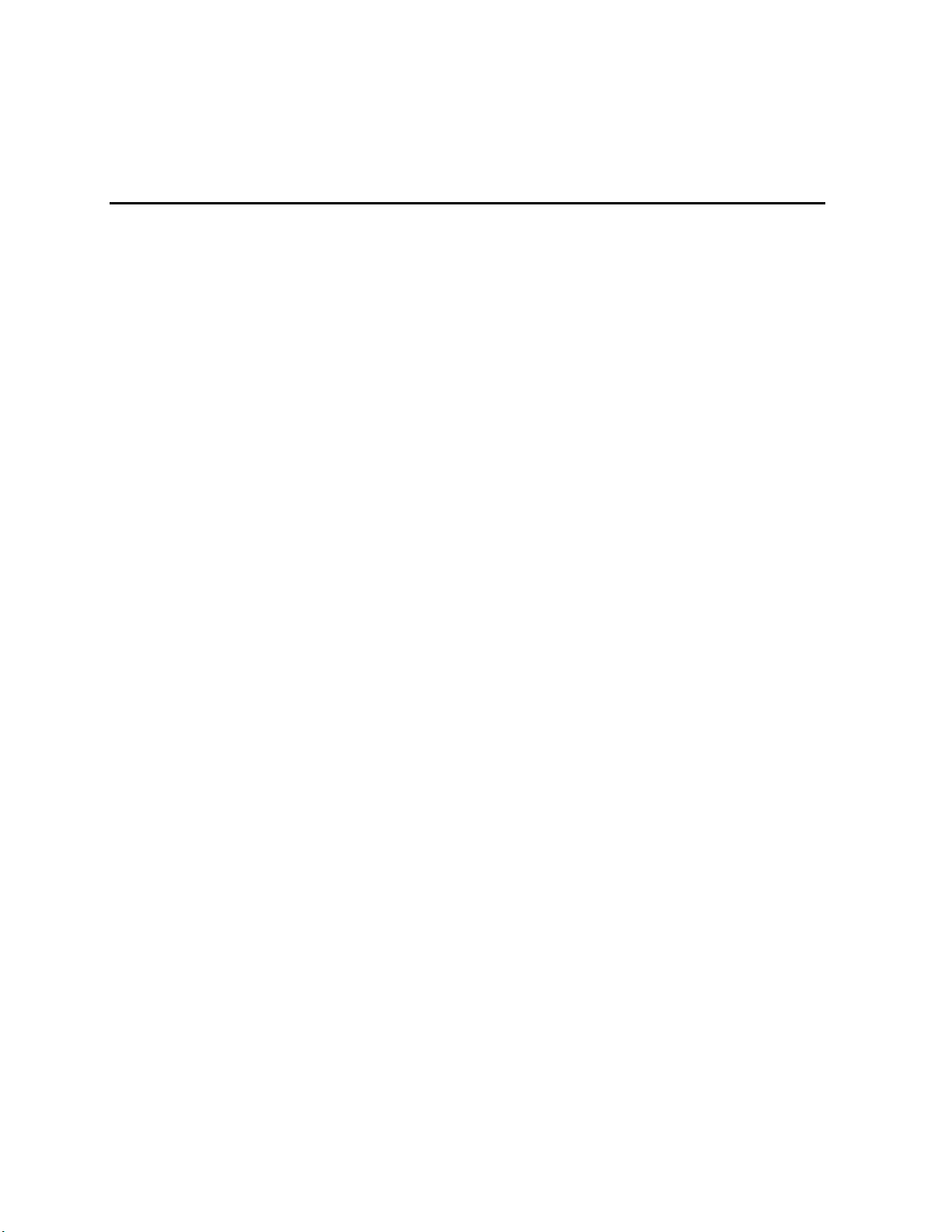
Intel® Server System H2000LP Family
Service Guide
A Guide for Technically Qualified Assemblers of Intel® Identified Subassemblies/Products
Order Number: G67054-001
Page 2
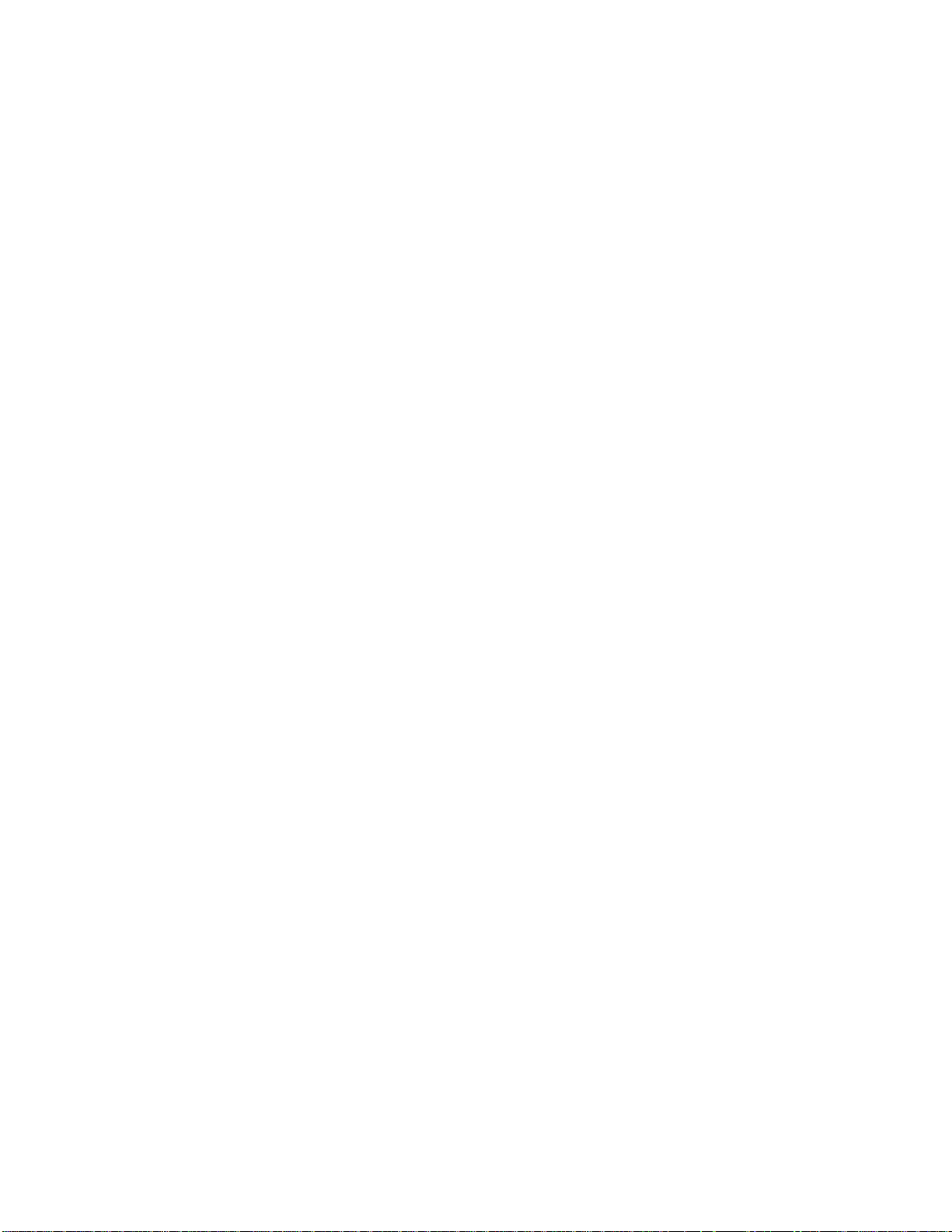
Disclaimer
Disclaimer
Information in this document is provided in connection with Intel® products. No license, express or implied, by estoppel
or otherwise, to any intellectual property rights is granted by this document. Except as provided in Intel’s Terms and
Conditions of Sale for such products, Intel assumes no liability whatsoever, and Intel disclaims any express or implied
warranty, relating to sale and/or use of Intel products including liability or warranties relating to fitness for a particular
purpose, merchantability, or infringement of any patent, copyright or other intellectual property right. Intel products are
not designed, intended or authorized for use in any medical, lifesaving, or life sustaining applications or for any other
application in which the failure of the Intel product could create a situation where personal injury or death may occur.
Intel may make changes to specifications and product descriptions at any time, without notice.
Intel server boards contain a number of high-density VLSI and power delivery components that need adequate airflow for
cooling. Intel’s own chassis are designed and tested to meet the intended thermal requirements of these components when
the fully integrated system is used together. It is the responsibility of the system integrator that chooses not to use Intel
developed server building blocks to consult vendor datasheets and operating parameters to determine the amount of
airflow required for their specific application and environmental conditions. Intel Corporation cannot be held responsible
if components fail or the server board does not operate correctly when used outside any of their published operating or
non-operating limits.
Intel, Intel Pentium, and Intel Xeon are trademarks or registered trademarks of Intel Corporation or its subsidiaries in the
United States and other countries.
* Other names and brands may be claimed as the property of others.
Copyright © 2012 Intel Corporation. All Rights Reserved.
ii Intel® Server System H2000LP Family Service Guide
Page 3
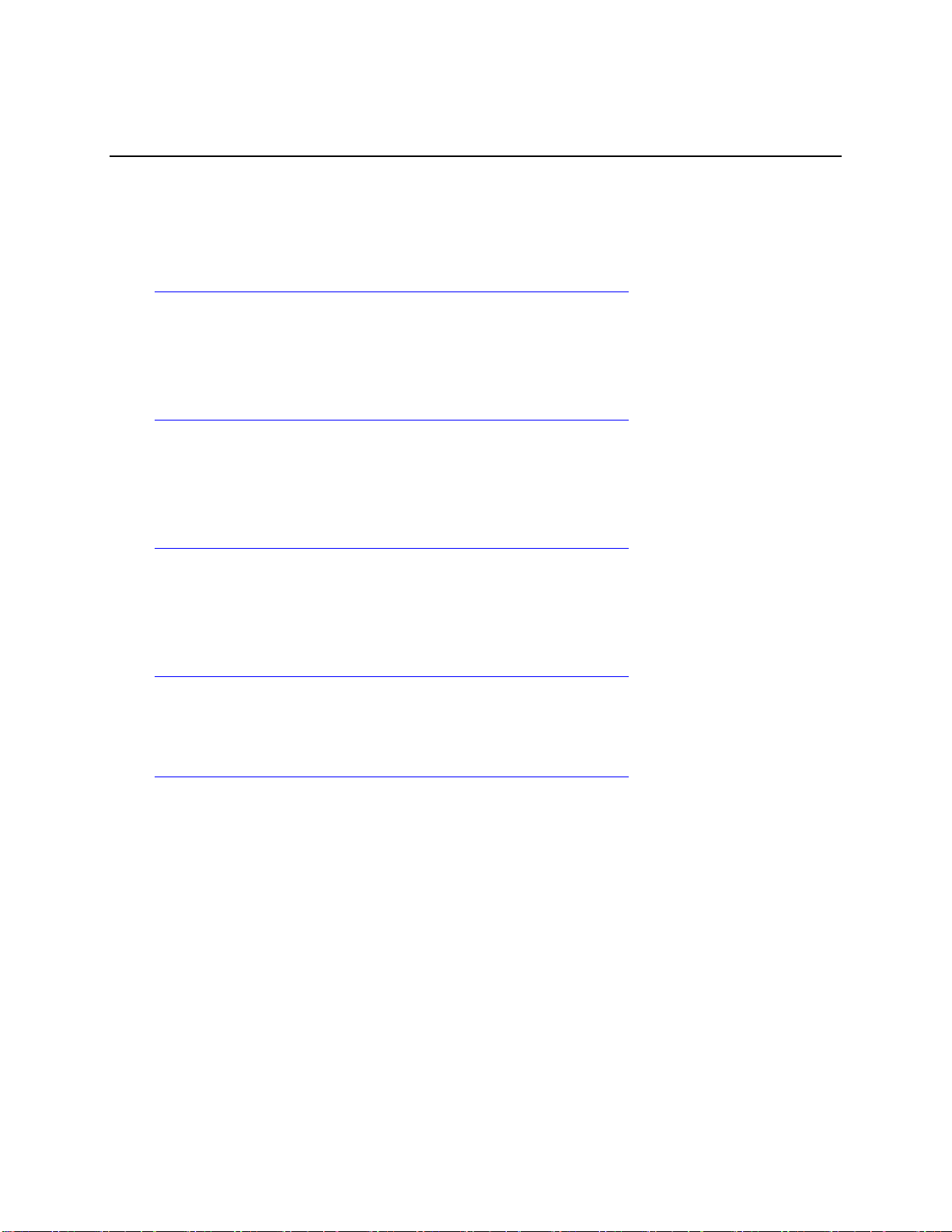
Safety Information
Safety Information
Important Safety Instructions
Read all caution and safety statements in this document before performing any of the instructions.
See also Intel® Server Boards and Server Chassis Safety Information on the Intel® Server
Deployment Toolkit 3.0 CD and/or at
http://www.intel.com/support/motherboards/server/sb/cs-010770.htm.
Wichtige Sicherheitshinweise
Lesen Sie zunächst sämtliche Warnund Sicherheitshinweise in diesem Dokument, bevor Sie eine
der Anweisungen ausführen. Beachten Sie hierzu auch die Sicherheitshinweise zu Intel®Serverplatinen und Servergehäusen auf der Intel® Server Deployment Toolkit 3.0 CD oder unter
http://www.intel.com/support/motherboards/server/sb/cs-010770.htm.
Consignes de sécurité
Lisez attention toutes les consignes de sécurité et les mises en garde indiquées dans ce document
avant de suivre toute instruction. Consultez Intel® Server Boards and Server Chassis Safety
Information sur le Intel® Server Deployment Toolkit 3.0 CD ou bien rendez-vous sur le site
http://www.intel.com/support/motherboards/server/sb/cs-010770.htm.
Instrucciones de seguridad importantes
Lea todas las declaraciones de seguridad y precaución de este documento antes de realizar
cualquiera de las instrucciones. Vea Intel® Server Boards and Server Chassis Safety Information en
el Intel® Server Deployment Toolkit 3.0 CD y/o en
http://www.intel.com/support/motherboards/server/sb/cs-010770.htm.
重要安全指导
在执行任何指令之前,请阅读本文档中的所有注意事项及安全声明。和/或
http://www.intel.com/support/motherboards/server/sb/cs-010770.htm 上的 Intel® Server Boards
and Server Chassis Safety Information(《Intel 服务器主板与服务器机箱安全信息》)。
Intel® Server System H2000LP Family Service Guide iii
Page 4
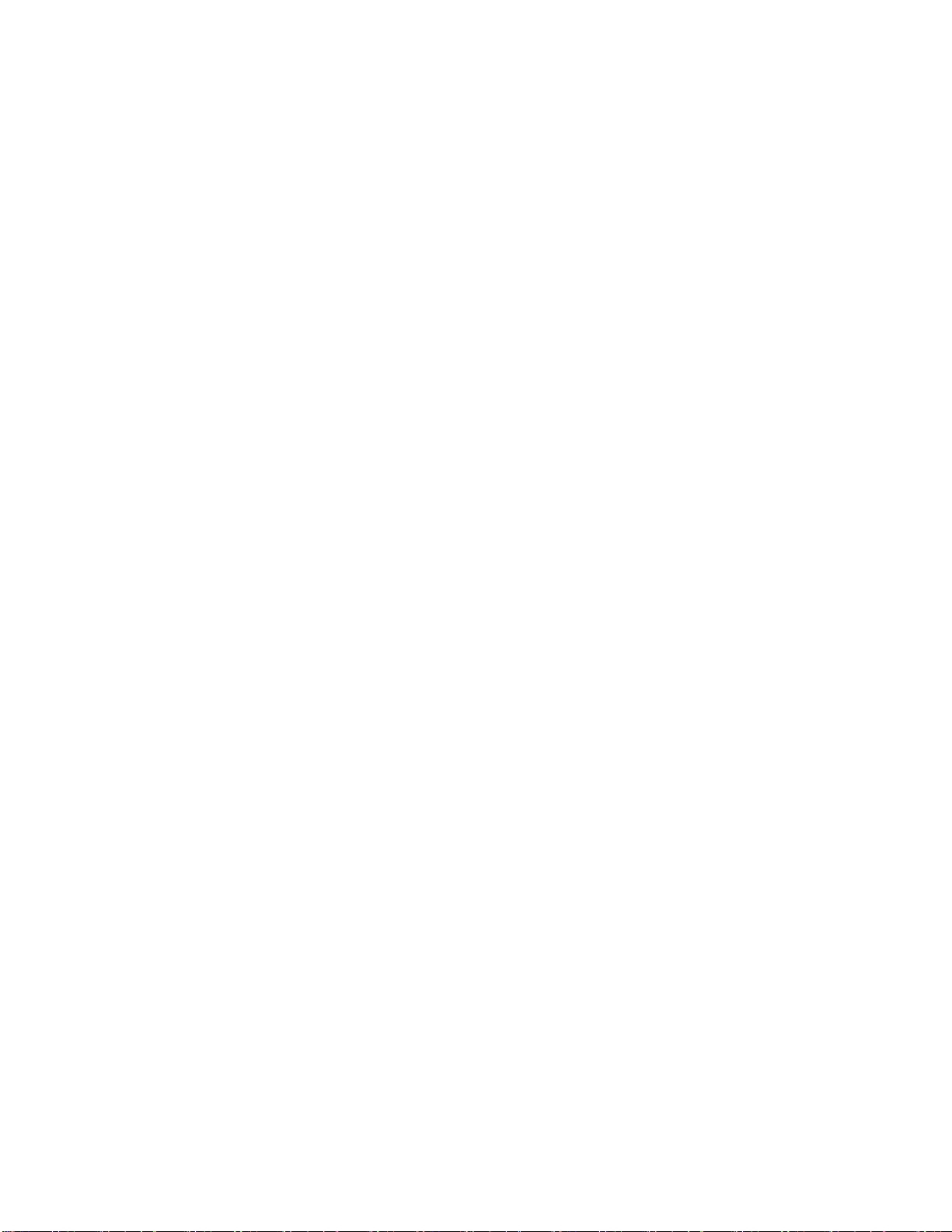
Warnings
Warnings
Heed safety instructions: Before working with your server product, whether
you are using this guide or any other resource as a reference, pay close
attention to the safety instructions. You must adhere to the assembly
instructions in this guide to ensure and maintain compliance with existing
product certifications and approvals. Use only the described, regulated
components specified in this guide. Use of other products/components will
void the UL listing and other regulatory approvals of the product and will
most likely result in noncompliance with product regulations in the region(s)
in which the product is sold.
System power on/off: The power button DOES NOT turn off the system AC
power. To remove power from the system, you must unplug the AC power
cord from the wall outlet. Make sure the AC power cord is unplugged before
you open the chassis, add, or remove any components.
Hazardous conditions, devices and cables: Hazardous electrical conditions
may be present on power, telephone, and communication cables. Turn off the
server and disconnect the power cord, telecommunications systems, networks,
and modems attached to the server before opening it. Otherwise, personal
injury or equipment damage can result.
Electrostatic discharge (ESD) and ESD protection: ESD can damage disk
drives, boards, and other parts. We recommend that you perform all
procedures in this chapter only at an ESD workstation. If one is not available,
provide some ESD protection by wearing an antistatic wrist strap attached to
chassis groundany unpainted metal surfaceon your server when
handling parts.
ESD and handling boards: Always handle boards carefully. They can be
extremely sensitive to ESD. Hold boards only by their edges. After removing
a board from its protective wrapper or from the server, place the board
component side up on a grounded, static free surface. Use a conductive foam
pad if available but not the board wrapper. Do not slide board over
any surface.
Installing or removing jumpers: A jumper is a small plastic encased
conductor that slips over two jumper pins. Some jumpers have a small tab on
top that you can grip with your fingertips or with a pair of fine needle nosed
pliers. If your jumpers do not have such a tab, take care when using needle
nosed pliers to remove or install a jumper; grip the narrow sides of the
jumper with the pliers, never the wide sides. Gripping the wide sides can
damage the contacts inside the jumper, causing intermittent problems with
the function controlled by that jumper. Take care to grip with, but not
squeeze, the pliers or other tool you use to remove a jumper, or you may
bend or break the pins on the board.
iv Intel® Server System H2000LP Family Service Guide
Page 5
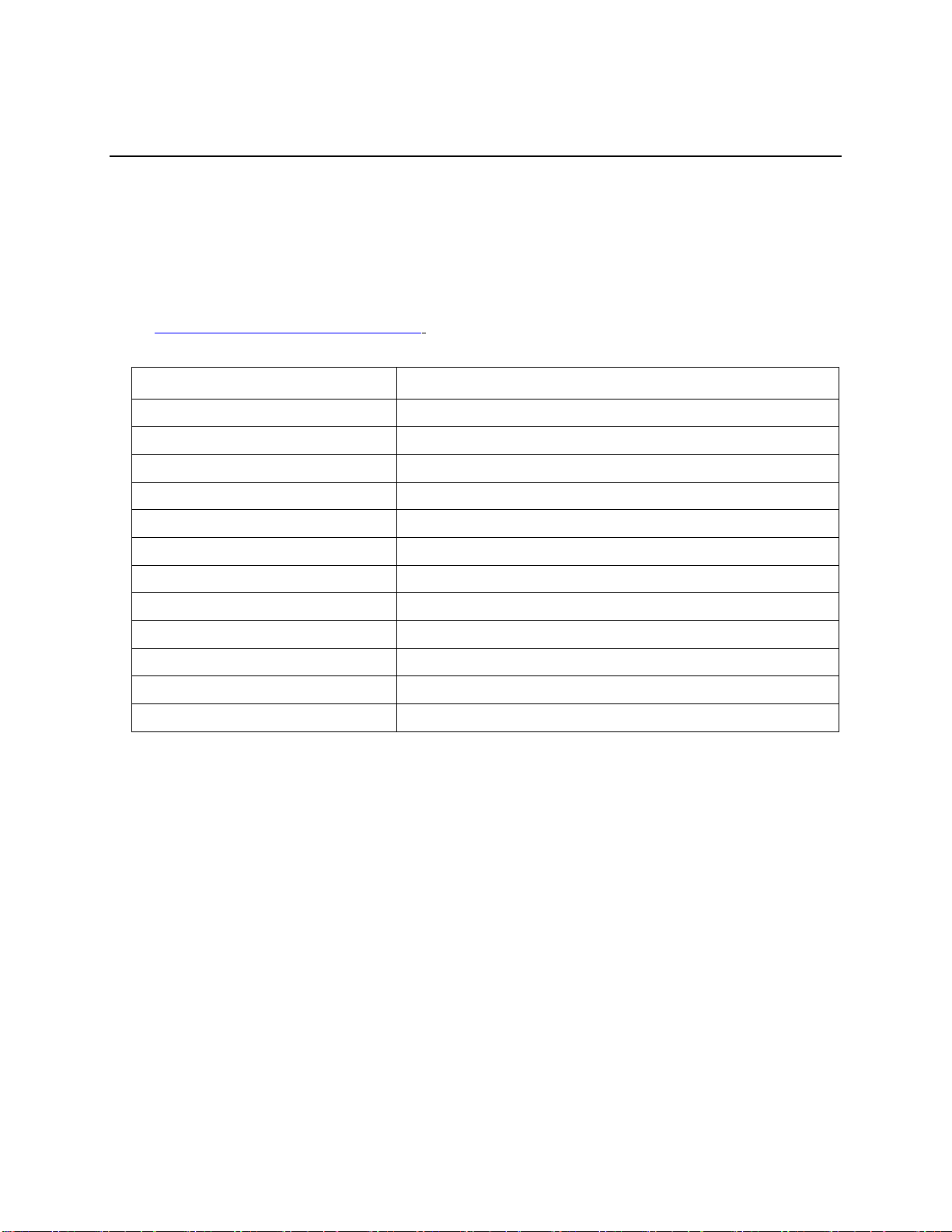
Preface
Product Code
Description
Intel® Server System H2312LPJR
With 4 S2400LP boards, 12x3.5" hard drive bay, 2x 1200W CRPS
Intel® Server System H2216LPJR
With 4 S2400LP boards, 16x2.5" hard drive bay, 2x 1200W CRPS
Intel® Server System H2312LPQJR
With 4 S2400LPQ boards, 12x3.5" hard drive bay, 2x 1200W CRPS
Intel® Server System H2216LPQJR
With 4 S2400LPQ boards, 16x2.5" hard drive bay, 2x 1200W CRPS
Intel® Server System H2312LPFJR
With 4 S2400LPF boards, 12x3.5" hard drive bay, 2x 1200W CRPS
Intel® Server System H2216LPFJR
With 4 S2400LPF boards, 16x2.5" hard drive bay, 2x 1200W CRPS
Intel® Server System H2312LPKR
With 4 S2400LP boards, 12x3.5" hard drive bay, 2x 1600W CRPS
Intel® Server System H2216LPKR
With 4 S2400LP boards, 16x2.5" hard drive bay, 2x 1600W CRPS
Intel® Server System H2312LPQKR
With 4 S2400LPQ boards, 12x3.5" hard drive bay, 2x 1600W CRPS
Intel® Server System H2216LPQKR
With 4 S2400LPQ boards, 16x2.5" hard drive bay, 2x 1600W CRPS
Intel® Server System H2312LPFKR
With 4 S2400LPF boards, 12x3.5" hard drive bay, 2x 1600W CRPS
Intel® Server System H2216LPFKR
With 4 S2400LPF boards, 16x2.5" hard drive bay, 2x 1600W CRPS
Preface
About this Manual
This manual is written for system technicians who are responsible for troubleshooting, upgrading,
and repairing this server system. This document provides a brief overview of the features of the
server board/chassis, a list of accessories or other components you may need, troubleshooting
information, and instructions on how to add and replace components on the Intel® Server System
H2000LP family products. For the latest revision of this manual, go to
http://www.intel.com/p/en_US/support.
Table 1. Intel® Server System H2000LP family product list
Manual Organization
Chapter 1 provides a brief overview of the Intel® Server System H2000LP family. In this chapter,
you will find a list of the server system features, and figures of the system and components to help
you identify your system components and their locations.
Chapter 2 provides instructions on adding and replacing components. Use this chapter for step-bystep instructions and diagrams for installing or replacing components such as the fan, power supply,
and front panel board, among other components.
Chapter 3 provides instructions on using the utilities that are shipped with the board or that may be
required to update the system. This includes information for navigating through the BIOS Setup
screens, performing a BIOS update, and resetting the password or BIOS defaults.
At the back of this document, you will find appendices on safety, “Getting Help”, and
warranty information.
Intel® Server System H2000LP Family Service Guide v
Page 6

Preface
For this information or software
Use this Document or Software
For in-depth technical information about
this product.
Intel® Server System H2000LP Family Technical Product Specification
See the section on the web page titled, “Architecture/Specifications”.
For installation of supported spares and
accessories
Intel® Server System H2000LP Family Quick Installation User’s Guide
See the section on the web page titled, “System Integration/User
Guides/Compatibility”.
For a list of supported Intel spares and
accessories
Spares and Configuration Guide
See the section on the web page titled, “Documents & Guides”.
For server configuration guidance and
compatibility
Intel® Server Configurator tool
To be provided later.
For system power budget guidance
Power Budget Analysis Tool
To be provided later.
For software to manage your Intel® Server
System.
Intel Server Management Software
See the section on the web page titled, “Software/Code”.
For system firmware updates and onboard
device drivers
Intel Deployment Assistant DVD
Firmware and Drivers
See the section on the web page titled, “Software/Code”.
Product Safety and Regulatory document
Intel Server Products - Product Safety and Regulatory Compliance Document
See the section on the web page titled, “Regulations/Certification/Compliance”.
Additional Information and Software
For additional information about this family of products or any of their supported accessories, refer
to the following resources available at http://www.intel.com/support.
Table 2. Server System References
vi Intel® Server System H2000LP Family Service Guide
Page 7
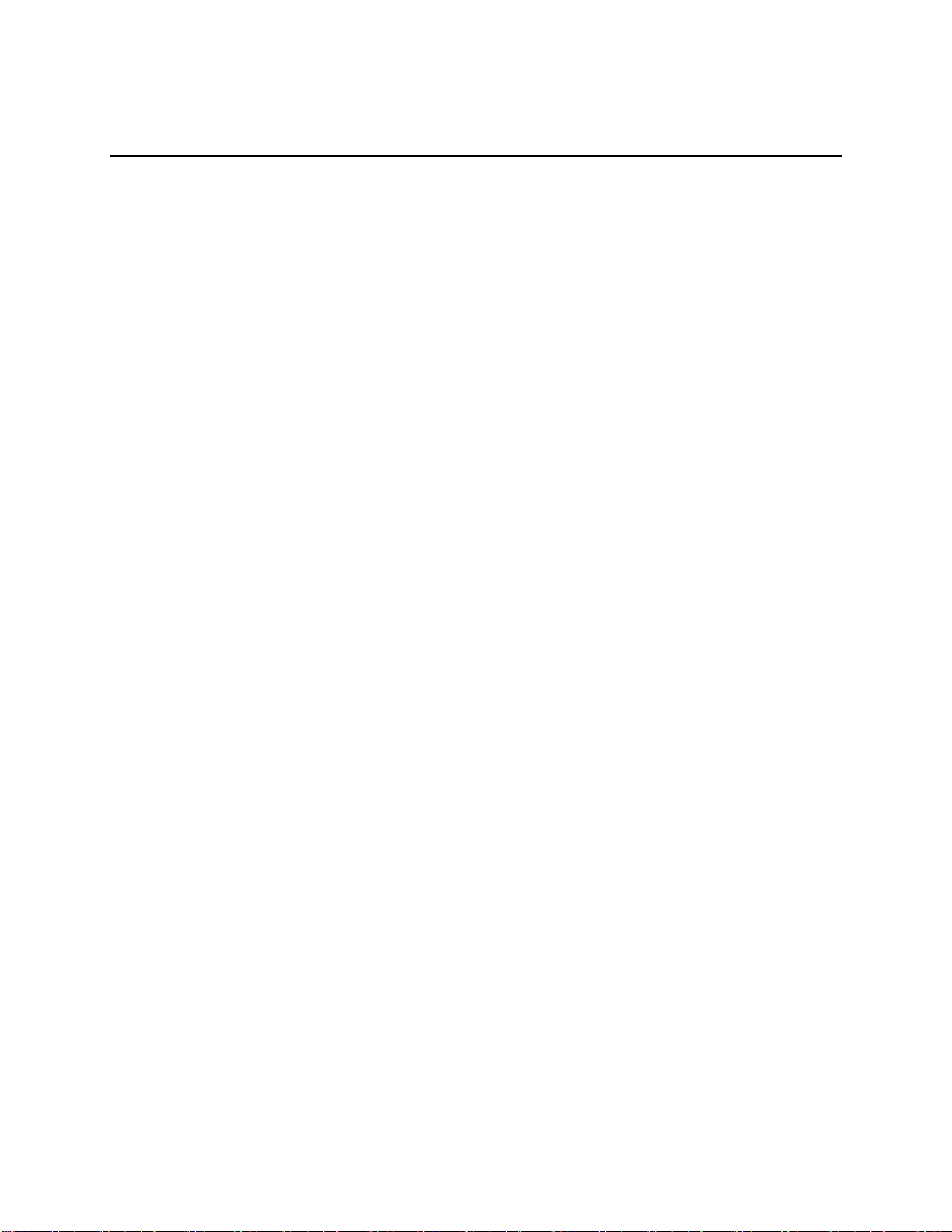
Table of Contents
Table of Contents
Safety Information .................................................................................................iii
Preface ....................................................................................................................v
1 Server System Features ......................................................................................1
Server System Feature Overview ............................................................................................... 1
Server System Components ...................................................................................................... 3
Front Panel ............................................................................................................................. 5
Back Panel .............................................................................................................................. 5
Server Board Components ........................................................................................................ 6
Intel® Light-Guided Diagnostics ................................................................................................ 7
System Recovery Jumpers ........................................................................................................ 8
Hard Disk Drive Carriers ............................................................................................... 8
Bezel 9
Hot-Swap SAS/SATA Backplane .................................................................................. 9
Advanced Management Options ................................................................ ................. 11
2 Hardware Installations and Upgrades ..............................................................12
Before You Begin .................................................................................................................. 12
Tools and Supplies Needed ........................................................................................ 12
System Reference ...................................................................................................... 12
Cable Routing ....................................................................................................................... 12
For cable connection inside Node tray ........................................................................ 13
Removing and Installing the Front Bezel .................................................................................. 13
Removing the Front Bezel ................................ .......................................................... 13
Installing the Front Bezel ............................................................................................ 14
Removing and Installing the System Top Cover ........................................................................ 14
Removing the System Top Cover ............................................................................... 14
Installing the System Cover ........................................................................................ 15
Removing and Installing the Compute Node Tray ...................................................................... 15
Removing the Node Tray ............................................................................................ 16
Installing the Node Tray .............................................................................................. 16
Removing and Installing the Redundant Power Supply Unit........................................................ 16
Removing the Power Supply Unit ............................................................................... 17
Installing the Power Supply Unit ................................................................................. 17
Removing and Installing the Node Tray Air Duct ...................................................................... 17
Removing the Air Duct ................................................................................................ 18
Installing the Air Duct .................................................................................................. 18
Removing and Installing Processor .......................................................................................... 19
Removing Processor Heatsink(s)................................................................................ 19
Installing the Processor .............................................................................................. 19
Installing Processor Heatsink(s) ................................................................................. 21
Removing the Processor ............................................................................................ 22
Installing and Removing Memory ............................................................................................ 22
Installing Memory ....................................................................................................... 22
Removing Memory ..................................................................................................... 23
Installing and Removing Hot-swap Hard Drive ......................................................................... 23
Intel® Server System H2000LP Family Service Guide vii
Page 8
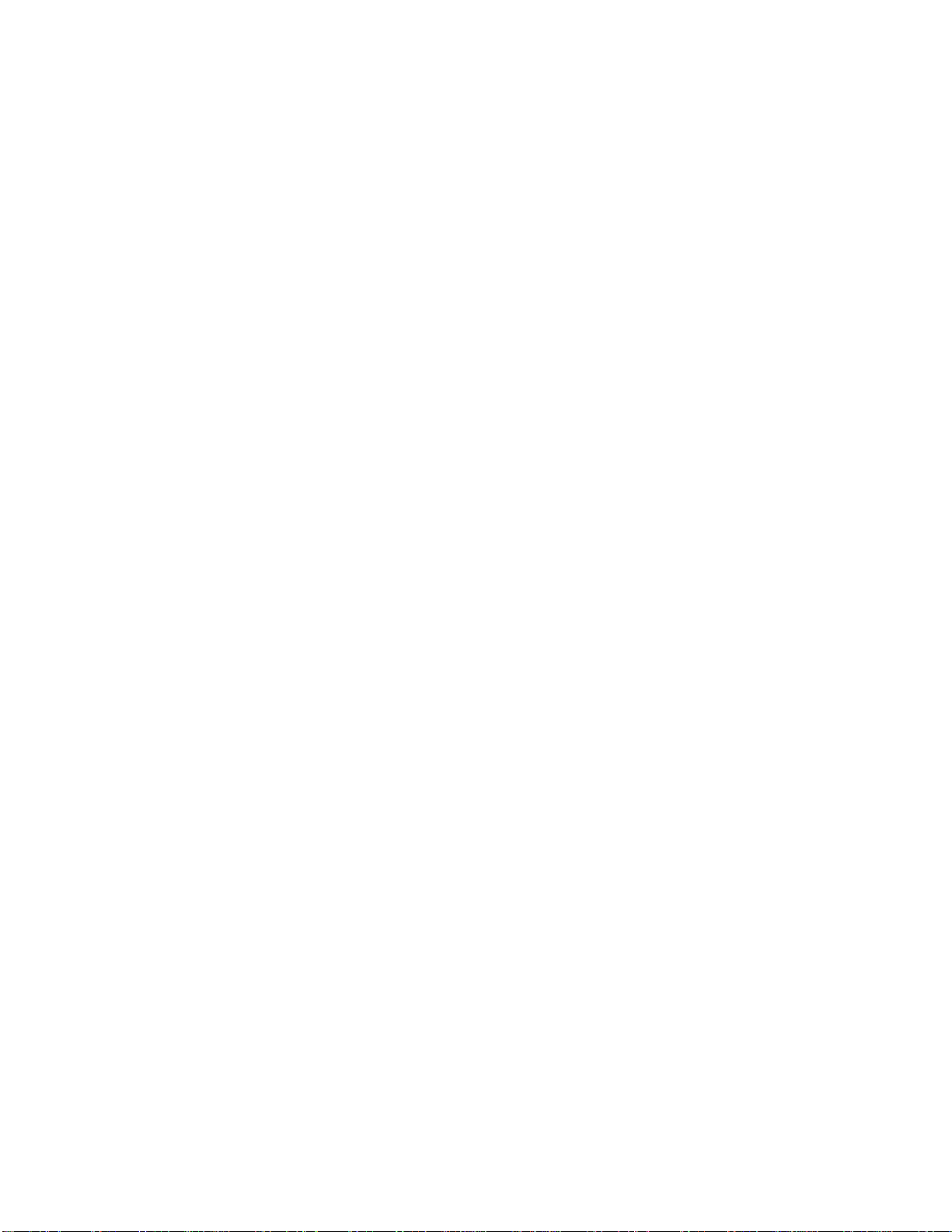
Table of Contents
Installing a Hard Disk Drive into 3.5” Hard Drive Carrier ............................................. 23
Installing a Hard Disk Drive into 2.5" Hard Drive Carrier ............................................. 24
Installing and Removing the PCIe Riser Assembly .................................................................... 25
On Riser Slot 1 ........................................................................................................... 25
Installing the PCI Riser Assembly and add-in card ..................................................... 25
Removing a PCI Add-in Card .................................................................................................. 26
On Riser Slot 2 ........................................................................................................... 27
Installing IOM riser and carrier assembly .................................................................... 27
Removing IO module revise........................................................................................ 29
Installing and Removing the Intel® Remote Management Module 4 Lite ...................................... 30
Installing the Intel® RMM4 Lite .................................................................................... 30
Installing the Intel® Storage Upgrade Key ................................................................................. 30
Installing the Intel® Storage Upgrade Key ................................................................... 30
Installing and Removing the Bridge Board ................................................................................ 31
Removing the Bridge Board ........................................................................................ 31
Installing the Bridge Board .......................................................................................... 32
Installing and Removing the Node Power Docking Board ........................................................... 32
Removing the NPD Board .......................................................................................... 32
Installing the NPD Board ............................................................................................ 33
Installing and Removing the Fan set in node tray ....................................................................... 33
Removing the Fan set................................................................................................. 33
Installing the Fan set .................................................................................................. 34
Installing and Removing the 2.5" Backplane Board .................................................................... 34
Removing the 2.5" Backplane board ........................................................................... 34
Installing the 2.5" Backplane board ............................................................................. 35
Installing and Removing the 3.5" Backplane Board .................................................................... 36
Removing the 3.5" Backplane board ........................................................................... 36
Installing the 3.5" Backplane board ............................................................................. 36
Installing and Removing the Power Distribution Board .............................................................. 37
Removing the PDB ..................................................................................................... 37
Installing the PDB ....................................................................................................... 38
Replacing the Backup Battery ................................................................................................. 39
Replacing the Front Control Panel board .................................................................................. 40
Removing the Front Control Panel .............................................................................. 40
Installing Front Control Panel Board ........................................................................... 41
Rack Mounting the Chassis ..................................................................................................... 43
Mounting the Chassis to Rack .................................................................................... 43
Removing the Chassis from Rack ............................................................................... 44
3 Server Utilities .................................................................................................46
Using the BIOS Setup Utility .................................................................................................. 46
Starting Setup ............................................................................................................. 46
Setup Navigation Keyboard Commands ..................................................................... 46
Setup Screen Menu Selection Bar .............................................................................. 47
BIOS Setup Utility Screens ......................................................................................... 47
Map of Screens and Functionality ............................................................................... 48
Appendix A: Technical Reference .........................................................................50
Power Supply Input Voltages ...................................................................................... 50
Power Supply Output Voltages ................................................................................... 50
System Environmental Specifications ......................................................................... 50
viii Intel® Server System H2000LP Family Service Guide
Page 9

Table of Contents
Appendix B: Regulatory and Compliance Information ..........................................52
Appendix C: LED Decoder ....................................................................................53
Appendix D: Getting Help .....................................................................................59
Warranty Information .................................................................................................. 59
Appendix E: Intel® Server Issue Report Form .......................................................60
Intel® Server System H2000LP Family Service Guide ix
Page 10
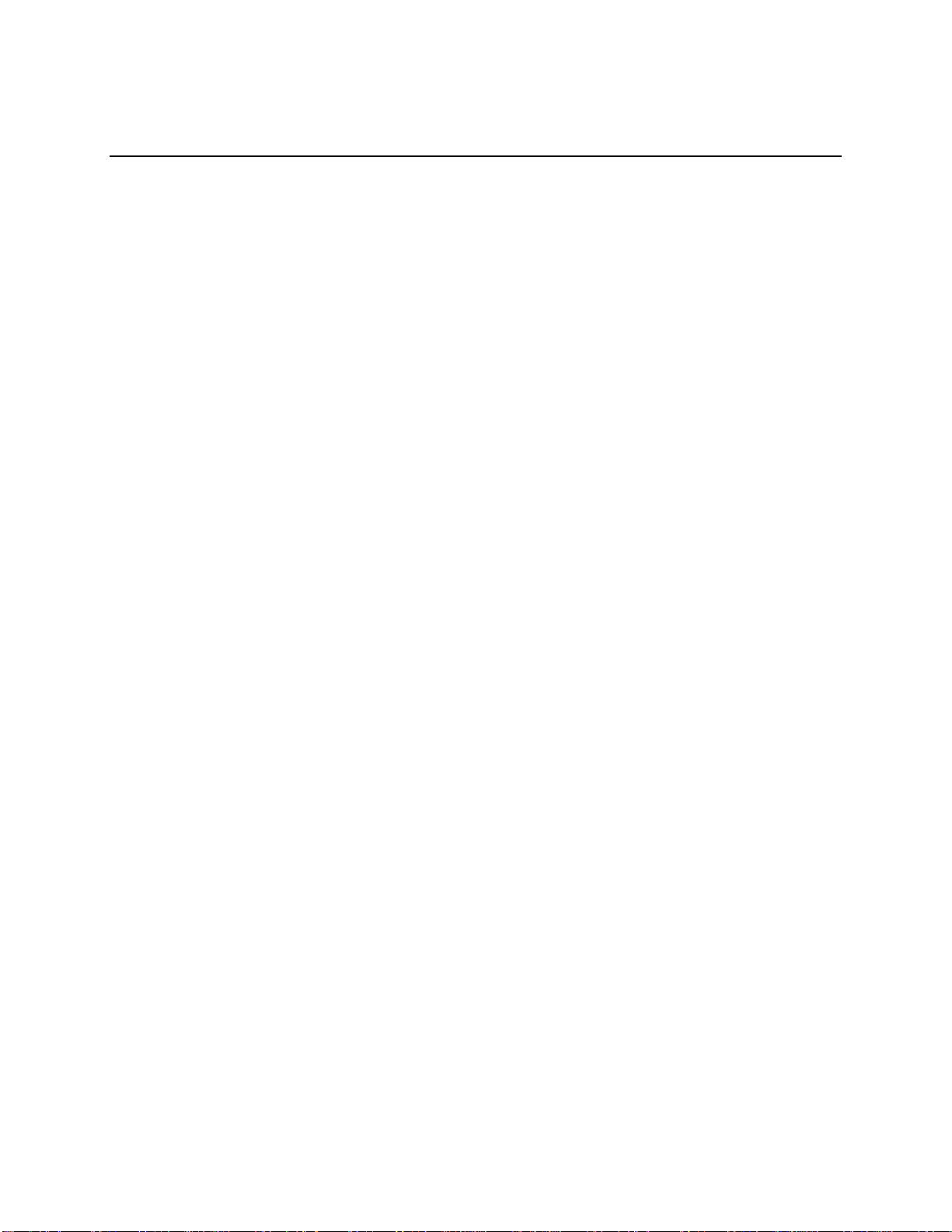
List of Figures
List of Figures
Figure 1. Intel® Server System H2000LP Family (H2312LP as demonstrated) ............................ 1
Figure 2. Intel® Server System H2000LP Overview (H2312LP as demonstrated)........................ 3
Figure 3. Front View of Intel® Server System H2312LP with 12x3.5" HDD bays .......................... 4
Figure 4. Front View of Intel® Server System H2216LP with 16x2.5" HDD bays .......................... 4
Figure 5. Rear View of Intel® Server System H2000LP with Compute Node Numbering ............. 4
Figure 6. HDD array scheme on Intel® Server System H2312LP ................................................. 4
Figure 7. HDD array scheme on Intel® Server System H2216LP ................................................. 5
Figure 8. Front Panel Options ..................................................................................................... 5
Figure 9. Back Panel Feature Identification per Compute Node .................................................. 6
Figure 10. Server Board S2400LP Connector and Component Locations ................................... 6
Figure 11. Intel® Light-Guided Diagnostic LEDs - Server Board ................................ .................. 7
Figure 12. Configuration Jumpers ............................................................................................... 8
Figure 13. Front view of System Bezel ........................................................................................ 9
Figure 14. 12 x 3.5-inch Hard Drive Backplane Components (Front View) .................................. 9
Figure 15. 12 x 3.5-inch Hard Drive Backplane Components (Rear View) ................................. 10
Figure 16. 16 x 2.5-inch Hard Drive Backplane Components (Front View) ................................ 10
Figure 17. 16 x 2.5-inch Hard Drive Backplane Components (Rear View) ................................. 11
Figure 18. Cable Routing inside Node tray ................................................................................ 13
Figure 19. Removing the Front Bezel ........................................................................................ 14
Figure 20. Installing the Front Bezel .......................................................................................... 14
Figure 21. Removing the System Top Cover ............................................................................. 15
Figure 22. Installing the System Cover ...................................................................................... 15
Figure 23. Pulling out the Node Tray ......................................................................................... 16
Figure 24. Installing the Node Tray ........................................................................................... 16
Figure 25. Removing the PSU ................................................................................................... 17
Figure 26. Installing the PSU ..................................................................................................... 17
Figure 27. Removing the Air Duct ............................................................................................. 18
Figure 28. Installing the Air Duct ............................................................................................... 18
Figure 29. Removing Processor Heatsink ................................................................................. 19
Figure 30. Installing Processor – Open the Socket Lever ................................ .......................... 20
Figure 31. Installing Processor – Open the Load Plate .............................................................. 20
Figure 32. Installing Processor – Remove the processor protective cover ................................. 20
Figure 33. Installing Processor .................................................................................................. 21
Figure 34. Installing Processor – Close the Load Plate ............................................................. 21
Figure 36. Installing Processor Heatsink ................................................................................... 22
Figure 37. Installing Memory ..................................................................................................... 23
Figure 38. Installing Hard Disk Drive – installing 3.5" HDD to carrier ......................................... 23
Figure 39. Installing Hard Disk Drive – Inserting 3.5" HDD assembly ........................................ 24
Figure 40. Installing Hard Disk Drive – Installing 2.5" HDD to carrier ......................................... 24
Figure 41. Installing Hard Disk Drive – Inserting 2.5" HDD assembly ........................................ 25
Figure 42. Assembly riser with bracket ...................................................................................... 25
Figure 43. Installing Riser 1 assembly ....................................................................................... 25
Figure 44. Installing a PCI adapter to PCI Riser 1 Assembly ..................................................... 26
Figure 48. Removing PCIe add-in card from riser slot ...................................................................... 27
Figure 45. Install IO module ......................................................................................................... 28
Figure 46. Installing assembly to riser ............................................................................................ 28
Figure 47. Fastening the assembly in chassis ................................................................................... 29
x Intel® Server System H2000LP Family Service Guide
Page 11
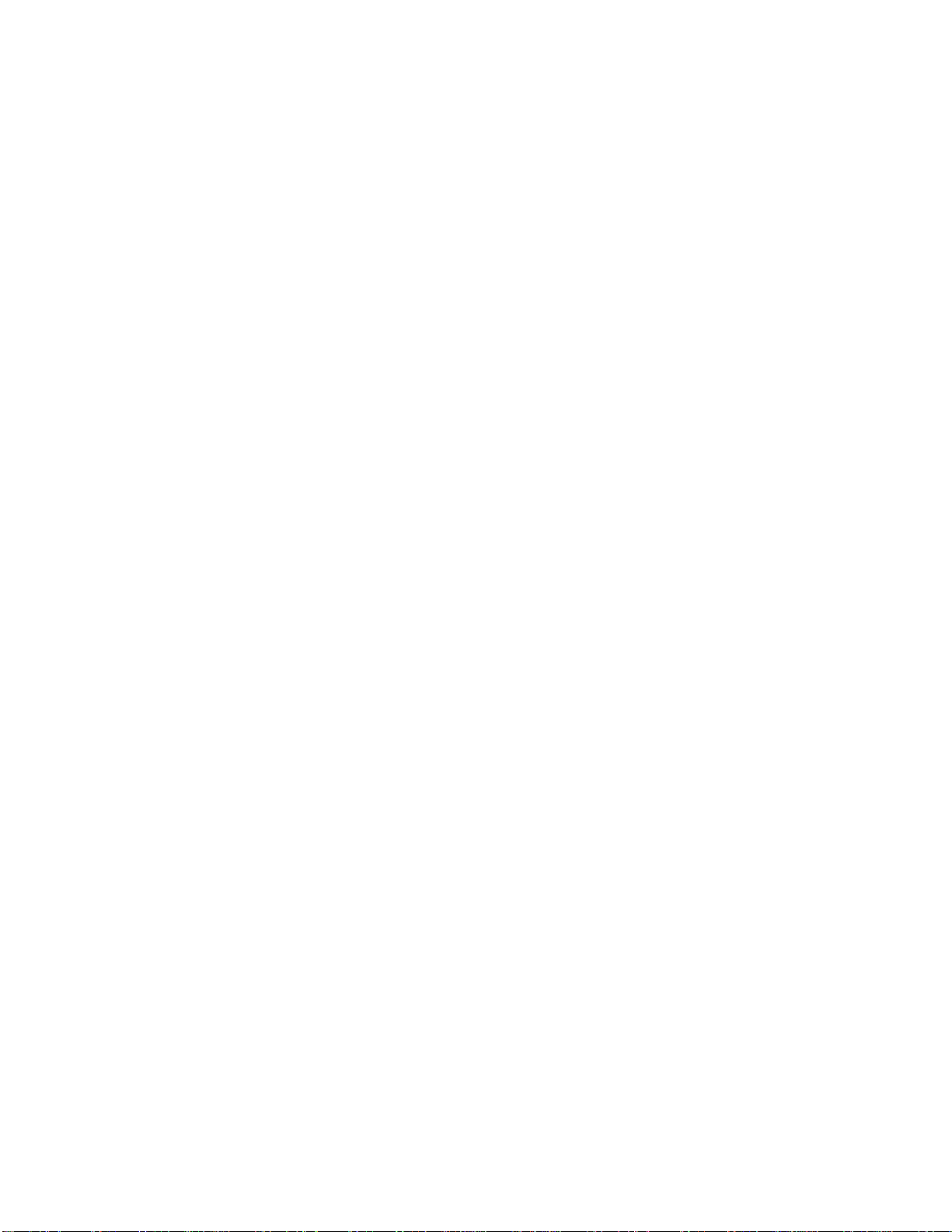
List of Figures
Figure 48. Losse IOM assembly .................................................................................................... 29
Figure 49. Removing IOM assembly from chassis (TBU) ................................................................. 29
Figure 50. Removing IO module from assembly .............................................................................. 30
Figure 51. Installing the Intel® RMM4 Lite ................................................................................. 30
Figure 52. Installing the Intel® Storage Upgrade Key ................................................................ . 31
Figure 53. Removing the bridge board ...................................................................................... 32
Figure 54. Installing the Bridge Board ....................................................................................... 32
Figure 55. Removing the NPD board ........................................................................................ 33
Figure 56. installing the NPD board ........................................................................................... 33
Figure 57. Removing the Node Fan set ................................ ..................................................... 34
Figure 58. Installing the Server Board ....................................................................................... 34
Figure 59. Removing the 2.5" backplane board ......................................................................... 35
Figure 60. Align the backplane to the clamps on the chassis base ............................................ 35
Figure 61. Installing the 2.5" backplane board ........................................................................... 36
Figure 62. Removing the 3.5" backplane board ......................................................................... 36
Figure 63. Align the backplane to the clamps on the chassis base ............................................ 37
Figure 64. Installing the 3.5" backplane board ........................................................................... 37
Figure 65. Removing the upper PDB ......................................................................................... 38
Figure 66. Removing the lower PDB ......................................................................................... 38
Figure 67. Installing the lower PDB ........................................................................................... 38
Figure 68. Installing the upper PDB ........................................................................................... 39
Figure 69. Replacing the Backup Battery .................................................................................. 40
Figure 70. Removing FP Assembly from Rack Handle .............................................................. 40
Figure 71. Disconnecting Control Panel Cable .......................................................................... 41
Figure 72. Removing Control Panel Board ................................................................................ 41
Figure 73. Installing Control Panel Board .................................................................................. 42
Figure 74. Connecting Cable to Front Panel Board ................................................................... 42
Figure 75. Installing Control Panel Assembly to Rack Handle ................................................... 43
Figure 76. Removing Inner Member from Slides ....................................................................... 43
Figure 77. Installing Slides to the Rack ..................................................................................... 43
Figure 78. Installing Inner Member to the Chassis .................................................................... 44
Figure 79. Installing the Chassis to Rack .................................................................................. 44
Figure 80. Extending Slides to Remove the Chassis ................................................................. 45
Figure 81. Removing the Inner Member from the Chassis ........................................................ 45
Figure 82. Diagnostic LED Placement Diagram .............................................................................. 53
Intel® Server System H2000LP Family Service Guide xi
Page 12
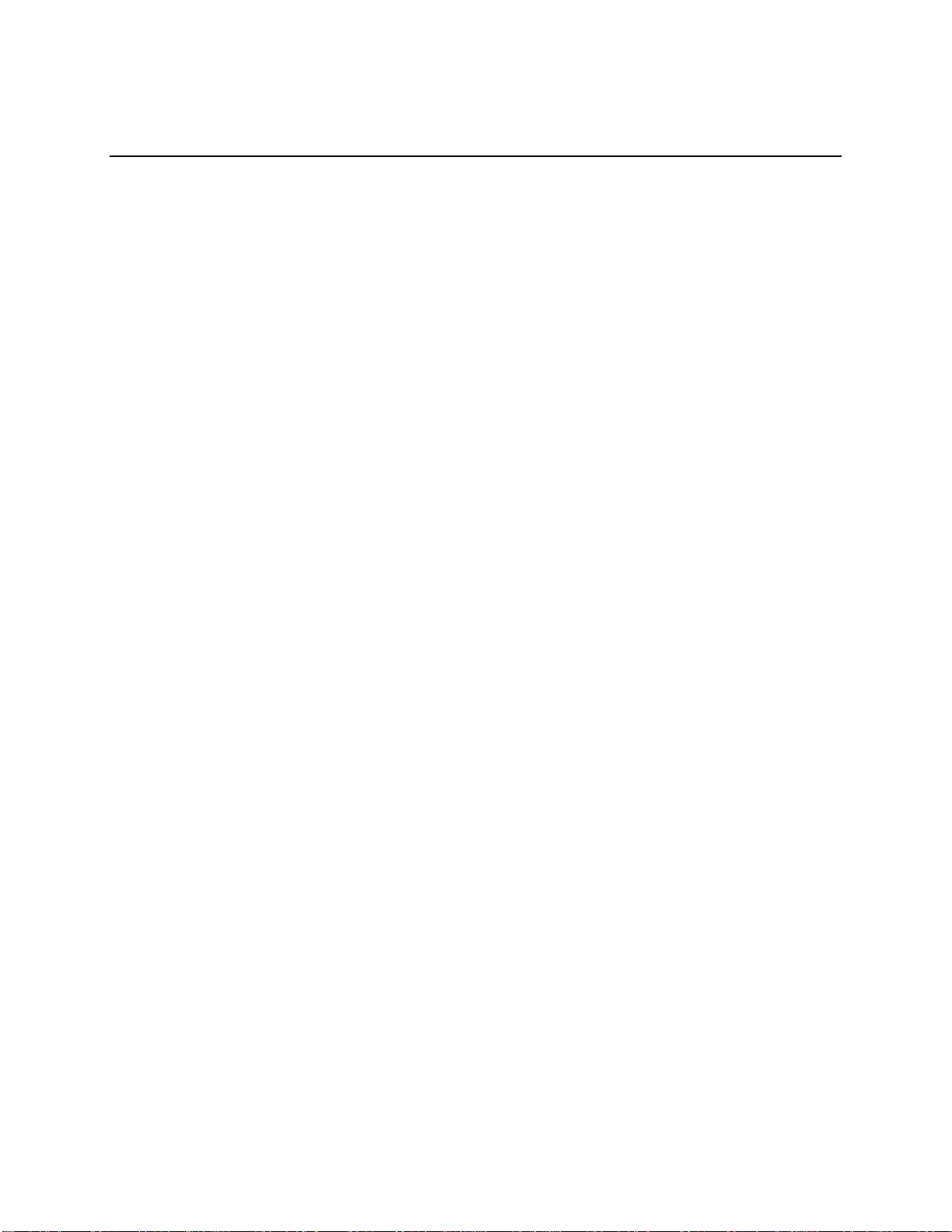
List of Tables
List of Tables
Table 1. Intel® Server System H2000LP family product list ......................................................... v
Table 2. Server System References ........................................................................................... vi
Table 3. Intel® Server System H2000LP Feature Summary ........................................................ 1
Table 4. Hard Disk Drive Options ................................................................................................ 8
Table 5. Intel® RAID C600-A Storage Upgrade Key Options for S2400LP ................................ 30
Table 6. BIOS Setup: Keyboard Command Bar ........................................................................ 46
Table 7. Screen Map ................................................................................................................. 48
Table 8. CRPS Input Voltage .................................................................................................... 50
Table 9. CRPS Output Voltage ................................................................................................. 50
Table 10. System Environmental Limits Summary .................................................................... 50
Table 11. POST Progress Code LED Example ......................................................................... 53
Table 12. Diagnostic LED POST Code Decoder ....................................................................... 54
xii Intel® Server System H2000LP Family Service Guide
Page 13

List of Tables
<This page is intentionally left blank.>
Intel® Server System H2000LP Family Service Guide xiii
Page 14

Page 15

Server System Features
Feature
Description
Dimensions
H2312LP
3.46 inches (87.9 mm) hight
17.24 inches (438.0 mm) wide
30.35 inches (771 mm) deep
84 pounds (38kg) – maximum system weight
H2216LP
3.46 inches (87.9 mm) hight
17.24 inches (438.0 mm) wide
28.86 inches (733 mm) deep
71 pounds (32kg) – maximum system weight
Compute Node
Processor Support
Support for one or two Intel® Xeon® processors E5-2400 product family with a Thermal Design
Power (TDP) of up to 95 W(8-core and 6-core), or 80W(4-core) and below.
Compute Node
Memory
12 DIMM slots – 2 DIMMs/Channel – 3 memory channels per processor
Unbuffered ECC or Registered DDR3 DIMMs
1 Server System Features
This chapter briefly describes the main features of the Intel® Server System H2000LP family.
This includes illustrations of the products, a list of the server system features, and diagrams
showing the location of important components and connections on the server systems.
Figure 1. Intel® Server System H2000LP Family (H2312LP as demonstrated)
Server System Feature Overview
Table 3 summarizes the features of the server systems.
Table 3. Intel® Server System H2000LP Feature Summary
Intel® Server System H2000LP Family Service Guide 1
Page 16
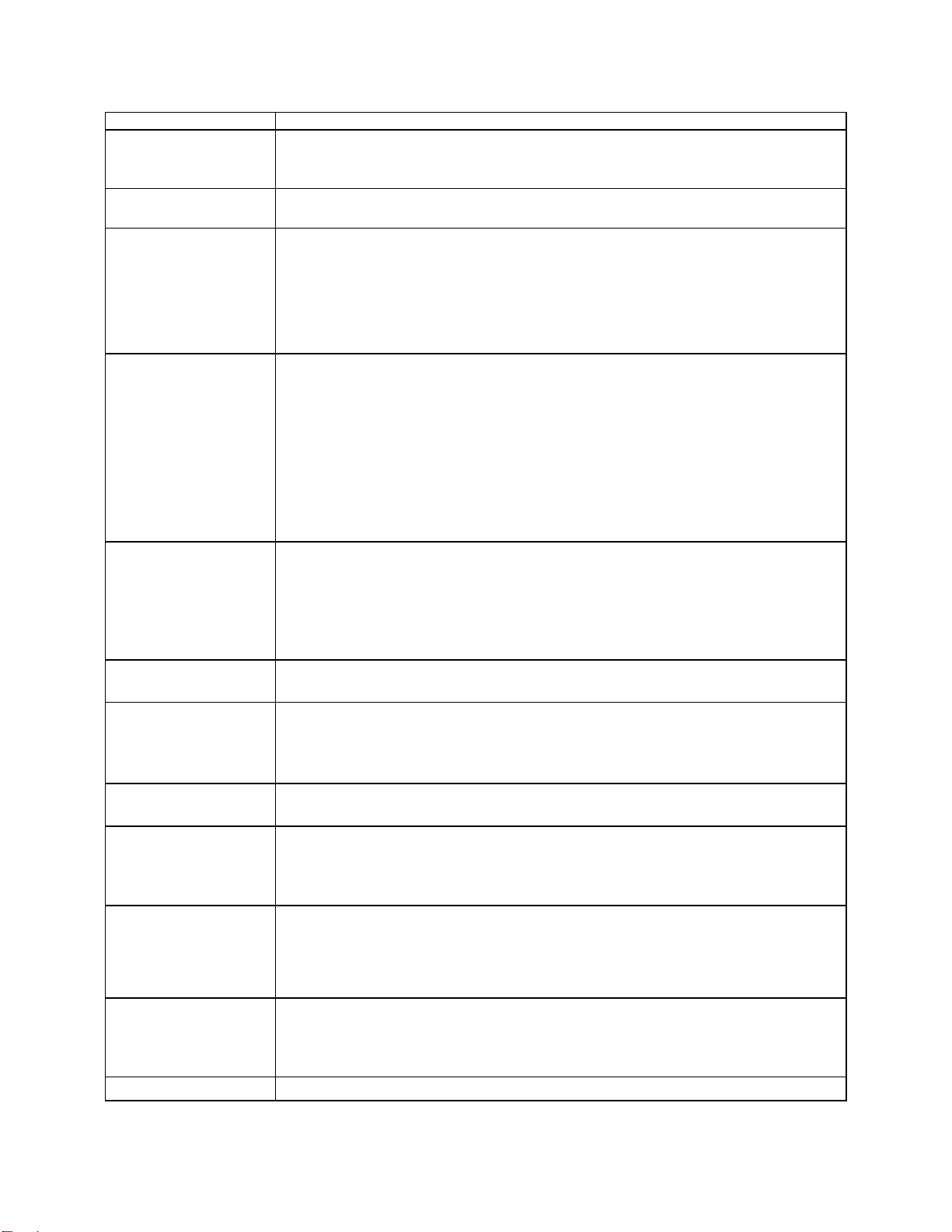
Server System Features
Feature
Description
Memory DDR3 data transfer rates of 800, 1066, 1333 MT/s and 1600 MT/s
DDR3 standard I/O voltage of 1.5V (all speed) and DDR3 Low Voltage of 1.35V (1333MT/s or
below).
Chipset on each Compute
Node
Intel® C600-A chipset with support for optional Storage Upgrade Keys
Compute Node
External I/O connections
DB-15 Video connectors
Two RJ-45 Network Interface for 10/100/1000 LAN
One stacked two port USB 2.0 (Port 0/1) connectors
One dedicated 1GbE management port on rIOM carrier(Optional)
One InfiniBand* QDR QSFP port (Board SKU: S2400LPQ)
One InfiniBand* FDR QSFP port (Board SKU: S2400LPF).
Compute Node Internal
I/O connectors/headers
Bridge Slot to extend board I/O
- SCU0 (Four SAS 3Gb/s ports) to backplane
- Front control panel signals
One Type-A USB 2.0 connector (USB port 2)
One 2x7pin header for system FAN module
One DH-10 serial Port A connector
One SATA 6Gb/s (Port 0) for DOM
One 2x4 pin header for Intel® RMM4 Lite
One 1x4 pin header for Storage Upgrade Key
Available I/O Module
Options
(Sold Separately)
The following I/O modules utilize a single proprietary on-board connector. An installed I/O
module can be supported in addition to standard on-board features and any add-in expansion
cards.
Quad Port Intel® I350 GbE I/O Module
Dual Port Intel® X540 10GbE I/O Module
Dual Port Intel®82599 10GbE I/O Module
System Fans by each
Compute Node
Three sets of dual rotor managed system fans
One internal power supply fan for each installed power supply unit
Compute Node Riser
Cards
Two PCIe Gen III x16 riser slots
Riser slot 1 support PCIe Gen III x16 Riser(x8 Electrical for S2400LPQ and S2400LPF) with LP
PCIe add-in card
Riser slot 2 supports PCIe Gen III x 8 Riser (for Gen II Intel® rIOM and RMM4 NIC port)
Node Video
Integrated 2D Video Controller
128 MB DDR3 Memory
Node On-board storage
controllers and options
One single port SATA connectors(on baseboard for DOM) capable of supporting up to 6 GB/sec
SCU0 4-port up to 3 GB/sec SAS or 6 GB/sec SATA through bridge board
Intel® RAID C600 Upgrade Key support providing optional expanded SATA/SAS RAID
capabilities
Server Management
Onboard ServerEngines* LLC Pilot III* Controller
Support for Intel® Remote Management Module 4 Lite solutions
Intel® Light-Guided Diagnostics on field replaceable units
Support for Intel® System Management Software
Support for Intel® Intelligent Power Node Manager (Need PMBus-compliant power supply).
Power Supply Options
1200w AC Common Redundant Power Supply (CRPS), 80 plus Platinum with PFC, supporting
CRPS configuration. Chassis SKU: H2312LPJR, H2216LPJR
1600w AC Common Redundant Power Supply (CRPS), 80 plus Platinum with PFC, supporting
CRPS configuration. Chassis SKU: H2312LPKR, H2216LPKR
Storage Bay Options
12x 3.5-inch SATA/SAS HDD bays (SKU: H2312LP serial)
2 Intel® Server System H2000LP Family Service Guide
Page 17

Feature
Description
16x 2.5-inch SATA/SAS HDD bays (SKU: H2216LP serial)
Available Rack Mount Kit
Options
Basic slide rail kit (AXXELVRAIL), bundled with system package
A
Compute Node 3 Tray
E
Common Redundant Power Supply
B
Compute Node 1 Tray
F
HDD bays with Hot Swap Backplane
C
Compute Node 4 Tray
G
Upper and Lower Power Distribution Boards
D
Compute Node 2 Tray
H
Front Control Panel
Server System Components
This section helps you identify the components of your server system. If you are near the system,
you can also use the Quick Reference Label provided on the inside of the chassis cover to assist in
identifying components.
The H2000LP family has four compute nodes in the chassis. The whole system view is as below
(with top cover removed).
Server System Features
Figure 2. Intel
®
Server System H2000LP Overview (H2312LP as demonstrated)
There are two configurations of hard disk drives for H2000LP family.
Intel® Server System H2000LP Family Service Guide 3
Page 18
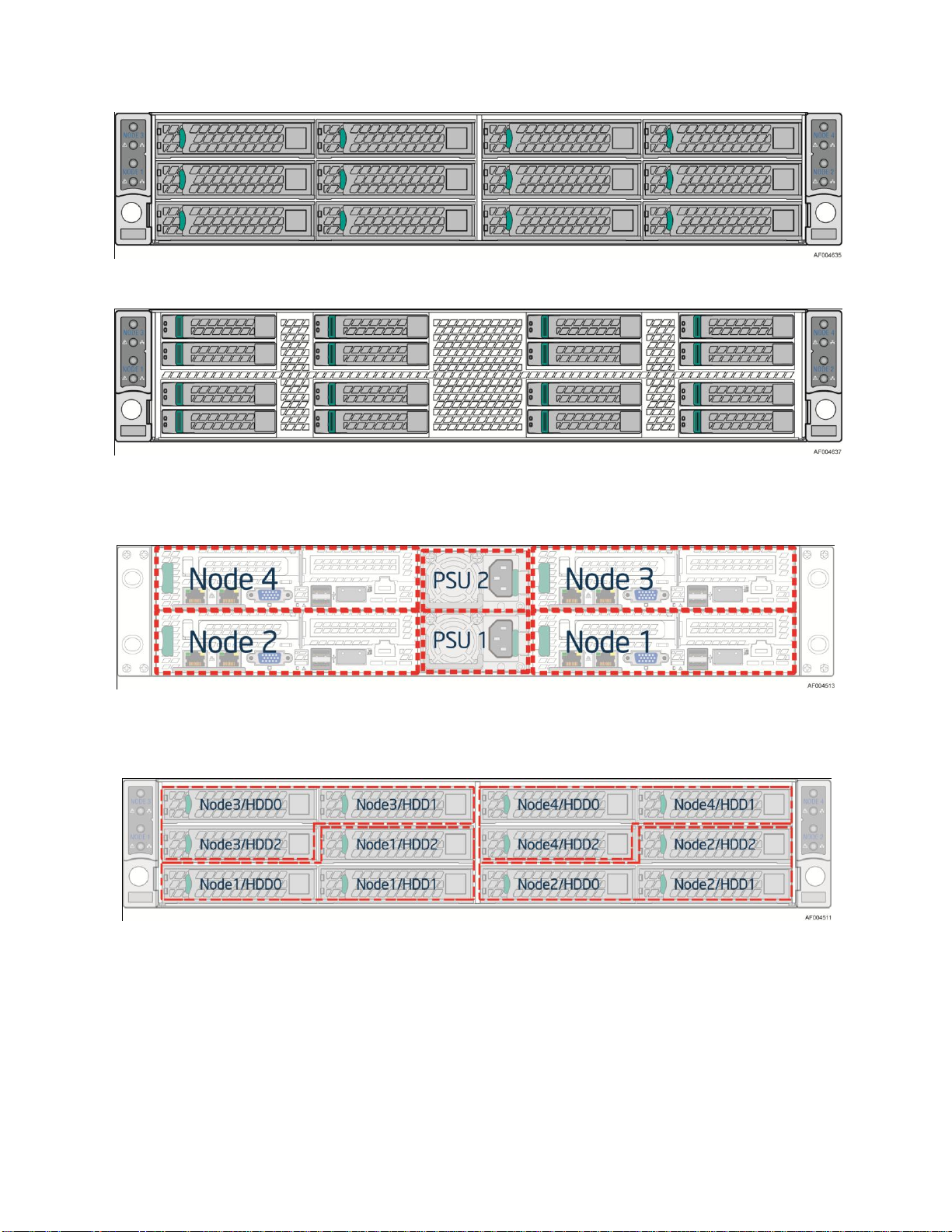
Server System Features
Figure 3. Front View of Intel
®
Server System H2312LP with 12x3.5" HDD bays
Figure 4. Front View of Intel
®
Server System H2216LP with 16x2.5" HDD bays
The Compute Node in the chassis has dedicated numbering by position.
Figure 5. Rear View of Intel
®
Server System H2000LP with Compute Node Numbering
Each Compute Node has dedicated Hard Disk Drive array based on backplane controller design. Below
are schemes for HDD array in correspondent to Compute Node.
Figure 6. HDD array scheme on Intel
®
Server System H2312LP
4 Intel® Server System H2000LP Family Service Guide
Page 19
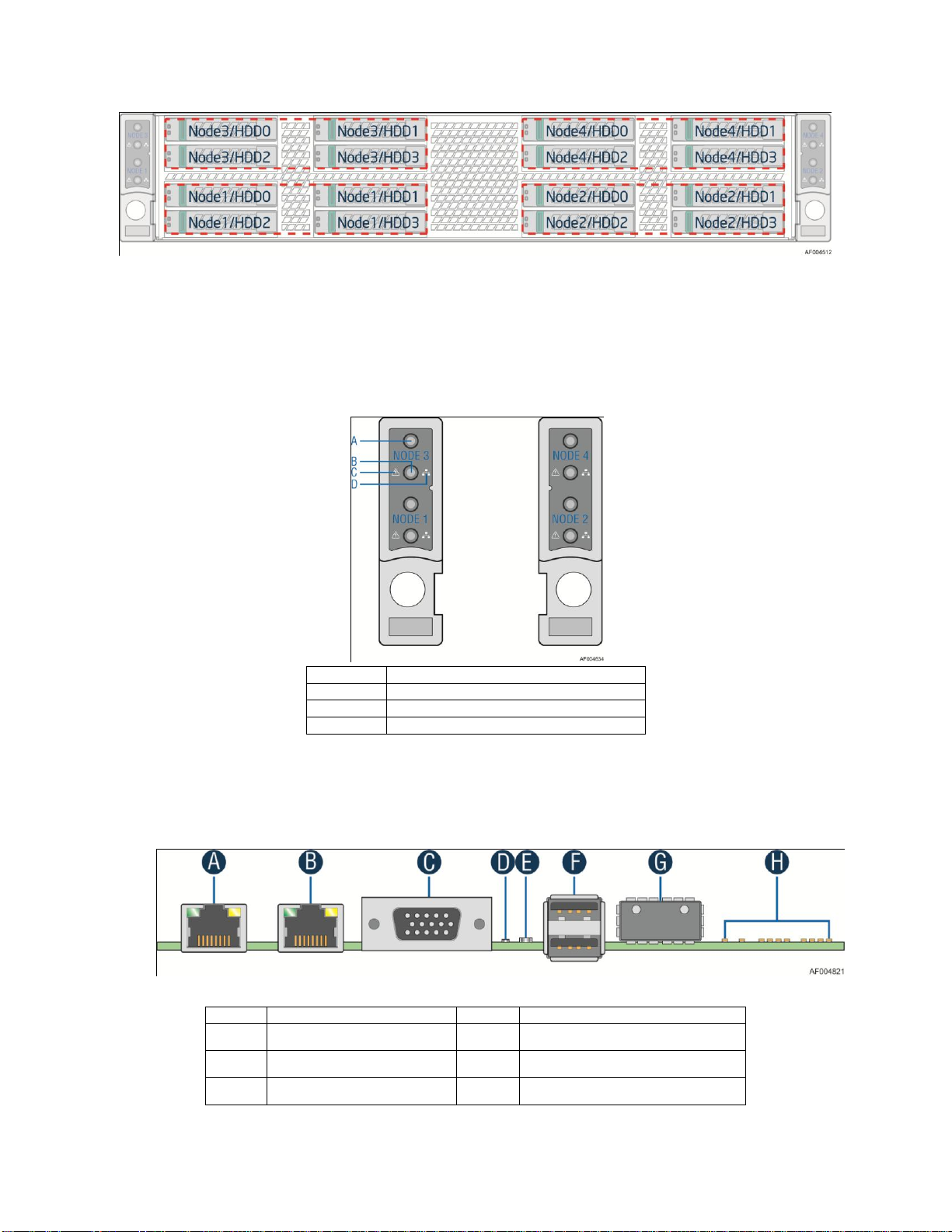
Server System Features
A
System Power Button with LED
B
System ID LED Button
C
System Status LED
D
Network Link/Activity LED
Description
Description
A
NIC port 1 (RJ45)
Status LED
NIC port 2 (RJ45)
Dual port USB connector
DB15 video out
QSFP Connector
Figure 7. HDD array scheme on Intel
®
Server System H2216LP
Front Panel
The system contains two sets of control panels on left and right rack handles. Each control panel
contains two sets of control buttons and LEDs for each Compute Node. Below is the scheme of
control panel.
Back Panel
Compute Node back panel scheme is as below:
Figure 8. Front Panel Options
Intel® Server System H2000LP Family Service Guide 5
Page 20

Server System Features
Description
Description
ID LED
InfiniBand status and Diagnostic
LED
Description
Description
Description
Description
A
CPU2 VR
I
USB x 2
Q
Storage Upgrade
Key
Y
ME Firmware Update
B
CPU1 DIMM(6 Total)
J
Status and ID LED
R
BIOS Recovery
Z
Reset BIOS
Configuration
C
Bridge Board
Connector
K
BMC
S
Serial Port A
AA
CPU1
D
PCH C600-A
L
VGA Out
T
TPM
AB
CPU1 VR
E
Riser Slot2 (PCIe
Gen3x16 with x8
Electrical)
M
Dual Port 1Gbe
NIC
U
RMM4 Lite
AC
CPU2 DIMM(6 Total)
F
Infiniband QDR
N
NIC Port 2
V
Battery
AD
2x3 PWR Connector
G
POST and QSFP
LED
O
NIC Port 1
W
SATA DOM
AE
CPU2
H
QSFP Port
P
Riser Slot 1(PCIe
Gen3x16 with x8
Electical)
X
Clear Password
AF
2x7 Fan Control
Connector
Figure 9. Back Panel Feature Identification per Compute Node
Server Board Components
This section helps you identify the components and connectors on the server board in each
Compute Node.
Figure 10. Server Board S2400LP Connector and Component Locations
6 Intel® Server System H2000LP Family Service Guide
Page 21
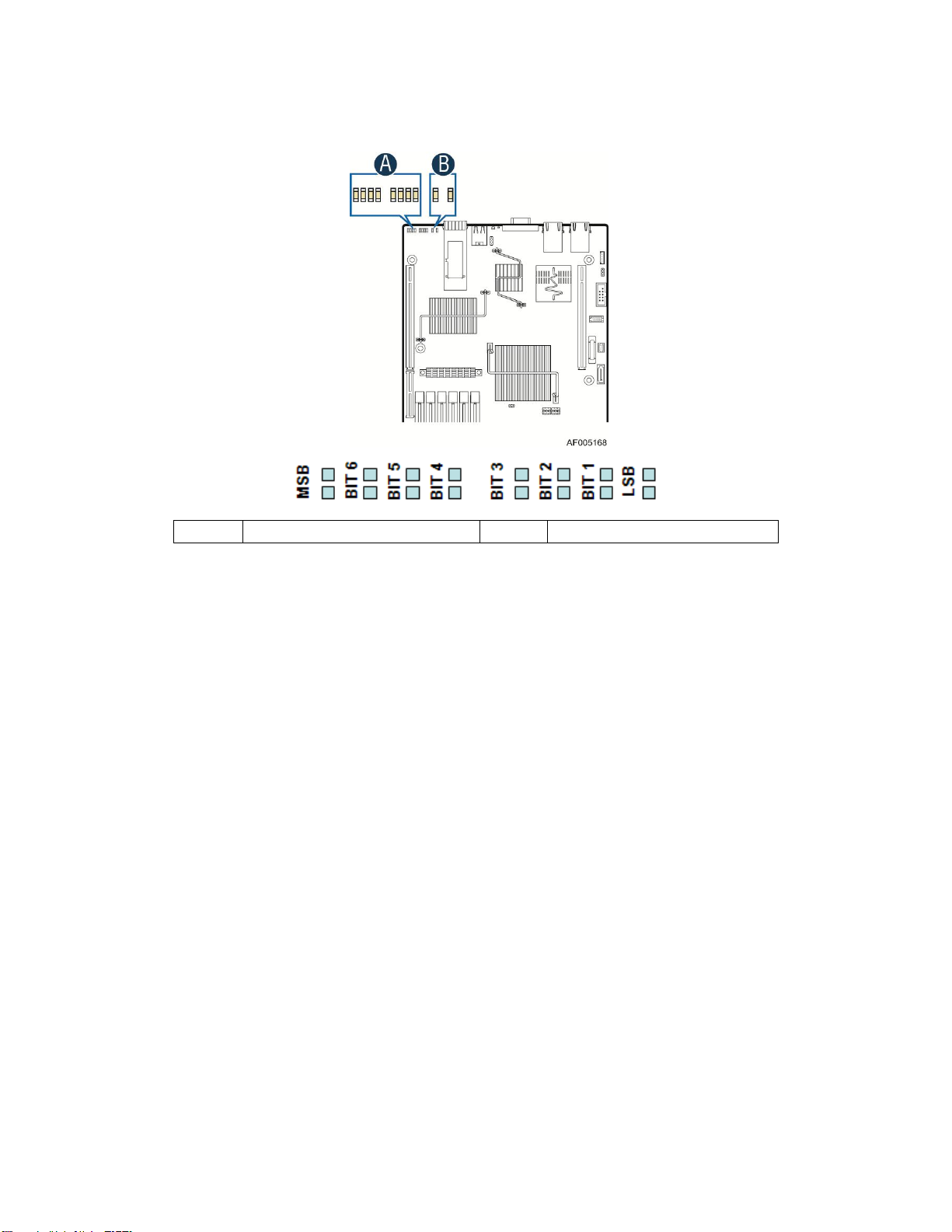
Intel® Light-Guided Diagnostics
A
Diagnostic LED Group
B
QSFP Link/Activity LED
Server System Features
Figure 11. Intel® Light-Guided Diagnostic LEDs - Server Board
The server system contains the following diagnostic LEDs, each providing the following functions:
Section A – POST Code Diagnostic LEDs on the server board change color or state (off, green, red, and
amber) according to the POST sequence.
Section B – Link and Activity LEDs for QSFP Infiniband.
The System Identification LED on the front and back panel helps identify the server from among several
servers. The ID LED is off by default, and blue when activated by button or software.
The System Status LED on the front and back panels shows the overall health of the system (green,
blinking green, blinking amber, amber, off).
Intel® Server System H2000LP Family Service Guide 7
Page 22
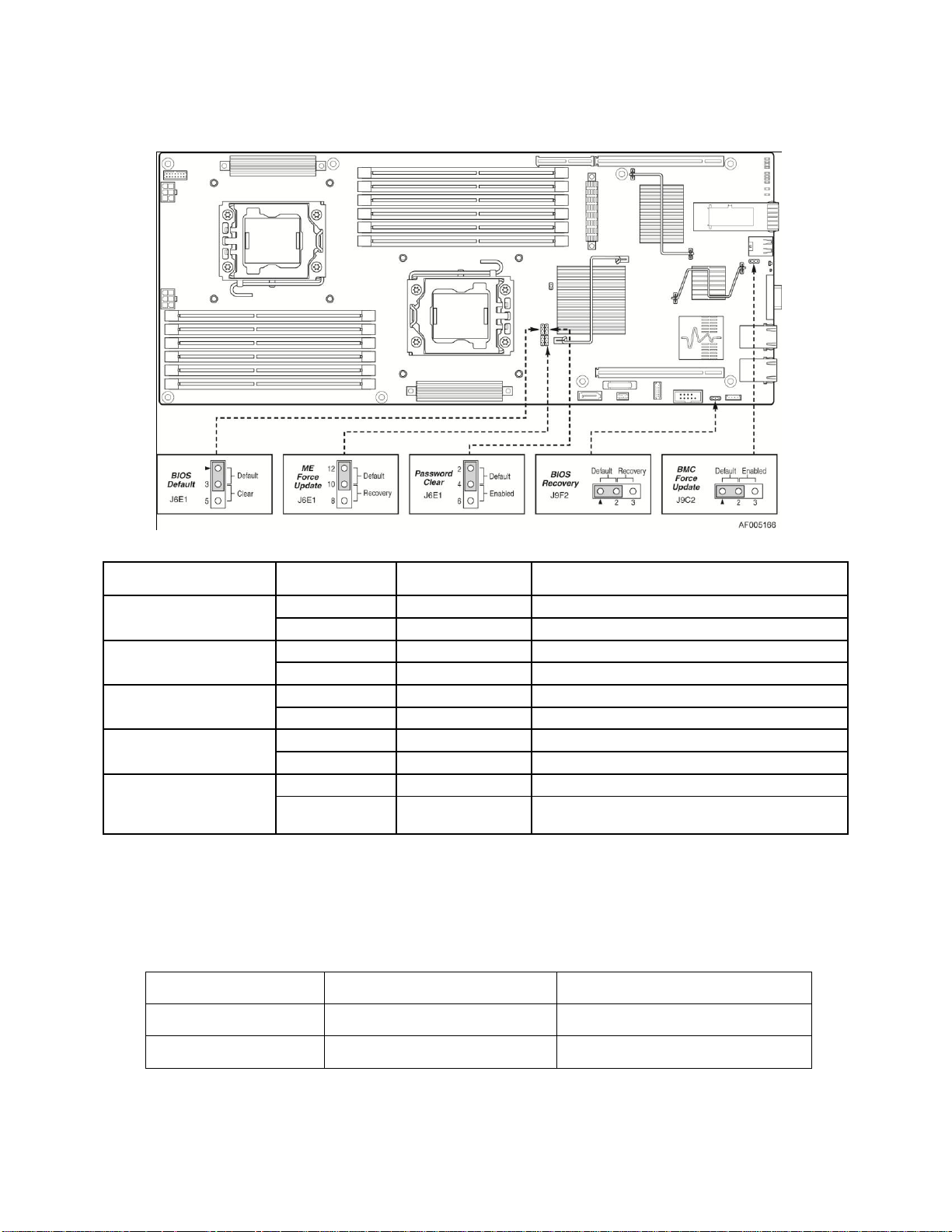
Server System Features
Jumper Name
Jumper
Position
Mode of
Operation
Note
J9C2: BMC Force
Update jumper
1-2
Normal
Normal mode
2-3
Update
BMC in force update mode
J9F2: BIOS Recovery
Mode
1-2
Normal
Normal mode, password in protection
2-3
Recovery
BIOS in recovery mode
J6E1: Password Clear
2-4
Normal
Normal mode
4-6
Update
ME in force update mode
J6E1: ME Force Update
10-12
Normal
Normal mode
8-10
Recovery
BIOS in recovery mode
J6E1: BIOS Default
1-3
Normal
Normal mode
3-5
Clear BIOS
Settings
BIOS settings are reset to factory default
Intel® Server System
Supported Hard Drive Type
Maximum Hard Drive Number
H2312LP
3.5-inch
12
H2216LP
2.5-inch
16
System Recovery Jumpers
Figure 12. Configuration Jumpers
Hard Disk Drive Carriers
The Intel® Server System H2000LP ships in two different basic SKUs, and with different maximum
number of hard disk drives, see below table for details:
Table 4. Hard Disk Drive Options
Note: 1. SAS drives are only supported when proper Intel® RAID C600 Upgrade Key is installed.
8 Intel® Server System H2000LP Family Service Guide
Page 23
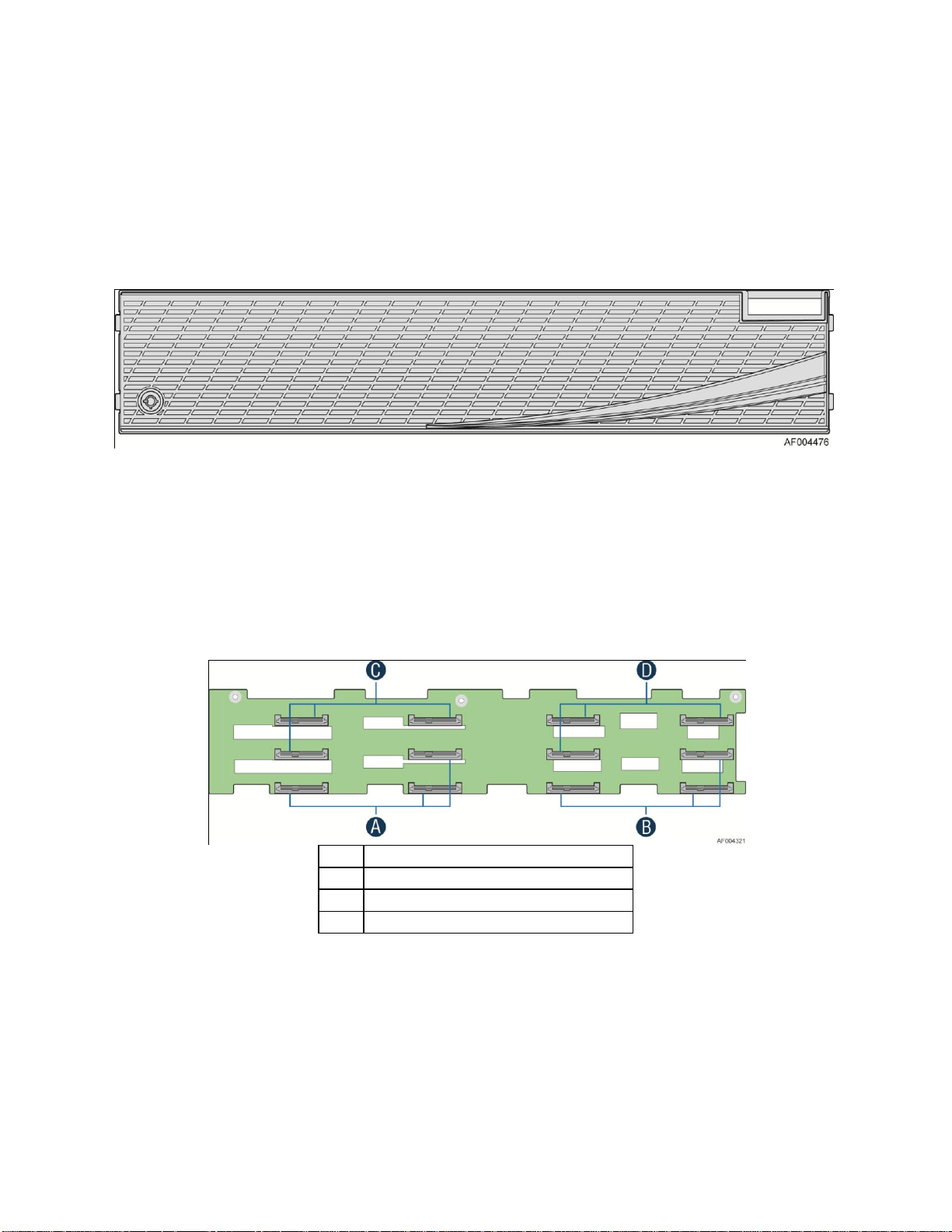
2. Drives can consume up to 17 watts of power each. Drives must be specified to run at a
A
SATA/SAS connectors for Node 1
B
SATA/SAS connectors for Node 2
C
SATA/SAS connectors for Node 3
D
SATA/SAS connectors for Node 4
maximum ambient temperature of 45°C.
3. The Intel® Server System H2000LP does not support all SAS or Serial ATA (SATA) hard drives.
For a web link to a list of supported hard drives, see Additional Information and Software on
page vi.
Bezel
The front bezel is available as optional accessory for the server system:
Figure 13. Front view of System Bezel
Server System Features
Hot-Swap SAS/SATA Backplane
The Hot-Swap SAS/SATA backplane serves as an interface between the mother board and the
system drives. The following diagrams show the location for each connector found on
the backplane.
12 x 3.5-inch Hard Drive Backplane
Figure 14. 12 x 3.5-inch Hard Drive Backplane Components (Front View)
Intel® Server System H2000LP Family Service Guide 9
Page 24
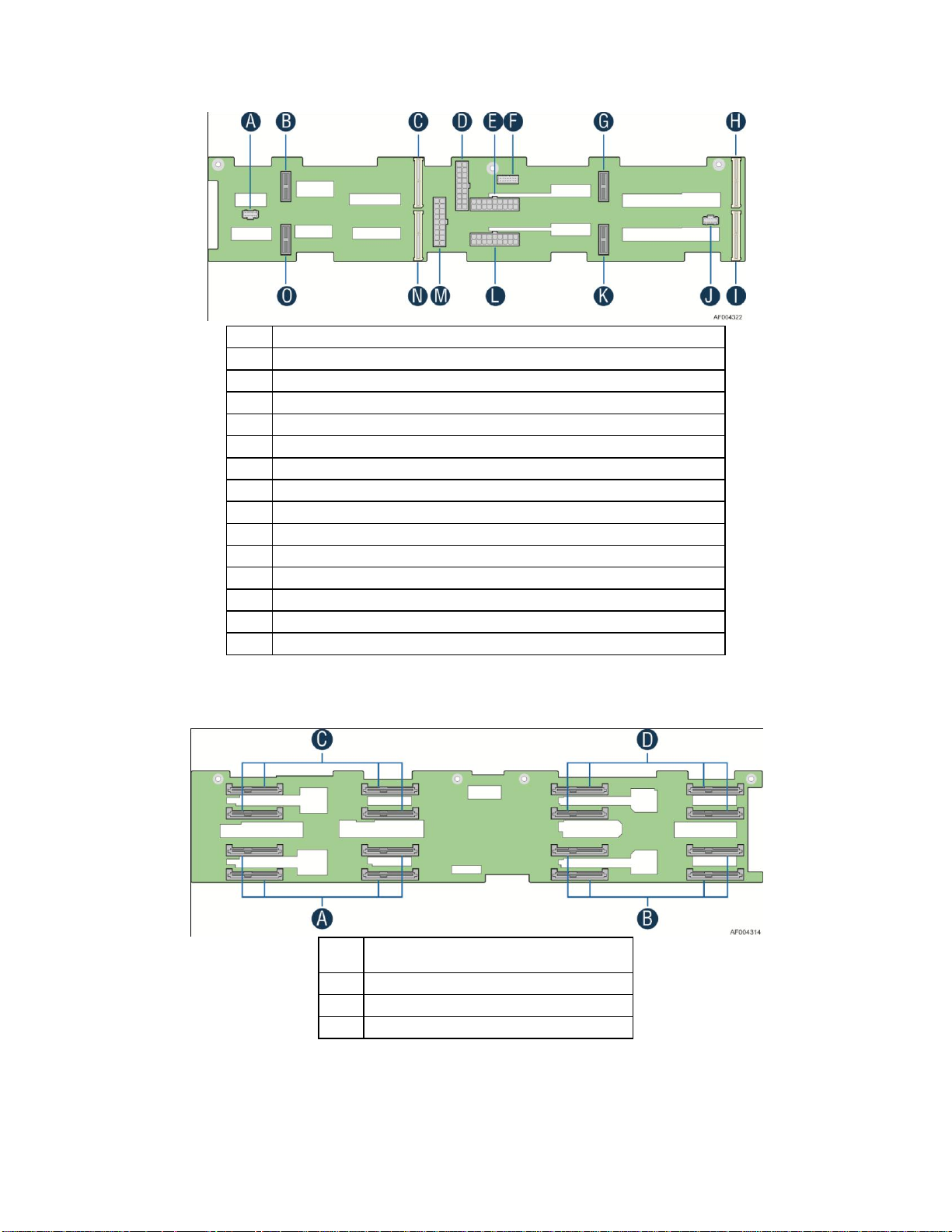
Server System Features
A
20-pin Front Panel cable connector for Node 2, 4
B
2-Blade Compute Node Power connector for Node 4
C
2x40 pin Bridge Board connector for Node 4
D
2x9 pin Power supply input connector
E
2x9 pin Power supply input connector
F
2x7 pin Power Control cable connector
G
2-Blade Compute Node Power connector for Node 3
H
2x40 pin Bridge Board connector for Node 3
I
2x40 pin Bridge Board connector for Node 1
J
20-pin Front Panel cable connector for Node 1, 3
K
2Blade Compute Node Power connector for Node 1
L
2x9 pin Power supply input connector
M
2x9 pin Power supply input connector
N
2x40 pin Bridge Board connector for Node 2
O
2-Blade Compute Node Power connector for Node 2
A
SATA/SAS connectors for Node 1
B
SATA/SAS connectors for Node 2
C
SATA/SAS connectors for Node 3
D
SATA/SAS connectors for Node 4
Figure 15. 12 x 3.5-inch Hard Drive Backplane Components (Rear View)
16 x 2.5-inch Hard Drive Backplane
Figure 16. 16 x 2.5-inch Hard Drive Backplane Components (Front View)
10 Intel® Server System H2000LP Family Service Guide
Page 25
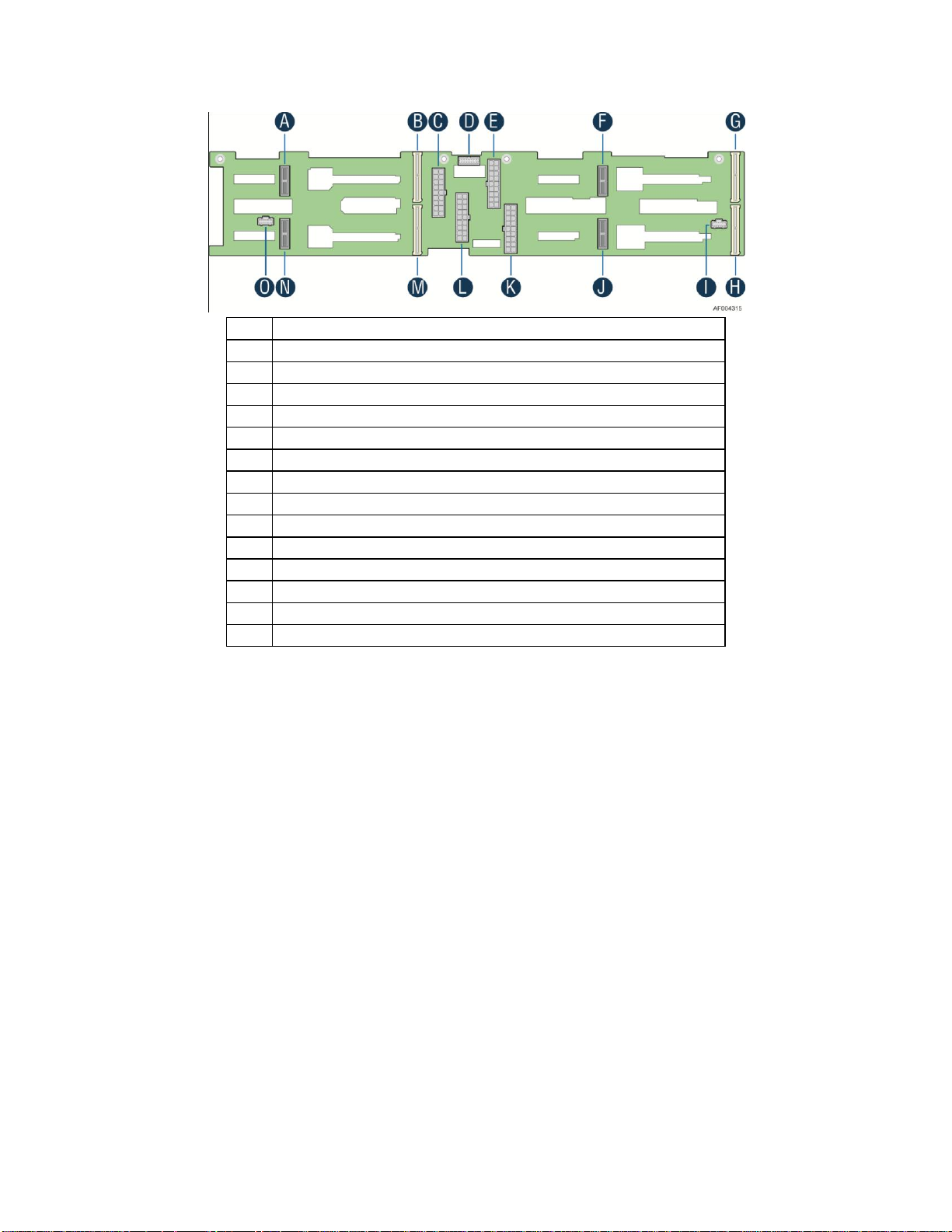
Server System Features
A
2Blade Compute Node Power connector for Node 4
B
2x40 pin Bridge Board connector for Node 4
C
2x9 pin Power supply input connector
D
2x7 pin Power Control cable connector
E
2x9 pin Power supply input connector
F
2Blade Compute Node Power connector for Node 3
G
2x40 pin Bridge Board connector for Node 3
H
2x40 pin Bridge Board connector for Node 1
I
20-pin Front Panel cable connector for Node 1, 3
J
2Blade Compute Node Power connector for Node 1
K
2x9 pin Power supply input connector
L
2x9 pin Power supply input connector
M
2x40 pin Bridge Board connector for Node 2
N
2Blade Compute Node Power connector for Node 2
O
20-pin Front Panel cable connector for Node 2, 4
Figure 17. 16 x 2.5-inch Hard Drive Backplane Components (Rear View)
Advanced Management Options
Intel® Remote Management Module 4 Lite
The Intel® Remote Management Module 4 Lite plugs into a dedicated connector on the server
board and provides additional server management functionality to the Compute Node.
This module, together with dedicated management port on IOM carrier sitting on Slot2 riser
provides a dedicated web server for viewing server information and remote control of the system.
It also provides Remote KVM Redirection and USB Media Redirection allowing USB devices
attached to the remote system to be used on the managed server.
For instructions on installing the Intel® Remote Management Module 4 Lite, see “Installing and
Removing the Intel® Remote Management Module 4 Lite”.
Intel® Server System H2000LP Family Service Guide 11
Page 26

Hardware Installations and Updates
2 Hardware Installations and Upgrades
Before You Begin
Before working with your server product, pay close attention to the “Safety Information” on page
iii at the beginning of this manual.
Note: Whenever you service the system, you must first power down the server and unplug all peripheral
devices and the AC power cord.
Tools and Supplies Needed
Phillips* (cross head) screwdriver (#1 bit and #2 bit)
Needle nosed pliers
Anti-static wrist strap and conductive foam pad (recommended)
System Reference
All references to left, right, front, top, and bottom assume the reader is facing the front of the
chassis as it would be positioned for normal operation.
Note: The Intel® Server System H2000LP is shown for illustration purposes; server components with the
product family are identical.
Cable Routing
The Intel® Server System H2000LP family is a high density system, containing four identical
Compute Nodes inside. There are a few cables for chassis internal routing. Each Compute Node
is installed in tray and can be hot swapped without any impact to other nodes.
When you add or remove components from Compute Node tray, make sure your cables are routed
correctly before plug in the node tray back to chassis. Use caution to make sure no cables or wires
are pinched and that the airflow from the fans is not blocked. Use the figures below to determine
the correct cable routing.
12 Intel® Server System H2000WP Family Service Guide
Page 27

For cable connection inside Node tray
Hardware Installations and Updates
Yellow Lines: Fan cable connection
Red Line: Mother board power cable connection
Blue line: Fan control signal cable connection
Figure 18. Cable Routing inside Node tray
Removing and Installing the Front Bezel
Removing the Front Bezel
If your system includes a front bezel, follow these steps to remove the front bezel:
1. Unlock the bezel if it is locked.
2. Remove the left end of front bezel from rack handle (see letter A).
3. Rotate the front bezel anticlockwise to release the latches on the right end from the rack
handle (see letter B).
Intel® Server System H2000WP Family Service Guide 13
Page 28
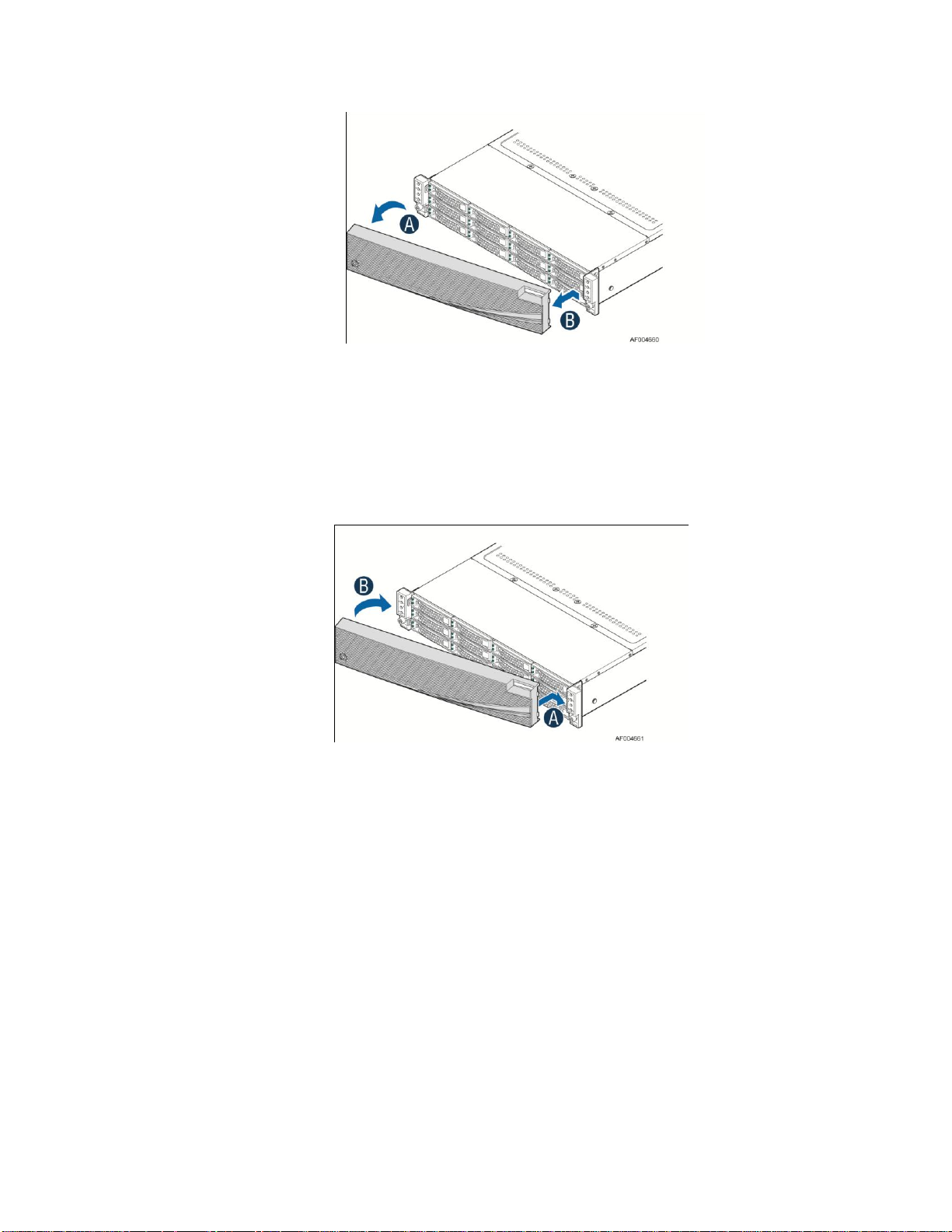
Hardware Installations and Updates
Figure 19. Removing the Front Bezel
Installing the Front Bezel
Note: Before installing the bezel, you must install the rack handles.
1. Lock the right end of the front bezel to the rack handle (see letter A).
2. Rotate the front bezel clockwise till the left end clicks into place (see letter B).
3. Lock the bezel if needed.
Figure 20. Installing the Front Bezel
Removing and Installing the System Top Cover
Removing the System Top Cover
The server system must be operated with the system cover in place to ensure proper cooling. You will
need to remove the top cover to add or replace components (backplane, main power cables, power
distribution board) inside of the server. Before removing the top cover, power down the server and
unplug all peripheral devices and the power cable(s).
Note: A non-skid surface or a stop behind the server system may be needed to prevent the server
system from sliding on your work surface.
1. Observe the safety and ESD precautions at the beginning of this book.
2. Turn off all peripheral devices connected to the server. Turn off the server.
3. Disconnect the power cord.
4. Remove the screws (see letter A).
14 Intel® Server System H2000WP Family Service Guide
Page 29

5. Lift upwards from B edge (see letter B).
Figure 21. Removing the System Top Cover
Hardware Installations and Updates
Installing the System Cover
1. Place system cover onto the chassis and engage recessed edge at rear of cover (see letter
A).
2. Put down the cover from B edge and tighten the screw at front (see letter B).
Figure 22. Installing the System Cover
Removing and Installing the Compute Node Tray
Each Compute Node tray is identical in the chassis. They are designed for either “cold” or “hot”
swappable. The Node Tray can only be plugged from rear chassis.
Intel® Server System H2000WP Family Service Guide 15
Page 30
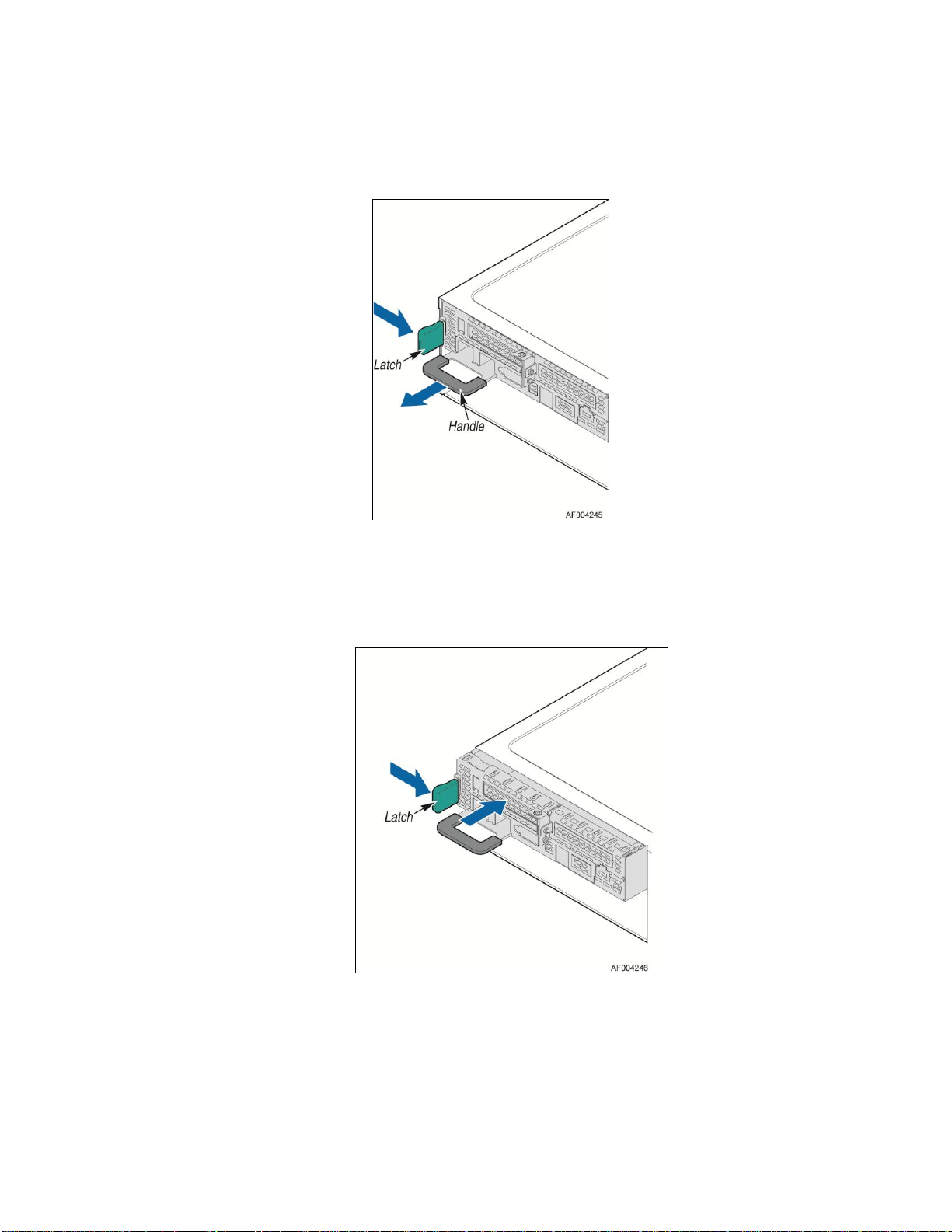
Hardware Installations and Updates
Removing the Node Tray
1. Carefully push in the latch on the left hand of Node Tray.
2. Pull the handle with the Node Tray while still press the latch.
Figure 23. Pulling out the Node Tray
Installing the Node Tray
1. Align and slide in the Node Tray to the chassis rail.
2. Push the Node Tray along the rail until the latch locks in position with a “tick”.
Figure 24. Installing the Node Tray
Removing and Installing the Redundant Power Supply Unit
The system equipped with two CRPS for redundancy. Each of them can be hot swappable.
16 Intel® Server System H2000WP Family Service Guide
Page 31

Removing the Power Supply Unit
1. Carefully push in the latch on the right hand of PSU.
2. Pull the handle with the PSU while still press the latch.
Figure 25. Removing the PSU
Hardware Installations and Updates
Installing the Power Supply Unit
1. Align and slide in the PSU to the power cage rail.
2. Push the PSU along the rail until the latch locks in position with a “tick”.
Figure 26. Installing the PSU
Removing and Installing the Node Tray Air Duct
Always operate your server system with the air duct in place. The air duct is required for proper airflow
within the server system.
Intel® Server System H2000WP Family Service Guide 17
Page 32
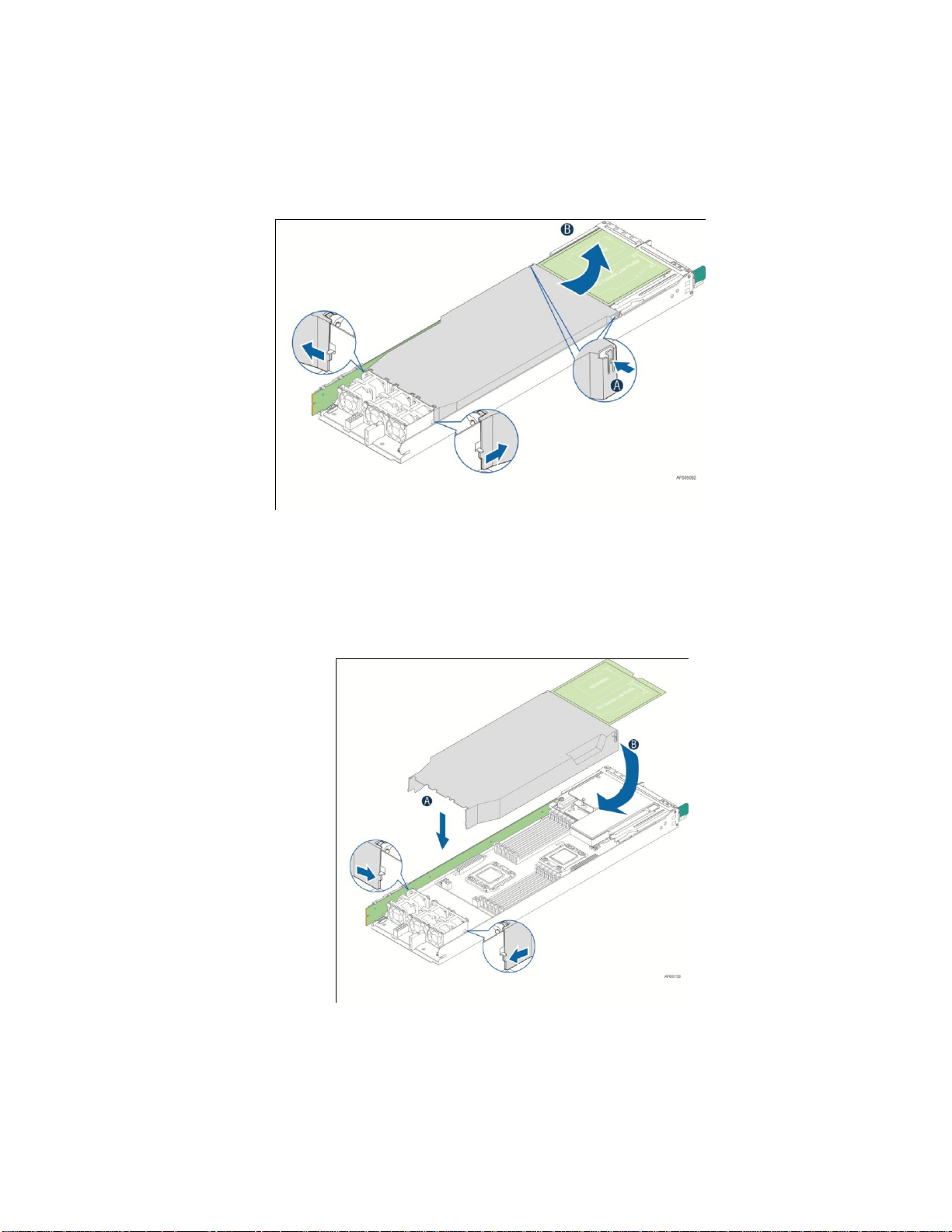
Hardware Installations and Updates
Removing the Air Duct
1. lift the rear edge of the air duct.
2. Remove the air duct when it is about 45 degrees to the node tray.
Figure 27. Removing the Air Duct
Installing the Air Duct
1. Put the A edge of air duct down to fan set edge first with 45 degrees. (see letter A).
2. Then slowly put down the B edge of air duct down until the sir duct surface is aligned
with tray side wall. (see letter B)
Figure 28. Installing the Air Duct
18 Intel® Server System H2000WP Family Service Guide
Page 33

Hardware Installations and Updates
Removing and Installing Processor
The heatsink has thermal interface material (TIM) on the underside of it. Use caution so that you do
not damage the thermal interface material. Use gloves to avoid sharp edges.
Removing Processor Heatsink(s)
The heatsink is attached to the server board/processor socket with captive fasteners. Using a #2
Phillips* screwdriver, loosen the four screws located on the heatsink corners in a diagonal manner
using the following procedure:
1. Using a #2 Phillips* screwdriver, start with screw 1 and loosen it by giving it two rotations
and stop (see letter A). (IMPORTANT: Do not fully loosen.)
2. Proceed to screw 2 and loosen it by giving it two rotations and stop (see letter B). Similarly,
loosen screws 3 and 4. Repeat steps A and B by giving each screw two rotations each time
until all screws are loosened.
3. Lift the heatsink straight up (see letter C).
Figure 29. Removing Processor Heatsink
Installing the Processor
Caution: Processor must be appropriate: You may damage the server board if you install a
processor that is inappropriate for your server. For a web link to the list of compatible processor(s),
see “Additional Information and Software” on page vi.
Caution: ESD and handling processors: Reduce the risk of electrostatic discharge (ESD) damage
to the processor by doing the following:
1. Touch the metal chassis before touching the processor or server board. Keep part
of your body in contact with the metal chassis to dissipate the static charge while
handling the processor.
2. Avoid moving around unnecessarily.
Caution: Protective socket cover needs to be removed for proper cooling of the processor; failure
to remove the cover could result in damage to the system.
Intel® Server System H2000WP Family Service Guide 19
Page 34
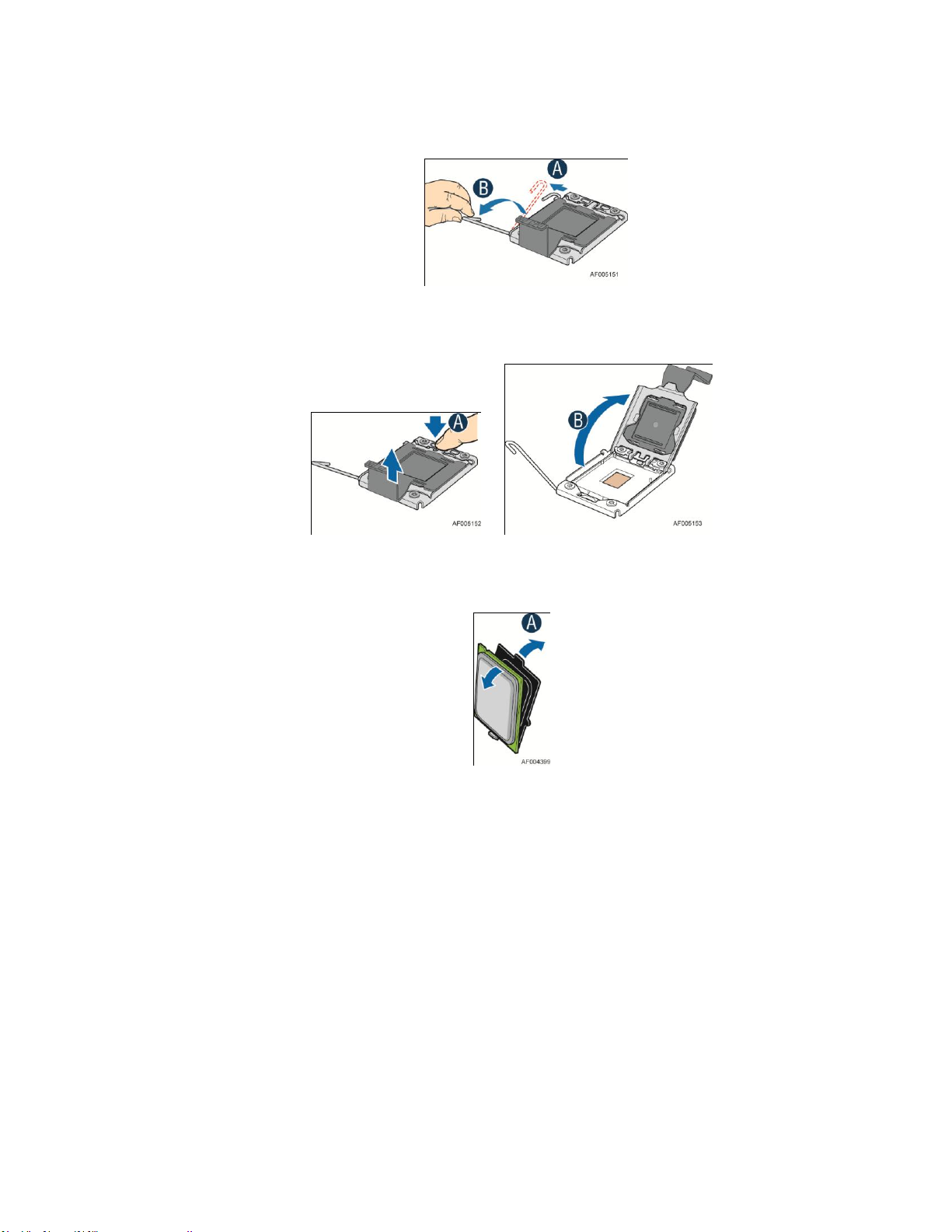
Hardware Installations and Updates
1. Open the Socket Lever. Push the lever handle down and away from the socket to release it. (See
letter A). Rotate the lever open all the way(see letter B).
Figure 30. Installing Processor – Open the Socket Lever
2. Open the Load Plate. Push the rear tab with your finger tip to bring the front end of the load
plate up slightly. (See letter A). Open the load plate as shown. (See letter B).
Figure 31. Installing Processor – Open the Load Plate
3. Remove the processor protective cover. Take the processor out of the box and remove the
protective shipping cover (see letter A).
Figure 32. Installing Processor – Remove the processor protective cover
Note: The underside of the processor has components that may damage the socket pins if installed
improperly. Processor must align correctly with the socket opening before installation. DO NOT
DROP processor into the socket!
4. Install the processor. Orient the processor with the socket so that the orientation notches on the
processor align with the two orientation posts on the socket. (see letter A)
20 Intel® Server System H2000WP Family Service Guide
Page 35

Hardware Installations and Updates
Figure 33. Installing Processor
5. Close the Load Plate and Socket Lever(see letter A). Close the socket lever (see letter B).
Remove the protective cover after it been automatically disengaged from the load plate(see
letter C).
Figure 34. Installing Processor – Close the Load Plate
Installing Processor Heatsink(s)
Note: The processor heatsink for CPU1 and CPU2 are different. FXXCA90X90HS is for CPU1,
while FXXE90X90HS is for CPU2. Mislocating the heatsink will cause serious thermal damage!
1. Remove the protective film on the TIM if present (see letter A).
2. Align heatsink fins to the front and back of the chassis for correct airflow. Airflow goes from
front-to-back of chassis (see letter B).
Each heatsink has four captive fasteners and should be tightened in a diagonal manner using the
following procedure:
3. Using a #2 Phillips* screwdriver, start with screw 1 and engage screw threads by giving it two
rotations and stop (see letter C). (Do not fully tighten.)
4. Proceed to screw 2 and engage screw threads by giving it two rotations and stop (see letter D).
Similarly, engage screws 3 and 4.
5. Repeat steps C and D by giving each screw two rotations each time until each screw is lightly
tightened up to a maximum of 8 inch-lbs torque (see letter E).
Intel® Server System H2000WP Family Service Guide 21
Page 36
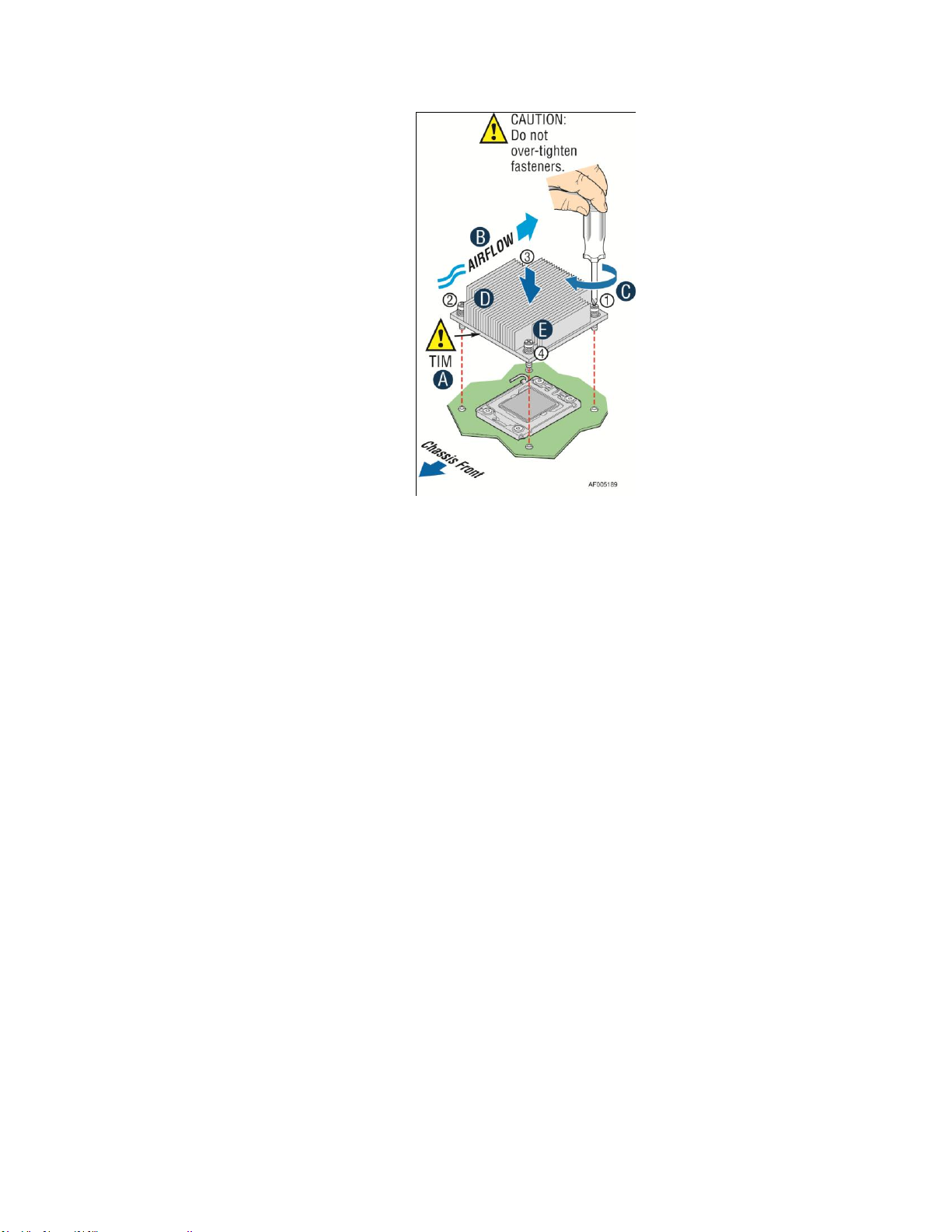
Hardware Installations and Updates
Figure 35. Installing Processor Heatsink
Removing the Processor
1. Remove the processor heatsink, see Figure 30.
2. Open the socket lever, see Figure 31.
3. Open the load plate, see Figure 32.
4. Remove the processor.
Installing and Removing Memory
Installing Memory
1. Locate the DIMM sockets. Make sure the clips at either end of the DIMM socket(s) are pushed
outward to the open position (see letter A).
2. Holding the DIMM by the edges, remove it from its anti-static package. Position the DIMM
above the socket. Align the notch on the bottom edge of the DIMM with the key in the DIMM
socket (see letter B).
3. Insert the bottom edge of the DIMM into the socket (see letter C). When the DIMM is inserted,
push down on the top edge of the DIMM until the retaining clips snap into place (see letter D).
Make sure the clips are firmly in place (see letter E).
22 Intel® Server System H2000WP Family Service Guide
Page 37
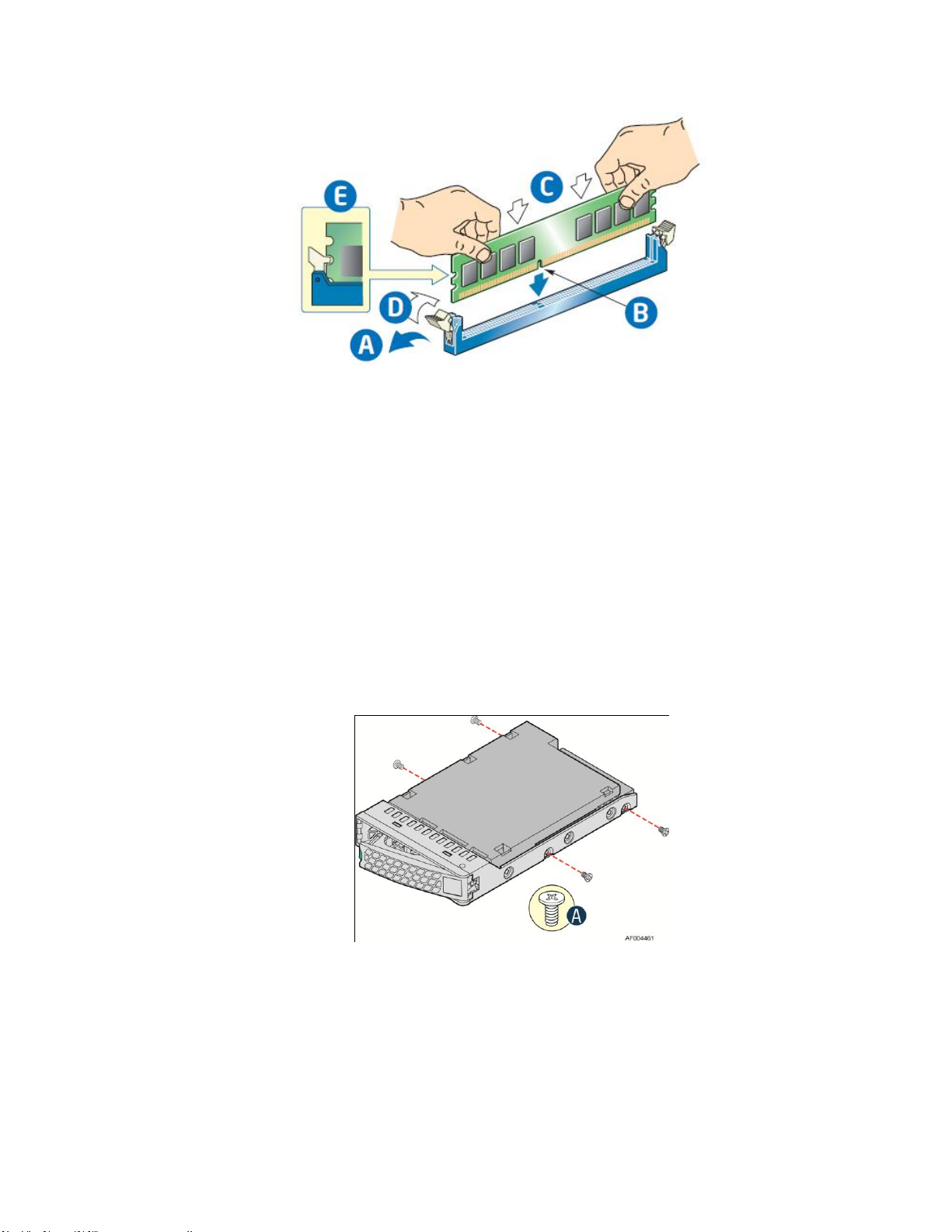
Hardware Installations and Updates
Figure 36. Installing Memory
Removing Memory
1. Locate the DIMM sockets. Gently spread the retaining clips at each end of the socket. The
DIMM lifts from the socket.
2. Holding the DIMM by the edges, lift it from the socket, and store it in an anti-static package.
Installing and Removing Hot-swap Hard Drive
Caution: If you don't install all drives, empty drive bays must be occupied by carriers with plastic
drive blank provided to maintain proper system cooling.
Installing a Hard Disk Drive into 3.5” Hard Drive Carrier
1. Remove the four screws securing the HDD interface bracket and install 3.5" HDD with screws
shown in letter A.
Figure 37. Installing Hard Disk Drive – installing 3.5" HDD to carrier
2. With the lever open, insert the hard disk drive assembly into the chassis (see letter A). Push in
the lever to lock it into place (see letter B).
Intel® Server System H2000WP Family Service Guide 23
Page 38
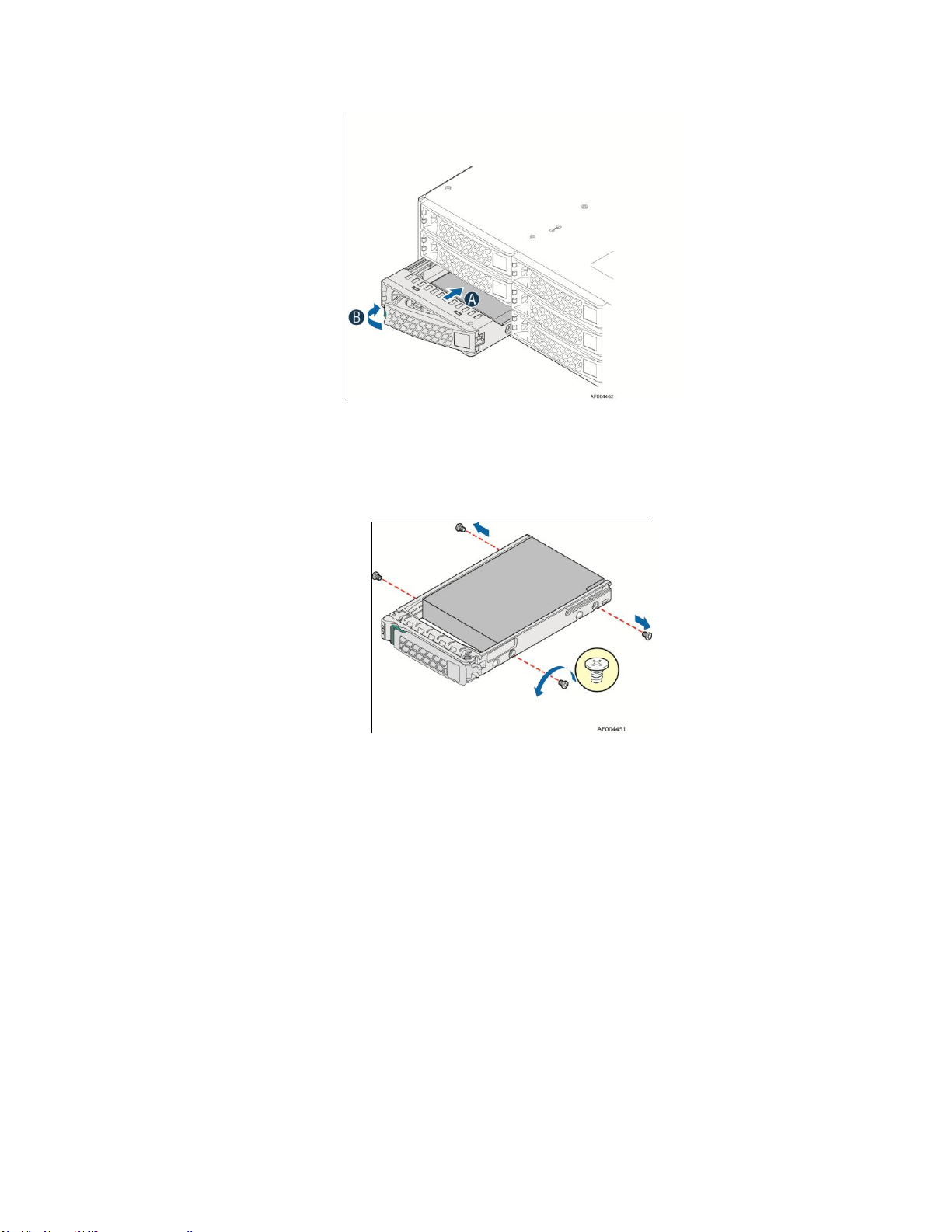
Hardware Installations and Updates
Figure 38. Installing Hard Disk Drive – Inserting 3.5" HDD assembly
Installing a Hard Disk Drive into 2.5" Hard Drive Carrier
1. Remove the four screws securing the plastic drive blank from the 2.5" HDD carrier and install
the 2.5" HDD with screws shown in below drawing.
Figure 39. Installing Hard Disk Drive – Installing 2.5" HDD to carrier
2. With the lever open, insert the hard disk drive assembly into the chassis, then push in the lever
to lock it into place (See letter F).
24 Intel® Server System H2000WP Family Service Guide
Page 39

Hardware Installations and Updates
Figure 40. Installing Hard Disk Drive – Inserting 2.5" HDD assembly
Installing and Removing the PCIe Riser Assembly
On Riser Slot 1
Installing the PCI Riser Assembly and add-in card
1. Install the riser to bracket by fastening screws in below drawings. (See letter A)
Figure 41. Assembly riser with bracket
2. Install the PCIe add-in card into the bracket assembly. (See letter B and C).
Figure 42. Installing Riser 1 assembly
3. Install the riser assembly into the node tray. (See letter D and E).
Intel® Server System H2000WP Family Service Guide 25
Page 40
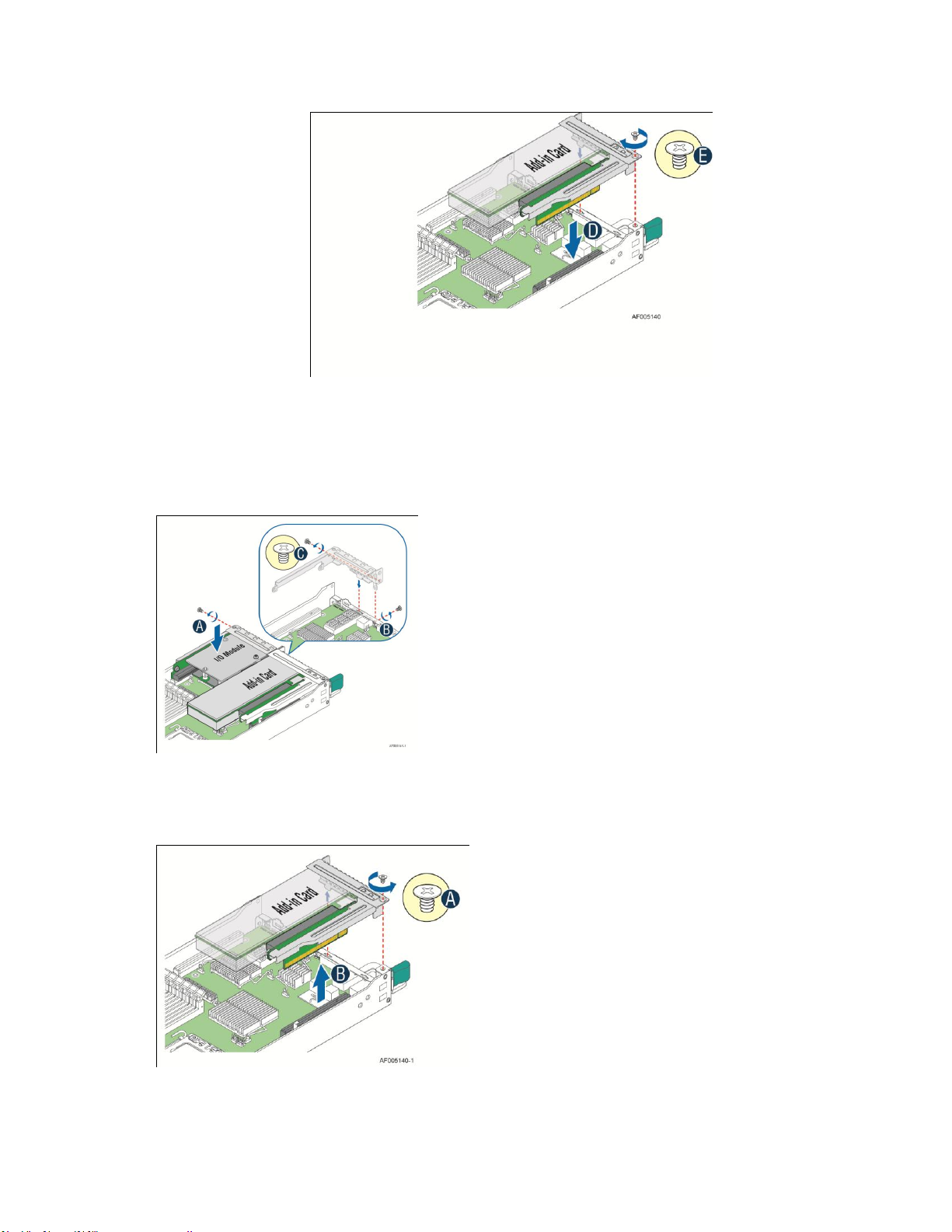
Hardware Installations and Updates
Figure 43. Installing a PCI adapter to PCI Riser 1 Assembly
Removing a PCI Add-in Card
You must remove the IOM carrier assembly together with PCIe add-in card riser assembly.
1. Remove IOM carrier assembly (letter A) by loosing the screws (letter B and C).
Figure 44. Removing IOM assmbly
2. Remove PCIe riser assembly (letter B) by loosing the screw (letter A)
Figure 45. Removing PCIe add-in card assembly
26 Intel® Server System H2000WP Family Service Guide
Page 41

Hardware Installations and Updates
3. Remove PCIe add-in card from slot (letter C) and bracket (letter D).
Figure 46. Removing PCIe add-in card from riser slot
Note: Make sure that all empty add-in card slots have filler panels installed.
On Riser Slot 2
Installing IOM riser and carrier assembly
The IOM riser and carrier assembly are provided as optional accessory. This assembly provides the
support to Intel® RMM4 dedicated NIC port and IO module.
1. Install the riser to bracket by fastening screws in below drawings.
2. Install IO module to IOM carrier using screw in letter B.
Intel® Server System H2000WP Family Service Guide 27
Page 42
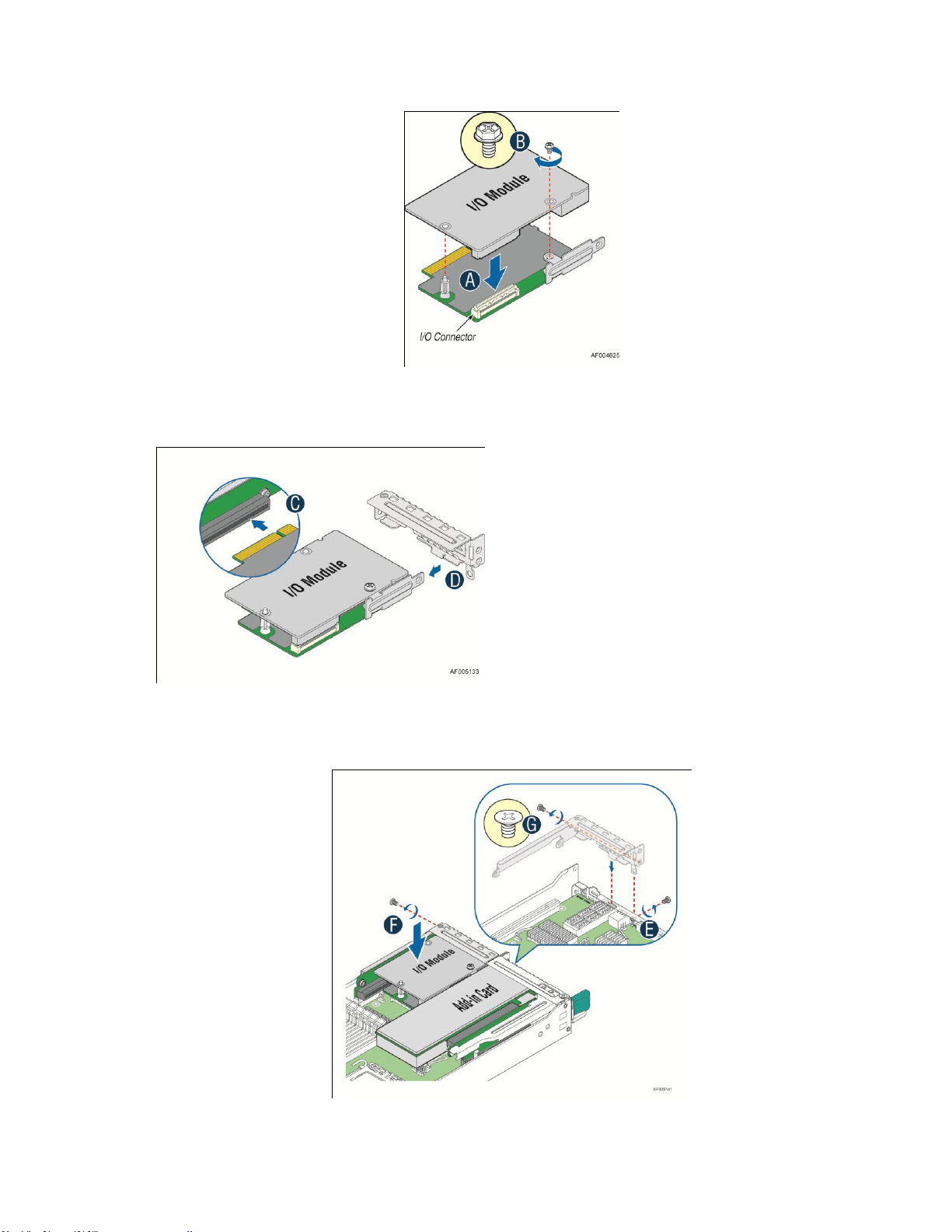
Hardware Installations and Updates
Figure 47. Install IO module
3. Install the whole bracket to IOM riser slot indicated by letter C. Then install rear panel indicated by
letter D.
Figure 48. Installing assembly to riser
4. Fastening the assembly to chassis with three screws in letter E, F, and G.
28 Intel® Server System H2000WP Family Service Guide
Page 43

Hardware Installations and Updates
Figure 49. Fastening the assembly in chassis
Removing IO module revise
1. Removing three screws marked as letter A, B, and C. Remove IOM assembly
from chassis.
Figure 50. Losse IOM assembly
2. Remove the IO module carrier from the riser as letter D and bracket as letter E.
Figure 51. Removing IOM assembly from chassis (TBU)
3. Release screw in letter G, and remove IO module from assembly as letter F.
Intel® Server System H2000WP Family Service Guide 29
Page 44

Hardware Installations and Updates
Figure 52. Removing IO module from assembly
Installing and Removing the Intel® Remote Management
Module 4 Lite
Installing the Intel® RMM4 Lite
Locate the RMM4 Lite connector next to RISER SLOT_2, carefully pick up the Intel® RMM4 Lite
module, match the alignment pin of the module and the connector on server board, and press
to install.
Figure 53. Installing the Intel® RMM4 Lite
Installing the Intel® Storage Upgrade Key
Installing the Intel® Storage Upgrade Key
The server board supports various Intel® Storage Upgrade Keys for different storage configuration.
Below is the list of supported Storage Upgrade Key.
Table 5. Intel® RAID C600-A Storage Upgrade Key Options for S2400LP
30 Intel® Server System H2000WP Family Service Guide
Page 45
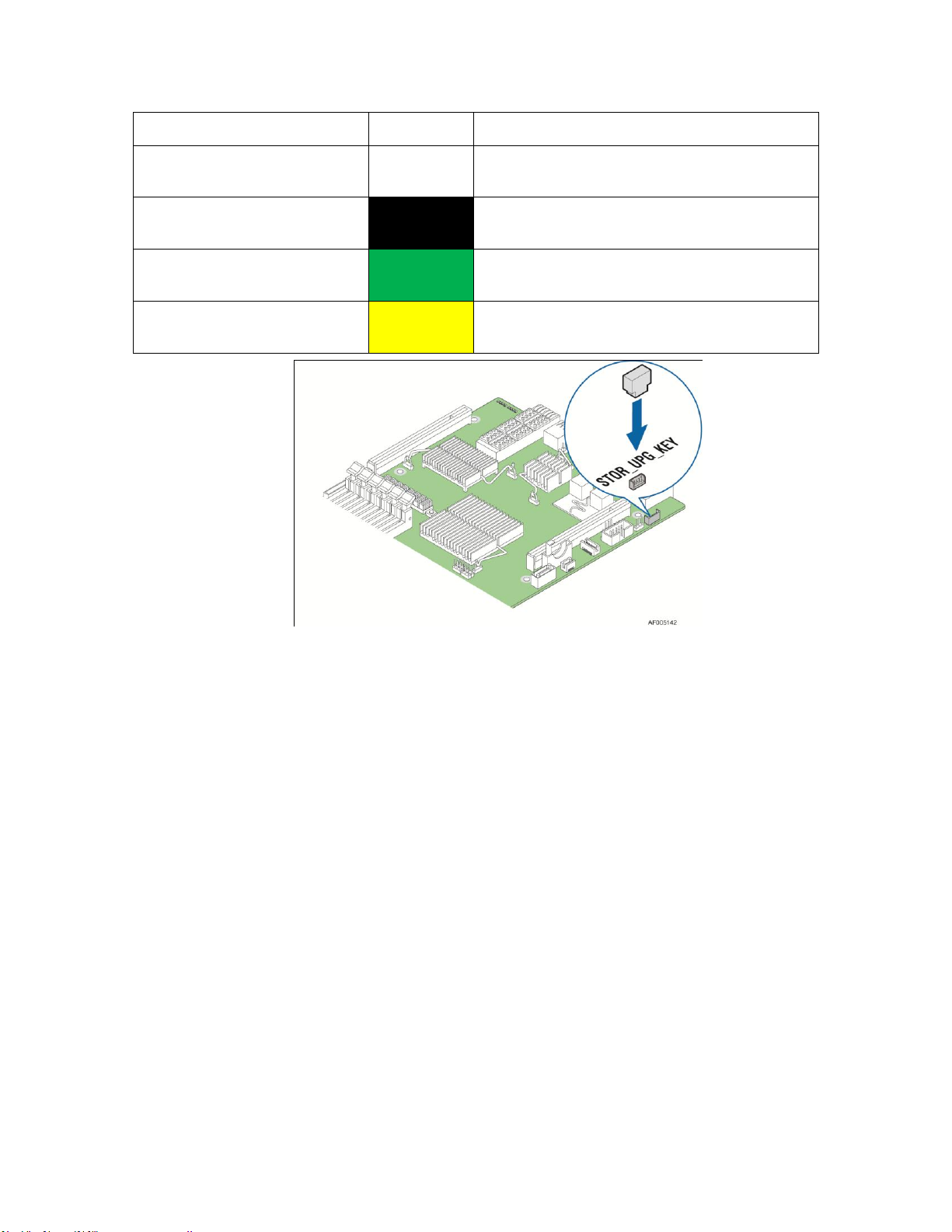
Hardware Installations and Updates
Intel® RAID C600 Upgrade Key
Options (Intel Product Codes)
Key Color
Description
Default – No option key installed
N/A
4 Port SATA with Intel® ESRT2 RAID 0,1,10 and Intel®
RSTe RAID 0,1,5,10
RKSATA4R5
Black
4 Port SATA with Intel® ESRT2 RAID 0,1, 5, 10 and
Intel® RSTe RAID 0,1,5,10
RKSAS4
Green
4 Port SAS with Intel® ESRT2 RAID 0,1, 10 and Intel®
RSTe RAID 0,1,10
RKSAS4R5
Yellow
4 Port SAS with Intel® ESRT2 RAID 0,1, 5, 10 and Intel®
RSTe RAID 0,1,10
Figure 54. Installing the Intel® Storage Upgrade Key
Installing and Removing the Bridge Board
Removing the Bridge Board
1. Release the fixing screws (letter A) on the bridge board.
2. Straightly lift up bridge board to remove from the server board.
Intel® Server System H2000WP Family Service Guide 31
Page 46
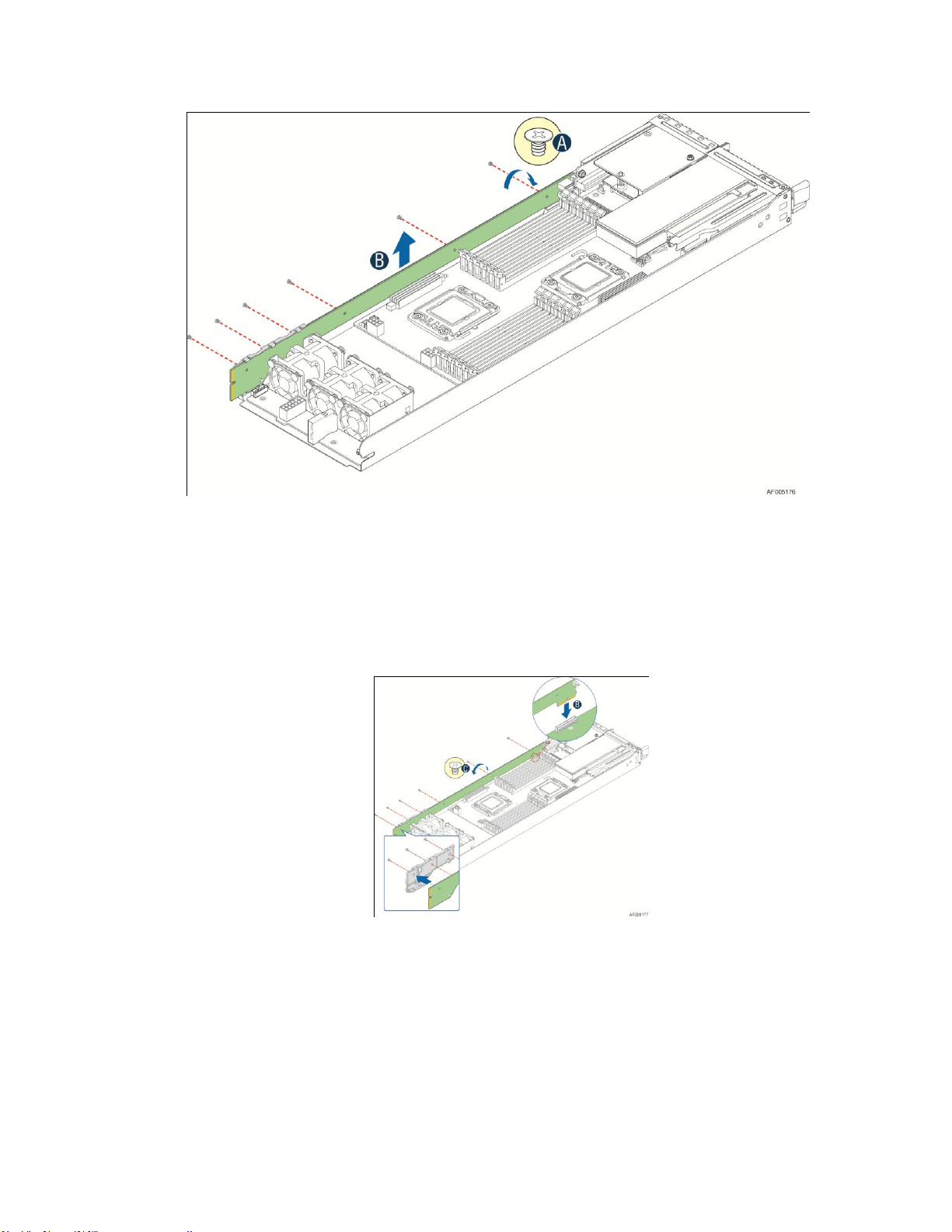
Hardware Installations and Updates
Figure 55. Removing the bridge board
Installing the Bridge Board
1. Attach the plastic holder to the front end of bridge board (letter A).
2. Plug the rear end of bridge board to the slot on base board (letter B).
3. Secure the bridge board with screws (see letter C) to the tray side wall.
Figure 56. Installing the Bridge Board
Installing and Removing the Node Power Docking Board
Removing the NPD Board
1. Disconnect all cables from the NPD board.
32 Intel® Server System H2000WP Family Service Guide
Page 47
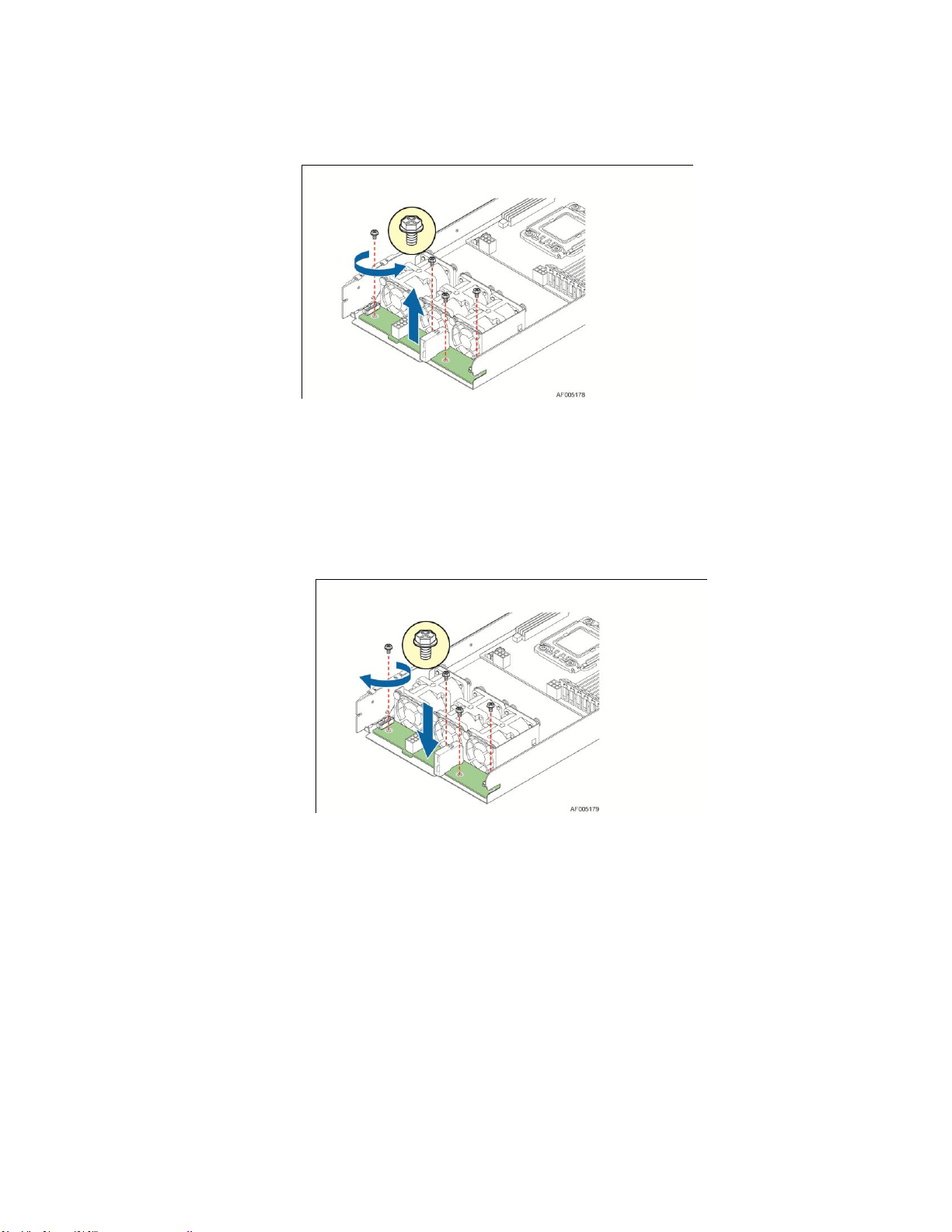
Hardware Installations and Updates
2. Remove the four screws to release the NPD board from tray base.
3. Straightly lift up the NPD board to remove from the tray base.
Figure 57. Removing the NPD board
Installing the NPD Board
1. Place the NPD board into the tray base.
2. Secure the NPD board with four screws.
3. Connect all cables between NPD board and server board.
Figure 58. installing the NPD board
Installing and Removing the Fan set in node tray
Removing the Fan set
1. Disconnect Fan cable from the NPD board.
2. Remove Fan set from dock.
Intel® Server System H2000WP Family Service Guide 33
Page 48

Hardware Installations and Updates
Figure 59. Removing the Node Fan set
Installing the Fan set
1. Place the Fan set into dock.
2. Connect the Fan set cable to connector on NPD board.
Figure 60. Installing the Server Board
Installing and Removing the 2.5" Backplane Board
Removing the 2.5" Backplane board
1. Disconnect all cables from the backplane board.
2. Remove the four screws to release the backplane board from chassis.
3. Straightly lift up the backplane board to remove from the chassis holder.
34 Intel® Server System H2000WP Family Service Guide
Page 49
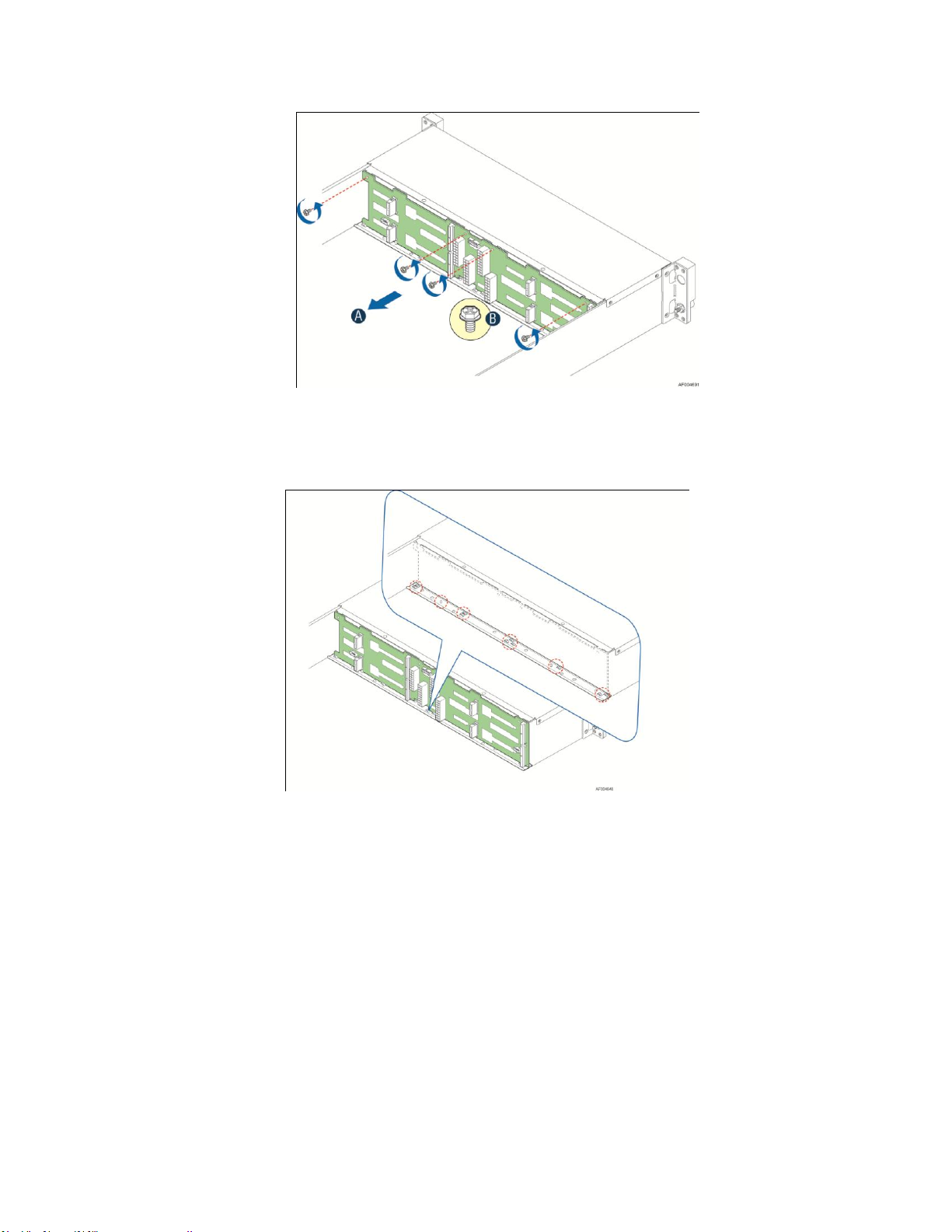
Figure 61. Removing the 2.5" backplane board
Installing the 2.5" Backplane board
1. Place the backplane board into the clamps on chassis base.
Hardware Installations and Updates
Figure 62. Align the backplane to the clamps on the chassis base
2. Secure the backplane board with four screws (see letter B).
Intel® Server System H2000WP Family Service Guide 35
Page 50

Hardware Installations and Updates
Figure 63. Installing the 2.5" backplane board
3. Reconnect all cables to the backplane.
Installing and Removing the 3.5" Backplane Board
Removing the 3.5" Backplane board
1. Disconnect all cables from the backplane board.
2. Remove the three screws to release the backplane board from chassis.
3. Straightly lift up the backplane board to remove from the chassis holder.
Figure 64. Removing the 3.5" backplane board
Installing the 3.5" Backplane board
1. Place the backplane board into the clamps on chassis base.
36 Intel® Server System H2000WP Family Service Guide
Page 51
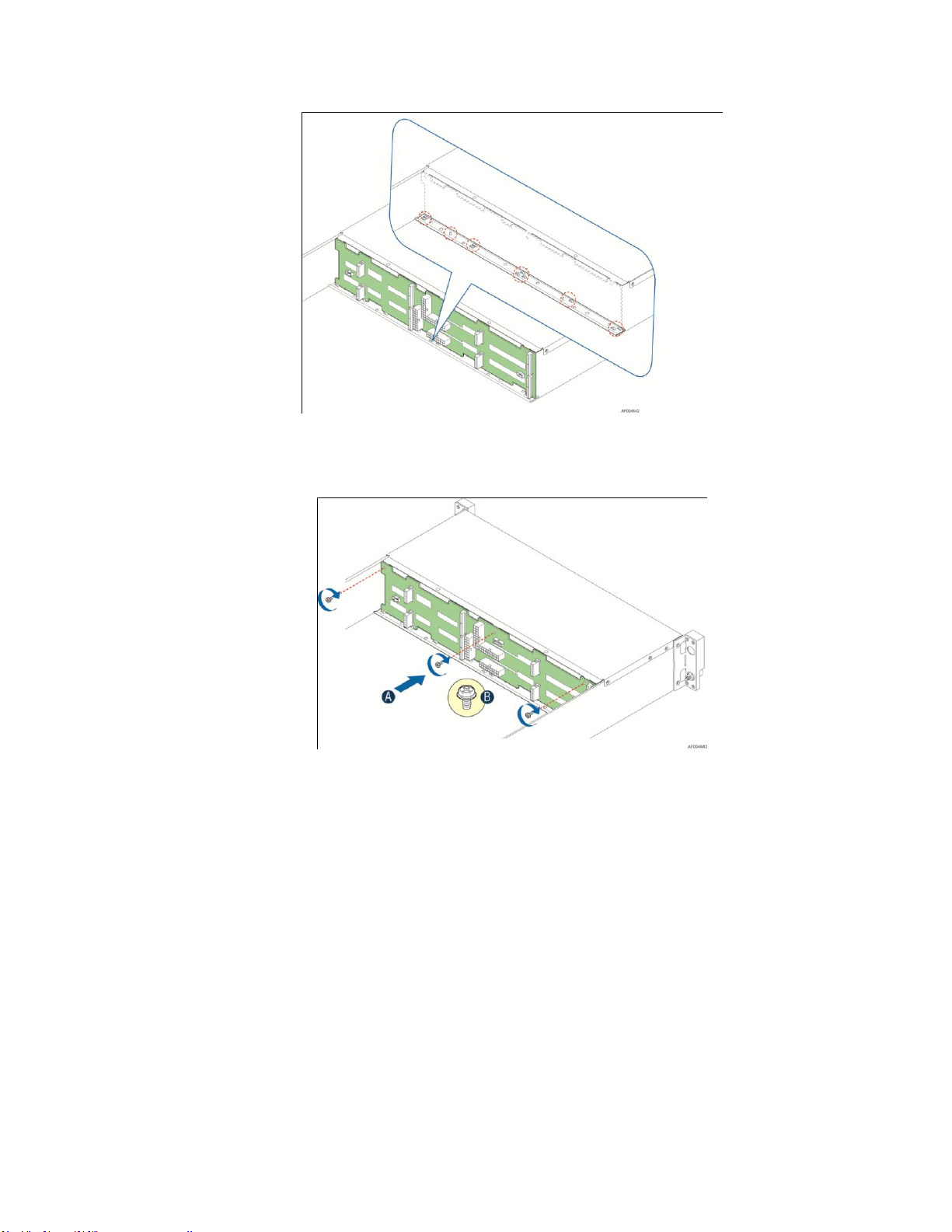
Hardware Installations and Updates
Figure 65. Align the backplane to the clamps on the chassis base
2. Secure the backplane board with three screws (see letter B).
Figure 66. Installing the 3.5" backplane board
3. Reconnect all cables to the backplane.
Installing and Removing the Power Distribution Board
Removing the PDB
1. Remove top cover and power supply units from chassis.
2. Remove power cables and PMBus cable between PDB and backplane.
3. Release the four screws of upper PDB board and remove it.
Intel® Server System H2000WP Family Service Guide 37
Page 52

Hardware Installations and Updates
Figure 67. Removing the upper PDB
4. Release the four screws of lower PDB board and remove it.
Figure 68. Removing the lower PDB
Installing the PDB
1. Remove top cover and power supply units from chassis.
2. Install the lower PDB first and secure with four screws.
Figure 69. Installing the lower PDB
3. Connect the power cables and PMBus cable to lower PDB.
4. Install the upper PDB and secure with four screws.
38 Intel® Server System H2000WP Family Service Guide
Page 53

Figure 70. Installing the upper PDB
5. Connect power cables and PMBus cable to upper PDB.
6. Close top cover and install power supply units.
Hardware Installations and Updates
Replacing the Backup Battery
The lithium battery on the server board powers the RTC for up to 10 years in the absence of power.
When the battery starts to weaken, it loses voltage, and the server settings stored in CMOS RAM in
the RTC (for example, the date and time) may be wrong. Contact your customer service
representative or dealer for a list of approved devices.
Warning: Danger of explosion if battery is incorrectly replaced. Replace only with the same or
equivalent type recommended by the equipment manufacturer. Discard used batteries according to
manufacturer's instructions.
Advarsel: Lithiumbatteri - Eksplosionsfare ved fejlagtig håndtering. Udskiftning må kun ske med
batteri af samme fabrikat og type. Levér det brugte batteri tilbage til leverandøren.
Advarsel: Lithiumbatteri - Eksplosjonsfare. Ved utskifting benyttes kun batteri som anbefalt av
apparatfabrikanten. Brukt batteri returneres apparatleverandøren.
Varning: Explosionsfara vid felaktigt batteribyte. Använd samma batterityp eller en ekvivalent typ
som rekommenderas av apparattillverkaren. Kassera använt batteri enligt fabrikantens instruktion.
Varoitus: Paristo voi räjähtää, jos se on virheellisesti asennettu. Vaihda paristo ainoastaan
laitevalmistajan suosittelemaan tyyppiin. Hävitä käytetty paristo valmistajan ohjeiden mukaisesti.
1. Locate the battery on the server board.
2. Gently press the metal clip as shown to release the battery (see letter A).
3. Remove the battery from the plastic socket (see letter B).
Intel® Server System H2000WP Family Service Guide 39
Page 54
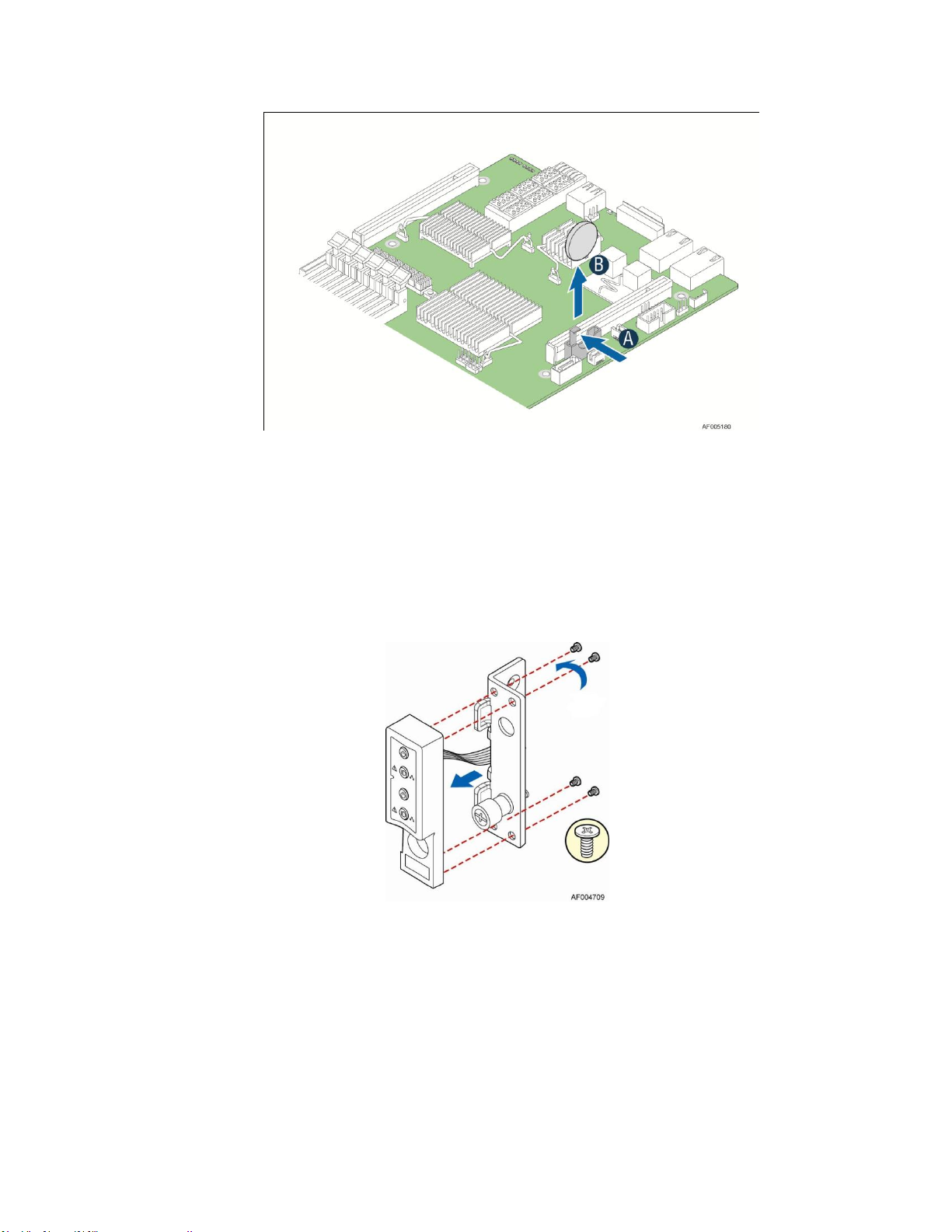
Hardware Installations and Updates
Figure 71. Replacing the Backup Battery
Replacing the Front Control Panel board
Removing the Front Control Panel
1. Loosen and remove the four screws oat the back of handle. Be careful of the control panel cable
on the back.
Figure 72. Removing FP Assembly from Rack Handle
2. Disconnect the cable from the control panel board.
40 Intel® Server System H2000WP Family Service Guide
Page 55

Hardware Installations and Updates
Figure 73. Disconnecting Control Panel Cable
3. Loosen and remove the two screws from the back of control panel board, so the board can
be removed.
Figure 74. Removing Control Panel Board
Installing Front Control Panel Board
1. Install front control panel board to the panel shell.
Intel® Server System H2000WP Family Service Guide 41
Page 56

Hardware Installations and Updates
Figure 75. Installing Control Panel Board
2. Connect the cable to the front panel board.
Figure 76. Connecting Cable to Front Panel Board
3. Install front control panel assembly to chassis handle.
42 Intel® Server System H2000WP Family Service Guide
Page 57

Hardware Installations and Updates
Figure 77. Installing Control Panel Assembly to Rack Handle
Rack Mounting the Chassis
Mounting the Chassis to Rack
The slide rail kit, which is bundled with Intel® Server System H2000LP family, is packed in the
same shipping box together with the chassis. Following are the steps to install chassis to rack:
1. Preparation before slide installation.
Figure 78. Removing Inner Member from Slides
2. Install slides to rack.
Figure 79. Installing Slides to the Rack
3. Install inner members to chassis.
Intel® Server System H2000WP Family Service Guide 43
Page 58

Hardware Installations and Updates
Figure 80. Installing Inner Member to the Chassis
4. Install chassis to fixed slides.
Figure 81. Installing the Chassis to Rack
Removing the Chassis from Rack
Following the below steps to remove the chassis from Rack.
1. Extend slides.
44 Intel® Server System H2000WP Family Service Guide
Page 59

Hardware Installations and Updates
Figure 82. Extending Slides to Remove the Chassis
2. Remove Inner Member from Chassis
Figure 83. Removing the Inner Member from the Chassis
Intel® Server System H2000WP Family Service Guide 45
Page 60
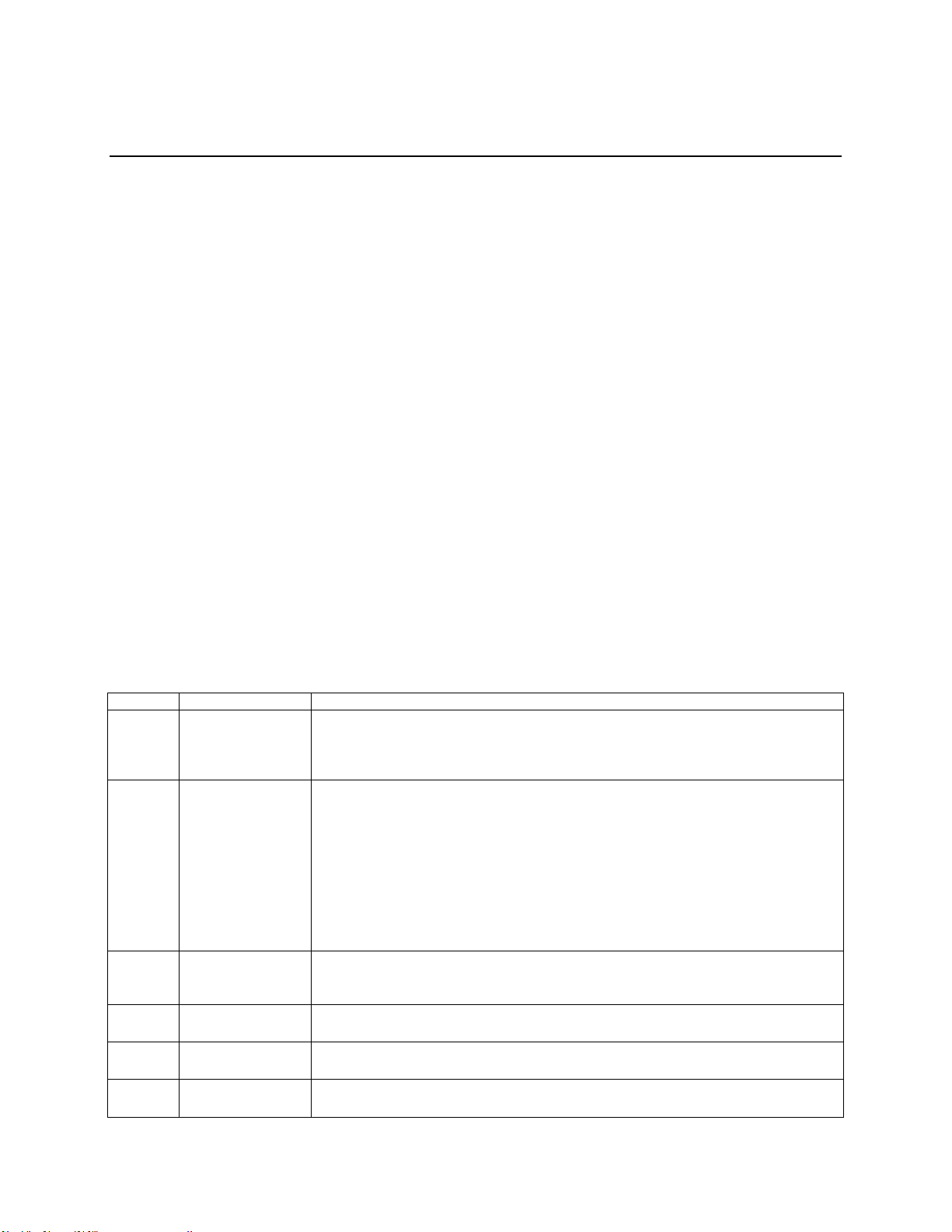
Server Utilities
Key
Option
Description
<Enter>
Execute Command
The <Enter> key is used to activate submenus when the selected feature is a submenu, or to
display a pick list if a selected option has a value field, or to select a subfield for multivalued features like time and date. If a pick list is displayed, the <Enter> key selects the
currently highlighted item, undoes the pick list, and returns the focus to the parent menu.
<Esc>
Exit
The <Esc> key provides a mechanism for backing out of any field. When the <Esc> key is
pressed while editing any field or selecting features of a menu, the parent menu is reentered.
When the <Esc> key is pressed in any submenu, the parent menu is re-entered. When the
<Esc> key is pressed in any major menu, the exit confirmation window is displayed and the
user is asked whether changes can be discarded. If “No” is selected and the <Enter> key is
pressed, or if the <Esc> key is pressed, the user is returned to where they were before
<Esc> was pressed, without affecting any existing settings. If “Yes” is selected and the
<Enter> key is pressed, the setup is exited and the BIOS returns to the main System
Options Menu screen.
Select Item
The up arrow is used to select the previous value in a pick list, or the previous option in a
menu item's option list. The selected item must then be activated by pressing the <Enter>
key.
Select Item
The down arrow is used to select the next value in a menu item’s option list, or a value
field’s pick list. The selected item must then be activated by pressing the <Enter> key.
Select Menu
The left and right arrow keys are used to move between the major menu pages. The keys
have no effect if a sub-menu or pick list is displayed.
<Tab>
Select Field
The <Tab> key is used to move between fields. For example, <Tab> can be used to move
from hours to minutes in the time item in the main menu.
3 Server Utilities
Using the BIOS Setup Utility
This section describes the BIOS Setup Utility options, which is used to change server configuration
defaults. You can run BIOS Setup with or without an operating system being present.
Starting Setup
To enter the BIOS Setup using a keyboard (or emulated keyboard); press the <F2> function key
during boot time when the OEM or Intel® logo is displayed. The following message is displayed on
the diagnostics screen and under the Quiet Boot logo screen:
Press <F2> to enter setup
When the Setup Utility is entered, the Main screen is displayed. However, serious errors cause the
system to display the Error Manager screen instead of the Main screen.
Setup Navigation Keyboard Commands
The bottom right portion of the Setup screen provides a list of commands that are used to navigate
through the Setup utility. These commands are displayed at all times.
Each Setup menu page contains a number of features. Each feature is associated with a value field,
except those used for informative purposes. Each value field contains configurable parameters.
Depending on the security option chosen and in effect by the password, a menu feature’s value may
or may not be changed. If a value cannot be changed, its field is made inaccessible and appears
grayed out.
Table 6. BIOS Setup: Keyboard Command Bar
46 Intel® Server System H2000WP Family Service Guide
Page 61
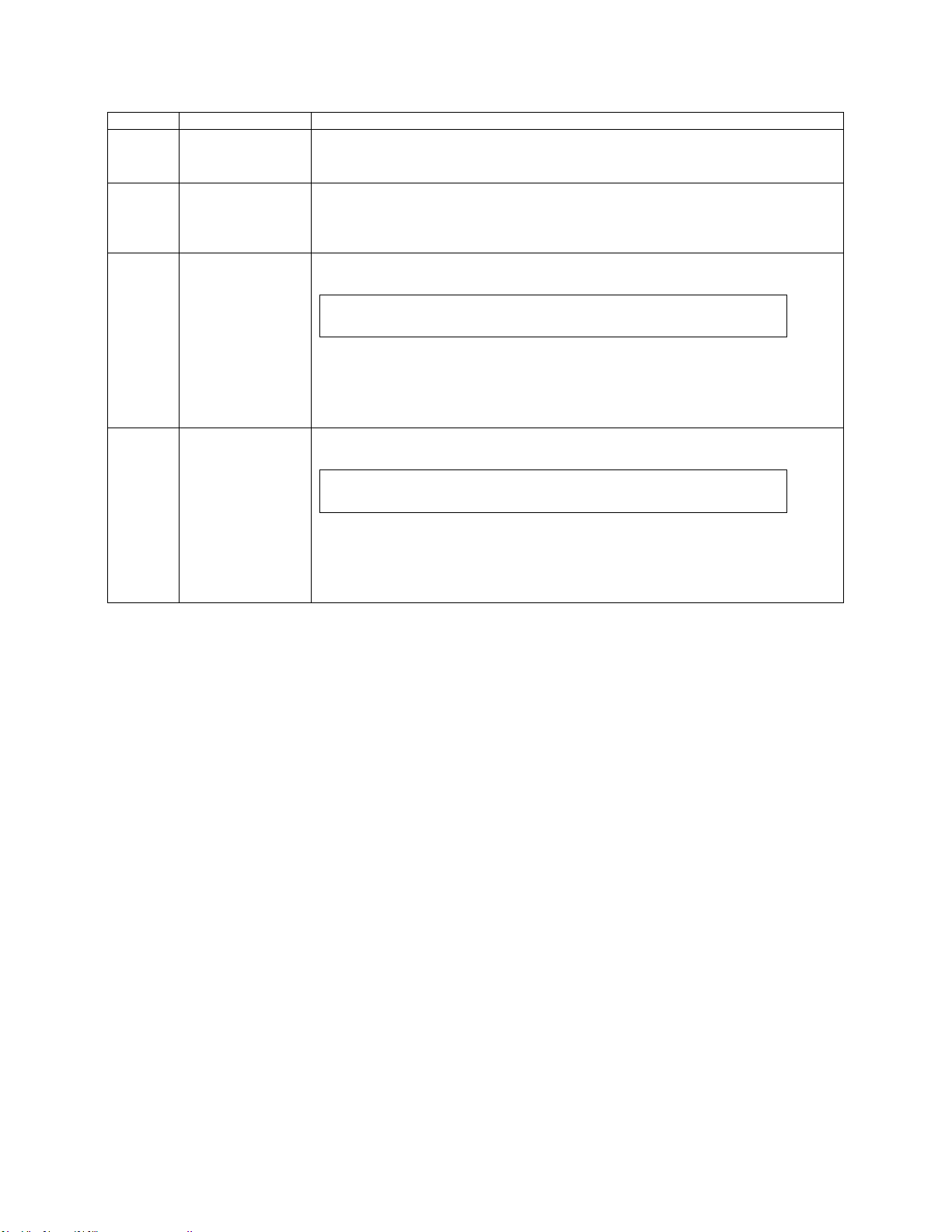
Server Utilities
Key
Option
Description
-
Change Value
The minus key on the keypad is used to change the value of the current item to the previous
value. This key scrolls through the values in the associated pick list without displaying the
full list.
+
Change Value
The plus key on the keypad is used to change the value of the current menu item to the next
value. This key scrolls through the values in the associated pick list without displaying the
full list. On 106-key Japanese keyboards, the plus key has a different scan code than the
plus key on the other keyboards, but will have the same effect.
<F9>
Setup Defaults
Pressing the <F9> key causes the following to display:
Load Optimized Defaults?
Yes No
If “Yes” is highlighted and <Enter> is pressed, all Setup fields are set to their default
values. If “No” is highlighted and <Enter> is pressed, or if the <Esc> key is pressed, the
user is returned to where they were before <F9> was pressed without affecting any existing
field values.
<F10>
Save and Exit
Pressing the <F10> key causes the following message to display:
Save configuration and reset?
Yes No
If “Yes” is highlighted and <Enter> is pressed, all changes are saved and the Setup is
exited. If “No” is highlighted and <Enter> is pressed, or the <Esc> key is pressed, the user
is returned to where they were before <F10> was pressed without affecting any existing
values.
Setup Screen Menu Selection Bar
The Setup Screen Menu selection bar is located at the top of the BIOS Setup Utility screen. It
displays tabs showing the major screen selections available to the user. By using the left and right
arrow keys, the user can select the listed screens. Some screen selections are out of the visible menu
space, and become available by scrolling to the left or right of the current selections displayed.
BIOS Setup Utility Screens
The following sections describe the screens available in the BIOS Setup utility for the configuration
of the server platform.
For each of these screens, there is an image of the screen with a list of Field Descriptions which
describe the contents of each item on the screen. Each item on the screen is hyperlinked to the
relevant Field Description. Each Field Description is hyperlinked back to the screen image.
These lists follow the following guidelines:
The text heading for each Field Description is the actual text as displayed on the BIOS
Setup screen. This screen text is a hyperlink to its corresponding Field Description.
The text shown in the Option Values and Help Text entries in each Field Description are
the actual text and values are displayed on the BIOS Setup screens.
In the Option Values entries, the text for default values is shown with an underline. These
values do not appear underline on the BIOS Setup screen. The underlined text in this
document is to serve as a reference to which value is the default value.
Intel® Server System H2000WP Family Service Guide 47
Page 62

Server Utilities
Categories (Top Tabs)
2nd Level Screens
3rd Level Screens
Main Screen (Tab)
Advanced Screen (Tab)
Processor Configuration
Memory Configuration
Memory RAS and Performance
Configuration
Mass Storage Controller
Configuration
PCI Configuration
Serial Port Configuration
USB Configuration
System Acoustic and Performance
Configuration
The Help Text entry is the actual text which appears on the screen to accompany the item
when the item is the one in focus (active on the screen).
The Comments entry provides additional information where it may be helpful. This
information does not appear on the BIOS Setup screens.
Information enclosed in angular brackets (< >) in the screen shots identifies text that can
vary, depending on the option(s) installed. For example, <Amount of memory installed> is
replaced by the actual value for “Total Memory”.
Information enclosed in square brackets ([ ]) in the tables identifies areas where the user
must type in text instead of selecting from a provided option.
Whenever information is changed (except Date and Time), the systems requires a save and
reboot to take place in order for the changes to take effect. Alternatively, pressing <ESC>
discards the changes and resumes POST to continue to boot the system according to the
boot order set from the last boot.
Map of Screens and Functionality
There are a number of screens in the entire Setup collection. They are organized into major
categories. Each category has a hierarchy beginning with a top-level screen from which lower-level
screens may be selected. Each top-level screen appears as a tab, arranged across the top of the Setup
screen image of all top-level screens.
There are more categories than will fit across the top of the screen, so at any given time there will
be some categories which will not appear until the user has scrolled across the tabs which are
present. The categories and the screens included in each category are listed below.
Table 7. Screen Map
48 Intel® Server System H2000WP Family Service Guide
Page 63

Server Utilities
Categories (Top Tabs)
2nd Level Screens
3rd Level Screens
Security Screen (Tab)
Server Management Screen (Tab)
Console Redirection
System Information
BMC LAN Configuration
Boot Options Screen (Tab)
CDROM Order
Hard Disk Order
Floppy Order
Network Device Order
BEV Device Order
Add EFI Boot Option
Delete EFI Boot Option
Boot Manager Screen (Tab)
Error Manager Screen (Tab)
Exit Screen (Tab)
Intel® Server System H2000WP Family Service Guide 49
Page 64

Appendix A: Technical Reference
Parameter
Min Rated
Max
Start up VAC
Power Off VAC
110VAC
90 V
rms
100-127 V
rms
140 V
rms
85 VAC± 4VAC
70VAC±5VAC
220VAC
180 V
rms
200-240 V
rms
264 V
rms
Frequency
47 Hz
50/60 Hz
63 Hz
Param
eter
Min
Nom
Ma
x
Unit
Tolerance
+12VSTB
+11.40V
+12.000V
+12.60V
Vrms
±5%
+12V
+11.40V
+12.000V
+12.60V
Vrms
±5%
Parameter
Limits
Operating Temperature
+10°C to +35°C with the maximum rate of change not to exceed 10°C per hour
Non-Operating Temperature
-40°C to +70°C
Non-Operating Humidity
90%, non-condensing at 35°C
Acoustic noise
Sound power:
- 3.5” HDD SKU: 6.9BA at idle and 7.4BA at active mode;
- 2.5” HDD SKU: 6.5BA at idle and 7.07BA at active mode.
Shock, operating
Half sine, 2 g peak, 11 milliseconds
Shock, unpackaged
Trapezoidal, 25 g, velocity change 136 inches/second (40 lbs to < 80 lbs)
Shock, packaged
Non-palletized free fall in height 24 inches (40 lbs to < 80 lbs)
Vibration, unpackaged
5 Hz to 500 Hz, 2.20 g RMS random
ESD
+/-12 KV except I/O port +/- 8 KV per Intel® Environmental test specification
Appendix A: Technical Reference
Power Supply Input Voltages
Table 8. CRPS Input Voltage
Power Supply Output Voltages
Table 9. CRPS Output Voltage
System Environmental Specifications
The following table defines the system level operating and non-operating environmental limits.
Table 10. System Environmental Limits Summary
50 Intel® Server System H2000WP Family Service Guide
Page 65

Appendix A: Technical Reference
Parameter
Limits
System Cooling Requirement in BTU/Hr
1200 Watt Max – 4095 BTU/hour
1600 Watt Max – 5459 BTU/hour
Intel® Server System H2000WP Family Service Guide 51
Page 66

Appendix B: Regulatory and Compliance information
Appendix B: Regulatory and Compliance Information
Please refer to the Server Products Regulatory and Safety document for the product regulatory
compliance reference. The document can be downloaded from
http://www.intel.com/p/en_US/support/server/.
52 Intel® Server System H2000WP Family Service Guide
Page 67

Appendix C: LED Decoder
A
POST Code Diagnostic LEDs
B
QSFP Activity/Link LED
LEDs
Upper Nibble LEDs
Lower Nibble LEDs
MSB
LSB
LED #7
LED #6
LED #5
LED #4
LED #3
LED #2
LED #1
LED #0
8h
4h
2h
1h
8h
4h
2h
1h
Appendix C: LED Decoder
During the system boot process, the BIOS executes a number of platform configuration processes,
each of which is assigned a specific hex POST code number. As each configuration routine is
started, the BIOS displays the POST code to the POST Code.
Diagnostic LEDs found on the back edge of the server board. To assist in troubleshooting a system
hang during the POST process, the Diagnostic LEDs can be used to identify the last POST process
to be executed.
Each POST code is represented by the eight amber Diagnostic LEDs. The POST codes are divided
into two nibbles, an upper nibble and a lower nibble. The upper nibble bits are represented by
Diagnostic LEDs #4, #5, #6, #7. The lower nibble bits are represented by Diagnostics LEDs #0, #1,
#2 and #3. If the bit is set in the upper and lower nibbles, then the corresponding LED is lit. If the
bit is clear, then the corresponding LED is off.
The Diagnostic LED #7 is labeled as "MSB", and the Diagnostic LED #0 is labeled as “LSB”.
In the following example, the BIOS sends a value of ACh to the diagnostic LED decoder.
Figure 84. Diagnostic LED Placement Diagram
The LEDs are decoded as follows:
Table 11. POST Progress Code LED Example
Intel® Server System H2000WP Family Service Guide 53
Page 68
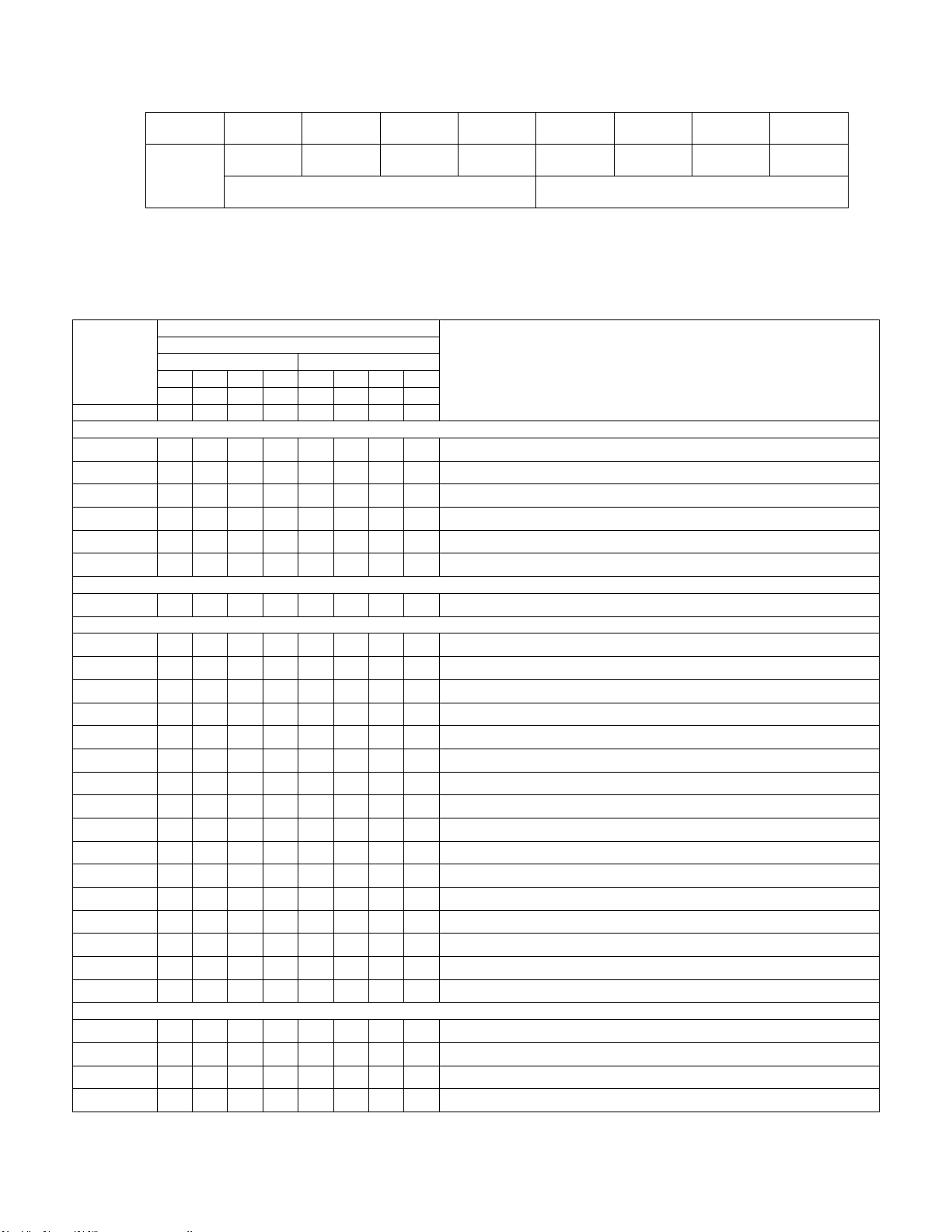
Appendix C: LED Decoder
Status
ON
OFF
ON
OFF
ON
ON
OFF
OFF
Results
1 0 1 0 1 1 0
0
Ah
Ch
Checkpoint
Diagnostic LED Decoder
Description
1 = On, 0=Off
Upper Nibble
Lower Nibble
MSB
LSB
8h
4h
2h
1h
8h
4h
2h
1h
LED
#7
#6
#5
#4
#3
#2
#1
#0
Host Processor
0x10h
0 0 0 1 0 0 0 0 Power-on initialization of the host processor (bootstrap processor)
0x11h
0 0 0 1 0 0 0 1 Host processor cache initialization (including AP)
0x12h
0 0 0 1 0 0 1 0 Starting application processor initialization
0x13h
0 0 0 1 0 0 1 1 SMM initialization
0x14h
0 0 0 1 0 1 0 0 Selection of Processor with least features to be used as Boot Strap Processor
0x15h
0 0 0 1 0 1 0 1 Switch an AP processor to become the new Boot Strap Processor
Chipset
0x21h
0 0 1 0 0 0 0 1 Initializing a chipset component
Memory
0x22h
0 0 1 0 0 0 1 0 Reading configuration data from memory (SPD on FBDIMM)
0x23h
0 0 1 0 0 0 1 1 Detecting presence of memory
0x24h
0 0 1
0 0 1 0 0
Programming timing parameters in the memory controller
0x25h
0 0 1 0 0 1 0 1 Configuring memory parameters in the memory controller
0x26h
0 0 1 0 0 1 1 0 Optimizing memory controller settings
0x27h
0 0 1 0 0 1 1 1 Initializing memory, such as ECC in it
0x28h
0 0 1 0 1 0 0 0 Testing memory
0xE4h
1 1 1 0 0 1 0 0 BIOS cannot communicate with DIMM (serial channel hardware failure)
0xE6h
1 1 1 0 0 1 1 0 DIMM(s) failed Memory iBIST or Memory Link Training failure
0xE8h
1 1 1 0 1 0 0 0 No memory available (system halted)
0xE9h
1 1 1 0 1 0 0 1 Unsupported or invalid DIMM configuration (system halted)
0xEAh
1 1 1 0 1 0 1 0 DIMM training sequence failed (system halted)
0xEBh
1 1 1 0 1 0 1 1 Memory test failed (system halted)
0xECh
1 1 1 0 1 1 0 0 Unsupported or invalid DIMM configuration (system halted)
0xEDh
1 1 1 0 1 1 0 1 Unsupported or invalid DIMM configuration (system halted)
0xEBh
1 1 1 0 1 0 1 1 DIMM with corrupted SPD data detected (system halted)
QuickPath Interconnect (QPI)
0xA0h
1 0 1 0 0 0 0 0 QPI Initialization
0xA1h
1 0 1 0 0 0 0 1 QPI Initialization
0xA2h
1 0 1 0 0 0 1 0 QPI Initialization
0xA3h
1 0 1 0 0 0 1 1 QPI Initialization
• Upper nibble bits = 1010b = Ah;
• Lower nibble bits = 1100b = Ch;
The two are concatenated as Ach.
Table 12. Diagnostic LED POST Code Decoder
54 Intel® Server System H2000WP Family Service Guide
Page 69

Appendix C: LED Decoder
Checkpoint
Diagnostic LED Decoder
Description
1 = On, 0=Off
Upper Nibble
Lower Nibble
MSB
LSB
8h
4h
2h
1h
8h
4h
2h
1h
LED
#7
#6
#5
#4
#3
#2
#1
#0
0xA4h
1 0 1 0 0 1 0 0 QPI Initialization
0xA5h
1 0 1 0 0 1 0 1 QPI Initialization
0xA6h
1 0 1 0 0 1 1 0 QPI Initialization
0xA7h
1 0 1 0 0 1 1 1 QPI Initialization
0xA8h
1 0 1 0 1 0 0 0 QPI Initialization
0xA9h
1 0 1 0 1 0 0 1 QPI Initialization
0xAAh
1 0 1 0 1 0 1 0 QPI Initialization
0xABh
1 0 1 0 1 0 1 1 QPI Initialization
0xACh
1 0 1 0 1 1 0 0 QPI Initialization
0xADh
1 0 1 0 1 1 0 1 QPI Initialization
0xAEh
1 0 1 0 1 1 1 0 QPI Initialization
0xAFh
1 0 1 0 1 1 1 1 QPI Initialization
Integrated Memory Controller (IMC)
0xB0h
1 0 1 1 0 0 0 0 Memory Initialization of Integrated Memory Controller
0xB1h
1 0 1 1 0 0 0 1 Memory Initialization of Integrated Memory Controller
0xB2h
1 0 1 1 0 0 1 0 Memory Initialization of Integrated Memory Controller
0xB3h
1 0 1 1 0 0 1 1 Memory Initialization of Integrated Memory Controller
0xB4h
1 0 1 1 0 1 0 0 Memory Initialization of Integrated Memory Controller
0xB5h
1 0 1 1 0 1 0 1 Memory Initialization of Integrated Memory Controller
0xB6h
1 0 1 1 0 1 1 0 Memory Initialization of Integrated Memory Controller
0xB7h
1 0 1 1 0 1 1 1 Memory Initialization of Integrated Memory Controller
0xB8h
1 0 1 1 1 0 0 0 Memory Initialization of Integrated Memory Controller
0xB9h
1 0 1 1 1 0 0 1 Memory Initialization of Integrated Memory Controller
0xBAh
1 0 1 1 1 0 1 0 Memory Initialization of Integrated Memory Controller
0xBBh
1 0 1 1 1 0 1 1 Memory Initialization of Integrated Memory Controller
0xBCh
1 0 1 1 1 1 0 0 Memory Initialization of Integrated Memory Controller
0xBDh
1 0 1 1 1 1 0 1 Memory Initialization of Integrated Memory Controller
0xBEh
1 0 1 1 1 1 1 0 Memory Initialization of Integrated Memory Controller
0xBFh
1 0 1 1 1 1 1 1 Memory Initialization of Integrated Memory Controller
PCI Bus
0x50h
0 1 0 1 0 0 0 0 Enumerating PCI buses
0x51h
0 1 0 1 0 0 0 1 Allocating resources to PCI buses
0x52h
0 1 0 1 0 0 1 0 Hot Plug PCI controller initialization
0x53h
0 1 0 1 0 0 1 1 Reserved for PCI bus
0x54h
0 1 0 1 0 1 0 0 Reserved for PCI bus
0x55h
0 1 0 1 0 1 0 1 Reserved for PCI bus
USB
0x56h
0 1 0 1 0 1 1 0 Initializing USB host controllers
0x57h
0 1 0 1 0 1 1 1 Detecting USB devices
0x58h
0 1 0 1 1 0 0 0 Resetting USB bus
Intel® Server System H2000WP Family Service Guide 55
Page 70

Appendix C: LED Decoder
Checkpoint
Diagnostic LED Decoder
Description
1 = On, 0=Off
Upper Nibble
Lower Nibble
MSB
LSB
8h
4h
2h
1h
8h
4h
2h
1h
LED
#7
#6
#5
#4
#3
#2
#1
#0
0x59h
0 1 0 1 1 0 0 1 Reserved for USB devices
ATA/ATAPI/SATA
0x5Ah
0 1 0 1 1 0 1 0 Resetting SATA bus and all devices
0x5Bh
0 1 0 1 1 0 1 1 Detecting the presence of ATA device
0x5Ch
0 1 0 1 1 1 0 0 Enable SMART if supported by ATA device
0x5Dh
0 1 0 1 1 1 0 1 Reserved for ATA
SMBUS
0x5Eh
0 1 0 1 1 1 1 0 Resetting SMBUS
0x5Fh
0 1 0 1 1 1 1 1 Reserved for SMBUS
I/O Controller Hub
0x61h
0 1 1 0 0 0 0 1 Initializing I/O Controller Hub
Super I/O
0x63h
0 1 1 0 0 0 1 1 Initializing Super I/O
Local Console
0x70h
0 1 1 1 0 0 0 0 Resetting the video controller (VGA)
0x71h
0 1 1 1 0 0 0 1 Disabling the video controller (VGA)
0x72h
0 1 1 1 0 0 1 0 Enabling the video controller (VGA)
0x73h
0 1 1 1 0 0 1 1 Reserved for video controller (VGA)
Remote Console
0x78h
0 1 1 1 1 0 0 0 Resetting the console controller
0x79h
0 1 1 1 1 0 0 1 Disabling the console controller
0x7Ah
0 1 1 1 1 0 1 0 Enabling the console controller
0x7Bh
0 1 1 1 1 0 1 1 Reserved for console controller
Keyboard (only USB)
0x90h
1 0 0 1 0 0 0 0 Resetting the keyboard
0x91h
1 0 0 1 0 0 0 1 Disabling the keyboard
0x92h
1 0 0 1 0 0 1 0 Detecting the presence of the keyboard
0x93h
1 0 0 1 0 0 1 1 Enabling the keyboard
0x94h
1 0 0 1 0 1 0 0 Clearing keyboard input buffer
0x96h
1 0 0 1 0 1 1 0 Reserved for keyboard
Mouse (only USB)
0x98h
1 0 0 1 0 0 1 0 Resetting the mouse
0x99h
1 0 0 1 0 0 1 1 Detecting the mouse
0x9Ah
1 0 0 1 0 1 1 0 Detecting the presence of mouse
0x9Bh
1 0 0 1 0 1 1 1 Enabling the mouse
0x9Ch
1 0 0 1 0 0 1 0 Reserved for mouse
Serial Port
0xA8h
1 0 1 0 1 0 0 0 Resetting the serial port
0xA9h
1 0 1 0 1 0 0 1 Disabling the serial port
0xAAh
1 0 1 0 1 0 1 0 Detecting the presence of the serial port
0xABh
1 0 1 0 1 0 1 1 Clearing serial port buffer
56 Intel® Server System H2000WP Family Service Guide
Page 71
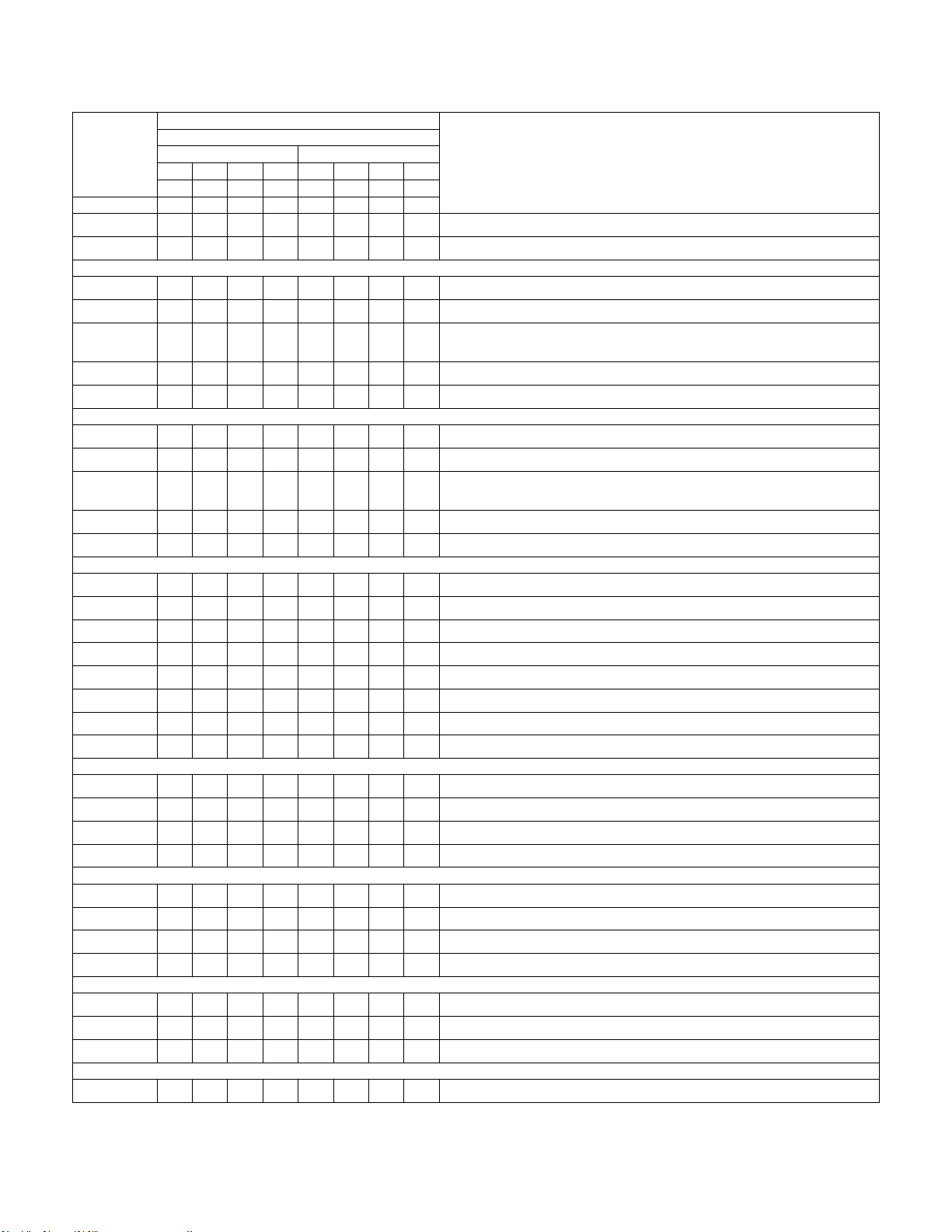
Appendix C: LED Decoder
Checkpoint
Diagnostic LED Decoder
Description
1 = On, 0=Off
Upper Nibble
Lower Nibble
MSB
LSB
8h
4h
2h
1h
8h
4h
2h
1h
LED
#7
#6
#5
#4
#3
#2
#1
#0
0xACh
1 0 1 0 1 1 0 0 Enabling serial port
0xADh
1 0 1 0 1 1 0 1 Reserved for serial port
Fixed Media
0xB0h
1 0 1 1 0 0 0 0 Resetting fixed media device
0xB1h
1 0 1 1 0 0 0 1 Disabling fixed media device
0xB2h
1 0 1 1 0 0 1
0
Detecting presence of a fixed media device (SATA hard drive detection, and
so forth)
0xB3h
1 0 1 1 0 0 1 1 Enabling/configuring a fixed media device
0xB4h
1 0 1 1 0 1 0 0 Reserved for fixed media
Removable Media
0xB8h
1 0 1 1 1 0 0 0 Resetting removable media device
0xB9h
1 0 1 1 1 0 0 1 Disabling removable media device
0xBAh
1 0 1 1 1 0 1
0
Detecting presence of a removable media device (SATA CDROM detection,
and so forth)
0xBCh
1 0 1 1 1 1 0 0 Enabling/configuring a removable media device
0xBDh
1 0 1 1 1 1 0 1 Reserved for removable media device
Boot Device Selection (BDS)
0xD0
1 1 0 1 0 0 0 0 Entered the Boot Device Selection phase (BDS)
0xD1
1 1 0 1 0 0 0 1 Return to last good boot device
0xD2
1 1 0 1 0 0 1 0 Setup boot device selection policy
0xD3
1 1 0 1 0 0 1 1 Connect boot device controller
0xD4
1 1 0 1 0 1 0 0 Attempt flash update boot mode
0xD5
1 1 0 1 0 1 0 1 Transfer control to EFI boot
0xD6
1 1 0 1 0 1 1 0 Trying to boot device selection
0xDF
1 1 0 1 1 1 1 1 Reserved for boot device selection
Pre-EFI Initialization (PEI) Core
0xE0h
1 1 1 0 0 0 0 0 Entered Pre-EFI Initialization phase (PEI)
0xE1h
1 1 1 0 0 0 0 1 Started dispatching early initialization modules (PEIM)
0xE2h
1 1 1 0 0 0 1 0 Initial memory found, configured, and installed correctly
0xE3h
1 1 1 0 0 0 1 1 Transfer control to the DXE Core
PEI Modules
0xF0h
1 1 1 1 0 0 0 0 Install PEIM for Platform Status Codes
0xF1h
1 1 1 1 0 0 0 1 Detecting Platform Type
0xF2h
1 1 1 1 0 0 1 0 Early Platform Initialization
0xF3h
1 1 1 1 0 0 1 1 PEI Modules initialized
Driver eXecution Environment (DXE) Core
0xE4h
1 1 1 0 0 1 0 0 Entered EFI driver execution phase (DXE)
0xE5h
1 1 1 0 0 1 0 1 Started dispatching drivers
0xE6h
1 1 1 0 0 1 1 0 Started connecting drivers
DXE Drivers
0xE7h
1 1 1 0 1 1 0 1 Waiting for user input
Intel® Server System H2000WP Family Service Guide 57
Page 72
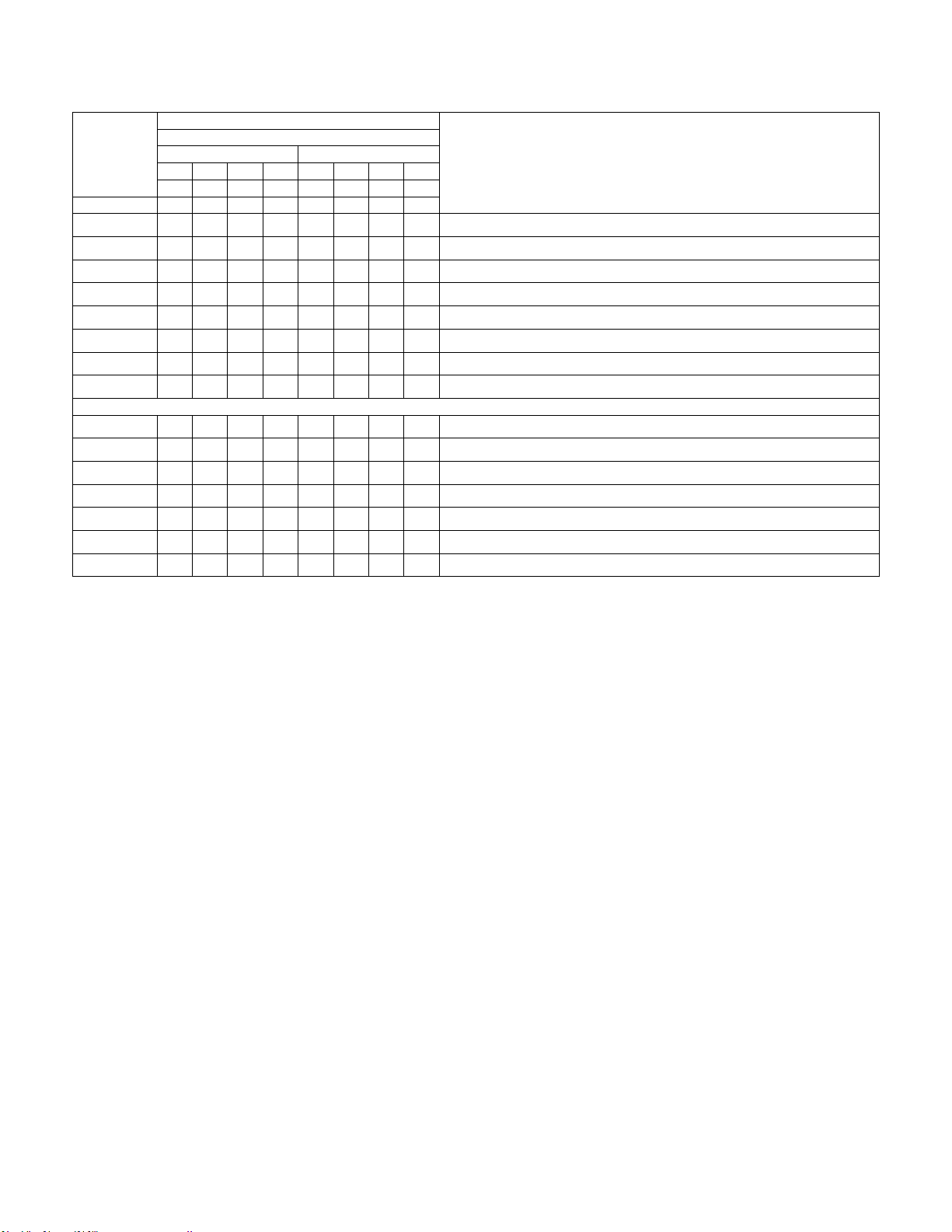
Appendix C: LED Decoder
Checkpoint
Diagnostic LED Decoder
Description
1 = On, 0=Off
Upper Nibble
Lower Nibble
MSB
LSB
8h
4h
2h
1h
8h
4h
2h
1h
LED
#7
#6
#5
#4
#3
#2
#1
#0
0xE8h
1 1 1 0 1 0 0 0 Checking password
0xE9h
1 1 1 0 1 0 0 1 Entering BIOS setup
0xEAh
1 1 1 0 1 1 0 0 Flash Update
0xEBh
1 1 1 0 1 1 0 1 Legacy Option ROM initialization
0xECh
1 1 1 0 1 0 0 0 DXE Drivers initialized
0xEDh
1 1 1 0 1 0 0 1 Transfer control to Boot Device Selection (BDS)
0xEEh
1 1 1 0 1 1 0 0 Calling Int 19. One beep unless silent boot is enabled.
0xEFh
1 1 1 0 1 1 0 1 Unrecoverable boot failure
Pre-EFI Initialization Module (PEIM)/Recovery
0x30h
0 0 1 1 0 0 0 0 Crisis recovery initiated because of a user request
0x31h
0 0 1 1 0 0 0 1 Crisis recovery initiated by software (corrupt flash)
0x34h
0 0 1 1 0 1 0 0 Loading crisis recovery capsule
0x35h
0 0 1 1 0 1 0 1 Handing off control to the crisis recovery capsule
0x36h
0 0 1 1 0 1 1 0 Begin crisis recovery
0x3Eh
0 0 1 1 1 1 1 0 No crisis recovery capsule detected
0x3Fh
0 0 1 1 1 1 1 1 Crisis recovery capsule failed integrity check of capsule descriptors
58 Intel® Server System H2000WP Family Service Guide
Page 73

Appendix D: Getting Help
Appendix D: Getting Help
If you encounter an issue with your server system, follow these steps to obtain support:
1. Visit the following Intel support web page at http://www.intel.com/p/en_US/support/server/.
This web page provides 24x7 support when you need it to get the latest and most complete
technical support information on all Intel Enterprise Server and Storage Platforms. Information
available at the support site includes:
— Latest BIOS, firmware, drivers and utilities
— Product documentation, installation and quick start guides
— Full product specifications, technical advisories and errata
— Compatibility documentation for memory, hardware add-in cards, chassis support matrix and
operating systems
— Server and chassis accessory parts list for ordering upgrades or spare parts
— A searchable knowledgebase to search for product information throughout the support site
2. If you are still unable to obtain a solution to your issue, send an email to Intel’s technical support
center using the online form available at
http://supportmail.intel.com/scripts-emf/welcome.aspx.
3. Lastly, you can contact an Intel support representative using one of the support phone numbers
available at http://www.intel.com/p/en_US/support/contact/phone (charges may apply). Intel
customer support suggests filling out the issue report form available Appendix E: Intel® Server Issue
Report Form to better service the issue.
Intel also offers Channel Program members around-the-clock 24x7 technical phone support on Intel®
server boards, server chassis, server RAID controller cards, and Intel® Server Management at
http://www.intel.com/reseller/.
Note: You will need to log in to the Reseller site to obtain the 24x7 number.
Warranty Information
To obtain warranty information, visit the following Intel web site:
http://www.intel.com/support/motherboards/server/sb/cs-010807.htm.
Intel® Server System H2000WP Family Service Guide 59
Page 74

Appendix E: Intel® Server Issue Report Form
Type
Speed
Spec
Thermal Solution
Processor 1
Processor 2
Appendix E: Intel® Server Issue Report Form
Issue Report Form (Rev 3.6)
Note: Filling out this form completely is required for any escalation.
Customer Contact Information:
Customer Support Case#:
Intel® Server Board or System:
(Example: S2400LP, H2216LP/H2312LP)
Server Chassis:
(Example H2000LP. If third-party chassis used, indicate make and model.)
Base Board Information: (some information may be found by accessing BIOS & going
through the Server Management menu -> System Information)
Baseboard PBA/TA/AA # (Example: 123456-789):
- can be found on the white sticker label on the baseboard.
System BIOS Version:
Intel® Remote Management Module Firmware Version (if applicable):
Intel® Management Module BMC Revision (if applicable):
BMC/mBMC Version:
FRU/SDR Version:
HSC Version:
Has the latest BIOS been tried? (Yes/No):
Has the latest BMC/mBMC been tried? (Yes/No):
Has the latest IMM BMC been tried? (Yes/No):
Has the latest RMM Firmware been tried? (Yes/No):
Has the latest FRU/SDR been tried? (Yes/No):
Has the latest HSC been tried? (Yes/No):
Processor information:
60 Intel® Server System H2000WP Family Service Guide
Page 75

Appendix E: Intel® Server Issue Report Form
Type
Speed
Spec
Thermal Solution
Processor 3
Processor 4
Manufacturer
Part Number
DRAM Part Number
On Intel tested list?
Type
Slot
Manufacturer
Model
Firmware
Description/Use
Manufacturer
Model
Firmware
Thermal solution (Heat sink) examples:
(1U, Passive w/air ducting, Active w/fan, and so on)
Memory:
Add-in adapters (Example: NICs, Management Adapters, Serial Expansion Cards, PCIExpress* Adapters, RAID Controllers, SCSI Controllers, and so on):
Other third part hardware (Example: Example: KVM, Chassis, and so on):
Intel® Server System H2000WP Family Service Guide 61
Page 76
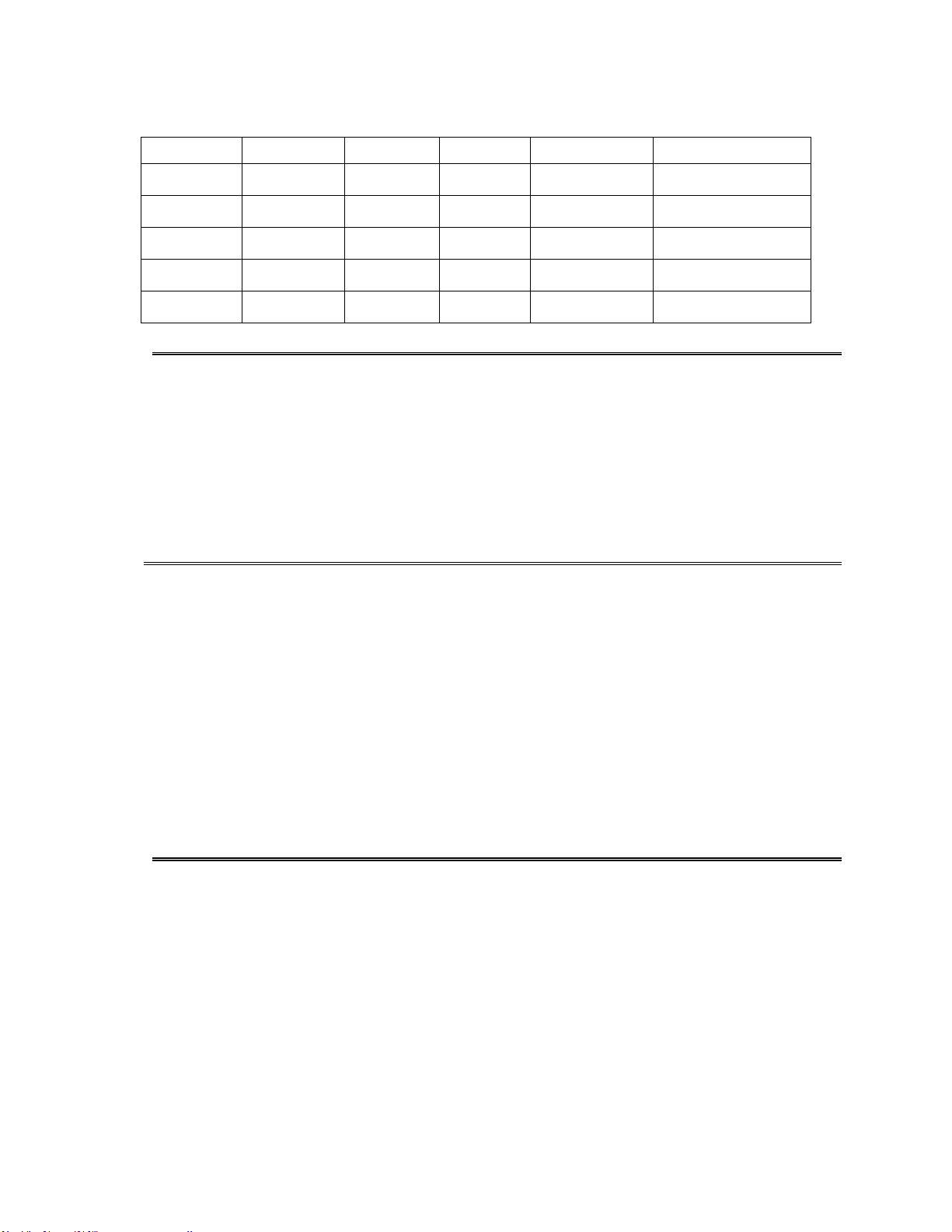
Appendix E: Intel® Server Issue Report Form
Manufacturer
Model
Type
Size
Firmware
In Hot Swap Bay?
Storage Devices (Example: SCSI, SATA, SAS, USB, Tape, and so on):
Operating System Information (Example: RedHat* Enterprise Linux, Microsoft* Windows*
Server 2003, Service pack 1, OEM CD):
Manufacturer:
Version:
Language version (English, Arabic, and Chinese (Simplified)):
Service Pack Level or Kernel Revision:
Distribution (OEM/Retail):
Intel® RAID Controller: (Example SRCU42E)
RAID controller part number (PBA number):
RAID controller firmware version:
Has the latest RAID firmware been tried? (Yes/No):
RAID driver version:
Has the latest RAID driver been tried? (Yes/No):
RAID volumes configuration (disks & RAID level):
RAID volume use (Boot device/Data Volume):
Is BBU (Battery Backup Unit) installed? (Yes/No):
BBU part number:
Detailed description of issue:
62 Intel® Server System H2000WP Family Service Guide
Page 77

Appendix E: Intel® Server Issue Report Form
Troubleshooting tried:
Steps to replicate the issue:
Intel® Server System H2000WP Family Service Guide 63
Page 78

Appendix E: Intel® Server Issue Report Form
Issue impact statements:
Do you have any potential Intel system, or component purchases that this issue is holding up?
If yes, please provide a brief description below.
Do you have systems already purchased that are not being delivered to your customers
because of this issue? If yes, please provide a brief description below.
Have you returned systems or components to your place of purchase because of this issue? If
yes, please provide a brief description below.
*All other brands and names are property of their respective owners.
64 Intel® Server System H2000WP Family Service Guide
