Page 1
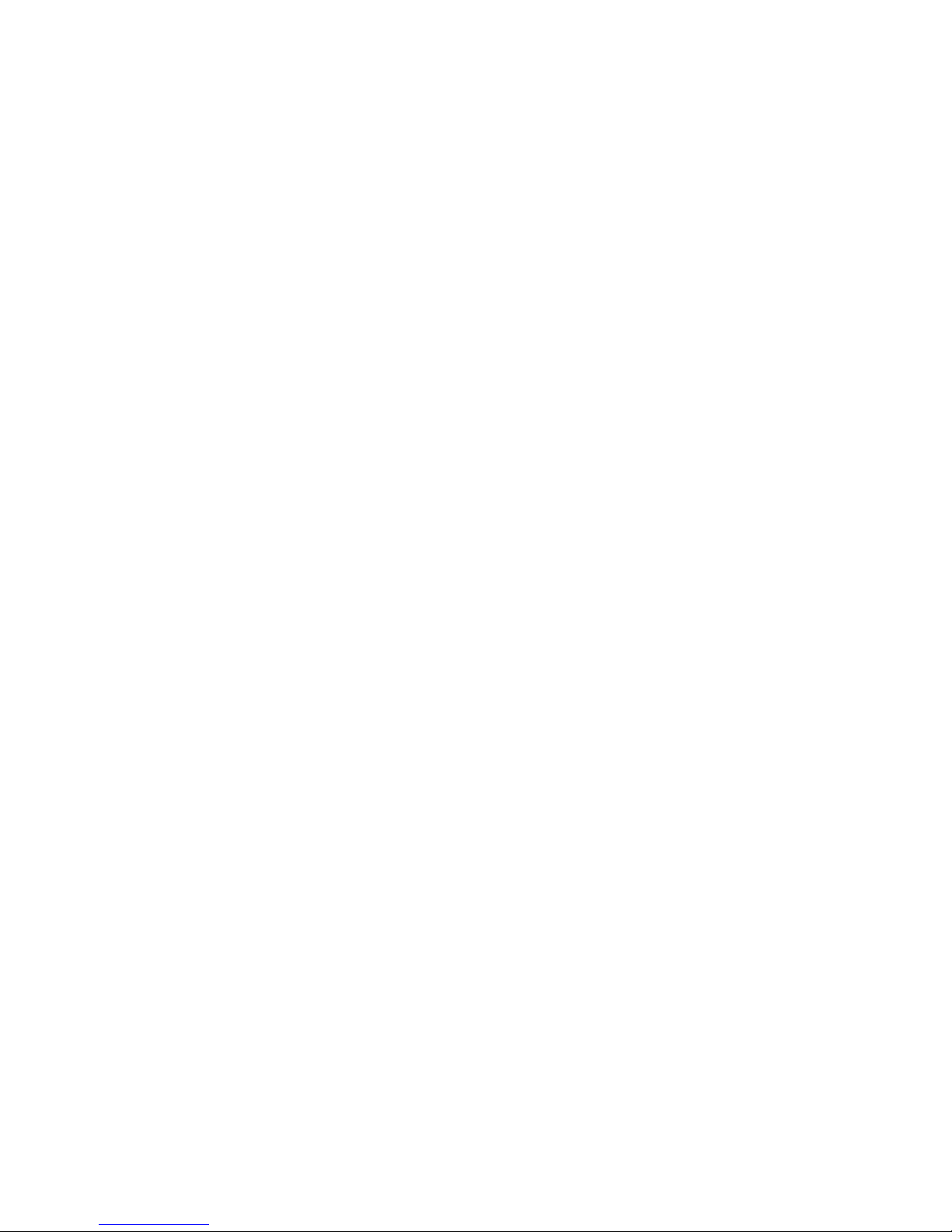
USER'S MANUAL
Of
Intel H61 Express Chipset
Based
M/B for LGA 1155 Intel Core
Processor
No. G03-NLH61-F
Rev: 2.0
Release date: December 15, 2017
Trademark:
* Specifications and Information contained in this documentation are furnished for information use only, and are
subject to change at any time without notice, and should not be construed as a commitment by manufacturer.
Page 2
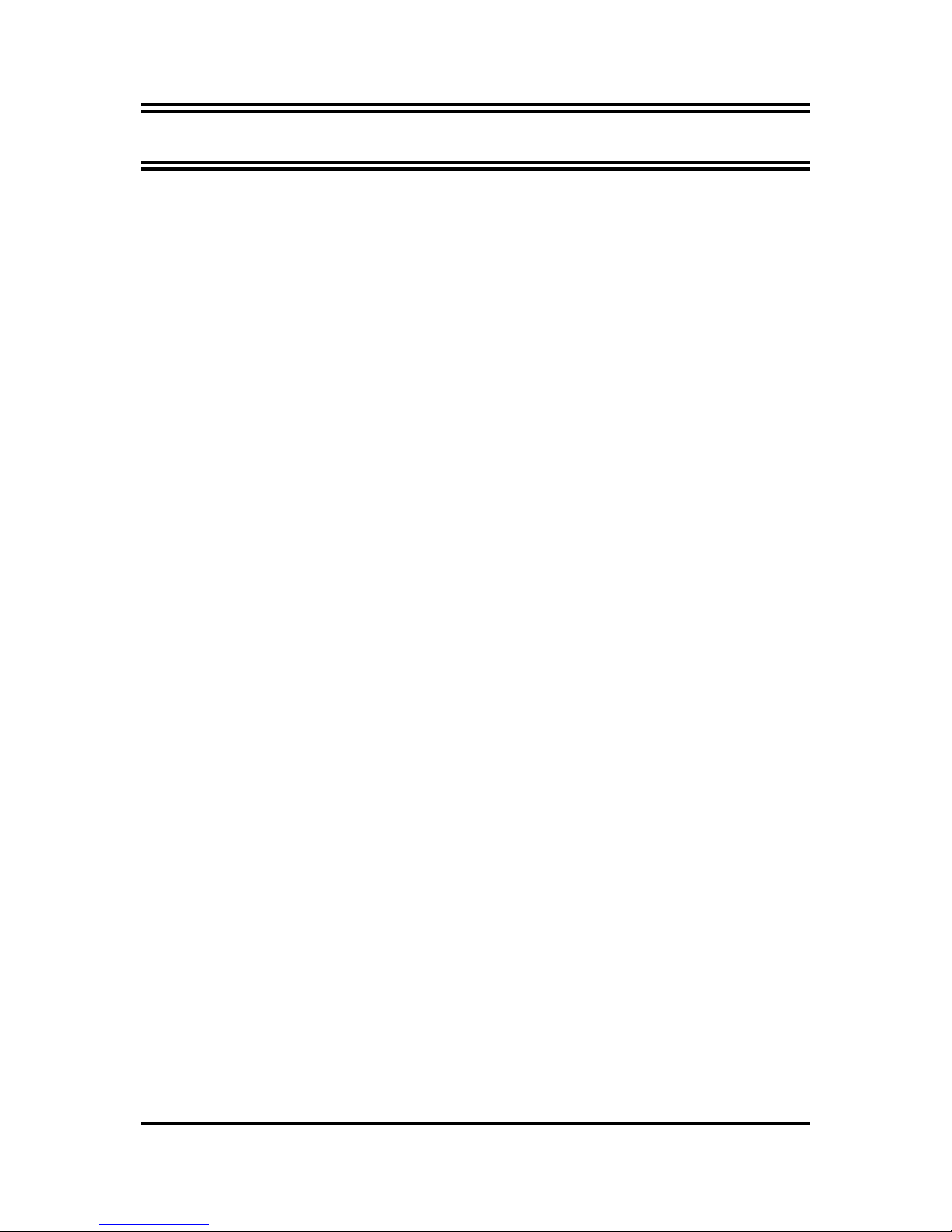
ii
ENVIRONMENTAL SAFETY INSTRUCTION ....................................................................... iii
ENVIRONMENTAL PROTECTION ANNOUCEMENT........................................................... iii
USER’S NOTICE.................................................................................................................. iv
MANUAL REVISION INFORMATION................................................................................... iv
ITEM CHECKLIST................................................................................................................ iv
CHAPTER 1 INTRODUCTION OF THE MOTHERBOARD
1-1 SPECIFICATION .................................................................................................... 1
1-2 LAYOUT DIAGRAM ............................................................................................... 2
CHAPTER 2 HARDWARE INSTALLATION
2-1 JUMPER SETTING................................................................................................. 7
2-2 CONNECTORS AND HEADERS ............................................................................ 9
2-2-1 REAR I/O BACK PANEL CONNECTORS ................................................. 9
2-2-2 MOTHERBOARD INTERNAL CONNECTORS.......................................... 10
2-2-3 HEADER PIN DEFINITION........................................................................ 12
CHAPTER 3 INTRODUCING BIOS
3-1 ENTERNING SETUP .............................................................................................. 17
3-2 BIOS MENU SCREEN............................................................................................ 17
3-3 FUNCTION KEYS................................................................................................... 18
3-4 GETTING HELP...................................................................................................... 18
3-5 MENU BARS .......................................................................................................... 19
3-6 MAIN MENU ........................................................................................................... 19
3-7 ADVANCED MENU ................................................................................................ 20
3-8 CHIPSET MENU..................................................................................................... 28
3-9 BOOT MENU.......................................................................................................... 31
3-10 SECURITY MENU .................................................................................................. 32
3-11 SAVE & EXIT MENU .............................................................................................. 33
TABLE OF CONTENT
Page 3
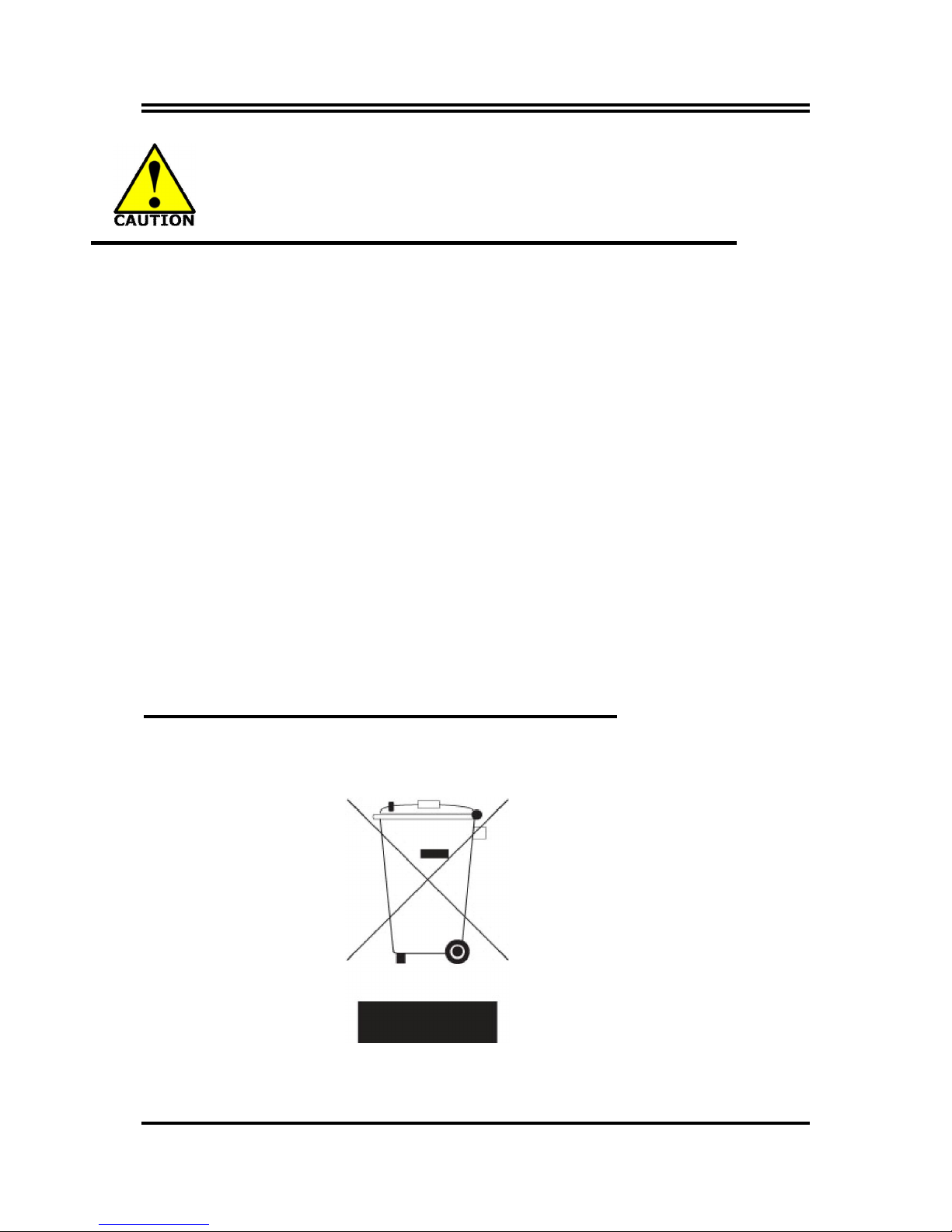
iii
Environmental Safety Instruction
Avoid the dusty, humidity and temperature extremes. Do not place the product in
any area where it may become wet.
0 to 40 centigrade is the suitable temperature. (The figure comes from the request
of the main chipset)
Generally speaking, dramatic changes in temperature may lead to contact
malfunction and crackles due to constant thermal expansion and contraction from
the welding spots’ that connect components and PCB. Computer should go
through an adaptive phase before it boots when it is moved from a cold
environment to a warmer one to avoid condensation phenomenon. These water
drops attached on PCB or the surface of the components can bring about
phenomena as minor as computer instability resulted from corrosion and oxidation
from components and PCB or as major as short circuit that can burn the
components. Suggest starting the computer until the temperature goes up.
The increasing temperature of the capacitor may decrease the life of computer.
Using the close case may decrease the life of other device because the higher
temperature in the inner of the case.
Attention to the heat sink when you over-clocking. The higher temperature may
decrease the life of the device and burned the capacitor.
Environmental Protection Announcement
Do not dispose this electronic device into the trash while discarding. To minimize
pollution and ensure environment protection of mother earth, please recycle.
Page 4
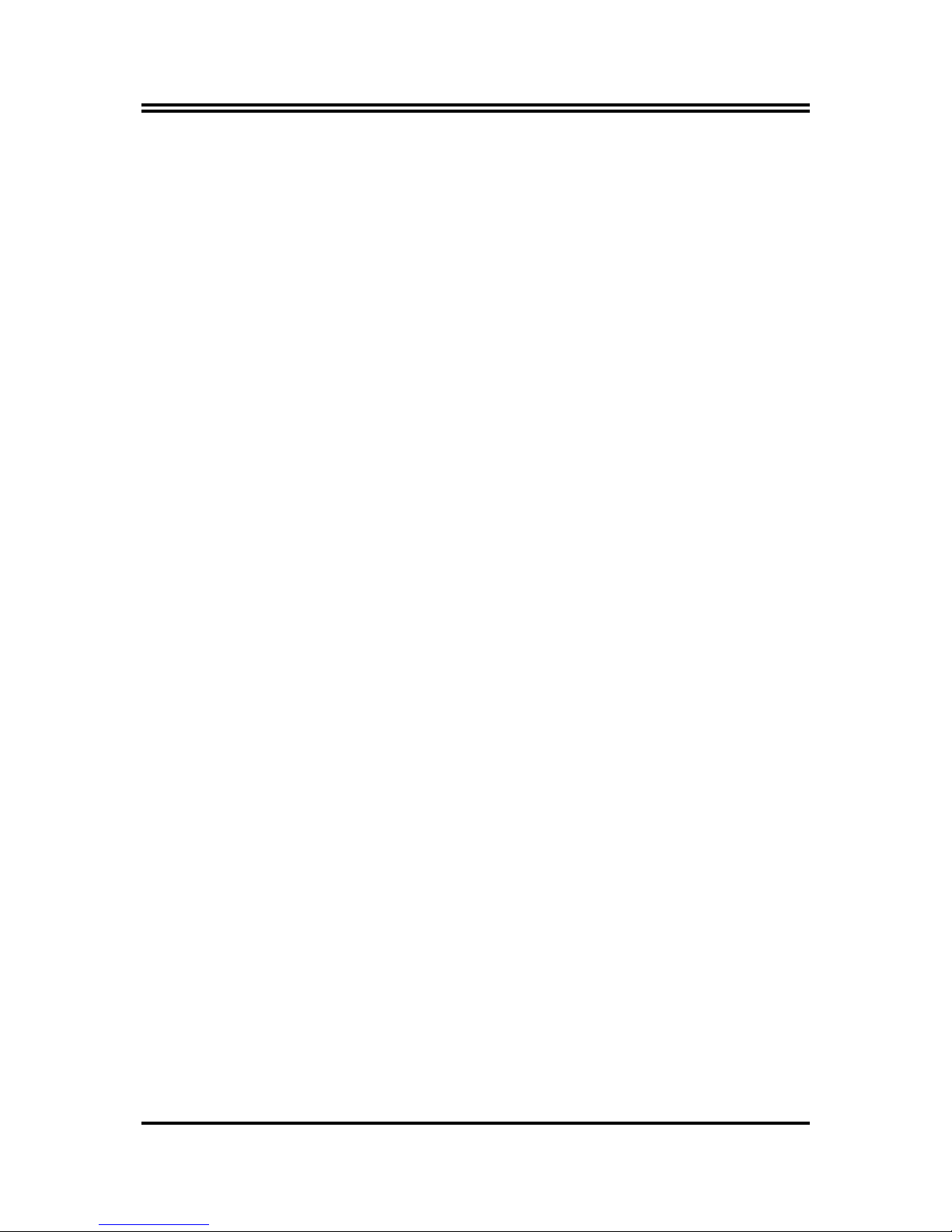
iv
USER’S NOTICE
COPYRIGHT OF THIS MANUAL BELONGS TO THE MANUFACTURER. NO PART OF THIS MANUAL,
INCLUDING THE PRODUCTS AND SOFTWARE DESCRIBED IN IT MAY BE REPRODUCED, TRANSMITTED
OR TRANSLATED INTO ANY LANGUAGE IN ANY FORM OR BY ANY MEANS WITHOUT WRITTEN
PERMISSION OF THE MANUFACTURER.
THIS MANUAL CONTAINS ALL INFORMATION REQUIRED TO USE THIS MOTHER-BOARD SERIES AND WE
DO ASSURE THIS MANUAL MEETS USER’S REQUIREMENT BUT WILL CHANGE, CORRECT ANY TIME
WITHOUT NOTICE. MANUFACTURER PROVIDES THIS MANUAL “AS IS” WITHOUT WARRANTY OF ANY
KIND, AND WILL NOT BE LIABLE FOR ANY INDIRECT, SPECIAL, INCIDENTAL OR CONSEQUENTIAL
DAMAGES (INCLUDING DAMAGES FOR LOSS OF PROFIT, LOSS OF BUSINESS, LOSS OF USE OF DATA,
INTERRUPTION OF BUSINESS AND THE LIKE).
PRODUCTS AND CORPORATE NAMES APPEARING IN THIS MANUAL MAY OR MAY NOT BE
REGISTERED TRADEMARKS OR COPYRIGHTS OF THEIR RESPECTIVE COMPANIES, AND THEY ARE
USED ONLY FOR IDENTIFICATION OR EXPLANATION AND TO THE OWNER’S BENEFIT, WITHOUT
INTENT TO INFRINGE.
Manual Revision Information
Reversion Revision History Date
2.0 Second Edition December 15, 2017
Item Checklist
Motherboard
User’s Manual
DVD for motherboard utilities
Cable(s)
I/O Back panel shield
Page 5
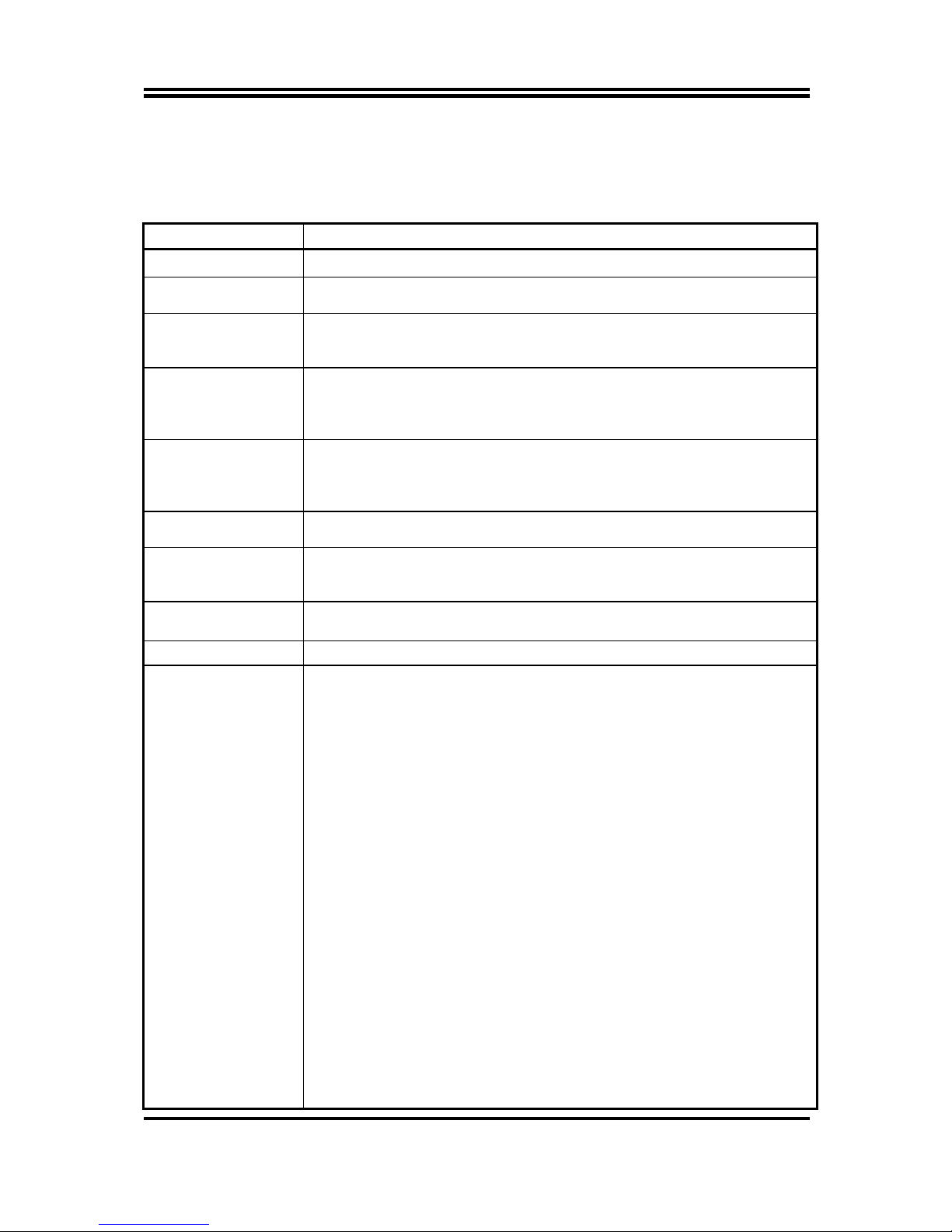
1
Chapter 1
Introduction of the Motherboard
1-1 Specification
Spec Description
Design
ATX form factor; PCB size: 30.5 x22.0 cm
Chipset
Model NLH61 & NLH61-6C: Intel
®
H61 Express Chipset
Model NLB75: Intel® B75 Express Chipset
CPU Socket
Support Intel® Core™ i7 Processor, Intel® Core™ i5 Processor,
Intel® Core™ i3 Processor in the LGA 1155 Socket
* for detailed CPU support information please visit our website
Memory Slot
DDRIII RAM module slot x 2
Supporting four DDRIII 1066/1333MHz RAM Module expandable to
16 GB (Maximum)
Support dual-channel function
Expansion
Slots
1 pcs* PCI-Express x16 slot (PE1)
1 pcs* PCI-Express x1 slot (PE2)
5 pcs *32-bit PCI slot (PCI1/2/3/4/5)
1 pcs* Full-size Mini-PCIE slot (PE4)
Storage
Model NLH61 & NLH61-6C: 4 * SATAII port
Model NLB75: 1 * SATAIII port + 3* SATAII port
LAN Chips
Integrated dual RTL8111G-CG PCI-E Gigabit LAN chips
Supports Fast Ethernet LAN function provide10/100/ 1000Mbps
data
transfer rate
HD Audio Chip
Realtek ALC887-GR 6-channel Audio Codec integrated
Audio driver and utility included
BIOS
32M Bit DIP Flash ROM
Multi I/O
Rear Panel I/O:
1* PS/2 keyboard connector & 1* PS/2 mouse connector
1* VGA port connector
1* DVI-D port connector
4* USB 2.0 port connector
2* RJ-45 LAN connector
2* Serial port connector (COM1/3,COM3 port supports RS
232/485/422 function )
3* Audio connector (Line-in, Line-out, MIC)
Internal I/O Connectors& Headers:
1 *24-pin main power connector
1 *8-pin 12V Power connector
1* Front panel audio header x1
1* HDMI-SPDIF header x1
1* Parallel port header x1
1* GPIO header x1
Model NLH61 & NLH61-6C: 2* 9-pin USB 2.0 header x2
Model NLB75:1* 9-pin USB 2.0 header + 2* 19-pin USB 3.0 header
Front panel header x1
1*POWER LED1+Speaker header
Model NLH61 & NLB75: 8*COM port header (COM2/4/5/6 &
COM7/8/9/10, COM4 header supports RS 232/485/422 function )
Model NLH61-6C: 4* COM port header (COM2/4/5/6, COM4
header
supports RS 232/485/422 function )
3* Fan header
Page 6
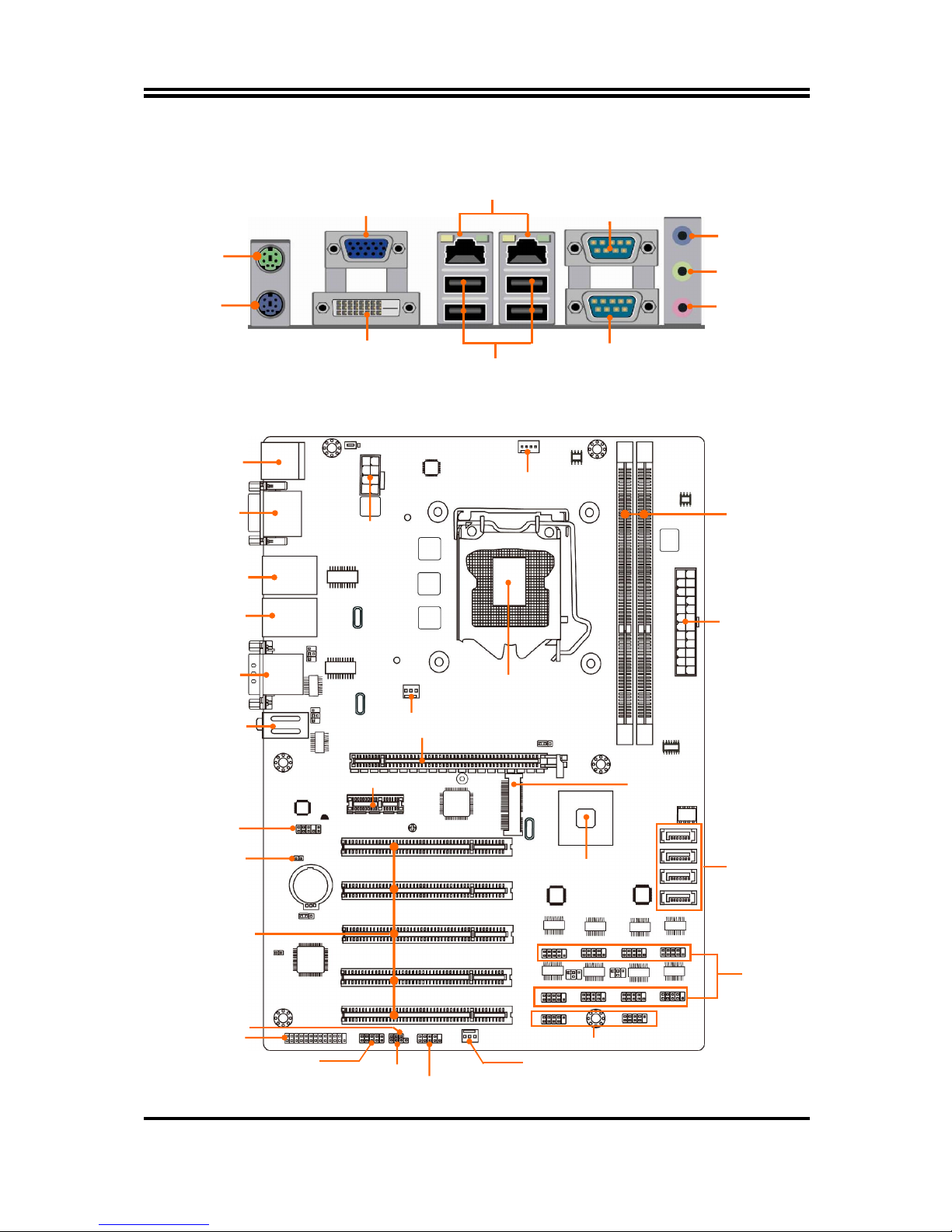
2
1-2 Layout Diagram
Rear IO Diagram
Motherboard Internal Diagram
For NLH61 Series:
RJ-45
LAN
Ports
Line-OUT
MIC-IN
USB 2.0 Ports
VGA Port
ATX 12V
Power Connector
ATX Power
Connector
CPU Socket
DVI-D Port
Audio Connectors
VGA Port over
DVI–D Port
RJ-45 LAN Ports
Over USB 2.0 Ports
RJ-45 LAN Ports
Over USB 2.0 Ports
PCI Express x16 Slot (PE1)
PCI Ex
press 2.0 x1
Slot (PE2)
32-bit
PCI S
lots
Front Panel
Audio
Header
Parallel
Header
Intel H61
Chipset
USB 2.0 Headers
Front Panel Header
DDRIII
DIMM
Slot x2
Full-size
Mini-PCIE Slot
(Mini-PCIE) *
GPIO Header
SYS
FAN1 H
eader
Serial Ports
(COM2/4/7/8/6/5/10/9)
SATAII
Ports
HDMI S/PDIF Header
Speaker Header
PS/2 Mouse Port over
PS/2 Keyboard Port
Line-IN
PS/2
Keyboard Port
PS/2
Mouse Port
Serial Port
(COM1)
Serial Port
(COM3)
Serial Ports
PWR LED Header
SYS
FAN2 H
eader
Page 7
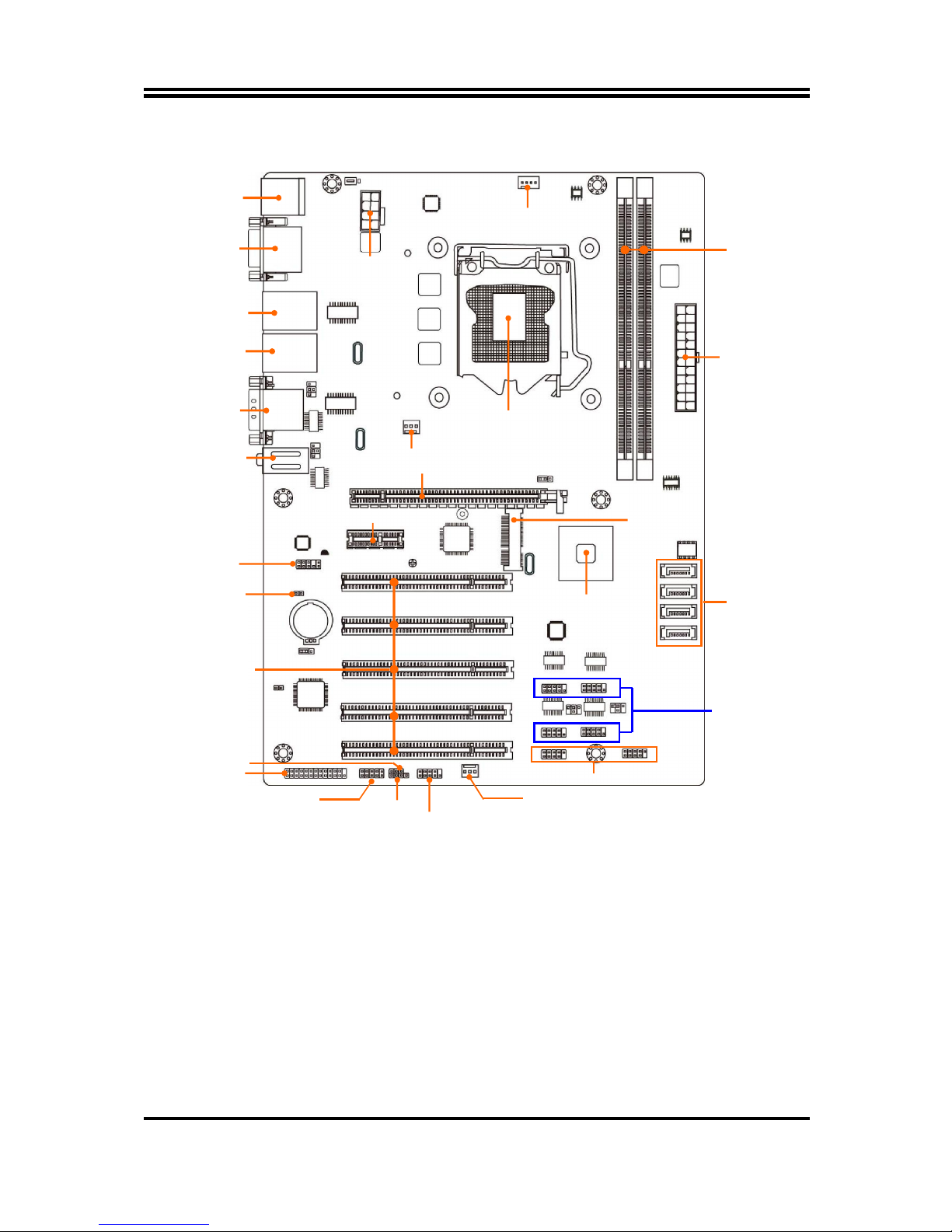
3
For NLH61-6C Series:
*Note:
The main difference between NLH61 and model NLH61-6C: NLH61 is integrated
with 8 serial port headers while NLH61-6C is integrated with 4 serial port headers.
The diagrams used for illustration in this manual are from model NLH61, unless
otherwise stated.
ATX 12V
Power Connector
ATX Power
Connector
CPU Socket
Audio Connectors
VGA Port over
DVI–D Port
RJ-45 LAN Ports
Over USB 2.0 Ports
RJ-45 LAN Ports
Over USB 2.0 Ports
PCI Express x16 Slot (PE1)
PCI Ex
press 2.0 x1
Slot (PE2)
32-bit
PCI Slot
s
Front Panel
Audio
Header
Parallel
Header
Intel H61
Chipset
USB 2.0 Headers
Front Panel Header
DDRIII
DIMM
Slot x2
Full-size
Mini-PCIE Slot
(Mini-PCIE) *
GPIO Header
SYS
FAN
1 H
eader
Serial Ports
(COM2/4/6/5)
SATAII Ports
HDMI S/PDIF Header
Speaker Header
PS/2 Mouse Port over
PS/2 Keyboard Port
Serial Ports
PWR LED Header
SYS
FAN2 H
eader
Page 8
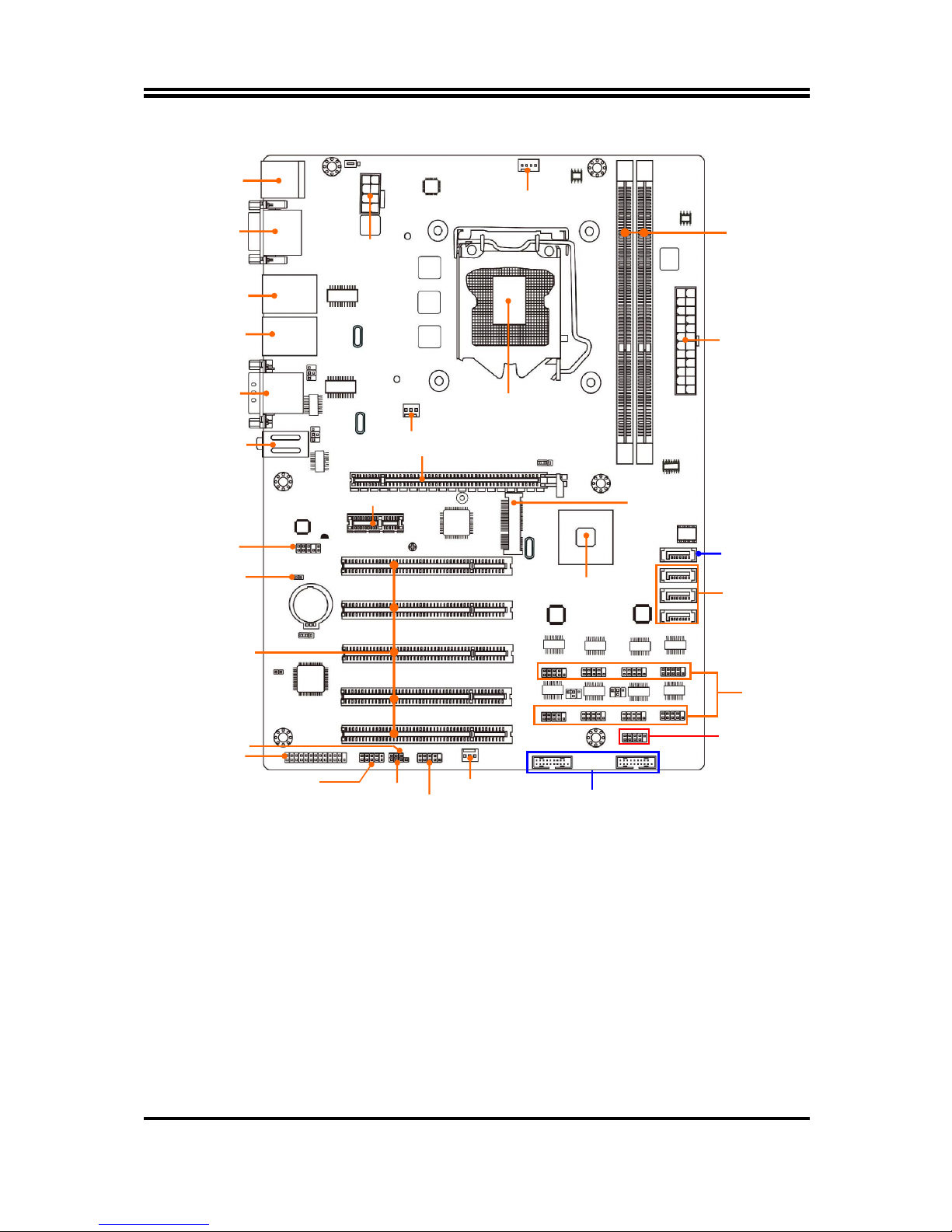
4
For NLB75 Series:
*Note:
The main differences between NLH61 and model NLB75 are listed as below:
Model Chipset SATA Port USB 2.0 Header USB 3.0 Header
NLH61
Intel H61
4* SATA Port 2 * header None
NLB75
Intel B75 1* SATAIII Port +
3 SATAII
1 * header 2 * header
The diagrams used for illustration in this manual are from model NLH61, unless
otherwise stated.
ATX 12V
Power Connector
ATX Power
Connector
CPU Socket
Audio Connectors
VGA Port over
DVI–D Port
RJ-45 LAN Ports
Over USB 2.0 Ports
RJ-45 LAN Ports
Over USB 2.0 Ports
PCI Express x16 Slot (PE1)
PCI Ex
press 2.0 x1
Slot (PE2)
32-bit
PCI Slot
s
F
ront Panel
Audio
Header
Parallel
Header
Intel B75
Chipset
USB 3.0 Headers
Front Panel Header
DDRIII
DIMM
Slot x2
Full-size
Mini-PCIE Slot
(Mini-PCIE) *
GPIO Header
SYS
FAN
1 H
eader
Serial Ports
(
COM2/4/7/
8/6/5/10/9)
SATAII Ports
(SATA2/3/4)
HDMI S/PDIF Header
Speaker Header
PS/2 Mouse Port over
PS/2 Keyboard Port
Serial Ports
PWR LED Header
SYS
FAN2 H
eader
USB 2.0 Header
SATAIII Port
(SATA1)
Page 9
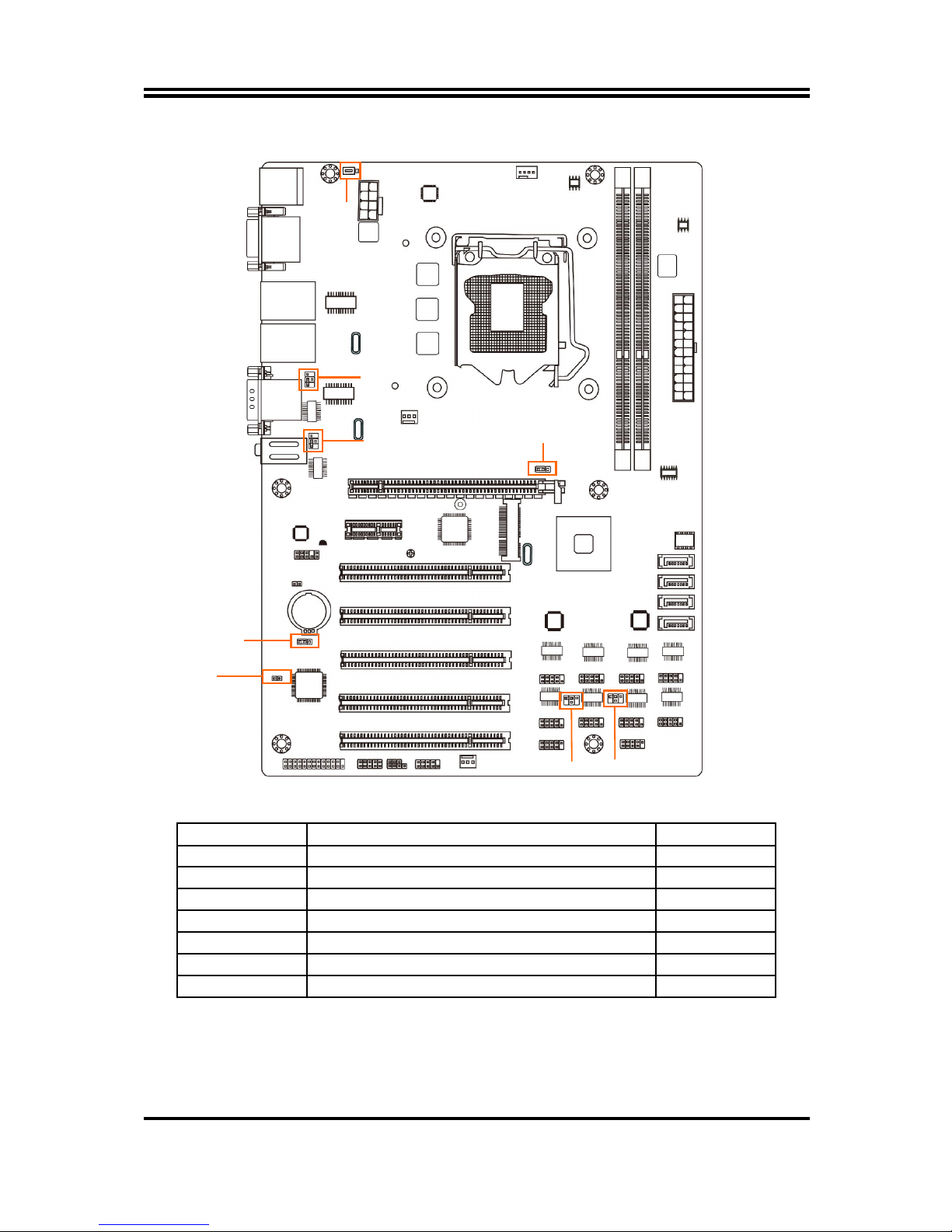
5
Motherboard Jumper Position
Jumper
Jumper Name Description
JBAT CMOS RAM Clear Function Setting 3-pin Block
JP1 KB/MS Power on Function Setting 3-pin Block
JP2 COM3 Port Pin9 Function Select 4-pin Block
JP3 COM1 Port Pin9 Function Select 4-pin Block
JP4 Mini PCI-E Slot VCC3.3V/3.3VSB Select 3-pin Block
JP6 COM2 Header Pin9 Function Select 4-pin Block
JP7 COM4 Header Pin9 Function Select 4-pin Block
JP2
JP1
JP7
JBAT
JP5
JP6
JP3
Page 10
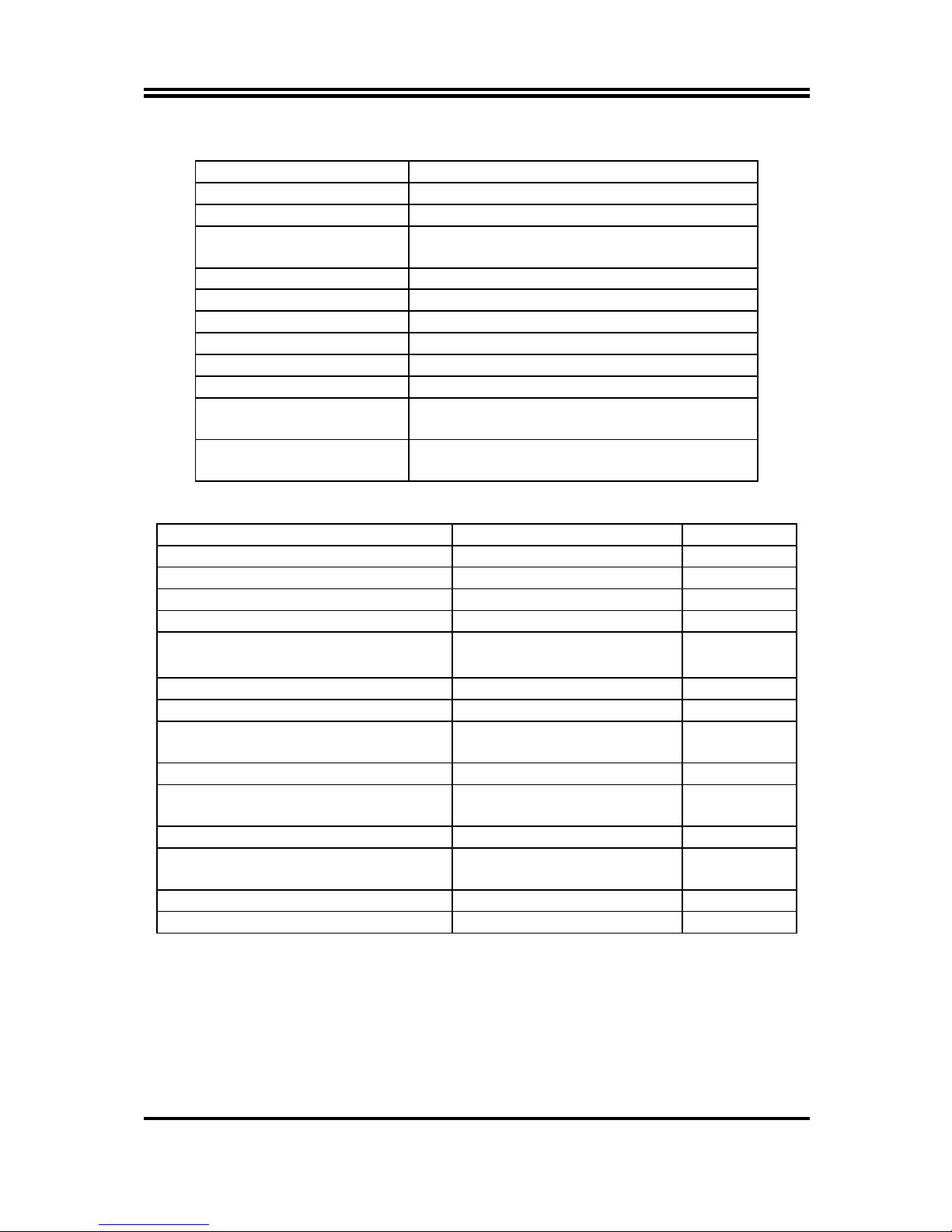
6
Connectors
Connector Name
ATXPWR1 ATX Power Connector
ATX12V1 ATX 12V Power Connector
SATA1 NLB75: SATAIII Connector
NLH61 & NLH61-6C: SATAII Connector
SATA2/3/4 SATAII Connector X3
VGA Video Graphic Attach Connector
DVI DVI-D Port Connector
COM1 Serial Port COM Connector
COM3 Serial Port COM Connector
UL1(Top)/UL2(Top) RJ-45 LAN Connector X2
UL1(Middle & Bottom)
/UL2(Middle & Bottom)
USB 2.0 Port Connector X4
AUDIO Line Out /Line In /MIC
Audio Connector
Headers
Header Name Description
FP_AUDIO Front Panel Audio Header 9-pin Block
HDMI_SPDIF HDMI_SPDIF Out Header 2-pin Block
GPIO_CON GPIO Header 10-pin Block
PARALLEL Parallel Port Header 25-pin Block
JW_FP
(Front Panel Header)
PWR LED/ HD LED/
Power Button /Reset
9-pin Block
PWRLED1 Power LED Header 3-pin Block
SPEAK1 Speaker Header 4-pin Block
USB2
(optional for NLH61 & NLH61-6C)
USB 2.0 Header 9-pin Block
USB3 USB 2.0 Header 9-pin Block
USB3_1/USB3_2
(optional for NLB75)
USB 3.0 Header 19-pin Block
COM 2/4/5/6 Serial Port Header 9-pin Block
COM7/8/9/10
(optional for NLH61 & NLB75)
Serial Port Header 9-pin Block
CPUFAN1 CPUFAN Header 4-pin Block
SYSFAN1/SYSFAN2 System FAN Header 3-pin Block
Page 11

7
Chapter 2
Hardware Installation
2-1 Jumper Setting
JBAT (3-pin): Clear CMOS Function Settings
2-3 Closed:Clear CMOS.
JBAT
1-2 Closed: Normal;
1
3
JP1 (4-pin): KB/MS Power on Function Setting
2-3 Closed: KB/MS Power on Function Enabled.
JP1
1-2 Closed: KB/MS Power on Function Disabled(default);
1
3
JP2 (4-pin): COM1 Port Pin9 Function Select
JP2→COM 3 Por t
4-6 Closed:
RI= 12V.
1
3
5
3-4 Closed :
RI= 5V;
2-4 Closed :
RI=RS 232;
4
6
2
6
5
3
1
4
2
5
3
1
6
4
2
Page 12
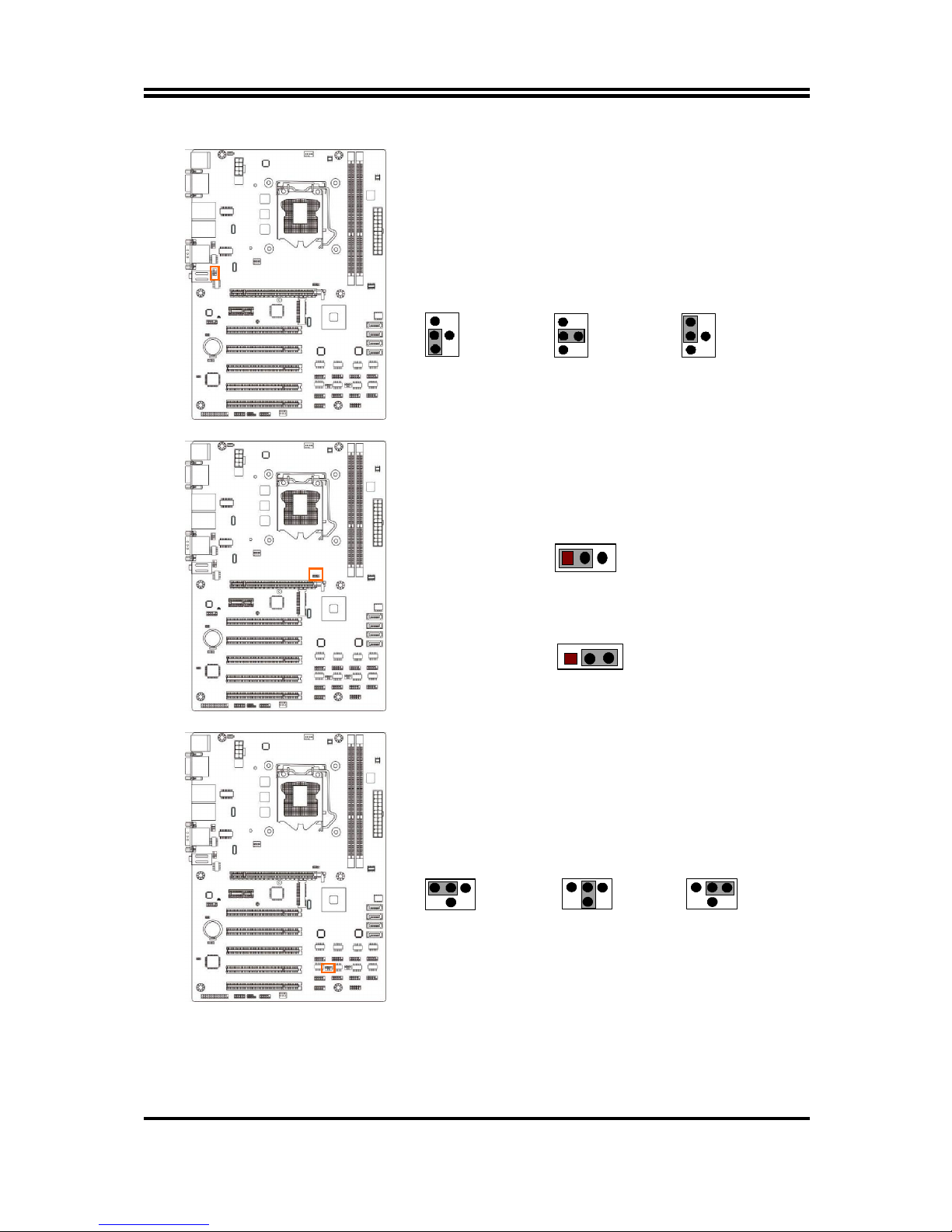
8
JP3 (4-pin): COM3 Port Pin9 Function Select
JP3→COM 1 Por t
4-6 Closed:
RI= 12V.
1
3
5
3-4 Closed :
RI= 5V;
2-4 Closed :
RI=RS 232;
4
6
2
6
5
3
1
4
2
5
3
1
6
4
2
JP4 (3-pin): Mini PCI-E Slot VCC 3.3V/3.3 VSB Select
2-3 Closed : MINI PCI-E VCC= 3.3VSB
JP4→Mini-PCIE Slot
1-2 Closed : MINI PCI-E VCC= 3.3V;
1
3
JP6 (4-pin): COM2 Header Pin9 Function Select
JP6→COM2 Header
4-6 Closed:
RI= 12V;
6 4 2
3-4 Closed:
RI= 5V;
2-4 Closed :
RI=RS232
3
1
5
1 3
5
2 4
6
1 3
5
2 4 6
Page 13

9
JP7 (4-pin): COM4 Header Pin9 Function Select
JP7→COM4 Header
4-6 Closed:
RI= 12V;
6 4 2
3-4 Closed:
RI= 5V;
2-4 Closed :
RI=RS232
3
1
5
1 3
5
2 4
6
1 3
5
2 4 6
2-2 Connectors and Headers
2-2-1 Rear I/O Back Panel Connectors
(1) PS/2 Mouse & PS/2 Keyboard Connector: KB/MS
The connectors are for PS/2 keyboard port (Purple) and PS/2 Mouse port
(Green).
(2) D-Sub 15-pin VGA Connector: VGA
VGA connector is the 15-pin D-subminiature female connector; it is for the
display devices, such as the CRT monitor, LCD monitor and so on.
(3) Digital Visual Interface: DVI
This interface standard designed to maximize the visual quality of digital display
devices such as flat panel LCD computer displays and digital projectors.
(4) RJ-45 LAN Port Connectors: UL1 (Top)/UL2 (Top)
The connectors are standard RJ-45 connectors for Network.
(5) USB 2.0 Port Connector: UL1 (Middle & Bottom)/ UL2 (Middle & Bottom)
The connectors are 4-pin connector that connects USB devices to the system
board.
(6) Serial port Connector: COM3 /COM1
COM3 port: RS232/422/485 Serial Port; COM1 port: RS232 Serial Port only.
These two serial ports are for user to connect compatible mouse, modern or
other peripherals.
COM3 port can function as RS232/422/485 port. In normal settings COM3
functions as RS232 port. With compatible COM cable COM3 can function as
RJ-45
LAN
Ports
Line-OUT
MIC-IN
USB 2.0 Ports
VGA Port
DVI-D Port
Line-IN
PS/2
Keyboard Port
PS/2
Mouse Port
Serial Port
(COM1)
Serial Port
(COM3)
Page 14

10
RS422 or RS 485 port. User also needs to go to BIOS to set ‘Transmission Mode
Select’ for COM3 (refer to Page 27) at first, before using specialized cable to
connect different pins of this port.
For RS422 Mode
RS422 TX(B)
RS422 TX(A)
RS422 RX(A)
RS422 RX(B)
For RS485 Mode
RS485 D-(B)
RS485 D+(A)
(7) Line-In, Lin-Out, MIC Audio connectors: AUDIO1
Color Name Function
Blue Line-in Audio input to sound chip
Green Line-out Audio output to speaker
Pink MIC Microphone Connector
2-2-2 Motherboard Internal Connectors
(1) ATXPWR (24-pin block): Main Power Connector
ATX Power Supply connector: This is a new defined 24-pins connector that usually
comes with ATX case. The ATX Power Supply allows using soft power on momentary
switch that connect from the front panel switch to 2-pins Power On jumper pole on the
motherboard. When the power switch on the back of the ATX power supply turned
on, the full power will not come into the system board until the front panel switch is
momentarily pressed. Press this switch again will turn off the power to the system
board.
** We recommend that you use an ATX 12V Specification 2.0-compliant power
supply unit (PSU) with a minimum of 350W power rating. This type has 24-pin and
4-pin power plugs.
** If you intend to use a PSU with 20-pin and 4-pin power plugs, make sure that the
20-pin power plug can provide at least 15A on +12V and the power supply unit has a
minimum power rating of 350W. The system may become unstable or may not boot
up if the power is inadequate.
** If you are using a 20-pin power plug, please refer to Figure1 for power supply
connection. Power plug form power supply and power connectors from motherboard
both adopt key design to avoid mistake installation. You can insert the power plug into
the connector with ease only in the right direction. If the direction is wrong it is hard to
fit in and if you make the connection by force if is possible.
Figure1:20-pin power plug Figure 2:24-pin power plug
Page 15
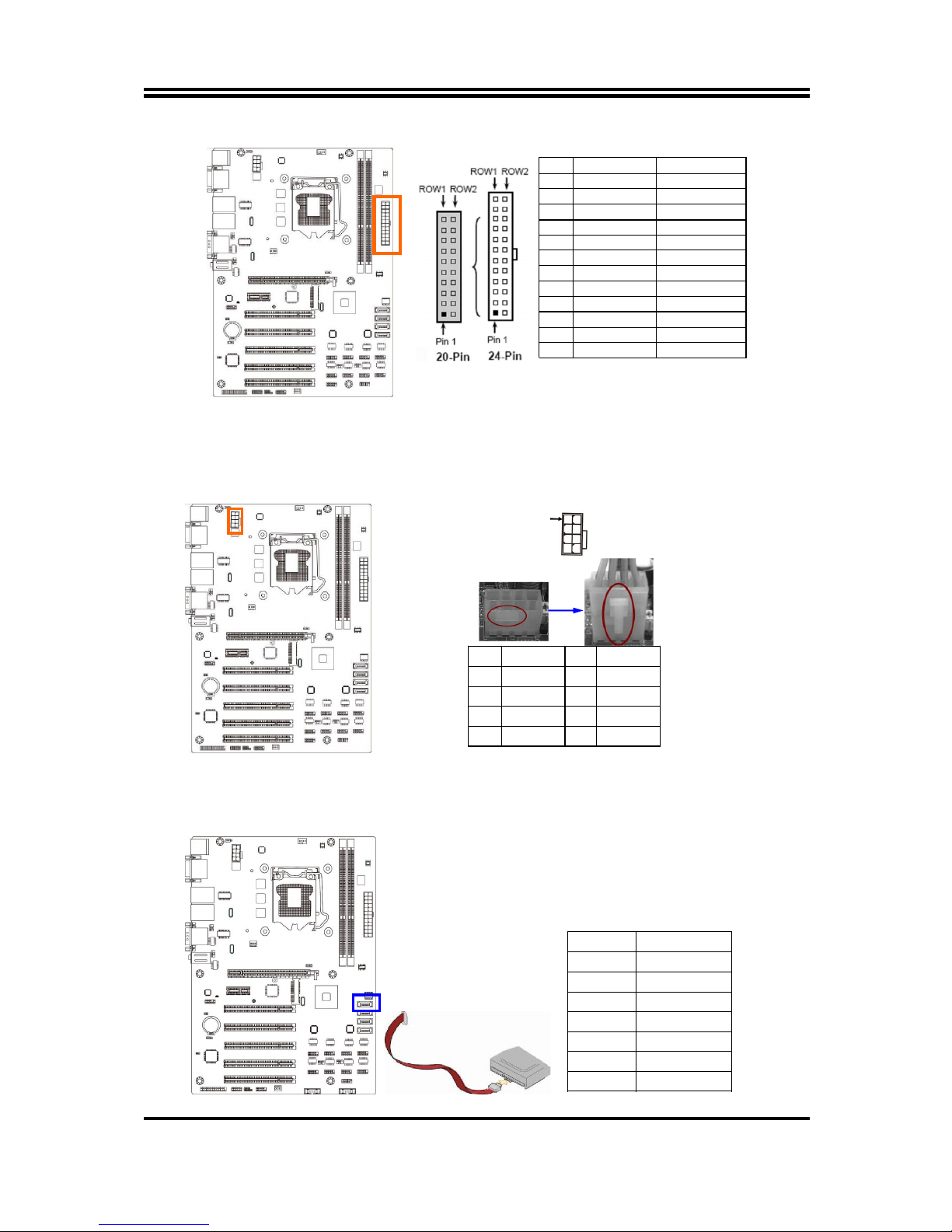
11
PIN ROW1 ROW2
1 +3.3V +3.3V
2 +3.3V -12V
3 GND GND
4 +5V Soft Power on
5 GND GND
6 +5V GND
7 GND GND
8 Power OK -5V
9 +5V Stand by +5V
10 +12V +5V
11 +12V +5V
12 +3.3V GND
24-pin Main Power Connector
(2) ATX12V (8-pin block): 12V Power Connector
This is a new defined 8-pin connector that usually comes with ATX Power Supply that
supports extra 12V voltage to maintain system power consumption. Without this
connector might cause system unstable because the power supply can not provide
sufficient current for system.
Pin1
4
Pin Definition
No. Definition
1 GND 5 +12V
2 GND 6 +12V
3 GND 7 +12V
4 GND 8 +12V
(3) SATA1 (7-pin block): SATAIII Port connector
For Model NLB75: SATA1 port functions as SATAIII port that that supports 6GB/s
transfer rate. For Model NLH61 & NLH61-6C: SATA1 port functions as SATAII port
that that supports 3GB/s transfer rate.
Pin No. Defnition
1 GND
2 TXP
3 TXN
4 GND
5 RXN
6 RXP
7 GND
Page 16
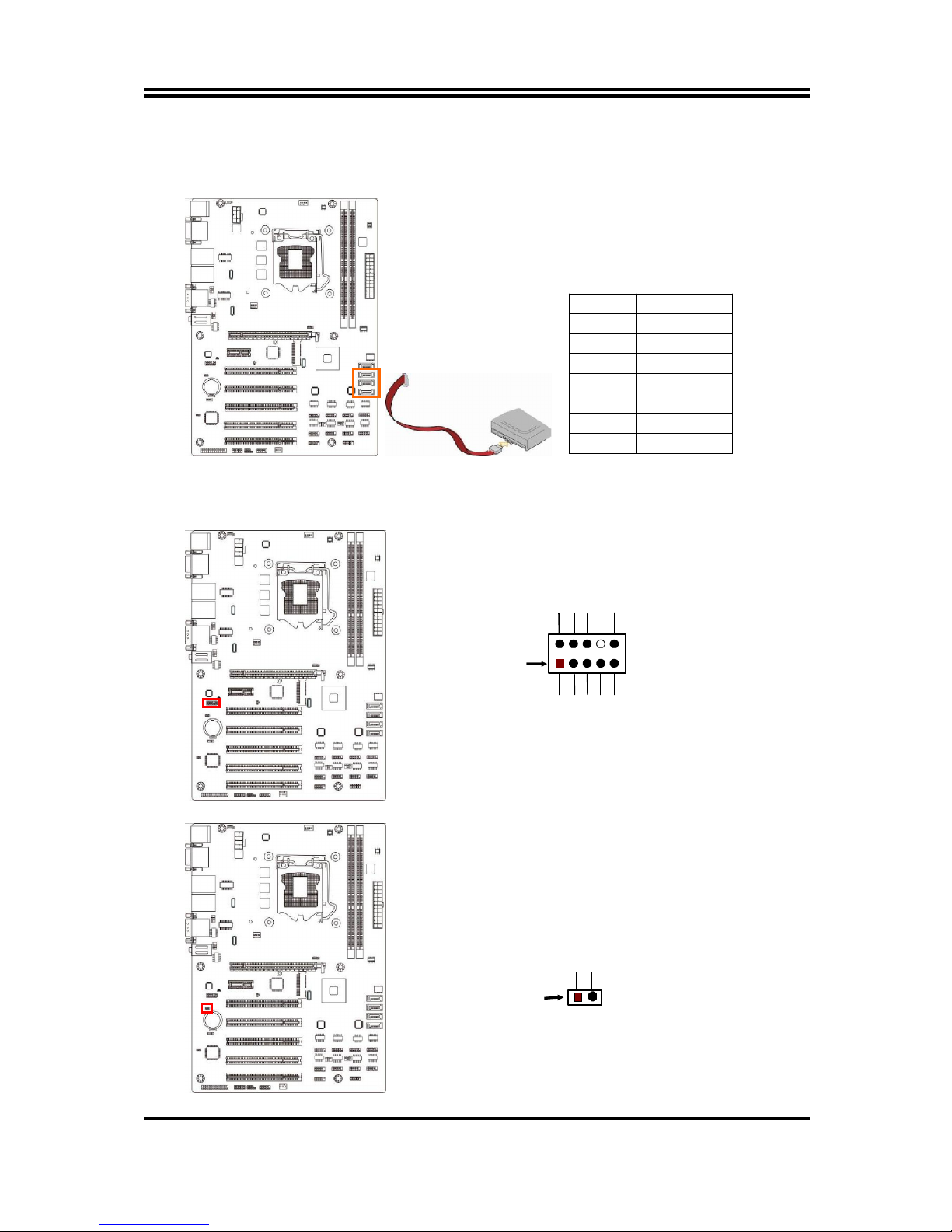
12
*The above diagram for illustration is from model NLB75.
(4) SATA2/3/4: SATAII Port connector
These connectors are high-speed SATAII ports that support 3GB/s transfer rate.
Pin No. Definition
1 GND
2 TXP
3 TXN
4 GND
5 RXN
6 RXP
7 GND
2-2-3 Header Pin Definition
(1) FP_AUDIO (9-pin): Line-Out, MIC-In Header
This header is connected to Front Panel Line-out, MIC connector with cable.
Line-Out, MIC Header
FP_AUDIO
Pin 1
MIC1-R
LINE OUT-L
MIC
1
-
L
LINE OUT-R
NC
GND
NC
NC NC
2
(2) HDMI_SPDIF (2-pin): HDMI-SPDIF Out header
HDMI_SPDIF Header
Pin1
SPDIF
GND
Page 17
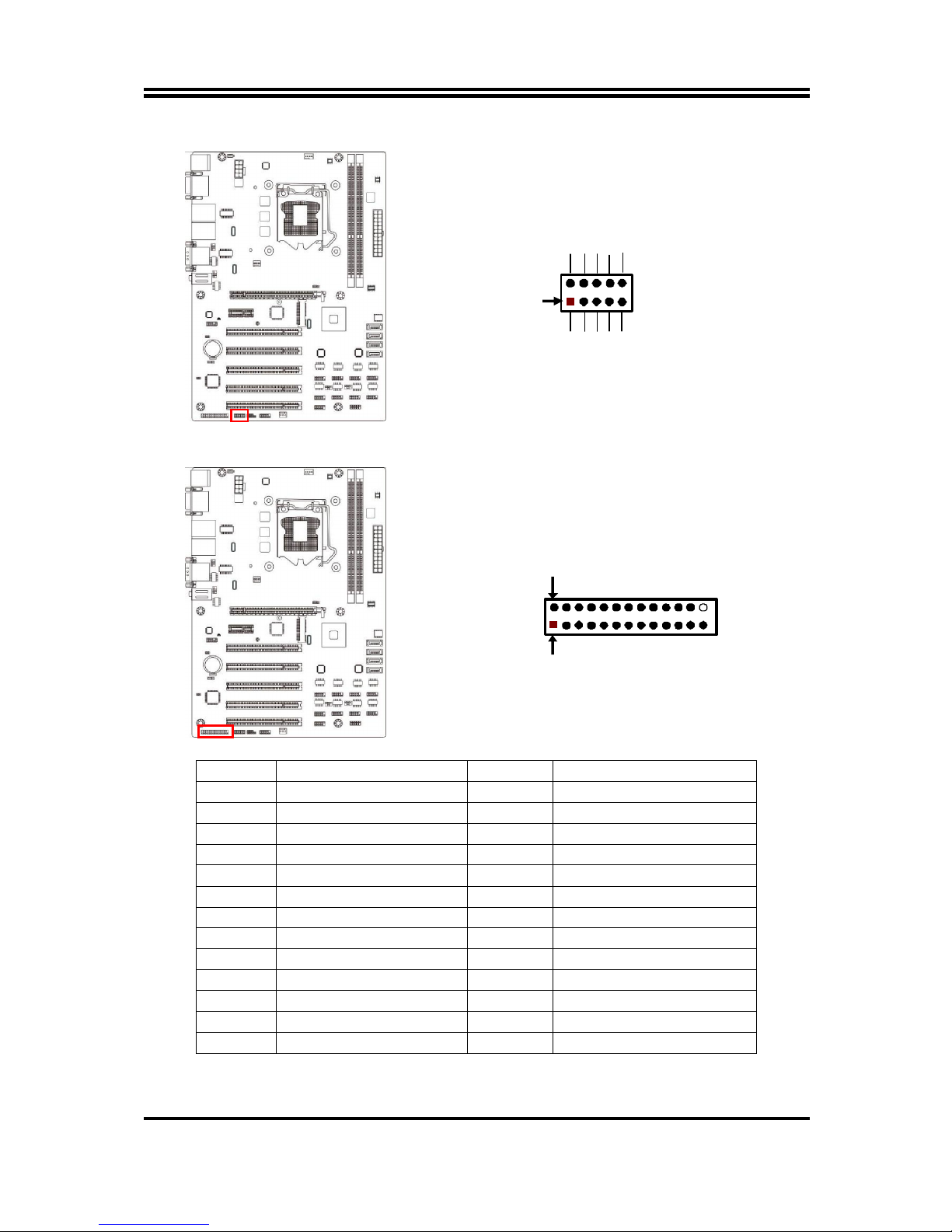
13
(3) GPIO_CON (10-pin): GPIO Header
9
GPIO
GND
GPIO
GPIO
GPIO
GPIO
GPIO
2
Pin 1
10
VCC
GPIO GPIO
(4) PARALLEL (25-pin): Parallel Port Header
Pin 1
Parallel Port Header
Pin 14
Pin NO. Pin Definition Pin NO. Pin Definition
Pin 1
STB-
Pin 14
AFD-
Pin 2
PRD0
Pin 15
ERR-
Pin 3
PRD1
Pin 16
INIT-
Pin 4
PRD2
Pin 17
SLIN-
Pin 5
PRD3
Pin 18
GND
Pin 6
PRD4
Pin 19
GND
Pin 7
PRD5
Pin 20
GND
Pin 8
PRD6
Pin 21
GND
Pin 9 PRD7 Pin 22 GND
Pin 10 ACK- Pin 23 GND
Pin 11 BUSY Pin 24 GND
Pin 12 PE Pin 25 GND
Pin 13 SLCT
Page 18
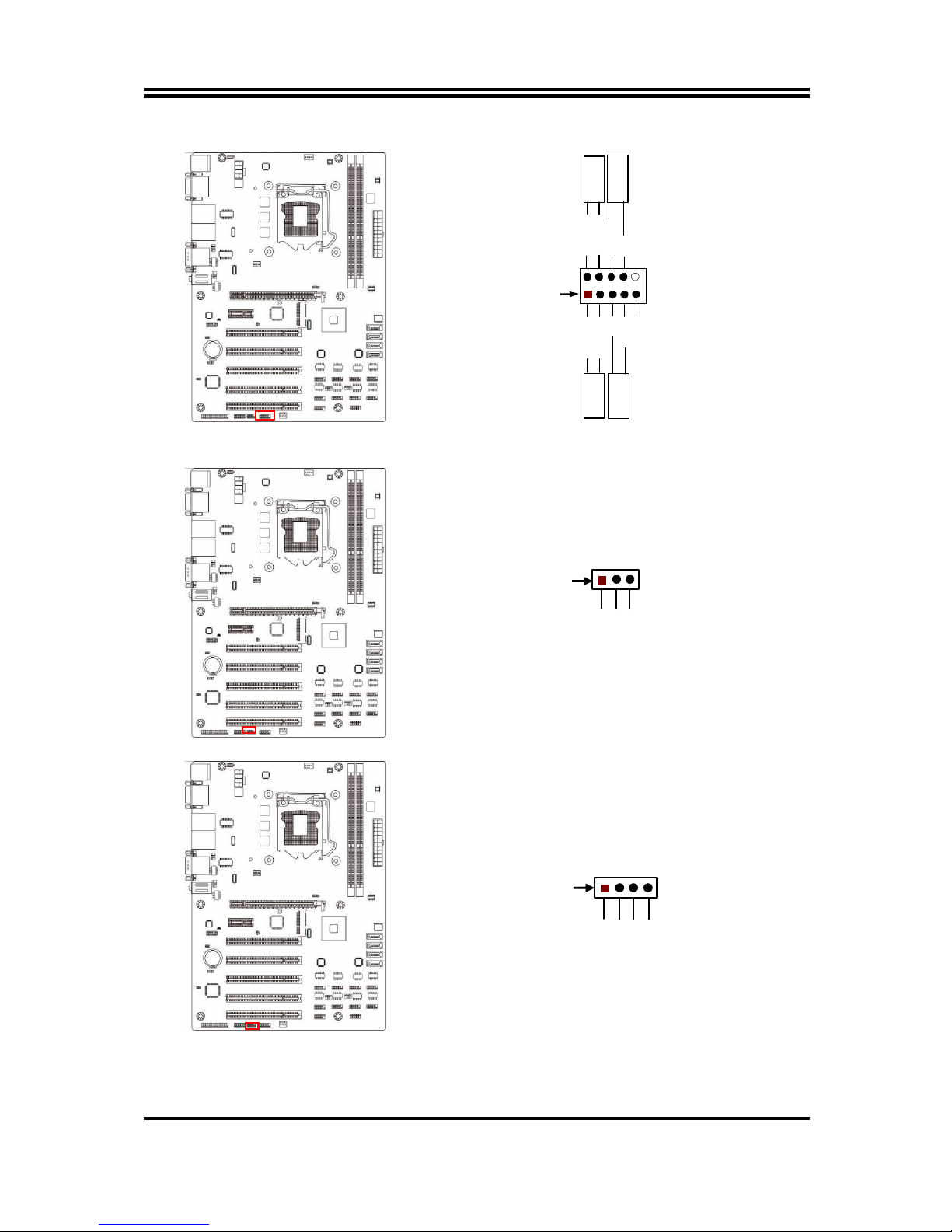
14
(5) JW-FP (9-pin): Front Panel Header
HDLED
RESET
HDDLED +
GND
PWRLE D+
PWRBTN
GND
PWRL ED-
HDDLED - RSTSW
VCC
PWRBT
Pin 1
2
PWR LED
(6) PWRLED1 (3-pin): PWR LED Header
PWRLED+
Pin 1
PWRLED
-
PWRLED
-
(7) SPEAK1 (4-pin): Speaker Header
SPEAK+
NC SPEAK-
Pin 1
NC
Page 19
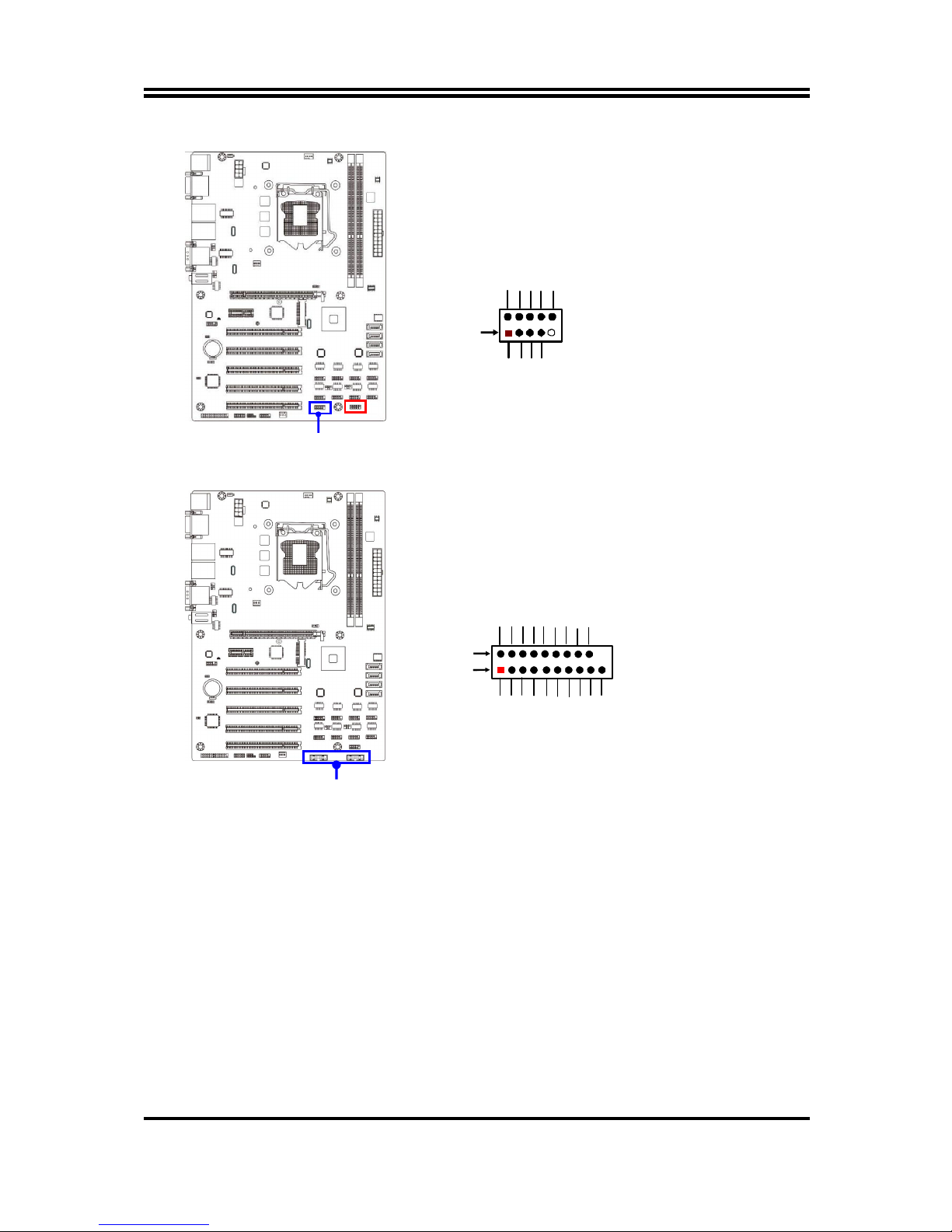
15
(8) USB 2.0 Port Headers (9-pin): USB2/USB3
Pin 1
VCC
-DATA
GND
+DATA
VCC
NC
-DATA
GND
+DATA
(9) USB 3.0 Port Headers (19-pin): USB3_1/USB3_2
SSRX1
-
SSRX1
+
GND1
SSTX1-
SSTX1+
GND0
D1-
D1+
VBUS
10
Pin 1
NC
D2+
D2-
GND2
SSTX2+
SSTX2-
GND3
SSRX2+
SSRX2-
VBUS2
12
20
*The above diagram for illustration is from model NLB75.
(10) COM2/4/6/5; COM7/8/10/9 (9-Pin): Serial Port Header
COM4:RS232/422/485 serial port header;
COM2/6/5 & COM7/8/10/9: RS232 serial port header only.
*Note: COM7/8/10/9 port: only optional for Model NLH61 & NLB75.
*
USB2 header
(Optional for Model NLH61 & NLH61-6C only)
*
USB3.
0 headers (USB3_1/USB3_2)
(Optional for Model NLB75 only)
Page 20

16
Pin6
Pin1
Pin NO. RS232 *RS422
(COM4 only)
*RS485
(COM4 only)
Pin 1 DCD
TX- DATA-
Pin 2 RXD
TX+ DATA+
Pin 3 TXD RX+ NC
Pin 4 DTR
RX- NC
Pin 5 GND
GND GND
Pin 6 DSR
NC NC
Pin 7 RTS
NC NC
Pin 8 CTS
NC NC
Pin 9 RI
NC NC
In most cases COM4 serves as RS232 serial port. For RS422 & RS485 function user
also needs to go to BIOS to set ‘Transmission Mode Select’ as [RS422] or [RS485]
before connecting compatible COM cable to corresponding header.
(11) CPUFAN1 (4-pin): CPUFAN Header
Pin1
GND
+12V Fan
Power
Fan
Speed
Control
CPUFAN
(12) SYSFAN1/SYSFAN2 (3-pin): SYSFAN Headers
SYSFAN2
GND
Fan Speed
SYS
FAN1
Fan Speed
+12V Fan Power
Pin
1
GND
+12V Fan Power
Pin1
*
COM7/8/10/9
(Only optional for
Model NLH61
& NLB75)
COM
2
COM4
COM
6
COM
5
*
COM
7
*
COM
8
*
COM
9 *
COM
10
Page 21
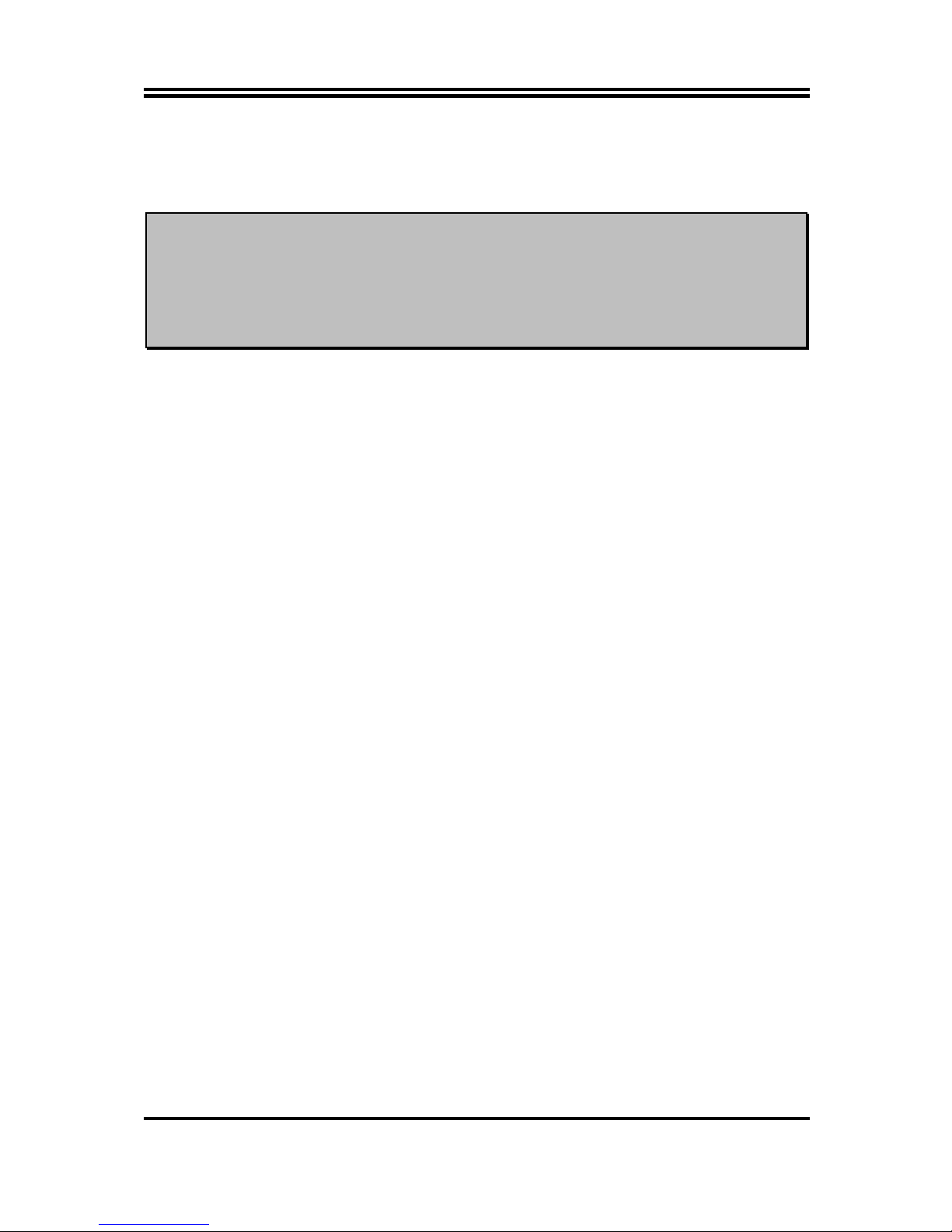
17
Chapter 3
Introducing BIOS
Notice!
The BIOS options in this manual are for reference only. Different
configurations may lead to difference in BIOS screen and BIOS
screens in manuals are usually the first BIOS version when the board
is released and may be different from your purchased motherboard.
Users are welcome to download the latest BIOS version form our
official website.
The BIOS is a program located on a Flash Memory on the motherboard. This program
is a bridge between motherboard and operating system. When you start the computer,
the BIOS program will gain control. The BIOS first operates an auto-diagnostic test
called POST (power on self test) for all the necessary hardware, it detects the entire
hardware device and configures the parameters of the hardware synchronization.
Only when these tasks are completed done it gives up control of the computer to
operating system (OS). Since the BIOS is the only channel for hardware and software
to communicate, it is the key factor for system stability, and in ensuring that your
system performance as its best.
3-1 Entering Setup
Power on the computer and by pressing <Del> immediately allows you to enter Setup.
If the message disappears before your respond and you still wish to enter Setup,
restart the system to try again by turning it OFF then ON or pressing the “RESET”
button on the system case. You may also restart by simultaneously pressing <Ctrl>,
<Alt> and <Delete> keys. If you do not press the keys at the correct time and the
system does not boot, an error message will be displayed and you will again be asked
to
Press
<Del>
to enter Setup
3-2 BIOS Menu Screen
The following diagram show a general BIOS menu screen:
Page 22
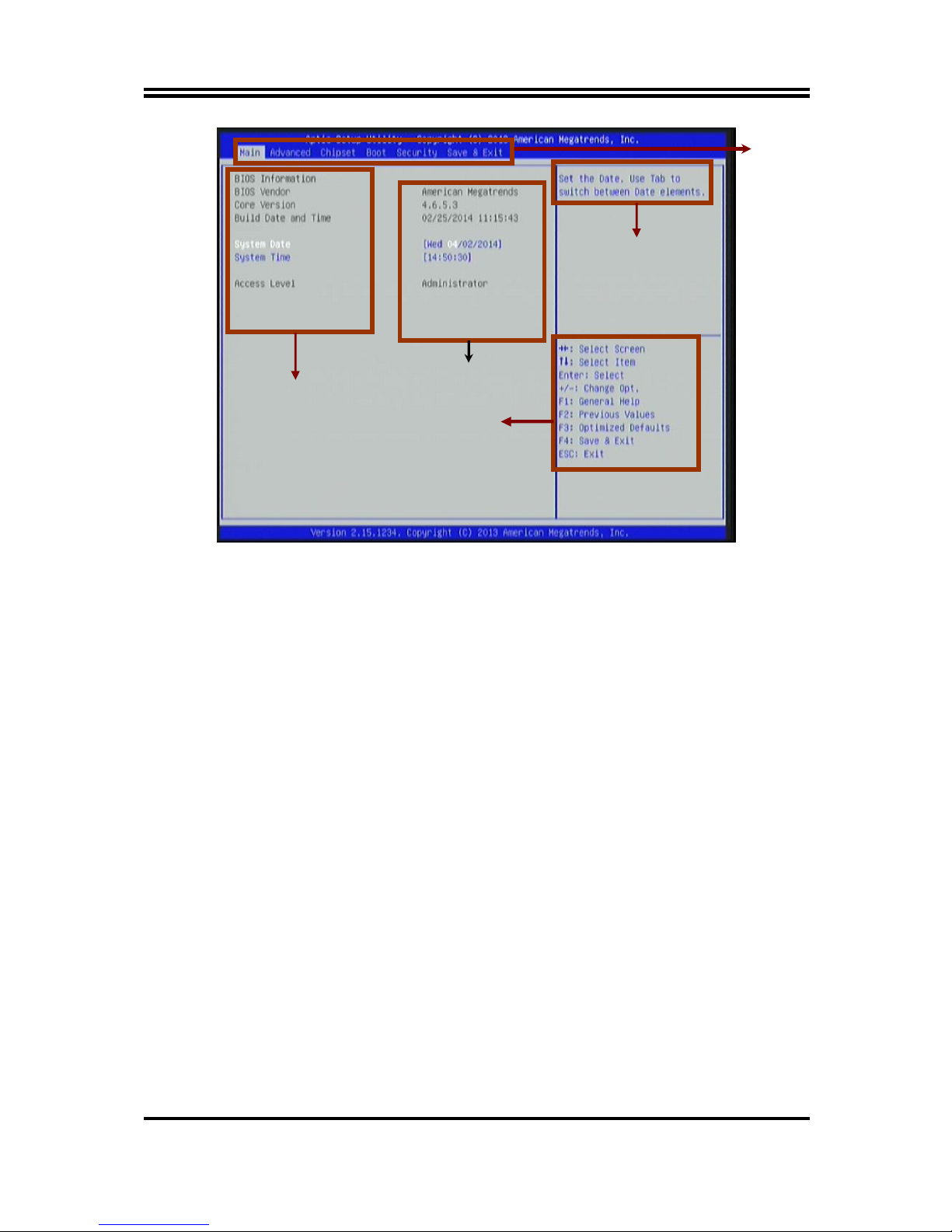
18
BIOS Menu Screen
3-3 Function Key
In the above BIOS Setup main menu of, you can see several options. We will explain
these options step by step in the following pages of this chapter, but let us first see a
short description of the function keys you may use here:
Press (left, right) to select screen;
Press (up, down) to choose, in the main menu, the option you want to confirm
or to modify.
Press <
Enter
> to select.
Press <+>/<–> keys when you want to modify the BIOS parameters for the active
option.
[F1]: General help.
[F2]: Previous value.
[F3]: Optimized defaults.
[F4]: Save & Reset.
Press <
Esc
> to quit the BIOS Setup.
3-4 Getting Help
Main Menu
The on-line description of the highlighted setup function is displayed at the top right
corner the screen.
Menu Bar
Menu Items
Current Setting Value
Function Keys
General Help Items
Page 23

19
Status Page Setup Menu/Option Page Setup Menu
Press [F1]to pop up a small help window that describes the appropriate keys to use
and the possible selections for the highlighted item. To exit the Help Window, press
<
Esc
>.
3-5 Menu Bar
There are six menu bars on top of BIOS screen:
Main To change system basic configuration
Advanced To change system advanced configuration
Chipset To change chipset configuration
Boot To change boot settings
Security Password settings
Save & Exit Save setting, loading and exit options.
User can press the right or left arrow key on the keyboard to switch from menu bar.
The selected one is highlighted.
3-6 Main Menu
Main menu screen includes some basic system information. Highlight the item and
then use the <+> or <-> and numerical keyboard keys to select the value you want in
each item.
System Date
Set the date. Please use [Tab] key to switch between data elements.
System Time
Set the time. Please use [Tab] key to switch between time elements.
Page 24
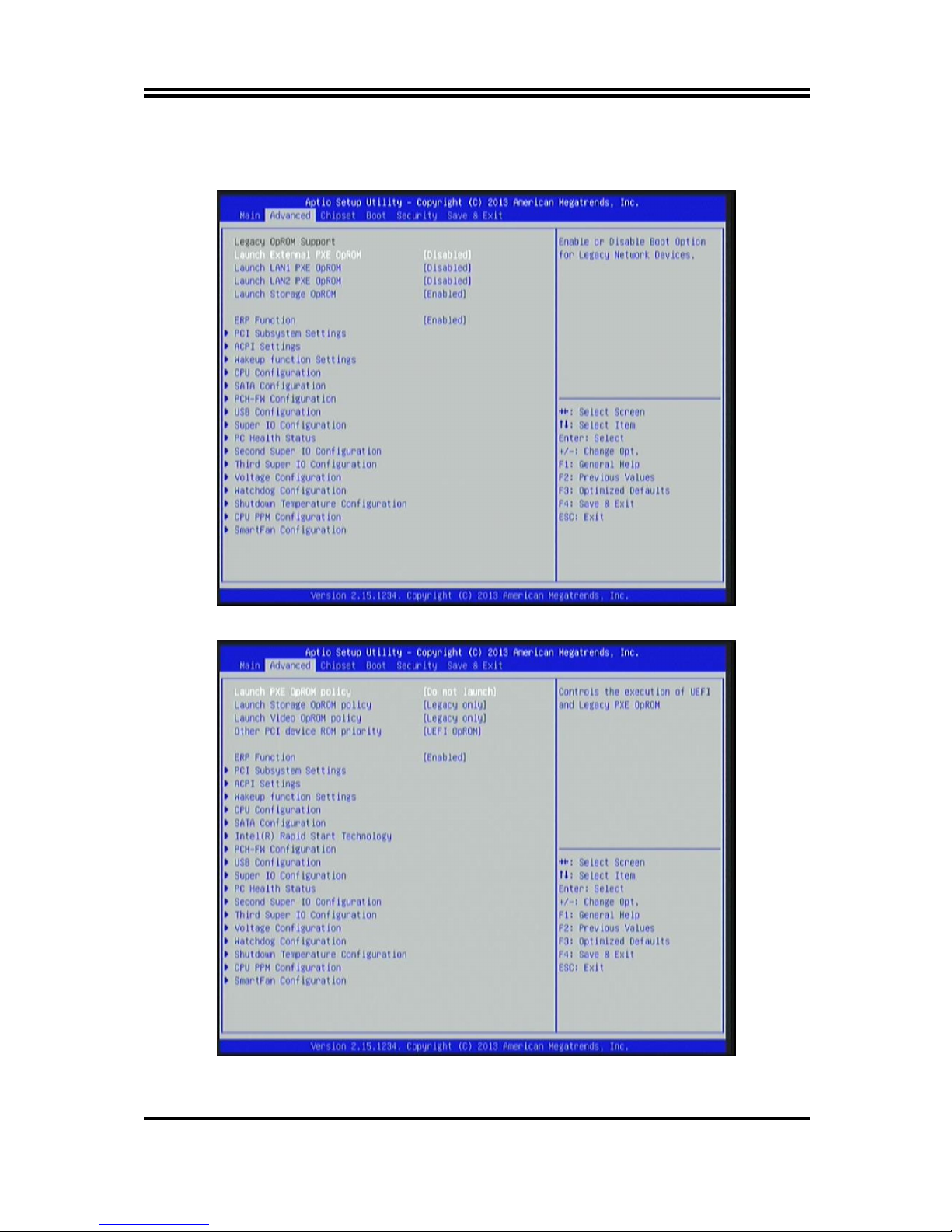
20
3-7 Advanced Menu
For NLH61 & NLH61-6C Series
For NLB75 Series
Page 25
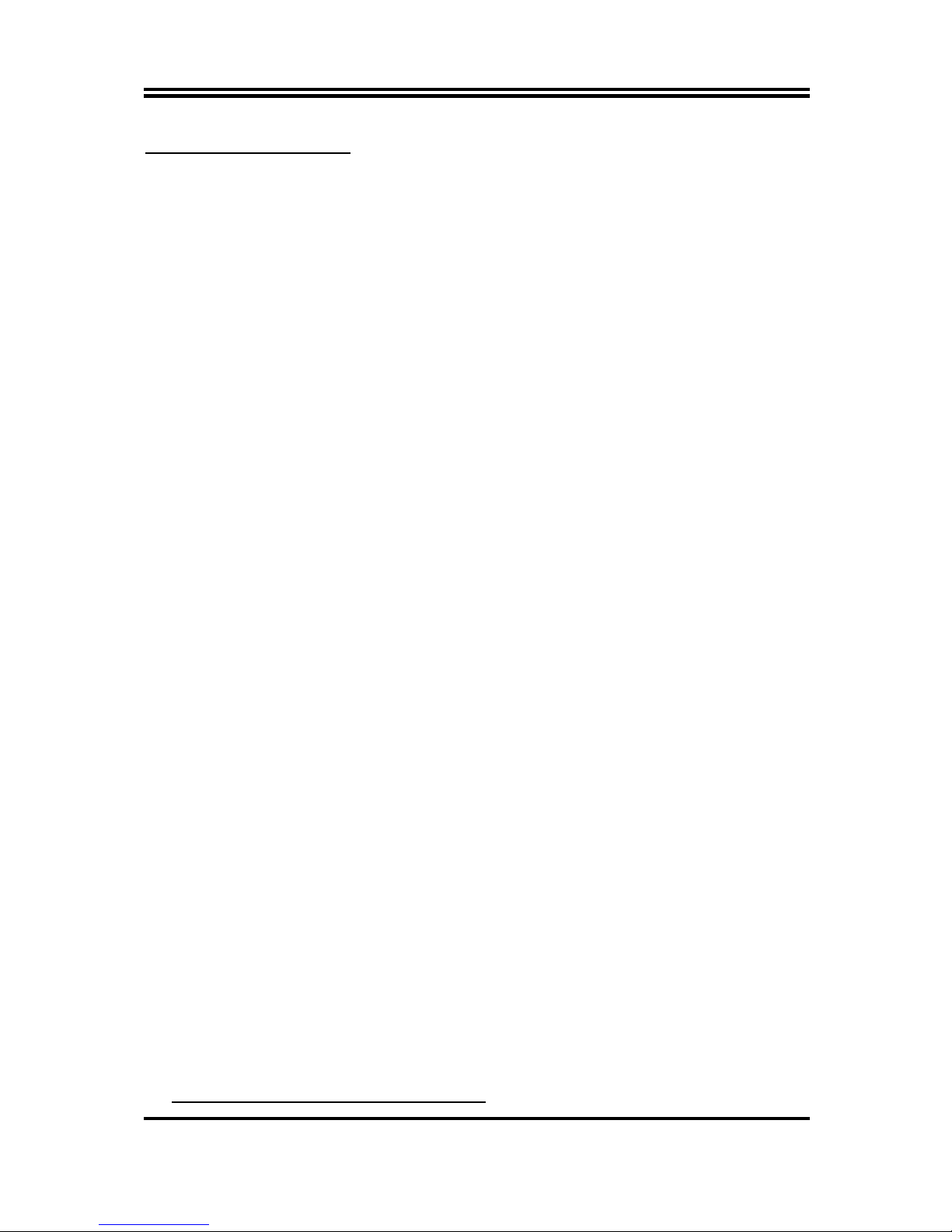
21
Launch OpROM Support
Launch External PXE OpROM/Launch LAN1 PXE OpROM//Launch LAN2 PXE
OpROM
Use this item to enable or disable boot option for legacy network devices.
* The above items are for NLH61 & NLH61-6C Series.
Launch Storage OpROM
Use this item to enable or disable boot option for legacy mass storage devices with
option ROM.
* The above item is for NLH61 & NLH61-6C Series.
Launch PXE OpROM policy
This option controls the execution of UEFI and Legacy PXE OpROM.
The optional settings are: [Do not launch]; [UEFI only]; [Legacy only]; [Legacy first];
[UEFI First].
* The above item is for NLB75 Series.
Launch Storage OpROM policy
This option controls the execution of UEFI and Legacy Storage OpROM.
The optional settings are: [Do not launch]; [UEFI only]; [Legacy only]; [Legacy first];
[UEFI First].
* The above item is for NLB75 Series.
Launch Video OpROM policy
This option controls the execution of UEFI and Legacy Video OpROM.
The optional settings are: [Do not launch]; [UEFI only]; [Legacy only]; [Legacy first];
[UEFI First].
* The above item is for NLB75 Series.
Other PCI device ROM priority
This item is for PCI devices other than Network, Mass storage or video defines which
OpROM to launch.
The optional settings are: [UEFI OpROM]; [Legacy OpROM].
* The above item is for NLB75 Series.
ERP Function
The optional settings: [Disabled]; [Enabled].
Use this item to enable or disable ERP function for this board. This item should be set
as [Disabled] if you wish to have Active All Wakeup Function.
PCI Subsystem Settings
Press [Enter] to enter and make settings for PCI Express Settings and PCI Express
GEN2 Settings.
PCI Express Settings
Press [Enter] to make settings for the following PCI Express Device Register
Settings:
PCI Express Device Register Settings
Page 26

22
Relaxed Ordering
Use this item to enable or disable PCI express device relaxed ordering.
Extended Tag
The optional settings: [Disabled]; [Enabled].
If set as [Enabled] it will allow device to use 8-bit tag field as a requester.
No Snoop
Use this item to enable or disable PCI Express device No Snoop option.
Maximum Payload
Use this item to set maximum payload of PCI Express device or allow system
BIOS to select the value.
The optional settings are: [Auto]; [128 Bytes]; [256 Bytes]; [512 Bytes]; [1024
Bytes]; [2048 Bytes]; [4096 Bytes].
Maximum Read Request
Use this item to set maximum read request size of PCI Express device or allow
system BIOS to select the value.
The optional settings are: [Auto]; [128 Bytes]; [256 Bytes]; [512 Bytes]; [1024
Bytes]; [2048 Bytes]; [4096 Bytes].
PCI Express Link Register Settings
ASPM Support
Use this item to set ASPM level.
The optional settings: [Disabled]; [Auto]; [Force L0s].
Extended Synch
The optional settings: [Disabled]; [Enabled].
[If set as [Enabled] it will allow generation of extended synchronization patterns.
Link Training Retry
Use this item to define number of retry attempts software will take to restrain the
link if previous training attempt was unsuccessful.
The optional settings are: [Disable]; [2]; [3]; [5].
Link Training Timeout(uS)
Use this item to define number of microseconds software will wait before polling
‘Link Training’ bit in link status register. Value range from 10 to 1000 uS.
Unpopulated Links
In order to save power, software will disable unpopulated PCI Express links if this
option set as [Disable Link].
The optional settings are: [Keep Link ON]; [Disable Link].
PCI Express GEN2 Settings
Press [Enter] to make settings for the following PCI Express GEN2 Devices
Settings:
PCI Express GEN2 Device Register Settings
Completion Timeout
The optional settings are: [Default]; [Shorter]; [Longer]; [Disabled].
Page 27
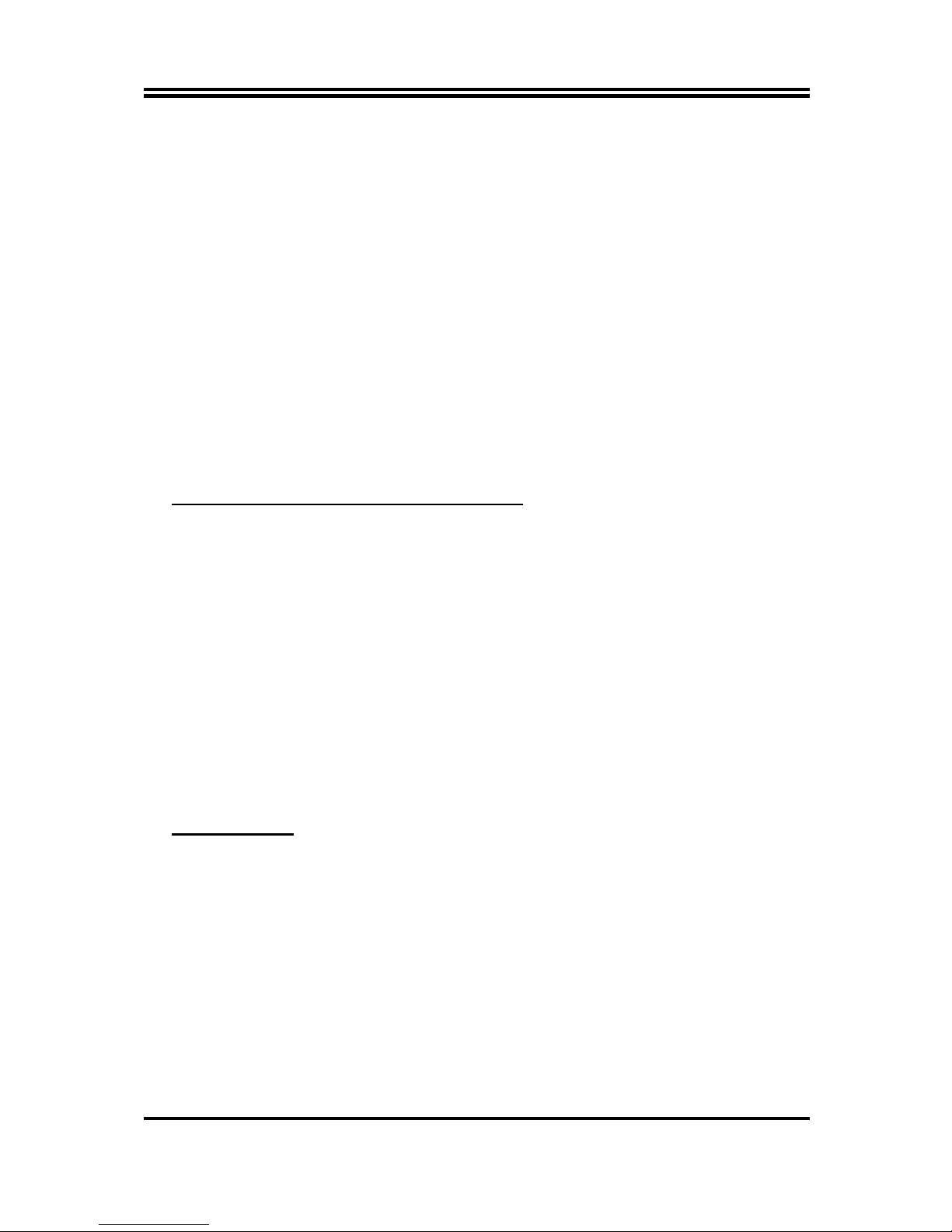
23
ARI Forwarding
The optional settings are: [Disabled]; [Enabled].
AtomicOp Register Enable
The optional settings are: [Disabled]; [Enabled].
AtomicOp Egress Blocking
The optional settings are: [Disabled]; [Enabled].
IDO Request Enable
The optional settings are: [Disabled]; [Enabled].
IDO Completion Enable
The optional settings are: [Disabled]; [Enabled].
LTR Mechanism Enable
The optional settings are: [Disabled]; [Enabled].
End-End TLP Prefix Blocking
The optional settings are: [Disabled]; [Enabled].
PCI Express GEN2 Link Register Settings:
Target Link Speed
The optional settings are: [Auto]; [Force to 2.5GT/s]; [Force to 5.0GT/s].
Clock Power Management
The optional settings are: [Disabled]; [Enabled].
Compliance SOS
The optional settings are: [Disabled]; [Enabled].
Hardware Autonomous Width
The optional settings are: [Disabled]; [Enabled].
Hardware Autonomous Speed
The optional settings are: [Disabled]; [Enabled].
ACPI Settings
Press [Enter] to make settings for system SCPI parameters.
ACPI Settings:
ACPI Sleep State
Use this item to select the highest ACPI sleep state the system will enter when the
suspend button is pressed.
The optional settings are: [S1(CPU Stop Clock)]; [S3(Suspend to RAM)].
S3 Video Repost
The optional settings are: [Disabled]; [Enabled].
Wakeup Function Settings
Wake System with Fixed Time
Use this item to enable or disable system wake on alarm event. When set as
[Enabled], system will wake on the hour/min/sec specified.
PS2 KB/MS Wakeup
Page 28

24
Use this item to enable or disable PS2 KB/MS wakeup function. This function is
only supported when ERP Function is set as [Disabled].
PCI PME Wakeup
Use this item to enable or disable S3/S4/S5 PCI PME wakeup function. This
function is only supported when ERP Function is set as [Disabled].
CPU Configuration
Press [Enter] to view detailed CPU information and make settings for the following
sub-items:
Hyper-Threading
The optional settings: [Disabled]; [Enabled].
[Enabled]: for Windows XP and Linux (OS optimized for Hyper-Threading
Technology).
[Disabled]: for other OS (OS optimized not for Hyper-Threading Technology).
*This item might not be available depending on configuration.
Active Processor Cores
Use this item to select number of cores to enable in each processor package.
Limit CPUID Maximum
The optional settings are: [Disabled]; [Enabled].
This item should be set as [Disabled] for Windows XP.
Execute Disable Bit
The optional settings are: [Disabled]; [Enabled].
Intel Virtualization Technology
The optional settings: [Enabled]; [Disabled].
When set as [Enabled], a VHM can utilize the additional hardware capabilities
provided by Vanderpool Technology.
Hardware Prefetcher
The optional settings: [Enabled]; [Disabled].
Use this item to turn on/off the Mid Level Cache (L2) streamer prefetcher.
Adjacent Cache Line Prefetch
The optional settings: [Enabled]; [Disabled].
Use this item to turn on/off prefetching of adjacent cache lines.
SATA Configuration
Serial-ATA Controller (s)
The optional settings are: [Disabled]; [Enabled].
Use this item to enable or disable SATA device.
SATA Mode Selection
The optional settings are: [IDE]; [AHCI].
*When the SATA Mode selection is set as [AHCI] mode, user can make further
settings to enable or disable Port1/2/3/4.
Port 1/ Port 2/ Port 3/ Port 4
Page 29

25
The optional settings: [Disabled]; [Enabled].
Use this item to enable or disable each SATA port.
Intel(R) Rapid Start Technology
* ‘Intel(R) Rapid Start Technology’ is only optional for NLB75 Series, under the
condition that ‘SATA Mode Selection’ is set as [AHCI] mode.
Press [Enter] to go to next screen to enable or disable ‘Intel(R) Rapid Start
Technology’.
*When set as [Enabled], user can also make further settings in the following items
that appear:
Entry on S3 RTC Wake
Use this item to enable or disable RapidStart innovation upon S3 RTC wake.
Entry After
Use this item to enable RTC wake timer at S3 entry.
The optional settings are: [Immediately]; [1 minute]; [2 minutes]; [5 minutes];
[10 minutes]; [15 minutes]; [30 minutes]; [1 hour]; [2 hours].
Active Page Threshold Support
Use this item to enable or disable support for RST with small partition.
The optional settings are: [Disabled]; [Enabled].
*When set as [Enabled], user can also make further settings in the following items
that appear:
Active Memory Threshold
The optional settings: [Disabled]; [Enabled].
This item is for user to try to support RST when partition size is bigger than Active
Page Threshold size in MB. When set as zero, it will be in auto mode and check if
partition size is enough at S3 entry.
PCH-FW Configuration
Press [Enter] to see ME information and make settings for Firmware Update
Configuration.
Firmware Update Configuration
Press [Enter] to make settings for ME FW Image RE-Flash.
ME FW Image RE-Flash
Use this item to enable or disable ME FW Image Re-Flash function.
* In the case that user needs to update ME firmware, user should set ‘ME FW
Image Re-Flash’ as [Enabled], save the settings and exit. The system will turn off
and reboot after 4 seconds. If the user goes to BIOS screen again will find this item
is set again as [Disabled], but user can still re-flash to update firmware next time.
USB Configuration
USB Configuration:
Legacy USB Support
The optional settings are: [Enabled]; [Disabled]; [Auto].
[Enabled]: To enable legacy USB support.
[Disabled]: to keep USB devices available only for EFI specification,
[Auto]: To disable legacy support if no USB devices are connected.
Page 30

26
EHCI Hand-off
This is a workaround for OSes without EHCI hand-off support. The EHCI
ownership change should be claimed by EHCI driver.
The optional settings are: [Disabled]; [Enabled].
USB hardware delays and time-out:
USB Transfer time-out
Use this item to set the time-out value for control, bulk, and interrupt transfers.
The optional settings are: [1 sec]; [5 sec]; [10 sec]; [20 sec].
Device reset time-out
Use this item to set USB mass storage device start unit command time-out.
The optional settings are: [10 sec]; [20 sec]; [30 sec]; [40 sec].
Device power-up delay
Use this item to set maximum time the device will take before it properly reports
itself to the host controller. ‘Auto’ uses default value: for a root port it is 100 ms, for
a hub port the delay is taken from hub descriptor.
The optional settings: [Auto]; [Manual].
Select [Manual] you can set value for the following sub-item: ‘Device Power-up
delay in seconds’.
Device Power-up delay in seconds
The delay range is from 1 to 40 seconds, in one second increments.
Super IO Configuration
Super IO Configuration
COM1 Port Configuration/ COM2 Port Configuration
Press [Enter] to make settings for the following items:
Serial Port
Use this item to enable or disable serial port.
Change Settings
Use this item to select an optimal setting for super IO device.
Parallel Port Configuration
Press [Enter] to make settings for the following items:
Parallel Port Configuration
Parallel Port
Use this item to enable or disable parallel port (LPT/LPTE).
Change Settings
Use this item to select an optimal setting for super IO device.
Device Mode
The optional settings are: [Standard and Bi-Direction (SPP) Mode]; [EPP Mode];
[ECP and EPP 1.9 Mode]; [Printer Mode].
PC Health Status
Press [Enter] to view hardware health status.
Second Super I/O Configuration
Second Super IO Configuration
COM3 Port Configuration/ COM4 Port Configuration
Page 31

27
Press [Enter] to make settings for the following items:
Serial Port
Use this item to enable or disable serial port (COM).
Change Settings
Use this item to select an optimal setting for super IO device.
Transmission Mode Select
The optional settings are: [RS422]; [RS232]; [RS485].
Mode Speed Select
The optional settings are: [RS232/RS422/RS485=250kbsp]; [RS232=1Mbsp,
RS422/RS485=10Mbsp].
COM5 Port Configuration/ COM6 Port Configuration
Press [Enter] to make settings for the following items:
Serial Port
Use this item to enable or disable serial port (COM).
Change Settings
Use this item to select an optimal setting for super IO device.
Third Super I/O Configuration
* ‘Third Super I/O Configuration’ is only optional for Model NLH61 & NLB75
series.
COM7 Port Configuration/ COM8 Port Configuration/ COM9 Port
Configuration/ COM10 Port Configuration
Press [Enter] to make settings for the following items:
Serial Port
Use this item to enable or disable serial port (COM).
Change Settings
Use this item to select an optimal setting for super IO device.
Voltage Configuration
DIMM Voltage
The optional settings are: [1.60V]; [1.65V]; [1.70V]; [1.75V].
WatchDog Configuration
WatchDog Timer Control
Use this item to enable or disable WatchDog Timer Control. When set as
[Enabled], the following sub-items shall appear:
WatchDog Timer Value
User can set a value in the range of [4] to [255].
WatchDog Timer Unit
The optional settings are: [Second]; [Minute].
Shutdown Temperature Configuration
Use this item to select system shutdown temperature.
The optional settings are: [Disabled]; [60C/140F]; [65C/149F]; [70C/158F];
[75C/167F].
CPU PPM Configuration
Page 32
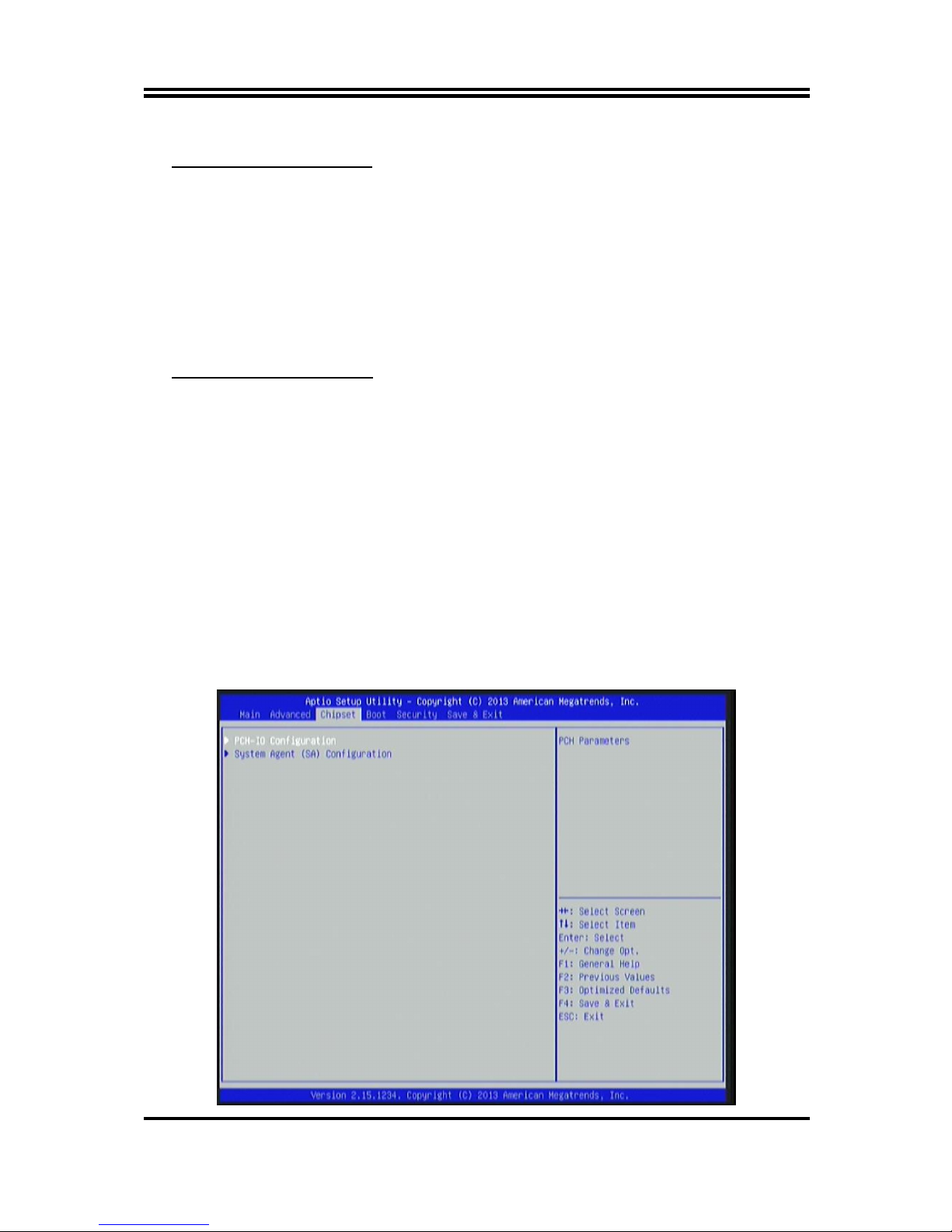
28
Press [Enter] to make settings for CPU PPM Configuration:
CPU PPM Configuration
EIST
Use this item to enable or disable Intel SpeedStep.
Turbo Mode
Use this item to enable or disable Turbo mode.
CPU C3 Report
Use this item to enable or disable CPU C3 (ACPI C2) report to OS.
CPU C6 Report
Use this item to enable or disable CPU C6 (ACPI C3) report to OS.
SmartFan Configuration
SmartFan Configuration
CPUFAN SmartFan Mode
The optional settings: [Disabled]; [Enabled].
When set as [Enabled], the following sub-items shall appear:
CPUFAN Full Speed Temp
Use this item to set a degree for CPUFAN. FAN will run at full speed when above
the specific temperature set.
CPUFAN Idle Temp
Use this item to set a degree for CPUFAN. FAN will idle speed when below this
temperature.
CPUFAN Stop Temp
Use this item to set a degree for CPUFAN. CPU FAN will stop when below this
temperature.
3-8 Chipset Menu
Page 33
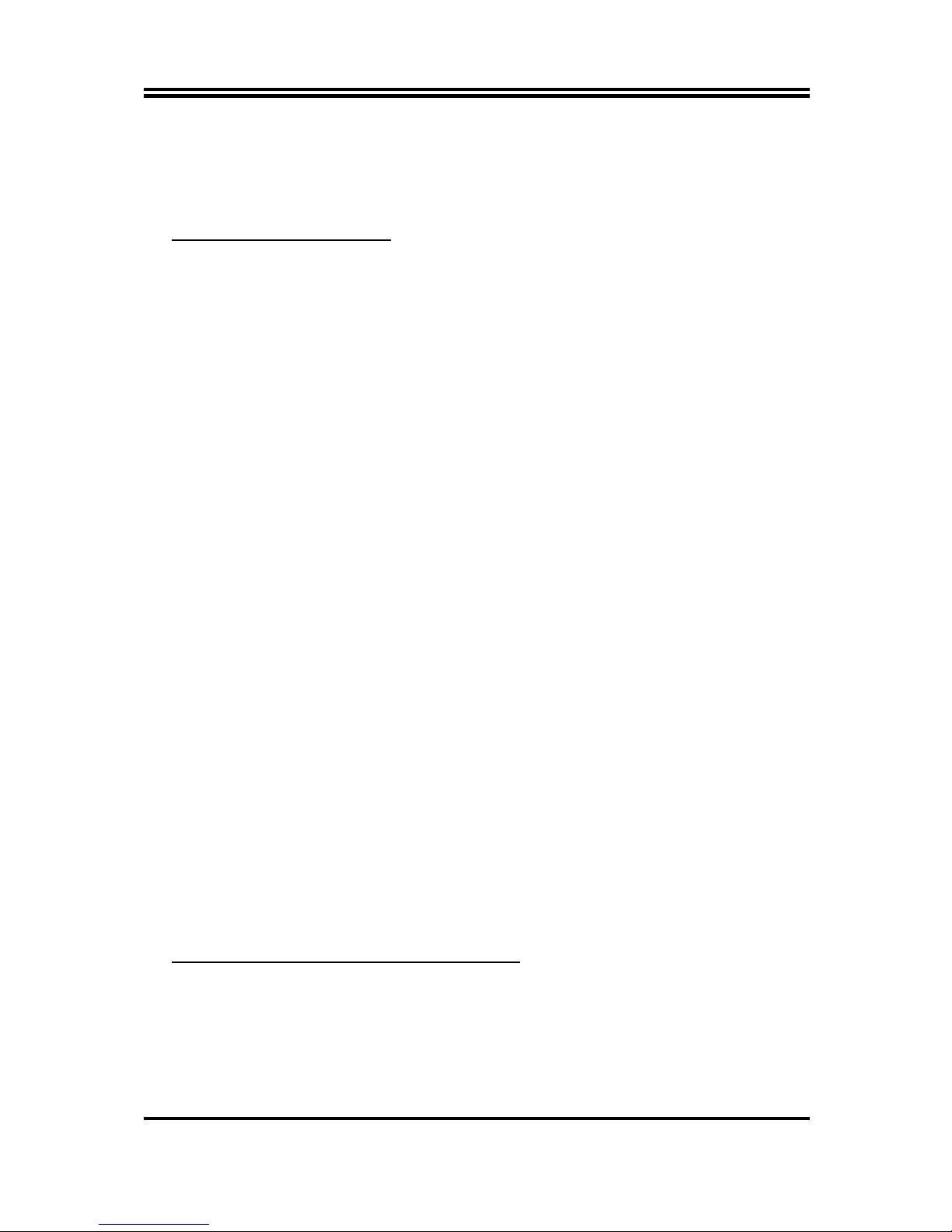
29
PCH-IO Configuration
Press [Enter] to make settings for the following sub-items:
USB Devices Configuration
Press [Enter] to further setting USB device configuration.
USB Device Configuration
XHCI Pre-Boot Driver
Use this item to enable or disable XHCI Pre-Boot Driver Support.
The optional settings are: [Enabled]; [Disabled].
* The above item is for NLB75 Series.
XHCI Mode
The optional settings are: [Smart Auto]; [Auto]; [Enabled];[Disabled].
When XHCI Mode is set as [Disabled], the following items shall appear:
HS Port #1 Switchable/ HS Port #2 Switchable/HS Port #3 Switchable/HS Port
#4 Switchable
The optional settings are: [Disabled]; [Enabled].
These items allow for HS port switching between XHCI and EHCI. If set as
[Disabled], port is routed to EHCI.
* The above items are for NLB75 Series.
XHCI Streams
The optional settings are: [Disabled]; [Enabled].Use this item to enable or disable
XHCI Maximum Primary Stream Array Size.
* The above item is for NLB75 Series.
EHCI1/ EHCI2
Use this item to enable or disable USB EHCI (USB 2.0) support. One EHCI
controller must always be enabled.
The optional settings are: [Enabled]; [Disabled].
USB Port Pre-Port Disable Control
Use this item to control each of the USB ports (0~13) disabling.
Azalia HD Audio
The optional settings are: [Disabled]; [Enabled]; [Auto].
Azalia Internal HDMI Codec
The optional settings are: [Disabled]; [Enabled].
Onboard LAN1 Device
Use this item to enable or disable onboard LAN controller.
The optional settings are: [Enabled]; [Disabled].
Onboard LAN2 Device
Use this item to enable or disable onboard LAN controller.
The optional settings are: [Enabled]; [Disabled].
High Precision Event Timer Configuration
High Precision Timer
Use this item to enable or disable the high precision event timer.
The optional settings are: [Enabled]; [Disabled].
Restore AC Power Loss
Use this item to select AC power state when power is re-applied after a power
failure.
The optional settings are: [Power Off]; [Power On]; [Last State].
Page 34
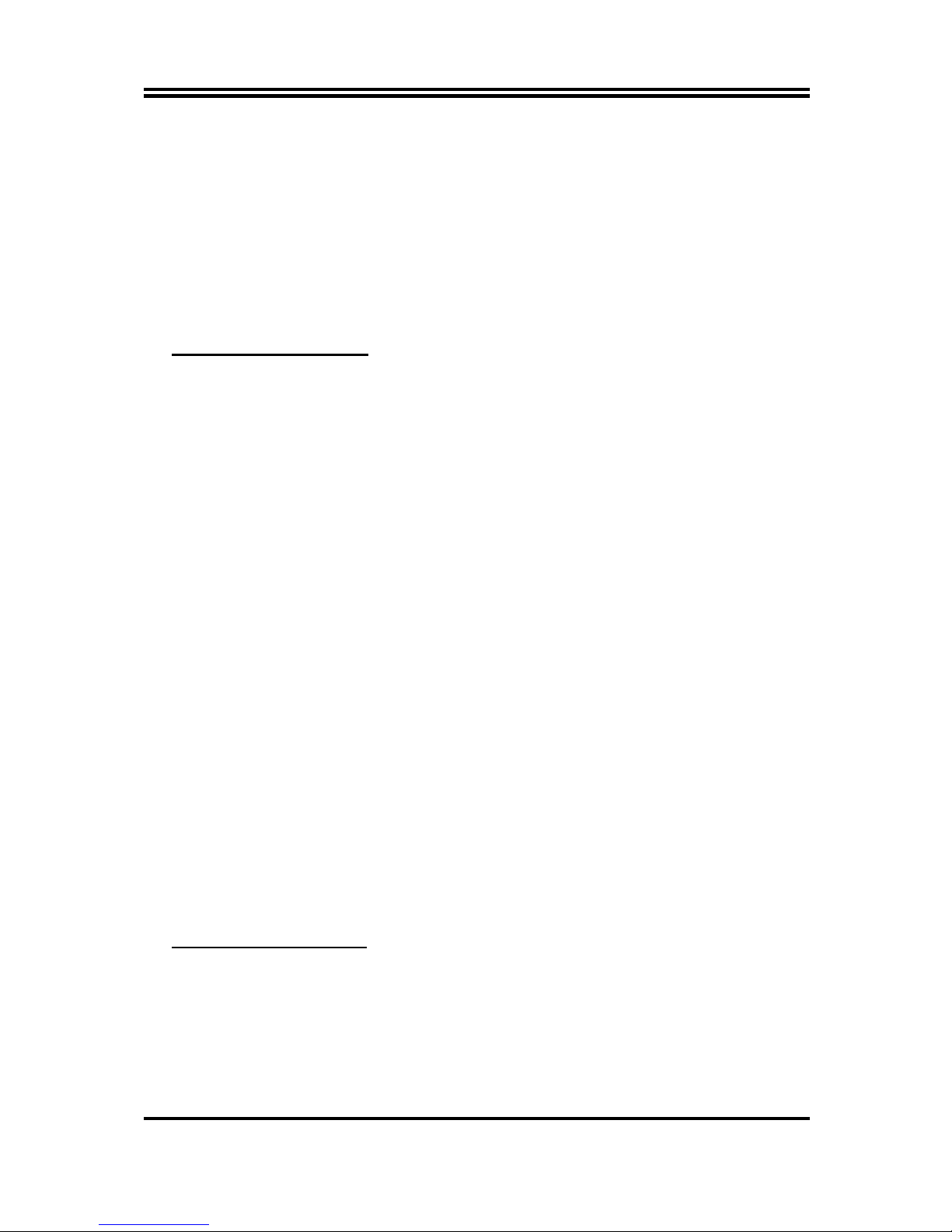
30
System Agent (SA) Configuration
Press [Enter] to make settings for the following sub-items:
VT-d
The optional settings are: [Enabled]; [Disabled].
* This item might not be available depending on configuration.
Enable NB CRID
Use this item to enable or disable NB CRID workaround.
Graphics Configuration
Press [Enter] to make further settings for Graphics Configuration.
Graphics Configuration
Primary Display
The optional settings are: [Auto]; [IGFX]; [PEG]; [PCI].
Internal Graphics
The optional settings are: [Auto]; [Disabled]; [Enabled].
GTT Size
The optional settings are: [1MB]; [2MB].
Aperture Size
The optional settings are: [128MB]; [256MB]; [512MB].
DVMT Pre-Allocated
Use this item to select DVMT 5.0 pre-allocated (fixed) graphics memory size used
by the internal graphics device.
The optional settings are: [32M]; [64M]; [96M]; [128M]; [160M]; [192M]; [224M];
[256M]; [288M]; [320M]; [352M]; [384M]; [416M]; [448M]; [480M]; [512M]; [1024M].
DVMT Total Gfx Mem
Use this item to select DVMT 5.0 total graphics memory size used by the internal
graphics device.
The optional settings are: [128M]; [256M]; [MAX].
Gfx Low Power Mode
The optional settings are: [Enabled]; [Disabled].
This option is applicable for SFF only.
Primary IGFX Boot Display
The optional settings are: [VBIOS default]; [CRT]; [DVI/HDMI].
NB PCIe Configuration
Press [Enter] to make settings for the following sub-items:
NB PCIe Configuration:
PEG0-Gen X
The optional settings are: [Auto]; [Gen1]; [Gen2]; [Gen3].
PEG0 ASPM
The optional settings are: [Disabled]; [Auto]; [ASPM L0s]; [ASPM L1]; [ASPM
L0sL1].
Enable PEG
The optional settings are: [Auto];[Enabled]; [Disabled].
Page 35
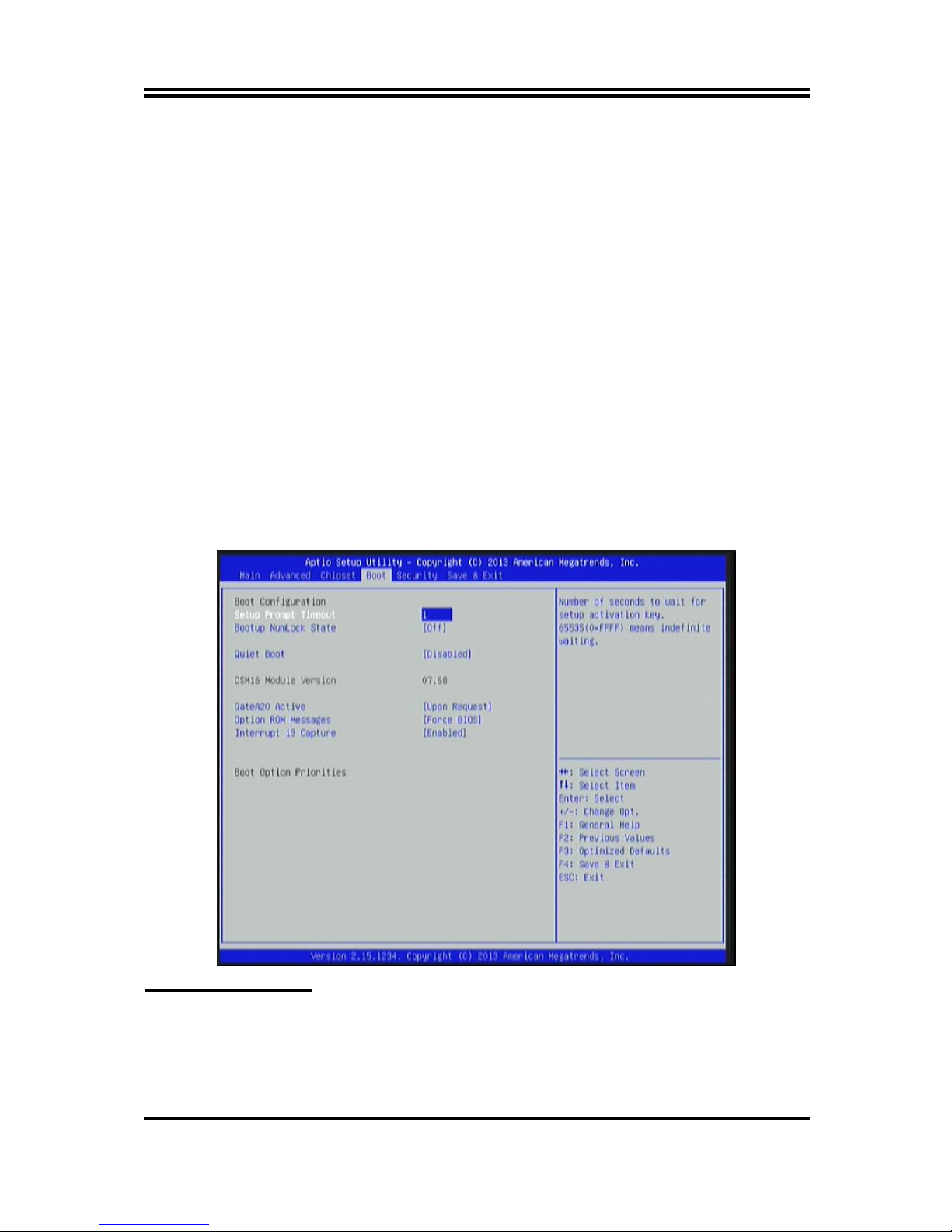
31
De-emphasis Control
The optional settings are: [-6 dB]; [-3.5 dB].
Memory Configuration
Press [Enter] to view current memory configuration and make settings for the
following sub-items:
DIMM profile
Use this item to select DIMM timing profile that should be used.
The optional settings are: [Default DIMM Profile]; [Custom Profile]; [XMP Profile1];
[XMP Profile 2].
Memory Frequency Limiter
Use this item to set maximum memory frequency selection in Mhz.
The optional settings are [Auto]; [1067]; [1333]; [1600].
MMode Support
The optional settings are: [Auto]; [1N Mode]; [2N Mode].
Memory Remap
The optional settings are: [Enabled]; [Disabled].
Use this item to enable or disable memory remap above 4G.
3-9 Boot Menu
Boot Configuration:
Setup Prompt Timeout
Use this item to set number of seconds to wait for setup activation key.
Bootup Numlock State
Use this item to select keyboard numlock state.
The optional settings are: [On]; [Off].
Page 36
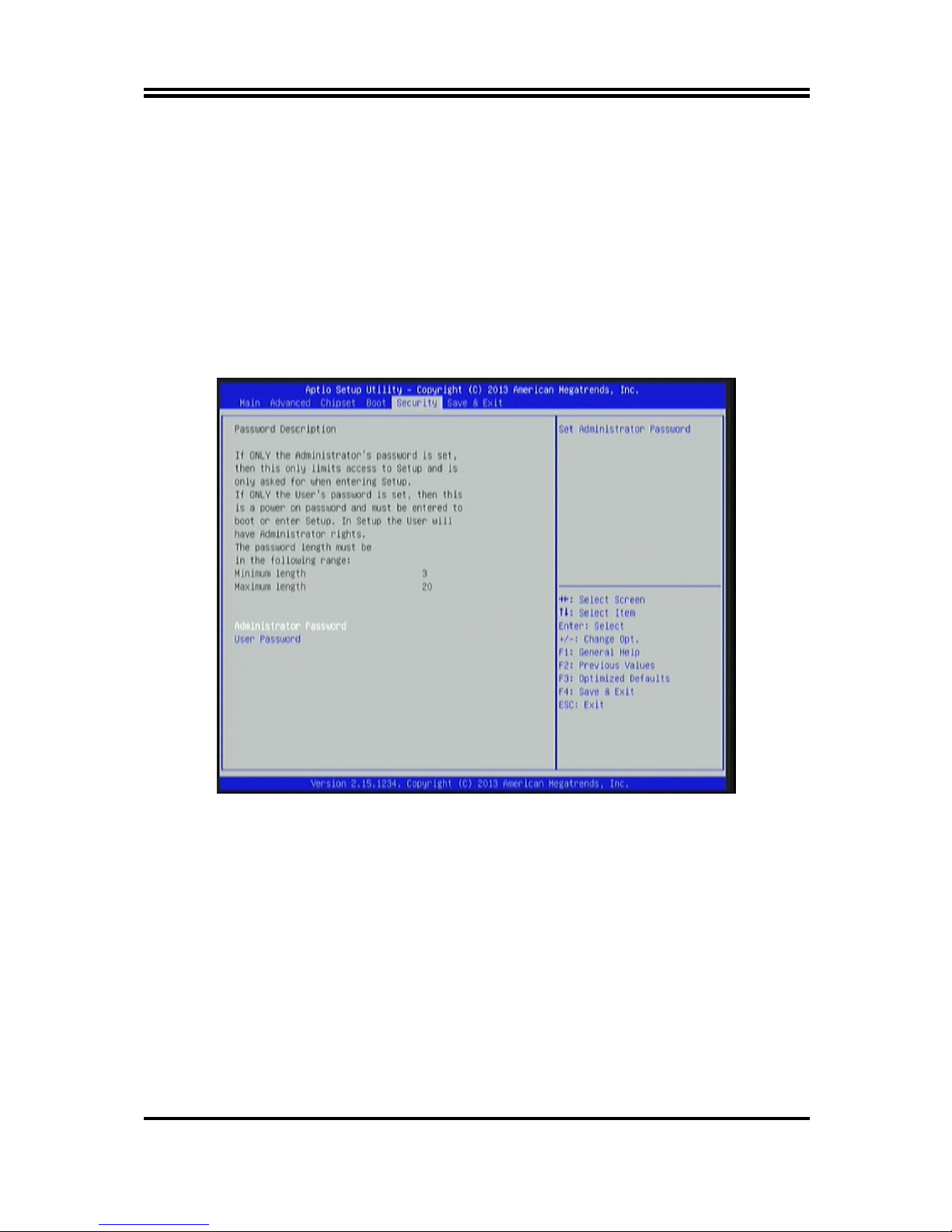
32
Quiet Boot
The optional settings are: [Enabled]; [Disabled].
Gate A20 Active
The optional settings are: [Upon Request]; [Always].
Option ROM Message
Use this item to set display mode for option ROM.
The optional settings are: [Force BIOS]; [Keep Current].
Interrupt 19 Capture
The optional settings are: [Enabled]; [Disabled].
3-10 Security Menu
Security menu allow users to change administrator password and user password
settings.
Page 37
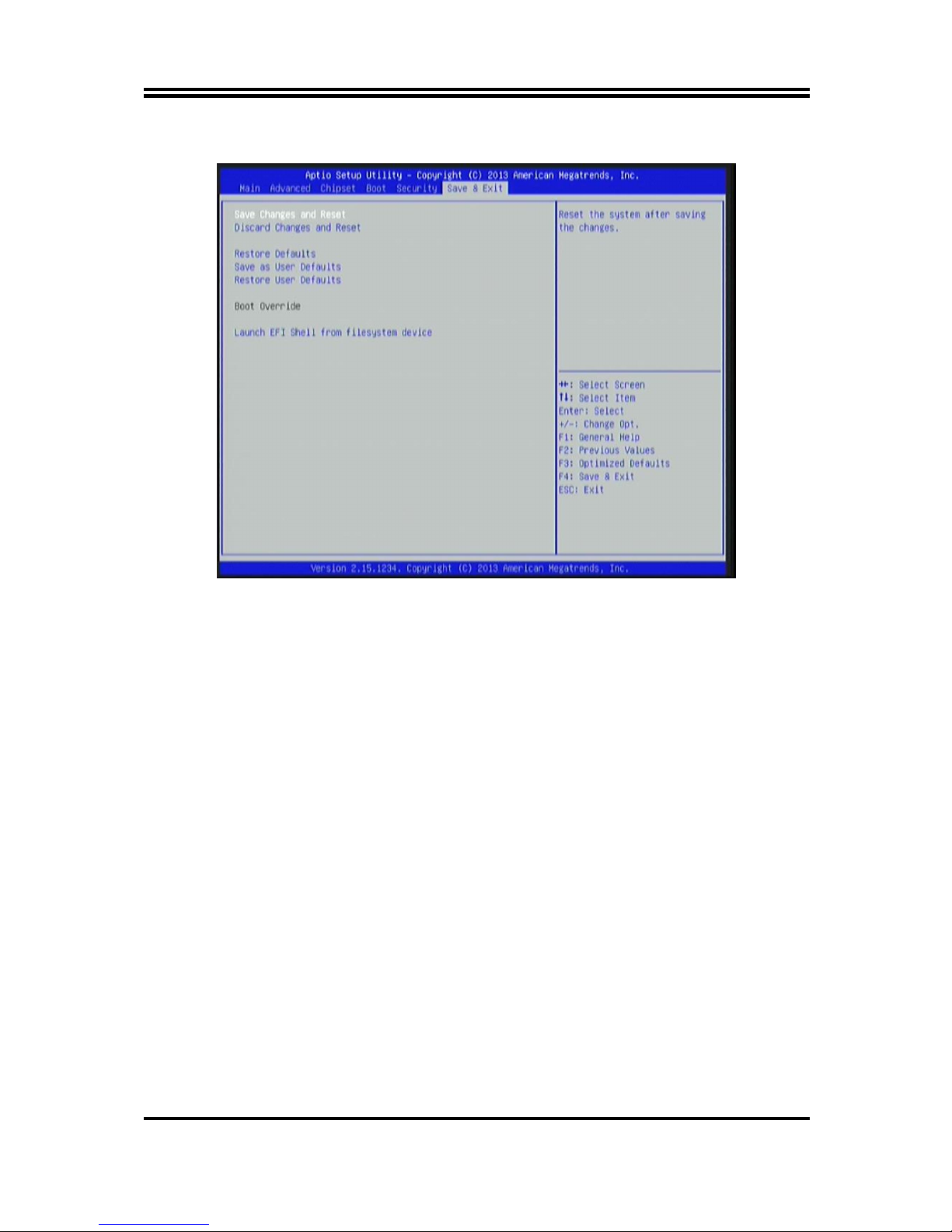
33
3-11 Save & Exit Menu
Save Changes and Reset
This item allows user to reset the system after saving the changes.
Discard changes and Reset
This item allows user to reset the system without saving any changes.
Restore Defaults
Use this item to restore /Load default values for all the setup options.
Save as User Defaults
Use this item to save the changes done so far as user defaults.
Restore User Defaults
Use this item to restore defaults to all the setup options.
Launch EFI Shell from filesystem device
This item is used for attempts to launch EFI shell application from one of the available
file system devices.
