Page 1
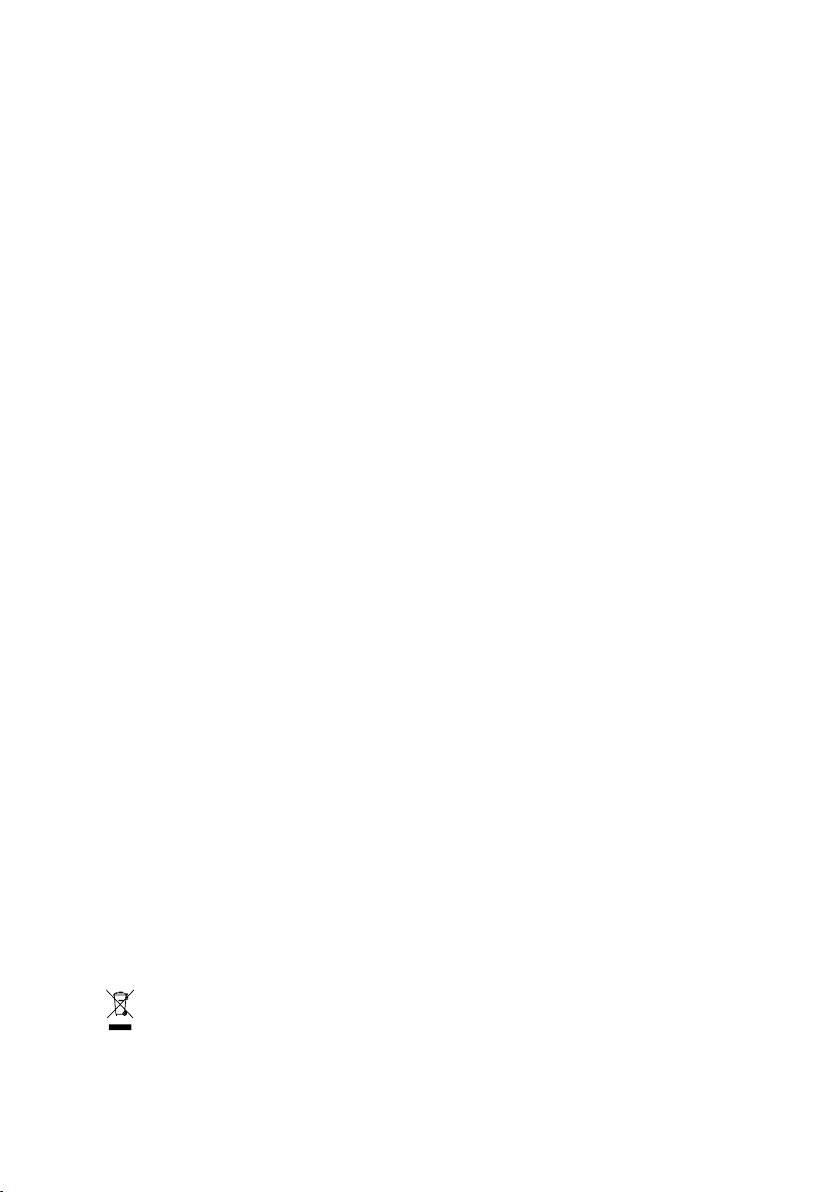
GA-G1975X
Intel® Pentium® Processor Extreme Edition
®
Pentium® D / Pentium® 4 LGA775 Processor Motherboard
Intel
User's Manual
Rev. 1005
12ME-G1975X-1005R
* The WEEE marking on the product indicates this product must not be disposed of with user's other household waste
and must be handed over to a designated collection point for the recycling of waste electrical and electronic equipment!!
* The WEEE marking applies only in European Union's member states.
Page 2
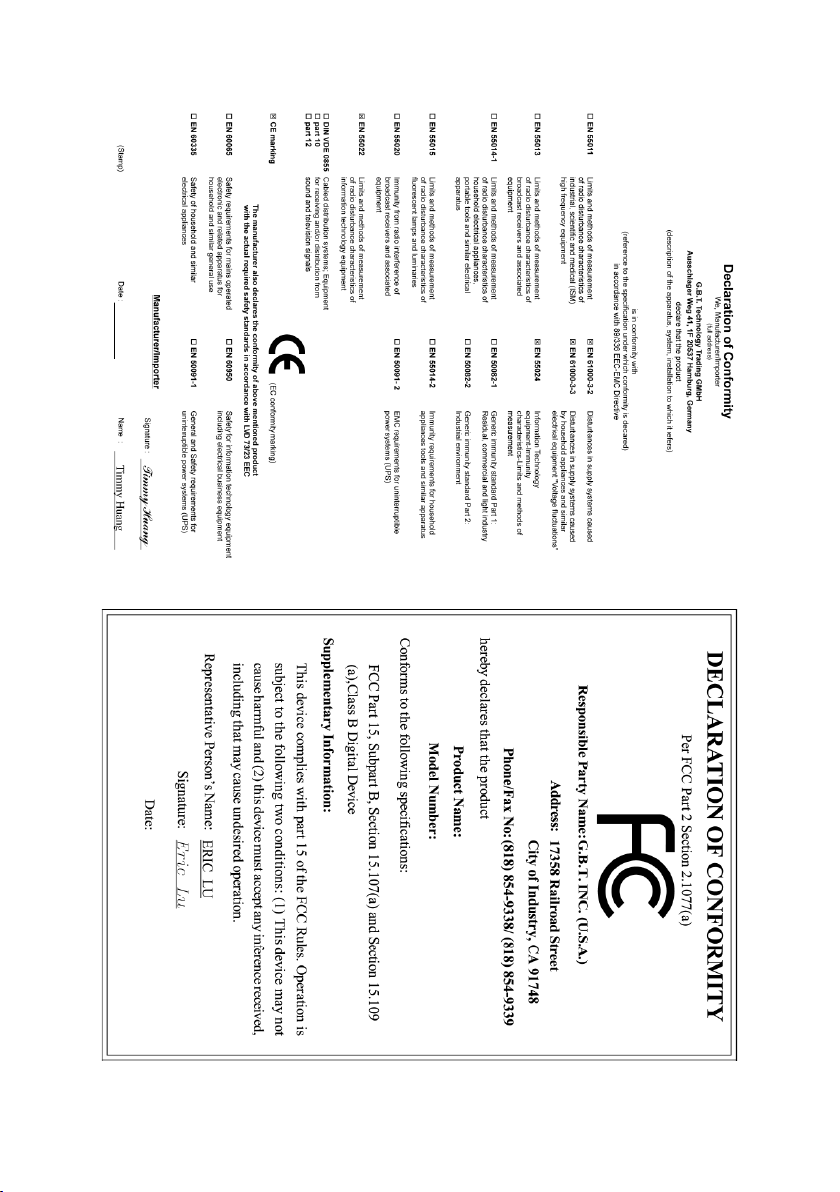
Dec. 16, 2005
Motherboard
GA-G1975X
Dec. 16, 2005
GA-G1975X
Motherboard
Page 3
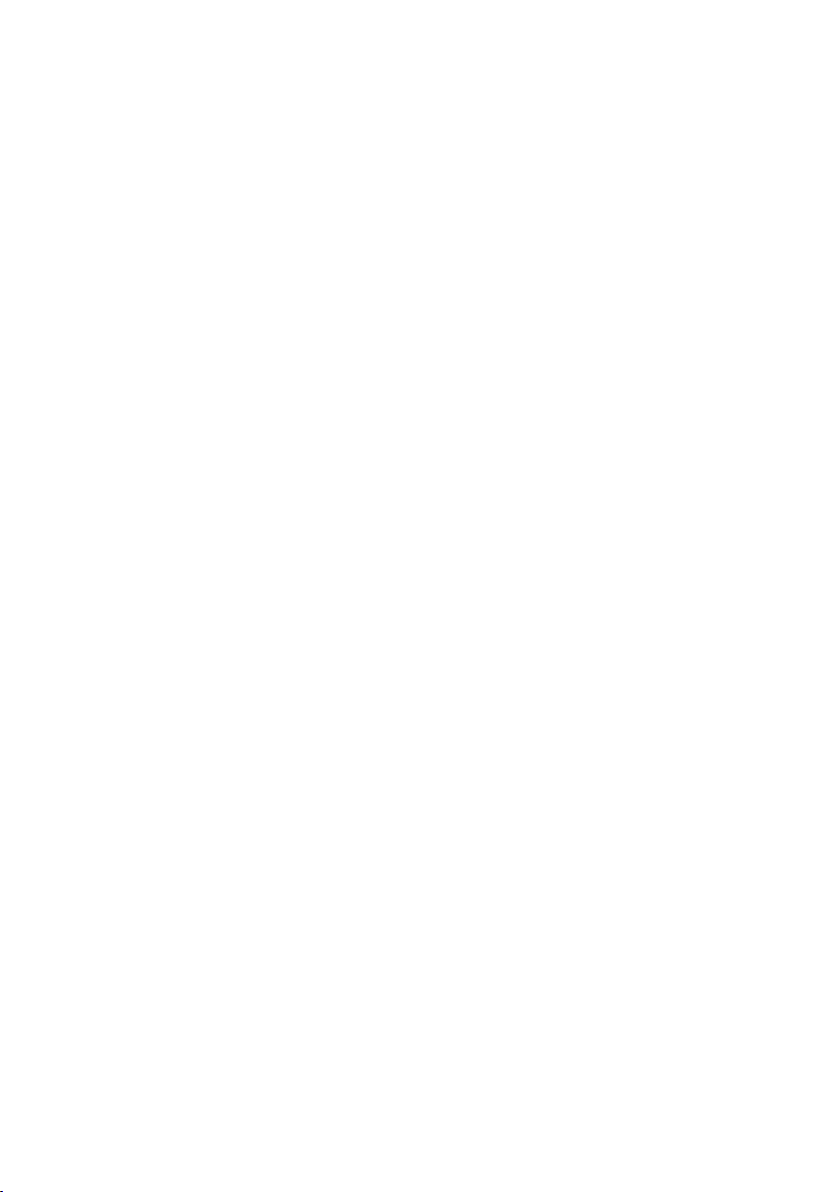
Copyright
© 2005 GIGA-BYTE TECHNOLOGY CO., LTD. All rights reserved.
The trademarks mentioned in the manual are legally registered to their respective companies.
Notice
The written content provided with this product is the property of Gigabyte.
No part of this manual may be reproduced, copied, translated, or transmitted in any form or by any
means without Gigabyte's prior written permission. Specifications and features are subject to
change without prior notice.
Product Manual Classification
In order to assist in the use of this product, Gigabyte has categorized the user manual in the
following:
For quick installation, please refer to the "Hardware Installation Guide" included with the
product.
For detailed product information and specifications, please carefully read the
"Product User Manual".
For detailed information related to Gigabyte's unique features, please go to "Technology
Guide" section on Gigabyte's website to read or download the information you need.
For more product details, please click onto Gigabyte's website at www.gigabyte.com.tw
Page 4
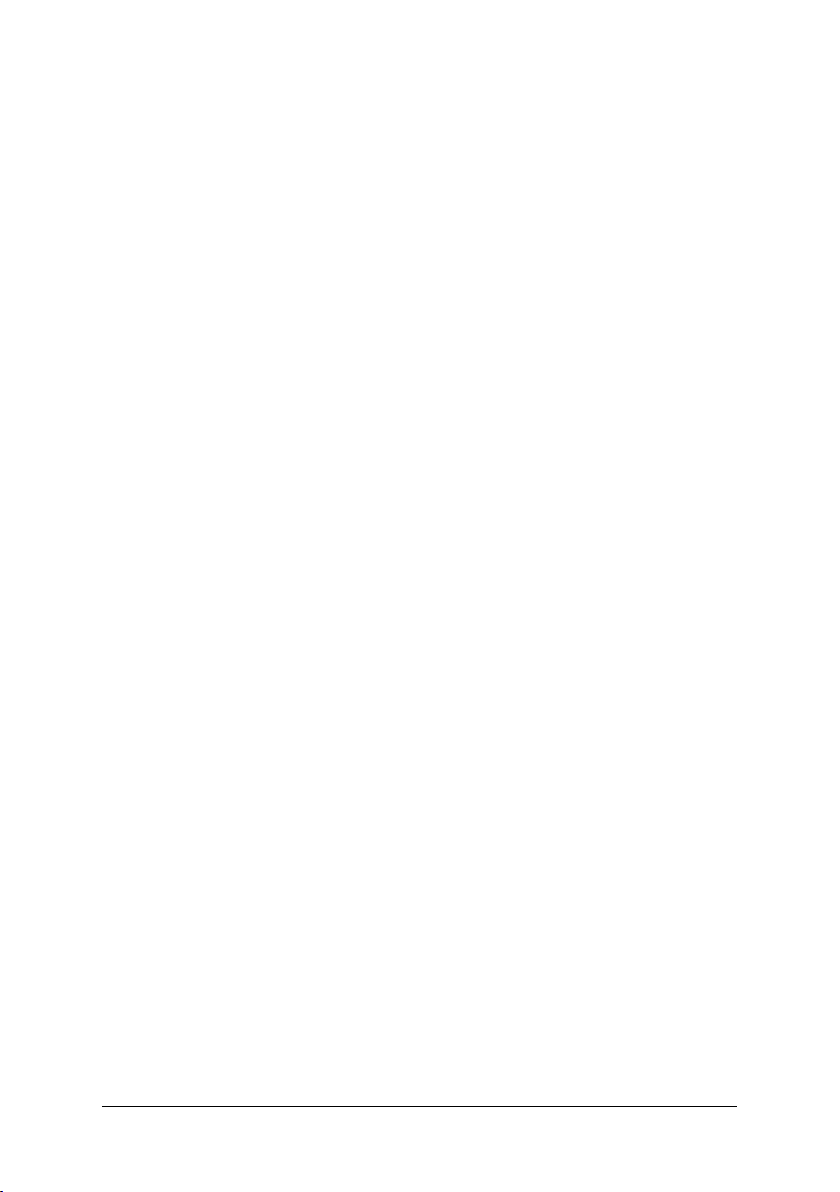
Table of Contents
Item Checklist ................................................................................................................. 6
GA-G1975X Motherboard Layout .................................................................................. 7
Block Diagram ................................................................................................................ 8
Chapter 1 Hardware Installation ..................................................................................... 9
1-1 Considerations Prior to Installation .................................................................... 9
1-2 Feature Summary .......................................................................................... 10
1-3 Installation of the CPU and Heatsink .............................................................. 13
1-3-1 Installation of the CPU ......................................................................................... 13
1-3-2 Installation of the Heatsink .................................................................................. 14
1-4 Installation of Memory .................................................................................... 15
1-5 Installation of Expansion Cards ...................................................................... 17
1-6 Configuring a Multi-Graphics Cards System .................................................. 18
1-6-1 Configuring a Multi View System ...................................................................... 18
1-6-2 Configuring an ATi CrossFireTM System ........................................................ 19
1-7 I/O Back Panel Introduction ........................................................................... 20
1-8 Connectors Introduction .................................................................................. 21
Chapter 2 BIOS Setup ................................................................................................ 35
The Main Menu (For example: BIOS Ver. : F1) ....................................................... 36
2-1 Standard CMOS Features ............................................................................. 38
2-2 Advanced BIOS Features.............................................................................. 41
2-3 Integrated Peripherals ..................................................................................... 44
2-4 Power Management Setup ............................................................................. 46
2-5 PnP/PCI Configurations................................................................................. 47
2-6 PC Health Status ........................................................................................... 48
2-7 MB Intelligent Tweaker(M.I.T.) ....................................................................... 50
2-8 Top Performance ............................................................................................. 54
2-9 Select Language ............................................................................................. 54
2-10 Load Fail-Safe Defaults ................................................................................... 55
2-11 Load Optimized Defaults ................................................................................. 55
2-12 Set Supervisor/User Password ..................................................................... 56
2-13 Save & Exit Setup ......................................................................................... 56
2-14 Exit Without Saving ....................................................................................... 57
- 4 -
Page 5
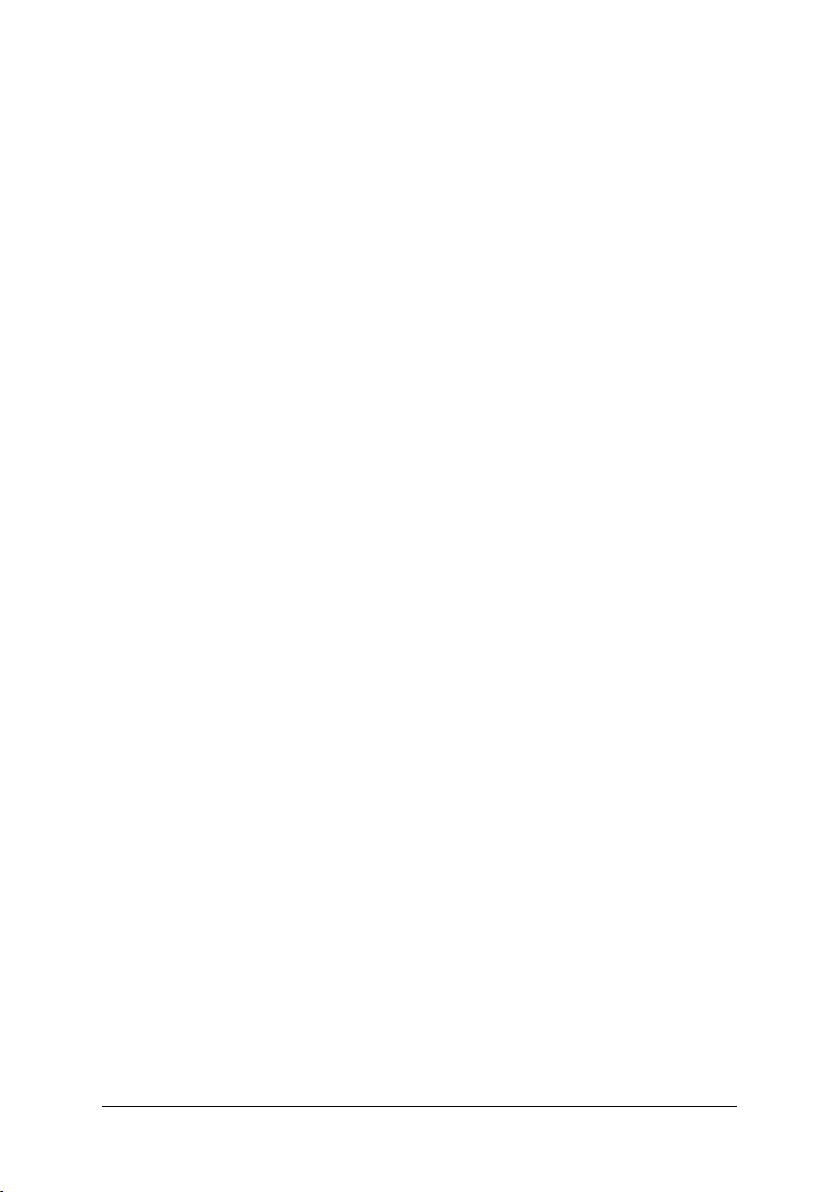
Chapter 3 Drivers Installation ...................................................................................... 59
3-1 Install Chipset Drivers .................................................................................... 59
3-2 Software Applications ..................................................................................... 60
3-3 Driver CD Information .................................................................................... 60
3-4 Hardware Information ..................................................................................... 61
3-5 Contact Us ..................................................................................................... 61
Chapter 4 Appendix ................................................................................................... 63
4-1 Unique Software Utilities ................................................................................ 63
4-1-1 EasyTune 5 Introduction ..................................................................................... 64
4-1-2 Xpress Recovery2 Introduction ......................................................................... 65
4-1-3 Flash BIOS Method Introduction ........................................................................ 67
4-1-4 Configuring SATA Hard Drive(s) (Controller: Intel ICH7R) ............................ 79
4-1-5 2- / 4- / 5.1- / 6.1- / 7.1- Channel Audio Function Introduction .................... 90
4-1-6 DTS Introduction ................................................................................................... 96
4-2 Troubleshooting ............................................................................................. 103
4-3 POST Error Code ........................................................................................ 104
- 5 -
Page 6
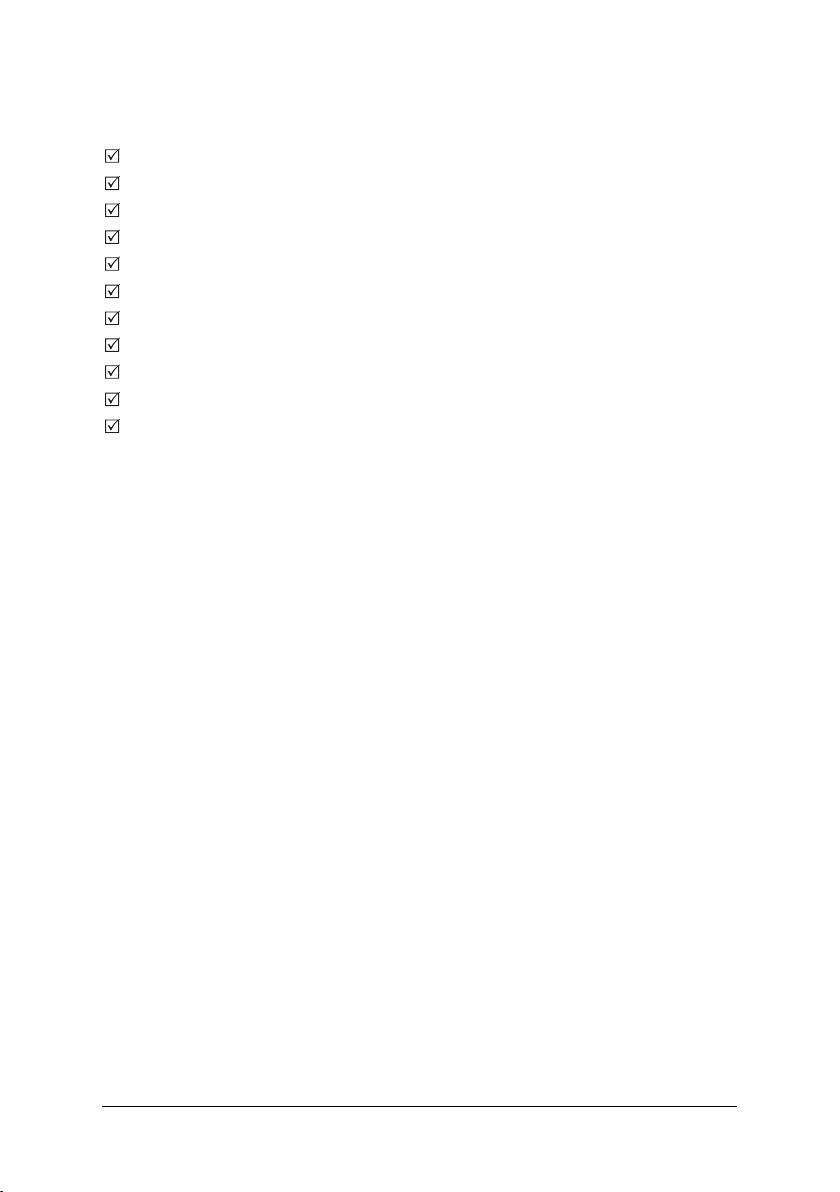
Item Checklist
IDE Cable x 2 & FDD Cable x 1
Serial ATAII Cable x 4
Serial ATA Power Cable x 2
SATA + Serial ATA Power Cable x 1
2 Ports USB 2.0 Cable x 2
8-Channel Audio Combo kit x 1
2 Ports USB 2.0 + 2 Ports 1394 Cable x 1
I/O Shield
DGBR2 Card bracket
External Serial ATA Card
DGBR2 Card
* The items listed above are for reference only, and are subject to change without notice.
- 6 -
Page 7
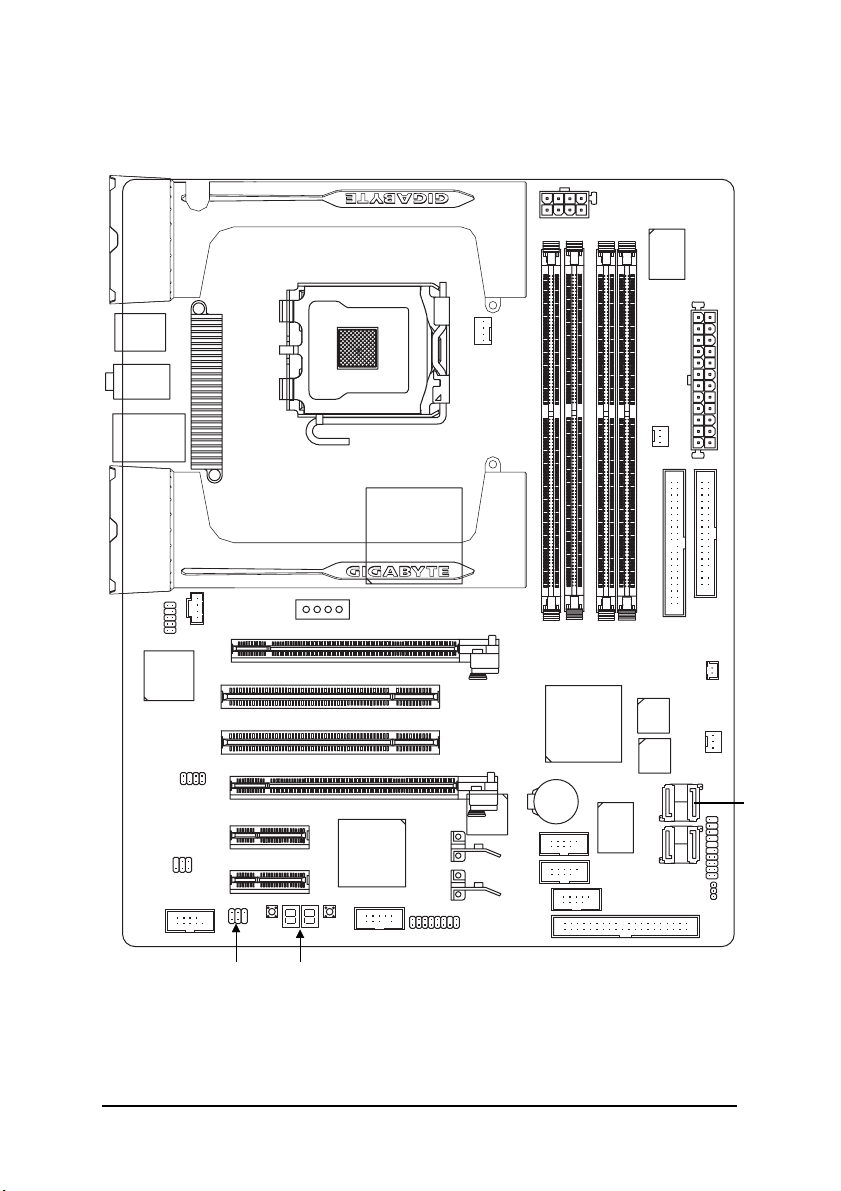
GA-G1975X Motherboard Layout
ATX_12V_2X4
KB_MS
AUDIO
USB
Broadcom
5789
SUR_CEN
SPDIF_IO
COMA
LAN
F_AUDIO
PCIE_4_1
CD_IN
PCIE1
PCIE2
PCIE_16_1
PCIE_16_2
PCIE_4_2
PW1
LGA775
PW2
PCIE_12V
CREATIVE
CA0106
F1_1394
Intel® 975X
F2_1394
CPU_FAN
TSB43AB23
GA-G1975X
F_USB1
F_USB2
IDE2
DDRII2
DDRII1
Intel® ICH7R
BAT
PWR_FAN
PWR_FAN
DDRII4
DDRII3
MAIN
BIOS
BACKUP
BIOS
IT8211F
S_ATAII0_1
GREEN_USB
IT8712F
ATX
FDD
IDE1
CI
SYS_FAN
S_ATAII2_3
F_PANEL
PWR_LED
Debug LED
(Note)
RF_ID
(Note) For error code information, please refer to page 104.
- 7 -
Page 8
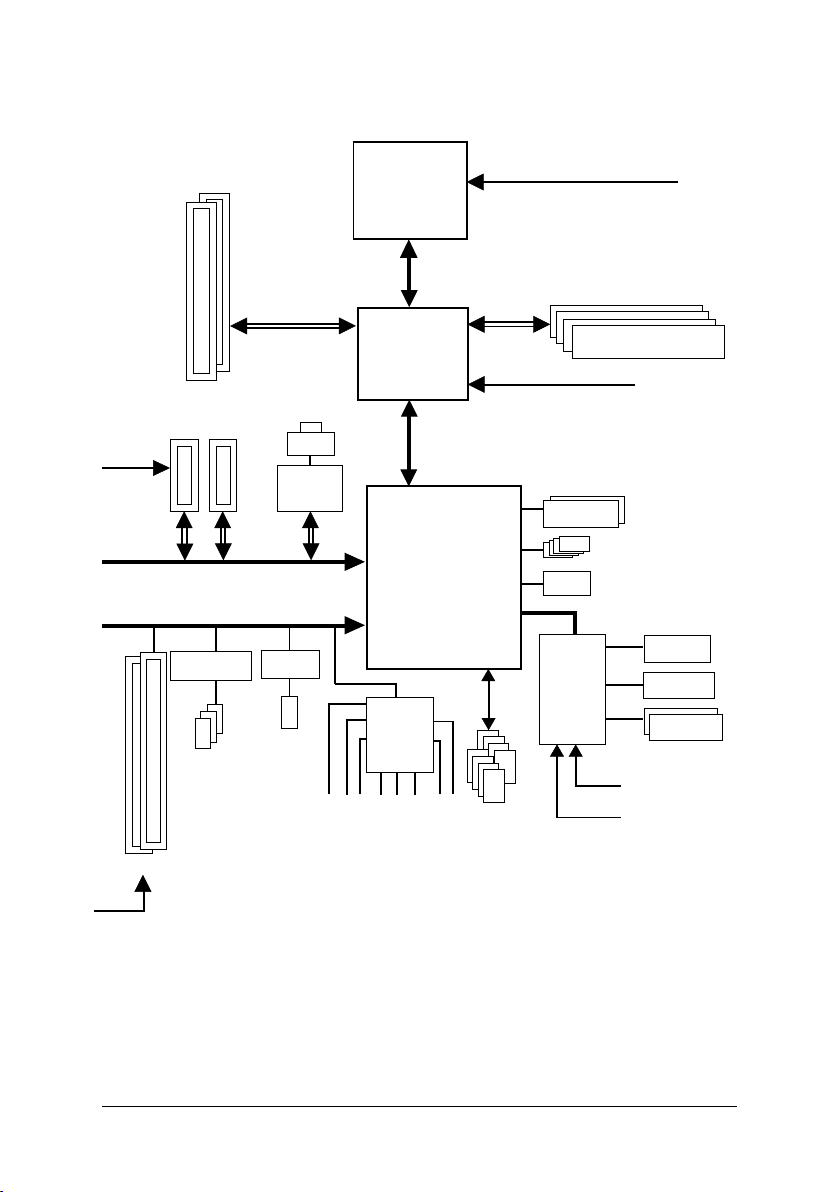
Block Diagram
2 PCI-ECLK
2 PCI Express x 4
PCI-ECLK
(100MHz)
x4/x1 x4/x1
PCI Express Bus
TSB43AB23 IT8211F
2 PCI
(100MHz)
PCI Bus
3 IEEE1394a
PCI Express x16
LAN1
RJ45
Broadcom
5789
x1
LGA775
Processor
Intel
975X
CREATIVE
CA0106
MIC
Line-Out
Host
Interface
®
Intel
ICH7R
Line-In
SPDIF In
CPUCLK+/-(266/200 MHz)
DDRII 888
MCHCLK (266/200MHz)
Dual BIOS
®
IT8712
8 USB
Ports
SPDIF Out
(Note 1)
533MHz
/ 667
DIMM
(Note 2)
Dual Channel Memory
4 SATA 3Gb/s
ATA33/66/100
IDE Channel
Floppy
COM Port
PS/2 KB/Mouse
24MHz
33MHz
/
Side Speaker Out
PCICLK(33MHz)
Surround Speaker Out
ATA33 / 66 / 100 / 133 IDE Channel
Center/Subwoofer Speaker Out
(Note 1) DDR II memory can be overclocked to 888MHz (must be used with a 1066MHz FSB processor)
through overclocking in BIOS. Go to GIGABYTE's website for more information about the
supported DDR II memory modules for this feature.
(Note 2) To use a DDR II 667 memory module on the motherboard, you must install an 800/1066MHz
FSB processor.
- 8 -
Page 9
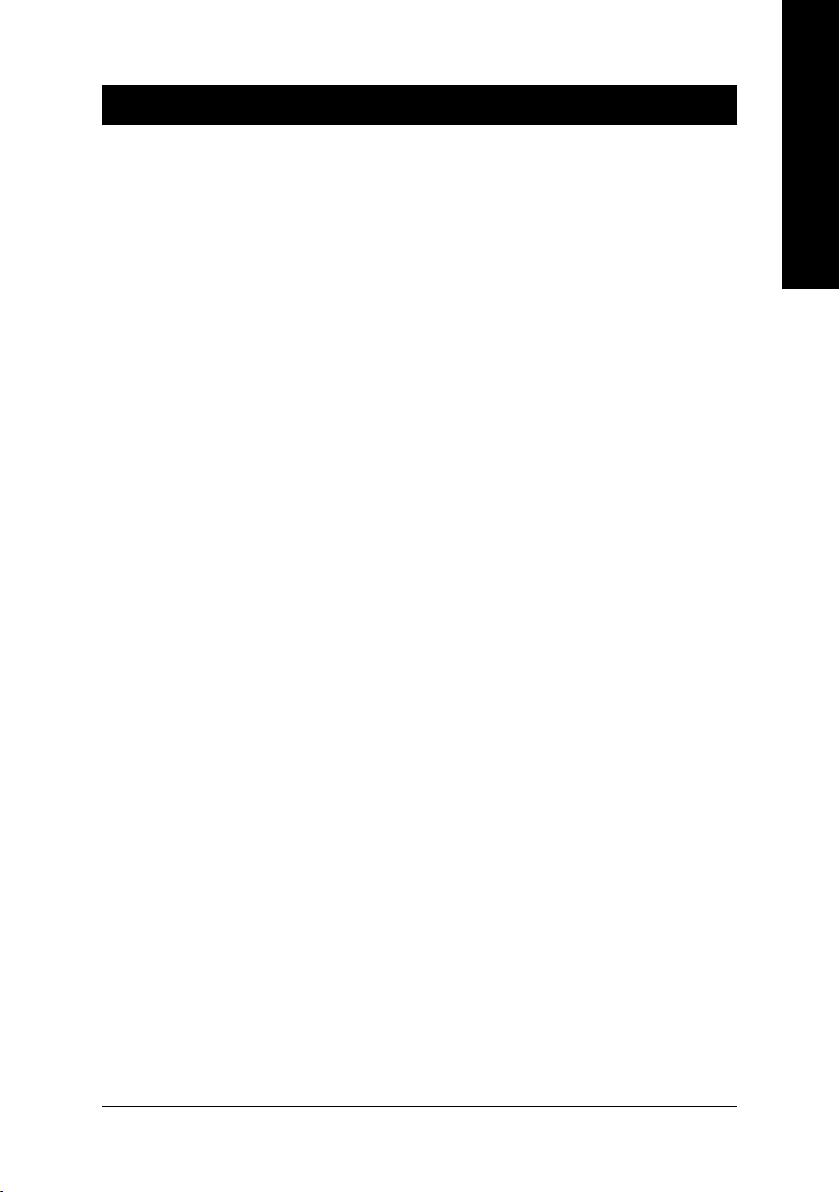
Chapter 1 Hardware Installation
1-1 Considerations Prior to Installation
Preparing Your Computer
The motherboard contains numerous delicate electronic circuits and components which can
become damaged as a result of electrostatic discharge (ESD). Thus, prior to installation, please
follow the instructions below:
1. Please turn off the computer and unplug its power cord.
2. When handling the motherboard, avoid touching any metal leads or connectors.
3. It is best to wear an electrostatic discharge (ESD) cuff when handling electronic components
(CPU, RAM).
4. Prior to installing the electronic components, please have these items on top of an antistatic pad or
within a electrostatic shielding container.
5. Please verify that the power supply is switched off before unplugging the power supply connector
from the motherboard.
Installation Notices
1. Prior to installation, please do not remove the stickers on the motherboard. These stickers are required
for warranty validation.
2. Prior to the installation of the motherboard or any hardware, please first carefully read the information
in the provided manual.
3. Before using the product, please verify that all cables and power connectors are connected.
4. To prevent damage to the motherboard, please do not allow screws to come in contact with the
motherboard circuit or its components.
5. Please make sure there are no leftover screws or metal components placed on the motherboard or
within the computer casing.
6. Please do not place the computer system on an uneven surface.
7. Turning on the computer power during the installation process can lead to damage to system
components as well as physical harm to the user.
8. If you are uncertain about any installation steps or have a problem related to the use of the product,
please consult a certified computer technician.
English
Instances of Non-Warranty
1. Damage due to natural disaster, accident or human cause.
2. Damage as a result of violating the conditions recommended in the user manual.
3. Damage due to improper installation.
4. Damage due to use of uncertified components.
5. Damage due to use exceeding the permitted parameters.
6. Product determined to be an unofficial Gigabyte product.
Hardware Installation- 9 -
Page 10
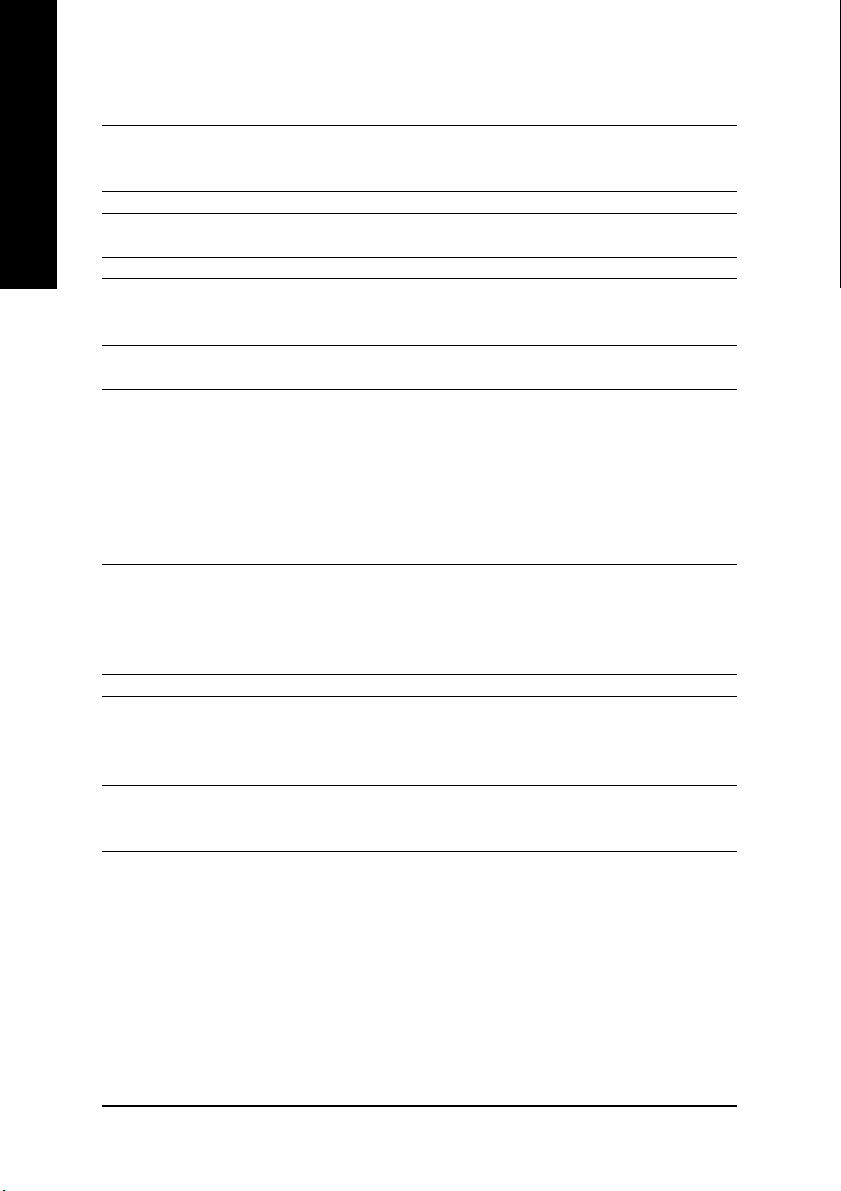
English
1-2 Feature Summary
CPU Supports LGA775 Intel® Pentium® Processor Extreme Edition/ Pentium® D /
Pentium® 4
L2 cache varies with CPU
Front Side Bus Supports 1066/800MHz FSB
Chipset Northbridge: Intel® 975X Express Chipset
Southbridge: Intel® ICH7R
LAN Onboard Broadcom 5789 chip (10/100/1000 Mbit)
Audio Onboard CREATIVE CA0106 chip
Supports 2 / 4 / 5.1 / 6.1/ 7.1 channel audio
Supports SPDIF In/Out connection
IEEE 1394 Onboard TI 1394a chip
3 IEEE1394a ports
Storage ICH7R Southbrigde
- 1 FDD connector, allowing connection of 2 FDD devices
- 1 IDE connector (IDE1) with UDMA 33/ATA 66/ATA 100 suppport,
- 4 SATA 3Gb/s connectors (SATAII0_1, SATAII2_3), allowing connection
- Supports data striping (RAID 0), mirroring (RAID 1) or
Onboard IT8211F chipset
- 1 IDE connector (IDE2) (UDMA 33/ATA 66/ATA 100/ATA 133),
- Supports ATAPI mode for HDD
- Supports IDE bus master operation
O.S Support Microsoft Windows 2000/XP
Memory 4 DDR II DIMM memory slots (supports up to 8GB memory)
Supports dual channel DDR II 888
Supports 1.8V DDR II DIMMs
Supports ECC/non-ECC type DRAM
Expanstion Slots 2 PCI Express x 16 slot
2 PCI Express x 4 slots
2 PCI slots
(Note 1)
(Note 2)
allowing connection of 2 IDE devices
of 4 SATA devices
striping + mirroring (RAID 0+1) or RAID 5 for Serial ATA
suppport, allowing connection of 2 IDE devices
(Note 3)
(Note 4)
/667
/533 unbuffered DIMMs
GA-G1975X Motherboard - 10 -
Page 11
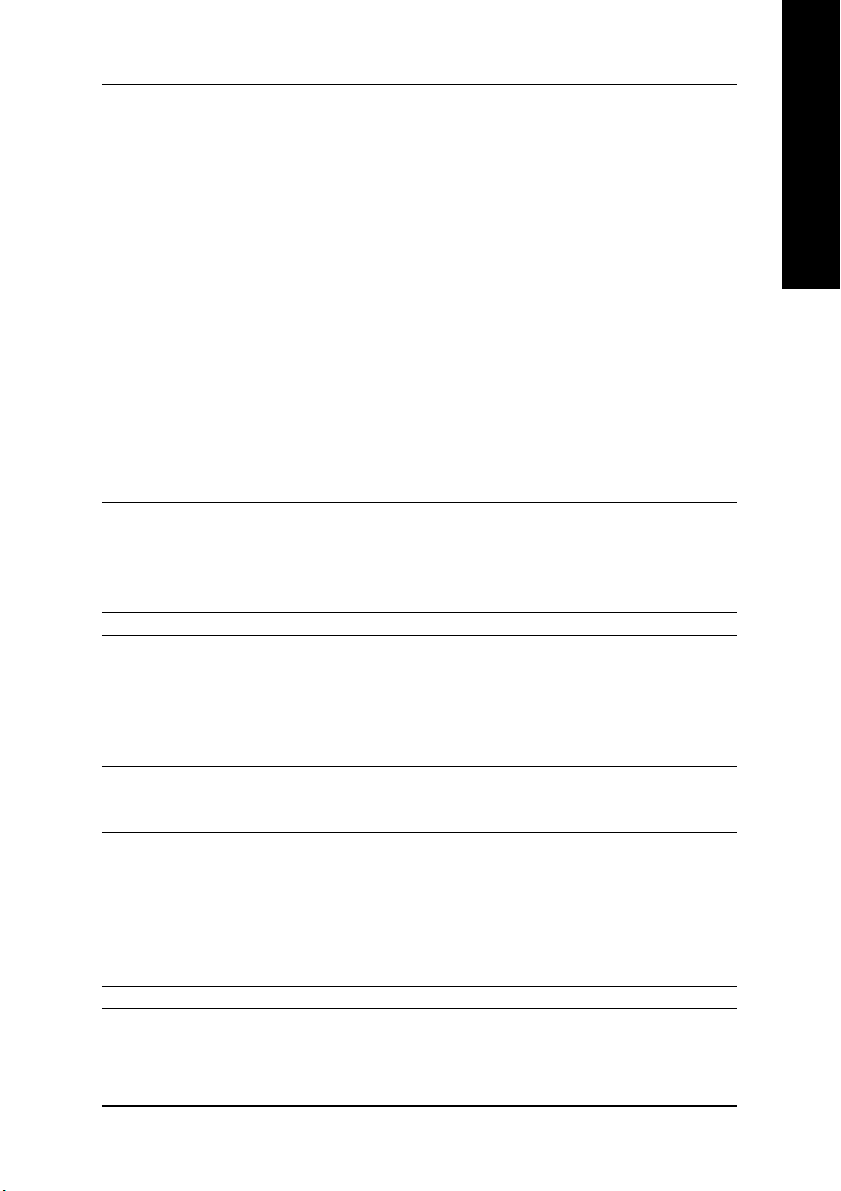
Internal Connectors 1 24-pin ATX power connector
1 8-pin ATX 12V power connector
1 4-pin PCIE 12V power connector
1 floppy connector
2 IDE connectors
4 SATA 3Gb/s connectors
1 CPU fan connector
1 system fan connector
1 power fan connector
1 front panel connector
1 front audio connector
1 CD In connector
1 COMA connector
3 USB 2.0/1.1 connectors for additional 6 ports by cables
2 IEEE1394a connectors for additional 3 ports by cables
1 RF_ID connector
1 SUR_CEN connector
1 SPDIF In/Out connector
1 power LED connector
Rear Panel I/O 1 PS/2 keyboard port
1 PS/2 mouse port
1 RJ 45 port
2 USB 2.0/1.1 ports
3 audio jacks (Line In / Line Out / MIC In)
I/O Control IT8712 chip
Hardware Monitor System voltage detection
CPU temperature detection
CPU / System / Power fan speed detection
CPU warning temperature
CPU / System / Power fan failure warning
CPU smart fan control
BIOS 2 4M bit flash ROM
Use of licensed AWARD BIOS
Supports DualBIOS/Multilanguage BIOS
Additional Features Supports @BIOS
Supports Download Center
Supports Q-Flash
Supports EasyTune
Supports Xpress Install
Supports Xpress Recovery2
Supports Xpress Rescue
Bundle Software Norton Internet Security (OEM revision)
(Note 5)
English
Hardware Installation- 11 -
Page 12
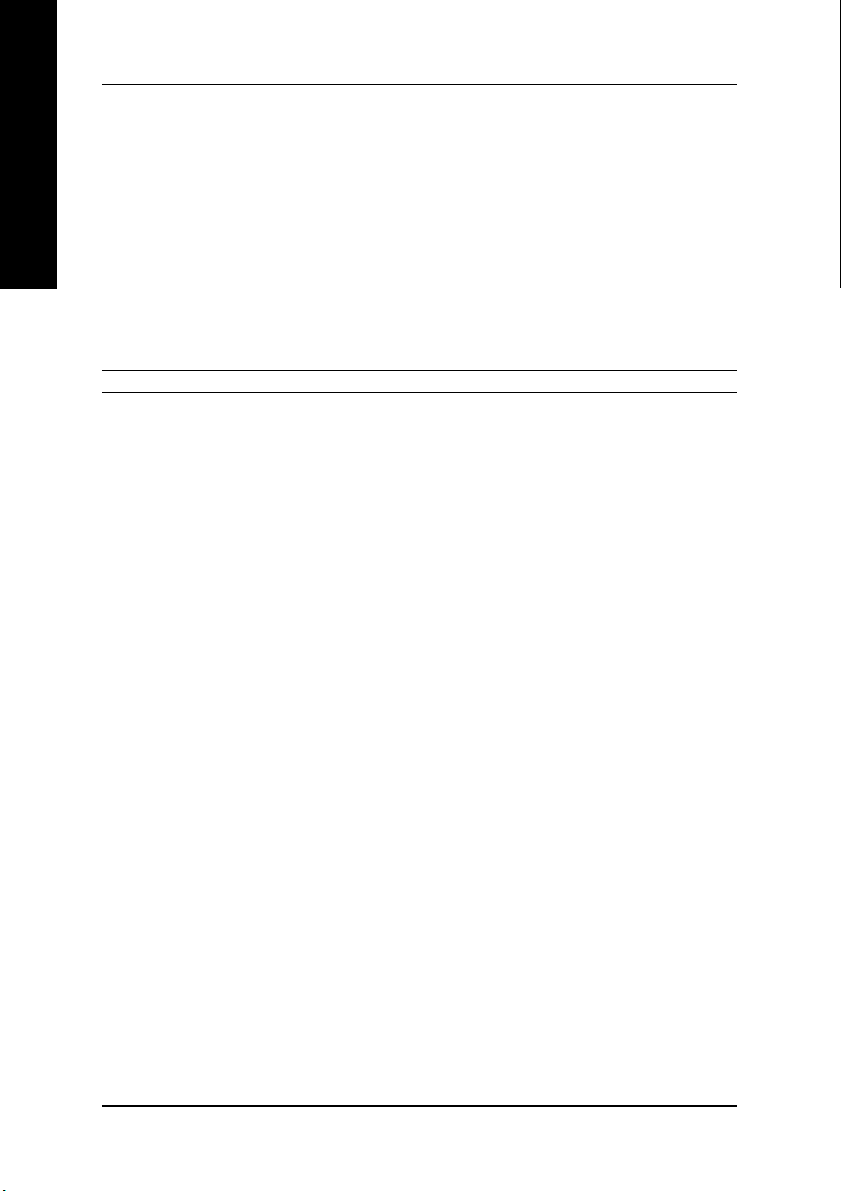
English
Overclocking Over Voltage via BIOS (CPU/ DDR II/ PCI-E/ FSB)
- CPU Over Voltage : Adjustable CPU voltage at 0.05V
(Adjustable range from 1.7500V to 1.0625V)
- DIMM Over Voltage : Adjustable DIMM voltage at 0.1V
(Adjustable range from +0.1V to +0.7V)
- PCI-E Over Voltage : Adjustable DIMM voltage at 0.1V
(Adjustable range from +0.1V to +0.7V)
- FSB Over Voltage : Adjustable FSB voltage at 0.05V
(Adjustable range from +0.05V to +0.35V)
Over Clock via BIOS (CPU/ DDR II/ PCI-E)
- PCI Express x16 Frequency : Allows 1MHz increment from 90MHz to
150MHz.
- Adjustable FSB/DDRII frequencies.
Form Factor ATX form factor; 30.5cm x 24.4cm
(Note 1) For further CPU support information, please go to GIGABYTE's website.
(Note 2) 4~7.1 channel audio configuration requires the use of Audio Combo Kit.
(Note 3) DDR II memory can be overclocked to 888MHz (must be used with an 1066MHz FSB
processor) through overclocking in BIOS. Go to GIGABYTE's website for more information
about the supported DDR II memory modules for this feature.
(Note 4) To use a DDR II 667 memory module on the motherboard, you must install an 800/1066MHz
FSB processor.
(Note 5) EasyTune functions may vary depending on different motherboards.
GA-G1975X Motherboard - 12 -
Page 13
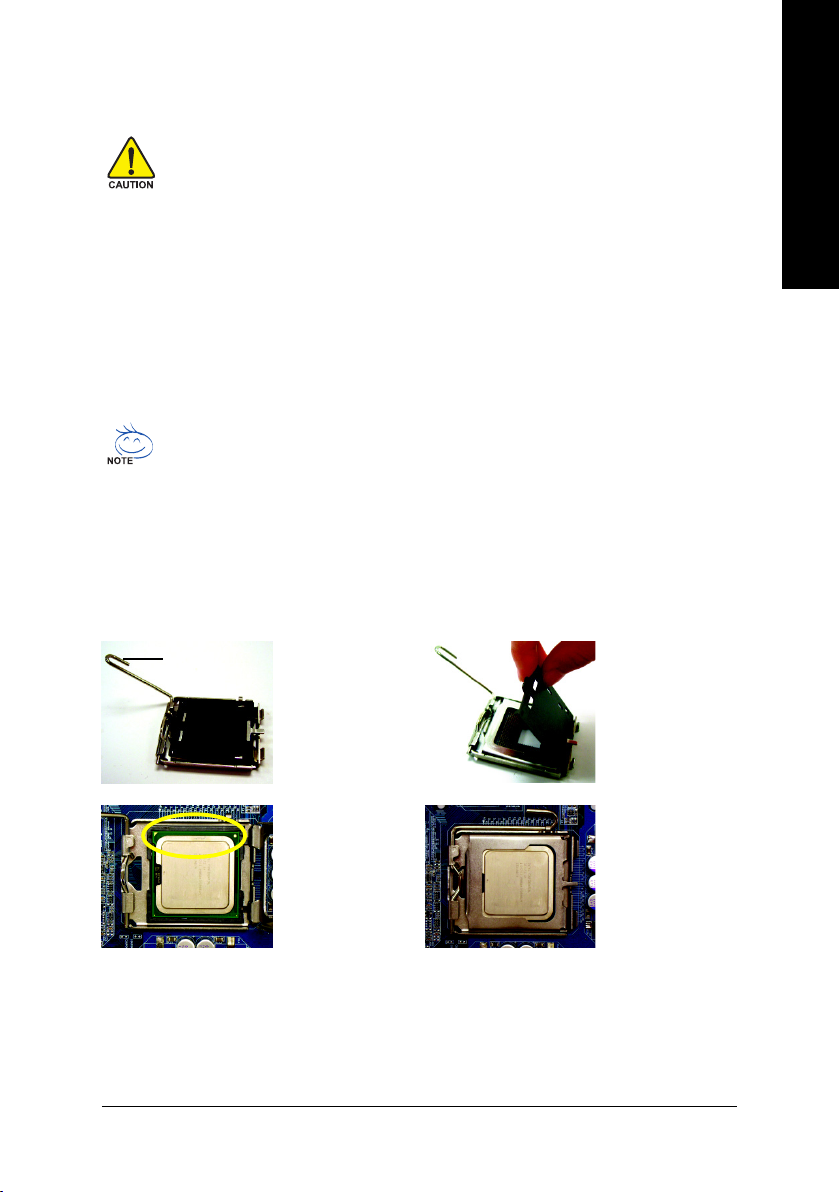
1-3 Installation of the CPU and Heatsink
Before installing the CPU, please comply with the following conditions:
1. Please make sure that the motherboard supports the CPU.
2. Please take note of the one indented corner of the CPU. If you install the CPU in the wrong
direction, the CPU will not insert properly. If this occurs, please change the insert direction
of the CPU.
3. Please add an even layer of heat sink paste between the CPU and heatsink.
4. Please make sure the heatsink is installed on the CPU prior to system use, otherwise
overheating and permanent damage of the CPU may occur.
5. Please set the CPU host frequency in accordance with the processor specifications. It is not
recommended that the system bus frequency be set beyond hardware specifications since it
does not meet the required standards for the peripherals. If you wish to set the frequency
beyond the proper specifications, please do so according to your hardware specifications
including the CPU, graphics card, memory, hard drive, etc.
HT functionality requirement content :
Enabling the functionality of Hyper-Threading Technology for your computer system requires all
of the following platform components:
- CPU: An Intel
- Chipset: An Intel
- BIOS: A BIOS that supports HT Technology and has it enabled
- OS: An operation system that has optimizations for HT Technology
1-3-1 Installation of the CPU
Metal Lever
®
Pentium 4 Processor with HT Technology
®
Chipset that supports HT Technology
Fig. 1
Gently lift the metal
lever located on the
CPU socket to the
upright position.
English
Fig. 2
Remove the plastic
covering on the CPU
socket.
Fig. 3
Notice the small gold
colored triangle located
on the edge of the CPU
socket. Align the
indented corner of the
CPU with the triangle and gently insert the CPU into
position. (Grasping the CPU firmly between your
thumb and forefinger, carefully place it into the socket
in a straight and downwards motion. Avoid twisting or
bending motions that might cause damage to the CPU
during installation.)
Fig. 4
Once the CPU is
properly inserted,
please replace the
load plate and push the
metal lever back into
its original position.
Hardware Installation- 13 -
Page 14
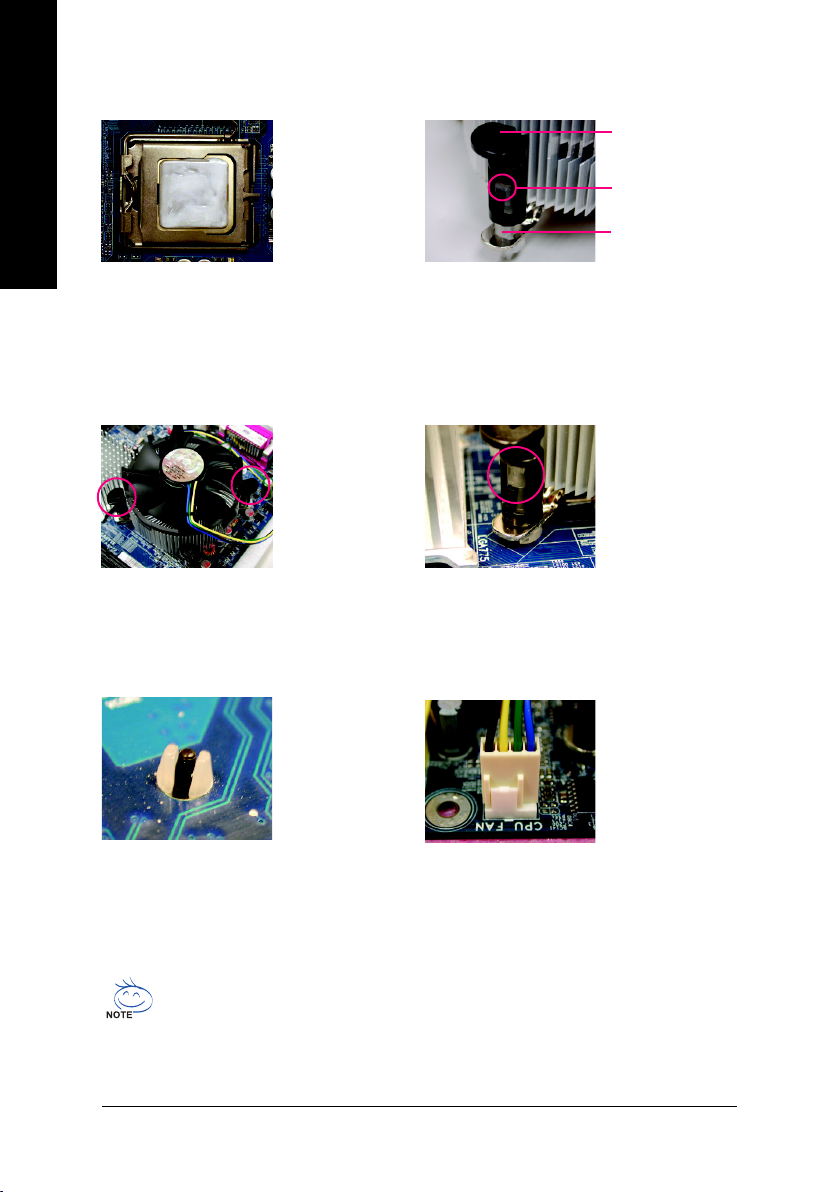
1-3-2 Installation of the Heatsink
Male Push Pin
English
Fig.1
Please apply an even layer of heatsink paste on
the surface of the installed CPU.
Fig. 3
Place the heatsink atop the CPU and make sure
the push pins aim to the pin hole on the
motherboard.Pressing down the push pins
diagonally.
The top of Female Push Pin
Female Push Pin
Fig. 2
(Turning the push pin along the direction of arrow is
to remove the heatsink, on the contrary, is to install.)
Please note the direction of arrow sign on the male
push pin doesn't face inwards before installation. (This
instruction is only for Intel boxed fan)
Fig. 4
Please make sure the Male and Female push pin are
joined closely. (for detailed installation instructions,
please refer to the heatsink installation section of the
user manual)
Fig. 5
Please check the back of motherboard after
installing. If the push pin is inserted as the picture,
the installation is complete.
The heatsink may adhere to the CPU as a result of hardening of the heatsink paste.To prevent
such an occurrence, it is suggested that either thermal tape rather than heat sink paste be used for
heat dissipation or using extreme care when removing the heatsink.
GA-G1975X Motherboard - 14 -
Fig. 6
Finally, please attach the power connector of the
heatsink to the CPU fan header located on the
motherboard.
Page 15
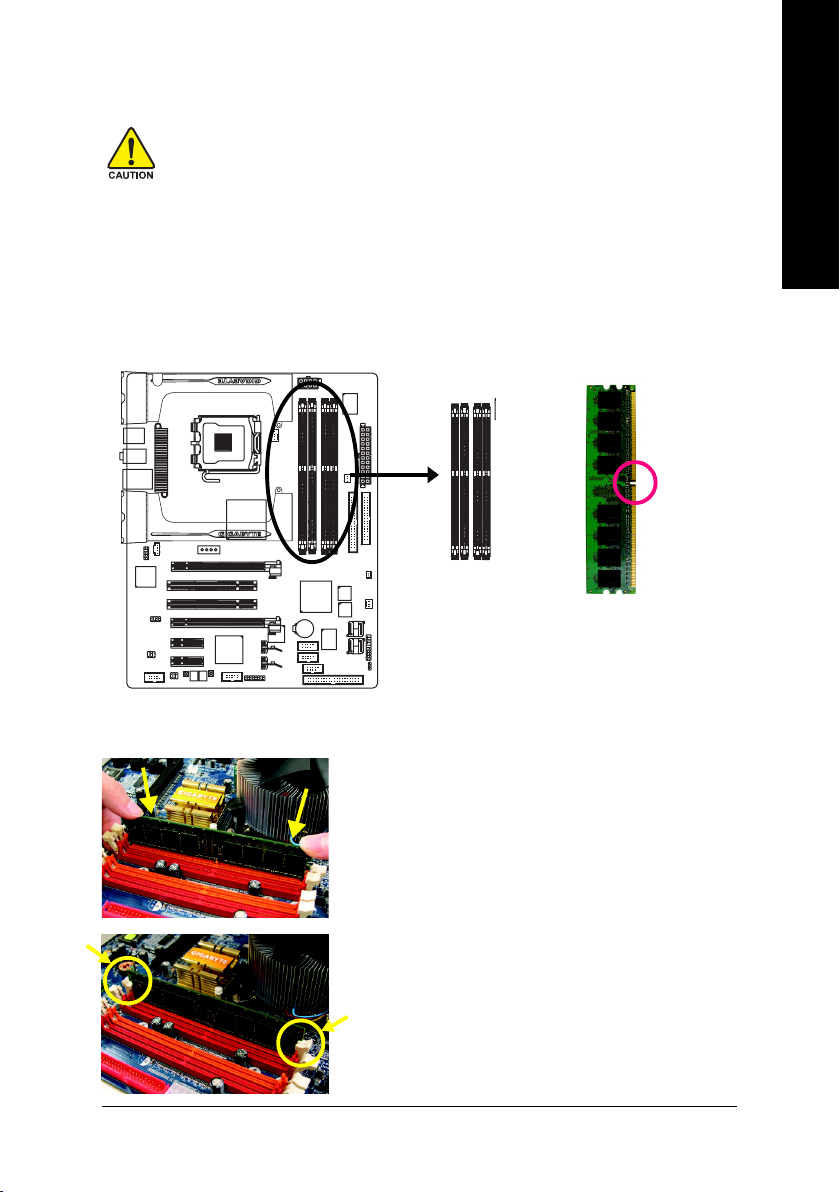
1-4 Installation of Memory
Before installing the memory modules, please comply with the following conditions:
1. Please make sure that the memory used is supported by the motherboard. It is
recommended that memory of similar capacity, specifications and brand be used.
2. Before installing or removing memory modules, please make sure that the computer
power is switched off to prevent hardware damage.
3. Memory modules have a foolproof insertion design. A memory module can be installed
in only one direction. If you are unable to insert the module, please switch the direction.
The motherboard supports DDR II memory modules, whereby BIOS will automatically detect memory
capacity and specifications. Memory modules are designed so that they can be inserted only in one direction.
The memory capacity used can differ with each slot.
Notch
DDR II
English
Fig.1
The DIMM socket has a notch, so the DIMM memory module
can only fit in one direction. Insert the DIMM memory module
vertically into the DIMM socket. Then push it down.
Fig.2
Close the plastic clip at both edges of the DIMM sockets to
lock the DIMM module.
Reverse the installation steps when you wish to remove the
DIMM module.
Hardware Installation- 15 -
Page 16
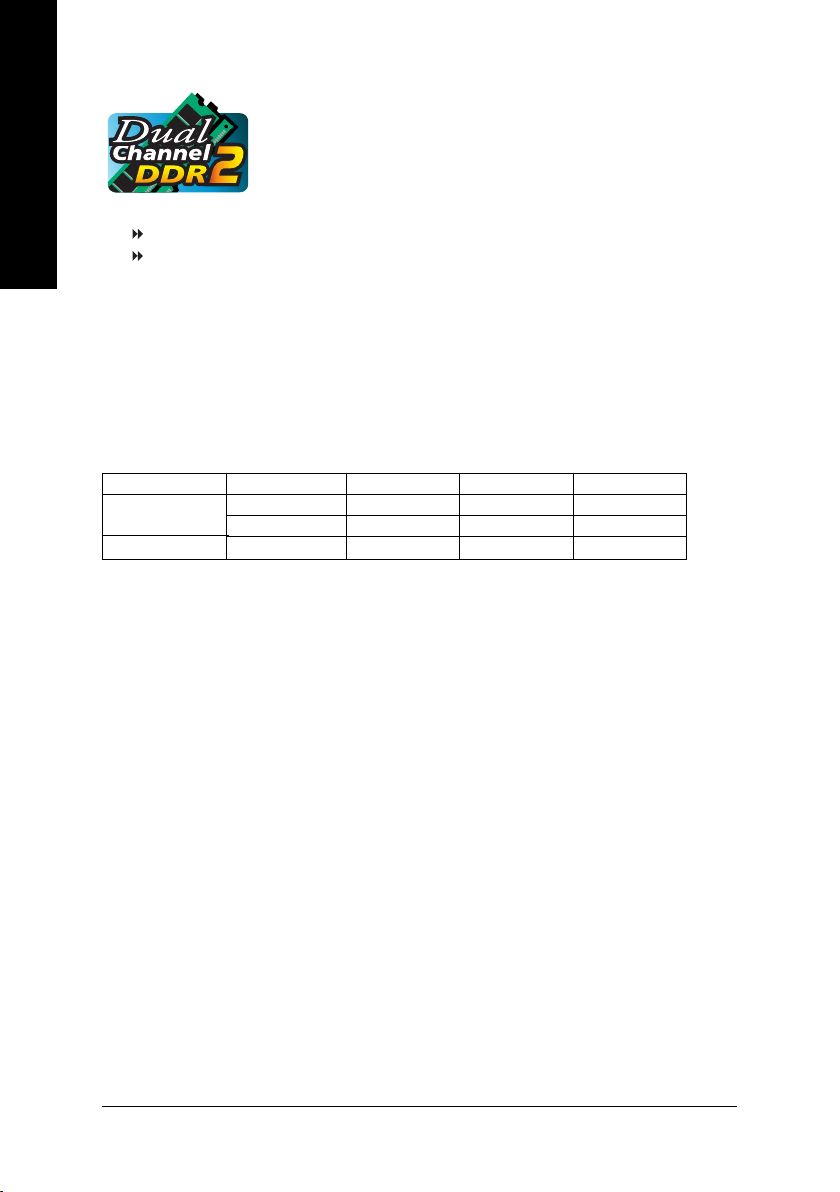
English
Dual Channel Memory Configuration
The GA-G1975X supports the Dual Channel Technology. After operating the
Dual Channel Technology, the bandwidth of Memory Bus will add double.
GA-G1975X includes 4 DIMM sockets, and each Channel has two DIMM
sockets as following:
Channel A : DDR II 1, DDR II 2
Channel B : DDR II 3, DDR II 4
If you want to operate the Dual Channel Technology, please note the following explanations due
to the limitation of Intel chipset specifications.
1. Dual Channel mode will not be enabled if only one DDR II memory module is installed.
2. To enable Dual Channel mode with two or four memory modules (it is recommended to use
memory modules of identical brand, size, chips, and speed), you must install them into DIMM
sockets of the same color.
The following is a Dual Channel Memory configuration table: (DS: Double Side, SS: Single Side)
DDR II 1 DDR II 2 DDR II 3 DDR II 4
2 memory modules
4 memory modules
DS/SS X DS/SS X
X DS/SS X DS/SS
DS/SS DS/SS DS/SS DS/SS
GA-G1975X Motherboard - 16 -
Page 17
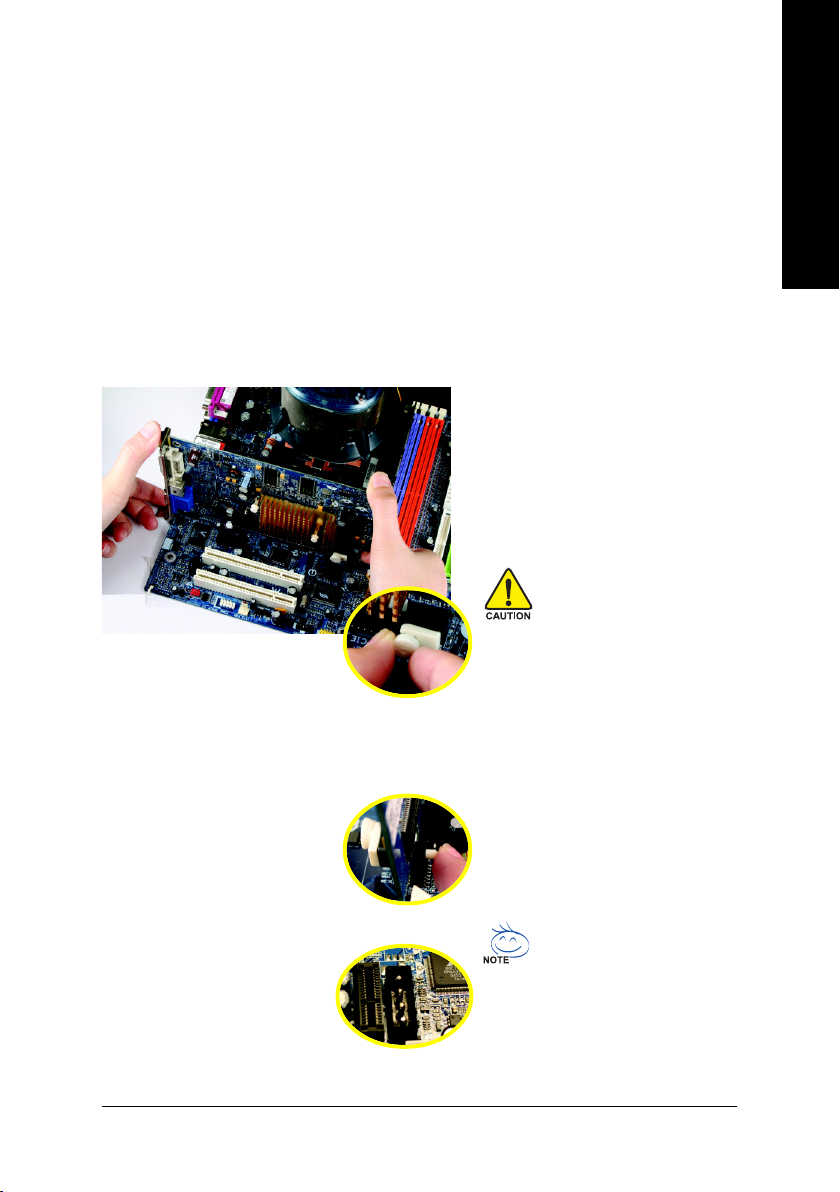
1-5 Installation of Expansion Cards
You can install your expansion card by following the steps outlined below:
1. Read the related expansion card's instruction document before install the expansion card into the
computer.
2. Remove your computer's chassis cover, screws and slot bracket from the computer.
3. Press the expansion card firmly into expansion slot in motherboard.
4. Be sure the metal contacts on the card are indeed seated in the slot.
5. Replace the screw to secure the slot bracket of the expansion card.
6. Replace your computer's chassis cover.
7. Power on the computer, if necessary, setup BIOS utility of expansion card from BIOS.
8. Install related driver from the operating system.
Installing a PCI Express x 16 expansion card:
Please carefully pull out the small whitedrawable bar at the end of the PCI Express x 16 slot when you try to install/
uninstall the VGA card. Please align the
VGA card to the onboard PCI Express x
16 slot and press firmly down on the slot.
Make sure your VGA card is locked by
the small white-drawable bar.
English
To release an installed card, users can
also press the latch on the opposite side
of the drawable bar as the picture to the
left shows.
The PCIE_12V power connector supplies
extra power to the PCIEx 16 slots. Connect
this connector depending on your system
requirements.
Hardware Installation- 17 -
Page 18
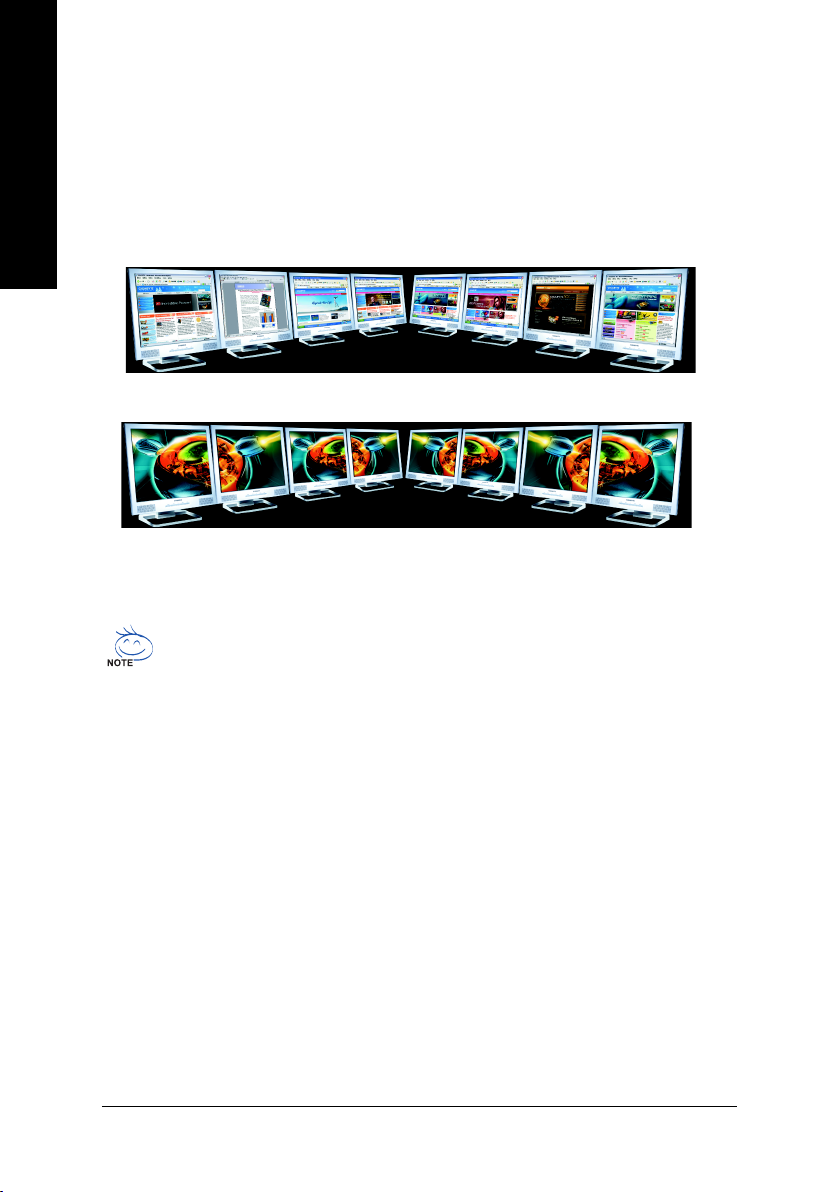
English
1-6 Configuring a Multi-Graphics Cards System
1-6-1 Configuring a Multi View System
This function is supported only on Windows XP operating system.
With Multi View technology from GIGABYTE, Dual Graphic enabled motherboards offer multiple display
support on up to eight separate monitors. This improves the capabilities and productivity of the user by
allowing them to spread multiple windows over eight monitors and view them simultaneously.
Multiple display support for increasing productivity
Multiple display support for immersive video
Before you begin--
The exact power requirement will depend on your overall system configurations. You need a
power supply that can provide sufficient and stable power to your system and the two
graphics cards. We recommend a power supply that supplies 400W (or above) and 25A (or
above) +12V current.
If you wish to enable the Multi View function, install two or three similar graphics cards into the
PCIE_16_1, PCIE_16_2, PCIE_4_1, PCIE_4_2 slots
identical brand and chips. For example: GIGABYTE GV-NX66T128D).
If you want to set up a single or dual graphics card system, we recommend installing the graphics
card(s) on the PCIE_16 slot(s) to ensure better display performance.
(Note) In order to enable the Dual Graphic function correctly, you have to install at least one graphics
card into the PCIE_16 slot.
GA-G1975X Motherboard - 18 -
(Note)
. (It is recommended to use graphics cards of
Page 19
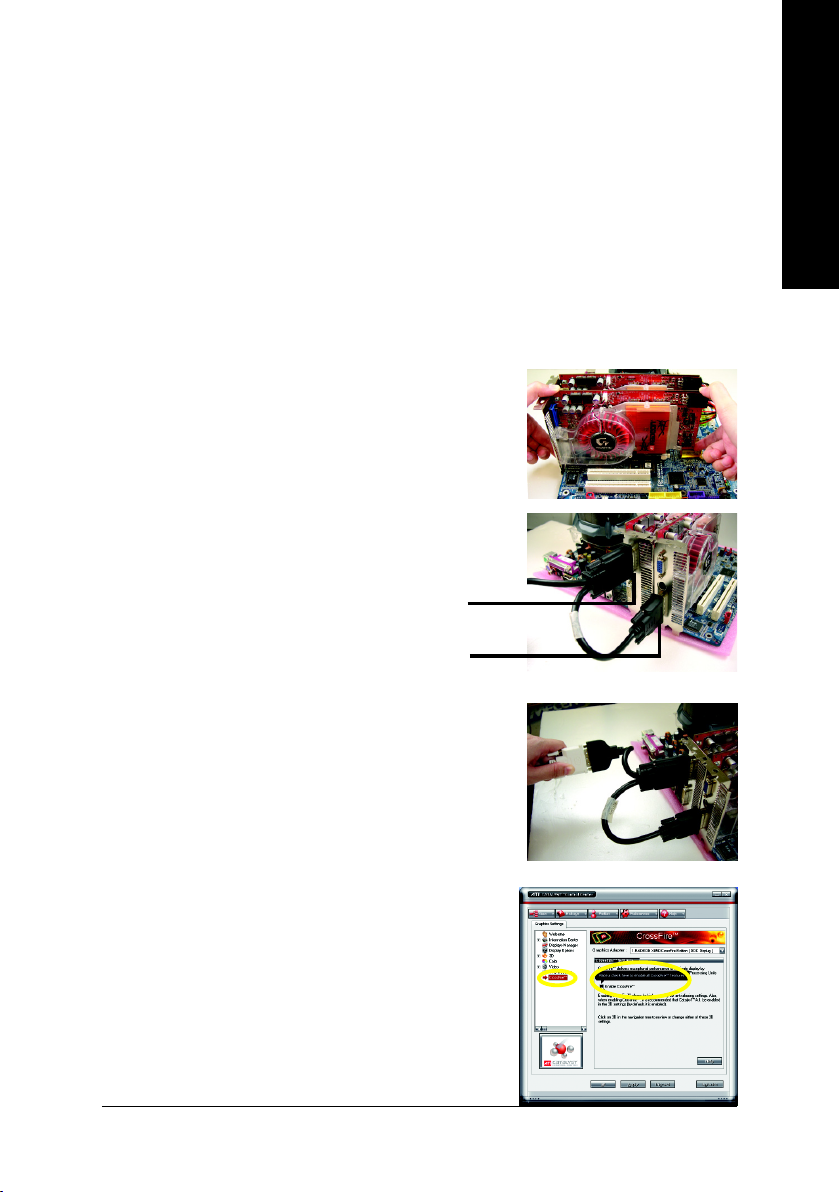
1-6-2 Configuring an ATi CrossFireTM System
To enable CrossFireTM technology on the motherboard, you need one ATI CrossFireTM Edition graphics
card (master) and one standard CrossFire
Before you begin--
I. Power Requirements:
Before installation, assure that the power supply you use is able to provide sufficient power to fully
support an CrossFire configuration and other components in your system. We recommend a power
supply that provides at least 20A 12V current. Please note that the exact power requirements will
depend on your overall system configurations.
II. Supported Operating Systems:
Only Windows XP operating system is currrently supported by the ATI CrossFire
Enabling CrossFire Mode--
Connecting Two Graphics Cards:
Step 1: Observe the steps in "1-5 Installation of Expansion Cards"
on page 17 and install the master graphics card (ATI
CrossFire Edition) in the PCIE_16_1 slot and the slave
graphics card (ATI standard CrossFire-ready) in the
PCIE_16_2 slot.
Step 2: Attach the CrossFire cable (included with the CrossFire
Edition graphics card) to the DMS connector of the master
card and to the DVI connector of the slave card.
TM
-ready ATI RADEON graphics card (slave).
DMS Connector
(Master Card)
DVI-I Connector
(Slave card)
TM
technology.
English
Step 3: Connect your LCD monitor to the CrossFire cable
or connect your VGA monitor via an adapter.
Graphics Card Driver Setting:
Step 1: After installing graphics card driver in operating
system, access the ATI CATALYST Control
Center. From the ATI CATALYST Control
Center, enter the CrossFire menu and assure to
select the Enable CrossFire checkbox to complete the configuration.
Hardware Installation- 19 -
Page 20
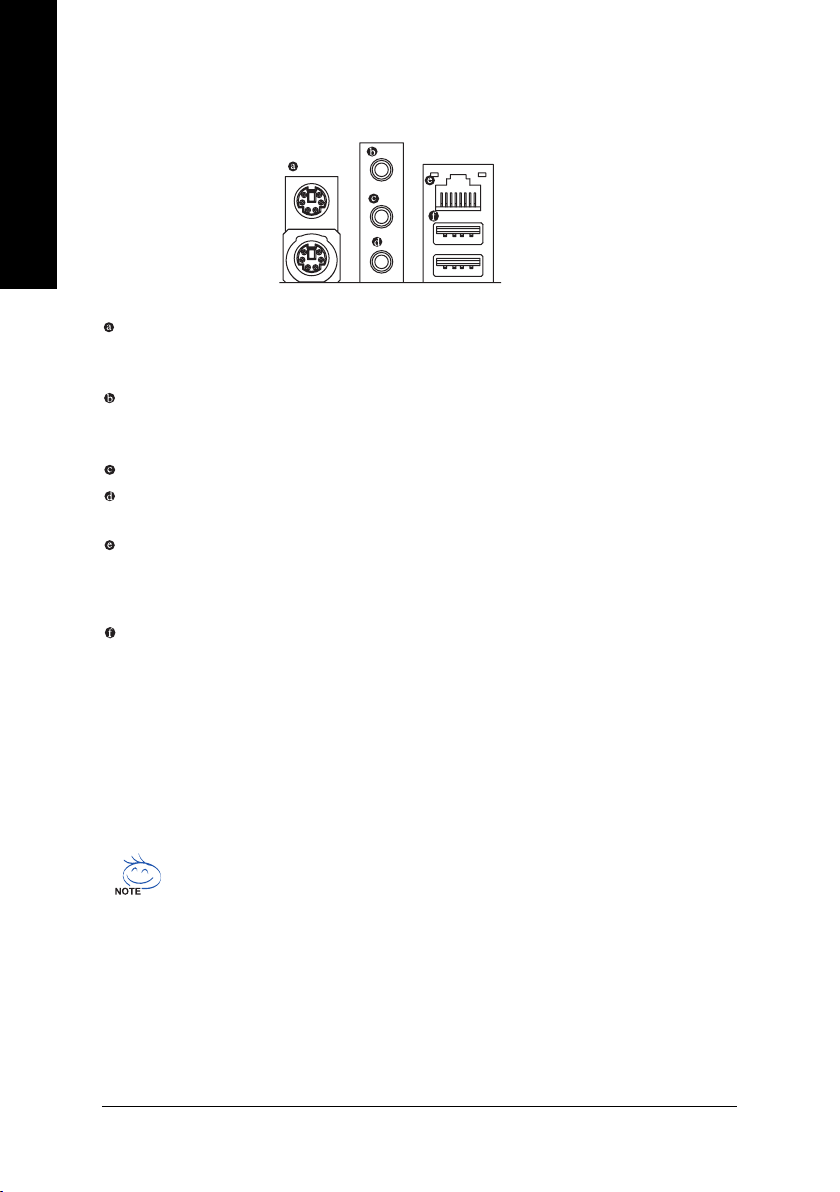
English
1-7 I/O Back Panel Introduction
PS/2 Keyboard and PS/2 Mouse Connector
To install a PS/2 port keyboard and mouse, plug the mouse to the upper port (green) and the
keyboard to the lower port (purple).
Line In
Devices like CD-ROM, walkman etc. can be connected to Line In jack.
Line Out
Connect the stereo speakers, earphone or front surround speakers to this connector.
MIC In
Microphone can be connected to MIC In jack.
LAN Port
The provided Internet connection is Gigabit Ethernet (PCI Express Gigabit), providing data
transfer speeds of 10/100/1000Mbps.
USB Port
Before you connect your device(s) into USB connector(s), please make sure your device(s)
such as USB keyboard, mouse, scanner, zip, speaker...etc. have a standard USB interface.
Also make sure your OS supports USB controller. If your OS does not support USB controller,
please contact OS vendor for possible patch or driver upgrade. For more information please
contact your OS or device(s) vendors.
You can use audio software to configure 2-/4-/5.1-/6.1-/7.1-channel audio functioning.
GA-G1975X Motherboard - 20 -
Page 21
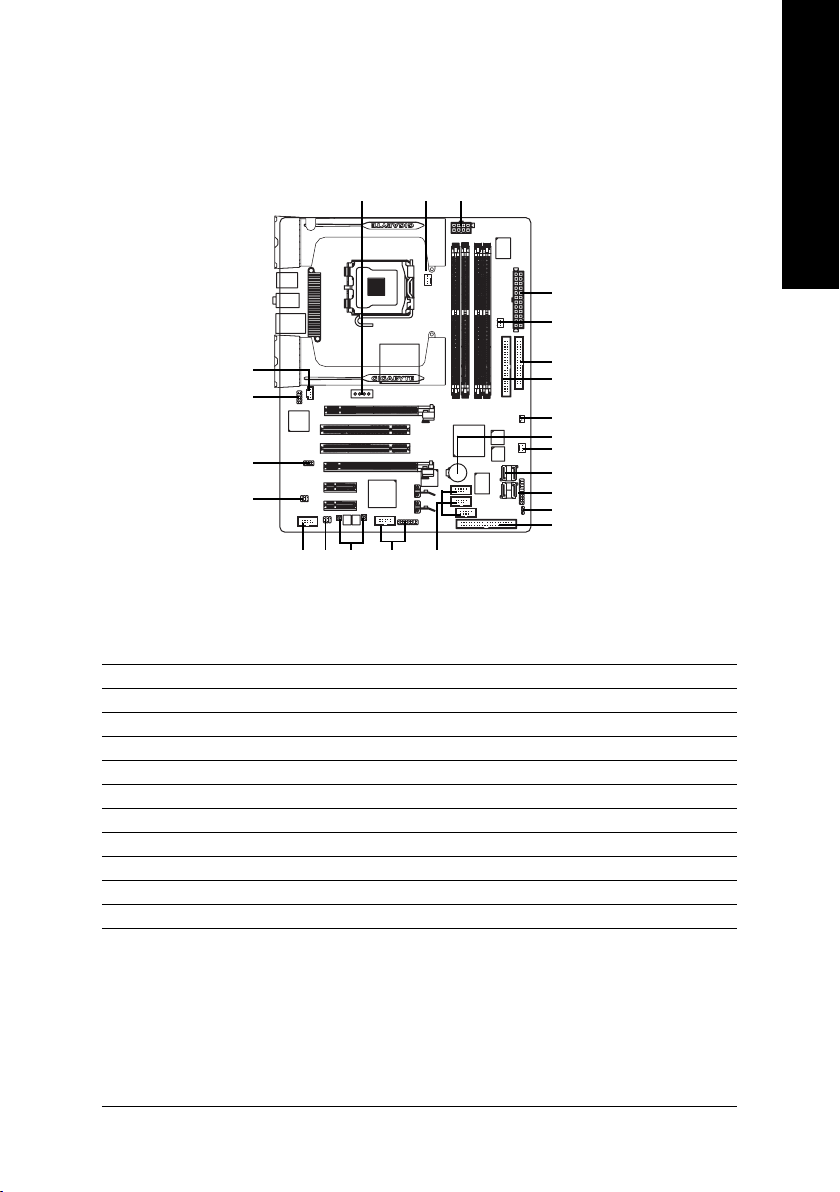
1-8 Connectors Introduction
English
13
12
21
14
1) ATX_12V_2X4
2) ATX (Power Connector)
3) PCIE_12V
4) CPU_FAN
5) SYS_FAN
6) PWR_FAN
7) FDD
8) IDE1 / IDE2
9) SATAII0_1 / SATAII2_3
10) BATTERY
11) F_PANEL
3
20
16
1114
2
6
7
8
19
10
5
9
18
8
1517 22
12) F_AUDIO
13) CD_IN
14) SPDIF_IO
15) F_USB1 / F_USB2 / GREEN_USB
16) F1_1394 / F2_1394
17) RF_ID
18) PWR_LED
19) C I
20) COMA
21) SUR_CEN
22) PW1 / PW2
Hardware Installation- 21 -
Page 22
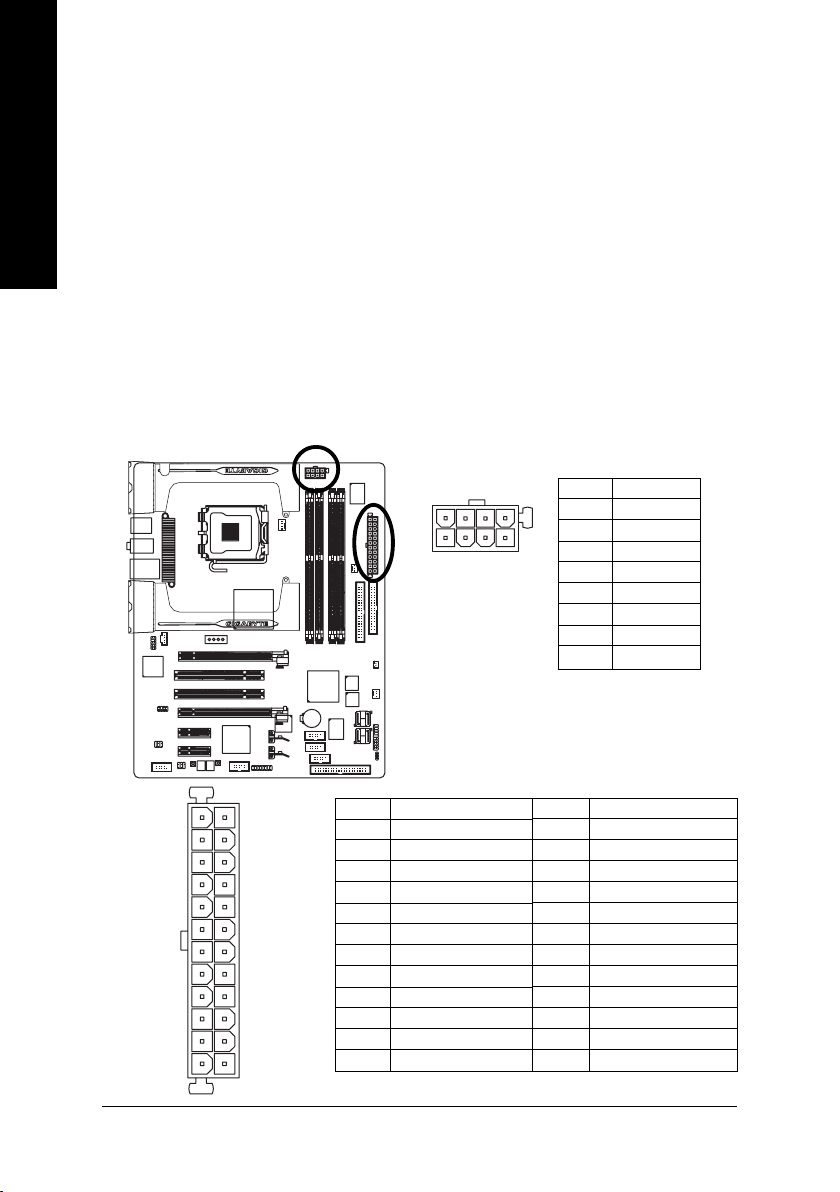
1/2) ATX_12V_2X4/ATX (Power Connector)
With the use of the power connector, the power supply can supply enough stable power to all the
components on the motherboard. Before connecting the power connector, please make sure that
English
all components and devices are properly installed. Align the power connector with its proper
location on the motherboard and connect tightly.
The ATX 12V (2x4) power connector mainly supplies power to the CPU. If the ATX 12V (2x4)
power connector is not connected, the system will not start. If you wish to install a power supply
that provides ATX 12V (2x2) power connector, please connect the ATX 12V power connector to
the Pin 3, 4, 7,8 of the onboard ATX_12V_2X4 power connector according to the pin definitions.
Important Use of a power supply providing an ATX 12V (2x4) power connector is recommended
by processor manufacturer when using Intel Pentium D Extreme Edition processor.
Caution! Please use a power supply that is able to handle the system voltage requirements. It
is recommended that a power supply that can withstand high power consumption be used
(400W or greater). If a power supply is used that does not provide the required power, the result
can lead to an unstable system or a system that is unable to start. If you use a power supply
that provides a 24-pin ATX or 2x4 pin ATX 12V power connector, please remove the small cover
on the power connector on the motherboard before plugging in the power cord ; otherwise, please
do not remove it.
5
1
13
24
1
12
Pin No. Definition
1 3.3V
2 3.3V
3 GND
4 +5V
5 GND
6 +5V
7 GND
8 Power Good
9 5V SB(stand by +5V)
10 +12V
11 +12V(Only for 24-pin ATX)
12 3.3V(Only for 24-pin ATX)
8
4
Pin No. Definition
1 GND
2 GND
3 GND
4 GND
5 +12V
6 +12V
7 +12V
8 +12V
Pin No. Definition
13 3.3V
14 -12V
15 GND
16 PS_ON(soft On/Off)
17 GND
18 GND
19 GND
20 -5V
21 +5V
22 +5V
23 +5V (Only for 24-pin ATX)
24 GND(Only for 24-pin ATX)
GA-G1975X Motherboard - 22 -
Page 23
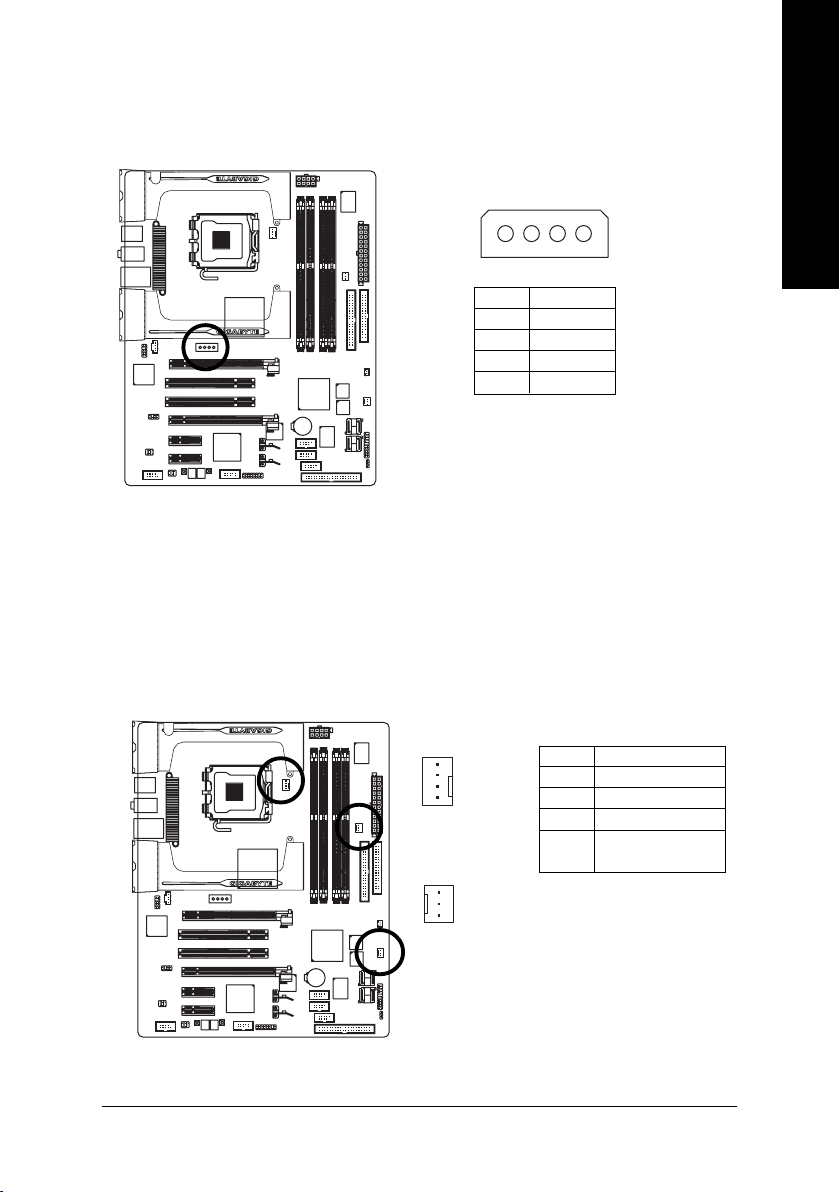
3) PCIE_12V (Power Connector)
The PCIE_12V power connector supplies extra power to the PCIE x 16 slot. Connect this
connector depending on your system requirements.
1
PIin No. Definition
1NC
2 GND
3 GND
4 +12V
4/5/6) CPU_FAN / SYS_FAN / PWR_FAN (Cooler Fan Power Connector)
The cooler fan power connector supplies a +12V power voltage via a 3-pin/4-pin (only for
CPU_FAN) power connector and possesses a foolproof connection design.
Most coolers are designed with color-coded power connector wires. A red power connector
wire indicates a positive connection and requires a +12V power voltage. The black connector
wire is the ground wire (GND).
Please remember to connect the power to the cooler to prevent system overheating and failure.
Caution!
Please remember to connect the power to the CPU fan to prevent CPU overheating and failure.
English
1
CPU_FAN
1
SYS_FAN / PWR_FAN
Pin No. Definition
1 GND
2 +12V
3 Sense
4 Speed Control
(Only for CPU_FAN)
Hardware Installation- 23 -
Page 24
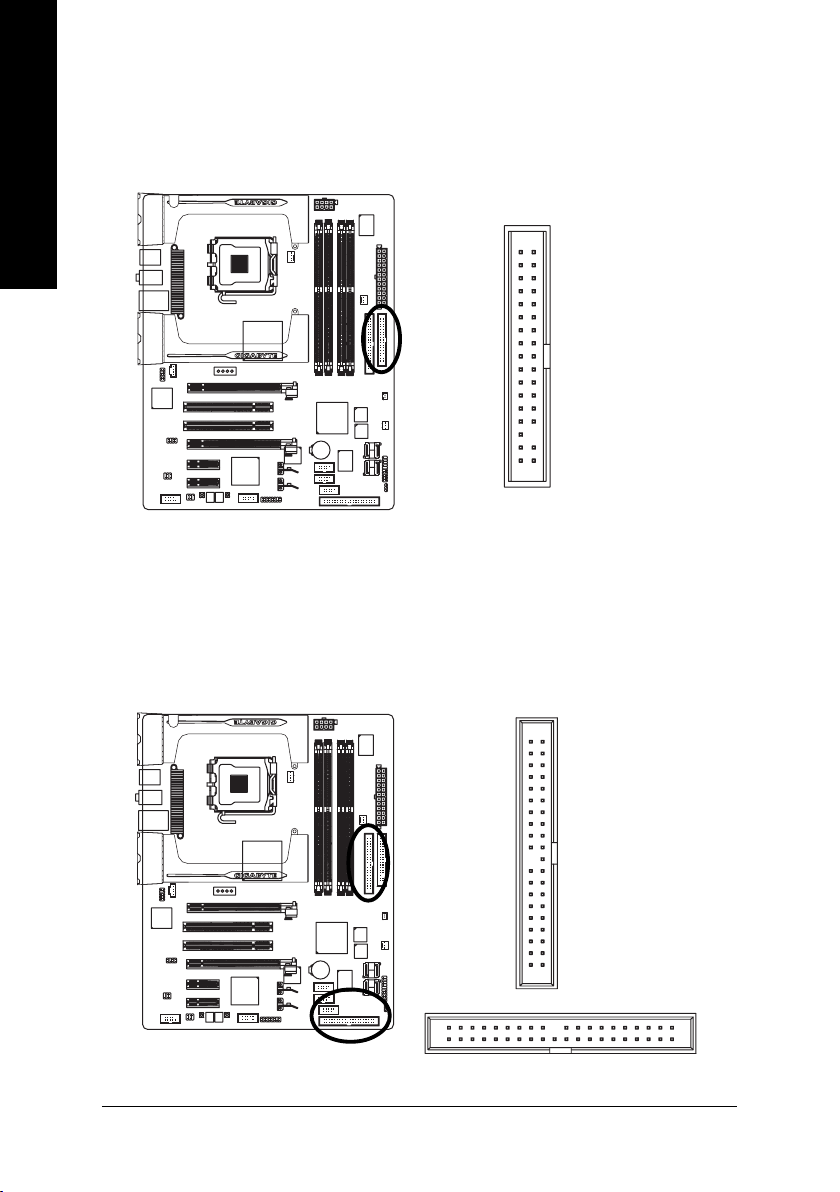
English
7) FDD (Floppy Connector)
The FDD connector is used to connect the FDD cable while the other end of the cable connects to the
FDD drive. The types of FDD drives supported are: 360KB, 720KB, 1.2MB, 1.44MB and 2.88MB.
Please connect the red power connector wire to the pin1 position.
34
2
33
1
8) IDE1 / IDE2 (IDE Connector)
An IDE device connects to the computer via an IDE connector. One IDE connector can connect to one
IDE cable, and the single IDE cable can then connect to two IDE devices (hard drive or optical drive).
If you wish to connect two IDE devices, please set the jumper on one IDE device as Master and the
other as Slave (for information on settings, please refer to the instructions located on the IDE
device).To ensure that an IDE CD-ROM drive can work properly, please attach it to the IDE 1
connector.
IDE1
40
39
GA-G1975X Motherboard - 24 -
2
1
2
1
IDE2
40
39
Page 25
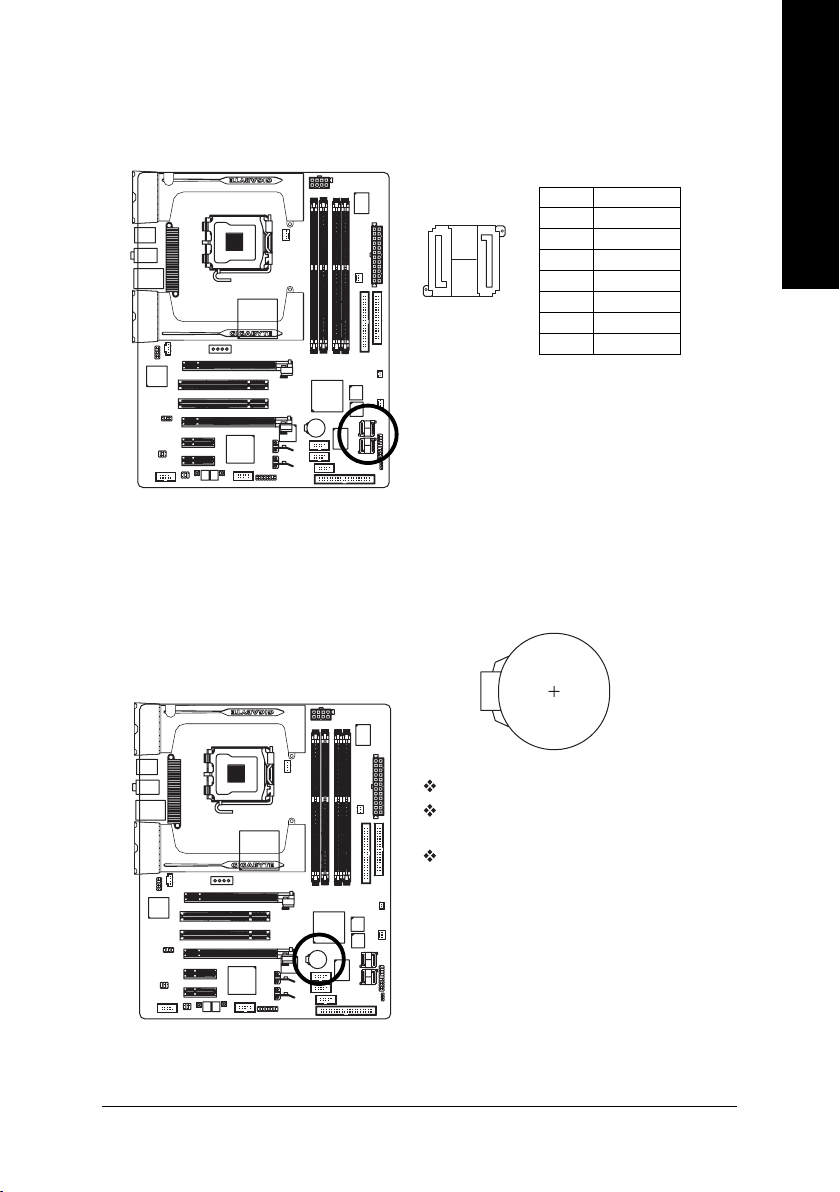
9) SATAII0_1 / SATAII2_3 (SATA 3Gb/s Connector)
SATA 3Gb/s can provide up to 300MB/s transfer rate. Please refer to the BIOS setting for the Serial
ATA and install the proper driver in order to work properly.
English
10) BATTERY
1
7
7
1
Pin No. Definition
1 GND
2 TXP
3 TXN
4 GND
5RXN
6 RXP
7 GND
Danger of explosion if battery is incorrectly replaced.
Replace only with the same or equivalent type recommended
by the manufacturer.
Dispose of used batteries according to the manufacturer's
instructions.
If you want to erase CMOS...
1. Turn OFF the computer and unplug the power cord.
2. Take out the battery gently and put it aside for about 10
minutes (Or you can use a metal object to connect the
positive and negative pins in the battery holder to make
them short for one minute).
3. Re-install the battery.
4. Plug the power cord and turn ON the computer.
Hardware Installation- 25 -
Page 26
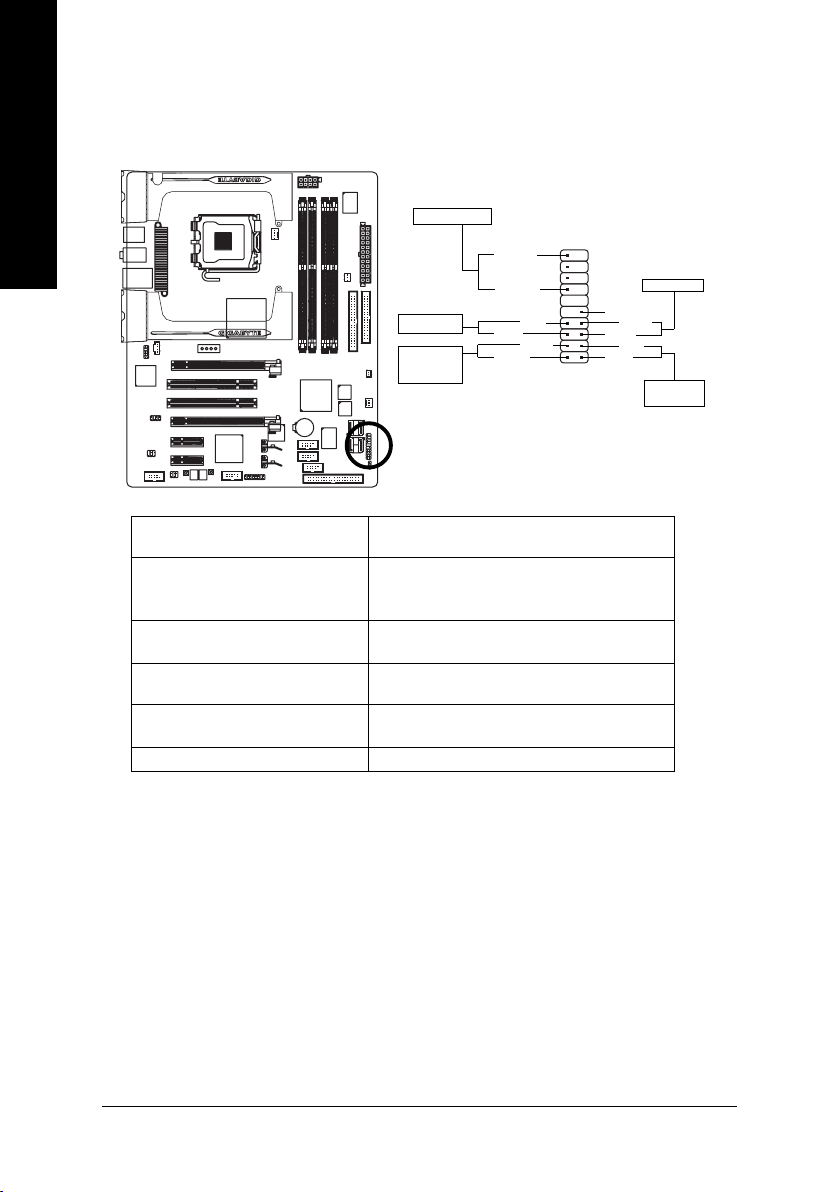
English
11) F_PANEL (Front Panel Jumper)
Please connect the power LED, PC speaker, reset switch and power switch etc. of your chassis
front panel to the F_PANEL connector according to the pin assignment below.
Speaker Connector
PW-
MSG-
1920
Reset Switch
NC
RES+
RES-
HD-
HD+
12
IDE Hard Disk
Active LED
SPEAK-
SPEAK+
Power Switch
Message LED/
Power/
Sleep LED
PW+
MSG+
HD (IDE Hard Disk Active LED) Pin 1: LED anode(+)
(Blue) Pin 2: LED cathode(-)
SPEAK (Speaker Connector) Pin 1: Power
(Amber) Pin 2- Pin 3: NC
Pin 4: Data(-)
RES (Reset Switch) Open: Normal
(Green) Close: Reset Hardware System
PW (Power Switch) Open: Normal
(Red) Close: Power On/Off
MSG (Message LED/Power/Sleep LED) Pin 1: LED anode(+)
(Yellow) Pin 2: LED cathode(-)
NC ( Purple) NC
GA-G1975X Motherboard - 26 -
Page 27
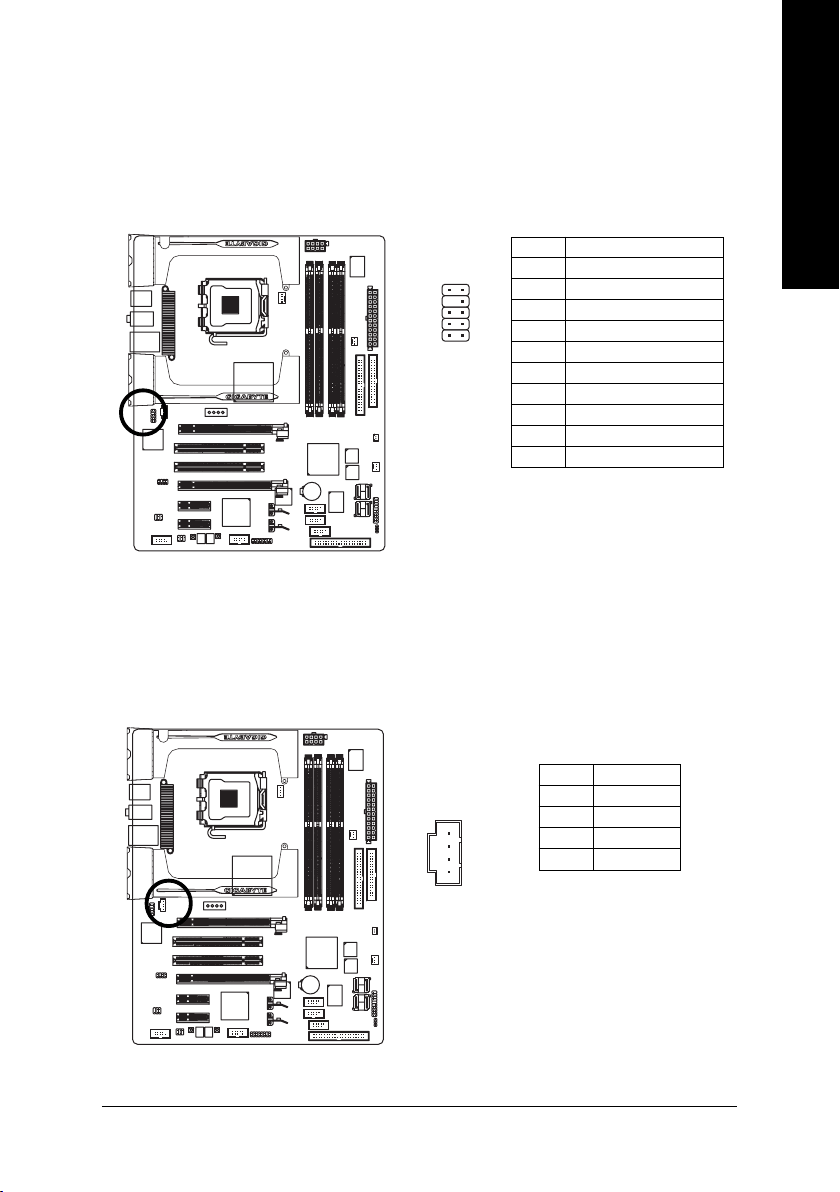
12) F_AUDIO (Front Audio Connector)
If you wish to use the front audio function, connect the front panel audio module to this connector.
Check the pin assignments carefully while you connect the front panel audio module. Incorrect
connection between the module and connector will make the audio device unable to work or even
damage it. For optional front panel audio module, please contact your chassis manufacturer.
Pin No. Definition
1 MIC
2 GND
910
3 MIC_BIAS
4NC
12
5 FrontAudio(R)
6NC
7NC
8 No Pin
9 FrontAudio (L)
10 NC
13) CD_IN (CD IN)
Connect CD-ROM or DVD-ROM audio out to the connector.
English
Pin No. Definition
1
1 CD-L
2 GND
3 GND
4 CD-R
Hardware Installation- 27 -
Page 28
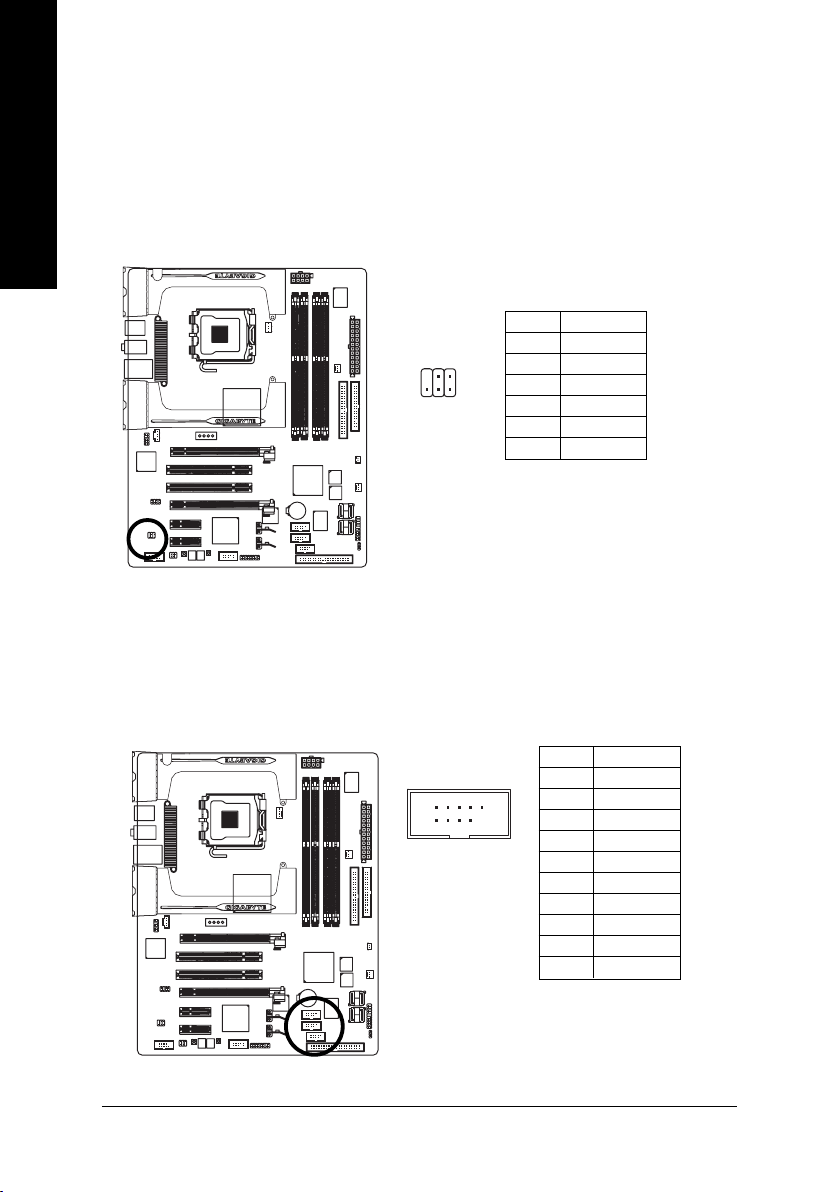
English
14) SPDIF_IO (SPDIF In/Out)
The SPDIF output is capable of providing digital audio to external speakers or compressed AC3 data to
an external Dolby Digital Decoder. Use this feature only when your stereo system has digital input
function. Use SPDIF IN feature only when your device has digital output function.
Be careful with the polarity of the SPDIF_IO connector. Check the pin assignment carefully while you
connect the SPDIF cable, incorrect connection between the cable and connector will make the
device unable to work or even damage it. For optional SPDIF cable, please contact your local
dealer.
Pin No. Definition
1 Power
2 No Pin
3 SPDIF
1625
4 SPDIFI
5 GND
6 GND
15) F_ USB1 / F_USB2 / GREEN_USB (Front USB Connector)
Be careful with the polarity of the front USB connector. Check the pin assignments carefully while you
connect the front USB cable, incorrect connection between the cable and connector will make the
device unable to work or even damage it. For optional front USB cable, please contact your local dealer.
The GREEN_USB connector provides no standby power when system is off and it does not support
USB device to wake up from S3 mode. Users who wish to shut down the standby power
USB devices during system power-off can connect the devices to this connector via the optional front
USB cable.
Pin No. Definition
2
10
1
9
1 Power(5V)
2 Power(5V)
3 USB DX-
4 USB Dy-
5 USB DX+
6 USB Dy+
7 GND
8 GND
9 No Pin
10 NC
(note)
for their
(Note) When the standby power is shut down, USB devices (example: optical mouses) will not light
on during system power-off.
GA-G1975X Motherboard - 28 -
Page 29
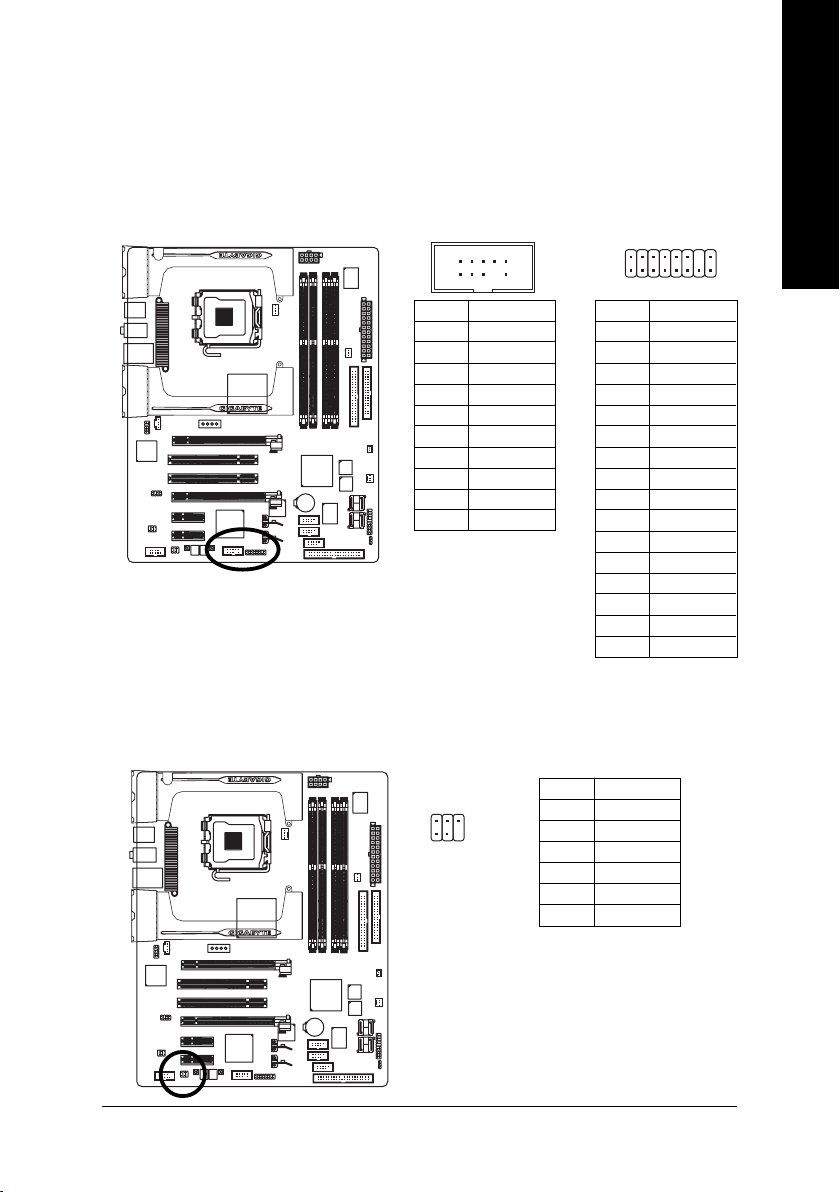
16) F1_1394 / F2_1394 (IEEE 1394 Connector)
Serial interface standard set by Institute of Electrical and Electronics Engineers, which has features like
high speed, highbandwidth and hot plug. Be careful with the polarity of the IEEE1394 connector. Check
the pin assignment carefully while you connect the IEEE1394 cable, incorrect connection between the
cable and connector will make the device unable to work or even damage it. For optional IEEE1394
cable, please contact your local dealer.
English
2
F2_1394
1
Pin No. Definition
1 Power(12V)
2 Power(12V)
3 TPA0+
4 TPA0-
5 GND
6 GND
7 TPB0+
8 TPB0-
9 Power(12V)
10 Power(12V)
11 TPA1+
12 TPA1-
13 GND
14 No Pin
15 TPB1+
16 TPB1-
F1_1394
Pin No. Definition
1 TPA2+
2 TPA2-
3 GND
4 GND
5 TPB2+
6 TPB2-
7 No Pin
8 Power(12V)
9 Power(12V)
10 GND
2
1
10
9
17) RF_ID
This connector allows you to connect external devices to use extra function. Check the pin
assignments before you connect the external device cable. Please contact your nearest dealer for
the optional GIGABYTE external device.
26
1
5
Pin No. Definition
1 Power
2 RFID_RI-
3 RF_TXD
4 RF_RXD
5 No Pin
6 GND
16
15
Hardware Installation- 29 -
Page 30
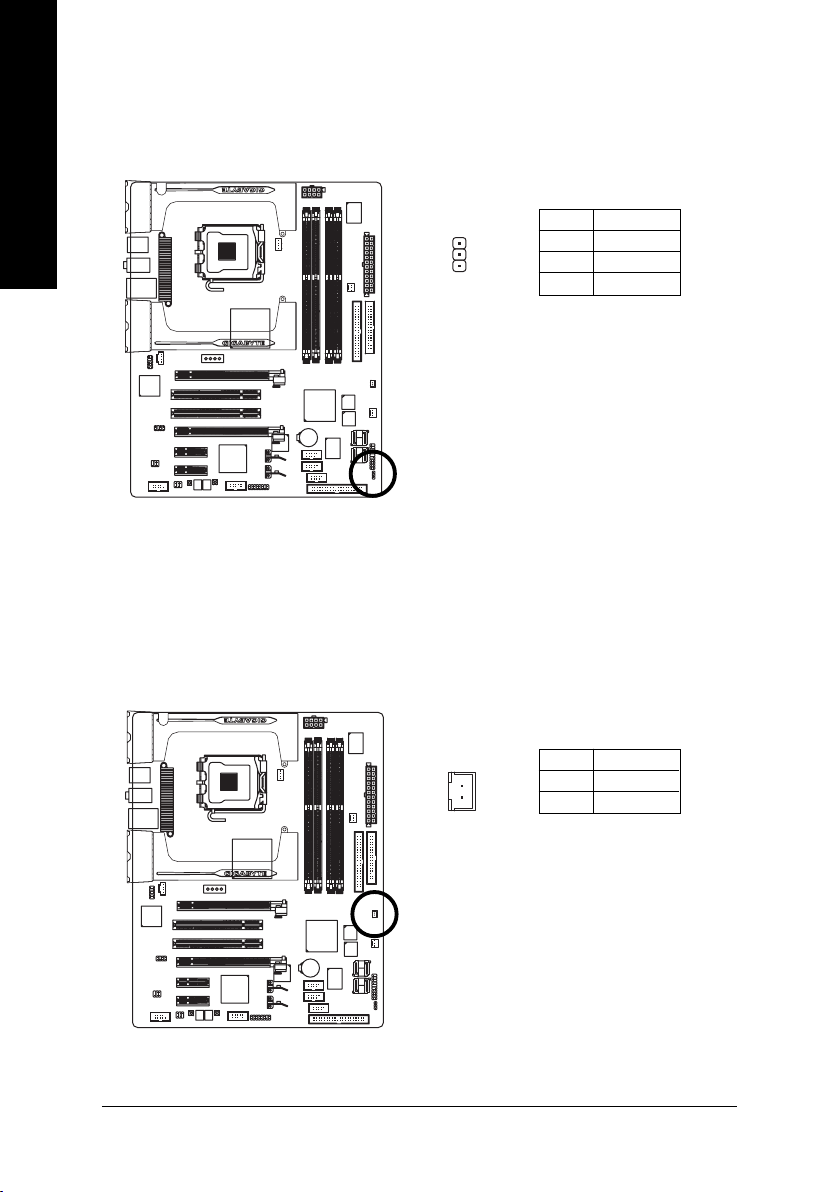
English
18) PWR_LED
The PWR_LED connector is connected with the system power indicator to indicate whether the
system is on/off. It will blink when the system enters suspend mode.
Pin No. Definition
1 MPD+
2 MPD-
1
3 MPD-
19) CI (Chassis Intrusion, Case Open)
This 2-pin connector allows your system to detect if the chassis cover is removed. You can check
the "Case Opened" status in BIOS Setup.
GA-G1975X Motherboard - 30 -
Pin No. Definition
1 Signal
2 GND
1
Page 31

20) COMA (COMA Connector)
Be careful with the polarity of the COMA connector. Check the pin assignment carefully while you
connect the COMA cable, incorrect connection between the cable and connector will make the
device unable to work or even damage it. For optional COMA cable, please contact your local
dealer.
English
2
10
1
9
Pin No. Definition
1 NDCDA-
2 NSINA
3 NSOUTA
4 NDTRA-
5 GND
6 NDSRA-
7 NRTSA-
8 NCTSA-
9 NRIA-
10 No Pin
21) SUR_CEN (Surround Center Connector)
Please connect the Surround Kit connector from the included Audio Combo Kit to this connector.
Pin No. Definition
1 REAR_L
28
17
2 REAR_R
3 GND
4 No Pin
5 CENTER
6 LEF
7 SIDE_L
8 SIDE_R
Hardware Installation- 31 -
Page 32

English
22) PW1 / PW2
C.R.S. (CMOS Reload Switch) allows user to clear the CMOS and reboot the system simultaneously.
C.R.S. provides convenient default settings retrieve and jumper-free CMOS reload.
PW1(Red)
PW2(Blue)
Definition
PW1 Clear CMOS + Power On
PW2 Power On / Off
GA-G1975X Motherboard - 32 -
Page 33

English
Hardware Installation- 33 -
Page 34

English
GA-G1975X Motherboard - 34 -
Page 35

Chapter 2 BIOS Setup
BIOS (Basic Input and Output System) includes a CMOS SETUP utility which allows user to configure
required settings or to activate certain system features.
The CMOS SETUP saves the configuration in the CMOS SRAM of the motherboard.
When the power is turned off, the battery on the motherboard supplies the necessary power to the CMOS
SRAM.
When the power is turned on, pushing the <Del> button during the BIOS POST (Power-On Self Test) will
take you to the CMOS SETUP screen.
When setting up BIOS for the first time, it is recommended that you save the current BIOS to a disk in the
event that BIOS needs to be reset to its original settings. If you wish to upgrade to a new BIOS, either
GIGABYTE's Q-Flash or @BIOS utility can be used.
Q-Flash allows the user to quickly and easily update or backup BIOS without entering the operating system.
@BIOS is a Windows-based utility that does not require users to boot to DOS before upgrading BIOS but
directly download and update BIOS from the Internet.
CONTROL KEYS
< > < > < > < > Move to select item
<Enter> Select Item
<Esc> Main Menu - Quit and not save changes into CMOS Status Page Setup Menu
and Option Page Setup Menu - Exit current page and return to Main Menu
<Page Up> Increase the numeric value or make changes
<Page Down> Decrease the numeric value or make changes
<F1> General help, only for Status Page Setup Menu and Option Page Setup Menu
<F2> Item Help
<F3> Select Language
<F5> Restore the previous CMOS value from CMOS, only for Option Page Setup
Menu
<F6> Load the fail-safe default CMOS value from BIOS default table
<F7> Load the Optimized Defaults
<F8> Dual BIOS/Q-Flash utility
<F9> System Information
<F10> Save all the CMOS changes, only for Main Menu
English
Main Menu
The on-line description of the highlighted setup function is displayed at the bottom of the screen.
Status Page Setup Menu / Option Page Setup Menu
Press F1 to pop up a small help window that describes the appropriate keys to use and the possible selections for the highlighted item. To exit the Help Window press <Esc>.
Because BIOS flashing is potentially risky, please do it with caution and avoid inadequate
operation that may result in system malfunction.
BIOS Setup- 35 -
Page 36

English
<F12> : For Boot Menu
Select boot sequence for onboard (or add-on cards) device.
Award Modular BIOS v6.00PG, An Energy Star Ally
Copyright (C) 1984-2004, Award Software, Inc.
Intel I975 BIOS for G1975X F1
.
.
.
.
<DEL>:BIOS Setup/Q-Flash, <F9>: Xpress Recovery2, <F12>For Boot Menu
11/07/2005-I945-6A79HG0GC-00
Use <
> or < > to select a device, then press enter to accept . Press <ESC> to exit this menu.
Boot Menu
== Select a Boot First device ==
Floppy
LS120
Hard Disk
CDROM
ZIP
USB-FDD
USB-ZIP
USB-CDROM
USB-HDD
LAN
KL:Move Enter :Accept ESC:Exit
<F12> For Boot Menu
The Main Menu (For example: BIOS Ver. : F1)
Once you enter Award BIOS CMOS Setup Utility, the Main Menu (as figure below) will appear on the
screen. Use arrow keys to select among the items and press <Enter> to accept or enter the sub-menu.
CMOS Setup Utility-Copyright (C) 1984-2005 Award Software
` Standard CMOS Features
` Advanced BIOS Features
` Integrated Peripherals
` Power Management Setup
` PnP/PCI Configurations
` PC Health Status
` MB Intelligent Tweaker(M.I.T.)
Top Performance
ESC: Quit KLJI: Select Item
F8: Dual BIOS/Q-Flash F10: Save & Exit Setup
Time, Date, Hard Disk Type...
Select Language
Load Fail-Safe Defaults
Load Optimized Defaults
Set Supervisor Password
Set User Password
Save & Exit Setup
Exit Without Saving
Please Load Optimized Defaults in the BIOS when somehow the system works not stable as
usual. This action makes the system reset to the default for stability.
The BIOS Setup menus described in this chapter are for reference only and may differ from the
exact settings for your motherboard.
GA-G1975X Motherboard - 36 -
Page 37

Standard CMOS Features
This setup page includes all the items in standard compatible BIOS.
Advanced BIOS Features
This setup page includes all the items of Award special enhanced features.
Integrated Peripherals
This setup page includes all onboard peripherals.
Power Management Setup
This setup page includes all the items of Green function features.
PnP/PCI Configuration
This setup page includes all the configurations of PCI & PnP ISA resources.
PC Health Status
This setup page is the System auto detect Temperature, voltage, fan, speed.
MB Intelligent Tweaker(M.I.T.)
This setup page is control CPU clock and frequency ratio.
Top Performance
If you wish to maximize the performance of your system, set "Top Performance" as "Enabled".
Select Language
This setup page is to select multi languages.
Load Fail-Safe Defaults
Fail-Safe Defaults indicates the value of the system parameters which the system would be in safe
configuration.
Load Optimized Defaults
Optimized Defaults indicates the value of the system parameters which the system would be in
best performance configuration.
Set Supervisor Password
Change, set, or disable password. It allows you to limit access to the system and Setup, or just
to Setup.
Set User Password
Change, set, or disable password. It allows you to limit access to the system.
Save & Exit Setup
Save CMOS value settings to CMOS and exit setup.
Exit Without Saving
Abandon all CMOS value changes and exit setup.
English
BIOS Setup- 37 -
Page 38

English
2-1 Standard CMOS Features
CMOS Setup Utility-Copyright (C) 1984-2005 Award Software
Date (mm:dd:yy) Wed , Oct 27 2005
Time (hh:mm:ss) 22:31:24
` IDE Channel 0 Master [None]
` IDE Channel 0 Slave [None]
` IDE Channel 2 Master [None]
` IDE Channel 2 Slave [None]
` IDE Channel 3 Master [None]
` IDE Channel 3 Slave [None]
Drive A [1.44M, 3.5"]
Drive B [None]
Floppy 3 Mode Support [Disabled]
Halt On [All, But Keyboard]
Base Memory 640K
Extended Memory 511M
Total Memory 512M
KLJI: Move Enter: Select +/-/PU/PD: Value F10: Save ESC: Exit F1: General Help
F3: Language F5: Previous Values F6: Fail-Safe Defaults F7: Optimized Defaults
Date
The date format is <week>, <month>, <day>, <year>.
Week The week, from Sun to Sat, determined by the BIOS and is display only
Month The month, Jan. Through Dec.
Day The day, from 1 to 31 (or the maximum allowed in the month)
Year The year, from 1999 through 2098
Time
The times format in <hour> <minute> <second>. The time is calculated base on the 24-hour militarytime clock. For example, 1 p.m. is 13:00:00.
IDE Channel 0 Master, Slave
IDE HDD Auto-Detection Press "Enter" to select this option for automatic device detection.
IDE Device Setup. You can use one of three methods:
• Auto Allows BIOS to automatically detect IDE devices during POST(default)
• None Select this if no IDE devices are used and the system will skip the automatic
detection step and allow for faster system start up.
• Manual User can manually input the correct settings.
Access Mode Use this to set the access mode for the hard drive. The four options are:
CHS/LBA/Large/Auto(default:Auto)
Capacity Capacity of currently installed hard disk.
Hard drive information should be labeled on the outside drive casing. Enter the appropriate option
based on this information.
Cylinder Number of cylinders
Head Number of heads
Precomp Write precomp
Landing Zone Landing zone
Sector Number of sectors
If a hard disk has not been installed, select NONE and press <Enter>.
Standard CMOS Features
Item Help
Menu Level`
Change the day, month,
year
<Week>
Sun. to Sat.
<Month>
Jan. to Dec.
<Day>
1 to 31 (or maximum
allowed in the month)
<Year>
1999 to 2098
GA-G1975X Motherboard - 38 -
Page 39

IDE Channel 2/3 Master
IDE HDD Auto-Detection Press "Enter" to select this option for automatic device detection.
Extended IDE Drive
SATA IDE devices setup. You can use one of two methods:
• Auto Allows BIOS to automatically detect SATA IDE devices during POST(default)
• None Select this if no SATA IDE devices are used and the system will skip the
automatic detection step and allow for faster system start up.
Access Mode Use this to set the access mode for the hard drive. The two options are:
Large/Auto(default:Auto)
Capacity Capacity of currectly installed hard drive.
Hard drive information should be labeled on the outside drive casing. Enter the appropriate option
based on this information.
Cylinder Number of cylinders
Head Number of heads
Precomp Write precomp
Landing Zone Landing zone
Sector Number of sectors
Drive A / Drive B
The category identifies the types of floppy disk drive A or drive B that has been installed in the
computer.
None No floppy drive installed.
360K, 5.25" 5.25 inch PC-type standard drive; 360K byte capacity.
1.2M, 5.25" 5.25 inch AT-type high-density drive; 1.2M byte capacity.
(3.5 inch when 3 Mode is Enabled).
720K, 3.5" 3.5 inch double-sided drive; 720K byte capacity .
1.44M, 3.5" 3.5 inch double-sided drive; 1.44M byte capacity.
2.88M, 3.5" 3.5 inch double-sided drive; 2.88M byte capacity.
Floppy 3 Mode Support (for Japan Area)
Disabled Normal Floppy Drive. (Default value)
Drive A Drive A is 3 mode Floppy Drive.
Drive B Drive B is 3 mode Floppy Drive.
Both Drive A & B are 3 mode Floppy Drives.
Halt on
The category determines whether the computer will stop if an error is detected during power up.
No Errors The system boot will not stop for any error that may be detected and you
will be prompted.
All Errors Whenever the BIOS detects a non-fatal error the system will be stopped.
All, But Keyboard The system boot will not stop for a keyboard error; it will stop for all other
errors. (Default value)
All, But Diskette The system boot will not stop for a disk error; it will stop for all other errors.
All, But Disk/Key The system boot will not stop for a keyboard or disk error; it will stop for all
other errors.
English
BIOS Setup- 39 -
Page 40

English
Memory
The category is display-only which is determined by POST (Power On Self Test) of the BIOS.
Base Memory
The POST of the BIOS will determine the amount of base (or conventional) memory installed in the
system.
The value of the base memory is typically 512K for systems with 512K memory installed on the
motherboard, or 640K for systems with 640K or more memory installed on the motherboard.
Extended Memory
The BIOS determines how much extended memory is present during the POST.
This is the amount of memory located above 1 MB in the CPU's memory address map.
Total Memory
This item displays the memory size that used.
GA-G1975X Motherboard - 40 -
Page 41
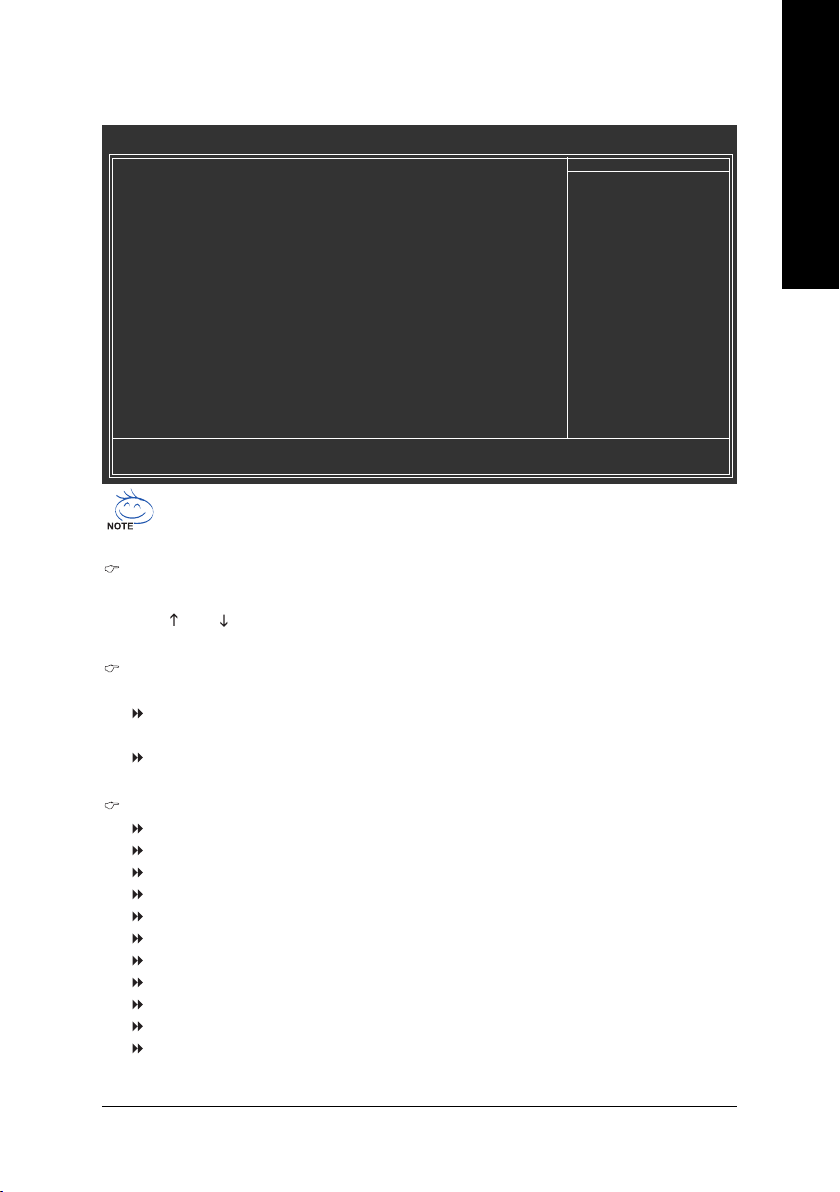
2-2 Advanced BIOS Features
CMOS Setup Utility-Copyright (C) 1984-2005 Award Software
` Hard Disk Boot Priority [Press Enter]
BIOS Flash Protection [Auto]
First Boot Device [Floppy]
Second Boot Device [Hard Disk]
Third Boot Device [CDROM]
Boot Up Floppy Seek [Disabled]
Boot Up Num-Lock [On]
Password Check [Setup]
Interrupt Mode [APIC]
HDD S.M.A.R.T. Capability [Disabled]
CPU Hyper-Threading # [Enabled]
Limit CPUID Max. to 3 [Disabled]
No-Execute Memory Protect
CPU Enhanced Halt (C1E)
CPU Thermal Monitor 2(TM2)
CPU EIST Function
Virtualization Technology [Enabled]
Delay For HDD (Secs) [ 0]
Init Display First [PEG]
DRAM Data Integrity Mode Non-ECC
KLJI: Move Enter: Select +/-/PU/PD: Value F10: Save ESC: Exit F1: General Help
F3: Language F5: Previous Values F6: Fail-Safe Defaults F7: Optimized Defaults
(Note)
(Note)
(Note)
Advanced BIOS Features
(Note)
[Enabled]
[Enabled]
[Enabled]
[Enabled]
Item Help
Menu Level`
Select Hard Disk Boot
Device Priority
English
" # " System will detect automatically and show up when you install the Intel
®
Pentium® 4
processor with HT Technology.
Hard Disk Boot Priority
Select boot sequence for onboard(or add-on cards) SCSI, RAID, etc.
Use < > or < > to select a device, then press<+> to move it up, or <-> to move it down the list.
Press <ESC> to exit this menu.
BIOS Flash Protection
This feature allows you determine the states that flash BIOS.
Auto BIOS enables flash write access automatically when updating BIOS
data/DMI/ESCD. (Default Value)
Enabled During POST, DMI/ESCD would not be updated. But flash tools can
update BIOS always.
First / Second / Third Boot Device
Floppy Select your boot device priority by Floppy.
LS120 Select your boot device priority by LS120.
Hard Disk Select your boot device priority by Hard Disk.
CDROM Select your boot device priority by CDROM.
ZIP Select your boot device priority by ZIP.
USB-FDD Select your boot device priority by USB-FDD.
USB-ZIP Select your boot device priority by USB-ZIP.
USB-CDROM Select your boot device priority by USB-CDROM.
USB-HDD Select your boot device priority by USB-HDD.
LAN Select your boot device priority by LAN.
Disabled Disable this function.
(Note) This item will show up when you install a processor that supports this function.
BIOS Setup- 41 -
Page 42

English
Boot Up Floppy Seek
Boot Up Floppy SeekDuring POST, BIOS will determine the floppy disk drive installed
is 40 or 80 tracks. 360K type is40 tracks 720K, 1.2M and 1.44M are all 80 tracks.
Disabled BIOS will not search for the type of floppy disk drive by track number. Note
that there will not be any warning message if the drive installed is 360K.
(Default value)
Enabled BIOS searches for floppy disk drive to determine it is 40 or 80 tracks.
Note that BIOS can not tell from 720K, 1.2M or 1.44M drive type as they
areall 80tracks.
Boot Up Num-Lock
When set On, allows the BIOS to automatically enable the Num Lock Function when the systemboots
up.
On Keypad is number keys. (Default value)
Off Keypad is arrow keys.
Password Check
Setup The system will boot but will not access to Setup page if the correct
password is not entered at the prompt. (Default value)
System The system will not boot and will not access to Setup page if the correct
password is not entered at the prompt.
Interrupt Mode
PIC PIC (8259 Programmable Interrupt Controller). Use the traditional method to
provide IRQs for the system.
APIC APIC (Advanced Programmable Interrupt Controller). Provide more IRQs for the
system through IOAPIC. (Default value)
Note: BIOS will autodetect IOAPIC mode when an IOAPIC procoessor is installed. And your
operating system will be APIC-supported if you enable the APIC mode in BIOS before installing the
operating system.
However, if you replace the APIC processor with a non-APIC one or switch to PIC mode in BIOS,
you will not be able to enter the APIC operating system and will have to reinstall it.
HDD S.M.A.R.T. Capability
S.M.A.R.T. which allows your hard disk to report any read/write errors and issue a
warning when LDCM installed.
Enabled Enabled HDD S.M.A.R.T. capability.
Disabled Disabled HDD S.M.A.R.T. capability.(Default value)
CPU Hyper-Threading
Enabled Enables CPU Hyper Threading Feature. Please note that this feature is only
working for operating system with multi processors mode supported. (Default
value)
Disabled Disables CPU Hyper Threading.
(Note) This item will show up when you install a processor that supports this function.
GA-G1975X Motherboard - 42 -
Page 43
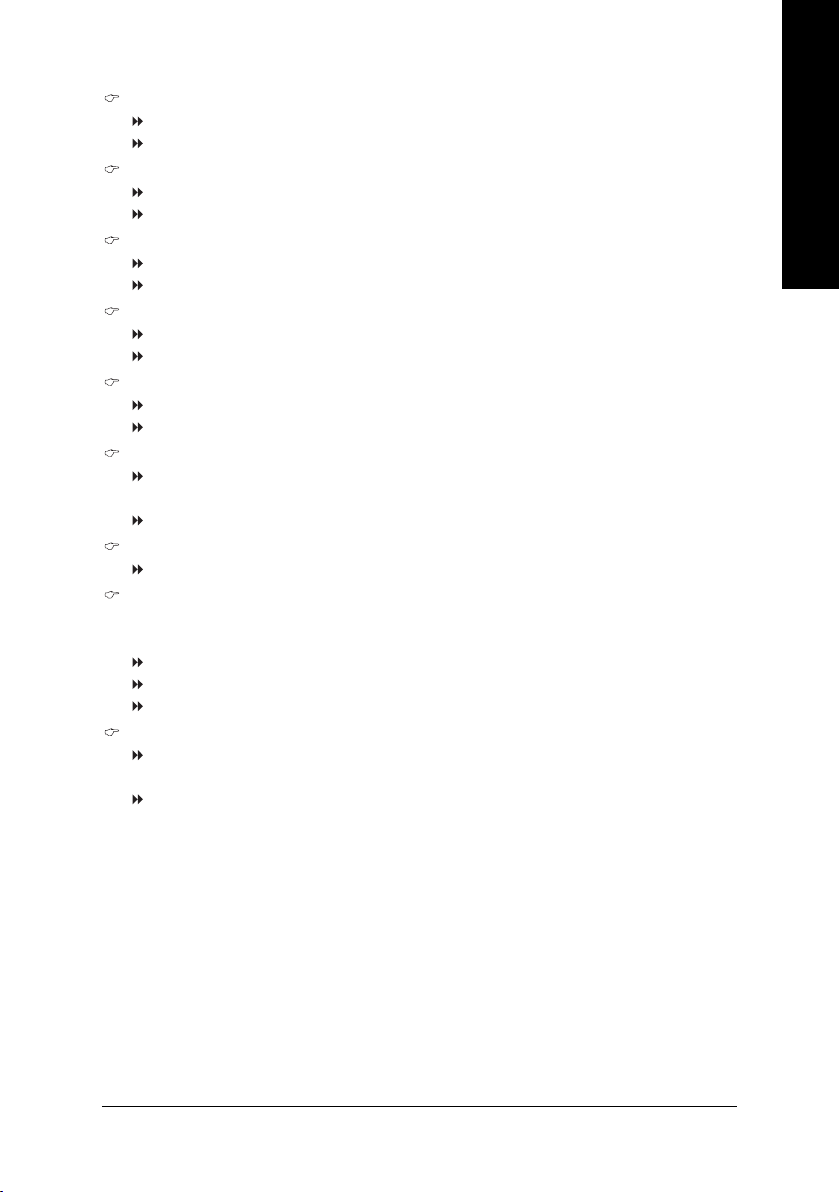
Limit CPUID Max. to 3
Enabled Limit CPUID Maximum value to 3 when use older OS like NT4.
Disabled Disables CPUID Limit for windows XP.(Default value)
No-Execute Memory Protect
Enabled Enable No-Execute Memory Protect function.(Default value)
Disabled Disable No-Execute Memory Protect function.
CPU Enhanced Halt (C1E)
Enabled Enable CPU Enhanced Halt (C1E) function.(Default value)
Disabled Disable CPU Enhanced Halt (C1E) function.
CPU Thermal Monitor 2 (TM2)
Enabled Enable CPU Thermal Monitor 2 (TM2) function.(Default value)
Disabled Disable CPU Thermal Monitor 2 (TM2) function.
CPU EIST Function
Enabled Enable CPU EIST function.(Default value)
Disabled Disable CPU EIST function.
(Note)
(Note)
(Note)
(Note)
Virtualization Technology
Enabled A VMM can utilize the additional hardware capabilities provided by
Virtualization Technology. (Default value)
Disabled Disabled this function.
Delay For HDD (Secs)
Set delay HDD time from 0~15(secs).
Init Display First
This feature allows you to select the first initiation of the monitor display from which card when you
install a PCI card and a PCI Express VGA card on the motherboard.
PCI Set Init Display First to PCI VGA card.
PEG Set Init Display First to PCI Express VGA card (PCIE_16_1 slot). (Default value)
PEG2 Set Init Display First to PCI Express VGA card (PCIE_16_2 slot).
DRAM Data Integrity Mode
ECC Enable Memory Error Checking and Correction feature when all installed DIMMs
are 72bits width.
Non-ECC Set DRAM Data Integrity Mode to Non-ECC. (Default value)
English
BIOS Setup- 43 -
Page 44

English
2-3 Integrated Peripherals
CMOS Setup Utility-Copyright (C) 1984-2005 Award Software
On-Chip Primary PCI IDE [Enabled]
SATA RAID/AHCI Mode [Disabled]
On-Chip SATA Mode [Auto]
x PATA IDE Set to Ch.0 Master/Slave
SATA Port 0/2 Set to Ch.2 Master/Slave
SATA Port 1/3 Set to Ch.3 Master/Slave
USB Controller [Enabled]
USB 2.0 Controller [Enabled]
USB Keyboard Support [Disabled]
USB Mouse Support [Disabled]
Legacy USB storage detect [Enabled]
Onboard H/W Sound [Enabled]
Onboard H/W 1394 [Enabled]
Onboard H/W GigaATA [Enabled]
Onboard H/W LAN [Enabled]
OnBoard LAN Boot ROM [Disabled]
Onboard Serial Port 1 [3F8/IRQ4]
i-Lock [Enabled]
KLJI: Move Enter: Select +/-/PU/PD: Value F10: Save ESC: Exit F1: General Help
F3: Language F5: Previous Values F6: Fail-Safe Defaults F7: Optimized Defaults
On-Chip Primary PCI IDE
Enabled Enable onboard 1st channel IDE port. (Default value)
Disabled Disable onboard 1st channel IDE port.
SATA RAID / AHCI Mode
RAID Set the onboard SATA controller to RAID mode.
AHCI Set the onboard SATA controller to AHCI mode. Advanced Host Controller
Interface (AHCI) is an interface specification that allows the storage driver to
enable advanced Serial ATA features such as Native Command Queuing
and hot plug. For more details about AHCI, please visit Intel's website.
Disabled Set the onboard SATA controller to IDE mode.(Default value)
On-Chip SATA Mode
Disabled Disable this function.
Auto BIOS will detect automatically. (Default value)
Combined Set On-Chip SATA mode to Combined, you can use up to 4 HDDs on the
motherboard; 2 for SATA and the other for PATA IDE.
Enhanced Set On-Chip SATA mode to Enhanced, the motherboard allows up to 6 HDDs
to use.
Non-Combined Set On-Chip SATA mode to Non-Combined, SATA will be simulated to PATA
mode.
PATA IDE Set to
Ch.1 Master/Slave Set PATA IDE to Ch. 1 Master/Slave.
Ch.0 Master/Slave Set PATA IDE to Ch. 0 Master/Slave.(Default value)
SATA Port 0/2 Set to
This value will be automatically made by the setting "On-Chip SATA Mode" and "PATA IDE Set
to". If PATA IDE were set to Ch. 1 Master/Slave, this function will auto set to Ch. 0 Master/Slave.
SATA Port 1/3 Set to
This value will be automatically made by the setting "On-Chip SATA Mode" and "PATA IDE Set
to". If PATA IDE were set to Ch. 0 Master/Slave, this function will auto set to Ch. 1 Master/Slave.
GA-G1975X Motherboard - 44 -
Integrated Peripherals
Item Help
Menu Level`
If a hard disk
controller card is
used, set at Disabled.
[Enabled]
Enable on-chip IDE
Port.
[Disabled]
Disable on-chip IDE
Port.
Page 45
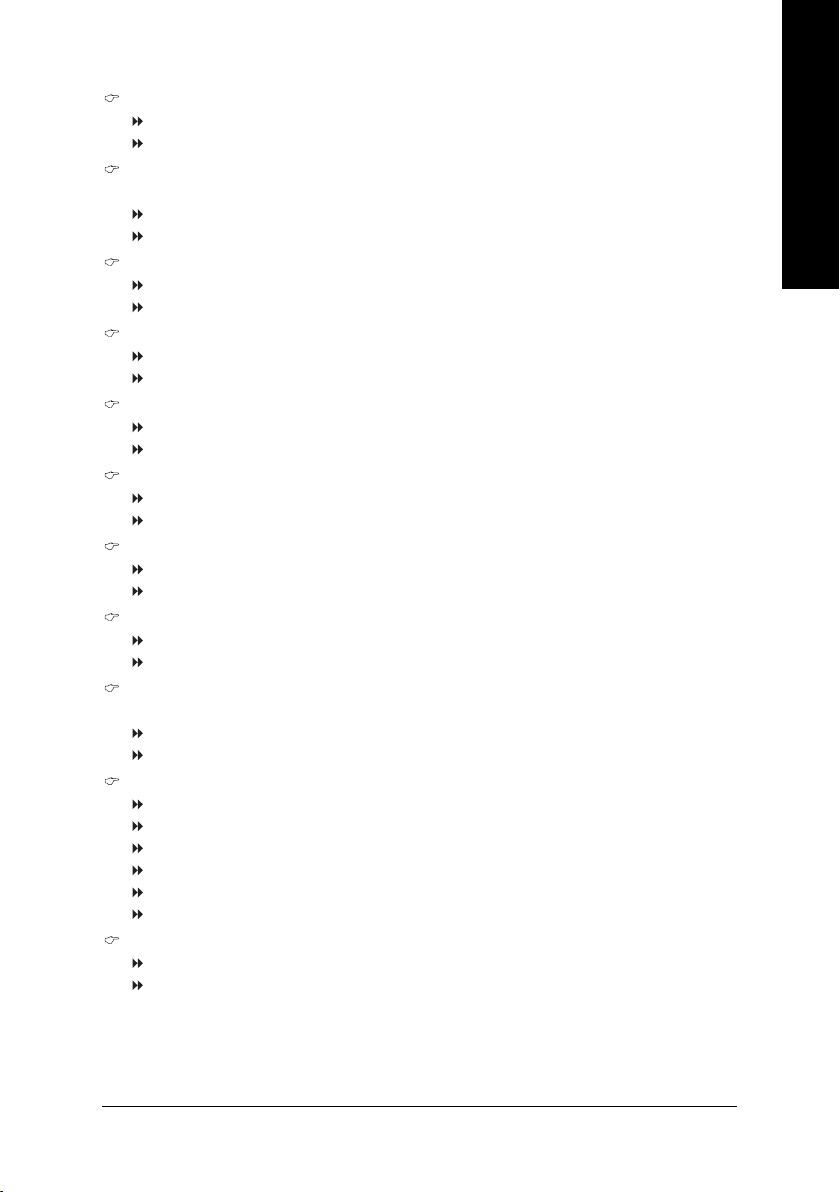
USB Controller
Enabled Enable USB controller. (Default value)
Disabled Disable USB controller.
USB 2.0 Controller
Disable this function if you are not using onboard USB 2.0 feature.
Enabled Enable USB 2.0 controller. (Default value)
Disabled Disable USB 2.0 controller.
USB Keyboard Support
Enabled Enable USB keyboard support.
Disabled Disable USB keyboard support. (Default value)
USB Mouse Support
Enabled Enable USB mouse support.
Disabled Disable USB mouse support. (Default value)
Onboard H/W Sound
Enabled Enable onboard sound. (Default value)
Disabled Disable this function.
Onboard H/W 1394
Enabled Enable onboard IEEE 1394 function. (Default value)
Disabled Disable this function.
Onboard H/W GigaATA
Enabled Enable onboard H/W GigaATA function. (Default value)
Disabled Disable this function.
Onboard H/W LAN
Enabled Enable onboard H/W LAN function. (Default value)
Disabled Disable this function.
OnBoard LAN Boot ROM
This function decide whether to invoke the boot ROM of the onboard LAN chip.
Enabled Enable this function.
Disabled Disable this function. (Default value)
Onboard Serial Port 1
Auto BIOS will automatically setup the port 1 address.
3F8/IRQ4 Enable onboard Serial port 1 and address is 3F8/IRQ4. (Default value)
2F8/IRQ3 Enable onboard Serial port 1 and address is 2F8/IRQ3.
3E8/IRQ4 Enable onboard Serial port 1 and address is 3E8/IRQ4.
2E8/IRQ3 Enable onboard Serial port 1 and address is 2E8/IRQ3.
Disabled Disable onboard Serial port 1.
i-Lock
Enabled Enable the i-Lock function. (Default value)
Disabled Disable the i-Lock function.
English
BIOS Setup- 45 -
Page 46

English
2-4 Power Management Setup
CMOS Setup Utility-Copyright (C) 1984-2005 Award Software
ACPI Suspend Type [S1(POS)]
x USB Device Wake-Up From S3 Enabled
Soft-Off by PWR-BTTN [Instant-Off]
PME Event Wake Up [Enabled]
Power On by Ring [Enabled]
Resume by Alarm [Disabled]
x Date (of Month) Alarm Everyday
x Time (hh:mm:ss) Alarm 0 : 0 : 0
Power On By Mouse [Disabled]
Power On By Keyboard [Disabled]
x KB Power ON Password Enter
AC BACK Function [Soft-Off]
KLJI: Move Enter: Select +/-/PU/PD: Value F10: Save ESC: Exit F1: General Help
F3: Language F5: Previous Values F6: Fail-Safe Defaults F7: Optimized Defaults
ACPI Suspend Type
S1(POS) Set ACPI suspend type to S1/POS(Power On Suspend). (Default value)
S3(STR) Set ACPI suspend type to S3/STR(Suspend To RAM).
Soft-Off by PWR-BTTN
Instant-Off Press power button then Power off instantly. (Default value)
Delay 4 Sec. Press power button 4 seconds to Power off. Enter suspend if button is pressed less
than 4 seconds.
PME Event Wake Up
Disabled Disable this function.
Enabled Enable PME Event Wake up. (Default value)
Power On by Ring
Disabled Disable Power on by Ring function.
Enabled Enable Power on by Ring function. (Default value)
Resume by Alarm
You can set "Resume by Alarm" item to enabled and key in Date/Time to power on system.
Disabled Disable this function. (Default value)
Enabled Enable alarm function to POWER ON system.
If Resume by Alarm is Enabled.
Date (of Month) Alarm : Everyday, 1~31
Time (hh: mm: ss) Alarm : (0~23) : (0~59) : (0~59)
Power On By Mouse
Disabled Disabled this function. (Default value)
Double Click Double click on PS/2 mouse left button to power on the system.
Power Management Setup
Item Help
Menu Level`
[S1]
Set suspend type to
Power On Suspend under
ACPI OS
[S3]
Set suspend type to
Suspend to RAM under
ACPI OS
GA-G1975X Motherboard - 46 -
Page 47

Power On By Keyboard
Password Enter from 1 to 5 characters to set the Keyboard Power On Password.
Disabled Disabled this function. (Default value)
Keyboard 98 If your keyboard have "POWER Key" button, you can press the key to power on
the system.
KB Power ON Password
When "Power On by Keyboard" set at Password, you can set the password here.
Enter Input password (from 1 to 5 characters) and press Enter to set the Keyboard
Power On password.
AC BACK Function
Soft-Off When AC-power back to the system, the system will be in "Off" state.
(Default value)
Full-On When AC-power back to the system, the system always in "On" state.
Memory When AC-power back to the system, the system will return to the Last state
before AC-power off.
2-5 PnP/PCI Configurations
CMOS Setup Utility-Copyright (C) 1984-2005 Award Software
Resources Controlled By [Auto]
x IRQ Resources Press Enter
PCI Latency Timer(CLK) [32]
PCI 1 IRQ Assignment [Auto]
PCI 2 IRQ Assignment [Auto]
PnP/PCI Configurations
Item Help
Menu Level`
Device(s) using this
INT:
English
KLJI: Move Enter: Select +/-/PU/PD: Value F10: Save ESC: Exit F1: General Help
F3: Language F5: Previous Values F6: Fail-Safe Defaults F7: Optimized Defaults
Resources Controlled By
Auto Assign PnP resource (I/O address, IRQ & DMA channels) for Plug
and Play compatible devices automatically (Default value)
Manual Assign resource manually.
IRQ Resources (IRQ3,4,5,7,9,10,11,12,14,15)
PCI Device This IRQ assigns for PCI device. (Default value)
Reserved Reserved this IRQ for other device.
PCI Latency Timer (CLK)
Set PCI Latency Timer to 32, 64, 128. (Default value: 32)
BIOS Setup- 47 -
Page 48

English
PCI 1 IRQ Assignment
Auto Auto assign IRQ to PCI 1. (Default value)
3,4,5,7,9,10,11,12,14,15 Set IRQ 3,4,5,7,9,10,11,12,14,15 to PCI 1.
PCI 2 IRQ Assignment
Auto Auto assign IRQ to PCI 2. (Default value)
3,4,5,7,9,10,11,12,14,15 Set IRQ 3,4,5,7,9,10,11,12,14,15 to PCI 2.
2-6 PC Health Status
CMOS Setup Utility-Copyright (C) 1984-2005 Award Software
Reset Case Open Status [Disabled]
Case Opened No
Vcore OK
DDRV OK
+3.3V OK
+12V OK
Current CPU Temperature 33oC
Current CPU FAN Speed 4687 RPM
Current POWER FAN Speed 0 RPM
Current SYSTEM FAN Speed 0 RPM
CPU Warning Temperature [Disabled]
CPU FAN Fail Warning [Disabled]
POWER FAN Fail Warning [Disabled]
SYSTEM FAN Fail Warning [Disabled]
CPU Smart FAN Control [Enabled]
CPU Smart FAN Mode [Auto]
KLJI: Move Enter: Select +/-/PU/PD: Value F10: Save ESC: Exit F1: General Help
F3: Language F5: Previous Values F6: Fail-Safe Defaults F7: Optimized Defaults
Reset Case Open Status
Disabled Don't reset case open status. (Default value)
Enabled Clear case open status at next boot.
Case Opened
If the case is closed, "Case Opened" will show "No". If the case has been opened, "Case Opened"
will show "Yes". If you want to reset "Case Opened" value, set "Reset Case Open Status" to
Enabled then save BIOS setup and restart your system.
Current Voltage(V) Vcore / DDRV / +3.3V / +12V
Detect system's voltage status automatically.
Current CPU Temperature
Detect CPU temperature automatically.
Current CPU/POWER/SYSTEM FAN Speed (RPM)
Detect CPU/POWER/SYSTEM fan speed status automatically.
PC Health Status
Item Help
Menu Level`
GA-G1975X Motherboard - 48 -
Page 49

CPU Warning Temperature
60oC / 140oF Monitor CPU temperature at 60oC / 140oF.
70oC / 158oF Monitor CPU temperature at 70oC / 158oF.
80oC / 176oF Monitor CPU temperature at 80oC / 176oF.
90oC / 194oF Monitor CPU temperature at 90oC / 194oF.
Disabled Disable this function. (Default value)
CPU/POWER/SYSTEM FAN Fail Warning
Disabled Disable fan fail warning function. (Default value)
Enabled Enable fan fail warning function.
CPU Smart FAN Control
Disabled Disable this function.
Enabled When this function is enabled, CPU fan will run at different speed depending on
CPU temperature. Users can adjust the fan speed with Easy Tune based on
their requirements. (Default value)
CPU Smart FAN Mode
This option is available only when CPU Smart FAN Control is enabled.
Auto BIOS autodetects the type of CPU fan you installed and sets the optimal CPU Smart
FAN control mode for it. (Default value)
Voltage Set to Voltage when you use a CPU fan with a 3-pin fan power cable.
PWM Set to PWM when you use a CPU fan with a 4-pin fan power cable.
Note: In fact, the Voltage option can be used for CPU fans with 3-pin or 4-pin power cables.
However, some 4-pin CPU fan power cables are not designed following Intel 4-Wire fans PWM
control specifications. With such CPU fans, selecting PWM will not effectively reduce the fan
speed.
English
BIOS Setup- 49 -
Page 50

English
2-7 MB Intelligent Tweaker(M.I.T.)
CMOS Setup Utility-Copyright (C) 1984-2005 Award Software
(Note)
C.A.M.
CPU Clock Ratio
Robust Graphics Booster [Auto]
C.I.A. 2 [Disabled]
CPU Host Clock Control [Disabled]
x CPU Host Frequency(Mhz) 200
x PCI Express Frequency(Mhz) Auto
x PCI Frequency(Mhz) Auto
System Memory Multiplier [Auto]
Memory Frequency (Mhz) 533
DIMM OverVoltage Control [Normal]
PCI-E OverVoltage Control [Normal]
FSB OverVoltage Control [Normal]
CPU Voltage Control [Normal]
Normal CPU Vcore 1.3875V
CAS Latency Time [Auto]
DRAM RAS# to CAS# Delay [Auto]
DRAM RAS# Precharge [Auto]
Active to Precharge Delay [Auto]
KLJI: Move Enter: Select +/-/PU/PD: Value F10: Save ESC: Exit F1: General Help
(Note)
F3: Language F5: Previous Values F6: Fail-Safe Defaults F7: Optimized Defaults
MB Intelligent Tweaker(M.I.T.)
[High]
[16X]
Item Help
Menu Level`
CPU Adjustable Multipli
er
Set Clock Ratio For
Frequency-locked CPU
CMOS Setup Utility-Copyright (C) 1984-2005 Award Software
Refresh Mode Select [Auto]
M.I.B.2 [Auto]
x Vendor\Brand Micron\Micron
x Component 3YB11 Z9BQT
x Size 512M
KLJI: Move Enter: Select +/-/PU/PD: Value F10: Save ESC: Exit F1: General Help
F3: Language F5: Previous Values F6: Fail-Safe Defaults F7: Optimized Defaults
MB Intelligent Tweaker(M.I.T.)
Item Help
Menu Level`
CPU Adjustable Multipli
er
Set Clock Ratio For
Frequency-locked CPU
Incorrect using these features may cause your system broken. For power end-user use only.
(Note)
C.A.M.
High Set clock ratio for frequency-locked CPU to High. (Default value)
Low Set clock ratio for frequency-locked CPU to Low.
CPU Clock Ratio
(Note)
This setup option will automatically assign by CPU detection.
The option will display "Locked" and read only if the CPU ratio is not changeable.
(Note) This item will show up when you install a processor that supports this function.
GA-G1975X Motherboard - 50 -
Page 51

Robust Graphics Booster
Select the options can enhance the VGA graphics card bandwidth to get higher performance.
Auto Set Robust Graphics Booster to Auto. (Default value)
Fast Set Robust Graphics Booster to Fast.
Turbo Set Robust Graphics Booster to Turbo.
C.I.A.2
C.I.A.2 (CPU Intelligent Accelerator 2) is designed to detect CPU loading during software program
executing, and automatically adjust CPU computing power to maximize system performance.
Disabled Disable this function. (Default value)
Cruise Set C.I.A.2 to Cruise. Automatically increase CPU frequency(5%,7%) by CPU
loading.
Sports Set C.I.A.2 to Sports. Automatically increase CPU frequency(7%,9%) by CPU
loading.
Racing Set C.I.A.2 to Racing. Automatically increase CPU frequency(9%,11%) by CPU
loading.
Turbo Set C.I.A.2 to Turbo. Automatically increase CPU frequency(15,17%) by CPU
loading.
Full Thrust Set C.I.A.2 to Full Thrust. Automatically increase CPU frequency(17%,19%) by
CPU loading.
Warning: Stability is highly dependent on system components.
CPU Host Clock Control
Disabled Disable CPU Host Clock Control. (Default value)
Enabled Enable CPU Host Clock Control.
CPU Host Frequency(Mhz)
100Mhz ~ 600Mhz Set CPU Host Clock from 100Mhz to 600Mhz.
The actual range depends on the CPU you install.
If you use an 800Mhz FSB processor, please set CPU Host Frequency to 200Mhz.
If you use a 1066Mhz FSB processor, please set CPU Host Frequency to 266Mhz.
PCI Express Frequency(Mhz)
Auto Set PCI Express frequency automatically. (Default value)
90Mhz ~ 150Mhz Set PCI Express frequency from 90Mhz to 150Mhz.
PCI Frequency(Mhz)
Auto Set PCI frequency automatically. (Default value)
33.3Mhz ~ 37.5Mhz Set PCI frequency from 33.3Mhz to 37.5Mhz.
System Memory Multiplier
Wrong frequency may make system can't boot, clear CMOS to overcome wrong frequency issue.
for FSB(Front Side Bus) frequency=1066MHz,
1.50 Memory Frequency = Host clock X 1.50.
2.00 Memory Frequency = Host clock X 2.00.
2.50 Memory Frequency = Host clock X 2.50.
2.0+ Memory Frequency = Host clock X 2.0+.
2.66 Memory Frequency = Host clock X 2.66.
3.33 Memory Frequency = Host clock X 3.33.
3.00 Memory Frequency = Host clock X 3.00.
4.00 Memory Frequency = Host clock X 4.00.
Auto Set Memory frequency by DRAM SPD data. (Default value)
BIOS Setup- 51 -
English
Page 52

English
for FSB(Front Side Bus) frequency=800MHz,
2.00 Memory Frequency = Host clock X 2.00.
2.66 Memory Frequency = Host clock X 2.66.
3.33 Memory Frequency = Host clock X 3.33.
3.00 Memory Frequency = Host clock X 3.00.
4.00 Memory Frequency = Host clock X 4.00.
1.50 Memory Frequency = Host clock X 1.50.
2.0- Memory Frequency = Host clock X 2.0-.
2.50 Memory Frequency = Host clock X 2.50.
Auto Set Memory frequency by DRAM SPD data. (Default value)
Memory Frequency (Mhz)
The values depend on CPU Host Frequency(Mhz) and System Memory Multiplier setting.
DIMM OverVoltage Control
Normal Set DIMM OverVoltage Control to Normal. (Default value)
+0.1V Set DIMM OverVoltage Control to +0.1V.
+0.2V Set DIMM OverVoltage Control to +0.2V.
+0.3V Set DIMM OverVoltage Control to +0.3V.
+0.4V Set DIMM OverVoltage Control to +0.4V.
+0.5V Set DIMM OverVoltage Control to +0.5V.
+0.6V Set DIMM OverVoltage Control to +0.6V.
+0.7V Set DIMM OverVoltage Control to +0.7V.
PCI-E OverVoltage Control
Normal Set PCI-E OverVoltrage Control to Normal. (Default value)
+0.1V Set PCI-E OverVoltage Control to +0.1V.
+0.2V Set PCI-E OverVoltage Control to +0.2V.
+0.3V Set PCI-E OverVoltage Control to +0.3V.
+0.4V Set PCI-E OverVoltage Control to +0.4V.
+0.5V Set PCI-E OverVoltage Control to +0.5V.
+0.6V Set PCI-E OverVoltage Control to +0.6V.
+0.7V Set PCI-E OverVoltage Control to +0.7V.
FSB OverVoltage Control
Normal Set FSB OverVoltrage Control to Normal. (Default value)
+0.05V Set FSB OverVoltrage Control to +0.05V.
+0.10V Set FSB OverVoltrage Control to +0.10V.
+0.15V Set FSB OverVoltrage Control to +0.15V.
+0.20V Set FSB OverVoltrage Control to +0.20V.
+0.25V Set FSB OverVoltrage Control to +0.25V.
+0.30V Set FSB OverVoltrage Control to +0.30V.
+0.35V Set FSB OverVoltrage Control to +0.35V.
CPU Voltage Control
Supports adjustable CPU Vcore from 1.7500V to 1.5625V. (Default value: Normal)
Normal CPU Vcore
Display your CPU's normal voltage.
GA-G1975X Motherboard - 52 -
Page 53

CAS Latency Time
This feature allows you to select the CAS latency Time, When any DDRII DIMM installed.
5 Set CAS latency Time is 5.
4 Set CAS latency Time is 4.
3 Set CAS latency Time is 3.
6 Set CAS latency Time is 6.
Auto Set CAS latency Time automatically. (Default Value)
DRAM RAS# to CAS# Delay
This feature allows you to set the delay time that from the DRAM RAS# active to CAS#.
2 Set DDRII RAM RAS# to CAS# delay 2 SCLKs.
3 Set DDRII RAM RAS# to CAS# delay 3 SCLKs.
4 Set DDRII RAM RAS# to CAS# delay 4 SCLKs.
5 Set DDRII RAM RAS# to CAS# delay 5 SCLKs.
6 Set DDRII RAM RAS# to CAS# delay 6 SCLKs.
Auto Set DDRII RAM RAS# to CAS# delay time automatically. (Default Value)
DRAM RAS# Precharge
This feature allows you to set the DRAM RAS# Precharge Time.
2 Set DDRII RAM RAS# Precharge Time to 2.
3 Set DDRII RAM RAS# Precharge Time to 3.
4 Set DDRII RAM RAS# Precharge Time to 4.
5 Set DDRII RAM RAS# Precharge Time to 5.
6 Set DDRII RAM RAS# Precharge Time to 6.
Auto Set DDRII RAM RAS# Precharge time automatically. (Default Value)
Active to Precharge Delay
This feature allows you to set Active to Precharge Delay when any DDRII DIMM installed.
4~15 Set active to Precharge delay timing is 4~15 clk.
Auto Set active to Precharge delay timing automatically. (Default Value)
Refresh Mode Select
Set active to Refresh mode timing is 7.8 usec.
Set active to Refresh mode timing is 15.6 usec.
Set active to Refresh mode timing automatically.(Default Value)
M.I.B.2
M.I.B. 2(Memory Intelligent Booster 2) is designed especially to maximize memory
performance and boost memory bandwidth up to 10%.
Vendor \ Brand
Select the memory module that you use.
Options are: Micron\Micron, A-Data\Hynix, Kingston\Elpida, Pmi\Samsung, Kingstone\Infineon.
Compoent / Size
Displays the memory module compoent that you use.
Micron\Micron --> 3YB11 Z9BQT 512M
A-Data\Hynix --> HY5PS12821 512M
Kingston\Elpida --> E5108AB-5C-E 512M
Pmi\Samsung --> K4T51083QB-GCD5 512M
Kingstone\Infineon --> HYB18T51216DAC-3.7 256M
English
BIOS Setup- 53 -
Page 54

English
2-8 Top Performance
CMOS Setup Utility-Copyright (C) 1984-2004 Award Software
` Standard CMOS Features
` Advanced BIOS Features
` Integrated Peripherals
` Power Management Setup
` PnP/PCI Configurations
` PC Health Status
` MB Intelligent Tweaker(M.I.T.)
Top Performance
ESC: Quit KLJI: Select Item
F8: Dual BIOS/Q-Flash F10: Save & Exit Setup
Top Performance
Disabled.........................[]
Enabled..........................[ ]
KL: Move ENTER: Accept
ESC: Abort
System will be set in best performance configuration ..
Select Language
Load Fail-Safe Defaults
Load Optimized Defaults
Set Supervisor Password
Set User Password
Save & Exit Setup
Exit Without Saving
If you wish to maximize the performance of your system, set "Top Performance" as "Enabled".
Disabled Disable this function. (Default Value)
Enabled Enable Top Performance function.
"Top Performance" will increase hardware working speed. Different system configuration (both hardware component and OS) will effect the result. For example, the same hardware configuration might not
run properly with Windows XP, but works smoothly with Windows NT. Therefore, if your system is
not perform enough, the reliability or stability problem will appear sometimes, and we will recommend
you disabling the option to avoid the problem as mentioned above.
2-9 Select Language
CMOS Setup Utility-Copyright (C) 1984-2005 Award Software
` Standard CMOS Features
` Advanced BIOS Features
` Integrated Peripherals
` Power Management Setup
` PnP/PCI Configurations
` PC Health Status
` MB Intelligent Tweaker(M.I.T.)
Top Performance
ESC: Quit F3: Change Language
F8: Dual BIOS/Q-Flash F10: Save & Exit Setup
Select Language
Load Fail-Safe Defaults
Load Optimized Defaults
Set Supervisor Password
Set User Password
Save & Exit Setup
Exit Without Saving
Multi-language supports 7 languages. There are English, French, German, Spanish, Traditional Chinese,
Simplified Chinese, and Japanese.
GA-G1975X Motherboard - 54 -
Page 55

2-10 Load Fail-Safe Defaults
CMOS Setup Utility-Copyright (C) 1984-2005 Award Software
` Standard CMOS Features
` Advanced BIOS Features
` Integrated Peripherals
` Power Management Setup
` PnP/PCI Configurations
` PC Health Status
` MB Intelligent Tweaker(M.I.T.)
Top Performance
Esc: Quit KLJI: Select Item
F8: Dual BIOS/Q-Flash F10: Save & Exit Setup
Load Fail-Safe Defaults (Y/N)? N
Load Fail-Safe Defaults
Select Language
Load Optimized Defaults
Set Supervisor Password
Set User Password
Save & Exit Setup
Exit Without Saving
Fail-Safe defaults contain the most appropriate values of the system parameters that allow minimum
system performance.
2-11 Load Optimized Defaults
CMOS Setup Utility-Copyright (C) 1984-2005 Award Software
` Standard CMOS Features
` Advanced BIOS Features
` Integrated Peripherals
` Power Management Setup
` PnP/PCI Configurations
` PC Health Status
` MB Intelligent Tweaker(M.I.T.)
Top Performance
Esc: Quit KLJI: Select Item
F8: Dual BIOS/Q-Flash F10: Save & Exit Setup
Load Optimized Defaults (Y/N)? N
Load Optimized Defaults
Select Language
Load Fail-Safe Defaults
Load Optimized Defaults
Set Supervisor Password
Set User Password
Save & Exit Setup
Exit Without Saving
English
Selecting this field loads the factory defaults for BIOS and Chipset Features which the system automatically detects.
BIOS Setup- 55 -
Page 56

English
2-12 Set Supervisor/User Password
CMOS Setup Utility-Copyright (C) 1984-2005 Award Software
` Standard CMOS Features
` Advanced BIOS Features
` Integrated Peripherals
` Power Management Setup
` PnP/PCI Configurations
` PC Health Status
` MB Intelligent Tweaker(M.I.T.)
Top Performance
Esc: Quit KLJI: Select Item
F8: Dual BIOS/Q-Flash F10: Save & Exit Setup
Enter Password:
Change/Set/Disable Password
When you select this function, the following message will appear at the center of the screen to assist
you in creating a password.
Type the password, up to eight characters, and press <Enter>. You will be asked to confirm the
password. Type the password again and press <Enter>. You may also press <Esc> to abort the
selection and not enter a password.
To disable password, just press <Enter> when you are prompted to enter password. A message
"PASSWORD DISABLED" will appear to confirm the password being disabled. Once the password is
disabled, the system will boot and you can enter Setup freely.
The BIOS Setup program allows you to specify two separate passwords:
SUPERVISOR PASSWORD and a USER PASSWORD. When disabled, anyone may access all BIOS
Setup program function. When enabled, the Supervisor password is required for entering the BIOS
Setup program and having full configuration fields, the User password is required to access only basic
items.
If you select "System" at "Password Check" in Advance BIOS Features Menu, you will be prompted
for the password every time the system is rebooted or any time you try to enter Setup Menu.
If you select "Setup" at "Password Check" in Advance BIOS Features Menu, you will be prompted only
when you try to enter Setup.
Select Language
Load Fail-Safe Defaults
Load Optimized Defaults
Set Supervisor Password
Set User Password
Save & Exit Setup
Exit Without Saving
2-13 Save & Exit Setup
CMOS Setup Utility-Copyright (C) 1984-2005 Award Software
` Standard CMOS Features
` Advanced BIOS Features
` Integrated Peripherals
` Power Management Setup
` PnP/PCI Configurations
` PC Health Status
` MB Intelligent Tweaker(M.I.T.)
Top Performance
Esc: Quit KLJI: Select Item
F8: Dual BIOS/Q-Flash F10: Save & Exit Setup
Save to CMOS and EXIT (Y/N)? Y
Save & Exit Setup
Type "Y" will quit the Setup Utility and save the user setup value to RTC CMOS.
Type "N" will return to Setup Utility.
GA-G1975X Motherboard - 56 -
Select Language
Load Fail-Safe Defaults
Load Optimized Defaults
Set Supervisor Password
Set User Password
Save & Exit Setup
Exit Without Saving
Page 57

2-14 Exit Without Saving
CMOS Setup Utility-Copyright (C) 1984-2005 Award Software
` Standard CMOS Features
` Advanced BIOS Features
` Integrated Peripherals
` Power Management Setup
` PnP/PCI Configurations
` PC Health Status
` MB Intelligent Tweaker(M.I.T.)
Top Performance
Esc: Quit KLJI: Select Item
F8: Dual BIOS/Q-Flash F10: Save & Exit Setup
Quit Without Saving (Y/N)? N
Abandon all Data
Type "Y" will quit the Setup Utility without saving to RTC CMOS.
Type "N" will return to Setup Utility.
Select Language
Load Fail-Safe Defaults
Load Optimized Defaults
Set Supervisor Password
Set User Password
Save & Exit Setup
Exit Without Saving
English
BIOS Setup- 57 -
Page 58

English
GA-G1975X Motherboard - 58 -
Page 59
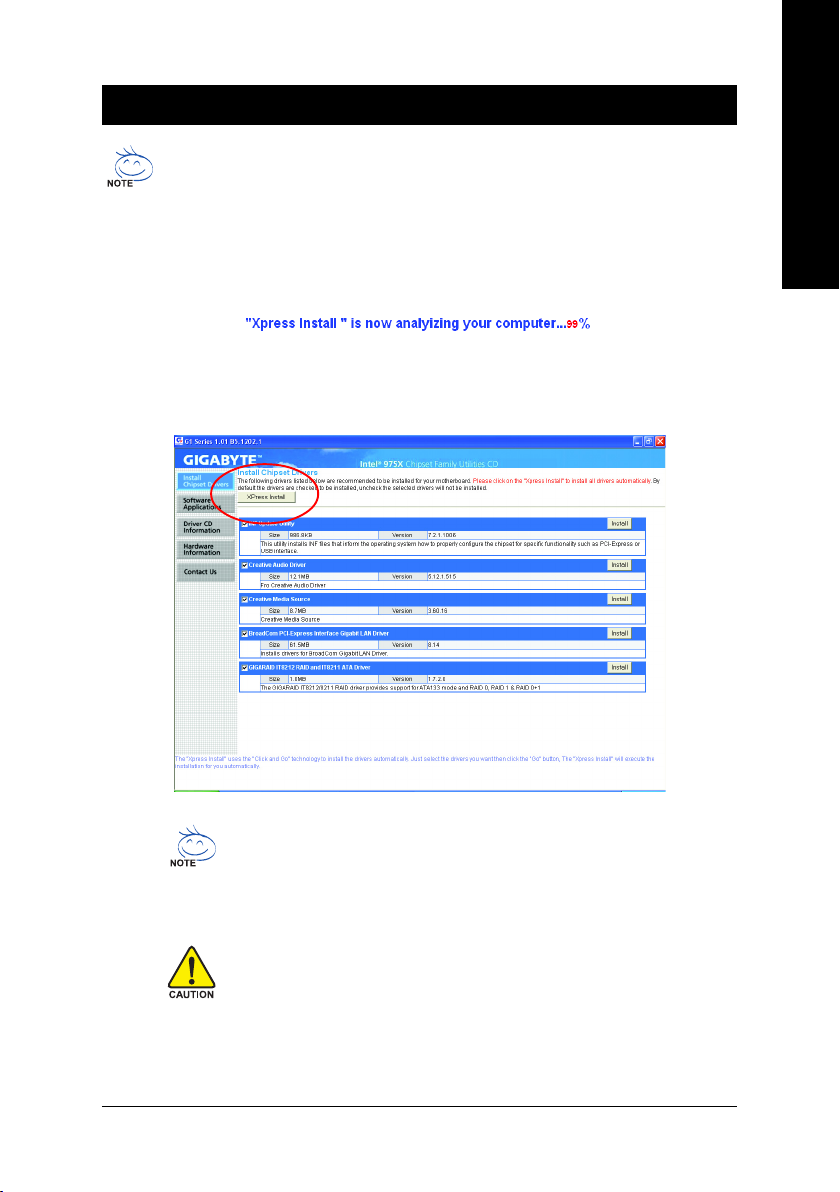
Chapter 3Drivers Installation
Pictures below are shown in Windows XP.
Insert the driver CD-title that came with your motherboard into your CD-ROM drive, the driver
CD-title will auto start and show the installation guide. If not, please double click the CD-ROM
device icon in "My computer", and execute the Run.exe.
3-1 Install Chipset Drivers
After insert the driver CD, "Xpress Install" will scan automatically the system and then list all the drivers that
recommended to install. Please pick the item that you want and press "install" followed the item; or you can
press "Xpress Install" to install all items defaulted.
English
Some device drivers will restart your system automatically. After restarting
your system the "Xpress Install" will continue to install other drivers.
System will reboot automatically after install the drivers, afterward you can
install others application.
For USB2.0 driver support under Windows XP operating system, please
use Windows Service Pack. After install Windows Service Pack, it will show
a question mark "?" in "Universal Serial Bus controller" under "Device
Manager". Please remove the question mark and restart the system (System
will auto-detect the right USB2.0 driver).
Drivers Installation- 59 -
Page 60
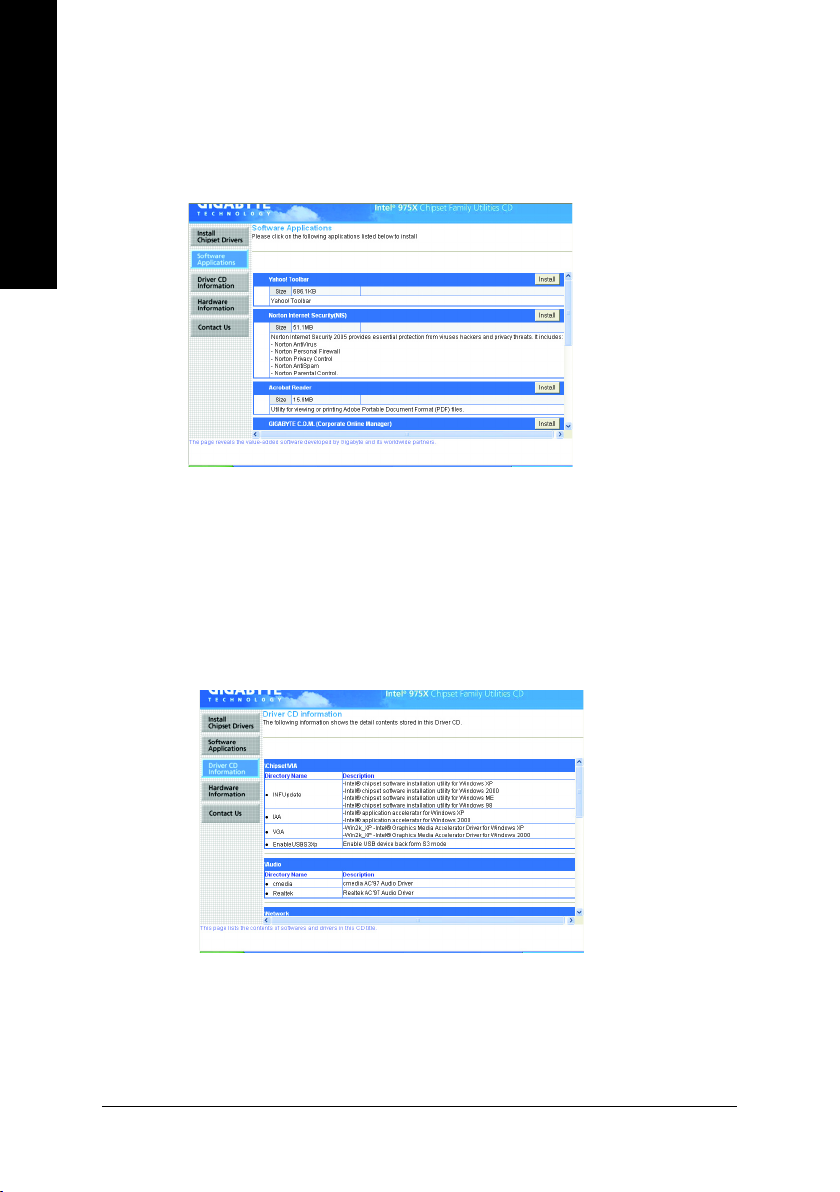
English
3-2 Software Applications
This page displays all the tools that Gigabyte developed and some free software, you can choose anyone
you want and press "install" to install them.
3-3 Driver CD Information
This page lists the contents of software and drivers in this CD-title.
GA-G1975X Motherboard - 60 -
Page 61

3-4 Hardware Information
This page lists all device you have for this motherboard.
3-5 Contact Us
Please see the last page for details.
English
Drivers Installation- 61 -
Page 62

English
GA-G1975X Motherboard - 62 -
Page 63

Chapter 4 Appendix
4-1 Unique Software Utilities
(Not all model support these Unique Software Utilities, please check your MB features.)
U-PLUS D.P.S. (Universal Plus Dual Power System)
The U-Plus Dual Power System (U-Plus DPS) is a revolutionary eight-phase power circuit
built for ultimate system protection. Designed to withstand varying current levels and
changes, the U-Plus D.P.S. provides an immensely durable and stable power circuit to the
CPU for solid system stability. These characteristics make it the ideal companion with the
latest LGA775 Intel
blue LED's are mounted on the U-Plus D.P.S. for intelligent indication of system loading.
M.I.T. (Motherboard Intelligent Tweaker)
Motherboard Intelligent Tweaker (M.I.T.) allows user to access and change BIOS feature
settings with relative speed and ease. Through GIGABYTE M.I.T. feature the user is no
longer required to switch into different modes within BIOS setup in order to change system
settings such as the CPU system bus, memory timings or to enabled Gigabyte's unique
C.I.A. 2 and M.I.B. 2 features. M.I.T.'s integration of all platform performance settings into
a single mode now gives any user the ability to control and enhance their computer system
to the desired level.
C.I.A.2 (CPU Intelligent Accelerator 2)
GIGABYTE CPU Intelligent Accelerator 2(C.I.A. 2) is designed to automatically adjust CPU
computing power to maximize system performance. When enabled, the program detects
the current CPU loading and automatically accelerates the CPU computing performance to
allow for a faster and smoother execution of programs. When the function is disabled, the
CPU is returned to its initial status.
M.I.B.2 (Memory Intelligent Booster 2)
Built on the original M.I.B., the new Memory Intelligent Booster 2 (M.I.B. 2) is designed
especially to maximize memory performance and boost memory bandwidth up to 10%.
With added branded memory module information, users are able to optimize memory
performance by selecting from a recommended memory module list.
S.O.S. (System Overclock Saver)
System Overclock Saver (S.O.S.) is a unique feature that eliminates system boot-up errors
resulting from system over-enhancement by the user. With GIGABYTE's proprietary
S.O.S. feature, users no longer need to open up the PC chassis and short-circuit the "Clear
CMOS" pins or the battery on the motherboard to reset the system back to factory default
settings. Instead, S.O.S. automatically resets the overclocked system settings back to their
factory defaults to provide a more user-friendly and reliable platform for users.
Download Center
Download Center allows users to quickly download and update their BIOS as well as the
latest drivers for their system. Download Center automatically runs a system check of the
user PC and provides the user with the current system information as well as displaying a
detailed list of all new drivers with the option for download.
®
Pentium® 4 Processor as well as future Intel® processors. As well, 4
English
C.O.M. (Corporate Online Management)
A web-based system management tool that allows system hardware information such as CPU,
memory, graphics card, etc. to be monitored and controlled via the Internet, C.O.M. allows
corporate MIS engineers to easily maintain corporate computers such as providing the most
up-to-date drivers and BIOS.(Do not use C.O.M. and @BIOS at the same time.)
Appendix- 63 -
Page 64

English
4-1-1 EasyTune 5 Introduction
EasyTune 5 presents the most convenient Windows based system performance enhancement and
manageability utility. Featuring several powerful yet easy to use tools such as 1) Overclocking for enhancing
system performance, 2) C.I.A. and M.I.B. for special enhancement for CPU and Memory, 3) Smart-Fan
control for managing fan speed control of both CPU cooling fan and North-Bridge Chipset cooling fan, 4) PC
health for monitoring system status.
User Interface Overview
Button / Display Description
1. Overclocking Enters the Overclocking setting page
2. C.I.A./C.I.A.2 and M.I.B./M.I.B.2 Enters the C.I.A./2 and M.I.B./2 setting page
3. Smart-Fan Enters the Smart-Fan setting page
4. PC Health Enters the PC Health setting page
5. GO Confirmation and Execution button
6. "Easy Mode" & "Advance Mode" Toggles between Easy and Advance Mode
7. Display screen Display panel of CPU frequency
8. Function display LEDs Shows the current functions status
9. GIGABYTE Logo Log on to GIGABYTE website
10. Help button Display EasyTuneTM 5 Help file
11. Exit or Minimize button Quit or Minimize EasyTune
(Note)
TM
5 software
(Note) EasyTune 5 functions may vary depending on different motherboards.
GA-G1975X Motherboard - 64 -
Page 65

4-1-2 Xpress Recovery2 Introduction
Xpress Recovery2 is designed to provide quick backup and restoration of hard disk data. Supporting Microsoft operating systems including
Windows XP/2000/NT/98/Me and DOS, and file systems including
FAT16, FAT32, and NTFS, Xpress Recovery2 is able to back up data
on hard disks on PATA and SATA IDE controllers. After Xpress Recovery2 is executed from CD-ROM
for the first time, it will stay permanent in your hard disk. If you wish to run Xpress Recovery2 later, you
can simply press F9 during system bootup to enter Xpress Recovery2 without the CD-ROM.
System requirements:
1. Intel x86 platforms
2. At least 64M bytes of system memory
3. VESA-supported VGA cards
How to use the Xpress Recovery2
Initial access by booting from CD-ROM and subsequent access by pressing the F9 key:
Steps: After entering BIOS Setup, go to Advanced BIOS Feature and set to boot from CD-ROM. Save
the settings and exit the BIOS Setup. Insert the provided driver CD into your CD-ROM drive. Upon
system restart, the message which says "Boot from CD/DVD:" will appear in the bottom left corner
of the screen. Press any key to enter Xpress Recovery2.
After the steps above are completed, subsequent access to Xpress Recovery2 can be made
by simply pressing the <F9> key during system power-on.
.
.
Boot from CD/DVD:
Press any key to startup XpressRecovery2.....
Award Modular BIOS v6.00PG, An Energy Star Ally
Copyright (C) 1984-2004, Award Software, Inc.
Intel 945 BIOS for 8I945GME E7
.
.
.
.
<DEL>:BIOS Setup/Q-Flash, <F9>: Xpress Recovery2, <F12>For Boot Menu
11/07/2005-I945-6A79HG0GC-00
Boot from CD/DVD:
<F9> Xpress Recovery2
English
1. If you have already entered Xpress Recovery2 by booting from the CD-ROM, you can
enter Xpress Recovery2 by pressing the <F9> key in the future.
2. System storage capacity and the reading/writing speed of the hard disk will affect
the data backup speed.
3. It is recommended that Xpress Recovery2 be immediately installed once you complete installations of OS and all required drivers as well as software.
Appendix- 65 -
Page 66

English
The Main Screen of Xpress Recovery2
1. RESTORE:
Restore the backed-up data to your hard disk.
(This button will not appear if there is no backup
file.)
2. BACKUP:
Back up data from hard disk.
3. REMOVE:
Remove previously-created backup files
to release disk space.
(This button will not appear if there is no backup
file.)
4. REBOOT:
Exit the main screen and restart the system.
Limitations:
1. Not compatible to Xpress Recovery.
2. For the use of Xpress Recovery2, a primary partition must be reserved.
3. Xpress Recovery2 will store the backup file at the end of the hard disk, so free space available
on the hard disk for the backup file must be allocated in advance. (A minimum 4GB is recommended but the actual space is dependent on the size of the data to be backed up)
4. Capable of backing up hard disks installed with Windows operating systems including DOS and
Windows XP/2000/NT/9x/Me.
5. USB hard disks are currently not supported.
6. Does not support RAID/AHCI (class code 0104/0106) hard disks.
7. Capable of backing up and restoring only the first physical hard disk.
Hard disks detection sequence is as follows:
a. PATA IDE primary channel
b. PATA IDE secondary channel
c. SATA IDE channel 1
d. SATA IDE channel 2
e. SATA IDE channel 3
f. SATA IDE channel 4
Precautions:
1. When using hard disks with more than 128G under Windows 2000, be sure to execute the
EnableBigLba.exe program from the driver CD before data backup.
2. It is normal that data backup takes longer time than data restoration.
3. Xpress Recovery2 is compliant with the GPL regulations.
4. On a few motherboards based on Nvidia chipsets, BIOS update is required for Xpress Recovery2
to correctly identify RAID and SATA IDE mode. Please contact your motherboard manufacturer.
5. Xpress Recovery2 supports only PATA hard disks and not SATA hard disks on the following
motherboards (As this is a BIOS-related issue, it can be solved by BIOS update)
GA-K8U
GA-K8U-9
GA-K8NXP-SLI
GA-K8N Ultra-SLI
GA-K8N Pro-SLI
GA-G1975X Motherboard - 66 -
GA-K8NXP-9
GA-K8N Ultra-9
GA-K8NF-9 (PCB Ver. 1.0)
GA-K8NE (PCB Ver. 1.0)
GA-K8NMF-9
GA-8N-SLI Royal
GA-8N-SLI Pro
GA-8N-SLI
Page 67

4-1-3 Flash BIOS Method Introduction
A. What is Dual BIOS Technology?
Dual BIOS means that there are two system BIOS (ROM) on the
motherboard, one is the Main BIOS and the other is Backup BIOS.
Under the normal circumstances, the system works on the Main BIOS. If the Main BIOS is corrupted or
damaged, the Backup BIOS can take over while the system is powered on. This means that your PC
will still be able to run stably as if nothing has happened in your BIOS.
B. How to use Dual BIOS and Q-Flash Utility?
a. After power on the computer, pressing <Del> immediately during POST (Power On Self Test) it will
allow you to enter Award BIOS CMOS SETUP, then press <F8> to enter Flash utility.
CMOS Setup Utility-Copyright (C) 1984-2004 Award Software
` Standard CMOS Features
` Advanced BIOS Features
` Integrated Peripherals
` Power Management Setup
` PnP/PCI Configurations
` PC Health Status
` MB Intelligent Tweaker(M.I.T.)
ESC: Quit KLJI: Select Item
F8: Dual BIOS/Q-Flash F10: Save & Exit Setup
Time, Date, Hard Disk Type...
b. Dual BIOS / Q-Flash Programming Utility
Load Fail-Safe Defaults
Load Optimized Defaults
Set Supervisor Password
Set User Password
Save & Exit Setup
Exit Without Saving
English
Boot From................................................. Main Bios
Dual BIOS Utility V1.33
Main ROM Type/Size............................... SST 49LF004A 512K
Backup ROM Type/Size........................... SST 49LF004A 512K
Wide Range Protection Disable
Boot From Main Bios
Auto Recovery Enable
Halt On Error Disable
Keep DMI Data Enable
Copy Main ROM Data to Backup
Load Default Settings
Save Settings to CMOS
Q-Flash Utility
Update Main BIOS from Floppy
Update Backup BIOS from Floppy
Save Main BIOS to Floppy
Save Backup BIOS to Floppy
PgDn/PgUp: Modify KL : Move ESC: Reset F10: Power Off
Appendix- 67 -
Page 68
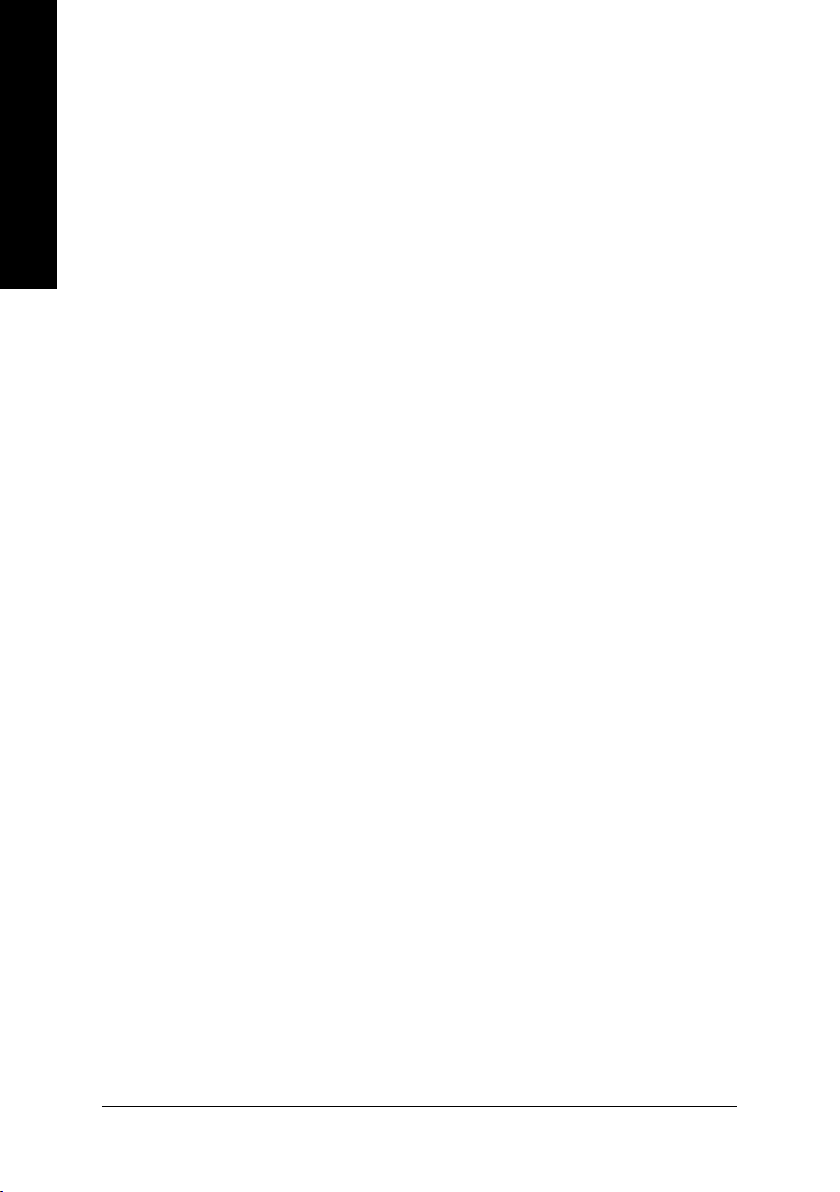
English
c. Dual BIOS Item explanation:
Wide Range Protection: Disable(Default), Enable
Status 1:
If any failure (ex. Update ESCD failure, checksum error or reset? occurs in the Main BIOS, just before
the Operating System is loaded and after the power is on, and that the Wide Range Protection is set to
"Enable", the PC will boot from Backup BIOS automatically.
Status 2:
If the ROM BIOS on peripherals cards(ex. SCSI Cards, LAN Cards,..) emits signals torequest restart
of the system after the user make any alteration on it, the boot up BIOS will not be changed to the
Backup BIOS.
Boot From : Main BIOS(Default), Backup BIOS
Status 1:
The user can set to boot from main BIOS or Backup BIOS.
Status 2:
If one of the main BIOS or the Backup BIOS fails, this item "Boot From : Main BIOS(Default)" will
become gray and will not be changed by user.
Auto Recovery : Enable(Default), Disable
When one of the Main BIOS or Backup BIOS occurs checksum failure, the working BIOS will automatically recover the BIOS of checksum failure.
(In the Power Management Setup of the BIOS Setting, if ACPI Suspend Type is set to Suspend to RAM,
the Auto Recovery will be set to Enable automatically.)
(If you want to enter the BIOS setting, please press "Del" key when the boot screen appears.)
Halt On Error : Disable(Default), Enable
If the BIOS occurs a checksum error or the Main BIOS occurs a WIDE RANGE PROTECTION error and
Halt On Error set to Enable, the PC will show messages on the boot screen, and the system will pause
and wait for the user's instruction.
If Auto Recovery :Disable, it will show <or the other key to continue.>
If Auto Recovery :Enable, it will show <or the other key to Auto Recover.>
Keep DMI Data : Enable(Default), Disable
Enable: The DMI data won't be replaced by flashing new BIOS.(recommend)
Disable: The DMI data will be replaced by flashing new BIOS.
Copy Main ROM Data to Backup
(If you boot from Backup ROM, this item will change to Copy Backup ROM Data to Main)
Auto recovery message:
BIOS Recovery: Main to Backup
The means that the Main BIOS works normally and could automatically recover the Backup BIOS.
BIOS Recovery: Backup to Main
The means that the Backup BIOS works normally and could automatically recover the Main BIOS.
(This auto recovery utility is set by system automatically and can’t be changed by user.)
Load Default Settings
Load dual BIOS default value.
Save Settings to CMOS
Save revised setting.
GA-G1975X Motherboard - 68 -
Page 69

Method 1 : Q-FlashTM Utility
Q-FlashTM is a BIOS flash utility embedded in Flash ROM. With this utility,
users only have to stay in the BIOS menu when they want to update
BIOS. Q-Flash?allows users to flash BIOS without any utility in DOS or
TM
Windows. Using Q-Flash
indicating no more fooling around with any complicated instructions and
operating system since it is in the BIOS menu.
Please note that because updating BIOS has potential risk, please do it with caution!! We are
sorry that Gigabyte Technology Co., Ltd is not responsible for damages of system because of
incorrect manipulation of updating BIOS to avoid any claims from end-users.
Before You Begin:
Before you start updating BIOS with the Q-FlashTM utility, please follow the steps below first.
1. Download the latest BIOS for your motherboard from Gigabyte's website.
2. Extract the BIOS file downloaded and save the BIOS file (the one with model name.Fxx. For
example, 8KNXPU.Fba) to a floppy disk.
3. Reboot your PC and press Del to enter BIOS menu.
The BIOS upgrading guides below are separated into two parts.
If your motherboard has dual-BIOS, please refer to Part One.
If your motherboard has single-BIOS, please refer to Part Two.
Part One:
Updating BIOS with Q-Flash
Some of Gigabyte motherboards are equipped with dual BIOS. In the BIOS menu of the motherboards
supporting Q-Flash and Dual BIOS, the Q-Flash utility and Dual BIOS utility are combined in the same
screen. This section only deals with how to use Q-Flash utility.
In the following sections, we take GA-8KNXP Ultra as the example to guide you how to flash BIOS
from an older version to the latest version. For example, from Fa3 to Fba.
TM
Utility on Dual BIOS Motherboards.
English
The BIOS file is Fa3
before updating
Award Modular BIOS v6.00PG, An Energy Star
Ally
Copyright (C) 1984-2003, Award Software, Inc.
Intel i875P AGPset BIOS for 8KNXP Ultra Fa3
Check System Health OK , VCore = 1.5250
Main Processor : Intel Pentium(R) 4 1.6GHz (133x12)
<CPUID : 0F27 Patch ID : 0027>
Memory Testing : 131072K OK
Memory Frequency 266 MHz in Single Channel
Primary Master : FUJITSU MPE3170AT ED-03-08
Primary Slave : None
Secondary Master : CREATIVEDVD-RM DVD1242E BC101
Secondary Slave : None
Press DEL to enter SETUP / Dual BIOS / Q-Flash / F9 For
Xpress Recovery
08/07/2003-i875P-6A79BG03C-00
Appendix- 69 -
Page 70
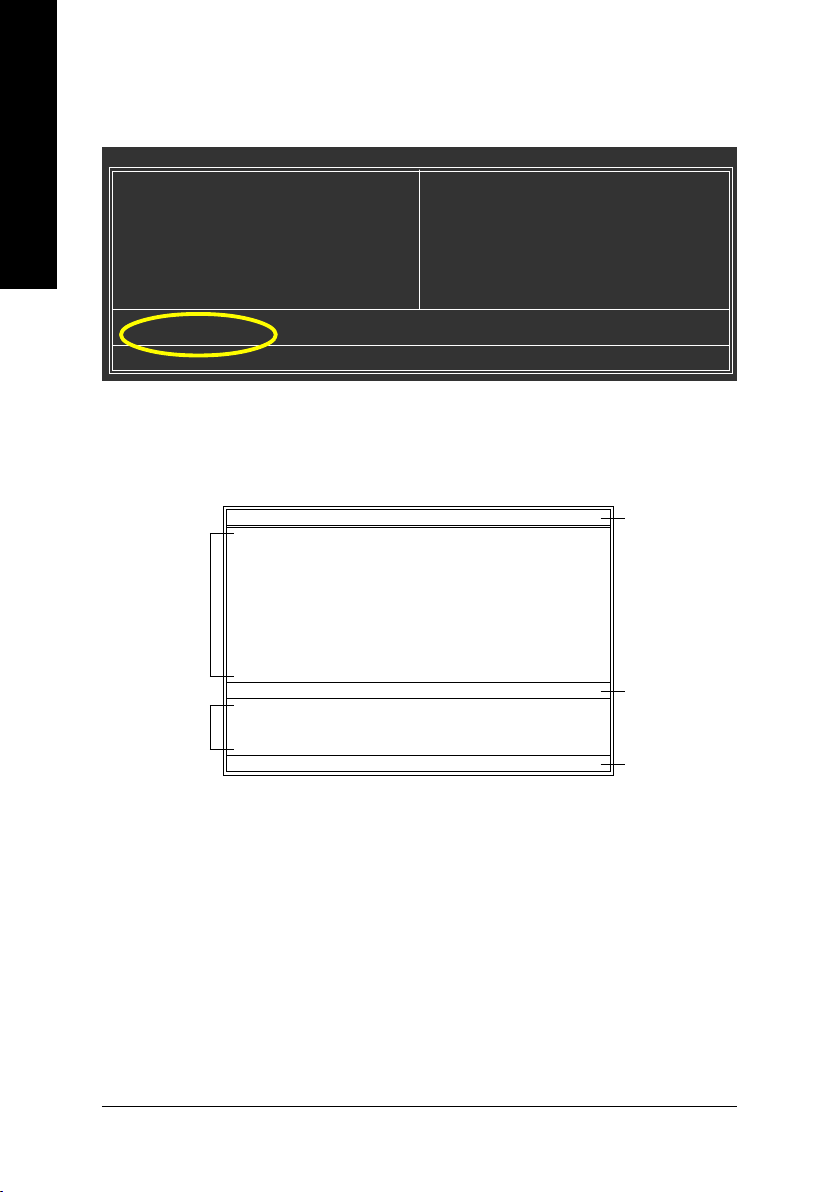
English
Entering the Q-FlashTM utility:
Step1: To use Q-Flash utility, you must press Del in the boot screen to enter BIOS menu.
CMOS Setup Utility-Copyright (C) 1984-2004 Award Software
` Standard CMOS Features
` Advanced BIOS Features
` Integrated Peripherals
` Power Management Setup
` PnP/PCI Configurations
` PC Health Status
` MB Intelligent Tweaker(M.I.T.)
ESC: Quit F3: Change Language
F8: Dual BIOS/Q-Flash F10: Save & Exit Setup
Time, Date, Hard Disk Type...
Select Language
Load Fail-Safe Defaults
Load Optimized Defaults
Set Supervisor Password
Set User Password
Save & Exit Setup
Exit Without Saving
Step 2: Press F8 button on your keyboard and then Y button to enter the Dual BIOS/Q-Flash utility.
Exploring the Q-FlashTM / Dual BIOS utility screen
The Q-Flash / Dual BIOS utility screen consists of the following key components.
Task menu for
Dual BIOS
utility
Task menu for
TM
utility
Q-Flash
Boot From......................................... Main Bios
Main ROM Type/Size.............................SST 49LF003A 512K
Backup ROM Type/Size.........................SST 49LF003A 512K
Wide Range Protection Disable
Copy Main ROM Data to Backup
Enter : Run KL:Move ESC:Reset F10:Power Off
Dual BIOS Utility
Boot From Main Bios
Auto Recovery Enable
Halt On Error Disable
Load Default Settings
Save Settings to CMOS
Q-Flash Utility
Load Main BIOS from Floppy
Load Backup BIOS from Floppy
Save Main BIOS to Floppy
Save Backup BIOS to Floppy
Dual BIOS utility bar
Q-FlashTM utility title
bar
Action bar
Task menu for Dual BIOS utility:
Contains the names of eight tasks and two item showing information about the BIOS ROM type. Blocking a
task and pressing Enter key on your keyboard to enable execution of the task.
Task menu for Q-Flash utility:
Contains the names of four tasks. Blocking a task and pressing Enter key on your keyboard to enable execution of the task.
Action bar:
Contains the names of four actions needed to operate the Q-Flash/Dual BIOS utility. Pressing the buttons
mentioned on your keyboards to perform these actions.
GA-G1975X Motherboard - 70 -
Page 71

Using the Q-FlashTM utility:
This section tells you how to update BIOS using the Q-Flash utility. As described in the "Before you begin"
section above, you must prepare a floppy disk having the BIOS file for your motherboard and insert it to your
computer. If you have already put the floppy disk into your system and have entered the Q-Flash utility,
please follow the steps below to flash BIOS.
Steps:
1. Press arrow buttons on your keyboard to move the light bar to "Load Main BIOS from Floppy" item in
the Q-Flash menu and press Enter button.
Later, you will see a box pop up showing the BIOS files you previously downloaded to the floppy disk.
If you want to save the current BIOS for backup purpose, you can begin Step 1 with "Save Main
BIOS to Floppy" item.
2. Move to the BIOS file you want to flash and press Enter.
In this example, we only download one BIOS file to the floppy disk so only one BIOS file,
8KNXPU.Fba, is listed.
Please confirm again you have the correct BIOS file for your motherboard.
Boot From......................................... Main Bios
Main ROM Type/Size.............................SST 49LF003A 512K
Backup ROM Type/Size.........................SST 49LF003A 512K
Wide Range Protection Disable
8KNXPU.Fba 512K
Total size : 1.39M Free size : 911.50K
Copy Main ROM Data to Backup
F5 : Refresh DEL : Delete
Enter : Run KL:Move ESC:Reset F10:Power Off
After pressing Enter, you'll then see the progress of reading the BIOS file from the floppy disk.
Boot From......................................... Main Bios
Main ROM Type/Size.............................SST 49LF003A 512K
Backup ROM Type/Size.........................SST 49LF003A 512K
Wide Range Protection Disable
Reading BIOS file from floppy ...
>>>>>>>>>>>>>>.....................
Copy Main ROM Data to Backup
Don't Turn Off Power or Reset System
Enter : Run KL:Move ESC:Reset F10:Power Off
After BIOS file is read, you'll see a confirmation dialog box asking you "Are you sure to update BIOS?"
Dual BIOS Utility
1 file(s) found
Boot From Main Bios
Auto Recovery Enable
Halt On Error Disable
Load Default Settings
Save Settings to CMOS
Q-Flash Utility
Load Main BIOS from Floppy
Load Backup BIOS from Floppy
Save Main BIOS to Floppy
Save Backup BIOS to Floppy
Dual BIOS Utility
Boot From Main Bios
Auto Recovery Enable
Halt On Error Disable
Load Default Settings
Save Settings to CMOS
Q-Flash Utility
Load Main BIOS from Floppy
Load Backup BIOS from Floppy
Save Main BIOS to Floppy
Save Backup BIOS to Floppy
BIOS file in the floppy
disk.
Do not turn off power or
reset your system at this
stage!!
Appendix- 71 -
English
Page 72
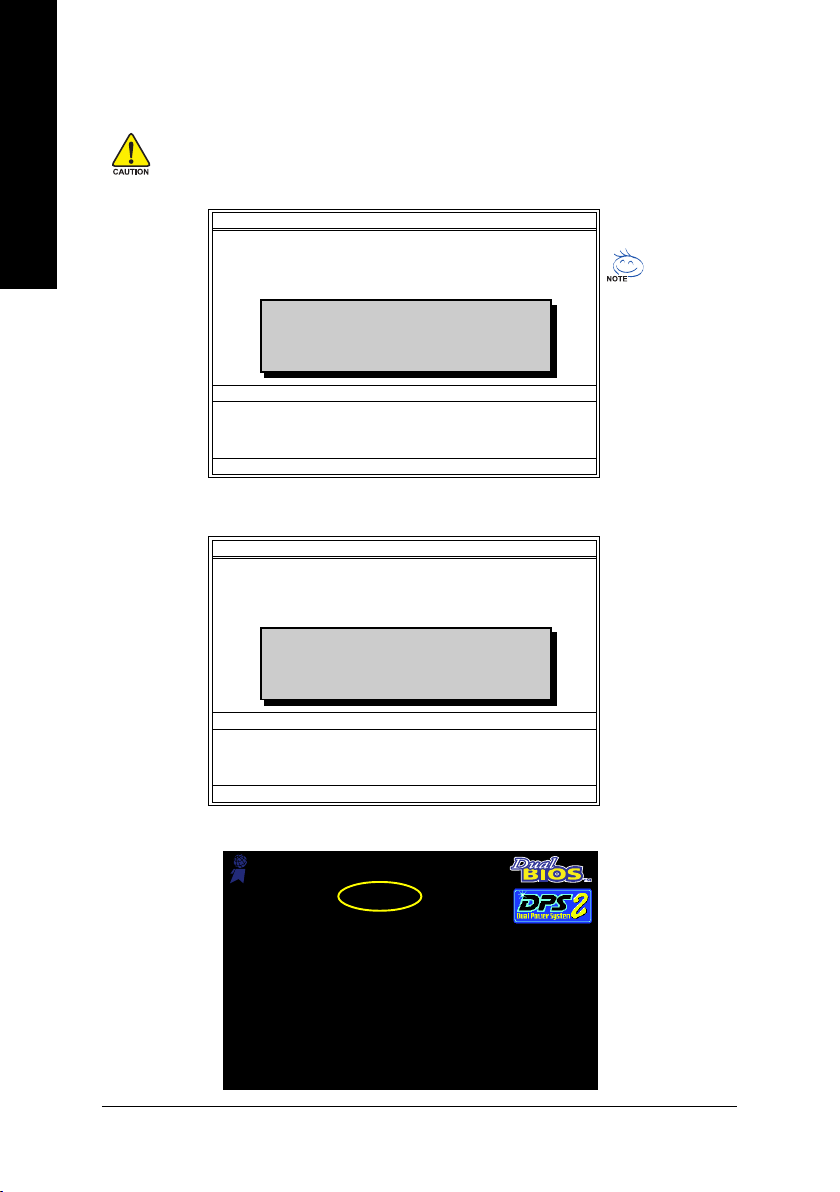
3. Press Y button on your keyboard after you are sure to update BIOS.
Then it will begin to update BIOS. The progress of updating BIOS will be displayed.
English
Please do not take out the floppy disk when it begins flashing BIOS.
4. Press any keys to return to the Q-Flash menu when the BIOS updating procedure is completed.
Boot From......................................... Main Bios
Main ROM Type/Size.............................SST 49LF003A 512K
Backup ROM Type/Size.........................SST 49LF003A 512K
Wide Range Protection Disable
Copy Main ROM Data to Backup
Enter : Run KL:Move ESC:Reset F10:Power Off
Dual BIOS Utility
Boot From Main Bios
Auto Recovery Enable
!! Copy BIOS completed - Pass !!
Halt On Error Disable
Please press any key to continue
Load Default Settings
Save Settings to CMOS
Q-Flash Utility
Load Main BIOS from Floppy
Load Backup BIOS from Floppy
Save Main BIOS to Floppy
Save Backup BIOS to Floppy
You can repeat Step 1 to
4 to flash the backup
BIOS, too.
5. Press Esc and then Y button to exit the Q-Flash utility. The computer will restart automatically after
you exit Q-Flash.
Boot From......................................... Main Bios
Main ROM Type/Size.............................SST 49LF003A 512K
Backup ROM Type/Size.........................SST 49LF003A 512K
Wide Range Protection Disable
Copy Main ROM Data to Backup
Enter : Run KL:Move ESC:Reset F10:Power Off
Dual BIOS Utility
Boot From Main Bios
Auto Recovery Enable
Are you sure to RESET ?
Halt On Error Disable
[Enter] to continure or [Esc] to abort...
Load Default Settings
Save Settings to CMOS
Q-Flash Utility
Load Main BIOS from Floppy
Load Backup BIOS from Floppy
Save Main BIOS to Floppy
Save Backup BIOS to Floppy
After system reboots, you may find the BIOS version on your boot screen becomes the one you flashed.
Award Modular BIOS v6.00PG, An Energy Star Ally
Copyright (C) 1984-2003, Award Software, Inc.
The BIOS file
becomes Fab after
updating.
Intel i875P AGPset BIOS for 8KNXP Ultra Fba
Check System Health OK , VCore = 1.5250
Main Processor : Intel Pentium(R) 4 1.6GHz (133x12)
<CPUID : 0F27 Patch ID : 0027>
Memory Testing : 131072K OK
Memory Frequency 266 MHz in Single Channel
Primary Master : FUJITSU MPE3170AT ED-03-08
Primary Slave : None
Secondary Master : CREATIVEDVD-RM DVD1242E BC101
Secondary Slave : None
Press DEL to enter SETUP / Dual BIOS / Q-Flash / F9 For
Xpress Recovery
09/23/2003-i875P-6A79BG03C-00
GA-G1975X Motherboard - 72 -
Page 73

6. Press Del to enter BIOS menu after system reboots. When you are in BIOS menu, move to
Load Fail-Safe Defaults item and press Enter to load BIOS Fail-Safe Defaults. Normally the system
redetects all devices after BIOS has been upgraded. Therefore, we highly recommend reloading the
BIOS defaults after BIOS has been upgraded.
CMOS Setup Utility-Copyright (C) 1984-2004 Award Software
` Standard CMOS Features
` Advanced BIOS Features
` Integrated Peripherals
` Power Management Setup
` PnP/PCI Configurations
` PC Health Status
` MB Intelligent Tweaker(M.I.T.)
ESC: Quit F3: Change Language
F8: Dual BIOS/Q-Flash F10: Save & Exit Setup
Load Fail-Safe Defaults (Y/N)? Y
Time, Date, Hard Disk Type...
Select Language
Load Fail-Safe Defaults
Load Optimized Defaults
Set Supervisor Password
Set User Password
Save & Exit Setup
Exit Without Saving
Press Y on your keyboard to load defaults.
7. Select Save & Exit Setup item to save the settings to CMOS and exit the BIOS menu.
System will reboot after you exit the BIOS menu. The procedure is completed.
CMOS Setup Utility-Copyright (C) 1984-2004 Award Software
` Standard CMOS Features
` Advanced BIOS Features
` Integrated Peripherals
` Power Management Setup
` PnP/PCI Configurations
` PC Health Status
` MB Intelligent Tweaker(M.I.T.)
ESC: Quit F3: Change Language
F8: Dual BIOS/Q-Flash F10: Save & Exit Setup
Save to CMOS and EXIT (Y/N)? Y
Time, Date, Hard Disk Type...
Select Language
Load Fail-Safe Defaults
Load Optimized Defaults
Set Supervisor Password
Set User Password
Save & Exit Setup
Exit Without Saving
English
Press Y on your keyboard to save and exit.
Part Two:
Updating BIOS with Q-Flash
This part guides users of single-BIOS motherboards how to update BIOS using the Q-Flash
` Standard CMOS Features
` Advanced BIOS Features
` Integrated Peripherals
` Power Management Setup
` PnP/PCI Configurations
` PC Health Status
` MB Intelligent Tweaker(M.I.T.)
ESC: Quit F3: Change Language
F8: Q-Flash F10: Save & Exit Setup
TM
Utility on Single-BIOS Motherboards.
CMOS Setup Utility-Copyright (C) 1984-2004 Award Software
Top Performance
Load Fail-Safe Defaults
Load Optimized Defaults
Set Supervisor Password
Set User Password
Save & Exit Setup
Exit Without Saving
Time, Date, Hard Disk Type...
TM
utility.
Appendix- 73 -
Page 74

English
Exploring the Q-FlashTM utility screen
The Q-FlashBIOS utility screen consists of the following key components.
Q-FlashTM utility bar
Action bar
Task menu for
TM
utility
Q-Flash
Flash Type/Size.................................SST 49LF003A 256K
Enter : Run KL:Move ESC:Reset F10:Power Off
Q-Flash Utility V1.30
Keep DMI Data Enable
Update BIOS from Floppy
Save BIOS to Floppy
Task menu for Q-Flash utility:
Contains the names of three tasks. Blocking a task and pressing Enter key on your keyboard to enable
execution of the task.
Action bar:
Contains the names of four actions needed to operate the Q-Flash utility. Pressing the buttons mentioned on
your keyboards to perform these actions.
Using the Q-FlashTM utility:
This section tells you how to update BIOS using the Q-Flash utility. As described in the "Before you begin"
section above, you must prepare a floppy disk having the BIOS file for your motherboard and insert it to your
computer. If you have already put the floppy disk into your system and have entered the Q-Flash utility,
please follow the steps below to flash BIOS.
Steps:
1. Press arrow buttons on your keyboard to move the light bar to "Update BIOS from Floppy" item in the
Q-Flash menu and press Enter button.
Later, you will see a box pop up showing the BIOS files you previously downloaded to the floppy disk.
If you want to save the current BIOS for backup purpose, you can begin Step 1 with "Save BIOS
to Floppy" item.
2. Move to the BIOS file you want to flash and press Enter.
In this example, we only download one BIOS file to the floppy disk so only one BIOS file,
8GE800.F4, is listed.
Please confirm again you have the correct BIOS file for your motherboard.
Flash Type/Size.................................SST 49LF003A 256K
8GE800.F4 256K
Total size : 1.39M Free size : 1.14M
Enter : Run KL:Move ESC:Reset F10:Power Off
F5 : Refresh DEL : Delete
Q-Flash Utility V1.30
1 file(s) found
Keep DMI Data Enable
Update BIOS from Floppy
Save BIOS to Floppy
BIOS file in the floppy
disk.
Flash Type/Size.................................SST 49LF003A 256K
Reading BIOS file from floppy ...
>>>>>>>>>>>>>>.....................
Enter : Run KL:Move ESC:Reset F10:Power Off
Don't Turn Off Power or Reset System
Q-Flash Utility V1.30
Keep DMI Data Enable
Update BIOS from Floppy
Save BIOS to Floppy
Do not turn off power or
reset your system at
this stage!!
After BIOS file is read, you'll see a confirmation dialog box asking you "Are you sure to update BIOS?"
Please do not take out the floppy disk when it begins flashing BIOS.
GA-G1975X Motherboard - 74 -
Page 75
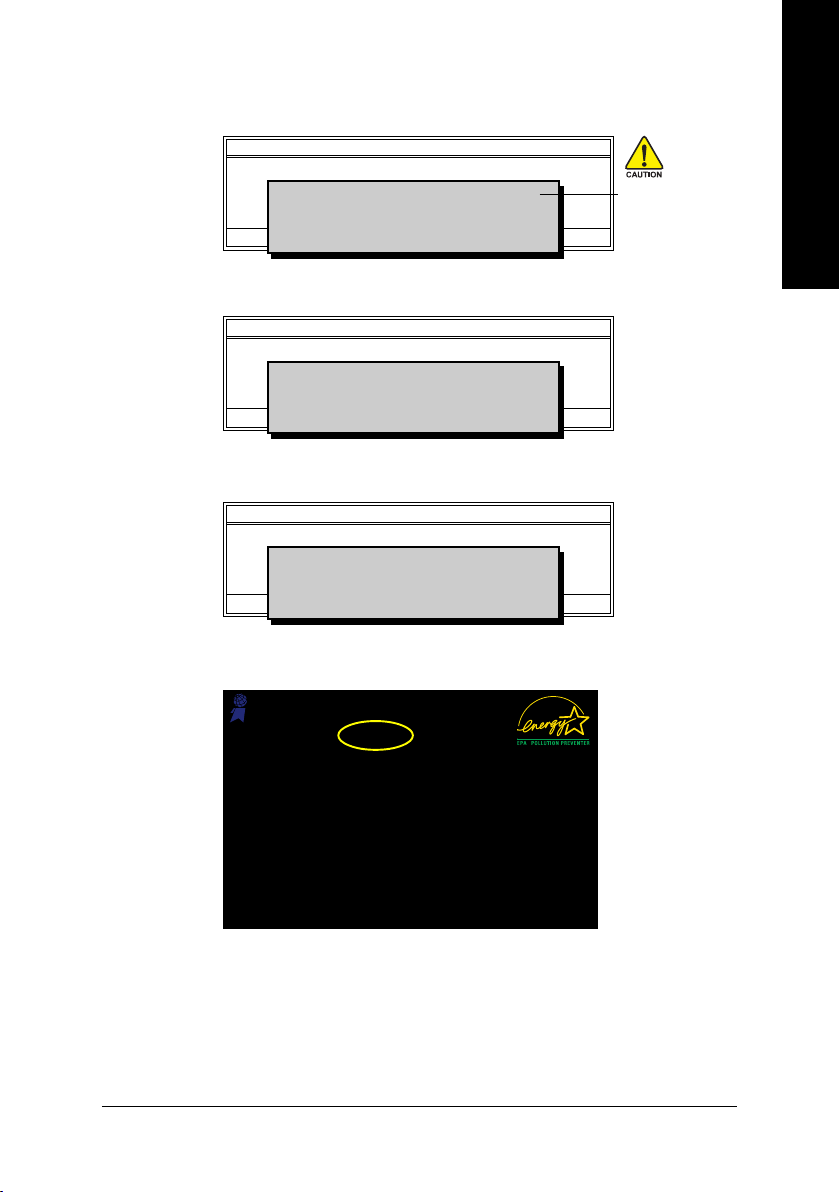
3. Press Y button on your keyboard after you are sure to update BIOS.
Then it will begin to update BIOS. The progress of updating BIOS will be shown at the same time.
Flash Type/Size.................................SST 49LF003A 256K
Enter : Run KL:Move ESC:Reset F10:Power Off
Don't Turn Off Power or Reset System
Q-Flash Utility V1.30
Keep DMI Data Enable
Updating BIOS Now
Update BIOS from Floppy
>>>>>>>>>>>>>>>>>>>.........................
Save BIOS to Floppy
Do not turn off power or
reset your system
at this stage!!
4. Press any keys to return to the Q-Flash menu when the BIOS updating procedure is completed.
English
Flash Type/Size.................................SST 49LF003A 256K
Enter : Run KL:Move ESC:Reset F10:Power Off
Q-Flash Utility V1.30
Keep DMI Data Enable
!! Copy BIOS completed - Pass !!
Update BIOS from Floppy
Save BIOS to Floppy
Please press any key to continue
5. Press Esc and then Y button to exit the Q-Flash utility. The computer will restart automatically after
you exit Q-Flash.
Flash Type/Size.................................SST 49LF003A 256K
Enter : Run KL:Move ESC:Reset F10:Power Off
Q-Flash Utility V1.30
Keep DMI Data Enable
Are you sure to RESET ?
Update BIOS from Floppy
Save BIOS to Floppy
[Enter] to continure or [Esc] to abort...
After system reboots, you may find the BIOS version on your boot screen becomes the one you flashed.
Award Modular BIOS v6.00PG, An Energy Star Ally
Copyright (C) 1984-2003, Award Software, Inc.
The BIOS file
becomes F4 after
updating
Intel 845GE AGPSet BIOS for 8GE800 F4
Check System Health OK
Main Processor : Intel Pentium(R) 4 1.7GHz (100x17.0)
<CPUID : 0F0A Patch ID : 0009>
Memory Testing : 122880K OK + 8192K Shared Memory
Primary Master : FUJITSU MPE3170AT ED-03-08
Primary Slave : None
Secondary Master : CREATIVEDVD-RM DVD1242E BC101
Secondary Slave : None
Press DEL to enter SETUP / Q-Flash
03/18/2003-I845GE-6A69YG01C-00
6. Press Del to enter BIOS menu after system reboots and "Load BIOS Fail-Safe Defaults". See how
to Load BIOS Fail-Safe Defaults, please kindly refer to Step 6 to 7 in Part One.
Congratulation!! You have updated BIOS successfully!!
Appendix- 75 -
Page 76
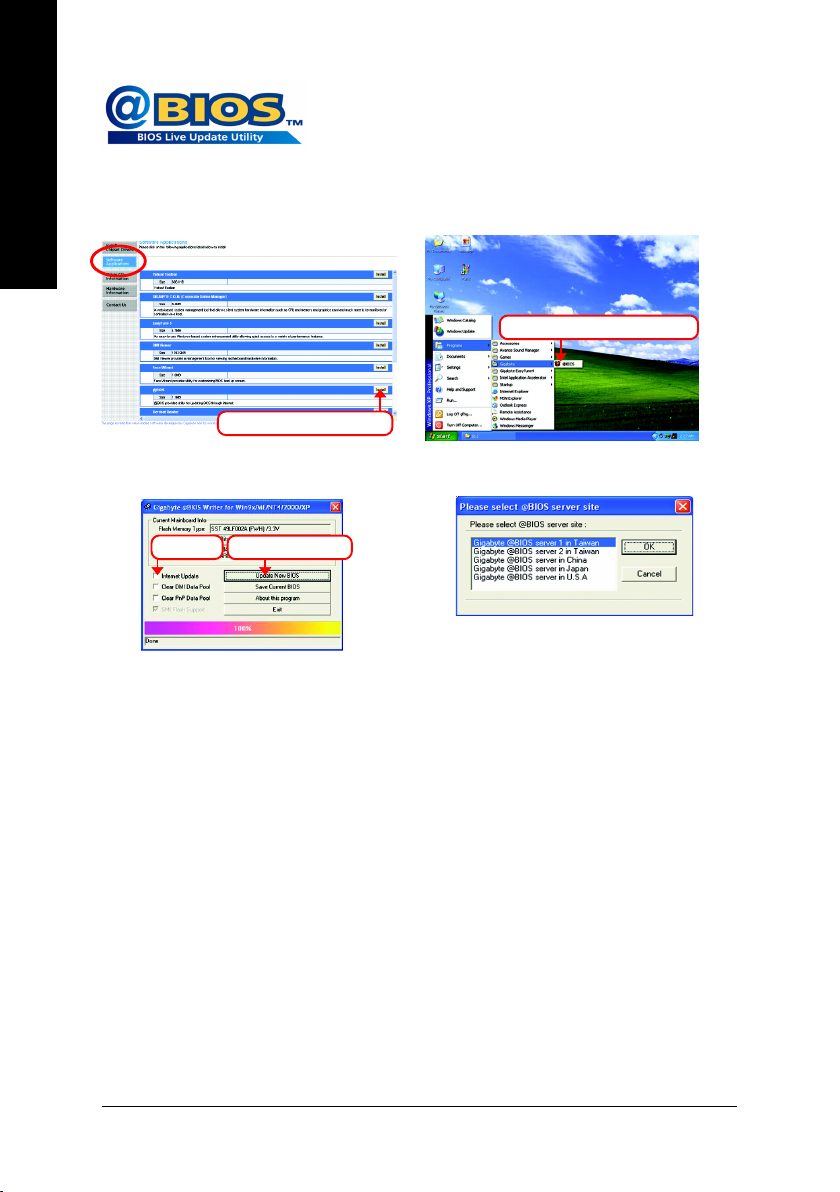
English
Method 2 : @BIOSTM Utility
If you do not have a DOS startup disk, we recommend that you use the
new @BIOS utility. @BIOS allows users to update their BIOS under
Windows. Just select the desired @BIOS server to download the latest
version of BIOS.
Fig 1. Installing the @BIOS utility Fig 2. Installation Complete and Run @BIOS
Click Start/ Programs/ GIGABYTE/@BIOS
Select @BIOS item than click Install
Fig 3. The @BIOS Utility Fig 4. Select the desired @BIOS server
Click "3" Click "Update New BIOS"
1. Methods and steps:
I. Update BIOS through Internet
a. Click "Internet Update" icon
b. Click "Update New BIOS" icon
c. Select @BIOS
d. Select the exact model name on your motherboard
e. System will automatically download and update the BIOS.
II. Update BIOS NOT through Internet:
a. Do not click "Internet Update" icon
b. Click "Update New BIOS"
c. Please select "All Files" in dialog box while opening the old file.
d. Please search for BIOS unzip file, downloading from internet or any other methods (such as:
G1975X.F1).
e. Complete update process following the instruction.
GA-G1975X Motherboard - 76 -
TM
sever
Page 77

III. Save BIOS
In the very beginning, there is "Save Current BIOS" icon shown in dialog box. It means to save the
current BIOS version.
IV. Check out supported motherboard and Flash ROM:
In the very beginning, there is "About this program" icon shown in dialog box. It can help you check out
which kind of motherboard and which brand of Flash ROM are supported.
2. Note:
I. In method I, if it shows two or more motherboard's model names to be selected, please make
sure your motherboard's model name again. Selecting wrong model name will cause the
system unbooted.
II. In method II, be sure that motherboard's model name in BIOS unzip file are the same as your
motherboard's. Otherwise, your system won't boot.
III. In method I, if the BIOS file you need cannot be found in @BIOSTM server, please go onto
Gigabyte's web site for downloading and updating it according to method II.
IV. Please note that any interruption during updating will cause system unbooted
V. Do not use @BIOS and C.O.M. (Corporate Online Management) at the same time.
English
Appendix- 77 -
Page 78

English
GA-G1975X Motherboard - 78 -
Page 79

4-1-4 Configuring SATA Hard Drive(s) (Controller: Intel ICH7R)
To configure SATA hard drive(s), follow the steps below:
(1) Install SATA hard drive(s) in your system.
(2) Configure SATA controller mode and boot sequence in BIOS Setup.
(3)* Configure RAID set in RAID BIOS.
(4) Make a floppy disk containing the SATA controller driver.
(5) Install the SATA controller driver during OS installation.
Before you begin
Please prepare:
(a) Two SATA hard drives (to ensure optimal performance, it is recommended that you use two hard
drives with identical model and capacity). If you do not want to create RAID with the SATA
controller, you may prepare only one hard drive.
(b) An empty formatted floppy disk.
(c) Windows XP/2000 setup disk.
(d) Driver CD for your motherboard.
(1) Installing SATA hard drive(s) in your computer
Attach one end of the SATA signal cable to the rear of the SATA hard drive and the other end to available
SATA 3Gb/s port(s) on the motherboard. Then connect the power connector from your power supply to
the hard drive.
English
"*" Skip this step if you do not want to create RAID array on the SATA controller
Appendix- 79 -
Page 80

English
(2) Configuring SATA controller mode and boot sequence in BIOS Setup
You have to make sure whether the SATA controller is configured correctly in system BIOS Setup and
set BIOS boot sequence for the SATA hard drive(s).
Step 1:
Turn on your computer and press Del to enter BIOS Setup during POST (Power-On Self Test). If you
want to create RAID, set SATA RAID/AHCI Mode under the Integrated Peripherals menu to RAID
(Disabled by default). Then, set On-Chip SATA Mode to Manual or Auto (default) based on your
own requirements.
CMOS Setup Utility-Copyright (C) 1984-2005 Award Software
On-Chip Primary PCI IDE [Enabled]
SATA RAID/AHCI Mode [RAID]
On-Chip SATA Mode [Auto]
x PATA IDE Set to Ch.0 Master/Slave
SATA Port 0/2 Set to Ch.2 Master/Slave
SATA Port 1/3 Set to Ch.3 Master/Slave
USB Controller [Enabled]
USB 2.0 Controller [Enabled]
USB Keyboard Support [Disabled]
USB Mouse Support [Disabled]
Legacy USB storage detect [Enabled]
Onboard H/W Sound [Enabled]
Onboard H/W 1394 [Enabled]
Onboard H/W GigaATA [Enabled]
Onboard H/W LAN [Enabled]
OnBoard LAN Boot ROM [Disabled]
Onboard Serial Port 1 [3F8/IRQ4]
i-Lock [Enabled]
: Move Enter: Select +/-/PU/PD: Value F10: Save ESC: Exit F1: General Help
F3: Language F5: Previous Values F6: Fail-Safe Defaults F7: Optimized Defaults
Integrated Peripherals
Figure 1
Item Help
Menu Level
If a hard disk
controller card is
used, set at Disabled.
[Enabled]
Enable on-chip IDE
Port.
[Disabled]
Disable on-chip IDE
Port.
The BIOS Setup menus described in this section may not show the exact settings for your
motherboard. The actual BIOS Setup menu options you will see shall depend on the motherboard
you have and the BIOS version.
GA-G1975X Motherboard - 80 -
Page 81
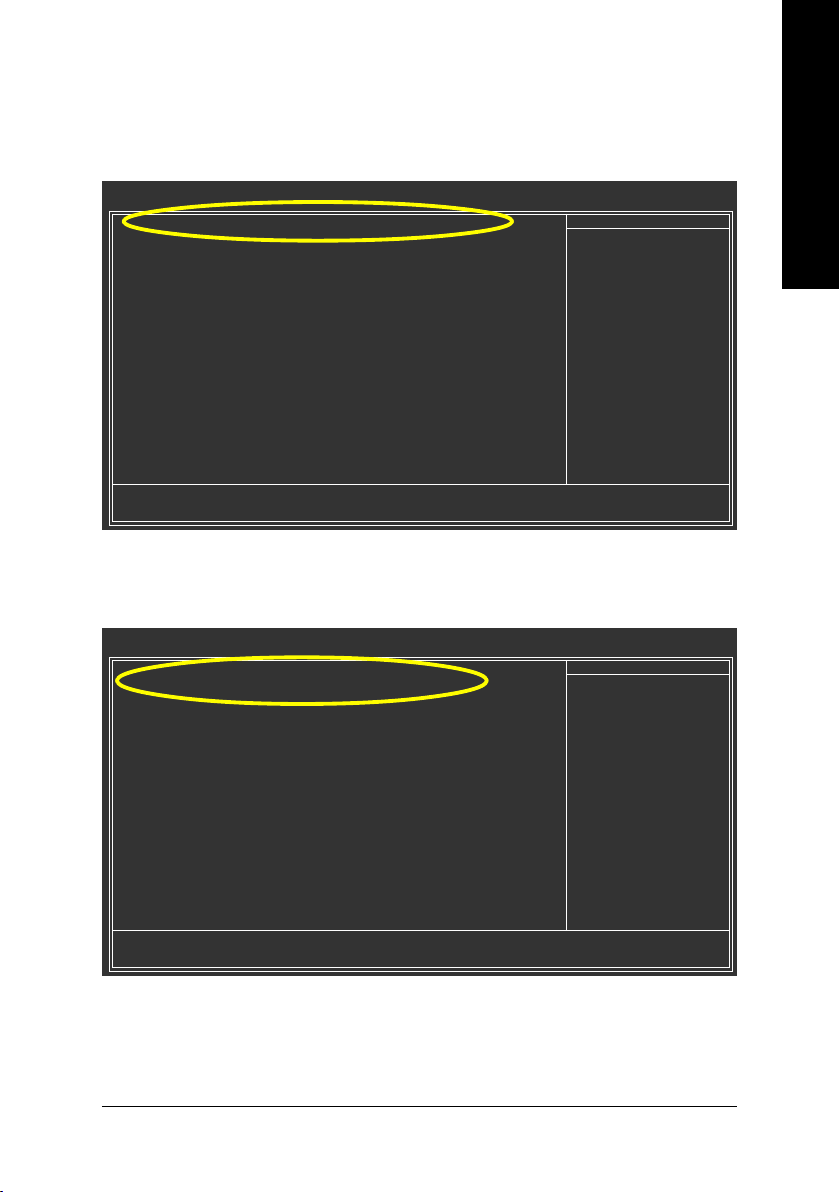
Step 2:
Later, select Hard Disk Boot Priority under the Advanced BIOS Features menu. In the Hard Disk
Boot Priority submenu, select the model of the SATA hard drive onto which you intent to install
Microsoft Windows 2000/XP (Figure 2).
CMOS Setup Utility-Copyright (C) 1984-2005 Award Software
1. SCSI-0 : Intel Volume0
2. Bootable Add-in Cards
: Move PU/PD/+/-: Change Priority F10: Save ESC: Exit
Hard Disk Boot Priority
Item Help
Menu Level
Use <> or < > to
select a device, then
press <+> to move it
up, or <-> to move it
down the list. Press
<ESC> to exit this
menu.
Figure 2
Step 3:
Set First Boot Device under the Advanced BIOS Features menu to CD-ROM to boot from CD-ROM
after system restarts (Figure 3).
CMOS Setup Utility-Copyright (C) 1984-2005 Award Software
Hard Disk Boot Priority [Press Enter]
First Boot Device [CDROM]
Second Boot Device [Hard Disk]
Third Boot Device [CDROM]
Password Check [Setup]
# CPU Hyper-Threading [Enabled]
Limit CPUID Max. to 3 [Disabled]
No-Execute Memory Protect [Enabled]
CPU Enhanced Halt (C1E) [Enabled]
CPU Thermal Monitor 2(TM2) [Enabled]
CPU EIST Function
(µù)
Advanced BIOS Features
[Enabled]
Item Help
Menu Level
Select Hard Disk Boot
Device Priority
English
: Move Enter: Select +/-/PU/PD: Value F10: Save ESC: Exit F1: General Help
F3: Language F5: Previous Values F6: Fail-Safe Defaults F7: Optimized Defaults
Figure 3
Step 4:
Save and exit BIOS Setup.
Appendix- 81 -
Page 82
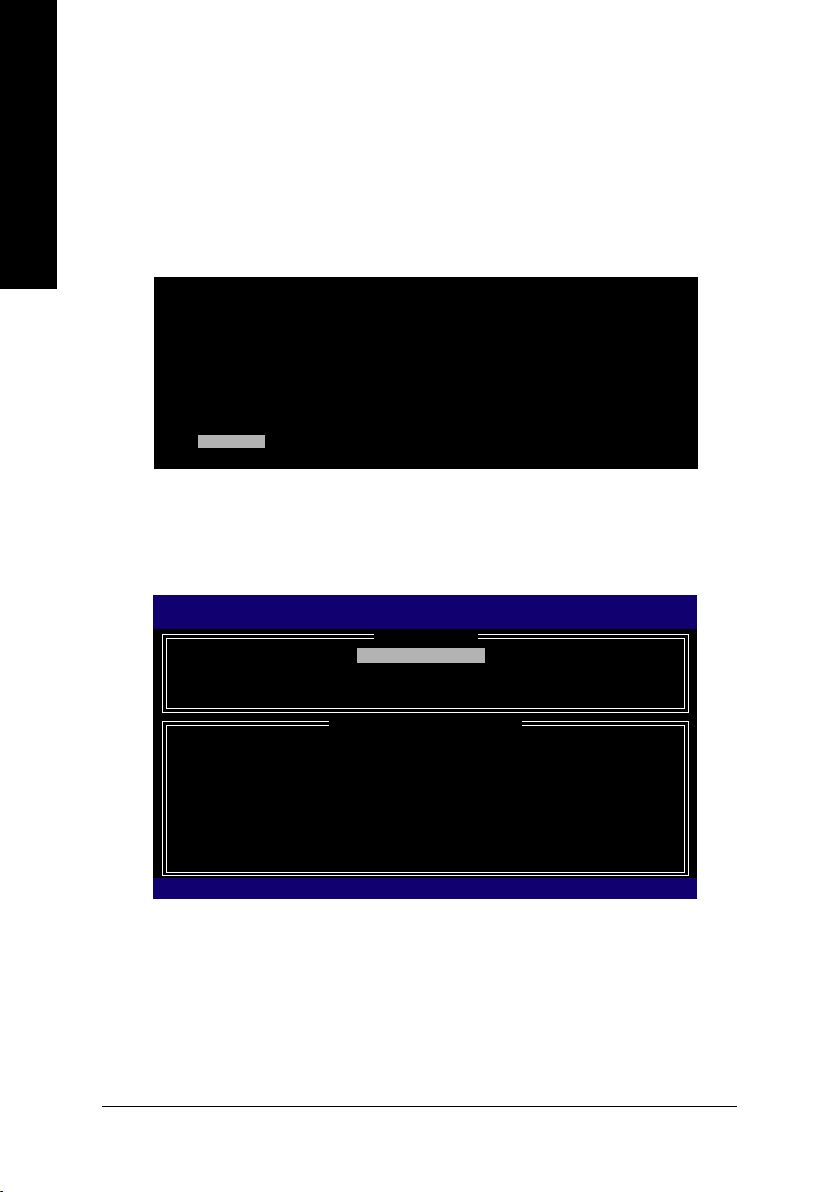
English
(3) Configuring RAID set in RAID BIOS
Enter the RAID BIOS setup utility to configure a RAID array. Skip this step and proceed to Section 4 if
you do not want to create RAID.
Step 1:
After the POST memory test begins and before the operating system boot begins, look for a message
which says "Press <Ctrl-I> to enter Configuration utility" (Figure 4). Press CTRL+ I to enter the RAID
BIOS setup utility.
Intel(R) Matrix Storage Manager option ROM V5.0.0.1032 ICH7R wRAID5
Copyright(C) 2003-05 Intel Corporation. All Rights Reversed.
RAID Volumes :
None Defined.
Physical Disks :
Port Driver Model Serial # Size Type/Status(Vol ID)
0 ST3120026AS 3 JT354CP 111.7GB Non-RAID Disk
1 ST3120026AS 3JT329JX 111.7GB Non-RAID Disk
<CTRL - I> to enter Configuration Utility
Press
Figure 4
Step 2:
After you press CTRL+ I, the Create RAID Volume screen will appear (Figure 5).
Create RAID Volume¡G
If you want to create RAID array, select Create RAID Volume in Main Menu and press ENTER.
Intel(R) Matrix Storage Manager option ROM V5.0.0.1032 ICH7R wRAID5
Copyright(C) 2003-05 Intel Corporation. All Rights Reversed.
RAID Volumes :
None Defined.
Physical Disks :
Port Driver Model Serial # Size Type/Status(Vol ID)
0 ST3120026AS 3 JT354CP 111.7GB Non-RAID Disk
1 ST3120026AS 3JT329JX 111.7GB Non-RAID Disk
[ MAIN MENU ]
1.Create RAID Volume
2. Delete RAID Volume
3. Reset Disks to Non-RAID
4. Exit
[ DISK/VOLUME INFORMATION ]
[]-Select [ESC]-Exit [ENTER]-Select Menu
Figure 5
GA-G1975X Motherboard - 82 -
Page 83
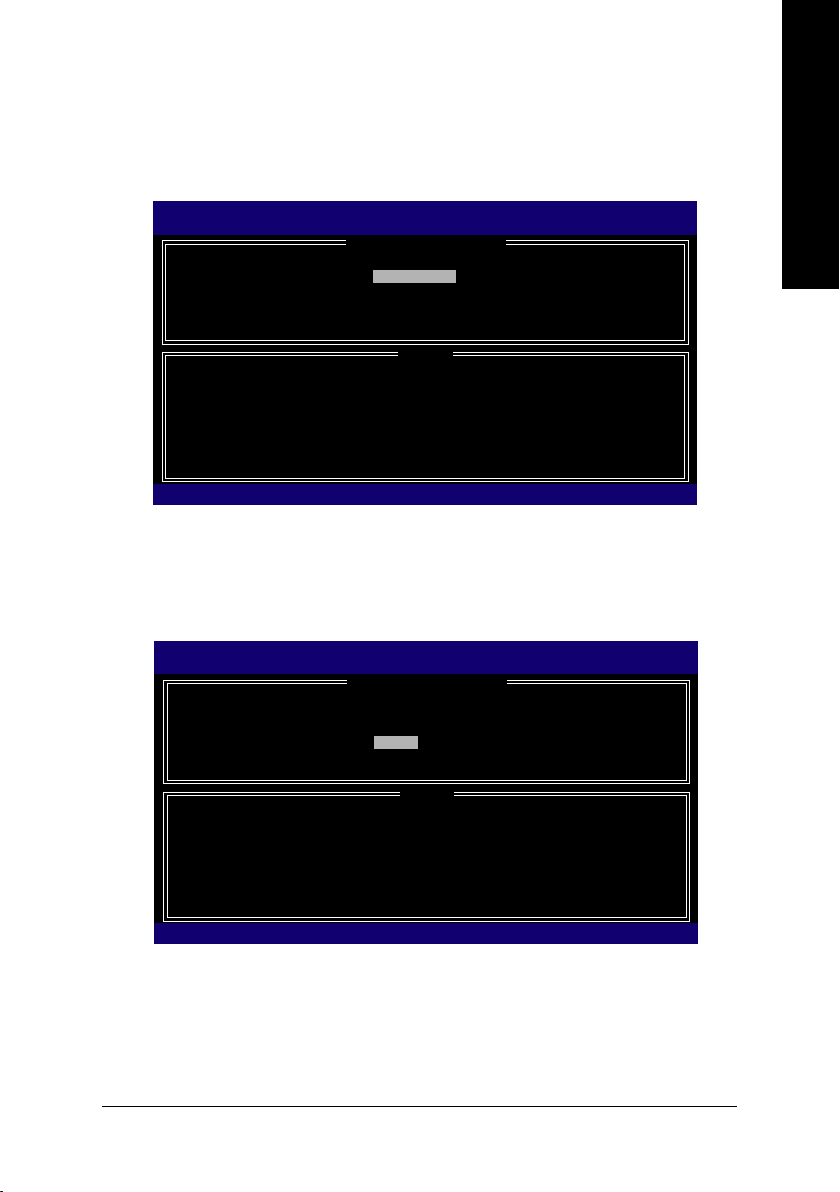
Step 3:
After entering the Create Volume Menu screen, name the disk array with 1~16 letters (letters cannot be
special characters) under the Name item. When finished, press ENTER to select a RAID level (Figure
6). There are four RAID levels: RAID0, RAID1, RAID10 and RAID5. Select a RAID level and press
ENTER.
Intel(R) Matrix Storage Manager option ROM V5.0.0.1032 ICH7R wRAID5
Copyright(C) 2003-05 Intel Corporation. All Rights Reversed.
RAID0- Data striped across multiple physical drives for performance.
RAID1- Data mirrored across multiple physical drives for redundancy.
RAID10- Striped volume whose segments are RAID1 volumes. Requires
four hard drives. Functionally equivalent to RAID0+1.
RAID5- Data and parity striped across three or more physical drives
[]-Change [TAB]-Next [ESC]-Previous Menu [ENTER]-Select
[ CREATE VOLUME MENU ]
Name : RAID_Volume0
RAID Level : RAID0(Stripe)
Disks : Select Disks
Strip Size : 128KB
Capacity : 223.6 GB
Choose the RAID level best suited to your usage model.
for performance and redundancy.
Create Volume
[ HELP ]
Figure 6
Step 4:
Set the stripe block size (Figure 7). The KB is the standard unit of stripe block size. The stripe block size
can be set from 4KB to 128KB. After the setting, press ENTER to set array capacity.
Intel(R) Matrix Storage Manager option ROM V5.0.0.1032 ICH7R wRAID5
Copyright(C) 2003-05 Intel Corporation. All Rights Reversed.
[ CREATE VOLUME MENU ]
Name : RAID_Volume0
RAID Level : RAID0(Stripe)
Disks : Select Disks
Strip Size : 128KB
Capacity : 223.6 GB
Create Volume
[ HELP ]
The following are typical values:
RAID0 - 128KB
RAID10- 64KB
RAID5 - 64KB
English
[]-Change [TAB]-Next [ESC]-Previous Menu [ENTER]-Select
Figure 7
Appendix- 83 -
Page 84

English
Step 5:
After setting all the items above, select Create Volume and press ENTER (Figure 8) to begin the creation
of the RAID array.
Intel(R) Matrix Storage Manager option ROM V5.0.0.1032 ICH7R wRAID5
Copyright(C) 2003-05 Intel Corporation. All Rights Reversed.
Enter the volume capacity. The default value indicates the
maximum volume capacity using the selected disks. If less
than the maximum capacity is chosen, creation of a second
volume is needed to utilize the remaining space.
[]-Change [TAB]-Next [ESC]-Previous Menu [ENTER]-Select
[ CREATE VOLUME MENU ]
Name : RAID_Volume0
RAID Level : RAID0(Stripe)
Disks : Select Disks
Strip Size : 128KB
Capacity : 223.6 GB
Create Volume
[ HELP ]
Figure 8
Step 6:
When prompted to confirm whether to create this volume, press Y to create or N to cancel.
Intel(R) Matrix Storage Manager option ROM V5.0.0.1032 ICH7R wRAID5
Copyright(C) 2003-05 Intel Corporation. All Rights Reversed.
WARNING : ALL DATA ON SELECTED DISKS WILL BE LOST.
[ CREATE VOLUME MENU ]
Name : RAID_Volume0
RAID Level : RAID0(Stripe)
Disks : Select Disks
Strip Size : 128KB
Capacity : 223.6 GB
Are you sure you want to creat this volume? (Y/N) :
Create Volume
[ HELP ]
Press "ENTER" to Create the specified volume
[]-Change [TAB]-Next [ESC]-Previous Menu [ENTER]-Select
Figure 9
GA-G1975X Motherboard - 84 -
Page 85

After the creation is completed, you can see detailed information about the RAID Array in the DISK/
VOLUME INFORMATION section, including RAID mode, disk block size, disk name, and disk capacity,
etc.
Intel(R) Matrix Storage Manager option ROM V5.0.0.1032 ICH7R wRAID5
Copyright(C) 2003-05 Intel Corporation. All Rights Reversed.
RAID Volumes :
ID Name Level Strip Size Status Bootable
0 Volume0 RAID(Stripe) 128KB 223.6GB Normal Yes
Physical Disks :
Port Driver Model Serial # Size Type/Status(Vol ID)
0 ST3120026AS 3JT354CP 111.8GB Member Disk(0)
1 ST3120026AS 3JT329JX 111.8GB Member Disk(0)
[]-Select [ESC]-Exit [ENTER]-Select Menu
[ MAIN MENU ]
1. Create RAID Volume
2. Delete RAID Volume
3. Reset Disks to Non-RAID
4. Exit
[ DISK/VOLUME INFORMATION ]
Figure 10
Delete RAID Volume
If you want to delete a RAID volume, select the Delete RAID Volume option in Main Menu. Press
ENTER and follow on-screen instructions.
Intel(R) Matrix Storage Manager option ROM V5.0.0.1032 ICH7R wRAID5
Copyright(C) 2003-05 Intel Corporation. All Rights Reversed.
RAID Volumes :
ID Name Level Strip Size Status Bootable
0 Volume0 RAID(Stripe) 128KB 223.6GB Normal Yes
Physical Disks :
Port Driver Model Serial # Size Type/Status(Vol ID)
0 ST3120026AS 3JT354CP 111.8GB Member Disk(0)
1 ST3120026AS 3JT329JX 111.8GB Member Disk(0)
[ MAIN MENU ]
1. Create RAID Volume
2. Delete RAID Volume
3. Reset Disks to Non-RAID
4. Exit
[ DISK/VOLUME INFORMATION ]
English
[]-Select [ESC]-Exit [ENTER]-Select Menu
To exit the ICH7R RAID BIOS utility, press ESC in Main Menu.
Now, you can proceed to the installation of the SATA driver and operating system.
Appendix- 85 -
Page 86

English
(4) Making a SATA Driver Disk
To install operating system onto a serial ATA hard disk successfully, you need to install the SATA
controller driver during OS installation. Without the driver, the hard disk may not be recognized during
the Windows setup process. First of all, copy the driver for the SATA controller from the motherboard
driver CD-ROM to a floppy disk. See the instructions below about how to copy the driver in MS-DOS
(Note1)
mode
Step 1: Insert the prepared startup disk and motherboard driver CD-ROM in your system. Boot from the
startup disk. Once at the A:\> prompt, change to the CD-ROM drive (example: D:\>). At the D:\>
prompt, type the following two commands. Press ENTER after each command (Fig.12):
cd bootdrv
menu
Step 2: When the controller menu (Fig.13) appears, remove the startup disk and insert the blank
formatted disk. Select the controller driver by pressing the corresponding letter from the menu.
For example, from the menu in Figure 13, press 7 to select Intel Matrix Storage Manager 32 bit for
Windows operating system
the floppy disk. Press 0 to exit when finished.
. Prepare a startup disk that has CD-ROM support and a blank formatted floppy disk.
(Note 2)
. Your system will then automatically zip and transfer this driver file to
Fig.12
Fig. 13
(Note 1) For users without a startup disk:
Use an alternative system and insert the GIGABYTE motherboard driver CD-ROM. From the
CD-ROM drive folder, double click the MENU.exe file in the BootDrv folder (Figure 14). A
command prompt window will open similar to that in Fig. 13.
Fig. 14
(Note 2) For 64-bit Windows Operating System, please select Intel(R) Matrix Storage Manager
64bit.
GA-G1975X Motherboard - 86 -
Page 87

(5) Installing SATA controller driver during OS installation
Now that you have prepared the SATA driver disk and configured BIOS settings, you are ready to install
Windows 2000/XP onto your SATA hard drive with the SATA driver. The following is an example of
Windows XP installation.
Step 1: Restart your system to boot from the Windows 2000/XP Setup disk and press F6 as soon as
you see the "Press F6 if you need to install a 3rd party SCSI or RAID driver" message (Figure 15). After
pressing F6, there will be a few moments of some files being loaded before you see the next screen.
Windows Setup
Press F6 if you need to install a 3rd party SCSI or RAID driver.
Figure 15
Step 2:
When a screen similar to that below appears, insert the floppy disk containing the SATA driver and press
S (Figure 16).
Windows Setup
English
Setup could not determine the type of one or more mass storage devices
installed in your system, or you have chosen to manually specify an adapter.
Currently, Setup will load support for the following mass storage devices(s)
<none>
* To specify additional SCSI adapters, CD-ROM drives, or special
disk controllers for use with Windows, including those for
which you have a device support disk from a mass storage device
manufacturer, press S.
* If you do not have any device support disks from a mass storage
device manufacturer, or do not want to specify additional
mass storage devices for use with Windows, press ENTER.
S=Specify Additional Device ENTER=Continue F3=Exit
Figure 16
Appendix- 87 -
Page 88

English
Step 3:
Use the ARROW keys on your keyboard to select Intel(R) 82801 GR/GH SATA RAID Controller
(Desktop ICH7R/DH)* (Figure 17) and press ENTER. Then the system will load the SATA driver from
the floppy disk.
Windows Setup
You have chosen to configure a SCSI Adapter for use with Windows,
using a device support disk provided by an adapter manufacturer.
Select the SCSI Adapter you want from the following list, or press ESC
to return to the previous screen.
Intel(R) 82801 GR/GH SATA RAID Controller (Desktop ICH7R/DH)
Intel(R) 82801 GR/GH SATA AHCI Controller (Desktop ICH7R/DH)
Intel(R) 82801 FR SATA RAID Controller (Desktop ICH6R)
Intel(R) 82801 FR SATA AHCI Controller (Desktop ICH6R)
ENTER=Select F3=Exit
Figure 17
If a message appears saying one or some file(s) cannot be found, please check the floppy
disk or copy the correct SATA driver again from the motherboard driver CD.
Step 4:
When the screen as shown below appears, press ENTER to continue the SATA driver installation from
the floppy disk. The driver installation will be finished in about one minute.
Windows Setup
Setup will load support for the following mass storage device(s):
Intel(R) 82801 GR/GH SATA RAID Controller (Desktop ICH7R/DH)
* To specify additional SCSI adapters, CD-ROM drives, or special
disk controllers for use with Windows, including those for
which you have a device support disk from a mass storage device
manufacturer, press S.
* If you do not have any device support disks from a mass storage
device manufacturer, or do not want to specify additional
mass storage devices for use with Windows, press ENTER.
S=Specify Additional Device ENTER=Continue F3=Exit
Figure 18
"*" If you set the SATA RAID/AHCI Mode item in BIOS Setup to AHCI mode, please select
Intel(R) 82801 GR/GH SATA AHCI Controller (Desktop ICH7R/DH).
GA-G1975X Motherboard - 88 -
Page 89

After the SATA controller driver installation is completed, you should see a screen as below. It indicates
that you have installed the SATA controller driver successfully. You can proceed with the Windows
2000/XP installation.
WindowsXP Professional Setup
Welcome to Setup.
This port of the Setup program prepares Microsoft(R)
Windows (R) XP to run on your computer.
To set up Windows XP now, press ENTER.
To repair a Windows XP installation using
Recovery Console, press R.
To quit Setup without installing Windows XP, press F3.
Enter= Continue R=Repair F3=Exit
Figure 19
English
(Note: Each time you add a new hard drive to a RAID array, the RAID driver will have to be installed
under Windows once for that hard drive. After that, the driver will not have to be installed.)
Appendix- 89 -
Page 90

English
4-1-5 2- / 4- / 5.1- / 6.1- / 7.1- Channel Audio Function
Introduction
Please follow the steps below for speakers configurations.
(Following pictures are in Windows XP.)
For users who wish to configure 4/4.1 channel, 5.1 channel, 6.1 channel, and 7.1 channel
speakers, they MUST use the Audio Combo Kit.
Accessing Creative Speaker Settings
Method One:
After installation of the audio driver, you should find
a Creative Volume Control icon in your system
tray. Double-click the icon to open the Creative
Audio Control Panel.
To configure speakers, click the Speaker Settings
icon.
Method Two:
On the taskbar, click Start -> Program -> Cre-
ative -> Sound Blaster Live 24-bit -> Creative
Speaker Settings.
GA-G1975X Motherboard - 90 -
Creative Audio Control Panel
Page 91

2/2.1 Channel Speaker Configurations
We recommend that you use the speaker with amplifier to acquire the best sound effect if the stereo
output is applied.
STEP 1 :
Connect the 2/2.1 channel speakers (headphone)
to the Line Out jack.
Line Out
STEP 2:
In the Speaker Selection tab of Creative Speaker
Settings, click 2/2.1 Speakers in the Speaker/
Headphone Selection list. After completion, you
can click the Channel/Noise button to check
whether the speaker selection corresponds to your
speaker or headphone configuration.
Configuring Multi-Channel Speakers with Audio Combo Kit
Audio Combo Kit includes a Surround-Kit and a
SPDIF Output module
multi-channel speaker configuration, you MUST
use the Surround-Kit. The Surround-Kit offers rear
surround, center/subwoofer output and side
surround.
(Note)
. If you wish to set up a
English
Surround Kit
Installing Audio Combo Kit
SPDIF Output module
STEP 1:
Secure the Audio Combo Kit bracket to a free PCI
slot.
(Note) The Audio Combo Kit provides only Surround Kit and SPDIF Out module, SPDIF In module is
an optional device. Please contact your dealer for the SPDIF In module.
Appendix- 91 -
Page 92
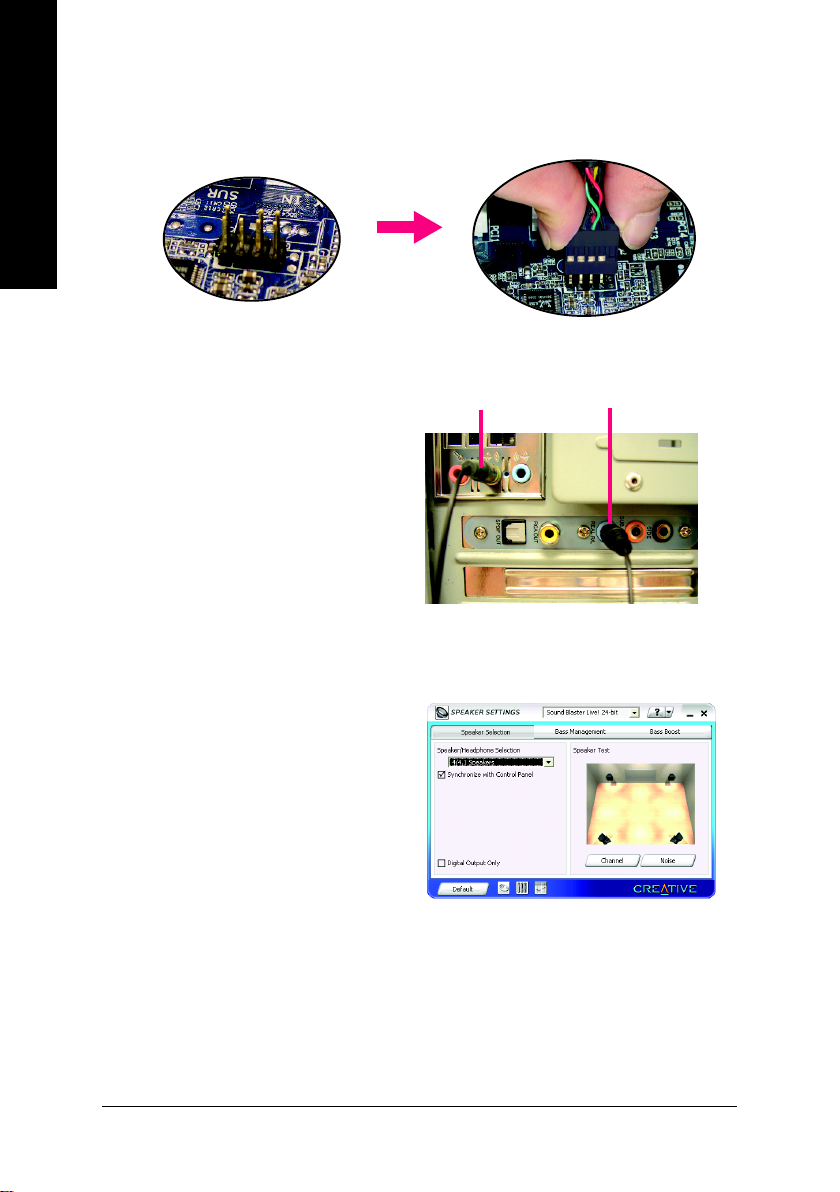
English
STEP 2:
Connect the Surround-Kit to the SUR_CEN connector located on the motherboard. Then the installation
is completed.
4/4.1 Channel Speaker Configurations
STEP 1 :
Connect the 4/4.1 channel speakers to the Line
Out (Front Speaker Out) jack in the back panel and
the Rear Speaker Out jack on the Surround Kit.
STEP 2:
In the Speaker Selection tab of Creative Speaker
Settings, click 4/4.1 Speakers in the Speaker/
Headphone Selection list. After completion, you
can click the Channel/Noise button to check
whether the speaker selection corresponds to your
speaker configuration.
Front Speaker Out
Rear Speaker Out
GA-G1975X Motherboard - 92 -
Page 93

5.1 Channel Speaker Configurations
STEP 1 :
Connect the 5.1 channel speakers to the Line Out
(Front Speaker Out) jack in the back panel and the
Rear Speaker Out, Center/Subwoofer Speaker
Out jacks on the Surround Kit.
STEP 2:
In the Speaker Selection tab of Creative Speaker
Settings, click 5.1 Speakers in the Speaker/Headphone Selection list. After completion, you can
click the Channel/Noise button to check whether
the speaker selection corresponds to your speaker
configuration.
Front Speaker Out
Rear Speaker
Out
English
Center/Subwoofer
Speaker Out
6.1 Channel Speaker Configurations
STEP 1 :
Connect the 6.1 channel speakers to the Line Out
(Front Speaker Out) jack in the back panel and the
Rear Speaker Out, Center/Subwoofer Speaker Out,
Side Speaker (Rear Center Speaker) Out jacks on
the Surround Kit.
STEP 2:
In the Speaker Selection tab of Creative Speaker
Settings, click 6.1 Speakers in the Speaker/Headphone Selection list. After completion, you can
click the Channel/Noise button to check whether
the speaker selection corresponds to your speaker
configuration.
Front Speaker Out
Rear Speaker Out Rear Center Speaker Out
Center/Subwoofer
Speaker Out
Appendix- 93 -
Page 94

English
7.1 Channel Speaker Configurations
STEP 1 :
Connect the 7.1 channel speakers to the Line Out
(Front Speaker Out) jack in the back panel and the
Rear Speaker Out, Center/Subwoofer Speaker Out,
Side Speaker Out jacks on the Surround Kit.
STEP 2:
In the Speaker Selection tab of Creative Speaker
Settings, click 7.1 Speakers in the Speaker/Headphone Selection list. After completion, you can
click the Channel/Noise button to check whether
the speaker selection corresponds to your speaker
configuration.
Front Speaker Out
Rear Speaker Out Side Speaker Out
Center/Subwoofer
Speaker Out
Enabling Digital Output
The Audio Combo Kit provides the SPDIF Out module which is required for digital output. The SPDIF
Out module includes an optical SPDIF Out jack and
a coaxial SPDIF Out jack. Follow the steps below
to enable digital output support.
Step 1. Connect SPDIF Out module connector to
the SPDIF_IO connector on the
motherboard.
GA-G1975X Motherboard - 94 -
Optical SPDIF Out Coaxial SPDIF Out
Page 95

2. Connect a decoder to your system through
optical cable or coaxial cable. The picture to
the right is an example of connecting an optical cable to the optical SPDIF Out jack.
3. In the Speaker Selection tab of Creative
Speaker Settings, select the Digital Output
Only checkbox to activate digital output.
4. Set the decoder options in Start -> Program
-> Creative -> Sound Blaster Live 24-bit ->
Device Control to SPDIF Passthrough.
Please refer to Page 85.
English
Appendix- 95 -
Page 96

English
4-1-6 DTS Introduction
1. Introduction
In a continuous effort to bring the finest cinematic surround effects to the consumers, Creative has
partnered with DTS, Inc to integrate DTS-ES and DTS-Neo:6 into their Sound Blaster line of audio
products. This paper will discuss the benefits of having these technologies and how to bring the ultimate
entertainment experience out of them via the Creative software applications.
2. DTS-ES
A new encoding scheme adopted by DTS that provides realistic home theatre experience through
discrete 6.1 channel extended surround sound while still maintaining compatibility with existing 5.1
systems. This new DTS Extended Surround bitstream is available for DTS-encoded content on all
media (CD, LD and DVD-Video) whenever the multichannel recordings are discretely mixed in 6.1.
Audio data can be decoded through either an external decoder or now, Creative built-in decoder.
When using a DVD-Video disc encoded with DTS-ES content, the audio mode has to be set to this format
before playback begins. The setting is usually in the Main Menu Audio Setup section that will automatically be displayed when the disc is inserted.
2.1 Using Creative Built-in decoder
Step 1: Device Control
One of the most recent audio products that incorporate DTS technology is the Sound Blaster Live! 24bit integrated on motherboards. Device Control is the control application that handles the decoding.
GA-G1975X Motherboard - 96 -
Page 97

By default, the on-board Creative audio device provides the decoding. The Use Installed Decoder
option will be checked.
When a 7.1 speaker system is used, a 4-channel or 6-channel audio content can be mapped to the
additional speakers. Default is a map to the side speakers.
English
The Creative configuration is completed once the Creative Speaker Settings is set to 6.1 or 7.1 speaker
mode.
Appendix- 97 -
Page 98

English
Step 2: Configuring 3rd party SoftDVD players
All softDVD players typically have a option to use SPDIF OUT. This option needs to be turned on in
conjunction with the Creative settings above for the built-in decoder feature to work. Examples using
WinDVD and PowerDVD are illustrated below.
GA-G1975X Motherboard - 98 -
Page 99
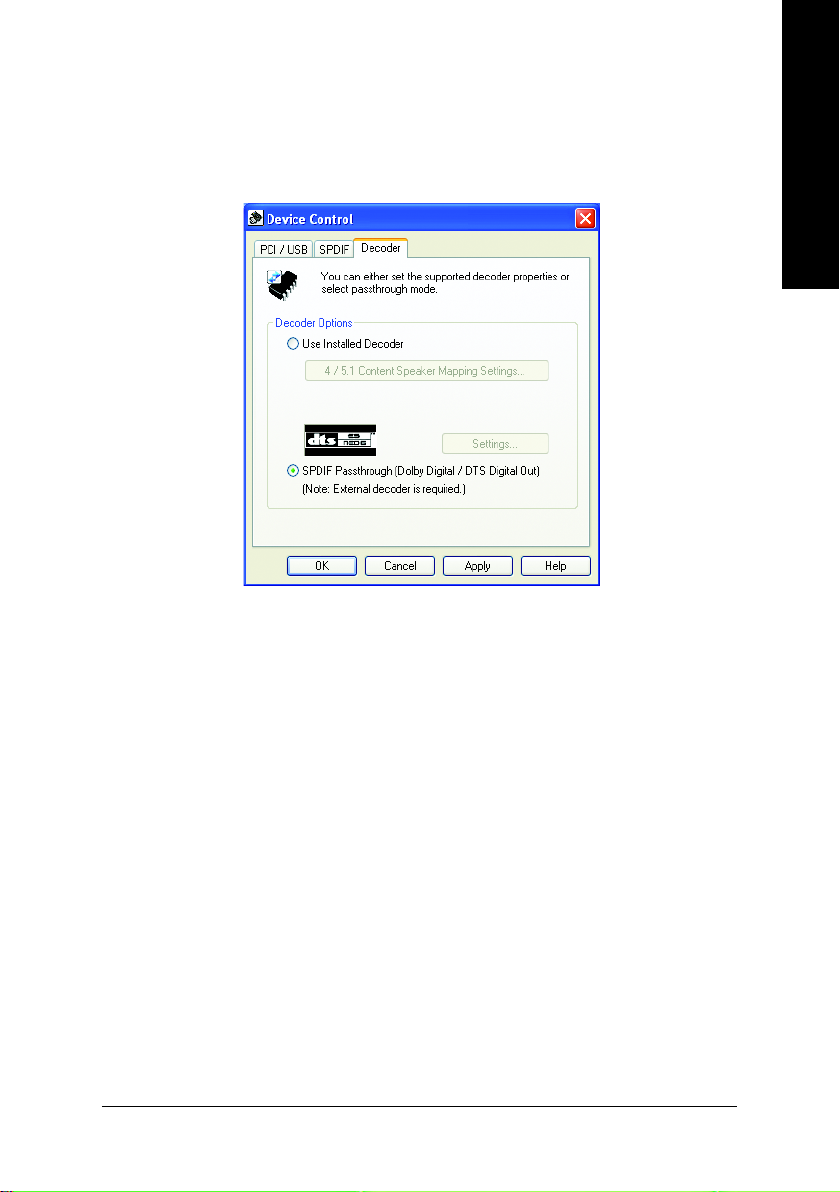
2.2 Using External Decoder
In a case whereby an external hardware decoder (e/g DTS Home Theatre System) is used, the option
to use SPDIF Passthrough is to be checked. Encoded audio data will pass through Creative driver
without decoding.
English
Appendix- 99 -
Page 100

English
2.3 Decoding using SoftDVD player
A softDVD player which supports multi-channel playback offers an alternative option to external
hardware decoding. Select a 8-channel playback option if a 7.1 speaker system is used. Examples
using WinDVD and PowerDVD are illustrated below.
GA-G1975X Motherboard - 100 -
