Page 1
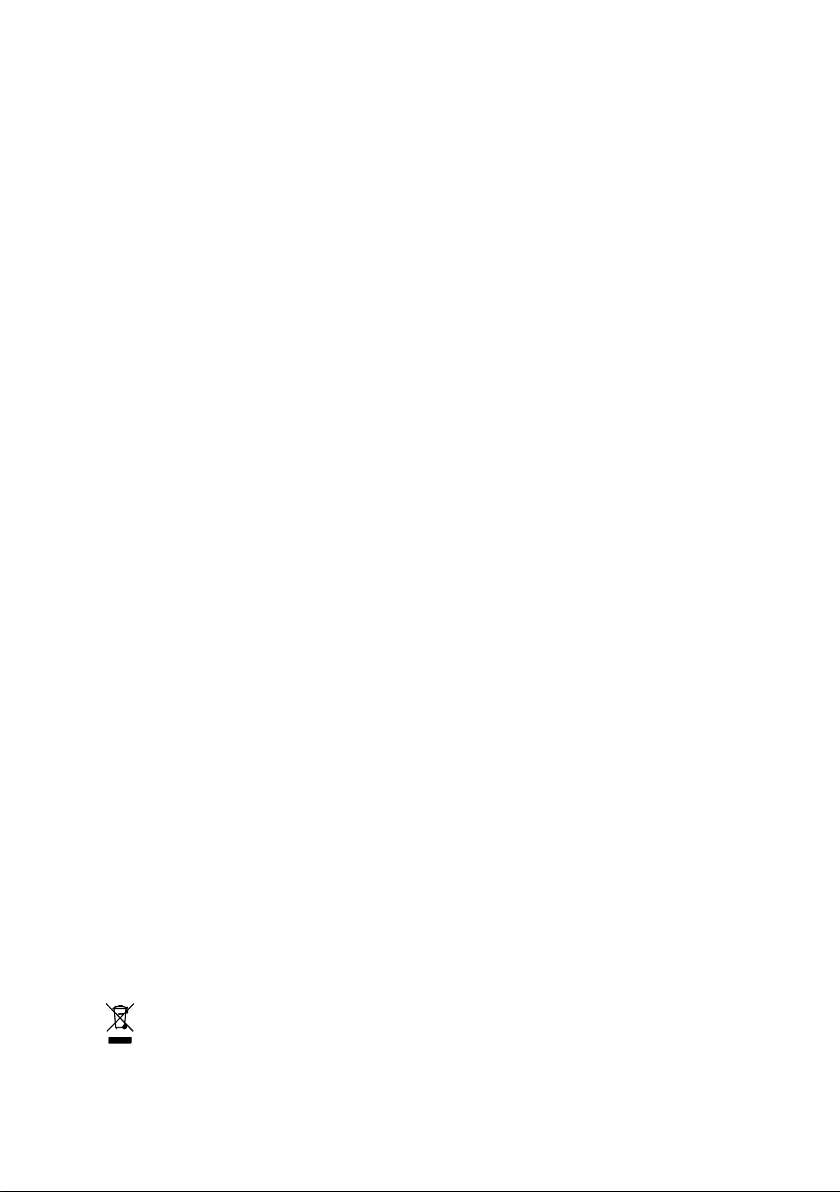
GA-8N775
Intel® Pentium® 4 LGA775 Processor Motherboard
User's Manual
Rev. 1002
12ME-8N775-1002R
* The WEEE marking on the product indicates this product must not be disposed of with user's other household waste
* The WEEE marking on the product indicates this product must not be disposed of with user's other household waste
and must be handed over to a designated collection point for the recycling of waste electrical and electronic equipment!!
and must be handed over to a designated collection point for the recycling of waste electrical and electronic equipment!!
* The WEEE marking applies only in European Union's member states.
* The WEEE marking applies only in European Union's member states.
Page 2
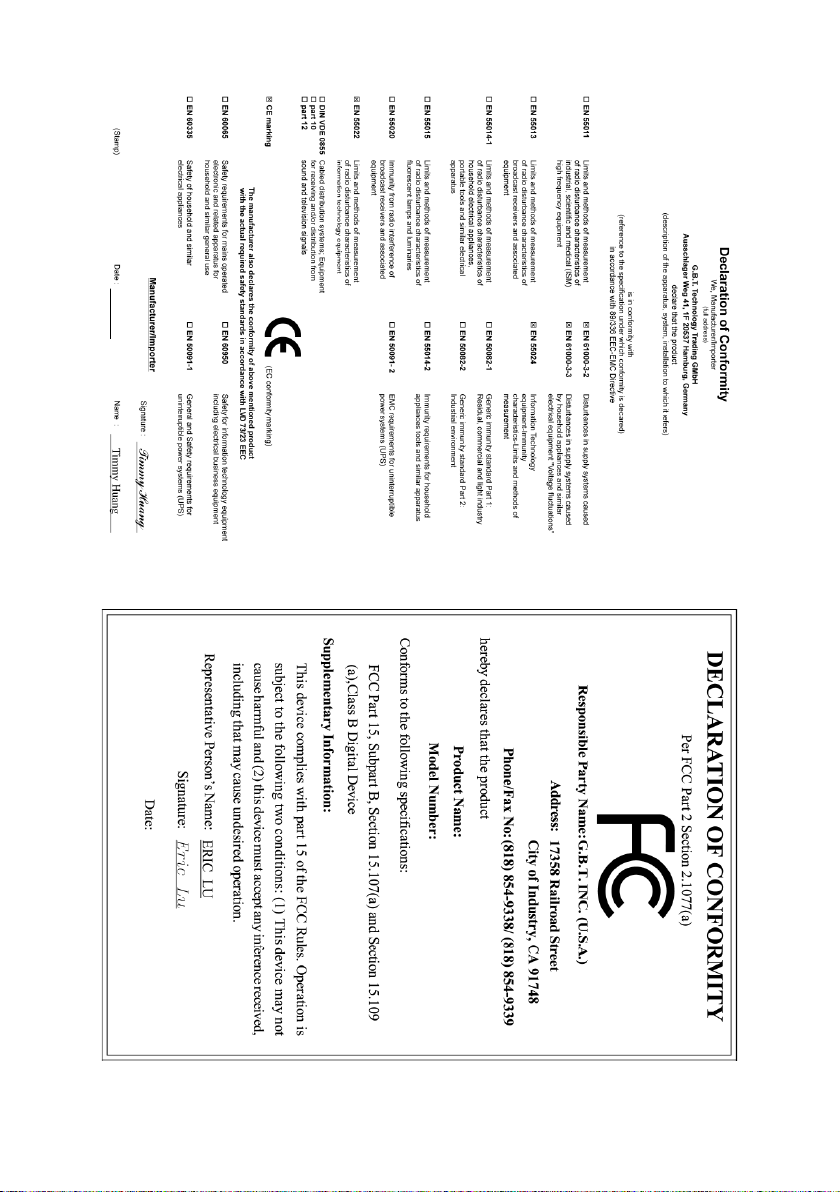
Dec. 9, 2005
Motherboard
GA-8N775
Dec. 9, 2005
GA-8N775
Motherboard
Page 3
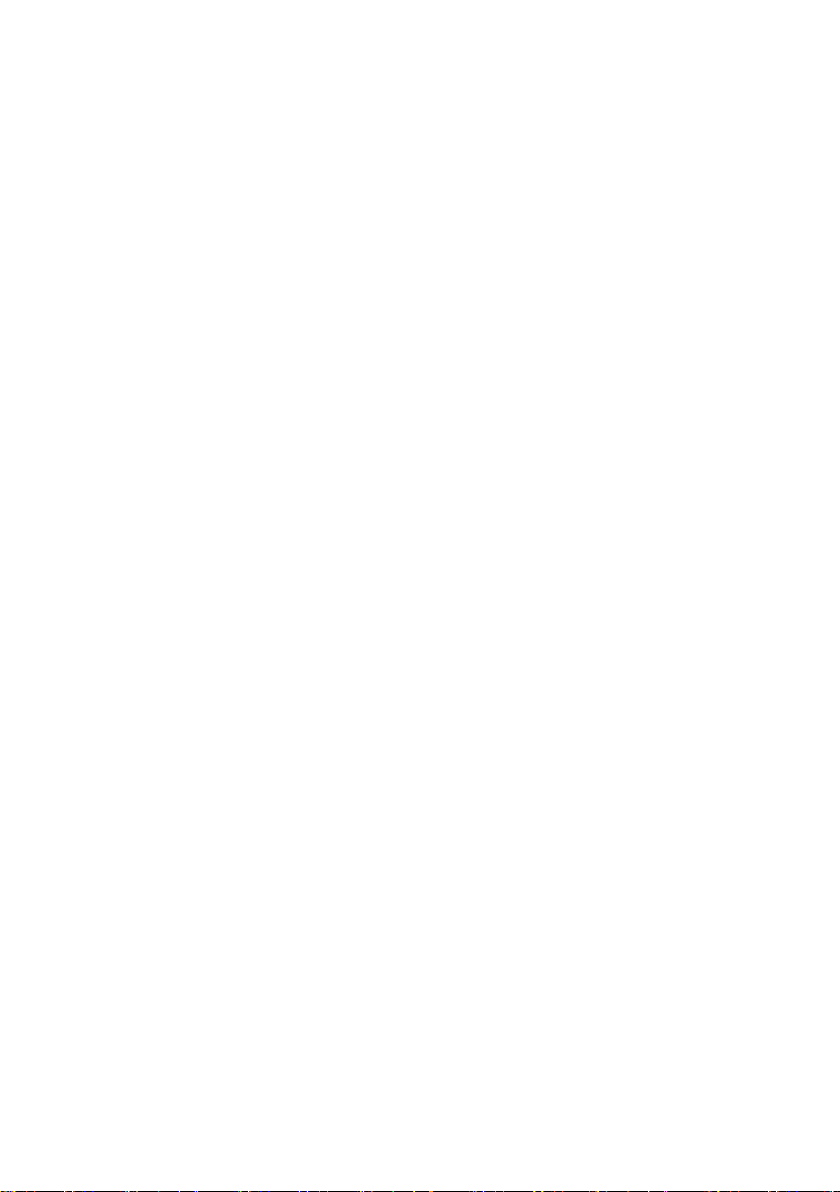
Copyright
© 2005 GIGA-BYTE TECHNOLOGY CO., LTD. All rights reserved.
The trademarks mentioned in the manual are legally registered to their respective companies.
Notice
The written content provided with this product is the property of Gigabyte.
No part of this manual may be reproduced, copied, translated, or transmitted in any form or by any
means without Gigabyte's prior written permission. Specifications and features are subject to
change without prior notice.
Product Manual Classification
In order to assist in the use of this product, Gigabyte has categorized the user manual in the
following:
For quick installation, please refer to the "Hardware Installation Guide" included with the
product.
For detailed product information and specifications, please carefully read the
"Product User Manual".
For detailed information related to Gigabyte's unique features, please go to "Technology
Guide" section on Gigabyte's website to read or download the information you need.
For more product details, please click onto Gigabyte's website at www.gigabyte.com.tw
Page 4
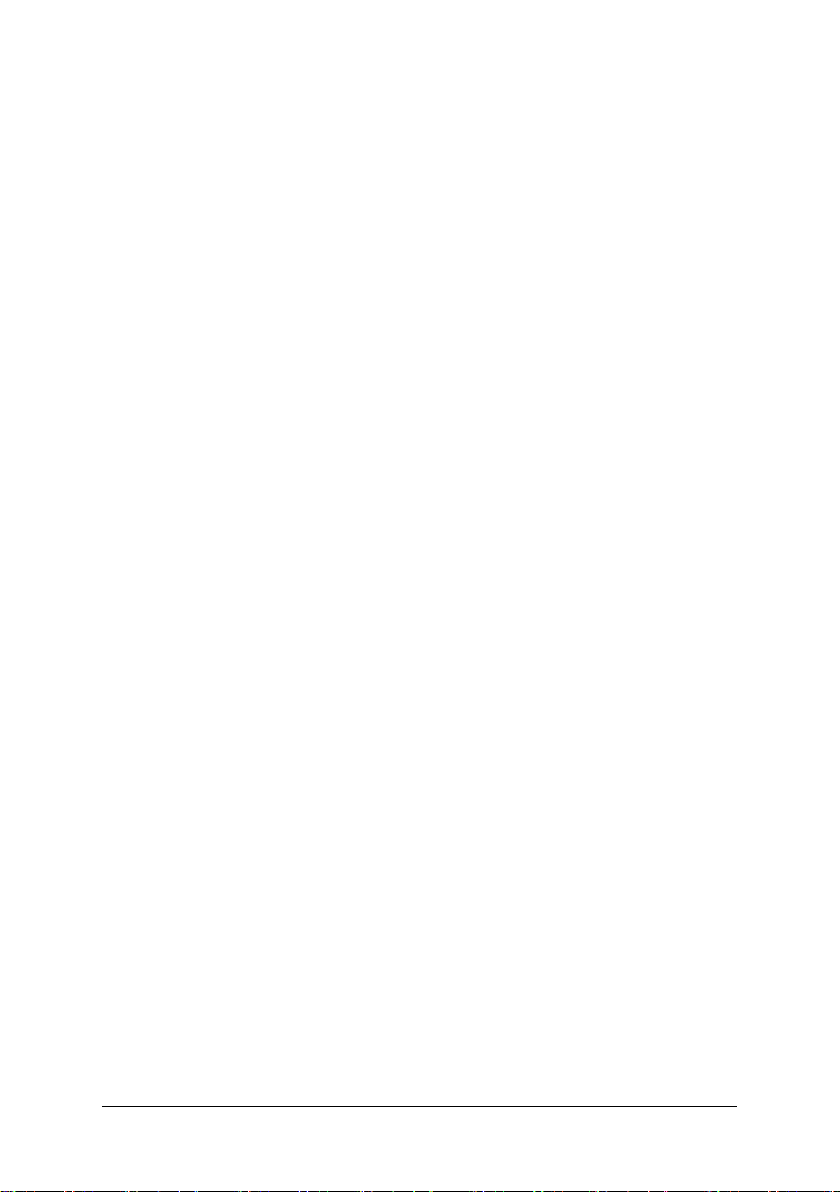
Table of Contents
GA-8N775 Motherboard Layout .................................................................................... 6
Block Diagram ................................................................................................................ 7
Chapter 1 Hardware Installation ..................................................................................... 9
1-1 Considerations Prior to Installation .................................................................... 9
1-2 Feature Summary .......................................................................................... 10
1-3 Installation of the CPU and Heatsink .............................................................. 12
1-3-1 Installation of the CPU ......................................................................................... 12
1-3-2 Installation of the Heatsink .................................................................................. 13
1-4 Installation of Memory .................................................................................... 14
1-5 Installation of Expansion Cards ...................................................................... 16
1-6 I/O Back Panel Introduction ........................................................................... 17
1-7 Connectors Introduction .................................................................................. 18
Chapter 2 BIOS Setup ................................................................................................ 29
The Main Menu (For example: BIOS Ver. : E5) ....................................................... 30
2-1 Standard CMOS Features ............................................................................. 32
2-2 Advanced BIOS Features .............................................................................. 34
2-3 Integrated Peripherals ..................................................................................... 36
2-4 Power Management Setup ............................................................................. 39
2-5 PnP/PCI Configurations................................................................................. 41
2-6 PC Health Status ........................................................................................... 42
2-7 MB Intelligent Tweaker(M.I.T.) ....................................................................... 44
2-8 Load Fail-Safe Defaults ................................................................................... 46
2-9 Load Optimized Defaults ................................................................................. 46
2-10 Set Supervisor/User Password ..................................................................... 47
2-11 Save & Exit Setup ......................................................................................... 48
2-12 Exit Without Saving ....................................................................................... 48
- 4 -
Page 5
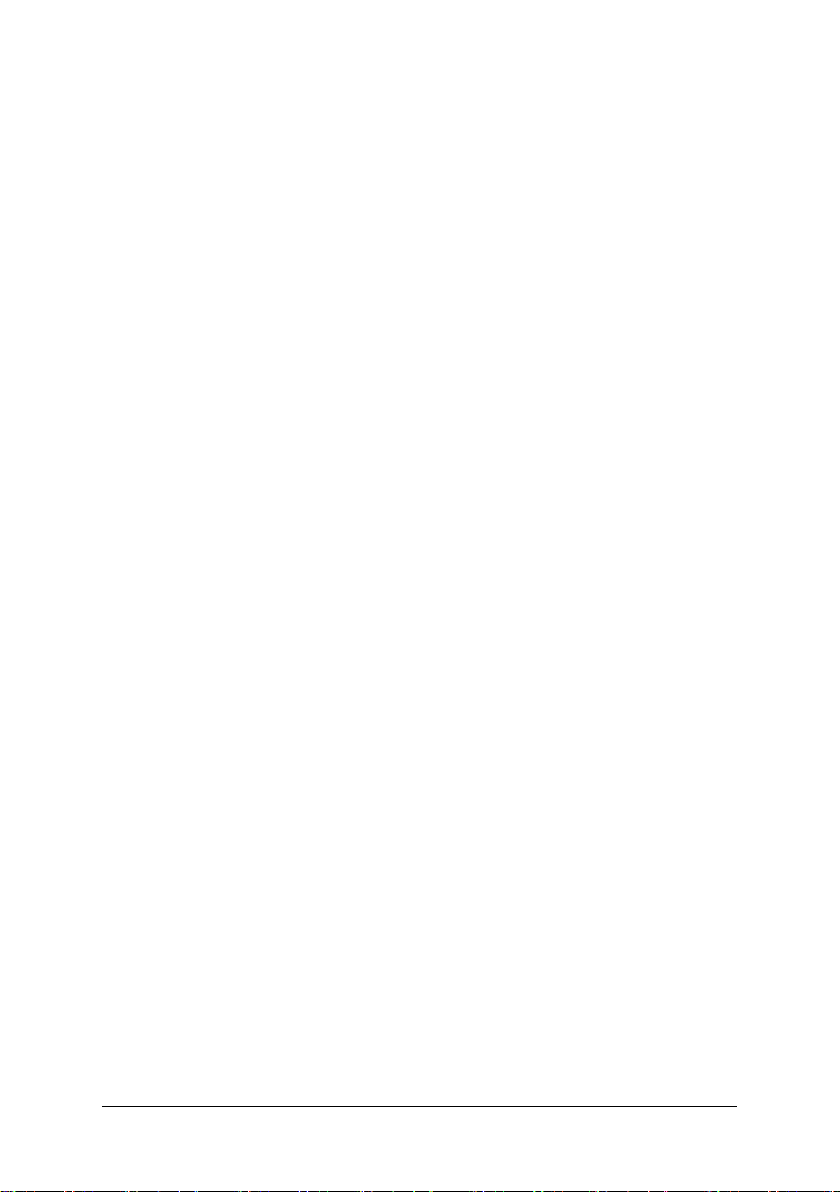
Chapter 3 Drivers Installation ...................................................................................... 49
3-1 Install Chipset Drivers .................................................................................... 49
3-2 Software Application ....................................................................................... 50
3-3 Software Information ....................................................................................... 50
3-4 Hardware Information ..................................................................................... 51
3-5 Contact Us ..................................................................................................... 51
Chapter 4 Appendix ................................................................................................... 53
4-1 Unique Software Utilities ................................................................................ 53
4-1-1 EasyTune 5 Introduction ..................................................................................... 54
4-1-2 Xpress Recovery2 Introduction ......................................................................... 55
4-1-3 Flash BIOS Method Introduction ........................................................................ 57
4-1-4 Configuring SATA Hard Drive(s) ........................................................................ 66
4-1-5 2- / 4- / 6- / 8- Channel Audio Function Introduction ...................................... 80
4-2 Troubleshooting ............................................................................................... 84
- 5 -
Page 6
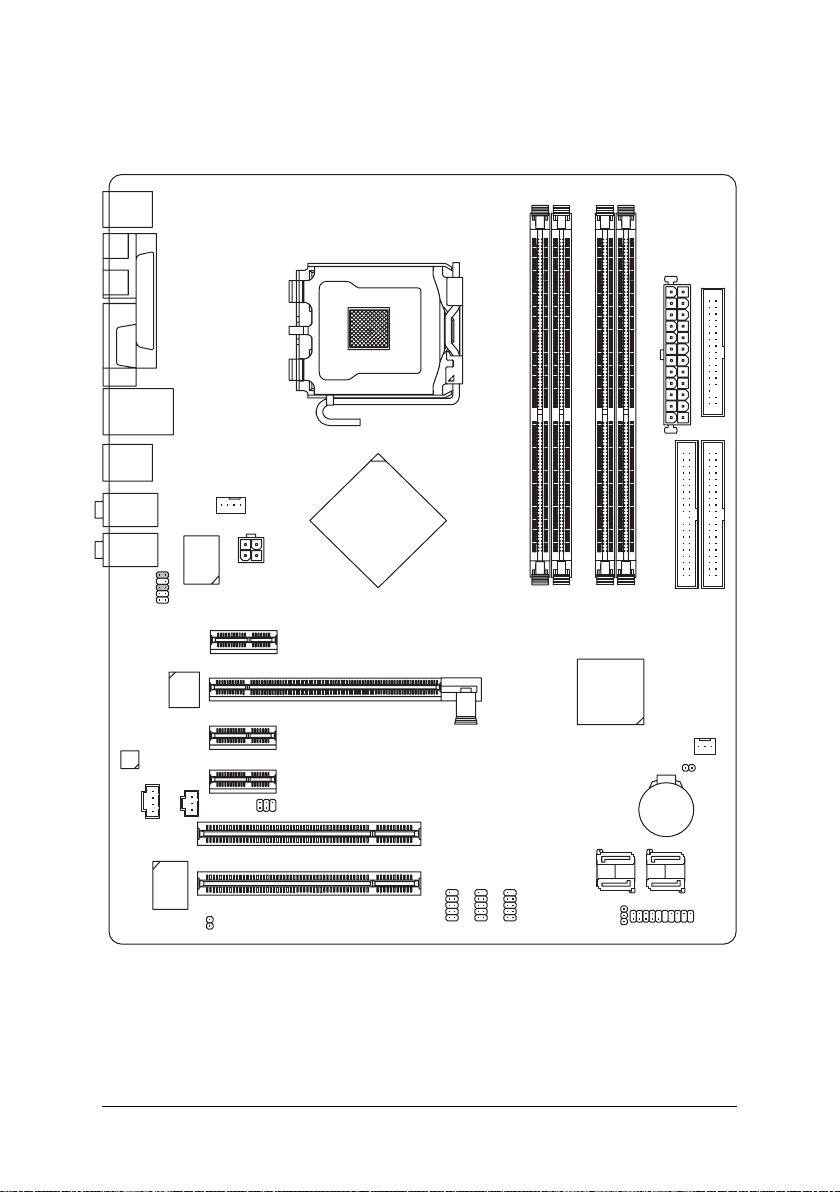
GA-8N775 Motherboard Layout
KB_MS
COAXIAL
SPDIF_O
COMA
USB
USB
AUDIO1
AUDIO2
F_AUDIO
CODEC
LPT
CD_IN
LAN
BIOS
CPU_FAN
Marvell
88E1111/
88E1115
PCIE_1
PCIE_16
PCIE_2
PCIE_3
SPDIF_IN
ATX_12V
RF_ID
LGA775
nVIDIA
Crush 19
ATX
FDD
®
IDE2
IDE1
DDRII1
DDRII2
DDRII3
DDRII4
GA-8N775
®
nVIDIA
MCP-04
SYS_FAN
CLR_CMOS
PCI1
BATTERY
IT8712F
PCI2
F_USB1
CI
F_USB2
F_USB3
SATAII2_3
PWR_LED
SATAII0_1
F_PANEL
- 6 -
Page 7
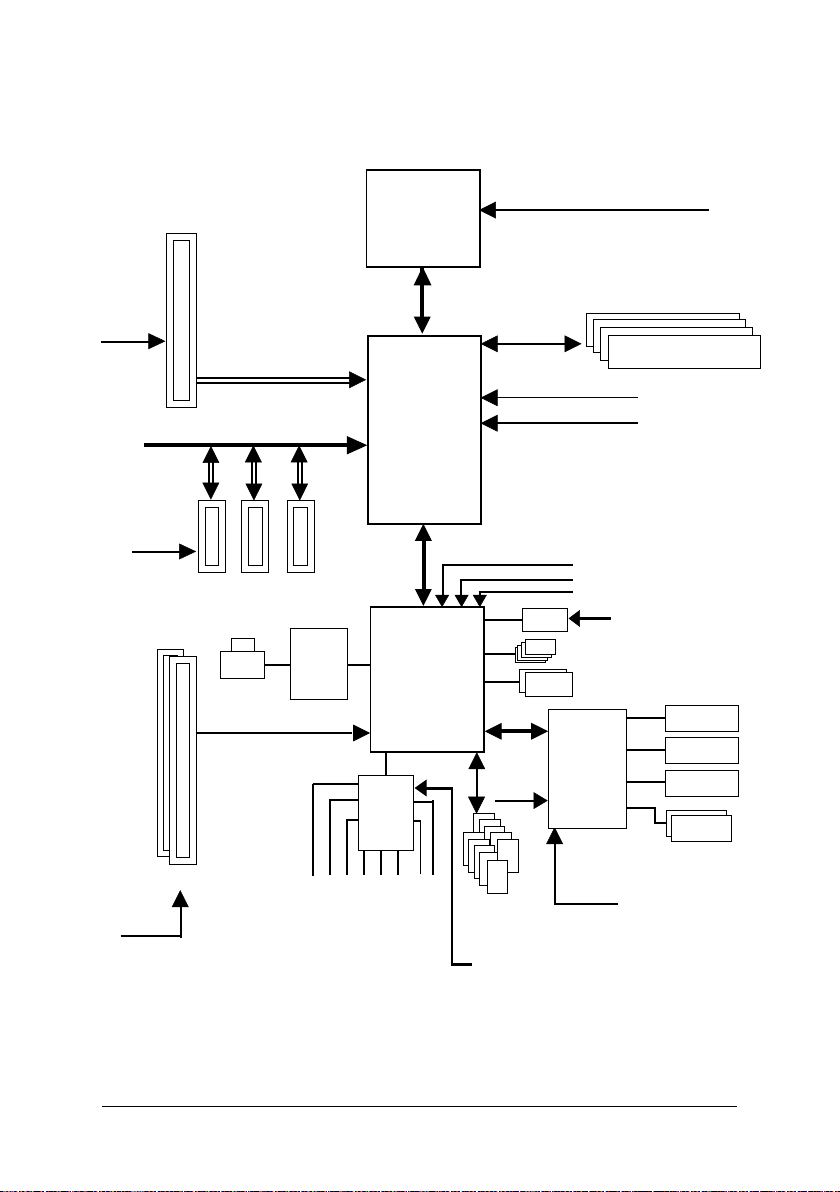
Block Diagram
1 PCIE x 16
PCI-ECLK
(100MHz)
PCI-ECLK
(100MHz)
PCI Express x 16 Bus
PCI Express Bus
x1
x1
x1
3 PCI Express x 1
LAN
RJ45
Marvell
88E1111/
88E1115
PCI Bus
Processor
Crush 19
CODEC
LGA775
nVIDIA
nVIDIA
MCP-04
Host
Interface
®
®
CPUCLK+/-(1066/800/533MHz)
DDRII 667/533MHz DIMM
Dual Channel Memory
NBCLK (25MHz)
HCLK+/- (133/200/266MHz)
33MHz
25MHz
48MHz
BIOS
ROMCLK33MHz
4 SATA 3Gb/s
ATA33/66/100/133
IDE Channels
LPC BUS
IT8712F
24 MHz
Floppy
LPT Port
COM Port
2 PCI
PCICLK
(33MHz)
MIC
Line-In
Line-Out
SPDIF In
SPDIF Out
24.576MHz
Side Speaker Out
Surround Speaker Out
Center/Subwoofer Speaker Out
- 7 -
10 USB
Ports
PS/2 KB/Mouse
33 MHz
Page 8
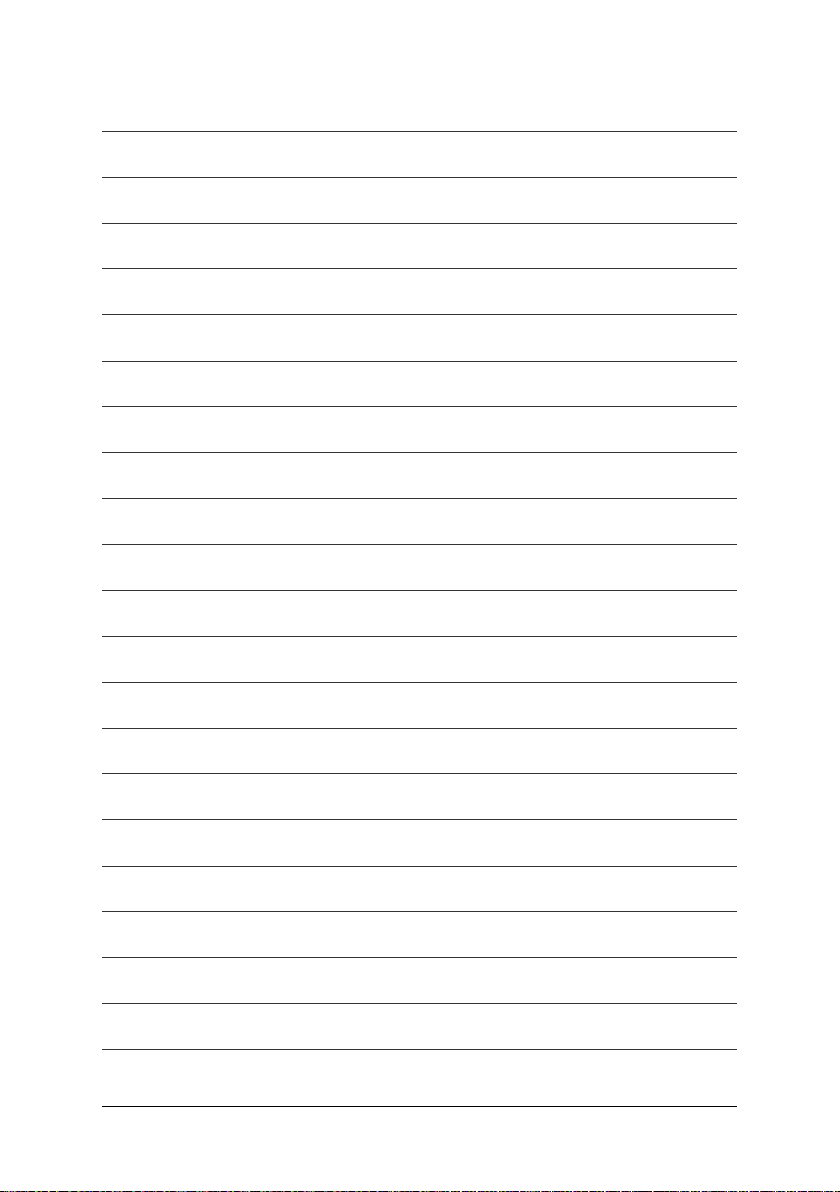
- 8 -
Page 9
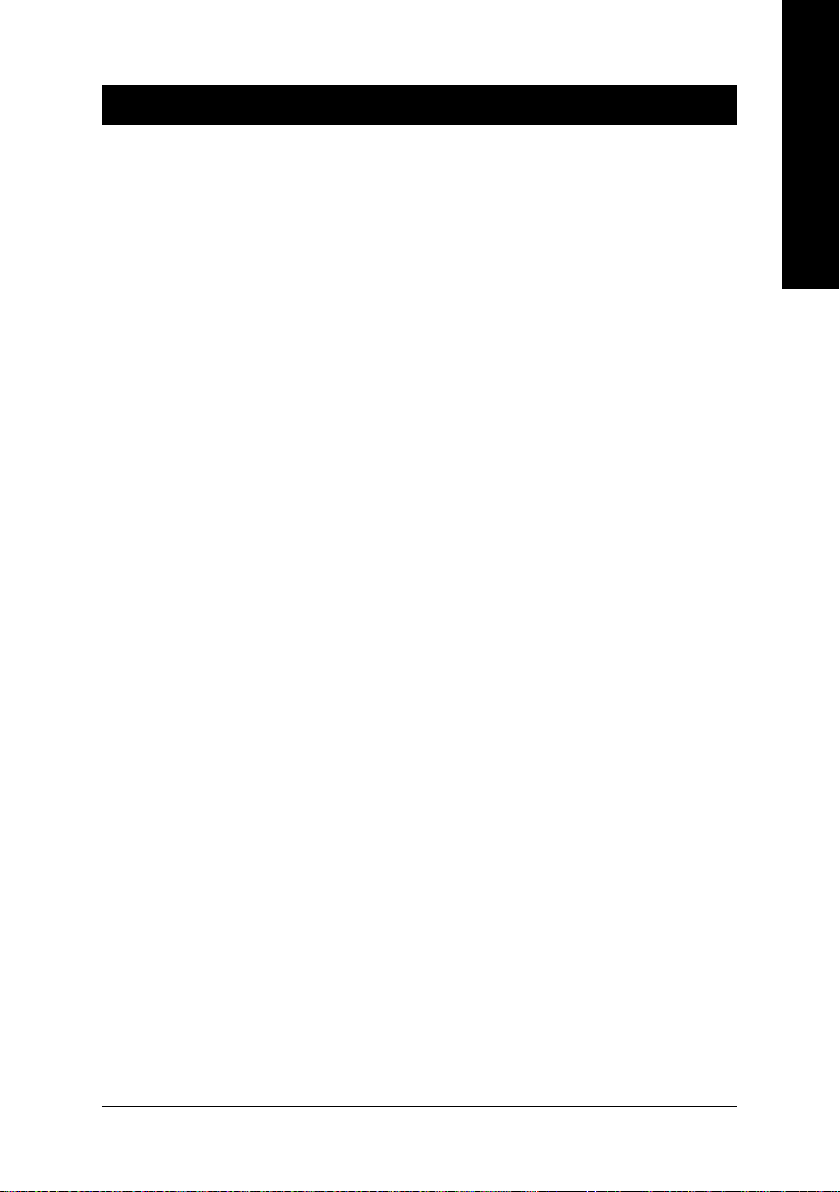
Chapter 1 Hardware Installation
1-1 Considerations Prior to Installation
Preparing Your Computer
The motherboard contains numerous delicate electronic circuits and components which can
become damaged as a result of electrostatic discharge (ESD). Thus, prior to installation, please
follow the instructions below:
1. Please turn off the computer and unplug its power cord.
2. When handling the motherboard, avoid touching any metal leads or connectors.
3. It is best to wear an electrostatic discharge (ESD) cuff when handling electronic components
(CPU, RAM).
4. Prior to installing the electronic components, please have these items on top of an antistatic pad or
within a electrostatic shielding container.
5. Please verify that the power supply is switched off before unplugging the power supply connector
from the motherboard.
Installation Notices
1. Prior to installation, please do not remove the stickers on the motherboard. These stickers are required
for warranty validation.
2. Prior to the installation of the motherboard or any hardware, please first carefully read the information
in the provided manual.
3. Before using the product, please verify that all cables and power connectors are connected.
4. To prevent damage to the motherboard, please do not allow screws to come in contact with the
motherboard circuit or its components.
5. Please make sure there are no leftover screws or metal components placed on the motherboard or
within the computer casing.
6. Please do not place the computer system on an uneven surface.
7. Turning on the computer power during the installation process can lead to damage to system
components as well as physical harm to the user.
8. If you are uncertain about any installation steps or have a problem related to the use of the product,
please consult a certified computer technician.
English
Instances of Non-Warranty
1. Damage due to natural disaster, accident or human cause.
2. Damage as a result of violating the conditions recommended in the user manual.
3. Damage due to improper installation.
4. Damage due to use of uncertified components.
5. Damage due to use exceeding the permitted parameters.
6. Product determined to be an unofficial Gigabyte product.
Hardware Installation- 9 -
Page 10
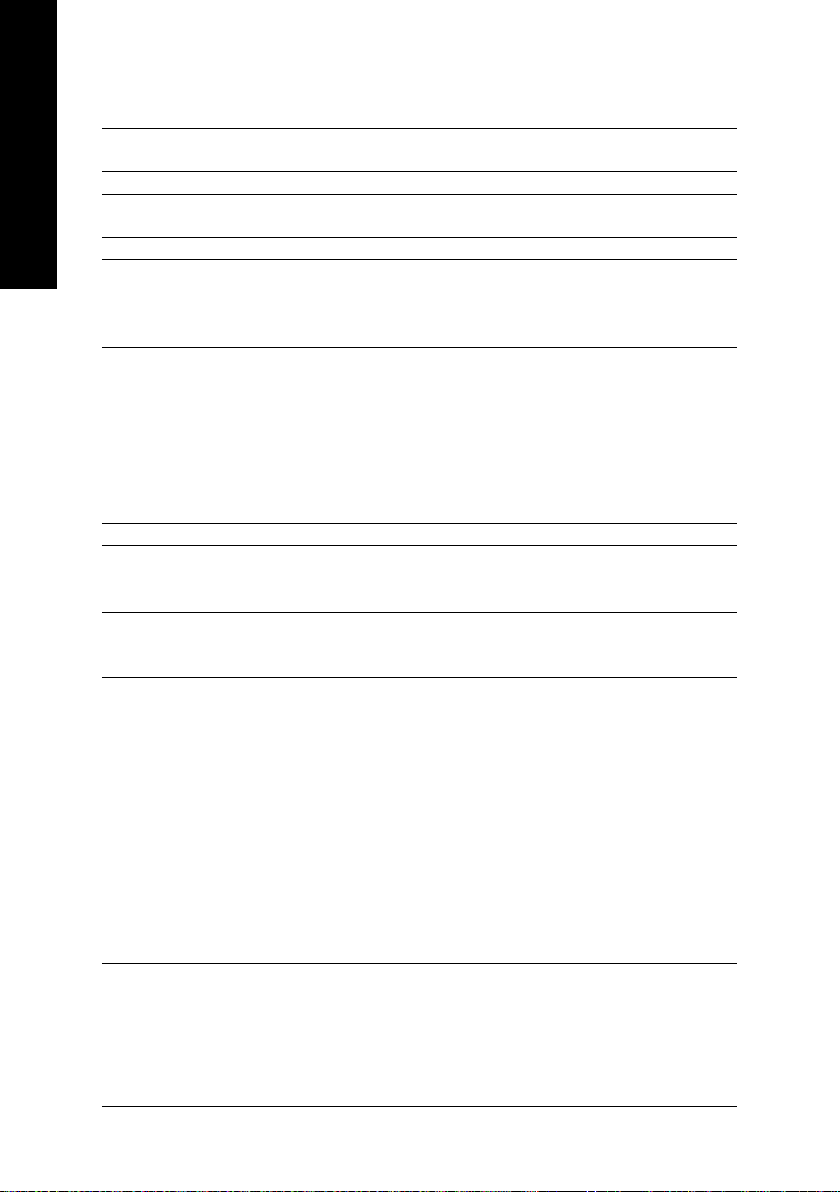
English
1-2 Feature Summary
CPU Supports LGA775 Intel® Pentium® 4 Processor
L2 cache varies with CPU
Front Side Bus Supports 1066/800/533MHz FSB
Chipset Northbridge: nVIDIA® Crush 19 Chipset
Southbridge: nVIDIA® MCP-04
LAN Onboard Marvell 88E1111/88E1115 chip (10/100/1000 Mbit)
Audio Onboard Realtek ALC850 chip
Supports 2 / 4 / 6/ 8 channel audio
Supports SPDIF In/Out connection
Supports CD In connection
Storage nVIDIA® MCP-04 Southbrigde
- 1 FDD connector, allowing connection of 2 FDD devices
- 2 IDE connectors (IDE1, IDE2) with UDMA 33/ATA 66/ATA 100/ATA 133
suppport, allowing connection of 4 IDE devices
- 4 SATA 3Gb/s connectors (SATAII0_1, SATAII2_3), allowing connection
of 4 SATA 3Gb/s devices
- Supports data striping (RAID 0), mirroring (RAID 1),
striping + mirroring (RAID 0+1), and RAID 5 for Serial ATA
O.S Support Microsoft Windows 2000/XP
Memory 4 DDR II DIMM memory slots (supports up to 8GB memory)
Supports dual channel DDR II 667
(Note 3)
Supports 1.8V DDR II DIMMs
Expanstion Slots 1 PCI Express x 16 slot
3 PCI Express x 1 slots
2 PCI slots
Internal Connectors 1 24-pin ATX power connector
1 4-pin ATX 12V power connector
1 floppy connector
2 IDE connectors
4 SATA 3Gb/s connectors
1 CPU fan connector
1 system fan connector
1 front panel connector
1 front audio connector
1 CD In connector
1 SPDIF In connector
3 USB 2.0/1.1 connectors for additional 6 ports by cables
1 RF_ID connector
(Note 1)
/533 unbuffered DIMMs
(Note 2)
GA-8N775 Motherboard - 10 -
Page 11
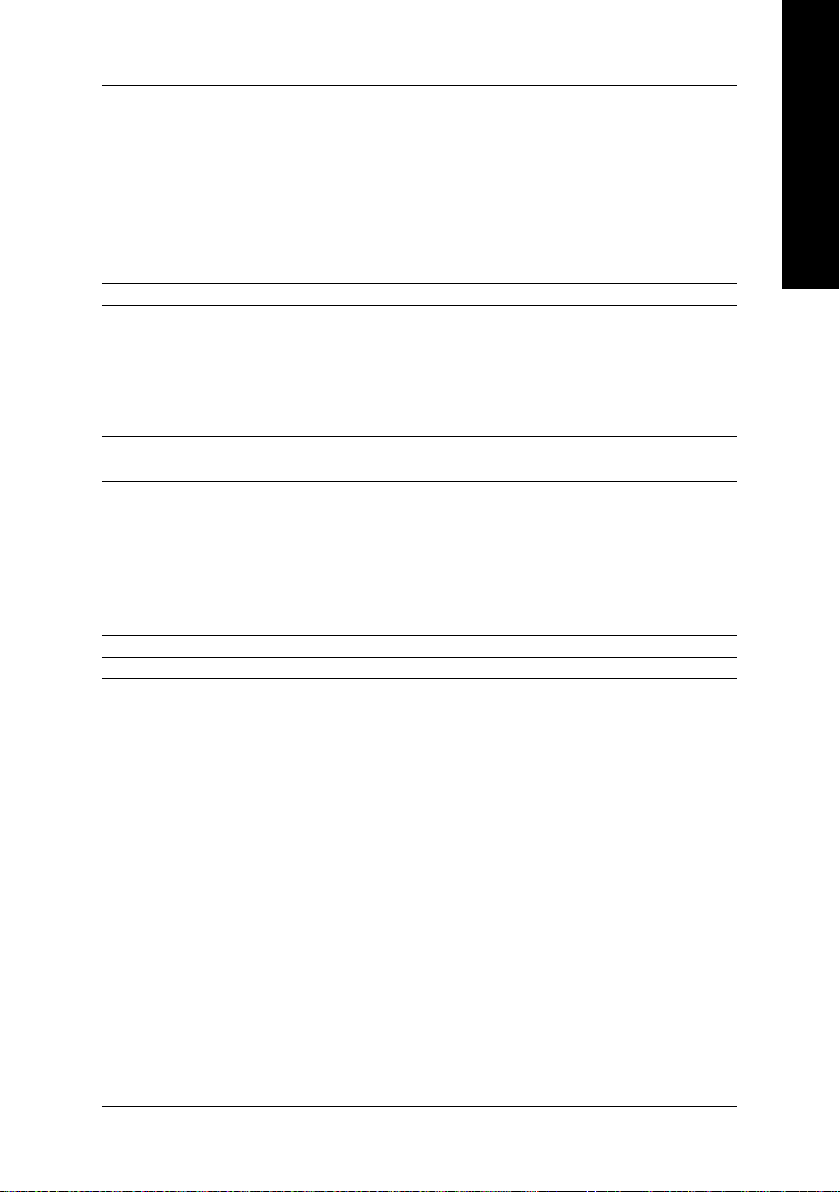
Rear Panel I/O 1 PS/2 keyboard port
1 PS/2 mouse port
1 parallel port
2 SPDIF Out ports (coaxial and optical)
1 serial port (COMA)
4 USB 2.0/1.1 ports
1 RJ-45 port
6 audio jacks (Line In / Line Out / MIC In / Surround Speaker Out (Rear
Speaker Out) / Center/Subwoofer Speaker Out / Side Speaker Out)
I/O Control IT8712F chip
Hardware Monitor System voltage detection
CPU temperature detection
CPU / System fan speed detection
CPU warning temperature
CPU / System fan failure warning
CPU smart fan control
BIOS 1 4Mbit flash ROM
Use of licensed AWARD BIOS
Additional Features Supports @BIOS
Supports Download Center
Supports Q-Flash
Supports EasyTune
Supports Xpress Install
Supports Xpress Recovery2
Supports Xpress Rescue
Bundle Software Norton Internet Security (OEM version)
Form Factor ATX form factor; 30.5cm x 24.4cm
(Note 4)
English
(Note 1) For further CPU support information, please go to GIGABYTE's website.
(Note 2) Due to standard PC architecture, a certain amount of memory is reserved for system usage
and therefore the actual memory size is less than the stated amount. For example, 8 GB of
memory size will instead be shown as 7.xxGB memory during system startup.
(Note 3) To use a DDR II 667 memory module on the motherboard, you must install an 800/1066MHz
FSB processor.
(Note 4) EasyTune functions may vary depending on different motherboards.
Hardware Installation- 11 -
Page 12
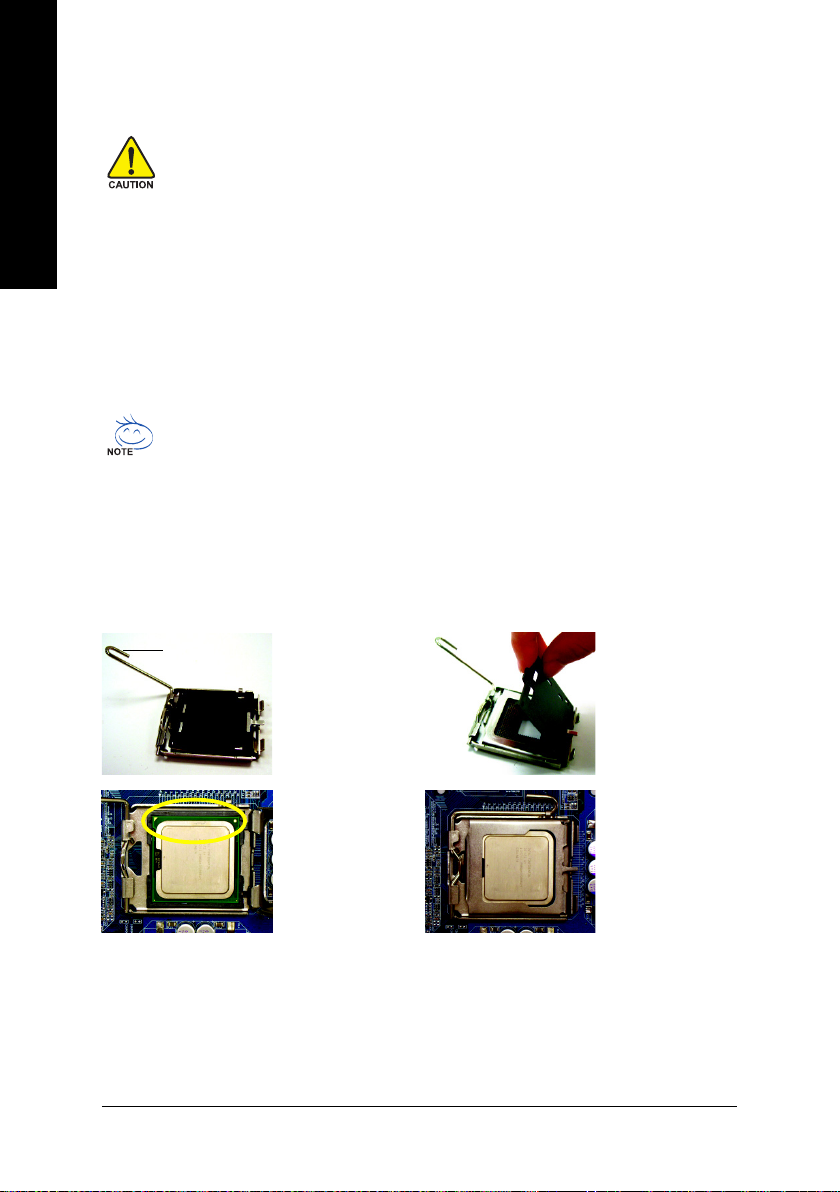
English
1-3 Installation of the CPU and Heatsink
Before installing the CPU, please comply with the following conditions:
1. Please make sure that the motherboard supports the CPU.
2. Please take note of the one indented corner of the CPU. If you install the CPU in the
wrong direction, the CPU will not insert properly. If this occurs, please change the
insert direction of the CPU.
3. Please add an even layer of heat sink paste between the CPU and heatsink.
4. Please make sure the heatsink is installed on the CPU prior to system use, otherwise
overheating and permanent damage of the CPU may occur.
5. Please set the CPU host frequency in accordance with the processor specifications. It is not
recommended that the system bus frequency be set beyond hardware specifications since
it does not meet the required standards for the peripherals. If you wish to set the frequency
beyond the proper specifications, please do so according to your hardware specifications
including the CPU, graphics card, memory, hard drive, etc.
HT functionality requirement content :
Enabling the functionality of Hyper-Threading Technology for your computer system requires all of the following platform components:
- CPU: An Intel® Pentium® 4 Processor with HT Technology
- Chipset: A VIA Chipset that supports HT Technology
- BIOS: A BIOS that supports HT Technology and has it enabled
- OS: An operation system that has optimizations for HT Technology
1-3-1 Installation of the CPU
Metal Lever
Fig. 1
Gently lift the metal
lever located on the
CPU socket to the
upright position.
Fig. 2
Remove the plastic
covering on the CPU
socket.
Fig. 3
Notice the small gold
colored triangle
located on the edge of
the CPU socket.
Align the indented
corner of the CPU with
the triangle and gently insert the CPU into position.
(Grasping the CPU firmly between your thumb
and forefinger, carefully place it into the socket in a
straight and downwards motion. Avoid twisting or
bending motions that might cause damage to the
CPU during installation.)
GA-8N775 Motherboard - 12 -
Fig. 4
Once the CPU is
properly inserted,
please replace the
load plate and push the
metal lever back into
its original position.
Page 13

1-3-2 Installation of the Heatsink
English
Male Push Pin
The top of Female Push Pin
Female Push Pin
Fig.1
Please apply an even layer of heatsink paste on
the surface of the installed CPU.
Fig. 3
Place the heatsink atop the CPU and make sure
the push pins aim to the pin hole on the
motherboard.Pressing down the push pins
diagonally.
Fig. 5
Please check the back of motherboard after
installing. If the push pin is inserted as the picture,
the installation is complete.
Fig. 2
(Turning the push pin along the direction of arrow is to
remove the heatsink, on the contrary, is to install.)
Please note the direction of arrow sign on the male
push pin doesn't face inwards before installation. (This
instruction is only for Intel boxed fan)
Fig. 4
Please make sure the Male and Female push pin
are joined closely. (for detailed installation
instructions, please refer to the heatsink installation
section of the user manual)
Fig. 6
Finally, please attach the power connector of the
heatsink to the CPU fan header located on the
motherboard.
The heatsink may adhere to the CPU as a result of hardening of the heatsink paste.To prevent
such an occurrence, it is suggested that either thermal tape rather than heat sink paste be used
for heat dissipation or using extreme care when removing the heatsink.
Hardware Installation- 13 -
Page 14
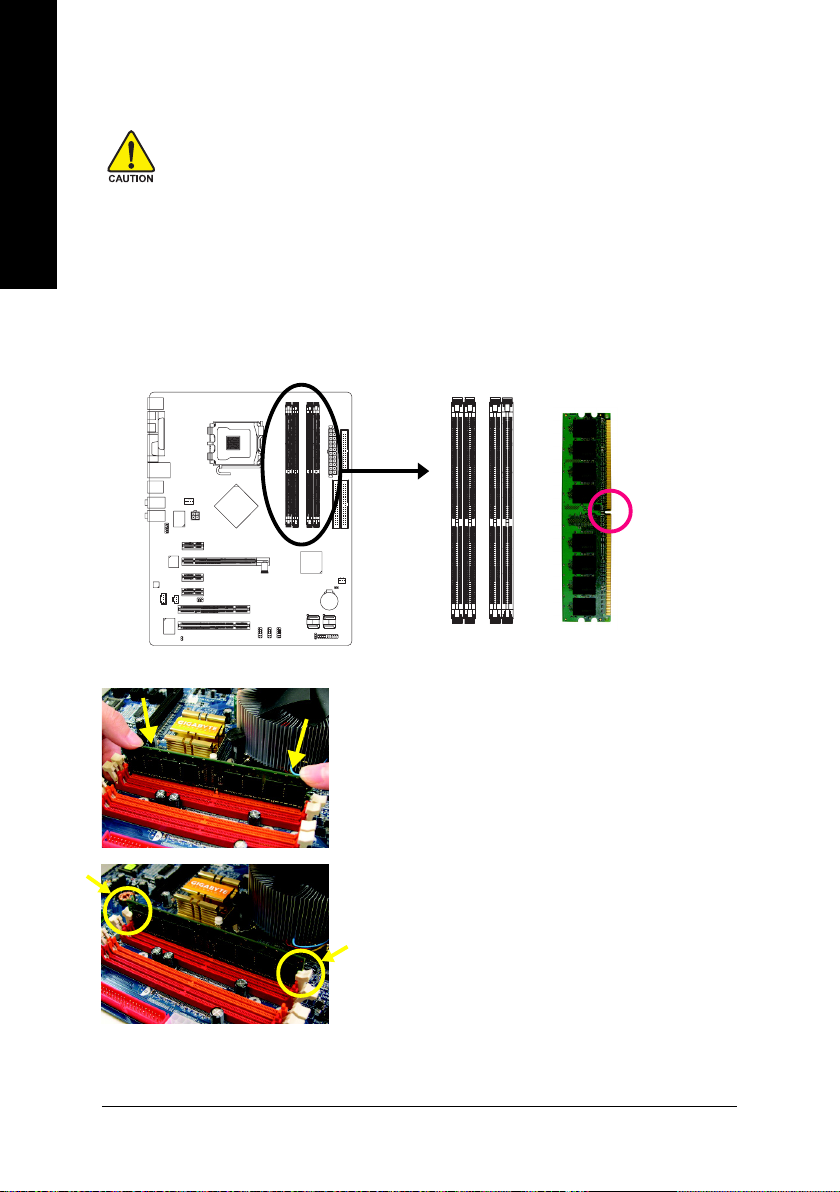
English
1-4 Installation of Memory
Before installing the memory modules, please comply with the following conditions:
1. Please make sure that the memory used is supported by the motherboard. It is
recommended that memory of similar capacity, specifications and brand be used.
2. Before installing or removing memory modules, please make sure that the computer
power is switched off to prevent hardware damage.
3. Memory modules have a foolproof insertion design. A memory module can be installed
in only one direction. If you are unable to insert the module, please switch the direction.
The motherboard supports DDR II memory modules, whereby BIOS will automatically detect memory
capacity and specifications. Memory modules are designed so that they can be inserted only in one
direction. The memory capacity used can differ with each slot.
Notch
DDR II
Fig.1
The DIMM socket has a notch, so the DIMM memory module
can only fit in one direction. Insert the DIMM memory module
vertically into the DIMM socket. Then push it down.
Fig.2
Close the plastic clip at both edges of the DIMM sockets to lock
the DIMM module.
Reverse the installation steps when you wish to remove the
DIMM module.
GA-8N775 Motherboard - 14 -
Page 15
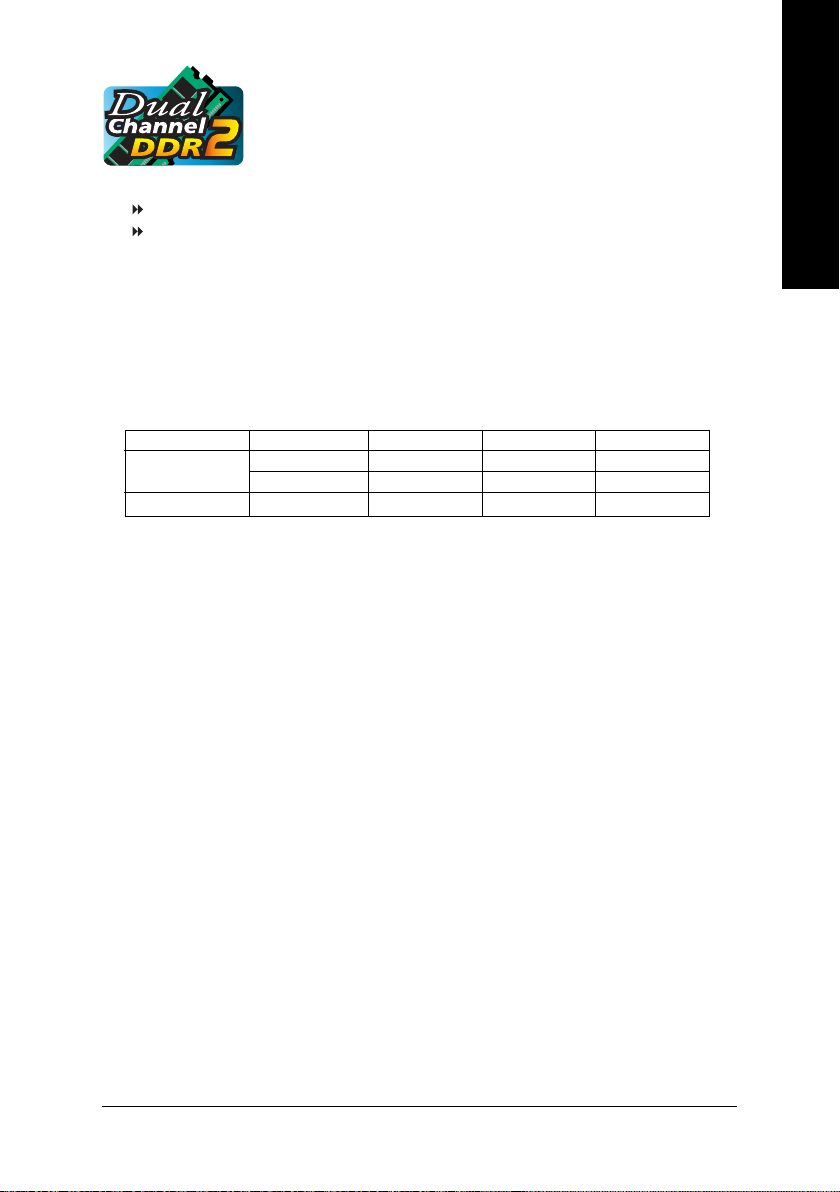
Dual Channel Memory Configuration
The GA-8N775 supports the Dual Channel Technology. After operating the
Dual Channel Technology, the bandwidth of Memory Bus will add double.
GA-8N775 includes 4 DIMM sockets, and each Channel has two DIMM sockets as following:
Channel A : DDR II 1, DDR II 2
Channel B : DDR II 3, DDR II 4
If you want to operate the Dual Channel Technology, please note the following explanations due to the
limitation of Intel chipset specifications.
1. Dual Channel mode will not be enabled if only one DDR II memory module is installed.
2. To enable Dual Channel mode with two or four memory modules (it is recommended to
use memory modules of identical brand, size, chips, and speed), you must install them
into DIMM sockets of the same color.
The following is a Dual Channel Memory configuration table: (DS: Double Side, SS: Single Side)
DDR II 1 DDR II 2 DDR II 3 DDR II 4
2 memory modules
4 memory modules
DS/SS X DS/SS X
X DS/SS X DS/SS
DS/SS DS/SS DS/SS DS/SS
English
Hardware Installation- 15 -
Page 16

English
1-5 Installation of Expansion Cards
You can install your expansion card by following the steps outlined below:
1. Read the related expansion card's instruction document before install the expansion card into the
computer.
2. Remove your computer's chassis cover, screws and slot bracket from the computer.
3. Press the expansion card firmly into expansion slot in motherboard.
4. Be sure the metal contacts on the card are indeed seated in the slot.
5. Replace the screw to secure the slot bracket of the expansion card.
6. Replace your computer's chassis cover.
7. Power on the computer, if necessary, setup BIOS utility of expansion card from BIOS.
8. Install related driver from the operating system.
Installing a PCI Express x 16 expansion card:
Please carefully pull out the small whitedrawable bar at the end of the PCI Express x 16 slot when you try to install/
uninstall the VGA card. Please align the
VGA card to the onboard PCI Express x
16 slot and press firmly down on the slot.
Make sure your VGA card is locked by
the small white-drawable bar.
GA-8N775 Motherboard - 16 -
Page 17
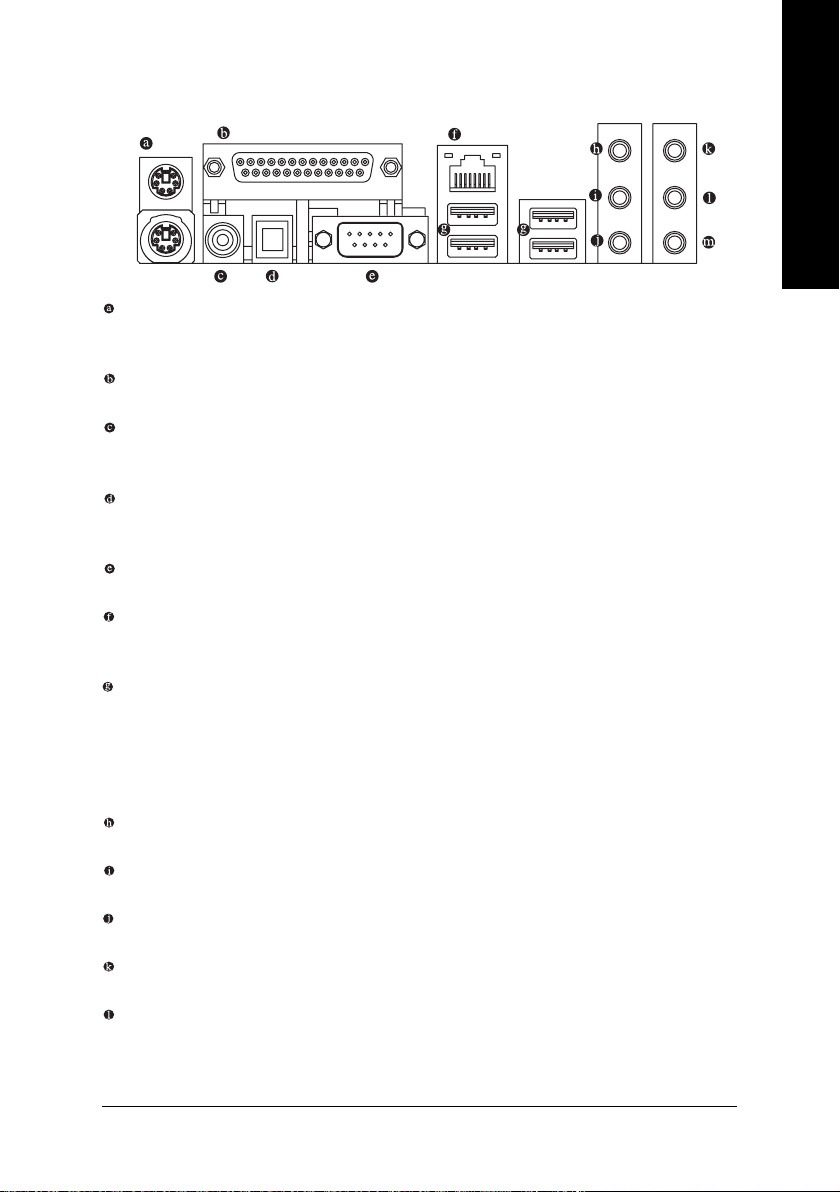
1-6 I/O Back Panel Introduction
PS/2 Keyboard and PS/2 Mouse Connector
To install a PS/2 port keyboard and mouse, plug the mouse to the upper port (green) and the
keyboard to the lower port (purple).
LPT (Parallel Port)
The parallel port allows connection of a printer, scanner and other peripheral devices.
COAXIAL (SPDIF_O)
The SPDIF coaxial output port is capable of providing digital audio to external speakers or
compressed AC3 data to an external Dolby Digital Decoder via a coaxial cable.
OPTICAL (SPDIF_O)
The SPDIF optical output port is capable of providing digital audio to external speakers or
compressed AC3 data to an external Dolby Digital Decoder via an optical cable.
COM A (Serial Port)
Connects to serial-based mouse or data processing devices.
LAN Port
The provided Internet connection is Gigabit Ethernet, providing data transfer speeds of 10/100/
1000Mbps.
USB Port
Before you connect your device(s) into USB connector(s), please make sure your device(s) such
as USB keyboard, mouse, scanner, zip, speaker...etc. have a standard USB interface. Also make
sure your OS supports USB controller. If your OS does not support USB controller, please contact
OS vendor for possible patch or driver upgrade. For more information please contact your OS or
device(s) vendors.
Line In
The default Line In jack. Devices like CD-ROM, walkman etc. can be connected to Line In jack.
Line Out (Front Speaker Out)
Connect the stereo speakers, earphone or front surround speakers to this connector.
MIC In
Microphone can be connected to MIC In jack.
Rear Speaker Out
Connect the rear surround speakers to this connector.
Center/Subwoofer Speaker Out
Connect the Center/Subwoofer speakers to this connector.
English
Hardware Installation- 17 -
Page 18
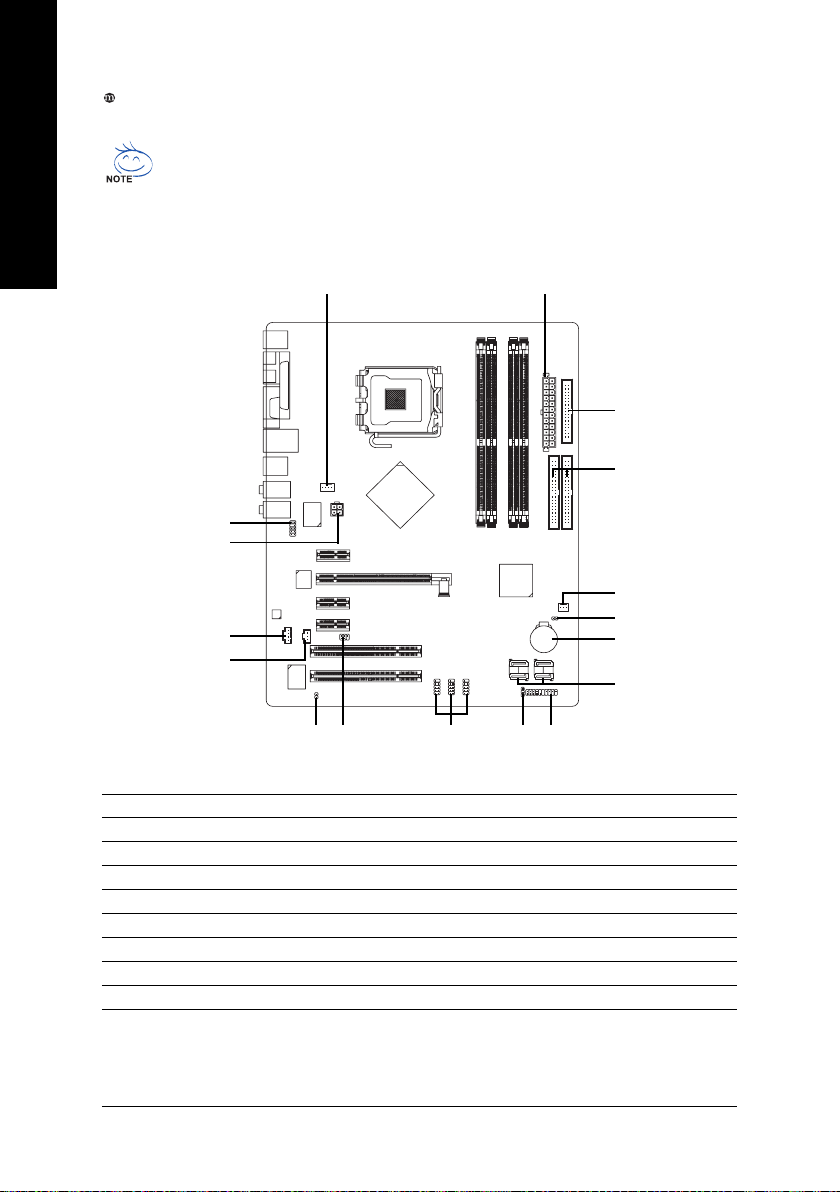
Side Speaker Out
Connect the side surround speakers to this connector.
English
You can use audio software to configure 2-/4-/6-/8-channel audio functioning.
1-7 Connectors Introduction
3
11
1
12
13
16
14
2
5
6
4
15
9
7
8
1017
1) ATX_12V
2) ATX (Power Connector)
3) CPU_FAN
4) SYS_FAN
5) FDD
6) IDE1 / IDE2
7) SATAII0_1 / SATAII2_3
8) PWR_LED
17) RF_ID
9) BATTERY
GA-8N775 Motherboard - 18 -
10) F_PANEL
11) F_AUDIO
12) CD_IN
13) SPDIF_IN
14) F_USB1 / F_USB2 / F_USB3
15) CLR_CMOS
16) C I
Page 19
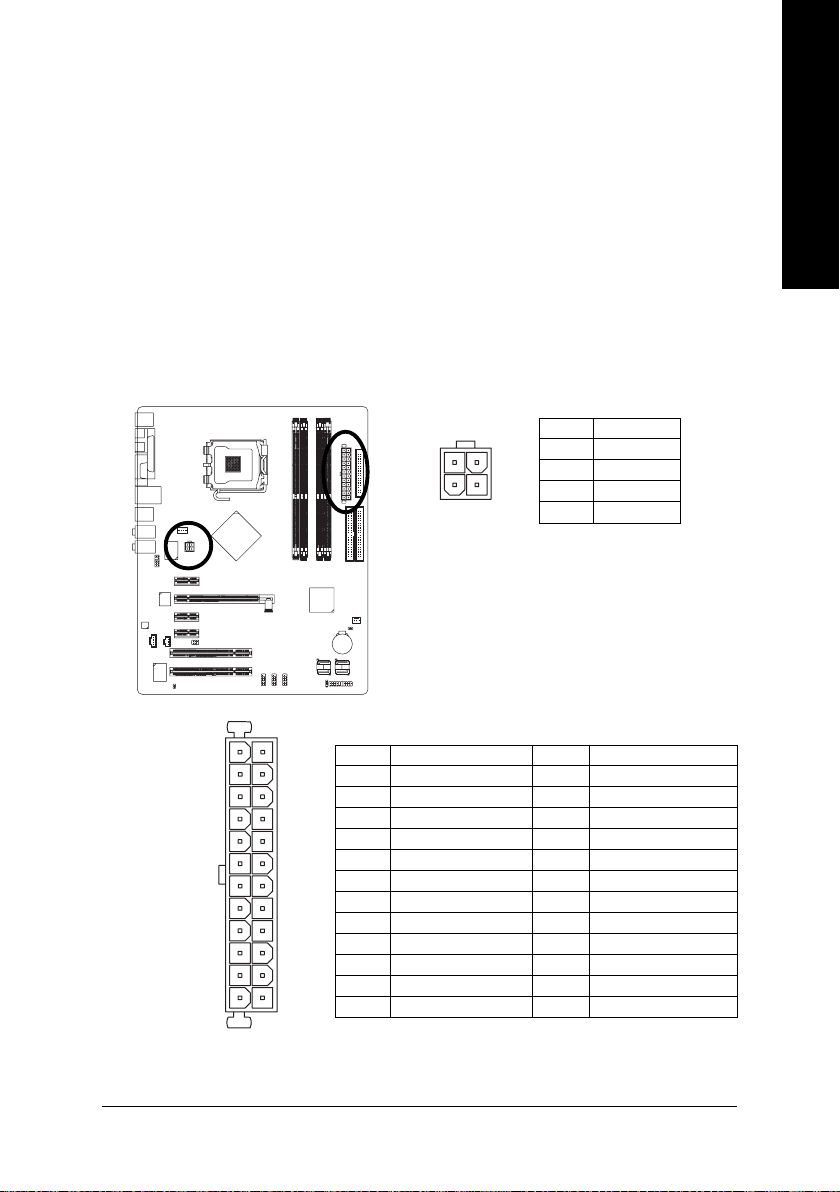
1/2) ATX_12V / ATX (Power Connector)
With the use of the power connector, the power supply can supply enough stable power to all the
components on the motherboard. Before connecting the power connector, please make sure that
all components and devices are properly installed. Align the power connector with its proper
location on the motherboard and connect tightly.
The ATX_12V power connector mainly supplies power to the CPU. If the ATX_12V power
connector is not connected, the system will not start.
Caution!
Please use a power supply that is able to handle the system voltage requirements. It is
recommended that a power supply that can withstand high power consumption be used (300W or
greater). If a power supply is used that does not provide the required power, the result can lead to
an unstable system or a system that is unable to start.
If you use a 24-pin ATX power supply, please remove the small cover on the power connector
on the motherboard before plugging in the power cord ; otherwise, please do not remove it.
Pin No. Definition
3
1
4
2
1 GND
2 GND
3 +12V
4 +12V
English
13
24
1
12
Pin No. Definition
1 3.3V
2 3.3V
3 GND
4 +5V
5 GND
6 +5V
7 GND
8 Power Good
9 5V SB(stand by +5V)
10 +12V
11 +12V(Only for 24-pin ATX)
12 3.3V(Only for 24-pin ATX)
Pin No. Definition
13 3.3V
14 -12V
15 GND
16 PS_ON(soft On/Off)
17 GND
18 GND
19 GND
20 -5V
21 +5V
22 +5V
23 +5V (Only for 24-pin ATX)
24 GND(Only for 24-pin ATX)
Hardware Installation- 19 -
Page 20
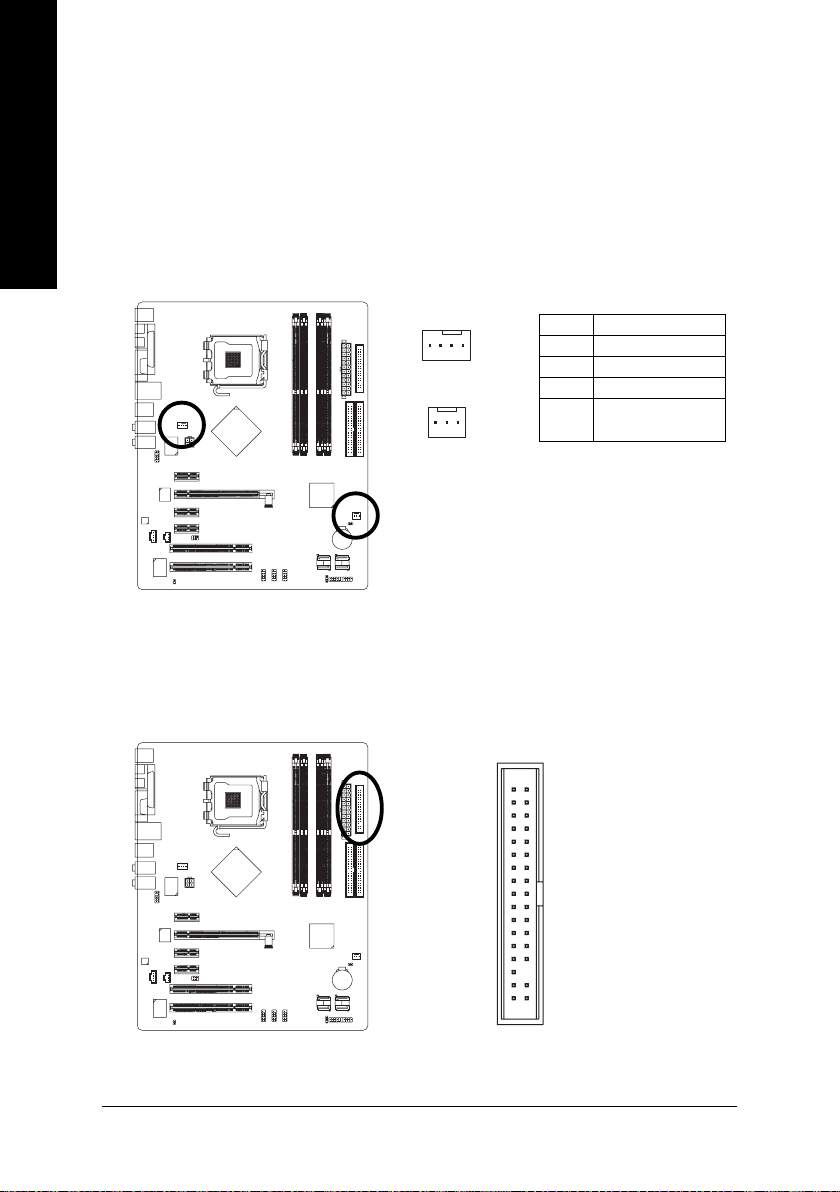
English
3/4) CPU_FAN / SYS_FAN (Cooler Fan Power Connector)
The cooler fan power connector supplies a +12V power voltage via a 3-pin/4-pin (only for
CPU_FAN) power connector and possesses a foolproof connection design.
Most coolers are designed with color-coded power connector wires. A red power connector wire
indicates a positive connection and requires a +12V power voltage. The black connector wire is
the ground wire (GND).
Please remember to connect the power to the cooler to prevent system overheating and failure.
Caution!
Please remember to connect the power to the CPU fan to prevent CPU overheating and failure.
1
CPU_FAN
1
SYS_FAN
Pin No. Definition
1 GND
2 +12V
3 Sense
4 Speed Control
(Only for CPU_FAN)
5) FDD (Floppy Connector)
The FDD connector is used to connect the FDD cable while the other end of the cable connects to the
FDD drive. The types of FDD drives supported are: 360KB, 720KB, 1.2MB, 1.44MB and 2.88MB.
Please connect the red power connector wire to the pin1 position.
34
33
GA-8N775 Motherboard - 20 -
2
1
Page 21
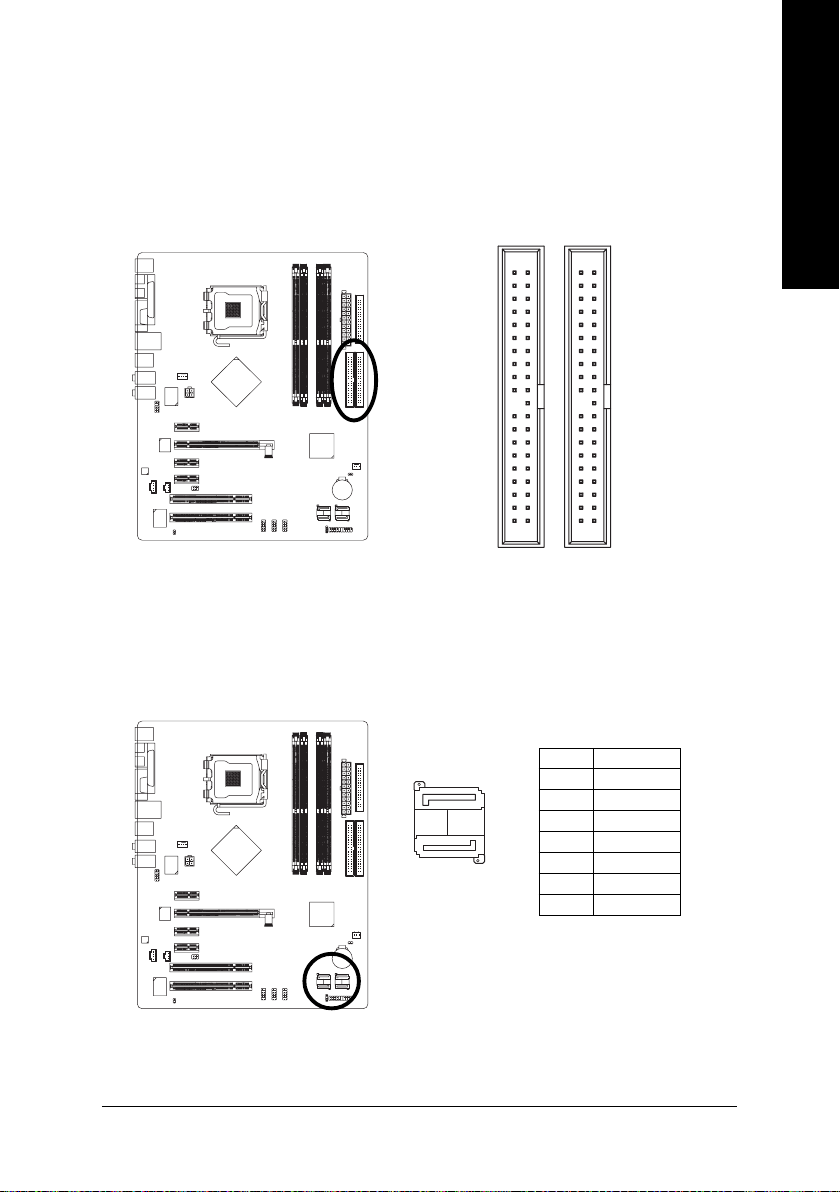
6) IDE1 / IDE2 (IDE Connector)
An IDE device connects to the computer via an IDE connector. One IDE connector can connect to
one IDE cable, and the single IDE cable can then connect to two IDE devices (hard drive or optical
drive). If you wish to connect two IDE devices, please set the jumper on one IDE device as Master
and the other as Slave (for information on settings, please refer to the instructions located on the IDE
device). To ensure that an IDE CD-ROM drive can work properly, please attach it to the IDE 1 /
IDE 2 connector.
3940
12
IDE2 IDE1
7) SATAII0_1 / SATAII2_3 (SATA 3Gb/s Connectors, Controlled by MCP-04)
SATA 3Gb/s can provide up to 300MB/s transfer rate. Please refer to the BIOS setting for the SATA
3Gb/s and install the proper driver in order to work properly.
English
Pin No. Definition
71
17
1 GND
2 TXP
3 TXN
4 GND
5RXN
6 RXP
7 GND
Hardware Installation- 21 -
Page 22
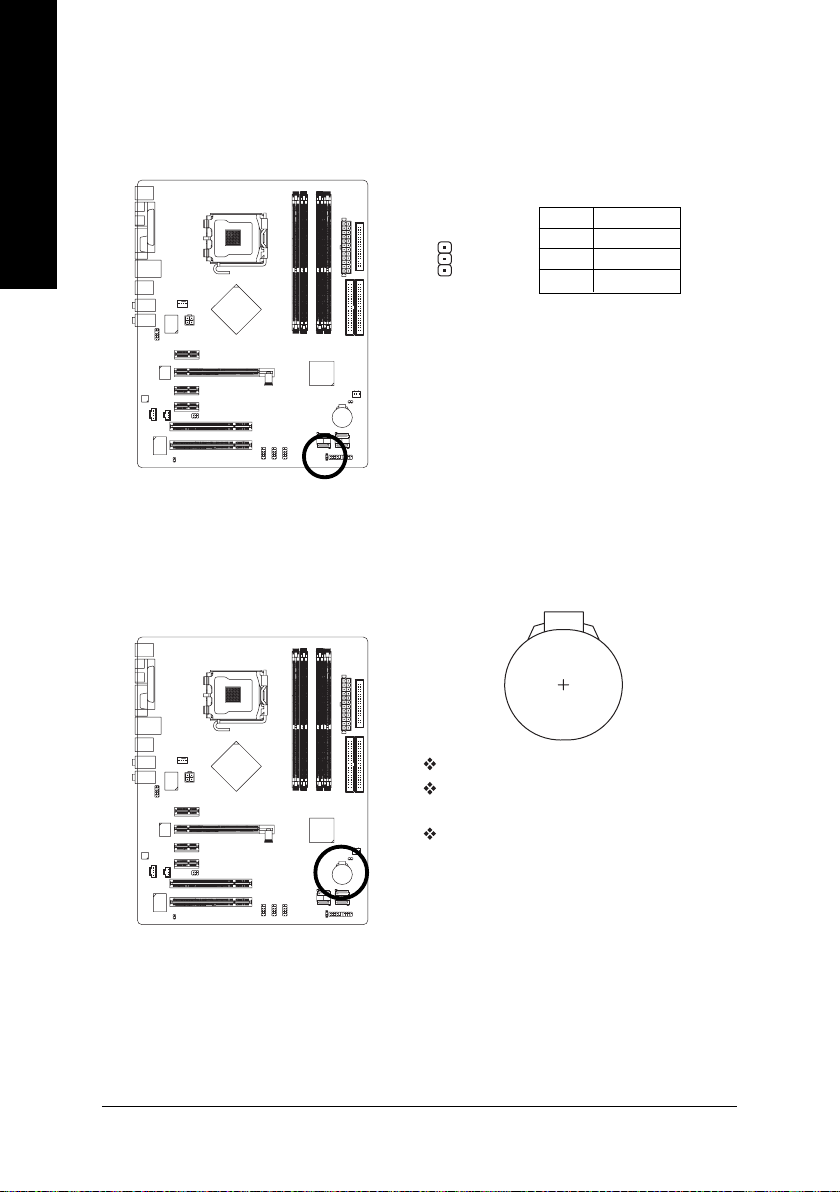
English
8) PWR_LED
PWR_LED is connected with the system power indicator to indicate whether the system is on/off.
It will blink when the system enters suspend mode.
9) BATTERY
1
Danger of explosion if battery is incorrectly replaced.
Replace only with the same or equivalent type recommended
by the manufacturer.
Dispose of used batteries according to the manufacturer's
instructions.
If you want to erase CMOS...
1. Turn OFF the computer and unplug the power cord.
2. Take out the battery gently and put it aside for about 10
minutes (Or you can use a metal object to connect the
positive and negative pins in the battery holder to make
them short for one minute).
3. Re-install the battery.
4. Plug the power cord and turn ON the computer.
Pin No. Definition
1 MPD+
2 MPD-
3 MPD-
GA-8N775 Motherboard - 22 -
Page 23

10) F_PANEL (Front Panel Jumper)
Please connect the power LED, PC speaker, reset switch and power switch etc. of your chassis
front panel to the F_PANEL connector according to the pin assignment below.
Message LED/
Power/
Sleep LED
MSG+
2
1
HD+
IDE Hard Disk Active LED
HD (IDE Hard Disk Active LED) Pin 1: LED anode(+)
(Blue) Pin 2: LED cathode(-)
SPEAK (Speaker Connector) Pin 1: Power
(Amber) Pin 2- Pin 3: NC
Pin 4: Data(-)
RES (Reset Switch) Open: Normal
(Green) Close: Reset Hardware System
PW (Power Switch) Open: Normal
(Red) Close: Power On/Off
MSG (Message LED/Power/Sleep LED) Pin 1: LED anode(+)
(Yellow) Pin 2: LED cathode(-)
NC ( Purple) NC
Power
Switch
PW+
MSG-
HD-
RES+
RES-
Reset Switch
Speaker Connector
PW-
NC
SPEAK+
SPEAK-
20
19
English
Hardware Installation- 23 -
Page 24
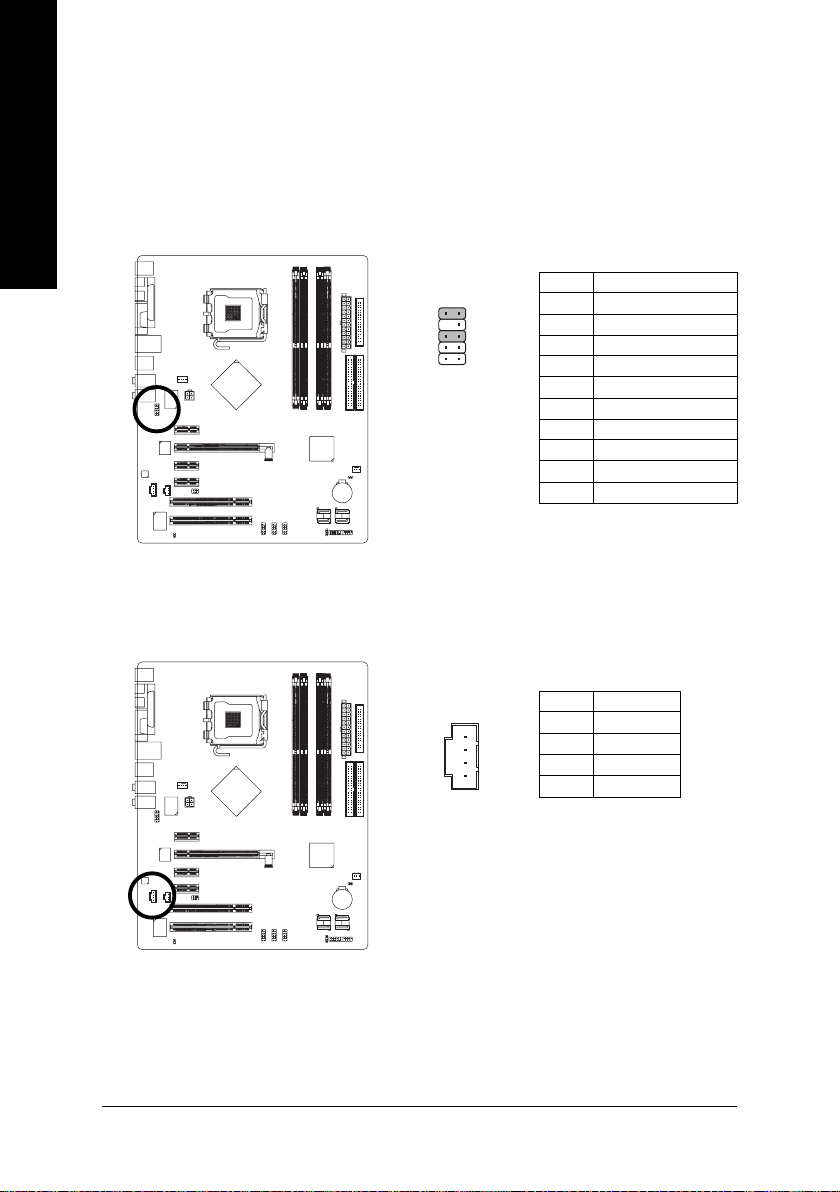
English
11) F_AUDIO (Front Audio Panel Connector)
If you want to use Front Audio connector, you must remove 5-6, 9-10 Jumper. In order to utilize the
front audio header, your chassis must have front audio connector. Also please make sure the pin
assignments for the cable are the same as the pin assignments for the front audio header. To find
out if the chassis you are buying support front audio connector, please contact your dealer. Please
note, you can have the alternative of using front audio connector or of using rear audio connector
to play sound.
Pin No. Definition
10 9
2
1
1 MIC
2 GND
3 MIC_BIAS
4 Power
5 FrontAudio(R)
6 Rear Audio (R)/ Return R
7NC
8 No Pin
9 FrontAudio (L)
10 Rear Audio (L)/ Return L
12) CD_IN (CD IN)
Connect CD-ROM or DVD-ROM audio out to the connector.
GA-8N775 Motherboard - 24 -
1
Pin No. Definition
1 CD-L
2 GND
3 GND
4 CD-R
Page 25
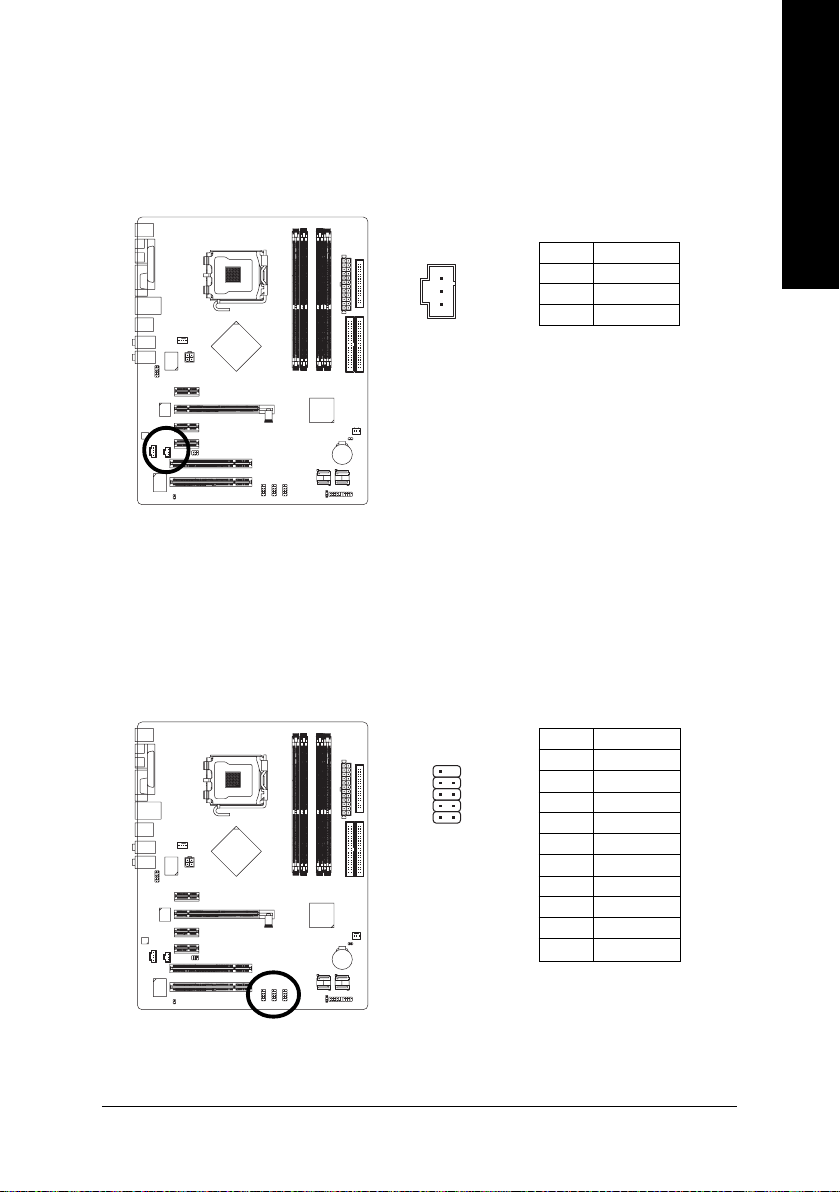
13) SPDIF_I (SPDIF In Connector)
Use SPDIF IN feature only when your device has digital output function. Be careful with the polarity
of the SPDIF_I connector. Check the pin assignment carefully while you connect the SPDIF cable,
incorrect connection between the cable and connector will make the device unable to work or even
damage it. For optional SPDIF cable, please contact your local dealer.
English
1
Pin No. Definition
1 Power
2 SPDIFI
3 GND
14) F_ USB1 / F_USB2 / F_USB3 (Front USB Connector)
Be careful with the polarity of the front USB connector. Check the pin assignment carefully while
you connect the front USB cable, incorrect connection between the cable and connector will make
the device unable to work or even damage it. For optional front USB cable, please contact your
local dealer.
Pin No. Definition
910
12
1 Power(5V)
2 Power(5V)
3 USB DX-
4 USB Dy-
5 USB DX+
6 USB Dy+
7 GND
8 GND
9 No Pin
10 NC
Hardware Installation- 25 -
Page 26
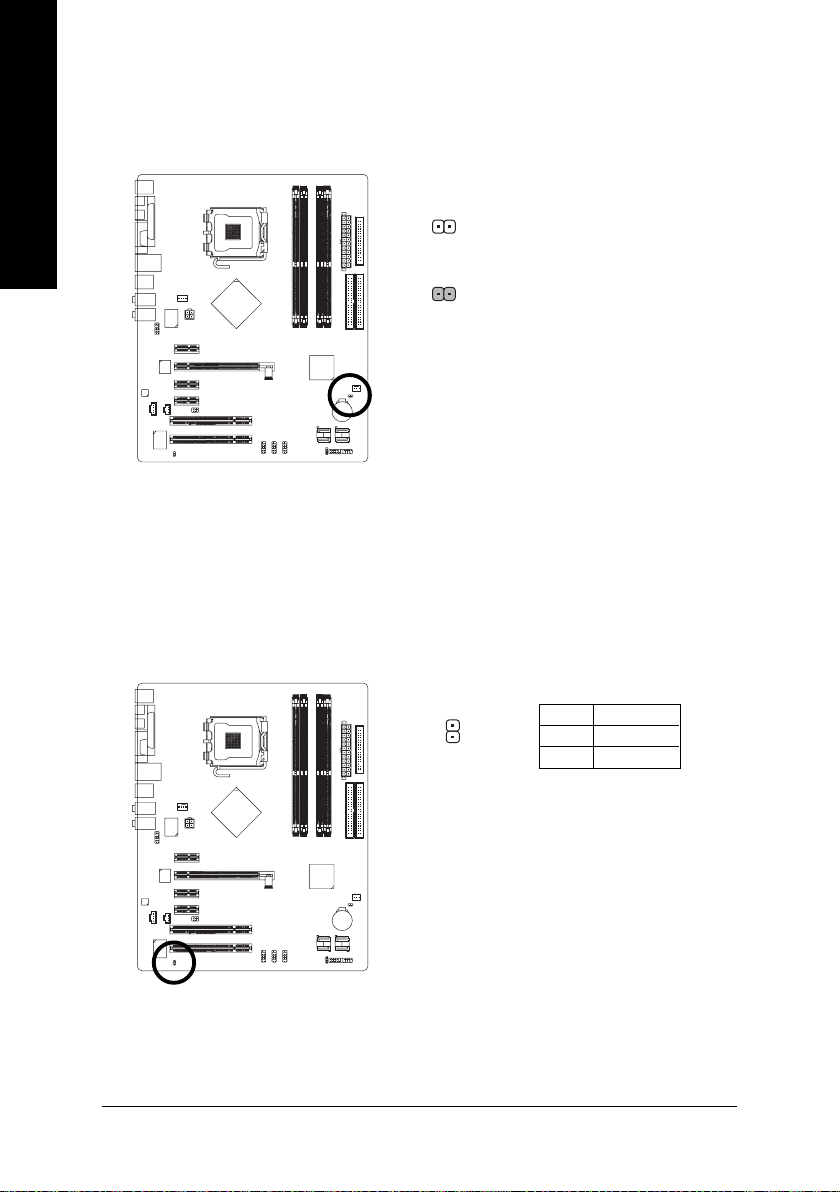
English
15) CLR_CMOS (Clear CMOS)
You may clear the CMOS data to its default values by this header. To clear CMOS, temporarily
short 1-2 pin. Default doesn't include the jumper to prevent from improper use of this header.
1
Open: Normal
Short: Clear CMOS
1
16) CI (Chassis Intrusion, Case Open)
This 2-pin connector allows your system to detect if the chassis cover is removed. You can check
the "Case Opened" status in BIOS Setup.
GA-8N775 Motherboard - 26 -
Pin No. Definition
1 Signal
1
2 GND
Page 27
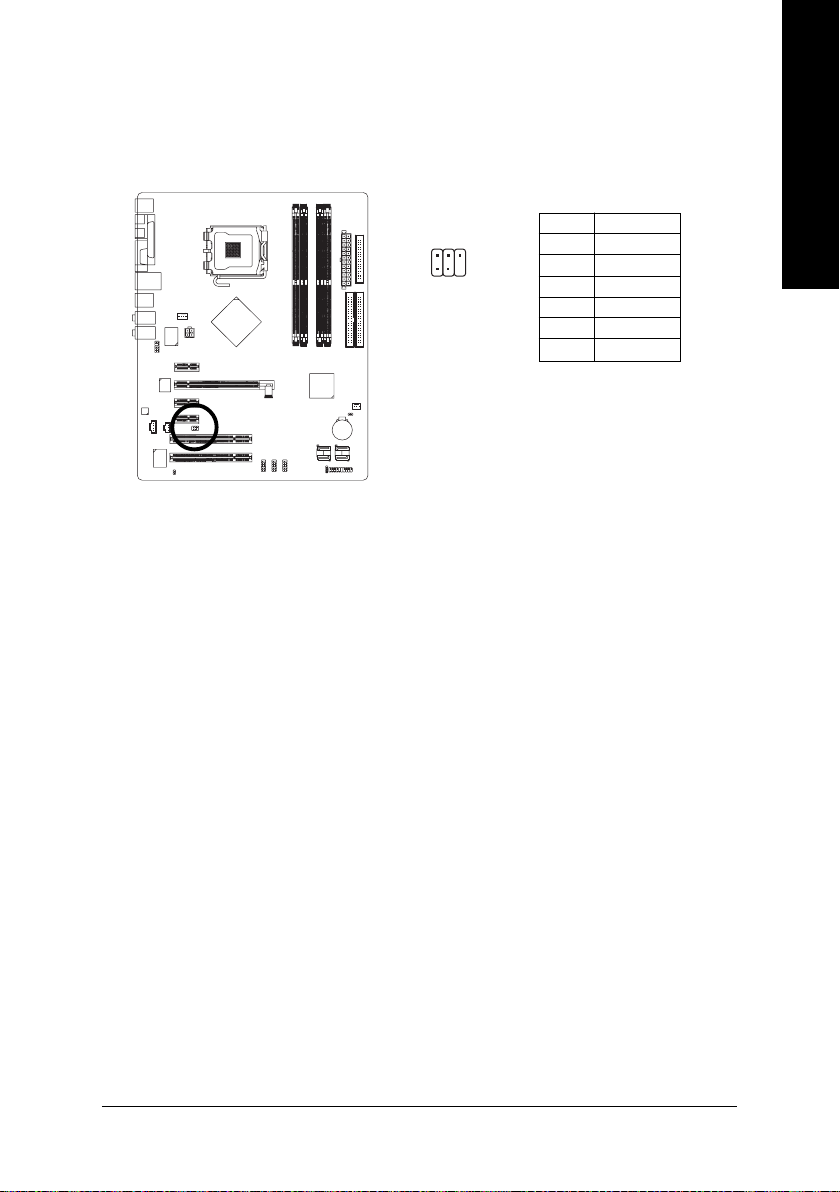
17) RF_ID
This connector allows you to connect external devices to use extra function. Check the pin
assignments before you connect the external device cable. Please contact your nearest dealer for
the optional GIGABYTE external device.
English
26
1
5
Pin No. Definition
1 Power
2 RFID_RI-
3 RF_TXD
4 RF_RXD
5 No Pin
6 GND
Hardware Installation- 27 -
Page 28

English
GA-8N775 Motherboard - 28 -
Page 29

Chapter 2 BIOS Setup
BIOS (Basic Input and Output System) includes a CMOS SETUP utility which allows user to configure
required settings or to activate certain system features.
The CMOS SETUP saves the configuration in the CMOS SRAM of the motherboard.
When the power is turned off, the battery on the motherboard supplies the necessary power to the CMOS
SRAM.
When the power is turned on, pushing the <Del> button during the BIOS POST (Power-On Self Test) will
take you to the CMOS SETUP screen. You can enter the BIOS setup screen by pressing "Ctrl + F1".
When setting up BIOS for the first time, it is recommended that you save the current BIOS to a disk in the
event that BIOS needs to be reset to its original settings. If you wish to upgrade to a new BIOS, either
Gigabyte's Q-Flash or @BIOS utility can be used.
Q-Flash allows the user to quickly and easily update or backup BIOS without entering the operating system.
@BIOS is a Windows-based utility that does not require users to boot to DOS before upgrading BIOS but
directly download and update BIOS from the Internet.
CONTROL KEYS
< >< >< >< > Move to select item
<Enter> Select Item
<Esc> Main Menu - Quit and not save changes into CMOS Status Page Setup Menu
and Option Page Setup Menu - Exit current page and return to Main Menu
<Page Up> Increase the numeric value or make changes
<Page Down> Decrease the numeric value or make changes
<F1> General help, only for Status Page Setup Menu and Option Page Setup Menu
<F2> Item Help
<F5> Restore the previous CMOS value from CMOS, only for Option Page Setup Menu
<F6> Load the fail-safe default CMOS value from BIOS default table
<F7> Load the Optimized Defaults
<F8> Q-Flash utility
<F9> System Information
<F10> Save all the CMOS changes, only for Main Menu
English
Main Menu
The on-line description of the highlighted setup function is displayed at the bottom of the screen.
Status Page Setup Menu / Option Page Setup Menu
Press F1 to pop up a small help window that describes the appropriate keys to use and the possible selections for the highlighted item. To exit the Help Window press <Esc>.
Because BIOS flashing is potentially risky, please do it with caution and avoid inadequate
operation that may result in system malfunction.
BIOS Setup- 29 -
Page 30

English
<F12> : For Boot Menu
Select boot sequence for onboard (or add-on cards) device.
Award Modular BIOS v6.00PG, An Energy Star Ally
Copyright (C) 1984-2005, Award Software, Inc.
GA-8N775 E5
.
.
.
.
<DEL>:BIOS Setup/Q-Flash, <F9>: Xpress Recovery2, <F12>For Boot Menu
11/16/2005-C19-MCP04-6A61EG0FC-00
<F12> For Boot Menu
Use < > or < > to select a device, then press enter to accept . Press <ESC> to exit this menu.
Boot Menu
== Select a Boot First device ==
Floppy
LS120
Hard Disk
CDROM
ZIP
USB-FDD
USB-ZIP
USB-CDROM
USB-HDD
LAN
KL:Move Enter :Accept ESC:Exit
The Main Menu (For example: BIOS Ver. : E5)
Once you enter Award BIOS CMOS Setup Utility, the Main Menu (as figure below) will appear on the screen.
Use arrow keys to select among the items and press <Enter> to accept or enter the sub-menu.
CMOS Setup Utility-Copyright (C) 1984-2005 Award Software
` Standard CMOS Features
` Advanced BIOS Features
` Integrated Peripherals
` Power Management Setup
` PnP/PCI Configurations
` PC Health Status
` MB Intelligent Tweaker(M.I.T.)
ESC: Quit KLJI: Select Item
F8: Q-Flash F10: Save & Exit Setup
Time, Date, Hard Disk Type...
Load Fail-Safe Defaults
Load Optimized Defaults
Set Supervisor Password
Set User Password
Save & Exit Setup
Exit Without Saving
If you can't find the setting you want, please press "Ctrl+F1" to search the advanced option hidden.
Please Load Optimized Defaults in the BIOS when somehow the system works not stable as usual.
This action makes the system reset to the default for stability.
The BIOS Setup menus described in this chapter are for reference only and may differ from the
exact settings for your motherboard.
GA-8N775 Motherboard - 30 -
Page 31

Standard CMOS Features
This setup page includes all the items in standard compatible BIOS.
Advanced BIOS Features
This setup page includes all the items of Award special enhanced features.
Integrated Peripherals
This setup page includes all onboard peripherals.
Power Management Setup
This setup page includes all the items of Green function features.
PnP/PCI Configuration
This setup page includes all the configurations of PCI & PnP ISA resources.
PC Health Status
This setup page is the System auto detect Temperature, voltage, fan, speed.
MB Intelligent Tweaker(M.I.T.)
This setup page is control CPU clock and frequency ratio.
Load Fail-Safe Defaults
Fail-Safe Defaults indicates the value of the system parameters which the system would be in safe
configuration.
Load Optimized Defaults
Optimized Defaults indicates the value of the system parameters which the system would be in best
performance configuration.
Set Supervisor Password
Change, set, or disable password. It allows you to limit access to the system and Setup, or just to Setup.
Set User Password
Change, set, or disable password. It allows you to limit access to the system.
Save & Exit Setup
Save CMOS value settings to CMOS and exit setup.
Exit Without Saving
Abandon all CMOS value changes and exit setup.
English
BIOS Setup- 31 -
Page 32

English
2-1 Standard CMOS Features
CMOS Setup Utility-Copyright (C) 1984-2005 Award Software
Date (mm:dd:yy) Wed , Nov 23 2005
Time (hh:mm:ss) 22:31:24
` IDE Channel 0 Master [None]
` IDE Channel 0 Slave [None]
` IDE Channel 1 Master [None]
` IDE Channel 1 Slave [None]
` IDE Channel 2 Master [None]
` IDE Channel 3 Master [None]
` IDE Channel 4 Master [None]
Drive A [1.44M, 3.5"]
Drive B [None]
Floppy 3 Mode Suport [Disabled]
Halt On [All, But Keyboard]
Base Memory 640K
Extended Memory 511M
Total Memory 512M
KLJI: Move Enter: Select +/-/PU/PD: Value F10: Save ESC: Exit F1: General Help
F5: Previous Values F6: Fail-Safe Defaults F7: Optimized Defaults
Date
The date format is <week>, <month>, <day>, <year>.
Week The week, from Sun to Sat, determined by the BIOS and is displayed only.
Month The month, Jan. through Dec.
Day The day, from 1 to 31 (or the maximum allowed in the month)
Year The year, from 1999 through 2098.
Time
The times format in <hour> <minute> <second>. The time is calculated base on the 24-hour militarytime clock. For example, 1 p.m. is 13:00:00.
IDE Channel 0 Master/Slave ; IDE Channel 1 Master/Slave
IDE HDD Auto-Detection Press "Enter" to select this option for automatic device detection.
IDE Channel 0 Master/Slave ; IDE Channel 1 Master/Slave
IDE devices setup. You can use one of three methods:
• Auto Allows BIOS to automatically detect IDE devices during POST. (Default value)
• None Select this if no IDE devices are used and the system will skip the automatic
detection step and allow for faster system start up.
• Manual User can manually input the correct settings.
Access Mode Use this to set the access mode for the hard drive. The four options are:
CHS/LBA/Large/Auto(default:Auto)
Capacity Capacity of currectly installed hard drive.
IDE Channel 2/3/4/5 Master
IDE HDD Auto-Detection Press "Enter" to select this option for automatic device detection.
Extended IDE Drive You can use one of the two methods:
• Auto Allows BIOS to automatically detect IDE devices during POST(default)
• None Select this if no IDE devices are used and the system will skip the automatic
Access Mode Use this to set the access mode for the hard drive. The two options are:
detection step and allow for faster system start up.
Large/Auto(default:Auto)
Standard CMOS Features
Item Help
Menu Level`
Change the day, month,
year
<Week>
Sun. to Sat.
<Month>
Jan. to Dec.
<Day>
1 to 31 (or maximum
allowed in the month)
<Year>
1999 to 2098
GA-8N775 Motherboard - 32 -
Page 33

Capacity Capacity of currently installed hard drive.
Hard drive information should be labeled on the outside drive casing. Enter the appropriate option
based on this information.
Cylinder Number of cylinders
Head Number of heads
Precomp Write precomp
Landing Zone Landing zone
Sector Number of sectors
Drive A / Drive B
The category identifies the types of floppy disk drive A or drive B that has been installed in the
computer.
None No floppy drive installed
360K, 5.25" 5.25 inch PC-type standard drive; 360K byte capacity.
1.2M, 5.25" 5.25 inch AT-type high-density drive; 1.2M byte capacity
(3.5 inch when 3 Mode is Enabled).
720K, 3.5" 3.5 inch double-sided drive; 720K byte capacity
1.44M, 3.5" 3.5 inch double-sided drive; 1.44M byte capacity.
2.88M, 3.5" 3.5 inch double-sided drive; 2.88M byte capacity.
Floppy 3 Mode Support (for Japan Area)
Disabled Normal Floppy Drive. (Default value)
Drive A Drive A is 3 mode Floppy Drive.
Drive B Drive B is 3 mode Floppy Drive.
Both Drive A & B are 3 mode Floppy Drives.
Halt on
The category determines whether the computer will stop if an error is detected during power up.
No Errors The system boot will not stop for any error that may be detected and you
will be prompted.
All Errors Whenever the BIOS detects a non-fatal error the system will be stopped.
All, But Keyboard The system boot will not stop for a keyboard error; it will stop for all other
errors. (Default value)
All, But Diskette The system boot will not stop for a disk error; it will stop for all other errors.
All, But Disk/Key The system boot will not stop for a keyboard or disk error; it will stop for all
other errors.
Memory
The category is display-only which is determined by POST (Power On Self Test) of the BIOS.
Base Memory
The POST of the BIOS will determine the amount of base (or conventional) memory installed in the
system.
The value of the base memory is typically 512K for systems with 512K memory installed on the
motherboard, or 640K for systems with 640K or more memory installed on the motherboard.
Extended Memory
The BIOS determines how much extended memory is present during the POST.
This is the amount of memory located above 1 MB in the CPU's memory address map.
Total Memory
This item displays the memory size that used.
BIOS Setup- 33 -
English
Page 34

English
2-2 Advanced BIOS Features
CMOS Setup Utility-Copyright (C) 1984-2005 Award Software
` Hard Disk Boot Priority [Press Enter]
First Boot Device [Floppy]
Second Boot Device [Hard Disk]
Third Boot Device [CDROM]
Boot Up Floppy Seek [Disabled]
Password Check [Setup]
CPU Hyper-Threading
Limit CPUID Max. to 3 [Disabled]
No-Execute Memory Protect
CPU Enhanced Halt (C1E)
CPU Thermal Monitor 2(TM2)
CPU EIST Function
Full Screen LOGO Show [Enabled]
Init Display First [PEG]
KLJI: Move Enter: Select +/-/PU/PD: Value F10: Save ESC: Exit F1: General Help
F5: Previous Values F6: Fail-Safe Defaults F7: Optimized Defaults
(Note)
#
(Note)
(Note)
" # " System will detect automatically and show up when you install the Intel® Pentium® 4
processor with HT Technology.
Hard Disk Boot Priority
Select boot sequence for onboard(or add-on cards) SCSI, RAID, etc.
Use < > or < > to select a device, then press<+> to move it up, or <-> to move it down the list.
Press <ESC> to exit this menu.
First / Second / Third Boot Device
Floppy Select your boot device priority by Floppy.
LS120 Select your boot device priority by LS120.
Hard Disk Select your boot device priority by Hard Disk.
CDROM Select your boot device priority by CDROM.
ZIP Select your boot device priority by ZIP.
USB-FDD Select your boot device priority by USB-FDD.
USB-ZIP Select your boot device priority by USB-ZIP.
USB-CDROM Select your boot device priority by USB-CDROM.
USB-HDD Select your boot device priority by USB-HDD.
LAN Select your boot device priority by LAN.
Disabled Disable this function.
Boot Up Floppy Seek
During POST, BIOS will determine the floppy disk drive installed is 40 or 80 tracks. 360K type is
40 tracks 720K, 1.2M and 1.44M are all 80 tracks.
Enabled BIOS searches for floppy disk drive to determine it is 40 or 80 tracks. Note that
BIOS can not tell from 720K, 1.2M or 1.44M drive type as they are all 80 tracks.
Disabled BIOS will not search for the type of floppy disk drive by track number. Note that
there will not be any warning message if the drive installed is 360K. (Default value)
(Note)
Advanced BIOS Features
[Enabled]
[Enabled]
[Enabled]
[Enabled]
[Enabled]
Item Help
Menu Level`
Select Hard Disk Boot
Device Priority
(Note) This item will show up when you install a processor which supports this function.
GA-8N775 Motherboard - 34 -
Page 35

Password Check
Setup The system will boot but will not access to Setup page if the correct password
is not entered at the prompt. (Default value)
System The system will not boot and will not access to Setup page if the correct
password is not entered at the prompt.
CPU Hyper-Threading
This option appears only when the processor you install supports Intel® Hyper-Threading Technology.
Enabled Enable CPU Hyper Threading Feature. Please note that this feature is only working
for operating system with multi processors mode supported. (Default value)
Disabled Disable CPU Hyper Threading.
Limit CPUID Max. to 3
Enabled Limit CPUID Maximum value to 3 when use older OS like NT4.
Disabled Disable CPUID Limit for windows XP. (Default value)
No-Execute Memory Protect
Enabled Enable No-Execute Memory Protect function. (Default value)
Disabled Disable No-Execute Memory Protect function.
CPU Enhanced Halt (C1E)
Enabled Enable CPU Enhanced Halt (C1E) function. (Default value)
Disabled Disable CPU Enhanced Halt (C1E) function.
CPU Thermal Monitor 2 (TM2)
Enabled Enable CPU Thermal Monitor 2 (TM2) function. (Default value)
Disabled Disable CPU Thermal Monitor 2 (TM2) function.
CPU EIST Function
Enabled Enable CPU EIST function. (Default value)
Disabled Disable EIST function.
(Note)
(Note)
(Note)
(Note)
Full Screen LOGO Show
Enabled Display full screen logo during POST. (Default value)
Disabled Do not display full screen logo.
Init Display First
This feature allows you to select the first initiation of the monitor display from which card when you
install a PCI card and a PCI Express VGA card on the motherboard.
PCI Slot Set Init Display First to PCI VGA card.
PEG Set Init Display First to PCI Express VGA card. (Default value)
English
(Note) This item will show up when you install a processor which supports this function.
BIOS Setup- 35 -
Page 36

English
2-3 Integrated Peripherals
CMOS Setup Utility-Copyright (C) 1984-2005 Award Software
` IDE/SATAII RAID Config [Press Enter]
On-Chip IDE Channel0 [Enabled]
On-Chip IDE Channel1 [Enabled]
IDE1 Conductor Cable [Auto]
IDE2 Conductor Cable [Auto]
Serial-ATAII 1 [Enabled]
Serial-ATAII 2 [Enabled]
On-Chip USB [V1.1+V2.0]
USB Keyboard Support [Disabled]
USB Mouse Support [Disabled]
AC97 Audio [Auto]
Onboard LAN Function [Auto]
Onboard LAN Boot ROM [Disabled]
Onboard Serial Port 1 [3F8/IRQ4]
i-Lock [Enabled]
Onboard Parallel Port [378/IRQ7]
Parallel Port Mode [SPP]
Legacy USB storage detect [Enabled]
KLJI: Move Enter: Select +/-/PU/PD: Value F10: Save ESC: Exit F1: General Help
F5: Previous Values F6: Fail-Safe Defaults F7: Optimized Defaults
Integrated Peripherals
Item Help
Menu Level`
IDE/SATAII RAID Config
CMOS Setup Utility-Copyright (C) 1984-2005 Award Software
IDE/SATAII RAID function [Disabled]
x IDE Primary Master RAID Disabled
x IDE Primary Slave RAID Disabled
x IDE Secndry Master RAID Disabled
x IDE Secndry Slave RAID Disabled
x SATAII 1 Primary RAID Disabled
x SATAII 1 Secondary RAID Disabled
x SATAII 2 Primary RAID Disabled
x SATAII 2 Secondary RAID Disabled
KLJI: Move Enter: Select +/-/PU/PD: Value F10: Save ESC: Exit F1: General Help
F5: Previous Values F6: Fail-Safe Defaults F7: Optimized Defaults
IDE/SATAII RAID Config
Item Help
Menu Level`
IDE/SATAII RAID function
Enabled Enable IDE/SATAII RAID function.
Disabled Disable IDE/SATAII RAID function. (Default value)
IDE Primary Master RAID
Enabled Enable 1st master channel IDE RAID function.
Disabled Disable this function. (Default value)
IDE Primary Slave RAID
Enabled Enable 1st slave channel IDE RAID function.
Disabled Disable this function. (Default value)
IDE Secndry Master RAID
Enabled Enable 2nd master channel IDE RAID function.
Disabled Disable this function. (Default value)
GA-8N775 Motherboard - 36 -
Page 37

IDE Secndry Slave RAID
Enabled Enable 2nd slave channel IDE RAID function.
Disabled Disable this function. (Default value)
SATAII 1 Primary RAID
Enabled Enable SATAII 1 1st SATA RAID function.
Disabled Disable this function. (Default value)
SATAII 1 Secondary RAID
Enabled Enable SATAII 1 2nd SATA RAID function.
Disabled Disable this function. (Default value)
SATAII 2 Primary RAID
Enabled Enable SATAII 2 1st SATA RAID function.
Disabled Disable this function. (Default value)
SATAII 2 Secondary RAID
Enabled Enable SATAII 2 2nd SATA RAID function.
Disabled Disable this function. (Default value)
On-Chip IDE Channel0
Enabled Enable onboard 1st channel IDE port. (Default value)
Disabled Disable onboard 1st channel IDE port.
On-Chip IDE Channel1
Enabled Enable onboard 2nd channel IDE port. (Default value)
Disabled Disable onboard 2nd channel IDE port.
IDE1 Conductor Cable
Auto BIOS autodetects IDE1 conductor cable. (Default value)
ATA66/100/133 Set IDE1 Conductor Cable to ATA66/100/133 (Please make sure your IDE
device and cable are compatible with ATA66/100/133).
ATA33 Set IDE1 Conductor Cable to ATA33 (Please make sure your IDE device and
cable are compatible with ATA33).
IDE2 Conductor Cable
Auto BIOS autodetects IDE2 conductor cable. (Default value)
ATA66/100/133 Set IDE2 Conductor Cable to ATA66/100/133 (Please make sure your IDE
device and cable are compatible with ATA66/100/133).
ATA33 Set IDE2 Conductor Cable to ATA33 (Please make sure your IDE device and
cable are compatible with ATA33).
Serial-ATAII 1
Enabled Enable Serial ATA II 1 support. (Default value)
Disabled Disable Serial ATA II 1 support.
Serial-ATAII 2
Enabled Enable Serial ATA II 2 support. (Default value)
Disabled Disable Serial ATA II 2 support.
English
BIOS Setup- 37 -
Page 38

English
On-Chip USB
V1.1+V2.0 Enable USB1.1 and USB2.0 controllers. (Default value)
V1.1 Enable only USB1.1 controller.
Disabled Disable onchip USB support.
USB Keyboard Support
Enabled Enable USB keyboard support.
Disabled Disable USB keyboard support. (Default value)
USB Mouse Support
Enabled Enable USB mouse support.
Disabled Disable USB mouse support. (Default value)
AC97 Audio
Auto Autodetect onboard AC97 audio function. (Default value)
Disabled Disable this function.
Onboard LAN function
Auto Autodetect onboard LAN chip function. (Default value)
Disabled Disable this function.
Onboard LAN Boot ROM
This function decide whether to invoke the boot ROM of the onboard LAN chip.
Enabled Enable this function.
Disabled Disable this function. (Default value)
Onboard Serial Port 1
Auto BIOS will automatically setup the port 1 address.
3F8/IRQ4 Enable onboard Serial port 1 and address is 3F8. (Default value)
2F8/IRQ3 Enable onboard Serial port 1 and address is 2F8.
3E8/IRQ4 Enable onboard Serial port 1 and address is 3E8.
2E8/IRQ3 Enable onboard Serial port 1 and address is 2E8.
Disabled Disable onboard Serial port 1.
i-Lock
Enabled Enable the i-Lock function. (Default value)
Disabled Disable the i-Lock function.
Onboard Parallel port
Disabled Disable onboard LPT port.
378/IRQ7 Enable onboard LPT port and address is 378/IRQ7. (Default value)
278/IRQ5 Enable onboard LPT port and address is 278/IRQ5.
3BC/IRQ7 Enable onboard LPT port and address is 3BC/IRQ7.
Parallel Port Mode
SPP Using Parallel port as Standard Parallel Port. (Default value)
EPP Using Parallel port as Enhanced Parallel Port.
ECP Using Parallel port as Extended Capabilities Port.
ECP+EPP Using Parallel port as ECP & EPP mode.
Legacy USB storage detect
Enabled Enable USB storage detect function. (Default value)
Disabled Disable this function.
GA-8N775 Motherboard - 38 -
Page 39

2-4 Power Management Setup
CMOS Setup Utility-Copyright (C) 1984-2005 Award Software
ACPI Suspend Type [S1(POS)]
Soft-Off by Power button [Instant-Off]
PME Event Wake Up [Enabled]
Modem Ring On [Enabled]
USB Resume from Suspend [Enabled]
Power-On by Alarm [Disabled]
x Day of Month Alarm Everyday
x Time (hh:mm:ss) Alarm 0 : 0 : 0
Power On By Mouse [Disabled]
Power On By Keyboard [Disabled]
x KB Power ON Password Enter
AC BACK Function [Soft-Off]
KLJI: Move Enter: Select +/-/PU/PD: Value F10: Save ESC: Exit F1: General Help
F5: Previous Values F6: Fail-Safe Defaults F7: Optimized Defaults
ACPI Suspend Type
S1(POS) Set ACPI suspend type to S1/POS(Power On Suspend). (Default value)
S3(STR) Set ACPI suspend type to S3/STR(Suspend To RAM).
Soft-Off by Power button
Instant-Off Press power button then Power off instantly. (Default value)
Delay 4 Sec. Press power button 4 sec. to Power off. Enter suspend if button is pressed less
than 4 sec.
PME Event Wake Up
This feature requires an ATX power supply that provides at least 1A on the 5VSB lead.
Disabled Disable this function.
Enabled Enable PME as wake up event. (Default value)
Modem Ring On
An incoming call via modem can awake the system from any suspend state.
Disabled Disable this function.
Enabled Enable Modem Ring On function. (Default value)
USB Resume from Suspend
Disabled Disable this function.
Enabled Enable USB device wake up system from suspend mode. (Default value)
Power-On by Alarm
You can set "Power-On by Alarm" item to Enabled and key in date/time to power on system.
Disabled Disable this function. (Default value)
Enabled Enable alarm function to POWER ON system.
If Power-On by Alarm is Enabled:
Day of Month Alarm : Everyday, 1~31
Time (hh: mm: ss) Alarm : (0~23) : (0~59) : (0~59)
Power Management Setup
Item Help
Menu Level`
English
BIOS Setup- 39 -
Page 40

English
Power On by Mouse
Disabled Disabled this function. (Default value)
Double Click Double click on PS/2 mouse left button to power on the system.
Power On by Keyboard
Disabled Disabled this function. (Default value)
Password Enter from 1 to 5 characters to set the Keyboard Power On Password.
Keyboard 98 If your keyboard have "POWER Key" button, you can press the key to power
on the system.
KB Power ON Password
When "Power On by Keyboard" is set to Password, you can set the password here.
Enter Input password (from 1 to 5 characters) and press Enter to set the Keyboard
Power On password.
AC BACK Function
Soft-Off When AC-power back to the system, the system will be in "Off" state.
(Default value)
Full-On When AC-power back to the system, the system always in "On" state.
GA-8N775 Motherboard - 40 -
Page 41
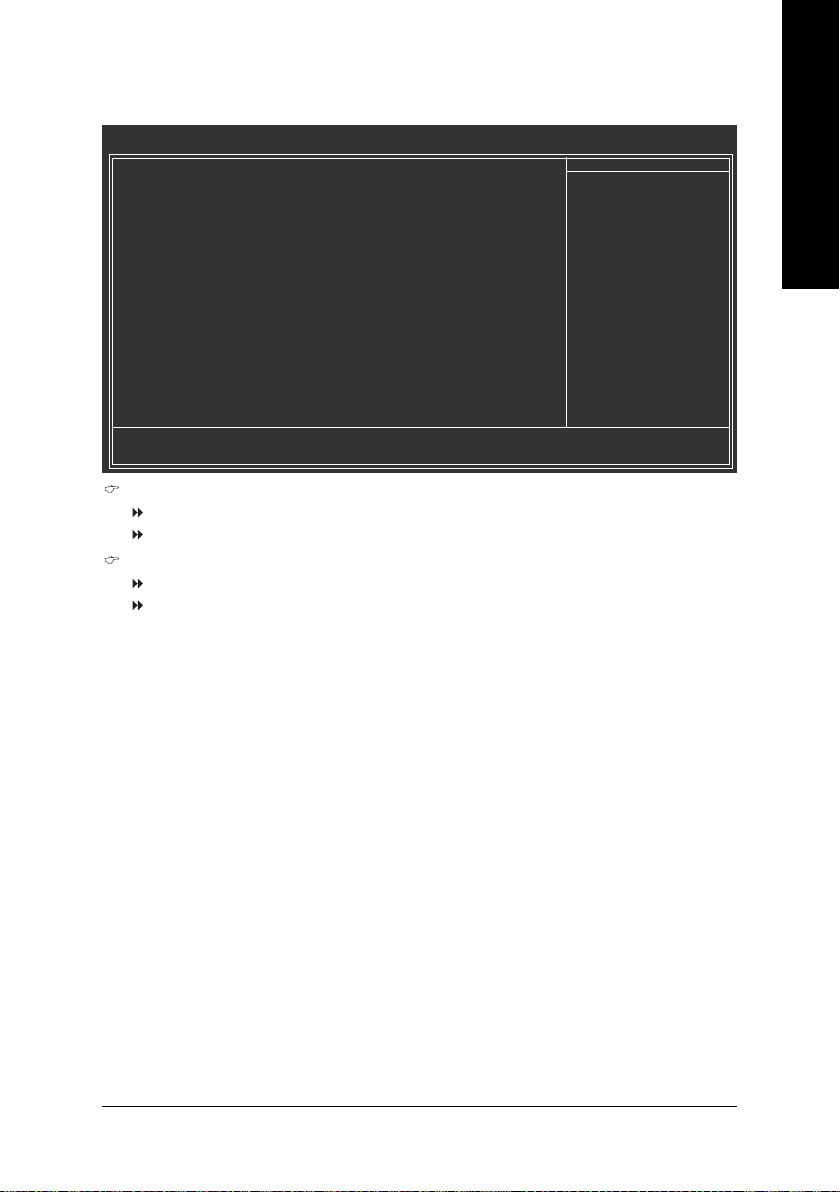
2-5 PnP/PCI Configurations
CMOS Setup Utility-Copyright (C) 1984-2005 Award Software
PCI 1 IRQ Assignment [Auto]
PCI 2 IRQ Assignment [Auto]
KLJI: Move Enter: Select +/-/PU/PD: Value F10: Save ESC: Exit F1: General Help
F5: Previous Values F6: Fail-Safe Defaults F7: Optimized Defaults
PCI 1 IRQ Assignment
Auto Auto assign IRQ to PCI 1. (Default value)
3,4,5,7,9,10,11,12,14,15 Set IRQ 3,4,5,7,9,10,11,12,14,15 to PCI 1.
PCI 2 IRQ Assignment
Auto Auto assign IRQ to PCI 2. (Default value)
3,4,5,7,9,10,11,12,14,15 Set IRQ 3,4,5,7,9,10,11,12,14,15 to PCI 2.
PnP/PCI Configurations
Item Help
Menu Level`
Device(s) using this
INT:
English
BIOS Setup- 41 -
Page 42

English
2-6 PC Health Status
CMOS Setup Utility-Copyright (C) 1984-2005 Award Software
Reset Case Open Status [Disabled]
Case Opened Yes
Vcore OK
DDR18V OK
+3.3V OK
+12V OK
VBAT OK
Current CPU Temperature 36oC
Current CPU FAN Speed 1371 RPM
Current SYSTEM FAN Speed 0 RPM
CPU Warning Temperature [Disabled]
CPU FAN Fail Warning [Disabled]
SYSTEM FAN Fail Warning [Disabled]
CPU Smart FAN Control [Enabled]
CPU Smart FAN Mode [Auto]
KLJI: Move Enter: Select +/-/PU/PD: Value F10: Save ESC: Exit F1: General Help
F5: Previous Values F6: Fail-Safe Defaults F7: Optimized Defaults
Reset Case Open Status
Disabled Don't reset case open status. (Default value)
Enabled Clear case open status at next boot.
Case Opened
If the case is closed, "Case Opened" will show "No".
If the case have been opened, "Case Opened" will show "Yes".
If you want to reset "Case Opened" value, set "Reset Case Open Status" to "Enabled" and save
CMOS, your computer will restart.
Current Voltage(V) Vcore / DDR18V / +3.3V / +12V / VBAT
Detect system's voltage status automatically.
Current CPU Temperature
Detect CPU temperature automatically.
Current CPU/SYSTEM FAN Speed (RPM)
Detect CPU/System fan speed status automatically.
CPU Warning Temperature
60oC / 140oF Monitor CPU temperature at 60oC / 140oF.
70oC / 158oF Monitor CPU temperature at 70oC / 158oF.
80oC / 176oF Monitor CPU temperature at 80oC / 176oF.
90oC / 194oF Monitor CPU temperature at 90oC / 194oF.
Disabled Disable this function. (Default value)
CPU/SYSTEM FAN Fail Warning
Disabled Disable fan warning function. (Default value)
Enabled Enable fan warning function.
PC Health Status
Menu Level`
Item Help
GA-8N775 Motherboard - 42 -
Page 43

CPU Smart FAN Control
Disabled Disable this function.
Enabled When this function is enabled, CPU fan will run at different speed depending on
CPU temperature. Users can adjust the fan speed with Easy Tune based on their
requirements. (Default value)
CPU Smart FAN Mode
This option is available only when CPU Smart FAN Control is enabled.
Auto BIOS autodetects the type of CPU fan you installed and sets the optimal CPU
Smart FAN control mode for it. (Default value)
Voltage Set to Voltage when you use a CPU fan with a 3-pin fan power cable.
PWM Set to PWM when you use a CPU fan with a 4-pin fan power cable.
Note: In fact, the Voltage option can be used for CPU fans with 3-pin or 4-pin power cables.
However, some 4-pin CPU fan power cables are not designed following Intel 4-Wire fans PWM control
specifications. With such CPU fans, selecting PWM will not effectively reduce the fan speed.
English
BIOS Setup- 43 -
Page 44

English
2-7 MB Intelligent Tweaker(M.I.T.)
CMOS Setup Utility-Copyright (C) 1984-2005 Award Software
(Note)
C.A.M.
CPU Clock Ratio
C.I.A.2 [Disabled]
FSB Turbo Mode [Disabled]
System Clock Mode [Optimal]
x New FSB Speed (QDR) Auto
Current FSB Speed (QDR) 800.0 MHZ
Target FSB Speed (QDR) 800.0 MHZ
x New MEM Speed (DDR) Auto
Current MEM Speed (DDR) 533.3 MHZ
Target MEM Speed (DDR)) 533.3 MHZ
PCIE Frequency (MHz) [100.0000]
LDT Frequency [4x]
SLI Broadcast Aperture [Disabled]
DIMM OverVoltage Control [Normal]
PCI-E OverVoltage Control [Normal]
FSB OverVoltage Control [Normal]
SATAII OverVoltage Control [Normal]
CPU Voltage Control [Normal]
Normal CPU Vcore 1.3875V
Robust Graphics Booster [Auto]
KLJI: Move Enter: Select +/-/PU/PD: Value F10: Save ESC: Exit F1: General Help
(Note)
F5: Previous Values F6: Fail-Safe Defaults F7: Optimized Defaults
Incorrect using these features may cause your system broken. For power end-user use only.
(Note)
C.A.M.
High Set clock ratio for frequency-locked CPU to High. (Default value)
Low Set clock ratio for frequency-locked CPU to Low.
CPU Clock Ratio
(Note)
This setup option will automatically assign by CPU detection.
The option will display "Locked" and read only if the CPU ratio is not changeable.
C.I.A.2
C.I.A.2 (CPU Intelligent Accelerator 2) is designed to detect CPU loading during software program
executing, and automatically adjust CPU computing power to maximize system performance.
Disabled Disable this function. (Default value)
CruiseSet C.I.A.2 to Cruise. Automatically increase CPU frequency(5%,7%) by CPU loading.
Sports Set C.I.A.2 to Sports. Automatically increase CPU frequency(7%,9%) by CPU loading.
Racing Set C.I.A.2 to Racing. Automatically increase CPU frequency(9%,11%) by CPU loading.
Turbo Set C.I.A.2 to Turbo. Automatically increase CPU frequency(15,17%) by CPU loading.
Full Thrust Set C.I.A.2 to Full Thrust. Automatically increase CPU frequency(17%,19%) by CPU
loading.
Warning: Stability is highly dependent on system components.
FSB Turbo Mode
Disabled Disable FSB Turbo mode. (Default value)
Enabled Enable FSB Turbo mode.
MB Intelligent Tweaker(M.I.T.)
[High]
[16x]
Menu Level`
Item Help
(Note) This item will show up when you install a processor which supports this function.
GA-8N775 Motherboard - 44 -
Page 45

System Clock Mode
Optimal Set FSB and memory speed automatically. (Default value)
Linked Allows FSB and memory speed to be overclocked proportionally.
Expert Enter FSB and memory speed manually.
New FSB Speed (QDR)
This item becomes active when System Clock Mode is set to Linked or Expert. Type in a new
FSB speed or use the PLUS SIGN(+)/ MINUS SIGN(-) to set the FSB speed.
Current FSB Speed (QDR)
Displays the current CPU FSB speed.
Target FSB Speed (QDR)
This item depends on the value set in New FSB Speed (QDR).
New MEM Speed (DDR)
This item becomes active when System Clock Mode is set to Expert. Type in a new FSB speed
or use the PLUS SIGN(+)/ MINUS SIGN(-) to set the FSB speed.
Current MEM Speed (DDR)
Displays the current memory speed.
Target MEM Speed (DDR)
The value changes based on the value set in New FSB Speed (QDR) and New MEM Speed (DDR).
PCIE Frequency (MHz)
This option allows you to adjust the PCIE frequency.
LDT Frequency
This option allows you to adjust the LDT frequency.
SLI Broadcast Aperture
Auto Set SLI Broadcast Aperture to Auto.
Disabled Disable this function. (Default value)
DIMM OverVoltage Control
Normal Set DIMM OverVoltage Control to Normal. (Default value)
+0.1V ~ +0.7V Set DIMM OverVoltage Control to +0.1V ~ +0.7V.
PCI-E OverVoltage Control
Normal Set PCI-E OverVoltrage Control to Normal. (Default value)
+0.1V ~ +0.3V Set PCI-E OverVoltage Control to +0.1V ~ +0.3V.
FSB OverVoltage Control
Normal Set FSB OverVoltrage Control to Normal. (Default value)
+0.1V ~ +0.3V Set FSB OverVoltrage Control to +0.1V ~ +0.3V.
CPU Voltage Control
Supports adjustable CPU Vcore from 0.8375V to 1.6000V. (Default value: Normal)
Normal CPU Vcore
Displays your CPU's normal voltage.
Robust Graphics Booster
Select the options can enhance the VGA graphics card bandwidth to get higher performance.
Auto Set Robust Graphics Booster to Auto. (Default value)
Fast Set Robust Graphics Booster to Fast.
Turbo Set Robust Graphics Booster to Turbo.
BIOS Setup- 45 -
English
Page 46

English
2-8 Load Fail-Safe Defaults
CMOS Setup Utility-Copyright (C) 1984-2005 Award Software
` Standard CMOS Features
` Advanced BIOS Features
` Integrated Peripherals
` Power Management Setup
` PnP/PCI Configurations
` PC Health Status
` MB Intelligent Tweaker(M.I.T.)
ESC: Quit KLJI: Select Item
F8: Q-Flash F10: Save & Exit Setup
Load Fail-Safe Defaults (Y/N)? N
Load Fail-Safe Defaults
Load Fail-Safe Defaults
Load Optimized Defaults
Set Supervisor Password
Set User Password
Save & Exit Setup
Exit Without Saving
Fail-Safe defaults contain the most appropriate values of the system parameters that allow minimum system
performance.
2-9 Load Optimized Defaults
CMOS Setup Utility-Copyright (C) 1984-2005 Award Software
` Standard CMOS Features
` Advanced BIOS Features
` Integrated Peripherals
` Power Management Setup
` PnP/PCI Configurations
` PC Health Status
` MB Intelligent Tweaker(M.I.T.)
ESC: Quit KLJI: Select Item
F8: Q-Flash F10: Save & Exit Setup
Load Optimized Defaults (Y/N)? N
Load Optimized Defaults
Load Fail-Safe Defaults
Load Optimized Defaults
Set Supervisor Password
Set User Password
Save & Exit Setup
Exit Without Saving
Selecting this field loads the factory defaults for BIOS and Chipset Features which the system automatically
detects.
GA-8N775 Motherboard - 46 -
Page 47

2-10 Set Supervisor/User Password
CMOS Setup Utility-Copyright (C) 1984-2005 Award Software
` Standard CMOS Features
` Advanced BIOS Features
` Integrated Peripherals
` Power Management Setup
` PnP/PCI Configurations
` PC Health Status
` MB Intelligent Tweaker(M.I.T.)
ESC: Quit KLJI: Select Item
F8: Q-Flash F10: Save & Exit Setup
Enter Password:
Change/Set/Disable Password
When you select this function, the following message will appear at the center of the screen to assist you in
creating a password.
Type the password, up to eight characters, and press <Enter>. You will be asked to confirm the password.
Type the password again and press <Enter>. You may also press <Esc> to abort the selection and not enter
a password.
To disable password, just press <Enter> when you are prompted to enter password. A message
"PASSWORD DISABLED" will appear to confirm the password being disabled. Once the password is disabled,
the system will boot and you can enter Setup freely.
The BIOS Setup program allows you to specify two separate passwords:
SUPERVISOR PASSWORD and a USER PASSWORD. When disabled, anyone may access all BIOS Setup
program function. When enabled, the Supervisor password is required for entering the BIOS Setup program
and having full configuration fields, the User password is required to access only basic items.
If you select "System" at "Password Check" in Advance BIOS Features Menu, you will be prompted for the
password every time the system is rebooted or any time you try to enter Setup Menu.
If you select "Setup" at "Password Check" in Advance BIOS Features Menu, you will be prompted only when
you try to enter Setup.
Load Fail-Safe Defaults
Load Optimized Defaults
Set Supervisor Password
Set User Password
Save & Exit Setup
Exit Without Saving
English
BIOS Setup- 47 -
Page 48

English
2-11 Save & Exit Setup
CMOS Setup Utility-Copyright (C) 1984-2005 Award Software
` Standard CMOS Features
` Advanced BIOS Features
` Integrated Peripherals
` Power Management Setup
` PnP/PCI Configurations
` PC Health Status
` MB Intelligent Tweaker(M.I.T.)
ESC: Quit KLJI: Select Item
F8: Q-Flash F10: Save & Exit Setup
Save to CMOS and EXIT (Y/N)? Y
Save Data to CMOS
Load Fail-Safe Defaults
Load Optimized Defaults
Set Supervisor Password
Set User Password
Save & Exit Setup
Exit Without Saving
Type "Y" will quit the Setup Utility and save the user setup value to RTC CMOS.
Type "N" will return to Setup Utility.
2-12 Exit Without Saving
CMOS Setup Utility-Copyright (C) 1984-2005 Award Software
` Standard CMOS Features
` Advanced BIOS Features
` Integrated Peripherals
` Power Management Setup
` PnP/PCI Configurations
` PC Health Status
` MB Intelligent Tweaker(M.I.T.)
ESC: Quit KLJI: Select Item
F8: Q-Flash F10: Save & Exit Setup
Quit Without Saving (Y/N)? N
Abandon all Data
Load Fail-Safe Defaults
Load Optimized Defaults
Set Supervisor Password
Set User Password
Save & Exit Setup
Exit Without Saving
Type "Y" will quit the Setup Utility without saving to RTC CMOS.
Type "N" will return to Setup Utility.
GA-8N775 Motherboard - 48 -
Page 49

Chapter 3Drivers Installation
Pictures below are shown in Windows XP.
Insert the driver CD-title that came with your motherboard into your CD-ROM drive, the driver
CD-title will auto start and show the installation guide. If not, please double click the CD-ROM
device icon in "My computer", and execute the Setup.exe.
3-1 Install Chipset Drivers
After insert the driver CD, "Xpress Install" will scan automatically the system and then list all the drivers that
recommended to install. The "Xpress Install" uses the"Click and Go" technology to install the drivers
automatically. Just select the drivers you want then click the "GO" button. The "Xpress Install" will execute
the installation for you automatically.
English
Some device drivers will restart your system automatically. After restarting your system the "Xpress
Install" will continue to install other drivers.
System will reboot automatically after install the drivers, afterward you can install others application.
For USB2.0 driver support under Windows XP operating system, please use Windows Service
Pack. After install Windows Service Pack, it will show a question mark "?" in "Universal Serial Bus
controller" under "Device Manager". Please remove the question mark and restart the system
(System will auto-detect the right USB2.0 driver).
Drivers Installation- 49 -
Page 50

English
3-2 Software Application
This page displays all the tools that GIGABYTE developed and some free software. You can click an
item to install it.
3-3 Software Information
This page lists the contents of software and drivers in this CD-title.
GA-8N775 Motherboard - 50 -
Page 51

3-4 Hardware Information
This page lists all device you have for this motherboard.
3-5 Contact Us
Please see the last page for details.
English
Drivers Installation- 51 -
Page 52

English
GA-8N775 Motherboard - 52 -
Page 53

Chapter 4 Appendix
4-1 Unique Software Utilities
(Not all model support these Unique Software Utilities, please check your MB features.)
U-PLUS D.P.S. (Universal Plus Dual Power System)
The U-Plus Dual Power System (U-Plus DPS) is a revolutionary eight-phase power circuit
built for ultimate system protection. Designed to withstand varying current levels and
changes, the U-Plus D.P.S. provides an immensely durable and stable power circuit to the
CPU for solid system stability. These characteristics make it the ideal companion with the
latest LGA775 Intel
blue LED's are mounted on the U-Plus D.P.S. for intelligent indication of system loading.
M.I.T. (Motherboard Intelligent Tweaker)
Motherboard Intelligent Tweaker (M.I.T.) allows user to access and change BIOS feature
settings with relative speed and ease. Through GIGABYTE M.I.T. feature the user is no
longer required to switch into different modes within BIOS setup in order to change system
settings such as the CPU system bus, memory timings or to enabled Gigabyte's unique
C.I.A. 2 and M.I.B. 2 features. M.I.T.'s integration of all platform performance settings into
a single mode now gives any user the ability to control and enhance their computer system
to the desired level.
C.I.A.2 (CPU Intelligent Accelerator 2)
GIGABYTE CPU Intelligent Accelerator 2(C.I.A. 2) is designed to automatically adjust CPU
computing power to maximize system performance. When enabled, the program detects
the current CPU loading and automatically accelerates the CPU computing performance to
allow for a faster and smoother execution of programs. When the function is disabled, the
CPU is returned to its initial status.
M.I.B.2 (Memory Intelligent Booster 2)
Built on the original M.I.B., the new Memory Intelligent Booster 2 (M.I.B. 2) is designed
especially to maximize memory performance and boost memory bandwidth up to 10%.
With added branded memory module information, users are able to optimize memory
performance by selecting from a recommended memory module list.
®
Pentium® 4 Processor as well as future Intel® processors. As well, 4
English
S.O.S. (System Overclock Saver)
System Overclock Saver (S.O.S.) is a unique feature that eliminates system boot-up errors
resulting from system over-enhancement by the user. With GIGABYTE's proprietary
S.O.S. feature, users no longer need to open up the PC chassis and short-circuit the "Clear
CMOS" pins or the battery on the motherboard to reset the system back to factory default
settings. Instead, S.O.S. automatically resets the overclocked system settings back to their
factory defaults to provide a more user-friendly and reliable platform for users.
Download Center
Download Center allows users to quickly download and update their BIOS as well as the
latest drivers for their system. Download Center automatically runs a system check of the
user PC and provides the user with the current system information as well as displaying a
detailed list of all new drivers with the option for download.
C.O.M. (Corporate Online Management)
A web-based system management tool that allows system hardware information such as
CPU, memory, graphics card, etc. to be monitored and controlled via the Internet, C.O.M.
allows corporate MIS engineers to easily maintain corporate computers such as providing
the most up-to-date drivers and BIOS.(Do not use C.O.M. and @BIOS at the same time.)
Appendix- 53 -
Page 54

English
4-1-1 EasyTune 5 Introduction
EasyTune 5 presents the most convenient Windows based system performance enhancement and
manageability utility. Featuring several powerful yet easy to use tools such as 1) Overclocking for enhancing
system performance, 2) C.I.A. and M.I.B. for special enhancement for CPU and Memory, 3) Smart-Fan
control for managing fan speed control of both CPU cooling fan and North-Bridge Chipset cooling fan, 4) PC
health for monitoring system status.
User Interface Overview
Button / Display Description
1. Overclocking Enters the Overclocking setting page
2. C.I.A./C.I.A.2 and M.I.B./M.I.B.2 Enters the C.I.A./2 and M.I.B./2 setting page
3. Smart-Fan Enters the Smart-Fan setting page
4. PC Health Enters the PC Health setting page
5. GO Confirmation and Execution button
6. "Easy Mode" & "Advance Mode" Toggles between Easy and Advance Mode
7. Display screen Display panel of CPU frequency
8. Function display LEDs Shows the current functions status
9. GIGABYTE Logo Log on to GIGABYTE website
10. Help button Display EasyTuneTM 5 Help file
11. Exit or Minimize button Quit or Minimize EasyTuneTM 5 software
(Note)
(Note) EasyTune 5 functions may vary depending on different motherboards.
GA-8N775 Motherboard - 54 -
Page 55

4-1-2 Xpress Recovery2 Introduction
Xpress Recovery2 is designed to provide quick backup and restoration of hard disk data. Supporting Microsoft operating systems including
Windows XP/2000/NT/98/Me and DOS, and file systems including
FAT16, FAT32, and NTFS, Xpress Recovery2 is able to back up data
on hard disks on PATA and SATA IDE controllers. After Xpress Recovery2 is executed from CD-ROM
for the first time, it will stay permanent in your hard disk. If you wish to run Xpress Recovery2 later, you
can simply press F9 during system bootup to enter Xpress Recovery2 without the CD-ROM.
System requirements:
1. Intel x86 platforms
2. At least 64M bytes of system memory
3. VESA-supported VGA cards
How to use the Xpress Recovery2
Initial access by booting from CD-ROM and subsequent access by pressing the F9 key:
Steps: After entering BIOS Setup, go to Advanced BIOS Feature and set to boot from CD-ROM. Save
the settings and exit the BIOS Setup. Insert the provided driver CD into your CD-ROM drive. Upon
system restart, the message which says "Boot from CD/DVD:" will appear in the bottom left corner
of the screen. Press any key to enter Xpress Recovery2.
After the steps above are completed, subsequent access to Xpress Recovery2 can be made
by simply pressing the <F9> key during system power-on.
.
.
Boot from CD/DVD:
Press any key to startup XpressRecovery2.....
Award Modular BIOS v6.00PG, An Energy Star Ally
Copyright (C) 1984-2005, Award Software, Inc.
GA-8N775 E5
.
.
.
.
<DEL>:BIOS Setup/Q-Flash, <F9>: Xpress Recovery2, <F12>For Boot Menu
11/16/2005-C19-MCP04-6A61EG0FC-00
Boot from CD/DVD:
<F9> Xpress Recovery2
English
1. If you have already entered Xpress Recovery2 by booting from the CD-ROM, you can
enter Xpress Recovery2 by pressing the <F9> key in the future.
2. System storage capacity and the reading/writing speed of the hard disk will affect
the data backup speed.
3. It is recommended that Xpress Recovery2 be immediately installed once you complete installations of OS and all required drivers as well as software.
Appendix- 55 -
Page 56

English
The Main Screen of Xpress Recovery2
1. RESTORE:
Restore the backed-up data to your hard disk.
(This button will not appear if there is no backup
file.)
2. BACKUP:
Back up data from hard disk.
3. REMOVE:
Remove previously-created backup files
to release disk space.
(This button will not appear if there is no backup
file.)
4. REBOOT:
Limitations:
1. Not compatible to Xpress Recovery.
2. For the use of Xpress Recovery2, a primary partition must be reserved.
3. Xpress Recovery2 will store the backup file at the end of the hard disk, so free space available
on the hard disk for the backup file must be allocated in advance. (A minimum 4GB is recommended but the actual space is dependent on the size of the data to be backed up)
4. Capable of backing up hard disks installed with Windows operating systems including DOS and
Windows XP/2000/NT/9x/Me.
5. USB hard disks are currently not supported.
6. Does not support RAID/AHCI (class code 0104/0106) hard disks.
7. Capable of backing up and restoring only the first physical hard disk.
Hard disks detection sequence is as follows:
a. PATA IDE primary channel
b. PATA IDE secondary channel
c. SATA IDE channel 1
d. SATA IDE channel 2
e. SATA IDE channel 3
f. SATA IDE channel 4
Precautions:
1. When using hard disks with more than 128G under Windows 2000, be sure to execute the
EnableBigLba.exe program from the driver CD before data backup.
2. It is normal that data backup takes longer time than data restoration.
3. Xpress Recovery2 is compliant with the GPL regulations.
4. On a few motherboards based on Nvidia chipsets, BIOS update is required for Xpress Recovery2
to correctly identify RAID and SATA IDE mode. Please contact your motherboard manufacturer.
5. Xpress Recovery2 supports only PATA hard disks and not SATA hard disks on the following
motherboards (As this is a BIOS-related issue, it can be solved by BIOS update)
GA-K8U
GA-K8U-9
GA-K8NXP-SLI
GA-K8N Ultra-SLI
GA-K8N Pro-SLI
GA-K8NXP-9
GA-K8N Ultra-9
GA-K8NF-9 (PCB Ver. 1.0)
GA-K8NE (PCB Ver. 1.0)
GA-K8NMF-9
GA-8N-SLI Royal
GA-8N-SLI Pro
GA-8N-SLI
GA-8N775 Motherboard - 56 -
Page 57

4-1-3 Flash BIOS Method Introduction
Method 1 : Q-FlashTM Utility
Q-FlashTM is a BIOS flash utility embedded in Flash ROM. With this
utility, users only have to stay in the BIOS menu when they want to
update BIOS. Q-FlashTM allows users to flash BIOS without any
utility in DOS or Windows. Using Q-FlashTM indicating no more fooling around with any complicated
instructions and
operating system since it is in the BIOS menu.
Please note that because updating BIOS has potential risk, please do it with caution!! We are
sorry that Gigabyte Technology Co., Ltd is not responsible for damages of system because of
incorrect manipulation of updating BIOS to avoid any claims from end-users.
Before You Begin:
Before you start updating BIOS with the Q-FlashTM utility, please follow the steps below first.
1. Download the latest BIOS for your motherboard from Gigabyte's website.
2. Extract the BIOS file downloaded and save the BIOS file (the one with model name.Fxx. For example,
8KNXPU.Fba) to a floppy disk.
3. Reboot your PC and press Del to enter BIOS menu.
The BIOS upgrading guides below are separated into two parts.
If your motherboard has dual-BIOS, please refer to Part One.
If your motherboard has single-BIOS, please refer to Part Two.
Part One:
Updating BIOS with Q-FlashTM Utility on Dual BIOS Motherboards.
Some of Gigabyte motherboards are equipped with dual BIOS. In the BIOS menu of the motherboards
supporting Q-Flash and Dual BIOS, the Q-Flash utility and Dual BIOS utility are combined in the same
screen. This section only deals with how to use Q-Flash utility.
In the following sections, we take GA-8KNXP Ultra as the example to guide you how to flash BIOS
from an older version to the latest version. For example, from Fa3 to Fba.
English
The BIOS file is Fa3
before updating
Award Modular BIOS v6.00PG, An Energy Star Ally
Copyright (C) 1984-2003, Award Software, Inc.
Intel i875P AGPset BIOS for 8KNXP Ultra Fa3
Check System Health OK , VCore = 1.5250
Main Processor : Intel Pentium(R) 4 1.6GHz (133x12)
<CPUID : 0F27 Patch ID : 0027>
Memory Testing : 131072K OK
Memory Frequency 266 MHz in Single Channel
Primary Master : FUJITSU MPE3170AT ED-03-08
Primary Slave : None
Secondary Master : CREATIVEDVD-RM DVD1242E BC101
Secondary Slave : None
Press DEL to enter SETUP / Dual BIOS / Q-Flash / F9 For Xpress Recovery
08/07/2003-i875P-6A79BG03C-00
Appendix- 57 -
Page 58
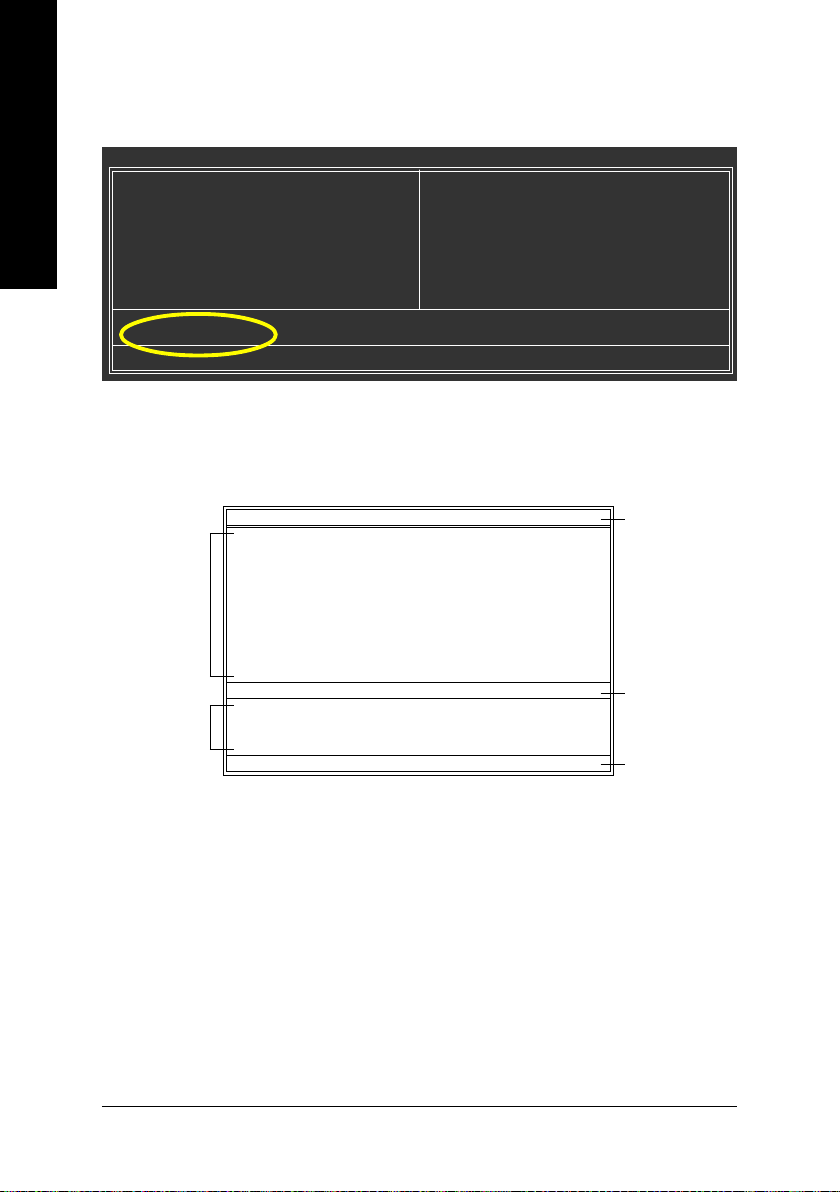
English
Entering the Q-FlashTM utility:
Step1: To use Q-Flash utility, you must press Del in the boot screen to enter BIOS menu.
CMOS Setup Utility-Copyright (C) 1984-2004 Award Software
Standard CMOS Features
Advanced BIOS Features
Integrated Peripherals
Power Management Setup
PnP/PCI Configurations
PC Health Status
MB Intelligent Tweaker(M.I.T.)
ESC: Quit F3: Change Language
F8: Dual BIOS/Q-Flash F10: Save & Exit Setup
Time, Date, Hard Disk Type...
Select Language
Load Fail-Safe Defaults
Load Optimized Defaults
Set Supervisor Password
Set User Password
Save & Exit Setup
Exit Without Saving
Step 2: Press F8 button on your keyboard and then Y button to enter the Dual BIOS/Q-Flash utility.
Exploring the Q-FlashTM / Dual BIOS utility screen
The Q-Flash / Dual BIOS utility screen consists of the following key components.
Task menu for
Dual BIOS
utility
Task menu for
TM
utility
Q-Flash
Boot From...................................... Main Bios
Main ROM Type/Size...................... SST 49LF004A 512K
Backup ROM Type/Size.................. SST 49LF004A 512K
Wide Range Protection Disable
Copy Main ROM Data to Backup
Enter : Run :Move ESC:Reset F10:Power Off
Dual BIOS Utility
Boot From Main Bios
Auto Recovery Enable
Halt On Error Disable
Load Default Settings
Save Settings to CMOS
Q-Flash Utility
Load Main BIOS from Floppy
Load Backup BIOS from Floppy
Save Main BIOS to Floppy
Save Backup BIOS to Floppy
Dual BIOS utility bar
Q-FlashTM utility title
bar
Action bar
Task menu for Dual BIOS utility:
Contains the names of eight tasks and two item showing information about the BIOS ROM type. Blocking a
task and pressing Enter key on your keyboard to enable execution of the task.
Task menu for Q-Flash utility:
Contains the names of four tasks. Blocking a task and pressing Enter key on your keyboard to enable execution of the task.
Action bar:
Contains the names of four actions needed to operate the Q-Flash/Dual BIOS utility. Pressing the buttons
mentioned on your keyboards to perform these actions.
GA-8N775 Motherboard - 58 -
Page 59

Using the Q-FlashTM utility:
This section tells you how to update BIOS using the Q-Flash utility. As described in the "Before you begin"
section above, you must prepare a floppy disk having the BIOS file for your motherboard and insert it to your
computer. If you have already put the floppy disk into your system and have entered the Q-Flash utility,
please follow the steps below to flash BIOS.
Steps:
1. Press arrow buttons on your keyboard to move the light bar to "Load Main BIOS from Floppy" item in
the Q-Flash menu and press Enter button.
Later, you will see a box pop up showing the BIOS files you previously downloaded to the floppy disk.
If you want to save the current BIOS for backup purpose, you can begin Step 1 with "Save Main
BIOS to Floppy" item.
2. Move to the BIOS file you want to flash and press Enter.
In this example, we only download one BIOS file to the floppy disk so only one BIOS file,
8KNXPU.Fba, is listed.
Please confirm again you have the correct BIOS file for your motherboard.
Boot From...................................... Main Bios
Main ROM Type/Size...................... SST 49LF004A 512K
Backup ROM Type/Size.................. SST 49LF004A 512K
Wide Range Protection Disable
8KNXPU.Fba 512K
Total size : 1.39M Free size : 911.50K
Copy Main ROM Data to Backup
F5 : Refresh DEL : Delete
Enter : Run :Move ESC:Reset F10:Power Off
After pressing Enter, you'll then see the progress of reading the BIOS file from the floppy disk.
Boot From...................................... Main Bios
Main ROM Type/Size...................... SST 49LF004A 512K
Backup ROM Type/Size.................. SST 49LF004A 512K
Wide Range Protection Disable
Reading BIOS file from floppy ...
>>>>>>>>>>>>>>.....................
Copy Main ROM Data to Backup
Don't Turn Off Power or Reset System
Enter : Run :Move ESC:Reset F10:Power Off
After BIOS file is read, you'll see a confirmation dialog box asking you "Are you sure to update BIOS?"
Dual BIOS Utility
1 file(s) found
Boot From Main Bios
Auto Recovery Enable
Halt On Error Disable
Load Default Settings
Save Settings to CMOS
Q-Flash Utility
Load Main BIOS from Floppy
Load Backup BIOS from Floppy
Save Main BIOS to Floppy
Save Backup BIOS to Floppy
Dual BIOS Utility
Boot From Main Bios
Auto Recovery Enable
Halt On Error Disable
Load Default Settings
Save Settings to CMOS
Q-Flash Utility
Load Main BIOS from Floppy
Load Backup BIOS from Floppy
Save Main BIOS to Floppy
Save Backup BIOS to Floppy
BIOS file in the floppy
disk.
Do not turn off power or
reset your system at this
stage!!
Appendix- 59 -
English
Page 60

3. Press Y button on your keyboard after you are sure to update BIOS.
Then it will begin to update BIOS. The progress of updating BIOS will be displayed.
English
Please do not take out the floppy disk when it begins flashing BIOS.
4. Press any keys to return to the Q-Flash menu when the BIOS updating procedure is completed.
Boot From...................................... Main Bios
Main ROM Type/Size...................... SST 49LF004A 512K
Backup ROM Type/Size.................. SST 49LF004A 512K
Wide Range Protection Disable
Copy Main ROM Data to Backup
Enter : Run :Move ESC:Reset F10:Power Off
Dual BIOS Utility
Boot From Main Bios
Auto Recovery Enable
!! Copy BIOS completed - Pass !!
Halt On Error Disable
Please press any key to continue
Load Default Settings
Save Settings to CMOS
Q-Flash Utility
Load Main BIOS from Floppy
Load Backup BIOS from Floppy
Save Main BIOS to Floppy
Save Backup BIOS to Floppy
You can repeat Step 1 to
4 to flash the backup
BIOS, too.
5. Press Esc and then Y button to exit the Q-Flash utility. The computer will restart automatically after
you exit Q-Flash.
Boot From...................................... Main Bios
Main ROM Type/Size...................... SST 49LF004A 512K
Backup ROM Type/Size.................. SST 49LF004A 512K
Wide Range Protection Disable
Copy Main ROM Data to Backup
Enter : Run :Move ESC:Reset F10:Power Off
Dual BIOS Utility
Boot From Main Bios
Auto Recovery Enable
Are you sure to RESET ?
Halt On Error Disable
[Enter] to continure or [Esc] to abort...
Load Default Settings
Save Settings to CMOS
Q-Flash Utility
Load Main BIOS from Floppy
Load Backup BIOS from Floppy
Save Main BIOS to Floppy
Save Backup BIOS to Floppy
After system reboots, you may find the BIOS version on your boot screen becomes the one you flashed.
Award Modular BIOS v6.00PG, An Energy Star Ally
Copyright (C) 1984-2003, Award Software, Inc.
The BIOS file
becomes Fba after
updating.
Intel i875P AGPset BIOS for 8KNXP Ultra Fba
Check System Health OK , VCore = 1.5250
Main Processor : Intel Pentium(R) 4 1.6GHz (133x12)
<CPUID : 0F27 Patch ID : 0027>
Memory Testing : 131072K OK
Memory Frequency 266 MHz in Single Channel
Primary Master : FUJITSU MPE3170AT ED-03-08
Primary Slave : None
Secondary Master : CREATIVEDVD-RM DVD1242E BC101
Secondary Slave : None
Press DEL to enter SETUP / Dual BIOS / Q-Flash / F9 For Xpress Recovery
09/23/2003-i875P-6A79BG03C-00
GA-8N775 Motherboard - 60 -
Page 61

6. Press Del to enter BIOS menu after system reboots. When you are in BIOS menu, move to
Load Fail-Safe Defaults item and press Enter to load BIOS Fail-Safe Defaults. Normally the system
redetects all devices after BIOS has been upgraded. Therefore, we highly recommend reloading the
BIOS defaults after BIOS has been upgraded.
CMOS Setup Utility-Copyright (C) 1984-2004 Award Software
Standard CMOS Features
Advanced BIOS Features
Integrated Peripherals
Power Management Setup
PnP/PCI Configurations
PC Health Status
MB Intelligent Tweaker(M.I.T.)
ESC: Quit F3: Change Language
F8: Dual BIOS/Q-Flash F10: Save & Exit Setup
Load Fail-Safe Defaults (Y/N)? Y
Time, Date, Hard Disk Type...
Select Language
Load Fail-Safe Defaults
Load Optimized Defaults
Set Supervisor Password
Set User Password
Save & Exit Setup
Exit Without Saving
Press Y on your keyboard to load defaults.
7. Select Save & Exit Setup item to save the settings to CMOS and exit the BIOS menu.
System will reboot after you exit the BIOS menu. The procedure is completed.
CMOS Setup Utility-Copyright (C) 1984-2004 Award Software
Standard CMOS Features
Advanced BIOS Features
Integrated Peripherals
Power Management Setup
PnP/PCI Configurations
PC Health Status
MB Intelligent Tweaker(M.I.T.)
ESC: Quit F3: Change Language
F8: Dual BIOS/Q-Flash F10: Save & Exit Setup
Save to CMOS and EXIT (Y/N)? Y
Time, Date, Hard Disk Type...
Select Language
Load Fail-Safe Defaults
Load Optimized Defaults
Set Supervisor Password
Set User Password
Save & Exit Setup
Exit Without Saving
English
Press Y on your keyboard to save and exit.
Part Two:
Updating BIOS with Q-Flash
This part guides users of single-BIOS motherboards how to update BIOS using the Q-Flash
Standard CMOS Features
Advanced BIOS Features
Integrated Peripherals
Power Management Setup
PnP/PCI Configurations
PC Health Status
MB Intelligent Tweaker(M.I.T.)
ESC: Quit F3: Change Language
F8: Q-Flash F10: Save & Exit Setup
TM
Utility on Single-BIOS Motherboards.
CMOS Setup Utility-Copyright (C) 1984-2004 Award Software
Top Performance
Load Fail-Safe Defaults
Load Optimized Defaults
Set Supervisor Password
Set User Password
Save & Exit Setup
Exit Without Saving
Time, Date, Hard Disk Type...
TM
utility.
Appendix- 61 -
Page 62

English
Exploring the Q-FlashTM utility screen
The Q-FlashBIOS utility screen consists of the following key components.
Q-FlashTM utility bar
Action bar
Task menu for
TM
utility
Q-Flash
Flash Type/Size.................................SST 49LF003A 256K
Enter : Run :Move ESC:Reset F10:Power Off
Q-Flash Utility V1.30
Keep DMI Data Enable
Update BIOS from Floppy
Save BIOS to Floppy
Task menu for Q-Flash utility:
Contains the names of three tasks. Blocking a task and pressing Enter key on your keyboard to enable
execution of the task.
Action bar:
Contains the names of four actions needed to operate the Q-Flash utility. Pressing the buttons mentioned on
your keyboards to perform these actions.
Using the Q-FlashTM utility:
This section tells you how to update BIOS using the Q-Flash utility. As described in the "Before you begin"
section above, you must prepare a floppy disk having the BIOS file for your motherboard and insert it to your
computer. If you have already put the floppy disk into your system and have entered the Q-Flash utility,
please follow the steps below to flash BIOS.
Steps:
1. Press arrow buttons on your keyboard to move the light bar to "Update BIOS from Floppy" item in the
Q-Flash menu and press Enter button.
Later, you will see a box pop up showing the BIOS files you previously downloaded to the floppy disk.
If you want to save the current BIOS for backup purpose, you can begin Step 1 with "Save BIOS
to Floppy" item.
2. Move to the BIOS file you want to flash and press Enter.
In this example, we only download one BIOS file to the floppy disk so only one BIOS file,
8GE800.F4, is listed.
Please confirm again you have the correct BIOS file for your motherboard.
Flash Type/Size.................................SST 49LF003A 256K
8GE800.F4 256K
Total size : 1.39M Free size : 1.14M
Enter : Run :Move ESC:Reset F10:Power Off
F5 : Refresh DEL : Delete
Q-Flash Utility V1.30
1 file(s) found
Keep DMI Data Enable
Update BIOS from Floppy
Save BIOS to Floppy
BIOS file in the floppy
disk.
Flash Type/Size.................................SST 49LF003A 256K
Reading BIOS file from floppy ...
>>>>>>>>>>>>>>.....................
Enter : Run :Move ESC:Reset F10:Power Off
Don't Turn Off Power or Reset System
Q-Flash Utility V1.30
Keep DMI Data Enable
Update BIOS from Floppy
Save BIOS to Floppy
Do not turn off power or
reset your system at this
stage!!
After BIOS file is read, you'll see a confirmation dialog box asking you "Are you sure to update BIOS?"
Please do not take out the floppy disk when it begins flashing BIOS.
GA-8N775 Motherboard - 62 -
Page 63

3. Press Y button on your keyboard after you are sure to update BIOS.
Then it will begin to update BIOS. The progress of updating BIOS will be shown at the same time.
Flash Type/Size.................................SST 49LF003A 256K
Enter : Run :Move ESC:Reset F10:Power Off
Don't Turn Off Power or Reset System
Q-Flash Utility V1.30
Keep DMI Data Enable
Updating BIOS Now
Update BIOS from Floppy
>>>>>>>>>>>>>>>>>>>.........................
Save BIOS to Floppy
Do not turn off power or
reset your system
at this stage!!
4. Press any keys to return to the Q-Flash menu when the BIOS updating procedure is completed.
English
Flash Type/Size.................................SST 49LF003A 256K
Enter : Run :Move ESC:Reset F10:Power Off
Q-Flash Utility V1.30
Keep DMI Data Enable
!! Copy BIOS completed - Pass !!
Update BIOS from Floppy
Save BIOS to Floppy
Please press any key to continue
5. Press Esc and then Y button to exit the Q-Flash utility. The computer will restart automatically after
you exit Q-Flash.
Flash Type/Size.................................SST 49LF003A 256K
Enter : Run :Move ESC:Reset F10:Power Off
Q-Flash Utility V1.30
Keep DMI Data Enable
Are you sure to RESET ?
Update BIOS from Floppy
Save BIOS to Floppy
[Enter] to continure or [Esc] to abort...
After system reboots, you may find the BIOS version on your boot screen becomes the one you flashed.
Award Modular BIOS v6.00PG, An Energy Star Ally
Copyright (C) 1984-2003, Award Software, Inc.
The BIOS file
becomes F4 after
updating
Intel 845GE AGPSet BIOS for 8GE800 F4
Check System Health OK
Main Processor : Intel Pentium(R) 4 1.7GHz (100x17.0)
<CPUID : 0F0A Patch ID : 0009>
Memory Testing : 122880K OK + 8192K Shared Memory
Primary Master : FUJITSU MPE3170AT ED-03-08
Primary Slave : None
Secondary Master : CREATIVEDVD-RM DVD1242E BC101
Secondary Slave : None
Press DEL to enter SETUP / Q-Flash
03/18/2003-I845GE-6A69YG01C-00
6. Press Del to enter BIOS menu after system reboots and "Load BIOS Fail-Safe Defaults". See how
to Load BIOS Fail-Safe Defaults, please kindly refer to Step 6 to 7 in Part One.
Congratulation!! You have updated BIOS successfully!!
Appendix- 63 -
Page 64

English
Method 2 : @BIOSTM Utility
If you do not have a DOS startup disk, we recommend that you use the
new @BIOS utility. @BIOS allows users to update their BIOS under
Windows. Just select the desired @BIOS server to download the latest
version of BIOS.
Fig 1. Installing the @BIOS utility Fig 2. Installation complete and run @BIOS
Click Start/ All Programs/ Gigabyte/ BIOS/ @BIOS
Select the @BIOS item.
Fig 3. The @BIOS utility Fig 4. Select the desired @BIOS server
Click "" Click "Update New BIOS"
1. Methods and steps:
I. Update BIOS through Internet
a. Click "Internet Update" icon
b. Click "Update New BIOS" icon
c. Select @BIOSTM sever
d. Select the exact model name on your motherboard
e. System will automatically download and update the BIOS.
II. Update BIOS NOT through Internet:
a. Do not click "Internet Update" icon
b. Click "Update New BIOS"
c. Please select "All Files" in dialog box while opening the old file.
d. Please search for BIOS unzip file, downloading from internet or any other methods (such as:
8N775.E5).
e. Complete update process following the instruction.
GA-8N775 Motherboard - 64 -
Page 65

III. Save BIOS
In the very beginning, there is "Save Current BIOS" icon shown in dialog box. It means to save the
current BIOS version.
IV. Check out supported motherboard and Flash ROM:
In the very beginning, there is "About this program" icon shown in dialog box. It can help you check out
which kind of motherboard and which brand of Flash ROM are supported.
2. Note:
I. In method I, if it shows two or more motherboard's model names to be selected, please make
sure your motherboard's model name again. Selecting wrong model name will cause the
system unbooted.
II. In method II, be sure that motherboard's model name in BIOS unzip file are the same as your
motherboard's. Otherwise, your system won't boot.
III. In method I, if the BIOS file you need cannot be found in @BIOSTM server, please go onto
Gigabyte's web site for downloading and updating it according to method II.
IV. Please note that any interruption during updating will cause system unbooted
V. Do not use @BIOS and C.O.M. (Corporate Online Management) at the same time.
English
Appendix- 65 -
Page 66

English
4-1-4 Configuring SATA Hard Drive(s)
To configure SATA hard drive(s), follow the steps below:
(1) Install SATA hard drive(s) in your system.
(2) Configure SATA controller mode and boot sequence in BIOS Setup.
(3) Configure RAID set in RAID BIOS.
(4) Make a floppy disk containing the SATA controller driver.
(5) Install the SATA controller driver during OS installation.
Before you begin
Please prepare:
(a) Two SATA hard drives (to ensure optimal performance, it is recommended that you use two hard
drives with identical model and capacity). If you do not want to create RAID with the SATA
controller, you may prepare only one hard drive.
(b) An empty formatted floppy disk.
(c) Windows XP/2000 setup disk.
(d) Driver CD for your motherboard.
(1) Install SATA hard drive(s) in your system
Attach one end of the SATA signal cable to the rear of the SATA hard drive and the other end to available
SATA port(s) on the motherboard. If there are more than one SATA controller on your motherboard, you
may refer to the motherboard user's manual to identify the SATA controller for the connector. Then
connect the power connector from your power supply to the hard drive.
(Note)
(2) Configuring SATA controller mode and boot sequence in BIOS Setup
You have to make sure whether the SATA controller is configured correctly in system BIOS Setup and
set BIOS boot sequence for the SATA hard drive(s).
Step 1:
Turn on your computer and press Del to enter BIOS Setup during POST (Power-On Self Test). In the
example in Figure 1, make sure that Serial-ATAII 1 or Serial-ATAII 2 under the Integrated
Peripherals menu is enabled (Serial-ATAII 1 controls the SATAII0_1 connectors and Serial-ATAII 2
controls the SATAII2_3 connectors). If you wish to create RAID array, press ENTER on the IDE/SATAII
RAID Config item to enter the submenu .
(Note) Skip this step if you do not want to create RAID array on the SATA controller.
GA-8N775 Motherboard - 66 -
Page 67

CMOS Setup Utility-Copyright (C) 1984-2004 Award Software
IDE/SATAII RAID Config [Press Enter]
On-Chip IDE Channel0 [Enabled]
On-Chip IDE Channel1 [Enabled]
IDE1 Conductor Cable [Auto]
IDE2 Conductor Cable [Auto]
Serial-ATAII 1 [Enabled]
Serial-ATAII 2 [Enabled]
On-Chip USB [V1.1+V2.0]
USB Keyboard Support [Disabled]
USB Mouse Support [Disabled]
AC97 Audio [Auto]
Onboard LAN Function [Auto]
Onboard LAN Boot ROM [Disabled]
Onboard Serial Port 1 [3F8/IRQ4]
i-Lock [Enabled]
Onboard Parallel Port [378/IRQ7]
Parallel Port Mode [SPP]
Legacy USB storage detect [Enabled]
: Move Enter: Select +/-/PU/PD: Value F10: Save ESC: Exit F1: General Help
F5: Previous Values F6: Fail-Safe Defaults F7: Optimized Defaults
Integrated Peripherals
Item Help
Menu Level
Figure 1
In the IDE/SATAII RAID Config submenu, enable IDE/SATAII RAID function. Then enable the SATA
ports with hard disks that you want to use for RAID. In the example in Figure 2, enable SATAII 1
Primary/Secondary RAID or SATAII 2 Primary/Secondary RAID). (For example, if you wish to
create RAID with hard disks on the SATAII0 and SATAII1 connectors, set SATAII 1 Primary/Secondary
RAID to Enabled).
CMOS Setup Utility-Copyright (C) 1984-2004 Award Software
IDE/SATAII RAID function [Enabled]
IDE Primary Master RAID [Disabled]
IDE Primary Slave RAID [Disabled]
IDE Secndry Master RAID [Disabled]
IDE Secndry Slave RAID [Disabled]
SATAII 1 Primary RAID [Enabled]
SATAII 1 Secondary RAID [Enabled]
SATAII 2 Primary RAID [Enabled]
SATAII 2 Secondary RAID [Enabled]
IDE Function Setup
Item Help
Menu Level
English
: Move Enter: Select +/-/PU/PD: Value F10: Save ESC: Exit F1: General Help
F5: Previous Values F6: Fail-Safe Defaults F7: Optimized Defaults
Figure 2
The BIOS Setup menus described in this section may not show the exact settings for your
motherboard. The actual BIOS Setup menu options you will see shall depend on the motherboard
you have and the BIOS version.
Appendix- 67 -
Page 68

English
Step 2:
If you do not create RAID, select Hard Disk Boot Priority under the Advanced BIOS Features
menu. In the Hard Disk Boot Priority submenu, select the model of the SATA hard drive onto which
you wish to install Microsoft Windows 2000/XP. You should see a screen similar to Figure 3 below.
CMOS Setup Utility-Copyright (C) 1984-2005 Award Software
1. CH2 M. : ST3120026AS
2. CH3 M. : ST3120026AS
3. Bootable Add-in Cards
: Move PU/PD/+/-: Change Priority F10: Save ESC: Exit
Hard Disk Boot Priority
Item Help
Menu Level
Use <> or <> to
select a device, then
press <+> to move it
up, or <-> to move it
down the list. Press
<ESC> to exit this
menu.
Figure 3
After configuring the SATA controller mode in system BIOS, if you wish to create RAID, save the settings
and exit. Then go to RAID BIOS (refer to (3)Configure RAID set in RAID BIOS section) to configure
the RAID array. After finished, re-enter the system BIOS Setup to set hard disk boot priority before OS
installation. Select Hard Disk Boot Priority under the Advanced BIOS Features menu. In the Hard
Disk Boot Priority submenu, select the RAID array onto which you wish to install Microsoft Windows
2000/XP (Figure 4).
CMOS Setup Utility-Copyright (C) 1984-2005 Award Software
1. SCSI-0: NVIDIA MIRROR 111.7
2. Bootable Add-in Cards
Hard Disk Boot Priority
Item Help
Menu Level
Use <> or <> to
select a device, then
press <+> to move it
up, or <-> to move it
down the list. Press
<ESC> to exit this
menu.
: Move PU/PD/+/-: Change Priority F10: Save ESC: Exit
Figure 4
GA-8N775 Motherboard - 68 -
Page 69

Step 3:
To boot from Windows installation CD-ROM, set First Boot Device under the Advanced BIOS
Features menu to CDROM (Figure 5).
CMOS Setup Utility-Copyright (C) 1984-2005 Award Software
Hard Disk Boot Priority [Press Enter]
First Boot Device [CDROM]
Second Boot Device [Hard Disk]
Third Boot Device [CDROM]
Boot Up Floppy Seek [Disabled]
Password Check [Setup]
CPU Hyper-Threading
Limit CPUID Max. to 3 [Disabled]
No-Execute Memory Protect
CPU Enhanced Halt (C1E)
CPU Thermal Monitor 2(TM2)
CPU EIST Function
Full Screen LOGO Show [Enabled]
Init Display First [PEG]
: Move Enter: Select +/-/PU/PD: Value F10: Save ESC: Exit F1: General Help
F3: Language F5: Previous Values F6: Fail-Safe Defaults F7: Optimized Defaults
(Note)
#
(Note)
(Note)
Advanced BIOS Features
(Note)
[Enabled]
[Enabled]
[Enabled]
[Enabled]
[Enabled]
Item Help
Menu Level
Select Hard Disk Boot
Device Priority
Figure 5
Step 4:
Save and exit BIOS Setup.
English
Appendix- 69 -
Page 70

English
(3) Configuring RAID set in RAID BIOS
Enter the RAID BIOS setup utility to configure a RAID array. Skip this step and proceed to Section 4 if
you do not want to create RAID.
Step 1:
After the POST memory test begins and before the operating system boot begins, look for a message
which says "Press F10 to enter RAID setup utility" (Figure 6). Hit the F10 key to enter the RAID BIOS
setup utility.
MediaShield IDE ROM BIOS 5.50
Copyright (C) 2005 NVIDIA Corp.
Detecting array ...
Press F10 to enter RAID setup utility ...
Figure 6
Step 2:
The Define a New Array screen is the first option screen when you enter the NVIDIA RAID setup utility.
(Figure 7). You can press the TAB key to highlight through options.
Step 3:
In the RAID Mode field, use the UP or DOWN ARROW key to select a RAID mode. The supported RAID
modes include Mirroring (default), Striping, Stripe Mirroring, Spanning and Raid 5. The following is an
example of RAID 0 array creation.
Step 4:
If RAID 0 is selected(select Striping in the RAID Mode field), you can manually set the striping block
size. In the Striping Block field, use the UP or DOWN ARROW key to set the Striping Block size. The
KB is the standard unit of Striping Block size. We recommend you leaving it to the default setting-Optimal (64K). The size range is from 4K to 128K.
MediaShield RAID Utility Feb 8 2005
- Define a New Array -
RAID Mode: Mirroring Striping Block: Optimal
Free Disks
Loc Disk Model Name
1.0.M ST3120026AS
1.1.M ST3120026AS
[ESC] Quit [F6] Back [F7] Finish [TAB] Navigate [
Array Disks
Loc Disk Model Name
[
] Add
[
] Del
Figure 7
GA-8N775 Motherboard - 70 -
] Select [ENTER] Popup
Page 71

Step 5:
Next, select the hard drives which you wish to be included in the disk array. The Free Disks section
displays the information about the currently installed SATA hard drives. Press the TAB key to move to
the Free Disks section. Select the target hard drives using the UP or DOWN ARROW key and use the
RIGHT ARROW key to add the hard drives to the Array Disks section (Figure 8).
MediaShield RAID Utility Feb 8 2005
- Define a New Array -
RAID Mode: Striping Striping Block: Optimal
English
Free Disks
Loc Disk Model Name
[ESC] Quit [F6] Back [F7] Finish [TAB] Navigate [
Array Disks
Loc Disk Model Name
1.0.M ST3120026AS
1.1.M ST3120026AS
[
] Add
[
] Del
] Select [ENTER] Popup
Figure 8
Step 6:
Press F7 after selecting the target hard disks. A message which says "Clear disk data?" will appear
(Figure 9). If you are sure to clear the data in the selected hard drives, press Y. (If the hard drives
contain previously created RAID array, you need to press Y to clear the data from the hard drives.)
MediaShield RAID Utility Feb 8 2005
- Define a New Array -
RAID Mode: Striping Striping Block: Optimal
Free Disks
Loc Disk Model Name
[Y] YES [N] NO
Array Disks
Loc Disk Model Name
Clear disk data ?
1.0.M ST3120026AS
1.1.M ST3120026AS
[
] Add
[
] Del
[ESC] Quit [F6] Back [F7] Finish [TAB] Navigate [
Figure 9
] Select [ENTER] Popup
Appendix- 71 -
Page 72

English
After that, the Array List screen displaying the RAID array you created will appear (Figure 10).
If you want to set the disk array as boot device, use the UP or DOWN ARROW key to select the array
and press B. The Boot section will show Yes.
MediaShield RAID Utility Feb 8 2005
Boot Id Status Vendor Array Model Name
No 2 Healthy NVIDIA STRIPE 223.57G
- Array List -
[Ctrl-X] Exit [
] Select [B] Set Boot [N] New Array [ENTER] Detail
Figure 10
To read more information about the RAID array, press ENTER to enter the Array Detail screen (Figure
11), where you should see detailed information about RAID mode, disk block size, disk model name,
and disk capacity, etc.
Array 2 : NVIDIA STRIPE 223.57G
- Array Detail -
RAID Mode: Striping
Striping Width : 2 Striping Block: 64K
Adapt Channel M/S Index Disk Model Name Capacity
1 0 Master 0 ST3120026AS 111.78GB
1 1 Master 1 ST3120026AS 111.78GB
[R] Rebuild [D] Delete [C] Clear Disk [ENTER] Return
Figure 11
To delete the array, press D in the Array Detail screen. When the "Delete this array?" message appears,
press Y to confirm or N to cancel. Press ENTER to return to the Array List screen.
To exit the NVIDIA RAID utility, press ESC in the main menu or Ctrl+X in the Array List screen.
Now, you can proceed to install the SATA controller driver and operating system.
GA-8N775 Motherboard - 72 -
Page 73

(4) Making a SATA Driver Disk
To install operating system onto a serial ATA hard disk successfully, you need to install the SATA
controller driver during OS installation. Without the driver, the hard disk may not be recognized during
the Windows setup process. First of all, copy the driver for the SATA controller from the motherboard
driver CD-ROM to a floppy disk. See the instructions below about how to copy the driver in MS-DOS
(Note)
mode
. Prepare a startup disk that has CD-ROM support and a blank formatted floppy disk.
Step 1: Insert the prepared startup disk and motherboard driver CD-ROM in your system. Boot from the
startup disk. Once at the A:\> prompt, change to the CD-ROM drive (example: D:\>). At the D:\>
prompt, type the following two commands. Press ENTER after each command (Figure 12):
cd bootdrv
menu
Step 2: When the controller menu (Figure 13) appears, remove the startup disk and insert the blank
formatted disk. Select the controller driver by pressing the corresponding letter from the menu. For
example, from the menu in Figure 13, press E to select nVIDIA Series ATA(XP) for Windows operating
system. Your system will then automatically zip and transfer this driver file to the floppy disk.
Figure 12 Figure 13
English
Step 3:
Press 0 to exit when the procedure is complete. You have copied the SATA driver successfully.
Figure 14
(Note) For users without a startup disk. Use an alternative system and insert the GIGABYTE
motherboard driver CD-ROM. From the CD-ROM drive (example: D:\) double click the
MENU.exe file in the BootDrv folder(Figure 14). A command prompt window will open similar
to that in Figure 13.
Appendix- 73 -
Page 74

English
(5) Installing SATA controller driver during OS installation
Now that you have prepared the SATA driver disk and configured BIOS settings, you are ready to install
Windows 2000/XP onto your SATA hard drive with the driver. The following is an example of Windows
XP installation.
Step 1: Restart your system to boot from the Windows 2000/XP Setup disk and press F6 as soon as
you see the "Press F6 if you need to install a 3rd party SCSI or RAID driver" message (Figure 15). After
pressing F6, there will be a few moments of some files being loaded before you see the next screen.
Windows Setup
Press F6 if you need to install a third party SCSI or RAID driver.
Figure 15
Step 2:
When a screen similar to that below appears (Figure 16), insert the floppy disk containing the SATA
driver and press S.
Windows Setup
Setup could not determine the type of one or more mass storage devices
installed in your system, or you have chosen to manually specify an adapter.
Currently, Setup will load support for the following mass storage devices(s)
<none>
* To specify additional SCSI adapters, CD-ROM drives, or special
disk controllers for use with Windows, including those for
which you have a device support disk from a mass storage device
manufacturer, press S.
* If you do not have any device support disks from a mass storage
device manufacturer, or do not want to specify additional
mass storage devices for use with Windows, press ENTER.
S=Specify Additional Device ENTER=Continue F3=Exit
Figure 16
GA-8N775 Motherboard - 74 -
Page 75

Step 3:
If Setup correctly recognizes the driver in the floppy disk, a controller menu similar to Figure 17 below
will appear. Use the ARROW keys to select NVIDIA RAID CLASS DRIVER
(Note)
(Figure 17) and press
ENTER. Later, when a screen similar to Figure 18 appears, you must press S to select additional
driver. The screen will return to previous screen as shown in Figure 17. Select NVIDIA NForce
Storage Controller and press ENTER.
Windows Setup
You have chosen to configure a SCSI Adapter for use with Windows,
using a device support disk provided by an adapter manufacturer.
Select the SCSI Adapter you want from the following list, or press ESC
to return to the previous screen.
NVIDIA RAID CLASS DRIVER (required)
NVIDIA NForce Storage Controller (required)
ENTER=Select F3=Exit
Figure 17
Windows Setup
Setup will load support for the following mass storage device(s):
NVIDIA RAID CLASS DRIVER (required)
* To specify additional SCSI adapters, CD-ROM drives, or special
disk controllers for use with Windows, including those for
which you have a device support disk from a mass storage device
manufacturer, press S.
* If you do not have any device support disks from a mass storage
device manufacturer, or do not want to specify additional
mass storage devices for use with Windows, press ENTER.
English
S=Specify Additional Device ENTER=Continue F3=Exit
Figure 18
If a message appears saying one or some file(s) cannot be found, please check the floppy disk
or copy the correct SATA driver again from the motherboard driver CD.
(Note) If you want to create RAID, select both NVIDIA RAID CLASS DRIVER and then NVIDIA
NForce Storage Controller.
If you do not create RAID, select NVIDIA NForce Storage Controller only.
Appendix- 75 -
Page 76

English
Step 4:
When the next screen (Figure 19) appears, press ENTER to continue the SATA driver installation from
the floppy disk.
Windows Setup
Setup will load support for the following mass storage device(s):
NVIDIA RAID CLASS DRIVER (required)
NVIDIA NForce Storage Controller (required)
* To specify additional SCSI adapters, CD-ROM drives, or special
disk controllers for use with Windows, including those for
which you have a device support disk from a mass storage device
manufacturer, press S.
* If you do not have any device support disks from a mass storage
device manufacturer, or do not want to specify additional
mass storage devices for use with Windows, press ENTER.
S=Specify Additional Device ENTER=Continue F3=Exit
Figure 19
After the SATA controller driver installation is completed, you should see a screen similar to that below.
You can proceed with the Windows 2000/XP installation now.
WindowsXP Professional Setup
Welcome to Setup.
This port of the Setup program prepares Microsoft(R)
Windows (R) XP to run on your computer.
To set up Windows XP now, press ENTER.
To repair a Windows XP installation using
Recovery Console, press R.
To quit Setup without installing Windows XP, press F3.
Enter= Continue R=Repair F3=Exit
Figure 20
GA-8N775 Motherboard - 76 -
Page 77

(6) Configuring a bootable RAID array with Microsoft Windows 2000
Problem: Users cannot install Windows 2000 with Service Pack 2 (or previous versions) to a bootable
RAID volume.
There are two solutions to resolve this issue.
Solutions 1:
Use the NVRAID tool (nForce Driver Version 5.xx) to convert the boot volume to a RAID array. Here
are the detailed step-by-step instructions:
Step 1:
Install Windows 2000 onto a selected hard drive. Download and install Windows 2000 Service Pack 4
from Microsoft's website.
Step 2:
After system restarts, press Del to enter system BIOS Setup during POST (Power-On Self Test). Under
the Integrated Peripherals menu (Figure 21) assure the SATA port connecting the SATA hard disk (the
one containing the Windows 2000) is Enabled (Figure 21/22). Save settings and exit the BIOS setup.
IDE/SATAII RAID Config [Press Enter]
On-Chip IDE Channel0 [Enabled]
On-Chip IDE Channel1 [Enabled]
IDE1 Conductor Cable [Auto]
IDE2 Conductor Cable [Auto]
Serial-ATAII 1 [Enabled]
Serial-ATAII 2 [Enabled]
On-Chip USB [V1.1+V2.0]
USB Keyboard Support [Disabled]
USB Mouse Support [Disabled]
AC97 Audio [Auto]
Onboard LAN Function [Auto]
Onboard LAN Boot ROM [Disabled]
Onboard Serial Port 1 [3F8/IRQ4]
i-Lock [Enabled]
Onboard Parallel Port [378/IRQ7]
Parallel Port Mode [SPP]
Legacy USB storage detect [Enabled]
CMOS Setup Utility-Copyright (C) 1984-2004 Award Software
Integrated Peripherals
Item Help
Menu Level
English
: Move Enter: Select +/-/PU/PD: Value F10: Save ESC: Exit F1: General Help
F5: Previous Values F6: Fail-Safe Defaults F7: Optimized Defaults
Figure 21
CMOS Setup Utility-Copyright (C) 1984-2005 Award Software
IDE/SATAII RAID function [Enabled]
IDE Primary Master RAID [Disabled]
IDE Primary Slave RAID [Disabled]
IDE Secndry Master RAID [Disabled]
IDE Secndry Slave RAID [Disabled]
SATAII 1 Primary RAID [Enabled]
SATAII 1 Secondary RAID [Enabled]
SATAII 2 Primary RAID [Enabled]
SATAII 2 Secondary RAID [Enabled]
: Move Enter: Select +/-/PU/PD: Value F10: Save ESC: Exit F1: General Help
F3: Language F5: Previous Values F6: Fail-Safe Defaults F7: Optimized Defaults
IDE/SATAII RAID Config
Item Help
Menu Level
Figure22
Appendix- 77 -
Page 78

English
Step 3:
After system restarts, press F10 to enter the NVIDIA RAID setup utility. Select Striping in the RAID Mode
filed (Figure 23). Move to the Free Disks section with the TAB key. Select the desired disk and use the
RIGHT ARROW key to add it to Array Disks menu.
MediaShield RAID Utility Feb 8 2005
- Define a New Array -
RAID Mode: Striping Striping Block: Optimal
Free Disks
Loc Disk Model Name
[ESC] Quit [F6] Back [F7] Finish [TAB] Navigate [
Array Disks
Loc Disk Model Name
1.0.M ST3120026AS
1.1.M ST3120026AS
[
] Add
[
] Del
] Select [ENTER] Popup
Figure 23
Step 4:
After all the settings, press F7 to complete the configuration. When prompted to Clear Disk Data (Figure
24), press N. Then press CTRL+X to exit the NVIDIA RAID BIOS. Restart the computer to boot into
Windows 2000.
MediaShield RAID Utility Feb 8 2005
- Define a New Array -
RAID Mode: Striping Striping Block: Optimal
Free Disks
Loc Disk Model Name
[Y] YES [N] NO
[ESC] Quit [F6] Back [F7] Finish [TAB] Navigate [
Array Disks
Clear disk data ?
Loc Disk Model Name
1.0.M ST3120026AS
1.1.M ST3120026AS
[
] Add
[
] Del
] Select [ENTER] Popup
Figure 24
GA-8N775 Motherboard - 78 -
Page 79

Step 5:
Install the NVIDIA nForce Driver Package while in Windows 2000 and reboot the system. Go to START>
Programs>Nvidia Corporation and select NVRAID manager. You should see the single disk RAID
array (in striping mode) that was created from the boot disk. Select the single boot disk RAID Array by
clicking on it. Select Convert Array under the System Tasks and select Next following the instructions.
Select the desired type of RAID array you want to convert and then select Next. You are prompted to
select the desired Free Disk(s) to add to the bootable RAID array. Press Finish then NVRAID will start
converting the single disk RAID array into a multi-disk RAID array in a bootable format.
Note: Conversion may take 1~2 hours depending on disk size.
Solutions 2:
Users must create a combination installation CD that includes Windows 2000 and Service Pack 3 or
Service Pack 4 fixes integrated in. To create the combination installation CD, refer to the following
website:
http://www.microsoft.com/windows2000/downloads/servicepacks/sp4/HFdeploy.htm
Note: If users choose not to install Windows 2000 Service Pack 3 or 4, RAID is still supported on
Windows 2000. However, users will not be able to create a bootable RAID volume.
English
Appendix- 79 -
Page 80

English
4-1-5 2- / 4- / 6- / 8- Channel Audio Function
Introduction
This motherboard provide 6 audio connector. You are able to use 2-/
4-/6-/8-channnels audio feature by audio software selection.
Introduction of audio connectors:
You may connect CD-ROM/DVD-ROM, walkman or
others audio input to Line In.
The front channels or earphone can be connected to
Line Out (Front Speaker Out).
Connect microphone to Mic In.
Connect the rear channels to Rear Speaker Out.
Line In
Line Out
(Front Speaker Out)
Mic In
Connect the Center/Subwoofer channels to Center/
Subwoofer Speaker Out.
Connect the side channels to Side Speaker Out.
The installation of audio software is very simple. Please follow the steps to install the function.
(Following pictures are in Windows XP)
Stereo Speakers Connection and Settings:
We recommend that you use the speaker with amplifier to acquire the best sound effect if the stereo output
is applied.
STEP 1:
Connect the stereo speakers or earphone to "Line
Out".
Rear Speaker Out
Center/Subwoofer
Speaker Out
Side Speaker
Out
STEP 2 :
Following installation of the audio driver, you find a
Sound Effect icon on the lower right hand taskbar.
Click the icon to select the function.
GA-8N775 Motherboard - 80 -
Line Out
Page 81

STEP 3:
Click "Speaker Configuration" then click on the
left selection bar and select "2CH Speaker" to
complete 2 channel audio configuration.
4 Channel Audio Setup
STEP 1 :
Connect the front channels to "Front Speaker Out",
the rear channels to "Rear Speaker Out".
STEP 2 :
Following installation of the audio driver, you find a
Sound Effect icon on the lower right hand taskbar.
Click the icon to select the function.
English
Front Speaker Out
Rear Speaker Out
STEP 3:
Click "Speaker Configuration" then click on the
left selection bar and select "4CH Speaker" to
complete 4 channel audio configuration.
Appendix- 81 -
Page 82

English
6 Channel Audio Setup
STEP 1 :
Connect the front channels to "Front Speaker Out",
the rear channels to "Rear Speaker Out", and the
Center/Subwoofer channels to "Center/Subwoofer
Speaker Out".
STEP 2 :
Following installation of the audio driver, you find a
Sound Effect icon on the lower right hand taskbar.
Click the icon to select the function.
STEP 3:
Click "Speaker Configuration" then click on the
left selection bar and select "6CH Speaker" to
complete 6 channel audio configuration.
Front Speaker Out
Rear Speaker Out
Center/Subwoofer
Speaker Out
GA-8N775 Motherboard - 82 -
Page 83

8 Channel Audio Setup
STEP 1 :
Connect the front channels to "Front Speaker Out",
the rear channels to "Rear Speaker Out", the Center/
Subwoofer channels to "Center/Subwoofer Speaker
Out", and the side channels to "Side Speaker Out".
STEP 2 :
Following installation of the audio driver, you find a
Sound Effect icon on the lower right hand taskbar.
Click the icon to select the function.
STEP 3:
Click "Speaker Configuration" then click on the
left selection bar and select "8CH Speaker" to
complete 8 channel audio configuration.
English
Front Speaker Out
Rear Speaker Out
Center/Subwoofer
Speaker Out
Side Speaker Out
Sound Effect Configuration:
At the sound effect menu, users can adjust sound
option settings as desired.
Appendix- 83 -
Page 84

English
4-2 Troubleshooting
Below is a collection of general asked questions. To check general asked questions based on a specific
motherboard model, please log on to www.gigabyte.com.tw
Question 1: I cannot see some options that were included in previous BIOS after updating BIOS. Why?
Answer: Some advanced options are hidden in new BIOS version. Please press Ctrl and F1 keys after
entering BIOS menu and you will be able to see these options.
Questions 2: Why is the light of my keyboard/optical mouse still on after computer shuts down?
Answer: In some boards, a small amount of electricity is kept on standby after computer shuts down
and that's why the light is still on.
Question 3: How do I clear CMOS?
Answer: If your board has a Clear CMOS jumper, please refer to the Clear CMOS steps in the manual.
If your board doesn't have such jumper, you can take off the on-board battery to leak voltage to clear
CMOS. Please refer to the steps below:
Steps:
1. Turn off power.
2. Disconnect the power cord from MB.
3. Take out the battery gently and put it aside for about 10 minutes (Or you can use a metal object
to connect the positive and negative pins in the battery holder to makethem short for one
minute).
4. Re-insert the battery to the battery holder.
5. Connect power cord to MB again and turn on power.
6. Press Del to enter BIOS and load Fail-Safe Defaults(or load Optimized Defaults).
7. Save changes and reboot the system.
Question 4: Why do I still get a weak sound after turning up the speaker to the maximum volume?
Answer: Please make sure the speaker you are using is equipped with an internal amplifier. If not,
please change another speaker with power/amplifier and try again later.
Question 5: Sometimes I hear different continuous beeps from computer after system boots up. What do
these beeps usually stand for?
Answer: The beep codes below may help you identify the possible computer problems. However,
they are only for reference purposes. The situations might differ from case to case.
AMI BIOS Beep Codes
*
Computer gives 1 short beep when system boots successfully.
*Except for beep code 8, these codes are always fatal.
1 beep Refresh failure
2 beeps Parity error
3 beeps Base 64K memory failure
4 beeps Timer not operational
5 beeps Processor error
6 beeps 8042 - gate A20 failure
7 beeps Processor exception interrupt error
8 beeps Display memory read/write failure
9 beeps ROM checksum error
10 beeps CMOS shutdown register read/write error
11 beeps Cache memory bad
GA-8N775 Motherboard - 84 -
AWARD BIOS Beep Codes
1 short: System boots successfully
2 short: CMOS setting error
1 long 1 short: DRAM or M/B error
1 long 2 short: Monitor or display card
error
1 long 3 short: Keyboard error
1 long 9 short: BIOS ROM error
Continuous long beeps: DRAM error
Continuous short beeps: Power error
Page 85
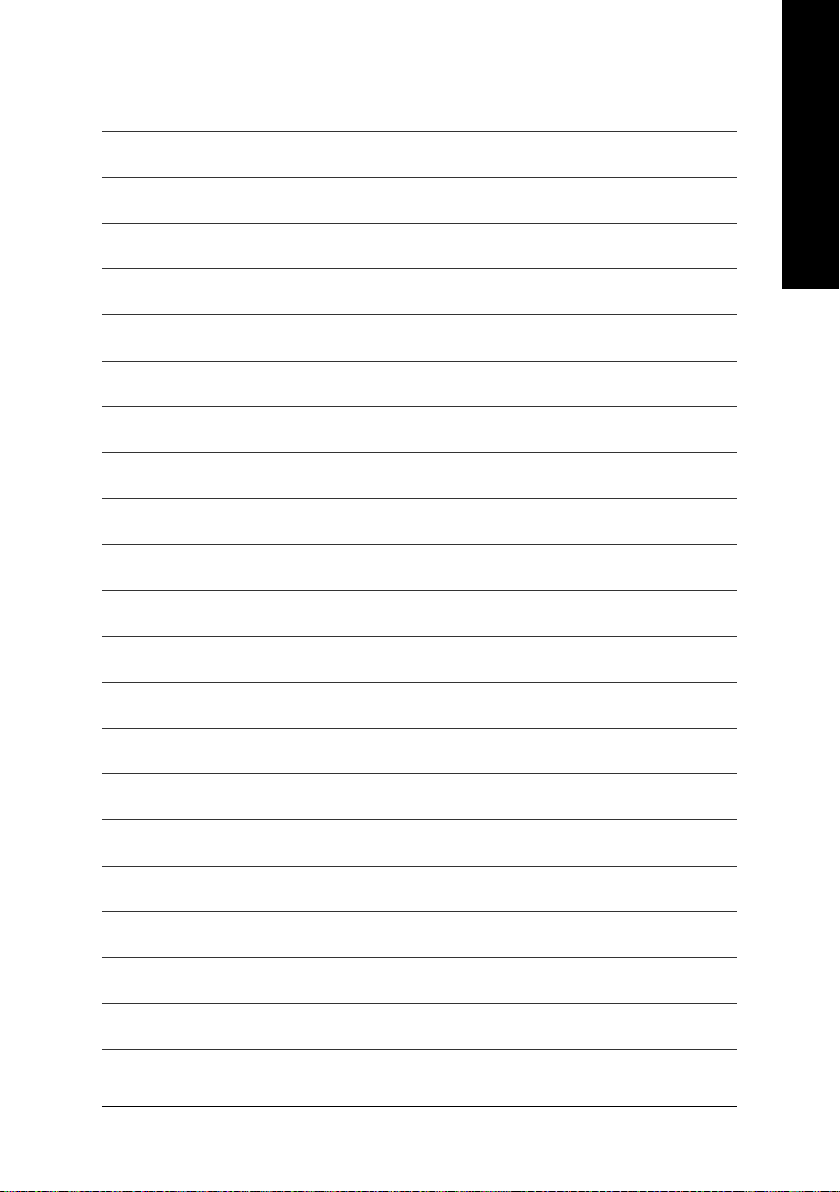
English
Appendix- 85 -
Page 86

English
GA-8N775 Motherboard - 86 -
Page 87

Contact Us
English
Taiwan (Headquarters)
GIGA-BYTE TECHNOLOGY CO., LTD.
Address: No.6, Bau Chiang Road, Hsin-Tien, Taipei 231,
Taiwan
TEL: +886-2-8912-4888
FAX: +886-2-8912-4003
Tech. Support :
http://tw.giga-byte.com/TechSupport/ServiceCenter.htm
Non-Tech. Support(Sales/Marketing) :
http://ggts.gigabyte.com.tw/nontech.asp
WEB address (English): http://www.gigabyte.com.tw
WEB address (Chinese): http://chinese.giga-byte.com
U.S.A.
G.B.T. INC.
TEL: +1-626-854-9338
FAX: +1-626-854-9339
Tech. Support :
http://tw.giga-byte.com/TechSupport/ServiceCenter.htm
Non-Tech. Support(Sales/Marketing) :
http://ggts.gigabyte.com.tw/nontech.asp
WEB address : http://www.giga-byte.com
Germany
G.B.T. TECHNOLOGY TRADING GMBH
Tech. Support :
http://tw.giga-byte.com/TechSupport/ServiceCenter.htm
Non-Tech. Support(Sales/Marketing) :
http://ggts.gigabyte.com.tw/nontech.asp
WEB address : http://www.gigabyte.de
Japan
NIPPON GIGA-BYTE CORPORATION
WEB address : http://www.gigabyte.co.jp
Singapore
GIGA-BYTE SINGAPORE PTE. LTD.
Tech. Support :
http://tw.giga-byte.com/TechSupport/ServiceCenter.htm
Non-Tech. Support(Sales/Marketing) :
http://ggts.gigabyte.com.tw/nontech.asp
WEB address: http://www.gigabyte.com.sg
U.K.
G.B.T. TECH. CO., LTD.
Tech. Support :
http://tw.giga-byte.com/TechSupport/ServiceCenter.htm
Non-Tech. Support(Sales/Marketing) :
http://ggts.gigabyte.com.tw/nontech.asp
WEB address : http://uk.giga-byte.com
The Netherlands
GIGA-BYTE TECHNOLOGY B.V.
Tech. Support :
http://tw.giga-byte.com/TechSupport/ServiceCenter.htm
Non-Tech. Support(Sales/Marketing) :
http://ggts.gigabyte.com.tw/nontech.asp
WEB address : http://www.giga-byte.nl
Appendix- 87 -
Page 88

English
China
NINGBO G.B.T. TECH. TRADING CO., LTD.
Tech. Support :
http://tw.giga-byte.com/TechSupport/ServiceCenter.htm
Non-Tech. Support(Sales/Marketing) :
http://ggts.gigabyte.com.tw/nontech.asp
WEB address : http://www.gigabyte.com.cn
Shanghai
TEL: +86-021-63410999
FAX: +86-021-63410100
Beijing
TEL: +86-10-62102838
FAX: +86-10-62102848
Wuhan
TEL: +86-27-87851061
FAX: +86-27-87851330
GuangZhou
TEL: +86-20-87586074
FAX: +86-20-85517843
Chengdu
TEL: +86-28-85236930
FAX: +86-28-85256822
Xian
TEL: +86-29-85531943
FAX: +86-29-85539821
Shenyang
TEL: +86-24-23960918
FAX: +86-24-23960918-809
Australia
GIGABYTE TECHNOLOGY PTY. LTD.
Tech. Support :
http://tw.giga-byte.com/TechSupport/ServiceCenter.htm
Non-Tech. Support(Sales/Marketing) :
http://ggts.gigabyte.com.tw/nontech.asp
WEB address : http://www.giga-byte.com.au
France
GIGABYTE TECHNOLOGY FRANCE S.A.R.L.
Tech. Support :
http://tw.giga-byte.com/TechSupport/ServiceCenter.htm
Non-Tech. Support(Sales/Marketing) :
http://ggts.gigabyte.com.tw/nontech.asp
WEB address : http://www.gigabyte.fr
Russia
Moscow Representative Office Of GIGA-BYTE Technology Co.,
Ltd.
Tech. Support :
http://tw.giga-byte.com/TechSupport/ServiceCenter.htm
Non-Tech. Support(Sales/Marketing) :
http://ggts.gigabyte.com.tw/nontech.asp
WEB address : http://www.gigabyte.ru
Poland
Office of GIGA-BYTE TECHNOLOGY Co., Ltd. in POLAND
Tech. Support :
http://tw.giga-byte.com/TechSupport/ServiceCenter.htm
Non-Tech. Support(Sales/Marketing) :
http://ggts.gigabyte.com.tw/nontech.asp
WEB address : http://www.gigabyte.pl
Serbia & Montenegro
Representative Office Of GIGA-BYTE Technology Co., Ltd. in
SERBIA & MONTENEGRO
Tech. Support :
http://tw.giga-byte.com/TechSupport/ServiceCenter.htm
Non-Tech. Support(Sales/Marketing) :
http://ggts.gigabyte.com.tw/nontech.asp
WEB address: http://www.gigabyte.co.yu
Czech Republic
Representative Office Of GIGA-BYTE Technology Co., Ltd. in
CZECH REPUBLIC
Tech. Support :
http://tw.giga-byte.com/TechSupport/ServiceCenter.htm
Non-Tech. Support(Sales/Marketing) :
http://ggts.gigabyte.com.tw/nontech.asp
WEB address: http://www.gigabyte.cz
Romania
Representative Office Of GIGA-BYTE Technology Co., Ltd. in
Romania
Tech. Support :
http://tw.giga-byte.com/TechSupport/ServiceCenter.htm
Non-Tech. Support(Sales/Marketing) :
http://ggts.gigabyte.com.tw/nontech.asp
WEB address: http://www.gigabyte.com.ro
GA-8N775 Motherboard - 88 -
