Page 1
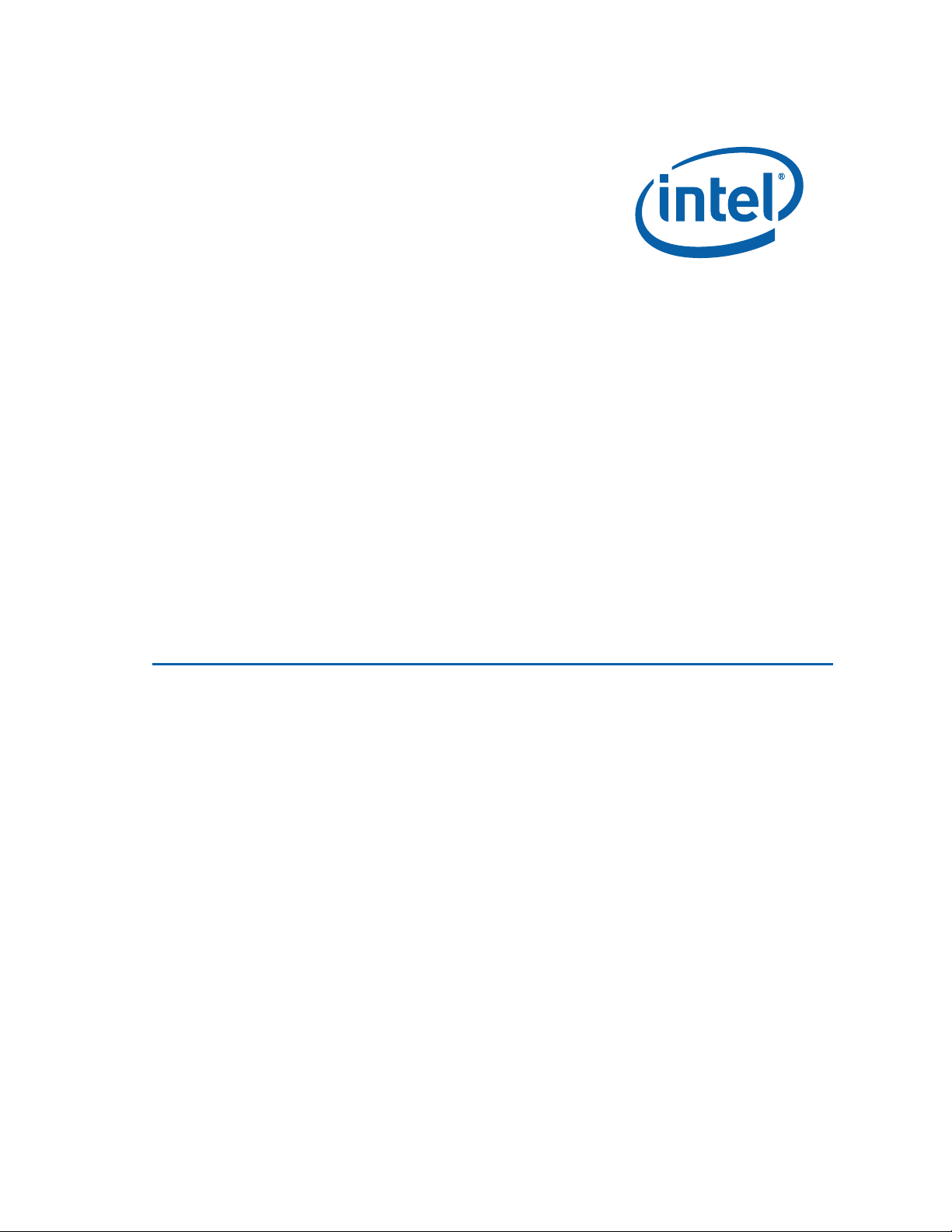
Intel® Desktop Board DH61AG
Product Guide
Order Number: G28728-001
Page 2
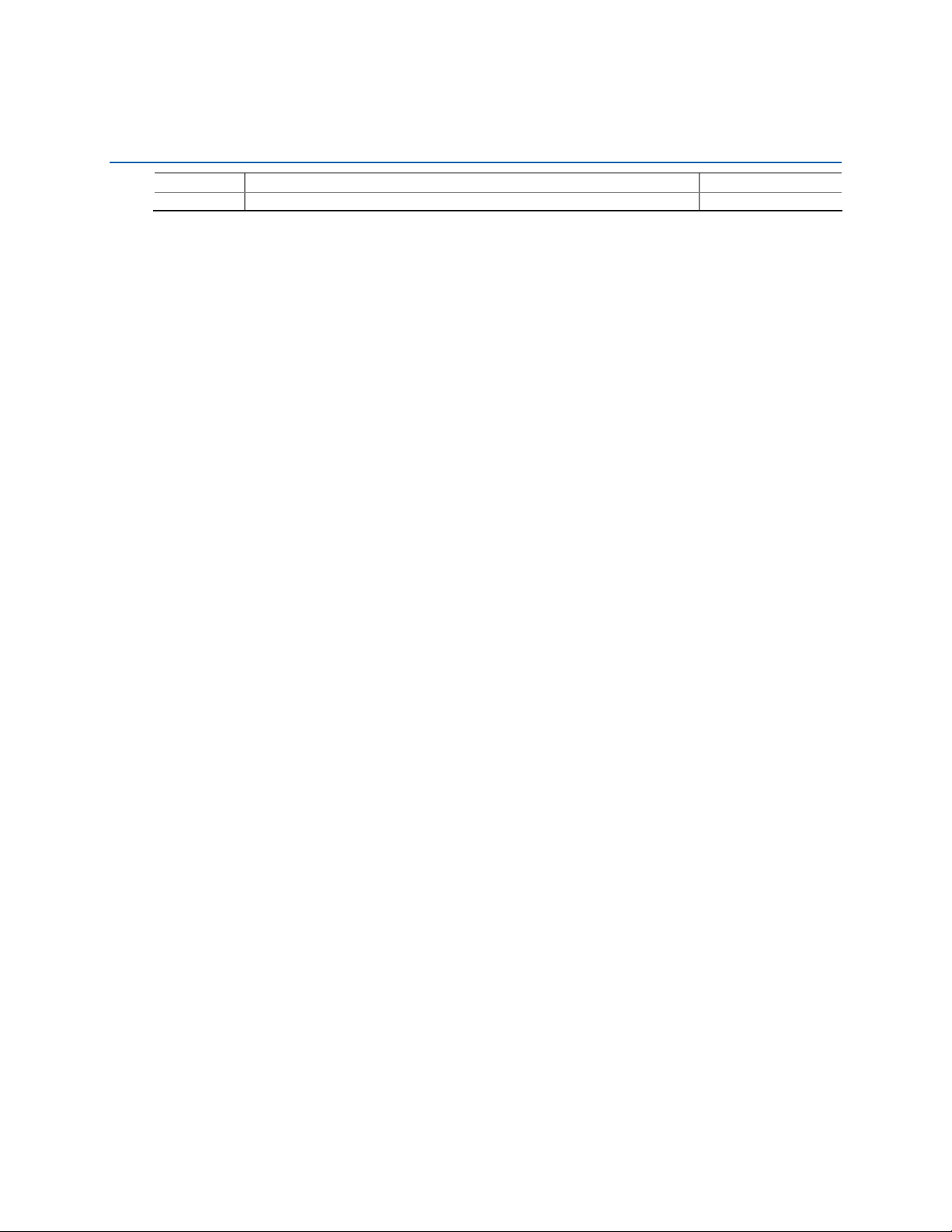
Revision History
Revision Revision History Date
-001 First release of the Intel® Desktop Board DH61AG Product Guide May 2011
Disclaimer
INFORMATION IN THIS DOCUMENT IS PROVIDED IN CONNECTION WITH INTEL® PRODUCTS. NO LICENSE,
EXPRESS OR IMPLIED, BY ESTOPPEL OR
GRANTED BY THIS DOCUMENT. EXCEPT AS PROVIDED IN INTEL’S TERMS AND CONDITIONS OF SALE FOR
SUCH PRODUCTS, INTEL ASSUMES NO LIABILITY WHATSOEVER, AND INTEL DISCLAIMS ANY EXPRESS OR
IMPLIED WARRANTY, RELATING TO SALE AND/OR USE OF INTEL PRODUCTS INCLUDING LIABILITY OR
WARRANTIES RELATING TO FITNESS FOR A PARTICULAR PURPOSE, MERCHANTABILITY, OR INFRINGEMENT
OF ANY PATENT, COPYRIGHT OR OTHER INTELLECTUAL PROPERTY RIGHT. Intel products are not intended
for use in medical, life saving, or life sustaining applications. Intel may make changes to specifications and
product descriptions at any time, without notice.
Intel Desktop Board DH61AG may contain design defects or errors known as errata which may cause the
product to deviate from published specifications. Current characterized errata are available on request.
Contact your local Intel sales office or your distributor to obtain the latest specifications and before placing
your product order.
Copies of documents which have an ordering number and are referenced in this document, or other Intel
literature, may be obtained from Intel Corporation by going to the World Wide Web site at:
http://www.intel.com/ or by calling 1-800-548-4725.
Intel, Intel Core, Xeon, Celeron, and Pentium are trademarks of Intel Corporation in the United States
and/or other countries.
* Other names and brands may be claimed as the property of others.
Copyright © 2011, Intel Corporation. All rights reserved.
OTHERWISE, TO ANY INTELLECTUAL PROPERTY RIGHTS IS
Page 3
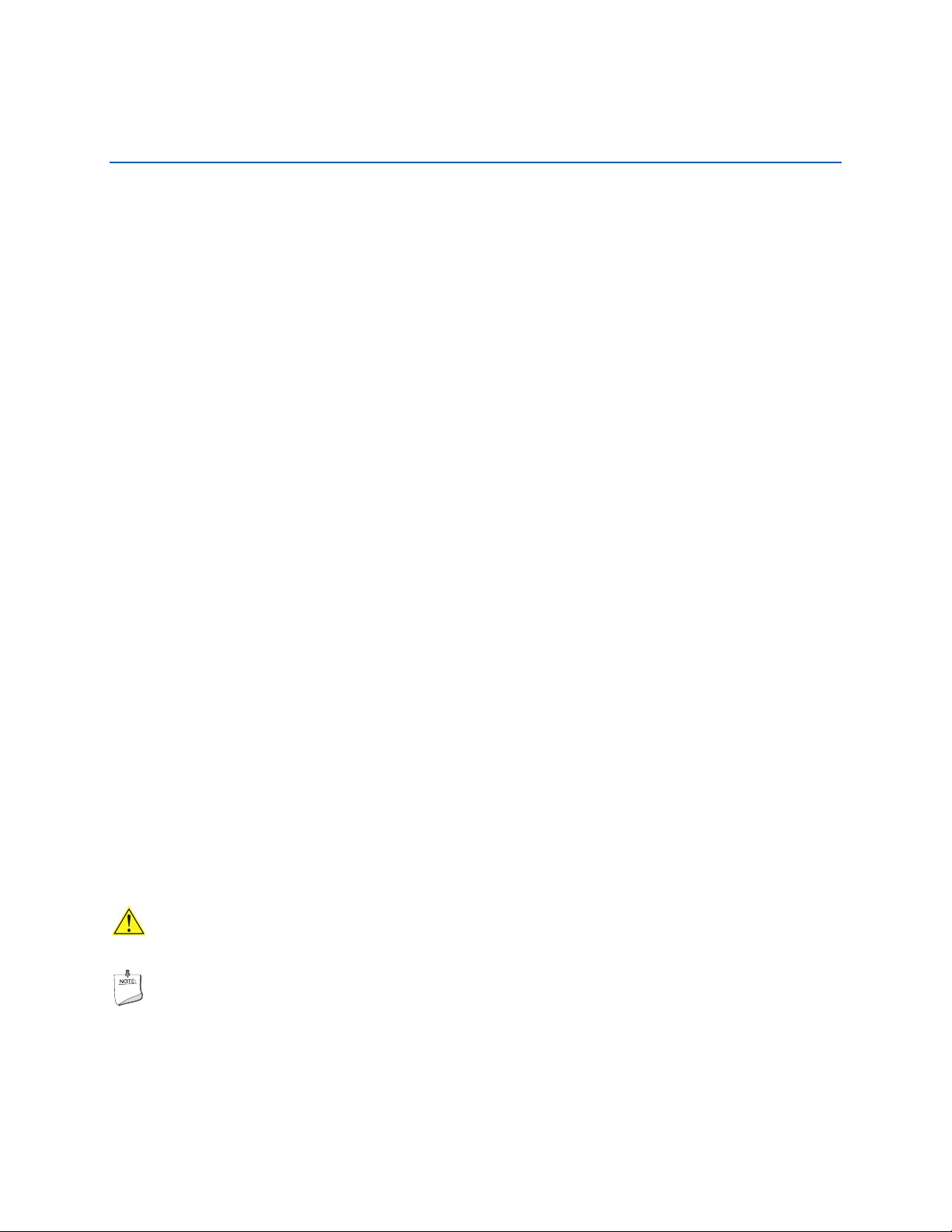
Preface
This Product Guide gives information about board layout, component installation, BIOS
updates, and regulatory requirements for Intel
®
Desktop Board DH61AG.
Intended Audience
The Product Guide is intended for technically qualified personnel. It is not intended for
general audiences.
Use Only for Intended Applications
All Intel Desktop Boards are evaluated as Information Technology Equipment (I.T.E.)
for use in personal computers (PC) for installation in homes, offices, schools, computer
rooms, and similar locations. The suitability of this product for other PC or embedded
non-PC applications or other environments, such as medical, industrial, alarm systems,
test equipment, etc. may not be supported without further evaluation by Intel.
Document Organization
The chapters in this Product Guide are arranged as follows:
1 Desktop Board Features: a summary of product features
2 Installing and Replacing Desktop Board Components: instructions on how to install
the Desktop Board and other hardware components
3 Updating the BIOS: instructions on how to update the BIOS
A Error Messages and Indicators: information about BIOS error messages and beep
codes
B Regulatory Compliance: describes the board’s adherence to safety standards and
EMC regulations and its product certifications
Conventions
The following conventions are used in this manual:
CAUTION
Cautions warn the user about how to prevent damage to hardware or loss of data.
NOTE
Notes call attention to important information.
iii
Page 4
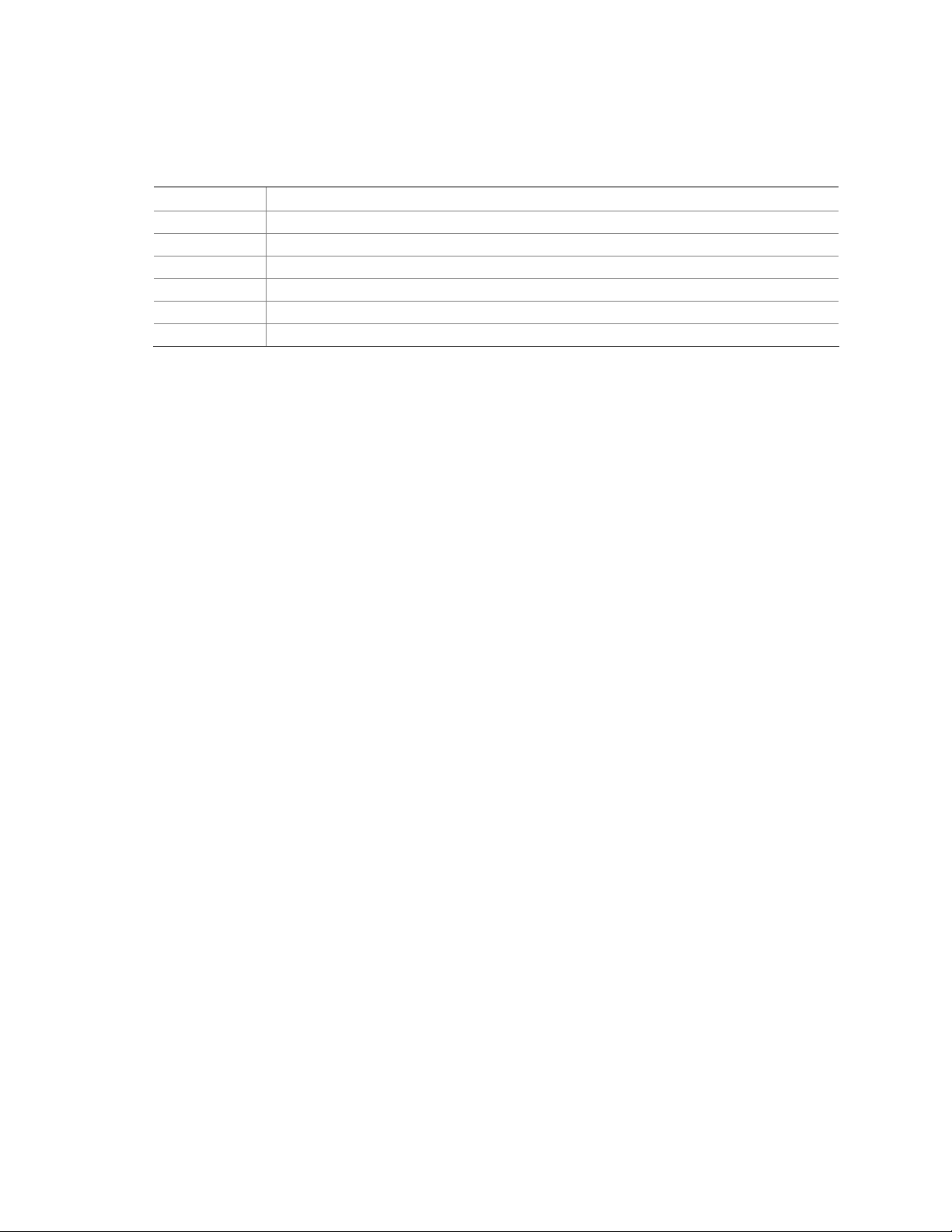
Intel Desktop Board DH61AG Product Guide
Terminology
The table below gives descriptions of some common terms used in the product guide.
Term Description
GB Gigabyte (1,073,741,824 bytes)
GHz Gigahertz (one billion hertz)
KB Kilobyte (1024 bytes)
MB Megabyte (1,048,576 bytes)
Mb Megabit (1,048,576 bits)
MHz Megahertz (one million hertz)
iv
Page 5
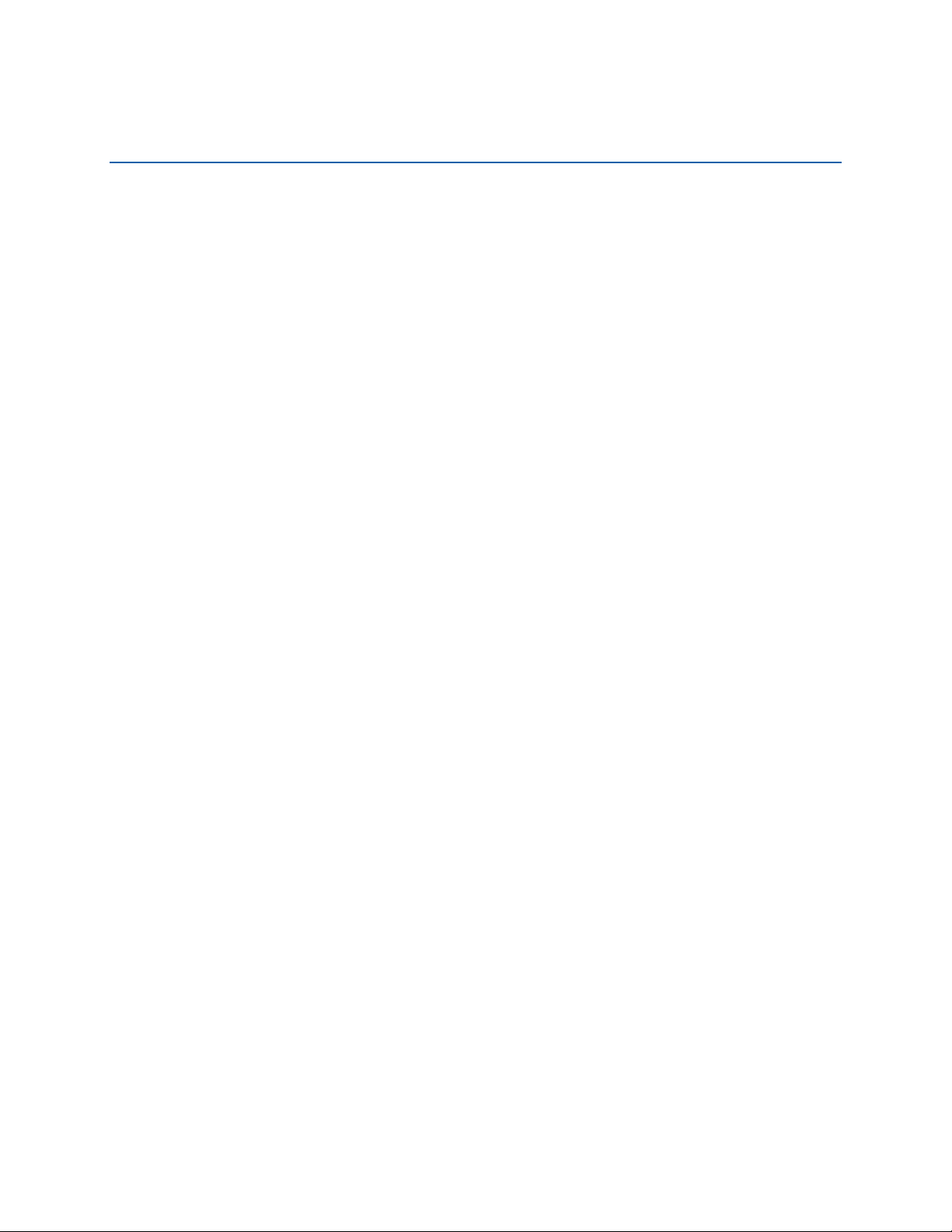
Contents
1 Desktop Board Features
Feature Summary ............................................................................................... 9
Supported Operating Systems..............................................................................11
Desktop Board Components.................................................................................12
2 Installing and Replacing Desktop Board Components
Before You Begin ...............................................................................................15
Installation Precautions.......................................................................................16
Prevent Power Supply Overload ....................................................................16
Observe Safety and Regulatory Requirements.................................................16
Installing the I/O Shield ......................................................................................17
Installing and Removing the Desktop Board ...........................................................18
Installing and Removing a Processor.....................................................................19
Installing a Processor ..................................................................................19
Installing a Processor Fan Heat Sink..............................................................23
Connecting the Processor Fan Heat Sink Cable................................................23
Removing the Processor ..............................................................................24
Installing System Memory ...................................................................................24
Connecting to SATA Drives..................................................................................27
Installing a PCI Express Mini Card in the PCI Express Full-/Half-Mini Card Slot ............29
Installing a PCI Express Mini Card in the PCI Express Half-Mini Card Slot ...................31
Connecting to the Internal Headers and Connectors ................................................32
Analog Surround Audio Header.....................................................................33
Internal Stereo Speakers Connector..............................................................33
Home Theater PC (HTPC) Header..................................................................33
Front Panel Single-Port USB 2.0 Header.........................................................34
Consumer IR (CIR) Receiver Header..............................................................34
Front Panel Header .....................................................................................35
Front Panel Dual-Port USB 2.0 Headers..........................................................36
S/PDIF / DMIC Header ................................................................................36
Front Panel Audio Header ............................................................................37
Connecting a System Fan....................................................................................38
Connecting to a Power Supply..............................................................................39
Setting the BIOS Configuration Jumper .................................................................41
Clearing Passwords ............................................................................................42
Replacing the Battery .........................................................................................43
3 Updating the BIOS
Updating the BIOS with the Intel
Updating the BIOS Using the F7 Function Key ........................................................50
Updating the BIOS with the Intel
Recovering the BIOS ..........................................................................................51
®
Express BIOS Update Utility.................................49
®
Flash Memory Update Utility ................................50
A Error Messages and Indicators
Front-panel Power LED Blink and Speaker Beep Codes ............................................53
BIOS Error Messages..........................................................................................54
v
Page 6
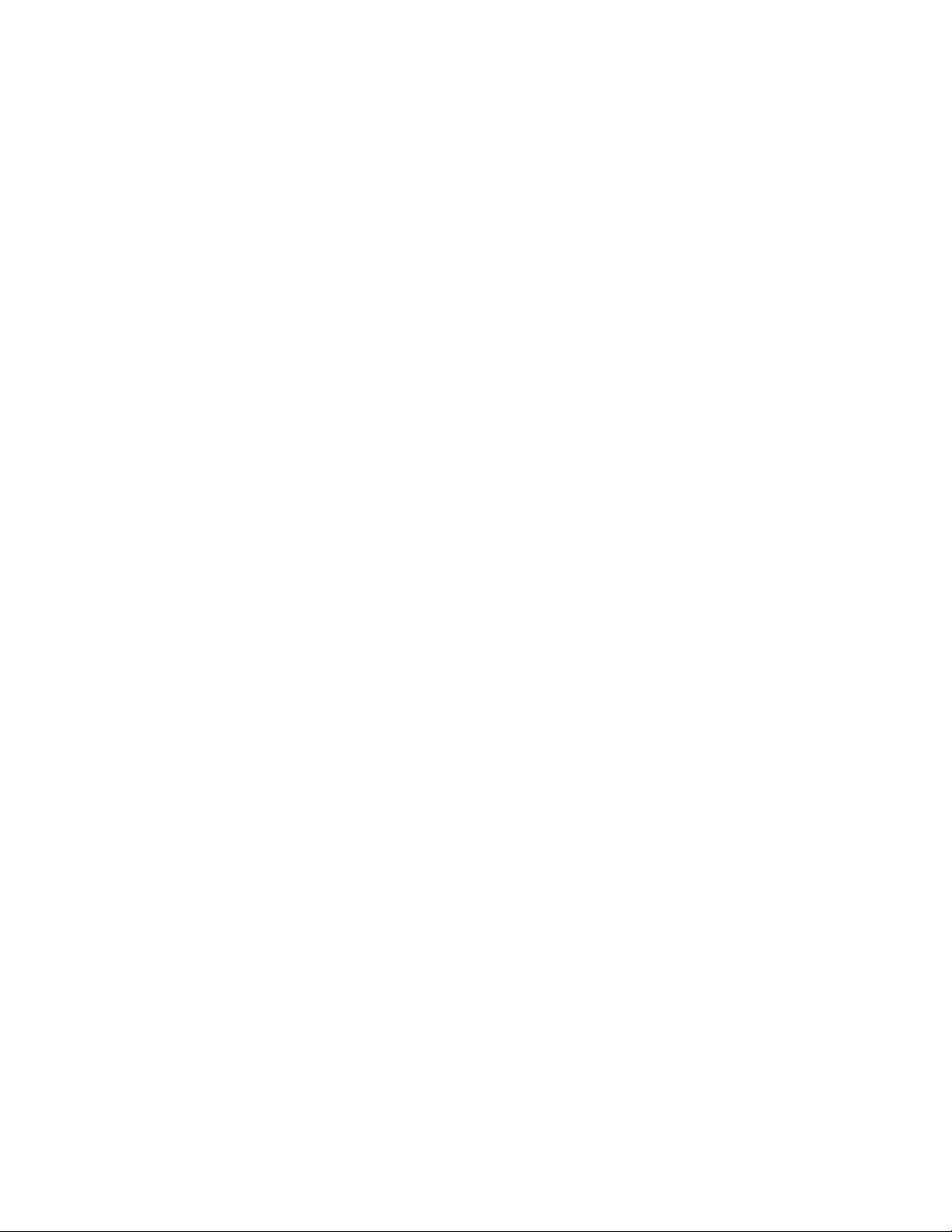
Intel Desktop Board DH61AG Product Guide
B Regulatory Compliance
Safety Standards ...............................................................................................55
Battery Caution..........................................................................................55
European Union Declaration of Conformity Statement..............................................56
Product Ecology Statements ................................................................................57
Recycling Considerations .............................................................................57
China RoHS ...............................................................................................60
EMC Regulations ................................................................................................61
FCC Declaration of Conformity......................................................................61
Canadian Department of Communications Compliance Statement......................62
Japan VCCI Statement ................................................................................62
Korea Class B Statement .............................................................................63
Ensure Electromagnetic Compatibility (EMC) Compliance..................................63
Product Certifications..........................................................................................64
Board-Level Certifications ............................................................................64
Chassis- and Component-Level Certifications..................................................65
ENERGY STAR*, e-Standby, and ErP Compliance ....................................................65
Figures
1. Intel Desktop Board DH61AG Components (Top)...............................................12
2. Intel Desktop Board DH61AG Components (Bottom)..........................................14
3. Installing an I/O Shield .................................................................................17
4. Intel Desktop Board DH61AG Mounting Screw Hole Locations..............................18
5. Unlatch the Socket Lever...............................................................................19
6. Lift the Load Plate.........................................................................................20
7. Remove the Processor from the Protective Cover ..............................................21
8. Install the Processor .....................................................................................21
9. Secure the Load Plate in Place........................................................................22
10. Connecting the Processor Fan Heat Sink Power Cable to the
Processor Fan Header....................................................................................23
11. Installing an SO-DIMM ..................................................................................25
12. Removing an SO-DIMM .................................................................................26
13. Connecting the SATA Data and Power Cables....................................................28
14. Installing a PCI Express Mini Card in the Full-/Half-Mini Card Slot ........................30
15. Installing a PCI Express Mini Card in the Half-Mini Card Slot ...............................31
16. Internal Headers and Connectors....................................................................32
17. Location of the Chassis Fan Header .................................................................38
18. Power Supply Connections .............................................................................39
19. Location of the BIOS Configuration Jumper Block ..............................................41
20. Removing and Replacing the Battery ...............................................................48
21. Intel Desktop Board DH61AG China RoHS Material Self Declaration Table .............60
vi
Page 7
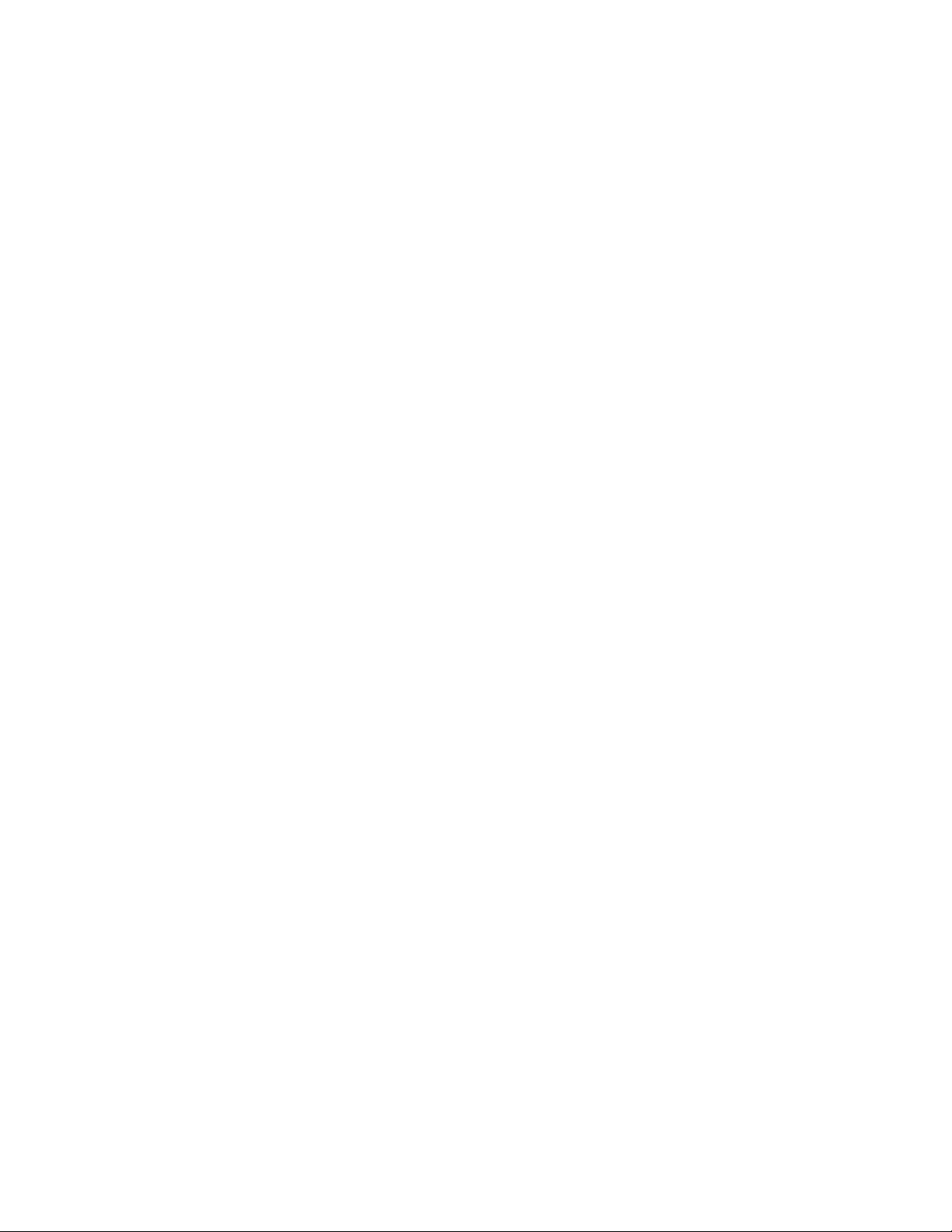
Contents
Tables
1. Intel Desktop Board DH61AG Features ............................................................. 9
2. Intel Desktop Board DH61AG Components (Shown in Figure 1)...........................13
3. Intel Desktop Board DH61AG Components (Shown in Figure 2)...........................14
4. Analog Surround Audio Header Signal Names ...................................................33
5. Internal Stereo Speakers Connector Signal Names ............................................33
6. HTPC Header Signal Names............................................................................33
7. Front Panel Single-Port USB 2.0 Header Signal Names .......................................34
8. Front Panel CIR Receiver Header Signal Names.................................................34
9. Front Panel Header Signal Names ...................................................................35
10. Front Panel Dual-Port USB 2.0 Headers Signal Names........................................36
11. S/PDIF / DMIC Header Signal Names...............................................................36
12. Front Panel Audio Signal Names for Intel HD Audio............................................37
13. Front Panel Audio Header Signal Names for AC ’97 Audio ...................................37
14. 19 VDC Power Connector...............................................................................39
15. Jumper Settings for the BIOS Setup Program Modes..........................................42
16. BIOS Front-panel Power LED Blink Codes.........................................................53
17. BIOS Speaker Beep Codes .............................................................................54
18. BIOS Error Messages ....................................................................................54
19. Safety Standards..........................................................................................55
20. EMC Regulations...........................................................................................61
21. Regulatory Compliance Marks.........................................................................64
vii
Page 8
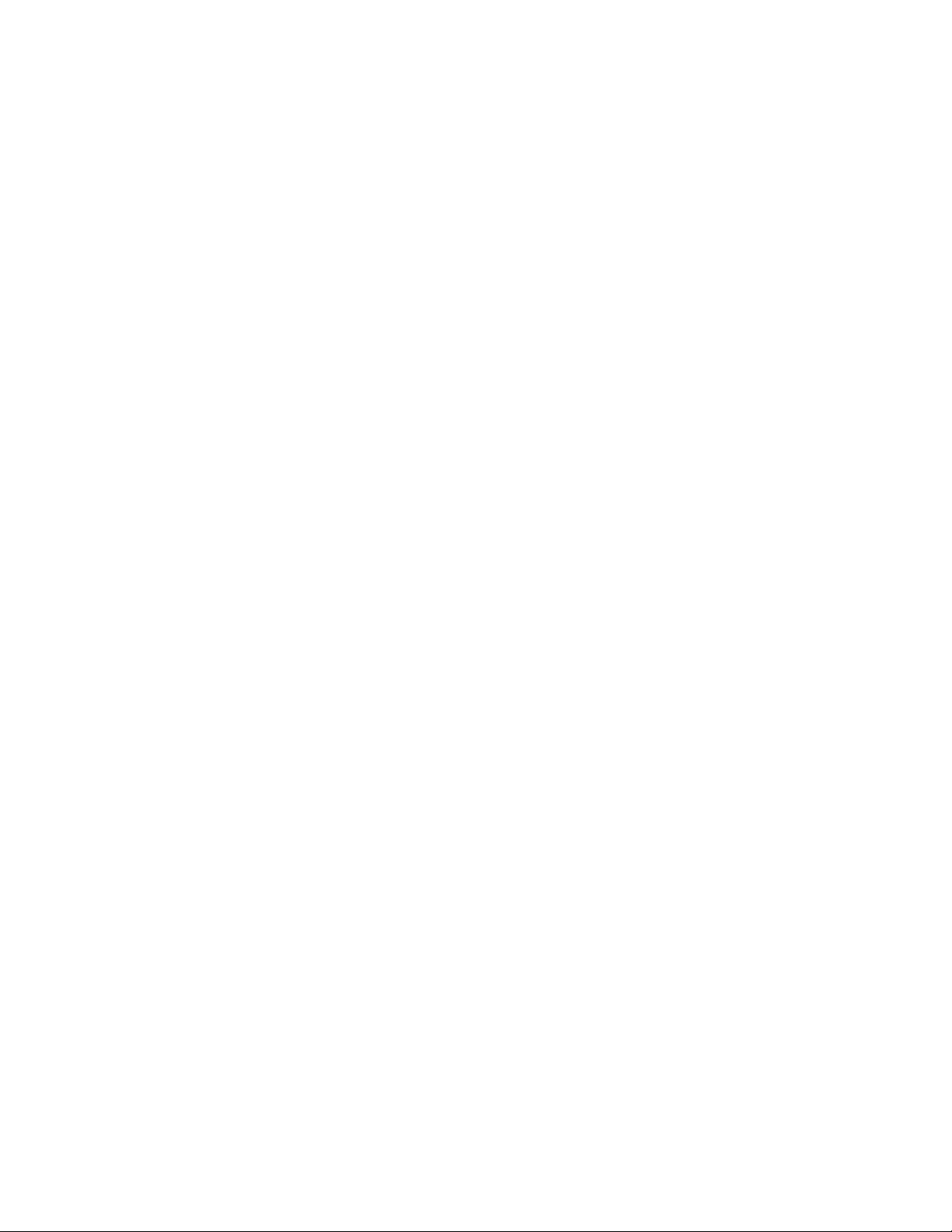
Intel Desktop Board DH61AG Product Guide
viii
Page 9
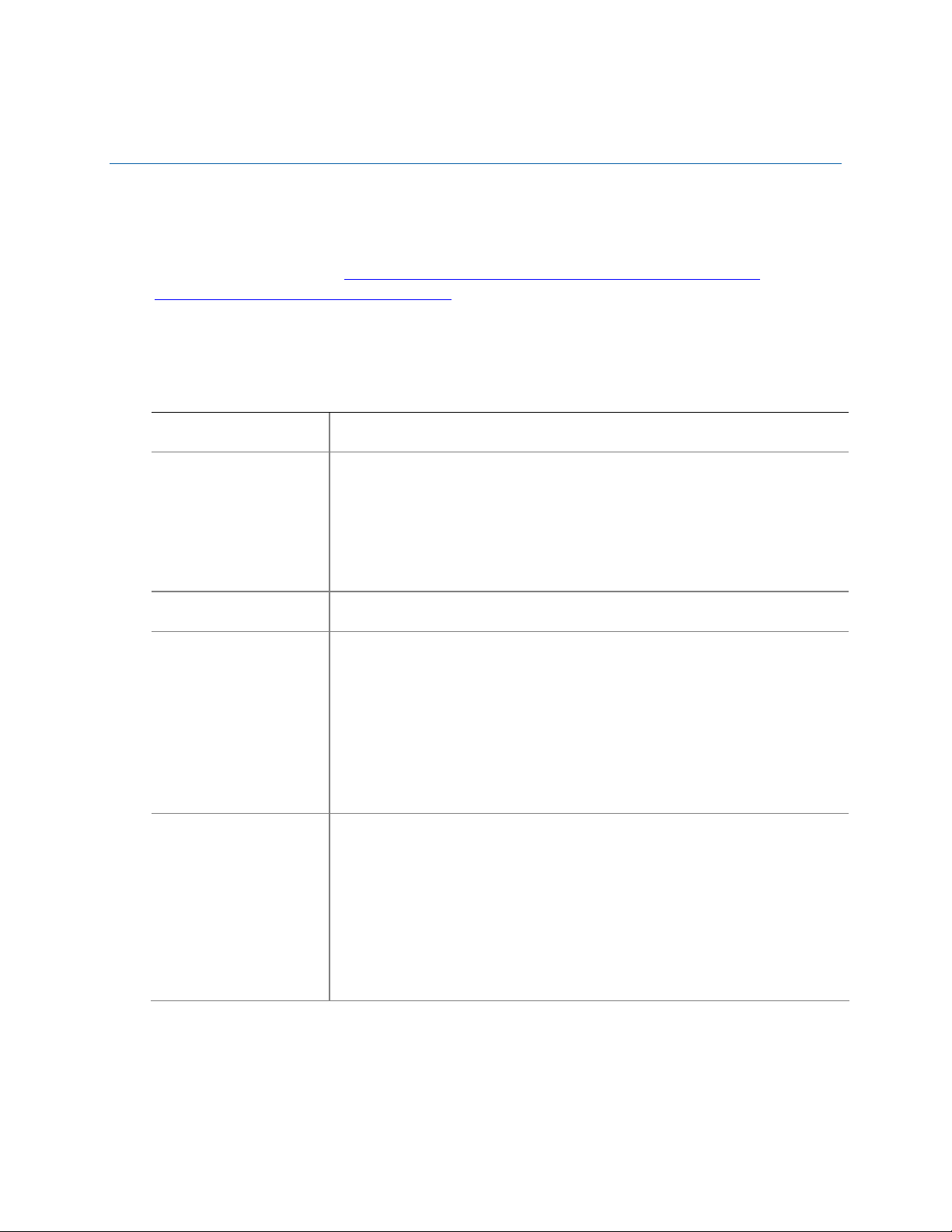
1 Desktop Board Features
This chapter briefly describes the features of Intel® Desktop Board DH61AG. Table 1
summarizes the major features of the Desktop Board.
For a detailed description of Intel
Product Specification at
dh61ag/DH61AG-technicaldocuments.htm.
http://www.intel.com/Products/Desktop/Motherboards/db-
Feature Summary
Table 1. Intel Desktop Board DH61AG Features
Form Factor
Processor
Chipset Intel® H61 Express Chipset consisting of the Intel® H61 Express
Memory
Graphics
Low-profile Mini-ITX (20 millimeters [0.79 inches] x 170.18 millimeters
[6.7 inches] x 170.18 millimeters [6.7 inches])
• Intel® Core™ i5, Intel® Core™ i3, Intel® Pentium®, Intel® Celeron®,
and Intel
package:
― Integrated graphics processing (processors with Intel
― Integrated PCI Express* interface controller
― Integrated memory controller
Platform Controller Hub (PCH)
• Two 204-pin Double Data Rate 3 (DDR3) Small Outline Dual Inline
Memory Module (SO-DIMM) sockets with gold-plated contacts
• Dual Channel DDR3 1333 MHz and DDR3 1066 MHz support
• Support for 1 Gb, 2 Gb, and 4 Gb memory technology
• Support for up to 16 GB of system memory with two SO-DIMMs
using 4 Gb memory technology
• Support for non-ECC memory
• Support for 1.5 V (standard voltage) and 1.35 V (low voltage)
JEDEC-compliant memory
• Integrated graphics support for processors with Intel Graphics
Technology:
― DVI-I
― High-Definition Multi-media Interface* (HDMI*)
― Flat panel display support, including:
• Discrete graphics support for a PCI Express 2.0 x4 or x1 add-in
graphics card
®
Desktop Board DH61AG, refer to the Technical
®
Xeon® processors with up to 65 W TDP in an LGA1155
Technology)
Embedded DisplayPort* (eDP*) display panel interface
LVDS display panel interface
®
Graphics
continued
9
Page 10
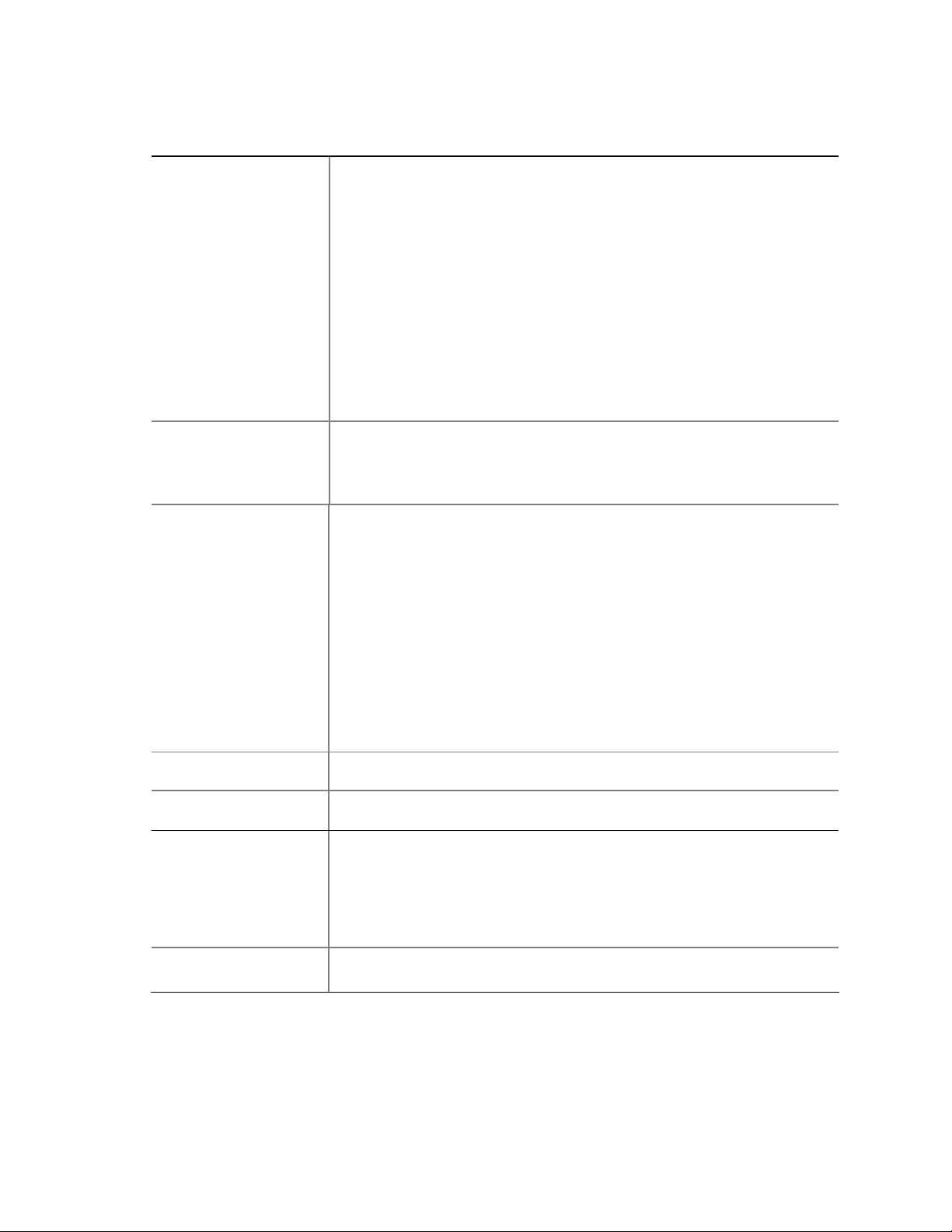
Intel Desktop Board DH61AG Product Guide
Table 1. Feature Summary (continued)
Audio
Expansion
Capabilities
Peripheral
Interfaces
Legacy I/O
LAN Support Intel® 82579V Gigabit (10/100/1000 Mb/s) Ethernet LAN controller
BIOS
Instantly Available
PC Technology
• 10-channel (8 + 2) Intel
using a Realtek* ALC892 audio codec supporting:
― Digital/analog stereo line-out (2-in-1 digital/analog backpanel
jack)
― In-chassis stereo speakers support (internal connector)
― AV-compliant 7.1 surround support (analog line-level via an
internal header)
― Secondary S/PDIF digital audio output (internal header)
― DMIC digital microphone input (internal header)
― Analog line-in (backpanel jack)
― Front panel HD Audio/AC’97 headphones/mic support (internal
header)
• 8-channel (7.1) Intel HD Audio via the HDMI interface
• One PCI Express 2.0 x4 add-in card connector
• One PCI Express Full-/Half-Mini Card slot (including mini-SATA
(mSATA) support)
• One PCI Express Half-Mini Card slot
USB Support:
• Two USB 3.0 ports implemented with stacked back panel
connectors (blue)
• Seven exposed USB 2.0 ports including:
― Two high-current/fast-charging ports implemented with
stacked back panel connectors (yellow)
― Five front panel ports implemented with two dual-port internal
headers and one single-port internal header
Serial ATA Support:
• Two internal SATA 3.0 Gb/s ports
• One internal mSATA 3.0 Gb/s port (PCI Express Full-Mini Card slot)
• One external SATA (eSATA) 3.0 Gb/s port (red)
Legacy I/O Controller (Nuvoton* W83677HG-I) that provides
Consumer Infrared (CIR) and hardware management support
including an RJ-45 back panel connector with integrated status LEDs
• Intel
®
BIOS resident in a Serial Peripheral Interface (SPI) Flash
device
• Support for Advanced Configuration and Power Interface (ACPI),
Plug and Play, and System Management BIOS (SMBIOS)
• Unified Extensible Firmware Interface (UEFI) to support hard disk
drives larger than 2 TB
• Suspend to RAM support
• Wake on PCI Express, LAN, front panel, CIR, and USB ports
®
High Definition Audio (Intel® HD Audio)
continued
10
Page 11
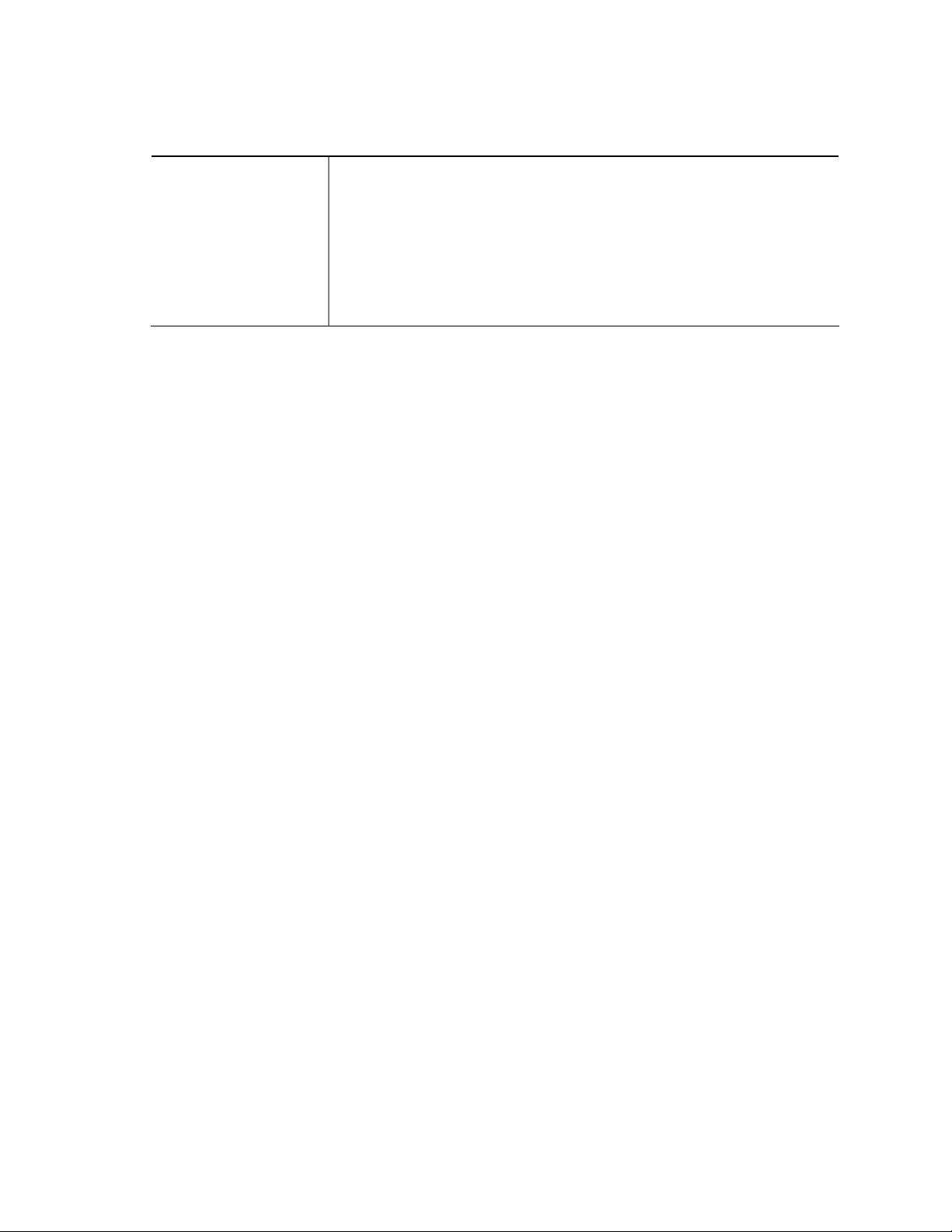
Desktop Board Features
Table 1. Feature Summary (continued)
Hardware
Management
Nuvoton W83677HG-I based subsystem, including:
• Voltage sense to detect out of range power supply voltages
• Thermal sense to detect out of range thermal values
• Two fan headers using Pulse Width Modulation (PWM) control
• 4-pin headers for processor and chassis fans
• 4-wire and 3-wire (linear) fan speed control support for the
chassis fans
• Support for Platform Environmental Control Interface (PECI)
Supported Operating Systems
The Desktop Board provides full support for the following operating systems:
• Microsoft Windows* 7 Ultimate (64-bit and 32-bit editions)
• Microsoft Windows 7 Professional (64-bit and 32-bit editions)
• Microsoft Windows 7 Home Premium (64-bit and 32-bit editions)
• Microsoft Windows 7 Starter (64-bit and 32-bit editions)
• Microsoft Windows Vista* Ultimate (64-bit and 32-bit editions)
• Microsoft Windows Vista Business (64-bit and 32-bit editions)
• Microsoft Windows Vista Home Premium (64-bit and 32-bit editions)
• Microsoft Windows Vista Home Basic (64-bit and 32-bit editions)
The Desktop Board provides minimal BIOS and driver support for the following
operating systems:
• Microsoft Windows* XP Home
• Microsoft Windows XP Professional
• Microsoft Windows XP Professional x64 Edition
• Microsoft Windows XP Media Center Edition 2005
11
Page 12

Intel Desktop Board DH61AG Product Guide
Desktop Board Components
Figure 1 shows the approximate location of the major components on the top side of
Intel Desktop Board DH61AG.
12
Figure 1. Intel Desktop Board DH61AG Components (Top)
Page 13
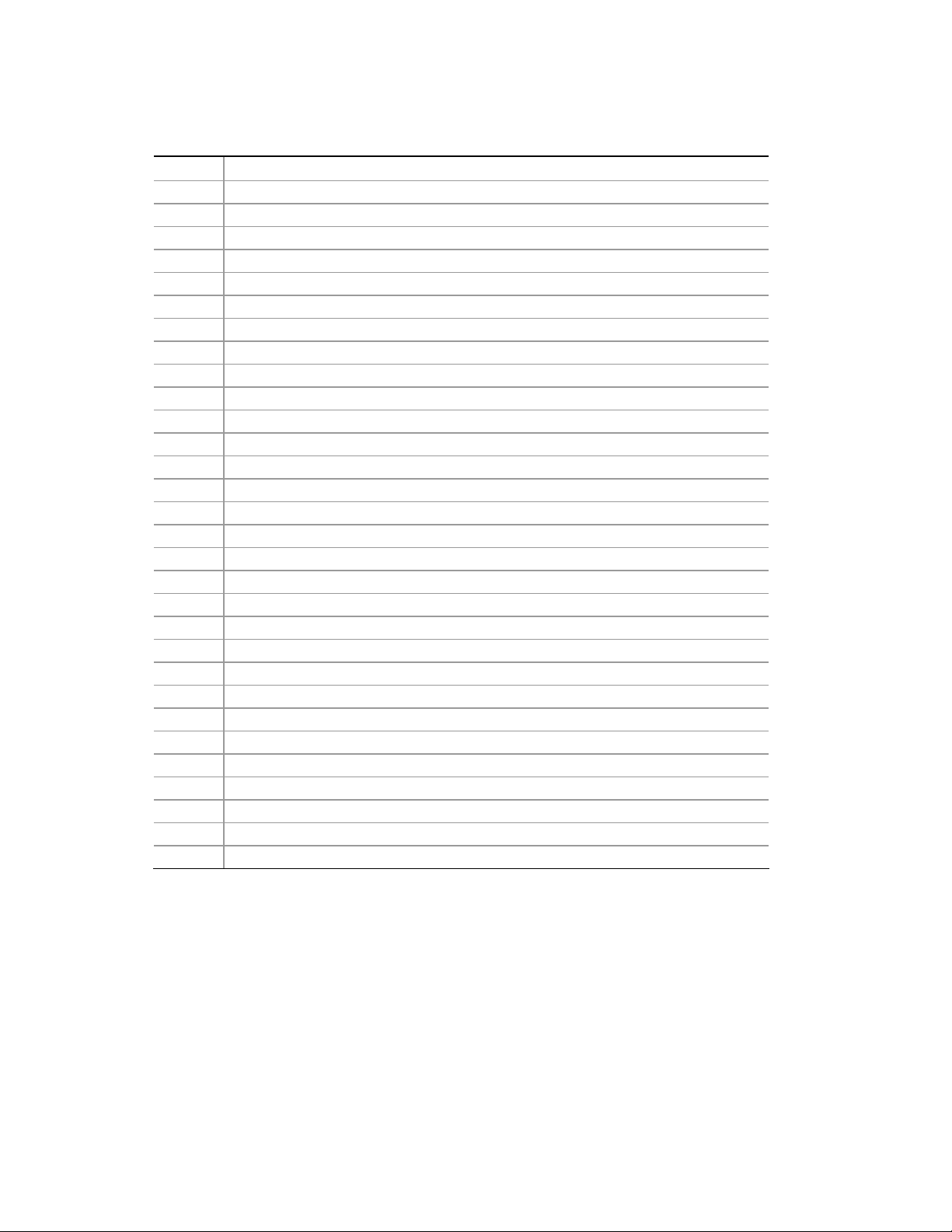
Desktop Board Features
Table 2. Intel Desktop Board DH61AG Components (Shown in Figure 1)
Label Description
A Internal stereo speakers connector
B Intel H61 PCH
C BIOS configuration jumper block
D Home Theater PC (HTPC) header
E Back panel connectors
F Internal 19 VDC power connector
G PCI Express Full-/Half-Mini Card slot
H System fan header
I Front panel USB 2.0 header (single)
J SATA 3.0 Gb/s data connectors
K Standby power indicator LED
L SATA power connector
M Processor fan header
N Front panel CIR receiver (input) header
O Front panel header
P Flat Panel voltage selection header
Q LVDS connector
R DDR3 SO-DIMM 2 socket
S DDR3 SO-DIMM 1 socket
T FPD brightness connector
U Backlight inverter voltage selection header
V Front panel USB 2.0 header (dual)
W Front panel USB 2.0 header (dual)
X Processor socket
Y PCI Express Half-Mini Card slot
Z PCI Express 2.0 x4 add-in card connector
AA S/PDIF / DMIC header
BB Front panel audio header
CC Analog surround audio header
DD Battery
13
Page 14
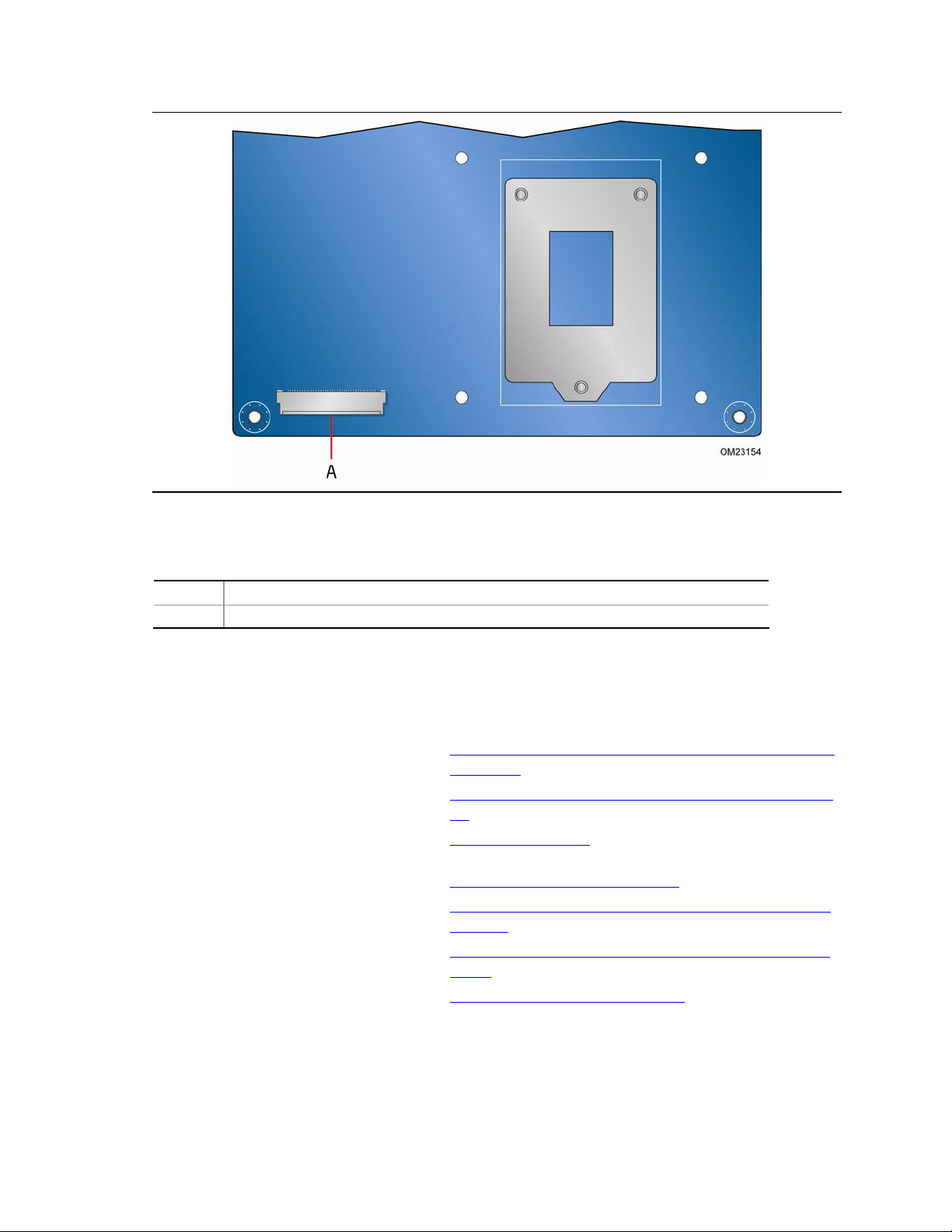
Intel Desktop Board DH61AG Product Guide
Figure 2. Intel Desktop Board DH61AG Components (Bottom)
Table 3. Intel Desktop Board DH61AG Components (Shown in Figure 2)
Label Description
A eDP connector
Online Support
For more information on Intel Desktop Board DH61AG, consult the following online
resources:
• Intel Desktop Board DH61AG http://www.intel.com/products/desktop/motherboard/
index.htm
• Desktop Board Support http://www.intel.com/p/en_US/support?iid=hdr+supp
ort
• Available configurations for Intel
Desktop Board DH61AG
• Compatible processors http://processormatch.intel.com
• Processor specifications http://www.intel.com/products/desktop/processors/in
• Chipset information http://www.intel.com/products/desktop/chipsets/inde
• BIOS and driver updates http://downloadcenter.intel.com/
http://ark.intel.com
dex.htm
x.htm
14
Page 15
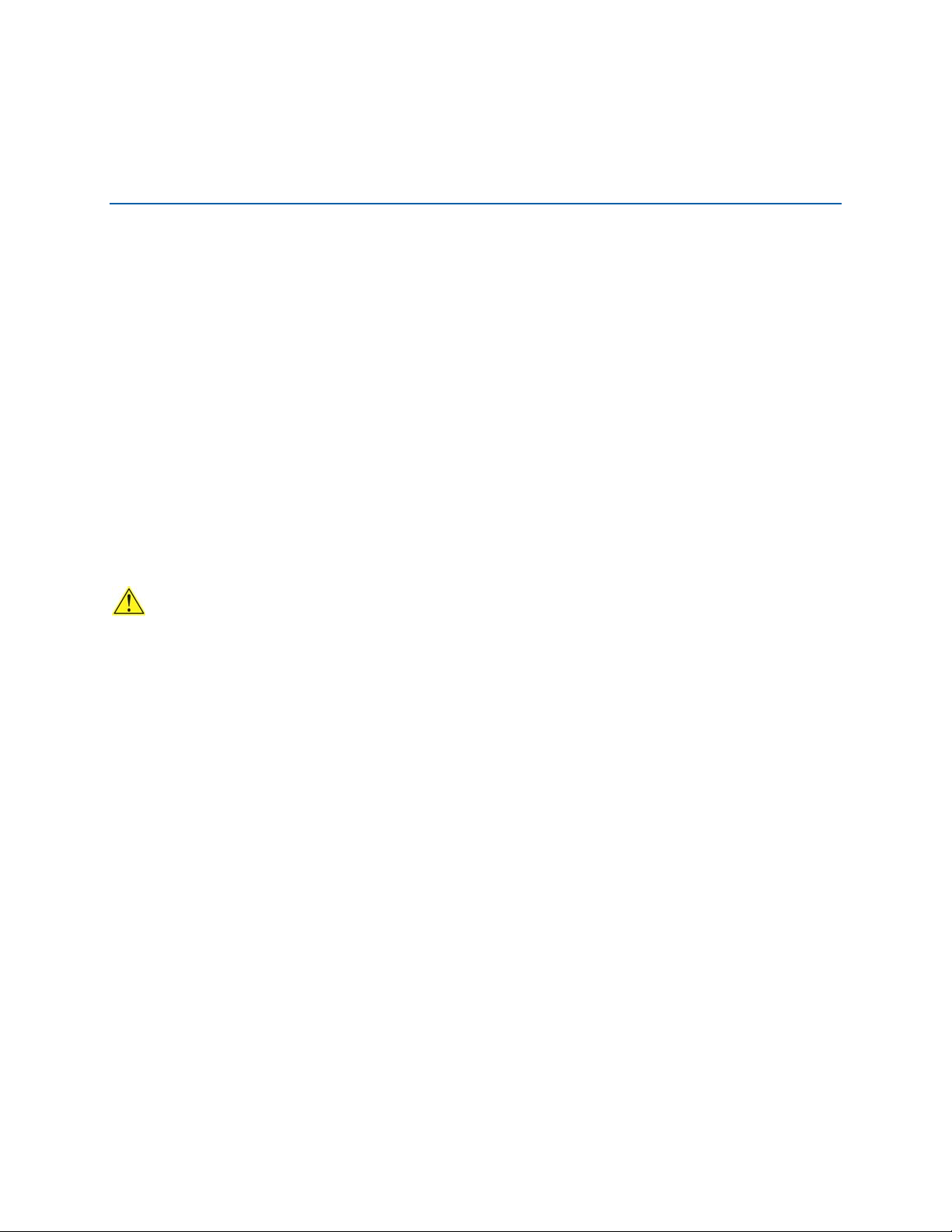
2 Installing and Replacing Desktop
Board Components
This chapter tells you how to:
• Install the I/O shield
• Install and remove the Desktop Board
• Install and remove a processor
• Install and remove system memory
• Connect to SATA drives
• Install a PCI Express Mini Card
• Connect to the internal headers and connectors
• Connect a system fan
• Connect a power supply
• Set the BIOS configuration jumper
• Clear passwords
• Replace the battery
Before You Begin
CAUTION
The procedures in this chapter assume familiarity with the general terminology
associated with personal computers and with the safety practices and regulatory
compliance required for using and modifying electronic equipment.
Disconnect the computer from its power source and from any telecommunications
links, networks, or modems before performing any of the procedures described in this
chapter. Failure to disconnect power, telecommunications links, networks, or modems
before you open the computer or perform any procedures can result in personal injury
or equipment damage. Some circuitry on the board can continue to operate even
though the front panel power button is off.
Follow these guidelines before you begin:
• Always follow the steps in each procedure in the correct order.
• Set up a log to record information about your computer, such as model, serial
numbers, installed options, and configuration information.
• Electrostatic discharge (ESD) can damage components. Perform the procedures
described in this chapter only at an ESD workstation using an antistatic wrist strap
and a conductive foam pad. If such a station is not available, you can provide
some ESD protection by wearing an antistatic wrist strap and attaching it to a
metal part of the computer chassis.
15
Page 16
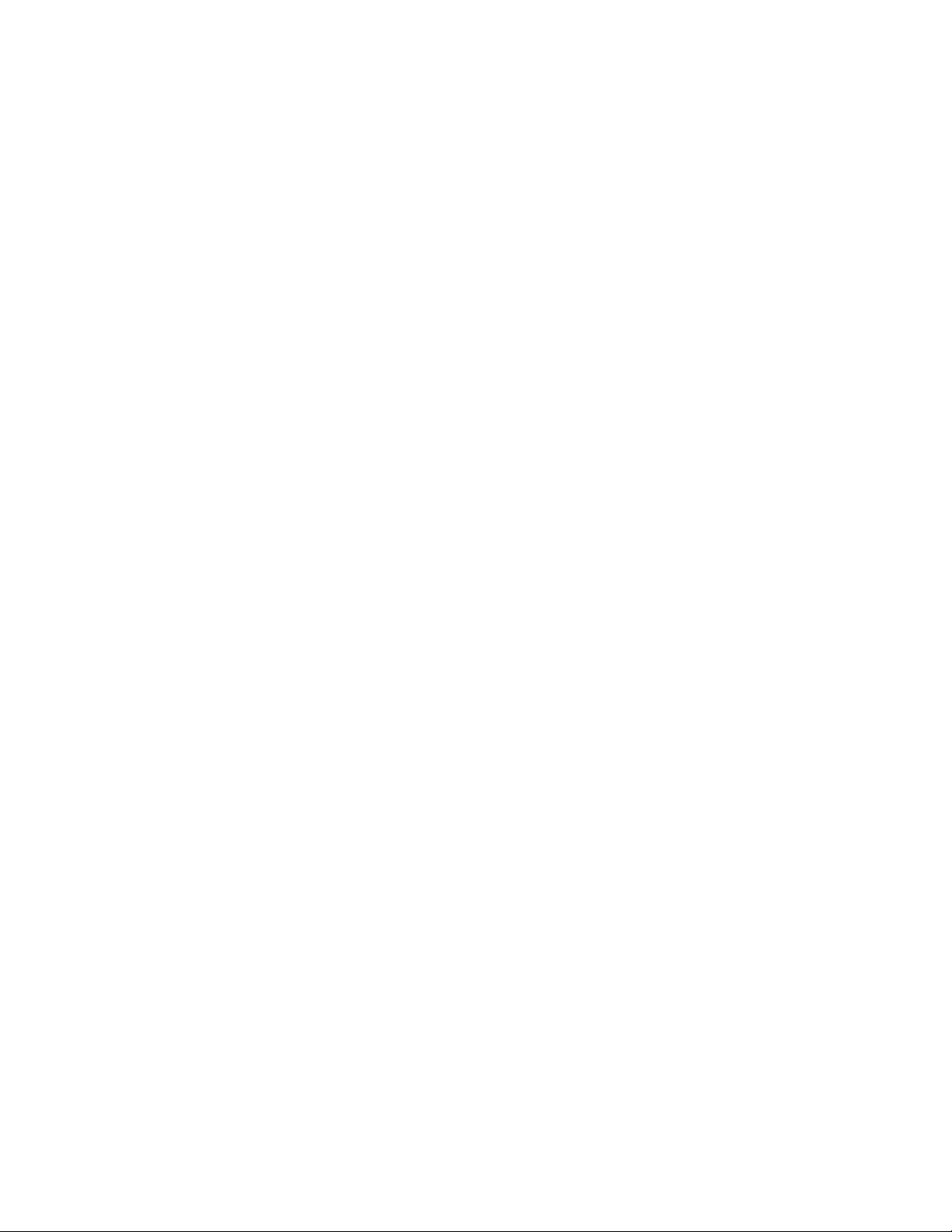
Intel Desktop Board DH61AG Product Guide
Installation Precautions
When you install and test the Intel Desktop Board, observe all warnings and cautions
in the installation instructions.
To avoid injury, be careful of:
• Sharp pins on connectors
• Sharp pins on printed circuit assemblies
• Rough edges and sharp corners on the chassis
• Hot components (such as processors, voltage regulators, and heat sinks)
• Damage to wires that could cause a short circuit
Observe all warnings and cautions that instruct you to refer computer servicing to
qualified technical personnel.
Prevent Power Supply Overload
Do not overload the power supply output. To avoid overloading the power supply,
make sure that the calculated total current loads of all the modules within the
computer is less than the output current rating of each of the power supplies output
circuits plus enough headroom for desktop board power consumption.
Refer to Section 2.5.1, Power Supply Considerations, of the Intel Desktop Board
DH61AG Technical Product Specification for power budget analysis guidance.
Observe Safety and Regulatory Requirements
Read and follow the instructions in this section and the instructions supplied with the
chassis and associated modules. If you do not follow these instructions and the
instructions provided by the chassis and module suppliers, you increase your safety
risk and the possibility of noncompliance with regional laws and regulations. If the
instructions for the chassis are inconsistent with these instructions or the instructions
for associated modules, contact the supplier to find out how you can ensure that your
computer meets safety and regulatory requirements.
For information about the Desktop Board’s regulatory compliance, refer to Appendix B.
16
Page 17

Installing and Replacing Desktop Board Components
Installing the I/O Shield
This Desktop Board comes with I/O shields. When installed in the chassis, the shield
blocks radio frequency transmissions, protects internal components from dust and
foreign objects, and promotes correct airflow within the chassis.
Select the proper I/O shield for the chassis you have chosen to use. Install the I/O
shield before installing the Desktop Board in the chassis. Place the shield inside the
chassis as shown in Figure 3. Press the shield into place so that it fits tightly and
securel
supplier.
y. If the shield does not fit, obtain a properly sized shield from the chassis
Figure 3. Installing an I/O Shield
17
Page 18
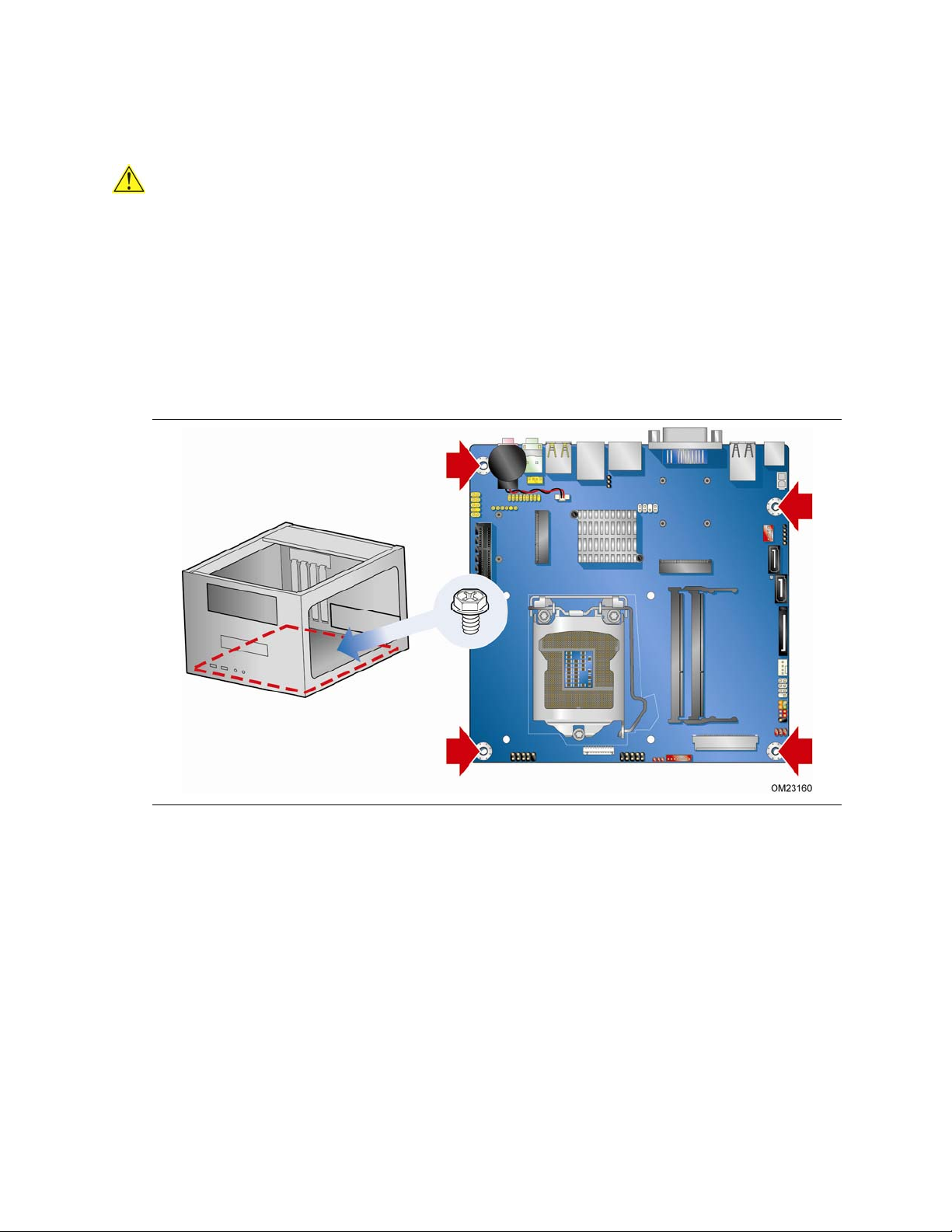
Intel Desktop Board DH61AG Product Guide
Installing and Removing the Desktop Board
CAUTION
Only qualified technical personnel should perform this procedure. Disconnect the
computer from its power source before performing the procedures described here.
Failure to disconnect the power before you open the computer can result in personal
injury or equipment damage.
Refer to your chassis manual for instructions on installing and removing the Desktop
Board.
Figure 4 shows the location of the mounti
DH61AG.
ng screw holes for Intel Desktop Board
18
Figure 4. Intel Desktop Board DH61AG Mounting Screw Hole Locations
Page 19
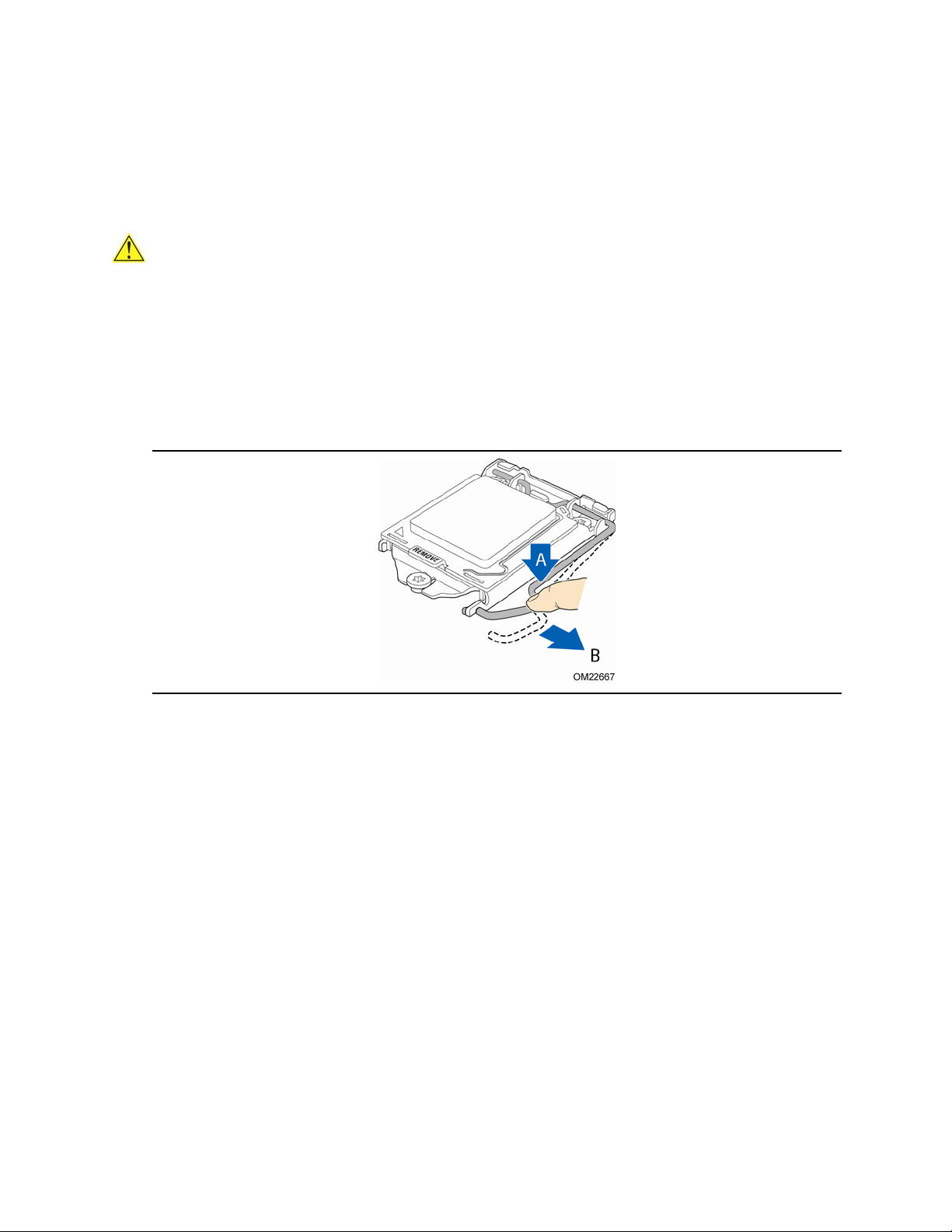
Installing and Replacing Desktop Board Components
Installing and Removing a Processor
Instructions on how to install the processor on the Desktop Board are given below.
Installing a Processor
CAUTION
Before installing or removing a processor, make sure the AC power has been removed
by unplugging the power cord from the computer. Failure to do so could damage the
processor and the board.
To install a processor, follow these instructions:
1. Observe the precautions in "Before You Begin" on page 15.
2. Unlatch the
(Figure 5, A, B).
processor socket lever by pushing it down and away from the socket
Figure 5. Unlatch the Socket Lever
19
Page 20
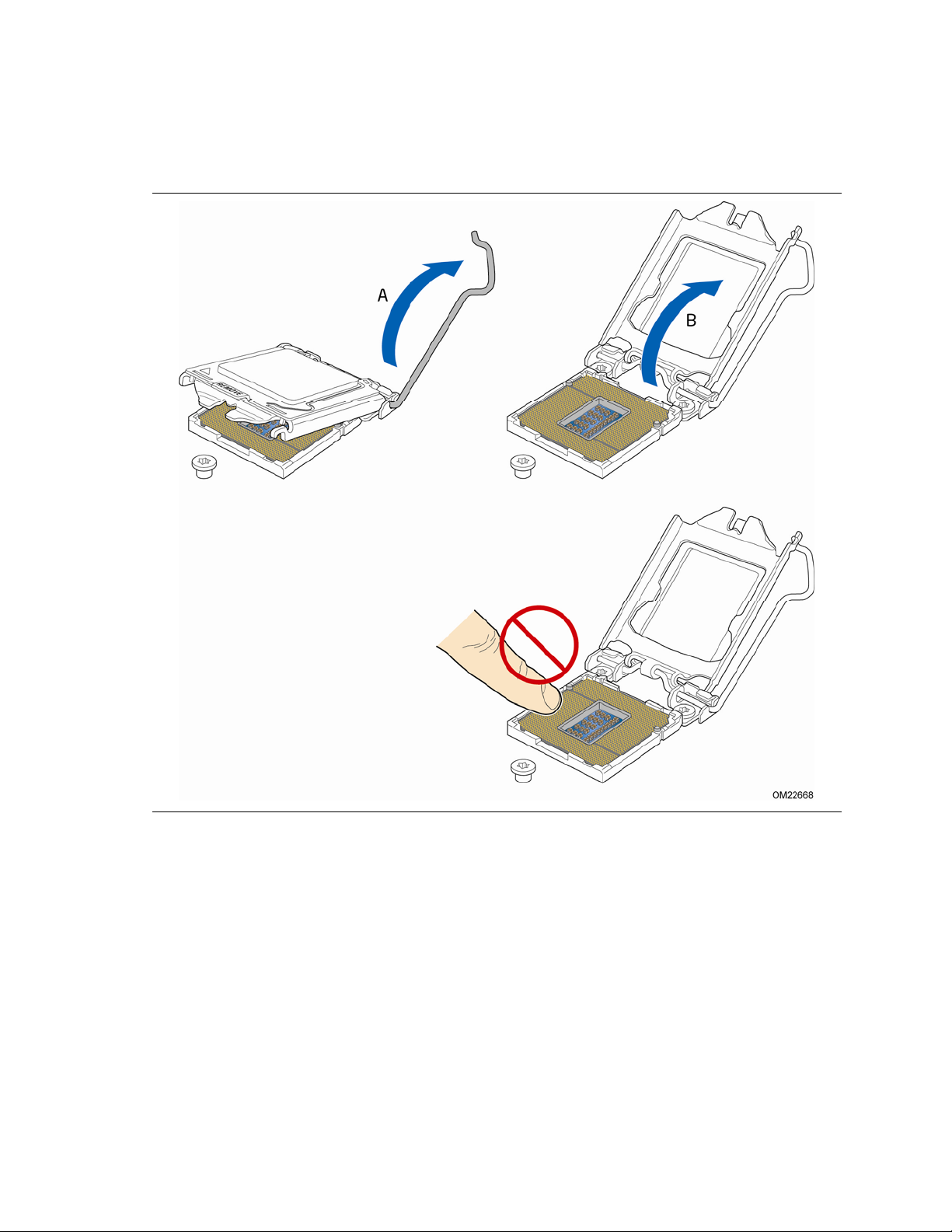
Intel Desktop Board DH61AG Product Guide
3. Rotate the socket lever to lift the load plate away from the socket (Figure 6, A).
Make sure that the load plate is in the fully open position (Figure 6, B) while being
careful not
to damage adjacent components. Do not touch the socket contacts.
20
Figure 6. Lift the Load Plate
Page 21

Installing and Replacing Desktop Board Components
4. Remove the processor from its protective cover. Hold the processor only at the
edges, being careful not to touch the bottom of the processor (see Figure 7).
NOTE
Do not discard the processor cover. Always replace the processor cover if you
remove the processor from the socket.
Figure 7. Remove the Processor from the Protective Cover
5. Hold the processor with your thumb and index finger oriented as shown in Figure 8
to align your fingers with the socket finger cutouts. Make sure that the processor
Pin 1 indicator (gold triangle) is aligned with the Pin 1 chamfer on the socket
(Figure 8, B) and that the notches on the processor align with the posts on the
socket (Figure 8, C). Lower the processor straight down without tilting or sliding it
in the socket (Figure 8, A).
Figure 8. Install the Processor
21
Page 22

Intel Desktop Board DH61AG Product Guide
6. Carefully lower the socket lever (Figure 9, A) while making sure that the front edge
of the load plate slides under the shoulder screw cap as the lever is lowered. Latch
the socket lever under the load plate tab (Figure 9, C, D). The socket cover
(Figure 9, B) will pop off as shown.
Figure 9. Secure the Load Plate in Place
7. Pick up the socket cover and remove it from the desktop board.
NOTE
Do not discard the socket cover; save it for possible future use. Always replace
the socket cover if you remove the processor from the socket.
22
Page 23

Installing and Replacing Desktop Board Components
Installing a Processor Fan Heat Sink
Intel Desktop Board DH61AG has mounting holes for a processor fan heat sink. For
instructions on how to attach the processor fan heat sink to the Desktop Board, refer
to the boxed processor manual or thermal solution manual.
Connecting the Processor Fan Heat Sink Cable
Connect the processor fan heat sink power cable to the 4-pin processor fan header
(see Figure 10). A fan with a 4-pin connector as shown in Figure 10 is recommended.
Figure 10. Connecting the Processor Fan Heat Sink Power Cable to the
Processor Fan Header
23
Page 24

Intel Desktop Board DH61AG Product Guide
Removing the Processor
For instructions on how to remove the processor fan heat sink and processor, refer to
the processor installation manual.
Installing System Memory
NOTE
To be fully compliant with all applicable Intel SDRAM memory specifications, the board
requires SO-DIMMs that support the Serial Presence Detect (SPD) data structure.
The desktop board has two 204-pin DDR3 SO-DIMM sockets providing Channel A and
Channel B. For dual-channel performance, install a matched pair of SO-DIMMs equal
in speed and size.
To install an SO-DIMM, follow these steps:
1. Observe the precautions in "Before You Begin" on page 15.
2. Turn off all peripheral devices connected to the
and disconnect the AC power cord.
3. Remove the computer’s cover and locate the DIMM sockets (see Figure 11).
4. Instal
5. If
6. Replace the computer’s cover and
l the bottom SO-DIMM (Figure 11, A) first. Hold the SO-DIMM with the back
edge t
DIMM with the tab (Figure 11, B) in the socket. Gently p
SO-DIMM down until it snaps into the retention arms (Figure 11, C).
(Figure 11, D).
ilted slightly upwards, insert it into the socket, aligning the notch in the SO-
you are installing a second SO-DIMM, repeat Step 4 for the second SO-DIMM
reconnect the AC power cord.
computer. Turn off the computer
ush the back edge of the
24
Page 25

Installing and Replacing Desktop Board Components
Figure 11. Installing an SO-DIMM
25
Page 26

Intel Desktop Board DH61AG Product Guide
To remove an SO-DIMM from the socket, gently spread the socket’s retention arms as
shown in Figure 12 to disengage them from the SO-DIMM.
26
Figure 12. Removing an SO-DIMM
Page 27

Installing and Replacing Desktop Board Components
Connecting to SATA Drives
Intel Desktop Board DH61AG supports two SATA drives with two data connectors and
one power connector. To enable low-profile connectivity, the board ships with two
SATA data cables with right-angled connectors and an in-line power cable that
provides:
• a right-angled female-gender 15-pin SATA power connector for low-profile board
connectivity
• a female-gender 1 x 4 Molex-type power connector for system component power
flexibility
• a 15-pin female-gender SATA power connector for SATA drive power
• a vertical 15-pin female-gender SATA power connector for SATA drive power
To connect a SATA drive to the Desktop Board:
1. Observe the precautions in "Before You Begin" on page 15.
2. Attach the r
connectors on the board (Figure 13, A).
3. Attach the
4. Attach the r
15-pin SATA power connector on the Desktop Board (Figure 13, C).
5. Attach the
cabl
e to the mating connector on a SATA drive.
ight angled connector on the SATA data cable to one of the SATA
other end of the SATA data cable to the SATA drive (Figure 13, B).
ight-angled 15-pin SATA power connector on the power cable to the
15-pin SATA power connector (Figure 13, D) on the end of the power
27
Page 28

Intel Desktop Board DH61AG Product Guide
28
Figure 13. Connecting the SATA Data and Power Cables
Page 29
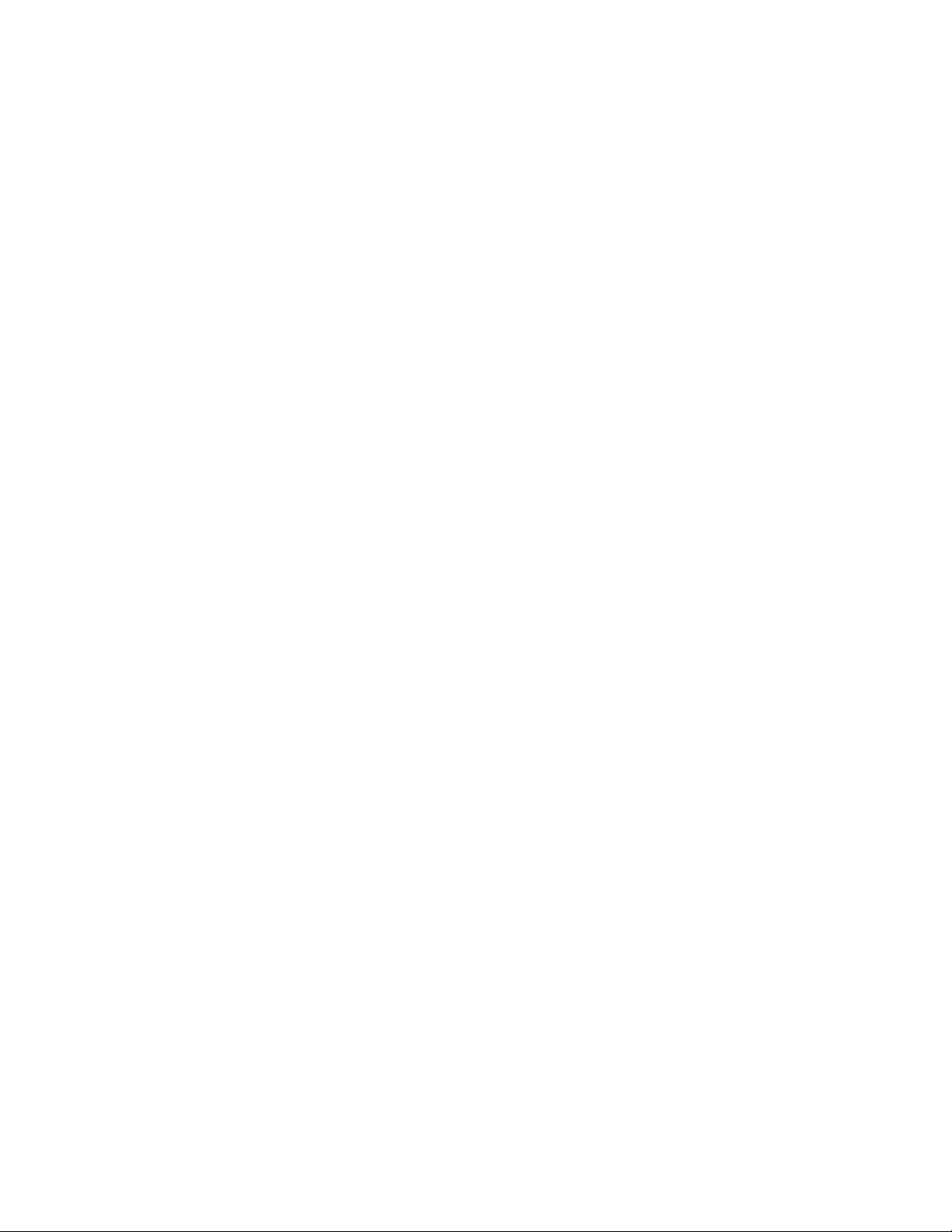
Installing and Replacing Desktop Board Components
Installing a PCI Express Mini Card in the PCI
Express Full-/Half-Mini Card Slot
A PCI Express Full-Mini or Half-Mini Card can be installed in the Desktop Board’s PCI
Express Full-/Half-Mini Card slot.
To install a PCI Express Full-Mini Card in this slot, see Figure 14 and follow these
steps:
1. Observe the
2. Locate
3. If necessary, move the
4. Insert the card into the PCI Expres
upward
5. Align the mounting holes and secure the card in place (Figure 14, C).
T
o install a PCI Express Half-Mini Card in this slot, see Figure 14 and follow these
steps:
1. Observe the
2. Locate
3. If necessary, move the
4. Insert the card into the PCI Expres
upward
5. Align the mounting holes and secure the card in place (Figure 14, F).
precautions in "Before You Begin" on page 15.
the PCI Express Full-/Half-Mini Card slot (Figure 1, G).
mounting standoffs to the location shown in Figure 14, A.
s Mini Card connector (Figure 14, B) at a slightly
angle.
precautions in "Before You Begin" on page 15.
the PCI Express Full-/Half-Mini Card slot (Figure 1, G).
mounting standoffs to the location shown in Figure 14, D.
s Mini Card connector (Figure 14, E) at a slightly
angle.
29
Page 30
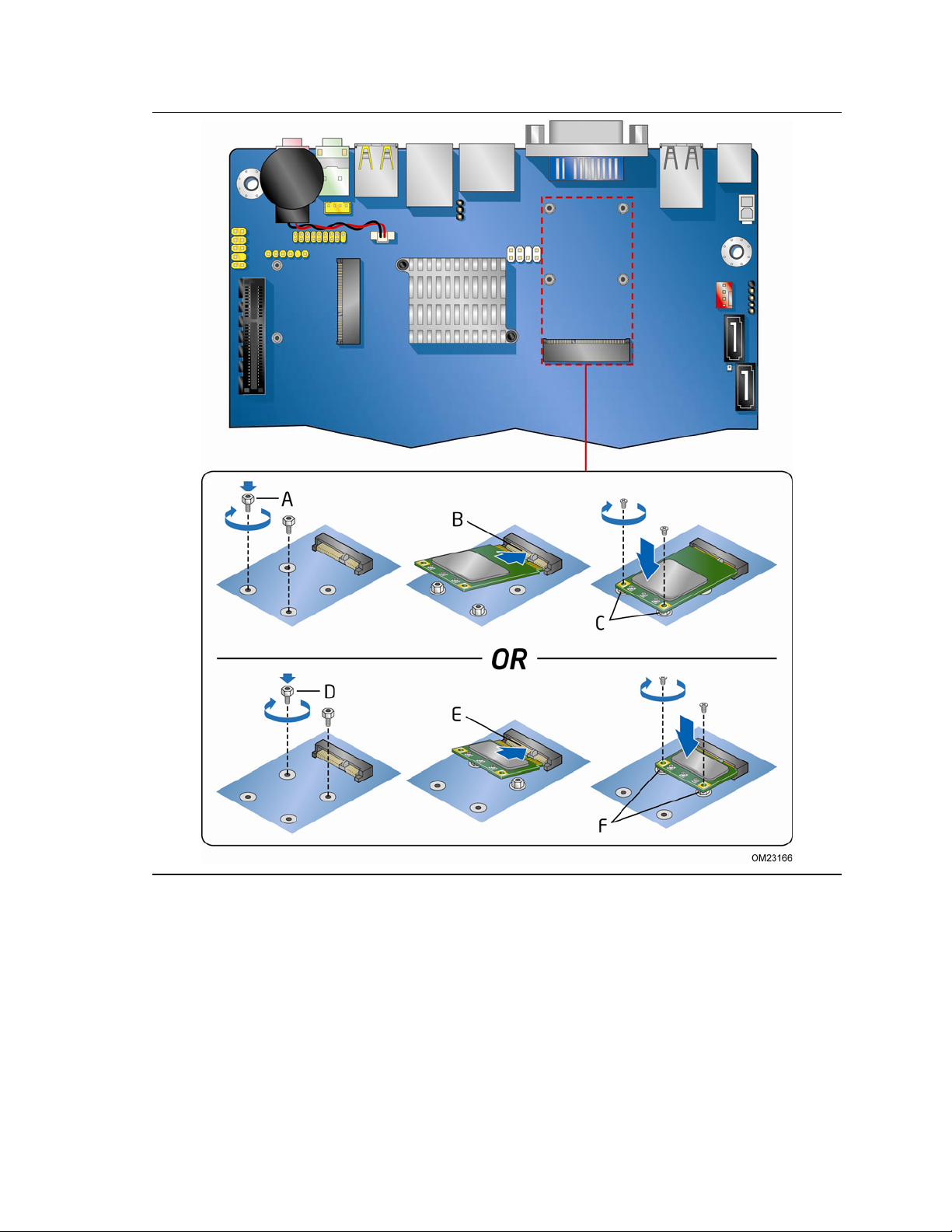
Intel Desktop Board DH61AG Product Guide
30
Figure 14. Installing a PCI Express Mini Card in the Full-/Half-Mini Card Slot
Page 31
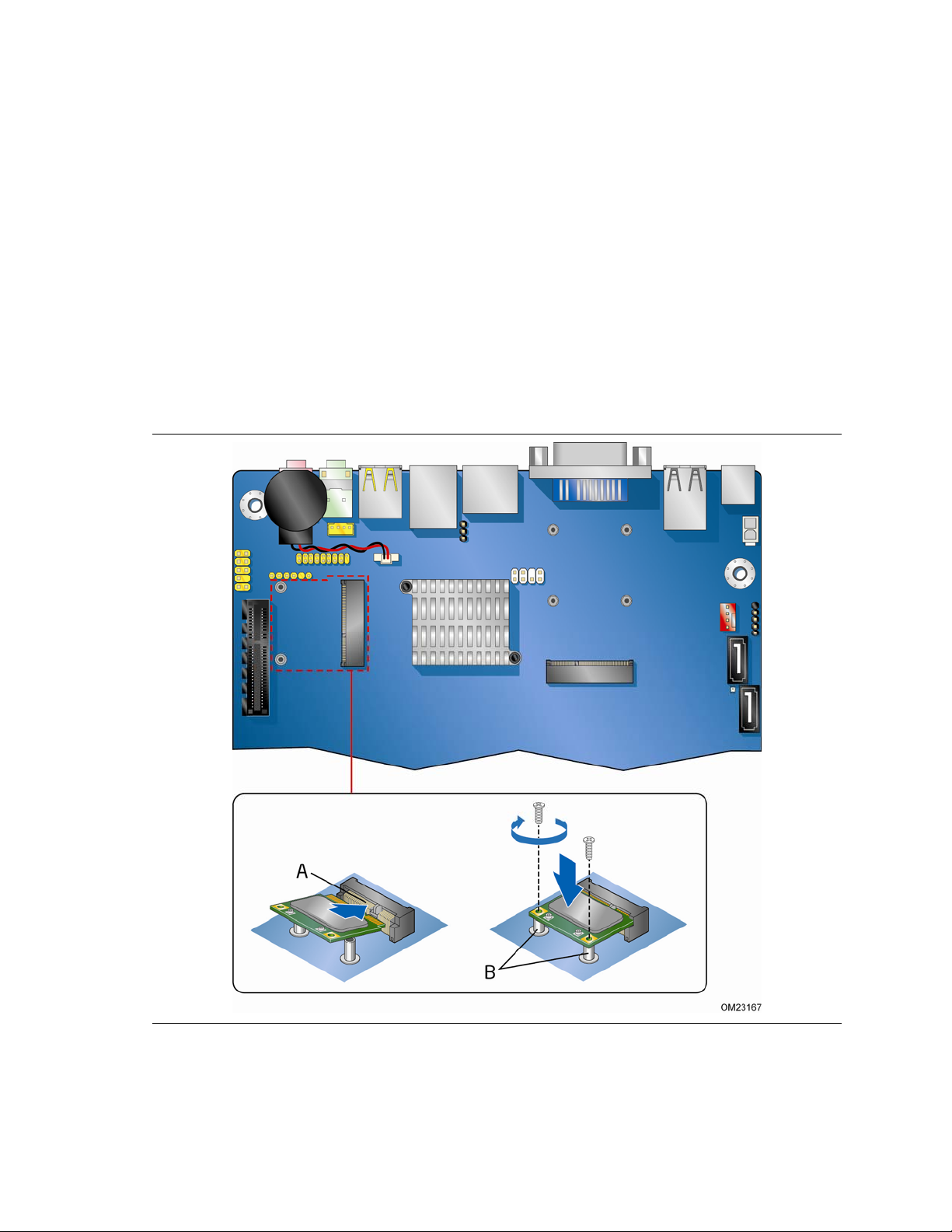
Installing and Replacing Desktop Board Components
Installing a PCI Express Mini Card in the PCI
Express Half-Mini Card Slot
A PCI Express Half-Mini Card can be installed in the Desktop Board’s PCI Express
Half-Mini Card slot.
To install a PCI Express card in this slot, see Figure 15 and follow these steps:
1. Observe the
2. Locate the
3. Insert the card into the PCI Expres
upward
4. Align the mounting holes and secure the card in place (Figure 15, B).
precautions in "Before You Begin" on page 15.
PCI Express Half-Mini Card slot (Figure 1, Y).
s Mini Card connector (Figure 15, A) at a slightly
angle.
Figure 15. Installing a PCI Express Mini Card in the Half-Mini Card Slot
31
Page 32

Intel Desktop Board DH61AG Product Guide
NOTE
If you install a wireless card in the PCI Express Half-Mini Card slot, the external
antenna(s) can be connected through the standard-size I/O shield by removing the
cut-outs above the shield’s back panel I/O section.
Connecting to the Internal Headers and
Connectors
Before connecting cables to any of the internal headers and connectors, observe the
precautions in “Before You Begin” on page 15. Figure 16 shows the location of the
internal headers and
connectors on Intel Desktop Board DH61AG.
32
Figure 16. Internal Headers and Connectors
Page 33

Installing and Replacing Desktop Board Components
Analog Surround Audio Header
Figure 16, A shows the location of the analog surround audio header and Table 4
shows the pin assignments and signal names.
Table 4. Analog Surround Audio Header
Signal Names
Pin Signal Name Pin Signal Name
1 Front_L 2 A_GND
3 A_GND 4 Front_R
5 Surr_L 6 A_GND
7 A_GND 8 Surr_R
9 Surr_Bk_L 10 A_GND
11 A_GND 12 Surr_Bk_R
13 Center 14 A_GND
15 A_GND 16 LFE
17 KEY 18 SENSE
Internal Stereo Speakers Connector
Figure 16, B shows the location of the internal stereo speakers connector and Table 5
shows the pin assignments and signal names.
Table 5. Internal Stereo Speakers
Connector Signal Names
Pin Signal Name
1 Front_L−
2 Front_L+
3 Front_R+
4 Front_R−
Home Theater PC (HTPC) Header
Figure 16, C shows the location of the HTPC header and Table 6 shows the pin
assignments and signal names.
Table 6. HTPC Header Signal Names
Pin Signal Name Pin Signal Name
1 RECORDING_LED 2 Ground
3 No Connection 4 SMB_CLK_RESUME
5 +3.3 V 6 SMB_DATA_RESUME
7 PWRBTN# 8 CEC
33
Page 34

Intel Desktop Board DH61AG Product Guide
Front Panel Single-Port USB 2.0 Header
Figure 16, D shows the location of the front panel single-port USB 2.0 header and
Table 7 shows the pin assignments and
Table 7. Front Panel Single-Port USB 2.0
Header Signal Names
Pin Signal Name
1 Power (+5 V)
2 D3 D+
4 Ground
5 Key
NOTE
Computer systems that have an unshielded cable attached to a USB port might not
meet FCC Class B requirements, even if no device or a low-speed USB device is
attached to the cable. Use a shielded cable that meets the requirements for a
full-speed USB device.
signal names.
Consumer IR (CIR) Receiver Header
The Desktop Board has a CIR receiver header (Figure 16, E). This header consists of a
filtered translated infrared input compliant with Microsoft CIR specifications and a
“learning” infrared input. The learning input is a high-pass input which the computer
can use to “learn” to speak the infrared communication language of user remotes.
NOTE
The Consumer IR option must be enabled in the system BIOS before it can
function. Press the F2 key at boot to enter the system BIOS, and go to
Advanced > Peripheral Configuration > Enhanced Consumer IR, and set this
option to Enabled.
Table 8 shows the pin assignments and
(input) header.
Table 8. Front Panel CIR Receiver Header Signal Names
Pin Signal Name Pin Signal Name
1 Ground 2 LED
3 No Connection 4 Learn-In
5 +5 V Standby 6 Vcc
7 Key (no pin) 8 CIR Input
signal names for the front panel CIR receiver
34
Page 35

Installing and Replacing Desktop Board Components
Front Panel Header
Figure 16, F shows the location of the front panel header. Table 9 shows the pin
assignments and signal names for the front panel header.
Table 9. Front Panel Header Signal Names
Pin Description In/Out Pin Description In/Out
Hard Drive Activity LED Power LED
1 Hard disk LED pull-up to +5 V Out 2 Front panel LED+ Out
3 Hard disk active LED Out 4 Front panel LED- Out
Reset Switch On/Off Switch
5 Ground 6 Power switch In
7 Reset switch In 8 Ground
Power Not Connected
9 Power Out 10 No pin
NOTE
When connecting individual wires from your chassis front panel to the front panel
header, be sure to observe the connection polarity. Positive wires are usually
solid color and negative wires are usually white or striped.
35
Page 36

Intel Desktop Board DH61AG Product Guide
Front Panel Dual-Port USB 2.0 Headers
Figure 16, G shows the location of the front panel dual-port USB 2.0 headers and
Table 10 shows their pin assignme
Table 10. Front Panel Dual-Port USB 2.0 Headers Signal Names
Pin Signal Name Pin Signal Name
1 Power (+5 V) 2 Power (+5 V)
3 D- 4 D5 D+ 6 D+
7 Ground 8 Ground
9 Key 10 No Connection
NOTE
Computer systems that have an unshielded cable attached to a USB port might not
meet FCC Class B requirements, even if no device or a low-speed USB device is
attached to the cable. Use a shielded cable that meets the requirements for a
full-speed USB device.
nts and signal names.
S/PDIF / DMIC Header
Figure 16, H shows the location of the S/PDIF / DMIC output header. Table 11 shows
the pin assignments and signal names for the S/PDIF / DMIC output header.
Table 11. S/PDIF / DMIC Header Signal Names
Pin Description
1 3.3 V
2 DMIC_DATA
3 Ground
4 SPDIF_OUT/DMIC_CLK
5 Key (no pin)
6 5 V
36
Page 37

Installing and Replacing Desktop Board Components
Front Panel Audio Header
The front panel audio header shown in Figure 16, I supports both Intel High Definition
(HD) Audio and AC ’97 Audio.
Table 12 shows the pin assignments and
signal names for HD Audio and Table 13
shows the pin assignments and signal names for AC ’97 Audio.
Table 12. Front Panel Audio Signal Names for Intel HD Audio
Pin Signal Name Pin Signal Name
1 PORT 1L (Microphone) 2 GND
3 PORT 1R (Microphone) 4 PRESENCE#
5 PORT 2R (Headphone) 6 SENSE1_RETURN
7 SENSE_SEND 8 KEY (no pin)
9 PORT 2L (Headphone) 10 SENSE2_RETURN
Table 13. Front Panel Audio Header Signal Names for AC ’97 Audio
Pin Signal Name Pin Signal Name
1 MIC 2 AUD_GND
3 MIC_BIAS 4 PRESENCE#
5 FP_OUT_R 6 AUD_GND
7 No Connection 8 KEY (no pin)
9 FP_OUT_L 10 AUD_GND
37
Page 38

Intel Desktop Board DH61AG Product Guide
Connecting a System Fan
You can connect a 4-pin or 3-pin system fan cable to the system fan header on the
Desktop Board as shown in Figure 17.
38
Figure 17. Location of the Chassis Fan Header
Page 39

Installing and Replacing Desktop Board Components
Connecting to a Power Supply
The board can use the following power supplies:
• External Power Supply – the board can be powered with a 19 VDC external
power supply though the 19 VDC connector (Figure 18, A) on the back panel. The
back panel connector a
outer diameter (OD) of 7.4 mm, where the inner contact is 19 (±5%) VDC and the
shell is GND.
• Internal Power Supply – the board can alternatively be powered via the onboard
19 VDC 1 x 2 power connector (Figure 18, B). The signal names for the onboard
power connector are shown in Table 14.
ccepts plugs with an inner diameter (ID) of 5.1 mm and an
Use of
depend on the system configuration selected by the integrator. Refer to Section 2.5.1,
Power Supply Considerations, of the Intel Desktop Board DH61AG Technical Product
Specification for further guidance.
an ex
ternal 19 VDC power supply is preferred. Total power consumption will
Figure 18. Power Supply Connections
Table 14. 19 VDC Power Connector
Pin Signal Name
1 Ground
2 +19 VDC
39
Page 40

Intel Desktop Board DH61AG Product Guide
CAUTION
The external 19 VDC jack is the primary power input connector of Intel Desktop Board
DH61AG. However, the Desktop Board also provides an internal 1 x 2 power
connector that can used be with a target system that already has an internal power
supply.
There is no isolation circuitry between the external 19 VDC jack and the internal 1 x 2
power connector. It is the system integrator’s responsibility to ensure that no more
than one power supply unit is or can be attached to the board at any time and to
ensure that the external 19 VDC jack is covered if the internal 1 x 2 power connector
is to be used. A plastic cover is included with the Desktop Board for this purpose.
Simultaneous connection of both external and internal power supply units may result
in damage to the desktop board, power supplies, or other hardware.
40
Page 41

Installing and Replacing Desktop Board Components
Setting the BIOS Configuration Jumper
NOTE
Always turn off the power and unplug the power cord from the computer before
moving the jumper. Moving the jumper with the power on may result in unreliable
computer operation.
Figure 19 shows the location of the Desktop Board’s BIOS confi
guration jumper block.
Figure 19. Location of the BIOS Configuration Jumper Block
41
Page 42
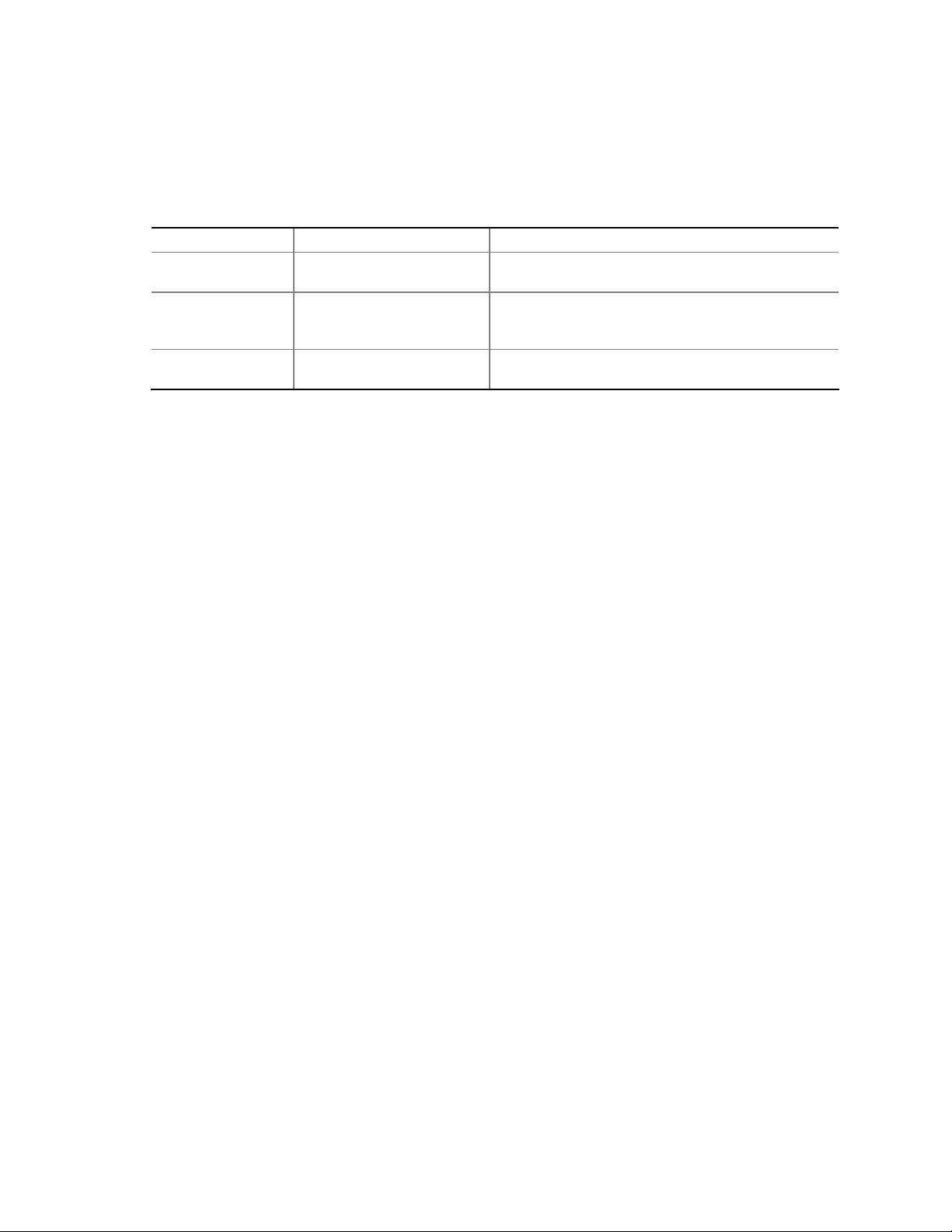
Intel Desktop Board DH61AG Product Guide
The three-pin BIOS jumper block enables board configuration to be done in the BIOS
Setup program. Table 15 shows the jumper settings
for the BIOS Setup program
modes.
Table 15. Jumper Settings for the BIOS Setup Program Modes
Jumper Setting Mode Description
1-2 Normal (default) The BIOS uses the current configuration and
passwords for booting.
2-3 Configure After the Power-On Self-Test (POST) runs, the
BIOS displays the Maintenance Menu. Use this
menu to clear passwords.
None Recovery The BIOS recovers data in the event of a failed
BIOS update.
Clearing Passwords
This procedure assumes that the board is installed in the computer and the
configuration jumper block is set to normal mode.
1. Observe the precautions in "Before You Begin" on page 15.
2. Turn off all peripheral devices connected to the
Disconnect the computer’s power cord from the AC power source (wall outlet or
power adapter).
3. Remove the computer cover.
4. Find the configuration jumper block (see Figure 19).
5. Place the jumper on pins 2-3.
6. Replace the cover, plug in the
computer, turn on the computer, and allow it to
boot.
7. The computer starts the Setup program. Setup displays the Maintenance menu.
8. Use the arrow keys to select Clear Passwords. Press the Enter key and Setup
displays a pop-up screen requesting that you confirm clearing the password.
Select Yes and press the Enter key. Setup displays the maintenance menu again.
9. Press the F10 key to save the current values and exit Setup.
10. Turn off the computer. Disconnect the computer’s power cord from the AC power
source.
11. Remove the computer cover.
12. To restore normal operation, place the jumper on pins 1-2.
13. Replace the cover, plug in the computer, and turn on the computer.
computer. Turn off the computer.
42
Page 43

Installing and Replacing Desktop Board Components
Replacing the Battery
A coin-cell battery (CR2032) powers the real-time clock and CMOS memory. When
the computer is not plugged into a wall socket, the battery has an estimated life of
three years. When the computer is plugged in, the standby current from the power
supply extends the life of the battery. The clock is accurate to ± 13 minutes/year at
25 °C with 3.3 VSB applied.
When the voltage drops below a certain level, the BIOS Setup program settings stored
in CMOS RAM (for example, the date and time) might not be accurate. Replace the
battery with an equivalent one. Figure 20 on page 48 shows the location of the
battery.
CAUTION
Risk of explosion if the battery is replaced with an incorrect type. Batteries should be
recycled where possible. Disposal of used batteries must be in accordance with local
environmental regulations.
PRÉCAUTION
Risque d'explosion si la pile usagée est remplacée par une pile de type incorrect. Les
piles usagées doivent être recyclées dans la mesure du possible. La mise au rebut des
piles usagées doit respecter les réglementations locales en vigueur en matière de
protection de l'environnement.
FORHOLDSREGEL
Eksplosionsfare, hvis batteriet erstattes med et batteri af en forkert type. Batterier
bør om muligt genbruges. Bortskaffelse af brugte batterier bør foregå i
overensstemmelse med gældende miljølovgivning.
OBS!
Det kan oppstå eksplosjonsfare hvis batteriet skiftes ut med feil type. Brukte batterier
bør kastes i henhold til gjeldende miljølovgivning.
VIKTIGT!
Risk för explosion om batteriet ersätts med felaktig batterityp. Batterier ska kasseras
enligt de lokala miljövårdsbestämmelserna.
VARO
Räjähdysvaara, jos pariston tyyppi on väärä. Paristot on kierrätettävä, jos se on
mahdollista. Käytetyt paristot on hävitettävä paikallisten ympäristömääräysten
mukaisesti.
43
Page 44

Intel Desktop Board DH61AG Product Guide
VORSICHT
Bei falschem Einsetzen einer neuen Batterie besteht Explosionsgefahr. Die Batterie
darf nur durch denselben oder einen entsprechenden, vom Hersteller empfohlenen
Batterietyp ersetzt werden. Entsorgen Sie verbrauchte Batterien den Anweisungen
des Herstellers entsprechend.
AVVERTIMENTO
Esiste il pericolo di un esplosione se la pila non viene sostituita in modo corretto.
Utilizzare solo pile uguali o di tipo equivalente a quelle consigliate dal produttore. Per
disfarsi delle pile usate, seguire le istruzioni del produttore.
PRECAUCIÓN
Existe peligro de explosión si la pila no se cambia de forma adecuada. Utilice
solamente pilas iguales o del mismo tipo que las recomendadas por el fabricante del
equipo. Para deshacerse de las pilas usadas, siga igualmente las instrucciones del
fabricante.
WAARSCHUWING
Er bestaat ontploffingsgevaar als de batterij wordt vervangen door een onjuist type
batterij. Batterijen moeten zoveel mogelijk worden gerecycled. Houd u bij het
weggooien van gebruikte batterijen aan de plaatselijke milieuwetgeving.
ATENÇÃO
Haverá risco de explosão se a bateria for substituída por um tipo de bateria incorreto.
As baterias devem ser recicladas nos locais apropriados. A eliminação de baterias
usadas deve ser feita de acordo com as regulamentações ambientais da região.
AŚCIAROŽZNAŚĆ
Існуе рызыка выбуху, калі заменены акумулятар неправільнага тыпу.
Акумулятары павінны, па магчымасці, перепрацоўвацца. Пазбаўляцца ад старых
акумулятараў патрэбна згодна з мясцовым заканадаўствам па экалогіі.
UPOZORNÌNÍ
V případě výměny baterie za nesprávný druh může dojít k výbuchu. Je-li to možné,
baterie by měly být recyklovány. Baterie je třeba zlikvidovat v souladu s místními
předpisy o životním prostředí.
Προσοχή
Υπάρχει κίνδυνος για έκρηξη σε περίπτωση που η μπαταρία αντικατασταθεί από μία
λανθασμένου τύπου. Οι μπαταρίες θα πρέπει να ανακυκλώνονται όταν κάτι τέτοιο είναι
δυνατό. Η απόρριψη των χρησιμοποιημένων μπαταριών πρέπει να γίνεται σύμφωνα με
τους κατά τόπο περιβαλλοντικούς κανονισμούς.
44
Page 45

Installing and Replacing Desktop Board Components
VIGYÁZAT
Ha a telepet nem a megfelelő típusú telepre cseréli, az felrobbanhat. A telepeket
lehetőség szerint újra kell hasznosítani. A használt telepeket a helyi környezetvédelmi
előírásoknak megfelelően kell kiselejtezni.
AWAS
Risiko letupan wujud jika bateri digantikan dengan jenis yang tidak betul. Bateri
sepatutnya dikitar semula jika boleh. Pelupusan bateri terpakai mestilah mematuhi
peraturan alam sekitar tempatan.
OSTRZEŻENIE
Istnieje niebezpieczeństwo wybuchu w przypadku zastosowania niewłaściwego typu
baterii. Zużyte baterie należy w miarę możliwości utylizować zgodnie z odpowiednimi
przepisami ochrony środowiska.
PRECAUŢIE
Risc de explozie, dacă bateria este înlocuită cu un tip de baterie necorespunzător.
Bateriile trebuie reciclate, dacă este posibil. Depozitarea bateriilor uzate trebuie să
respecte reglementările locale privind protecţia mediului.
ВНИМАНИЕ
При использовании батареи несоответствующего типа существует риск ее взрыва.
Батареи должны быть утилизированы по возможности. Утилизация батарей должна
проводится по правилам, соответствующим местным требованиям.
UPOZORNENIE
Ak batériu vymeníte za nesprávny typ, hrozí nebezpečenstvo jej výbuchu. Batérie by
sa mali podľa možnosti vždy recyklovať. Likvidácia použitých batérií sa musí vykonávať
v súlade s miestnymi predpismi na ochranu životného prostredia.
POZOR
Zamenjava baterije z baterijo drugačnega tipa lahko povzroči eksplozijo.
Če je mogoče, baterije reciklirajte. Rabljene baterije zavrzite v skladu z lokalnimi
okoljevarstvenimi predpisi.
45
Page 46

Intel Desktop Board DH61AG Product Guide
.
UYARI
Yanlış türde pil takıldığında patlama riski vardır. Piller mümkün olduğunda geri
dönüştürülmelidir. Kullanılmış piller, yerel çevre yasalarına uygun olarak atılmalıdır.
OСТОРОГА
Використовуйте батареї правильного типу, інакше існуватиме ризик вибуху.
Якщо можливо, використані батареї слід утилізувати. Утилізація використаних
батарей має бути виконана згідно місцевих норм, що регулюють охорону довкілля.
46
Page 47

Installing and Replacing Desktop Board Components
To replace the battery, follow these steps:
1. Observe the precautions in "Before You Begin" (see page 15).
2. Turn off all peripheral devices connected to t
he computer. Disconnect the
computer’s power cord from the AC power source (wall outlet or power adapter).
3. Remove the computer cover.
4. Locate the battery on the board (see Figure 20).
5. Disconnect
the battery cable from the Desktop Board battery connector
(Figure 20, A).
6. Li
ft up on the battery (Figure 20, B) and carefully remove it from the board. It is
attached to the
board by a non-permanent adhesive pad.
7. To install a new battery, connect the battery cable to the Desktop Board battery
connector (Figure 20, E), remove the protective covering (Figure 20, C) from the
adhesive pad on
(Figure 20, D) or the inside of the
the back of the new battery, and reattach the battery to the board
system chassis.
8. Replace the computer cover.
47
Page 48

Intel Desktop Board DH61AG Product Guide
48
Figure 20. Removing and Replacing the Battery
Page 49

3 Updating the BIOS
The BIOS Setup program can be used to view and change the BIOS settings for the
computer. You can access the BIOS Setup program by pressing the F2 key after the
Power-On Self-Test (POST) memory test begins and before the operating system boot
begins.
This chapter tells you how to update the BIOS by either using the Intel Express BIOS
Update utility or the Intel
if an update fails.
Updating the BIOS with the Intel® Express
BIOS Update Utility
With the Intel Express BIOS Update utility you can update the system BIOS while in
the Windows environment. The BIOS file is included in an automated update utility
that combines the functionality of the Intel Flash Memory Update Utility and the ease
of use of Windows-based installation wizards.
®
Flash Memory Update Utility, and how to recover the BIOS
To update the BIOS with the Intel Express BIOS Update utility:
1. Go to the Intel World Wide Web site Download Center at
http://downloadcenter.intel.com/
2. Navigate to the DH61AG page. Click on the “BIOS Update” link and then select the
Express BIOS Update file.
3. Download the file to your hard drive. (You can also save this file to a removable
USB device. This is useful if you are updating the BIOS for multiple identical
systems.)
4. Close all other applications. This step is required. Your system will be rebooted at
the last Express BIOS Update window.
5. Double-click the executable file from the location on your hard drive where it was
saved. This runs the update program.
6. Follow the instructions provided in the dialog boxes to complete the BIOS update.
49
Page 50

Intel Desktop Board DH61AG Product Guide
Updating the BIOS Using the F7 Function Key
To use this BIOS update method:
1. Download and save the Recovery BIOS (.BIO) file to a temporary directory.
2. Copy the .BIO file to a USB thumb drive.
3. Plug the thumb drive into a USB port of the target computer.
4. Shut down the target computer.
5. Enable the F7 prompt display:
a. Power the computer on.
b. Enter the BIOS Setup by pressing the F2 key during boot.
c. Go to the Advanced > Boot Configuration menu.
d. Enable Display F7 to Update BIOS
e. Press the F10 key to save and exit.
6. During boot, when the F7 prompt is displayed, press the F7 key to enter the BIOS
Flash Update tool.
7. Select the USB thumb drive and press Enter.
8. Select the .BIO file and press Enter
9. Confirm you want to update the BIOS by pressing Enter.
10. Wait 2-5 minutes for the update to complete.
11. Remove the thumb drive.
12. Restart the computer.
Updating the BIOS with the Intel® Flash
Memory Update Utility
You can use the information in this section to update the BIOS using the Intel® Flash
Memory Update Utility. With the Intel Flash Memory Update Utility you can update the
system BIOS from a bootable CD-ROM, bootable USB flash drive, or other bootable
USB media.
You can update to a new version of the BIOS by using the Intel Flash Memory BIOS
update file. The Intel Flash Memory BIOS update file is a compressed file that contains
the files you need to update the BIOS. The BIOS update file contains:
• New BIOS file (including the Intel
Image)
• Intel
• Intel Flash Memory Update Utility
You can obtain this file through your computer supplier or by navigating to the Intel
Desktop Board DH61AG page on the Intel World Wide Web site Download Center at
http://downloadcenter.intel.com
On the DH61AG page, click on the “BIOS Update” link and then select the Iflash BIOS
Update file.
®
Integrator Toolkit Configuration File (optional)
®
Management Engine (Intel® ME) Firmware
.
50
Page 51

Updating the BIOS
NOTE
Review the instructions distributed with the update utility before attempting a BIOS
update.
CAUTION
Do not interrupt the process or the system may not function properly.
1. Uncompress the BIOS update file and copy the .BIO file, IFLASH.EXE, and .ITK file
(optional) to a bootable USB flash drive or other bootable USB media.
2. Configure the BIOS or use the F10 key option during POST to boot to the USB
device.
3. Manually run the IFLASH.EXE file from the USB device and manually update the
BIOS.
CAUTION
DO NOT POWER DOWN YOUR COMPUTER before the update is complete. The update
may take up to 5 minutes.
Recovering the BIOS
It is unlikely that anything will interrupt the BIOS update; however, if an interruption
occurs, the BIOS could be damaged. Due to BIOS size and recovery requirements, a
CD-R with the .BIO file in the root directory will be required.
You can obtain the Recovery BIOS Update file through your computer supplier or by
navigating to the Intel Desktop Board DH61AG page on the Intel World Wide Web site
Download Center at http://downloadcenter.intel.com
On the DH61AG page, click on the “BIOS Update” link and then select the Recovery
BIOS Update file.
NOTE
For more information about updating the Intel Desktop Board BIOS or recovering from
a BIOS update failure, go to
http://support.intel.com/support/motherboards/desktop/sb/CS-022312.htm
.
.
51
Page 52

Intel Desktop Board DH61AG Product Guide
52
Page 53

A Error Messages and Indicators
This appendix describes error messages generated by the Desktop Board’s BIOS. The
BIOS indicates these error messages with LED blink codes, speaker beep codes, and
by text displayed on the PC monitor.
Front-panel Power LED Blink and Speaker
Beep Codes
Whenever a recoverable error occurs during POST, the BIOS provides basic status and
error messages through front-panel power LED blink codes (Table 16) as well as
throug
h audible beep codes (Table 17).
Table 16.
Type Pattern Note
F2 Setup/F10 Boot
Menu Prompt
BIOS update in
progress
Video error (no addin graphics card
installed)
Memory error On-off (0.5 second each) three times, then
Thermal trip warning Each beep will be accompanied by the
BIOS Front-panel Power LED Blink Codes
None
Off when the update begins, then on for
0.5 second, then off for 0.5 second. The
pattern repeats until the BIOS update is
complete.
On-off (0.5 second each) two times, then a
3.0-second pause (off), the entire pattern
repeats (blink and pause) until the system
is powered off.
a 3.0-second pause (off), the entire pattern
repeats (blinks and pause) until the system
is powered off.
following blink pattern: .25 seconds on,
.25 seconds off, .25 seconds on, .25
seconds off. This results in a total of
32 blinks.
For processors requiring
an add-in graphics card
53
Page 54

Intel Desktop Board DH61AG Product Guide
Table 17. BIOS Speaker Beep Codes
Type Pattern Frequency/Comments
F2 Setup/F10 Boot
Menu Prompt
BIOS update in
progress
Video error (no addin graphics card
installed)
Memory error On-off (1.0 second each) three times, then
Thermal trip warning Alternate high and low beeps (1.0 second
One 0.5 second beep when the BIOS is
ready to accept keyboard input
None
On-off (1.0 second each) two times, then a
2.5-second pause (off), the entire pattern
repeats (beeps and pause) once and the
BIOS will continue to boot.
a 2.5-second pause (off), the entire pattern
repeats (beeps and pause) until the system
is powered off.
each) for eight beeps followed by system
shut down.
932 Hz
932 Hz
For processors requiring
an add-in graphics card
932 Hz
High beep 2000 Hz
Low beep 1500 Hz
BIOS Error Messages
The BIOS may also display an error message on the PC monitor when certain
recoverable error occurs during POST. Table 18 gives an explanation of the BIOS error
messages.
T
able 18. BIOS Error Messages
Error Message Explanation
CMOS Battery Low The battery may be losing power. Replace the battery
soon.
CMOS Checksum Bad The CMOS checksum is incorrect. CMOS memory may
have been corrupted. Run Setup to reset values.
Memory Size Decreased Memory size has decreased since the last boot. If no
memory was removed, then memory may be bad.
No Boot Device Available System did not find a device to boot.
54
Page 55

B Regulatory Compliance
This appendix contains the following regulatory compliance information for Intel
Desktop Board DH61AG:
• Safety standards
• European Union Declaration of Conformity statement
• Product Ecology statements
• Electromagnetic Compatibility (EMC) regulations
• Product certifications
Safety Standards
Intel Desktop Board DH61AG complies with the safety standards stated in Table 19
when correctly installed in a compatible host system.
Table 19. Safety Standards
Regulation Title
CSA/UL 60950-1 Information Technology Equipment – Safety - Part 1: General
Requirements (USA and Canada)
EN 60950-1 Information Technology Equipment – Safety - Part 1: General
Requirements (European Union)
IEC 60950-1 Information Technology Equipment – Safety - Part 1: General
Requirements (International)
Battery Caution
There is insufficient space on this Desktop Board to provide instructions for replacing
and disposing of the Lithium ion coin cell battery. For system safety certification, the
statement below or an equivalent statement is required to be permanently and legibly
marked on the chassis near the battery.
A suitable caution label is included with Intel Desktop Board DH61AG.
CAUTION
Risk of explosion if the battery is replaced with an incorrect type. Batteries should be
recycled where possible. Disposal of used batteries must be in accordance with local
environmental regulations.
For information about replacing the battery, go to page 43.
55
Page 56

Intel Desktop Board DH61AG Product Guide
European Union Declaration of Conformity
Statement
We, Intel Corporation, declare under our sole responsibility that the product Intel®
Desktop Board DH61AG is in conformity with all applicable essential requirements
necessary for CE marking, following the provisions of the European Council Directives
2004/108/EC (EMC Directive), 2006/95/EC (Low Voltage Directive), and 2002/95/EC
(ROHS Directive).
The product is properly CE marked demonstrating this conformity and is for
distribution within all member states of the EU with no restrictions.
This product follows the provisions of the European Directives 2004/108/EC,
2006/95/EC and 2002/95/EC.
Čeština Tento výrobek odpovídá požadavkům evropských směrnic 2004/108/EC,
2006/95/EC a 2002/95/EC.
Dansk Dette produkt er i overensstemmelse med det europæiske direktiv
2004/108/EC, 2006/95/EC & 2002/95/EC.
Dutch Dit product is in navolging van de bepalingen van Europees Directief
2004/108/EC, 2006/95/EC & 2002/95/EC.
Eesti Antud toode vastab Euroopa direktiivides 2004/108/EC, ja 2006/95/EC ja
2002/95/EC kehtestatud nõuetele.
Suomi Tämä tuote noudattaa EU-direktiivin 2004/108/EC, 2006/95/EC & 2002/95/EC
määräyksiä.
Français Ce produit est conforme aux exigences de la Directive Européenne
2004/108/EC, 2006/95/EC & 2002/95/EC.
Deutsch Dieses Produkt entspricht den Bestimmungen der Europäischen Richtlinie
2004/108/EC, 2006/95/EC & 2002/95/EC.
Ελληνικά Το παρόν προϊόν ακολουθεί τις διατάξεις των Ευρωπαϊκών Οδηγιών
2004/108/EC, 2006/95/EC και 2002/95/EC.
Magyar E termék megfelel a 2004/108/EC, 2006/95/EC és 2002/95/EC Európai
Irányelv előírásainak.
Icelandic Þessi vara stenst reglugerð Evrópska Efnahags Bandalagsins númer
2004/108/EC, 2006/95/EC, & 2002/95/EC.
Italiano Questo prodotto è conforme alla Direttiva Europea 2004/108/EC,
2006/95/EC & 2002/95/EC.
Latviešu Šis produkts atbilst Eiropas Direktīvu 2004/108/EC, 2006/95/EC un
2002/95/EC noteikumiem.
Lietuvių Šis produktas atitinka Europos direktyvų 2004/108/EC, 2006/95/EC, ir
2002/95/EC nuostatas.
Malti Dan il-prodott hu konformi mal-provvedimenti tad-Direttivi Ewropej
2004/108/EC, 2006/95/EC u 2002/95/EC.
Norsk Dette produktet er i henhold til bestemmelsene i det europeiske direktivet
2004/108/EC, 2006/95/EC & 2002/95/EC.
56
Page 57
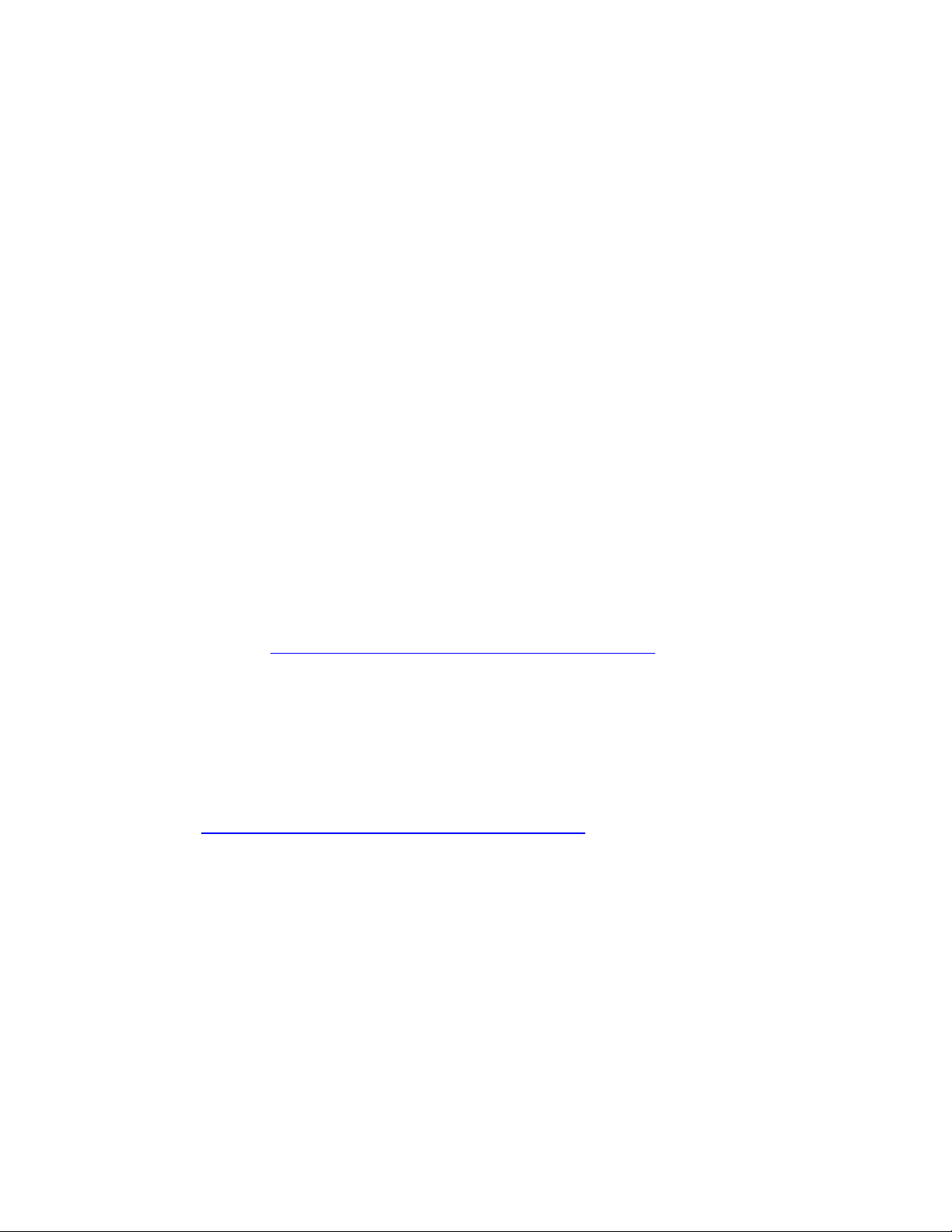
Regulatory Compliance
Polski Niniejszy produkt jest zgodny z postanowieniami Dyrektyw Unii Europejskiej
2004/108/EC, 206/95/EC i 2002/95/EC.
Portuguese Este produto cumpre com as normas da Diretiva Européia 2004/108/EC,
2006/95/EC & 2002/95/EC.
Español Este producto cumple con las normas del Directivo Europeo 2004/108/EC,
2006/95/EC & 2002/95/EC.
Slovensky Tento produkt je v súlade s ustanoveniami európskych direktív
2004/108/EC, 2006/95/EC a 2002/95/EC.
Slovenščina Izdelek je skladen z določbami evropskih direktiv 2004/108/EC,
2006/95/EC in 2002/95/EC.
Svenska Denna produkt har tillverkats i enlighet med EG-direktiv 2004/108/EC,
2006/95/EC & 2002/95/EC.
Türkçe Bu ürün, Avrupa Birliği’nin 2004/108/EC, 2006/95/EC ve 2002/95/EC
yönergelerine uyar.
Product Ecology Statements
The following information is provided to address worldwide product ecology concerns
and regulations.
Recycling Considerations
As part of its commitment to environmental responsibility, Intel has implemented the
®
Intel
Product Recycling Program to allow retail consumers of Intel’s branded products
to return used products to selected locations for proper recycling.
Please consult http://intel.com/intel/other/ehs/product_ecology
for the details of this program, including the scope of covered products, available
locations, shipping instructions, terms and conditions, etc.
中文
作为其对环境责任之承诺的部分,英特尔已实施 Intel Product Recycling Program (英特尔产品
回收计划),以允许英特尔品牌产品的零售消费者将使用过的产品退还至指定地点作恰当的重复使用
处理。
请参考http://intel.com/intel/other/ehs/product_ecology
了解此计划的详情,包括涉及产品之范围、回收地点、运送指导、条款和条件等。
57
Page 58
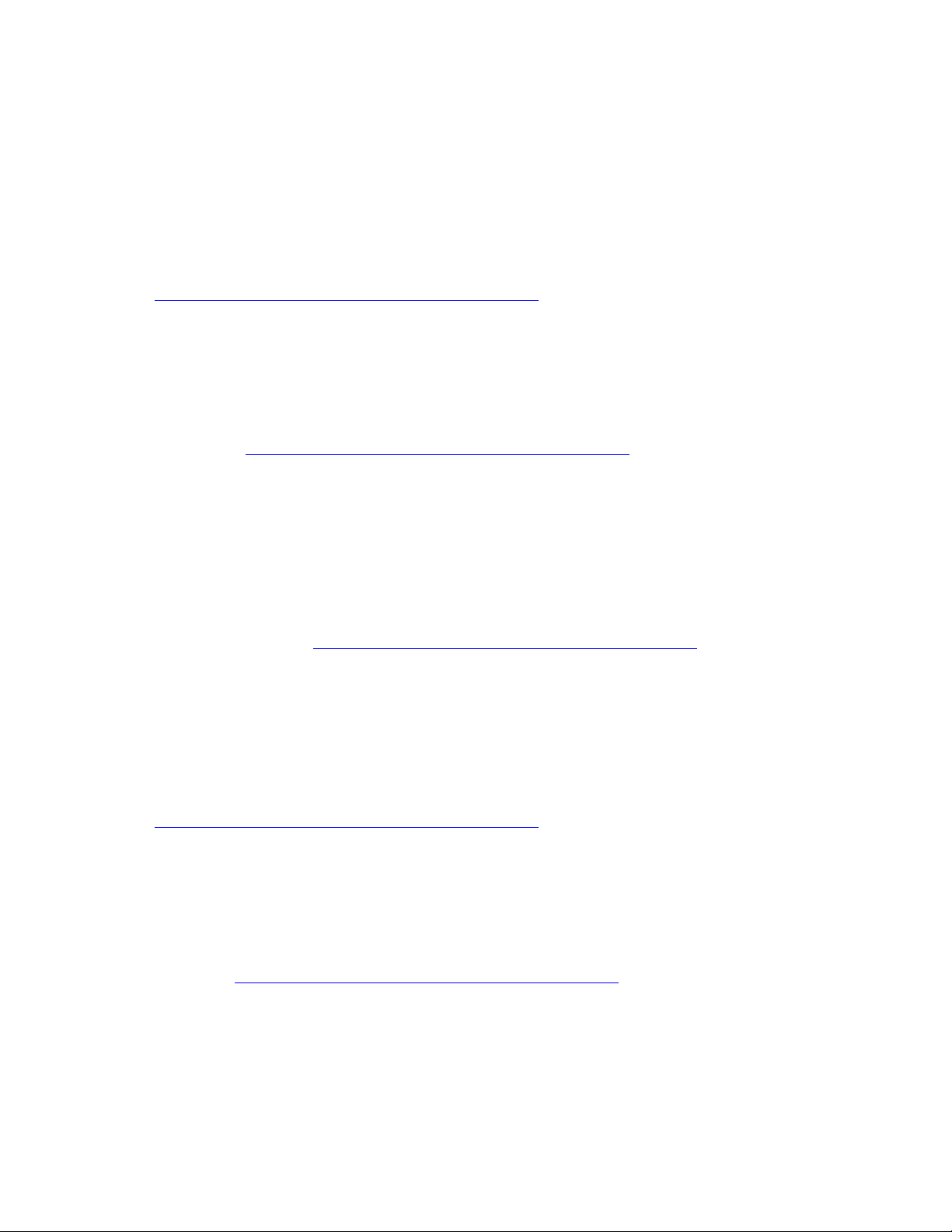
Intel Desktop Board DH61AG Product Guide
Deutsch
Als Teil von Intels Engagement für den Umweltschutz hat das Unternehmen das Intel
Produkt-Recyclingprogramm implementiert, das Einzelhandelskunden von Intel
Markenprodukten ermöglicht, gebrauchte Produkte an ausgewählte Standorte für
ordnungsgemäßes Recycling zurückzugeben.
Details zu diesem Programm, einschließlich der darin eingeschlossenen Produkte,
verfügbaren Standorte, Versandanweisungen, Bedingungen usw., finden Sie auf der
http://intel.com/intel/other/ehs/product_ecology
Español
Como parte de su compromiso de responsabilidad medioambiental, Intel ha
implantado el programa de reciclaje de productos Intel, que permite que los
consumidores al detalle de los productos Intel devuelvan los productos usados en los
lugares seleccionados para su correspondiente reciclado.
Consulte la http://intel.com/intel/other/ehs/product_ecology
para ver los detalles del programa, que incluye los productos que abarca, los lugares
disponibles, instrucciones de envío, términos y condiciones, etc.
Français
Dans le cadre de son engagement pour la protection de l'environnement, Intel a mis
en œuvre le programme Intel Product Recycling Program (Programme de recyclage
des produits Intel) pour permettre aux consommateurs de produits Intel de recycler
les produits usés en les retournant à des adresses spécifiées.
Visitez la page Web http://intel.com/intel/other/ehs/product_ecology
pour en savoir
plus sur ce programme, à savoir les produits concernés, les adresses disponibles, les
instructions d'expédition, les conditions générales, etc.
日本語
インテルでは、環境保護活動の一環として、使い終えたインテル ブランド製品を指定の場所へ返送していただき、リ
サイクルを適切に行えるよう、インテル製品リサイクル プログラムを発足させました。
対象製品、返送先、返送方法、ご利用規約など、このプログラムの詳細情報は、
http://intel.com/intel/other/ehs/product_ecology
(英語)をご覧ください。
Malay
Sebagai sebahagian daripada komitmennya terhadap tanggungjawab persekitaran,
Intel telah melaksanakan Program Kitar Semula Produk untuk membenarkan
pengguna-pengguna runcit produk jenama Intel memulangkan produk terguna ke
lokasi-lokasi terpilih untuk dikitarkan semula dengan betul.
Sila rujuk http://intel.com/intel/other/ehs/product_ecology
untuk mendapatkan butirbutir program ini, termasuklah skop produk yang dirangkumi, lokasi-lokasi tersedia,
arahan penghantaran, terma & syarat, dsb.
58
Page 59
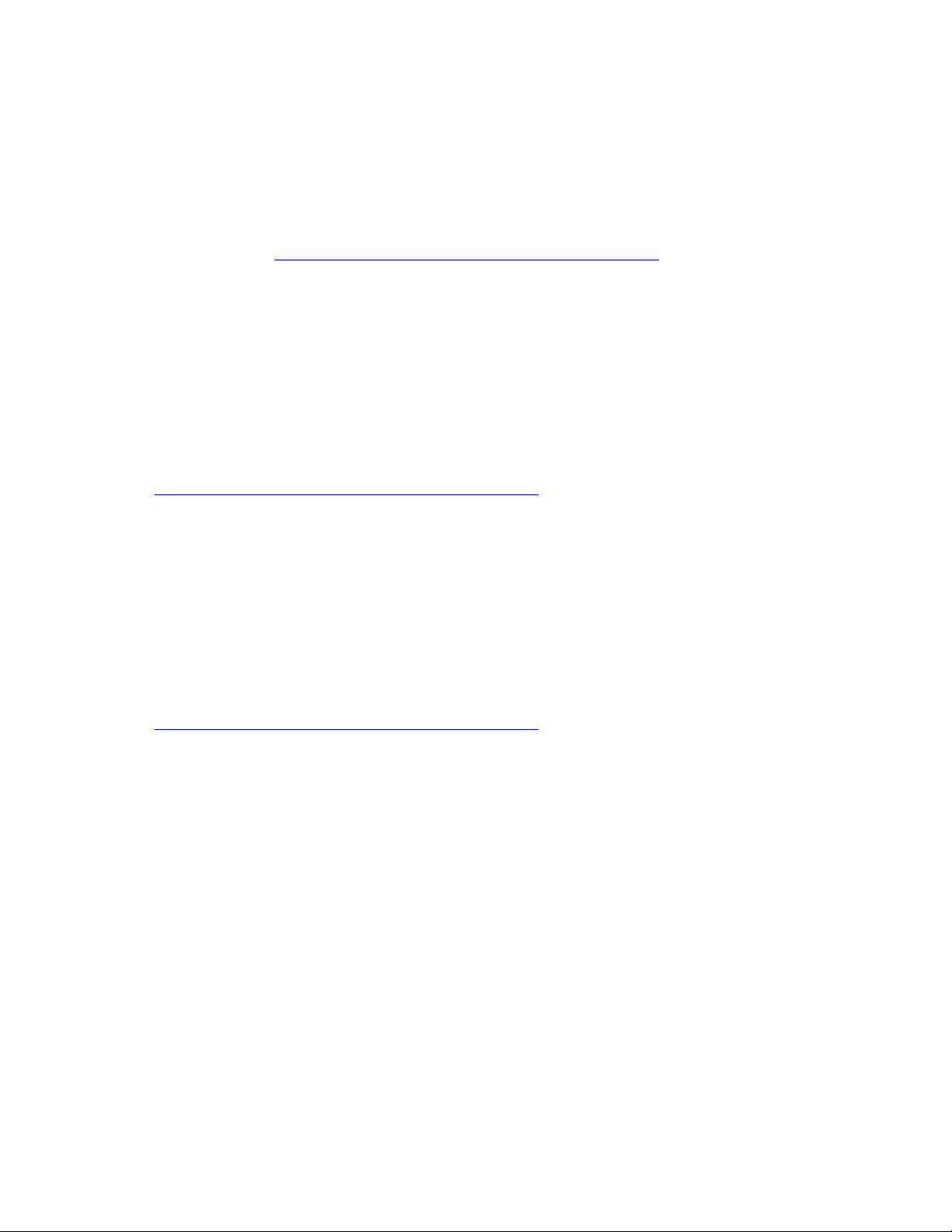
Regulatory Compliance
Portuguese
Como parte deste compromisso com o respeito ao ambiente, a Intel implementou o
Programa de Reciclagem de Produtos para que os consumidores finais possam enviar
produtos Intel usados para locais selecionados, onde esses produtos são reciclados de
maneira adequada.
Consulte o site http://intel.com/intel/other/ehs/product_ecology
(em Inglês) para
obter os detalhes sobre este programa, inclusive o escopo dos produtos cobertos, os
locais disponíveis, as instruções de envio, os termos e condições, etc.
Russian
В качестве части своих обязательств к окружающей среде, в Intel создана
программа утилизации продукции Intel (Product Recycling Program) для
предоставления конечным пользователям марок продукции Intel возможности
возврата используемой продукции в специализированные пункты для должной
утилизации.
Пожалуйста, обратитесь на веб-сайт
http://intel.com/intel/other/ehs/product_ecology
за информацией об этой
программе, принимаемых продуктах, местах приема, инструкциях об отправке,
положениях и условиях и т.д.
Türkçe
Intel, çevre sorumluluğuna bağımlılığının bir parçası olarak, perakende tüketicilerin
Intel markalı kullanılmış ürünlerini belirlenmiş merkezlere iade edip uygun şekilde geri
dönüştürmesini amaçlayan Intel Ürünleri Geri Dönüşüm Programı’nı uygulamaya
koymuştur.
Bu programın ürün kapsamı, ürün iade merkezleri, nakliye talimatları, kayıtlar ve
şartlar v.s dahil bütün ayrıntılarını ögrenmek için lütfen
http://intel.com/intel/other/ehs/product_ecology
web sayfasına gidin.
59
Page 60

Intel Desktop Board DH61AG Product Guide
China RoHS
Intel Desktop Board DH61AG is a China RoHS-compliant product.
The China Ministry of Information Industry (MII) stipulates that a material Self
Declaration Table (SDT) must be included in a product’s user documentation. The SDT
for Intel Desktop Board DH61AG is shown in Figure 21.
60
Figure 21. Intel Desktop Board DH61AG China RoHS Material
Self Declaration Table
Page 61

Regulatory Compliance
EMC Regulations
Intel Desktop Board DH61AG complies with the EMC regulations stated in Table 20
when correctly installed in a compatible host system.
Table 20. EMC Regulations
Regulation Title
FCC 47 CFR Part 15,
Subpart B
ICES-003 Interference-Causing Equipment Standard, Digital Apparatus.
EN55022 Limits and methods of measurement of Radio Interference
EN55024 Information Technology Equipment – Immunity Characteristics
EN55022 Australian Communications Authority, Standard for
CISPR 22 Limits and methods of measurement of Radio Disturbance
CISPR 24 Information Technology Equipment – Immunity Characteristics –
VCCI V-3, V-4 Voluntary Control for Interference by Information Technology
KN-22, KN-24 Korean Communications Commission – Framework Act on
CNS 13438 Bureau of Standards, Metrology and Inspection. (Taiwan)
Title 47 of the Code of Federal Regulations, Part 15, Subpart B,
Radio Frequency Devices. (USA)
(Canada)
Characteristics of Information Technology Equipment. (European
Union)
Limits and methods of measurement. (European Union)
Electromagnetic Compatibility. (Australia and New Zealand)
Characteristics of Information Technology Equipment.
(International)
Limits and Methods of Measurement. (International)
Equipment. (Japan)
Telecommunications and Radio Waves Act. (South Korea)
FCC Declaration of Conformity
This device complies with Part 15 of the FCC Rules. Operation is subject to the
following two conditions: (1) this device may not cause harmful interference, and
(2) this device must accept any interference received, including interference that may
cause undesired operation.
For questions related to the EMC performance of this product, contact:
Intel Corporation, 5200 N.E. Elam Young Parkway, Hillsboro, OR 97124
1-800-628-8686
This equipment has been tested and found to comply with the limits for a Class B
digital device, pursuant to Part 15 of the FCC Rules. These limits are designed to
provide reasonable protection against harmful interference in a residential installation.
This equipment generates, uses, and can radiate radio frequency energy and, if not
installed and used in accordance with the instructions, may cause harmful interference
to radio communications. However, there is no guarantee that interference will not
occur in a particular installation. If this equipment does cause harmful interference to
61
Page 62
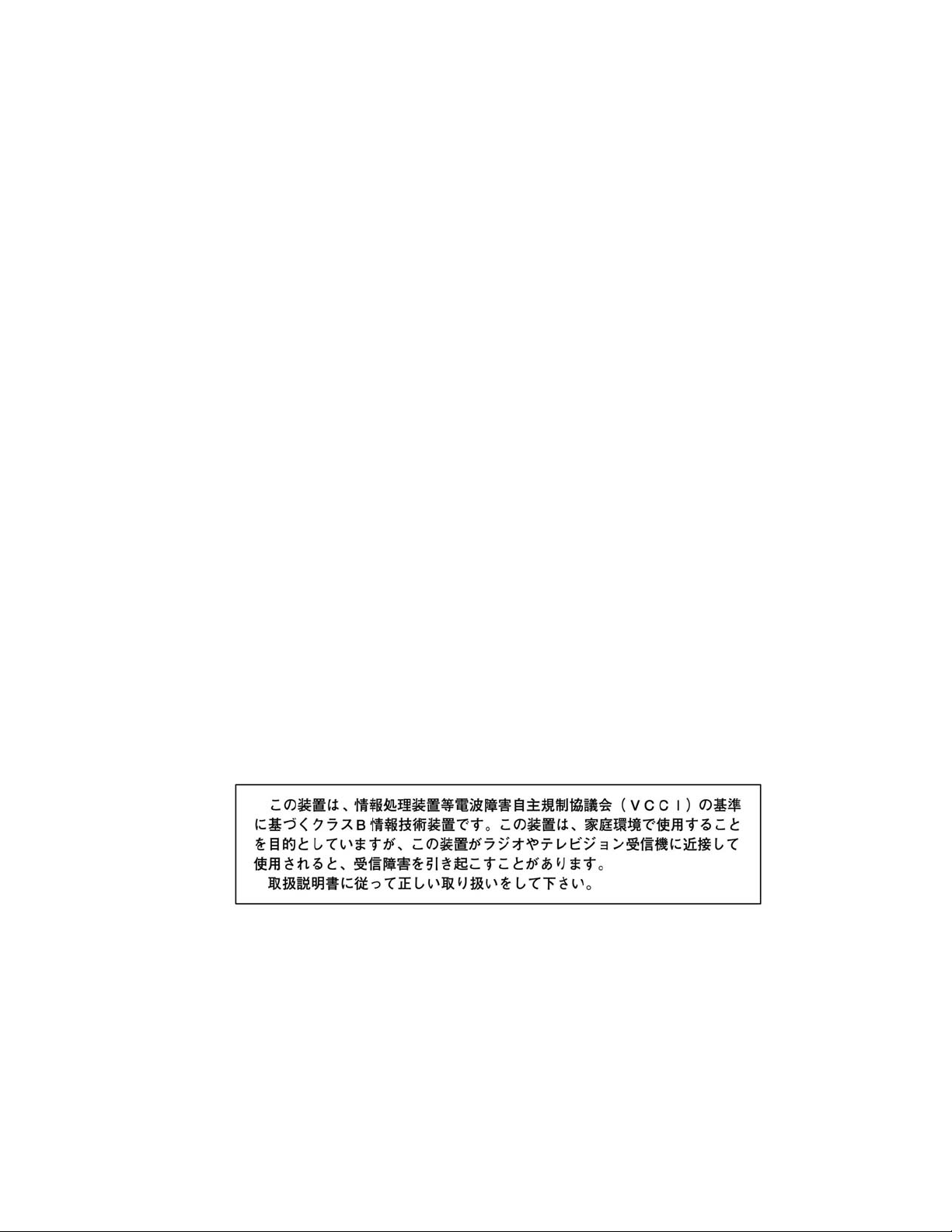
Intel Desktop Board DH61AG Product Guide
radio or television reception, which can be determined by turning the equipment off
and on, the user is encouraged to try to correct the interference by one or more of the
following measures:
• Reorient or relocate the receiving antenna.
• Increase the separation between the equipment and the receiver.
• Connect the equipment to an outlet on a circuit other than the one to which the
receiver is connected.
• Consult the dealer or an experienced radio/TV technician for help.
Any changes or modifications to the equipment not expressly approved by Intel
Corporation could void the user’s authority to operate the equipment.
Tested to comply with FCC standards for home or office use.
Canadian Department of Communications Compliance
Statement
This digital apparatus does not exceed the Class B limits for radio noise emissions from
digital apparatus set out in the Radio Interference Regulations of the Canadian
Department of Communications.
Le présent appareil numerique német pas de bruits radioélectriques dépassant les
limites applicables aux appareils numériques de la classe B prescrites dans le
Réglement sur le broullage radioélectrique édicté par le ministére des Communications
du Canada.
Japan VCCI Statement
Japan Statement translation: This is a Class B product based on the standard of the
Voluntary Control Council for Interference from Information Technology Equipment
(VCCI). If this is used near a radio or television receiver in a domestic environment, it
may cause radio interference. Install and use the equipment according to the
instruction manual.
62
Page 63
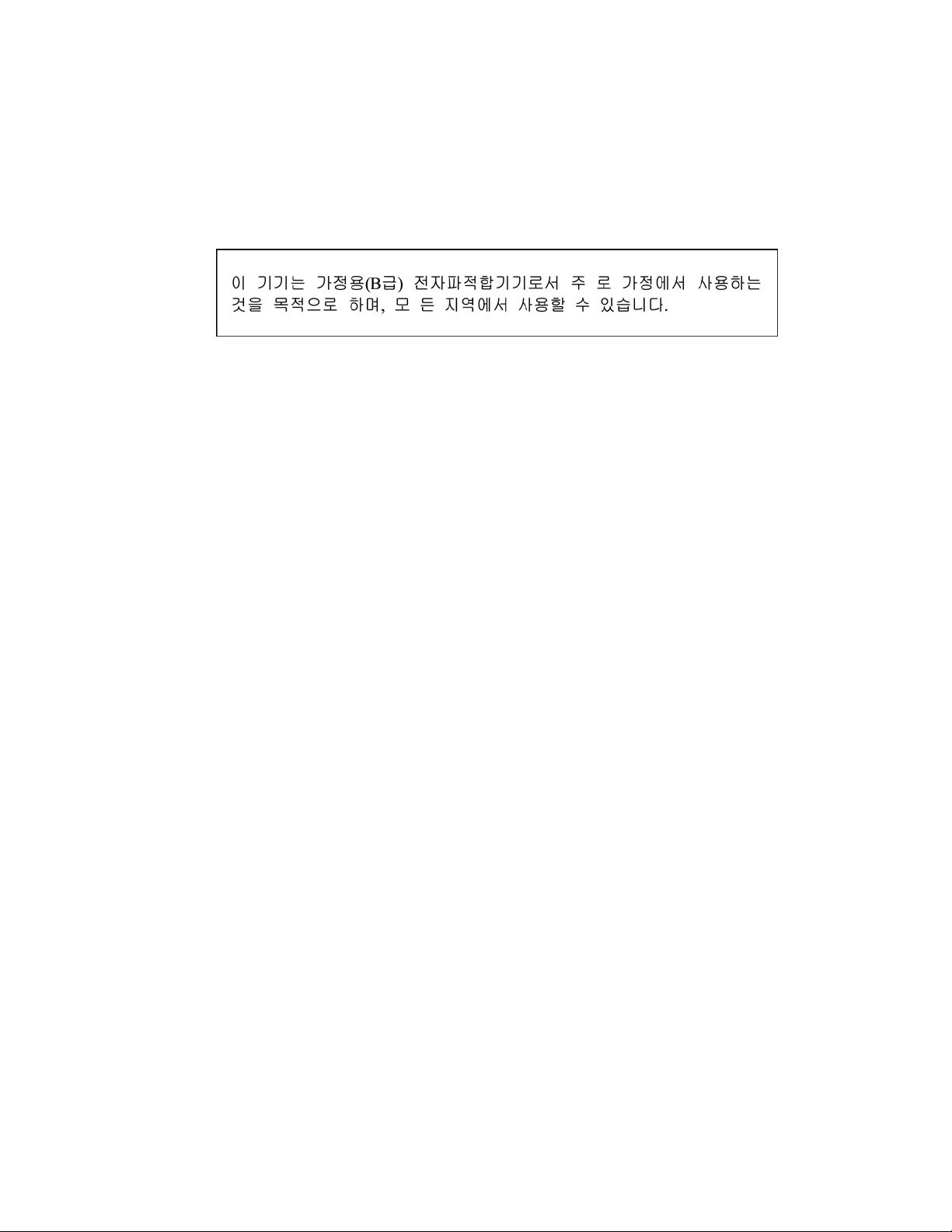
Regulatory Compliance
Korea Class B Statement
Korea Class B Statement translation: This equipment is for home use, and has
acquired electromagnetic conformity registration, so it can be used not only in
residential areas, but also other areas.
Ensure Electromagnetic Compatibility (EMC)
Compliance
Before computer integration, make sure that the power supply and other modules or
peripherals, as applicable, have passed Class B EMC testing and are marked
accordingly.
Pay close attention to the following when reading the installation instructions for the
host chassis, power supply, and other modules:
• Product certifications or lack of certifications
• External I/O cable shielding and filtering
• Mounting, grounding, and bonding requirements
• Keying connectors when mating the wrong connectors could be hazardous
If the power supply and other modules or peripherals, as applicable, are not Class B
EMC compliant before integration, then EMC testing may be required on a
representative sample of the newly completed computer.
63
Page 64

Intel Desktop Board DH61AG Product Guide
Product Certifications
Board-Level Certifications
Intel Desktop Board DH61AG has the regulatory compliance marks shown in Table 21.
Table 21. Regulatory Compliance Marks
Description Mark
UL joint US/Canada Recognized Component mark. Includes adjacent
UL file number for Intel Desktop Boards: E210882.
FCC Declaration of Conformity logo mark for Class B equipment.
CE mark. Declaring compliance to European Union (EU) EMC
directive, Low Voltage directive, and RoHS directive.
Australian Communications Authority (ACA) and New Zealand Radio
Spectrum Management (NZ RSM) C-tick mark. Includes adjacent
Intel supplier code number, N-232.
Japan VCCI (Voluntary Control Council for Interference) mark.
Korea Certification mark. Includes an adjacent KCC (Korean
Communications Commission) certification number:
KCC-REM-CPU-DH61AG.
Taiwan BSMI (Bureau of Standards, Metrology and Inspections)
mark. Includes adjacent Intel company number, D33025.
Printed wiring board manufacturer’s recognition mark. Consists of a
unique UL recognized manufacturer’s logo, along with a flammability
rating (solder side).
China RoHS/Environmentally Friendly Use Period Logo: This is an
example of the symbol used on Intel Desktop Boards and associated
collateral. The color of the mark may vary depending upon the
application. The Environmental Friendly Usage Period (EFUP) for
Intel Desktop Boards has been determined to be 10 years.
V-0
64
Page 65
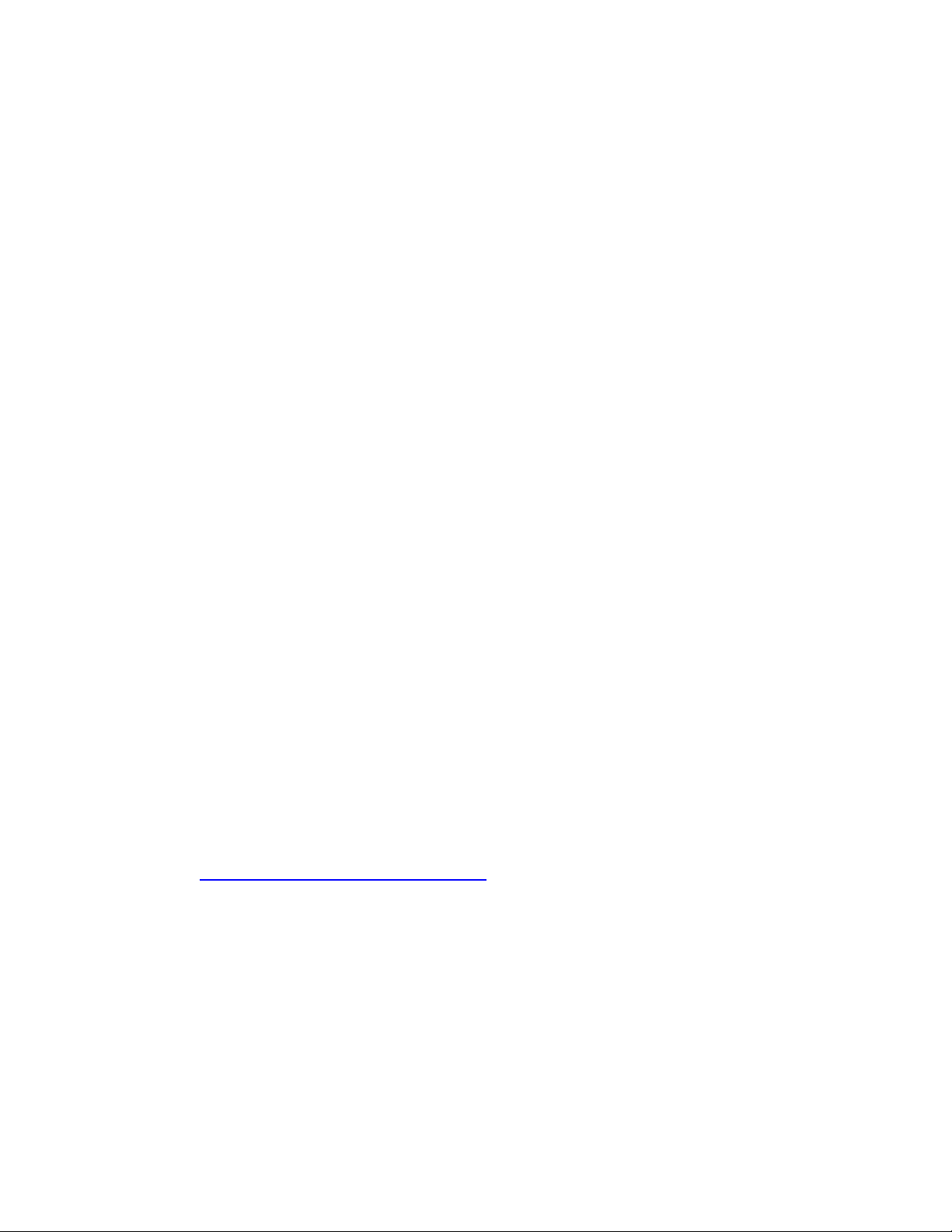
Regulatory Compliance
Chassis- and Component-Level Certifications
Ensure that the chassis and certain components; such as the power supply, peripheral
drives, wiring, and cables; are components certified for the country or market where
used. Agency certification marks on the product are proof of certification. Typical
product certifications include:
In Europe
The CE mark indicates compliance with all applicable European requirements. If the
chassis and other components are not properly CE marked, a supplier’s Declaration of
Conformity statement to the European EMC directive, Low Voltage directive (as
applicable), and ROHS directive, should be obtained. Additionally, other directives,
such as the Radio and Telecommunications Terminal Equipment (R&TTE) directive may
also apply depending on product features.
In the United States
A certification mark by a Nationally Recognized Testing Laboratory (NRTL) such as UL,
CSA, or ETL signifies compliance with safety requirements. Wiring and cables must
also be UL listed or recognized and suitable for the intended use. The FCC Class B
logo for home or office use signifies compliance with electromagnetic interference
(EMI) requirements.
In Canada
A nationally recognized certification mark such as CSA or cUL signifies compliance with
safety requirements. The Industry Canada statement at the front of this product guide
demonstrates compliance with Canadian EMC regulations.
ENERGY STAR*, e-Standby, and ErP
Compliance
The US Department of Energy and the US Environmental Protection Agency have
continually revised the ENERGY STAR requirements. Intel has worked directly with
these two governmental agencies in the definition of the new requirements. This
Desktop Board meets the ENERGY STAR Program for Computers: Version 5.0 Category
A requirements.
For information about ENERGY STAR requirements and recommended configurations,
go to http://www.intel.com/go/energystar
The Desktop Board also meets the following international requirements:
• Republic of Korea e-Standby program
• European Union Energy using Products (ErP) Lot 6 directive
.
65
Page 66

Intel Desktop Board DH61AG Product Guide
66
