Page 1
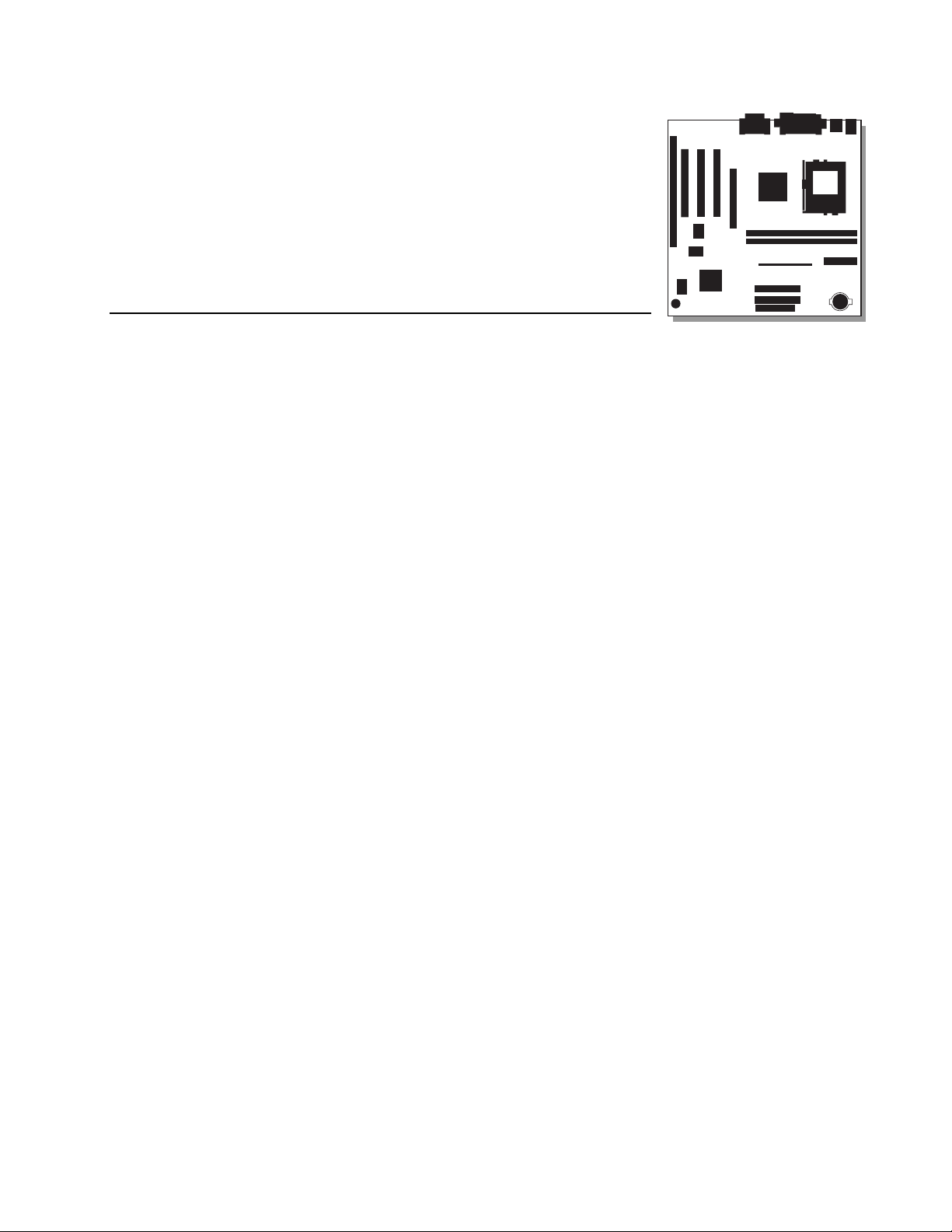
BI440ZX Motherboard Product Guide
Order Number: 726091-002
Page 2
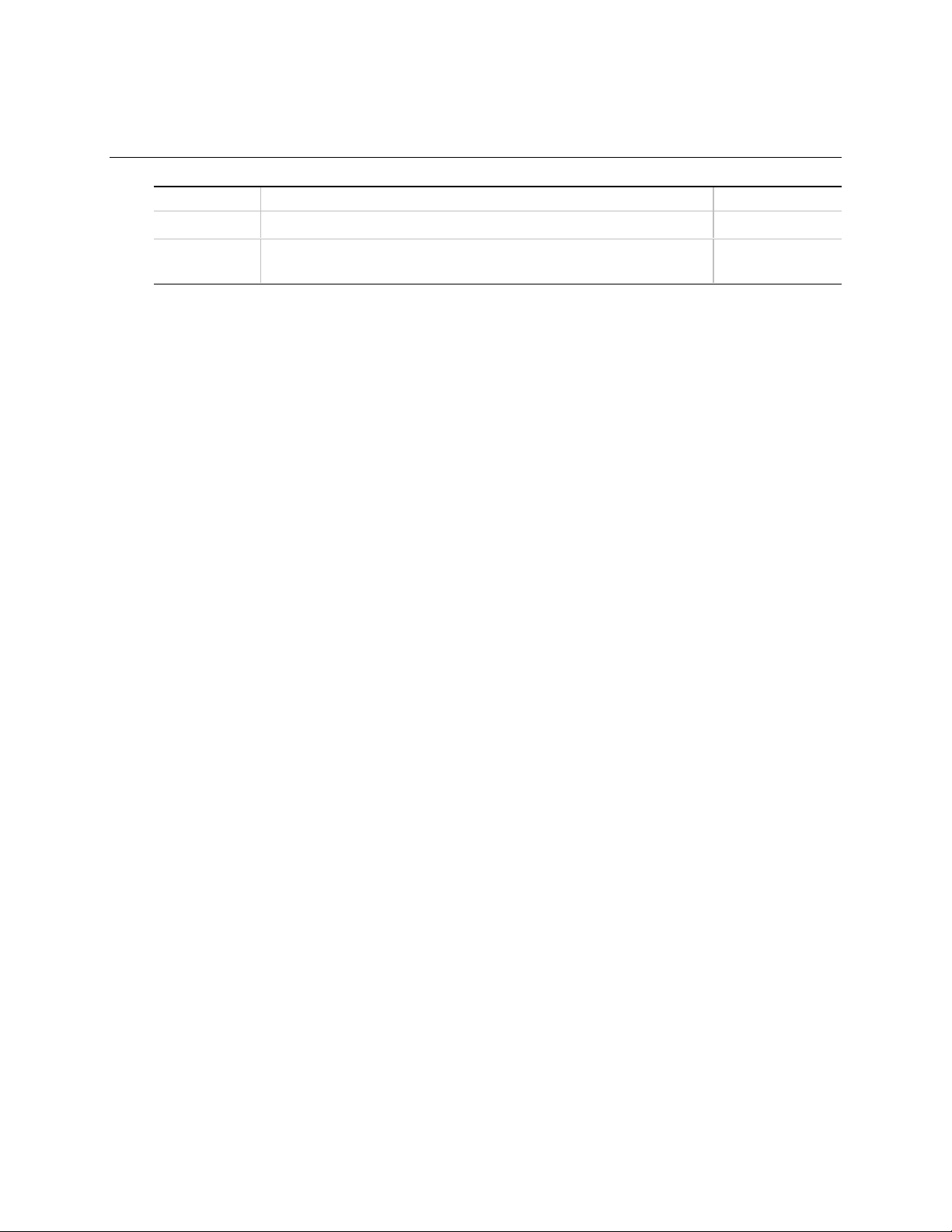
Revision History
Revision Revision History Date
001 First release of the BI440ZX Motherboard Product Guide. October 1998
002 Second release of the BI440ZX Motherboard Product Guide. Added
December 1998
BIOS Setup Program Screen chapter.
If an FCC declaration of conf orm i ty marking is present on t he board, the following statement appl i es:
FCC Declaration of Conformity
This device complies wi th Part 15 of the FCC Rules. Operati on i s subject to the following two conditions: (1) this device
may not cause harmful interference, and (2) this devic e m ust accept any interference received, including int erference that
may cause undesired operation.
For questions related to the E M C perf ormance of this product, contact:
Intel Corporation
5200 N.E. Elam Young Parkway
Hillsboro, OR 97124
1-800-628-8686
This equipment has been tested and found to comply with the li m i ts for a Class B digital device, pursuant to Part 15 of the
FCC Rules. These limits are designed to provide reasonable protecti on agai nst harmful interference in a residential
installation. This equi pment generates, uses, and c an radi at e radi o frequency energy and, if not ins talled and used in
accordance with the inst ructions, may cause harm ful interference to radio comm uni cations. However, there is no guarantee
that interference will not occur in a parti cular installation. If this equipment does cause harmful interference to radio or
television reception, whi ch can be determined by turning the equipm ent off and on, the user is encouraged to try to correct
the interference by one or more of t he following measures:
• Reorient or relocate the receivi ng antenna.
• Increase the separation between t he equi pment and the receiver.
• Connect the equipment to an outlet on a circuit other than the one t o whi ch the receiver is connect ed.
• Consult the dealer or an experienced radio/ TV technician for help.
Canadian Department of Communications Compliance Statement:
This digital apparatus does not exceed the Class B limi ts for radio noise emissi ons from digital apparatus set out in the
Radio Interference Regulations of the Canadian Department of Communic ations.
Le présent appareil numerique német pas de bruits radioélectriques dépass ant l es limites applicables aux appareils
numériques de la classe B prescrites dans le Réglement s ur l e broul l age radi oél ectrique édicté par le ministére des
Communications du Canada.
Disclaimer
Intel Corporation (Intel) mak es no warranty of any kind with regard t o this material, includi ng, but not limited to, t he i m pl i ed
warranties of merchantability and fitness for a particular purpose. Int el assumes no responsibility for any errors that may
appear in this document. Intel makes no commitm ent to update nor to keep current the inf ormation contained in this
document. No part of this document may be copied or reproduced in any form or by any means without prior wri tten
consent of Intel.
An Intel product, when used i n ac cordance with its associated documentation, is "Year 2000 Capable" when, upon
installation, it accurately stores, di s pl ays, processes, provides, and/or receives dat e data from, into, and between the
twentieth and twenty-first centuries, includi ng l eap year calculations, prov i ded that all other technology used i n combination
with said product properly exchanges date data with it.
†
Third-party brands and trademarks are t he property of their respectiv e owners.
Copyright 1998, Intel Corporation. All Rights Reserved
Page 3
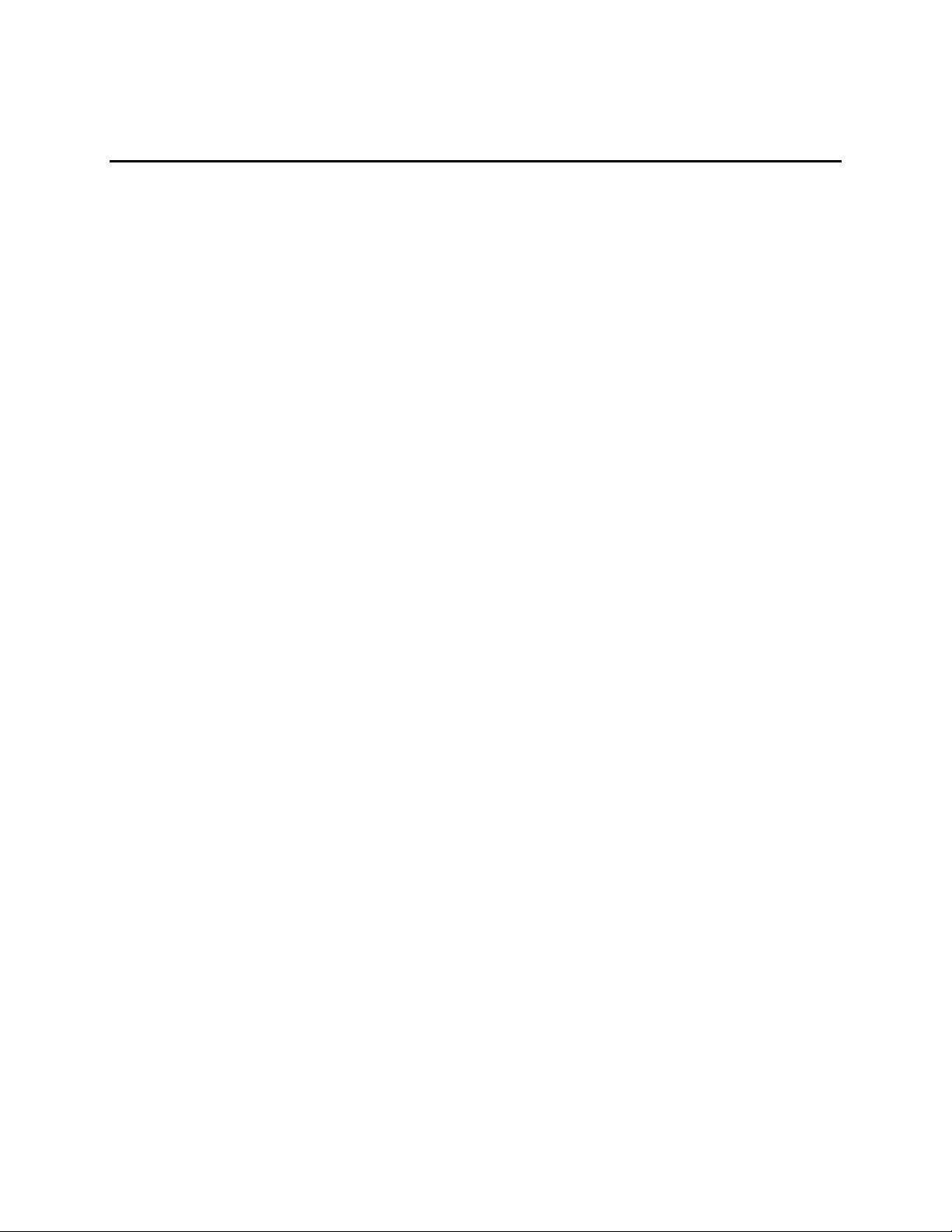
Contents
1 Motherboard Features
Feature Summary.................................................................................................................7
Components......................................................................................................................... 8
Microprocessor.....................................................................................................................9
Main Memory ....................................................................................................................... 9
PCI Enhanced IDE Interface .............................................................................................. 10
Input/Output (I/O) Controller............................................................................................... 10
Real-Time Clock.................................................................................................................11
USB Support...................................................................................................................... 11
Accelerated Graphics Port (AGP)....................................................................................... 12
BIOS .................................................................................................................................. 12
Expansion Slots.................................................................................................................. 12
Power Management........................................................................................................... 13
Battery................................................................................................................................ 13
Wake on Ring / Resume on Ring Technologies (Optional)................................................. 13
Wake on LAN Technology.................................................................................................. 14
Audio Subsystem (Optional)............................................................................................... 14
Speaker (Optional)............................................................................................................. 14
2 Installing and Replacing Motherboard Components
Before You Begin............................................................................................................... 15
How to Install and Remove the Motherboard...................................................................... 16
How to Install a Celeron Processor.................................................................................... 17
How to Remove a Celeron Processor.................................................................................20
How to Install Memory........................................................................................................ 20
How to Remove Memory....................................................................................................21
How to Replace the Battery................................................................................................ 22
3 Using the BIOS Setup Program
BIOS Setup Program Modes.............................................................................................. 25
Function Keys..................................................................................................................... 26
How to Access the BIOS Setup Program........................................................................... 26
How To Upgrade the BIOS................................................................................................. 27
Obtaining the BIOS Upgrade File............................................................................... 27
Recording the Current BIOS Settings........................................................................ 27
Creating a Bootable Diskette..................................................................................... 28
Creating the BIOS Upgrade Diskette ......................................................................... 28
Performing the BIOS Upgrade............................................................................................ 29
How to Recover the BIOS .................................................................................................. 29
How to Change the BIOS Language .................................................................................. 30
How to Clear the Passwords.............................................................................................. 31
iii
Page 4
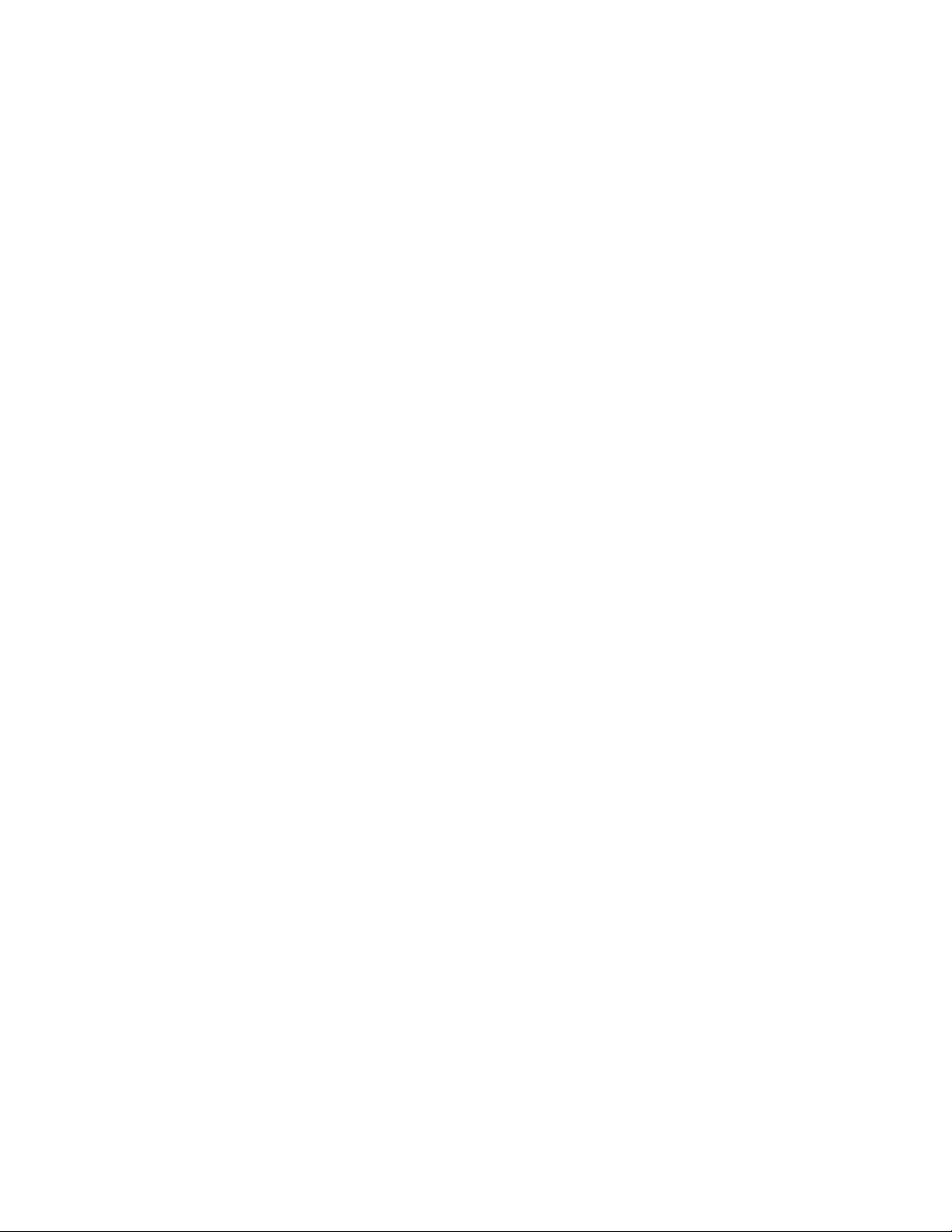
BI440ZX Motherboard Product Guide
4 BIOS Setup Program
Maintenance Menu............................................................................................................. 33
Main Menu......................................................................................................................... 34
Advanced Menu ................................................................................................................. 35
Boot Setting Configuration Submenu......................................................................... 35
Peripheral Configuration Submenu............................................................................ 36
IDE Configuration ...................................................................................................... 38
IDE Configuration Submenus .................................................................................... 39
Diskette Configurations Submenu.............................................................................. 40
Event Log Configuration............................................................................................ 40
Video Configuration Submenu................................................................................... 41
Resource Configuration Submenu............................................................................. 41
Security Menu.................................................................................................................... 41
Power Menu....................................................................................................................... 42
Boot Menu.......................................................................................................................... 43
Exit Menu........................................................................................................................... 44
5 Technical Reference
Motherboard Connectors.................................................................................................... 45
Back Panel Connectors............................................................................................. 46
Midboard Connectors ................................................................................................ 47
Front Panel Connector............................................................................................... 48
Jumper Blocks....................................................................................................................49
BIOS Setup Configuration Jumper Block................................................................... 49
USB Port 0 Configuration Jumper Block (Optional).................................................... 50
A Error Messages
BIOS Beep Codes.............................................................................................................. 51
BIOS Error Messages ........................................................................................................ 51
B Regulatory and Integration Information
Regulatory Compliance...................................................................................................... 53
Installation Precautions...................................................................................................... 54
Installation Instructions.......................................................................................................54
Ensure Electromagnetic Compatibility (EMC) ............................................................ 55
Ensure Chassis and Accessory Module Certifications ............................................... 55
Prevent Power Supply Overload................................................................................ 56
Place Battery Marking on the Computer.................................................................... 56
Use Only for Intended Applications............................................................................ 56
Figures
1. Motherboard Components........................................................................................... 8
2. Mounting Screw Holes............................................................................................... 16
3. Raising the Socket Handle......................................................................................... 17
4. Inserting the Processor Into the Socket..................................................................... 17
5. Closing the Handle.................................................................................................... 18
6. Attaching the Heatsink to the Processor.................................................................... 18
7. Attaching the Fan Heatsink Clip................................................................................. 19
iv
Page 5
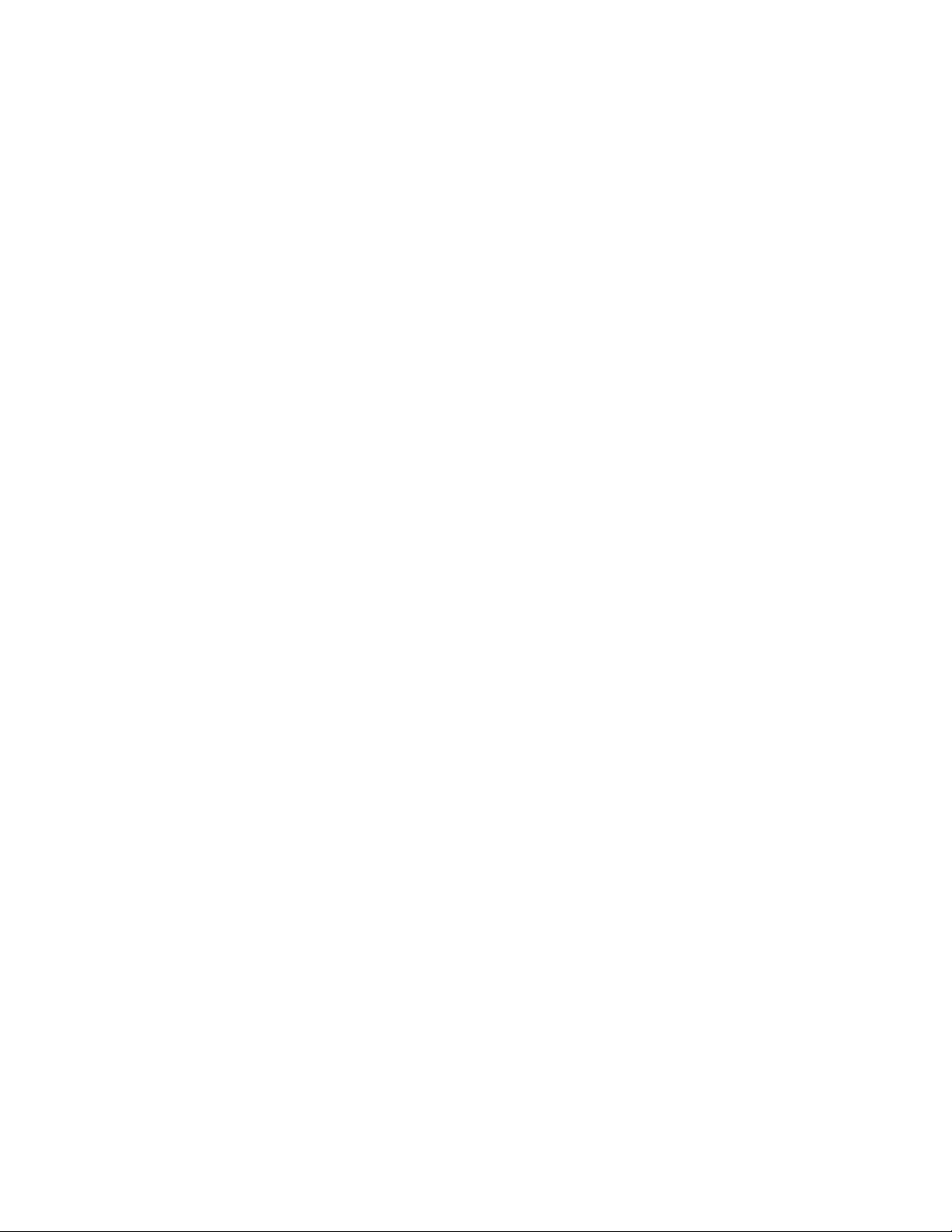
8. Connecting the Processor Fan Cable to the Processor Fan Connector..................... 19
9. Installing a DIMM....................................................................................................... 21
10. Removing the Battery................................................................................................ 23
11. Connector Groups..................................................................................................... 45
12. Back Panel Connectors............................................................................................. 46
13. Midboard Connectors................................................................................................ 47
14. Front Panel Connector............................................................................................... 48
15. Location of the Jumper Blocks................................................................................... 49
Tables
1. Processors Supported by the Motherboard ................................................................. 9
2. Supported Memory Sizes and Configurations.............................................................. 9
3. Jumper Settings for BIOS Setup Program Modes......................................................25
4. Setup Menu Bar......................................................................................................... 26
5. Setup Function Keys.................................................................................................. 26
6. BIOS Setup Program Menu Bar.................................................................................33
7. Maintenance Menu.................................................................................................... 33
8. Main Menu................................................................................................................. 34
9. Advanced Menu......................................................................................................... 35
10. Boot Setting Configuration Submenu ......................................................................... 35
11. Peripheral Configuration Submenu............................................................................ 36
12. IDE Device Configuration .......................................................................................... 38
13. IDE Configuration Submenus.................................................................................... 39
14. Diskette Configurations Submenu ............................................................................. 40
15. Event Log Configuration Submenu............................................................................ 40
16. Video Configuration Submenu................................................................................... 41
17. Resource Configuration Submenu............................................................................. 41
18. Security Menu............................................................................................................ 41
19. Power Menu .............................................................................................................. 42
20. Boot Menu................................................................................................................. 43
21. Exit Menu.................................................................................................................. 44
22. BIOS Setup Configuration Jumper Settings............................................................... 49
23. USB Port 0 Configuration Jumper Settings................................................................ 50
24. Beep Codes............................................................................................................... 51
25. BIOS Error Messages................................................................................................ 51
26. Safety Regulations .................................................................................................... 53
27. EMC Regulations....................................................................................................... 53
Contents
v
Page 6
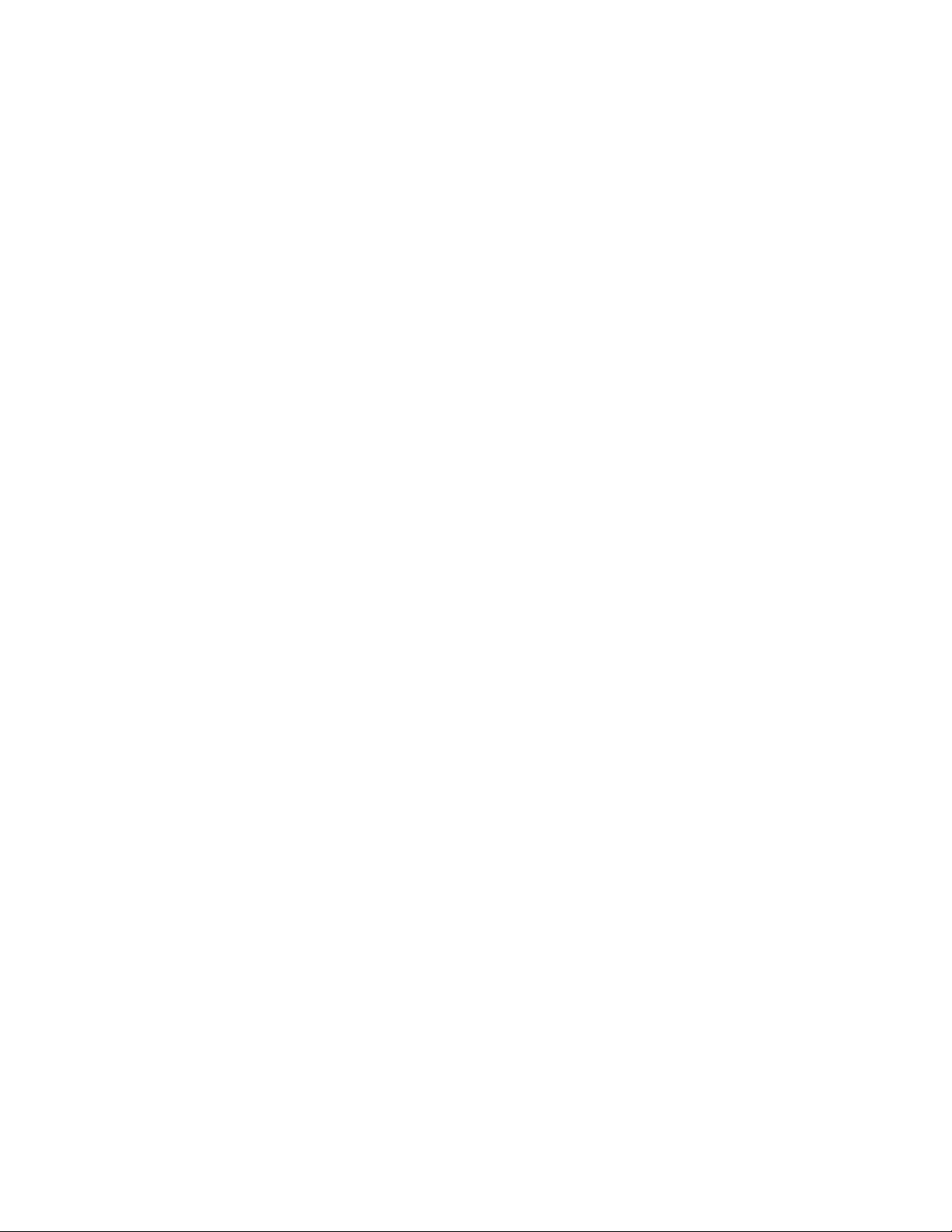
BI440ZX Motherboard Product Guide
vi
Page 7
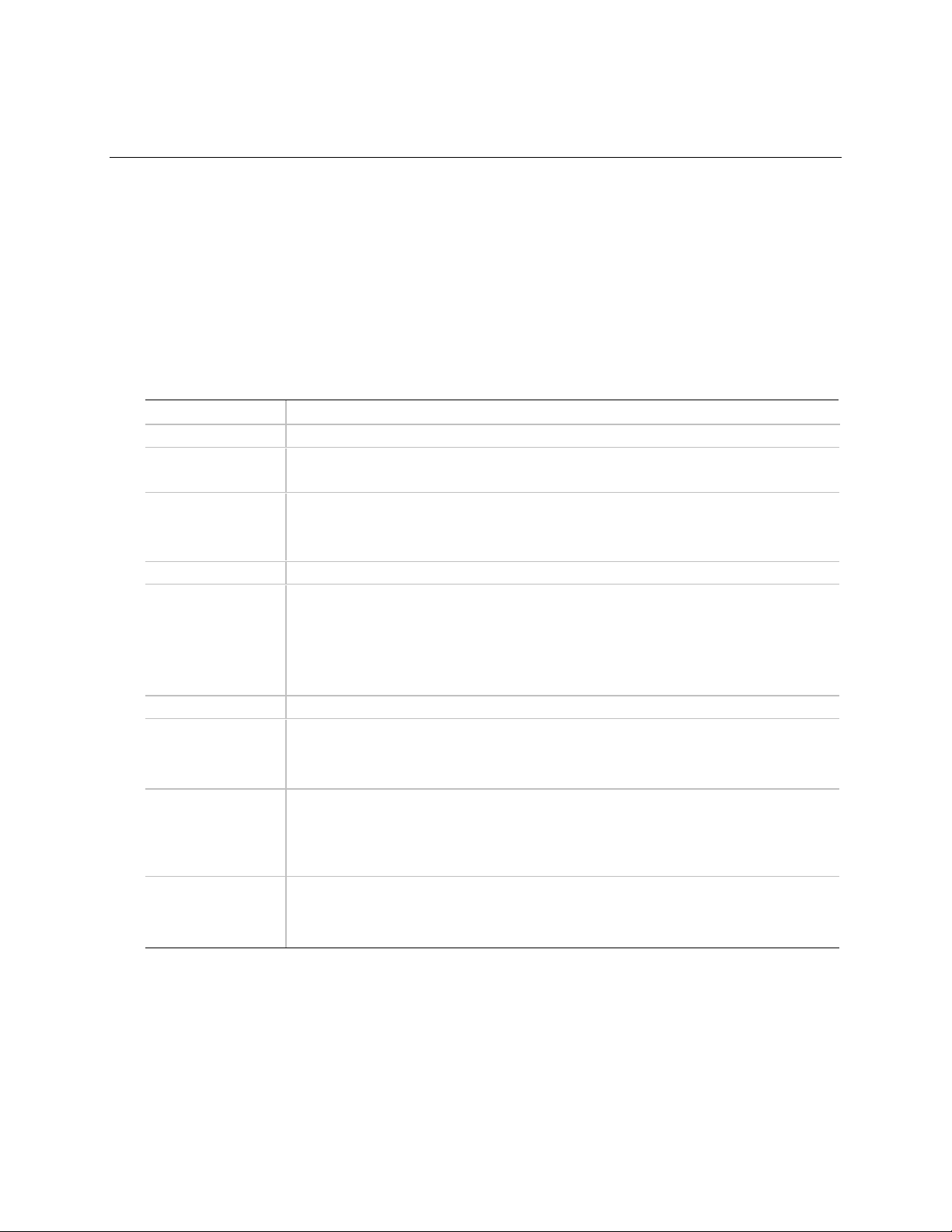
1 Motherboard Features
This chapter gives an overview of the BI440ZX motherboard. The remaining chapters discuss:
• How to add or upgrade components like processors or memory
• How to invoke the BIOS Setup program to modify the motherboard’s configuration
• How to upgrade the BIOS
• The contents of the BIOS Setup Program’s screens
• The locations of the connectors
Feature Summary
Form Factor
Processor
Memory
Chipset
I/O Control
Peripheral
Interfaces
Video
Expansion
capabilities
BIOS
Audio (optional)
microATX (9.6 inches by 9.6 inches)
Support for socketed Intel
• Two 168-pin dual inline memory module (DIMM) sockets
• Supports up to 256 MB of 66 MHz synchronous DRAM (SDRAM)
Intel® 82440ZX AGPset, consisting of:
®
• Intel
• Intel
SMSC FDC37M807 I/O controller
• Two serial ports
• Two Universal Serial Bus (USB) ports
• One parallel port
• Two IDE interfaces with Ultra DMA support
• One diskette drive interface
One Accelerated Graphics Port (AGP) connector
Three available add-in card expansion slots:
• Two dedicated PCI bus add-in card connectors
• One shared slot for either a PCI bus or an ISA bus add-in card
• Intel/AMI BIOS
• Intel® E28F200B5 2 Mbit flash memory
• Support for Advanced Power Management (APM), Advanced Configuration and
AC ’97 compatible audio subsystem, consisting of:
• Creative Sound Blaster
• CS4297 audio codec
82443ZX PCI/AGP controller (PAC)
®
82371EB PCI ISA IDE Xcelerator (PIIX4E)
Power Interface (ACPI), Plug and Play, and SMBIOS
®
Celeron™ processors with 66-MHz host bus speed
†
AudioPCI 64V AC ’97 Digital Controller
NOTE
✏
For information about Intel® motherboards, including technical product specifications, BIOS
upgrades, and device drivers, see “Products” at the Intel World Wide Web site:
http://support.intel.com/support/motherboards/desktop
7
Page 8
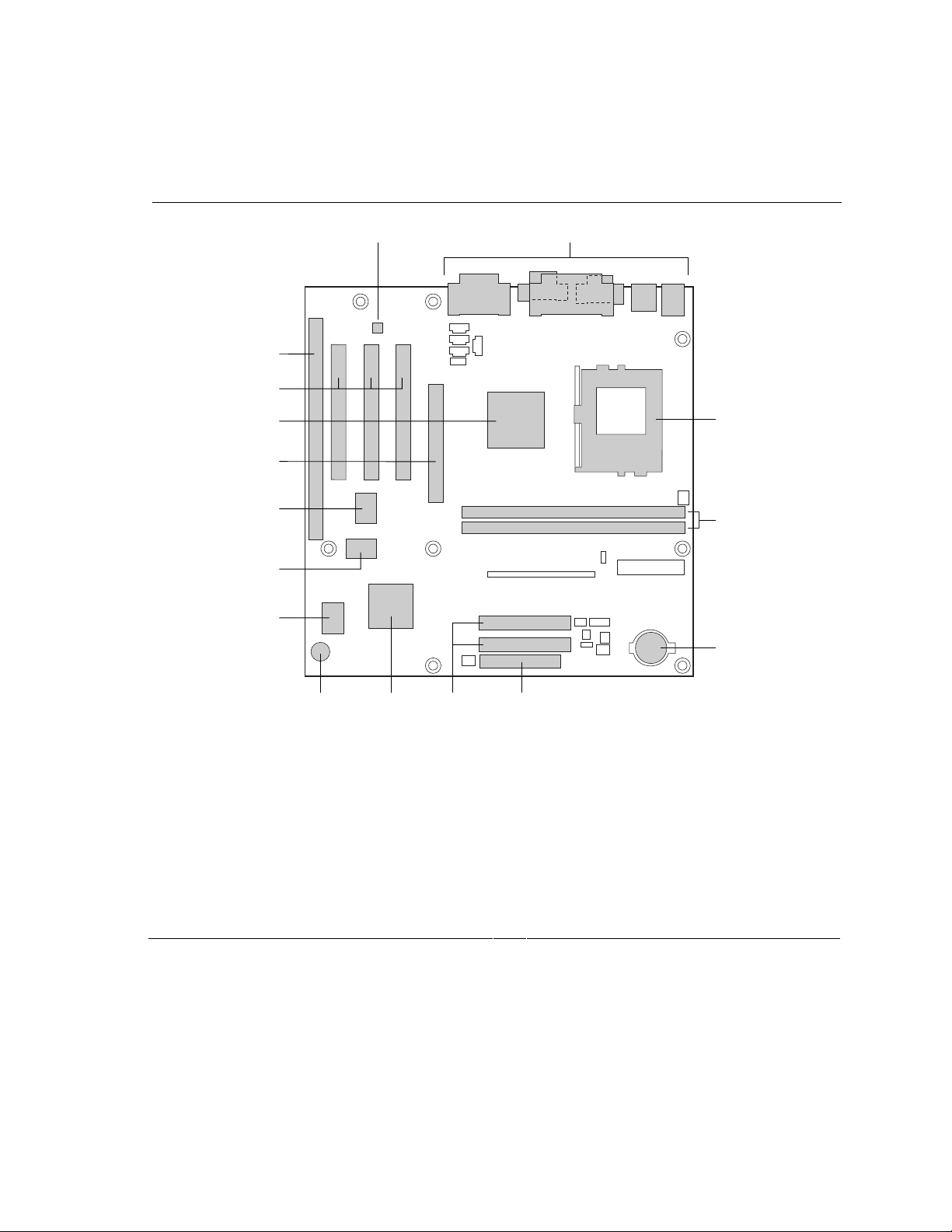
BI440ZX Motherboard Product Guide
Components
Figure 1 shows the major components on the motherboard.
P
O
BA
N
M
L
K
J
FI HG
A CS4297 audio codec (optional) I Speaker
B Back panel connectors J SMSC FDC37M807 I/O controller
C Processor socket K Flash memory
D DIMM sockets L Creative Sound Blaster AudioPCI 64V AC ’97
Digital Controller (optional)
E Battery M AGP connector
F Diskette drive connector N Intel 82443ZX PAC
G IDE connectors O PCI bus add-in card connectors
H Intel 82371EB PIIX4E P ISA bus add-in card connector
C
D
E
OM07463
Figure 1. Motherboard Components
NOTE
✏
Components labeled optional do not come on all BI440ZX motherboards.
8
Page 9
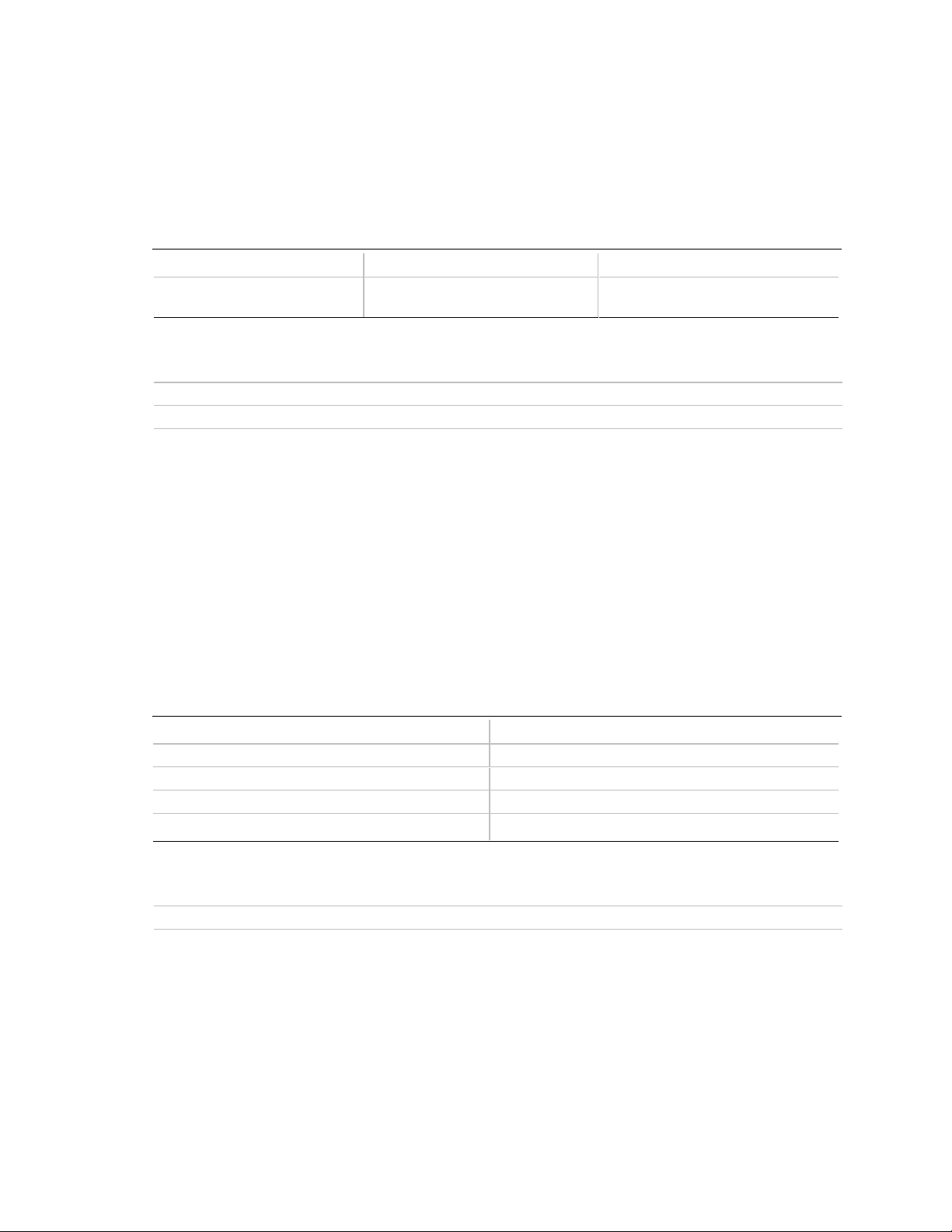
Microprocessor
The motherboard supports the socketed Celeron processors listed in Table 1. All supported
onboard memory can be cached.
Table 1. Processors Supported by the Motherboard
Processor Speed Host Bus Frequency Cache Size
300A MHz
333 MHz
For information about Refer to
Installing a processor Page 17
Processor support for the BI440ZX motherboard http://support.intel.com/support/motherboards/desktop
66 MHz
66 MHz
128 KB
128 KB
Main Memory
Motherboard Features
The motherboard has two sockets for installing DIMMs. Minimum memory size is 16 MB;
maximum memory size is 256 MB. The motherboard supports the following memory features:
• 168-pin SPD or non-SPD DIMMs with gold-plated contacts
• 66 MHz or 100 MHz unbuffered SDRAM
• 64-bit (non-ECC) memory
• 3.3 V memory only
• Single- or double-sided DIMMs in the sizes listed in Table 2
Table 2. Supported Memory Sizes and Configurations
DIMM Size Configuration
16 MB 2 Mbit x 64
32 MB 4 Mbit x 64
64 MB 8 Mbit x 64
128 MB 16 Mbit x 64
For information about Refer to
Installing memory Page 20
NOTE
✏
The board is compatible with both 66 MHz and 100 MHz DIMMs, but installing faster speed
memory will not increase system performance (owing to the 66 MHz host bus frequency).
9
Page 10
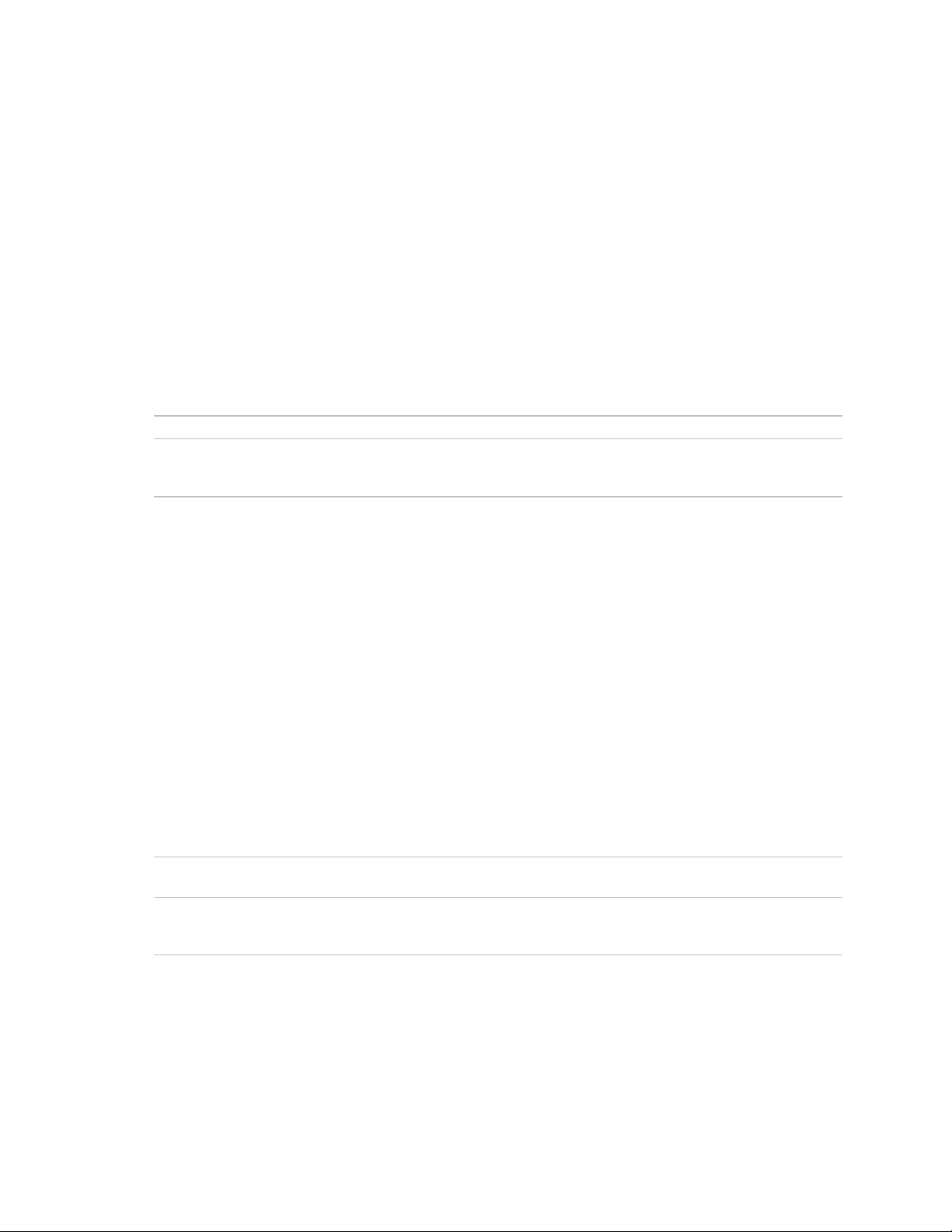
BI440ZX Motherboard Product Guide
PCI Enhanced IDE Interface
The PCI enhanced IDE interface handles the exchange of information between the processor and
peripheral devices like hard disks and add-in boards inside the computer. The interface supports:
• Up to four IDE devices (such as hard drives)
• ATAPI devices (such as CD-ROM drives)
• PIO Mode 3 and PIO Mode 4 devices
• Ultra DMA/33
• Logical block addressing (LBA) of hard drives larger than 528 MB and extended cylinder head
sector (ECHS) translation modes
• Support for laser servo (LS-120) drives
For information about Refer to
The location of the IDE connectors Figure 13, page 47
The PIIX4E PCI IDE controller
BI440ZX Motherboard Technical Product Specification
available through:
http://support.intel.com/support/motherboards/desktop
Input/Output (I/O) Controller
The I/O controller handles the exchange of information between the processor and external devices
like the mouse and keyboard or a printer that are connected to the computer. The controller
features the following:
• Integrated keyboard and mouse controller
• Industry standard diskette drive controller
• One multimode bi-directional parallel port
Standard mode: Centronics-compatible operation
High speed mode: support for Extended Capabilities Port (ECP) and Enhanced Parallel
Port (EPP)
• Two serial ports
†
• Flexible IRQ and DMA mapping for Windows
For information about Refer to
The location of the keyboard, mouse, parallel,
and serial ports
The I/O controller device
95 and Windows 98
Figure 12, page 46
BI440ZX Motherboard Technical Product Specification
available through:
http://support.intel.com/support/motherboards/desktop
10
Page 11
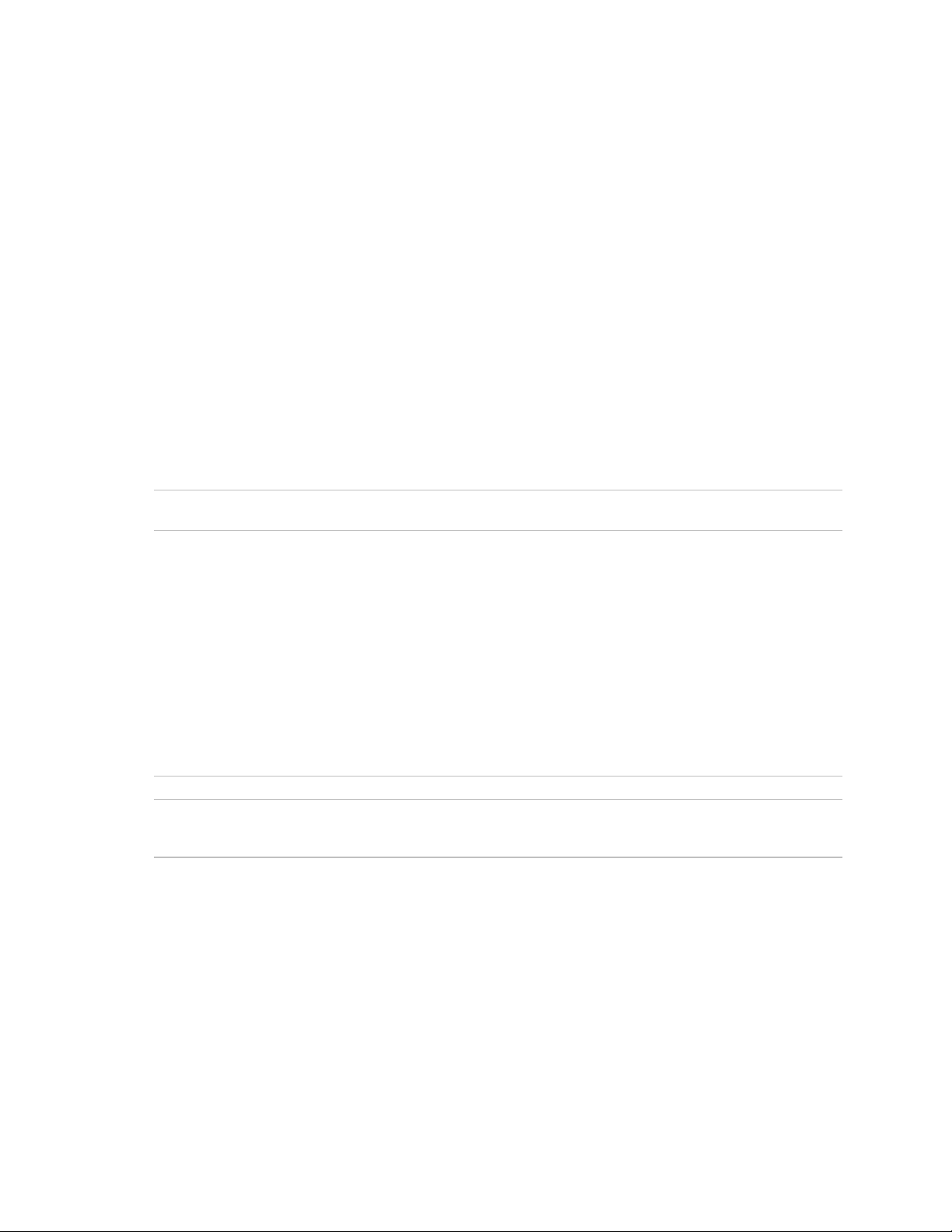
Motherboard Features
Real-Time Clock
The motherboard has a time-of-day clock and 100-year calendar that will rollover to 2000 at the
turn of the century. A battery on the motherboard keeps the clock current when the computer is
turned off.
NOTE
✏
The recommended method of accessing the date in systems with Intel motherboards is indirectly
from the Real-Time Clock (RTC) via the BIOS. The BIOS on Intel motherboards and baseboards
contains a century checking and maintenance feature that checks the least two significant digits of
the year stored in the RTC during each BIOS request (INT 1Ah) to read the date and, if less than
80 (i.e., 1980 is the first year supported by the PC), updates the century byte to 20. This feature
enables operating systems and applications using the BIOS date/time services to reliably
manipulate the year as a four-digit value.
For information about Refer to
Proper date access in systems with Intel
motherboards
http://support.intel.com/support/year2000/paper.htm
USB Support
The motherboard has two USB ports. You can connect two USB peripheral devices directly to the
computer without an external hub. To attach more than two devices, connect an external hub to
either of the built-in ports. The motherboard supports the standard universal host controller
interface (UHCI) and takes advantage of standard software drivers written to be compatible with
UHCI.
For information about Refer to
The location of the USB ports Figure 12, page 46
USB legacy support in the BIOS
NOTE
✏
Computer systems that have an unshielded cable attached to a USB port might not meet FCC
Class B requirements, even if no device or a low-speed USB device is attached to the cable. Use a
shielded cable that meets the requirements for a high-speed USB device.
BI440ZX Motherboard Technical Product Specification
available through:
http://support.intel.com/support/motherboards/desktop
11
Page 12
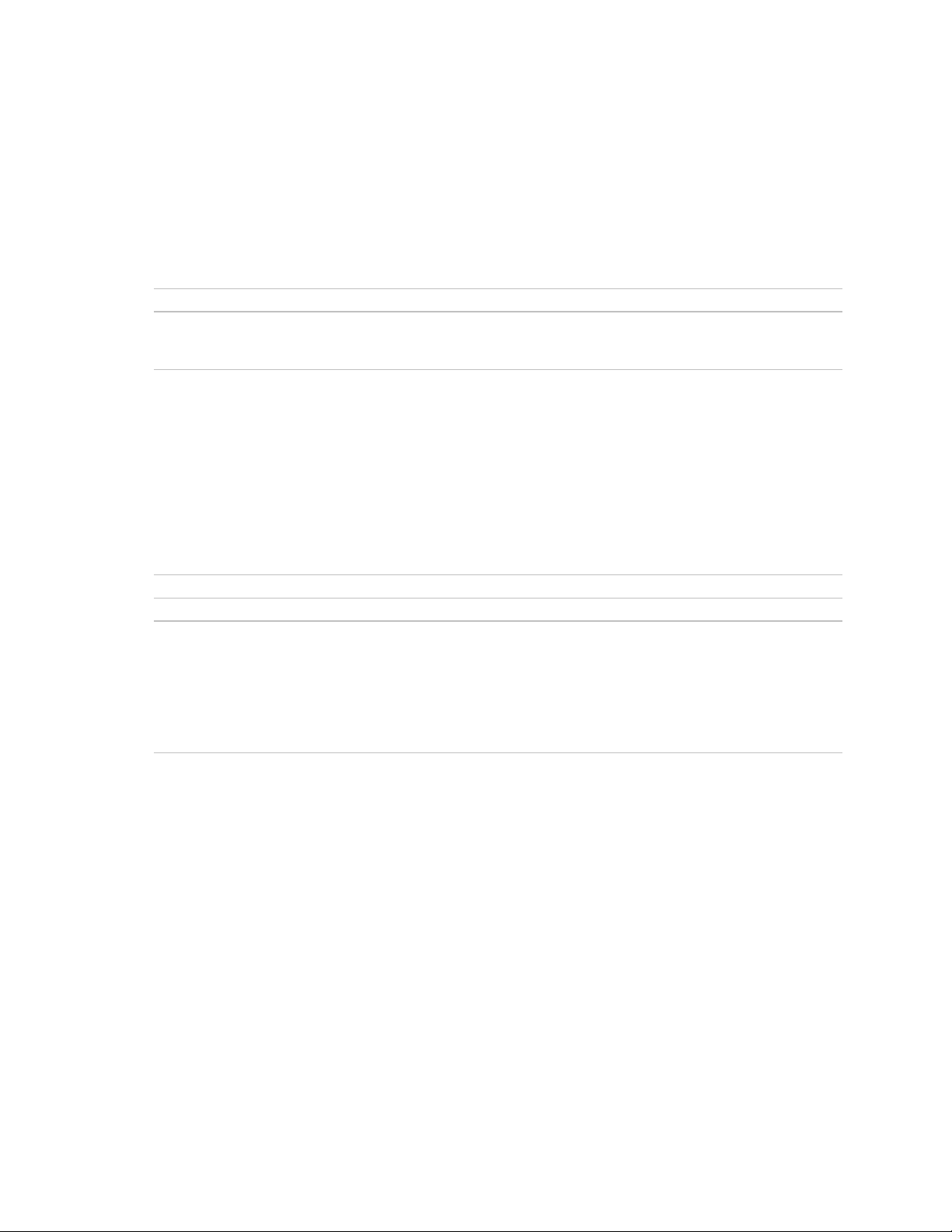
BI440ZX Motherboard Product Guide
Accelerated Graphics Port (AGP)
The AGP is a high-performance bus for graphics-intensive applications, such as 3D graphics.
AGP is independent of the PCI bus and is intended for exclusive use with graphical display
devices.
For information about Refer to
The location of the AGP connector Figure 1, page 8
Features of the AGP interface
BI440ZX Motherboard Technical Product Specification
available through:
http://support.intel.com/support/motherboards/desktop
BIOS
The motherboard’s system BIOS is contained in a flash memory device on the motherboard. The
BIOS provides the power-on self test (POST), the BIOS Setup program, and the PCI and IDE autoconfiguration utilities.
For information about Refer to
Accessing, upgrading, or recovering the BIOS Chapter 3, beginning on page 25
The contents of the BIOS Setup Program’s screens Chapter 4, beginning on page 33
BIOS support for:
• PCI and ISA Plug and Play
• System Management BIOS (SMBIOS)
• Power management
• Boot options
• USB legacy support
• Security features
BI440ZX Motherboard Technical Product Specification
available through:
http://support.intel.com/support/motherboards/desktop
Expansion Slots
The motherboard has four expansion slots for installing add-in boards, such as network cards, that
expand the capabilities of your computer. The expansion slots are as follows:
• One shared PCI/ISA slot
• Two PCI slots
• One AGP slot
12
Page 13
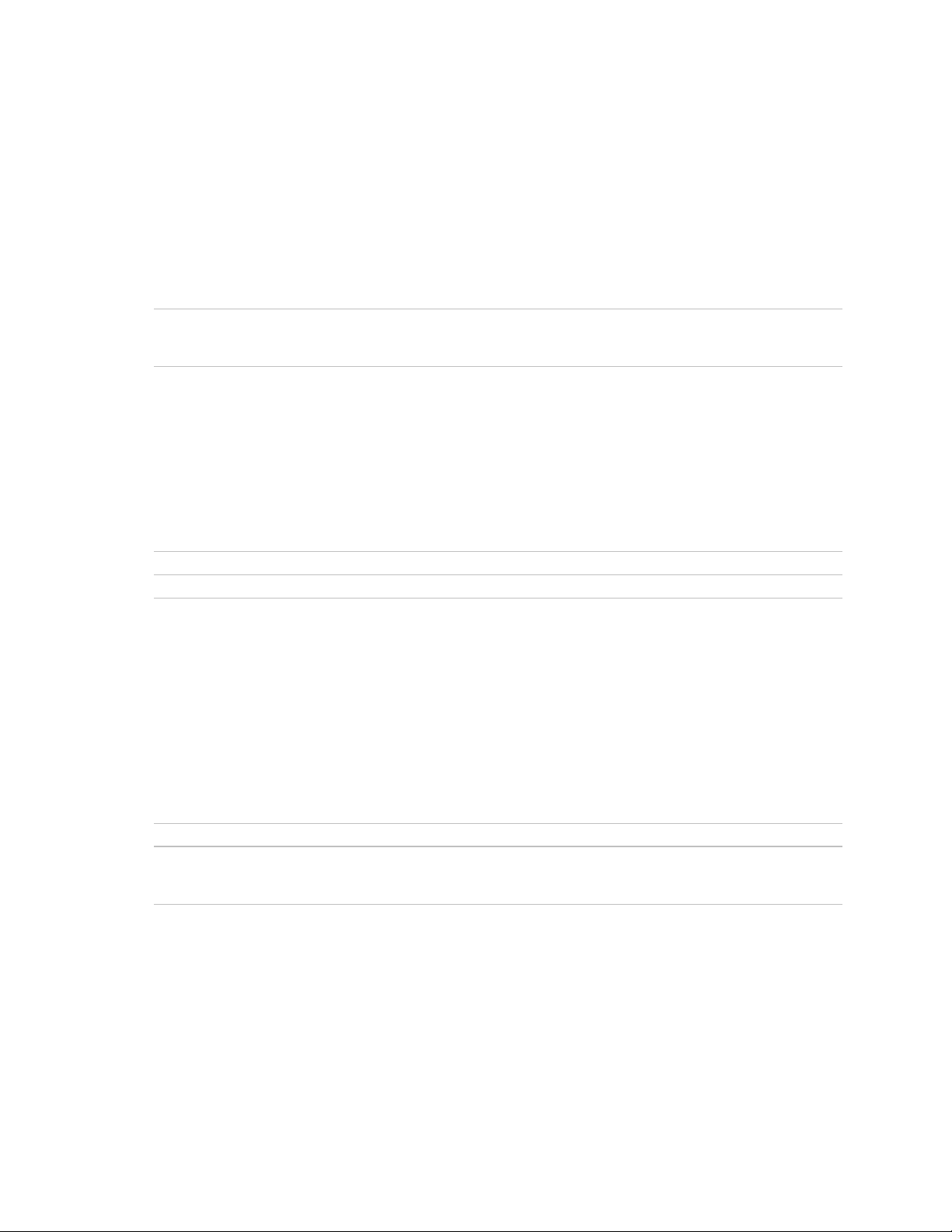
Motherboard Features
Power Management
The motherboard supports two types of power management — Advanced Power Management
(APM) and Advanced Configuration and Power Interface (ACPI). If the board is used with an
ACPI-aware operating system, the BIOS provides ACPI support. Otherwise, it defaults to
APM support.
For information about Refer to
How the board supports APM and ACPI
BI440ZX Motherboard Technical Product Specification
available through:
http://support.intel.com/support/motherboards/desktop
Battery
A battery on the motherboard keeps the clock and the values in CMOS RAM current when your
computer is turned off.
For information about Refer to
The location of the battery Figure 1, page 8
How to replace the battery Page 22
Wake on Ring / Resume on Ring Technologies (Optional)
The board supports two technologies that enable telephony devices (such as modems) to access the
computer when it is in a power-managed state. The method used depends on the type of telephony
device (external or internal) and the power management mode being used (APM or ACPI). The
optional Wake on Ring connector is used to implement this feature.
For information about Refer to
The location of the Wake on Ring connector Figure 13, page 47
Wake on Ring and Resume on Ring technologies
BI440ZX Motherboard Technical Product Specification
available through:
http://support.intel.com/support/motherboards/desktop
13
Page 14
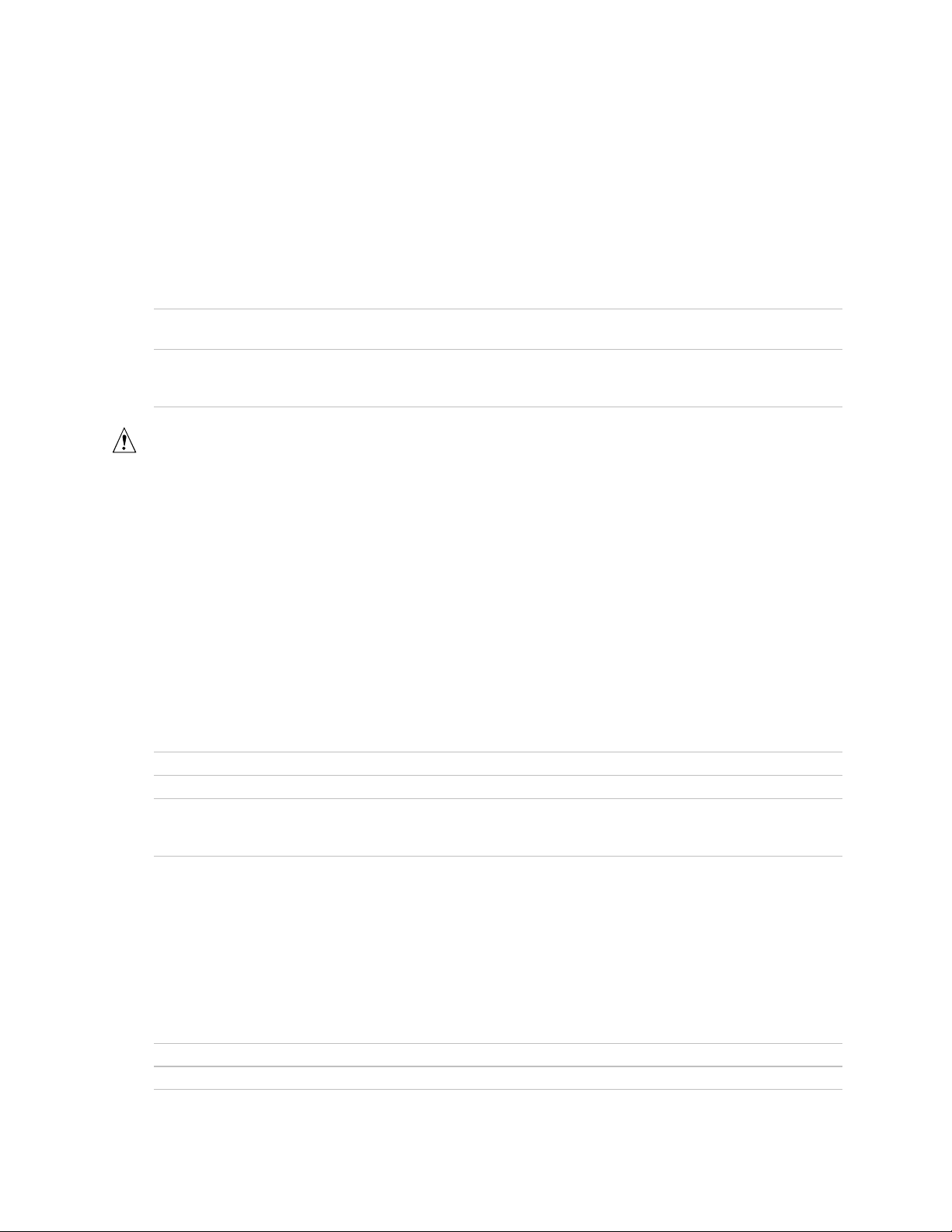
BI440ZX Motherboard Product Guide
Wake on LAN† Technology
Wake on LAN technology enables remote wakeup of the computer through a network.
Wake on LAN technology requires a PCI add-in network interface card (NIC) with remote wakeup
capabilities. The remote wakeup connector on the NIC must be connected to the onboard
Wake on LAN technology connector.
For information about Refer to
The location of the Wake on LAN technology
connector
Wake on LAN technology
CAUTION
For Wake on LAN, the 5-V standby line for the power supply must be capable of delivering
±
+5 V
Wake on LAN, can damage the power supply.
5 % at 720 mA. Failure to provide adequate standby current when implementing
Figure 13, page 47
BI440ZX Motherboard Technical Product Specification
available through:
http://support.intel.com/support/motherboards/desktop
Audio Subsystem (Optional)
The audio subsystem consists of these devices:
• Creative Sound Blaster AudioPCI 64V AC ’97 digital controller
• Crystal Semiconductor CS4297 stereo audio codec
• Back panel and onboard audio connectors
For information about Refer to
The locations of the audio connectors Chapter 5, beginning on page 45
Audio drivers and utilities http://support.intel.com/support/motherboards/desktop
The AudioPCI 64V AC ’97 digital controller and the
CS4297 stereo audio codec
BI440ZX Motherboard Technical Product Specification
available through:
http://support.intel.com/support/motherboards/desktop
Speaker (Optional)
A 47 Ω inductive speaker is mounted on the motherboard. The speaker provides audible error
code (beep code) information during the power-on self test (POST).
For information about Refer to
The location of the onboard speaker Figure 1, page 8
BIOS beep codes Table 24, page 51
14
Page 15

2 Installing and Replacing Motherboard
Components
This chapter tells you how to:
• Install and remove the motherboard
• Install and remove the processor
• Install and remove memory
• Replace the battery
Before You Begin
CAUTION
Before you install this motherboard in a chassis, see Appendix B for regulatory requirements and
precautions.
• Always follow the steps in each procedure in the correct order.
• Set up a log to record information about your computer, such as model, serial numbers,
installed options, and configuration information.
• Use an antistatic wrist strap and a conductive foam pad when working on the motherboard.
WARNINGS
The procedures in this chapter assume familiarity with the general terminology associated with
personal computers and with the safety practices and regulatory compliance required for using
and modifying electronic equipment.
Disconnect the computer from its power source and from any telecommunications links,
networks, or modems before performing any of the procedures described in this chapter.
Failure to disconnect power, telecommunications links, networks, or modems before you open
the computer or perform any procedures can result in personal injury or equipment damage.
Some circuitry on the motherboard can continue to operate even though the front panel power
button is off.
CAUTION
Electrostatic discharge (ESD) can damage components. Perform the procedures described in this
chapter only at an ESD workstation. If such a station is not available, you can provide some ESD
protection by wearing an antistatic wrist strap and attaching it to a metal part of the computer
chassis.
15
Page 16
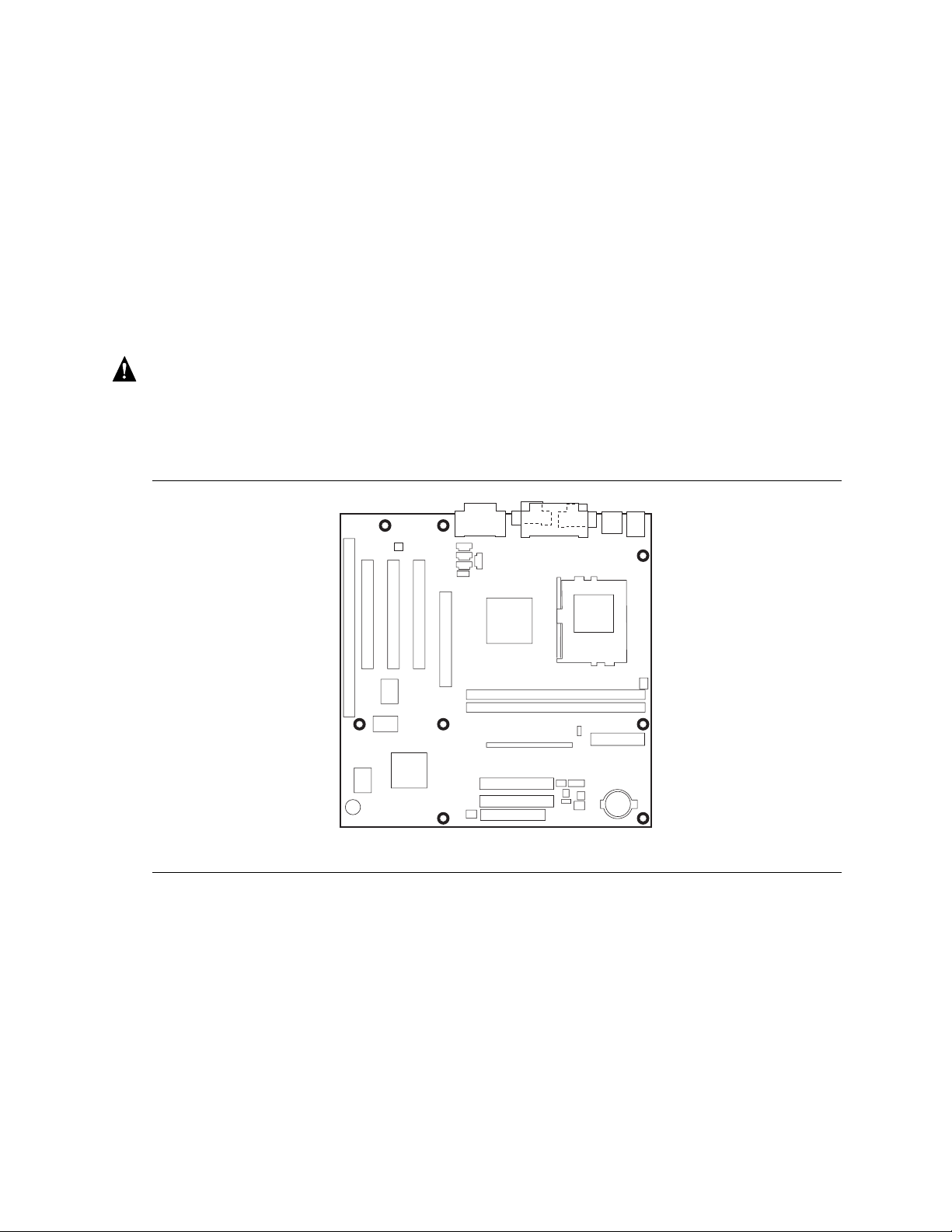
BI440ZX Motherboard Product Guide
How to Install and Remove the Motherboard
Refer to your chassis manual for instructions on installing and removing the motherboard. The
motherboard is secured to the chassis by eight screws. Figure 2 shows the locations of the
mounting screw holes.
NOTES
✏
You will need a Phillips (#2 bit) screwdriver.
Refer to Appendix B for regulatory requirements and installation instructions and precautions.
WARNING
This procedure should be done only by qualified technical personnel. Disconnect the computer
from its power source before doing the procedures described here. Failure to disconnect the
power before you open the computer can result in personal injury or equipment damage.
16
OM07483
Figure 2. Mounting Screw Holes
Page 17
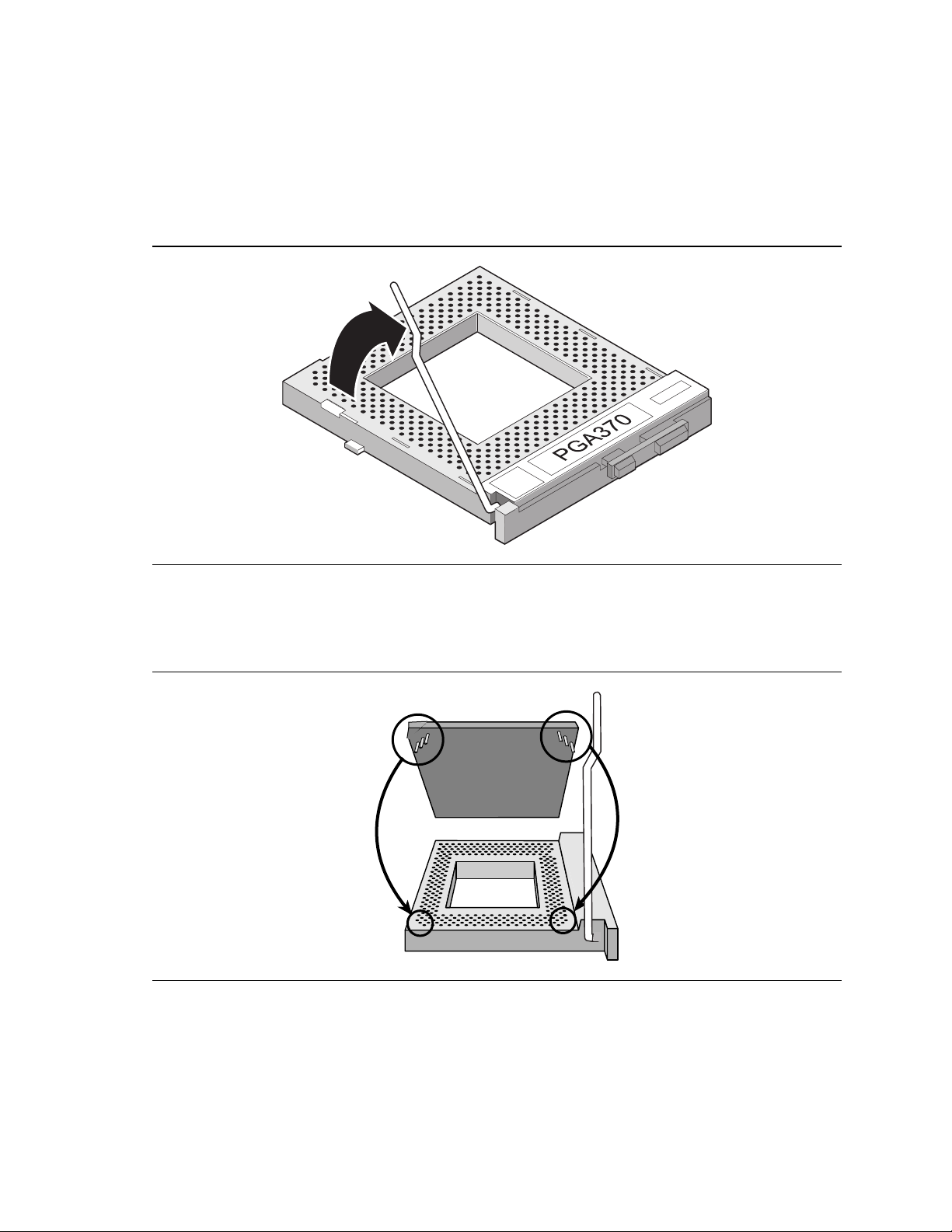
Installing and Replacing Motherboard Components
How to Install a Celeron™ Processor
To install a processor, follow these instructions:
1. Observe the precautions in “Before You Begin” (see page 15).
2. Raise the socket handle completely (see Figure 3).
Figure 3. Raising the Socket Handle
3. Aligning the pins of the processor with the socket, insert the processor into the socket (see
Figure 4).
Figure 4. Inserting the Processor Into the Socket
17
Page 18

BI440ZX Motherboard Product Guide
4. Close the handle completely (see Figure 5).
Figure 5. Closing the Handle
5. Peel back the plastic cover from the thermal interface on the bottom of the fan heatsink. Place
the fan heatsink on top of the processor (see Figure 6).
18
Figure 6. Attaching the Heatsink to the Processor
Page 19

Installing and Replacing Motherboard Components
6. Attach the fan heatsink clip to the processor socket (see Figure 7).
A Fan Heatsink Clip
B Processor Socket
A
B
Figure 7. Attaching the Fan Heatsink Clip
7. Connect the processor fan cable to the processor fan connector (see Figure 8).
B
PGA370
A Processor Fan Cable
B Processor Fan Connector
A
B
OM07491
Figure 8. Connecting the Processor Fan Cable to the Processor Fan Connector
19
Page 20

BI440ZX Motherboard Product Guide
How to Remove a Celeron Processor
To remove the processor, follow these instructions:
1. Observe the precautions in “Before You Begin” (see page 15).
2. Disconnect the processor fan cable.
3. Detach the fan heatsink clip.
4. Raise the socket handle completely.
5. Remove the processor.
How to Install Memory
You can install from 16 MB to 256 MB of memory in the DIMM sockets. The board has two
DIMM sockets arranged as banks 0 and 1. As shown in Figure 9 on page 21, the DIMM socket
closest to the processor is for bank 0.
When adding memory, be aware that:
• You can install DIMMs in either of the two banks. That is, if only one DIMM is being
installed, it can be placed in either DIMM socket.
• You can use different sizes of DIMMs in different banks.
• The BIOS detects the size and type of installed memory.
NOTE
✏
All memory components and DIMMs used with the BI440ZX motherboard must comply with the
PC SDRAM Specifications. These include: the PC SDRAM Specification (memory component
specific), the PC unbuffered SDRAM Specifications, and the PC Serial Presence Detect
Specification. These documents can be accessed through the Internet at:
http://www.intel.com/design/pcisets/memory
To install DIMMs, follow these steps:
1. Observe the precautions in “Before You Begin” (see page 15).
2. Turn off all peripheral devices connected to the computer. Turn off the computer.
3. Remove the computer cover and locate the DIMM sockets.
4. Holding the DIMM by the edges, remove it from its antistatic package.
5. Make sure the clips at either end of the socket are pushed away from the socket.
6. Position the DIMM above the socket. Align the two small notches in the bottom edge of the
DIMM with the keys in the socket.
20
Page 21

Installing and Replacing Motherboard Components
7. Insert the bottom edge of the DIMM into the socket (as shown in Figure 9).
8. When the DIMM is seated, push down on the top edge of the DIMM until the retaining clips
snap into place. Make sure the clips are firmly in place.
9. Replace the computer cover.
0
1
Figure 9. Installing a DIMM
How to Remove Memory
To remove a DIMM, follow these steps:
1. Observe the precautions in "Before You Begin" (see page 15).
2. Turn off all peripheral devices connected to the computer. Turn off the computer.
3. Remove the computer cover.
4. Gently spread the retaining clips at each end of the socket. The DIMM pops out of the socket.
5. Hold the DIMM by the edges, lift it away from the socket, and store it in an antistatic package.
6. Reinstall and reconnect any parts you removed or disconnected to reach the DIMM sockets.
OM07485
21
Page 22

BI440ZX Motherboard Product Guide
How to Replace the Battery
When your computer is turned off, a lithium battery maintains the current time-of-day clock and
the values in CMOS RAM current. Figure 10 on page 23 shows the location of the battery.
The battery should last about seven years. When the battery begins to die, it loses voltage; when
the voltage drops below a certain level, the BIOS Setup program settings stored in CMOS RAM
(for example, the date and time) might not be accurate. Replace the battery with an equivalent
one.
WARNING
Danger of explosion if the battery is incorrectly replaced. Replace only with the same or
equivalent type recommended by the equipment manufacturer. Discard used batteries according
to manufacturer’s instructions.
ATTENTION
Il y a danger d’explosion s’il y a remplacement incorrect de la batterie. Remplacer uniquement
avec une batterie du méme type ou d’un type recommandé par le constructeur. Mettre au rébut
les batteries usagées conformément aux instructions du fabricant.
ADVARSEL!
Lithiumbatteri - Eksplosionsfare ved fejlagtig håndtering. Udskiftning må kun ske med batteri
af samme fabrikat og type. Levér det brugte batteri tilbage til leverandøren.
ADVARSEL
Lithiumbatteri - Eksplosjonsfare. Ved utskifting benyttes kun batteri som anbefalt av
apparatfabrikanten. Brukt batteri returneres apparatleverandøren.
VARNING
Explosionsfara vid felaktigt batteribyte. Använd samma batterityp eller en ekvivalent typ som
rekommenderas av apparattillverkaren. Kassera använt batteri enligt fabrikantens instruktion.
VAROITUS
Paristo voi räjähtää, jos se on virheellisesti asennettu. Vaihda paristo ainoastaan
laitevalmistajan suosittelemaan tyyppiin. Hävitä käjtetty paristo valmistajan ohjeiden
mukaisesti.
22
Page 23

Installing and Replacing Motherboard Components
To replace the battery, follow these steps:
1. Observe the precautions in “Before You Begin” (see page 15).
2. Turn off all peripheral devices connected to the computer. Turn off the computer.
3. Remove the computer cover.
4. Locate the battery on the motherboard (see Figure 10).
5. With a medium flat-bladed screwdriver, gently pry the battery free from its socket. Note the
orientation of the “+” and “-” on the battery.
6. Install the new battery in the socket, orienting the “+” and “-” correctly.
7. Replace the computer cover.
B
A
Figure 10. Removing the Battery
NOTE
✏
If your local ordinances permit, you may dispose of individual batteries as normal trash. Do not
expose batteries to excessive heat or fire. Keep all batteries away from children.
C
OM07484
23
Page 24

BI440ZX Motherboard Product Guide
24
Page 25

3 Using the BIOS Setup Program
You can use the BIOS Setup program to change the configuration information and boot sequence
for the computer. This chapter tells you how to:
• Access the BIOS Setup program
• Upgrade the BIOS
• Recover the BIOS
• Change the BIOS language
• Clear passwords
For information about Refer to
The contents of the BIOS Setup Program screens Chapter 4, beginning on page 33
The BIOS Setup program’s menus, options, and
defaults settings
NOTE
✏
For reference purposes, you should write down the current Setup settings. When you make
changes to the settings, update this record.
BI440ZX Motherboard Technical Product Specification
available through:
http://support.intel.com/support/motherboards/desktop
BIOS Setup Program Modes
The BIOS Setup program has three modes of operation:
• Normal mode for normal operations
• Configure mode for clearing passwords (page 31 tells how to clear passwords)
• Recovery mode for recovering the BIOS data
The BIOS Setup program operating mode is controlled by the setting of the configuration jumper
block J7H1 (see Figure 15 on page 49). The jumper is set to normal mode at the factory.
Table 3 shows jumper settings for the different Setup modes.
Table 3. Jumper Settings for BIOS Setup Program Modes
Function / Mode Jumper Setting Configuration
Normal
Configure
Recovery
1-2
2-3
none
J7H1
J7H1
J7H1
The BIOS uses current configuration information and passwords
1
for booting.
3
After the POST runs, Setup runs automatically. The maintenance
1
menu is displayed.
3
The BIOS attempts to recover the BIOS configuration. A
1
recovery diskette is required.
3
25
Page 26

BI440ZX Motherboard Product Guide
NOTE
✏
The Setup menus described in this section apply to BI440ZX motherboards with BIOS identifier
4B4IZOXA.86A. Motherboards with other BIOS identifiers might have differences in some of the
Setup menu screens.
Table 4 is an overview of the menu screens in the BIOS Setup program.
Table 4. Setup Menu Bar
Setup Menu Screen Description
Maintenance Clears the Setup passwords. This menu is only available in configure mode.
Main Allocates resources for hardware components.
Advanced Specifies advanced features available through the chipset.
Security Specifies passwords and security features.
Power Specifies power management features.
Boot Specifies boot options and power supply controls.
Exit Saves or discards changes to the BIOS Setup program options.
Function Keys
Table 5 shows the function keys available for menu screens.
Table 5. Setup Function Keys
Setup Key Description
<F1> or <Alt-H> Brings up a help screen for the current item. Help text appears on the right side
of the screen for each selection.
<Esc> Exits the menu.
<←> or <→> Selects a different menu screen.
<↑> or <↓> Moves cursor up or down.
<F9> Load the default configuration values for the current menu.
<F10> Save the current values and exit Setup.
<Enter> Executes command or selects the submenu.
How to Access the BIOS Setup Program
To enter the BIOS Setup program, turn the computer on and immediately press <F2> until you see
the message:
Entering SETUP
26
Page 27

Using the BIOS Setup Program
How To Upgrade the BIOS
Before you upgrade the BIOS, prepare by:
• Obtaining the BIOS upgrade file
• Recording the current BIOS settings
• Creating a bootable diskette
• Creating the BIOS upgrade diskette
Obtaining the BIOS Upgrade File
You can upgrade to a new version of the BIOS by using the BIOS upgrade file. The BIOS upgrade
file is a compressed self-extracting archive that contains all the files you need to upgrade the
BIOS. The BIOS upgrade file contains:
• New BIOS files
• BIOS recovery files
®
• Intel
You can obtain the BIOS upgrade file through your computer supplier or from the Intel World
Wide Web site:
Flash Memory Update Utility
http://support.intel.com/support/motherboards/desktop/
NOTE
✏
Please review the instructions distributed with the update utility before attempting a BIOS
upgrade.
The Intel Flash Memory Update Utility allows you to:
• Upgrade the BIOS in flash memory
• Update the language section of the BIOS
Recording the Current BIOS Settings
1. Boot the computer and immediately press <F2> until you see the message:
Entering SETUP
NOTE
✏
Do not skip step 2. You will need these settings to configure your computer at the end of the
upgrade procedure.
2. Write down the current settings in the BIOS Setup program.
27
Page 28

BI440ZX Motherboard Product Guide
Creating a Bootable Diskette
NOTE
✏
If your drive A is an LS-120 diskette drive, you must use a 1.44-MB diskette as the bootable BIOS
upgrade diskette. The computer is unable to recover a BIOS from an LS-120 diskette.
Create a Bootable Diskette (using a DOS system to create the bootable diskette)
• Place an unformatted diskette in the diskette drive and format the diskette using the /S option.
Example:
• Alternatively, place a formatted diskette in the diskette drive and use the "sys" command.
Example:
Create a Bootable Diskette (using a non-DOS system to create the bootable diskette)
• Double click on the file ‘MK_BOOTZ.EXE’ (which is located inside the self-extracting BIOS
file). This will create a 'README.TXT' file.
Follow the directions in the ’README.TXT’ file.
format a: /s
sys a:
Creating the BIOS Upgrade Diskette
Obtain the BIOS upgrade file as described in “Obtaining the BIOS Upgrade File” and then:
1. Copy the BIOS upgrade file to a temporary directory on your hard disk.
2. From the C:\ prompt, change to the temporary directory.
3. To extract the file, type the name of the BIOS upgrade file, for example:
RCBIOS01.exe
4. Press <Enter>. The extracted file contains the following files:
LICENSE.TXT
BIOINSTR.TXT
BIOS.EXE
MK_BOOTZ.EXE
5. Read the LICENSE.TXT file, which contains the software license agreement, and the
BIOINSTR.TXT file, which contains the instructions for the BIOS upgrade.
6. Insert the bootable diskette into drive A.
7. To extract the
BIOS.EXE file and type:
8. Press <Enter>.
9. The diskette now holds the new BIOS files, the Intel Flash Update Utility, and the recovery
files.
BIOS.EXE file to the diskette, change to the temporary directory that holds the
BIOS A:
28
Page 29

Using the BIOS Setup Program
Performing the BIOS Upgrade
1. Boot the computer with the BIOS upgrade diskette in drive A. Press <Enter> to go to the
Main Menu. The flash memory update utility screen appears.
2. Select
3. Select
4. Use the arrow keys to select the correct
5. When the utility asks for confirmation that you want to flash the new BIOS into memory,
select
6. When the utility displays the message
<Enter>.
7. As the computer boots, check the BIOS identifier (version number) to make sure the upgrade
was successful. If a logo appears, press
8. To enter the BIOS Setup program, press
9. For proper operation, load the BIOS Setup program defaults. To load the defaults, press <F9>.
10. To accept the defaults, press
11. In Setup, set the options to the settings you wrote down before beginning the BIOS upgrade.
12. To save the settings, press
13. To accept the settings, press
14. Turn off the computer and reboot.
Update flash memory area from a file. Press <Enter>.
Update System BIOS. Press <Enter>.
.bio file. Press <Enter>.
Continue with programming. Press <Enter>.
Reboot Warning, remove the diskette. Press
<Esc> to view POST messages.
<F1> when you see the message:
Press <F1> to Run SETUP
<Enter>.
<F10>.
<Enter>.
How to Recover the BIOS
It is unlikely that anything will interrupt the BIOS upgrade; however, if an interruption occurs, the
BIOS could be damaged. The following steps explain how to recover the BIOS if an upgrade fails.
The following procedure uses recovery mode for the BIOS Setup program. See page 25 for more
information on Setup modes.
NOTE
✏
Because of the small amount of code available in the non-erasable boot block area, there is no
video support. You will not see anything on the screen during this procedure. Monitor the
procedure by listening to the speaker and looking at the diskette drive LED.
1. Turn off the computer, disconnect the computer’s power cord, and disconnect all external
peripherals.
2. Remove the computer cover and locate the BIOS Setup program configuration jumper (see
Figure 15 on page 49).
3. Remove the jumper from all pins as shown below to set recovery mode for Setup.
J7H1
1
3
4. Insert the bootable BIOS upgrade diskette into diskette drive A.
29
Page 30

BI440ZX Motherboard Product Guide
5. Replace the computer cover, connect the power cord, turn on the computer, and allow it to
boot. The recovery process will take a few minutes.
6. Listen to the speaker.
• Two beeps and the end of activity in drive A indicate successful BIOS recovery.
• A series of continuous beeps indicates failed BIOS recovery.
7. If recovery fails, return to step 1 and repeat the recovery process.
8. If recovery is successful, turn off the computer and disconnect its power cord.
9. Remove the computer cover and continue with the following steps.
10. On the jumper block (J7H1), move the jumper back to pins 1-2 as shown below to set normal
mode for Setup.
J7H1
1
3
11. Leave the upgrade diskette in drive A, replace the computer cover, and connect the computer’s
power cord.
12. Turn on the computer and continue with the BIOS upgrade (see page 29).
How to Change the BIOS Language
You can use the BIOS upgrade utility to change the language the BIOS uses for messages and the
BIOS Setup program. Use a bootable diskette containing the Intel Flash Memory Update Utility
and language files (see “Performing the BIOS Upgrade” on page 29).
1. Boot the computer with the bootable diskette in drive A. The BIOS upgrade utility screen
appears.
2. Select
3. Select
4. Select drive A and use the arrow keys to select the correct
5. When the utility asks for confirmation that you want to flash the new language into memory,
select
6. When the utility displays the message
<Enter>.
7. The computer will reboot and the changes will take effect.
Update Flash Memory From a File.
Update Language Set. Press <Enter>.
.lng file. Press <Enter>.
Continue with Programming. Press <Enter>.
upgrade is complete, remove the diskette. Press
30
Page 31

Using the BIOS Setup Program
How to Clear the Passwords
This procedure assumes that the motherboard is installed in the computer and the configuration
jumper block is set to normal mode.
1. Observe the precautions in “Before You Begin” (see page 15).
2. Turn off all peripheral devices connected to the computer. Turn off the computer.
3. Remove the computer cover.
4. Find the BIOS Setup program configuration jumper (see Figure 15 on page 49).
5. Place the jumper on pins 2-3 as shown below. This puts the BIOS in configure mode.
J7H1
1
3
6. Replace the cover, turn on the computer, and allow it to boot.
7. The computer starts the BIOS Setup program. Setup displays the Maintenance menu.
8. Use the arrow keys to select Clear Passwords. Press <Enter> and Setup displays a pop-up
screen requesting that you confirm clearing the password. Select Yes and press <Enter>.
Setup displays the Maintenance menu again.
9. Press <F10> to save the current values and exit Setup.
10. Turn off the computer.
11. Remove the computer cover.
12. To restore normal operation, place the jumper on pins 1-2 as shown below.
J7H1
1
3
13. Replace the cover and turn on the computer.
31
Page 32

BI440ZX Motherboard Product Guide
32
Page 33

4 BIOS Setup Program
The BIOS Setup program is for viewing and changing the BIOS settings for a computer. The
BIOS Setup program is accessed by pressing the <F2> key after the Power-On Self Test (POST)
memory test begins and before the operating system boot begins. This chapter describes the
contents of the BIOS Setup Program’s screens.
NOTE
✏
The Setup screens described in this section apply to BI440ZX motherboards with BIOS identifier
4B4IZOXA.86A. Motherboards with other BIOS identifiers might have differences in some of the
Setup screens.
Table 6 shows the menus available from the menu bar at the top of the BIOS Setup program
screen.
Table 6. BIOS Setup Program Menu Bar
BISO Setup Program Menu Screen Description
Maintenance Used for clearing the BIOS Setup program passwords. This menu is
only available in configure mode.
Main Allocates resources for hardware components.
Advanced Specifies advanced features available through the chipset.
Security Specifies passwords and security features.
Power Specifies power management features.
Boot Specifies boot options and power supply controls.
Exit Saves or discards changes to the BIOS Setup program options.
Maintenance Menu
This menu is for clearing the Setup passwords. Setup only displays this menu in configure mode.
See page 25 for information about setting configure mode.
Table 7. Maintenance Menu
Feature Options Description
Clear All Passwords No options Clears the user and administrative passwords
33
Page 34

BI440ZX Motherboard Product Guide
Main Menu
This menu reports processor and memory information and is for configuring the system date and
system time.
Table 8. Main Menu
Feature Options Description
BIOS Version No options Displays the version of the BIOS.
Processor Type No options Displays processor type.
Processor Speed No options Displays processor speed.
Cache RAM No options Displays the size of second-level cache.
Total Memory No options Displays the total amount of RAM on the motherboard.
Bank 0
Bank 1
Language • English (US)
Cache Bus ECC [N/A] Cache bus ECC is not supported.
Memory
Configuration
System Time Hour, minute, and
System Date Month, day, and year Specifies the current date.
No options Displays size and type of DIMM installed in each memory
bank.
Selects the default language used by the BIOS.
(default)
• German
• French
• Italian
• Spanish
[Non-ECC] Not supported. (The Intel 82443ZX PAC does not provide
ECC support.)
Specifies the current time.
second
34
Page 35

Advanced Menu
This menu is for setting advanced features that are available through the chipset.
Table 9. Advanced Menu
Feature Options Description
Boot Setting Configuration No options Configures Plug and Play and the Numlock key, and resets
configuration data. When selected, displays the Boot
Settings Configuration submenu.
Peripheral Configuration No options Configures peripheral ports and devices. When selected,
displays the Peripheral Configuration submenu.
IDE Configuration No options Specifies type of connected IDE device.
Diskette Configuration No options When selected, displays the Floppy Options submenu.
Event Log Configuration No options Configures Event Logging. When selected, displays the
Event Log Configuration submenu.
Video Configuration No options Configures video features. When selected, displays the
Video Configuration submenu.
Resource Confi guration No options Configures memory blocks and IRQs for legacy ISA
devices. When selected, displays the Resource
Configuration submenu.
BIOS Setup Program
Boot Setting Configurat ion Submenu
This menu is for setting Plug and Play and the Numlock key, and for resetting configuration data.
Table 10. Boot Setting Configuration Submenu
Feature Options Description
Plug & Play O/S • No (default)
• Yes
Reset Config Data • No (default)
• Yes
Numlock • Off
• On (default)
Specifies if a Plug and Play operating system is be ing used.
No
lets the BIOS configure all devices.
Yes
lets the operating system configure Plug and Play
devices. Not required with a Plug and Play operating
system.
Clears the BIOS configuration data on the next boot.
Specifies the power on state of the Numlock feature on the
numeric keypad of the keyboard.
35
Page 36

BI440ZX Motherboard Product Guide
Peripheral Configuration Submenu
This submenu is used for configuring the computer peripherals.
Table 11. Peripheral Configuration Submenu
Feature Options Description
Serial port A • Disabled
• Enabled
• Auto (default)
Base I/O address • 3F8 (default)
• 2F8
• 3E8
• 2E8
Interrupt • IRQ 3
• IRQ 4 (default)
Serial port B • Disabled
• Enabled
• Auto (default)
Mode • Normal (default)
• IrDA
• ASK_IR
Base I/O address • 3F8
• 2F8 (default)
• 3E8
• 2E8
Interrupt • IRQ 3 (default)
• IRQ 4
†
SIR-A
Configures serial port A.
Auto
assigns the first free COM port, normally COM1, the
address 3F8h, and the interrupt IRQ4.
An * (asterisk) displayed next to an address indicates a
conflict with another device.
Specifies the base I/O address for serial port A, if serial port A
is Enabled.
Specifies the interrupt for serial port A, if serial port A is
Enabled.
Configures serial port B.
Auto
assigns the first free COM port, normally COM2, the
address 2F8h and the interrupt IRQ3.
An * (asterisk) displayed next to an address indicates a
conflict with another device.
If either serial port address is set, that address will not appear
in the list of options for the other serial port.
Specifies the mode for serial port B for normal (COM 2) or
infrared applications. This option is not available if serial
port B has been disabled.
Specifies the base I/O address for serial port B.
Specifies the interrupt for serial port B.
continued
36
Page 37

Table 11. Peripheral Configuration Submenu (continued)
Feature Options Description
Parallel port • Disabled
• Enabled
• Auto (default)
Mode • Output Only
• Bi-directional
(default)
• EPP
• ECP
Base I/O address • 378 (default)
• 278
• 228
Interrupt • IRQ 5 (default)
• IRQ 7
Audio Device • Disabled
• Enabled (default)
Legacy USB Support • Disabled
• Enabled
• Auto (default)
Configures the parallel port.
Auto
assigns LPT1 the address 378h and the interrupt
IRQ7.
An * (asterisk) displayed next to an address indicates a
conflict with another device.
Selects the mode for the parallel port. Not available if the
parallel port is disabled.
Output Only
Bi-directional
EPP
bi-directional mode.
ECP
directional mode.
Specifies the base I/O address for the parallel port.
Specifies the interrupt for the parallel port.
Enables or disables the onboard audio subsystem.
Enables or disables USB legacy support.
operates in AT†-compatible mode.
operates in PS/2-compatible mode.
is Extended Parallel Port mode, a high-speed
is Enhanced Capabilities Port mode, a high-speed bi-
BIOS Setup Program
37
Page 38

BI440ZX Motherboard Product Guide
IDE Configuration
Table 12. IDE Device Configuration
Feature Options Description
IDE Controller • Disabled
• Primary
• Secondary
• Both (default)
Hard Disk Pre-Delay • Disabled (default)
• 3 Seconds
• 6 Seconds
• 9 Seconds
• 12 Seconds
• 15 Seconds
• 21 Seconds
• 30 Seconds
Primary IDE Master No options Reports type of connected IDE device. When selected,
Primary IDE Slave No options Reports type of connected IDE device. When selected,
Secondary IDE Master No options Reports type of connected IDE device. When selected,
Secondary IDE Slave No options Reports type of connected IDE device. When selected,
Specifies the integrated IDE controller.
Primary
Secondary
Both
Specifies the hard disk drive pre-delay.
displays the Primary IDE Master submenu.
displays the Primary IDE Slave submenu.
displays the Secondary IDE Master submenu.
displays the Secondary IDE Slave submenu.
enables only the Primary IDE Controller.
enables only the Secondary IDE Controller.
enables both IDE controllers.
38
Page 39

IDE Configuration Submenus
This submenu is for configuring IDE devices, including:
• Primary IDE master
• Primary IDE slave
• Secondary IDE master
• Secondary IDE slave
Table 13. IDE Configuration Submenus
Feature Options Description
Type • None
• User
• Auto (default)
• CD-ROM
• ATAPI Removable
• Other ATAPI
• IDE Removable
Maximum Capacity No options Reports the maximum capacity for the hard disk, if the
LBA Mode Control • Disabled
• Enabled (default)
Multi-Sector Transfers • Disabled
• 2 Sectors (default)
• 4 Sectors
• 8 Sectors
• 16 Sectors
Transfer Mode • Standard
• Fast PIO 1 (default)
• Fast PIO 2
• Fast PIO 3
• Fast PIO 4
• FPIO 3 / DMA 1
• FPIO 4 / DMA 2
Ultra DMA • Disabled (default)
• Mode 0
• Mode 1
• Mode 2
BIOS Setup Program
Specifies the IDE configuration mode for IDE devices.
User
allows the cylinders, heads, and sectors fields to
be changed.
Auto
automatically fills in the values for the cylinders,
heads, and sectors fields.
type is User or Auto.
Enables or disables the LBA mode control.
Specifies number of sectors per block for transfers from
the hard disk drive to memory.
Check the hard disk drive’s specifications for optimum
setting.
Specifies the method for moving data to/from the drive.
Specifies the Ultra DMA mode for the drive.
39
Page 40

BI440ZX Motherboard Product Guide
Diskette Configurations Submenu
This submenu is for configuring the diskette drive.
Table 14. Diskette Configurations Submenu
Feature Options Description
Diskette Controller • Disabled
• Enabled (default)
Diskette A: • Not Installed
• 360 KB, 5¼″
• 1.2 MB, 5¼″
• 720 KB, 3½″
• 1.44/1.25 MB, 3½″ (default)
• 2.88 MB, 3½″
Diskette Write Protect • Disabled (default)
• Enabled
Disables or enables the integrated diskette
controller.
Specifies the capacity and physical size of
diskette drive A.
Disables or enables write protect for the
diskette drive.
Event Log Configuration
This submenu is for configuring the event logging features.
Table 15. Event Log Configuration Submenu
Feature Options Description
Event log No options Indicates if there is space available in the
Event log validity No options Indicates if the contents of the event log are
View event log [Enter] Displays the event log.
Clear all event logs • No (default)
• Yes
Event Logging • Disabled
• Enabled (default)
ECC Event Logging • Disabled
• Enabled (default)
Mark events as read [Enter] Marks all events as read.
event log.
valid.
Clears the event log after rebooting.
Enables logging of Events.
Enables logging of ECC events.
40
Page 41

Video Configuration Submenu
This submenu is for configuring video features.
Table 16. Video Configuration Submenu
Feature Options Description
Palette Snooping • Disabled (default)
• Enabled
AGP Aperture Size • 64 MB (default)
• 256 MB
Resource Configura tion Submenu
This submenu is for configuring the memory and interrupts.
Table 17. Resource Configuration Submenu
Feature Options Description
Memory Reservation • C8000 – CBFFF Available (default) | Reserved
• CC000- CFFFF Available (default) | Reserved
• D0000 - D3FFF Available (default) | Reserve d
• D4000 - D7FFF Available (default) | Reserve d
• D8000 – DBFFF Available (default) | Reserved
• DC000 – DFFFF Available (default) | Reserved
IRQ Reservation • IRQ3 Available (default) | Reserved
• IRQ4 Available (default) | Reserved
• IRQ5 Available (default) | Reserved
• IRQ7 Available (default) | Reserved
• IRQ10 Available (default) | Reserved
• IRQ11 Available (default) | Reserved
BIOS Setup Program
Controls the ability of a primary PCI graphics
controller to share a common palette with an
ISA add-in video card.
Specifies the aperture size for the AGP video
controller.
Reserves specific upper
memory blocks for use by
legacy ISA devices.
Reserves specific IRQs for
use by legacy ISA devices.
An * (asterisk) displayed
next to an IRQ indicates an
IRQ conflict.
Security Menu
This menu is for setting passwords and security features.
Table 18. Security Menu
Feature Options Description
User Password Is No options Reports if there is a user password set.
Supervisor Password Is No options Reports if there is a supervisor password set.
Set User Password Password can be up to seven
alphanumeric characters.
Set Supervisor Password Password can be up to seven
alphanumeric characters.
Specifies the user password.
Specifies the supervisor password.
41
Page 42

BI440ZX Motherboard Product Guide
Power Menu
This menu is for setting power management features.
Table 19. Power Menu
Feature Options Description
Power Management • Disabled
• Enabled (default)
Inactivity Timer • Off
• 1 Minute
• 5 Minutes
• 10 Minutes
• 20 Minutes (default)
• 30 Minutes
• 60 Minutes
• 120 Minutes
Hard Drive • Disabled
• Enabled (default)
Video Power Down • Disabled
• Standby
• Suspend (default)
• Sleep
Enables or disables the BIOS power management
feature.
Specifies the amount of time before the computer
enters standby mode.
Enables power management for hard disks during
standby and suspend modes.
Specifies power management for video during standby
and suspend modes.
42
Page 43

Boot Menu
This menu is for setting the boot features and the boot sequence.
Table 20. Boot Menu
Feature Options Description
Quiet Boot • Disabled
• Enabled (default)
Quick Boot • Disabled
• Enabled (default)
Scan User Flash
Area
• Disabled (default)
• Enabled
After Power Failure • Stays Off
• Last State (default)
• Power On
On Modem Ring • Stay Off (default)
• Power On
On LAN • Stay Off
• Power On (default)
On PME • Stay Off (default)
• Power On
First Boot Device
Second Boot Device
Third Boot Device
Fourth Boot Device
• Disabled
st
• 1
IDE-HDD
(Note 1)
nd
• 2
IDE-HDD
rd
• 3
IDE-HDD
th
• 4
IDE-HDD
• Floppy
• ARMD-FDD
(Note 2)
• ARMD-HDD
(Note 3)
• ATAPI CDROM
• SCSI
• Network
• I2O
Disabled
Enabled
Enables the computer to boot without running certain
POST tests.
Enables the BIOS to scan the flash memory for user
binary files that are executed at boot time.
Specifies the mode of operation if an AC/Power loss
occurs.
Power On
Stay Off
pressed.
Last State
power loss occurred.
Specifies how the computer responds to an incoming call
on an installed modem when the power is off.
Specifies how the computer responds to a LAN wakeup
event when the power is off.
Specifies how the computer responds to a PME wakeup
event when the power is off.
Specifies the boot sequence from the available devices.
To specify boot sequence:
1. Select the boot device with <↑> or <↓>.
2. Press <Enter> to set the selection as the intended
The operating system assigns a drive letter to each boot
device in the order listed. Changing the order of the
devices changes the drive lettering.
Not all of the devices in this list are available as second,
third, and fourth boot devices. The default settings for the
first through fourth boot devices are, respectively:
• Floppy
• 1
• ATAPI CDROM
• Disabled
BIOS Setup Program
displays normal POST messages.
displays OEM logo instead of POST messages.
restores power to the computer.
keeps the power off until the power button is
restores the previous power state before
boot device.
st
IDE-HDD
Notes:
1. HDD = Hard Disk Dri ve
2. ARMD-FDD = ATA PI removable device - floppy disk drive
3. ARMD-HDD = ATA PI removable device - hard disk drive
43
Page 44

BI440ZX Motherboard Product Guide
Exit Menu
This menu is for exiting the BIOS Setup program, saving changes, and loading and saving defaults.
Table 21. Exit Menu
Feature Description
Exit Saving Changes Exits and saves the changes in CMOS SRAM.
Exit Discarding Changes Exits without saving any changes made in the BIOS Setup program.
Load Setup Defaults Loads the factory default values for all the Setup options.
Load Custom Defaults Loads the custom defaults for Setup options.
Save Custom Defaults Saves the current values as custom defaults. Normally, the BIOS reads the
Setup values from flash memory. If this memory is corrupted, the BIOS reads the
custom defaults. If no custom defaults are set, the BIOS reads the factory
defaults.
Discard Changes Discards changes without exiting Setup. The option values present when the
computer was turned on are used.
44
Page 45

5 Technical Reference
Motherboard Connectors
The motherboard’s connectors can be divided into three groups, as shown in Figure 11.
For information about Refer to
Pin descriptions of the motherboard connectors
BI440ZX Motherboard Technical Product Specification
available through:
http://support.intel.com/support/motherboards/desktop
C
B
A
A Back panel connectors (see page 46)
B Midboard connectors (see page 47)
C Front panel connectors (see page 48)
OM07464
Figure 11. Connector Groups
CAUTION
Many of the midboard and front panel connectors provide operating voltage (+5 V DC and
+12 V DC, for example) to devices inside the computer chassis, such as fans and internal
peripherals. These connectors are not overcurrent protected. Do not use these connectors for
powering devices external to the computer chassis. A fault in the load presented by the external
devices could cause damage to the computer, the interconnecting cable, and the external devices
themselves.
45
Page 46

BI440ZX Motherboard Product Guide
Back Panel Connectors
Figure 12 shows the back panel connectors on the motherboard.
✏
NOTE
A
C
BE
D
A PS/2† keyboard or mouse G Serial port B
B PS/2 keyboard or mouse H MIDI/Game port
C USB port 0 I Audio line out
D USB port 1 J Audio line in
E Serial port A K Mic in
F Parallel port
Figure 12. Back Panel Connectors
F
G
H
IKJ
OM07465
The Line out connector, located on the back panel, is designed to power headphones or amplified
speakers only. Poor audio quality may occur if passive (non-amplified) speakers are connected to
this output.
46
Page 47

Midboard Connectors
Figure 13 shows the locations of the midboard connectors.
DBA E
C
4
1
1
4
1
1
4
4
1
Technical Reference
F
4
1
1
11
2
2
1
2
1
2
1
1
O
P
M
40
39
40
34
33
N
8
9
1
1
1
39
1
1
L
IK
G
H
J
OM07481
A CD-ROM, legacy style, 2 mm (optional) I Wake on Ring (optional)
B Video source line-in, blue (optional) J Power supply fan control (optional)
C Auxiliary line in, natural (optional) K SCSI LED (optional)
D Telephony, green (optional) L Wake on LAN technology
E ATAPI CD-ROM, black (optional) M Diskette drive
F Processor fan N System fan (optional)
G Power O Primary IDE
H USB Front Panel (optional) P Secondary IDE
10
20
Figure 13. Midboard Connectors
47
Page 48

BI440ZX Motherboard Product Guide
Front Panel Connector
Figure 14 shows the location of the front panel connector.
1311891046312 15 16 18 20 26 2722 23 24
+
A Power switch
B Sleep/Resume switch
C Infrared port
D Hard drive activity LED
E Power LED
F Reset switch
G Offboard speaker
+
Figure 14. Front Panel Connector
+
++
GA B FEDC
OM07470
48
Page 49

Technical Reference
Jumper Blocks
Figure 15 shows the location of the motherboard’s jumper blocks.
CAUTION
Do not move jumpers with the power on. Always turn off the power and unplug the power cord
from the computer before changing jumper settings. Otherwise, the board could be damaged.
1
3
4
6
3
1
A B
A USB Port 0 configuration jumper block (optional)
B BIOS setup configuration jumper block
Figure 15. Location of the Jumper Blocks
BIOS Setup Configuration Jumper Block
This 3-pin jumper block enables all motherboard configuration to be done in BIOS Setup.
Table 22 describes the jumper settings for normal, configure, and recovery modes.
Table 22. BIOS Setup Configuration Jumper Settings
Function / Mode Jumper Setting Configuration
Normal
Configure
Recovery
1-2
2-3
none
J7H1
J7H1
J7H1
The BIOS uses current configuration information and passwords
1
for booting.
3
After the POST runs, Setup runs automatically. The maintenance
1
menu is displayed.
3
The BIOS attempts to recover the BIOS configuration. A
1
recovery diskette is required.
3
OM07471
49
Page 50

BI440ZX Motherboard Product Guide
USB Port 0 Configuration Jumper Block (Optional)
This 6-pin jumper block enables configuration of USB Port 0. Table 23 describes the jumper
settings for configuring USB Port 0.
Table 23. USB Port 0 Configuration Jumper Settings
Jumper Setting Configuration
USB Port 0 signals are routed to the back panel
USB Port 0 signals are routed for a front panel USB connector
2-3 and 5-6
1-2 and 4-5
46
J9G1
13
46
J9G1
13
50
Page 51

A Error Messages
BIOS Beep Codes
Whenever a recoverable error occurs during power-on self test (POST), the BIOS displays an error
message describing the problem. The BIOS also issues a beep code (one long tone followed by
two short tones) during POST if the video configuration fails (a faulty video card or no card
installed) or if an external ROM module does not properly checksum to zero.
Table 24. Beep Codes
Beep Description
1 Refresh failure
2 Parity can not be reset
3 First 64 K memory failure
4 Timer not operational
5 Processor failure (Reserved; not used)
6 8042 GateA20 cannot be toggled
7 Exception interrupt error
8 Display memory R/W error
9 ROM checksum error (Reserved; not used)
10 CMOS Shutdown register test error
11 Invalid BIOS (e.g., POST module not found)
BIOS Error Messages
Table 25. BIOS Error Messages
Error Message Explanation
GA20 Error An error occurred with Gate-A20 when switching to protected
mode during the memory test.
Pri Master HDD Error
Pri Slave HDD Error
Sec Master HDD Error
Sec Slave HDD Error
Pri Master Drive - ATAPI Incompatible
Pri Slave Drive - ATAPI Incompatible
Sec Master Drive - ATAPI Incompatible
Sec Slave Drive - ATAPI Incompatible
A: Drive Error
B: Drive Error
Could not read sector from corresponding drive.
Corresponding drive in not an ATAPI device. Run Setup to make
sure device is selected correctly.
No response from diskette drive.
continued
51
Page 52

BI440ZX Motherboard Product Guide
Table 25. BIOS Error Messages (continued)
Error Message Explanation
Cache Memory Bad An error occurred when testing L2 cache. Cache memory may be
bad.
CMOS Battery Low The battery may be losing power. Replace the battery soon.
CMOS Display Type Wrong The display type is different than what has been stored in CMOS.
Check Setup to make sure type is correct.
CMOS Checksum Bad The CMOS checksum is incorrect. CMOS memory may have
been corrupted. Run Setup to reset values.
CMOS Settings Wrong CMOS values are not the same as the last boot. These values
have either been corrupted or the battery has failed.
CMOS Date/Time Not Set The time and/or date values stored in CMOS are invalid. Run
Setup to set correct values.
DMA Error Error during read/write test of DMA controller.
FDC Failure Error occurred trying to access diskette drive controller.
HDC Failure Error occurred trying to access hard disk controller.
Checking NVRAM..... NVRAM is being checked to see if it is valid.
Update OK! NVRAM was invalid and has been updated.
Updated Failed NVRAM was invalid but was unable to be updated.
Keyboard Is Locked The system keyboard lock is engaged. The system must be
unlocked to continue to boot.
Keyboard Error Error in the keyboard connection. Make sure keyboard is
connected properly.
KB/Interface Error Keyboard Interface test failed.
Memory Size Decreased Memory size has decreased since the last boot. If no memory
was removed then memory may be bad.
Memory Size Increased Memory size has increased since the last boot. If no memory was
added there may be a problem with the system.
Memory Size Changed Memory size has changed since the last boot. If no memory was
added or removed then memory may be bad.
No Boot Device Available System did not find a device to boot.
Off Board Parity Error A parity error occurred on an offboard card. This error is followed
by an address.
On Board Parity Error A parity error occurred in onboard memory. This error is followed
by an address.
Parity Error A parity error occurred in onboard memory at an unknown
address.
NVRAM / CMOS / PASSWORD cleared
by Jumper
<CTRL_N> Pressed CMOS is ignored and NVRAM is cleared. User must enter Setup.
NVRAM, CMOS, and passwords have been cleared. The system
should be powered down and the jumper removed.
52
Page 53

B Regulatory and Integration Information
This appendix contains:
• Safety standards, electromagnetic compatibility regulations, and product certification markings
for this motherboard
• Instructions and precautions for integrators who are installing this motherboard in a chassis
Regulatory Compliance
This motherboard complies with the following safety and EMC regulations when correctly
installed in a compatible chassis
Table 26. Safety Regulations
Regulation Title
UL 1950/CSA950, 3rd edition, Dated
07-28-95
EN 60950, 2nd Edition, 1992 (with
Amendments 1, 2, 3, and 4)
IEC 950, 2nd edition, 1991 (with
Amendments 1, 2, 3, and 4)
EMKO-TSE (74-SEC) 207/94 Summary of Nordic deviations to EN 60950. (Norway, Sweden,
Bi-National Standard for Safety of Information Technology
Equipment including Electrical Business Equipment. (USA and
Canada)
The Standard for Safety of Information Technology Equipment
including Electrical Business Equipment. (European Community)
The Standard for Safety of Information Technology Equipment
including Electrical Business Equipment. (International)
Denmark, and Finland)
Table 27. EMC Regulations
Regulation Title
FCC Class B Title 47 of the Code of Federal Regulations, Parts 2 and 15,
Subpart B, pertaining to unintentional radiators. (USA)
CISPR 22, 2nd Edition, 1993
(Class B)
VCCI Class B (ITE) Implementation Regulations for Voluntary Control of Radio
EN55022 (1994) (Class B) Limits and methods of measurement of Radio Interference
EN50082-1 (1992) Generic Immunity Standard; currently compliance is determined via
ICES-003 (1997) Interference-Causing Equipment Standard, Digital Apparatus,
Limits and methods of measurement of Radio Interference
Characteristics of Information Technology Equipment.
(International)
Interference by Data Processing Equipment and Electronic Office
Machines. (Japan)
Characteristics of Information Technology Equipment. (Europe)
testing to IEC 801-2, -3, and -4. (Europe)
Class B (Including CRC c.1374). (Canada)
53
Page 54

BI440ZX Motherboard Product Guide
This printed circuit assembly has the following product certification markings
• UL Joint Recognition Mark: Consists of small c followed by a stylized backward UR and
followed by a small US (Component side)
• Manufacturer’s recognition mark: Consists of a unique UL recognized manufacturer’s logo,
along with a flammability rating (94V-0) (Solder side)
• UL File Number for motherboards: E139761 (Component side)
• PB Part Number: Intel bare circuit board part number (Solder side) 720848-001
• Battery “+ Side Up” marking: Located on the component side of the board in close proximity
to the battery holder
• FCC Logo/Declaration: (Solder side)
• CE Mark: (Component side) The CE mark should also be on the shipping container
Installation Precautions
When you install and test the motherboard, observe all warnings and cautions in the installation
instructions.
To avoid injury, be careful of:
• Sharp pins on connectors
• Sharp pins on printed circuit assemblies
• Rough edges and sharp corners on the chassis
• Hot components (like processors, voltage regulators, and heat sinks)
• Damage to wires that could cause a short circuit
Observe all warnings and cautions that instruct you to refer computer servicing to qualified
technical personnel.
WARNING
Do not open the power supply. Risk of electric shock and burns from high voltage and rapid
overheating. Refer servicing of the power supply to qualified technical personnel.
Installation Instructions
CAUTION
Follow these guidelines to meet safety and regulatory requirements when installing this board
assembly.
Read and adhere to all of these instructions and the instructions supplied with the chassis and
associated modules. If the instructions for the chassis are inconsistent with these instructions or
the instructions for associated modules, contact the supplier’s technical support to find out how
you can ensure that your computer meets safety and regulatory requirements. If you do not follow
these instructions and the instructions provided by chassis and module suppliers, you increase
safety risk and the possibility of noncompliance with regional laws and regulations.
54
Page 55

Regulatory and Integration Information
Ensure Electromagnetic Compatibility (EMC)
Before computer integration, make sure that the power supply and other modules have passed
EMC testing using a motherboard with a processor from the same family and operating at the same
(or higher) speed as the processor on this motherboard.
In the installation instructions for the host chassis, power supply, and other modules pay close
attention to the following:
• Certifications
• External I/O cable shielding and filtering
• Mounting, grounding, and bonding requirements
• Keying connectors when mismating of connectors could be hazardous
If the power supply and other modules have not passed applicable EMC testing before integration,
EMC testing must be conducted on a representative sample of the newly completed computer.
Ensure Chassis and Accessory Module Certifications
Make sure that the chassis, any added subassembly, such as a board or drive assembly, and internal
or external wiring, are certified for the region(s) where the end-product will be used. Marks on the
product are proof of certification. Certification marks are as follows:
In Europe
The CE marking signifies compliance with all relevant European requirements. If the chassis does
not bear the CE marking, obtain a supplier’s Declaration of Conformity to the appropriate
standards required by the European EMC Directive and Low Voltage Directive. Other directives,
such as the Machinery and Telecommunications Directives, might also apply depending on the
type of product. No regulatory assessment is necessary for low voltage DC wiring used internally
or wiring used externally when provided with appropriate overcurrent protection. Appropriate
protection is provided by a maximum 8-A current limiting circuit or a maximum 5-A fuse or
positive temperature coefficient (PTC) resistor. All Intel motherboards now have PTCs on all
external ports that provide DC power externally.
In the United States
A certification mark by a Nationally Recognized Testing Laboratory (NRTL) such as UL, CSA, or
ETL signifies compliance with safety requirements. External wiring must be UL Listed and
suitable for the intended use. Internal wiring must be UL Listed or Recognized and rated for
applicable voltages and temperatures. The FCC mark (Class A for commercial or industrial only
or Class B for residential) signifies compliance with electromagnetic interference requirements.
In Canada
A nationally recognized certification mark such as CSA or cUL signifies compliance with safety
requirements. No regulatory assessment is necessary for low voltage DC wiring used internally or
wiring used externally when provided with appropriate overcurrent protection. Appropriate
protection is provided by a maximum 8-A current limiting circuit or a maximum 5-A fuse or
positive temperature coefficient (PTC) resistor. All Intel motherboards now have PTCs on all
external ports that provide DC power externally.
55
Page 56

BI440ZX Motherboard Product Guide
Prevent Power Supply Overload
Unless the power supply has inherent overcurrent protection, do not overload the power supply
output. To avoid overloading the power supply, make sure that the calculated total current load of
all the modules within the computer is less than the output current rating of the power supply. If
you do not do this, the power supply could overheat, catch fire, or damage the insulation that
separates hazardous AC line circuitry from low-voltage user accessible circuitry. If the load drawn
by a module cannot be determined by the markings and instructions supplied with the module,
contact the module supplier’s technical support.
Place Battery Marking on the Computer
There is insufficient space on this motherboard to provide instructions for replacing and disposing
of the battery. The following warning must be placed permanently and legibly on the chassis as
near as possible to the battery.
WARNINGS
Danger of explosion if battery is incorrectly replaced.
Replace with only the same or equivalent type recommended by the manufacturer. Dispose of
used batteries according to the manufacturer’s instructions.
Use Only for Intended Applica tions
This motherboard was evaluated for use in computers that will be installed in offices, homes,
schools, computer rooms, and similar locations. The suitability of this product for other
applications, (such as medical, industrial, alarm systems, and test equipment) might require further
evaluation.
56
