Page 1
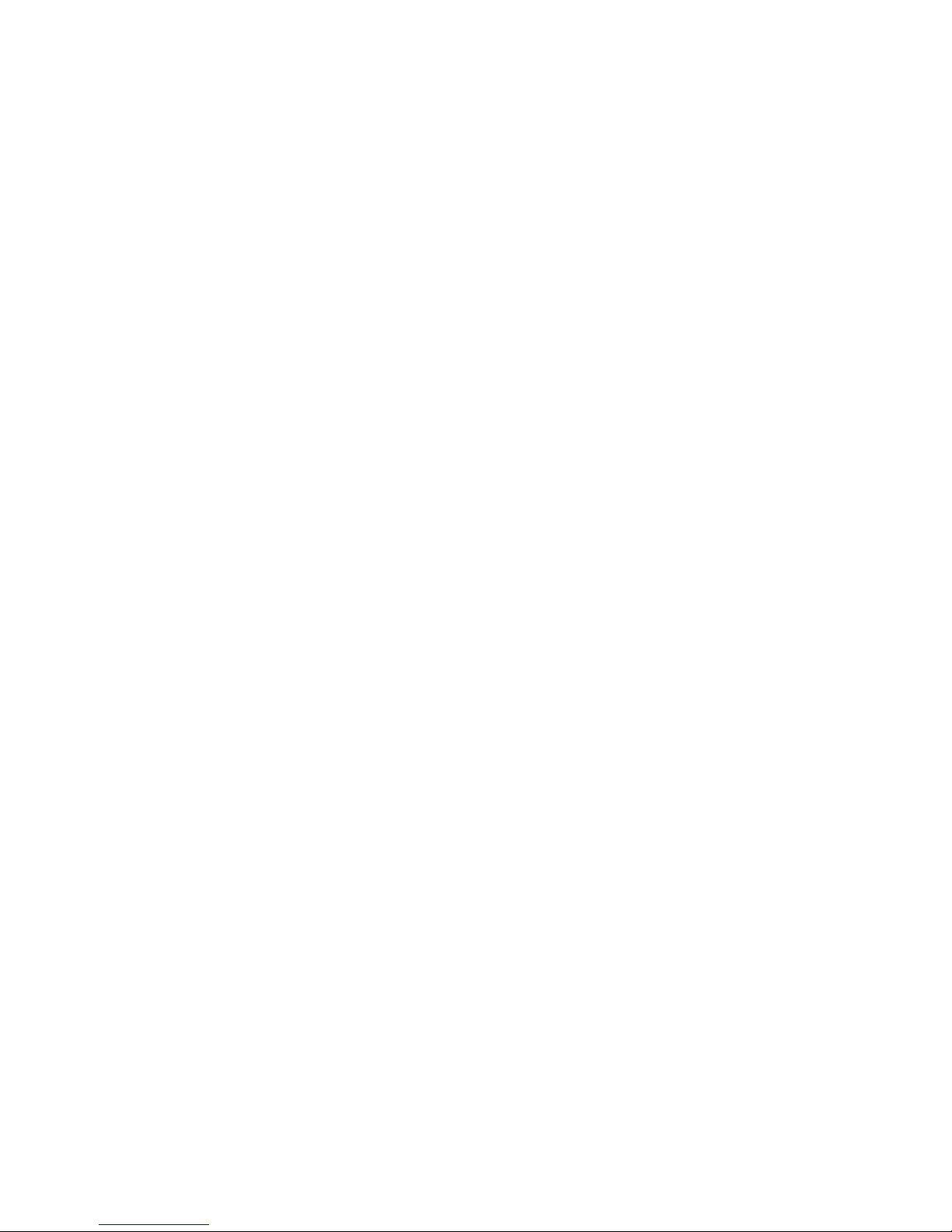
TECHNICAL MANUAL
Of
Intel Bay Trail Series CPU
Based Mini-ITX M/B
NO. G03-NC52-F
Revision: 1.0
Release date: February 6, 2015
Trademark:
* Specifications and Information contained in this documentation are furnished for information use only, and are
subject to change at any time without notice, and should not be construed as a commitment by manufacturer.
Page 2
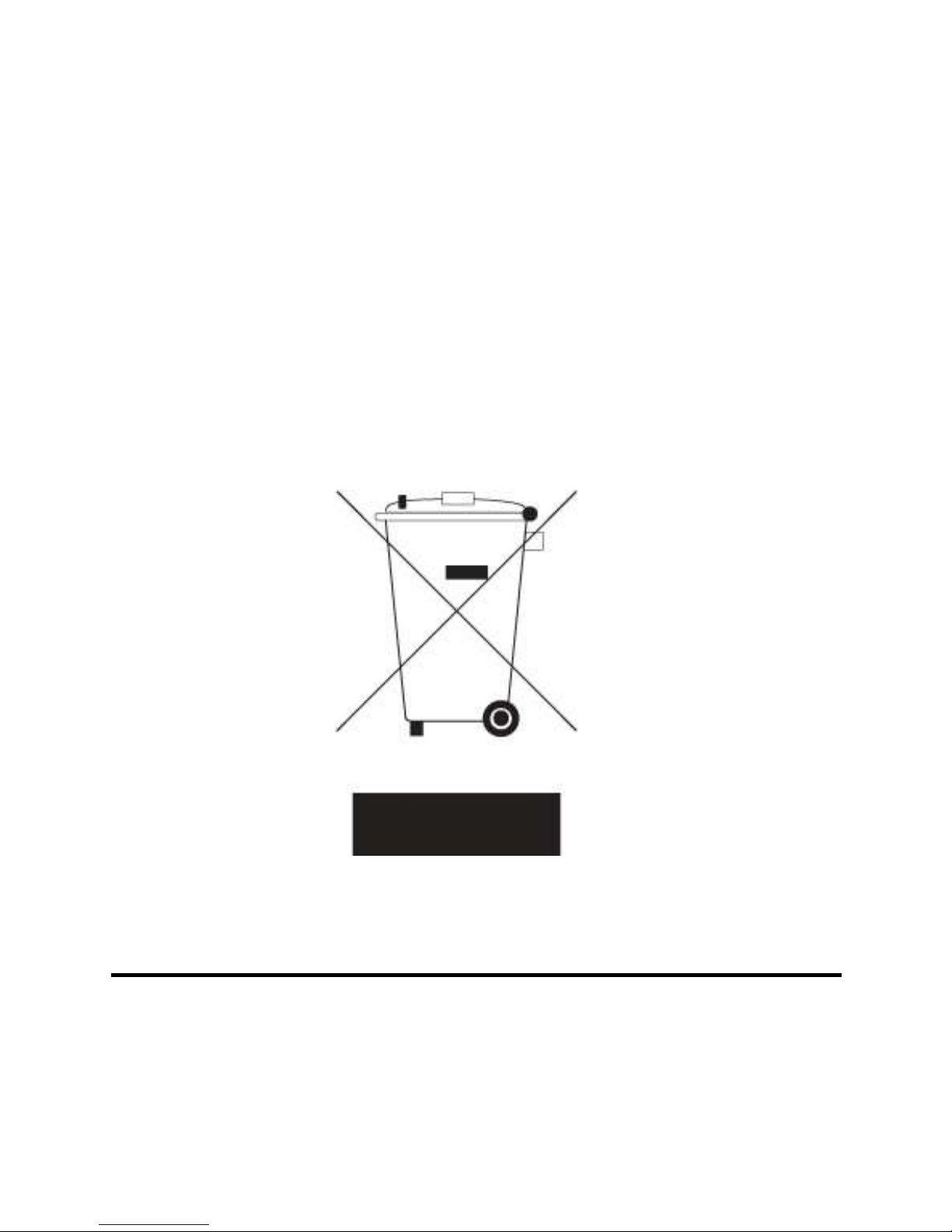
i
Environmental Protection Announcement
Do not dispose this electronic device into the trash while discarding. To minimize
pollution and ensure environment protection of mother earth, please recycle.
Page 3
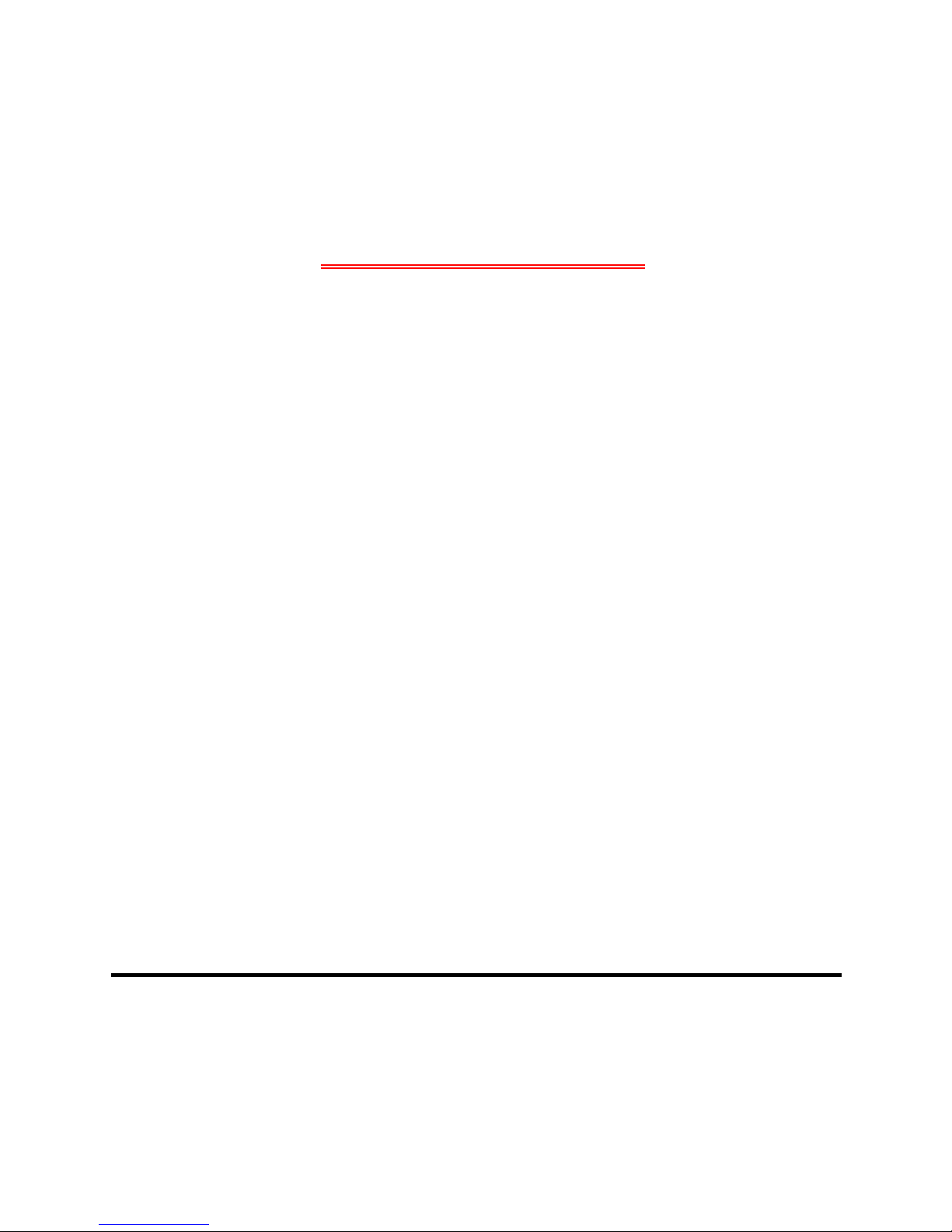
ii
ENVIRONMENTAL SAFETY INSTRUCTION ...........................................................................iii
USER’S NOTICE .......................................................................................................................iv
MANUAL REVISION INFORMATION .......................................................................................iv
ITEM CHECKLIST .....................................................................................................................iv
CHAPTER 1 INTRODUCTION OF THE MOTHERBOARD
1-1 FEATURE OF MOTHERBOARD................................................................................1
1-2 SPECIFICATION .........................................................................................................2
1-3 LAYOUT DIAGRAM ....................................................................................................3
CHAPTER 2 HARDWARE INSTALLATION
2-1 JUMPER SETTING .....................................................................................................7
2-2 CONNECTORS AND HEADERS................................................................................10
2-2-1 CONNECTORS .............................................................................................10
2-2-2 HEADERS .....................................................................................................12
CHAPTER 3 INTRODUCING BIOS
3-1 ENTERING SETUP .....................................................................................................16
3-2 BIOS MENU SCREEN ................................................................................................17
3-3 FUNCTION KEYS .......................................................................................................17
3-4 GETTING HELP ..........................................................................................................18
3-5 MEMU BARS...............................................................................................................18
3-6 MAIN MENU ................................................................................................................19
3-7 ADVANCED MENU .....................................................................................................20
3-8 CHIPSET MENU..........................................................................................................26
3-9 SECURITY MENU .......................................................................................................29
3-10 BOOT MENU...............................................................................................................30
3-11 SAVE & EXIT MENU...................................................................................................31
TABLE OF CONTENT
Page 4
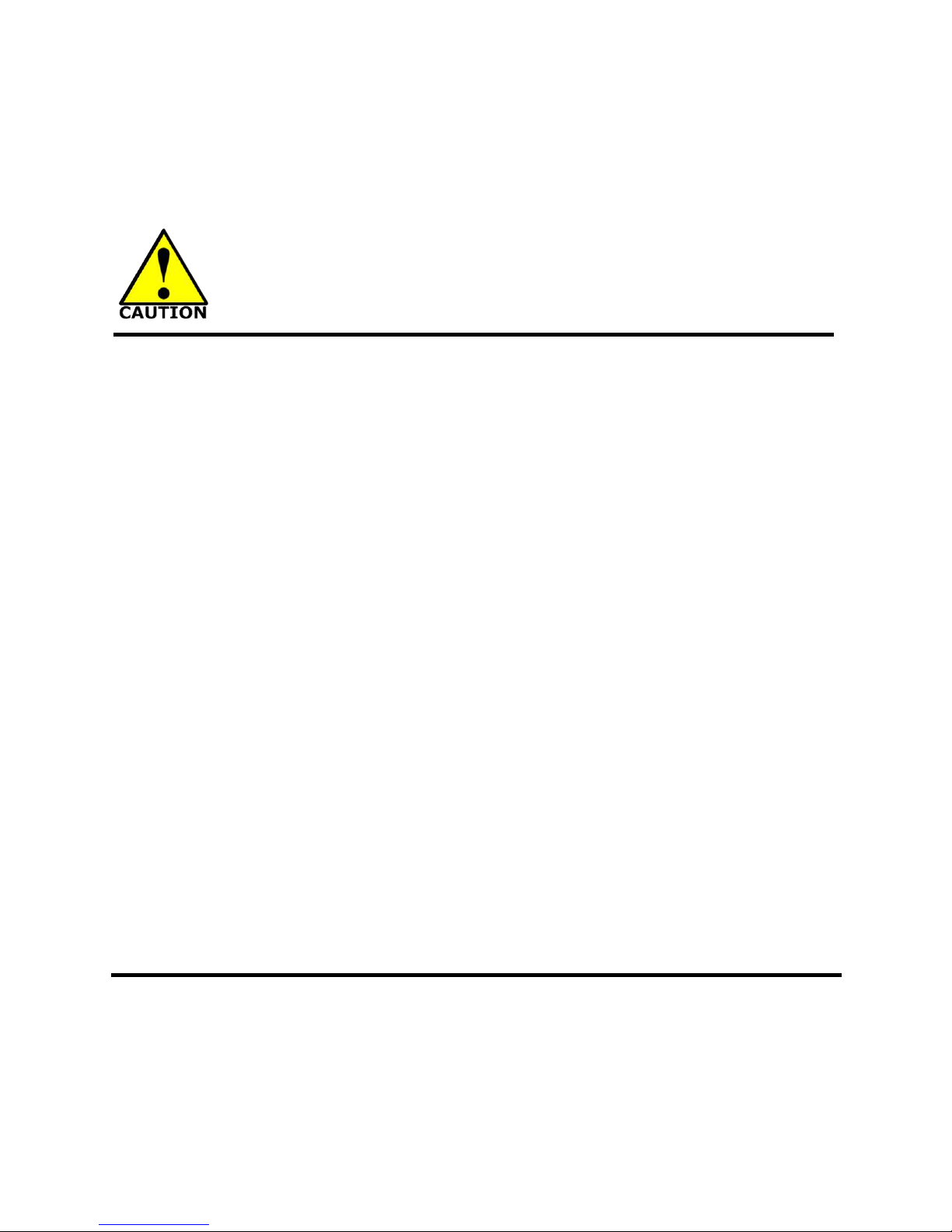
iii
Environmental Safety Instruction
Avoid the dusty, humidity and temperature extremes. Do not place the product in
any area where it may become wet.
0 to 60 centigrade is the suitable temperature. (The figure comes from the request
of the main chipset)
Generally speaking, dramatic changes in temperature may lead to contact
malfunction and crackles due to constant thermal expansion and contraction from
the welding spots’ that connect components and PCB. Computer should go
through an adaptive phase before it boots when it is moved from a cold
environment to a warmer one to avoid condensation phenomenon. These water
drops attached on PCB or the surface of the components can bring about
phenomena as minor as computer instability resulted from corrosion and oxidation
from components and PCB or as major as short circuit that can burn the
components. Suggest starting the computer until the temperature goes up.
The increasing temperature of the capacitor may decrease the life of computer.
Using the close case may decrease the life of other device because the higher
temperature in the inner of the case.
Attention to the heat sink when you over-clocking. The higher temperature may
decrease the life of the device and burned the capacitor.
Page 5
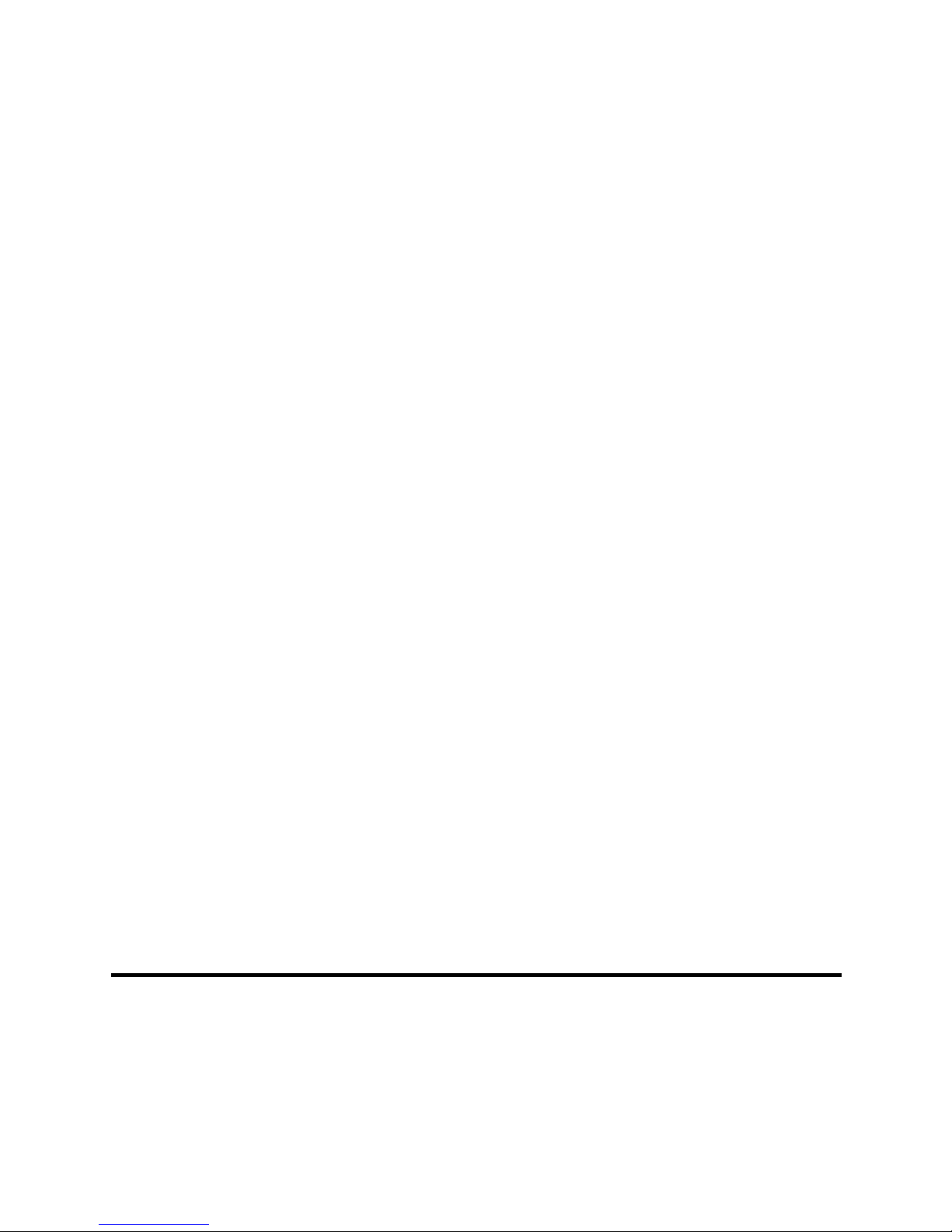
iv
USER’S NOTICE
COPYRIGHT OF THIS MANUAL BELONGS TO THE MANUFACTURER. NO PART OF THIS MANUAL,
INCLUDING THE PRODUCTS AND SOFTWARE DESCRIBED IN IT MAY BE REPRODUCED, TRANSMITTED
OR TRANSLATED INTO ANY LANGUAGE IN ANY FORM OR BY ANY MEANS WITHOUT WRITTEN
PERMISSION OF THE MANUFACTURER.
THIS MANUAL CONTAINS ALL INFORMATION REQUIRED TO USE THIS MOTHER-BOARD SERIES AND WE
DO ASSURE THIS MANUAL MEETS USER’S REQUIREMENT BUT WILL CHANGE, CORRECT ANY TIME
WITHOUT NOTICE. MANUFACTURER PROVIDES THIS MANUAL “AS IS” WITHOUT WARRANTY OF ANY
KIND, AND WILL NOT BE LIABLE FOR ANY INDIRECT, SPECIAL, INCIDENTAL OR CONSEQUENTIAL
DAMAGES (INCLUDING DAMAGES FOR LOSS OF PROFIT, LOSS OF BUSINESS, LOSS OF USE OF DATA,
INTERRUPTION OF BUSINESS AND THE LIKE).
PRODUCTS AND CORPORATE NAMES APPEARING IN THIS MANUAL MAY OR MAY NOT BE
REGISTERED TRADEMARKS OR COPYRIGHTS OF THEIR RESPECTIVE COMPANIES, AND THEY ARE
USED ONLY FOR IDENTIFICATION OR EXPLANATION AND TO THE OWNER’S BENEFIT, WITHOUT
INTENT TO INFRINGE.
Manual Revision Information
Reversion Revision History Date
1.0 First Edition February 6, 2015
Item Checklist
Motherboard
DVD for motherboard utilities
User’s Manual
Cable(s)
I/O Back panel shield
Page 6
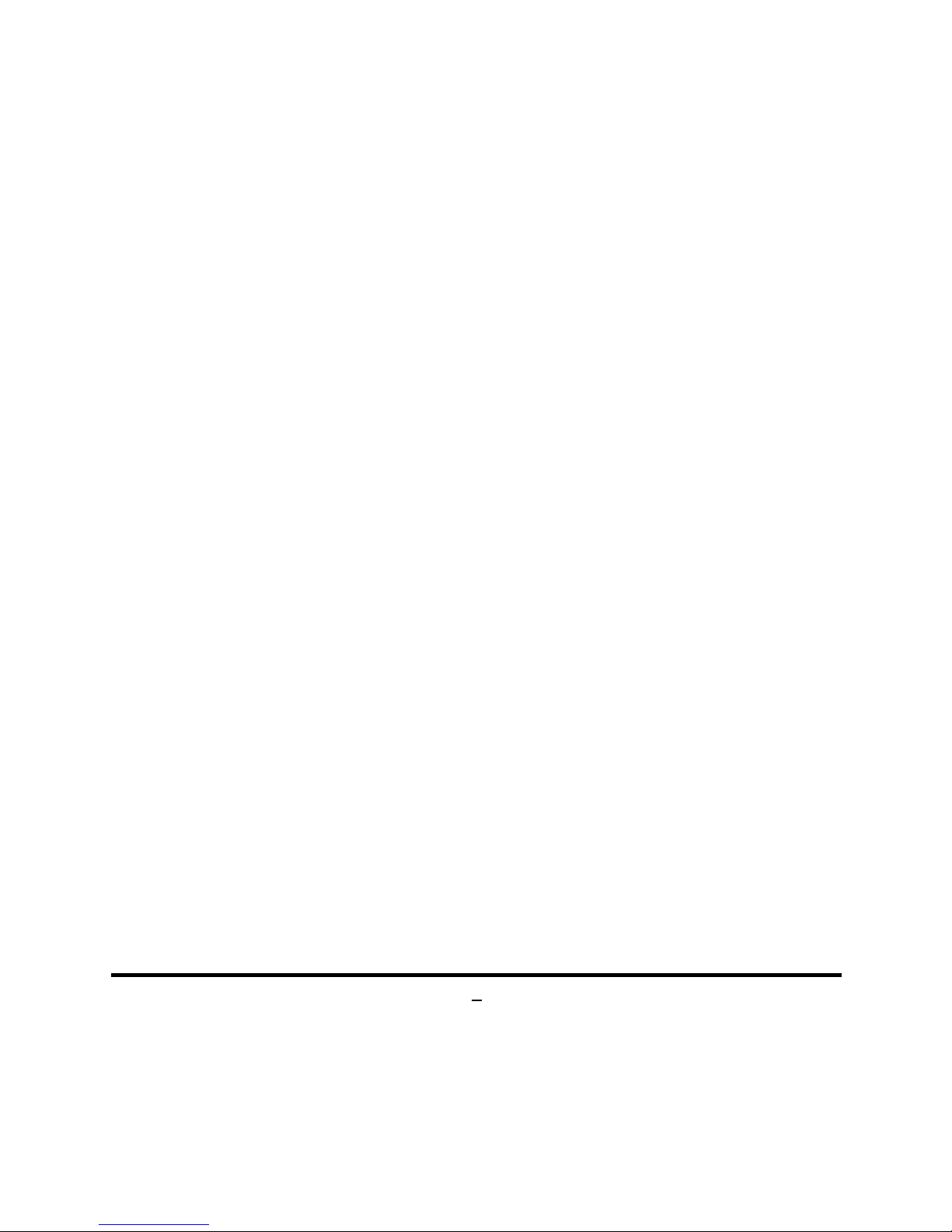
1
Chapter 1
Introduction of the Motherboard
1-1 Feature of Motherboard
Onboard Intel® Bay Trail Series Processor, with low power consumption never
denies high performance
Support 2 * DDR3L 1066/1333 MHz SO-DIMM up to 16GB, support dual channel
function
Onboard RTL8111G Gigabit Ethernet LAN chip
Integrated ALC887 HD audio chip
Support full-size Mini-PCIE connector
Support m-SATA connector
Support USB 3.0 data transport demands
Integrated with 24-bit dual channel LVDS header
Support VGA display output & DVI-D display output
Support 1 * SATAII (3Gb/s) Device
Supports ACPI S3 Function
Support CPU Smart FAN
Support Thunder Protection Function
Compliance with EuP Standard
All Solid Capacitor design
Page 7
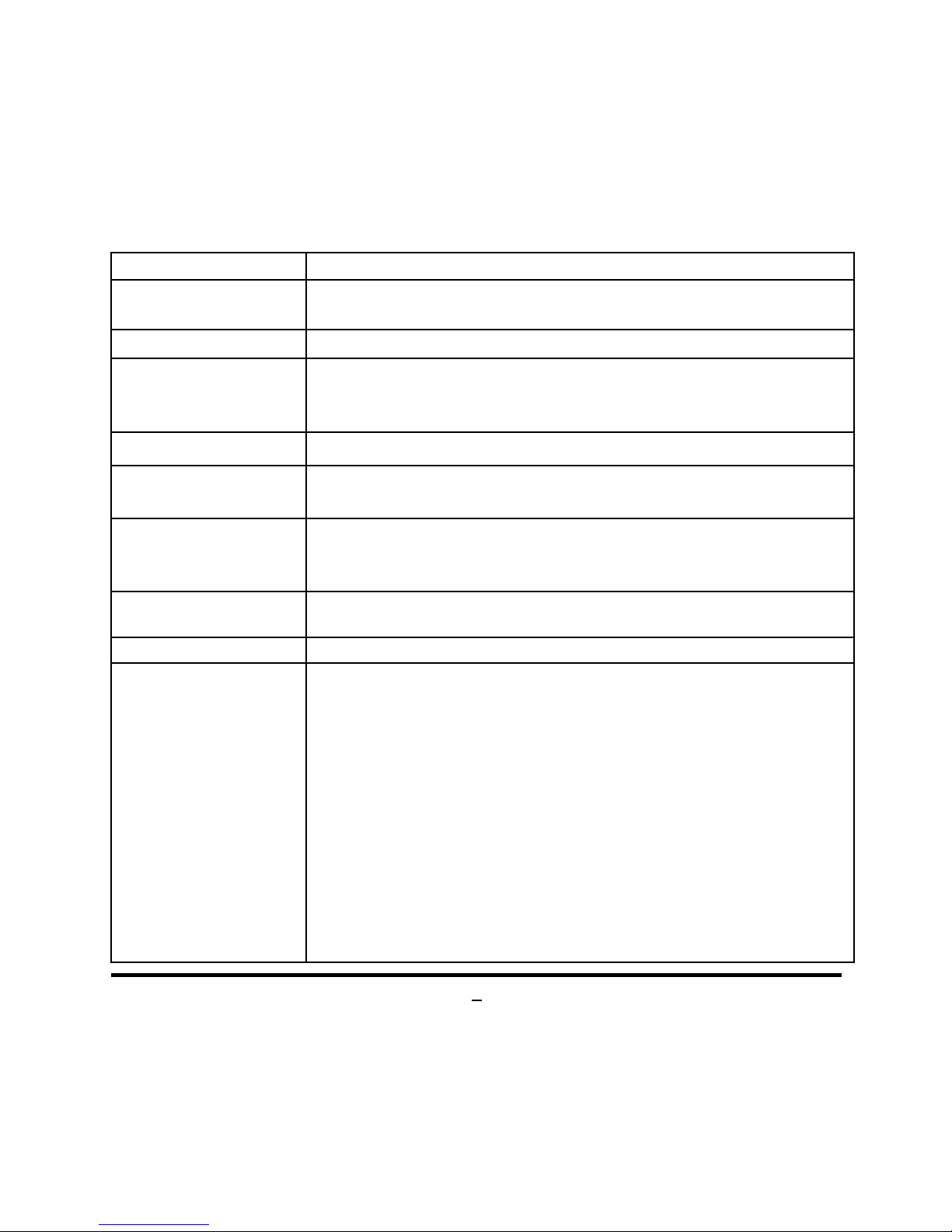
2
1-2 Specification
Spec Description
Design
Mini-ITX form factor ;
PCB size: 17.0 x 17.0 cm
Embedded CPU
Intel® Bay Trail-D/M/I series CPU
Memory Slot
2* DDR3L SO-DIMM slot for un-buffered 2* 1066/1333
MHz
DDR3L SO-DIMM expandable to 16GB
Support dual channel function
Expansion Slot
1* Full-size Mini-PCIE slot
Storage
1* SATA II 3G/s Connector
1 * M-SATA Connector
LAN Chip
Integrated with Realtek RTL8111G PCI-E Gigabit LAN
chip
Support Fast Ethernet LAN function of providing
10/100/1000Mbps Ethernet data transfer rate
Audio Chip
Realtek ALC887 HD Audio Codec integrated
Audio driver and utility included
BIOS
64M DIP Flash ROM
Multi I/O
Rear Panel I/O:
1* PS/2 keyboard connector
1* PS/2 mouse connector
1 * VGA port
1 * DVI-D port
1* USB 3.0 port
2* USB 2.0/1.1 port
1* RJ-45 LAN port
1* Audio Line-in connector
1* Audio Line-out connector
1* Audio MIC connector
Internal I/O Connectors& Headers:
Page 8
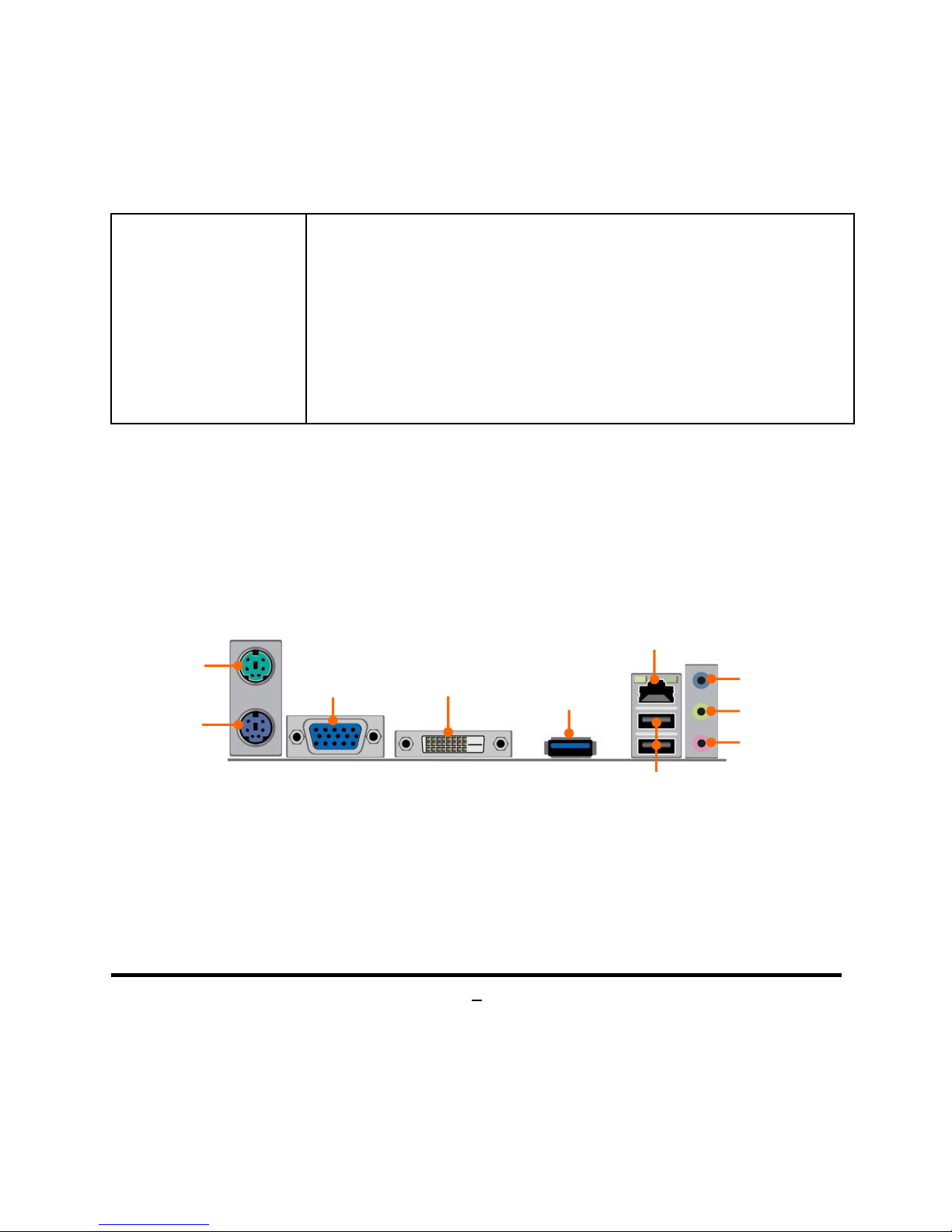
3
1 *24-pin main power connector
1*CPU fan connector
1*System fan connector
1 * Front panel audio header
1 * HDMI_SPDIF header
1 * COM header
1 * Front panel header
1* LVDS inverter header
1 * LVDS header
1-3 Layout Diagram
Rear IO Diagram
MIC-IN
Line-OUT
PS/2
Keyboard Port
USB 2.0 Ports
RJ-45 LAN Port
PS/2
Mouse Port
DVI-
D Port
VGA Port
USB 3.0 Port
Line-IN
Page 9
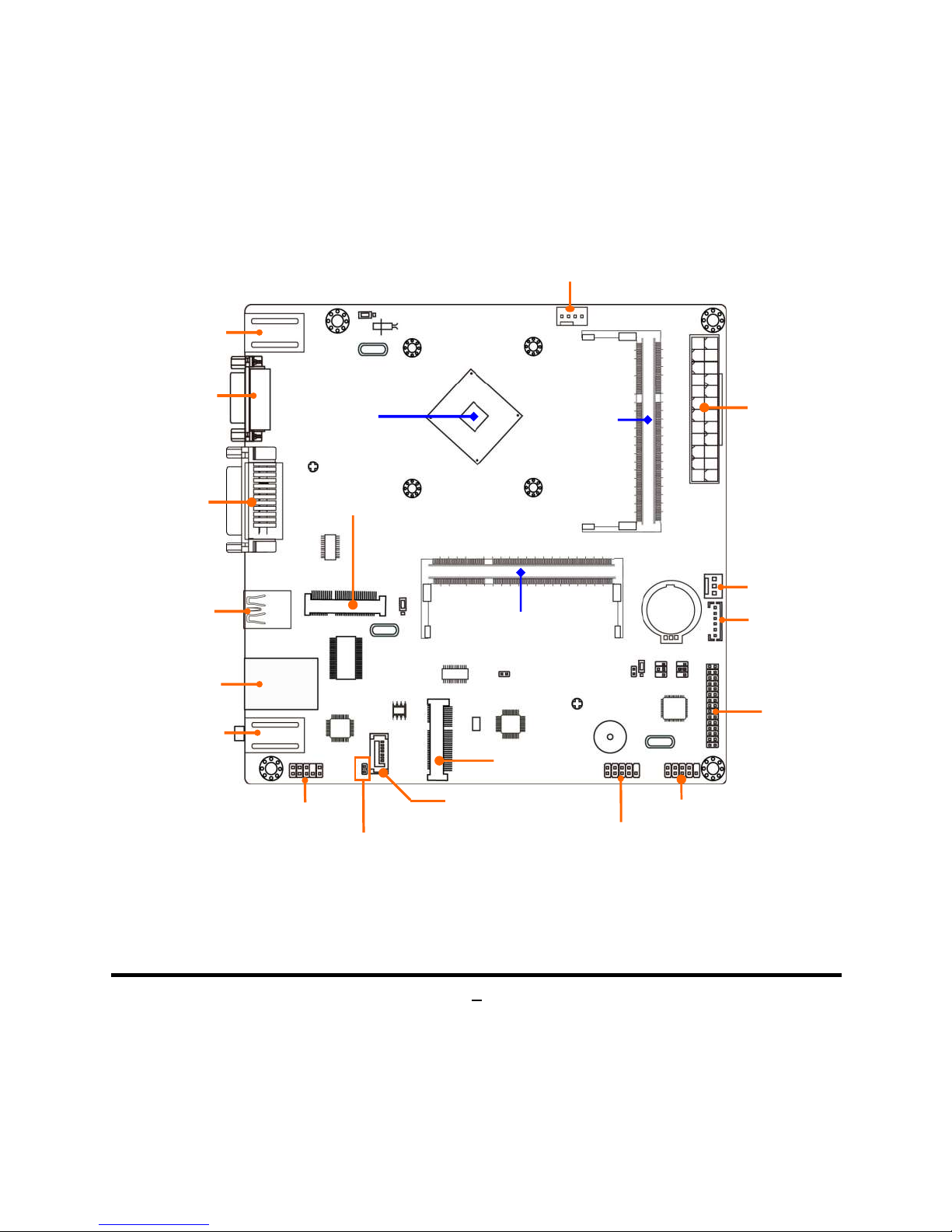
4
Motherboard Internal Diagram
Note: 1. Priority should be given to SODIMM1 slot when installing only one compatible memory
modules. 2. The module should be DDR3L 1.35V SODIMM and not exceeding 8GB total capacity.
Intel CPU
LVDS Header
Front Panel
Audio Header
Front Panel Header
M-SATA
Hard Disk
Connector
SATAII Port
(SATA2)
PS/2 Keyboard
over
PS/2 Mouse Port
USB 3.0 Port
Audio
Connectors
SYSFAN Header
Full-Size
Mini-PCIE
Connector
CPUFAN Header
Serial Port Header
HDMI_SPDIF
Header
VGA Port
DVI-D Port
USB 2.0 Ports
ATXPWR
Main
Power connector
LVDS Inverter
DDR3L
SODIMM Slot
(SODIMM1)
DDR3L
SODIMM Slot
(SODIMM2)
Page 10
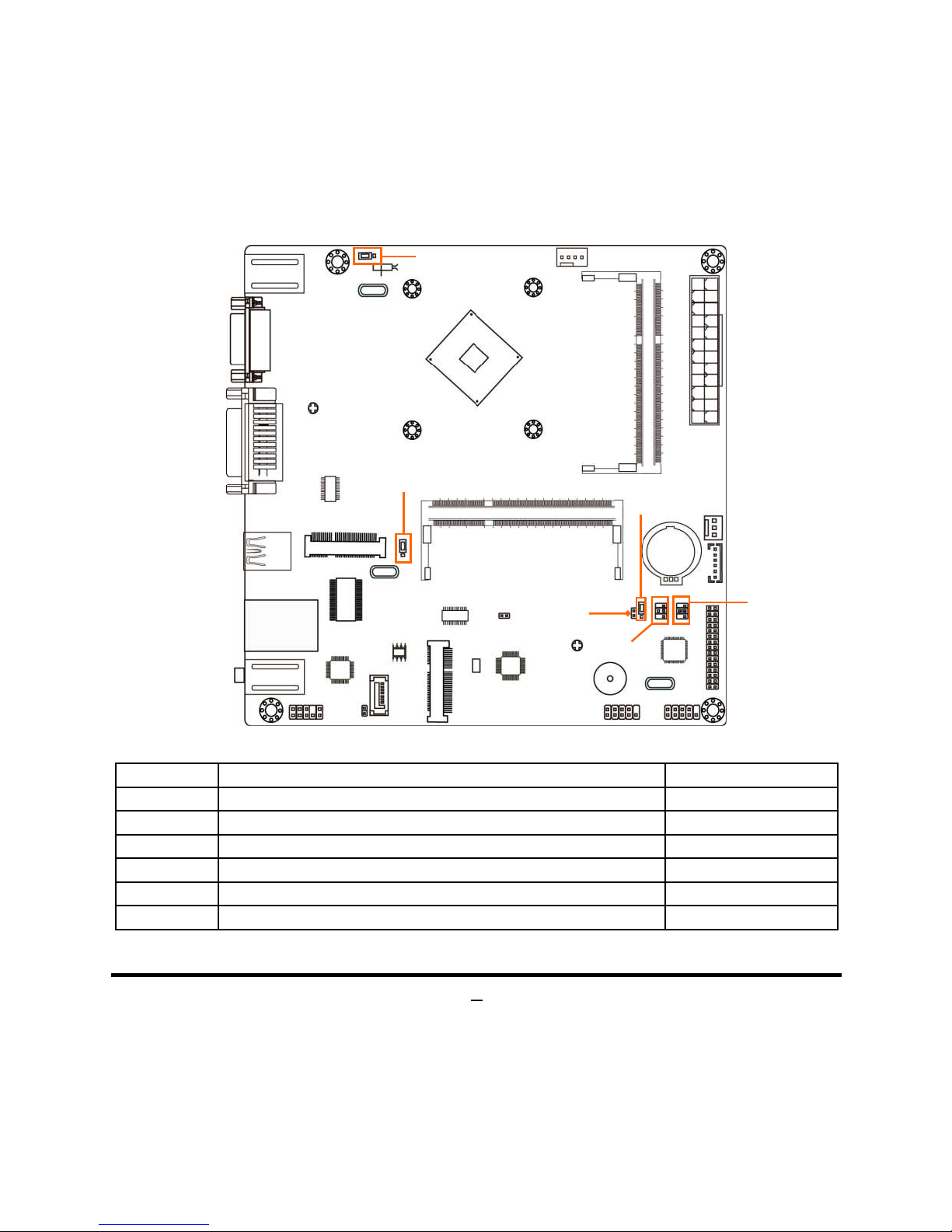
5
Motherboard Jumper Position
Jumper
Jumper Name Description
JP3 INVERTER1 Back Light VCC 3.3V/5V/12V Select 4-pin Block
JP4 LVDS VCC 3.3V/5V/12V Select 4-pin Block
JBAT CMOS RAM Clear Function Setting 3-pin Block
ME_RTC
Clear ME RTC Function Setting
2-pin Block
JP6 Mini-PCIE (MMPE) Slot VCC 3.3V/3VSB Select
3-pin Block
JP8 K/B Power on Function Select
3-pin Block
JBAT
JP8
JP6
JP4
JP3
ME_RTC
Page 11
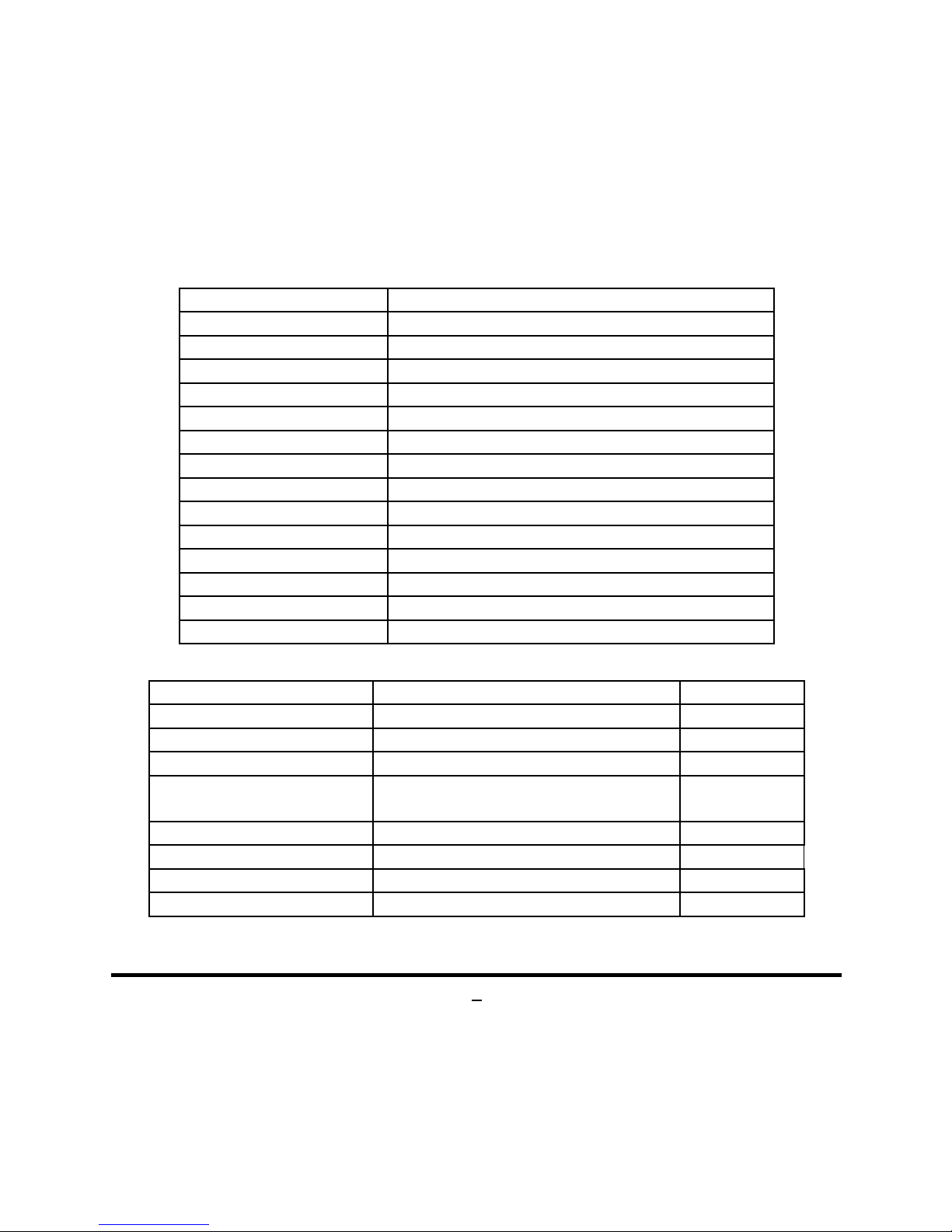
6
Connectors
Connector Name
ATXPWR 24-pin Main Power Connector
KB/MS(Top) PS/2 Mouse Connector
KB/MS(Bottom) PS/2 Keyboard Connector
VGA Video Graphic Attach Connector
DVI DVI-D Connector
USB3_0 USB 3.0 Port Connector
UL1(Middle & Bottom) USB 2.0 Port Connector x2
UL1(Top) RJ-45 LAN Connector
AUDIO (Top) Audio Line In Connector
AUDIO (Middle) Audio Line Out Connector
AUDIO (Bottom) Audio MIC Connector
SATA2 SATAII Connector
MINIPE Full-size Mini-PCIE Connector
MSATA Full-size Mini-SATA Connector
Headers
Header Name Description
FP_AUDIO Front Panel Audio Header 9-pin Block
HDMI_SPDIF HDMI_SPDIF Out Header 2-pin Block
COM Serial Port Header 9-pin Block
JW_FP
Front Panel Header(PWR LED/ HD
LED/Power Button /Reset)
9-pin Block
LVDS LVDS Header 30-pin Block
INVERTER LVDS Inverter 6-pin Block
CPUFAN CPUFAN Header 4-pin Block
SYSFAN SYSFAN Header 3-pin Block
Page 12
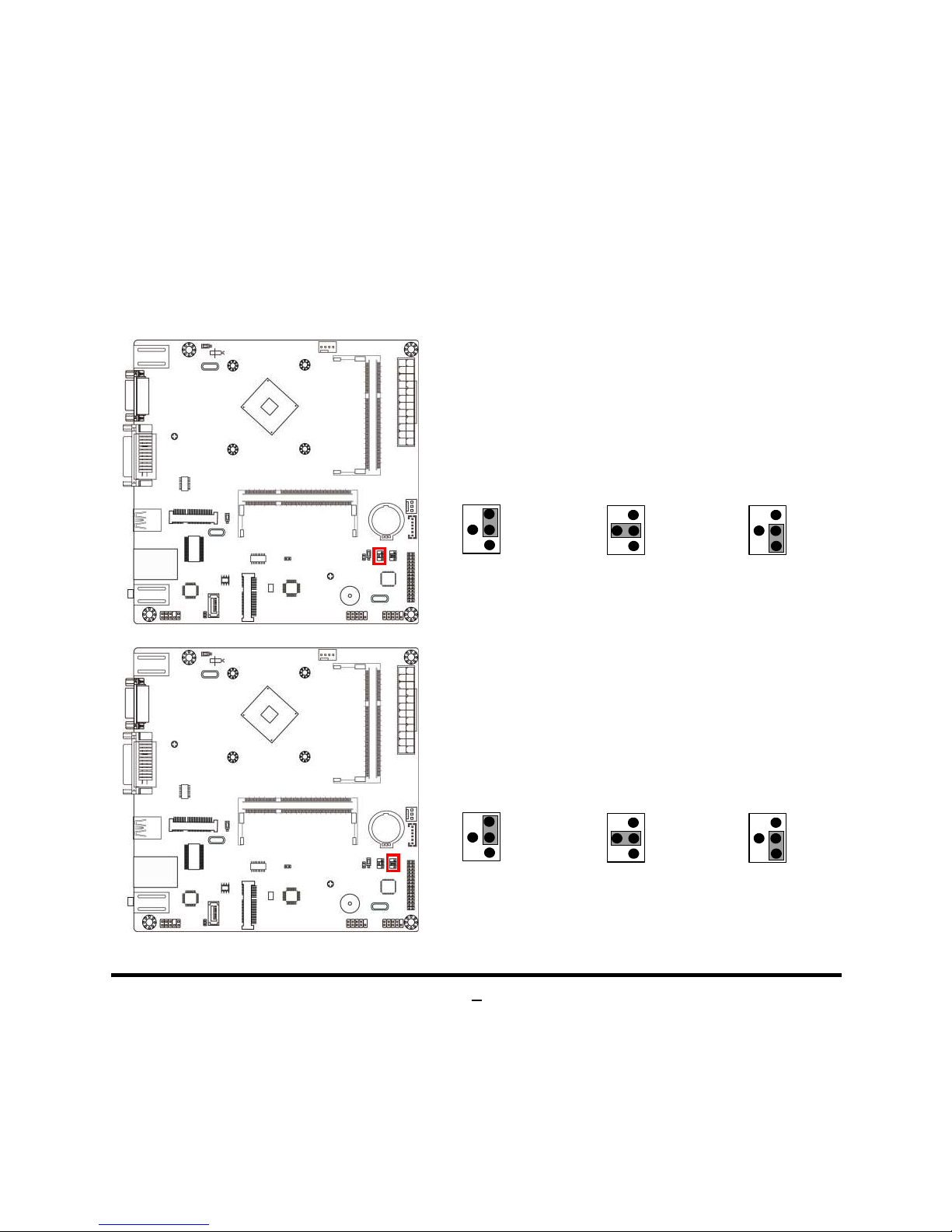
7
Chapter 2
Hardware Installation
2-1 Jumper Setting
JP3 (4-pin): INVERTER1 Back Light VCC 3.3V/5V/12V Select
JP3→ Inverter Back Light
6
4
2
3
1
5
1
2
4
6
3
5
2
4
6
1
3
5
2-4 Closed:
Inverter Backlight
VCC= 3.3V;
3-4 Closed:
Inverter Backlight
VCC= 5V;
4-6 Closed:
Inverter Backlight
VCC= 12V.
JP4 (4-pin): LVDS VCC 3.3V/5V /12V Select
JP4→ LVDS VCC
6
4
2
3
1
5
1
2
4
6
3
5
2
4
6
1
3
5
2-4 Closed:
VCC=3.3V;
3-4 Closed:
VCC= 5V;
4-6 Closed:
VCC= 12V.
Page 13

8
JBAT (3-pin): CMOS RAM Clear Function Setting
CMOS Clear Setting
2-3 Closed:Clear CMOS
JBAT
1-2 Closed: Normal;
1
3
1
3
ME_RTC (2-pin): Clear ME_RTC Function Setting
1-2 Closed:Clear ME_RTC.
ME_RTC
1-2 Open: Normal;
1
1
Page 14

9
JP6 (3-pin):Mini-PCIE (MMPE) Slot VCC3.3V/3VSB Select
2-3 Closed:
MMPE = 3VSB;
JP6→ MM PE Slot
1-2 Closed:
MMPE = +3.3V;
1
3
1
3
JP8 (3-pin): KB/MS Power on Function Select
2-3 Closed: KB/MS Power on Enabled.
JP8
1-2 Closed: KB/MS Power on Disable;
1
3
3
1
Page 15

10
2-2 Connectors and Headers
2-2-1 Connectors
(1) Rear IO Diagram Connectors
Icon Name Function
PS/2 Mouse Port
For user to connect PS/2
mouse device to the
board;
PS/2 Keyboard Port
For user to connect PS/2
keyboard device to
the board.
VGA Port
T
o connect display device that support VGA
specification.
DVI-D Port
T
o connect display device that support
DVI-D specification.
USB 3.0 Port
To
connect USB keyboard, mouse or other
devices compatible with USB specification.
USB 3.0 ports supports up to
5Gbps data
transfer rate.
USB 2.0 Port
To
connect USB keyboard, mouse or other
devices compatible with USB specification.
RJ-45 LAN Port
This connector is standard RJ-45
LAN jack
for Network connection.
MIC-IN
Line-OUT
PS/2
Keyboard Port
USB 2.0 Ports
RJ-45 LAN Port
PS/2
Mouse Port
DVI-
D Port
VGA Port
USB 3.0 Port
Line-IN
Page 16

11
Audio
Connectors(3-jack)
BLUE : Line-in Connector
GREEN: Line-out Connector
PINK : MIC Connector
(2) ATXPWR (24-pin block): Power Connector
PIN ROW1 ROW2
1 +3.3V +3.3V
2 +3.3V -12V
3 GND GND
4 +5V Soft Power on
5 GND GND
6 +5V GND
7 GND GND
8 Power OK -5V
9 +5V Stand by +5V
10 +12V +5V
11 +12V +5V
12 +3.3V GND
24-pin Main Power Connector
Row2
Pin1
Row1
Pin12
(3) CPUFAN (4-pin)/SYSFAN1 (3-pin): FAN Headers
CPUFAN
Pin1
GND
+12V Fan Power
Fan Speed
Control
Pin1
+12V Fan Power
GND
Fan Speed
SYSFAN
Page 17

12
(4) SATA2 (7-pin):SATAII Port connector
SATA2 port is a SATAII port that supports 3 GB/s transfer rate.
Pin No. Defnition
1 GND
2 TXP
3 TXN
4 GND
5 RXN
6 RXP
7 GND
2-2-2 Headers
(1) FP_AUDIO (9-pin): Line-Out, MIC-In Header
This header connects to Front Panel Line-out, MIC-In connector with cable.
Line-Out, MIC Header
FP_AUDIO
Pin 1
MIC2-L
LINE OUT-L
MIC2-R
LINE OUT-R
NC
GND
NC
NC
NC
2
Page 18

13
(2) HDMI_SPDIF(2-Pin): SPDIF_Out Header
Pin 1
SPDI F-OUT
GND
(3) COM (9-Pin): RS232 Serial Port Header
Serial Port Header
DCD
Pin1
Pin
6
Pin5
SIN
SOUT DTR
GND
DSR
RTS CTS
RI
Page 19

14
(4) JW-FP (9-pin): Front Panel Header
HDLED
RESET
HDDLED+
GND
PWRLED+
PWRBTN
GND
PWRLED-
HDDLED-
RSTSW
VCC5
PWRBTN
Pin 1
2
PWR LED
(5) INVERTER (6-Pin): Inverter Header
Pin1
INVERTER
Pin No. Definition
1 BKLT_PWR1
2 BKLT_PWR2
3 BKLT_EN
4 BKLT_PWM
5 GND1
6 GND2
Page 20

15
(6) LVDS (30-Pin): 24-bit dual channel LVDS Header
Pin 1
Pin2
Pin NO. Pin Define Pin NO. Pin Define
Pin 1 LVDS_VCC Pin 2 LVDS_VCC
Pin 3 LVDS_VCC Pin 4 GND
Pin 5 GND Pin 6 GND
Pin 7 LVDSA_DATAN0 Pin 8 LVDSA_DATAP0
Pin 9 LVDSA_DATAN1 Pin 10 LVDSA_DATAP1
Pin 11 LVDSA_DATAN2 Pin 12 LVDSA_DATAP2
Pin 13 GND Pin 14 GND
Pin 15 LVDSA_CLKN Pin 16 LVDSA_CLKP
Pin 17 LVDSA_DATAN3 Pin 18 LVDSA_DATAP3
Pin 19 LVDSB_DATAN0 Pin 20 LVDSB_DATAP0
Pin 21 LVDSB_DATAN1 Pin 22 LVDSB_DATAP1
Pin 23 LVDSB_DATAN2 Pin 24 LVDSB_DATAP2
Pin 25 GND Pin 26 GND
Pin 27 LVDSB_CLKN Pin 28 LVDSB_CLKP
Pin 29 LVDSB_DATAN3 Pin 30 LVDSB_DATAP3
Page 21

16
Chapter 3
Introducing BIOS
Notice! The BIOS options in this manual are for reference only. Different
configurations may lead to difference in BIOS screen and BIOS
screens in manuals are usually the first BIOS version when the board is
released and may be different from your purchased motherboard.
Users are welcome to download the latest BIOS version form our
official website.
The BIOS is a program located on a Flash Memory on the motherboard. This program
is a bridge between motherboard and operating system. When you start the computer,
the BIOS program will gain control. The BIOS first operates an auto-diagnostic test
called POST (power on self test) for all the necessary hardware, it detects the entire
hardware device and configures the parameters of the hardware synchronization.
Only when these tasks are completed done it gives up control of the computer to
operating system (OS). Since the BIOS is the only channel for hardware and software
to communicate, it is the key factor for system stability, and in ensuring that your
system performance as its best.
3-1 Entering Setup
Power on the computer and by pressing <Del> immediately allows you to enter Setup.
If the message disappears before your respond and you still wish to enter Setup,
restart the system to try again by turning it OFF then ON or pressing the “RESET”
button on the system case. You may also restart by simultaneously pressing <Ctrl>,
<Alt> and <Delete> keys. If you do not press the keys at the correct time and the
system does not boot, an error message will be displayed and you will again be asked
to
Press <Del> to enter Setup; press < F7> for Popup Menu.
Page 22

17
3-2 BIOS Menu Screen
The following diagram show a general BIOS menu screen:
BIOS Menu Screen
3-3 Function Keys
In the above BIOS Setup main menu of, you can see several options. We will explain
these options step by step in the following pages of this chapter, but let us first see a
short description of the function keys you may use here:
Press (left, right) to select screen;
Press (up, down) to choose, in the main menu, the option you want to confirm
or to modify.
Press <Enter> to select.
Menu Bar
Menu Items
Current Setting Value
Function Keys
General Help Items
Page 23

18
Press <+>/<–> keys when you want to modify the BIOS parameters for the active
option.
[F1]: General help.
[F2]: Previous values.
[F3]: Optimized defaults.
[F4]: Save & Reset.
Press <Esc> to quit the BIOS Setup.
3-4 Getting Help
Main Menu
The on-line description of the highlighted setup function is displayed at the top right
corner the screen.
Status Page Setup Menu/Option Page Setup Menu
Press F1 to pop up a small help window that describes the appropriate keys to use
and the possible selections for the highlighted item. To exit the Help Window, press
<Esc>.
3-5 Menu Bars
There are six menu bars on top of BIOS screen:
Main To change system basic configuration
Advanced To change system advanced configuration
Chipset To change chipset configuration
Security Password settings
Boot To change boot settings
Save & Exit Save setting, loading and exit options.
User can press the right or left arrow key on the keyboard to switch from menu bar.
The selected one is highlighted.
Page 24

19
3-6 Main Menu
Main menu screen includes some basic system information. Highlight the item and
then use the <+> or <-> and numerical keyboard keys to select the value you want in
each item.
System Date
Set the date. Please use [Tab] to switch between date elements.
System Time
Set the time. Please use [Tab] to switch between time elements.
Page 25

20
3-7 Advanced Menu
OS Selection
The optional settings: [Windows 8.X]; [Android]; [Windows 7].
In the case that OS selection is set as [Windows 7], XHCI & EHCI mode will be auto
configuration.
*Note: User need to go to this item to select the OS mode before installing
corresponding OS driver, otherwise problems will occur when installing the driver.
ACPI Settings
Press [Enter] to make settings for the following sub-item:
ACPI Settings
Enable Hibernation
Use this item to enable or disable system ability to hibernate (OS S4 Sleep State).
This option may be not effective with some OS.
The optional settings: [Disabled]; [Enabled].
ACPI Sleep State
Use this item to select the highest ACPI sleep state the system will enter when the
suspend button is pressed.
Page 26

21
The optional settings are: [Suspend Disabled]; [S3 (Suspend to RAM)].
EUP Function
The optional settings: [Disabled]; [Enabled].
This item should be set as [Disabled] if you wish to have all active wake-up
functions.
Wake-Up by PCIE/LAN from S5
The optional settings: [Disabled]; [Enabled].
*This function is supported when EUP Function is set as [Disabled].
Wake-Up by PS/2 Keyboard
The optional settings: [Disabled]; [Enabled].
Use this function to enable or disable PS/2 keyboard wake-up from S3/S4/S5.
*This function is supported when EUP Function is set as [Disabled].
Wake-Up by PS/2 Mouse
The optional settings: [Disabled]; [Enabled].
Use this function to enable or disable PS/2 mouse wake-up from S3/S4/S5.
*This function is supported when EUP Function is set as [Disabled].
PWRON After PWR-Fail
The optional settings are: [Former-Sts]; [Always on]; [Always off].
*This function is supported when EUP Function is set as [Disabled].
RTC WakeUp
The optional settings: [Disabled]; [Fixed Time]; [Dynamic Time].
Use this item to enable or disable system wake on alarm event.
When set as [Fixed Time], system will wake on the hour/min/sec specified.
When set as [Dynamic Time], system will wake on the current time + increased
minute(s).
*This function is supported when EUP Function is set as [Disabled].
Super I/O Configuration
Press [Enter] to make settings for the following sub-items:
Super IO Configuration
Serial Port 1 Configuration
Press [Enter] to make settings for the following items:
Serial Port 1 Configuration
Serial Port
Page 27

22
Use this item to enable or disable serial port (COM).
Change Settings
Use this item to select an optimal setting for super IO device.
WatchDog Timer
The optional settings: [Disabled]; [Enabled].
Use this item to enable or disable WatchDog Timer Control.
When set as [Enabled], the following sub-items shall appear:
WatchDog Timer Value
User can set a value in the range of [4] to [255].
WatchDog Timer Unit
The optional settings are: [Sec.]; [Min.].
H/W Monitor
Press [Enter] to view current PC health status & system working status and make
further settings in ‘CPUFAN Smart Mode’:
CPUFAN Smart Mode
The optional settings are: [Disabled]; [Enabled].
When set as [Enabled], the following sub-items shall appear:
CPUFAN Full-Speed Temperature
Use this item to set CPUFAN full speed temperature. Fan will run at full speed
when temperature is higher than this preset limit.
CPUFAN Idle-Speed Temperature
Use this item to set CPUFAN idle speed temperature. Fan will run at idle speed
when temperature is lower than this preset limit.
CPU Configuration
Press [Enter] to view current CPU configuration and make settings for the following
sub-items:
Active Processor Cores
Use this item to set the number of cores to enable in each processor packages.
Limit CPUID Maximum
The optional settings: [Disabled]; [Enabled].
This item should be set as [Disabled] for Windows XP.
Execute Disable Bit
The optional settings: [Disabled]; [Enabled].
Page 28

23
Hardware Prefetcher
The optional settings are: [Disabled]; [Enabled].
Use this item to enable the Mid Level Cache (L2) streamer prefetcher.
Adjacent Cache Line Prefetch
The optional settings are: [Disabled]; [Enabled].
Use this item to enable the Mid Level Cache (L2) prefetching of adjacent cache
lines.
Intel Virtualization Technology
The optional settings: [Enabled]; [Disabled].
When set as [Enabled], a VMM can utilize the additional hardware capabilities
provided by Vanderpool Technology.
Power Technology
Use this item to enable the power management features.
The optional settings: [Disabled]; [Energy Efficient]; [Custom].
*When set as [Custom], user can make further settings in the following sub-items:
EIST
The optional settings: [Disabled]; [Enabled].
Use this item to enable or disable Intel SpeedStep.
Turbo Mode
The optional settings: [Disabled]; [Enabled].
P-STATE Coordination
Use this item to change P-STATE coordination type.
The optional settings: [HW_ALL]; [SW_ALL]; [SW_ANY].
CPU C6 report
The optional settings: [Disabled]; [Enabled].
Use this item to enable or disable CPU C6 (ACPI C3) report to OS.
CPU C7 report
The optional settings: [Disabled]; [Enabled].
Use this item to enable or disable CPU C7 (ACPI C3) report to OS.
Package C State Limit
The optional items are: [C0]; [C1]; [C3]; [C6]; [C7]; [No Limit].
PPM Configuration
Press [Enter] to make settings for PPM Configuration:
PPM Configuration:
Page 29

24
EIST
The optional settings: [Enabled]; [Disabled].
Use this item to enable or disable Intel SpeedStep.
CPU C Status Report
The optional settings: [Disabled]; [Enabled].
Use this item to enable or disable CPU C status report to OS.
*When set as [Enabled], the following sub-items shall appear:
Max CPU C-state
This option controls Max C state that the processor will support.
The optional settings: [C7]; [C6]; [C1].
SATA Configuration
Press [Enter] to make settings for the following sub-items:
SATA Configuration
SATA Port
The optional settings: [Disabled]; [Enabled].
Use this item to enable or disable Serial ATA port.
SATA Speed Support
The item is for user to set the maximum speed the SATA controller can support.
The optional settings are: [Gen1]; [Gen2].
SATA ODD Port
The optional settings are: [Port0 ODD]; [Port1 ODD]; [No ODD].
SATA Mode
The optional settings are: [IDE Mode]; [AHCI Mode].
SATA1 or MSATA
The optional settings are: [Enabled]; [Disabled].
Use this item to enable or disable SATA Port.
SATA1 or MSATA HotPlug
The optional settings are: [Enabled]; [Disabled].
Use this item to enable or disable support for SATA Port HotPlug function.
SATA2
The optional settings are: [Enabled]; [Disabled].
Use this item to enable or disable SATA Port.
SATA Port2 HotPlug
The optional settings are: [Enabled]; [Disabled].
Page 30

25
Use this item to enable or disable support for SATA Port2 HotPlug function.
CSM Configuration
Press [Enter] to make settings for the following sub-items:
Compatibly Support Module Configuration
Option ROM Message
Use this item to set display mode for option ROM.
The optional settings are: [Force BIOS]; [Keep Current].
INT19 Trap Response
This item is for BIOS reaction on INT19 trapping by Option ROM.
The optional settings are: [Immediate]; [Postponed].
[Immediate]: To execute the trap right away;
[Postponed]: To execute the trap during legacy boot.
Option ROM execution order
Storage
This item controls the execution of UEFI and Legacy Storage OpROM.
The optional settings are: [Do not launch]; [UEFI only]; [Legacy only]; [Legacy first];
[UEFI first].
Video
This item controls the execution of UEFI and Legacy Video OpROM.
The optional settings are: [Do not launch]; [UEFI only]; [Legacy only]; [Legacy first];
[UEFI first].
Other PCI devices
This item determines OpROM execution policy for devices other than Network,
storage or video.
The optional settings are: [UEFI first]; [Legacy Only].
USB Configuration
Press [Enter] to make settings for the following sub-items:
USB Configuration
Legacy USB Support
The optional settings are: [Enabled]; [Disabled]; [Auto].
[Enabled]: To enable legacy USB support.
[Disabled]: To keep USB devices available only for EFI specification,
[Auto]: To disable legacy support if no USB devices are connected.
Page 31

26
XHCI Hand-off
This is a workaround for OSes without XHCI hand-off support. The XHCI
ownership change should be claimed by XHCI driver.
The optional settings are: [Enabled]; [Disabled].
EHCI Hand-off
This is a workaround for OSes without EHCI hand-off support. The EHCI
ownership change should be claimed by EHCI driver.
The optional settings are: [Disabled]; [Enabled].
USB Mass Storage Driver Support
The optional settings are: [Disabled]; [Enabled].
3-8 Chipset Menu
North Bridge
Press [Enter] to view current using memory information and make settings for the
following sub-items:
IGD Turbo Enable
The optional settings are: [Enabled]; [Disabled].
Page 32

27
DVMT Pre-Allocated
Use this item to select DVMT 5.0 pre-allocated (fixed) graphics memory size used
by the internal graphics device.
The optional settings are: [64M]; [128M]; [256M]; [512M].
DVMT Total Gfx Mem
Use this item to select DVMT 5.0 total graphics memory size used by the internal
graphics device.
The optional settings are: [128M]; [256M]; [MAX].
Spread Spectrum Clock
The optional settings are: [Enabled]; [Disabled].
RC6(Render Standby)
Use this item to enable or disable render standby support.
Primary IGFX Boot Display
Use this item to select the video device which will be activated during POST.
The optional settings are: [VBIOS Default]; [CRT]; [DVI]; [LVDS].
LVDS Support
The optional settings are: [Enabled]; [Disabled].
*When set as [Enabled], user can make further settings in ‘LVDS Panel Type’.
LVDS Panel Type
Use this item to select LVDS panel used by Internal Graphics Device by selecting
the appropriate setup item.
The optional settings are: [640 X 480 @60Hz 18Bit]; [800 X 600 @60Hz 18Bit];
[1024 X 600 @60Hz 18Bit]; [1024 X 768 @60Hz 24Bit]; [1280 X 720 @60Hz 18Bit];
[800 X 480 @60Hz 18Bit]; [1366 X 768 @60Hz 18Bit]; [1440 X 900 @60Hz 18Bit];
[1366 X 768 @60Hz 24Bit]; [1440 X 900 @60Hz 24Bit]; [1280 X 1024 @60Hz
24Bit]; [1440 X 1050 @60Hz 24Bit]; [1600 X 900 @60Hz 24Bit]; [1680 X 1050
@60Hz 24Bit]; [1600 X 1200 @60Hz 24Bit]; [1920 X 1080@60Hz 24Bit].
South Bridge
Press [Enter] to make settings for the following sub-items:
Onboard PCIE Lan Device
Use this item to enable or disable the PCI Express port 2 in the chipset.
The optional settings are: [Enabled]; [Disabled].
Page 33

28
Onboard Lan BootROM
Use this item to enable or disable boot option ROM for onboard network
devices.
The optional settings are: [Enabled]; [Disabled].
Mini PCIE
Use this item to enable or disable the PCI Express port 3 in the chipset.
The optional settings are: [Enabled]; [Disabled].
Speed
Use this item to configure PCIE port speed.
The optional settings are: [Auto]; [Gen2]; [Gen1].
USB 3.0 (XHCI) Support
In the case that ‘OS selection’ is set as [Windows 7], XHCI & EHCI mode will be
auto configuration.
The optional settings are: [Enabled]; [Disabled].
* Note: When set as [Disable], ‘USB 2.0 (EHCI) Support’ is applicable, for user to
make further settings.
USB 2.0 (EHCI) Support
In the case that ‘OS selection’ is set as [Windows 7], XHCI & EHCI mode will be
auto configuration.
The optional settings are: [Enabled]; [Disabled].
This item controls the USB EHCI (USB 2.0) functions. One EHCI controller must
always be enabled.
* Note: When set as [Enabled], ‘USB 3.0 (XHCI) Support’ is applicable, for user to
make further settings.
Audio Controller
Use this item to control the detection of the Azalia HD Audio device.
The optional settings are: [Disabled]; [Enabled].
[Disabled]: Azalia will be unconditionally disabled;
[Enabled]: Azalia will be unconditionally enabled;
When set as [Enabled], user can make settings in ‘Azalia HDMI Codec
’ that appears:
Azalia HDMI Codec
Use this item to enable or disable internal HDMI codec for Azalia.
The optional settings are: [Enabled]; [Disabled].
Page 34

29
High Precision Timer
Use this item to enable or disable the high precision event timer.
The optional settings are: [Enabled]; [Disabled].
3-9 Security Menu
Administrator Password
This item allows user to set administrator password.
User Password
This item allows user to set user password.
Page 35

30
3-10 Boot Menu
Boot Configuration
Setup Prompt Timeout
Use this item to set number of seconds to wait for setup activation key.
Bootup Numlock State
Use this item to select keyboard numlock state.
The optional settings are: [On]; [Off].
Fast Boot
The optional settings are: [Enabled]; [Disabled].
When set as [Enabled], user can make settings in the following items that appear:
VGA Support
The optional settings are: [Auto]; [EFI Driver].
*When set as [Auto], it will only install Legacy OpROM with Legacy OS and logo
will not be shown during POST. EFI driver will still be installed with EFI OS.
USB Support
The optional settings are: [Disabled]; [Full Initial]; [Partial Initial].
[Disabled]: All USB devices will NOT be available until after OS boot;
[Partial Initial]: USB mass storage and specific USB port/device will NOT be
Page 36

31
available before OS boot;
[Full Initial]: All USB devices will NOT be available in OS and POST.
PS2 Devices Support
The optional settings are: [Disabled]; [Enabled].
The PS2 devices will be skipped if this is set as [Disabled].
Network Stack Driver Support
The optional settings are: [Disabled]; [Enabled].
Network Stack Driver will be skipped if this is set as [Disabled].
Boot Option Priorities
Boot Option # 1/#2…
Use this item to set system boot order.
The optional settings are: [UEFI: Built-in EFI Shell]; [Disabled].
3-11 Save & Exit Menu
Save Changes and Reset
This item allows user to reset the system after saving the changes.
Discard Changes and Reset
This item allows user to reset the system without saving any changes.
Page 37

32
Save Options
Save Changes
This item allows user to save changes done so far to any of the setup options.
Discard Changes
This item allows user to discard changes done so far to any of the setup options.
Restore Defaults
Use this item to restore /load default values for all the setup options.
Save as User Defaults
Use this item to save the changes done so far as user defaults.
Restore User Defaults
Use this item to restore defaults to all the setup options.
Boot Oerride
UEFI: Built-in EFI Shell
Press this item and a dialogue box shall appear to ask if user wish to save
configuration and reset.
Lauch EFI Shell from filesystem device
Use this item to launch EFI shell application (shell.efi) from one of the available
filesystem device.
Reset System with ME disable Mode MEUD000
Press [Enter] for ME to run into the temporary disable mode. Ignore if ME Ignition
FWMEUD001.
