Page 1
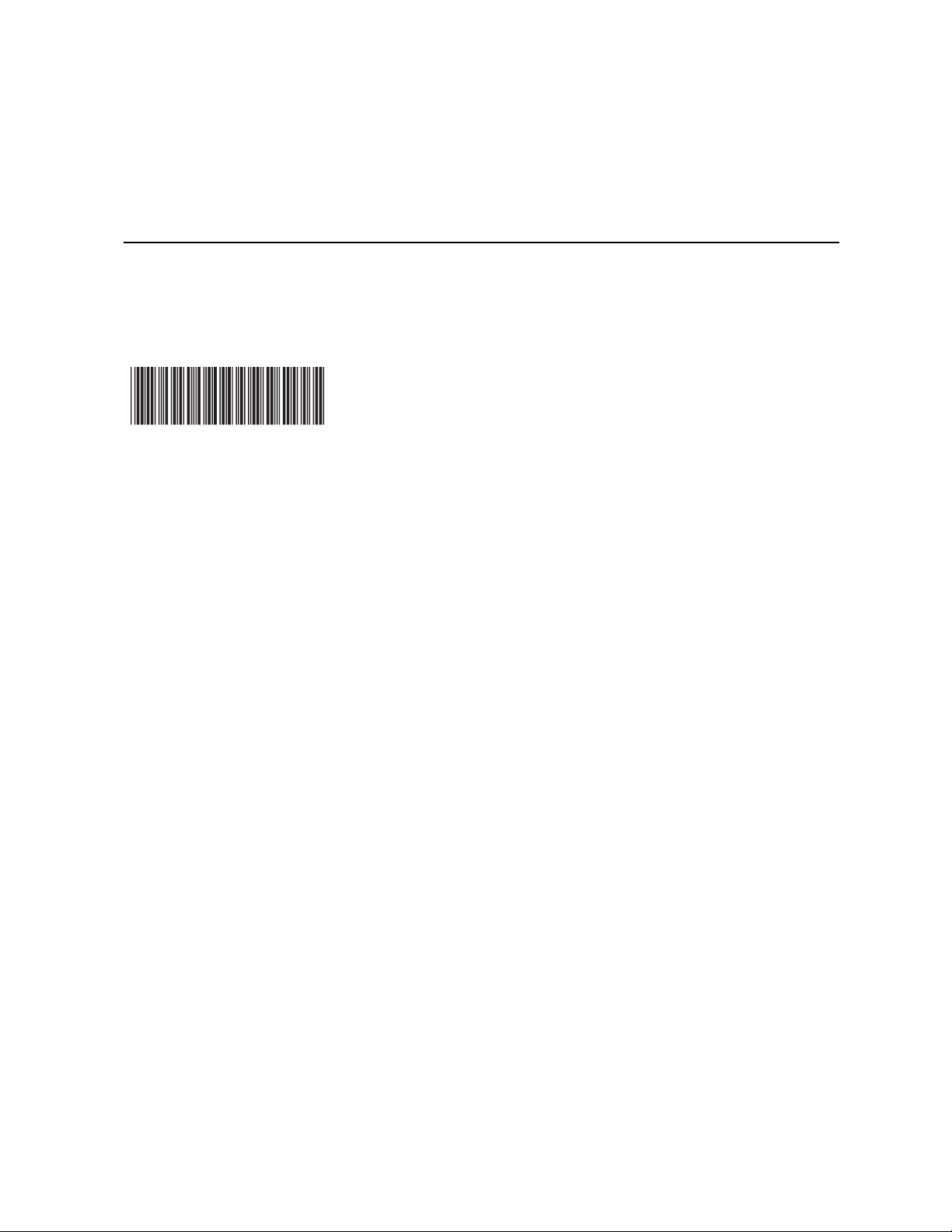
Intel® RAID Smart Battery AXXRSBBU3
Installation Guide
A Guide for Technically Qualified Assemblers of Intel® Identified Subassemblies/Products
Intel Order Number: C95291-008
Page 2
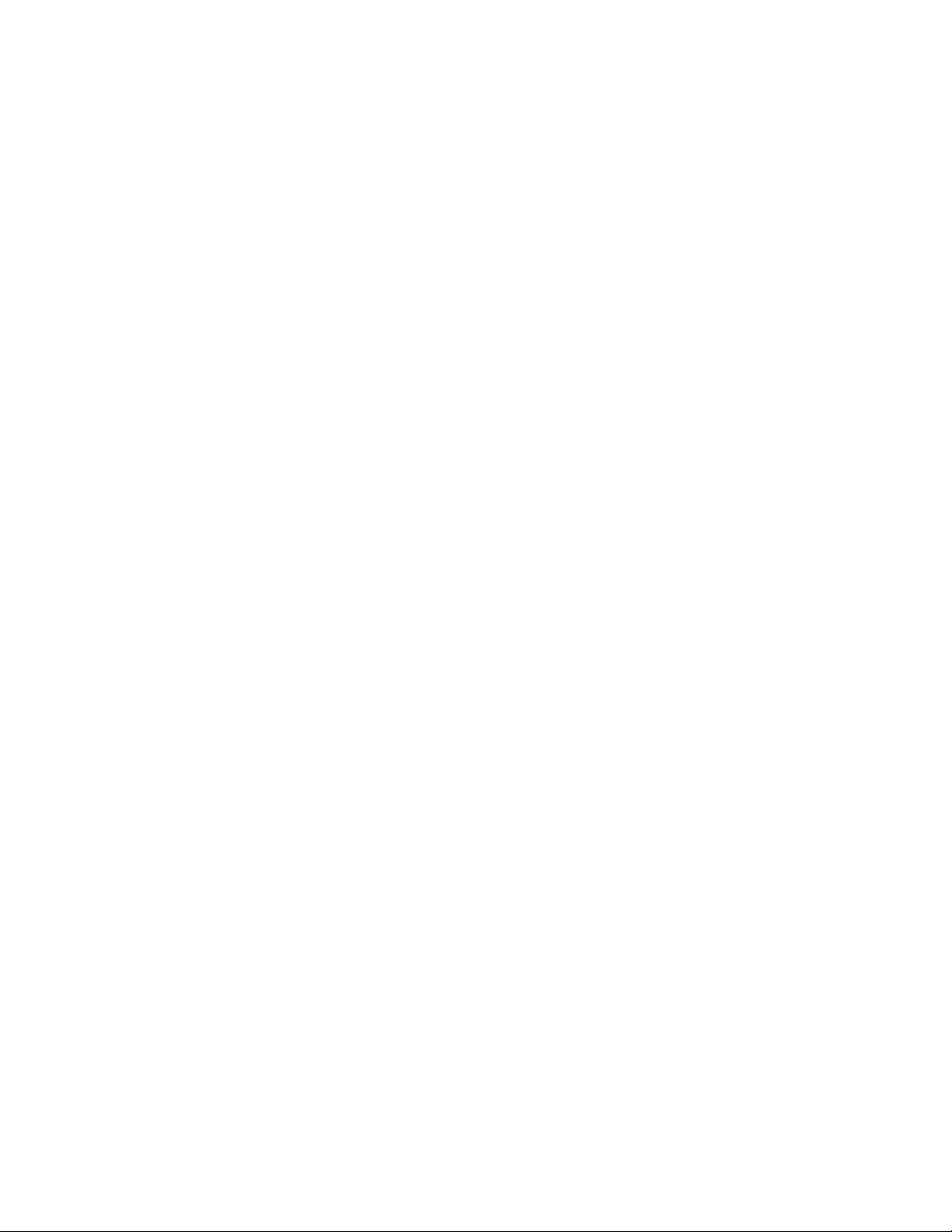
Disclaimer
®
Intel
Information in this document is provided in connection with
estoppel or otherwise, to any intellectual property rights is granted by this document. Except as provided in Intel's
Terms and Conditions of Sale for such products, Intel assumes no liability whatsoever, and Intel disclaims any
express or implied warranty, relating to sale and/or use of Intel products including liability or warranties relating to
fitness for a particular purpose, merchantability, or infringement of any patent, copyright or other intellectual property
right. Intel products are not designed, intended or authorized for use in any medical, life saving, or life sustaining
applications or for any other application in which the failure of the Intel product could create a situation where
personal injury or death may occur. Intel may make changes to specifications and product descriptions at any time,
without notice.
Intel is a registered trademark of Intel Corporation or its subsidiaries in the United States and other countries.
* Other names and brands may be claimed as the property of others.
Copyright © 2005 - 2009 Intel Corporation. All Rights Reserved.
ii Intel® RAID Smart Battery AXXRSBBU3 Installation Guide
products. No license, express or implied, by
Page 3
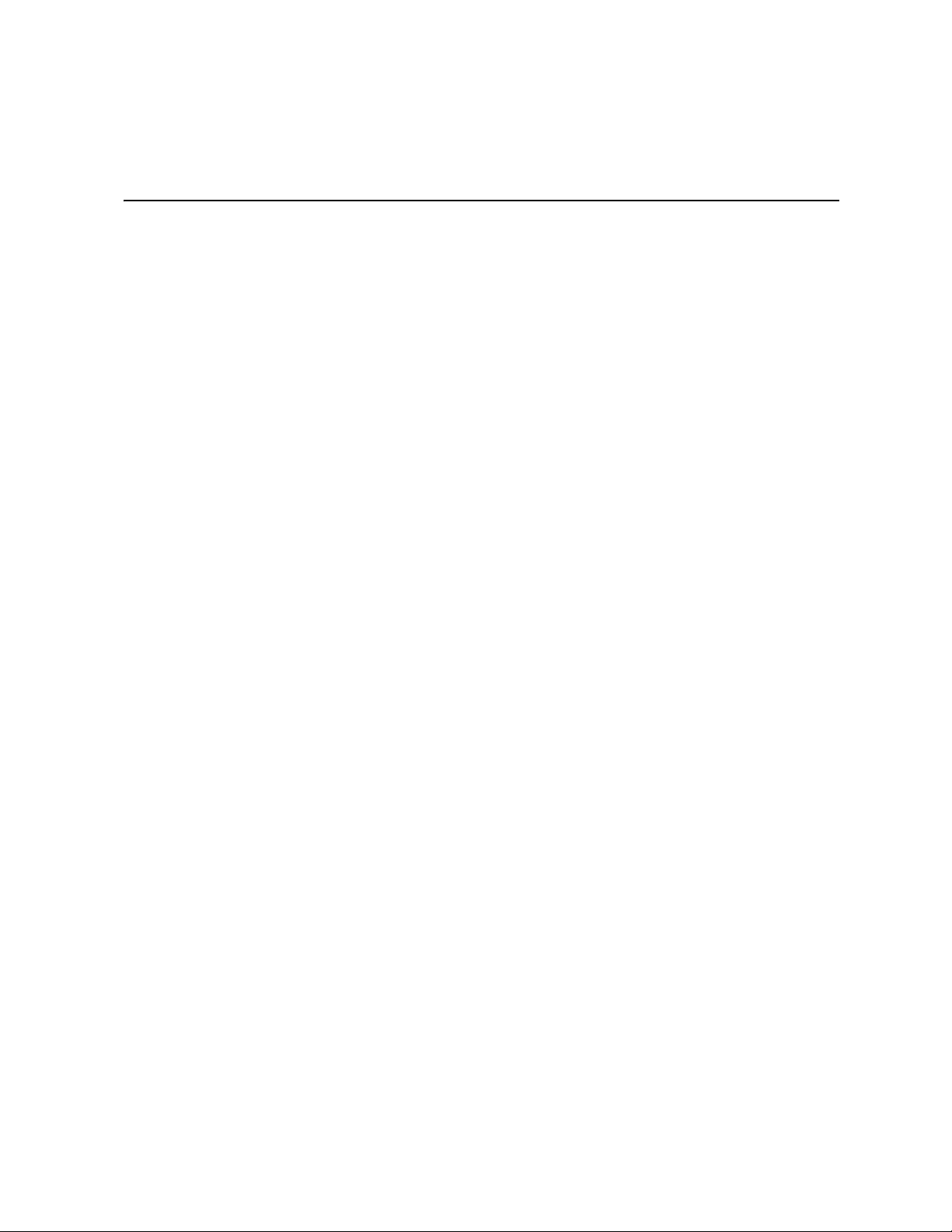
Safety Information
Important Safety Instructions
Read all caution and safety statements in this document before performing any of the
instructions. See also Intel Server Boards and Server Chassis Safety Information on the
®
Server Deployment Toolkit 2.0 CD and/or at
Intel
http://support.intel.com/support/motherboards/server/sb/cs-010770.htm.
Wichtige Sicherheitshinweise
Lesen Sie zunächst sämtliche Warn- und Sicherheitshinweise in diesem Dokument, bevor
Sie eine der Anweisungen ausführen. Beachten Sie hierzu auch die Sicherheitshinweise zu
Intel-Serverplatinen und Servergehäusen auf der Intel
oder unter http://support.intel.com/support/motherboards/server/sb/cs-010770.htm.
®
Server Deployment Toolkit 2.0 CD
Consignes de sécurité
Lisez attention toutes les consignes de sécurité et les mises en garde indiquées dans ce
document avant de suivre toute instruction. Consultez Intel Server Boards and Server
Chassis Safety Information sur le Intel
rendez-vous sur le site
http://support.intel.com/support/motherboards/server/sb/cs-010770.htm.
®
Server Deployment Toolkit 2.0 CD ou bien
Instrucciones de seguridad importantes
Lea todas las declaraciones de seguridad y precaución de este documento antes de realizar
cualquiera de las instrucciones. Vea Intel Server Boards and Server Chassis Safety
Information en el Intel
http://support.intel.com/support/motherboards/server/sb/cs-010770.htm.
®
Server Deployment Toolkit 2.0 CD y/o en
Intel® RAID Smart Battery AXXRSBBU3 Installation Guide iii
Page 4

重要安全指导
iv Intel® RAID Smart Battery AXXRSBBU3 Installation Guide
Page 5
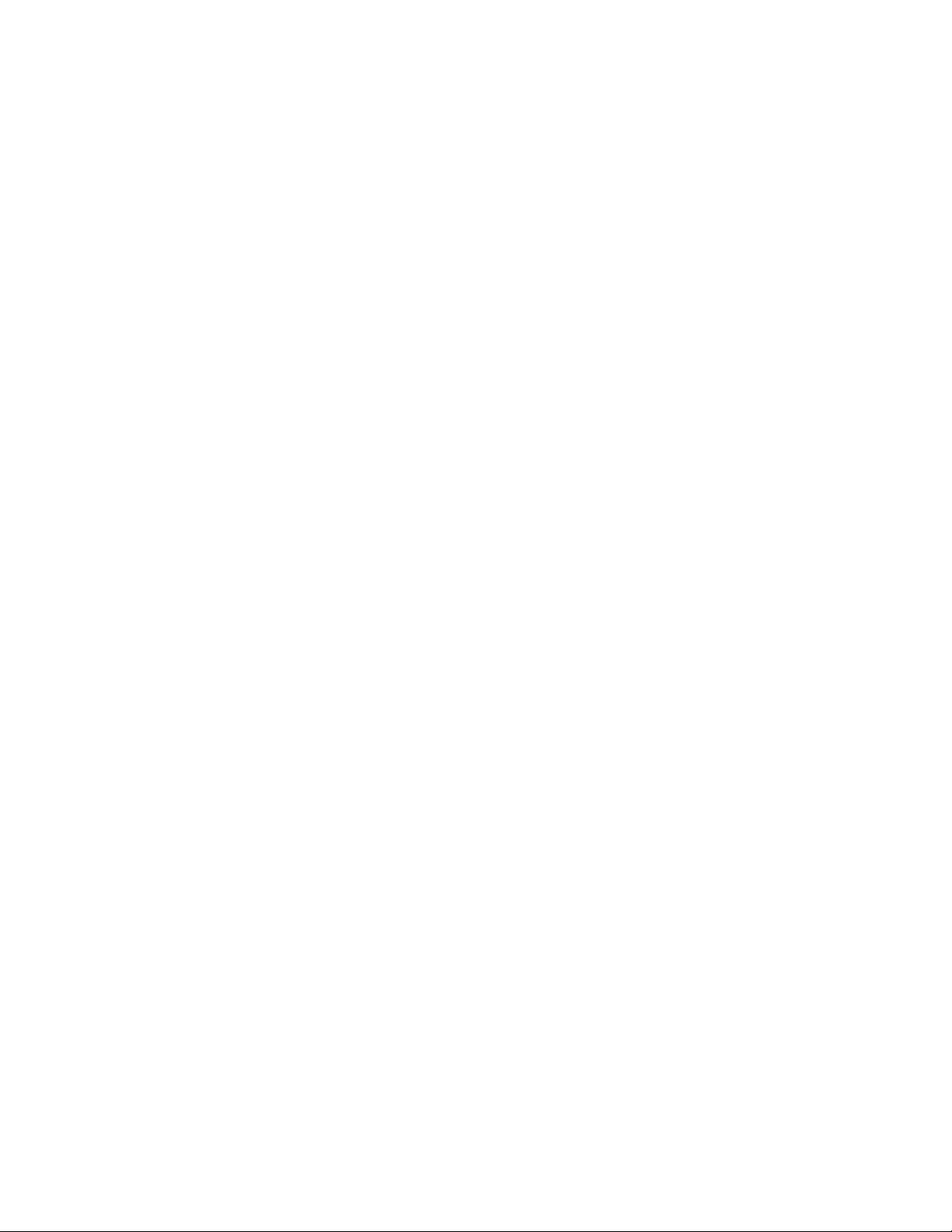
Warnings
Heed safety instructions: Before working with your server product, whether you are
using this guide or any other resource as a reference, pay close attention to the safety
instructions. You must adhere to the assembly instructions in this guide to ensure and
maintain compliance with existing product certifications and approvals. Use only the
described, regulated components specified in this guide. Use of other products /
components will void the UL listing and other regulatory approvals of the product and
will most likely result in noncompliance with product regulations in the region(s) in which
the product is sold.
System power on/off: The power button DOES NOT turn off the system AC power. To
remove power from system, you must unplug the AC power cord from the wall outlet.
Make sure the AC power cord is unplugged before you open the chassis, add, or remove
any components.
Hazardous conditions, devices and cables: Hazardous electrical conditions may be
present on power, telephone, and communication cables. Turn off the server and
disconnect the power cord, telecommunications systems, networks, and modems attached
to the server before opening it. Otherwise, personal injury or equipment damage can
result.
Electrostatic discharge (ESD) and ESD protection: ESD can damage disk drives,
boards, and other parts. We recommend that you perform all procedures in this chapter
only at an ESD workstation. If one is not available, provide some ESD protection by
wearing an antistatic wrist strap attached to chassis ground any unpainted metal surface on
your server when handling parts.
ESD and handling boards: Always handle boards carefully. They can be extremely
sensitive to ESD. Hold boards only by their edges. After removing a board from its
protective wrapper or from the server, place the board component side up on a grounded,
static free surface. Use a conductive foam pad if available but not the board wrapper. Do
not slide board over any surface.
Installing or removing jumpers: A jumper is a small plastic encased conductor that slips
over two jumper pins. Some jumpers have a small tab on top that you can grip with your
fingertips or with a pair of fine needle nosed pliers. If your jumpers do not have such a tab,
take care when using needle nosed pliers to remove or install a jumper; grip the narrow
sides of the jumper with the pliers, never the wide sides. Gripping the wide sides can
damage the contacts inside the jumper, causing intermittent problems with the function
controlled by that jumper. Take care to grip with, but not squeeze, the pliers or other tool
you use to remove a jumper, or you may bend or break the pins on the board.
Intel® RAID Smart Battery AXXRSBBU3 Installation Guide v
Page 6
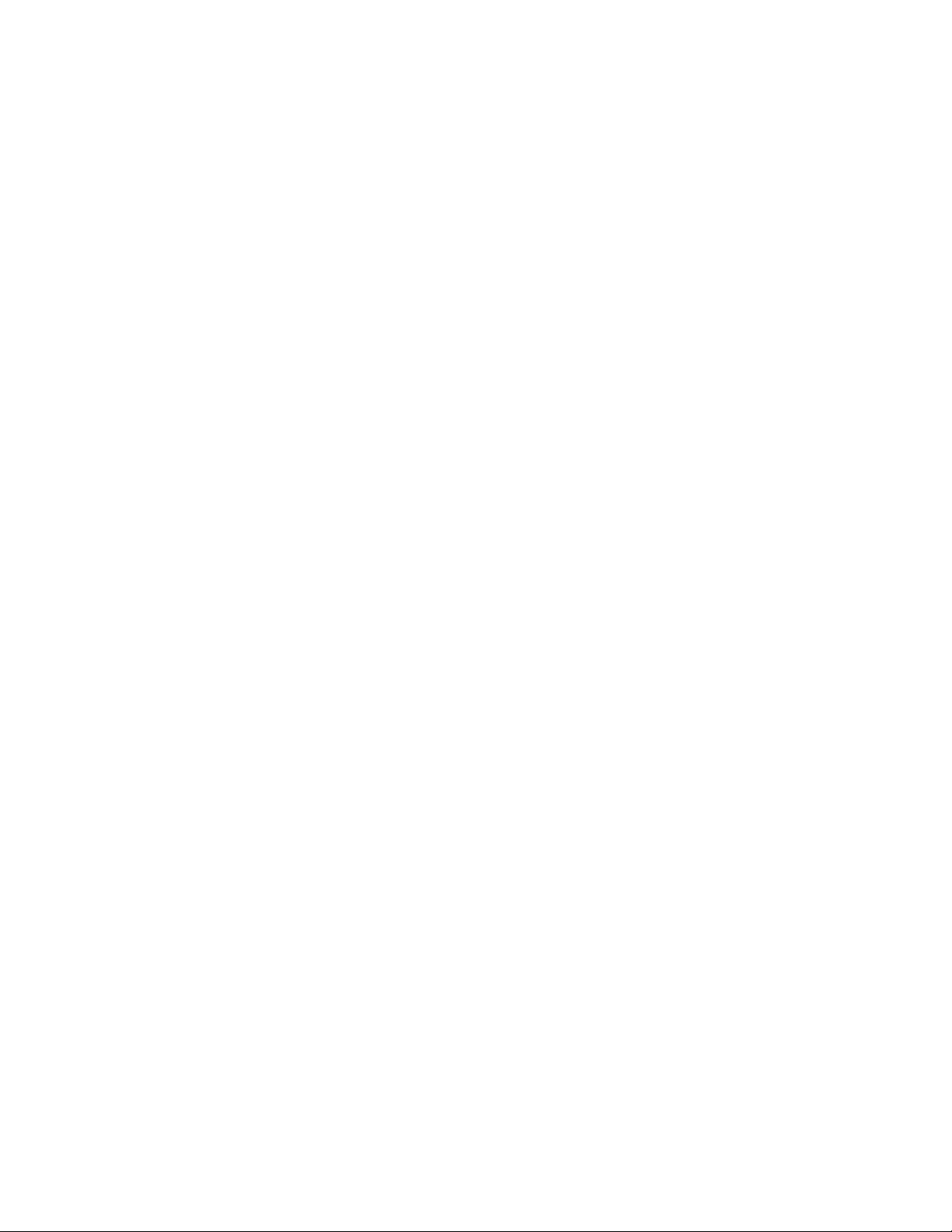
vi Intel® RAID Smart Battery AXXRSBBU3 Installation Guide
Page 7
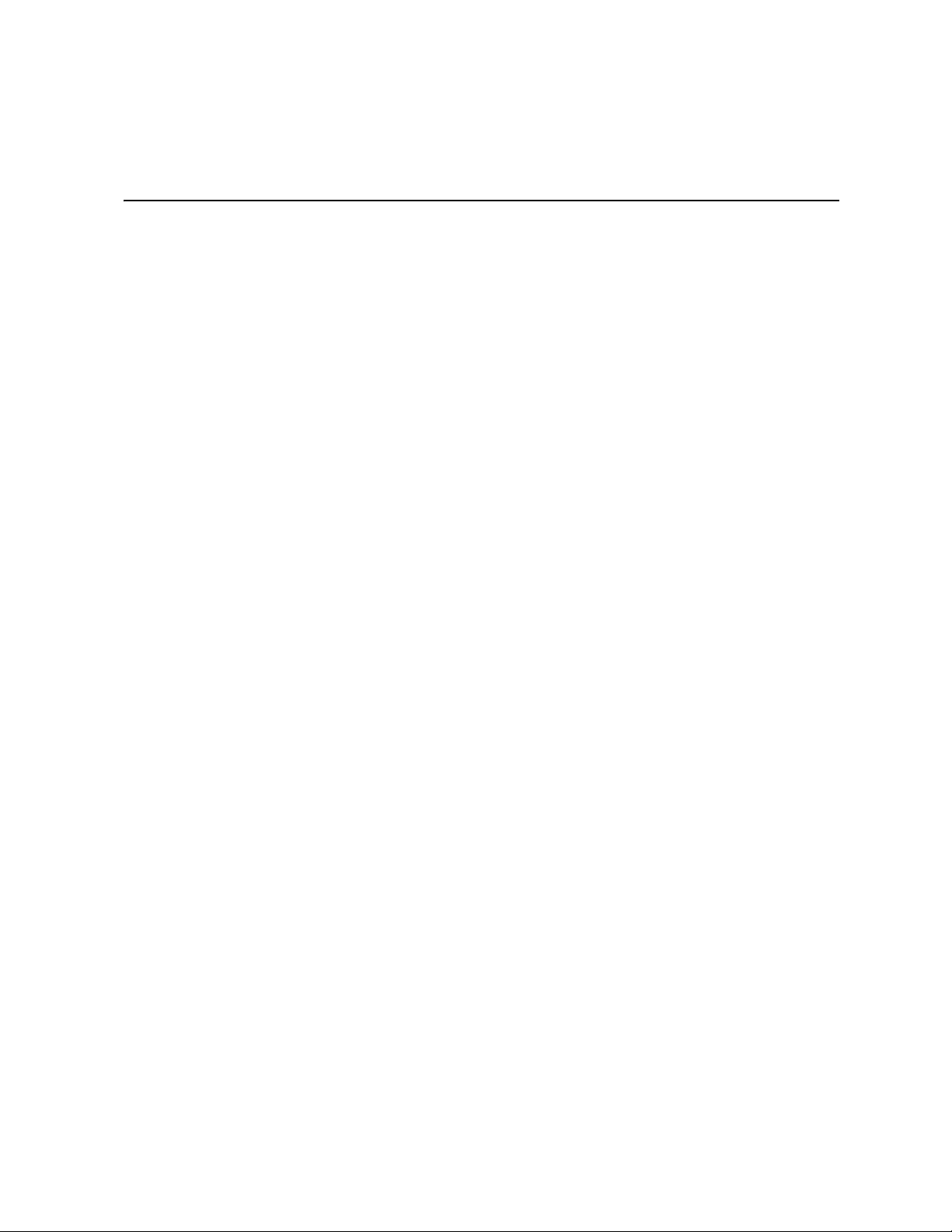
Table of Contents
Safety Information ..................................................................................................... iii
Important Safety Instructions ................................................................................................ iii
Wichtige Sicherheitshinweise ............................................................................................... iii
Consignes de sécurité .......................................................................................................... iii
Instrucciones de seguridad importantes ............................................................................... iii
Warnings ................................................................................................................................ v
Chapter 1: About the Intel® RAID Smart Battery AXXRSBBU3 .............................. 1
Chapter 2: Installing the Hardware ........................................................................... 3
Preparing the Server ..............................................................................................................3
Installing the Intel
Connecting the Battery Cable ........................................................................................3
Connecting the Clamshell to the Chassis ......................................................................5
Attaching the Connecting Cable to the Server System ................................................. 7
Finishing the Installation ......................................................................................................10
Chapter 3: Battery Backup Unit Specifications ..................................................... 11
Battery Life and Data Retention Time ..................................................................................11
®
RAID Smart Battery AXXRSBBU3 .........................................................3
Intel® RAID Smart Battery AXXRSBBU3 Installation Guide vii
Page 8
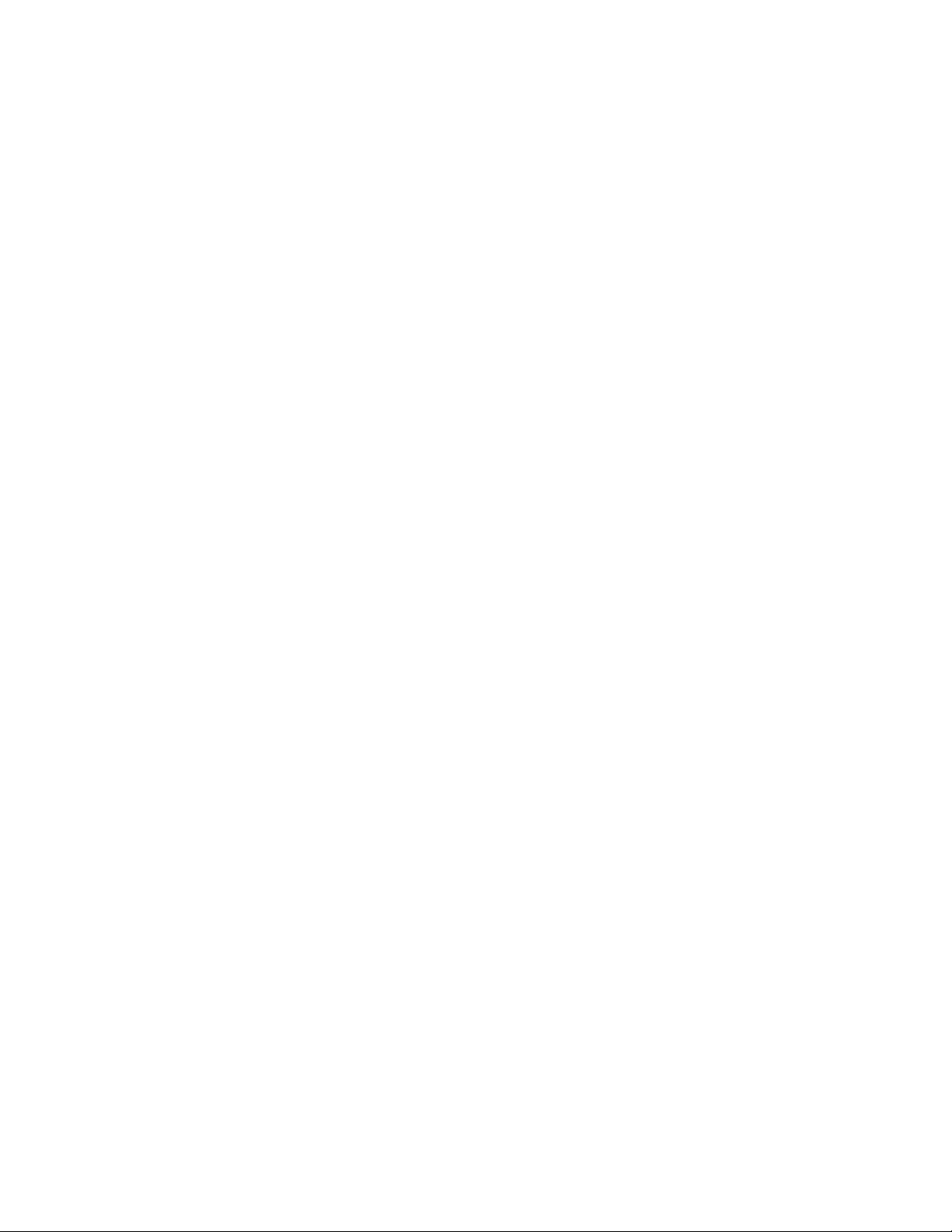
viii Intel® RAID Smart Battery AXXRSBBU3 Installation Guide
Page 9

List of Tables
Table 1. BBU Specifications ....................................................................................................11
Intel® RAID Smart Battery AXXRSBBU3 Installation Guide 1
Page 10

2 Intel® RAID Smart Battery AXXRSBBU3 Installation Guide
Page 11

List of Figures
Figure 1. Connecting the Battery Cable .................................................................................... 4
Figure 2. Aligning Clamshell Tabs to the Chassis Clips............................................................ 5
Figure 3. Engaging Clamshell Tabs with the Chassis Clips...................................................... 6
Figure 4. Engaging Clamshell Tabs with the Chassis Clips...................................................... 6
Figure 5. Routing and Connecting the Cable inside the Chassis.............................................. 7
Figure 6. Routing and Connecting the Cable inside the Chassis.............................................. 8
Figure 7. Routing and Connecting the Cable inside the Chassis.............................................. 9
Figure 8. Routing and Connecting the Cable inside the Chassis............................................ 10
Intel® RAID Smart Battery AXXRSBBU3 Installation Guide 1
Page 12

2 Intel® RAID Smart Battery AXXRSBBU3 Installation Guide
Page 13

1 About the Intel
AXXRSBBU3
Intel® RAID Controllers and Intel® Integrated Server RAID Modules provide reliability,
high performance, and fault-tolerant disk subsystem management. A complete faulttolerant strategy requires protection for all data, including the unwritten cached data in the
RAM cache. If power is lost, the data in RAM is lost. To avoid this data loss, a battery can
be added to supply power to the RAID RAM during an AC power outage or if the AC
power cord is removed.
®
The Intel
Intel
specific Intel
the contents of the RAID DIMM in the event of a power failure. Once power is restored,
all of the preserved data in the RAID Cache DIMM is flushed to the RAID drives. The
AXXRSBBU3 circuit ensures that the backup battery is maintained at full charge for
optimal performance when it is activated.
The Intel
components:
RAID Smart Battery AXXRSBBU3 is a small battery pack accessory for the
®
Integrated Server RAID and the RAID on Motherboard (ROMB) solutions used on
®
Server Systems. The Intel® RAID Smart Battery AXXRSBBU3 preserves
®
RAID Smart Battery has a compact package and contains the following
®
RAID Smart Battery
• Battery pack: The Lithium-Ion (Li-Ion) battery pack supplies power to the RAM if
AC power is lost. The pack includes a smart refresh circuit and charger. The refresh
circuit is based on the Texas Instruments bq2060A SBS v1.1-compliant Gas Gauge IC
Software, which is used to monitor and inform the user of RSB activities.
• Plastic battery holder: The holder is designed to fit the following Intel
server chassis and platforms:
—Intel
—Intel
—Intel
—Intel
—Intel
—Intel
—Intel
—Intel
—Intel
—Intel
®
Entry Server Chassis SC5650
®
Server Chassis SC5400
®
Server Chassis SC5600
®
Server System SR1600UR
®
Server System SR1625UR
®
Server System SR2600UR
®
Server System SR2625UR
®
Server System SR1550AL (Product codes: SR1550ALSAS or
SR1550ALSASR)
®
Server System SR2500ALLX (Product codes: SR2500ALLX or
SR2500ALLXR)
®
Server System SR4850HW4 with Intel® Integrated RAID SROMBU42E
(Product code: SHW4UR/M)
®
ROMB-based
Intel® RAID Smart Battery AXXRSBBU3 Installation Guide 1
Page 14

—Intel® Server System SR6850HW4 with Intel® Integrated RAID SROMBU42E
(Product code: SHW6UR/M)
—Intel
®
Server System SR4850HW4/M with Intel® Integrated RAID
SROMBSAS18E (SAS) (Product code: SHW4URM3SA)
®
—Intel
Server System SR6850HW4/M with Intel® Integrated RAID
SROMBSAS18E (SAS) (Product code: SHW6URM3SA)
The battery pack fits inside the plastic clamshell, which slides onto connectors inside
the server chassis.
• Connecting cables: 20-pin cables of multiple lengths are supplied in the kit to support
various server configurations. These cables are connected between the battery pack
and a connection point in the Intel
®
Server System.
2 Intel® RAID Smart Battery AXXRSBBU3 Installation Guide
Page 15

2 Installing the Hardware
Preparing the Server
1. Observe all safety and ESD precautions at the beginning of this guide and in the
documentation for your server board and chassis.
2. If your server system is running, power off all peripheral devices attached to the
server, power down the server, and disconnect the AC power cord.
3. Remove the chassis cover. See your server chassis documentation for instructions.
Installing the Intel® RAID Smart Battery AXXRSBBU3
Connecting the Battery Cable
1. Locate the closure tabs on the clamshell. For the location of the closure tabs, see
letters "A" and "B" in Figure 1.
The clamshell is designed to close securely to ensure that the battery is secure. Due to
this design, the clamshell can be difficult to open.
2. Flex the inner edges of the clamshell to release the closure tabs.
Caution: Do not exert excessive force when flexing the edges of the clamshell. Excessive pressure
can break the clamshell.
3. Open the Intel
Figure 1).
4. Check to see if the wire from the battery is connected to the circuit board. If it is not
installed, connect the wire from the battery to the circuit board (see letter "D" in
Figure 1). Use the appropriate cable from the list below for your server system, and
attach the cable to the connector at the rear of the clamshell:
Intel® Server Systems SR1550AL and
SR2500ALLX that include Intel
SROMBSAS18E
®
Server Systems SR1600UR, SR1625UR,
Intel
SR2600UR, SR2625UR, SR1550AL, and
SR2500ALLX that include Intel
SROMBSASMP2
®
Server Systems SR1600UR, SR1625UR,
Intel
SR2600UR, and SR2625UR with Intel
RAID SROMBSASMR
®
RAID Smart Battery AXXRSBBU3 clamshell (see letter "C" in
For the Use
®
Integrated RAID
®
Integrated RAID
®
Integrated
the 11-inch cable
the 11-inch cable
the 20-inch cable
Intel® RAID Smart Battery AXXRSBBU3 Installation Guide 3
Page 16

For the Use
®
Server Systems SR4850HW4 and
Intel
SR6850HW4 with Intel
®
Integrated RAID
the 11-inch cable
SROMBU42E
®
Intel
Server Systems SR4850HW4/M and
SR6850HW4/M with Intel
®
Integrated RAID
the 27-inch cable
SROMBSAS18E
®
Server Chassis SC5400 the 11-inch cable
Intel
®
Intel
Server Chassis SC5600 and Intel® Entry
the 20-inch cable
Server Chassis SC5650
Add-in Intel
SRCSASJV, and SRCSASPH16I with the Intel
®
RAID Controllers SRCSAS144E,
®
the 20-inch cable
RAID Smart Battery
Note: An 11-inch and a 20-inch cable are included with the product, but a 27-inch cable is no
longer included. Contact your local technical support if you need assistance.
Note: The 20-pin cable connector is keyed for proper orientation during insertion and can only
go in one way. Before inserting into the connector, note the keyed orientation of this plug
and avoid forcing it into the connector upside down, as doing so may damage the
connector and battery circuitry.
A
C
D
B
AF000482
Figure 1. Connecting the Battery Cable
4 Intel® RAID Smart Battery AXXRSBBU3 Installation Guide
Page 17

Connecting the Clamshell to the Chassis
The Intel® RAID Smart Battery AXXRSBBU3 is designed for easy attachment to either
an Intel
your server.
If you are installing this component into a third-party chassis, you will first need to install
an attachment mechanism, such as industrial-grade Velcro*. Refer to your server chassis
documentation or discuss an appropriate attachment mechanism with your server chassis
manufacturer to ensure that the attachment mechanism complies with the chassis
requirements.
®
pedestal or rack mount chassis. Follow the appropriate instructions below for
Intel® Server Chassis SC5400, Intel® Server Chassis SC5600, Intel® Server Chassis SC5650,
Intel® Server Systems SR1600UR, SR1625UR, SR2600UR and SR2625UR with Intel®
Integrated RAID Controller SROMBSASMR, Intel® Server Systems SR4850HW4,
SR6850HW4, SR4850HW4/M, and SR6850HW4/M
1. Locate the installation clips inside the chassis. They are on the left side of the chassis,
near the rear. Remove the mylar pad if there is a mylar pad covering the mounting
hole.
2. Align the tabs on the clamshell with the clips on the chassis (see Figure 2).
Figure 2. Aligning Clamshell Tabs to the Chassis Clips
3. Slide the clamshell toward the front of the system until the tabs engage with the clips
in the chassis (see Figure 3).
Intel® RAID Smart Battery AXXRSBBU3 Installation Guide 5
Page 18

Figure 3. Engaging Clamshell Tabs with the Chassis Clips
Intel® Server Systems SR1600UR, SR1625UR, SR2600UR, SR2625UR, SR1550AL and SR2500ALLX with Intel® Integrated RAID SROMBSASMP2, Intel® Server Systems SR1550AL and SR2500ALLX with Intel® Integrated RAID SROMBSAS18E
1. Locate the installation clips inside the chassis. They are located on the inside floor of
the hassis, on the left side, near the front of the chassis by the power supply.
2. Align the tabs on the clamshell with the clips on the chassis.
3. Slide the clamshell toward the rear of the system until the tabs engage with the clips in
the chassis (see Figure 4).
AF000480
Figure 4. Engaging Clamshell Tabs with the Chassis Clips
6 Intel® RAID Smart Battery AXXRSBBU3 Installation Guide
Page 19

Attaching the Connecting Cable to the Server System
Follow the appropriate set of instructions below for your server.
Note: The connector will only fit in one position.
Intel® Server Systems SR4850HW4 and SR6850HW4 (SCSI ROMB)
1. Route the cable through the cable holder (see letter "A" in Figure 5).
2. Connect the cable to the main board (see letter "B" in Figure 5).
Figure 5. Routing and Connecting the Cable inside the Chassis
Intel® RAID Smart Battery AXXRSBBU3 Installation Guide 7
Page 20

Intel® Server Chassis SC5400, Intel® Server Systems SR4850HW4/M and SR6850HW4/M
Connect the cable to the SAS ROMB board as shown in Figure 6.
Note: RAM is required in the DIMM socket.
AF000254
Figure 6. Routing and Connecting the Cable inside the Chassis
8 Intel® RAID Smart Battery AXXRSBBU3 Installation Guide
Page 21

Intel® Server Chassis SC5600, Intel® Server Chassis SC5650
Connect the cable to the SAS RAID module card as shown in Figure 7.
Note: The 20-pin cable connector is keyed for proper orientation during insertion and can only
go in one way. Before inserting into the connector, note the keyed orientation of this plug
and avoid forcing it into the connector upside down, as doing so may damage the
connector and battey circuitry.
B
A
Figure 7. Routing and Connecting the Cable inside the Chassis
AF003074
Intel® RAID Smart Battery AXXRSBBU3 Installation Guide 9
Page 22

Intel® Server Systems SR1600UR, SR1625UR, SR2600UR, SR2625UR, SR1550AL and SR2500ALLX
Connect the cable to the active midplane (Intel® Integrated RAID SROMBSA18E) or
active midplane 2 (Intel
Figure 8. Routing and Connecting the Cable inside the Chassis
Finishing the Installation
®
Integrated RAID SROMBSASMP2) board as shown below.
AF000483
1. Reinstall any components that were removed from the chassis. Refer to your server
board or chassis documentation for instructions.
2. Install the server chassis cover and connect the AC power supply.
10 Intel® RAID Smart Battery AXXRSBBU3 Installation Guide
Page 23

3 Battery Backup Unit Specifications
Table 1. BBU Specifications
Battery Technology Lithium-Ion (Li-Ion)
Battery Operating
Environment
Battery Storage Temperature Depends on storage time:
Fast Charge Rate 512 mA
Battery Voltage Nominal Battery Voltage: 3.7 V
Mechanical Maximum 2.749 inches by 2.63 inches
Battery Capacity 1050 mAH
Memory Technology DDR SDRAM (2.5 V)
Battery Charge Time Typical: ~6 hours to charge from 3.6 V OCV to 4.2 V OCV
Battery Shelf Life 1 year
Battery Operational Life Intel provides a 1 year warranty on the
10-45°C dry bulb temperature (the maximum dry bulb temperature shall be
derated by 3.3° C per 1000 m above 500 m)
20% to 80% relative humidity non-condensing
• < 30 days: 0-50°C
• 30-90 days: 0-40°C
• > 90 days: 0-30°C
DDR2 SDRAM (1.8 V)
Completely depleted: 10 hours
®
Intel
RAID Smart Battery
AXXRSBBU3
Battery Life and Data Retention Time
The Intel® RAID Web Console utility displays a counter showing the number of times a
BBU has been recharged. When you replace a BBU, you should run the utility program
and reset this counter to zero for the new BBU. Intel recommends that you replace the
battery pack on the BBU once a year or after 500 recharging cycles, whichever comes
first. Intel provides a one year warranty on the Intel
The data retention time is 72 hours (low power). This rating is approximate and can vary
based on battery load, ambient temperature, and number of discharge cycles associated
with the battery.
Intel® RAID Smart Battery AXXRSBBU3 Installation Guide 11
®
RAID Smart Battery AXXRSBBU3.
Page 24

12 Intel® RAID Smart Battery AXXRSBBU3 Installation Guide
