Page 1
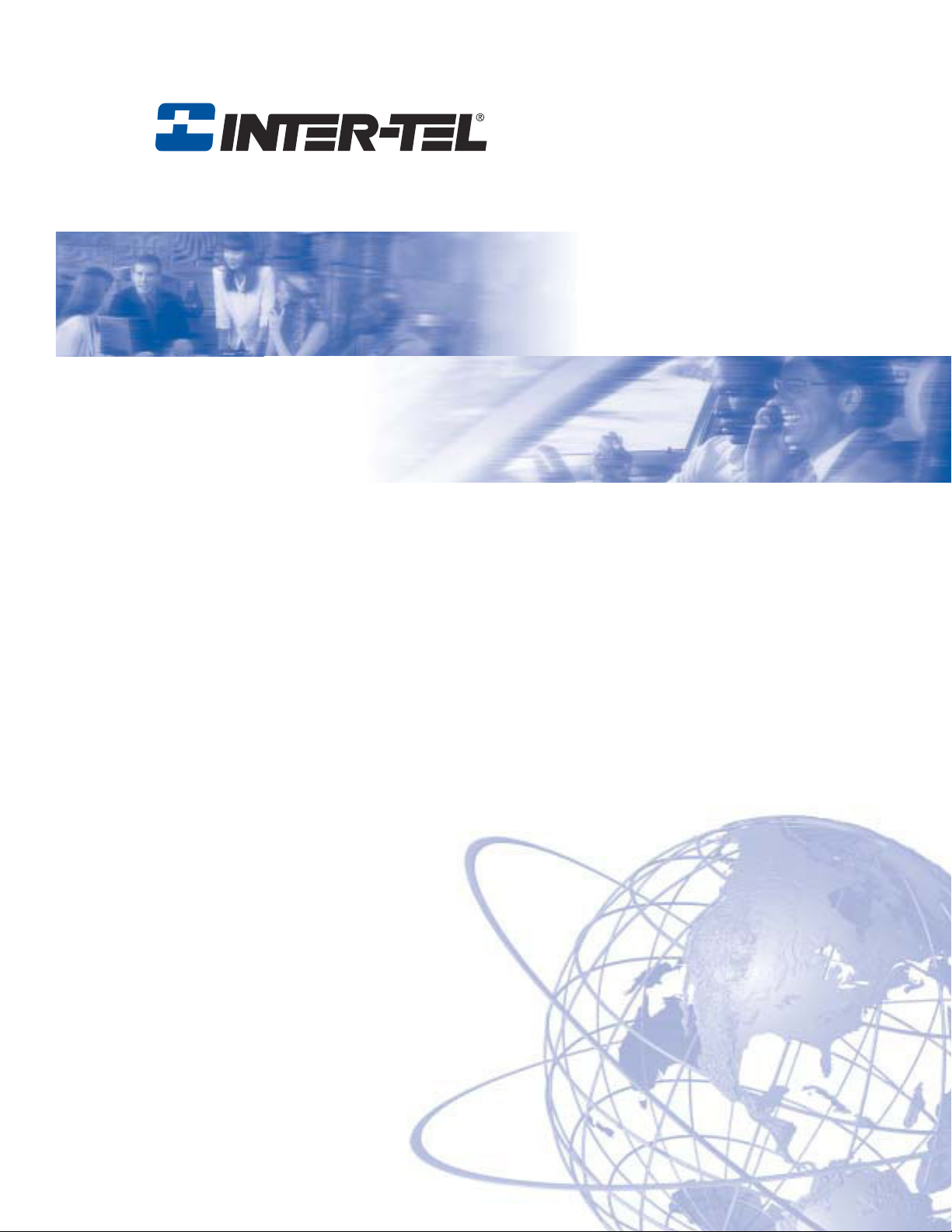
®
Axxess
Administrator’s Guide
Page 2
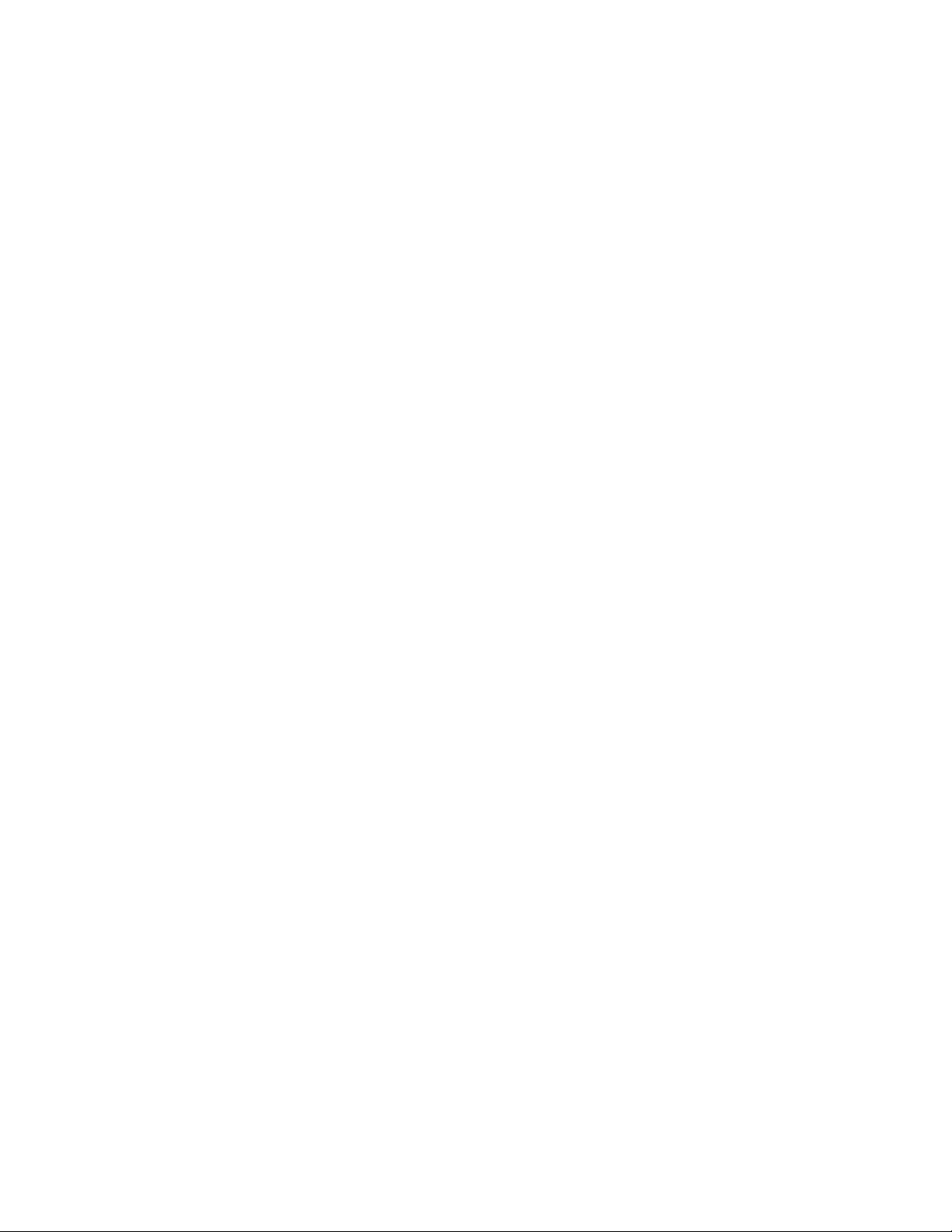
Page 3
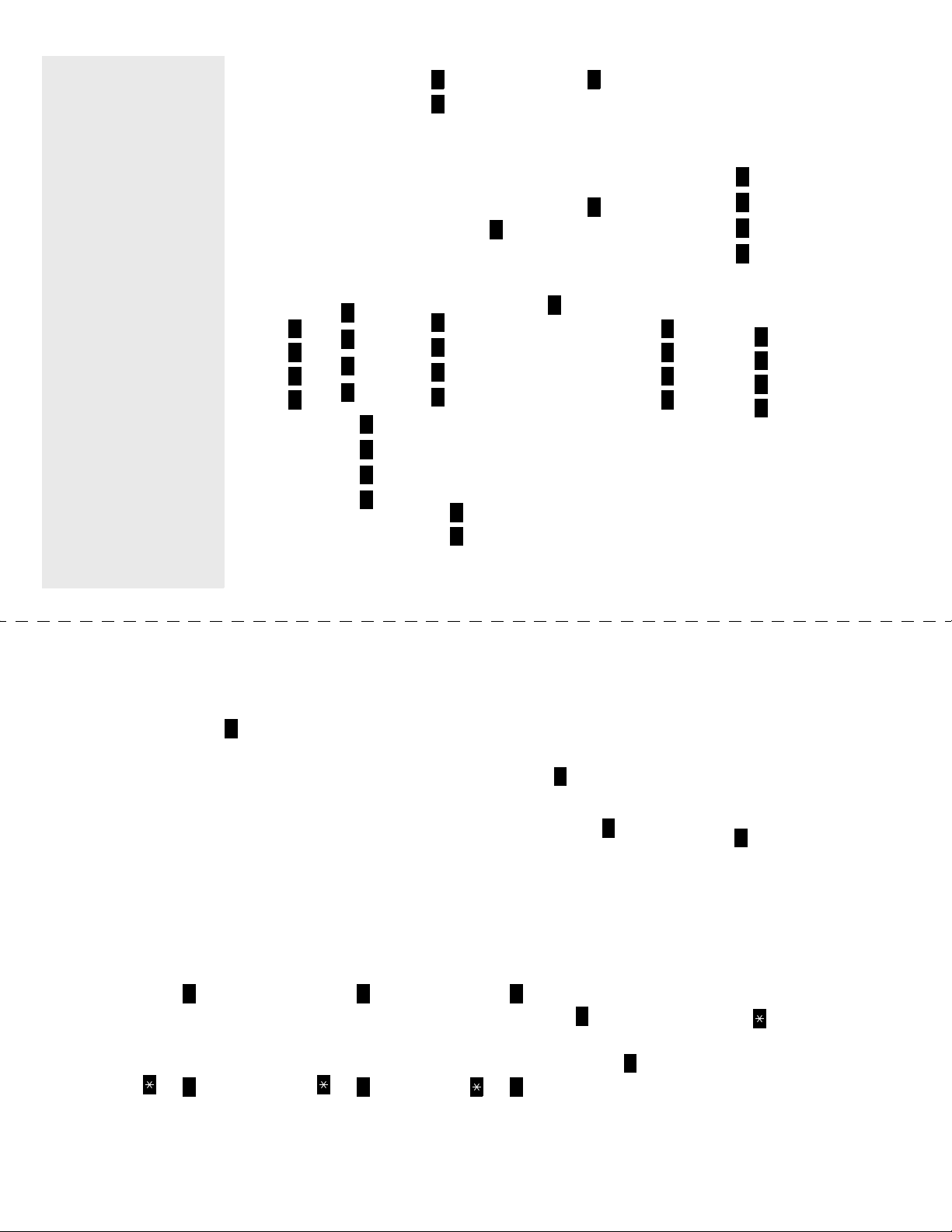
8
Part No. 835.2461-4
QUICK REFERENCE GUIDE TO SYSTEM,
ADMINISTRATOR FEATURES
VOICE MAIL, AND DIAGNOSTICS
These are the basic instructions for the most frequently used system administra-
tor and voice mail administrator features. For detailed information on these fea-
1 2
#
changing the date.
#
1 1
8
9
ple, enter 0900 for 9:00.) OR press twice to exit without changing the
time.
for PM.
— Use the dialpad buttons to enter the time in hours and minutes. (For exam-
— If the system is set for 12-hour display format, press for AM or press
While on-hook, enter .
TO SYNCHRONIZE NETWORK TIME:
1
6 0
8
9
tures, refer to the Administrator’s Guide.
SYSTEM ADMINISTRATOR FEATURES
TO PLACE THE SYSTEM IN NIGHT OR DAY MODE:
— While on-hook, enter .
6
8
9
2
6
8
(Enable Network Day Mode). Then enter the desired
9
enter
node number.
TO PLACE A SINGLE NODE IN DAY OR NIGHT MODE:
— While on-hook, enter (Enable Network Night Mode) OR
0 0 9
8
9
0
(Network Date/Time).
1
press 010300 for January 3, 2000.) OR press to skip ahead without
TO SET SYSTEM OR NETWORK DATE AND TIME:
— While on-hook, enter (System Date/Time) OR enter
— Use the dialpad buttons to enter the month, day, and year. (For example,
5 0
8
(Clear System
9
1
5
8
(Clear Network Alarm).
9
Alarm) OR entering
— While on-hook, clear the alarm by entering
— Look up the alarm in the Administrator’s Guide and take the appropriate
TO RESPOND TO AN ALARM MESSAGE:
— When a minor alarm indication appears, write down the alarm information.
action.
© Inter-Tel, Inc. November 2003 printed in US
#
#
#
1
9
word.
VOICE MAIL ADMINISTRATOR FEATURES
TO RECORD A BROADCAST MESSAGE:
— Call the voice mail extension number.
— Press , then enter the system administrator mailbox number and pass-
— Press , then press .
options.
— Record your message.
— When you have completed your message, hang up OR press for more
TO PERFORM MAILBOX MAINTENANCE:
— Call the voice mail extension number.
word.
— Press , then enter the system administrator mailbox number and pass-
2
9
— Press , then press .
Program the personal options, following the prompts, as usual.
— Dial the mailbox, extension ID, or group list number to be programmed.
4
3
3
9
word.
TO IMPORT A FAX DOCUMENT:
— Using a fax machine, call the voice mail extension.
— Press and then enter the system administrator mailbox number and pass-
— Press , then press .
— Enter the fax document number.
If the document number does not already exist, press if the number is
correct OR press and re-renter the number.
If the document number already exists, press to replace the document
OR press to enter another number.
If the document is being sent, updated, or deleted, that number cannot be
used right now. Enter a new number or hang up.
#
If you did not enter a valid number, enter a new number.
uments, or press to exit.
— When prompted, press START on your fax machine.
— When the fax transmission is complete, press to continue importing doc-
Page 4
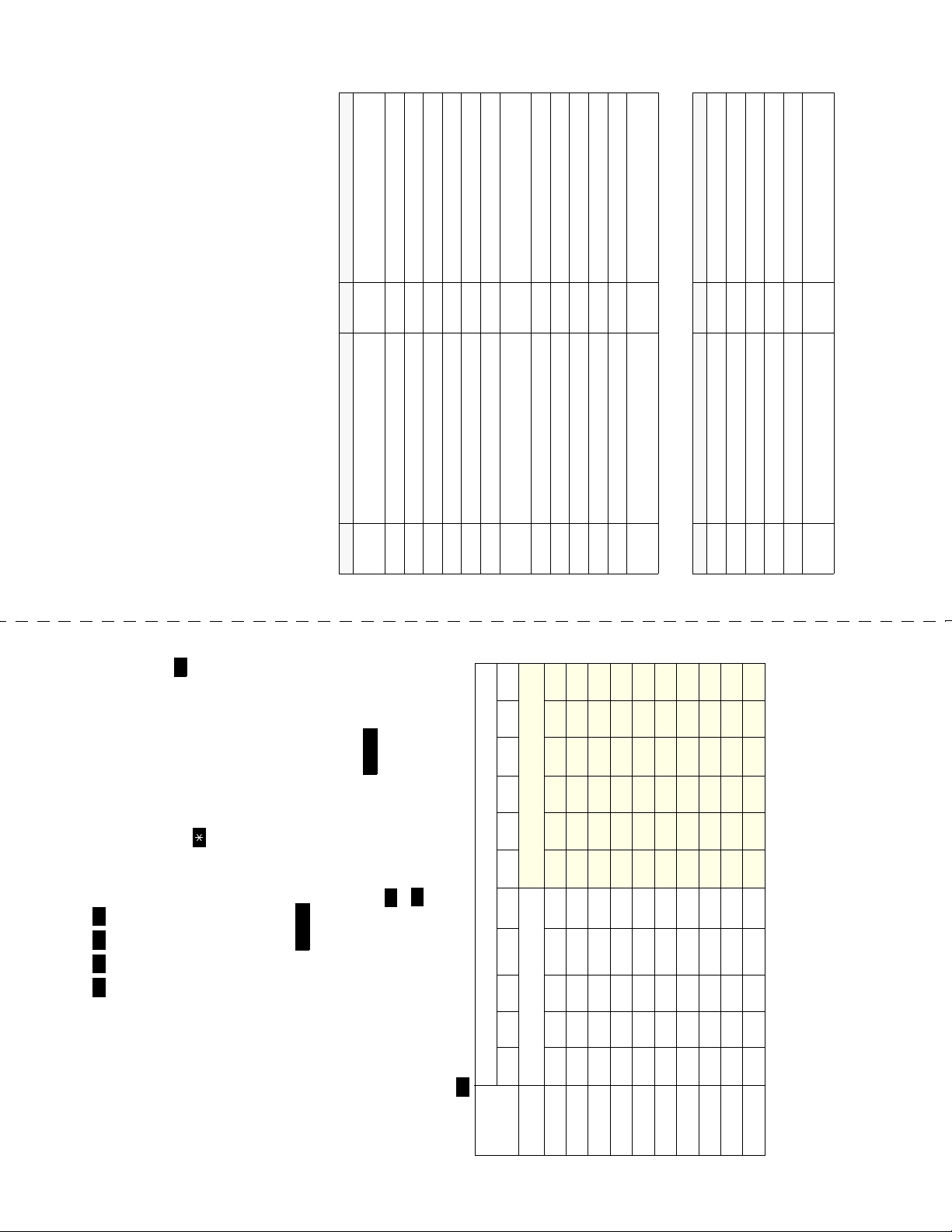
System Histories
Diagnostic - Spare 1-3
SYSTEM DIAGNOSTICS FEATURES
System diagnostics mode allows a system administrator to perform diagnostics
functions such as freezing/unfreezing the database, printing message logs, and
seizing a device for troubleshooting purposes. Because diagnostics mode affects
system performance, it is recommended that you run the diagnostics program
when the system is idle.
#
disable diagnostics mode. The display shows DIAGNOSTICS ON/OFF.
You must enable diagnostics mode before you can enter a diagnostics feature
code (99xx).
TO ENABLE/DISABLE SYSTEM DIAGNOSTICS MODE:
— While on hook, enter the Diagnostics Mode feature code (9900) to enable/
DEFAULT DIAGNOSTICS FEATURE CODES
9962 Compress On/Off 9989 Diagnostic: Network Unfreeze Zone –
CODE FEATURE NAME CODE FEATURE NAME
9961 Compression Statistics 9963 Diagnostic - Network Group
9862 Enable Network Day 9810 Set Network Date/Time
9811 Synchronize Network Time
Modem Enable
Modem Disable
9861 Enable Network Night 9800 Set Time/Date
9866
9867
9912
9926 Diagnostic - ASAI Snoop Off 9972 Diagnostic - Print Auxdata
9927 Diagnostic - ASAI Snoop On 9975 Diagnostic - Print Message Log
9943 Diagnostic - Heap Dump 9976 Diagnostic - Print Network Log
9922 Diagnostic - Dump Extension 9978 Diagnostic - Query Node Traffic
9936 Diagnostic - Dump Node Information 9928 Diagnostic - Show Version
9947 Diagnostic - Heap Statistics 9910-
9947 Diagnostic - ISDN View 9974 Diagnostic - System History
9962 Diagnostic - Major Reset 9983 Diagnostic - View Displays
9945 Diagnostic - Mark as Leaks 9932 Program Database
9946 Diagnostic - Mark as Quiescent 9973 Seize Device
9998 System History Unfreeze
9964 Diagnostic - Minor Reset 9993 System History Freeze
9939 Diagnostic: Network Freeze Zone –
System Histories
9851 Clear Network Alarm 9869 Modem Reset
9850 Clear System Alarm 9860 Night Ring On/Off
DEFAULT ADMINISTRATOR FEATURE CODES
CODE FEATURE NAME CODE FEATURE NAME
9900 Diagnostics On/Off 9801 Program System Speed Dial
MUTE
KATAKANA CHARACTERS**
#
#
1
numbers, and punctuation. The number of times a button is pressed deter-
mines which character is entered. When adjoining characters are located
FWD
under the same button, press to advance to the next character. Refer
NUMBER OF TIMES BUTTON IS PRESSED
ENGLISH CHARACTERS
#
to the following chart to program information in alphanumeric mode. (Note
that letters correspond to the letters printed on the dialpad buttons.)
To erase the current name and leave it blank: Press repeatedly
until the name is erased. Then press .
To leave the name the same: Press .
— Enter the number (up to 48 digits) to be stored.
BUTTON 1 2 3 4 5 6 7 8 9 10 11
—Press .
1 -&( ) 1A I U E O a
0
8
9
dial number:
In numeric mode, the dialpad buttons are used to enter numbers 0-9, the
button is used for entering a hyphen, and the button is used for entering
a colon.
In alphanumeric mode, dialpad buttons are used to enter the desired letters,
— Enter the speed-dial location code (000-999).
TO PROGRAM SYSTEM SPEED-DIAL NUMBERS:
— To change or program the name: Enter the desired name for the speed-
— While on-hook, enter .
KA KI KU KE KO i
SA SHI SU SE SO u
3 DEF ! 3
2 ABC ' 2
TA CHI TSU TE TO e
5 NA NI NU NE NO o
# or /*
4 GH I * 4
5 JKL
MA MI MU ME MO ya
6 HA HI FU HE HO tsu
Ñ or #*
7 PQR S 7
6 MNO
YA YU YO . , yu
RA RI RU RE RO yo
8 TUV ? 8
9 WXY Z 9
WA WO N pa ba long
0 @: . , 0
*The character available depends on the software version.
**The Japanese characters are only available if the multilingual feature is
enabled.
Page 5

®
AXXESS
ADMINISTRATOR’S GUIDE
Part Number
550.8001
Issue 8.2, January 2004
© Inter-Tel, Inc. January 2004 printed in US
Page 6
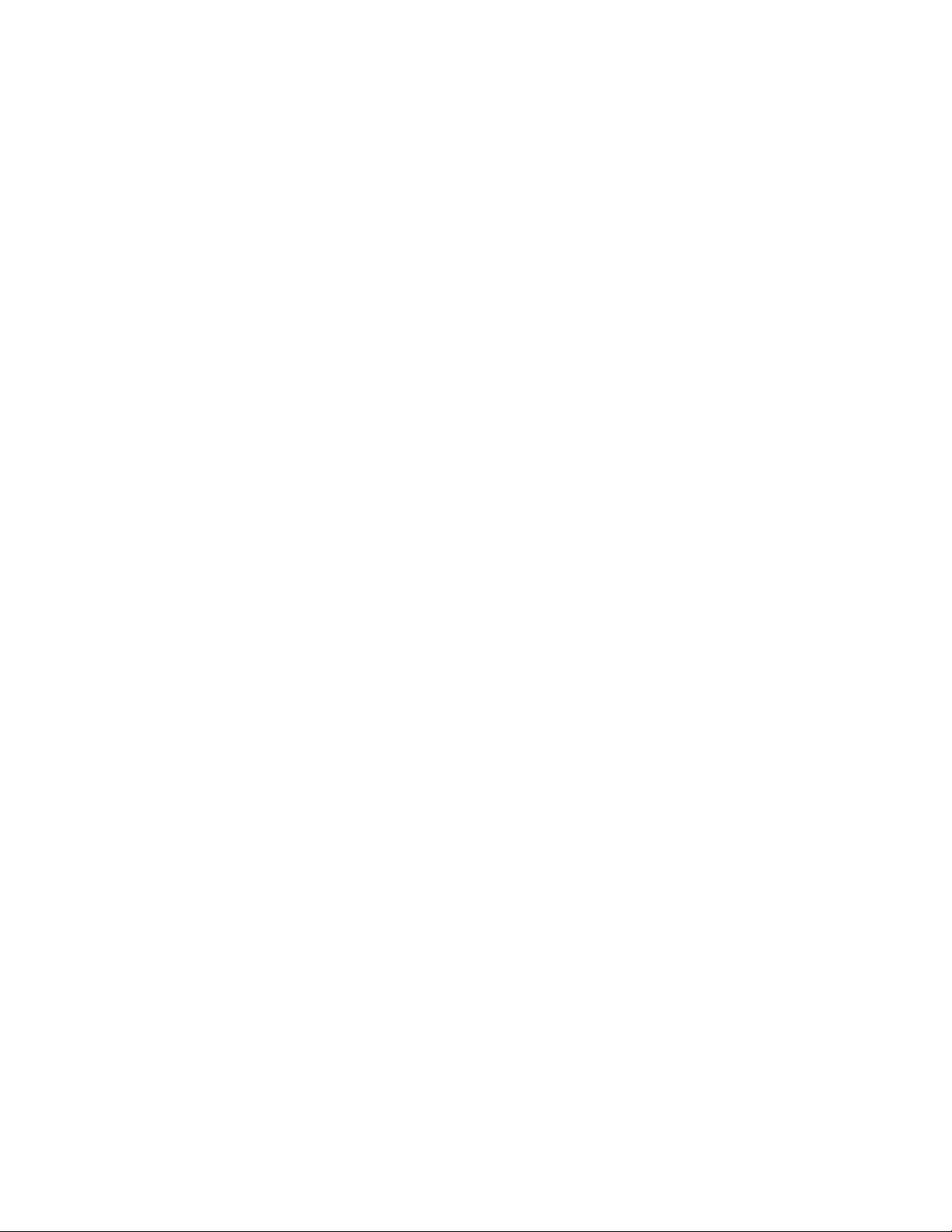
Page 7
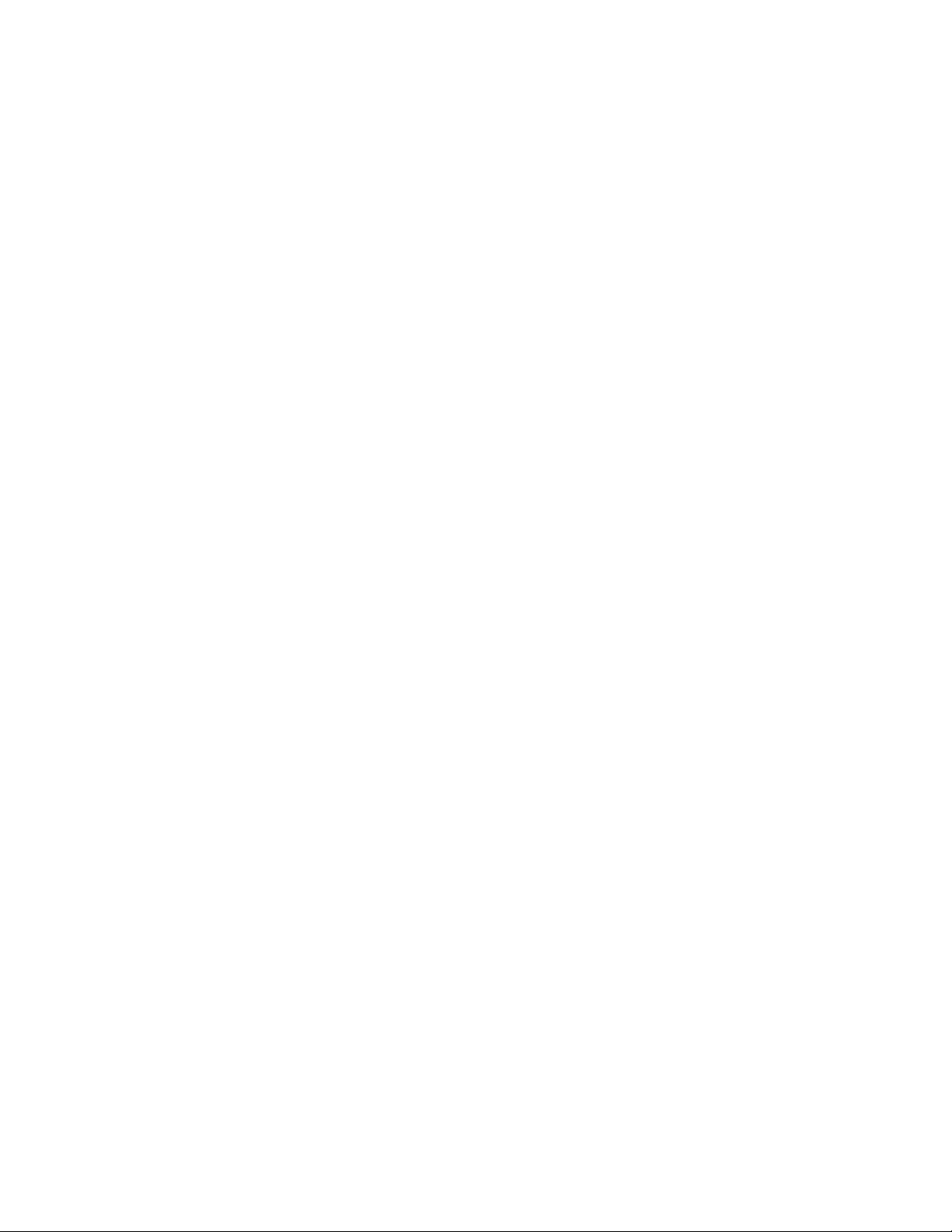
NOTICE
This Inter-Tel® Axxess® Administrator’s Guide is released by INTER-TEL, INC. as a guide for system
and voice mail administrators. It provides information necessary to properly administer the system.
The contents of this guide, which reflect current INTER-TEL standards, are subject to revision or change
without notice. Some features or applications mentioned may require a future release and are not avail
able in the initial release. Future product features and applications are subject to availability and cost.
Some features or applications may require additional hardware and/or specific software. Software pack
ages released after the publication of this guide will be documented in addenda to the guide or succeeding issues of the guide.
For additional information, please contact your local INTER-TEL service representative.
-
-
For sales, service, or technical support,
contact your local authorized Inter-Tel dealer.
If you have any questions or comments regarding this guide or
other technical documentation, contact
Inter-Tel’s Technical Publications Department at:
Tech_Pubs@inter-tel.com
All products and services mentioned in this publication are the trademarks, service marks, registered
marks, or registered service marks of their respective owners.
Inter-Tel®, Axxess®, Executone®, Inside Track®, and Unified Communicator® are registered trademarks of Inter-Tel, Incorporated.
Eclipse2™ is a trademark of Inter-Tel, Incorporated.
IBM® and OS/2® Warp are registered trademarks of International Business Machines Corporation.
MS-DOS® and Microsoft® Windows® are registered trademarks of Microsoft Corporation.
AudioCodes™ is a trademark of AudioCodes Ltd.
Page 8
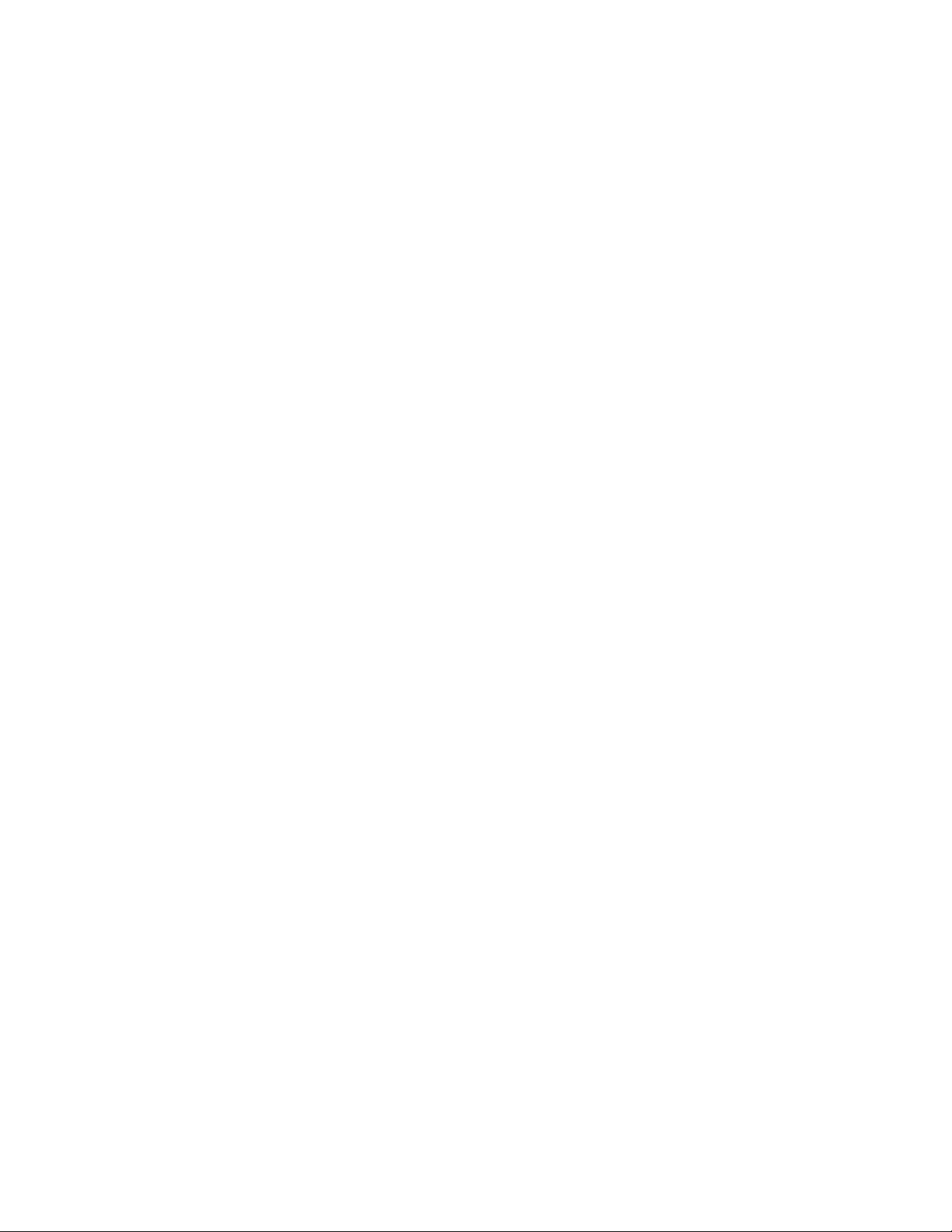
Page 9
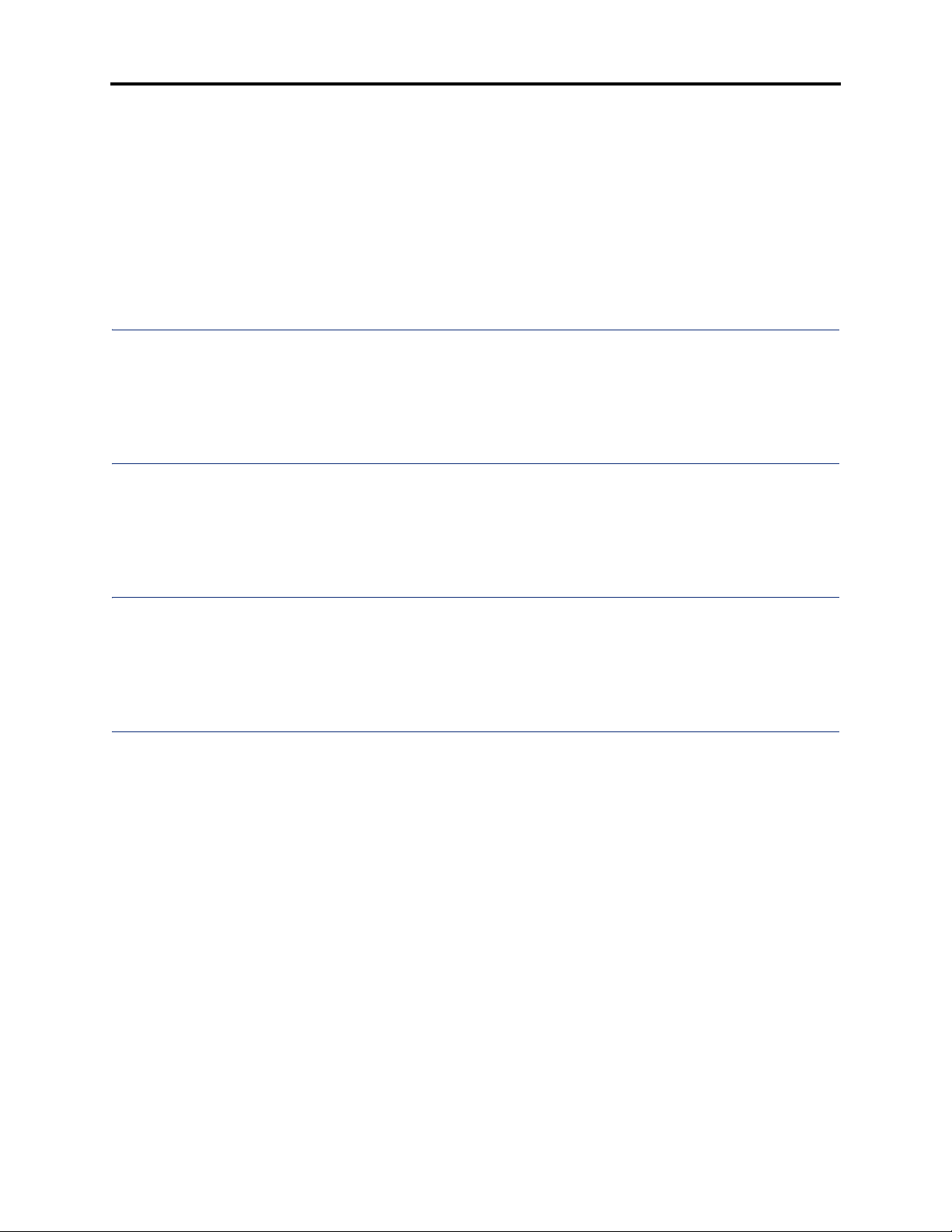
Table of Contents
AXXESS
®
ADMINISTRATOR’S GUIDE — January 2004
Table of Contents
CONTENTS PAGE
FCC Regulations . . . . . . . . . . . . . . . . . . . . . . . . . . . . . . . . . . . . . . . . . . . . . . . . . . . . viii
Safety Regulations. . . . . . . . . . . . . . . . . . . . . . . . . . . . . . . . . . . . . . . . . . . . . . . . . . . . xi
Introduction 1
Introduction . . . . . . . . . . . . . . . . . . . . . . . . . . . . . . . . . . . . . . . . . . . . . . . . . . . . . . . . . . . . . . 2
Telephone System. . . . . . . . . . . . . . . . . . . . . . . . . . . . . . . . . . . . . . . . . . . . . . . . . . . . . . . . . . 2
Voice Processor . . . . . . . . . . . . . . . . . . . . . . . . . . . . . . . . . . . . . . . . . . . . . . . . . . . . . . . . . . . 4
Administrator Procedures 7
Introduction . . . . . . . . . . . . . . . . . . . . . . . . . . . . . . . . . . . . . . . . . . . . . . . . . . . . . . . . . . . . . . 8
System Administrator Features . . . . . . . . . . . . . . . . . . . . . . . . . . . . . . . . . . . . . . . . . . . . . . 8
Voice Mail Administrator Features . . . . . . . . . . . . . . . . . . . . . . . . . . . . . . . . . . . . . . . . . . 45
System Hardware 71
Introduction . . . . . . . . . . . . . . . . . . . . . . . . . . . . . . . . . . . . . . . . . . . . . . . . . . . . . . . . . . . . . 73
Station Instruments . . . . . . . . . . . . . . . . . . . . . . . . . . . . . . . . . . . . . . . . . . . . . . . . . . . . . . 74
Optional System Equipment. . . . . . . . . . . . . . . . . . . . . . . . . . . . . . . . . . . . . . . . . . . . . . . 108
System Features 111
Introduction . . . . . . . . . . . . . . . . . . . . . . . . . . . . . . . . . . . . . . . . . . . . . . . . . . . . . . . . . . . . 115
Access to the Features . . . . . . . . . . . . . . . . . . . . . . . . . . . . . . . . . . . . . . . . . . . . . . . . . . . . 115
Attendant Stations . . . . . . . . . . . . . . . . . . . . . . . . . . . . . . . . . . . . . . . . . . . . . . . . . . . . . . 128
Hunt Groups. . . . . . . . . . . . . . . . . . . . . . . . . . . . . . . . . . . . . . . . . . . . . . . . . . . . . . . . . . . . 130
Trunk Features . . . . . . . . . . . . . . . . . . . . . . . . . . . . . . . . . . . . . . . . . . . . . . . . . . . . . . . . . 148
Inter-Tel Phone Features . . . . . . . . . . . . . . . . . . . . . . . . . . . . . . . . . . . . . . . . . . . . . . . . . 164
Multilingual Capability . . . . . . . . . . . . . . . . . . . . . . . . . . . . . . . . . . . . . . . . . . . . . . . . . . 172
Intercom Calls . . . . . . . . . . . . . . . . . . . . . . . . . . . . . . . . . . . . . . . . . . . . . . . . . . . . . . . . . . 176
Inter-Station Messages . . . . . . . . . . . . . . . . . . . . . . . . . . . . . . . . . . . . . . . . . . . . . . . . . . . 182
Off-Hook Voice Announce (OHVA) . . . . . . . . . . . . . . . . . . . . . . . . . . . . . . . . . . . . . . . . 187
Outside Calls . . . . . . . . . . . . . . . . . . . . . . . . . . . . . . . . . . . . . . . . . . . . . . . . . . . . . . . . . . . 189
Placing Calls On Hold . . . . . . . . . . . . . . . . . . . . . . . . . . . . . . . . . . . . . . . . . . . . . . . . . . . 198
Call Waiting . . . . . . . . . . . . . . . . . . . . . . . . . . . . . . . . . . . . . . . . . . . . . . . . . . . . . . . . . . . . 201
Page v
Page 10
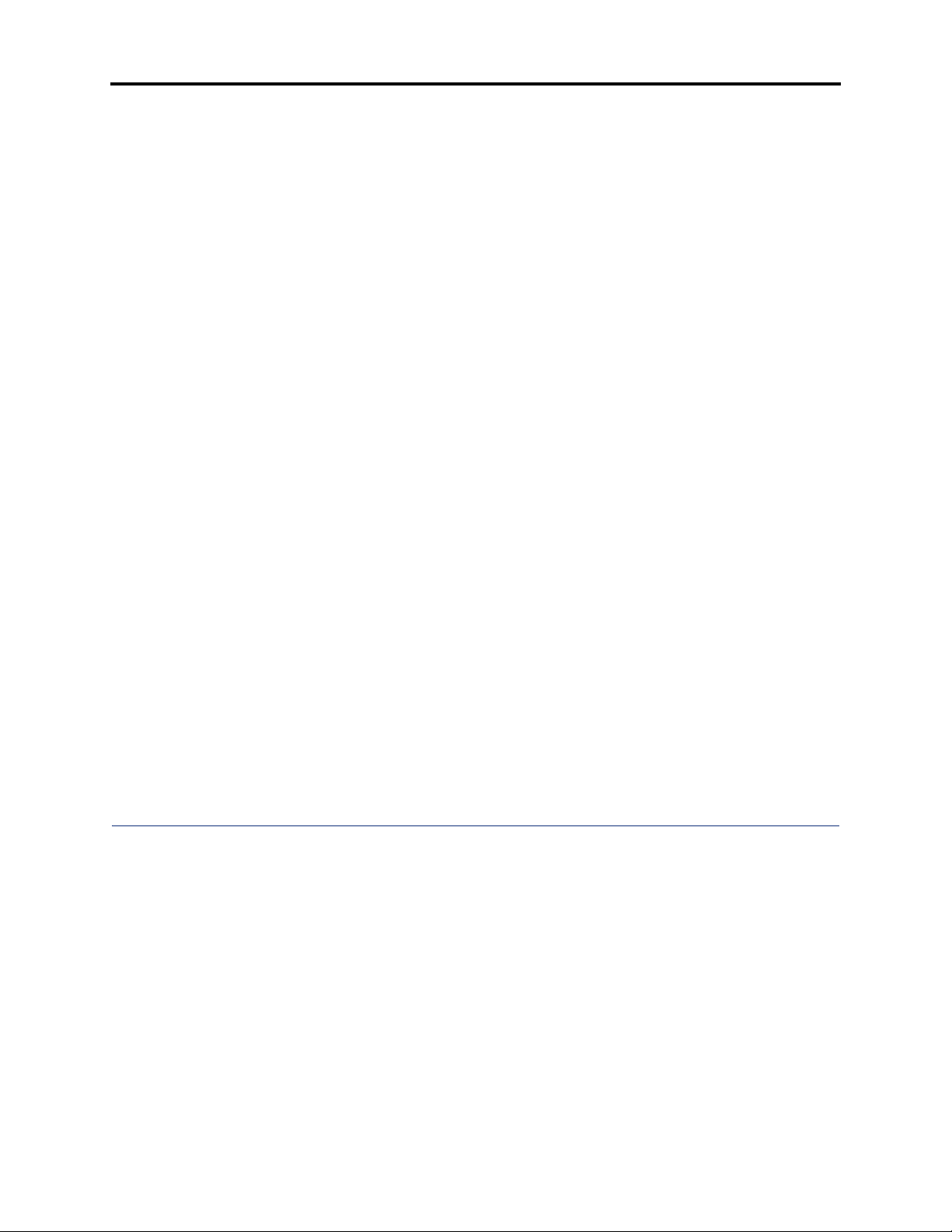
Table of Contents
®
AXXESS
ADMINISTRATOR’S GUIDE — January 2004
CONTENTS PAGE
Call Transfer . . . . . . . . . . . . . . . . . . . . . . . . . . . . . . . . . . . . . . . . . . . . . . . . . . . . . . . . . . . 203
Call Screening . . . . . . . . . . . . . . . . . . . . . . . . . . . . . . . . . . . . . . . . . . . . . . . . . . . . . . . . . . 206
Reverse Transfer . . . . . . . . . . . . . . . . . . . . . . . . . . . . . . . . . . . . . . . . . . . . . . . . . . . . . . . . 208
Conference Calls . . . . . . . . . . . . . . . . . . . . . . . . . . . . . . . . . . . . . . . . . . . . . . . . . . . . . . . . 209
Record-A-Call . . . . . . . . . . . . . . . . . . . . . . . . . . . . . . . . . . . . . . . . . . . . . . . . . . . . . . . . . . 214
Agent Help . . . . . . . . . . . . . . . . . . . . . . . . . . . . . . . . . . . . . . . . . . . . . . . . . . . . . . . . . . . . . 216
System Forwarding . . . . . . . . . . . . . . . . . . . . . . . . . . . . . . . . . . . . . . . . . . . . . . . . . . . . . . 219
Call Forwarding . . . . . . . . . . . . . . . . . . . . . . . . . . . . . . . . . . . . . . . . . . . . . . . . . . . . . . . . 225
Speed Dialing . . . . . . . . . . . . . . . . . . . . . . . . . . . . . . . . . . . . . . . . . . . . . . . . . . . . . . . . . . . 230
Intercom, Speed-Dial, and Feature Code Directory . . . . . . . . . . . . . . . . . . . . . . . . . . . 238
House Phone . . . . . . . . . . . . . . . . . . . . . . . . . . . . . . . . . . . . . . . . . . . . . . . . . . . . . . . . . . . 241
Redialing . . . . . . . . . . . . . . . . . . . . . . . . . . . . . . . . . . . . . . . . . . . . . . . . . . . . . . . . . . . . . . 243
Redirect Call . . . . . . . . . . . . . . . . . . . . . . . . . . . . . . . . . . . . . . . . . . . . . . . . . . . . . . . . . . . 245
Paging . . . . . . . . . . . . . . . . . . . . . . . . . . . . . . . . . . . . . . . . . . . . . . . . . . . . . . . . . . . . . . . . . 246
Remove from Paging . . . . . . . . . . . . . . . . . . . . . . . . . . . . . . . . . . . . . . . . . . . . . . . . . . . . 247
Do-Not-Disturb . . . . . . . . . . . . . . . . . . . . . . . . . . . . . . . . . . . . . . . . . . . . . . . . . . . . . . . . . 247
Do-Not-Disturb Override . . . . . . . . . . . . . . . . . . . . . . . . . . . . . . . . . . . . . . . . . . . . . . . . . 251
Remote Feature Programming . . . . . . . . . . . . . . . . . . . . . . . . . . . . . . . . . . . . . . . . . . . . 252
Default Station . . . . . . . . . . . . . . . . . . . . . . . . . . . . . . . . . . . . . . . . . . . . . . . . . . . . . . . . . . 256
Hookflash . . . . . . . . . . . . . . . . . . . . . . . . . . . . . . . . . . . . . . . . . . . . . . . . . . . . . . . . . . . . . . 257
Reminder Messages . . . . . . . . . . . . . . . . . . . . . . . . . . . . . . . . . . . . . . . . . . . . . . . . . . . . . 258
Record Keeping and Maintenance Features . . . . . . . . . . . . . . . . . . . . . . . . . . . . . . . . . 260
Voice Processing Features 269
Introduction . . . . . . . . . . . . . . . . . . . . . . . . . . . . . . . . . . . . . . . . . . . . . . . . . . . . . . . . . . . . 271
Automated Attendant . . . . . . . . . . . . . . . . . . . . . . . . . . . . . . . . . . . . . . . . . . . . . . . . . . . . 272
Call Routing Announcement . . . . . . . . . . . . . . . . . . . . . . . . . . . . . . . . . . . . . . . . . . . . . . 276
Fax-On-Demand . . . . . . . . . . . . . . . . . . . . . . . . . . . . . . . . . . . . . . . . . . . . . . . . . . . . . . . . 279
Directories . . . . . . . . . . . . . . . . . . . . . . . . . . . . . . . . . . . . . . . . . . . . . . . . . . . . . . . . . . . . . 281
Record-A-Call . . . . . . . . . . . . . . . . . . . . . . . . . . . . . . . . . . . . . . . . . . . . . . . . . . . . . . . . . . 284
Scheduled Time-Based Application Routing (STAR) . . . . . . . . . . . . . . . . . . . . . . . . . . 285
SMDR Information Storage and Retrieval . . . . . . . . . . . . . . . . . . . . . . . . . . . . . . . . . . 286
Voice Mail . . . . . . . . . . . . . . . . . . . . . . . . . . . . . . . . . . . . . . . . . . . . . . . . . . . . . . . . . . . . . 287
Using Voice Mail . . . . . . . . . . . . . . . . . . . . . . . . . . . . . . . . . . . . . . . . . . . . . . . . . . . . . . . . 294
Page vi
Page 11
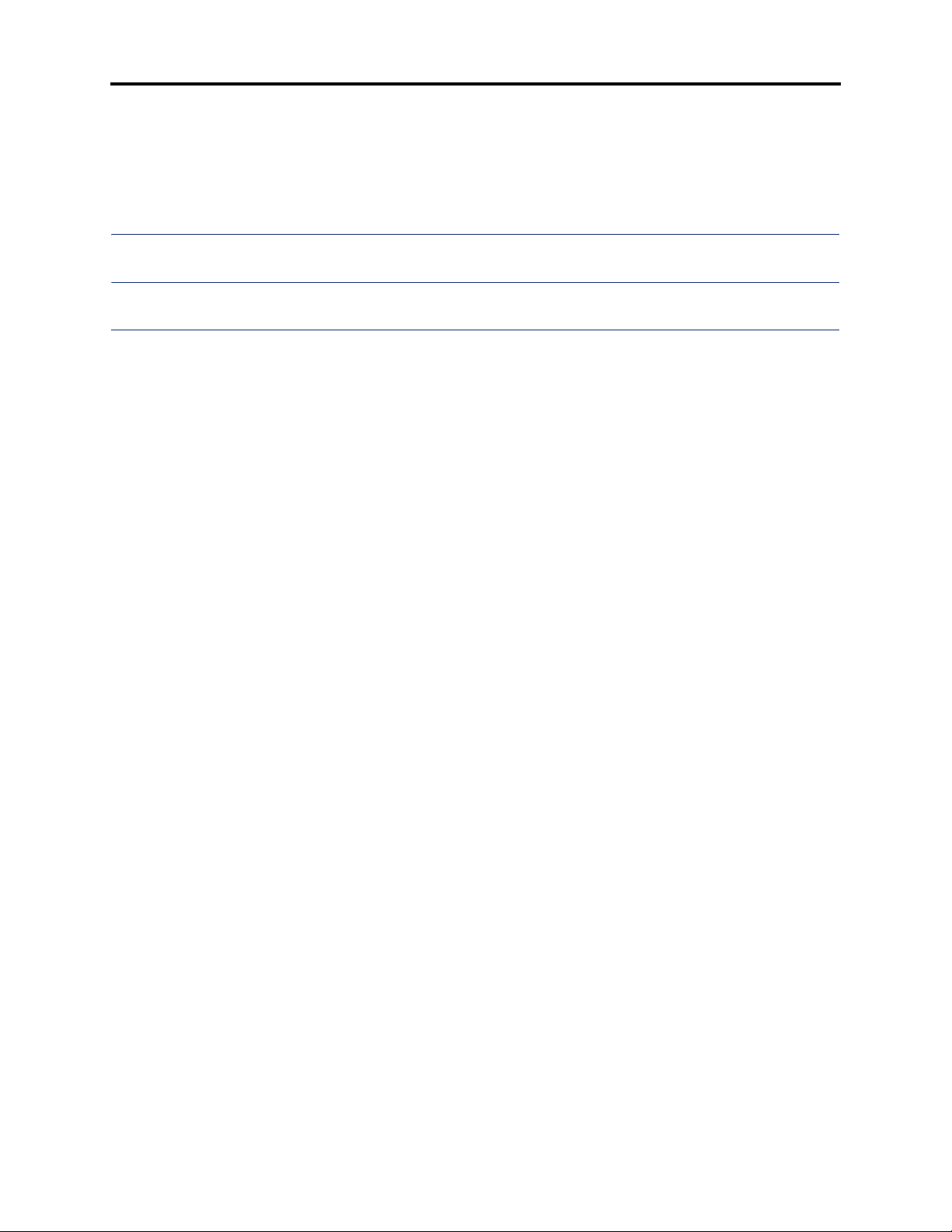
Table of Contents
®
AXXESS
ADMINISTRATOR’S GUIDE — January 2004
CONTENTS PAGE
Unified Messaging . . . . . . . . . . . . . . . . . . . . . . . . . . . . . . . . . . . . . . . . . . . . . . . . . . . . . . . 306
Automatic Fax Detection . . . . . . . . . . . . . . . . . . . . . . . . . . . . . . . . . . . . . . . . . . . . . . . . . 310
Index 311
Default Feature Codes 323
Voice Mail Flowchart 325
Page vii
Page 12
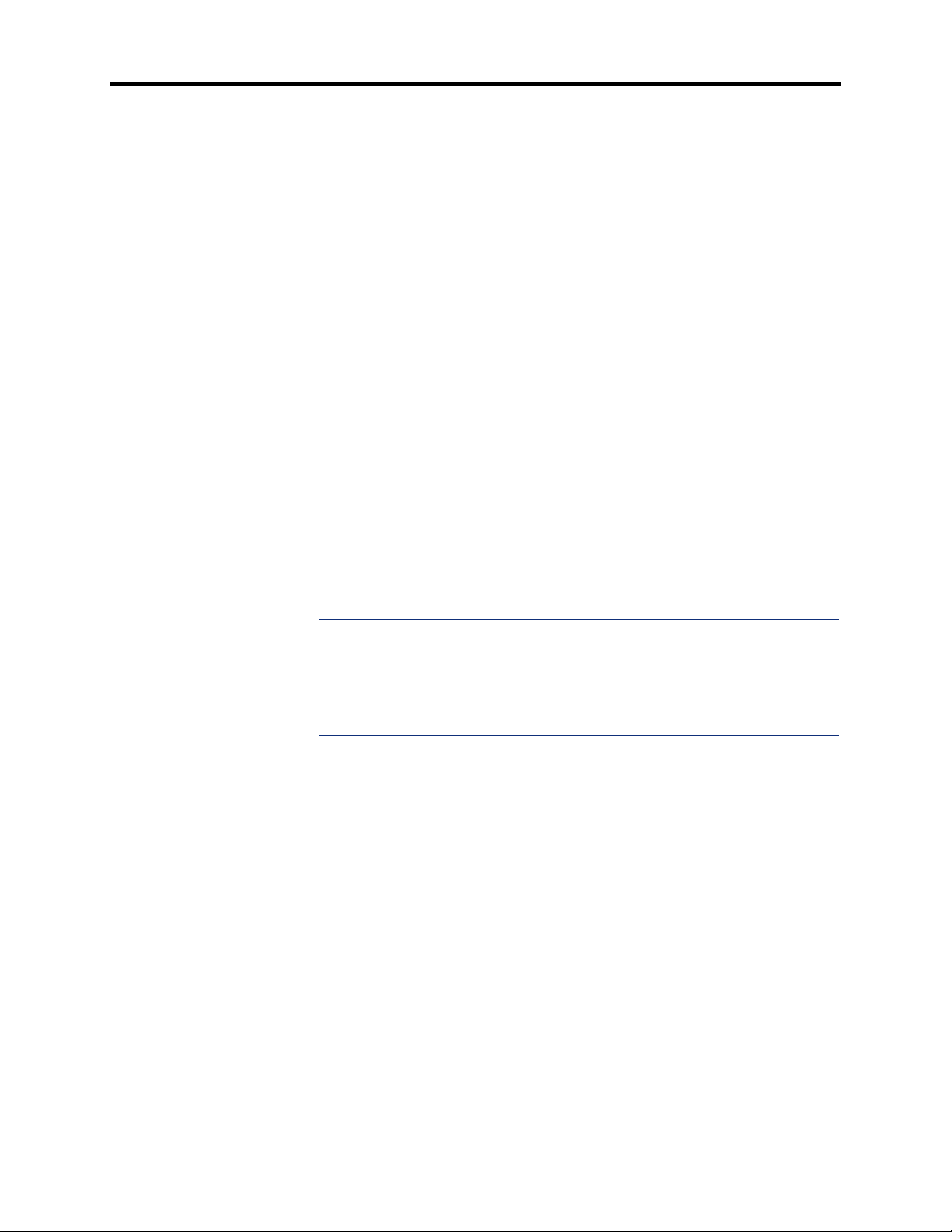
FCC Regulations
®
AXXESS
ADMINISTRATOR’S GUIDE – January 2004
FCC Regulations
Important
1. This equipment complies with Part 68 of FCC rules. On the side of the equipment cabi-
net is a label that contains, among other information, the FCC registration number and
ringer equivalence number (REN) for this equipment. Customers connecting this equipment to the telephone network shall, before such connection is made, give notice to the
telephone company of the particular line(s) to which such connection is to be made, and
shall provide the telephone company with the following information:
— Complies with Part 68 of FCC rules
— FCC registration number: BE2USA-64572-MF-E (for MF-rated systems),
BE2USA- 64573-KF-E (for KF-rated systems), or BE2USA-24359-PF-E (for PBX
systems)
— USOC numbers of required interface jacks (see chart on next page)
— Service order code (SOC), as applicable (see chart on next page)
— Facility interface code (FIC) (see chart on next page)
— Ringer equivalence number (REN), as applicable (see chart on next page)
NOTE: The REN is used to determine the quantity of devices which may be con-
nected to the telephone line. Excessive RENs on the telephone line may result in
the devices not ringing in response to an incoming call. In most, but not all areas,
the sum of the RENs should not exceed five (5.0). To be certain of the number of
devices that may be connected to the line, as determined by the total RENs, contact
the telephone company to determine the maximum REN for the calling area.
The telephone company should also be given notice upon final disconnection of this
equipment from the particular line(s).
It is also the responsibility of the customer to provide the telephone company with registration numbers of any other devices which are configured for connection to the telephone network.
2. This equipment cannot be used on public coin service provided by the telephone com-
pany. Connection to party line service is subject to state tariffs. (Contact the state public
utility commission, public service commission, or corporation commission for information.)
Page viii
3. If this equipment causes harm to the telephone network, the telephone company will
notify the customer in advance that service may be temporarily discontinued. But if
advance notice is not practical, the telephone company will notify the customer as soon
as possible. Also, the customer will be advised of the right to file a complaint with the
FCC, if necessary.
4. The telephone company may make changes in its facilities, equipment, operations, or
procedures which may affect the operation of this equipment. If so, the customer shall
be given advance notice so that any necessary modifications can be made in order to
maintain uninterrupted service.
Page 13
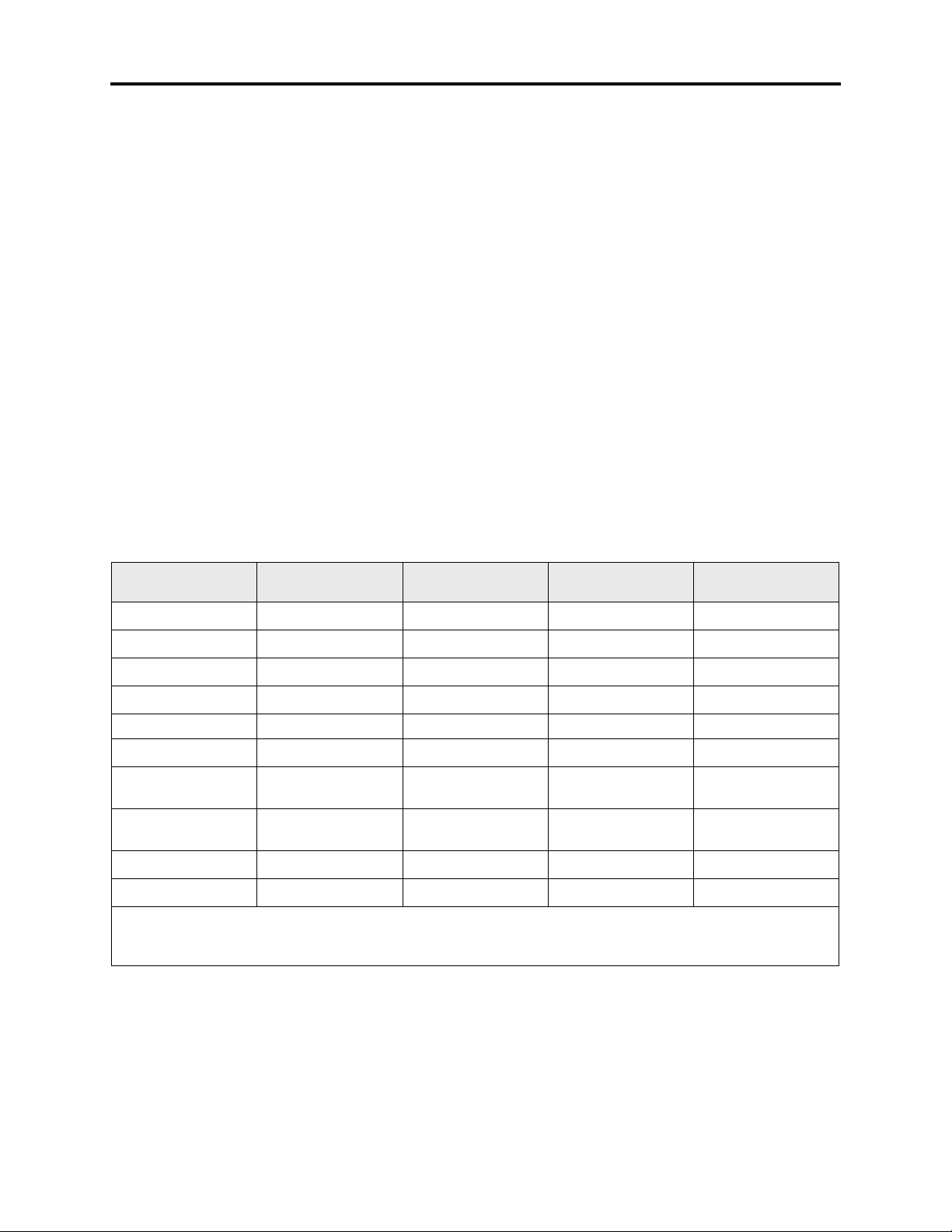
FCC Regulations
®
AXXESS
ADMINISTRATOR’S GUIDE – January 2004
5. If trouble is experienced with this equipment, contact a local authorized factory service
representative for repairs and/or warranty information. The customer, users, and unauthorized technicians should not repair, make adjustments to, or attempt to service this
equipment in any way.
6. In the event of trouble with the telephone line(s), this equipment must be disconnected
from the telephone line(s). If trouble ceases, the equipment must be repaired by an
authorized factory service representative. If the trouble continues to occur with the
equipment disconnected, the telephone company should be notified that they have a
problem. If this is the case, repairs or adjustments made by the telephone company will
be made at their expense.
7. Allowing this equipment to be operated in such a manner as to not provide proper
answer supervision signaling is in violation of Part 68 of FCC rules. This equipment
returns answer supervision signals to the public telephone network when: answered by
the called station, answered by the attendant, routed to a recorded announcement that
can be administered by the equipment user, and routed to a dial prompt. This equipment
also returns answer supervision on all DID calls forwarded back to the public telephone
network. Permissible exceptions are: a call is unanswered, busy tone is received, and
reorder tone is received.
8. This equipment is capable of providing users access to interstate providers of operator
services through the use of equal access codes. Failure to provide equal access capabilities is a violation of the Telephone Operator Consumer Services Improvement Act of
1990 and Part 68 of the FCC Rules.
TYPE OF PORT
INTERFACE
2-Wire Loop 02LS2 0.6B
2-Wire Loop/Ground 02LS2/02GS2 3.6B/4.4B
2-Wire Ground 02GS2 0.6B
OPX Class C* 0L13C
FACILITY INTERFACE
CODE (FIC)
RINGER EQUIV
ALENCE NO. (REN)
–
SERVICE ORDER
CODE (SOC)
–
–
–
9.0F RJ11C, RJ21X
USOC JACK
CONNECTOR
RJ21X
RJ21X
RJ21X
2-Wire DID** 02RV2-T 0.0B AS.2 RJ11C, RJ21X
D4 Superframe/AMI 04DU9-BN
D4 Superframe with
04DU9-DN
–
–
6.0Y RJ48C
6.0Y RJ48C
B8ZS
Extended
04DU9-1KN
–
6.0Y RJ48C
Superframe (ESF)
ESF with B8ZS 04DU9-1SN
Primary Rate ISDN 04DU9-1SN
–
–
6.0Y RJ48C
6.0Y RJ48C
* Also interfaces with Class A and B.
** When using T1 facilities to provide DID service, do not use the DID facility interface code (FIC); instead, pro-
vide the telephone company with DID answer supervision code “AS.2” and the FIC for the requested T1 service.
Page ix
Page 14
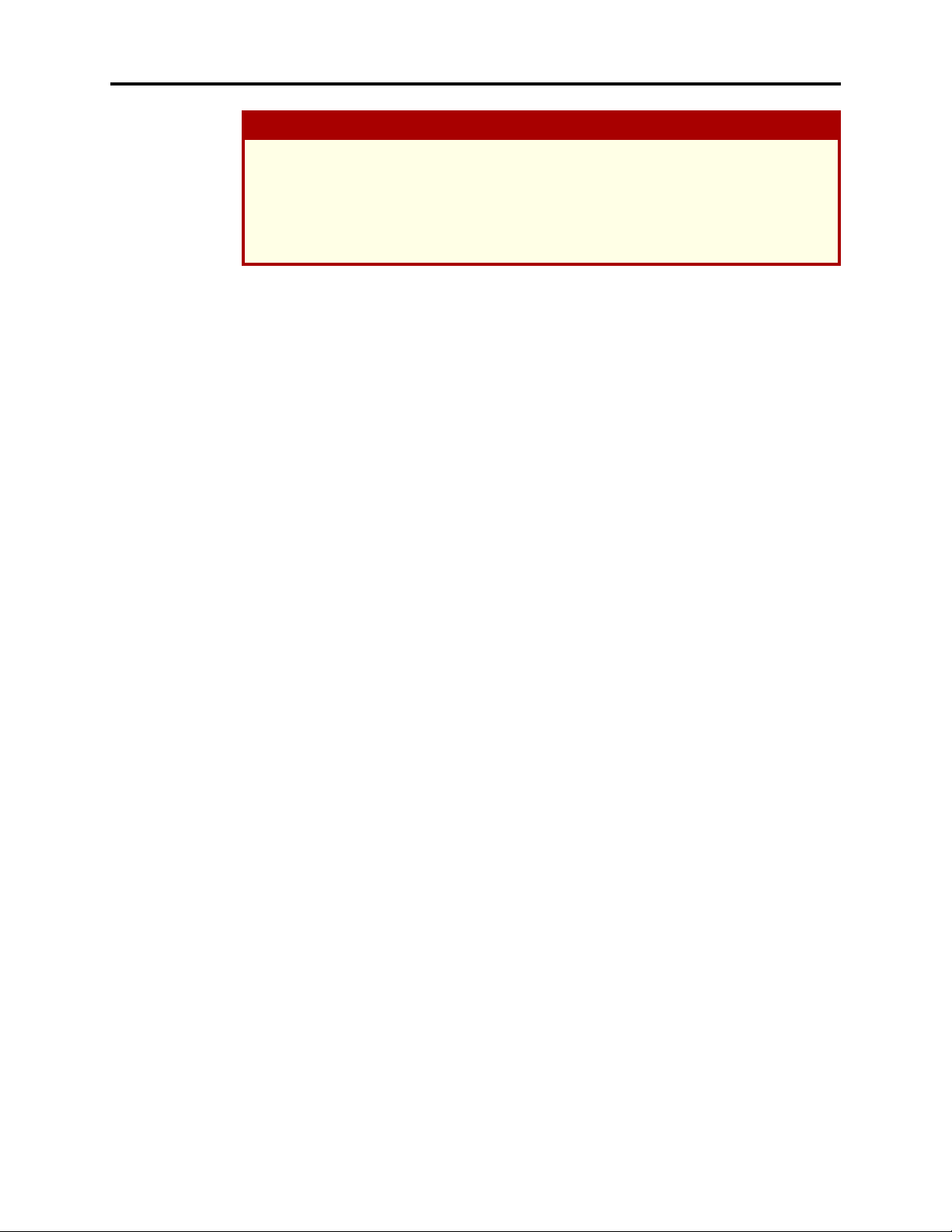
FCC Regulations
®
AXXESS
ADMINISTRATOR’S GUIDE – January 2004
CAUTION
THE TELEPHONE INSTRUMENTS SPECIFICALLY DESIGNED FOR THIS SYSTEM
HAVE HEARING-AID COMPATIBLE HANDSETS THAT ARE IN COMPLIANCE WITH
SECTION 68.316 OF THE FCC RULES.
THE IP SLA COMPLIES WITH UL1950/CSA950 AND EN 60950 STANDARDS AND
COMPLIES WITH EN 55022 AND PART 15 OF FCC RULES.
Notice
This equipment generates and uses radio frequency energy and if not installed and used properly, that is, in strict accordance with the manufacturer’s instructions, may cause interference to
radio and television reception. It has been type tested and found to comply with the limits for a
Class A computing device in accordance with the specifications in Subpart J of Part 15 of FCC
Rule. Operation of this equipment in a residential area may cause unacceptable interference to
radio and TV reception requiring the operator to take whatever steps are necessary to correct
the interference. However, there is no guarantee that interference will not occur in a particular
installation. If this equipment does cause interference to radio or television reception, which
can be determined by turning the equipment off and on, the user is encouraged to try to correct
the interference by one or more of the following measures:
• Reorient the receiving antenna
• Relocate the equipment cabinet with respect to the receiver
• Check that the equipment cabinet and receiver are not on the same circuit; the equip-
ment cabinet must be powered from an isolated, dedicated AC outlet
If necessary, the user should consult the dealer or an experienced radio/television technician
for additional suggestions. The user may find the following booklet prepared by the FCC helpful: “How to Identify and Resolve Radio-TV Interference Problems”
This booklet is available from the U.S. Government Printing Office, Washington, D.C. 20402,
Stock No. 004-000-00398-5.
If RFI problems persist, contact Inter-Tel Customer Support.
The Axxess
for use in both the United States and Canada.
®
system is now product safety certified by Canadian Standards Association (CSA)
Page x
Page 15
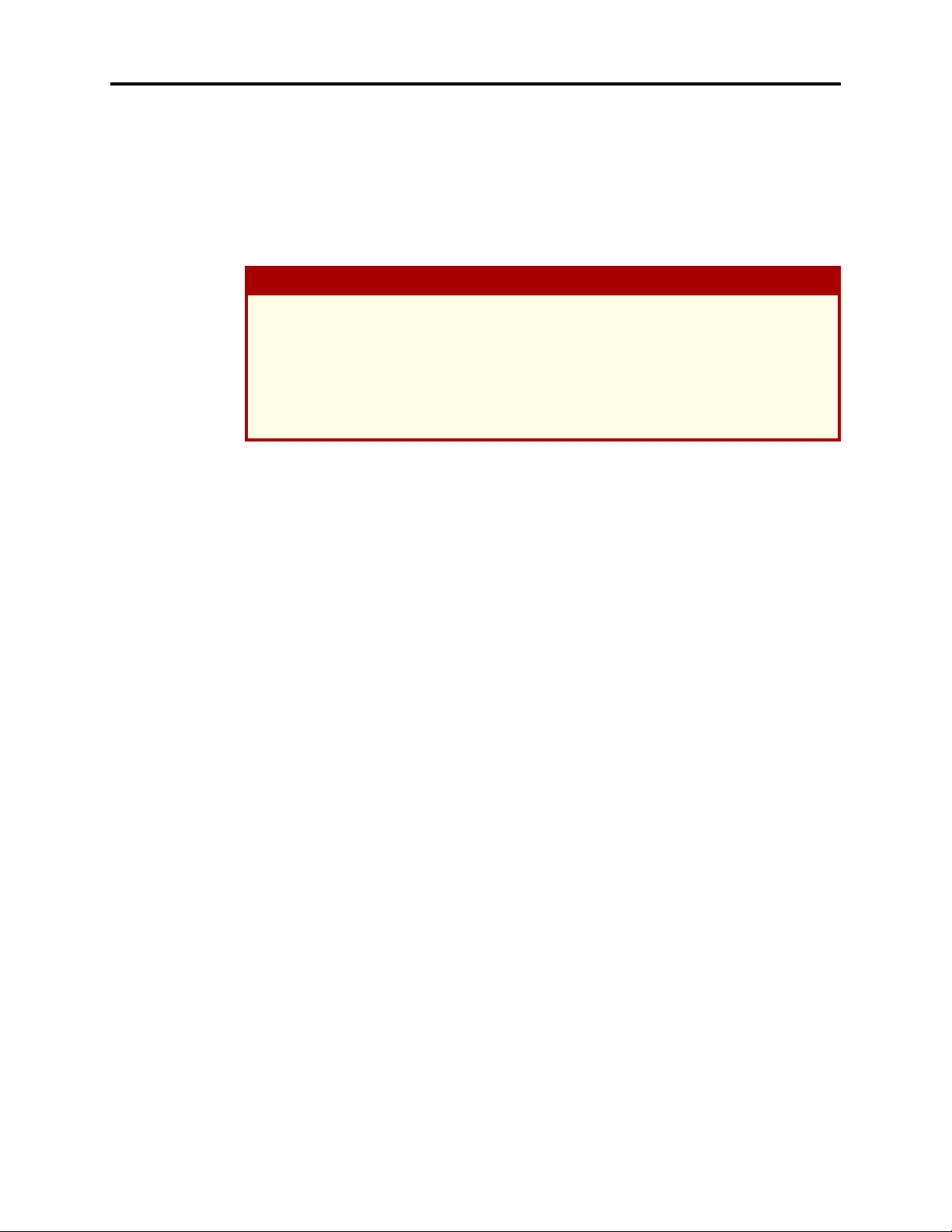
®
AXXESS
ADMINISTRATOR’S GUIDE – January 2004
Safety Regulations
Important Safety Instructions
CAUTION
The “NRTL/C” indicator adjacent to the CSA mark on the product label signifies that the
®
Axxess
in both the United States and Canada. NRTL (Nationally Recognized Testing Laboratory)
is a designation granted by the U.S. Occupational Health and Safety Administration
(OSHA) to laboratories which have been accredited to certify products to U.S. Standards.
Before installation, also check the local electrical codes for important information concerning the installation of telephone and electronic equipment.
The following safety information is reprinted from UL 1459. When using your telephone
equipment, basic safety precautions should always be followed to reduce the risk of fire, elec
tric shock, and injury to persons, including the following:
System has been evaluated to the applicable ANSI/UL and CSA Standards for use
Safety Regulations
-
1. Read and understand all instructions.
2. Follow all warnings and instructions marked on the product.
3. Unplug this product from the wall outlet before cleaning. Do not use liquid cleaners or
aerosol cleaners. Use a damp cloth for cleaning.
4. Do not use this product near water (for example, in a wet basement).
5. Do not place this product on an unstable cart, stand, or table. The product may fall,
causing serious damage to the product.
6. Slots and openings in the cabinet and the back or bottom are provided for ventilation, to
protect it from overheating; these openings must not be blocked or covered. This prod
uct should never be placed near or over a radiator or heat register. This product should
not be placed in a built-in installation unless proper ventilation is provided.
7. This product should be operated only from the type of power source indicated in the
manual. If you are not sure of the type of power source to your building, consult your
dealer or local power company.
8. This product is equipped with a three-wire grounding type plug, a plug having a third
(grounding) pin. This plug will only fit into a grounding type power outlet. This is a
safety feature. If you are unable to insert the plug into the outlet, contact your electri
cian to replace your obsolete outlet. Do not defeat the safety purpose of the grounding
type plug.
-
-
9. Do not allow anything to rest on the power cord. Do not locate this product where the
cord will be abused by persons walking on it.
10. Do not use an extension cord with this product’s AC power cord. The AC outlet for this
product should not be used for any other electrical equipment.
11. Never push objects of any kind into this product through cabinet slots as they may
touch dangerous voltage points or short out parts that could result in a risk of fire or
electric shock. Never spill liquid of any kind on the product.
Page xi
Page 16
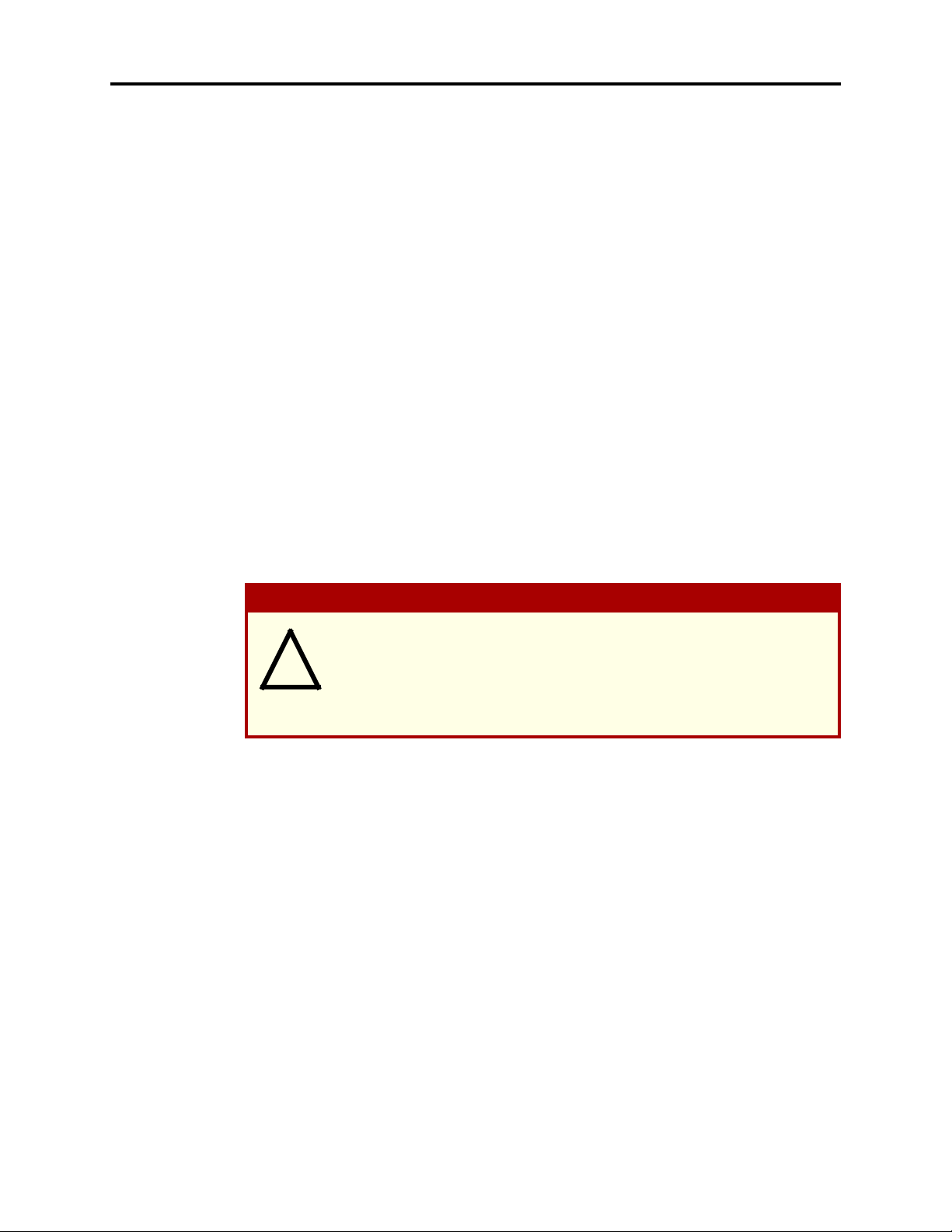
Safety Regulations
®
AXXESS
ADMINISTRATOR’S GUIDE – January 2004
12. To reduce the risk of electric shock, do not disassemble this product, but take it to a
qualified serviceman when some service or repair work is required. Opening or removing covers may expose you to dangerous voltages or other risks. Incorrect reassembly
can cause electric shock when the product is subsequently used.
13. Unplug this product from the wall outlet and refer servicing to qualified service person-
nel under the following conditions:
a. When the power supply cord or plug is damaged or frayed.
b. If liquid has been spilled into the product.
c. If the product has been exposed to rain or water.
d. If the product does not operate normally by following the operating instructions.
Adjust only those controls that are covered by the operating instructions because
improper adjustment of other controls may result in damage and will often require
extensive work by a qualified technician to restore the product to normal operation.
e. If the product has been dropped or the cabinet has been damaged.
f. If the product exhibits a distinct change in performance.
14. Avoid using a telephone (other than a cordless type) during an electrical storm. There
may be a remote risk of electric shock from lightning.
15. Do not use the telephone to report a gas leak in the vicinity of the leak.
Save These Instructions
CAUTION
This exclamation point within a triangle (which, for example, is silk-screened
on the front of the system cabinet) is intended to alert the user to the presence
!
of important operating and maintenance (servicing) instructions in the literature accompanying the product. Be sure to read and follow all of the instructions included in this manual.
Page xii
Page 17
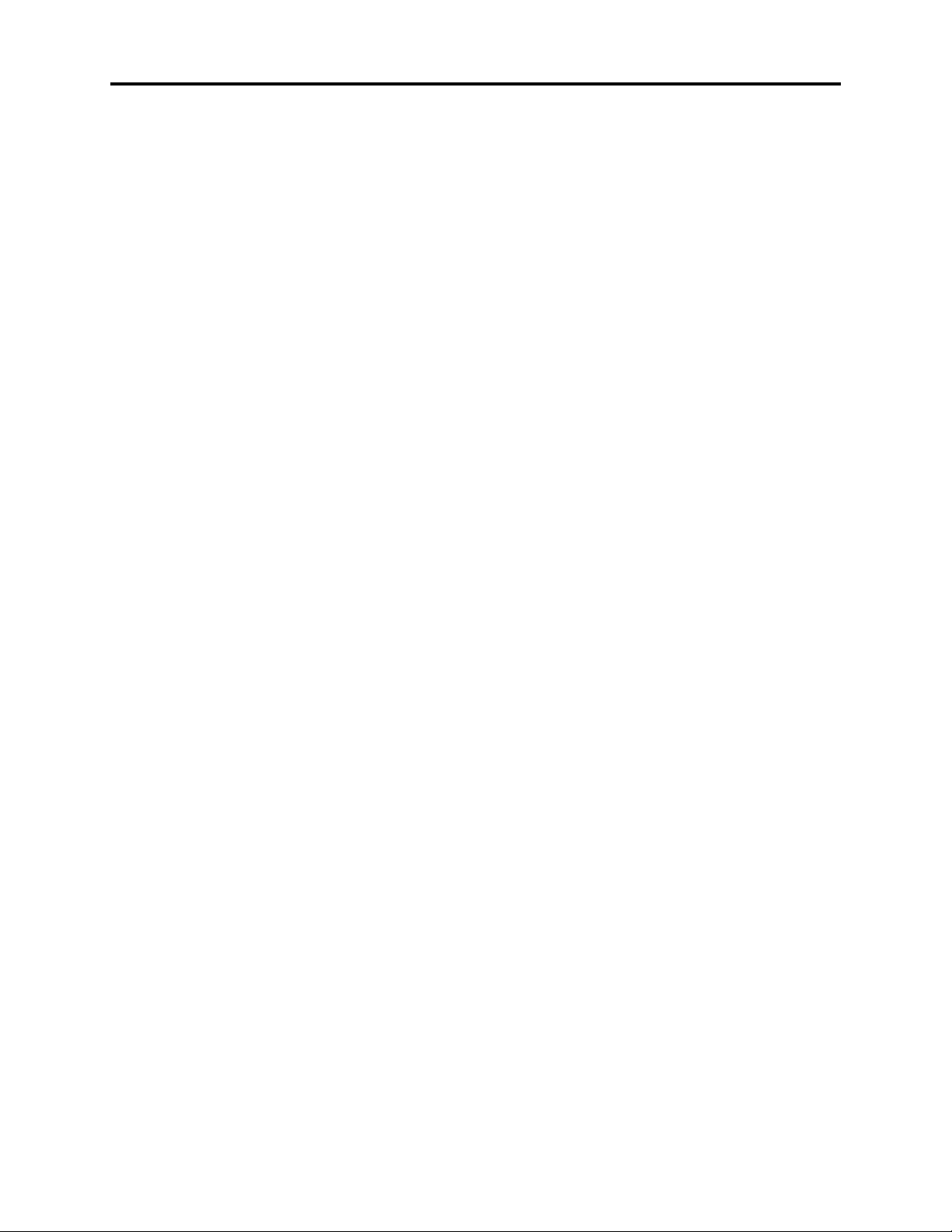
Introduction
®
AXXESS
ADMINISTRATOR’S GUIDE – January 2004
Introduction
CONTENTS PAGE
Introduction . . . . . . . . . . . . . . . . . . . . . . . . . . . . . . . . . . . . . . . . . . . . . . . . . . . . . . . . . . . . . . 2
Telephone System. . . . . . . . . . . . . . . . . . . . . . . . . . . . . . . . . . . . . . . . . . . . . . . . . . . . . . . . . . 2
Networking . . . . . . . . . . . . . . . . . . . . . . . . . . . . . . . . . . . . . . . . . . . . . . . . . . . . . . . . . . . . 2
System Administrator Duties . . . . . . . . . . . . . . . . . . . . . . . . . . . . . . . . . . . . . . . . . . . . . . 3
Voice Processor . . . . . . . . . . . . . . . . . . . . . . . . . . . . . . . . . . . . . . . . . . . . . . . . . . . . . . . . . . . 4
Voice Mail Networks . . . . . . . . . . . . . . . . . . . . . . . . . . . . . . . . . . . . . . . . . . . . . . . . . . . . 5
Voice Mail Administrator Duties . . . . . . . . . . . . . . . . . . . . . . . . . . . . . . . . . . . . . . . . . . . 6
Page 1
Page 18
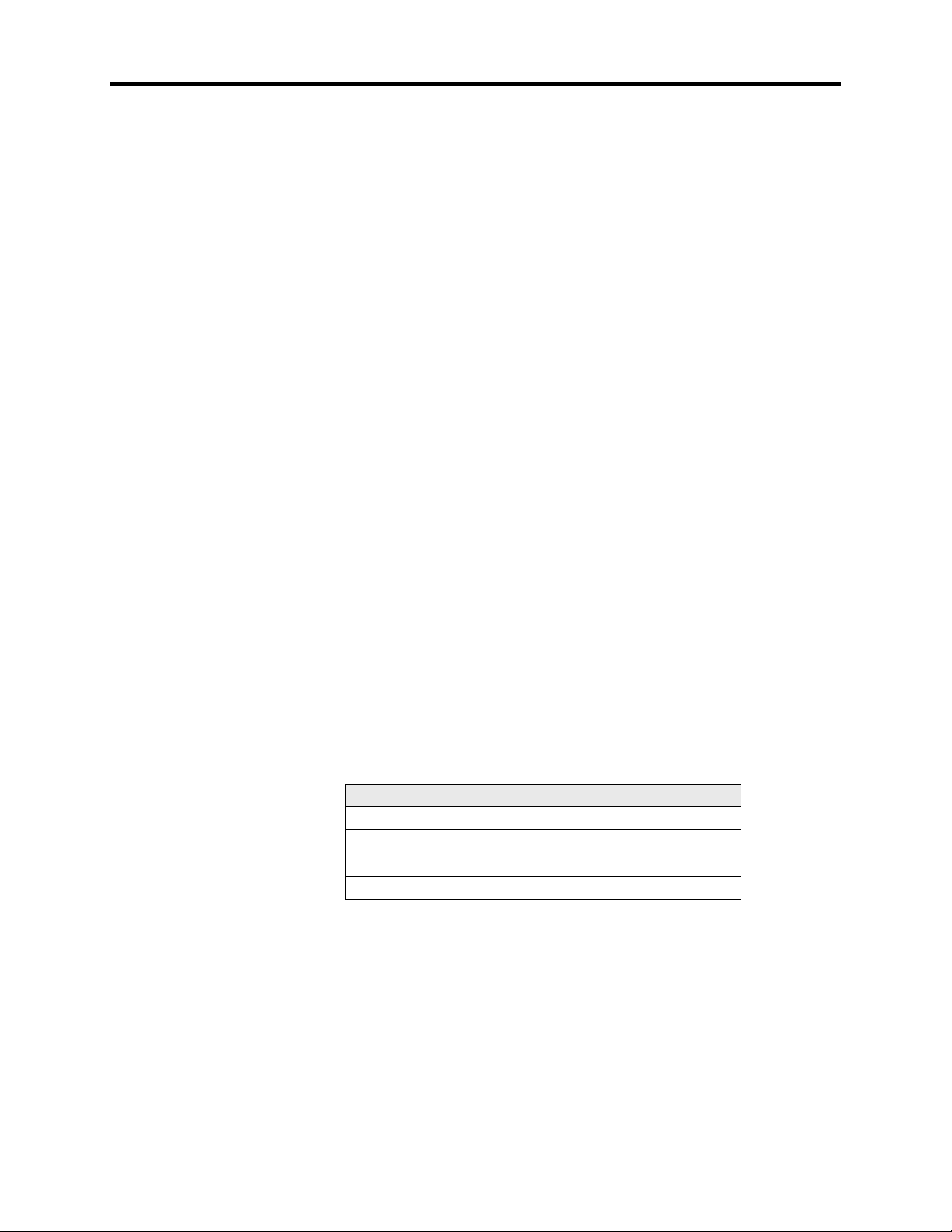
Introduction
®
AXXESS
ADMINISTRATOR’S GUIDE – January 2004
INTRODUCTION
This Administrator’s Guide provides all of the information an administrator should need to
know about the system hardware and features, and it gives detailed instructions on their use.
Refer to the user guide provided with each phone for simplified instructions on using telephone
and voice mail system features.
TELEPHONE SYSTEM
The Inter-Tel Axxess Telephone system is a state-of-the-art, digital, voice/data, hybrid telephone system. As a hybrid system, it incorporates many of the user-friendly features of key
systems with many of the expanded features and flexibility of private branch exchange (PBX)
systems.
The system is designed to meet the needs of growing businesses. In fact, the system’s unique
digital signal processing (DSP) structure allows it to be easily adapted and expanded as business communication needs change, especially with the Caller ID, Automatic Number Identification (ANI), Dialed Number Identification Service (DNIS), and Integrated Services Digital
Network (ISDN) features. The modular design makes the system easy to install and service.
And, the programmable features provide an abundance of user-friendly applications to meet
each customer’s needs. Highlights of the system’s design include:
NETWORKING
With system software versions 5.0 and later, you can connect two or more phone systems to
form a network that provides a seamless interface between the systems. To the user, the network appears as though it is one integrated system. With few exceptions, the user can perform
all of the functions across the network that he can within a single phone system.
In this manual, all references to a “network” mean two or more connected systems. Each system in a network is called a “node.”
The maximum capacities for networking are listed in the following table.
* The maximum number of stations and trunks that can be installed is limited by the number of
voice channels and/or system memory resources available.
• Advanced microprocessor technology.
• Modular, easily replaceable hardware with add-on capabilities for optional features.
• Flexible programming to customize many system and station features.
FEATURE/DEVICES CAPACITY
System Nodes per network 63
Local devices per node 1792*
Off-node devices per node 8000
Devices per network 40,000
Page 2
Introduction
Page 19
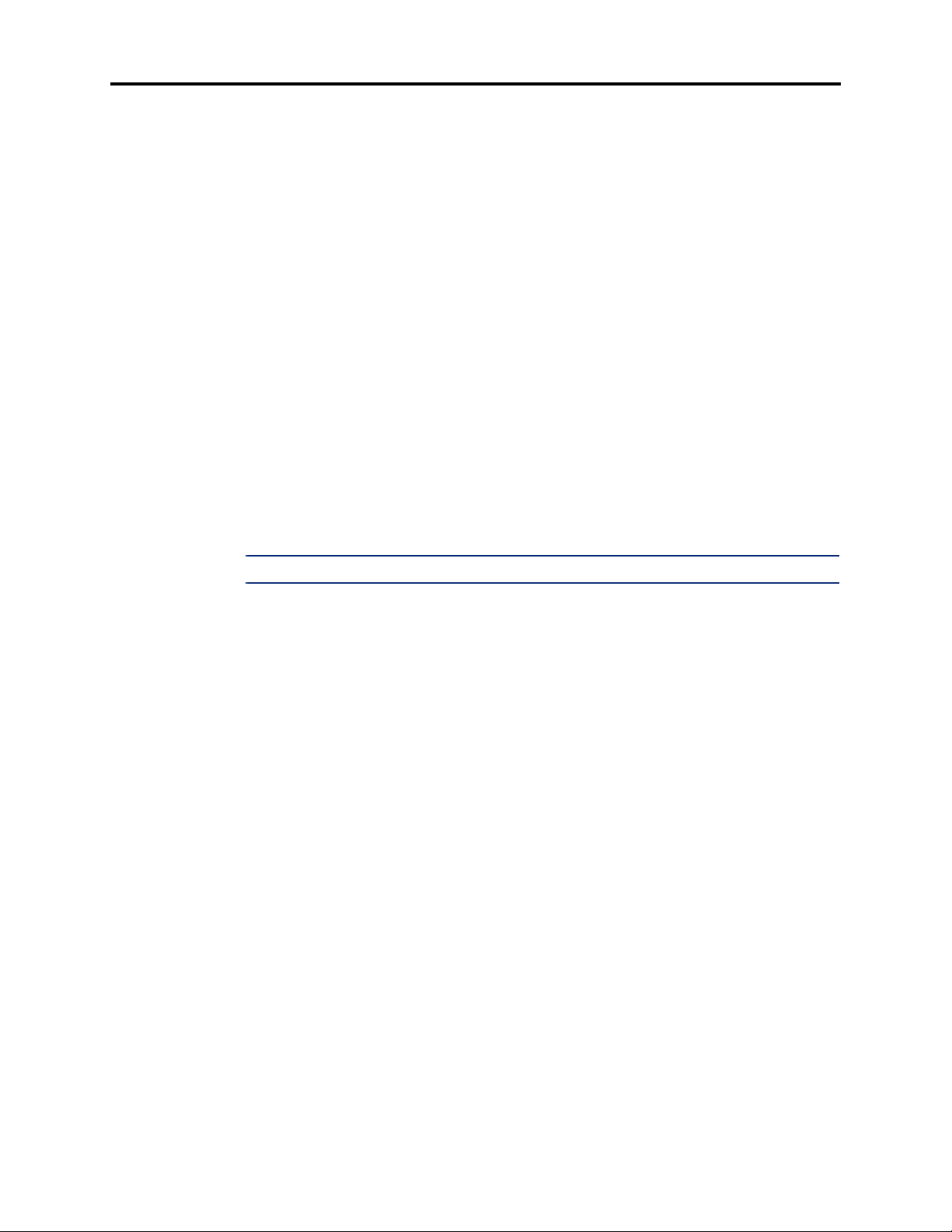
SYSTEM ADMINISTRATOR DUTIES
As a system administrator, you can provide the following services:
• Place the local phone system or other systems in the network in night or day mode
• Set the date and time of the local system
• Set the network date and time and re-synchronize clocks in the network.
• Make database changes (see page 12 for a list of programming areas)
• Program system speed-dial numbers on the local system
• Receive and clear displayed system and network alarms
• Use diagnostic mode features to:
— Freeze and unfreeze database history on the local system or other systems in the
network
— Print error logs
— Seize specific devices for troubleshooting purposes
Administrator features are described in detail beginning on page 8.
Any Inter-Tel phone can be designated as an administrator station through Database Programming. All designated administrator stations should be equipped with display phones to show
system alarms and make programming easier.
AXXESS
Introduction
®
ADMINISTRATOR’S GUIDE – January 2004
NOTE: Single-line sets can not be used as an administrator station.
System Administrator Duties
Page 3
Page 20
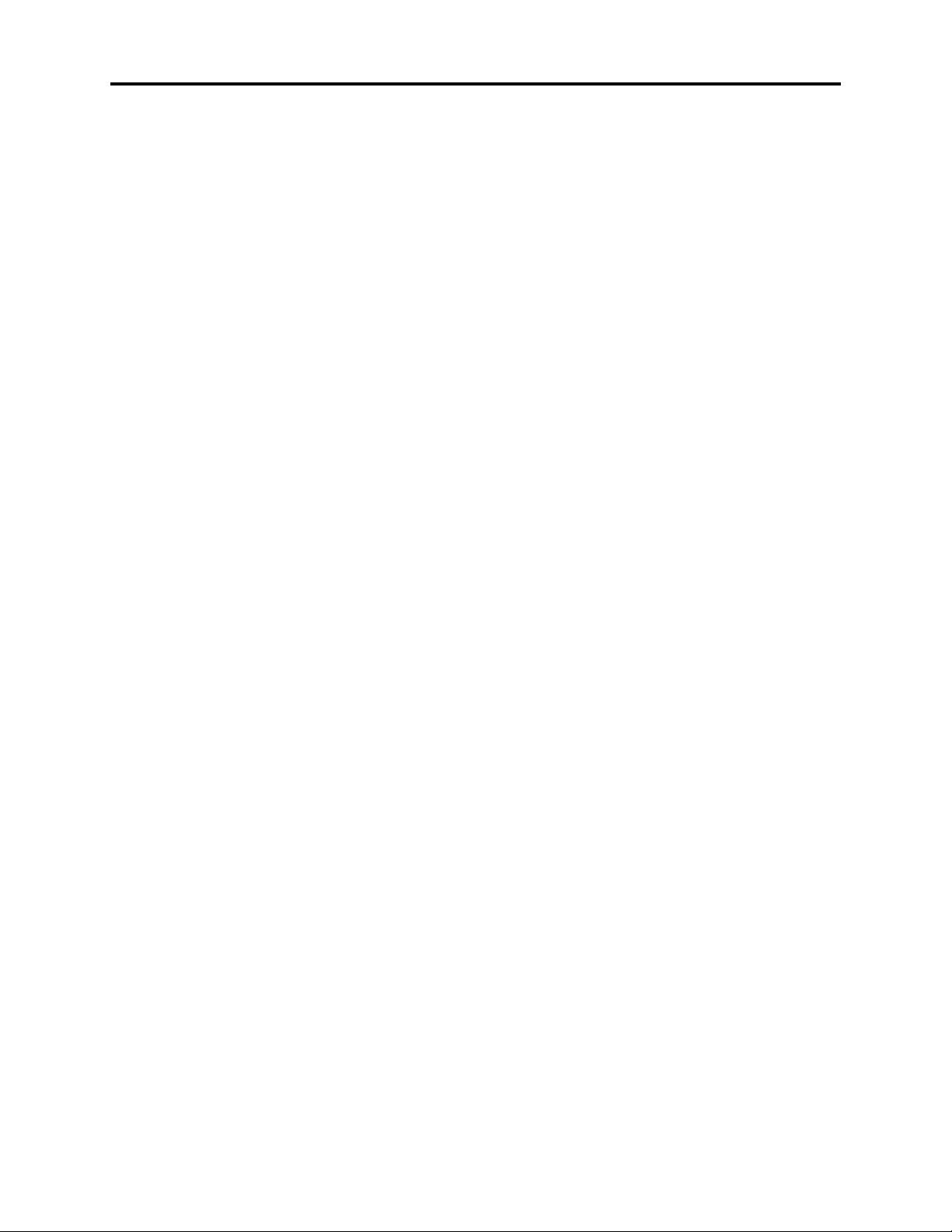
Introduction
®
AXXESS
ADMINISTRATOR’S GUIDE – January 2004
VOICE PROCESSOR
The system Voice Processor can be used for any of the following applications:
• Voice Mail: This application handles all calls that are directed to voice mail (other than
• Message Notification/Retrieval: The Message Notification/Retrieval application pro-
• Directory Services: Directory services provide callers with a list of mailboxes and
• Automated Attendant: The automated attendant is a programmable feature that can be
• Automated Attendant Recall Destination: If a call, that is transferred by the auto-
• Call Routing Announcement: Call Routing Announcements can be used two ways:
through the Message Notification/Retrieval application) by subscribers and non-subscribers. Callers will hear the main company greeting, followed by a menu of available
options. Stations can forward or transfer calls directly to their mailbox.
vides voice mail message notification and quick mailbox access.
extension IDs.
used to provide automated call answering service. Calls can transfer, forward, or
directly ring in to an automated attendant. When an automated attendant answers a call,
it plays a recording that gives dialing instructions. After hearing the recording (or at any
time while it is playing), the caller may then dial an extension or mailbox number.
mated attendant, is not answered before the Transfer Voice Processor timer expires, the
call recalls the Automated Attendant Recall Destination. The Recall Destination
announces that the station is unavailable and allows the caller to leave a message (if the
station has an associated mailbox) or dial another extension.
— A Call Routing Announcement application can be used in place of a playback
device. The playback device function is especially useful for programming hunt
group announcement and overflow stations. When called, the Call Routing
Announcement application will play a recording and then hang up.
— The Call Routing Announcement application can use Digit Translation which
allows the caller to press a single digit for access to a mailbox, a fax-on-demand
function, or a station or hunt group that has an associated mailbox or extension ID.
Digit translation can be programmed for each digit 0-9, #, and *, plus a Timeout
that is used when the caller does not enter a digit. Each digit can lead to a “digit
translation node” that has its own digit translation values. This layered Call Routing Announcement digit translation creates a “tree” of programmable digit translation nodes.
Page 4
Voice Processor
Page 21
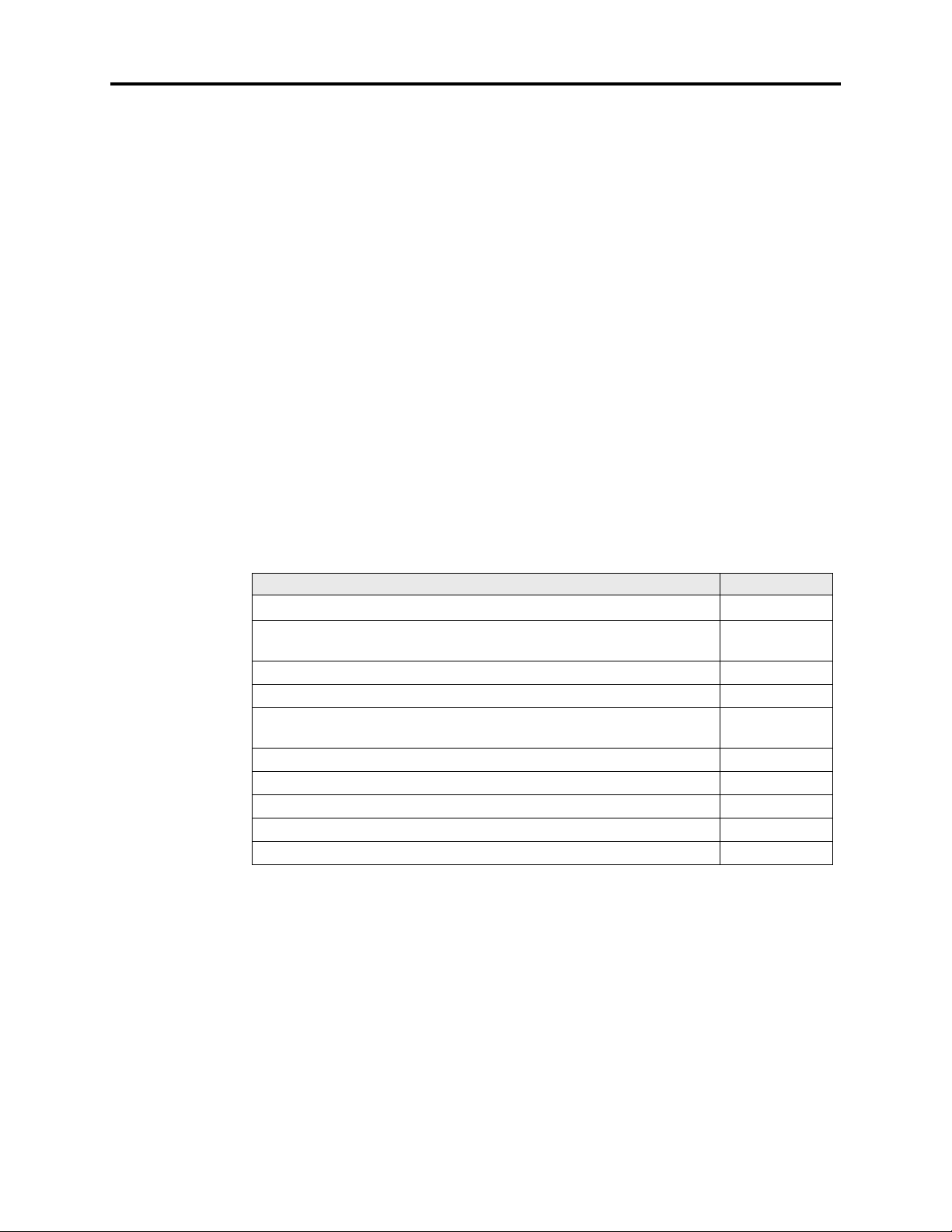
• Record-A-Call: This feature allows a station user to record an ongoing call in a voice
mailbox message. When a station user enters the Record-A-Call feature code, the system places a call to the station’s assigned Record-A-Call application. When the application answers, the system sets up a conference call with the station’s Record-A-Call
mailbox. If programmed, the mailbox plays a greeting to indicate that the recording is
in progress.
• STAR: The Scheduled Time-Based Application Routing (STAR) enhances the pro-
grammability of the voice mail application greetings. With STAR, applications can be
programmed to play alternative greetings for holidays and weekends. A STAR application is a table of up to 20 entries, that serves as a “routing table” which tells the Voice
Processor which application will be used, based on day and time information in the
table. (The applications are programmed to play the greetings, not the STAR application. The STAR routes the call to the right application.)
• Station Message Detail Recording (SMDR) Information Storage: SMDR informa-
tion can be stored on the Voice Processor’s hard disk and then processed using call
record sorting software, such as Inter-Tel’s Inside Track
VOICE MAIL NETWORKS
A Voice Processor can be installed on any or all nodes in the system network. These Voice Processors can also be networked together to allow a caller to leave a message on the local Voice
Processor for a mailbox located on another Voice Processor in the network.
AXXESS
Introduction
®
ADMINISTRATOR’S GUIDE – January 2004
®
.
The maximum capacities of the network are listed in the following table.
FEATURE/DEVICES CAPACITY
Voice Processors per network
Local or Off-Node Mailboxes and/or Extension IDs per
Voice Processor node
System Audio Interface Ports per node 40
Applications per node 150
Group Lists per node
Members per group list
Remote Message Notification Numbers per mailbox 18
Audiotex Recordings per node 500
Message Notification/Retrieval Applications per node 1
System Passwords per node 4
Time Slot Groups per node 10
a
This is the maximum number of nodes supported by the software. System traffic may limit
100
10,000
1000
1500
a
b
the actual number of nodes that can be supported without affecting system performance.
b
This is the maximum number of mailboxes supported by the NT-based software.
Voice Mail Networks
Page 5
Page 22

Introduction
®
AXXESS
ADMINISTRATOR’S GUIDE – January 2004
VOICE MAIL ADMINISTRATOR DUTIES
As the voice mail administrator, you can use special features that are not provided to other
voice mail users. The system administrator mailbox has all standard subscriber features plus
the ability to do the following:
• Record a broadcast message
• Perform mailbox and group list maintenance
• Create and select custom audiotex recordings (voice mail company greetings, auto
attendant recordings, call routing announcements, and hunt group overflow and
announcement station recordings)
• Import fax documents
• Customize voice mail prompts
Voice mail administrator features are described in detail on page 45.
Page 6
Voice Mail Administrator Duties
Page 23
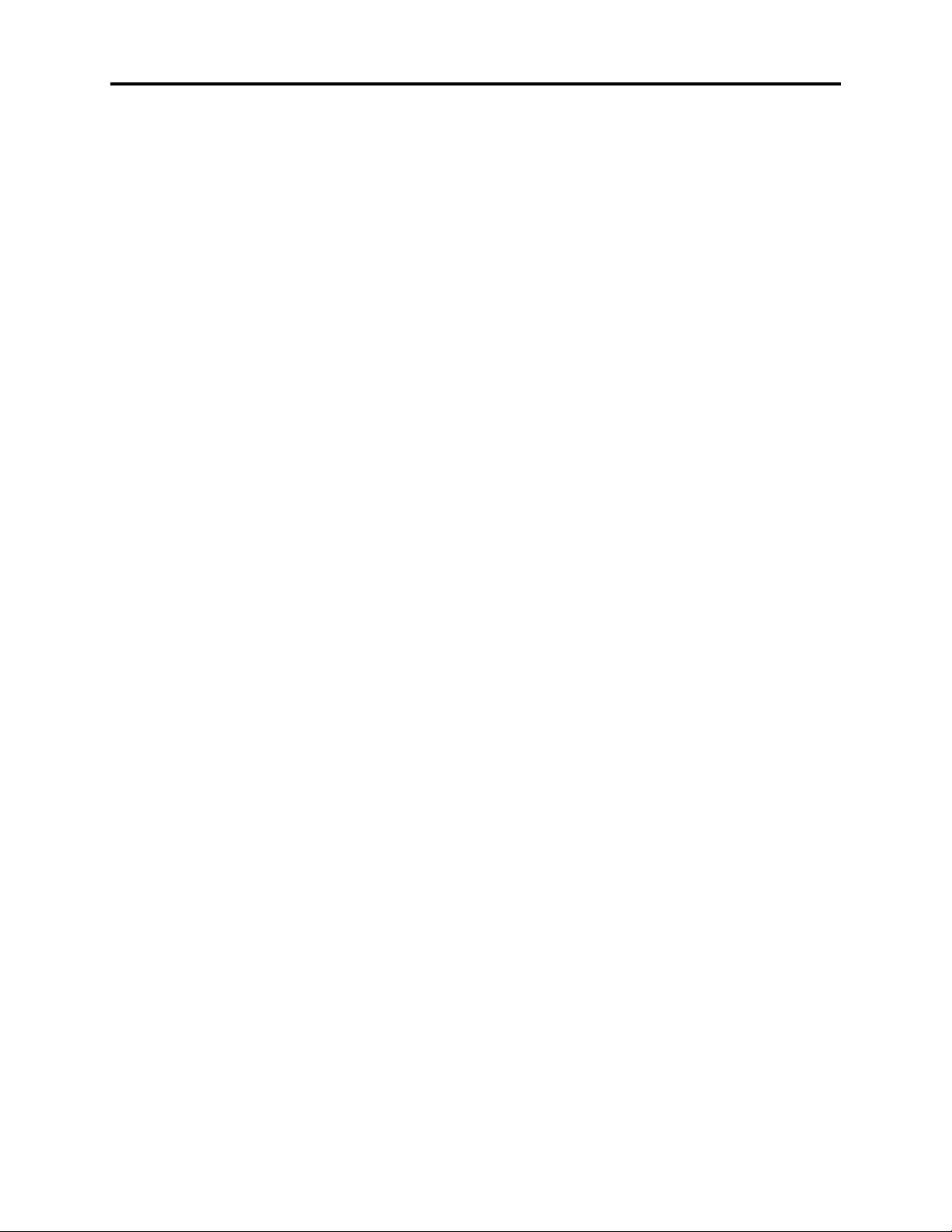
Administrator Procedures
®
AXXESS
ADMINISTRATOR’S GUIDE – January 2004
Administrator Procedures
CONTENTS PAGE
Introduction . . . . . . . . . . . . . . . . . . . . . . . . . . . . . . . . . . . . . . . . . . . . . . . . . . . . . . . . . . . . . . 8
System Administrator Features . . . . . . . . . . . . . . . . . . . . . . . . . . . . . . . . . . . . . . . . . . . . . . 8
Placing the System in Night Mode. . . . . . . . . . . . . . . . . . . . . . . . . . . . . . . . . . . . . . . . . . 9
Placing Nodes in Day or Night Mode . . . . . . . . . . . . . . . . . . . . . . . . . . . . . . . . . . . . . . . 9
Setting System Date and Time . . . . . . . . . . . . . . . . . . . . . . . . . . . . . . . . . . . . . . . . . . . . 10
Setting Network Date and Time . . . . . . . . . . . . . . . . . . . . . . . . . . . . . . . . . . . . . . . . . . . 11
Synchronizing Network Time. . . . . . . . . . . . . . . . . . . . . . . . . . . . . . . . . . . . . . . . . . . . . 12
Programming the Database Using an Administrator’s Station. . . . . . . . . . . . . . . . . . . . 12
Station Programming. . . . . . . . . . . . . . . . . . . . . . . . . . . . . . . . . . . . . . . . . . . . . . . . 14
System Programming . . . . . . . . . . . . . . . . . . . . . . . . . . . . . . . . . . . . . . . . . . . . . . . 18
Trunk Programming . . . . . . . . . . . . . . . . . . . . . . . . . . . . . . . . . . . . . . . . . . . . . . . . 24
Programming System Speed-Dial Numbers. . . . . . . . . . . . . . . . . . . . . . . . . . . . . . . . . . 31
Programming and Using DSS/BLF Buttons. . . . . . . . . . . . . . . . . . . . . . . . . . . . . . . . . . 34
Managing System and Network Alarms. . . . . . . . . . . . . . . . . . . . . . . . . . . . . . . . . . . . . 37
System Alarms . . . . . . . . . . . . . . . . . . . . . . . . . . . . . . . . . . . . . . . . . . . . . . . . . . . . 37
Network Alarms . . . . . . . . . . . . . . . . . . . . . . . . . . . . . . . . . . . . . . . . . . . . . . . . . . . 37
Clearing Alarms . . . . . . . . . . . . . . . . . . . . . . . . . . . . . . . . . . . . . . . . . . . . . . . . . . . 39
Alarm Queue . . . . . . . . . . . . . . . . . . . . . . . . . . . . . . . . . . . . . . . . . . . . . . . . . . . . . . 39
Assigning the CPC Modem to a DSS/BLF Button . . . . . . . . . . . . . . . . . . . . . . . . . . . . 41
Resetting the Call Processing Card Modem. . . . . . . . . . . . . . . . . . . . . . . . . . . . . . . . . . 42
Using the Network Group Diagnostics Feature . . . . . . . . . . . . . . . . . . . . . . . . . . . . . . . 42
Seizing a Device . . . . . . . . . . . . . . . . . . . . . . . . . . . . . . . . . . . . . . . . . . . . . . . . . . . . . . . 43
Freezing/Unfreezing the System History . . . . . . . . . . . . . . . . . . . . . . . . . . . . . . . . . . . . 44
Freezing/Unfreezing the Network History . . . . . . . . . . . . . . . . . . . . . . . . . . . . . . . . . . . 44
Voice Mail Administrator Features . . . . . . . . . . . . . . . . . . . . . . . . . . . . . . . . . . . . . . . . . . 45
Broadcasting Messages . . . . . . . . . . . . . . . . . . . . . . . . . . . . . . . . . . . . . . . . . . . . . . . . . 45
Maintaining Mailboxes and Group Lists . . . . . . . . . . . . . . . . . . . . . . . . . . . . . . . . . . . . 46
Importing Fax Documents . . . . . . . . . . . . . . . . . . . . . . . . . . . . . . . . . . . . . . . . . . . . . . . 47
Creating Audiotex Recordings . . . . . . . . . . . . . . . . . . . . . . . . . . . . . . . . . . . . . . . . . . . . 48
Recording Custom Voice Mail Prompts . . . . . . . . . . . . . . . . . . . . . . . . . . . . . . . . . . . . . 51
Page 7
Page 24
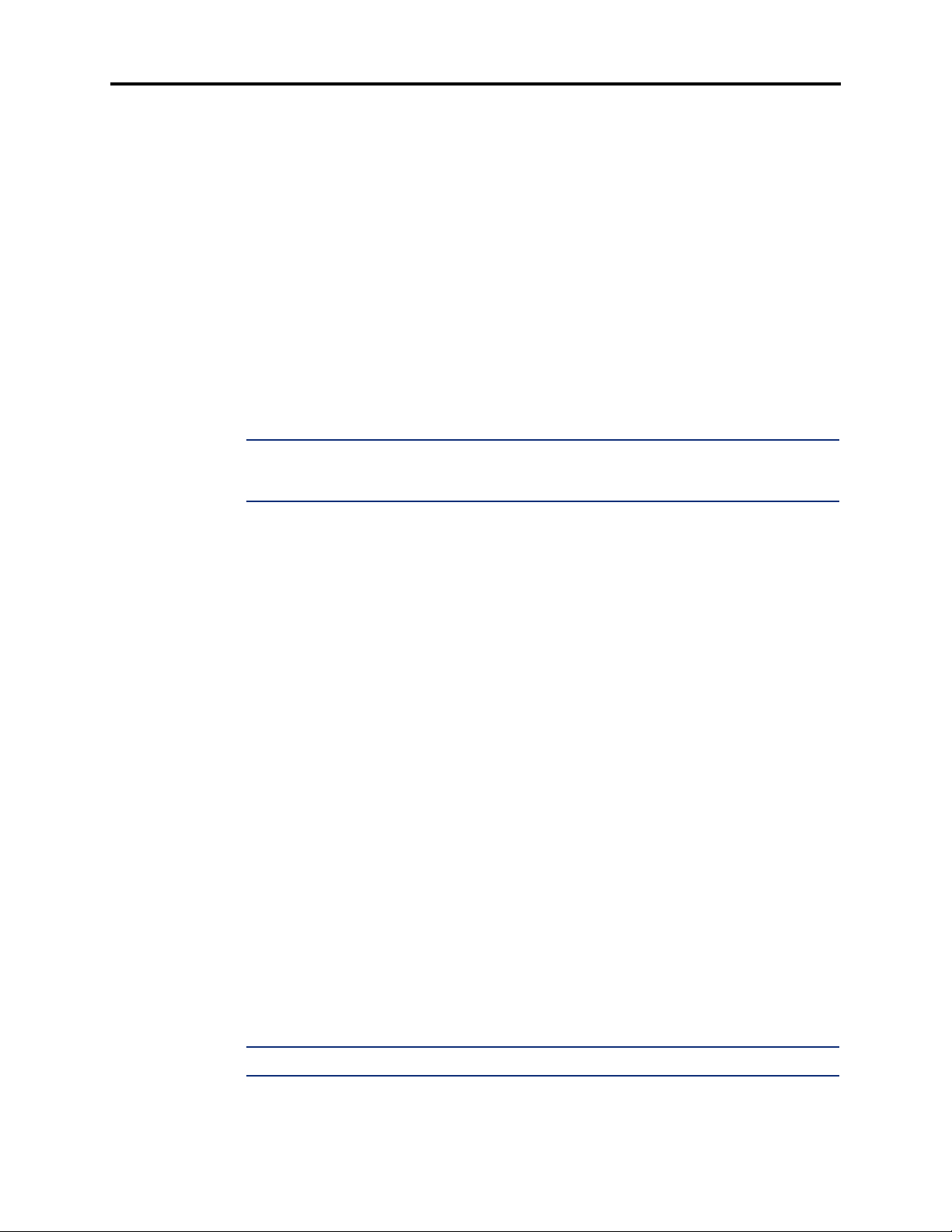
Administrator Procedures
®
AXXESS
ADMINISTRATOR’S GUIDE – January 2004
INTRODUCTION
During database programming, any Inter-Tel phone can be designated as a system administrator and/or a voice mail administrator. All administrator stations should be equipped with display phones to show system alarms and to make programming easier.
This section gives you all of the instructions for using the Administrator Features of the system
and voice mail.
• System Administrator Features begin below.
• Voice Mail Administrator Features begin on page 45.
A quick reference card is located in the front of this book for your convenience.
Refer to the System Features and Voice Processing Features chapters for detailed descriptions
of the system and Voice Processor and for general user procedures.
NOTE: The telephone system provides a choice between American English, British English,
Spanish and Japanese prompts and displays. As an administrator, you must know which language is considered Primary and which is Secondary for the system.
SYSTEM ADMINISTRATOR FEATURES
Any display Inter-Tel phone (attendant or non-attendant) can be assigned as a telephone system
administrator. System administrator stations provide the following services:
• Place the local node or other nodes in the network in night or day mode
• Set the date and time of the local node
• Set the network date and time and re-synchronize clocks in the network
• Make database changes (see page 12 for a list of programming areas)
• Enable, disable, and reset local and off-node Call Processing Card modems
• Program system speed-dial numbers on the local node
• Receive and clear displayed system and network alarms
• Use diagnostic mode features:
— Freeze and unfreeze the database history for the local node or any node in the net-
work using programmed freeze zones
— Print error logs
— Seize specific devices for troubleshooting purposes
Any Inter-Tel phone station can be programmed to be an administrator station by the database
programmer or by another administrator station.
Page 8
NOTE: Single-line sets can not be used as an administrator station.
If a non-administrator station user attempts to use the administrator features, the user will hear
reorder tones, and the display will show CANNOT ACCESS RESERVED FEATURE.
Introduction
Page 25
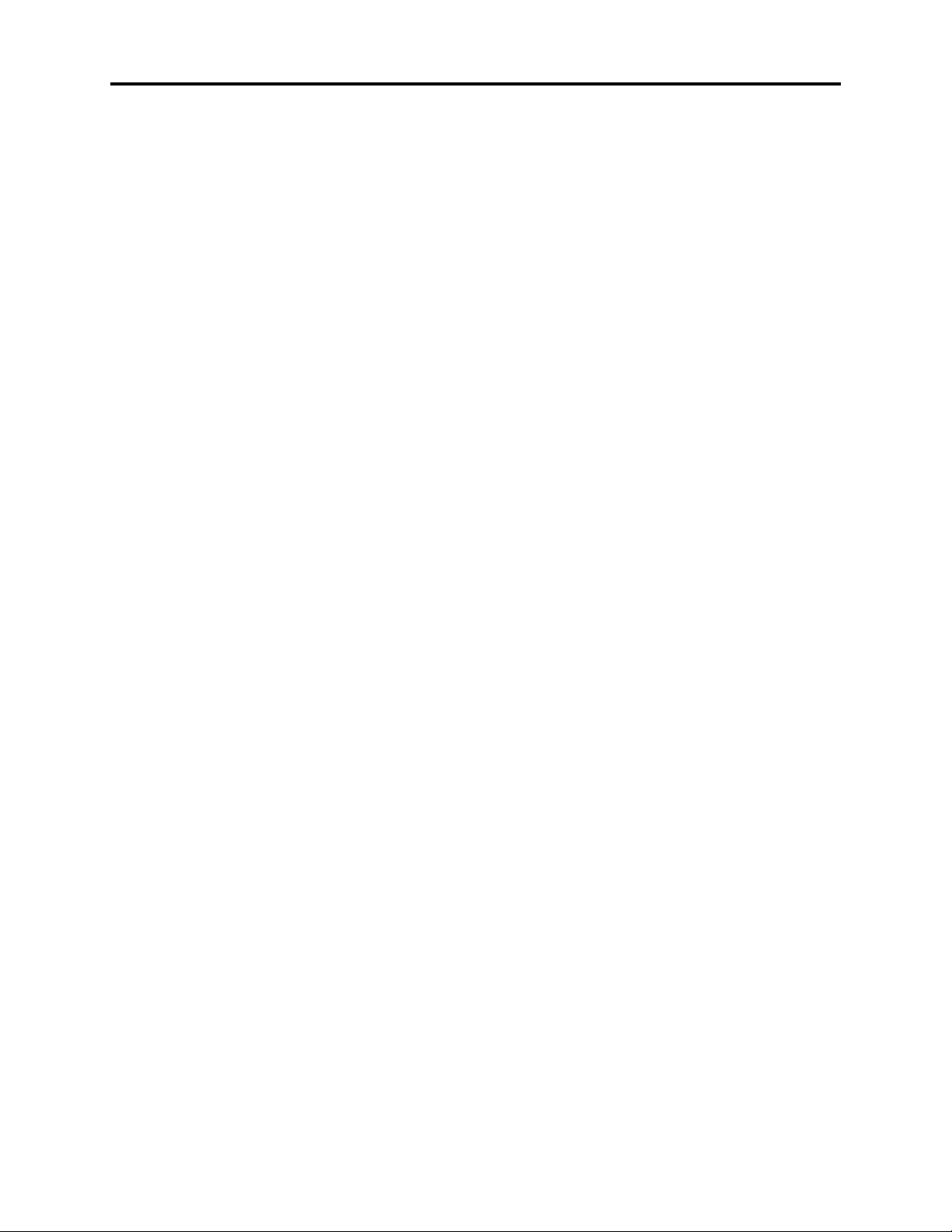
AXXESS
PLACING THE SYSTEM IN NIGHT MODE
An administrator station can place the local node in day or night mode. The day/night mode
determines which lists the system will use for trunk access, toll restriction, etc.
Night mode also affects the night transfer relays on the Options Card (OPC). The relays are
activated when the system is placed in night mode. See SPECIFICATIONS in the Installation
Manual for details.
T
O TURN NIGHT MODE ON OR OFF:
While on hook, enter the Night Ring On/Off feature code (9860). You hear a single
confirmation tone. The display shows NIGHT MODE IS ON (or OFF). Then, if night
mode was turned on, the display shows THE SYSTEM IS IN NIGHT MODE until day
mode is turned on.
PLACING NODES IN DAY OR NIGHT MODE
An administrator station can place one or more nodes in day or night mode. The day/night
mode determines which lists the system will use for trunk access, toll restriction, etc.
The network determines the day/night mode status of a call based on the day/night mode status
of the node where the trunk resides.
T
O TURN NIGHT MODE ON:
Administrator Procedures
®
ADMINISTRATOR’S GUIDE – January 2004
1. While on hook, enter the Enable Network Night feature code (9861).
2. You are prompted to enter a node number. Enter the desired node number.
3. You hear a single confirmation tone. The display shows NIGHT MODE IS ON. Then
the display shows NODE X IS IN NIGHT MODE until day mode is turned on.
T
O TURN DAY MODE ON:
1. While on hook, enter the Enable Network Day feature code (9862).
2. You are prompted to enter a node number. Enter the desired node number.
3. You hear a single confirmation tone. The display shows DAY MODE IS ON.
Placing the System in Night Mode
Page 9
Page 26
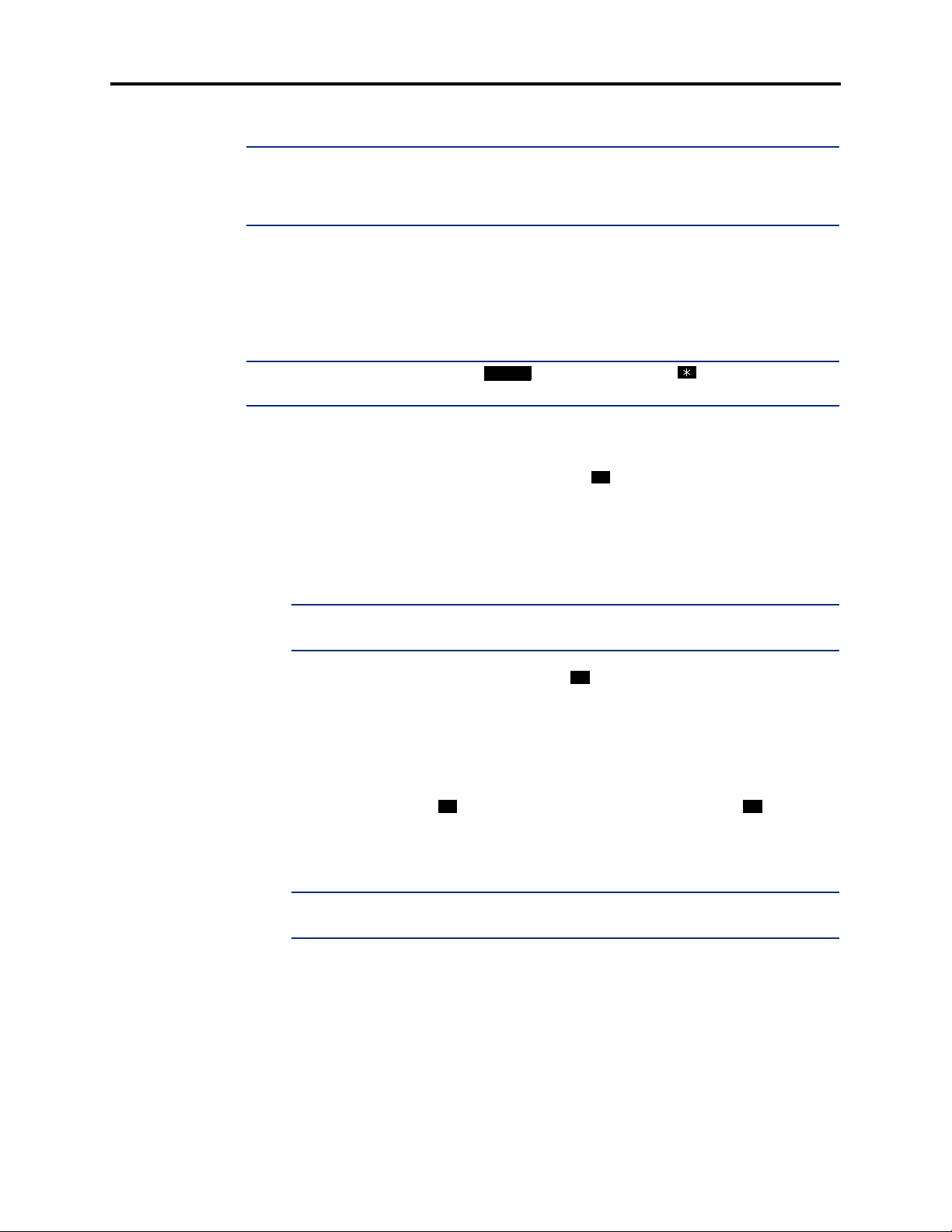
Administrator Procedures
®
AXXESS
ADMINISTRATOR’S GUIDE – January 2004
SETTING SYSTEM DATE AND TIME
NOTE: Software versions 8.2 and later support the automatic Daylight Saving Time feature. To
enable the automatic Daylight Saving Time feature, the Enable Daylight Saving Time flag in
Database Programming must be set to Yes. In systems running software versions 8.1 and earlier, you must reset the system time whenever Daylight Saving Time begins and ends.
A system administrator can manually reset the system time or date when it is necessary (for
example, when the system is defaulted or for daylight-saving time). Any administrator can
change the date and time that appears on all display phones and in the SMDR reports. The day
of the week is automatically calculated and set by the system when the date is entered.
T
O SET THE SYSTEM DATE AND TIME:
NOTE: If you make a mistake, press to backspace or press or CANCEL to leave it
unchanged and start over.
MUTE
1. While on hook, enter the Set Date/Time feature code (9800). Your display shows DATE
(current date).
If you do not need to change the date, press or ACCEPT to skip to the TIME
#
XX:XX prompt.
2. Use the dialpad buttons to enter the month, day, and year. For example, press 020301
for February 3, 2001. When finished, the display shows TIME (current time). If you
entered the date incorrectly, the display shows INVALID DATE, and you are prompted
to enter a new date.
NOTE: If using a station programmed for Japanese, enter the date as year, month,
date. For example, 010203 for February 3, 2001.
If you do not need to change the time, press or ACCEPT twice to exit. The display
#
shows SYSTEM DATE AND TIME UPDATED.
3. Use the dialpad buttons to enter the time in hours and minutes. (For example, enter
0900 for 9:00.) If you entered the time incorrectly, the display shows INVALID TIME
and you are prompted to enter a new time.
4. If the system is set for 12-hour display format, the display shows SELECT AM OR PM
(AM=1 PM=2). Press (or the AM menu button) for AM or press (or the PM
1 2
menu button) for PM. The display shows SYSTEM DATE AND TIME UPDATED. If
you press any button other than 1 or 2, the display shows INVALID TIME and you are
prompted to enter a new time.
Page 10
NOTE: If using a station programmed for Japanese, the prompts will be reversed and
you will set the AM/PM before the hour and minutes.
Setting System Date and Time
Page 27
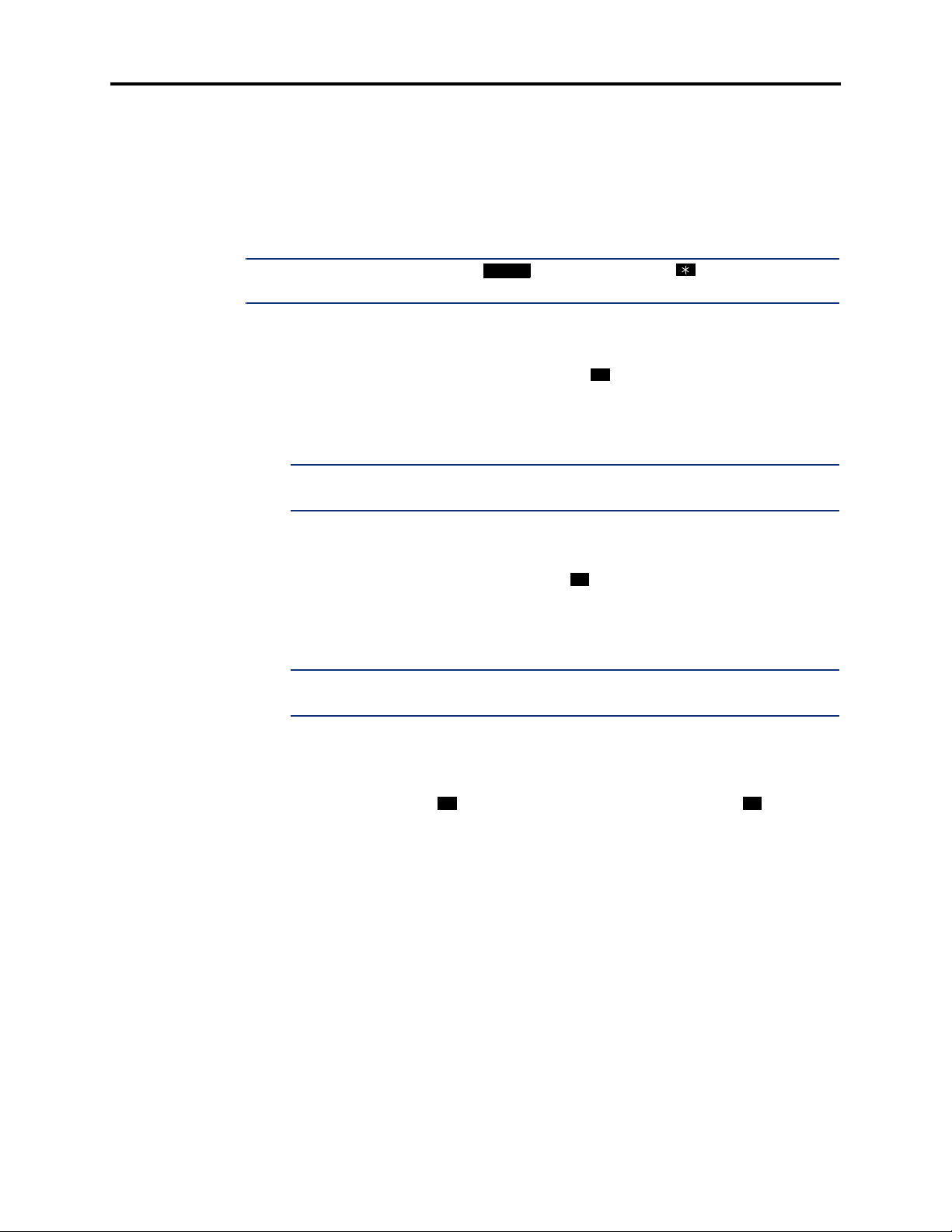
SETTING NETWORK DATE AND TIME
Occasionally, the network time or date needs to be reset (for example, when the system is
defaulted or for daylight-saving time). Any administrator can change the date and time that
appears on all display phones and in the SMDR reports in the network. The day of the week is
automatically calculated and set by the system when the date is entered.
T
O SET THE NETWORK DATE AND TIME:
AXXESS
Administrator Procedures
®
ADMINISTRATOR’S GUIDE – January 2004
NOTE: If you make a mistake, press to backspace or press or CANCEL to leave it
unchanged and start over.
MUTE
1. While on hook, enter the Set Network Date and Time feature code (9810). Your display
shows DATE (current date).
If you do not need to change the date, press or ACCEPT to skip to the TIME
#
XX:XX prompt.
2. Use the dialpad buttons to enter the month, day, and year. For example, press 020301
for February 3, 2001. When finished, the display shows TIME (current time).
NOTE: If using a station programmed for Japanese, enter the date as year, month,
date. For example, 010203 for February 3, 2001.
If you entered the date incorrectly, the display shows INVALID DATE, and you are
prompted to enter a new date.
If you do not need to change the time, press or ACCEPT twice to exit. The display
#
shows SYSTEM DATE AND TIME UPDATED.
3. Use the dialpad buttons to enter the time in hours and minutes. (For example, enter
0900 for 9:00.)
NOTE: If using a station programmed for Japanese, the prompts will be reversed and
you will set the AM/PM before the hour and minutes.
If you entered the time incorrectly, the display shows INVALID TIME, and you are
prompted to enter a new time.
4. If the node is set for 12-hour display format, the display shows SELECT AM OR PM
(AM=1 PM=2). Press (or the AM menu button) for AM or press (or the PM
menu button) for PM. The display shows SYSTEM DATE AND TIME UPDATED. If
you press any button other than 1 or 2, the display shows INVALID TIME, and you are
prompted to enter a new time.
Setting Network Date and Time
1 2
Page 11
Page 28
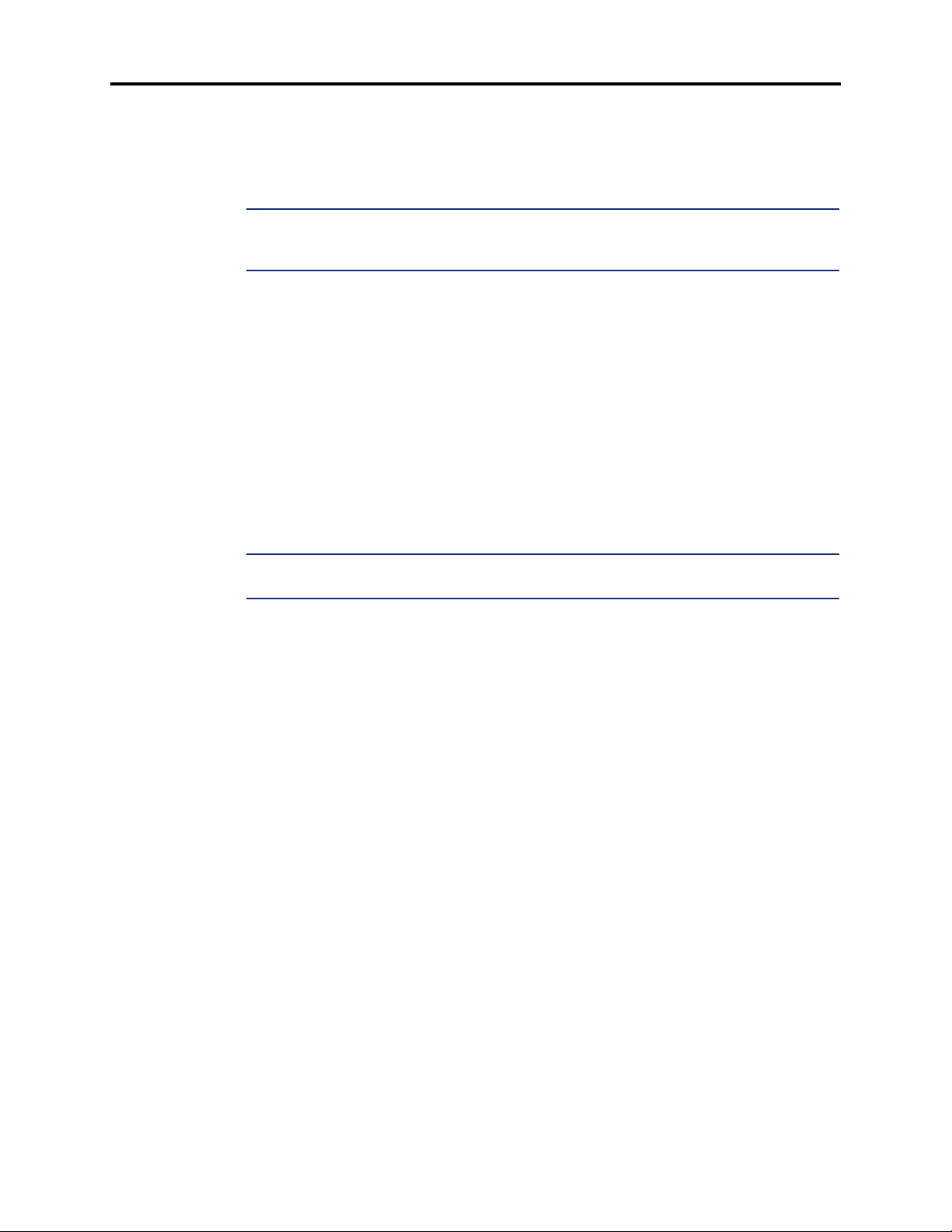
Administrator Procedures
®
AXXESS
ADMINISTRATOR’S GUIDE – January 2004
SYNCHRONIZING NETWORK TIME
Administrators can synchronize the minutes past the hour across the network without changing
the hour. This is useful when the nodes are in different time zones.
NOTE: If a node's time is off by more than 30 minutes, synchronizing the minutes may cause
the hour to change. Also, network time is automatically synchronized every day at 12:30 AM
(00:30), using the time setting on the node with the lowest number.
An administrator can synchronize the clocks in all nodes in the network using the following
procedure.
T
O SYNCHRONIZE NETWORK TIME:
While on hook, enter the Synchronize Network Time feature code (9811). You hear a
confirmation tone, and the display shows NETWORK TIME SYNCHRONIZED.
PROGRAMMING THE DATABASE USING AN ADMINISTRATOR’S STATION
Any administrator station can perform database programming using an Inter-Tel phone. However, it requires a display phone, and an Executive Display, Professional Display or Model
8560 Phone is strongly recommended.
NOTE: If using an analog phone, you will need to use the PREVIOUS/NEXT or UP/DOWN but-
tons in place of the Volume button in the instructions in this section.
The database areas that can be programmed by an administrator station include the following:
Station Programming:
• Create or delete Administrator stations
• Create or delete Attendant stations
• Create or delete House Phones
• Assign stations to Attendants
• Program usernames
• Program station toll restriction
System Option Programming:
• Program Do-Not-Disturb (DND) messages
• Program up to ten passwords for the Database Programming feature
• Program station extensions
• Swap extensions
Page 12
Trunk Programming:
• Individual trunk answer supervision type, caller information, hybrid balance, signaling
type (DTMF or pulse), and trunk group assignment
• Trunk group answer access, ring-in, toll restrictions, and trunk lists
Synchronizing Network Time
Page 29
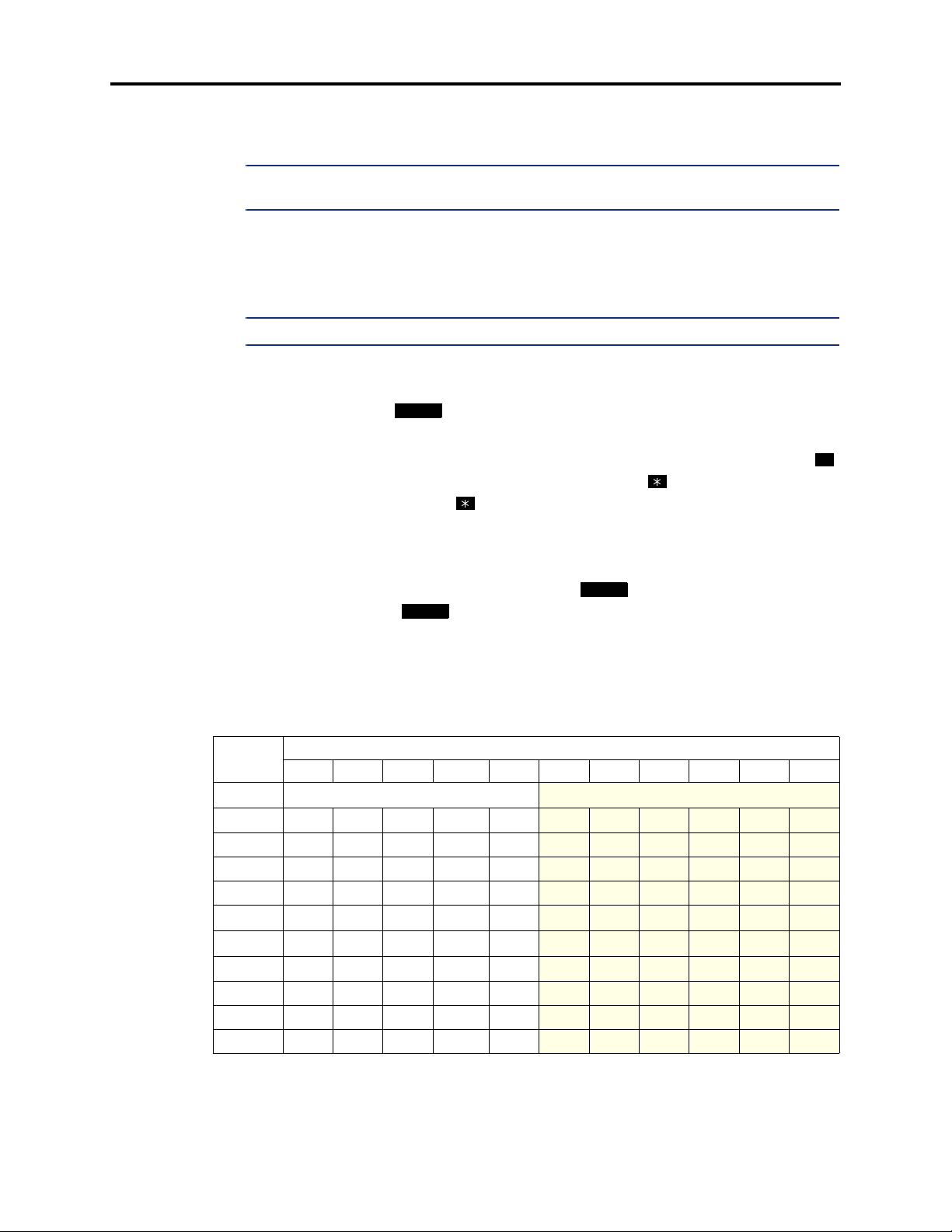
Administrator Procedures
®
AXXESS
ADMINISTRATOR’S GUIDE – January 2004
Entry to the Database Programming feature at the administrator station can be protected using
a password. A password would prevent unauthorized users from altering the system database.
NOTE: Passwords are very important to system security. Without sufficient password protec-
tion, the telephone system database is vulnerable to unauthorized access.
Depending on the database changes you make, the system may require a reset after programming. If so, the system will prompt you for a reset and ask if it should be done immediately or
delayed. Delaying the reset would prevent interruption in service. However, if a reset is
required it should be done as soon as possible to permit proper system operation.
NOTE: A system reset will drop all calls in progress.
Entering Alphanumeric Information:
When entering alphanumeric information, such as a username, reminder message, or Do-NotDisturb message, press or USE ALPHA MODE/USE NUMERIC MODE menu but-
MSG
ton to switch back and forth between alphanumeric and numeric mode.
• In numeric mode, the dialpad buttons are used to enter numbers 0-9, the pound ( )
#
button is used for entering a hyphen (-), and the asterisk ( ) button is used for entering
a colon (:). For example, 1 00 would enter “1:00” in numeric mode.
• In alphanumeric mode, dialpad buttons are used to enter the desired letters, numbers,
and punctuation. The number of times a button is pressed determines which character is
entered. For example, 533266 would enter “JEAN” in English. When adjoining charac-
ters are located under the same button, press to advance to the next character.
FWD
For example, 66
6667776 would enter “NORM.” Refer to the chart below to
program information in alphanumeric mode. (Note that letters correspond to the letters
printed on the dialpad buttons.) The Japanese characters will be available only if the
Multilingual Support premium feature is included in your software license, Japanese is
programmed as a Primary or Secondary Language, and the administrator’s station is set
for Japanese.
NUMBER OF TIMES BUTTON IS PRESSED
BUTTON123 4 567891011
ENGLISH/SPANISH CHARACTERS
1
-&() 1A I U E O a
2
ABC’ 2 KA KI KU KE KO i
3
DEF ! 3 SA SHI SU SE SO u
4
GHI * 4 TA CHI TSU TE TO e
JKL
5
MNO
6
7
PQRS 7MA MI MU ME MO ya
8
TUV? 8YA YU YO . , yu
9
WX Y Z 9 RA RI RU RE RO yo
0
@: . , 0 WA WO N pa ba long
# or /
Ñ or #
5 NA NI NU NE NO o
*
6 HA HI FU HE HO tsu
*
FWD
KATAKANA CHARACTERS
**
*The character available depends on the software version.
**The Japanese characters are only available if the Multilingual feature is enabled and Japanese
is installed as the secondary language.
Programming the Database Using an Administrator’s Station
Page 13
Page 30
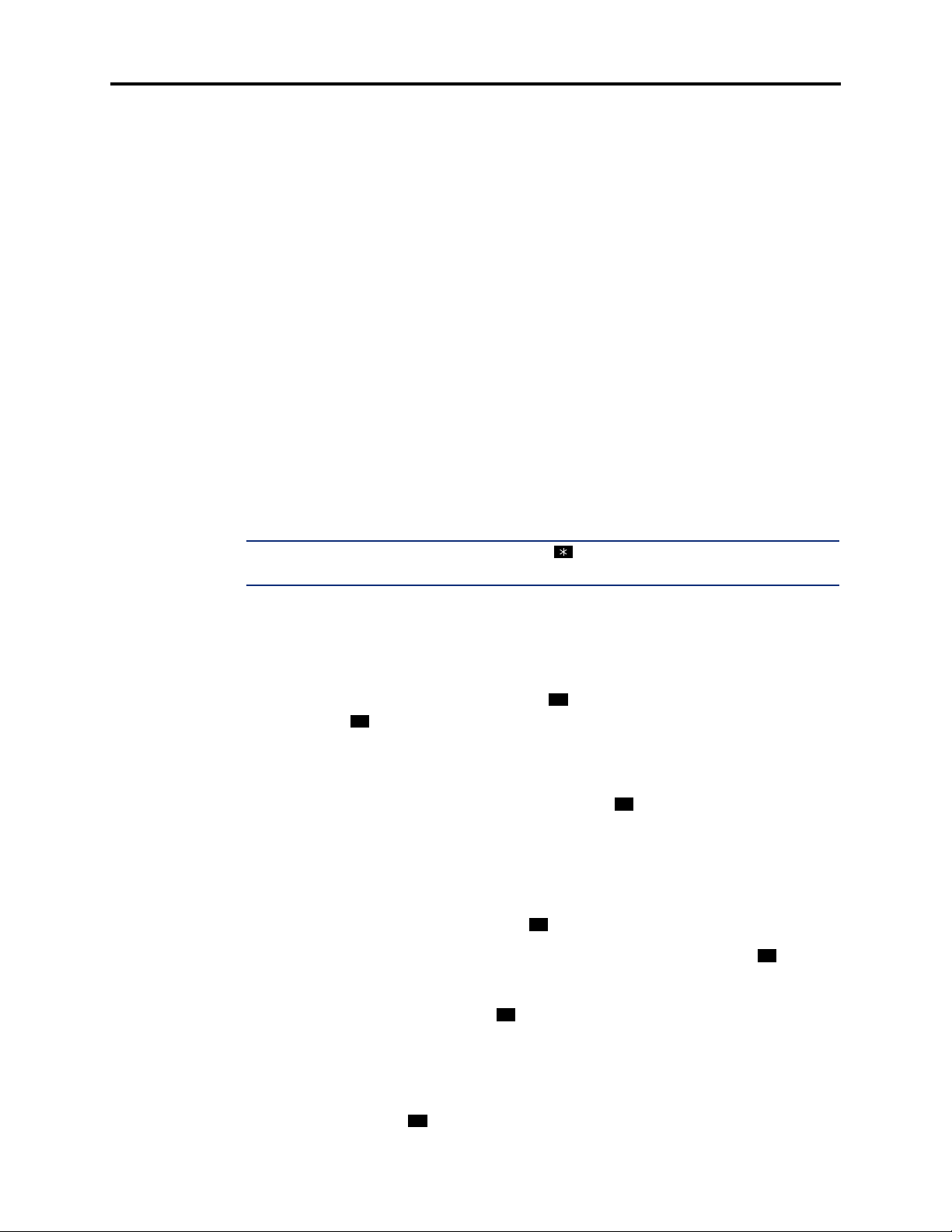
Administrator Procedures
®
AXXESS
ADMINISTRATOR’S GUIDE – January 2004
Station Programming
You can use your administrator station to program the following station information:
• Create or delete Administrator stations: You can program any other Inter-Tel phone
to be an additional administrator station, or you can delete administrators. (You cannot
program this for your own station or a single-line station.)
• Create or delete Attendant stations: You can program any station to be an Attendant
station, or you can delete Attendants.
• Create or delete House Phones: You can program any station to be a House Phone, or
you can delete House Phones.
• Assign stations to Attendants: You can change the assigned Attendant for each sta-
tion.
• Program usernames: You can program or change the username for any station.
• Program station toll restrictions: You can program toll restriction classes of service
for the stations. Station toll restrictions are described in detail on page 155.
The Station Database Programming process is summarized in the flowchart shown on page 17.
See page 65 for a Program Planning Sheet.
NOTE: If necessary, you can press the asterisk ( ) or Speaker button to cancel programming
and discard any unsaved changes, at any time during the following procedure.
TO PROGRAM STATIONS:
1. While on hook, enter the Program Database feature code (9932).
2. If a password is required, the display shows ENTER PASSWORD. Use the dialpad to
enter your 1-8 digit password and press . (If you enter an incorrect password or do
not press , the display shows INVALID PASSWORD.)
#
#
If a password is not required, skip this step.
3. The display shows ENTER DATABASE OPTION. (Display phones also show the
options: STATION, SYSTEM, and TRUNK.) Press or the STATION menu button.
1
4. The display shows ENTER STATION EXTENSION. Enter the extension number of the
station to be programmed using one of the following methods. (If you enter an invalid
extension number, you hear reorder tones and must try again.)
Enter a complete number: Enter the extension number using your dialpad. When the
circuit information is displayed, press again to continue.
Enter a partial number: Enter a partial extension number, then press , the high
#
#
end of the Volume button, or the ACCEPT menu button. The display shows the extension number, username and circuit number of the station that most closely matches the
partial extension number. Press or ACCEPT to program the displayed station, or
#
scroll to another station as described below.
Page 14
Scroll through the numbers: To scroll through the extension number list, press the
high end of the Volume button or NEXT to scroll forward, or press the low end of the
Volume button or PREVIOUS to scroll backward. When the desired extension number
is displayed, press or ACCEPT to continue.
#
Station Programming
Page 31

Administrator Procedures
®
AXXESS
ADMINISTRATOR’S GUIDE – January 2004
5. The display shows ENTER STATION OPTION. Select one of the following:
a. Station Flags: This option allows you to set the Administrator Station, Attendant,
and House Phone flags. To select it, press or the STATION FLAGS menu but-
1
ton. There are three flags that can be programmed: Administrator, Attendant, and
House Phone. (However, you cannot program the Administrator flag for your own
station or for a single-line station.) To program the flags, do the following:
1. To scroll to the desired flag: Press the high end of the Volume button or
NEXT to scroll forward, or press the low end of the Volume button or PRE-
VIOUS to scroll backward.
2. To enable or disable a displayed flag: Press or the ON menu button to
enable the flag. Or, press or the OFF menu button to disable the flag.
2
1
3. To save your programming when all flags are set correctly: Press or
ACCEPT to save the new flag settings. The display shows DATABASE
UPDATED and then returns to the ENTER STATION OPTION prompt.
4. To exit without saving your changes: Press or CANCEL to exit. The dis-
play shows NO UPDATE PERFORMED and then returns to the ENTER
STATION OPTION prompt.
b. Station Information: This option allows you to select an attendant for the station or
program the station’s username. To select it, press or the STATION INFO
2
menu button. The display shows ENTER STATION INFO OPTION. Select one of
the following:
#
1. Attendant: To assign an attendant to serve this station, press or the
1
ATTENDANT menu button. The display shows ENTER ATTENDANT
EXTENSION. Enter the desired extension number. When the circuit information is displayed, press again to return to the ENTER STATION INFO
#
OPTION prompt. The display shows DATABASE UPDATED. (Or, to cancel
your entry, press or CANCEL. The display shows NO UPDATE PERFORMED.)
2. Username: To change the username of the station, press or the USER-
2
NAME menu button. The display shows ENTER USERNAME. Enter the new
name as described on page 13. (Or, to cancel your entry, press or CANCEL. The display shows NO UPDATE PERFORMED.)
Station Programming
Page 15
Page 32

Administrator Procedures
®
AXXESS
ADMINISTRATOR’S GUIDE – January 2004
c. Toll Restriction: This option allows you to set the station class of service for day
and/or night modes. To select it, press or the TOLL RESTRICTION menu but-
3
ton. Then do the following:
1. The display shows TOLL RESTRICTION OPTION. Press or the COS
DAY menu button to program day mode toll restriction. Or, press or the
1
2
COS NIGHT menu button to program night mode toll restriction.
2. The display shows SET DAY (or NIGHT) COS XX. If this is not the COS
you wish to program, scroll to the correct COS by pressing the high end of the
Volume button or NEXT to scroll forward, or press the low end of the Volume
button or PREVIOUS to scroll backward. The default COS numbers are as
follows. See page 155.
COS 01 – ARS Only
COS 02 – Deny Area/Office
COS 03 – Deny Operator
COS 04 – Deny Toll Access
COS 05 – Deny International
COS 06 – Deny Equal Access
COS 07 – Deny Local Calls
COS 08 – Denied Numbers
COS 09 – Allowed Numbers
3. When the correct COS is displayed, press or the ON menu button to
enable the toll restriction. Or, press or the OFF menu button to disable it.
2
1
4. If desired, repeat steps c2 and c3 to program additional COS toll restrictions.
5. Press or ACCEPT to save the COS programming. The display shows
#
DATABASE UPDATED and then returns to the TOLL RESTRICTION
OPTION prompt.
6. Press again to exit to the ENTER STATION OPTION prompt.
6. When the display shows ENTER STATION OPTION, press again to exit to the
#
#
ENTER STATION EXTENSION prompt. You can then program another station by
repeating these steps or press or ACCEPT once more to exit to the ENTER DATA-
#
BASE OPTION prompt.
7. When finished with all programming, press while the ENTER DATABASE
#
OPTION prompt is displayed. This ends the programming session.
8. If a system reset is required, the display shows ENTER SYS RESET OPTION. Do one
of the following:
— Delayed Reset: Press or the DELAYED menu button to delay the reset. The
1
display shows DELAYED RESET SCHEDULED. The system will be reset at the
pre-programmed time.
— Immediate Reset: Press or the IMMEDIATE menu button to reset the system
2
now.
NOTE: A system reset will drop all calls in progress.
Page 16
Station Programming
Page 33

AXXESS
FIGURE 1. Station Database Programming Flowchart
Enter Program Database
feature code 9932
ENTER DATABASE OPTION
Press 1 or STATION
menu button
ENTER STATION EXTENSION
Enter desired station extension number, then #
ENTER STATION OPTION
Administrator Procedures
®
ADMINISTRATOR’S GUIDE – January 2004
Press 1 or STATION FLAGS
menu button
Select flag to program
Press 1 or
ON menu button
to enable
AT ANY LEVEL:
Press * or the Speaker button to cancel any
unsaved changes and back up to exit programming.
Press # or ACCEPT to save changes and
back up one display level.
INFORMATION IN THIS CHART IS SHOWN
AS FOLLOWS:
Press 2 or
OFF menu button
to disable
ATT ENDA NT
YOUR INPUT
Press 2 or STATION INFO
menu button
STATION INFO OPTION
Press 1 or
menu button
Enter
Attendant’s
extension
Press 2 or
USERNAME
menu button
Enter
new
username
Press 3 or TOLL RESTRICTION
Press 1 or COS
DAY menu button
for day mode
If necessary, select COS number
ON menu button
to enable COS
If desired, select another COS number
menu button
TOLL RESTRICTION OPTION
Press 2 or COS
NIGHT menu button
for night mode
SET DAY/NIGHT COS XX
to program by scrolling
Press 1 or
to program by scrolling
Press 2 or
OFF menu button
to disable COS
PHONE DISPLAYS
Station Database Programming Flowchart
Page 17
Page 34

Administrator Procedures
®
AXXESS
ADMINISTRATOR’S GUIDE – January 2004
System Programming
You can use your administrator station to program the following system-wide information:
• Define Do-Not-Disturb messages: The messages for the Do-Not-Disturb feature can
be reprogrammed through an administrator’s station. (See page 247 for information
concerning their use.) Administrators can delete or change messages 01-20 to any value
(up to 16 characters). When the system has a programmed Primary and Secondary Language, the system has default Do-Not-Disturb messages in both languages. (Available
languages are American English, British English, Spanish, and Japanese.) The current
language of the programming phone determines which list is programmed. (See
page 172 for a description of the Change Language feature.) The Secondary Language
translation has the same meaning as the Primary Language message. The default messages are:
01 DO-NOT-DISTURB 11 OUT OF TOWN 'TIL
02 LEAVE A MESSAGE 12 OUT OF OFFICE
03 IN MEETING UNTIL 13 OUT UNTIL
04 IN MEETING 14 WITH A CLIENT
05 ON VACATION 'TIL 15 WITH A GUEST
06 ON VACATION 16 UNAVAILABLE
07 CALL ME AT 17 IN CONFERENCE
08 AT THE DOCTOR 18 AWAY FROM DESK
09 ON A TRIP 19 GONE HOME
10 ON BREAK 20 OUT TO LUNCH
When two languages are enabled and DND messages are changed, the programmer
should attempt to keep the meanings for the messages in both lists the same. That is, if
the Primary Language message 02 is changed to “PAGE ME,” a similar message should
be programmed for the Secondary Language message 02.
• Select an administrator Database Programming password: Entry to the Database
Programming feature at the administrator stations can be protected using a password. A
password would prevent unauthorized users from altering the system database.
• Define reminder messages: System reminder messages can be changed using an
administrator’s station. (See page 258 for information about using reminder messages.)
The messages can have up to 16 characters each. When Primary and Secondary Languages are enabled, the system has default reminder messages in both languages. The
current language of the programming phone determines which list is programmed. (See
page 172 for a description of the Change Language feature.) Each Secondary Language
translation has the same meaning as the Primary Language message. The default messages are:
01 MEETING 11 CALL ENGINEERING
02 STAFF MEETING 12 CALL MARKETING
03 SALES MEETING 13 CALL ACCOUNTING
04 CANCEL MEETING 14 CANCEL DND
05 APPOINTMENT 15 CANCEL CALL FWD
06 PLACE CALL 16 TAKE MEDICATION
07 CALL CLIENT 17 MAKE RESERVATION
08 CALL CUSTOMER 18 REVIEW SCHEDULE
09 CALL HOME 19 LUNCH
10 CALL CORPORATE 20 REMINDER
Page 18
System Programming
Page 35

Administrator Procedures
®
AXXESS
ADMINISTRATOR’S GUIDE – January 2004
When two languages are enabled and reminder messages are changed, the programmer
should attempt to keep the meanings for the messages in both lists the same. That is, if
the Primary Language message 02 is changed to “GO TO AIRPORT,” a similar message should be programmed for the Secondary Language message 02.
• Program new extension numbers for stations: The extension number for any station
can be changed by an administrator. The new extension number cannot conflict with an
existing number.
• Swap extensions: An extension number can be relocated (swapped) to another station.
To swap extensions, the two affected stations must meet the following criteria:
— Both devices must reside on the same node as the administrator who performing
the swap.
— Both devices must be the same type (i.e., both digital phones or both single-line
sets).
— Neither device can be the administrator phone performing the swap.
The System-Wide Database Programming process is summarized in the flowchart shown on
page 23. See page 65 for a Program Planning Sheet.
If necessary, you can press or the Speaker button to cancel programming and discard any
unsaved changes, at any time during the following procedure.
T
O PROGRAM THE SYSTEM DATABASE:
NOTE: If you wish to change the Japanese DND or reminder message sets, make sure your
station is set in Japanese mode. See page 172 for an explanation of the Change Language feature.
1. While on hook, enter the Program Database feature code (9932).
2. If a password is required, the display shows ENTER PASSWORD. Use the dialpad to
enter your 1-8 digit password and press . (If you enter an incorrect password, the dis-
#
play shows INVALID PASSWORD.)
If a password is not required, skip this step.
3. The display shows ENTER DATABASE OPTION. (Display phones show the options:
STATION, SYSTEM, and TRUNK.) Press or the SYSTEM menu button.
2
4. The display shows ENTER SYSTEM OPTION. Select one of the following:
a. Do-Not-Disturb Messages: This option allows you to program the DND messages
used by the stations. To select it, press or the DND MESSAGES menu button.
1
Then do the following:
System Programming
1. The display shows SELECT DND MESSAGE #. Enter a message number or
scroll to the desired message. (To scroll to the correct message, press the Volume button or the SCROLL plus NEXT and PREVIOUS menu buttons.)
2. When the display shows the desired DND message, enter the new message as
described on page 13.
3. Press or ACCEPT to save the new message. The display shows DATA-
#
BASE UPDATED and then returns to the SELECT DND MESSAGE prompt.
(Or, to cancel your entry, press or CANCEL. The display shows NO
UPDATE PERFORMED.)
Page 19
Page 36

Administrator Procedures
®
AXXESS
ADMINISTRATOR’S GUIDE – January 2004
4. To program another message, scroll to the desired message and repeat these
steps.
5. Press again to exit to the ENTER SYSTEM OPTION prompt.
#
b. Password: This option allows you to set a password that limits access to the admin-
istrator programming feature. To select it, press or the PASSWORD menu but-
2
ton. Then do the following:
1. The display shows CHANGE PASSWORD TO. Enter a password of up to
eight digits, then press . (Or, to erase the password and leave it blank, just
#
press .)
#
2. The display shows VERIFY PASSWORD. Enter the password exactly as you
did in the step above, followed by . The display returns to the ENTER
#
SYSTEM OPTION prompt. (If you hear reorder tones and see an error message, the passwords did not match and you must start over at the CHANGE
PASSWORD prompt.)
c. Reminder Messages: This option allows you to program the reminder messages
used by the stations. To select it, press or the REMINDER MSGS menu but-
3
ton. Then do the following:
1. The display shows SELECT REMINDER MSG #. Enter a message number or
scroll to the desired message. (To scroll to the correct message, press the Volume button or the SCROLL plus NEXT and PREVIOUS menu buttons.)
2. When the display shows the desired message, enter the new message as
described on page 13.
3. Press or ACCEPT to save the new message. The display shows DATA-
#
BASE UPDATED and then returns to the SELECT REMINDER MSG
prompt. (Or, to cancel your entry, press or CANCEL. The display shows
NO UPDATE PERFORMED.)
4. To program another message, scroll to the desired message and repeat these
steps.
5. Press again to exit to the ENTER SYSTEM OPTION prompt.
#
d. Station Extensions: This option allows you to assign new extension numbers to sta-
tions. To select it, press or the STN EXTENSION menu button.
4
If programming a station:
1. Press
1
or CHANGE EXT. The display shows ENTER STATION EXTEN-
SION. Enter the extension number of the station to be programmed using one
of the following methods. (If you enter an invalid extension number, you hear
reorder tones and must try again.)
Enter a complete number: Enter the extension number using your dialpad.
When a valid number is entered, the circuit information is displayed. Press
#
again to continue.
Enter a partial number: Enter a partial extension number, then press , the
#
high end of the Volume button, or the ACCEPT menu button. The display
shows the extension number, username and circuit number of the station that
most closely matches the partial extension number. Press or ACCEPT to
#
program the displayed station, or scroll to another station as described below.
Page 20
System Programming
Page 37

Administrator Procedures
®
AXXESS
ADMINISTRATOR’S GUIDE – January 2004
Scroll through the numbers: To scroll through the extension number list,
press the high end of the Volume button or the NEXT menu button to scroll
forward, or press the low end of the Volume button or the PREVIOUS menu
button to scroll backward. When the desired extension number is displayed,
#
press or ACCEPT to continue.
2. The display shows CHANGE X (number) TO EXTENSION. Enter the new
extension number for the station. If you enter an invalid number, you hear
reorder tones and must try again. If you entered an extension number that is
already assigned, the display shows CONFLICTING EXTENSION and you
hear reorder tones. When the display returns to ENTER STATION EXTENSION, you must start over and select a new extension number.
3. Press or ACCEPT to exit to the ENTER STATION EXTENSION prompt.
#
The display shows UPDATING DATABASE for four seconds and then
DATABASE UPDATED. (Or, to cancel your entry, press or CANCEL.
The display shows NO UPDATE PERFORMED.)
NOTE: Although the system begins to update the database when you press or
ACCEPT, it may take longer than the four-second display to change the extension in
the system – especially in a large or busy system.
4. Press or ACCEPT again to exit to the ENTER SYSTEM OPTION
#
prompt. (If an extension number is displayed, press to exit, instead of
#
#
or ACCEPT.)
If swapping stations:
1. Press or SWAP EXTS. The display shows ENTER STATION EXTEN-
2
SION. Enter the first extension number to be swapped using one of the following methods. (If you enter an invalid extension number, you hear reorder
tones and must try again.)
Enter a complete number: Enter the extension number using your dialpad.
When a valid number is entered, the circuit information is displayed. Press
#
or ACCEPT to continue.
System Programming
Enter a partial number: Enter a partial extension number, then press the
#
button, the high end of the Volume button, or the ACCEPT menu button. The
display shows the extension number, user name and circuit number of the sta-
tion that most closely matches the partial extension number. Press or
#
ACCEPT to continue, or scroll to another station as described below.
Scroll through the numbers: To scroll through the extension number list,
press the high end of the Volume button or the NEXT menu button to scroll
forward, or press the low end of the Volume button or the PREVIOUS menu
button to scroll backward. When the desired extension number is displayed,
#
press or ACCEPT to continue.
NOTE: If the feature times out while entering an extension number, the displays
shows INCOMPLETE EXTENSION.
Page 21
Page 38

Administrator Procedures
®
AXXESS
ADMINISTRATOR’S GUIDE – January 2004
2. The display shows SWAP (extension) WITH EXTENSION. Enter the second
extension number to be swapped using the same methods previously
described. The display shows DATABASE UPDATED.
NOTE: If you cancel or terminate the feature without entering the second extension
number, the system discards any changes that have not yet been saved, and the
display shows NO UPDATE PERFORMED. If the entered extension is the administrator station performing the swap, the same extension number as the target station,
or the wrong device type, the display shows CONFLICTING EXTENSION.
5. When the display shows ENTER SYSTEM OPTION, press again to exit to the
#
ENTER DATABASE OPTION prompt.
6. When finished with all programming, press while the ENTER DATABASE
#
OPTION prompt is displayed. This ends the programming session.
7. If a system reset is required, the display shows ENTER SYS RESET OPTION. Do one
of the following:
— Delayed Reset: Press or the DELAYED menu button to delay the reset. The
1
display shows DELAYED RESET SCHEDULED. The system will be reset at the
pre-programmed time.
— Immediate Reset: Press or the IMMEDIATE menu button to reset the system
2
now.
NOTE: A system reset will drop all calls in progress.
Page 22
System Programming
Page 39

AXXESS
FIGURE 2. System Database Programming Flowchart
Enter Program Database
feature code 9932
ENTER DATABASE OPTION
Press 2 or SYSTEM menu button
ENTER SYSTEM OPTION
Administrator Procedures
®
ADMINISTRATOR’S GUIDE – January 2004
Press 1 or
DND MESSAGES
menu button
SELECT DND
MESSAGE
Enter message
number or select
DND message to
program by scrolling
(DND message)
SCROLL OR EDIT
Enter the new
message using alpha
or numeric mode
and press #
If desired, select
another message
to program
AT ANY LEVEL:
Press * or the Speaker button to cancel any unsaved changes and back up to exit programming.
Press # or ACCEPT to save changes and back
up one display level.
INFORMATION IN THIS CHART IS SHOWN
AS FOLLOWS:
Press 2 or
PASSWORD
menu button
CHANGE
PASSWORD
Enter 0-8 digit
password and
press #
VERIFY
PASSWORD
Enter the new
password again
and press #
YOUR INPUT
Press 3 or
REMINDER MSGS
menu button
SELECT
REMINDER MSG
Enter message
number or select
message to program
by scrolling
(Reminder message)
SCROLL OR EDIT
Enter the new
message using alpha
or numeric mode
and press #
If desired, select
another message
to program
Press 4 or
STN EXTENSIONS
menu button
Press 1 or
CHANGE EXT
menu button
ENTER STATION
EXTENSION
Enter the extension
number of the station
to be changed
CHANGE (number)
SCROLL OR EDIT
Enter the new
extension number
for the station
and press #
Press 2 or
SWAP EXTS
menu button
ENTER STATION
EXTENSION
Enter the extension
number of the first
station to be swapped
and press #
SWAP (extension)
WITH EXTENSION
Enter the extension
number of the second
station to be swapped
and press #
PHONE DISPLAYS
System Database Programming Flowchart
Page 23
Page 40

Administrator Procedures
®
AXXESS
ADMINISTRATOR’S GUIDE – January 2004
Trunk Programming
The trunk information that can be programmed by an administrator station includes the following:
Individual trunks:
• Answer supervision type: Answer supervision determines whether the system should
consider a call valid when it receives polarity reversal from the central office or wait for
the Valid Call timer to expire. Any outside call put on hold becomes valid immediately,
regardless of Answer Supervision or Valid Call timer status. There are three options
available under answer supervision type:
— Polarity Reversal: A loop reversal must be received to consider the call valid.
— Valid Call Timer: After the Valid Call Timer expires, the call is validated. All
— Valid Call Timer with Polarity Reversal: If a loop reversal is received before the
When the first loop reversal is received, the call is made valid immediately, and the
Inter-Tel phone display will begin call cost. When a second loop reversal is
received, the system will terminate the call.
NOTE: If a second loop reversal is not received, the system will not terminate the
call unless the inside party hangs up or loss-of-loop is received from the Telephone
company.
polarity reversals received before and after the Valid Call Timer are ignored.
Valid Call Timer expires, the call will be made valid immediately, and the Inter-Tel
phone display will begin call cost. When a second loop reversal is received, the
system will terminate the call. If a loop reversal is not received before the Valid
Call Timer expires, the call will be made valid by the timer. If a loop reversal is
received after the timer expires, the loop reversal is ignored, but the call cost is
reset. If a second loop reversal is then received, the system will terminate the call.
NOTE: If a second loop reversal is not received, the system will not terminate the
call unless the inside party hangs up or loss-of-loop is received from the Telephone
company.
• Caller ID: When selected, the Caller ID option indicates that the associated trunk will
provide caller identification signals. This cannot be programmed unless the Advanced
CO Interfaces premium feature is included in your software license.
• Hybrid balance: Hybrid balance can be set to Normal or Short to allow the installer to
adjust the hybrid impedance of the trunk based on local central office conditions.
— Short: The short balance is used when trunks are supplied by other equipment
located within the same building, using private, copper wire termination (e.g., an
OPX supplied by another PBX that does not use the public network) or when the
site is located close to the central office.
— Normal: The normal balance can be used by most trunks.
• DTMF or dial-pulse signaling: Trunks can be set for DTMF or dial pulse signals.
• Trunk group assignment: Trunks can be assigned to trunk groups on an individual
basis.
• Busy trunk: This feature allows you to temporarily remove a trunk from service. While
the trunk is out of service, it cannot be used for placing outgoing calls. However,
incoming calls on analog trunks will ring in and can be answered. Incoming calls on
ISDN trunks cannot be answered. The trunk will remain out of service until the Trunk
Busy Out timer expires or you place the trunk back in service.
Page 24
Trunk Programming
Page 41

Administrator Procedures
®
AXXESS
ADMINISTRATOR’S GUIDE – January 2004
Trunk groups:
• Day/Night Answer Access: You can program separate lists for stations with allowed-
answer access in day and night modes.
• Day/Night Ring-In: You can program separate lists of stations with ring-in for day and
night modes.
• Change Toll Restrictions: You can program toll restriction classes of service for the
trunk groups. Classes of service are described in detail on page 155.
• Trunk List: Each trunk group has a programmed list of individual trunks.
The Trunk Database Programming process is summarized in the flowchart shown on page 29.
See page 65 for a Program Planning Sheet.
NOTE: If necessary, you can press the asterisk ( ) or Speaker button to cancel programming
and discard any unsaved changes at any time during the following procedure.
Entering extension numbers:
When the procedure asks you to enter a station, trunk, or trunk group extension number, you
can use any of the following methods (If you enter an invalid extension number, you hear reorder tones and must try again.)
• Enter a complete number: Enter the extension number using your dialpad. When the
circuit information is displayed, press again to continue.
• Enter a partial number: Enter a partial extension number then press , the high end
of the Volume button, or the menu button. The display shows the extension number,
username and circuit number of the station, trunk, or trunk group that most closely
matches the partial extension number. Press or ACCEPT to accept the displayed
extension, or scroll to another station as described below.
#
#
#
#
• Scroll through the numbers: To scroll through the extension number list, press the
high end of the Volume button or the NEXT menu button to scroll forward, or press the
low end of the Volume button or the PREVIOUS menu button to scroll backward.
When the desired extension number is displayed, press or ACCEPT to continue.
T
O PROGRAM TRUNK INFORMATION:
1. While on hook, enter the Program Database feature code (9932).
2. If a password is required, the display shows ENTER PASSWORD. Use the dialpad to
enter your 1-8 digit password and press . (If you enter an incorrect password, the dis-
#
play shows INVALID PASSWORD.)
#
Trunk Programming
If a password is not required, skip this step.
3. The display shows ENTER DATABASE OPTION. (Executive Display, Professional
Display and Model 8560 Phones also show the options: STATION, SYSTEM, and
TRUNK.) Press or the TRUNK menu button. The display shows ENTER TRUNK
3
OPTION.
Page 25
Page 42

Administrator Procedures
®
AXXESS
ADMINISTRATOR’S GUIDE – January 2004
4. To Program an Individual Trunk: Press or the INDIVIDUAL TRUNK menu but-
1
ton. Then program trunk options as follows:
a. The display shows ENTER TRUNK EXTENSION. Enter the extension number of
the trunk to be programmed using one of the methods described on page 25.
b. The display shows INDIVIDUAL TRUNK OPTION. Enter one of the following
options. To view the last two options on a display phone, press the arrow (<< or
>>) menu button at the bottom of the display.
Answer Supervision: To program the answer supervision for the trunk, press or
1
the ANS SUPERVISION menu button. When the display shows ANS SUPERVISION OPTION, press or the POLARITY REVERSE menu button for the
polarity-reversal supervision type. Or, press or the VALID CALL menu button
for Valid Call timer supervision. Or, press or the VALID + POLARITY menu
button for Valid Call timer with Polarity Reversal supervision. Then press or
1
2
3
#
ACCEPT to continue.
Caller ID: To enable or disable Caller ID, press or the CALLER ID menu but-
ton. When the display shows SET CALLER ID, press or ON to enable the feature, or press or OFF to disable it. Then press or ACCEPT to continue.
2
Hybrid Balance: To set the hybrid balance of the trunk to normal or short, press
2
1
#
3
or the HYBRID BALANCE menu button. When the display shows HYBRID
BALANCE OPTION, press or the NORMAL menu button, or press or the
SHORT menu button. Then press or ACCEPT to continue.
1 2
#
DTMF/Dial-Pulse Signaling: To set the trunk for DTMF or dial-pulse signaling,
4
press or the SIGNALING menu button. When the display shows ENTER SIGNALING OPTION, press or the DTMF menu button, or press or the
PULSE menu button. Then press or ACCEPT to continue.
Trunk Group Number: To assign the trunk to a trunk group, press or the
1 2
#
5
TRUNK GROUP menu button. When the display shows ENTER TRUNK GRP
EXTENSION, enter the desired trunk group number using one of the methods
described on page 25.
Busy Trunk: To temporarily remove the trunk from service, press or the BUSY
TRUNK menu button. When the display shows MARK TRUNK BUSY, press
or the ON menu button, or press or the OFF menu button. Then press or
2
6
1
#
ACCEPT to continue.
c. To exit, press or ACCEPT to move backward through the prompts until you
#
reach the ENTER DATABASE OPTION prompt.
5. To Program A Trunk Group: Press or the TRUNK GROUP menu button. Then
2
program the trunk group, as follows:
a. The display shows ENTER TRUNK GRP EXTENSION. Enter the extension num-
ber of the trunk group to be programmed using one of the methods described on
page 25.
Page 26
b. The display shows ENTER TRUNK GROUP OPTION. Select one of the following
options. To view the last three options on a display phone, press the arrow (<< or
>>) menu button at the bottom of the display.
Trunk Programming
Page 43

Administrator Procedures
®
AXXESS
ADMINISTRATOR’S GUIDE – January 2004
Answer Access For Day Or Night Mode: To program the station(s) that will have
answer access for this trunk group for day mode, press or the ANS-ACCESS
DAY menu button. To program for night mode, press or the ANS-ACCESS
1
2
NIGHT menu button. When the display shows ENTER STATION EXTENSION,
do the following:
1. Enter a station extension using one of the methods described on page 25.
2. The display shows the extension number and a Yes/No prompt. Press or
the YES menu button, followed by , to include the station in the list. Or,
2
press or the NO menu button, followed by , to exclude the station from
#
#
1
the list.
3. When the display returns to ENTER STATION EXTENSION, select another
extension number. Or, if finished programming the station list, press or
#
ACCEPT to continue.
Ring-In For Day Or Night Mode: To program the station that will have ring in for
this trunk group for day mode, press or the RING-IN DAY menu button. To
program for night mode, press or the RING-IN NIGHT menu button. When the
4
3
display shows ENTER STATION EXTENSION, enter stations into the list one at a
time as described above for Answer Access.
Toll Restriction: To program the toll restrictions for the trunk group, press or
5
the TOLL RESTRICTION menu button. When the display shows TOLL
RESTRICTION OPTION, press the numbers that correspond to the toll restrictions
you wish to program, as follows:
1. COS for day or night mode: To program the toll restriction class of service for
day mode, press or the COS DAY menu button. To program class of ser-
vice for night mode, press or the COS NIGHT menu button. The display
1
2
shows SET DAY (or NIGHT) COS XX. If this is not the COS you wish to
program, scroll to the correct COS by pressing the high end of the Volume
button or the NEXT menu button to scroll forward, or press the low end of the
Volume button or the PREVIOUS menu button to scroll backward. The
default COS numbers are listed below. (See page 155 for definitions. COS 01
is not used for trunks.) When the correct COS is displayed, press or the
ON menu button to enable the toll restriction. Or, press or the OFF menu
2
1
button to disable it. If desired, repeat this step to program additional COS toll
restrictions. Then press or ACCEPT to continue.
#
Trunk Programming
COS 02 – Deny Area/Office
COS 03 – Deny Operator
COS 04 – Deny Toll Access
COS 05 – Deny International
COS 06 – Deny Equal Access
COS 07 – Deny Local Calls
COS 08 – Denied Numbers
COS 09 – Allowed Numbers
2. Exempt from ARS: To program the Exempt from ARS option, press or the
3
EXEMPT FROM ARS menu button. When the display shows EXEMPT
FROM ARS, press or the YES menu button to enable the option. Or,
2
press or the NO menu button to disable it. Then press or ACCEPT to
1
#
continue.
Page 27
Page 44

Administrator Procedures
®
AXXESS
ADMINISTRATOR’S GUIDE – January 2004
c. To exit, press or ACCEPT to move backward through the prompts until you
3. Subject to toll restriction: To program the trunk group Subject to Toll Restric-
tion option, press or the SUBJECT TO TOLL menu button. When the
display shows SUBJECT TO TOLL, press or the YES menu button to
enable the option. Or, press or the NO menu button to disable it. Then
#
press or ACCEPT to continue.
Trunk List: To program the list of trunks for the trunk group, press or the
4
1
2
6
TRUNK LIST menu button. When the display shows ENTER TRUNK EXTEN-
SION, enter trunks into the list as follows:
1. Enter a trunk extension using one of the methods described on page 25.
2. The display shows the extension number and a Yes/No prompt. Press or
the YES menu button, followed by , to include the trunk in the list. Or,
2
press or the NO menu button, followed by , to exclude the trunk from
#
#
1
the list.
3. When the display returns to ENTER TRUNK EXTENSION, select another
extension number. Or, if finished programming the trunk list, press or
#
ACCEPT to continue.
#
reach the ENTER DATABASE OPTION prompt.
6. When finished with all programming, press while the ENTER DATABASE
#
OPTION prompt is displayed. This ends the programming session.
7. If a system reset is required, the display shows ENTER SYS RESET OPTION. Do one
of the following:
• Delayed Reset: Press or the DELAYED menu button to delay the reset. The
1
display shows DELAYED RESET SCHEDULED. The system will be reset at the
pre-programmed time.
• Immediate Reset: Press or the IMMEDIATE menu button to reset the system
2
now.
NOTE: A system reset will drop all calls in progress.
Page 28
Trunk Programming
Page 45

AXXESS
FIGURE 3. Trunk Database Programming Flowchart
Enter Program Database
feature code 9932
ENTER DATABASE OPTION
Press 3 or TRUNK menu button
ENTER TRUNK OPTION
Administrator Procedures
®
ADMINISTRATOR’S GUIDE – January 2004
Press 1 or INDIVIDUAL TRUNK
ENTER TRUNK EXTENSION
INDIVIDUAL TRUNK OPTION
menu button
Enter desired trunk
extension number
Press 1 or
ANSWER SUPERVISION
menu button
Press 2 or
CALLER ID
menu button
Press 3 or
HYBRID BALANCE
menu button
Press 4 or
SIGNALING
menu button
Press 5 or
TRUNK GROUP
menu button
Press 6 or
TRUNK BUSY
menu button
ANS SUPERVISION OPTION
Press 1 or POLARITY
REVERSE menu button
SET CALLER ID
Press 1 or ON
menu button
HYBRID BALANCE OPTION
Press 1 or NORMAL
menu button
ENTER SIGNALING OPTION
Press 1 or DTMF
menu button
ENTER TRUNK GRP EXTENSION
Enter the trunk group number
MARK TRUNK BUSY
Press 1 or ON
menu button
Press 2 or VALID
CALL menu button
Press 2 or OFF
menu button
Press 2 or SHORT
menu button
Press 2 or PULSE
menu button
Press 2 or OFF
menu button
Press 2 or TRUNK GROUP
ENTER TRUNK GRP EXTENSION
menu button
SEE NEXT PAGE
Press 3 or VALID +
POLARITY menu button
AT ANY LEVEL:
Press * or the Speaker button to cancel any unsaved
changes and back up to
exit programming.
Press # or ACCEPT to
save changes and back up
one display level.
INFORMATION IN THIS
CHART IS SHOWN AS
FOLLOWS:
YOUR INPUT
PHONE DISPLAYS
Trunk Database Programming Flowchart
Page 29
Page 46

Administrator Procedures
®
AXXESS
ADMINISTRATOR’S GUIDE – January 2004
FIGURE 3. Trunk Database Programming Flowchart (Continued)
CONTINUED FROM PREVIOUS PAGE
Enter the number of the trunk group
to be programmed
TRUNK GROUP OPTION
Press 1 or
ANS ACCESS DAY
menu button
Press 2 or
ANS ACCESS NIGHT
menu button
Press 3 or
RING-IN DAY
menu button
Press 4 or
RING-IN NIGHT
menu button
Press 5 or
TOLL RESTRICTION
menu button
Press 1 or COS
DAY menu button
SET DAY/NIGHT COS XX
If necessary, select COS number
to program by scrolling
Press 2 or COS
NIGHT menu button
ENTER STATION EXTENSION
Enter the desired extension number
(Extension number) YES/NO
Press 1 or YES
menu button menu button
TOLL RESTRICTION OPTION
Press 3 or EXEMPT
FROM ARS menu button
EXEMPT FROM ARS
Press 1 or YES
menu button menu button
Press 2 or NO
Press 2 or NO
Press 4 or SUBJECT
TO TOLL menu button
SUBJECT TO TOLL
Press 1 or YES
menu button menu button
Press 2 or NO
Page 30
Press 1 or ON
menu button menu button
Press 6 or
TRUNK LIST
menu button
Press 2 or OFF
ENTER TRUNK EXTENSION
Enter the desired trunk number
(Extension number) YES/NO
Press 1 or YES
menu button menu button
Press 2 or NO
Trunk Database Programming Flowchart
Page 47

®
AXXESS
ADMINISTRATOR’S GUIDE – January 2004
PROGRAMMING SYSTEM SPEED-DIAL NUMBERS
System speed-dial numbers and names can be programmed by the installer or at any administrator station.
The system speed-dial numbers can contain up to 48 digits each and can include hookflashes
and/or pauses for dialing a series of numbers. For example, the speed-dial number can contain
an SCC local number, a pause, an access code, and the telephone number. For using PBX
trunks, the other system’s trunk access codes, followed by a pause, may be included in speeddial numbers. The lengths of the hookflash and the pause are determined by the programmable
CO Hookflash and Pause Digit timers.
To program system speed-dial numbers, use one of the following methods:
Administrator Procedures
• Use the dialpad to manually dial the number. If you make a mistake, press to
MUTE
backspace.
• Press to enter the last number dialed or saved at the station (up to 48 digits).
REDIAL
• Press one of the speed-dial buttons on the Inter-Tel phone to enter the outside telephone
number (up to 16 digits) programmed under that button.
Speed-dial names can contain up to 16 characters. To program speed-dial names, dialpad buttons are used to enter the desired letters, numbers, and punctuation in English/Spanish, or Japa-
nese (Katakana). When programming speed-dial names, you can press or USE
ALPHA MODE/USE NUMERIC MODE menu button to switch back and forth between
alphanumeric and numeric mode.
MSG
Programming System Speed-Dial Numbers
Page 31
Page 48

Administrator Procedures
®
AXXESS
ADMINISTRATOR’S GUIDE – January 2004
• In numeric mode, the dialpad buttons are used to enter numbers 0-9, the pound ( )
#
button is used for entering a hyphen (-), and the asterisk ( ) button is used for entering
a colon (:). For example, 1 00 would enter “1:00” in numeric mode.
• In alphanumeric mode, dialpad buttons are used to enter the desired letters, numbers,
and punctuation. The number of times a button is pressed determines which character is
entered. For example, 533266 would enter “JEAN.” When adjoining characters are
located under the same button, press to advance to the next character. For
example, 66 6667776 would enter “NORM.” Refer to the chart on the follow-
FWD
ing page to program information in alphanumeric mode. (Note that letters correspond to
the letters printed on the dialpad buttons.) The Japanese characters will be available
only if the Multilingual Support premium feature is included in your software license,
and Japanese is set as the Primary or Secondary Language.
NUMBER OF TIMES BUTTON IS PRESSED
BUTTON1234567891011
ENGLISH/SPANISH CHARACTERS
1
-&()1A I U E O a
2
ABC' 2KA KI KU KE KO i
3
DEF ! 3 SA SHI SU SE SO u
4
GHI * 4 TA CHI TSU TE TO e
5
JKL/ or #* 5 NA NI NU NE NO o
6
MNOÑ or /* 6 HA HI FU HE HO tsu
7
PQRS7MA MI MU ME MO ya
8
TUV?8YA YU YO . , yu
9
WXYZ9RA RI RU RE RO yo
0
@:.,0WA WO N pa ba long
FWD
KATAKANA CHARACTERS
**
* The character available depends on the software version.
**The Japanese characters are only available if the Multilingual feature is enabled and Japanese
is installed as the secondary language.
Page 32
Programming System Speed-Dial Numbers
Page 49

®
AXXESS
O PROGRAM OR CHANGE SYSTEM SPEED-DIAL NUMBERS AND NAMES:
T
ADMINISTRATOR’S GUIDE – January 2004
Administrator Procedures
NOTE: If you make a mistake, use the button to backspace. Or, press or CANCEL
at any time to cancel the operation (the name and number in memory remains unchanged and
the display shows FEATURE CANCELED); then start over.
MUTE
1. While on hook, enter the Program System Speed-Dial feature code (9801). Display
phones show PROGRAM SYS SPD # (000-999).
2. Enter the speed-dial location code (000-999). The display shows ENTER NAME: (cur-
rent name). If you do not continue to the next step, the display times out after the Long
Interdigit timer expires and you must start over.
3. To change or program the name: Enter the desired name for the speed-dial number
using your dialpad as described on page 31, then press or ACCEPT. Refer to the
chart on the previous page. If you make a mistake, use the button to back up and
#
MUTE
erase existing characters or the CLEAR button to erase the whole entry.
To erase the current name and leave it blank: Press CLEAR or press
repeatedly until the name is erased. Then press or ACCEPT.
To leave the name the same: Press or ACCEPT.
#
#
MUTE
4. When the display shows ENTER NUMBER, enter the number (up to 48 digits) to be
stored using the dialpad, one of the speed-dial buttons, or the button. If neces-
sary, use the button to back up and erase existing numbers. (Display phones
MUTE
REDIAL
show the number as it is entered.) To include *, #, pause, or hookflash in the number,
press the Special button once for an asterisk (*), twice for a pound (#), three times for a
hookflash (F), or four times for a pause (P). Executive Display, Professional Display or
Model 8560 Phone users can press the , , FLASH, or PA U S E menu buttons to
#
enter special characters. You cannot exceed 48 digits.
5. Press or ACCEPT to save the number. You hear a single progress tone when the
#
number is accepted. Your display shows SYS SPD BIN #XXX UPDATED.
T
O ERASE SYSTEM SPEED-DIAL NAMES OR NUMBERS:
1. While on hook, enter the Program System Speed-Dial feature code (9801). Display
phones show PROGRAM SYS SPD # (000-999).
2. Enter the speed-dial location code (000-999). The display shows ENTER NAME: (cur-
rent name).
3. You may erase the name and/or number:
To erase the name: Press repeatedly until the name is erased or press
CLEAR.
To erase the number: Press or ACCEPT to display the ENTER NUMBER
prompt, then press repeatedly until the number is erased or press CLEAR.
4. Press or ACCEPT to exit. You hear a single progress tone when accepted. Your dis-
#
play shows SYS SPD BIN #XXX UPDATED.
Programming System Speed-Dial Numbers
MUTE
#
MUTE
Page 33
Page 50

Administrator Procedures
®
AXXESS
ADMINISTRATOR’S GUIDE – January 2004
PROGRAMMING AND USING DSS/BLF BUTTONS
Direct Station Selection/Busy Lamp Field (DSS/BLF) buttons (located on a DSS/BLF unit,
Mini-DSS unit, or an Inter-Tel phone) provide one-button access to extension numbers. If the
button is equipped with a lamp, you can visually monitor the status of the associated extension.
DSS/BLF buttons are not available on single-line sets.
NOTE: You can program a DSS button for an off-node device, but not for “wildcard” off-node
extensions.
Together, the lamps in the buttons create a busy lamp field that indicates the status of the
resource (e.g., station, trunk, hunt group, or feature) assigned to the buttons. The table shown
below explains what DSS lamps indicate about the associated resource.
IF THE LAMP IS... THEN...
Solidly Lit The associated resource is busy or all stations in the associated hunt group
are unavailable (in Do-Not-Disturb, busy, or with hunt group remove enabled).
Or, the associated feature is enabled.
Slow Flash The associated resource is in Do-Not-Disturb.
Fast Flash The associated resource has a call ringing in or a call is camped on to the
hunt group. (This option is programmable. If DSS ring flash is disabled, a call
ringing in to a station will show a solidly lit lamp.)
Continuous Flutter The associated resource is causing a STATION OFF-HOOK system alarm.
In Database Programming, DSS/BLF buttons may also be programmed for direct access to
other resources (such as paging zones) or they can be assigned feature codes (see page 167).
Busy lamp indication is provided to show the idle/busy status of the resource or feature.
NOTE: Programming a DSS button as a resource does not always provide a transfer capability.
For example, a DSS button programmed for paging will not transfer a party to the paging system.
Page 34
Programming and Using DSS/BLF Buttons
Page 51

Administrator Procedures
®
AXXESS
ROGRAMMING DSS/BLF BUTTONS:
P
1. With the handset in the cradle, dial
ADMINISTRATOR’S GUIDE – January 2004
3 9 7
.
2. Press the DSS button(s) and dial the desired extension number.
Once programmed, you can use your DSS button as follows:
• You can place an intercom call to the extension that the DSS button is programmed for
by pressing the button once.
• You can transfer a call to the extension that the DSS button is programmed for by press-
ing the button once and hanging up. (For transferred calls that are forwarded to voice
mail you will hear repeating double tones, and the display will show DEST FORWARDED TO VOICE MAIL.)
• If the DSS button has a lamp, you can visually monitor the status of the extension.
LACING AN INTERCOM CALL USING DSS/BLF BUTTONS:
P
1. To use the handset: Lift the handset. The display shows ENTER EXTENSION NUM-
BER.
To use the speakerphone: While on hook, press the Speaker button or . The
IC
Speaker button lights. The display shows ENTER EXTENSION NUMBER.
2. If you want to place a private (non-handsfree) call to an Inter-Tel phone, press the
pound ( ) button. The display shows RING EXTENSION NUMBER.
#
3. Press the desired DSS/BLF button.
If calling an Inter-Tel phone with handsfree answering enabled, you are immediately
connected.
If placing a private call, calling a hunt group, calling a single-line set, or calling an
Inter-Tel phone with the Handsfree feature disabled, you hear repeating double tones
until the call is answered.
If the called OHVA-enabled station is busy and your station is enabled for immediate
OHVA transmit, do not hang up when calling a busy phone. Press the DSS/BLF button
again. If the phone’s secondary voice path is available, you are immediately connected
for an off-hook voice announce call and may speak.
Programming and Using DSS/BLF Buttons
Page 35
Page 52

Administrator Procedures
®
AXXESS
ADMINISTRATOR’S GUIDE – January 2004
RANSFERRING CALLS TO STATIONS:
T
1. While on a call, press the desired DSS/BLF button. The call is placed on transfer hold.
a. Transfer to a station that is forwarded to voice mail: You hear repeating double
b. Transfer to voice mail: The system waits for you to enter the mailbox number.
c. Transfer-to-park: If transferring to a park location, hang up or press the Hold but-
2. If desired, wait for an answer and announce the call. If you are calling a device that
does not accept handsfree calls (such as an automated attendant or transfer-to-park location), the display shows HANG UP TO FINISH TRANSFER.
3. You have the following options:
tones and the display shows DEST FORWARDED TO VOICE MAIL.
The display shows ENTER MAILBOX. Enter the desired mailbox number. If you
do not enter a mailbox number before you hang up, the caller will be connected to
the voice mail unit and must enter the mailbox number after listening to the introductory prompts.
ton to complete the transfer. Then page the desired party and announce the call.
The party must reverse transfer the call. Note that if the call is not answered, it will
recall your station if transferred directly, or it will recall the called transfer-to-park
location’s attendant if transferred to hold.
To complete the transfer: Hang up or press another Call button. The display shows
CALL TRANSFERRED TO (username).
To transfer the call to hold: Press the Hold button or press and enter the Indi-
∞
vidual Hold feature code (336). The call will not ring or send call waiting signals until
the Hold timer expires.
To try another station: Press another DSS/BLF button.
To return to the caller: Press the lit Call button, trunk button, or button.
R
EVERSE TRANSFERRING (PICKING UP A CALL RINGING OR HOLDING AT ANOTHER EXTENSION):
IC
EITHER, enter the Reverse Transfer feature code (4) and then press the DSS/BLF
button of the station where the call is ringing.
OR, press the desired DSS/BLF button, and then press and enter the Reverse
∞
Transfer feature code (4).
Page 36
Programming and Using DSS/BLF Buttons
Page 53

AXXESS
®
MANAGING SYSTEM AND NETWORK ALARMS
To allow one administrator to monitor multiple nodes, the system provides both system alarms
and network-wide alarms.
System Alarms
The system’s Alarm Reporting feature detects equipment failures. If there is a system failure
that affects service, a major alarm is displayed at all affected phones. If all Inter-Tel phones in
the system are inoperative, any alarm messages are sent to the system’s primary serial port (on
the CPU).
When a minor equipment failure occurs, a minor alarm is generated and appears on the primary attendant’s display and, if enabled, at administrators’ stations. If enabled in the Message
Print programming, the alarm also appears in the error/message report.
Alarms 1-99 indicate problems that can be corrected without calling service personnel. Alarms
100-199 (telephone system) and 200-299 (voice mail) require attention from service personnel.
Note that when a voice mail alarm is in effect, the telephone system may be functioning properly, but the Voice Processor may be inoperative.
Network Alarms
Each node has two flags which determine whether the node broadcasts or receives networkwide alarms.
Administrator Procedures
ADMINISTRATOR’S GUIDE – January 2004
• The Send Network Alarms flag determines whether a node will broadcast alarms that
occur on that node to the rest of the network.
• The Receive Network Alarms flag determines whether the node will receive and dis-
play alarms sent by other nodes in the network.
To differentiate between network-wide and local alarms, network-wide alarms appear on
administrator phones preceded by “NET ALARM,” and local system alarms are preceded with
“SYS ALARM.” Network-wide alarms will override system alarms on an administrator’s
phone display.
On remote nodes, network-wide alarms will indicate the name of the node on which the alarm
occurred. The node name is obtained from the username.
Managing System and Network Alarms
Page 37
Page 54

Administrator Procedures
®
AXXESS
ADMINISTRATOR’S GUIDE – January 2004
O RESPOND TO A MINOR ALARM FROM ANY ALARM DISPLAY STATION:
T
1. When a minor alarm indication appears, write down the alarm information.
2. While on hook, clear the alarm by entering the Clear System Alarm feature code (9850)
or the Clear Network Alarm feature code (9851). The display shows SYSTEM (or
NETWORK) ALARM CLEARED.
3. Take the appropriate action as indicated in the following table.
ALARM TEXT DESCRIPTION/ACTION NEEDED
#10 XXXXX OFF-HOOK
A station remained off hook and inactive until the Inactivity Alarm timer expired. The
display and the SMDR indicate which station is off hook. The station’s button on DSS/
BLF Units and on other stations’ speed-dial buttons flutters continuously. Locate the
station and replace the handset in the cradle. The station’s display shows STATION
OFF HOOK.
NOTE: Calls being transmitted over the secondary voice path are not affected or
interrupted by an off-hook alarm condition.
#11 XXXXX EMERGENCY
#12-13 & 20 CHECK
PRINTER
#14 SET DATE/TIME
#21 V-MAIL 80% FULL/
#22 V-MAIL 100% FULL
#23 SMDR 80% FULL/
#24 SMDR 100% FULL
#32 X <ext> INSUF
BAND
#100-199 & 200-299
CALL TECHNICIAN
T
O RESPOND TO A MINOR ALARM FROM ANY ALARM DISPLAY STATION:
A user has dialed the Emergency Call feature code (911) and the system has
selected a trunk and dialed the programmed emergency number.
The printer is not functioning properly. Check that the cable and the power cord are
connected and that it has paper and ribbon.
The system real-time clock has not been initialized or has been corrupted. Set the
system time and date as described on page 10
The voice mail disk space is either 80% or completely full. If it reaches 100%, voice
mail cannot accept any messages until disk space is made available.
The SMDR disk space is either 80% or completely full. If it reaches 100% before the
SMDR information is cleared, no further SMDR recording will be possible.
The IP Network does not have enough bandwidth to support the IP call that is currently connected to the extension. If this alarm is generated frequently, it could indicate a network problem that requires the attention of your network administrator.
Make sure the affected device is not behind a firewall or NAT.
.
NOTE: This alarm is displayed only if the Insufficient Bandwidth Alarm flag is enabled
in Database Programming (System\Flags).
These alarms indicate that an equipment failure has occurred that requires the attention of service personnel. When calling for service, be prepared to provide them with
the alarm information as well as what was taking place when the alarm occurred, if
anything
Page 38
A major alarm message, MAJOR ALARM, appears on all display phones in the event of a system-wide failure. If the major alarm appears on a group of phones, the associated Keyset Card
may have failed. The warning might also appear on a single phone if the phone or its cabling
may be defective. Because they indicate that all or part of the system is inoperative, major
alarms require immediate attention from service personnel.
Network Alarms
Page 55

Administrator Procedures
®
AXXESS
Clearing Alarms
An administrator can clear a network-wide alarm on the local node only or on every node in
the network. To clear an alarm, you can use either the administrator feature codes or the menu
buttons on your phone.
T
O USE THE FEATURE CODES TO CLEAR ALARMS:
Enter the appropriate feature code to clear the alarm. The clear alarms feature codes are as follows:
ADMINISTRATOR’S GUIDE – January 2004
• Clear Network Alarm (9851): This feature code clears network-wide alarms on every
node in the network, but will not affect system alarms. The Clear Network Alarm feature code may be entered on any node in the network, but the Send Network Alarms
flag must be set for you to clear alarms on other nodes in the network.
• Clear System Alarm (9850): This feature code clears all local and network-wide sys-
tem alarm displays on your node.
After you enter the feature code, the display shows SYSTEM (or NETWORK) ALARM
CLEARED, and the highest priority alarm is cleared. If another alarm is active, the display
shows that alarm. Enter the feature code again to clear the next alarm in the queue (only one
alarm is cleared at a time). When all alarms are cleared next highest priority alarm is displayed.
O USE MENU BUTTONS TO CLEAR ALARMS:
T
• EITHER, Press CLEAR ALARM to clear the currently displayed alarm. The display
shows SYSTEM (or NETWORK) ALARM CLEARED, and the next highest priority
alarm is displayed. If there are no more alarms, the display shows the idle menu.
• OR, Press CLEAR ALL ALARMS to clear all alarms. The display shows ALL
ALARMS CLEARED, and the idle menu is shown.
NOTE: You can press IDLE MENU at any time to view the idle menu instead of the
clear alarm menu.
Alarm Queue
Software versions 8.2 and later support the Alarm Queue feature. This feature prioritizes system and network alarms based on severity and allows system administrators to view and handle critical alarms before addressing minor alarms. You can then clear the individual alarm, or
clear all the alarms in the queue (up to 30). When clearing alarms individually, the alarms are
displayed in order of severity. The Emergency Alarm (when an extension has dialed emergency services) is the only priority 1 alarm. Other prioritized alarms have a 2, 3, or 4 priority,
based on the severity of the alarm.
Clearing Alarms
Not all alarms have a number 1,2, 3, or 4 priority. The numbered priority scheme is limited to
alarms that can cause a major or minor system reset. Those alarms in the Alarm Queue that
have a numbered priority (1-4) are displayed before the alarms that do not receive a numbered
priority. Alarms that do not have a numbered priority are prioritized in the queue by date and
time.
Page 39
Page 56

Administrator Procedures
®
AXXESS
ADMINISTRATOR’S GUIDE – January 2004
When alarms are generated:
• The highest priority alarm is placed in the front of the queue, regardless of when lower
priority alarms are generated. For example, if A114 (priority 3) and A116 (priority 4)
are currently in the queue, but A119 (priority 2) is generated, A119 is placed first in the
queue.
• Alarms with the same priority level are placed in the queue based on the time the alarm
was generated. For example, if A010 (priority 3) is generated at 10:30 AM, and A012
(priority 3) is generated at 10:32 AM, A012 is placed in the queue after A010.
• If the queue contains 30 alarms, the oldest, lowest priority alarm is overwritten with the
new alarm. For example, if the queue currently holds 30 alarms, 20 of which are priority 4, and a priority 3 alarm is generated, the oldest priority 4 alarm is overwritten.
• Repetitive alarms such as A125, are placed in the queue only once. If the alarm is
regenerated, the alarm that is currently in the queue is overwritten with the new alarm
data (if applicable) and time. For example, A125 is overwritten each time it is regenerated, which is every five minutes. This prevents the queue from being filled with duplicate alarms.
The following table shows which alarms have a numbered priority.
PRIORITY ALARM NUMBER PRIORITY ALARM NUMBER
1 A011 4 A017
2A1194A018
2A1214A020
2A1224A021
2A1234A022
2A1254A023
2A2034A024
2A2044A025
3A1044A026
3A1094A032
3A1104A100
3 A111 4 A101
3A1124A102
3A1144A103
3A1154A105
3A1204A106
3A1244A107
3A1264A108
3 A127 4 A116
4 A010 4 A117
4 A012 4 A118
4A0134A200
4A0144A201
4A0154A202
4 A016
Page 40
Alarm Queue
Page 57

Administrator Procedures
®
AXXESS
Networked systems containing nodes that are running version 8.1 or earlier require special
attention because not all nodes will have an alarm queue. In networks such as this, a broadcast
message is sent only when the most recent network alarm is cleared. When the message is sent,
that network alarm is cleared on all nodes in the system. Once the alarm is cleared, any pre-8.2
nodes will not show any other alarms because these nodes do not have a queue to store alarms.
8.2 or later nodes, however, may still have additional alarms in the queue. When this happens,
each 8.2 node must manually clear the other network alarms.
For example, suppose you have a three-node network: node 1 running 8.0; node 2 running 8.2;
and node 3 running 8.2. Node 1 then generates two network alarms, one immediately after the
other. At this point, node 1 shows one network alarm (the latest) and nodes 2 and 3 show two
network alarms. Node 1 then clears the alarm, and a broadcast message is sent. Node 1 now
shows no alarms, but nodes 2 and 3 still show the first alarm. Node 2 then clears the first
alarm, but a broadcast message is NOT sent. Now nodes 1 and 2 show no alarms, but node 3
still has one in the queue. This alarm will stay in the queue until node 3 clears it or until the
alarm is overwritten as previously described.
ADMINISTRATOR’S GUIDE – January 2004
ENABLING/DISABLING THE CALL PROCESSING CARD MODEM
The Call Processing Card (CPC), available in versions 8.0 and later, has a built-in modem that
can be used for a number of functions. Once the modem has been enabled, it can be used for
Database Programming, Message Print, and SMDR and for uploading the system software
license.
If disabled, the modem and extension is placed into DND. In DND, the modem rejects all calls
and does not allow camp ons. Any outside calls that attempt to ring a disabled modem are
automatically transferred to the Primary Attendant.
T
O ENABLE/DISABLE A MODEM:
NOTE: Programming off-node modems across an IPRC connection is not supported.
1. While on hook, enter the Modem Enable (9866) or Modem Disable (9867) feature code.
The display shows ENABLE (DISABLE) MODEM EXT #.
2. Enter the extension of the modem (local or off-node) to enable/disable. The display
shows MODEM ENABLED (DISABLED).
NOTE: If an invalid modem extension is entered, the display shows INVALID MODEM
EXTENSION.
ASSIGNING THE CPC MODEM TO A DSS/BLF BUTTON
To easily monitor the CPC modem, it is recommended that you program a Direct Station Selection/Busy Lamp Field (DSS/BLF) button to reflect the modem’s status (see page 34). When
programmed for a local or off-node CPC modem, the DSS/BLF button indicates the following
states:
• Unlit: Modem is not active.
• Fast Flash: Modem is ringing.
• Slow Flash: Modem is disabled.
• Solid: Modem is connected to a call.
Enabling/Disabling The Call Processing Card Modem
Page 41
Page 58

Administrator Procedures
®
AXXESS
ADMINISTRATOR’S GUIDE – January 2004
RESETTING THE CALL PROCESSING CARD MODEM
Do not reset the modem if it is connected to a Database Programming session. If you do,
the programming session is dropped, potentially corrupting the database. For this reason,
Inter-Tel strongly recommends that you assign the modem extension to a DSS/BLF button.
Occasionally the CPC modem will need to be reset if it is unable to answer an incoming call or
out of sync with the external modem.
T
O RESET THE MODEM:
NOTE: A modem reset drops any call that is currently connected to the modem.
1. Enter the Modem Reset (9869) feature code. The display shows RESET MODEM
EXT#.
2. Enter the extension of the modem (local or off-node) to reset. The display shows
MODEM RESET.
NOTE: If an invalid modem extension is entered, the display shows INVALID MODEM
EXTENSION.
CAUTION
USING THE NETWORK GROUP DIAGNOSTICS FEATURE
NOTE: The Network Group diagnostics feature works on Inter-Tel proprietary IP devices for the
local node only. It does not work across nodes.
Version 8.1 supports a Network Group Diagnostics feature that allows an administrator to verify that the Network Groups are programmed properly. When the Network Group Diagnostics
feature code is entered, the phone system initiates pings from each Inter-Tel IP device and
determines if the other devices respond to the ping. If a device does not respond to the ping or
if a firewall is detected, the system issues a Message Print message (see page 265). It is recommended that you enable a port for Message Print before you run this diagnostics feature.
NOTE: Because this feature affects system performance, it is recommended that you run the
diagnostics program when the system is idle (i.e., after normal business hours).
TO RUN THE NETWORK GROUP DIAGNOSTICS:
1. While on hook, enter the Diagnostics Mode feature code (9900) to turn on diagnostics
mode. The display shows DIAGNOSTICS ON.
2. Enter the Network Group Diagnostics feature code (9963 by default). The display
shows NET GRP CHECK (YES = 1 NO = 2).
3. When prompted, press 1 or
NET GROUP DIAG IN PROGRESS.
When the diagnostics is complete, the phone displays one of the following messages:
ACCEPT to start the diagnostics feature. The display shows
Page 42
• NET GROUP CHECK COMPLETED: Indicates that all IP devices within the Network
Groups are capable of communicating via P2P audio.
• NET GROUP CHECK ERRORS FOUND: Indicates that either some of the IP devices
are offline or there are NATs/firewalls located between the devices. Check Message
Print to determine which errors occurred.
Resetting the Call Processing Card Modem
Page 59

SEIZING A DEVICE
For troubleshooting purposes, the Seize Device feature code allows an administrator to enable
diagnostics mode and then seize a specific trunk or extension by entering the board, circuit,
and device number.
The Seize Device is affected by trunk restriction. The administrator’s station must have outgoing access permission for the trunk to seize it. Toll restriction is applied to any calls placed
after the seizure of the trunk.
O SEIZE A DEVICE:
T
1. While on hook, enter the Diagnostics Mode feature code (9900) to turn on diagnostics
2. Press the Special button and enter the Seize Device feature code (9973). The display
3. Enter the board number on which the device to be seized is located (if you enter a single
Administrator Procedures
®
AXXESS
ADMINISTRATOR’S GUIDE – January 2004
mode. The display shows DIAGNOSTICS ON.
shows ENTER BOARD.
digit, press after the digit to continue). (If you enter an invalid board number, the
#
display shows INVALID BOARD NUMBER.) Do not enter the CPU board number (0).
The display shows ENTER PORT.
4. Enter the port (circuit) number of the device to be seized (if you enter a single digit,
#
press after the digit to continue). Valid numbers depend on the type of board. (If you
enter an invalid board number, the display shows INVALID BOARD NUMBER.)
If there is only one device on the selected port, the selected device is seized as if the
user had directly entered the extension or trunk number.
If there is more than one device on the selected port, the display shows ENTER
DEVICE. Enter the number of the device to be seized. Valid numbers depend on the
type of devices installed. (If you enter an invalid board number, the display shows
INVALID BOARD NUMBER.) When the device has been selected, it is seized as if
the user had directly entered the extension or trunk access number.
5. Enter the Diagnostics Mode feature code (9900) to turn off diagnostics mode. The dis-
play shows DIAGNOSTICS OFF.
For example, if you wanted to seize the T1 trunk on the tenth circuit of the T1C in card slot 3
(circuit 3.10.0), the entries would be as follows:
ENTER BOARD: 3
ENTER PORT: 10
(Device number not required.)
However, to select the first single-line device connected to the second circuit of the KSC in
card slot 5 (circuit 5.2.1), the entries would be as follows:
Seizing a Device
ENTER BOARD: 5
ENTER PORT: 2
ENTER DEVICE: 1
Page 43
Page 60

Administrator Procedures
®
AXXESS
ADMINISTRATOR’S GUIDE – January 2004
FREEZING/UNFREEZING THE SYSTEM HISTORY
When certain system failures occur, service personnel might request a “system history freeze.”
This allows them access to the system database so that they can analyze system activity for the
time period preceding the alarm.
T
O FREEZE OR UNFREEZE SYSTEM HISTORY:
NOTE: Do not perform this procedure unless directed to do so by service personnel.
1. While on hook, enter the Diagnostics Mode feature code (9900) to turn on diagnostics
mode. The display shows DIAGNOSTICS ON.
2. Enter the Freeze System History feature code (9993) or Unfreeze System History fea-
ture code (9998). The display shows HISTORY FROZEN (or UNFROZEN). If you
attempt change the state of the system history to its current status, the display shows
HISTORY ALREADY FROZEN (or UNFROZEN).
3. Enter the Diagnostics Mode feature code (9900) to turn off diagnostics mode. The dis-
play shows DIAGNOSTICS OFF.
FREEZING/UNFREEZING THE NETWORK HISTORY
Administrators can freeze or unfreeze the fault history for any node in the network. Service
personnel can then pull the information from each node for troubleshooting purposes. Nodes
are assigned to freeze zones by the database programmer to allow selective freezes. You must
know which zone to freeze/unfreeze and then enter the freeze feature code followed by the
zone number.
A node can be in more than one freeze zone. If you freeze a zone that contains a node that is
already frozen, the display will show “SOME NODES ALREADY FROZEN” and the node
will remain frozen. If you unfreeze a zone with unfrozen nodes in it, the display shows “SOME
NODES ALREADY UNFROZEN.” To determine the individual freeze status of the nodes,
check the message print output.
NOTE: Do not perform this procedure unless directed to do so by service personnel.
TO FREEZE OR UNFREEZE NETWORK HISTORY:
1. While on hook, enter the Diagnostics Mode feature code (9900) to turn on diagnostics
mode. The display shows DIAGNOSTICS ON.
2. Enter the Network Freeze Zone System Histories feature code (9939) or Network
Unfreeze Zone System Histories feature code (9989). Display shows SELECT FRZ
ZONE (0-9) #.
Page 44
3. Enter the number of the zone you wish to freeze or unfreeze. The display shows
FREEZE ZONE XX IS FROZEN (or UNFROZEN). If you attempt change the state of
the system history to its current status, the display shows FREEZE ZONE XX
ALREADY FROZEN (or UNFROZEN).
4. Enter the Diagnostics Mode feature code (9900) to turn off diagnostics mode. The dis-
play shows DIAGNOSTICS OFF.
Freezing/Unfreezing the System History
Page 61

AXXESS
VOICE MAIL ADMINISTRATOR FEATURES
The voice mail administrator can use special features that are not provided to other mailbox
owners. The system administrator mailbox has all standard mailbox features plus the ability to
do the following:
• Record a broadcast message
• Perform mailbox and group list maintenance
• Create and select custom audiotex recordings (voice mail company greetings, auto
attendant recordings, call routing announcements, and hunt group overflow and
announcement station recordings)
• Import fax documents
• Customize voice mail prompts
To access the system administrator’s mailbox, the system administrator dials the voice mail
access number, presses to access the main menu, enters the system administrator’s mailbox
number, then presses to reach the System Administrator Menu. (There is not a prompt for
entering the .)
9
9
Administrator Procedures
®
ADMINISTRATOR’S GUIDE – January 2004
BROADCASTING MESSAGES
The system administrator has the ability to make a single recorded message and send it to all
Standard and Receive-Only mailboxes. (Extension IDs do not receive Broadcast Messages.)
O RECORD A BROADCAST MESSAGE:
T
1. Dial the voice mail application access number. You hear the main menu.
2. During or after the greeting, press to identify yourself as a mailbox owner.
3. Enter the system administrator mailbox number and password.
4. Press to access the System Administrator Menu.
5. When you hear the System Administrator Menu list of options, press to send a
6. Record your message.
9
broadcast message.
To pause while recording: Press . To continue, press any button except .
To erase and re-record your message: Press .
If you exceed the maximum allotted time for message length, a prompt will notify you
and allow you to re-record the message or send it.
If voice mail is full, a message will notify you that it cannot accept your message. Hang
up and try again later.
1
2
3
0
7. When you have completed your message, you have the following options:
If you are satisfied with your message, hang up. OR press for more options.
If you wish to hear your message, press .
If you wish to add to your message, press and continue your message as described in
step 6.
To erase and re-record your message, press .
Voice Mail Administrator Features
#
1
2
3
Page 45
Page 62

Administrator Procedures
®
AXXESS
ADMINISTRATOR’S GUIDE – January 2004
MAINTAINING MAILBOXES AND GROUP LISTS
Using the system administrator’s mailbox, you may provide basic voice mail mailbox and
group list system maintenance. This maintenance includes the following:
• Record the name of a standard mailbox, extension ID, or a group list
• Record the mailbox greeting and set personal options for a mailbox
• Set the password for a mailbox or extension ID
NOTE: To provide system security, all mailboxes and extension IDs should have a password.
To make the passwords difficult to guess, they should not match the mailbox number or consist
of one digit repeated several times. This is especially important in the system administrator's
mailbox which allows programming access to the other mailboxes.
The system administrator does not need to know the mailbox’s password to perform maintenance on another mailbox.
T
O PERFORM MAILBOX/GROUP LIST MAINTENANCE:
1. Dial the voice mail application access number. You hear the main menu.
2. During or after the greeting, press to identify yourself as a mailbox owner.
3. Enter the system administrator mailbox number and password.
4. Press to access the System Administrator Menu.
5. When you hear the System Administrator Menu list of options, press to access the
9
2
Mailbox/Group List Maintenance option.
6. Dial the mailbox, extension ID, or group list number to be accessed.
If programming a mailbox or extension ID, you hear the Personal Options menu. Follow the instructions on page 301 to program the personal options (name, password,
message envelope, or greeting) for the selected mailbox.
If programming a group list, the current name is played. You are prompted to enter a
name. After the tone, record the name for the selected list. When you are finished, press
# #
. Then press again to accept the name. (Or, press to replay the name you just
recorded, or to erase and re-record it.)
3
1
Page 46
Maintaining Mailboxes and Group Lists
Page 63

IMPORTING FAX DOCUMENTS
If you have a fax card in your Voice Processor, you can use the voice mail administrator’s
mailbox to import fax documents. Imported documents can then be requested by callers who
use the Call Routing Announcement application that is programmed to provide the Fax-OnDemand service.
T
O IMPORT A FAX DOCUMENT:
1. Using a fax machine, dial the voice mail application access number. You hear the main
menu.
2. During or after the greeting, press to identify yourself as a mailbox owner.
3. Enter the system administrator mailbox number and password.
4. Press to access the System Administrator Menu.
9
AXXESS
Administrator Procedures
®
ADMINISTRATOR’S GUIDE – January 2004
5. When you hear the System Administrator Menu list of options, press to select the
4
Import Fax option. (Note that, if the Fax-On-Demand feature is not enabled, the system
will not accept this digit). The system may inform you of one the following, if not, continue to the next step.
All system fax ports are busy: Hang up and try again later.
The system already contains the maximum number of fax documents allowed: Until one
or more fax documents are deleted from the system, there is no room for additional documents.
The system does not have enough disk space to import any more documents: Until one
or more fax documents are deleted from the system, there is no room for additional documents.
The system currently is at or above the Maximum Fax Library Size: Until one or more
fax documents are deleted from the system, there is no room for additional documents.
6. When prompted, enter the fax document number. (Or, to exit to the System Administra-
tor Menu, press .) One of the following occurs when you enter the number:
If the document number does not already exist, the system asks you to verify the number. Press if the number is correct and go to the next step. Or, press if you wish
# 3
to re-renter the number.
If the document number already exists, the system asks if you wish to replace it. Press
# 3
if you wish to replace the document and go to the next step. Or, press if you
wish to re-renter the number.
If the document is currently being sent, updated, or deleted, that document number cannot be used right now. You are prompted to enter a new number. Repeat step 6.
If you did not enter a valid number, you are prompted to enter a new number. Repeat
step 6.
7. When prompted, press the Start button on your fax machine. One of the following may
occur:
If the system cannot communicate with your fax machine, check that it is working properly and press to try again.
#
If the system runs out of disk space while importing the document or if the document
will cause the system to exceed the Maximum Fax Library Size, you cannot import this
document until one or more fax documents have been deleted from the system to create
disk space. Press to return to step 6.
#
8. When the fax transmission is complete, the system tells you that the document was
received. Press to continue importing documents, or press to exit.
#
Importing Fax Documents
Page 47
Page 64

Administrator Procedures
®
AXXESS
ADMINISTRATOR’S GUIDE – January 2004
CREATING AUDIOTEX RECORDINGS
The voice mail administrator can create and select up to 500 custom audiotex recordings (voice
mail company greetings, auto attendant greetings, call routing announcements, and hunt group
announcement/overflow recordings). Each recording has an assigned number. Numbers are
then assigned to specific applications using the system administrator’s mailbox or through
Database Programming.
Any recording number (001-500) can be assigned to any Voice Processor application. In the
default state, Recording 001 is automatically defaulted to play the system-provided voice mail
main greeting, and Recording 002 is the Automated Attendant main greeting. The default
recordings can be changed, but will be returned to system-provided values if the Voice Processor is defaulted. A single recording may be used for multiple applications.
After making the required recordings, the system administrator must determine which ones
play during the telephone system’s day and night modes of operation. This can be done from
either the system administrator’s mailbox or through Database Programming.
The system administrator must enter a valid three-digit recording number (or a single digit followed by for recordings 1-9) before a custom audiotex recording can be made. If a valid
number has been entered and a previous recording exists, the Voice Processor will play it.
(This includes the two standard default greetings.) When no recording is associated with a
recording number, the system administrator will be prompted to create a recording.
#
Once the recording is installed, it replaces any previous recording. The only recordings that
can be retrieved are system default recordings 001 and 002. They can be retrieved by defaulting the Voice Processor database.
The maximum recording time for each custom audiotex recording is determined in Database
Programming when the maximum greeting lengths are established for all mailbox owners.
In Database Programming, several greetings can be linked together for one application and/or
use the special UCD/ACD hunt group characters that tell the caller how many calls are ahead
and how long the wait will be. If you use the system administrator’s mailbox to record or
assign a recording to an application with a list of several recordings, your input will change
only the first entry in the list. You cannot change the other entries using the system administrator’s mailbox.
Page 48
Creating Audiotex Recordings
Page 65

Administrator Procedures
®
AXXESS
O RECORD CUSTOM AUDIOTEX RECORDI NGS:
T
ADMINISTRATOR’S GUIDE – January 2004
1. Dial the voice mail application access number. You hear the main menu.
2. During or after the greeting, press to identify yourself as a mailbox owner.
3. Enter the system administrator mailbox number and password.
4. Press to access the System Administrator Menu.
5. When you hear the System Administrator Menu, press to select the Custom Record-
9
3
ings option.
6. The next prompt asks if you wish to make a custom recording or select a custom
recording. Press (make a recording).
1
7. When prompted, enter the desired recording number (001-500). If a recording exists, it
is played. If not, go to the next step. After the recording has played, you have the following options:
To hear the recording again, press .
If you wish to leave the recording unchanged, press .
If you wish to re-record the recording, press and continue to the next step.
1
#
3
8. When prompted, record the greeting or message.
To pause while recording, press . To continue, press any button.
2
If you exceed the maximum allotted time for recording length, a prompt will notify you
and allow you to re-record or save it.
If the Voice Processor PC disk is full, a prompt will notify you that it cannot accept your
recording. Hang up and try again later.
9. When you have completed your recording, you have the following options:
If you are satisfied with your recording, hang up. Or, press for more options.
If you wish to hear your recording, press .
If you wish to add to your recording, press and continue your recording as described
1
2
#
in step 3.
To erase and re-record your recording, press .
3
Creating Audiotex Recordings
Page 49
Page 66

Administrator Procedures
®
AXXESS
ADMINISTRATOR’S GUIDE – January 2004
O ASSIGN CUSTOM AUDIOTEX REC ORDINGS TO SPECIFIC APPLICATION EXTENSION NUMBERS:
T
1. Dial the voice mail access number. You hear the main menu.
2. During or after the greeting, press to identify yourself as a mailbox owner.
3. Enter the system administrator mailbox number and password.
4. Press to access the System Administrator Menu.
5. When you hear the System Administrator Menu list of options, press to select the
9
3
Custom Recordings options.
6. The next prompt asks if you wish to make a custom recording or select a custom
recording. Press (select a recording).
2
7. When prompted, enter the extension number of the application to be programmed. (For
example, if users dial 299 to reach voice mail, enter 299 to program the voice mail
greeting.) Or, press to exit to the System Administrator Menu.
8. When prompted, select whether the recording will be played during day mode (by
pressing ) or during night mode (by pressing ).
1 2
9. When prompted, enter the desired recording number (001-500). If a recording exists, it
is played. (If not, you hear a warning that the recording has not yet been made.)
10. If it is the correct recording, press . Return to step 7.
#
Page 50
Creating Audiotex Recordings
Page 67

AXXESS
RECORDING CUSTOM VOICE MAIL PROMPTS
All of the pre-recorded prompts in the Voice Processor can be customized, using the voice mail
administrator’s mailbox.
If the Multilingual feature is enabled, and the Secondary Language prompts have been loaded,
the system administrator can change either the Primary or Secondary Language prompts. When
the system administrator’s phone is in the Primary Language mode, those prompts will be
changed when the following procedure is performed. If the system administrator’s phone is in
Secondary Language mode, those prompts will be changed.
A list of all pre-recorded prompt numbers (001-595) and their text is provided in Figure 4,
beginning on page 52. The Secondary Language prompts have the equivalent text in the same
prompt numbers. If you change any of the prompts, you should create a chart that shows the
new text.
NOTE: If you change the text of the prompts, keep the content similar to the default text. Other-
wise, the prompts will not make sense to the listeners when played by voice mail.
TO RE CORD CUSTOM SYSTEM PROMPTS (OR REST ORE SYSTEM PROMPTS):
1. Dial the voice mail application access number. You hear the main menu.
Administrator Procedures
®
ADMINISTRATOR’S GUIDE – January 2004
2. During or after the greeting, press to identify yourself as a mailbox owner.
3. Enter the system administrator mailbox number and password.
4. Press to access the System Administrator Menu.
5. When you hear the System Administrator Menu, press to select the System Prompt
9
6
Replacement option.
6. Enter the desired prompt number (001-545) followed by or the ACCEPT menu but-
#
ton. If the number is valid, the current system and/or custom prompt is played. (If the
number is not valid, you hear an error message and must choose another prompt num-
ber.)
7. Do one of the following:
To hear the prompt again, press .
1
If you wish to replace the current system or custom prompt with a new custom prompt,
3
press and continue to the next step.
To delete a custom prompt and reinstate the system prompt, press .
9
If you wish to leave the prompt unchanged and return to the previous menu, press .
8. Record the new prompt. (To pause while recording the prompt, press . To continue,
2
press any button.)
If the Voice Processor PC disk is full, a prompt will notify you that it cannot accept your
prompt. Hang up and try again later.
9. When you have completed recording your prompt, you have the following options:
If you are satisfied with your prompt, hang up.
If you wish to hear your prompt, press .
If you wish to add to your prompt, press and continue as described in step 8.
To erase and re-record your prompt, press .
Recording Custom Voice Mail Prompts
1
2
3
Page 51
Page 68

Administrator Procedures
®
AXXESS
ADMINISTRATOR’S GUIDE – January 2004
FIGURE 4. Default Voice Mail Prompts
PROMPT CONTENT
001 To leave a message, please enter a mailbox number.
002 For the directory, press pound.
003 To reach an operator, press 0.
004 I'm sorry...
005 ...is not available.
006 The number entered is not valid.
007 Using the buttons on your telephone, please spell the last name of the person,
then press POUND. For the letter Q, press 7. For the letter Z, press 9.
008 To exit the directory, press STAR.
009 Mailbox number...
010 If this is correct, press POUND.
011 For the previous name in the directory, press 1.
012 To hear additional information, press 2.
013 To hear the next directory name, press 3.
014 To spell a new name, press 4.
015 Extension number...
017 ...is not a valid choice.
018 Please try again.
019 After the tone, please record your message. When finished, you may hang up to
deliver the message or press POUND for more options.
020 Message delivered.
021 To replay, press 1.
022 To erase and re-record, press 3.
023 To append this recording, press 2.
024 To accept, press POUND.
025 Please record after the tone. To end, press POUND.
026 Recording erased.
027 Recording stopped.
028 Please begin speaking after the tone.
029 Message play stopped. To continue, press POUND.
030 Enter the destination mailbox or group list number.
031 Logon canceled.
032 Enter your password. Then press POUND.
033 There have been 3 invalid attempts to log onto your mailbox.
034 Invalid password.
035 Thank you for calling. Good-bye.
036 To access voice mail features, you must change your system-assigned pass-
word.
037 You have not finished setting up your mailbox.
038 Subscriber access denied.
039 Because this is the first time you are accessing your mailbox, you must record
your name for the company directory.
Page 52
Default Voice Mail Prompts
Page 69

Administrator Procedures
®
AXXESS
PROMPT CONTENT (Continued)
040 Since you are accessing your mailbox for the first time, you should be aware of
a few standard features. To cancel an option you have accessed and return to
the previous menu, press STAR. To accept your recording or dialing sequence,
or to advance to your next message, press POUND. For help, you may press 0
at any time you are at a menu and voice mail will replay the current menu and
or give you additional information. Certain voice mail features such as remote
messaging are available from your mailbox only if authorized by your system
administrator. Your mailbox is now fully set up.
041 Your password may be up to 12 digits.
042 Enter your new password, then press POUND. If you don't want a password,
press POUND now.
043 You new password is...
044 The number entered is too long.
045 To accept this entry, press POUND.
046 To erase and re-enter, press 3.
047 Password erased.
048 Password saved.
049 Your mailbox is full and cannot receive any new messages. Please delete old
messages.
050 Not used.
051 Not used.
052 Your mailbox is almost full. Please delete any messages you no longer need so
new messages may arrive.
053 You have...
054 You have one new message.
055 ...new messages.
056 ...of which is priority.
057 You have no new messages.
058 You have one saved message.
059 ...saved messages.
060 Remote messaging is currently enabled.
061 To listen to new messages, press 1.
062 To record a message, press 2.
063 To listen to saved messages, press 3.
064 For personal options, press 4.
065 To setup remote messaging, press 5.
066 For your primary setup, press 1.
067 For your alternate setup, press 2.
068 If this is the correct destination, press POUND.
069 To send this message now, press POUND.
070 For special delivery options, press 9.
071 To return to the previous menu, press STAR.
072 Message canceled.
073 To mark this message private, press 1.
074 To mark this message for certified delivery, press 2.
ADMINISTRATOR’S GUIDE – January 2004
Default Voice Mail Prompts
Page 53
Page 70

Administrator Procedures
®
AXXESS
ADMINISTRATOR’S GUIDE – January 2004
PROMPT CONTENT (Continued)
075 To mark this message priority, press 3.
076 Message marked private.
077 Message marked certified.
078 Message marked priority.
079 To send this message to additional mailboxes, press POUND.
080 To backup within your message or recording, press 1.
081 To pause at any time, press 2.
082 To advance press 3.
083 To lower the voice mail volume, press 4.
084 To increase volume, press 6.
085 To save this message, press 7.
086 To delete this message, press 9.
087 To skip to the end of your message or re cording, press POUND.
088 To return to the main menu, press STAR.
089 To reply to this message, press 2.
090 To forward a copy of this message to another destination, press 3.
091 To skip back to the previous message, press 4.
092 To replay the message envelope, press 5.
093 To listen to your next message, press 6.
094 There are no previous messages.
095 Message saved.
096 Message deleted.
097 There are no further messages.
098 Message received...
099 ...at...
100 ...from...
101 ...totaling...
102 ...minutes...
103 ...minute...
104 ...seconds...
105 ...second...
106 Message received from an outside caller.
107 To record an introduction with a copy of this message, press 1.
108 To change your personal greeting, press 1.
109 To change your name in the directory, press 2.
110 To change your password, press 3.
111 To change your message envelope, press 4.
112 To replay the message, press 1.
113 To use your primary greeting, press 1.
114 To select your alternate greeting, press 2.
115 To select the system greeting, press 3.
116 After the tone, please record your greeting, then press POUND.
Page 54
Default Voice Mail Prompts
Page 71

Administrator Procedures
®
AXXESS
PROMPT CONTENT (Continued)
117 Greeting saved.
118 After the tone, please record your name, then press POUND.
119 Name saved.
120 Your message envelope is currently set to return...
121 ...all information.
122 ...time and date...
123 ...message source...
124 ...and...
125 ...message length...
126 To turn on all envelope options, press 4.
127 For message source, press 2.
128 For message length, press 3.
129 This option is now off.
130 This option is now on.
131 For time and date, press 1.
132 Your message envelope will play all options.
133 ...is turned on to call you at...
134 AM
135 PM
136 ...Extension ID number...
137 ...Every day.
138 ...Monday through Friday.
139 Sunday
140 Monday
141 Tuesday
142 Wednesday
143 Thursday
144 Friday
145 Saturday
146 To turn this number on or off, press 1.
147 To change the phone number, press 2.
148 To change times of day, press 2.
149 To change days of the week, press 3.
150 For pager notification, press 1.
151 For personal phone notification, press 2.
152 For notification of all new messages, press 1.
153 For priority-only, press 2.
154 Please enter the destination telephone number and wait for further instructions.
155 The new number is...
156 Please enter the start time.
157 Please enter the stop time.
158 I'm sorry. You must program a telephone number first.
ADMINISTRATOR’S GUIDE – January 2004
Default Voice Mail Prompts
Page 55
Page 72

Administrator Procedures
®
AXXESS
ADMINISTRATOR’S GUIDE – January 2004
PROMPT CONTENT (Continued)
159 Invalid time.
160 For AM, press 1.
161 Please select the days of the week on which you wish to be notified.
162 Not used.
163 Please enter your mailbox number.
164 Today
165 Yesterday
166 January
167 February
168 March
169 April
170 May
171 June
172 July
173 August
174 September
175 October
176 November
177 December
178 First
179 Second
180 Third
181 Fourth
182 Fifth
183 Sixth
184 Seventh
185 Eighth
186 Ninth
187 Tenth
188 Eleventh
189 Twelfth
190 Thirteenth
191 Fourteenth
192 Fifteenth
193 Sixteenth
194 Seventeenth
195 Eighteenth
196 Nineteenth
197 Twentieth
198 Twenty-first
199 Twenty-second
200 Twenty-third
Page 56
Default Voice Mail Prompts
Page 73

Administrator Procedures
®
AXXESS
PROMPT CONTENT (Continued)
201 Twenty-fourth
202 Twenty-fifth
203 Twenty-sixth
204 Twenty-seventh
205 Twenty-eighth
206 Twenty-ninth
207 Thirtieth
208 Thirty-first
209 ...the voice mail system.
210 The system is set to notify you between...
211 ...is turned off.
212 ...is turned on to call your pager at...
213 ...with all new messages.
214 ...with all priority messages.
215 ...starting at...
216 ...ending at...
217 For mailbox and group list maintenance, press 2.
218 To send a message to all subscribers, press 1.
219 To make a custom recording, press 1.
220 To select a custom recording, press 2.
221 Not used.
222 Please enter the recording number.
223 After the tone, please record. Then press POUND.
224 Recording saved.
225 To continue recording, press POUND.
226 Not used.
227 No saved messages.
228 To change and spell the first name, press 5.
229 To change and spell the last name, press 5.
230 Using the buttons on your telephone, please spell the first name of the person.
Then press POUND. For the letter Q, press 7. For the letter Z, press 9.
231 No message left.
232 ...last...
233 ...an outside caller at...
234 Message was sent from...
235 This matches the mailbox of...
236 ...an unknown caller.
237 To turn off the envelope, press 5.
238 To accept the changes, press POUND.
239 The envelope is turned off.
240 Please enter the application extension number.
241 To select a day recording, press 1.
242 To select a night recording, press 2.
ADMINISTRATOR’S GUIDE – January 2004
Default Voice Mail Prompts
Page 57
Page 74

Administrator Procedures
®
AXXESS
ADMINISTRATOR’S GUIDE – January 2004
PROMPT CONTENT (Continued)
243 If this is the correct recording, press POUND.
244 Warning, no recording has been made.
245 Invalid application entered.
246 ...is not a valid recording number.
247-252 Not used.
253 This is a return receipt verifying the message sent has been heard.
254 I'm sorry. Private messages cannot be for warded.
255 This is the message center calling for...
256 If you are the correct person, press POUND.
257 ...One
258 ...Two
259 ...Three
260 ...Four
261 ...Five
262 ...Six
263 ...Seven
264 ...Eight
265 ...Nine
266 ...Ten
267 ...Eleven
268 ...Twelve
269 ...Thirteen
270 ...Fourteen
271 ...Fifteen
272 ...Sixteen
273 ...Seventeen
274 ...Eighteen
275 ...Nineteen
276 ...Twenty
277 ...Thirty
278 ...Forty
279 ...Fifty
280 ...Sixty
281 ...Seventy
282 ...Eighty
283 ...Ninety
284 ...Hundred
285 This mailbox is currently full and cannot receive new messages.
286 Oh
287 ...of which are priority.
288 Priority message received...
289 Otherwise, press STAR.
Page 58
Default Voice Mail Prompts
Page 75

Administrator Procedures
®
AXXESS
PROMPT CONTENT (Continued)
290 When you are finished entering mailbox numbers, press POUND.
291 Otherwise, press POUND.
292 For PM, press 2.
293 For Sunday, press 1.
294 For Monday, press 2.
295 For Tuesday, press 3.
296 For Wednesday, press 4.
297 For Thursday, press 5.
298 For Friday, press 6.
299 For Saturday, press 7.
300 For Monday through Friday service, press 1.
301 For all the days of the week, press 2.
302 Thousand
303 The hard disk is...
304 ...percent full.
305 I'm sorry. Voice mail is full and cannot re cord any messages.
306 Zero
307 POUND
308 STAR
309 Group list number...
310 Please speak louder.
311 You have recorded for the maximum time permitted.
312 Not used.
313 Resuming playback.
314 You have one priority message.
315 Use 2 digits for the hour and 2 digits for the minutes.
316-317 Not used.
318 You have chosen not to have a password.
319 I'm sorry. This mailbox is currently in use and cannot be accessed. Please try
again later.
320 Not used.
321 If you are calling from a rotary-type telephone, please stay on the line and your
call will be answered.
322 You can not reply to a system sent message.
323 Zero is not a valid entry. To spell a name, please press one number on the tele-
phone dialpad for each letter of the person's name you are entering. For the let-
ter A, press the number 2 button one time and for the letter F, press the number
3 button one time. When you are finished, press POUND.
324 Zero is not a valid entry. To spell a name, please press the associated number
on the telephone dialpad with the desired letter of the person's name you are
entering. For the letter A, press the number 2 button once. for the letter B, press
it twice and for the letter C, three times. When you are finished, press POUND.
325 Please select the days of the week.
326 To select individual week days, press 3.
ADMINISTRATOR’S GUIDE – January 2004
Default Voice Mail Prompts
Page 59
Page 76

Administrator Procedures
®
AXXESS
ADMINISTRATOR’S GUIDE – January 2004
PROMPT CONTENT (Continued)
327 Service is set for Monday through Friday.
328 Service is set for each day of the week.
329 Recording canceled.
330 The system was busy and could not deliver message notification at the speci-
331 The system was unable to deliver message notification due to a programming
332 Extension ID...
333 ...the operator.
334 ...the operator...
335 Remote Messaging will call...
336 To change a cascade level, press 1.
337 To select a message notification category, press 4.
338 Please enter the cascade level you wish to program.
339 ...with a pager number of...
340 To change the pager dial string, press 3.
341 To call an internal extension, press 1.
342 To call an outside number, press 2.
343 Not used.
344 Please enter the digits for your digital pager and wait for further instructions.
345 The new pager number is...
346 Mailbox Number
347 New Message Count
348 Pause
349 You must program a telephone number first.
350 You have chosen not to have a pager number.
351 Cascade Level...
352 You did not enter a valid document number.
353 This document is currently unavailable.
354 ... is not a valid document number.
355 You have already selected that document.
356 To cancel, press STAR.
357 You have selected the maximum number of documents allowed.
358 To send your fax, press pound.
359 You have selected one document.
360 You haven't selected any documents yet.
361 You may select one more document during this call.
362 You may select up to...
363 ... more documents during this call.
364 Selections Canceled.
365 The number that will appear on your fax cover sheet is...
366 You have chosen not to have your extension appear on your cover sheet.
fied time.
error.
Page 60
Default Voice Mail Prompts
Page 77

Administrator Procedures
®
AXXESS
PROMPT CONTENT (Continued)
367 If you would like to have your fax automatically delivered to you later, press
pound.
368 To re-enter the number, press 3.
369 If you wish to have your extension appear on your cover sheet, enter the exten-
sion followed by the POUND button.
370 If you are calling from your fax machine, press 1.
371 Press the start button on your fax machine now.
372 All of our fax lines are currently busy.
373 Please try again later.
374 Your fax will be delivered to...
375 Your fax will be delivered shortly.
376 I am unable to communicate with your fax machine. Please make sure it is
operating properly and try again.
377 Please enter the 10 digit area code and telephone number of your fax machine.
378 The number you enter may be up to twenty digits in length.
379 Your fax is scheduled to be delivered at...
380 Please enter a document number.
381 When you have finished importing documents, press star.
382 Document number...
383 ...is currently in use.
384 ...already exists.
385 To replace this document, press POUND.
386 Document received.
387 Press POUND to continue.
388 To import a fax document, press 4.
389 If this is an international call, enter 011 followed by your country code and your
fax number. Then, press POUND.
390 I'm sorry. I'm not allowed to dial that number.
391 To receive your documents, please hang up and call from your fax machine.
392 The system does not have enough disk space to import your document.
393 The system is unable to import your document because it will exceed the Maxi-
mum Fax Library Size.
394 For recording options, press 3.
395 There are...
396 ... calls ahead of you.
397 Your call should be answered within...
398 You have selected...
399 ...documents.
400 Hello, you've reached the Inter-Tel voice processing system.
401 Hello, you've reached the Inter-Tel automated call processing system.
402 To change your message search order, press 2.
403 Your current message search order is first in first out.
404 Your current message search order is last in, first out.
405 To search for messages first in first out, press 1.
ADMINISTRATOR’S GUIDE – January 2004
Default Voice Mail Prompts
Page 61
Page 78

Administrator Procedures
®
AXXESS
ADMINISTRATOR’S GUIDE – January 2004
PROMPT CONTENT (Continued)
406 To search for messages last in first out, press 2.
407 To change the search order for new messages, press 1.
408 To change the search order for saved messages, press 2.
409-499 Not used.
500 If you know your party's extension number, enter it now.
501 To leave a message, press 1.
502 To try another extension, press 2.
503 Please hold while your call is being transferred to...
504 Not used.
505 To return to the menu, press 2.
506 Your fax is scheduled to be delivered on...
507 The system already contains the maximum number of fax documents allowed.
508 The system does not have enough disk space to import any more documents.
509 The system is currently at or above the Maximum Fax Library Size.
510 Levels 1 through 9 are currently disabled.
511 Your call will be answered in the order it was received.
512 There is one call ahead of you.
513 To change your transfer method, press 5.
514 Your current transfer method is unannounced.
515 Your current transfer method is screened.
516 Your current transfer method is announce only.
517 To select unannounced transfers, press 1.
518 For screened transfers, press 2.
519 For announce only, press 3.
520 Who should I say is calling?
521 To replay the announcement, press 1.
522 To send this call to voice mail, press 2.
523 To forward this call to another extension, press 3.
524 To accept this call, press POUND.
525 To refuse this call, press STAR.
526 You have a call from...
527-534 Not used.
535 Please enter the extension number.
536-537 Not used.
538 For system prompt replacement or reinstatement, press 6.
539 Please enter the number of the system prompt.
540 The system prompt has been replaced by the following custom prompt...
541 The original system prompt is...
542 To replace this system prompt with a custom prompt, press 3.
543 ...is not a valid system prompt number.
544 To delete the custom prompt and reinstate the system prompt, press 9.
545 To replace this custom prompt with a new custom prompt, press 3.
Page 62
Default Voice Mail Prompts
Page 79

Administrator Procedures
®
AXXESS
PROMPT CONTENT (Continued)
546 You have no deleted messages.
547 You have one deleted message.
548 ...deleted messages.
549 To recover deleted messages, press 2.
550 To recover this message, press 7.
551 Message recovered.
552 To purge this message, press 9.
553 Message purged.
554 To listen to deleted messages, press 1.
555 To recover all messages, press 2.
556 To purge all messages, press 3.
557 ...messages recovered.
558 ...messages purged.
559 ...message recovered.
560 ...message purged.
561 For message options, press 5.
562 For more options, press 9.
563 To change the fax destination number, press 1.
564 Please enter the extension number of your fax destination, followed by the [#]
button.
565 Your fax destination is...
566 You have chosen not to have a fax destination.
567 Invalid extension.
568 Fax destination saved.
569 Fax destination erased.
570 To cancel unheard sent messages, press 1.
571 All sent messages have been heard.
572 Enter the destination mailbox.
573 This mailbox has one unheard message.
574 ...unheard messages.
575 To append to the message, press 2.
576 To leave a voice mail message, press 1.
577 To make a return call, press 2.
578 Please hold while your call is being transferred to an outside number.
579-580 Not used.
581 …has just listened to the original message.
582 This mailbox has...
583 This message was canceled by the originator.
584 I’m sorry, there are no network mailboxes available for node...
585 For the directory, press # now.
586 I’m sorry, you cannot reply to this network message.
587 The following message could not be delivered to...
588 This nonsubscriber message could not be delivered to...
ADMINISTRATOR’S GUIDE – January 2004
Default Voice Mail Prompts
Page 63
Page 80

Administrator Procedures
®
AXXESS
ADMINISTRATOR’S GUIDE – January 2004
PROMPT CONTENT (Continued)
589 Enter the number of the remote extension.
590 To cancel this message, press *.
591 Fax-on-demand was unable to deliver one or more faxes. Please view the Fax
592 I'm sorry. I'm not allowed to dial that number.
593 Message received from an outside number with no Caller ID information.
594 I'm sorry. I do not have valid Caller ID information.
595 ...the network...
596 Your call is being handled by the Inter-Tel voice processing system.
Delivery Report for details.
Page 64
Default Voice Mail Prompts
Page 81

Administrator Procedures
®
AXXESS
ADMINISTRATOR’S GUIDE – January 2004
FIGURE 5. Administrator Database Programming Planning Sheets
CUSTOM AUDIOTEX RECORDINGS: If you record special recordings for the Voice Processor applications
(see page 51 for instructions), record the information here:
RECORDING # TEXT WHERE USED (EXT #)
Sample
Thank you for calling XYZ Company. All of our representatives are busy
right now. Please hold.
Ext.2011 (Hunt Group
Overflow Station)
Administrator Database Programming Planning Sheets
Page 65
Page 82

Administrator Procedures
®
AXXESS
ADMINISTRATOR’S GUIDE – January 2004
FIGURE 5. Administrator Database Programming Planning Sheets (Continued)
STATION PROGRAMMING: For each station to be programmed, record the following information:
Station Extension #:
Administrator station? Yes or No
Attendant station? Yes or No
House Phone? Yes or No
This station's attendant:
Username:
Toll restriction classes of service:
SYSTEM PROGRAMMING: Record the following system-wide information:
Administrator Database Programming Password: ___________________________
Do-Not-Disturb Messages:
DEFAULT MESSAGE PRIMARY LANGUAGE MESSAGE SECONDARY LANG. MESSAGE
MESSAGE 01 (DO-NOT-DISTURB)
MESSAGE 02 (LEAVE A MESSAGE)
MESSAGE 03 (IN MEETING UNTIL)
MESSAGE 04 (IN MEETING)
MESSAGE 05 (ON VACATION 'TIL)
MESSAGE 06 (ON VACATION)
MESSAGE 07 (CALL ME AT)
MESSAGE 08 (AT THE DOCTOR)
MESSAGE 09 (ON A TRIP)
MESSAGE 10 (ON BREAK)
MESSAGE 11 (OUT OF TOWN 'TIL)
MESSAGE 12 (OUT OF OFFICE)
MESSAGE 13 (OUT UNTIL)
MESSAGE 14 (WITH A CLIENT)
MESSAGE 15 (WITH A GUEST)
MESSAGE 16 (UNAVAILABLE)
MESSAGE 17 (IN CONFERENCE)
MESSAGE 18 (AWAY FROM DESK)
MESSAGE 19 (GONE HOME)
MESSAGE 20 (OUT TO LUNCH)
Page 66
Administrator Database Programming Planning Sheets
Page 83

Administrator Procedures
®
AXXESS
ADMINISTRATOR’S GUIDE – January 2004
FIGURE 5. Administrator Database Programming Planning Sheets (Continued)
Reminder Messages:
DEFAULT MESSAGE PRIMARY LANGUAGE MESSAGE SECONDARY LANG. MESSAGE
MESSAGE 01 (MEETING):
MESSAGE 02 (STAFF MEETING):
MESSAGE 03 (SALES MEETING):
MESSAGE 04 (CANCEL MEETING):
MESSAGE 05 (APPOINTMENT):
MESSAGE 06 (PLACE CALL):
MESSAGE 07 (CALL CLIENT):
MESSAGE 08 (CALL CUSTOMER):
MESSAGE 09 (CALL HOME):
MESSAGE 10 (CALL CORPORATE):
MESSAGE 11 (CALL ENGINEERING):
MESSAGE 12 (CALL MARKETING):
MESSAGE 13 (CALL ACCOUNTING):
MESSAGE 14 (CANCEL DND):
MESSAGE 15 (CANCEL CALL FWD):
MESSAGE 16 (TAKE MEDICATION):
MESSAGE 17 (MAKE RESERVATION):
MESSAGE 18 (REVIEW SCHEDULE):
MESSAGE 19 (LUNCH):
MESSAGE 20 (REMINDER):
Administrator Database Programming Planning Sheets
Page 67
Page 84

Administrator Procedures
®
AXXESS
ADMINISTRATOR’S GUIDE – January 2004
FIGURE 5. Administrator Database Programming Planning Sheets (Continued)
Changing Station Extension Numbers:
OLD EXTENSION NUMBER NEW EXTENSION NUMBER
Swapping Stations:
EXTENSION NUMBER SWAPPED WITH EXTENSION
Page 68
Administrator Database Programming Planning Sheets
Page 85

Administrator Procedures
®
AXXESS
ADMINISTRATOR’S GUIDE – January 2004
FIGURE 5. Administrator Database Programming Planning Sheets (Continued)
TRUNK PROGRAMMING:
Individual Trunks: Record the following information for each trunk to be programmed:
Answer Supervision Type: Polarity Reversal or Valid Call or Valid Call with Polarity
Reversal
Caller ID? Yes or No
Hybrid Balance: Normal or Short
Signaling: DTMF or Dial Pulse
Trunk Group Number:
Username:
Trunk Groups: Record the following information for each trunk group to be programmed:
Stations with Day Answer Access:
Stations with Night Answer Access:
Stations with Day Ring In:
Stations with Night Ring In:
Toll Restriction Classes of Service:
Trunks in Trunk Groups:
Administrator Database Programming Planning Sheets
Page 69
Page 86

Administrator Procedures
®
AXXESS
ADMINISTRATOR’S GUIDE – January 2004
Page 70
Administrator Database Programming Planning Sheets
Page 87

System Hardware
®
AXXESS
ADMINISTRATOR’S GUIDE – January 2004
System Hardware
CONTENTS PAGE
Introduction . . . . . . . . . . . . . . . . . . . . . . . . . . . . . . . . . . . . . . . . . . . . . . . . . . . . . . . . . . . . . 73
Station Instruments . . . . . . . . . . . . . . . . . . . . . . . . . . . . . . . . . . . . . . . . . . . . . . . . . . . . . . 74
Inter-Tel Phones . . . . . . . . . . . . . . . . . . . . . . . . . . . . . . . . . . . . . . . . . . . . . . . . . . . . . . . 75
Model 8000 Digital Phones, Standard Display Phone, Associate Display Phone
and Basic Digital Phone Speakerphones. . . . . . . . . . . . . . . . . . . . . . . . . . . . . . . . . 75
Executive and Professional Display Phone Speakerphones . . . . . . . . . . . . . . . . . . 76
Enhanced Speakerphones for Digital Phones . . . . . . . . . . . . . . . . . . . . . . . . . . . . . 76
Analog, IDS, and Wave Phone Speakerphones. . . . . . . . . . . . . . . . . . . . . . . . . . . . 77
Six-Line Liquid Crystal Display (LCD) . . . . . . . . . . . . . . . . . . . . . . . . . . . . . . . . . 78
Two-Line LCD . . . . . . . . . . . . . . . . . . . . . . . . . . . . . . . . . . . . . . . . . . . . . . . . . . . . 79
LCD Contrast Adjustment. . . . . . . . . . . . . . . . . . . . . . . . . . . . . . . . . . . . . . . . . . . . 79
Node and Circuit Number on Power-Up. . . . . . . . . . . . . . . . . . . . . . . . . . . . . . . . . 80
Keymaps . . . . . . . . . . . . . . . . . . . . . . . . . . . . . . . . . . . . . . . . . . . . . . . . . . . . . . . . . 80
Default Inter-Tel Phone Feature Buttons . . . . . . . . . . . . . . . . . . . . . . . . . . . . . . . . 84
Secondary Extension Appearances . . . . . . . . . . . . . . . . . . . . . . . . . . . . . . . . . . . . 85
Light-Emitting Diode (LED) Indications . . . . . . . . . . . . . . . . . . . . . . . . . . . . . . . . 86
Red and Green LEDs . . . . . . . . . . . . . . . . . . . . . . . . . . . . . . . . . . . . . . . . . . . . . . . 88
Connecting a Headset . . . . . . . . . . . . . . . . . . . . . . . . . . . . . . . . . . . . . . . . . . . . . . . 88
“Send Alert Burst To Headset” Station Flag . . . . . . . . . . . . . . . . . . . . . . . . . . . . . . 89
Digital Phone Data Port Modules . . . . . . . . . . . . . . . . . . . . . . . . . . . . . . . . . . . . . . 89
Data Port Module for 12-Line and 24-Line Analog Phones . . . . . . . . . . . . . . . . . . 90
Optional Data Devices. . . . . . . . . . . . . . . . . . . . . . . . . . . . . . . . . . . . . . . . . . . . . . . 90
8-Line IMX AIM Analog Phones on Dual Circuits . . . . . . . . . . . . . . . . . . . . . . . . 93
Digital Phone Desktop Interface . . . . . . . . . . . . . . . . . . . . . . . . . . . . . . . . . . . . . . 94
AgentSet . . . . . . . . . . . . . . . . . . . . . . . . . . . . . . . . . . . . . . . . . . . . . . . . . . . . . . . . . . . . . 95
Single-Line Sets . . . . . . . . . . . . . . . . . . . . . . . . . . . . . . . . . . . . . . . . . . . . . . . . . . . . . . . 95
Single-Line Caller ID . . . . . . . . . . . . . . . . . . . . . . . . . . . . . . . . . . . . . . . . . . . . . . . 95
Single-Line DTMF Sets . . . . . . . . . . . . . . . . . . . . . . . . . . . . . . . . . . . . . . . . . . . . . 95
Single-Line Set Message Lamps . . . . . . . . . . . . . . . . . . . . . . . . . . . . . . . . . . . . . . 96
Single-Line Ring Zones and Extended Ring Cadences. . . . . . . . . . . . . . . . . . . . . . 96
Off-Premises Extensions (OPX) . . . . . . . . . . . . . . . . . . . . . . . . . . . . . . . . . . . . . . 97
Digital Direct Station Selection/Busy Lamp Field (DSS/BLF) Units . . . . . . . . . . . . . . 98
Mini-DSS Units . . . . . . . . . . . . . . . . . . . . . . . . . . . . . . . . . . . . . . . . . . . . . . . . . . . . . . . 98
Page 71
Page 88

System Hardware
®
AXXESS
ADMINISTRATOR’S GUIDE – January 2004
CONTENTS PAGE
IP and SIP Devices . . . . . . . . . . . . . . . . . . . . . . . . . . . . . . . . . . . . . . . . . . . . . . . . . . . . . 99
IP and SIP Phone Identification . . . . . . . . . . . . . . . . . . . . . . . . . . . . . . . . . . . . . . . 99
Installation and Configuration. . . . . . . . . . . . . . . . . . . . . . . . . . . . . . . . . . . . . . . . . 99
IP Limitations . . . . . . . . . . . . . . . . . . . . . . . . . . . . . . . . . . . . . . . . . . . . . . . . . . . . . 99
IP SoftPhone . . . . . . . . . . . . . . . . . . . . . . . . . . . . . . . . . . . . . . . . . . . . . . . . . . . . . 100
Model 8690 . . . . . . . . . . . . . . . . . . . . . . . . . . . . . . . . . . . . . . . . . . . . . . . . . . . . . . 100
MGCP Gateway and Endpoints . . . . . . . . . . . . . . . . . . . . . . . . . . . . . . . . . . . . . . 104
Peer-to-Peer Audio for IP and SIP Devices . . . . . . . . . . . . . . . . . . . . . . . . . . . . . 105
Axxess IP and SIP Operating Modes . . . . . . . . . . . . . . . . . . . . . . . . . . . . . . . . . . 105
SIP Default Feature Codes . . . . . . . . . . . . . . . . . . . . . . . . . . . . . . . . . . . . . . . . . . 106
Axxess IP Default Feature Codes . . . . . . . . . . . . . . . . . . . . . . . . . . . . . . . . . . . . . 106
Power Supplies . . . . . . . . . . . . . . . . . . . . . . . . . . . . . . . . . . . . . . . . . . . . . . . . . . . 107
IP Troubleshooting . . . . . . . . . . . . . . . . . . . . . . . . . . . . . . . . . . . . . . . . . . . . . . . . 107
Optional System Equipment. . . . . . . . . . . . . . . . . . . . . . . . . . . . . . . . . . . . . . . . . . . . . . . 108
Page 72
Page 89

INTRODUCTION
System Hardware
®
AXXESS
The Inter-Tel hardware houses the system power supply unit and the circuit cards. Together,
the circuit cards in the phone system’s cabinet perform the switching activities for the system,
detect incoming calls, process data-controlled features, and control the interaction of station
instruments, trunks, intercom calls, and Voice Processor applications.
The basic cabinet has slots for up to seven circuit cards. For increased port capacity, two, three,
or four basic cabinets may be connected together to form one expanded cabinet. For maximum
capacity, up to four dual-cabinet systems can be connected via an Asynchronous Transfer
Mode (ATM) Switch, creating an eight-cabinet system.
The actual number of phones and lines available depends on the number and type of cards and
stations installed on the system. For example, there could be as many as 512 outside lines, 448
Inter-Tel phones, or 512 single-line sets, depending on the circuit card configuration.
The circuitry and software in the basic cabinet combine to produce an “integrated switching
matrix” of 128 time slots (voice channels). A quad-cabinet system has 512 time slots.
With system software version 5.0 (and later), you can connect two or more systems to form a
network that provides a seamless interface between the systems. To the user, the network
appears as though it is one integrated system. With few exceptions, the user can perform all of
the functions across the network that can be performed on a single system.
ADMINISTRATOR’S GUIDE – January 2004
Standard system hardware features include:
• A Central Processing Unit (CPU) Card for storing the system software programs, the
customer’s database, and call processing history files.
• Light-emitting diode (LED) indicators for showing main processor operation, database
error occurrences, minor system alarms, and database back-up battery connection.
• External ports for connecting a personal computer (PC) or modem to program the sys-
tem database and/or for connecting output devices for the Station Message Detail
Recording (SMDR) and programming reports. Ports are also provided for the Voice
Processor interface.
• Database back-up battery for preserving the system database in the event of a power
failure.
• Reset switch to manually reset the system during troubleshooting.
• Easily accessible voltage test points for checking the system operating voltages.
• Relays for connecting power failure transfer equipment.
• Circuitry for connecting an external music source (radio, tape player, etc.).
Introduction
Page 73
Page 90

System Hardware
®
AXXESS
ADMINISTRATOR’S GUIDE – January 2004
STATION INSTRUMENTS
To allow system flexibility and cost efficiency, a variety of Inter-Tel and industry-standard
third-party station instruments can be used on the Inter-Tel phone system. These include:
• Model 8000 Digital Phones (8560, 8520, 8500)
• Digital Display Phones (Executive, Professional, Standard, and Associate)
• Digital Non-Display Phones (Axxess Basic, and Eclipse
2™
Basic)
• AIM Analog Phones (8-, 12-, and 24-Line)
• Inter-Tel/DVK Analog Phones (8-, 12-, and 24-Line)
• GMX Analog Phones (12-, and 24-Line)
• IMX Analog Phones (8-, 12-, and 24-Line)
• IDS Phones (Model Numbers 160, 64, 32, 18, and 12, and Agent Terminals)
• Wave Phones (29- and 17-Button)
• Single-Line Sets
• DSS/BLF Units – single or tandem (60-,50-, and 48-Button)
• Mini-DSS Units (Available for Model 8560 and 8520 Phones Only)
• IP/SIP Endpoints (Model 8690, Model 8662, Model 8620, Model 8600, Model 8660,
Model 8664, Model 8665, Model 8601, IP Phone Plus, IP Single-Line Adapter (IP
SLA), IP SoftPhone, and Media Gateway Control Protocol (MGCP) endpoints)
System software will support any configuration of station instruments with the limitation that
there must be a minimum of one Keyset Card. The actual configuration is defined by the type
of cards and the number of circuits in use on the system. The following list explains the function of the various Keyset Cards.
Page 74
• Digital Keyset Card (DKSC, DKSC-16, DKSC-16 +): Provides eight or 16 circuits
for connecting digital display and non-display phones. Digital Keyset Card circuits can
be equipped with a Single-Line Adapter (SLA) and programmed to support two singleline sets (instead of an Inter-Tel phone).
• Analog Keyset Card (AKSC)/Executone Keyset Card (EKSC): Provides up to 12
circuits for connecting GMX and IMX Analog phones, Executone IDS phones, and
Executone Wave phones and devices to the system.
• Single-Line Card (SLC, SLC-16, or SLC-16+): Provides eight or 16 circuits for con-
necting on-premises AC ringing single-line DTMF sets and playback devices. The
SLC-16+ is available for software versions 8.2 and later.
• Internet Protocol Card (IPC): Supports up to eight IP SoftPhone devices. The IPC
provides the functionality that is required to make phone calls through the IP network
using the telephone system.
• Internet Protocol Resource Card (IPRC): Supports up to 32 (V8.1 and later) IP/SIP
devices. The 32-device IPRC provides the functionality that is required to make phone
calls through the IP network using the telephone system. Thee 32-device IPRC cannot
be installed behind a firewall or Network Address Translation (NAT).
Station Instruments
Page 91

INTER-TEL PHONES
The features supported by Inter-Tel digital and analog phones are described in the following
paragraphs.
NOTE: Throughout this guide, the term “Inter-Tel phone” refers to the full-feature phones man-
ufactured and sold by Inter-Tel. The term does not apply to industry-standard single-line, dualtone multi-frequency sets.
Model 8000 Digital Phones, Standard Display Phone, Associate Display Phone and Basic Digital Phone Speakerphones
The following display and non-display digital phones have a built-in speaker and microphone
that allow the user to answer intercom calls handsfree, dial while on hook, monitor calls, and
listen to background music.
• Model 8000 Digital Phones (8560, 8520, and 8500)
• Standard Display Phone
AXXESS
System Hardware
®
ADMINISTRATOR’S GUIDE – January 2004
• Associate Display Phone
• Axxess Basic Digital Phone
• Eclipse Basic Digital Phone
These phones can be programmed in individual station programming to be allowed to use system resources for standard and enhanced speakerphones. Enhanced mode allows for fullduplex operation over a limited volume range (the range depends on trunk characteristics, typically the range is 1-3). Enhanced speakerphones are explained below.
If a user presses the Speaker button while on hook, the standard switched speakerphone function is activated and the speakerphone resource is assigned to that phone for the length of the
call. If a user requests the speakerphone function when speakerphone resources are not available, the user will hear reorder tones, and the display will show NO SPKRPHN AVAIL STAY
OFF HOOK.
If the user attempts to change to the speakerphone and hangs up during a call when speakerphones are unavailable, the user will be forced into a monitor-only mode. The user will be able
to hear the other party but will not be allowed to transmit to them. In this mode, the user’s
MUTE
button will be lit, and the display shows NO SPKRPHN AVAIL COME OFF HOOK.
Pressing the lit button will result in a burst of reorder tone; you must lift the handset to
speak.
MUTE
Inter-Tel Phones
NOTE: On certain handsfree-to-handsfree intercom calls, voice volume levels may cause feed-
back to occur. If this happens; one station user should pick up the handset. Two Display Phones
cannot be in enhanced mode while on a call together; one phone must be off hook to allow the
other phone to enter enhanced speakerphone mode. If both phones are on hook, there is no
benefit to having one phone in enhanced mode.
Page 75
Page 92

System Hardware
®
AXXESS
ADMINISTRATOR’S GUIDE – January 2004
Executive and Professional Display Phone Speakerphones
Each Executive and Professional Display Phone has a built-in, integrated speakerphone that
allows on-hook dialing and handsfree operation on outside calls and inside (intercom) calls.
The speakerphone can be used in standard mode or in enhanced mode which allows for fullduplex operation over a limited volume range (the range depends on trunk characteristics, typically the range is 1-3). Enhanced speakerphones are explained on the next page.
The Executive and Professional’s speaker can also provide background music (if an external
music source is installed) and is used to receive pages.
A programming option can be used to disable the phone’s speakerphone capabilities. Or, the
user can disable the speakerphone for intercom calls using the Handsfree On/Off and/or Ring
Intercom Always On/Off feature code.
NOTE: On certain handsfree-to-handsfree intercom calls, voice volume levels may cause feed-
back to occur. If this happens; one station user should pick up the handset. Two Display Phones
cannot be in enhanced mode while on a call together; one phone must be off hook to allow the
other phone to enter enhanced speakerphone mode. If both phones are on hook, there is no
benefit to having one phone in enhanced mode.
Enhanced Speakerphones for Digital Phones
The following display and non-display digital phones have enhanced speakerphone capabilities:
• Model 8000 Series Phones (8560, 8520, and 8500)
• Executive, Professional, Standard, and Associate Display Phones
• Axxess and Eclipse Basic Digital Phones
To use an enhanced speakerphone on a Digital Phone, the user establishes a call and presses
(the Special button) and then the Speaker button (or presses and enters the
∞ ∞
Enhanced Speakerphone feature code – 310). There will be about one second of white noise at
this point. (Both parties should avoid speaking during this white noise.) This white noise is
used to calibrate the echo-canceling circuitry. After the white noise, there will be a confirmation tone that both parties will hear (except for Executive Display and Professional Display
Phone users who will hear the tone, but the other party will not). Then the user will be connected in an enhanced handsfree call. If the speakerphone cannot be calibrated correctly, due to
trunk conditions, the enhanced speakerphone will not be enabled and the display will show
CANNOT ENABLE ENHANCED MODE.
NOTE: It is normal for an outside party to hear a minimal amount of his or her own echo when
speaking to a Digital Phone in enhanced speakerphone mode. This is usually acceptable to
most callers on local calls and on most long-distance calls. However, on some T1 and long-distance calls involving significant delays (for example, cross-country T1 calls, overseas calls or
calls via satellite), the amount of echo may be objectionable, and the enhanced speakerphone
mode should not be used on these types of long-distance calls.
Page 76
If an enhanced speakerphone call is placed on hold and then taken off hold on an Executive or
Professional Display Phone, it remains an enhanced speakerphone call. For all other digital
phones, if the call is placed on hold, the call is returned to standard speakerphone mode.
A station can only have one enhanced speakerphone call. For example, if an Executive or Professional Display Phone user makes an enhanced speakerphone call, puts it on hold, and establishes another enhanced speakerphone call, the first call will be turned back into a standard
speakerphone call.
Inter-Tel Phones
Page 93

System Hardware
®
AXXESS
ADMINISTRATOR’S GUIDE – January 2004
A digital phone user can set up a conference and then, once it is established, presses the
(Special button) and Speaker (or presses and enter the Enhanced Speakerphone
∞ ∞
feature code – 310) to have an enhanced speakerphone call in the conference.
Analog, IDS, and Wave Phone Speakerphones
NOTE: The volume adjustment range of non-AIM and non-DVK analog phones may not be
suitable in all user environments. In such cases, Inter-Tel recommends using AIM and/or DVK
phones, if possible.
Every Analog, IDS, and Wave Phone station has a built-in, integrated speakerphone that allows
the user to dial while on hook and allows handsfree operation on outside calls and inside (intercom) calls. In addition, the speaker may provide background music (if an external music
source is installed) and is used to receive pages. Analog, IDS, and Wave Phones cannot use the
shared speakerphone resources or the Enhanced Speakerphone option that is provided for the
digital display and non-display phones.
NOTE: IDS Model 12 and Agent Terminal Phone have only a speaker. They do not have a
microphone.
The speakerphone can be disabled with the Handsfree Answering feature (see page 176). If the
handsfree option is enabled, the speakerphone can still be used for receiving handsfree intercom calls, but the user must lift the handset to speak when placing intercom calls and when
placing or receiving outside calls. The button is lit when the speaker is activated for
MUTE
outside calls or outgoing intercom calls. Call monitoring and on-hook dialing are not affected.
NOTE: On certain handsfree-to-handsfree intercom calls, voice volume levels may cause feed-
back to occur. If this happens, one user should pick up the handset.
Inter-Tel Phones
Page 77
Page 94

System Hardware
®
AXXESS
ADMINISTRATOR’S GUIDE – January 2004
Six-Line Liquid Crystal Display (LCD)
All Model 8560, Executive, and Professional Display Phones have a six-line LCD. Each line
has 16 characters. (A picture of the Model 8560 display is shown in the Figure below. A picture of the Executive display is shown on the following page.) The top two lines are for standard call information and show the same displays as other display phones. The remaining four
lines are used for displaying feature-related menus that change with the function being performed by the phone (intercom call, outside call, programming, etc.). These lines have menu
selection buttons on both sides (eight buttons) that are used for menu features. When there are
two prompts on a line, like PREVIOUS and NEXT, the button next to the word is the one that
will select that feature. When there is only one prompt on a line, like DO NOT DISTURB,
then pressing the button on either side of the prompt will select it.
NOTE: Version 7.0 or later system software is required to support the menu display and but-
tons on the Model 8560.
There is a system-wide flag, called “Alternate Keyset Menu Displays,” that determines the display that Model 8560,
Executive, and Professional Phone users
will see during an outside call. In the
HOLD
TRANSFER
TRANSFER-TO-HOLD
MUTE
SYS HOLD
CNF
MORE...
default state, the display shows the following menu with Transfer-To-Hold on the first
menu and Flash on the “More...” menu:
If the Alternate Keyset Menu Displays flag
is enabled, the Model 8560, Executive, and
Professional Phone users will see the following menu with Flash on the first menu
and Transfer-To-Hold on the “More...”
menu:
Enabling the Alternate Keyset Menu flag allows Centrex features to be accessed more easily,
using the FLASH menu option.
FIGURE 6. Model 8560 Phone Displays
LCD WITH SIX 16-CHARACTER LINES
HOLD
TRANSFER
FLASH
MUTE
SYS HOLD
CNF
MORE...
8 LCD MENU SELECTION KEYS
Page 78
Inter-Tel Phones
Page 95

FIGURE 7. Executive Phone Display
AXXESS
System Hardware
®
ADMINISTRATOR’S GUIDE – January 2004
LCD WITH SIX 16-CHARACTER LINES
Two-Line LCD
The Model 8520, Standard, and Associate Display Phones have a two-line Liquid Crystal Display that supports 16-characters per line.
When the phone is not in use, the LCD shows the station extension number, username, time of
day, and date. Other displays include reminder messages, Do-Not-Disturb messages, numbers
dialed, call sources, elapsed time of calls, current call costs, error messages, station status, programming messages, etc. The displayed information is described throughout the instructions in
this section of the manual.
8 LCD MENU SELECTION KEYS
Older Inter-Tel phone types are available in a standard or display model. The non-display
phones can be converted to display phones by installing LCD Units (refer to REPLACEMENT
PARTS for unit part numbers). Installation instructions are in the INSTALLATION section of
the manual.
NOTE: Most Analog, IDS, and Wave phones also have an LCD display that supports 16 char-
acters per line.
LCD Contrast Adjustment
The contrast for the Model 8000 Series Display Phones is adjustable. There are eight different
contrast levels available. The LCD Contrast Control feature is supported on software versions
7.0 and later.
T
O ADJUST THE LCD CONTRAST ON THE MODEL 8560 PHONE:
1. While the phone is idle, press the Special button ( ) and enter the LCD Contrast fea-
∞
ture code (303).
2. EITHER, Select LIGHTER or DARKER on the menu buttons.
OR, Use the Volume button to make your selection.
OR, Press the desired level (1-8).
3. Press the Speaker button or ACCEPT to save your change.
The Model 8520 Phone has a contrast control wheel to adjust the contrast level. This wheel is
located on the back of the phone and can be adjusted while viewing the display.
Inter-Tel Phones
Page 79
Page 96

System Hardware
®
AXXESS
ADMINISTRATOR’S GUIDE – January 2004
O ADJUST THE LCD CONTRAST ON THE MODEL 8520 PHONE:
T
4. While the phone is idle, locate the contrast control wheel on the back, upper-right section
of the phone.
5. Adjust the contrast of the LCD screen by turning the wheel clockwise (lighter) or counter-
clockwise (darker).
Node and Circuit Number on Power-Up
To aid in installation and troubleshooting procedures, display phones show their station identification for five seconds when power is turned on, when the system is reset, or when the phone
line cord is first plugged in (or removed and replaced). The extension number and assigned
username appear on the top line of the display, and the node number and circuit number
appears on the bottom line (for example, circuit 1.1.1 on node 2 would appear as 2:1.1.1).
After the five-second identification display, the phone returns to the appropriate display,
depending on its current status.
Keymaps
A keymap group determines the layout of the buttons for all the stations assigned to that group.
If any of the buttons in the keymap group are user-programmable or undefined, they can be
changed by the station user. There can be up to 250 different phone keymap groups. Each node
contains its own keymap programming. (There are also 20 maps for DSS/BLF Units.)
Each Inter-Tel phone is assigned a standard keymap and can also have an alternate keymap.
See page 169 for information about switching between standard and alternate keymaps.
When the system is in the default state all phones are assigned to the default Keyset Keymap
01. There are no individual pre-programmed keymaps for each of the specific phone types.
(Previous software had an Executive/Standard map and a Basic map. If you convert from a previous version to the current version, those keymaps will be preserved. However, in the current
software, the default Speaker, , and buttons are not programmable.)
MSG MUTE
NOTE: The Model 8560, 8520, and 8500 Phones have more buttons and lamps than the Exec-
utive Display, Standard Display, and Basic Digital Phones. If running system version 6.0 or earlier software, the additional buttons and lamps will not operate. To use the buttons and lamps,
version 7.0 or later software is required. Contact your local Inter-Tel dealer for upgrade information.
As part of the installation procedure, the installer must make sure the phone buttons are labeled
to match their functions.
Page 80
Inter-Tel Phones
Page 97

System Hardware
®
AXXESS
ADMINISTRATOR’S GUIDE – January 2004
The buttons in each keymap can be assigned the following functions:
• Accept Key: (This button type is not required for Digital Phones. It is intended for
Analog Phone use.) This button is used to accept an entry when using numeric mode.
(Digital Phones use the Volume button, by pressing both arrows at once.)
• Cancel Key: No further programming is necessary. This button will be used to cancel a
feature or cancel an entry when in numeric mode.
• Call Key: Up to 10 Call buttons can be assigned in each keymap. These buttons are
used for call access. They are not associated with specific trunks. Instead, they are
assigned to calls in the order that the calls are placed or received. In the following
example, the user has three Call buttons.
ACTION CALL KEY 1 CALL KEY 2 CALL KEY 3
User places call #1 Shows status of call
#1
Call #2 rings in
while call #1 is
active
Calls #1 and #2 on
hold, call #3 placed
Shows status of call #1Shows ring flash for
call #2
Shows hold flash for
call #1
Shows hold flash for
call #2
Shows status of call
#3
If there are more calls in progress than there are Call buttons (e.g., if another call rings
in to the phone in the example), the new call will not have an available call button and
will camp on to the station until a Call button becomes available; it will then appear
under the available button. Pressing an idle Call button will enter the programmed Out-
going Call feature for that station. If there is no button programmed in the key-
IC
map, intercom calls will appear under Call buttons.
NOTE: All keymaps should have at least one Call button if there is not an individual
trunk button for every trunk.
• Down Key: (This button type is not required for Digital Phones. It is intended for Ana-
log Phone use.) No further programming is necessary. This button can be used scrolling
backward through displays. When the phone is idle, it can be used for adjusting volume,
in place of the Volume button. (Digital Phones use the Volume button.)
• DSS/BLF Key: A DSS/BLF button will dial the associated extension number when
pressed. If assigned to a button with a lamp, it will also show the status of the associated station, as described for DSS/BLF Units on page 34. DSS/BLF buttons cannot be
changed by the station user.
• Feature Key: These are programmed with feature codes. The feature code appears in
the same button location on all stations assigned to the keymap and cannot be changed
by the phone user.
Inter-Tel Phones
• Forward Key: The forward button can be programmed with any of the Call Forward-
ing feature codes. The forwarding code used by the button can be changed by the phone
user.
• Hunt Group Key: Like a DSS/BLF button, this button dials a hunt group pilot number
when pressed and, if assigned to a button with a lamp, will show the status of that hunt
group.
Page 81
Page 98

System Hardware
®
AXXESS
ADMINISTRATOR’S GUIDE – January 2004
• Individual Trunk Key: This button is associated with one trunk. It can be used for
placing outgoing calls, and for picking up calls on hold and answering incoming calls
on that trunk.
• Intercom (IC) Key: The button allows access to intercom channels for placing
and answering calls. If an button is not assigned, an intercom call will appear
under a Call button.
IC
IC
• Next Key: (This button type is not required for Digital Phones. It is intended for Ana-
log Phone use.) This button is used for scrolling forward through displays. (Digital
Phones use the Volume button.)
• Page Zone Key: A page zone button is programmed with one of the page access codes
(9600-9609 or 9600-9649 depending on the software version) for quick access to page
zones (0-9 or 0-49 respectively).
• Previous Key: (This button type is not required for Digital Phones. It is intended for
Analog Phone use.) This button is used for scrolling backward through displays. (Digi-
tal Phones use the Volume button.)
• Programmable Key: Up to 35 user-programmable buttons can be designated and given
default values in the keymap database. They can then be reprogrammed to enter any of
the trunk group access codes, extension numbers, or feature codes by the individual
phone users as desired. Or, they can be programmed as system or station speed-dial
bins, or as secondary extension buttons (see below). The phone user or programmer can
return the buttons to default values at any time.
• Save Key: (This button type is not required for Digital Phones. It is intended for Ana-
log Phone use.) This button is used for saving volume levels or programmed phone fea-
tures. (Digital Phones use the Volume button, by pressing both ends at once.)
• Secondary Extension Key: This type of button allows a station user to have one-button
access to calls ringing or holding at another station. It should be assigned to a button
with a lamp so that the secondary extension button can show the call status. If desired, a
station can have several secondary extension buttons, each associated with a different
station. For details, see page 85.
• SPKR Key: This button is used for turning the phone speaker or headset on and off.
• Speed-Dial Keys: Each keymap can have up to 10 speed-dial buttons. Each speed-dial
button can be programmed by the phone user to dial one digit string. If assigned to a
button with a lamp, the lamp will show the status of an extension number if it is associated with that button.
• Trunk Group Key: These buttons are associated with specific trunk group access
codes and are used for placing outgoing calls on trunks in the selected trunk group. If
assigned to a button with a lamp, the lamp will be lit if all trunks in the trunk group are
in use.
Page 82
Inter-Tel Phones
Page 99

System Hardware
®
AXXESS
ADMINISTRATOR’S GUIDE – January 2004
• Undefined Key: Any button can be left undefined if it will not be needed. It can be
programmed, like a user-programmable button, as described above. If the phone user or
programmer returns the phone to default values, the button will return to being “undefined.”
• Up Key: (This button type is not required for Digital Phones. It is intended for Analog
Phone use.) No further programming is necessary. This button can be used for scrolling
forward through displays. When the phone is idle, it can be used for adjusting volume,
in place of the Volume button. (Digital Phones use the Volume button.)
NOTE: The volume adjustment button on the Digital Phones also can be used for
scrolling through displays. However, the Analog Phone volume buttons are used only
for adjusting volume; Analog Phones need to have Previous and Next buttons programmed in their keymaps to scroll through displays. They also need an Accept button
to accept entries when in numeric programming mode.
Inter-Tel Phones
Page 83
Page 100

System Hardware
®
AXXESS
ADMINISTRATOR’S GUIDE – January 2004
Default Inter-Tel Phone Feature Buttons
When the system is in the default state, all phones are in the same keymap group and have the
following feature buttons. Feature code descriptions start on page 116. (The Special button is
represented by keycaps with on the Inter-Tel phone.)
KEY FUNCTION
CALL KEYS 1-4
IC
DND
PROGRAMMABLE
KEYS 2-6, 14-16, 18,
and 21-35
CNF
HOLD
TRANSFER
SYS SPD
REDIAL
PAG E
QUEUE
MUSIC
PAG E ZONE 1
STN SPEED DIAL
FWD
SPECIAL
ANSWER
OUTGOING
SPEAKER
MSG
MUTE
DATA
STATION SPEED DIAL
KEYS 0-9
UNDEFINED
∞
Selects an outgoing trunk, if idle, or answers a call on the button.
Selects a voice channel or picks up a holding or camped-on intercom
call.
Programmable button 1: Do-Not-Disturb On/Off (372)
Undefined values. Can be programmed with any feature code, trunk
access code, or extension number, or can be programmed as a station or system speed-dial bin.
Programmable Button 7: Conference (5)
Programmable Button 8: Individual Hold (336)
Programmable Button 9: Transfer to Ring (345)
Programmable Button 10: System Speed Dial (381)
Programmable Button 11: Redial (380)
Programmable Button 12: Page (7)
Programmable Button 13: Queue Request (6)
Programmable Button 17: Background Music (313)
Programmable Button 19: Selects Page Zone 1 for making a page.
Programmable Button 20: Station Speed Dial (382)
Call Forward All Calls (355) Also used for canceling Call Forward.
Signals the system to expect a feature code.
Answer (351)
Selects a trunk for placing an outgoing call using the station’s Outgo-
ing Call feature (8).
Speakerphone On/Off
Message (365) – Also retrieves messages when the flashing MSG
button is pressed.
Microphone Mute On/Off (314) (This is a fixed-function button on Digi-
tal Phones.)
Data (340)
Used for storing and dialing one station speed-dial number each.
Some Analog Phones have several undefined buttons that can be
programmed as desired.
Page 84
Inter-Tel Phones
