Page 1

Control Board
Model Number:AW-A795
Intel® Pentium® 4 Embedded SBC with Six Gigabit/Two 10/100LAN &
SSD
User’s Manual
Version 1.0
We embed your need!
© Copyright 2005
Page 2
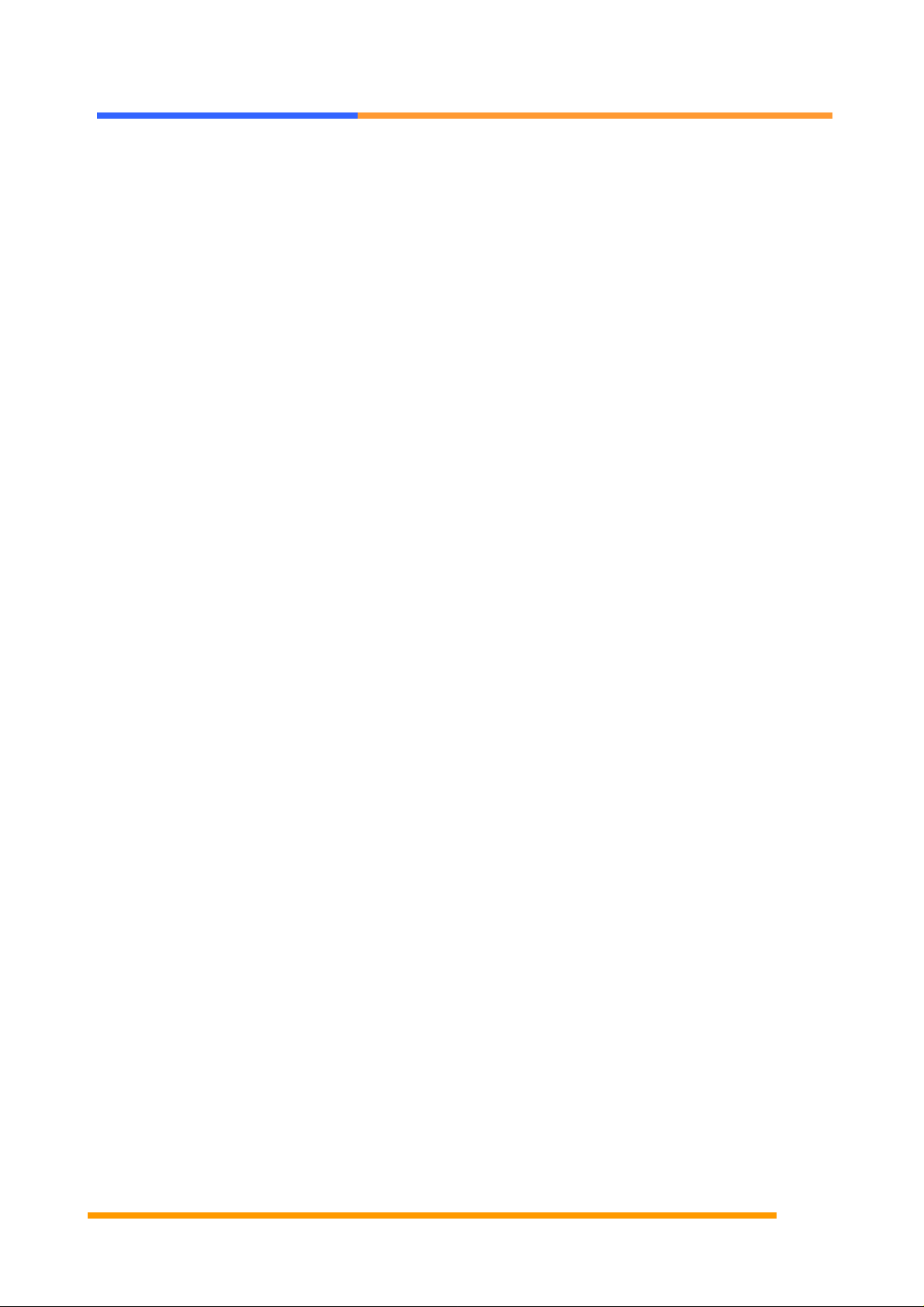
User’s Manual
© Copyright 2005. All Rights Reserved
Manual Edition 1.0, January 2005
This document contains proprietary information protected by copyright. All rights are
reserved, no part of this manual may be reproduced, copied, translated or transmitted in
any form or by any means without prior written permission of the manufacturer.
The content of this manual is intended to be accurate and reliable, the original
manufacturer assumes no responsibility for any inaccuracies that may be contained in this
manual. The original manufacturer reserves the right to make improvements to the
products described in this manual at any time without prior notice.
Trademarks
IBM, EGA, VGA, XT/AT, OS/2 and PS/2 are registered trademarks of International business
Machine Corporation
Award is a trademark of Award Software International, Inc
Intel is a trademark of Intel
RTL is a trademark of Realtek
VIA is a trademark of VIA Technologies, Inc
Microsoft, Windows, Windows NT and MS-DOS are either trademarks or registered
trademarks of Microsoft Corporation
All other product names mentioned herein are used for identification purpose only and may
be trademarks and/or registered trademarks of their respective companies
Limitation of Liability
While reasonable efforts have been made to ensure the accuracy of this manual, the
manufacturer and distributor assume no liability resulting from errors or omissions in this
manual, or from the use of the information contained herein.
©2002 AEWIN Technologies Co., Ltd.. All rights reserved. Ver 1.0. Jan. 2005
2
Page 3
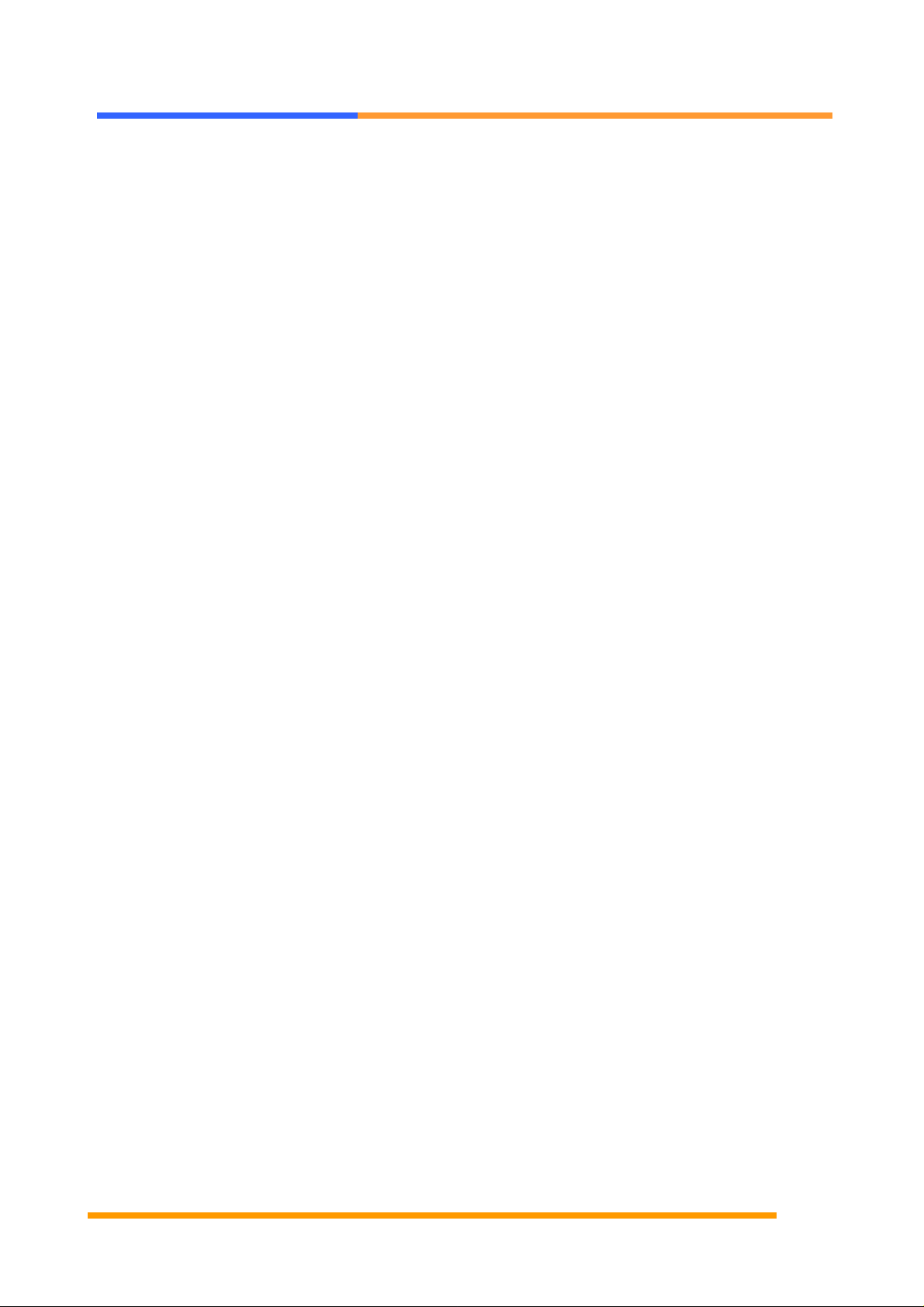
User’s Manual
Table of Contents
Chapter 1. General Information-------------------------------------------------------------5 T
1.1 Introduction---------------------------------------------------------------------------------5
1.2 Specification---------------------------------------------------------------------------------6
1.3 AW-A795 Package--------------------------------------------------------------------------7
1.4 Board Layout--------------------------------------------------------------------------------8
1.5 Board Dimension----------------------------------------------------------------------------8
Chapter 2. Connectors Location and Configuration-------------------------------------9
2.1 Connectors/Jumpers Location and Define---------------------------------------------9
2.2 Installing Processors----------------------------------------------------------------------- 11
2.3 Installing Memory------------------------------------------------------------------------- 14
2.4 Connector and Jumpers Settings------------------------------------------------------- 17
CN1:USB0 Connnector-----------------------------------------------------------------------17
CN2/3:LAN (10/100) Connector-----------------------------------------------------------------------17
CN4/5/6/7/8/9:Gigabit LAN Connector---------------------------------------------------17
CN10:COM1 RJ45 Connector --------------------------------------------------------------------17
CN11/20/24/28/29/30/31:FAN Connector-------------------------------------------------------------18
CN12:Power LED Pin Header----------------------------------------------------------------------1 8
CN13:USB1 Pin Header -------------------------------------------------------------1 8
CN14:COM2 Box Header--------------------------------- ------------------------------------------------18
CN15:Parallel Box Header------------------------------------------------------------------18
CN16:ATX Power Connector---------------------------------------------------------------18
CN17:Mini PCI-------------------------------- ----------------------------------------------------------------19
CN18:GPIO Pin Header -----------------------------------------------------------------------------------20
CN19/21:SATA0/1 Connector ------------------------------------------------------------------------20
CN22:SATA LED Pin Header-----------------------------------------------------------------20
CN23:HDD Power Connector--------------------------------------------------------------------20
CN25:IDE (2mm) 44-pin 90 degree---------------------------------------------------------------------20
CN26:IDE (2.54mm) 40-pin Connector-------------------------------------------------------------21
CN27:+12V Power Connector-------------------------------------------------------------------21
CN32:HDD LED Pin Header-----------------------------------------------------------------21
CN33:PS/On Pin Header----------------------------------------------------------------21
CN34:Reset Pin Header---------------------------------------------------------------------21
©2002 AEWIN Technologies Co., Ltd.. All rights reserved. Ver 1.0. Jan. 2005
3
Page 4
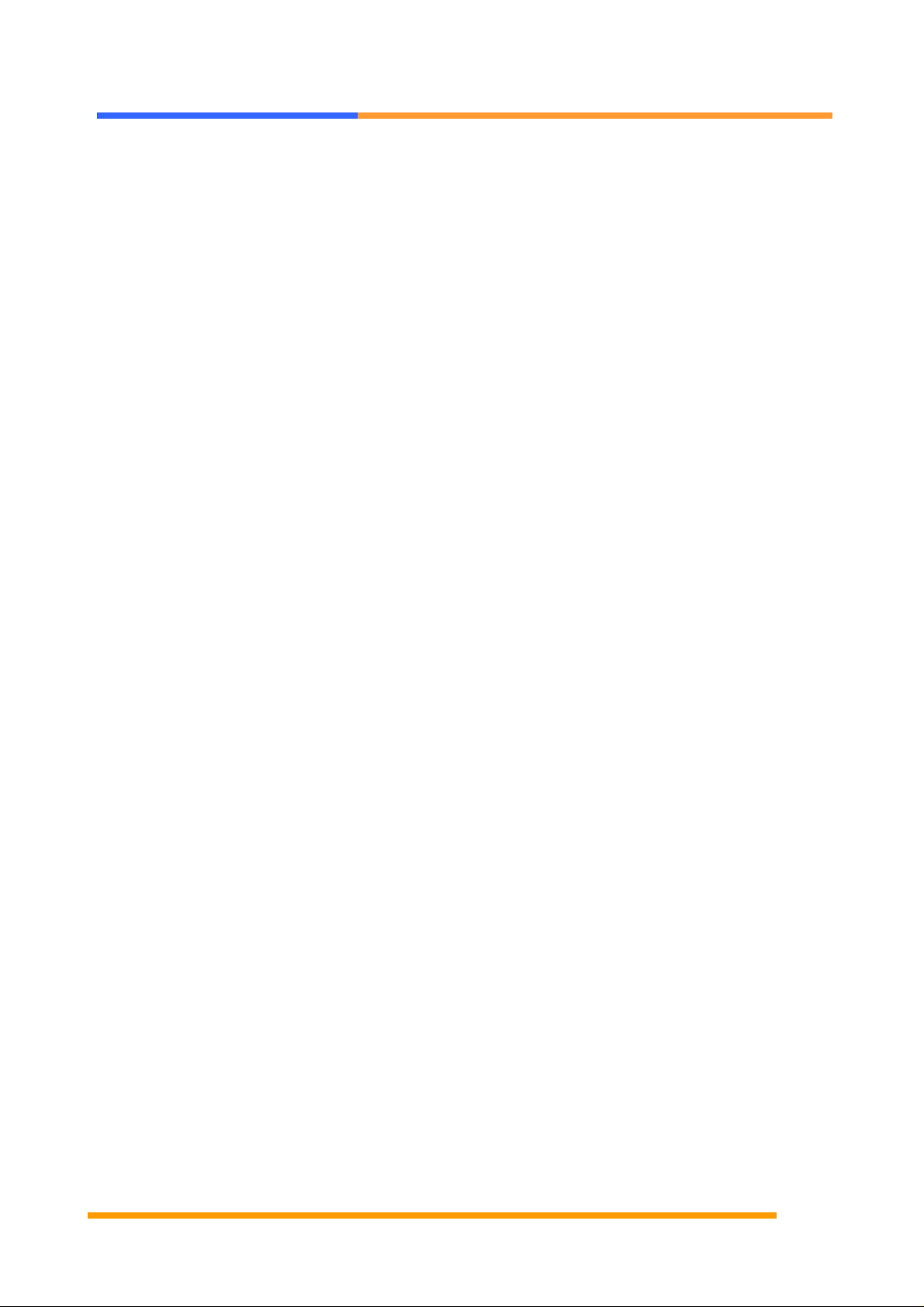
User’s Manual
CN36:KB/MS Pin Header------------------------------------------------------------------------22
CN37:LAN LED Pin Header---------------------------------------------------------------------22
CN38:LAN LED Pin Header-------------------------------------------------------------------------22
JP1:PS/On Always On Select--------------------------------------------------------------------------22
JP2/4/5:PCI-X slot Frequency Select------------------------------------------------------------------23
JP3:Speak Buzzer Enable---------------------------------------------------------------23
JP6: Clear CMOS-----------------------------------------------------------------------------------------23
Chapter 3. BIOS Setup-------------------------------------------------------------------------24
3.1 Quick Setup----------------------------------------------------------------------------------24
3.2 Entering the CMOS Setup Program---------------------------------------------------- 25
3.3 Menu Options--------------------------------------------------------------------------------26
Standard CMOS Features---------------------------------------------------------------------27
Advanced BIOS Features----------------------------------------------------------------------28
Advanced Chipset Features------------------------------------------------------------------- 30
Integrated Peripherals--------------------------------------------------------------------------31
Power Management Setup---------------------------------------------------------------------32
PNP/PCI Configuration------------------------------------------------------------------------34
PC Health Status---------------------------------------------------------------------------------36
Load Fail-Safe Default--------------------------------------------------------------------------36
Load Optimized Default------------------------------------------------------------------------37
Set Supervisor & User Password-------------------------------------------------------------38
Chapter 4. Drivers and Utilities Installation-----------------------------------------------40
4.1 Ethernet Driver Installation --------------------------------------------------------------40
4.2 System Chipset Driver Installation------------------------------------------------------47
Appendix A. System Resources----------------------------------------------------------------50
Appendix B. Optional Cable List--------------------------------------------------------------53
©2002 AEWIN Technologies Co., Ltd.. All rights reserved. Ver 1.0. Jan. 2005
4
Page 5
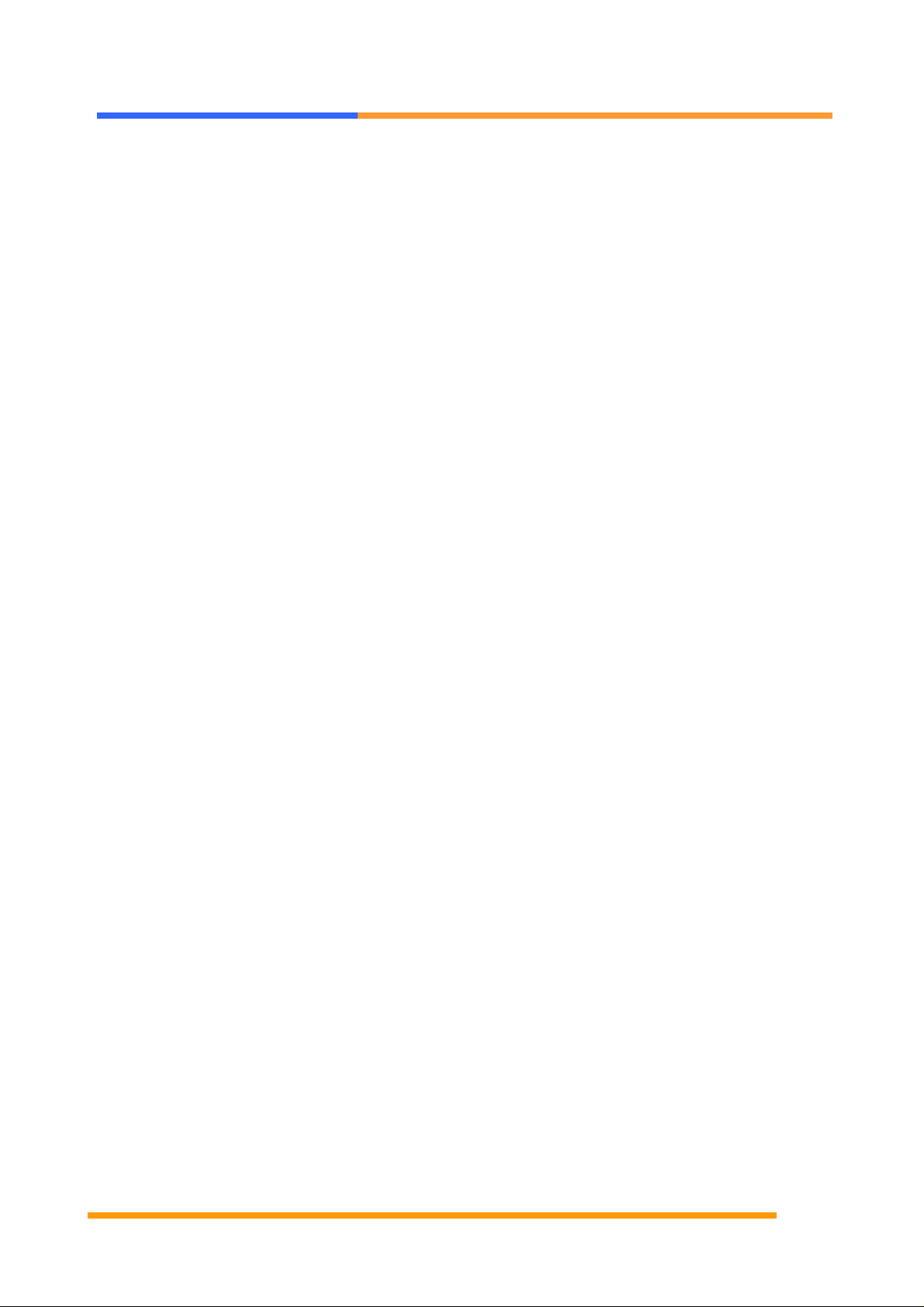
User’s Manual
Chapter 1. General Information
1.1 Introduction
THE AW-A795 embedded computing board, an “all-in-one” Network Security Hardware
Appliance based on Intel® architecture with E7501+ICH3+P64H2 chipset supporting the
Pentium® 4 processor with 400/533MHz FSB. The DDR 200/266 RAM (PC2100 registered)
with ECC for enhanced data integrity up to 4GB. Based on E7501 chipset, AW-795 support
eight Ethernet ports including six GbE ports, two 10/100BASE-T coppers for various
markets and performance requirements.
Other features includes a CompactFlash socket, one PCI-X 133MHz slot and one Mini PCI
socket for flexible expansion capabilities, one IDE connector, two USB ports, two Serial
ports, one Parallel port, digital I/O, watchdog timer and hardware system monitoring for 1U
chassis applications to give the customer a complete platform solution.
©2002 AEWIN Technologies Co., Ltd.. All rights reserved. Ver 1.0. Jan. 2005
5
Page 6
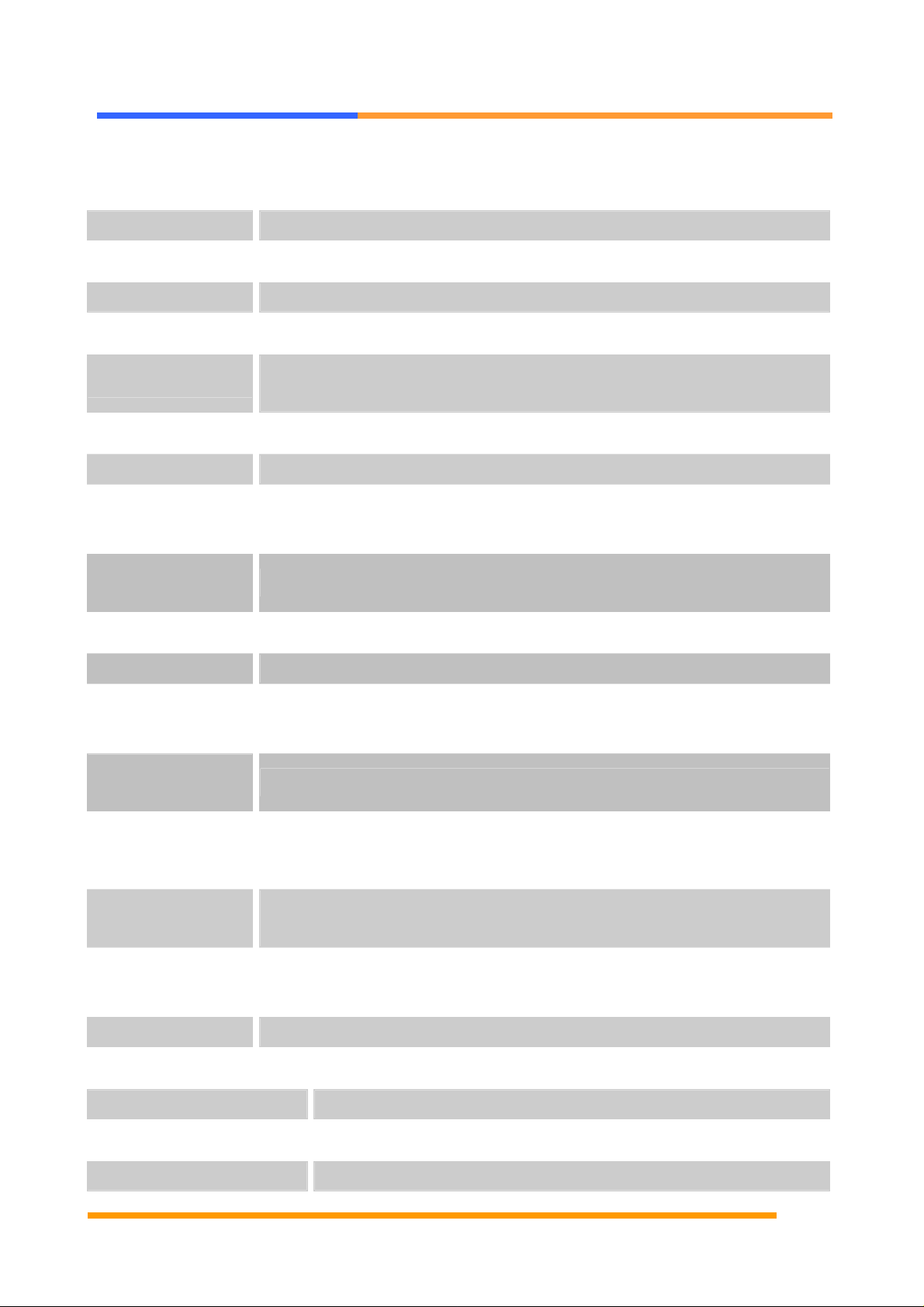
1.2 Specification
General Functions
User’s Manual
CPU
BIOS
Chipset
I/O Chipset
Memory
Enhanced IDE
Serial port
Parallel port
KB/Mouse
connector
USB connectors
PCI Slot
Intel Pentium® 4 based processors with 400/533MHz Front-side Bus
Award® 512KB Flash BIOS
Intel® E7501 + ICH3 + P64H2
Winbond® 83627HF
Onboard two 184-pin DDR DIMM socket, support PC2100 registered
memory up to 4Gbytes
Support up to two IDE devices
Two RS-232 ports, oneRJ-45 connector and one pin header
One pin header for parallel port
5x2 header onboard support PC/AT Keyboard and PS/2 mouse
Two USB ports, one with pin header
One 64-bit PCI-X 133MHx
Watchdog Timer
Can generate a system reset, Support software selectable timeout
interval.
System
Support temperatures, fan speed and voltages monitoring
Monitoring
Digital I/O
Support eight application definable LEDs
Ethernet Interface
Two Intel® 82551ER Fast Ethernet controller. Triple Intel®82546GB
Chipset
Fast Ethernet controller for Copper.
PCI 10/100Mbps Ethernet controller, IEEE 802.3U protocol
Ethernet interface
compatible
SSD Interface
One 50-pin CompactFlash™ socket
Mechanical and Environmental
Power supply voltage
Operating temperature
Standard ATX Power supply
32 to 140℉(0 to 40℃)
Board size
©2002 AEWIN Technologies Co., Ltd.. All rights reserved. Ver 1.0. Jan. 2005
11.7”(L) x 13.1”(W) , (300mmx350mm)
6
Page 7
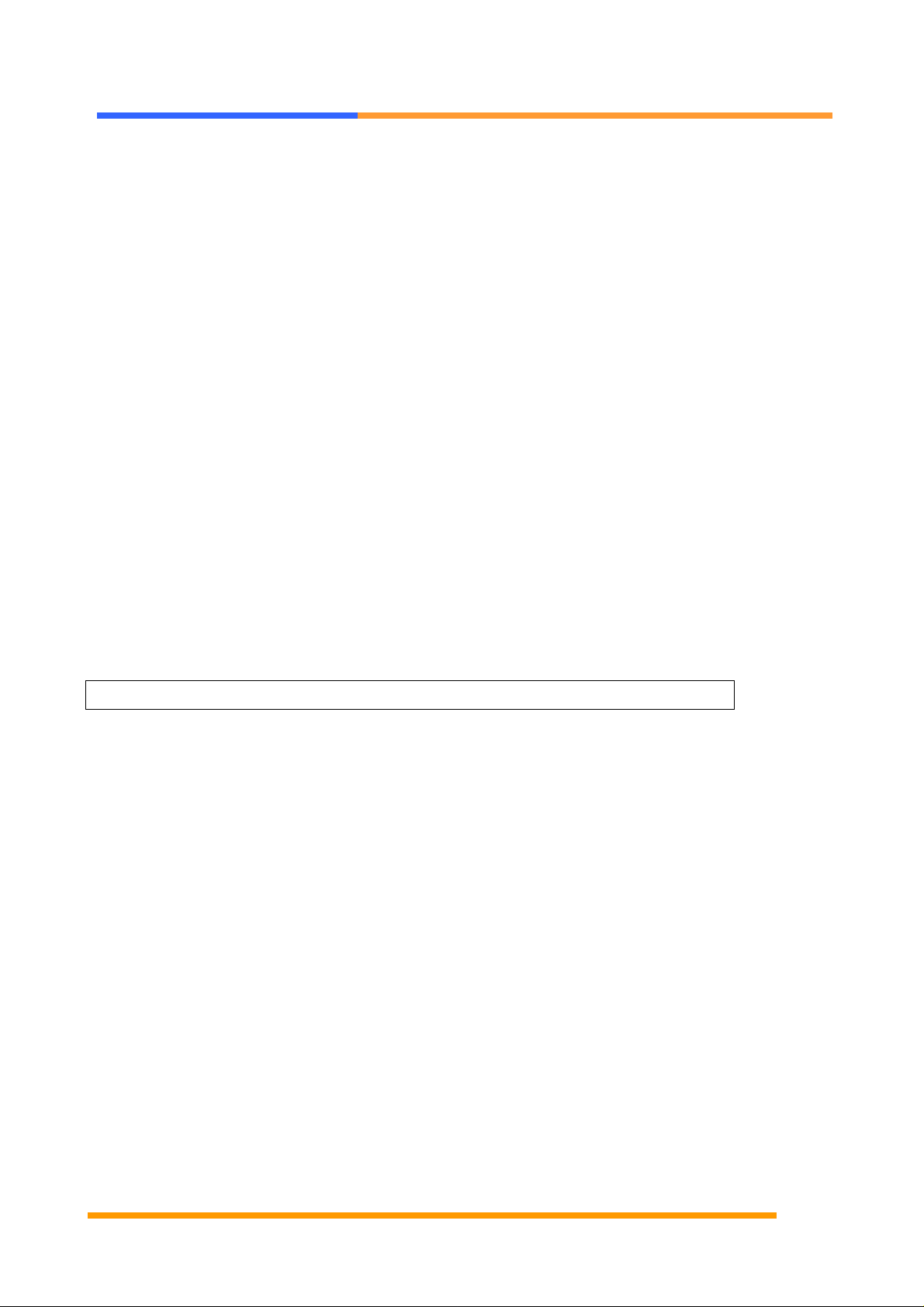
User’s Manual
1.3 AW-A795 Package
Please make sure that the following items have been included in the package
before installation.
1. AW-A795 Low Power Embedded SBC
2. Quick Setup
3. Cable: Please refer to Appendix B Optional Cables
4. CD-ROM which contains the following folders:
(1) Manual
(2) System Driver
(3) Ethernet Driver
(4) Tools
If any of these items are missing or damaged, please contact your dealer from
whom you purchased the board at once. Save the shipping materials and
carton in the event that you want to ship or stor e the board in the future. After
you unpack the board, inspect it to assure an intact shipment. Do not apply
power to the board if it appears to have been damaged.
Leave the board in its original packing until you are ready to install
Precautions
Please make sure you properly ground yourself before handling the AW-A795 board or
other system components. Electrostatic discharge can be easily damage the AW-A795
board.
Do not remove the anti-static packing until you are ready to install the AW-A795 board.
Ground yourself before removing any system component from it protective anti-static
packaging. To ground yourself, grasp the expansion slot covers or other unpainted parts of
the computer chassis.
Handle the AW-A795 board by its edges and avoid touching its component.
©2002 AEWIN Technologies Co., Ltd.. All rights reserved. Ver 1.0. Jan. 2005
7
Page 8
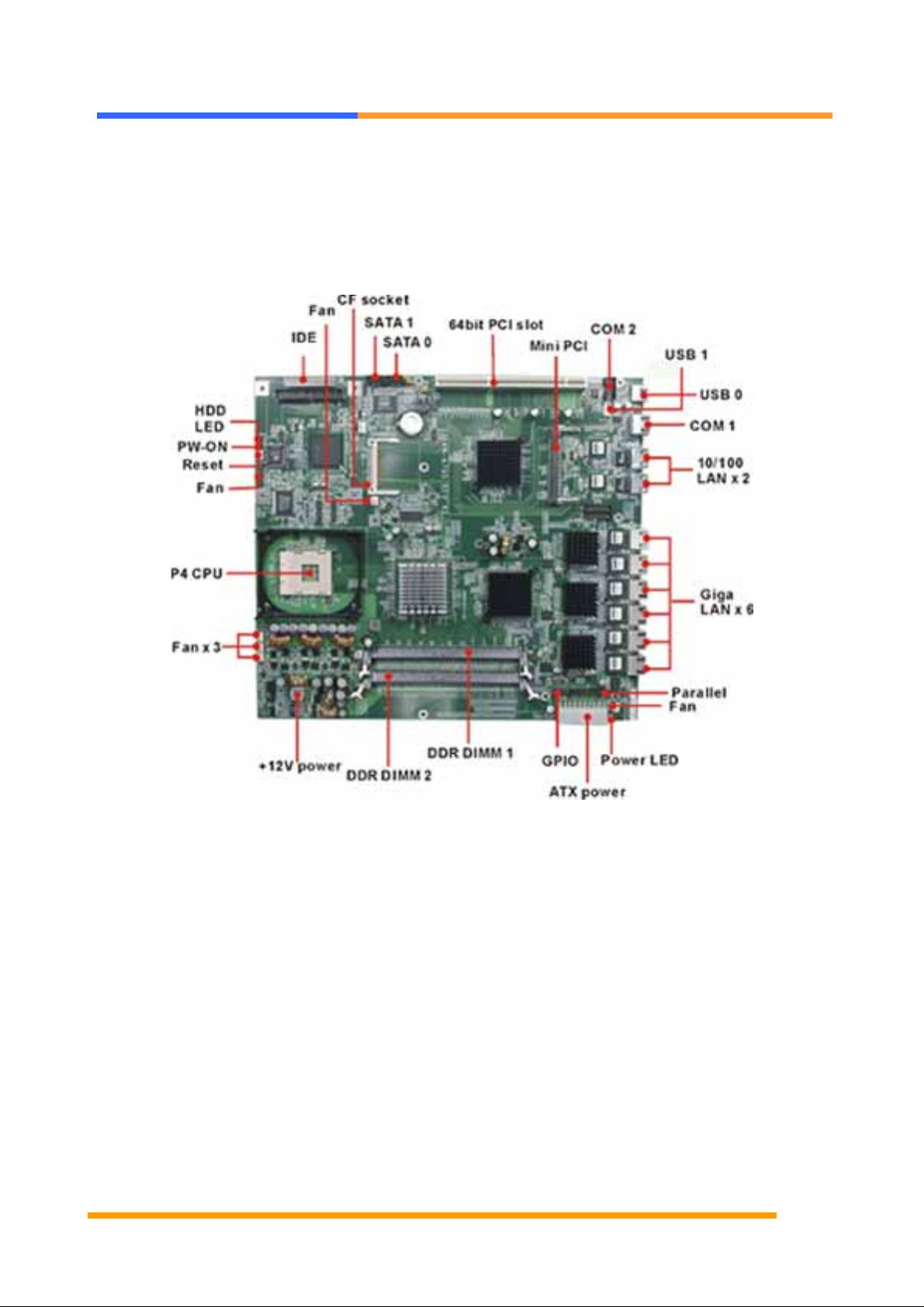
1.4 Board Layout
User’s Manual
1.5 Board Dimension
©2002 AEWIN Technologies Co., Ltd.. All rights reserved. Ver 1.0. Jan. 2005
8
Page 9
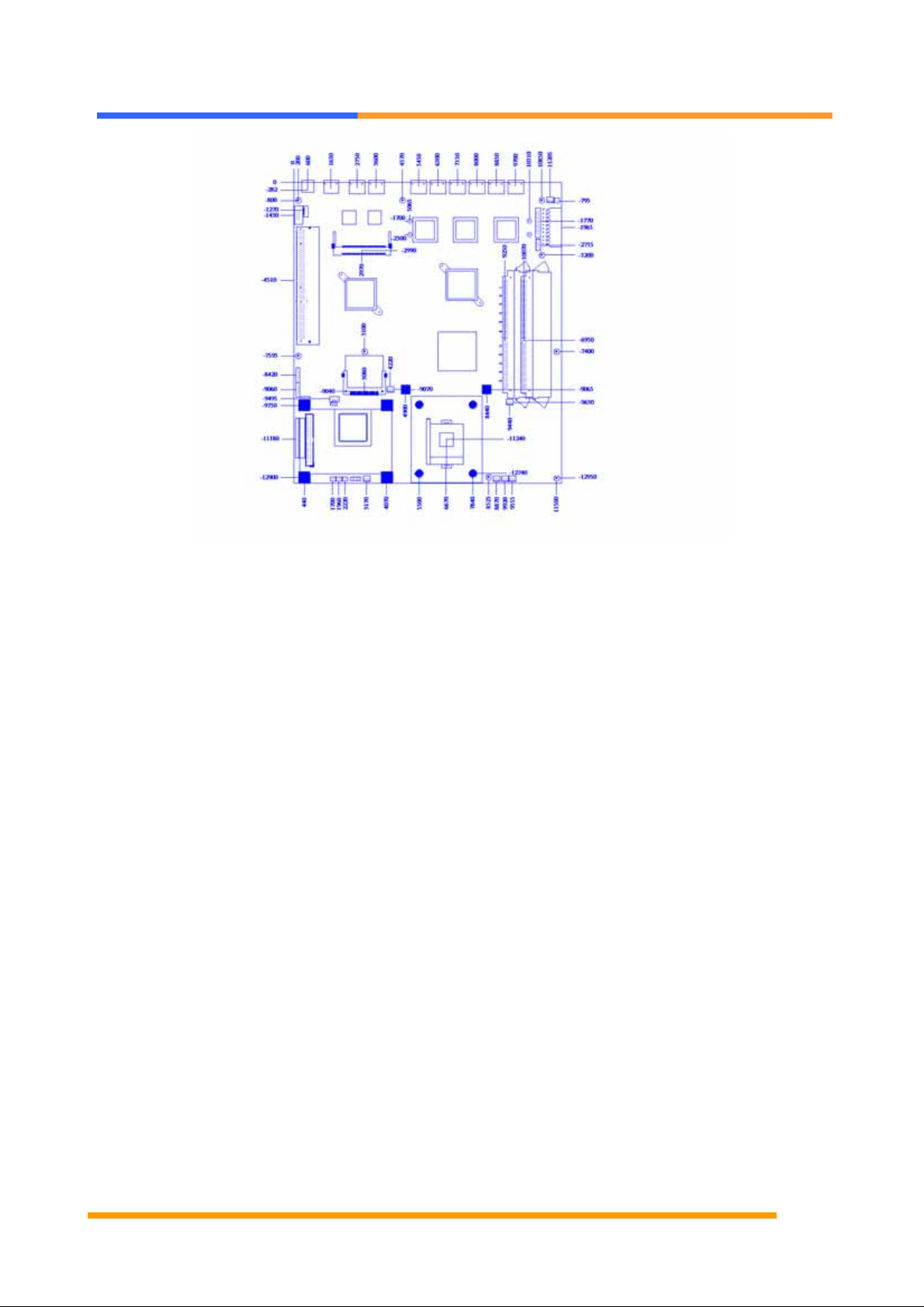
User’s Manual
Chapter 2. Connectors/Switch Location and Configuration
2.1 Connectors/Jumpers Location and Define
©2002 AEWIN Technologies Co., Ltd.. All rights reserved. Ver 1.0. Jan. 2005
9
Page 10
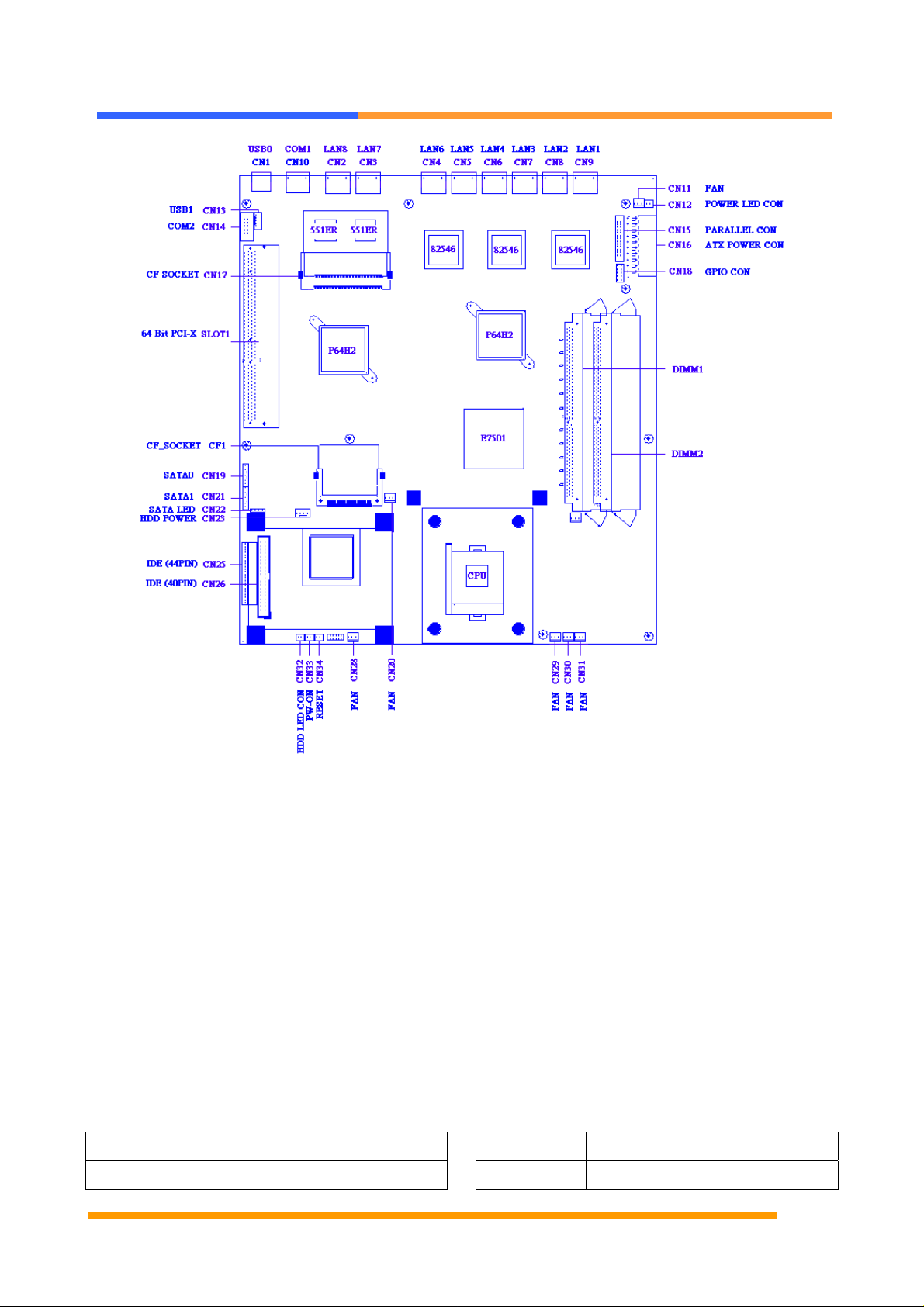
User’s Manual
Connector Define
CN1 USB0 Connector
©2002 AEWIN Technologies Co., Ltd.. All rights reserved. Ver 1.0. Jan. 2005
CN2 LAN (10/100) Connector
CN3 LAN (10/100) Connector
10
Page 11
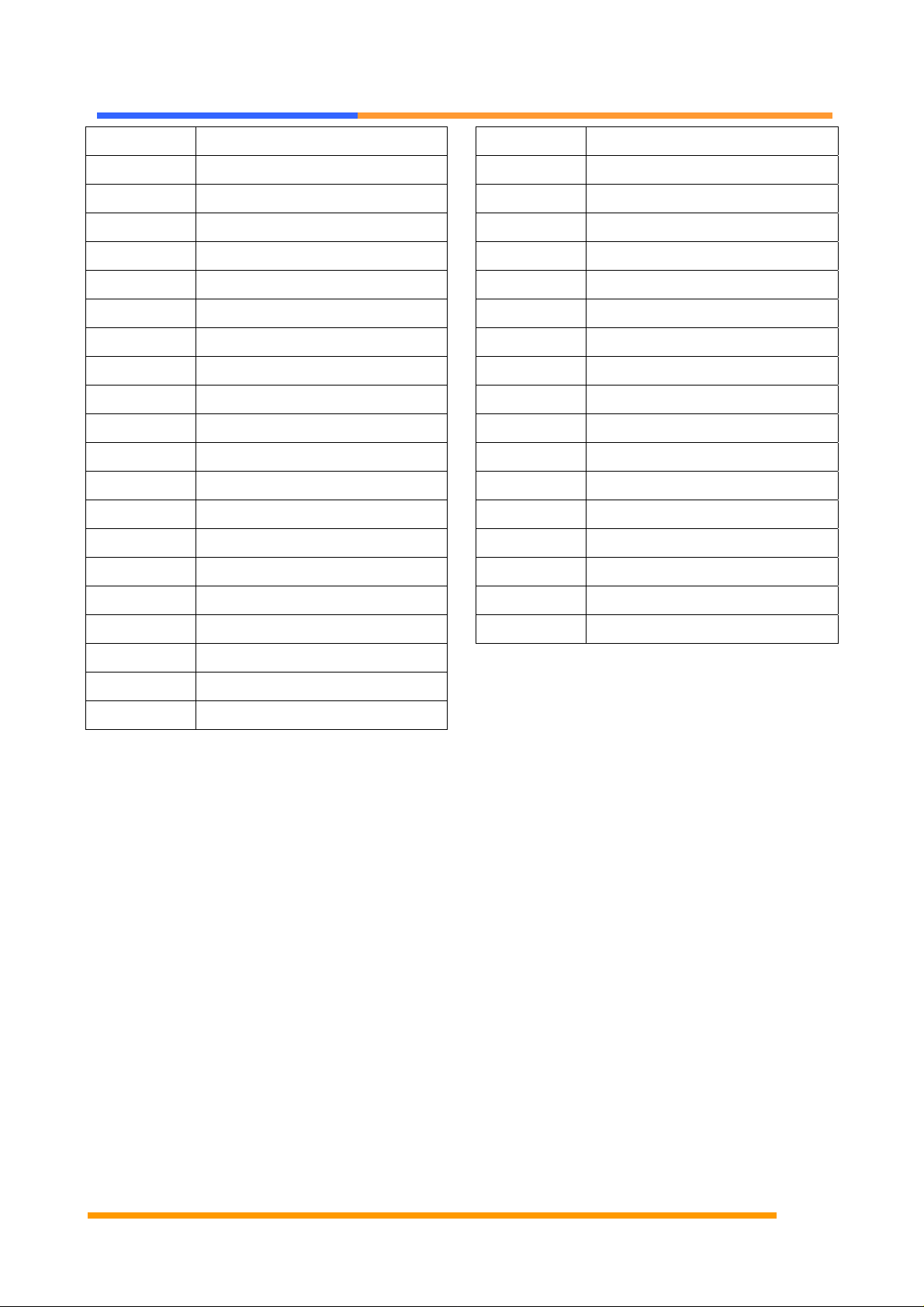
User’s Manual
CN4 Gigabit LAN Connector
CN25 IDE(2mm) 44 Pin 90 Degree
CN5 Gigabit LAN Connector
CN6 Gigabit LAN Connector
CN7 Gigabit LAN Connector
CN8 Gigabit LAN Connector
CN9 Gigabit LAN Connector
CN10 COM1 RJ45 Connector
CN11 FAN Connector
CN12 Power LED Pin Header
CN13 USB1 Pin Header
CN14 COM2 Box Header
CN15 Parallel Box Header
CN16 ATX Power Connector
CN17 Mini PCI
CN18 GPIO Pin Header
CN19 SATA0 Connector
CN20 FAN Connector
CN26 IDE(2.54mm) 40 Pin
CN27 +12V Power Connector
CN28 FAN Connector
CN29 FAN Connector
CN30 FAN Connector
CN31 FAN Connector
CN32 HDD LED Pin Header
CN33 PS-On Pin Header
CN34 Reset Pin Header
CN36 KB/MS Pin Header
CN37 LAN LED Pin Header
CN38 LAN LED Pin Header
Buzzer 1 Speak Buzzer
JP1 PS-On/Always On Select
JP2,4,5 PCI-X Slot Frequency Select
JP3 Speak Buzzer Enable
CN21 SATA1 Connector
CN22 SATA LED Pin Header
CN23 HDD Power Connector
CN24 FAN Connector
JP6 Clear CMOS
2.2. Installing Processors
The A W -A795 onboard built-in socket 479 for Intel® Pentium® 4 Processors. After installing
the processor, you should proceed to installing the heatsink or cooler.
©2002 AEWIN Technologies Co., Ltd.. All rights reserved. Ver 1.0. Jan. 2005
11
Page 12
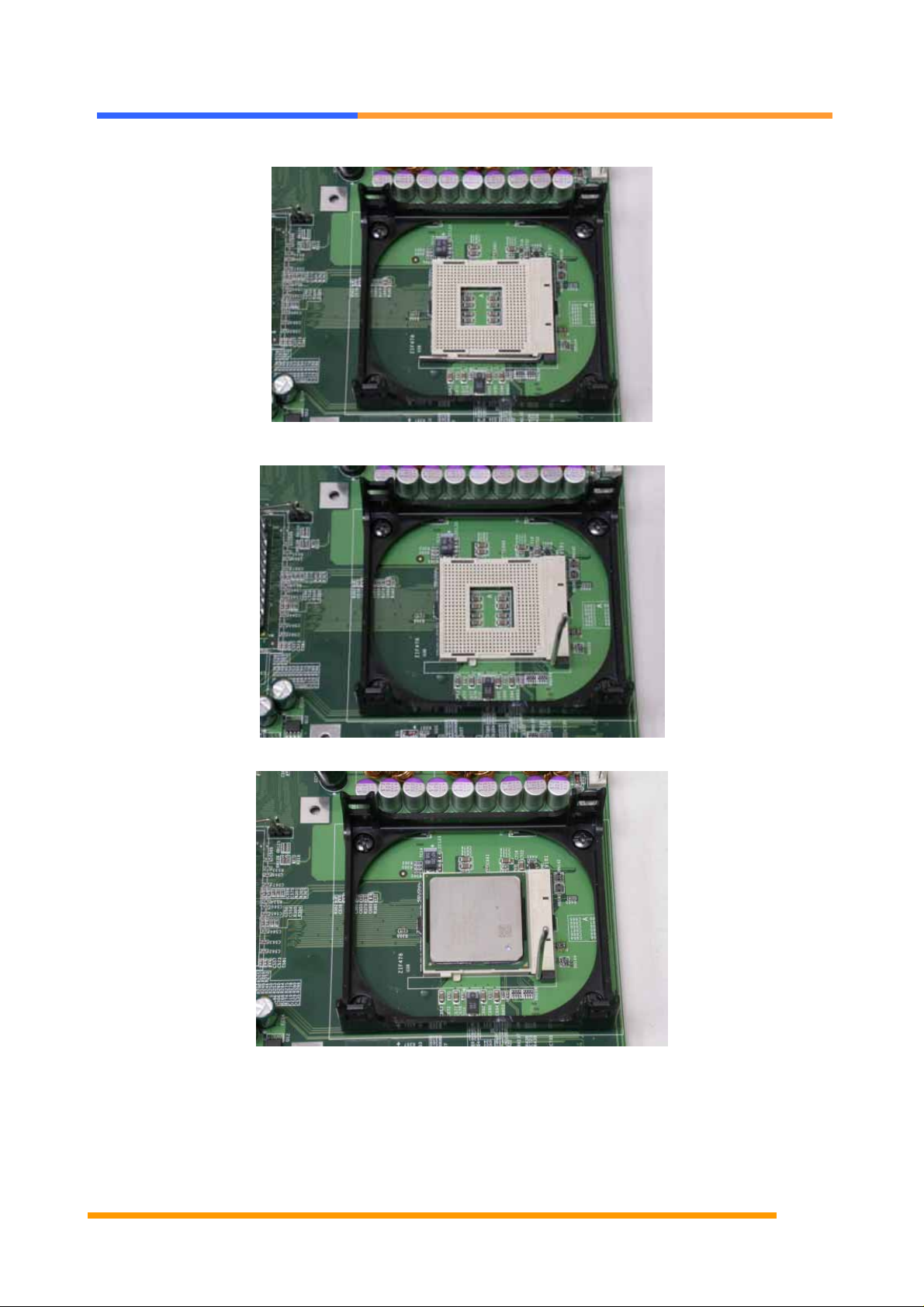
2.2.1 Installing CPU:
User’s Manual
©2002 AEWIN Technologies Co., Ltd.. All rights reserved. Ver 1.0. Jan. 2005
11
Page 13
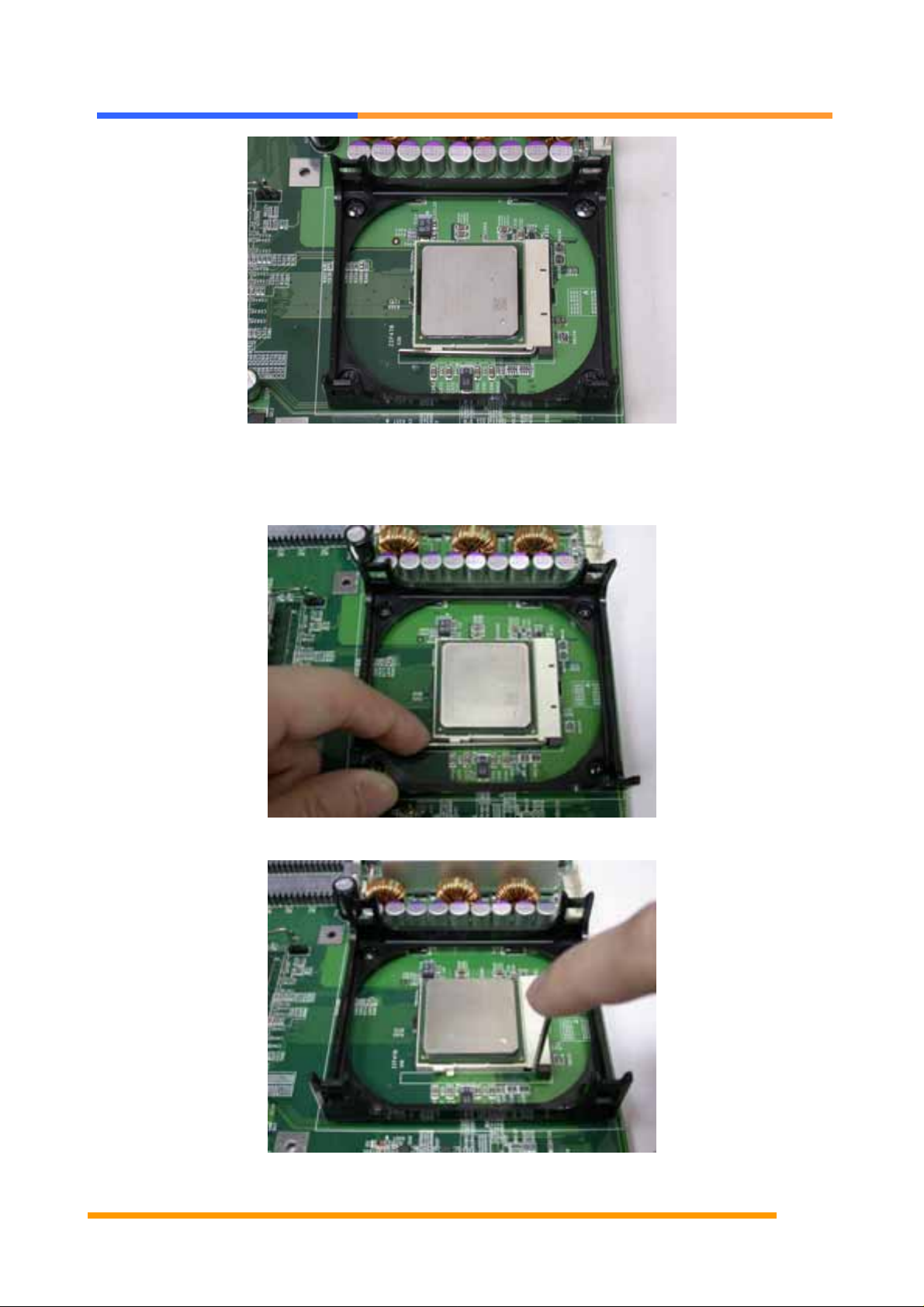
User’s Manual
2.2.2 Remove CPU
(1) First, please push the tappet to unlock location.
(2) Then untie the screw beginning from left side you can refer to below the picture.
(3) Now you can take out the CPU from socket.
©2002 AEWIN Technologies Co., Ltd.. All rights reserved. Ver 1.0. Jan. 2005
12
Page 14
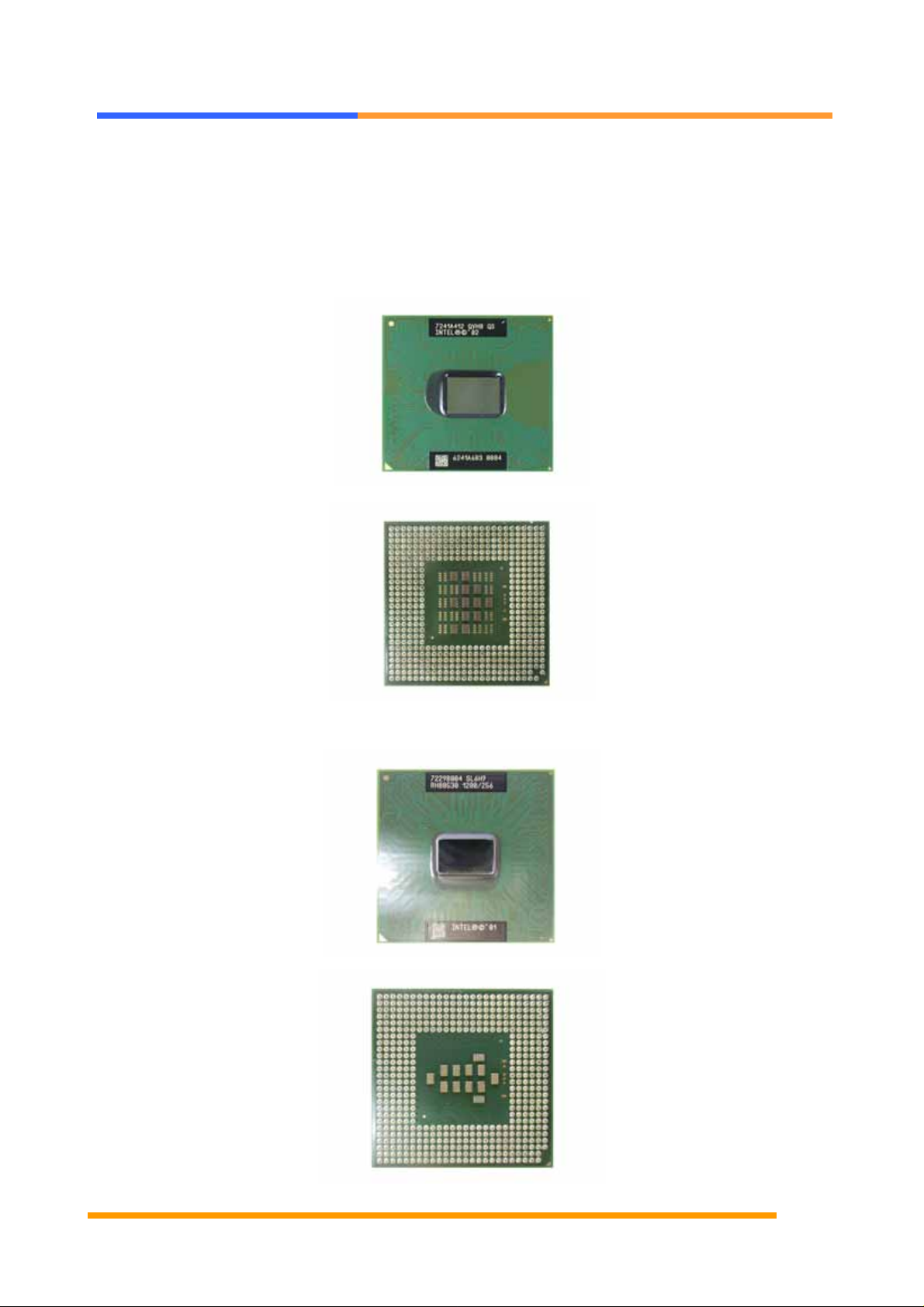
User’s Manual
2.2.3 How to recognize CPU
Before you install CPU please make sure the CPU is exactly Pentium 4 processor.
You can see the difference from CPU code and the pin out at backside.
(1) Pentium M CPU (Socket 479)
(2) PIII CPU – (uFCPGA Package)
©2002 AEWIN Technologies Co., Ltd.. All rights reserved. Ver 1.0. Jan. 2005
13
Page 15

User’s Manual
(3) Pentium 4 CPU (Socket 478)
2.3 Installing Memory
To insert a DIMM Memory:
The A W -A795 support s two 184-pin DDR sockets, memory up to 4GB. Please make sure to
insert DDR with registered.
©2002 AEWIN Technologies Co., Ltd.. All rights reserved. Ver 1.0. Jan. 2005
14
Page 16

User’s Manual
To Insert a DIMM Memory: Please align the module with the socket key and press down
until the levers at each end of the socket snap close up.
There is only one direction for installing a module in the socket. Do not attempt to force the
module into the socket incorrectly.
©2002 AEWIN Technologies Co., Ltd.. All rights reserved. Ver 1.0. Jan. 2005
15
Page 17

User’s Manual
To Remove a DIMM Memory: To remove a DIMM, press down on the levers at both end of
the module until the module pops out
There is only one direction for installing a module in the socket. Do not attempt to force
the module into the socket incorrectly.
©2002 AEWIN Technologies Co., Ltd.. All rights reserved. Ver 1.0. Jan. 2005
16
Page 18

User’s Manual
2.4 Connector and Jumper Settings
CN1 : USB0 Connector
Pin Define
1 +5V
2 Data03 Data1+
4 Ground
CN2/3 LAN (10/100) Connector
CN4/5/6/7/8/9:Gigabit LAN connector
Pin Define
1 TX0+
2 TX03 RX0+
4 N/C
5 N/C
6 RX07 N/C
8 N/C
LED:
Pin Define
1 TX0+
2 TX03 RX0+
4 N/C
5 N/C
6 RX07 N/C
8 N/C
LED:
D1 :Speed LED
10 Mbps DIM
100 Mbps Green
D2 :Link/Activity LED
D1 :Bi-Color Speed
LED
10 Mbps Off
100 Mbps Yellow
1000Mbps Green
D2 :Link/Activity LED
Link Green
Activity Blinking
CN10:COM1 RJ45 Connector
Link Yellow
Activity Blinking
©2002 AEWIN Technologies Co., Ltd.. All rights reserved. Ver 1.0. Jan. 2005
Pin Define
1 CTS#
2 DTR#
3 TXD#
4 NC
17
Page 19

5 NC
User’s Manual
3 TXD# 8 CTS#
6 RXD#
7 PSR#
8 RTS#
CN1 1/20/24/28/29/30/31:FAN Connector
CN12:Power LED Pin Header
Pin Define
1
2 GND
VCC
CN13:USB1 Pin Header
Pin Define
1 USBVCC
2 USBP1N
4 DTR# 9 RI#2
5 Ground 10 NC
CN15 :Parallel Box Header
Pin Define Pin Define
1 STROBE 14 AUTOFD
2 PD0 15 ERR
3 PD1 16 INT
4 PD2 17 SLCTIN
5 PD3 18 Ground
6 PD4 19 Ground
7 PD5 20 Ground
8 PD6 21 Ground
9 PD7 22 Ground
10 ACK* 23 Ground
11 BUSY 24 Ground
12 PE 25 Ground
13 SLCT 26 Ground
CN16:ATX Power Connector
3 USBP1P
4 Ground
5 Ground
CN14 :COM2 Box Header
Pin Define Pin Define
1 DCD# 6 DSR#
2 RXD# 7 RTS#
©2002 AEWIN Technologies Co., Ltd.. All rights reserved. Ver 1.0. Jan. 2005
18
Pin Define Pin Define
11 +3.3V 1 +3.3V
12 -12V 2 +3.3V
13 Ground 3 Ground
14 PS_ON* 4 +5V
15 Ground 5 Ground
16 Ground 6 +5V
17 Ground 7 Ground
Page 20

User’s Manual
18 -5V 8 POWER GOOD
55 GND 56 PAR
19 +5V 9 5VSB
20 +5V 10 +12V
CN17:Mini PCI
Pin Define Pin Define
1 TIP 2 RING
3 8PMJ-33 4 8PMJ-13
5 8PMJ-63 6 8PMJ-23
7 8PMJ-73 8 8PMJ-43
9 8PMJ-83 10 8PMJ-53
11 LED1_GRNP 12 LED2_YELP
13 LED1_GRNN 14 LED2_YELN
15 CHSGND 16 RESERVED
17 INTB/D# 18 5V
19 3.3V 20 INTA/C#
21 RESERVED 22 RESERVED
23 GND 24 3.3VAUX
25 CLK 26 RST#
27 GND 28 3.3V
29 REQ# 30 GNT#
57 AD{17} 58 AD{18}
59 C/BE[2]# 60 AD[16]
61 IRDY# 62 GND
63 3.3V 64 FRAME#
65 CLKRUN# 66 TRDY#
67 SERP# 68 STOP#
69 GND 70 3.3V
71 PERP 72 DEVSEL#
73 CB/E[1] 74 GND
75 AD[14] 76 AD[15]
77 GND 78 AD[13]
79 AD[12] 80 AD[11]
81 AD[10] 82 GND
83 GND 84 AD[09]
85 AD[06] 86 C/BE[0]#
87 AD[07] 88 3.3V
89 3.3V 90 AD[06]
91 AD[05] 92 AD[04]
93 RESERVED 94 AD[02]
95 AD[03] 96 AD[00]
97 5V 98 RESERVED_
WIP4
99 AD[01] 100 RESERVED_
WIP4
101 GND 102 GND
31 3.3V 32 GND
33 AD{31} 34 PME#
35 AD{29} 36 RESERVED
37 GND 38 AD{30}
39 AD{27} 40 3.3V
41 AD{25} 42 AD{28}
43 RESERVED 44 AD{26}
45 C/BE[3]# 46 AD{24}
47 AD{23} 48 IDSEL
49 GND 50 GND
51 AD{21} 52 AD{22}
53 AD{19} 54 AS{20}
©2002 AEWIN Technologies Co., Ltd.. All rights reserved. Ver 1.0. Jan. 2005
103 AC_SYNC 104 M66EN
105 AC_SDATA_IN 106 AC_SDATA_
107 AC_BIT_CLK 108 AC_CODEC_
109 AC_CODEC_
111 MOD_AUDIO
_MOD
AUDIO_GND 114 GND
113
SYS_AUDIO_
115
19
ID1#
OUT
110 AC_RESET#
112 RESERVED
116 SYS_AUDIO_
OUT
ID0#
IN
Page 21

SYS_AUDIO_
117
User’s Manual
118 SYS_AUDIO_
CN22:SATA LED Pin Header
OUT G
AUDIO_GND 120 AUDIO_GND
119
RESERVED 122 MPCIACT#
121
123
VCC5VA 124 3.3VAUX
CN18 : GPIO Pin Header
Pin Define Pin Define
1 GPO4- 2 GPO4+
3 GPO5- 4 GPO5+
5 GPO6- 6 GPO6+
IN G
Signal
Pin
1 VCC3(3V)
2 SATA-ACT0
3 VCC3(3V)
4 SATA-ACT1
CN23:HDD Power Connector
Pin Define Pin Define
1 +12V 2 GND
3 GND 4 +5V
7 GPO7- 8 GPO7+
9 Ground 10 VCC
CN19/21:SATA0/1 Connector
Pin
1 Ground
2 TXP
3 TXN
4 Ground
5 RXN
6 RXP
7 Ground
Signal
CN25:IDE (2mm) 44Pin 90 degree
Pin Define Pin Define
1 RESET* 2 Ground
3 DATA7 4 DATA8
5 DATA6 6 DATA9
7 DATA5 8 DATA10
9 DATA4 10 DATA11
11 DATA3 12 DATA12
13 DATA2 14 DATA13
15 DATA1 16 DATA14
17 DATA0 18 DATA15
19 Ground 20 NC
©2002 AEWIN Technologies Co., Ltd.. All rights reserved. Ver 1.0. Jan. 2005
20
21 DREQ* 22 Ground
Page 22

User’s Manual
23 DIOW* 24 Ground
31 IRQ14 32 N/C
25 DIOR* 26 Ground
27 IOCHRDY 28 Ground
29 DACK* 30 Ground
31 IRQ14 32 NC
33 A1 34 DETECT
35 A0 36 A2
37 HD
SELECT 0*
39 ACTIVE* 40 Ground
41 +5V 42 +5V
43 Ground 44 NC
38 HD
SELECT
0*
33 A1 34 DETECT
35 A0 36 A2
37 PDCS#1 38 PDCS#3
*
39 ACTIVE* 40 GND
CN27:+12V Power Connector
Pin Define
1 Ground
2 Ground
3 +12V
4 +12V
CN26:IDE(2.54mm) 40 Pin Connector
Pin Define Pin Define
1 RESET* 2 GND
3 DATA 7 4 DATA 8
5 DATA 6 6 DATA 9
7 DATA 5 8 DATA 10
9 DATA 4 10 DATA 11
11 DATA 3 12 DATA 12
13 DATA 2 14 DATA 13
15 DATA 1 16 DATA 14
17 DATA 0 18 DATA 15
19 GND 20 KEY PIN
21 DREQ 22 GND
CN32:HDD LED Pin Header
Pin Define
1
IDE ACT#
2 VCC 3
CN33:PS/On Pin Header
Pin Define
1
PAN SWIN
2 5V STBY
CN34:Reset Pin Header
23 DIOW* 24 GND
25 DIOR* 26 GND
27 IOCHRDY 28 GND
29 DACK* 30 GND
©2002 AEWIN Technologies Co., Ltd.. All rights reserved. Ver 1.0. Jan. 2005
21
Pin Define
1 Reset #
2 GND
Page 23

CN36:KB/MS Pin Header
User’s Manual
CN38:LAN LED Pin Header
Pin Define Pin Define
1 KCLK 2 MCLK
3 KDAT 4 MDAT
5 KEY 6 NC
7 PS2_GND 8 PS2_GND
9 PS2_VCC 10 PS2_VCC
CN37:LAN LED Pin Header
Pin Define Pin Define
1 GL3_LINK100# 2 GL3_LINK1000#
3 GL3_LINK_UP# 4 GL3_ACTIVITY#
5 GL4_LINK100# 6 GL4_LINK1000#
7 GL4_LINK_UP# 8 GL4_ACTIVITY#
9 GL1_LINK100# 10 GL1_LINK1000#
11 GL1_LINK_UP# 12 GL1_ACTIVITY#
13 GL2_LINK100# 14 GLS_LINK1000#
15 GL2_LINK_UP 16 GL2_ACTIVITY#
JP1:PS/On/Always On Select
Pin Setting
Pin Define Pin Define
1 GL5-L2NK100# 2 GL5_LINK1000#
3 GL5_LINK_UP# 4 GL5_ACTIVITY#
5 GL6_LINK100# 6 GL6_LINK1000#
1-2
2-3
PS-ON
Always on
(Default)
7 GL6_LINK_UP# 8 GL6_ACTIVITY#
9 L2_LINK_UP# 10 LED2+
11 L2_LINK100# 12 L2_ACTIVITY#
13 L1_LINK100# 14 LED1+
15 L1_LINK_UP# 16 L1_ACTIVITY#
©2002 AEWIN Technologies Co., Ltd.. All rights reserved. Ver 1.0. Jan. 2005
22
Page 24

User’s Manual
JP2/4/5:PCI-X Slot Frequency Select
Frequency JP2 JP4 JP5
133MHz
100MHz
66MHz
33MHz
Open
Open
Open
Short
2-3
2-3
1-2
1-2
1-2
2-3
2-3
2-3
JP3:Speak Buzzer Enable
Pin Setting
Close
Open Disable
Enable
(Default)
JP6:Clear CMOS
Pin Setting
1-2
Hold Data
(Default)
2-3 Clear CMOS
©2002 AEWIN Technologies Co., Ltd.. All rights reserved. Ver 1.0. Jan. 2005
23
Page 25

User’s Manual
Chapter 3. BIOS Setup
The ROM chip of your AW-A795 board is configured with a customized Basic Input/Output
System (BIOS) from Phoenix-Award BIOS. The BIOS is a set of permanently recorded
program routines that give the system its fundamental operational characteristics. It also
tests the computer and determines how the computer reacts to instructions that are part of
programs.
The BIOS is made up of code and programs that provide the device-level control for the
major I/O devices in the system. It contains a set of routines (called POST, for Power-On
Self Test) that check out the system when you turn it on. The BIOS also includes CMOS
Setup program, so no disk-based setup program is required CMOS RAM stores information
for:
Date and time
Memory capacity of the main board
Type of display adapter installed
Number and type of disk drives
The CMOS memory is maintained by battery installed on the AW-A795 board. By using
the battery, all memory in CMOS can be retained when the system power switch is turned
off. The system BIOS also supports easy way to reload the CMOS data when you replace
the battery of the battery power lose.
3.1 Quick Setup
In most cases, you can quickly configure the system by choosing the following main menu
options:
1. Choose “Load Optimized Defaults” from the main menu. This loads the setup default
values from the BIOS Features Setup and Chipset Features Setup screens.
2. Choose “Standard COS Features” from the main menu. This option lets you configure
the date and time, hard disk type, floppy disk drive type, primary display and more.
3. In the main menu, press F10 (“Save & Exit Setup”) to save your changes and reboot the
system.
©2002 AEWIN Technologies Co., Ltd.. All rights reserved. Ver 1.0. Jan. 2005
24
Page 26

User’s Manual
3.2 Entering the CMOS Setup Program
Use the CMOS Setup program to modify the system parameters to reflect the options
installed in your system and to customized your system. For example, you should run the
Setup program after you:
Received an error code at startup
Install another disk drive
Use your system after not having used it for a long time
Find the original setup missing
Replace the battery
Change to a different type of CPU
Run the Phoenix-Award Flash program to update the system BIOS
Run the CMOS Setup program after you turn on the system. On-screen instructions
explain how to use the program.
Enter the CMOS Setup program’s main menu as follows:
1. Turn on or reboot the system. After the BIOS performs a series of diagnostic
checks, the following message appears:
“Press DEL to enter SETUP”
2. Preess the <DEL> key to enter CMOS Setup program. The main menu appears:
Phoeni x - Aw ar dB IO S CM OS Setup Utility
Standard CMOS Features
Advanced BIOS Features
Advanced Chipset Features
Integrated Peripherals
Power Management Setup
PnP/PCI Configuration
PC Health Status
Load Fail-Safe Defaults
Load Optimized Defaults
Set Supe rv is or Pas sw or d
Save User Password
Save & Exit Setup
Exit Without Saving
: Select Ite m
F10: Save & Exit Setup
Time, Da t e , Ha rd Disk Type....
©2002 AEWIN Technologies Co., Ltd.. All rights reserved. Ver 1.0. Jan. 2005
25
Page 27

User’s Manual
3. Choose a setup option with the arrow keys and press <Enter>. See the following
sections for a brief description of each setup option.
In the main menu, press F10 (“Save & Exit Setup) to save your changes and reboot the
system. Choosing “EXIT WITHOUT SAVING” ignores your changes and exits the
program. Pressing <ESC> anywhere in the program returns you to the main menu.
3.3 Menu Options
The main menu options of the CMOS Setup program are described in the following and the
following sections of this chapter.
STANDARD CMOS FEATURES:
Configure the date & time, hard disk drive type, floppy disk drive type, primary display type
and more
ADVANCED BIOS FEATURES:
Configure advanced system options such as enabling/disabling cache memory and shadow
RAM
ADVANCED CHIPSET FEATURES:
Configure advanced chipset register options such DRAM timing
INTEGRATED PERIPHERALS:
Configure onboard I/O functions
POWER MANAGEMENT SETUP:
Configure power management features such as timer selects
PNP/PCI CONFIGURATION:
Configure Plug & Play IRQ assignments and PCI slots
PC HEALTH STATUS:
Configure the CPU speed and, if the optional Winbond W83627HF system monitor IC is
installed, view system information
©2002 AEWIN Technologies Co., Ltd.. All rights reserved. Ver 1.0. Jan. 2005
26
Page 28

User’s Manual
LOAD FAIL-SAFE DEFAULT:
Loads BIOS default values. Use this option as diagnostic aid if your system behaves
erratically
LOAD OPTIMIZED DEFAULTS:
Loads optimized BIOS settings
SET SUPERVISORS & USER PASSWORD:
Configure the system so that a password is required when the system boots or you attempt
to enter the CMOS setup program. When you log in with this password, you will be able to
enter the COS Setup main menu, but you can not enter other menus in the CMOS Setup
program.
SAVE & EXIT SETUP:
Save changes of values to CMOS and exit the CMOS setup program
EXIT WITHOUT SAVING:
Abandon all CMOS changes and exit the CMOS setup program
Standard CMOS Features Setup
Use the Standard CMOS Setup option as follows:
1. Choose “Standard CMOS Features” from the main menu. The following screen
appears:
Phoeni x - Aw ar d BI O S CMO S S et up Uti lity
Date (mm:dd:yy) Mon, Jan 21 2003
Time (hh:mm:ss) 10 : 40 : 23
IDE Prim ary Master <NO NE >
IDE Prim ary Slave <NONE >
IDE Seco ndary Master <NONE>
IDE Seco ndary Salve <NONE>
Video <EGA/VGA>
Halt On <All, bu t Ke yboard>
Base Memory 640K
Extend Memory 261120K
Total Me mory 26214 4K
Standard CMOS Features
Item Help
Menu Level
Change the day, month,
Year and Century
+/-/PU/PD:ValueEnter:Select
F6:Fail-Safe DefaultF5:Pre vi ou s Va lu e
F10:Save ESC:Exit
F7:Optimized Defaults
F1:General Help
©2002 AEWIN Technologies Co., Ltd.. All rights reserved. Ver 1.0. Jan. 2005
27
Page 29

User’s Manual
2. Use the arrow keys to move between fields. Modify the selected field using the
PgUP/PgDN/+/- keys. Some fields let you enter numeric values directly.
Option Description
Date (mm:dd:yy) Type the current date
Time (hour:min:sec) Type the current time (24-hour clock)
Hard Disks Choose from “Auto”, “User”, or “None”
If your drive is not one of the predefined types, choose “User” and
enter the following drive specifications:
Cylinders, heads, Wpcom, L-Zone, sectors, and mode
Consult the documentation received with the drive for the values that
will give you optimum performance.
Video Choose: EGA/VGA
CGA 40
CGA 80
Mono
Halt On Controls whether the system stops in case of an error detected during
power up.
Choose: All Errors
No Errors
All, But Keyboard (Default)
All, But Diskette
All, But Disk/Key
3. After you have finished with the Standard CMOS Features program, press the <ESC>
key to return to the main menu.
Advanced BIOS Features Setup
Use the Advanced BIOS Features Setup option as follows:
1. Choose “Advanced BIOS Features Setup” from the main menu. The following screen
appears:
©2002 AEWIN Technologies Co., Ltd.. All rights reserved. Ver 1.0. Jan. 2005
28
Page 30

User’s Manual
Phoeni x - Aw ar d BI O S CMO S Se t u p Uti lity
Virus War n in g <Disa b le d>
CPU L1 & L2 Ca ch e <Enabled >
First Boo t Dev ice <HDD-0>
Second Bo o t De vice <HDD-2 >
Third Boo t Dev ice <CDROM>
OS Select For DRAM > 64MB <Non-OS2>
Console R e di re ction <Enab l ed >
Baud Rate <19200>
Agent wai t tim e (min) <1>
Agent aft e r bo ot <Enabled>
Report No FD D Fo r W I N9 5
Small Log o (EP A) Show
Advanced BIOS Features
Menu Level
Allows you to choose
the VIRUS warning
featur e fo r ID E Ha rd
Disk boot sector
protec ti on . If th is
function is enabled
and someone attemp t to
write data into this a re a,
BIOS will show
a waring message on
screen and alarm beep
+/-/PU/PD:ValueEnter:Select F10:Save
F6:Fail-Safe DefaultF5:Pre vi ou s Va lu e
Item Help
ESC: Exit
F7:Optimized Defaults
F1: General Help
2. Use the arrow keys to move between items and to select values. Modify the selected
fields using the PgUP/PgDN keys. Press the <F1> “Help” key for information on the
available options:
Option Description
Virus Warning When enabled, any attempt to write to the boot
sector and partition table will halt the system and
cause a warning message to appear. If this
happens, you can use an anti-virus utility on a
virus-free, bootable floppy disk to reboot and clean
your system. The default setting is Disabled.
CPU L1 & L2 Cache Choose Enable/Disable of the CPU internal Cache.
First/Second/Third Boot
Device
The BIOS attempts to load the operating system
from the devices in the sequence selected in these
items.
Choose: HDD-0, LS-120, USB FDD…..
Boot Other Device Enable other device bootable not selected above.
OS Select for DRAM > 64MB Set to OS/2 if your system is using OS/2 and has a
memory size of more than 64MB
Console Redirection Choose enabled to allowing agent which connect to
this board to administrate this computer
Baud Rate The data transfer rate (bit per second) to agent.
Choose 9600/19200/38400/57600/115200 item.
Agent wait time(min) Agent negotiate time, choose 1/2/4/8 min.
©2002 AEWIN Technologies Co., Ltd.. All rights reserved. Ver 1.0. Jan. 2005
29
Page 31

User’s Manual
Agent after boot Choose enabled to enable agent administrate this
board after boot.
Advanced Chipset Features Setup
Use the Advanced Chipset Features Setup option as follows:
1. Choose “Advanced Chipset Features Setup” from the main menu. The following
screen appears ;
Phoeni x - A w ar d BI OS CMO S S e tu p Uti li ty
Advanced Chipset Features
DRAM Timin g co nt ro l <Press E n te r>
DRAM Data Integrity Ma de <EC C>
System BIO S Ca ch ea bl e <En abl ed >
Video BIOS C ac he ab le <Enabl ed >
Memory Hale At 15M-16M <Disabled>
Item Help
Menu Level
+/-/PU/PD:ValueEnter:Select F10:Save
F6:Fail-Safe DefaultF5:Previ ou s Valu e
ESC: Exit
F7:Optimized Defaults
F1: Gene ra l He l p
2. Move between items and select values by using the arrow keys. Modify the selected
fields using the PnUP/PgDN Keys. For information on the various options, press
<F1> key .
Option Description
DRAM Timing Control DRAM timing Configure < By SPD>
X – CAS Latency Time 2
X – Active to Precharge Delay 5
X- DRAM RAS # to CAS# Delay 2
X – DRAM RAS# Precharge 2
DRAM Data Integrity Mode Choose ECC or Non –ECC
System BIOS Cacheable Choose Enabled or Disabled. When enabled,
caching of the system BIOS at
F0000h-FFFFFh, enhancing system
performance. However, if any program writes
©2002 AEWIN Technologies Co., Ltd.. All rights reserved. Ver 1.0. Jan. 2005
30
Page 32

User’s Manual
to this memory area, a system error may result.
Video BIOS Cacheable Choose Enabled or Disabled. When Enable
this option to allow caching of the Video BIOS.
Memory Hole At 15M-16M Choose Enabled or Disabled. You can
reserve this area of system memory for ISA
adapter ROM. When this area is reserved, it
can not be cached. The user information of
peripherals that need to use this area of system
memory usually discusses their memory
requirement.
Integrated Peripherals
Use the Integrated Peripherals Setup option as follows:
1. Choose “Integrated Peripherals Setup” from the main menu. The following screen
appears:
Phoeni x - A w ar d BI OS CMO S S e tu p Uti li ty
Onchip IDE Device <Press Enter>
Onboard De vice <Press Enter>
Super IO Devic <Press Enter>
Advanced Chipset Features
Menu Level
+/-/PU/PD:ValueEnter:Select F10:Save
F6:Fail-Safe DefaultF5:Previ ou s Valu e
Item Help
ESC: Exit
F7:Optimized Defaults
F1: Gene ra l He l p
2. Move between items and select values by us ing the arrow keys. Modify the selecte d
fields using the PgUP/PgDN keys. Please press the <F1> key for information on the
various options.
©2002 AEWIN Technologies Co., Ltd.. All rights reserved. Ver 1.0. Jan. 2005
31
Page 33

User’s Manual
Option Description
Onchip IDE Device IDE HDD Block Mode <Enabled>
Onchip Primary PCI IDE <Enabled>
IDE Primary Master PIO <Auto>
IDE Primary Master UDMA <Auto>
IDE Primary Slave UDMA <Auto>
Onchip Secondary PCI IDE <Enabled>
IDE Secondary Master PIO <Auto>
IDE Secondary Slave PIO <Auto>
IDE Secondary Master UDMA <Auto>
Onboard Device USB Controller <Enabled>
USB Keyboard <Disabled>
USB Mouse Support <Disabled>
BIOS Protected <Enabled>
Super IO Device Onboard Serial Port1 <3F8/IRQ4>
Onboard Serial Port 2 <2F8/IRQ3>
Onboard Parallel Port <378/IRQ7>
EPP Mode Select EPP 1.7
ECP Mode USE DMA 3
Power Management Setup
The Power Management Setup controls the board’s “green” features. To save energy
these features shut down the video display and hard disk drive.
Use the Power Management Setup option as follows:
1. Choose “Power Management Setup” from the main menu. The following screen
appears.
©2002 AEWIN Technologies Co., Ltd.. All rights reserved. Ver 1.0. Jan. 2005
32
Page 34

User’s Manual
2. Move between items and select values by us ing the arrow keys. Modify the selecte d
field the PgUP/PgDN keys. For information on the various options, press <F1> key.
Option Description
Power Management Choose Disable, User Define, Min Saving or Max. Saving.
“User Define” – Lets you specify when the HDD and
system will shut down
“Min Saving” - Predefine timer value of 4-12 min.
“Max Saving” – Predefine timer value of 1 minute
Video Off Method Choose V/H SYNC+Blank, DPMS, Blank Screen
When power management blanks the screen and turns off
vertical and horizontal scanning.
The DPMS (Display Power Management System) setting
allows the BIOS to control the video card if it has the
DPMS features. If you don’t have a Green monitor, use
the Blank Screen option
Video Off In Suspend Choose the video off condition: NA/Suspend/Doze
Suspend Type Choose “Stop Grant” or “Power on Suspend”
MODEM Use IRQ Choose the IRQ used by the modem.
Default: Disabled
Suspend Mode Sets the time for Suspend mode or disables it
©2002 AEWIN Technologies Co., Ltd.. All rights reserved. Ver 1.0. Jan. 2005
33
Page 35

User’s Manual
HDD Power Down Sets the time for the HDD power down mode or disables it
Reload Global Timer Events Choose Enable or Disable
Primary IDE 0 <Disabled>
Primary IDE 1 <Disabled>
Secondary IDE 0 <Disabled>
Secondary IDE 1 <Disabled>
FDD, COM, LPT Port <Disabled>
PCI PIRQ <A-D> <Disabled>
3. After you have finished with the Power Management Setup, press the <ESC> key to
return to the main menu.
PNP/PCI Configuration
This option is used to configure Plug and Play assignments and route PCI interrupts to
designated ISA interrupts.
Use the PNP/PCI Configuration Setup option as follows:
1. Choose “PNP/PCI Configuration Setup” from the main menu, the following screen
appears.
Phoenix - Award BIO S CMOS Setup Utility
Reset Conf ig ur at io n Da ta <Dis ab le d>
Resources Controlled by <Auto(ESCD)>
IRQ Resources Press Enter
DMA Resources Press Enter
PNP/PC I Co nf iguration
Item Help
Menu Level
Default is Disabled. Select
Enabled to reset Extended
System Configuration Data
(ESCD) when you exit Setup
if you have installed a new
add-on and the system
reconf i g ur ation has caused
such a serious conflict
that the OS cannot boot
+/-/PU/PD:ValueEnter:Select F10:Save
F6:Fail-Safe DefaultF5:Previou s Valu e
ESC:Exit
F7:Optimized Defaults
F1:General Help
©2002 AEWIN Technologies Co., Ltd.. All rights reserved. Ver 1.0. Jan. 2005
34
Page 36

User’s Manual
2. Move between items and select values by us ing the arrow keys. Modify the selecte d
fields using the PgUP/PgDN keys. For information on the various options, please
press <F1> key.
Option Description
Reset Configuration Data Choose Enable or Disable
“Enable” – PNP configuration data is reset in BIOS
“Disable” – PNP configuration date is retained in BIOS
Resources Controlled By Choose Auto or Manual. This option specifies whether
resources are controlled by automatic or manual
configuration
IRQ Resources IRQ-3 Assigned to <PCI Device>
IRQ-4 Assigned to <PCI Device>
IRQ-5 Assigned to <PCI Device>
IRQ-7 Assigned to <PCI Device>
IRQ-9 Assigned to <PCI Device>
IRQ-10 Assigned to <PCI Device>
IRQ-11 Assigned to <PCI Device>
IRQ-12 Assigned to <PCI Device>
IRQ-14 Assigned to <PCI Device>
IRQ-15 Assigned to <PCI Device>
DMA Resources Assign DMA channel 0/1/3/5/6/7 to legacy ISA or auto by
default “PCI/ISA”
3. Please press the <ESC> key to return the main menu after finishing with the PNP/PCI
Configuration Setup.
©2002 AEWIN Technologies Co., Ltd.. All rights reserved. Ver 1.0. Jan. 2005
35
Page 37

User’s Manual
PC Health Status Configuration Setup
Choose “PC Health Status Configuration Setup” from the main menu, the following screen
appears:
Phoenix – Award BIOS CMOS Setup Utility
PC Health Status
System Temperature : 24℃ / 75℉
CPU Temperature : 37℃ / 98℉
FAN 1 Speed :
FAN 2 Speed :
FAN 3 Speed :
VCORE 1.44V
VCCP 1.52V
+3.3V 1.03V
+5V 4.92V
+12V 11.92V
-12V -12.44V
-5V - 4.94V
VBAT(V) 3.31V
+12V 11.92V
-12V -12.44V
- 5V - 4.94V
VBAT(V) 3.31V
Item Help
Menu Level
↑↓→← Move Enter : Select +/-/PU/PD :Value F10:Save ESC:Exit F1:General Help
F5:Previous Value F6:Fail-Save Default F7:Optimized Defaults
Load Fail-Safe Defaults
This option loads the troubleshooting default values permanently stored in the BIOS ROM.
This is useful if you are having problems with the main board and need to debug or
troubleshoot the system. The loaded default settings do not affect the Standard CMOS
Setup screen.
©2002 AEWIN Technologies Co., Ltd.. All rights reserved. Ver 1.0. Jan. 2005
36
Page 38

User’s Manual
Phoenix - Aw ar dB IO S CM OS Set up Util it ie s
Standard CMOS Features
Advanced BIOS Features
Advanced Chipset Feature s
Integrated Pheripherals
Power Mana ge me nt Set up
PnP/PCI Co nf ig ur at io n
PC Health Status
Esc : Quit
F10 : Save & Exit Setup
Load Fa il-Safe Defaults (Y/N)? Y
Time, Date , Ha rd Dis k Type .. .
Time, Date , Ha rd Dis k Type .. .Time, Date, Hard Disk Ty pe .. .Time, Date, Hard Dis k Ty pe .. .Time, Date, Hard Dis k Ty pe .. .
Frequenc y/ Vo lt ag e Co nt rol
Load Fail-Safe Default
Load Optimized Defaults
Set Password
Save and Exit Setup
Exit Without Saving
: Select Item
To use this feature, highlight it on the main screen and press <Enter>. A line will appear
on the screen asking if you want to load the BIOS default values. Pres the <Y> key and
then press <Enter> if you want to load the BIOS default.
Load Optimized Defaults
This option loads optimized settings stored in the BIOS ROM. The auto-configured
settings do not affect the Standard CMOS Setup screen.
Phoenix - Awar dB IOS CM OS Setup Util itie s
Standard CMOS Features
Advanced BIOS Features
Advanced Chipset Features
Integrated Pheripherals
Power Manage me nt Set up
PnP/PCI Conf ig urat io n
PC Health Status
Esc : Quit
F10 : Save & Exit Setup
Load Optimized Defaults (Y/N)? Y
Time, Date, Ha rd Disk Ty pe ...
Time, Date, Ha rd Disk Ty pe ...Time, Date, Hard Dis k Type .. .Time, Date, Hard Dis k Type .. .Time, Date, Hard Disk Ty pe ...
Freque nc y / Vo lt age Control
Load Fail-Safe Default
Load Optimized Defaults
Set Password
Save and Exit Setup
Exit Without Saving
: Select Item
To use this feature, highlight it on the main screen and press <Enter>. A line will appear
on the screen asking if you want to load the Optimized Default Values. Press the <Y> key
and then press <Enter> if you want to load the SETUP default.
©2002 AEWIN Technologies Co., Ltd.. All rights reserved. Ver 1.0. Jan. 2005
37
Page 39

User’s Manual
Supervisor/User Password
The password options let you prevent unauthorized system boot-up or unauthorized use of
CMOS setup. The Supervisor Password allows both system and CMOS Setup program
access; the User Password allows access to the system and the CMOS Setup Utility main
menu.
The password functions are disabled by default. You can use these options to enable a
password function or, if a password function is already enabled, change the password.
To change a password, first choose a password option from the main menu and enter the
current password. Then type your new password at the prompt. The password is case
sensitive and you can use up to 8 alphanumeric characters. Press <Enter> after entering
the password. At the Next Prompt, confirm the new password by typing it and pressing
<Enter> again.
Phoeni x - Aw ar dB IO S CM OS Setup Utilities
Standard CMOS Features
Advanced BIOS Features
Advanced Chipset Features
Integrated Pherip herals
Power Ma n a ge me nt Se t up
PnP/PC I C o nf ig ur ation
PC Health Status
Esc : Quit
F10 : Save & Exit Setup
Enter Pa ssword:
Time, Da t e , Ha rd Disk Type...
Time, Da t e , Ha rd Disk Type...Time, Da t e , Ha rd Disk Type...Time, Da t e , Ha rd Disk Type...Time, Da t e , Ha rd Disk Type...
Freque nc y/Voltage Co ntrol
Load Fail-Safe Defa ult
Load Optimized Defa ults
Set Pass word
Save and Exit Setup
Exit Without Saving
: Select Item
After you use this option to enable a password function, use the “Security Option” in “BIOS
Feature Setup” to specify whether a password is required every time the system boots or
only when an attempt is made to enter the CMOS Setup program.
©2002 AEWIN Technologies Co., Ltd.. All rights reserved. Ver 1.0. Jan. 2005
38
Page 40

User’s Manual
Save and Exit Setup
This function automatically saves all CMOS values before exiting Setup.
Phoeni x - Aw ar dB IO S CM OS Setup Utilities
Standard CMOS Features
Advanced BIOS Features
Advanced Chipset Features
Integrated Pherip herals
Power Ma n a ge me nt Se t up
PnP/PC I C o nf ig ur ation
PC Health Status
Esc : Quit
F10 : Save & Exit Setup
Save CMO S an d Ex it ( Y/ N) ? Y
Time, Da t e , Ha rd Disk Type...
Time, Da t e , Ha rd Disk Type...Time, Da t e , Ha rd Disk Type...Time, Da t e , Ha rd Disk Type...Time, Da t e , Ha rd Disk Type...
Freque nc y/Voltage Co ntrol
Load Fail-Safe Defa ult
Load Optimized Defa ults
Set Pass word
Save and Exit Setup
Exit Without Saving
: Select Item
Exit Without Saving
Use this function to exit Setup without saving the CMOS value.
Phoeni x - Aw ar dB IO S CM OS Setup Utilities
Standard CMOS Features
Advanced BIOS Features
Advanced Chipset Features
Integrated Pherip herals
Power Ma n a ge me nt Se t up
PnP/PC I C o nf ig ur ation
PC Health Status
Esc : Quit
F10 : Save & Exit Setup
Quit Without Savein g (Y/N)? Y
Time, Da t e , Ha rd Disk Type...
Time, Da t e , Ha rd Disk Type...Time, Da t e , Ha rd Disk Type...Time, Da t e , Ha rd Disk Type...Time, Da t e , Ha rd Disk Type...
Freque nc y/Voltage Co ntrol
Load Fail-Safe Defa ult
Load Optimized Defa ults
Set Pass word
Save and Exit Setup
Exit Without Saving
: Select Item
©2002 AEWIN Technologies Co., Ltd.. All rights reserved. Ver 1.0. Jan. 2005
39
Page 41

User’s Manual
Chapter 4. Driver Utility
The system driver installation procedure must be performed first.
4.1 Ethernet Driver Installation
It AW-A795 supports three 10/100 Ethernet Controller by using Intel® 82551ER and
82546EB for optional Extension Fiber/Copper.
4.1.1. Intel 82546EB Ethernet
(1) Choose Ethernet Controller
©2002 AEWIN Technologies Co., Ltd.. All rights reserved. Ver 1.0. Jan. 2005
40
Page 42

(2) Choose Driver
User’s Manual
(3) Click Next
©2002 AEWIN Technologies Co., Ltd.. All rights reserved. Ver 1.0. Jan. 2005
41
Page 43

(4) Click Next
User’s Manual
(5)Click Next
©2002 AEWIN Technologies Co., Ltd.. All rights reserved. Ver 1.0. Jan. 2005
42
Page 44

(6) Click Next
User’s Manual
(7) Click Finish
©2002 AEWIN Technologies Co., Ltd.. All rights reserved. Ver 1.0. Jan. 2005
43
Page 45

User’s Manual
4.1.2 Intel® 82551 Ethernet Installation
Please install Ethernet drivers as follows:
(1)
1. Insert the AW-A795 CD-ROM driver into the CD-ROM Drive
2 . Select the Drivers/system file to click the Setup icon.
3 . Choose Ethernet controller
(2) Choose Driver
©2002 AEWIN Technologies Co., Ltd.. All rights reserved. Ver 1.0. Jan. 2005
44
Page 46

(3) Click Next
User’s Manual
(4) Click Next
©2002 AEWIN Technologies Co., Ltd.. All rights reserved. Ver 1.0. Jan. 2005
45
Page 47

(5) Click Next
User’s Manual
(6) Click Next
©2002 AEWIN Technologies Co., Ltd.. All rights reserved. Ver 1.0. Jan. 2005
46
Page 48

(7) Click Finish
User’s Manual
4.2.1 Install System Chipset Driver
©2002 AEWIN Technologies Co., Ltd.. All rights reserved. Ver 1.0. Jan. 2005
47
Page 49

(1) Click Next
(2) Click Yes
User’s Manual
(3) Click Next
©2002 AEWIN Technologies Co., Ltd.. All rights reserved. Ver 1.0. Jan. 2005
48
Page 50

(4) Click Finish
User’s Manual
Installation process is completed and allowed the system to reboot.
©2002 AEWIN Technologies Co., Ltd.. All rights reserved. Ver 1.0. Jan. 2005
49
Page 51

User’s Manual
Appendix A :System Resource
Interrupt Controller
The AW-A795 is a fully PC compatible control board, it consists of 16 ISA interrupt request
lines and most of them already in used by other part of the board. Please make sure that
the IRQs do not conflict if you would like to use extra add-on cards.
System IRQs are available to cards installed in the ISA expansion Bus first. Any
remaining IRQs then may be assigned to this PCI Bus. You are able to use the Microsof t’ s
Diagnostic(MSD.EXE) utility include in Windows director to see their map.
IRQ Assignment
IRQ0 System Timer Output
IRQ1 Keyboard
IRQ2 Interrupt rerouting from IRQ8 through
IRQ15
IRQ3 Serial Port 2
IRQ4 Serial Port 1
IRQ5 USB Controller
IRQ6 Floppy Disk Controller
IRQ7 Parallel Port 1
IRQ8 Real Time Clock
IRQ9 Ethernet Controller
IRQ10 Reserved
IRQ11 USB Controller
IRQ12 Mouse
IRQ13 Math Coprocessor
IRQ14 Primary IDE Controller
IRQ15 Secondary IDE Controller
DMA Channel Assignment:Channel 4 is by default used to cascade the two
controllers
Channel Assignment
DMA0 Available fir PCI and ISA Slot
DMA1 Available for PCI And ISA Slot
DMA2 Floppy Disk Controller
DMA3 Available for PCI and ISA Slot
DMA4 Cascade
©2002 AEWIN Technologies Co., Ltd.. All rights reserved. Ver 1.0. Jan. 2005
50
Page 52

User’s Manual
DMA5 Available for PCI and ISA Slot
DMA6 Available for PCI and ISA Slot
DMA7 Available for PCI and ISA Slot
Memory Map
The following table indicates memory of AW-A795. The address ranges specify the runtime
code length.
Memory below 1MB (1Mb ~ 640KB)
Address Range Type Owner
A0000~AFFFF ISA VGA Adapter
B0000~BFFFF ISA VGA Adapter
C0000~C7FFF ISA Adapter ROM
F0000~FFFFF ISA System BIOS
Memory above 1MB (1MB ~ 142336KB)
Address Range Type Owner
F0000000~F7FFFFFF PCI PCI – PCI Bridge
F8000000~F82FFFFF PCI PCI – PCI Bridge
System Memory Map
Start High Start Low Size High Size Low Type
00000000 00000000 00000000 0009FC00 Available
00000000 000F0000 00000000 00010000 Reserved
00000000 FFC00000 00000000 00100000 Reserved
00000000 FEE00000 00000000 00001000 Reserved
00000000 FFB00000 00000000 00500000 Reserved
00000000 0009FC00 00000000 00000400 Reserved
00000000 00100000 00000000 3FF00000 Available
I/O Map
The addresses shown in the table are typical locations.
I/O Port Assignment
0 ~ F AT DMA Controller
20 ~ 21 AT Interrupt Controller
40 ~ 43 82C54 Compatible Programmable
Timer
©2002 AEWIN Technologies Co., Ltd.. All rights reserved. Ver 1.0. Jan. 2005
51
Page 53

User’s Manual
60 8042 Compatible keyboard Controller
61 AT Style Speaker
64 8042 Compatible keyboard Controller
70 ~ 71 Real Time Clock
81 ~ 83 AT DMA Controller
87 AT DMA Controller
89 ~ 8B AT DMA Controller
8F ~ 91 AT DMA Controller
A0 ~ A1 AT Interrupt Controller
C0 ~ DF AT DMA Controller
F0 ~ FF Math Coprocessor
170 ~ 177 IDE Controller
1F0 ~ 1F7 IDE Controller
294 ~ 297 PCI Bus
2F8 ~ 2FF Communication Port (COM2)
376 IDE Controller
378 ~ 37A LPT1
3BB ~ 3B0 VGA Adapter
3C0 ~ 3DF VGA Adapter
3F0 ~ 3F5 FDD Controller
3F6 IDE Controller
3F7 FDD Controller
3F8 ~ 3FF Communication Port (COM1)
4D1 ~ 4D0 PCI Bus
778 ~ 77B Parallel
CF8 ~ CFF PCI Bus
4000 ~ 40BF PCI Bus
A000 ~ BFFF PCI Bus
C000 ~ CFFF PCI Bus
D000~D01E USB Controller
D400~D41E USB Controller
F000~F00E IDE Controller
©2002 AEWIN Technologies Co., Ltd.. All rights reserved. Ver 1.0. Jan. 2005
52
Page 54

Appendix B:
Standard Cable List
User’s Manual
Part No. Cable Description AW-A795
Connector
46-ICOM00-00 COM Port Cable CN9 2.54mm ,COM2 Cable
46-IPS200-00
46-IUSB2B-00
46-ILPT01-00 Printer Cable CN18 2.0 mm ,Printer Port Cable
Terminating
Connector
Optional Cable List
Part No. Cable Description AW-A795
Connector
46-ATA660-00
ATA-66 Cable CN22 2.0 mm , 44-Pin IDE Cable
Terminating
Connector
©2002 AEWIN Technologies Co., Ltd.. All rights reserved. Ver 1.0. Jan. 2005
53
