Page 1
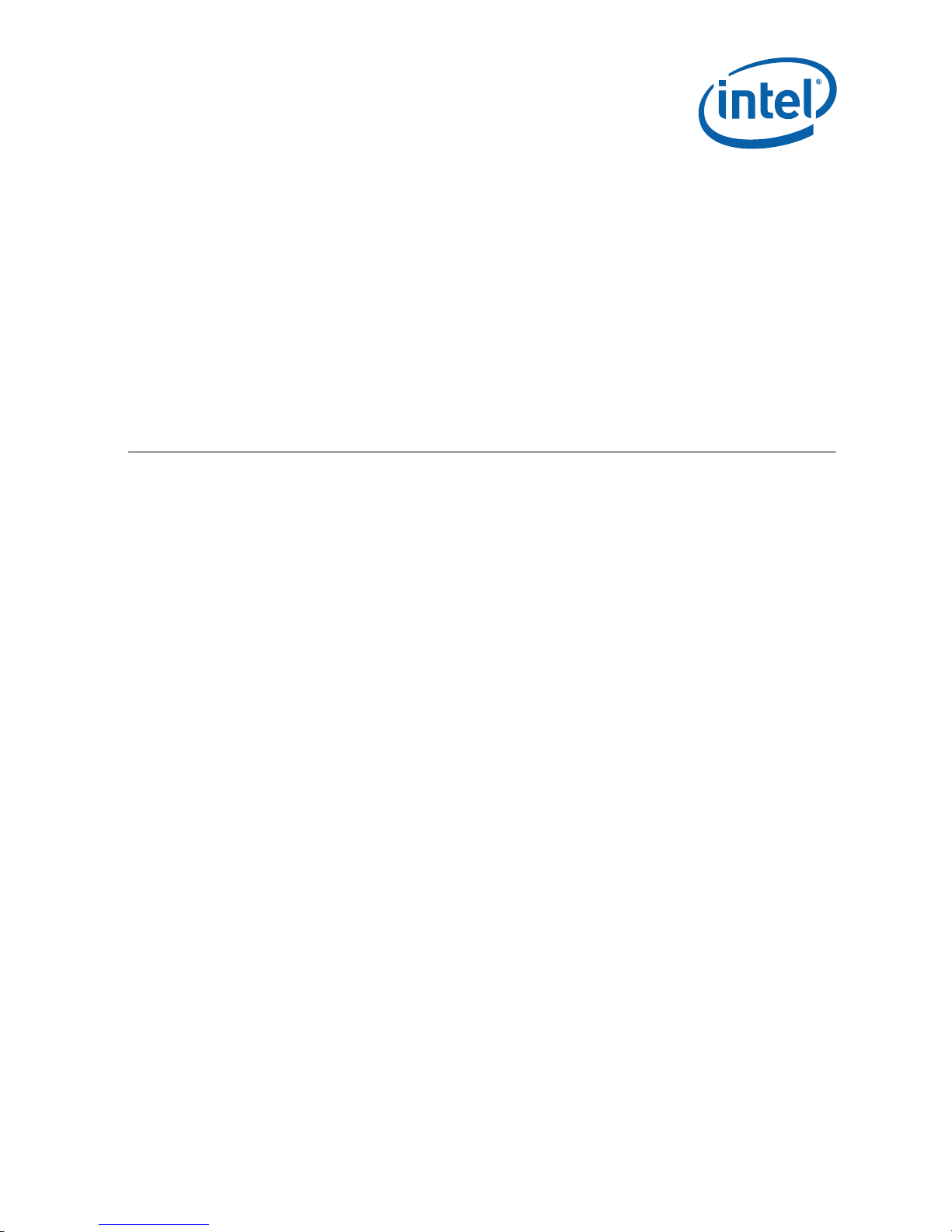
Intel® Atom™ Processor N270
®
and Mobile Intel
945GSE
Express Chipset
Development Kit User’s Manual
September 2008
Revision 002
Developer’s Kit User Manual
320436-002
Page 2
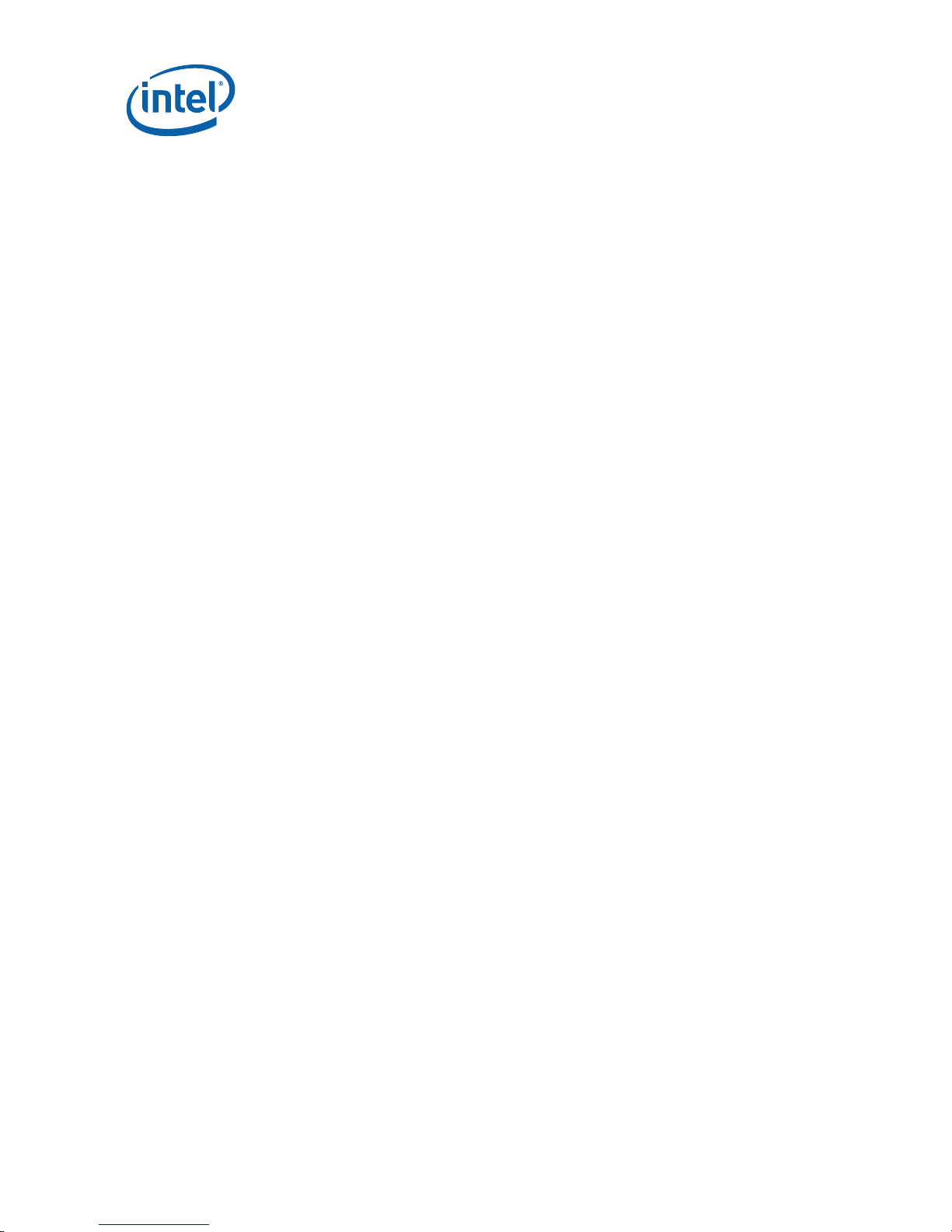
INFORMATION IN THIS DOCUMENT IS PROVIDED IN CONNECTION WITH INTEL® PRODUCTS. NO LICENSE, EXPRESS OR
IMPLIED, BY ESTOPPEL OR OTHERWISE, TO ANY INTELLECTUAL PROPERTY RIGHTS IS GRANTED BY THIS DOCUMENT. EXCEPT
AS PROVIDED IN INTEL’S TERMS AND CONDITIONS OF SALE FOR SUCH PRODUCTS, INTEL ASSUMES NO LIABILITY
WHATSOEVER, AND INTEL DISCLAIMS ANY EXPRESS OR IMPLIED WARRANTY, RELATING TO SALE AND/OR USE OF INTEL
PRODUCTS INCLUDING LIABILITY OR WARRANTIES RELATING TO FITNESS FOR A PARTICULAR PURPOSE, MERCHANTABILITY,
OR INFRINGEMENT OF ANY PATENT, COPYRIGHT OR OTHER INTELLECTUAL PROPERTY RIGHT. Intel products are not intended
for use in medical, life saving, life sustaining, critical control or safety systems, or in nuclear facility applications.
Intel may make changes to specifications and product descriptions at any time, without notice. Designers must not rely on the
absence or characteristics of any features or instructions marked “reserved” or “undefined.” Intel reserves these for future
definition and shall have no responsibility whatsoever for conflicts or incompatibilities arising from future changes to them. The
information here is subject to change without notice. Do not finalize a design with this information.
The products described in this document may contain design defects or errors known as errata which may cause the product to
deviate from published specifications. Current characterized errata are available on request.
Contact your local Intel sales office or your distributor to obtain the latest specifications and before placing your product order.
Copies of documents which have an order number and are referenced in this document, or other Intel literature, may be
obtained by calling 1-800-548-4725, or by visiting Intel’s Web Site.
Any software source code reprinted in this document is furnished under a software license and may only be used or copied in
accordance with the terms of that license.
Intel processor numbers are not a measure of performance. Processor numbers differentiate features within each processor
family, not across different processor families. See http://www.intel.com/products/processor_number for details.
Code Names are only for use by Intel to identify products, platforms, programs, services, etc. (“products”) in development by
Intel that have not been made commercially available to the public, i.e., announced, launched or shipped. They are never to be
used as “commercial” names for products. Also, they are not intended to function as trademarks.
*Other names and brands may be claimed as the property of others.
The Intel
errata which may cause the product to deviate from published specifications. Current characterized errata are available on
request.
Contact your local Intel sales office or your distributor to obtain the latest specifications and before placing your product order.
Intel
Corporation or its subsidiaries in the United States and other countries.
*Other names and brands may be claimed as the property of others.
Copyright © 2008, Intel Corporation. All rights reserved.
®
Atom™ Processor N270 and Mobile Intel® 945GSE Express Chipset may contain design defects or errors known as
®
Atom Processor N270, Intel® 945GSE Express Chipset, and the Intel logo are trademarks or registered trademarks of Intel
2 Developer’s Kit User Manual
Page 3
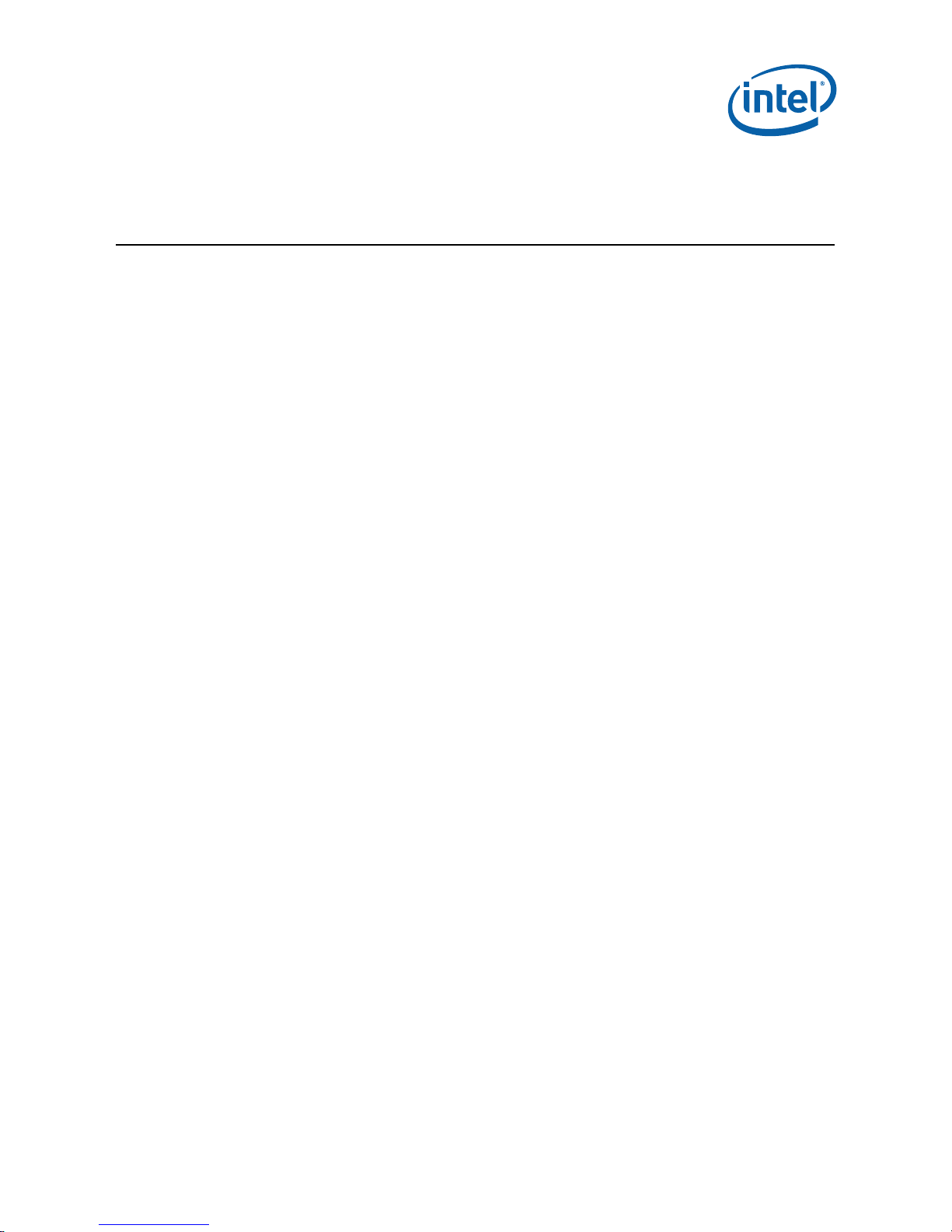
Contents
1 About This Manual ............................................................................................7
1.1 Content Overview...................................................................................7
1.2 Text Conventions ...................................................................................8
1.3 Glossary of Acronyms .............................................................................9
1.4 Technical Support.................................................................................10
1.4.1 Additional Technical Support..................................................... 10
1.5 Product Literature ................................................................................11
1.6 Related Documents ..............................................................................12
2 Getting Started...............................................................................................13
2.1 Overview ............................................................................................13
2.2 Development Board Features .................................................................15
2.3 Included Hardware and Documentation ...................................................16
2.4 Software Key Features ..........................................................................17
2.4.1 EFI firmware...........................................................................17
2.5 Before You Begin..................................................................................18
3 Theory of Operation ........................................................................................ 19
3.1 Block Diagram ..................................................................................... 19
3.2 Mechanical Form Factor......................................................................... 19
3.3 Thermal Management ........................................................................... 19
3.3.1 Thermal Solution..................................................................... 20
3.4 Power Management .............................................................................. 20
3.4.1 Power Management States........................................................20
3.4.2 Power Measurement Support ....................................................20
3.5 Intel® Atom™ Processor N270................................................................21
3.5.1 Processor Voltage Regulators ....................................................21
3.5.2 FSB.......................................................................................21
3.5.3 Power Management ................................................................. 21
3.5.4 Debug Interfaces.....................................................................21
3.5.5 Testability .............................................................................. 21
3.6 Mobile Intel® 945GSE Express Chipset GMCH ...........................................22
3.6.1 Memory ................................................................................. 22
3.6.2 Graphics ................................................................................ 22
3.7 ICH7M ................................................................................................22
3.7.1 PCI Expansion Slot .................................................................. 22
3.7.2 PCIe* x1 Expansion Slot...........................................................22
3.7.3 PCIe* Mini-Card ...................................................................... 23
3.7.4 LAN....................................................................................... 23
3.7.5 USB 2.0 ................................................................................. 23
3.7.6 Audio ....................................................................................23
3.7.7 SATA.....................................................................................23
3.7.8 IDE ....................................................................................... 24
3.7.9 TPM.......................................................................................24
3.7.10 GPIO ..................................................................................... 25
Developer’s Kit User Manual 3
Page 4
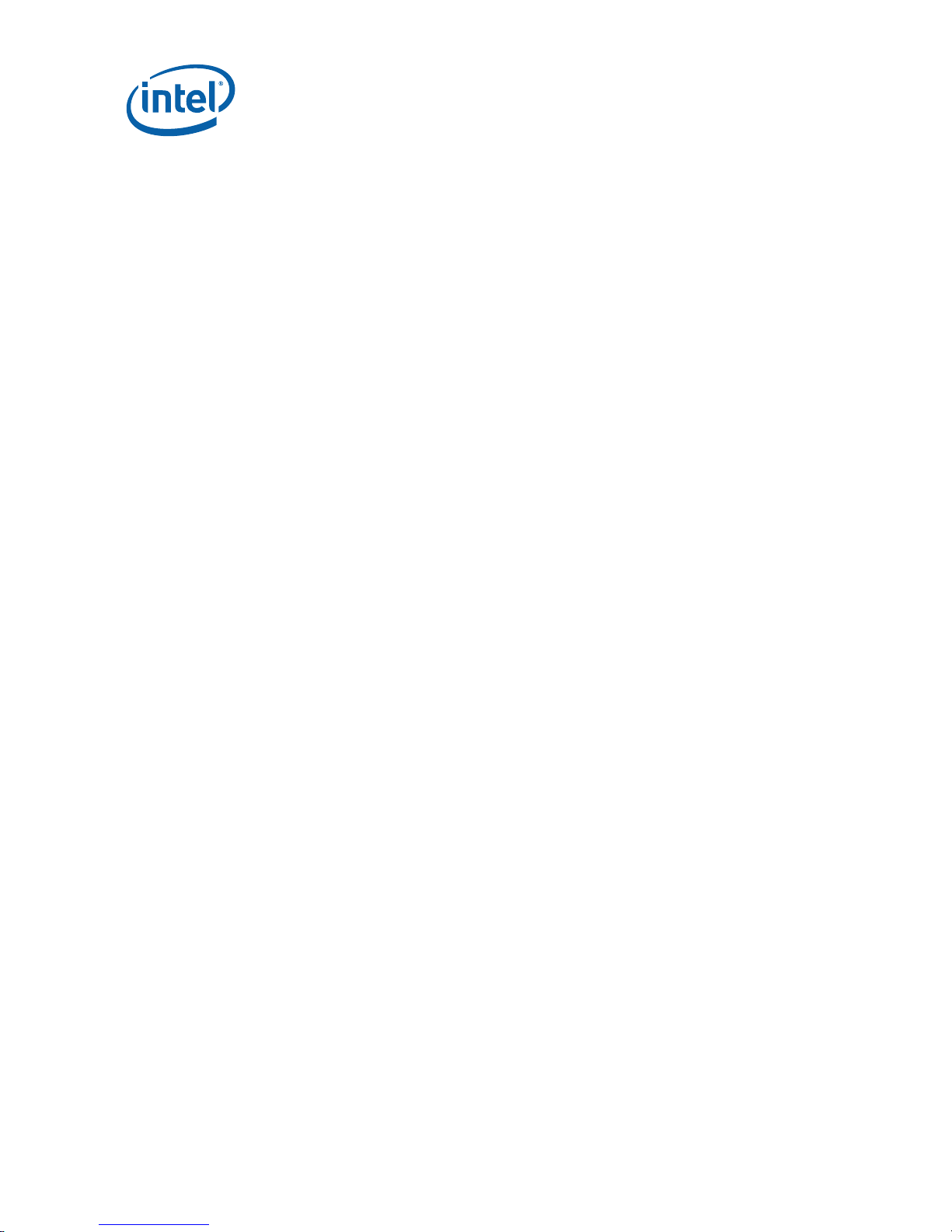
3.7.11 PCI Configuration Space...........................................................27
4 Hardware Reference ........................................................................................ 29
4.1 Primary Features.................................................................................. 29
4.2 Power.................................................................................................29
4.2.1 Power Supply .........................................................................30
4.3 I/O Headers and Connectors ..................................................................30
4.3.1 Front Panel I/O Headers........................................................... 30
4.3.2 Back Panel I/O Connectors .......................................................31
4.4 Configuration Settings ..........................................................................32
4.4.1 Configuration Jumpers/Switches................................................32
4.4.2 System EFI Firmware Configuration ...........................................32
4.5 LED....................................................................................................33
5 Software........................................................................................................34
5.1 EFI Firmware ....................................................................................... 34
5.1.1 Overview ...............................................................................34
5.1.2 EFI Setup Security...................................................................34
5.1.3 PXE Boot Support....................................................................34
5.1.4 ACPI......................................................................................34
5.2 OS Support .........................................................................................34
6 Quick Start ....................................................................................................35
6.1 Required Peripherals............................................................................. 35
6.2 Power Up/Power Down .......................................................................... 35
Figures
Figure 1. Intel® Atom™ Processor N270 and Mobile Intel® 945GSE Express Chipset
Board (Top View)......................................................................................
Figure 2. Intel® Atom™ Processor N270 and Mobile Intel® 945GSE Express Chipset
CRB Block Diagram ...................................................................................
Figure 3. CRB Components...............................................................................29
Figure 4. Front Panel .......................................................................................30
Figure 5. Back Panel........................................................................................ 31
Figure 6. Firmware Hub ...................................................................................32
14
19
Tables
Table 1. Text Conventions..................................................................................8
Table 2. Acronyms ............................................................................................9
Table 3. Intel Literature Centers........................................................................11
Table 4. Related Documents .............................................................................12
Table 5. Intel® Atom™ Processor N270 and Mobile Intel® 945GSE Express Chipset CRB
Feature Set Summary ...............................................................................
Table 6. Platform Power Management States.......................................................20
Table 7. ICH GPIOs ......................................................................................... 25
Table 8. PCI Configuration Space ......................................................................27
15
4 Developer’s Kit User Manual
Page 5
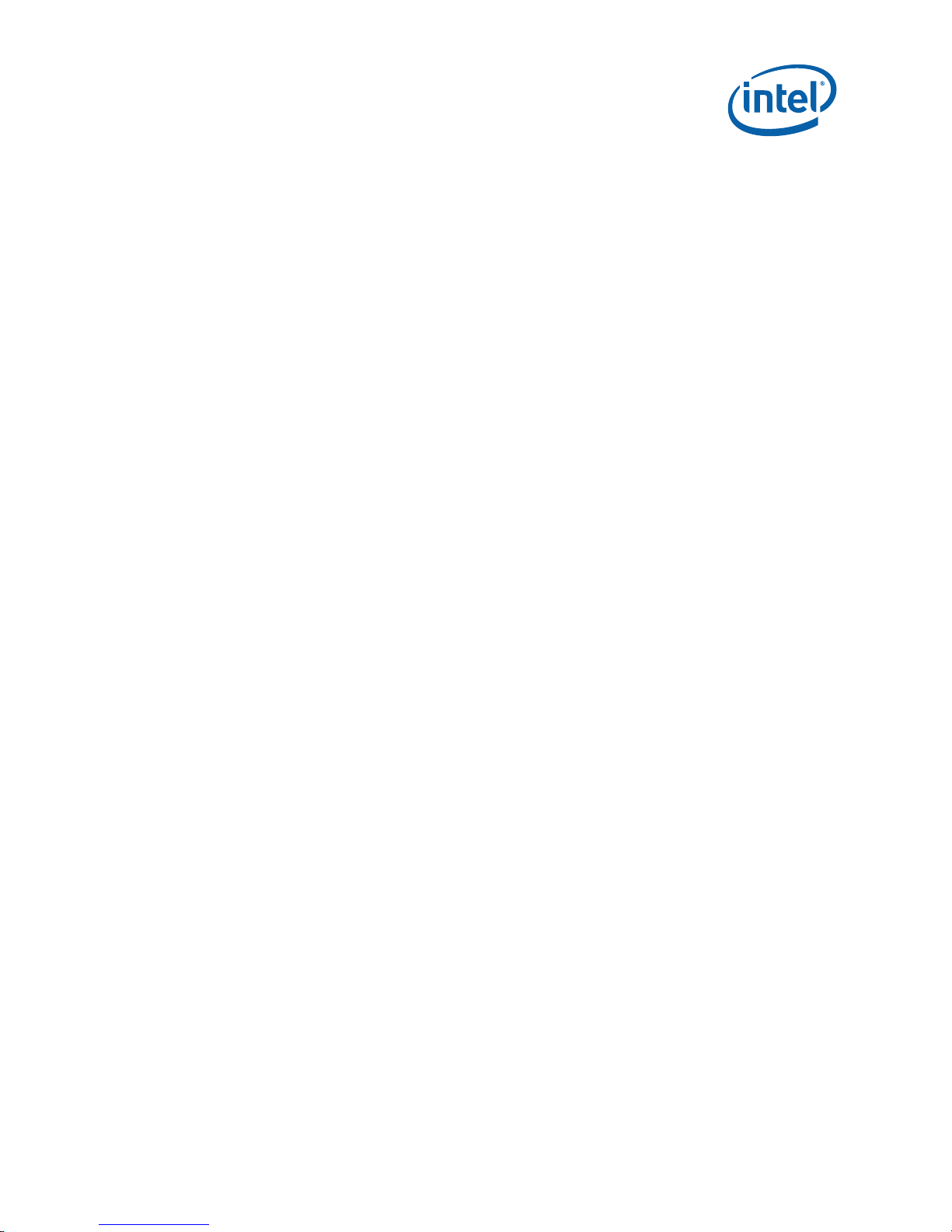
Table 9. CRB LEDs ..........................................................................................
33
Developer’s Kit User Manual 5
Page 6
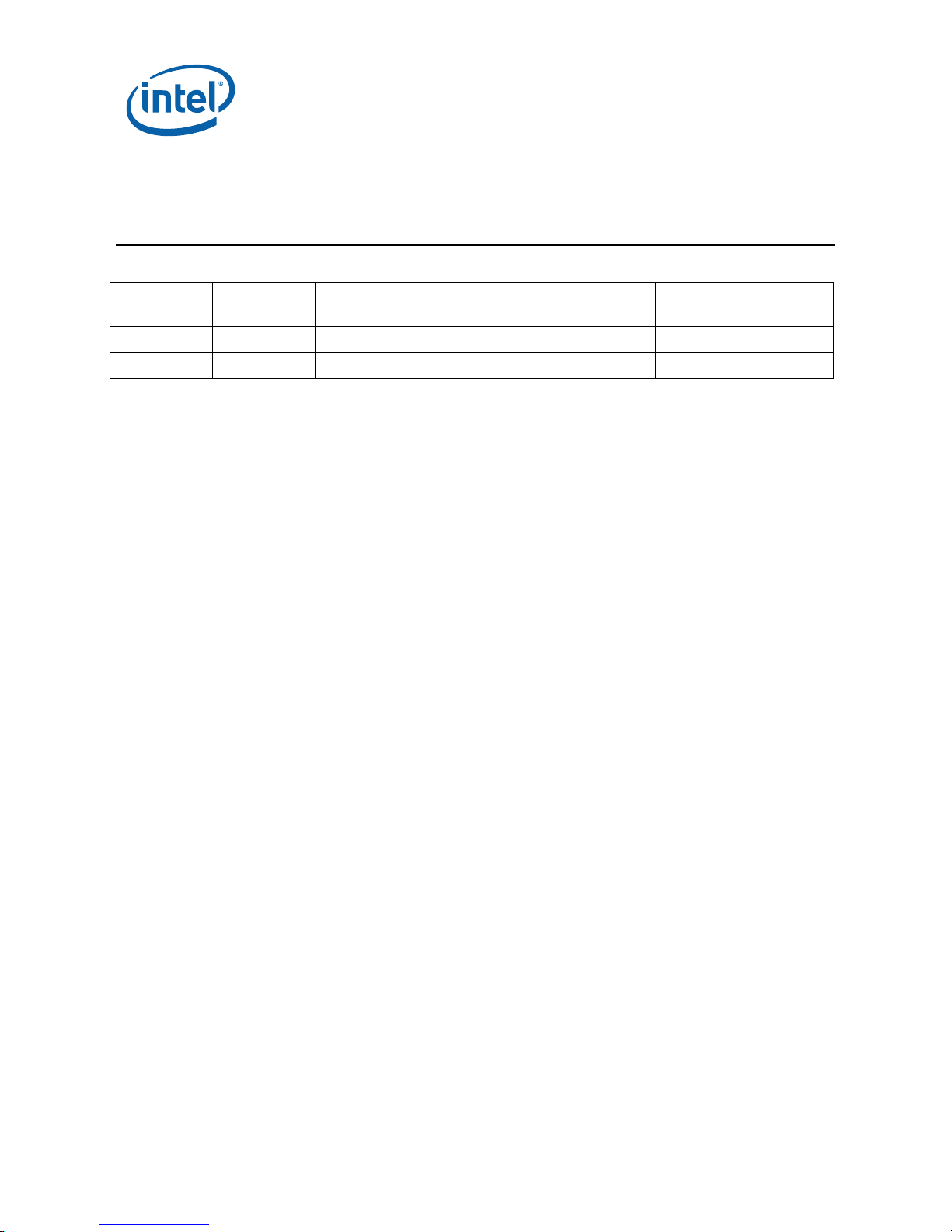
Revision History
Document
Number
320436 001 Initial release. August 2008
320436 002 • Updated Chapter 5 EFI Firmware September 2008
Revision
Number
Description Revision Date
§
6 Developer’s Kit User Manual
Page 7

About This Manual
1 About This Manual
This manual describes the typical hardware set-up procedures, features, and use of
the Intel
Customer Reference Board (CRB) and other components included in the Development
Kit. This manual is written for OEMs, system evaluators, and embedded system
developers. This document defines all jumpers, headers, LED functions, and their
locations on the development board along with subsystem features. This manual
assumes basic familiarity in the fundamental concepts involved with installing and
configuring hardware for a personal computer system.
Note: Read this document in its entirety prior to applying power to the motherboard.
Chapter 6 provides quick start procedures.
Intel recommends having both the schematic and board present while reading this
document.
The references in this document correlate to reference designators and board
properties of Intel
FAB B Customer Reference Board.
This manual is intended to be used with the Development Kit but can also be used to
help bring up the Intel
Chipset board, although not all associated peripherals will be included with the
development board.
®
Atom™ Processor N270 and Mobile Intel® 945GSE Express Chipset
®
Atom™ Processor N270 and Mobile Intel® 945GSE Express Chipset
®
Atom™ Processor N270 and Mobile Intel® 945GSE Express
1.1 Content Overview
Chapter 1.0, “About This Manual” — This chapter contains a description of conventions
used in this manual. The last few sections explain how to obtain literature and contact
customer support.
Chapter 2.0, “Getting Started”— This chapter identifies key components, features and
specifications.
Chapter 3.0, “Theory of Operation” — This chapter provides information on the system
design.
Chapter 4.0, “Hardware Reference”— This chapter provides a description of
development kit primary features, connectors, and configuration settings.
Chapter 5.0, “Software” — This chapter provides information on system BIOS and OS
support.
Chapter 6.0, “Quick Start”— This chapter provides a summary of hardware and
power-on instructions for the development kit.
Developer’s Kit User Manual 7
Page 8

1.2 Text Conventions
The notations listed in Table 1 may be used throughout this manual.
Table 1. Text Conventions
Notation Definition
# The pound symbol (#) appended to a signal name indicates that the signal
is active low. (e.g., PM_BMBUSY#)
Variables Variables are shown in italics. Variables must be replaced with correct
values.
Instructions Instruction mnemonics are shown in uppercase. When you are
programming, instructions are not case-sensitive. You may use either
uppercase or lowercase.
Numbers Hexadecimal numbers are represented by a string of hexadecimal digits
followed by the character H. A zero prefix is added to numbers that begin
with A through F. (For example, FF is shown as 0FFH.) Decimal and binary
numbers are represented by their customary notations. (That is, 255 is a
decimal number and 1111 is a binary number. In some cases, the letter B
is added for clarity.)
Units of Measure
A
GB
KB
KΩ
mA
MB
MHz
ms
mW
ns
pF
W
V
µA
µF
µs
µW
Signal Names Signal names are shown in uppercase. When several signals share a
The following abbreviations are used to represent units of measure:
amps, amperes
gigabytes
kilobytes
kilo-ohms
milliamps, milliamperes
megabytes
megahertz
milliseconds
milliwatts
nanoseconds
picofarads
watts
volts
microamps, microamperes
microfarads
microseconds
microwatts
common name, an individual signal is represented by the signal name
followed by a number, while the group is represented by the signal name
followed by a variable (n). For example, the lower chip-select signals are
named CS0#, CS1#, CS2#, and so on; they are collectively called CSn#.
A pound symbol (#) appended to a signal name identifies an active-low
signal. Port pins are represented by the port abbreviation, a period, and
the pin number (e.g., P1.0).
Developer’s Kit User Manual
Page 9
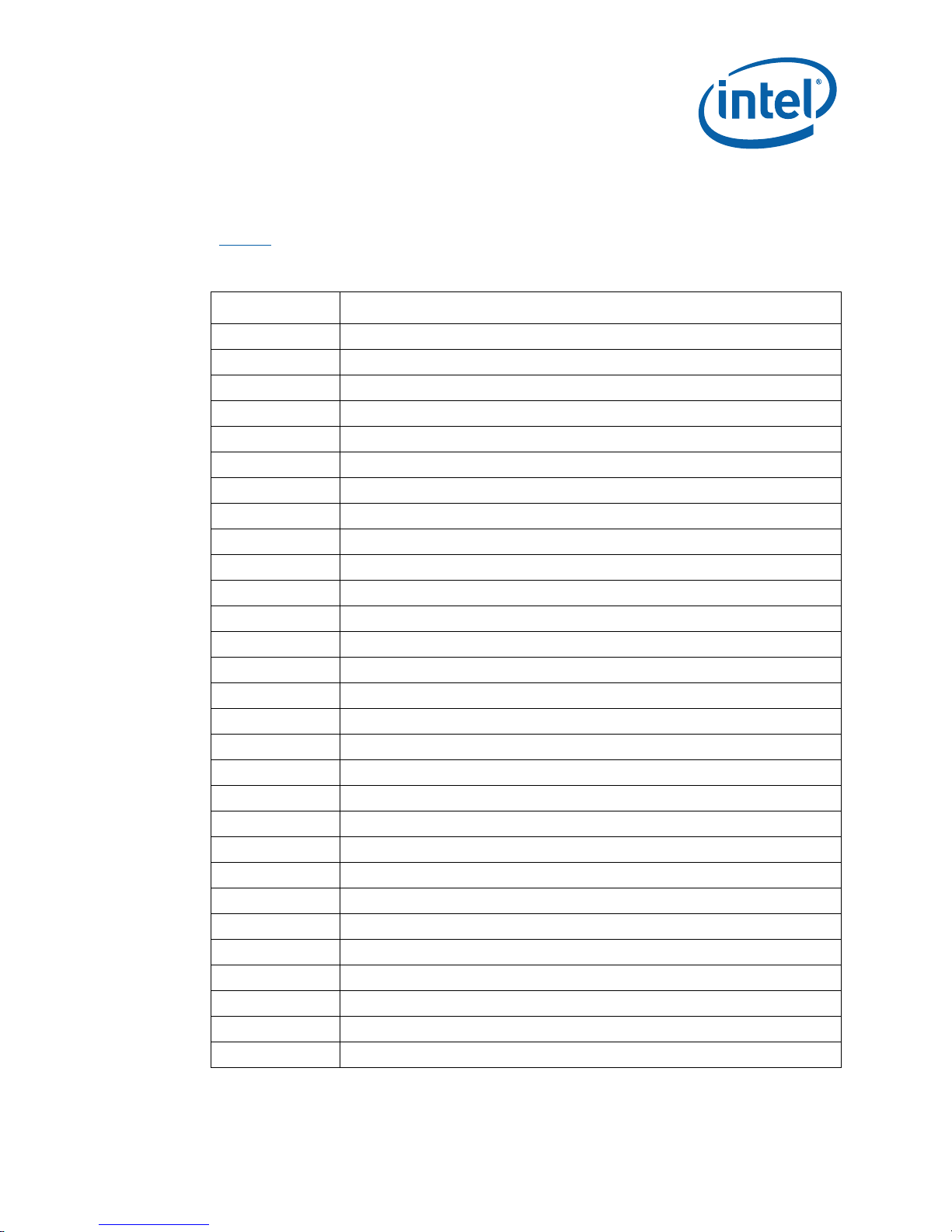
1.3 Glossary of Acronyms
Table 2 defines the acronyms used throughout this document.
Table 2. Acronyms
Term Definition
ACPI Advanced Configuration and Power Interface
AGTL Assisted Gunning Transceiver Logic
ATA Advanced Technology Attachment (disk drive interface)
ATX Advanced Technology Extended (motherboard form Factor)
BGA Ball Grid Array
BIOS Basic Input/Output System
CMOS Complementary Metal-Oxide-Semiconductor
CRB Customer Reference Board
DDR Double Data Rate
DMA Direct Memory Access
DVI-D Digital Visual Interface Digital only
EFI Extensible Firmware Interface
FAE Field Application Engineer
FCBGA Flip Chip Ball Grid Array
FSB Front Side Bus
FWH Firmware Hub
GMCH Graphics Memory Controller Hub
GPIO General Purpose Input Output
HDD Hard disk drive
ICH I/O Controller Hub
IDE Integrated Device Electronics
Intel® HD Audio Intel® High Definition Audio
ITP In-Target Probe
LAN Local Area Network
LED Light Emitting Diode
LPC Low Pin Count
OS Operating System
PATA Parallel AT Attachment
PCIe* PCI Express*
Developer’s Kit User Manual
Page 10
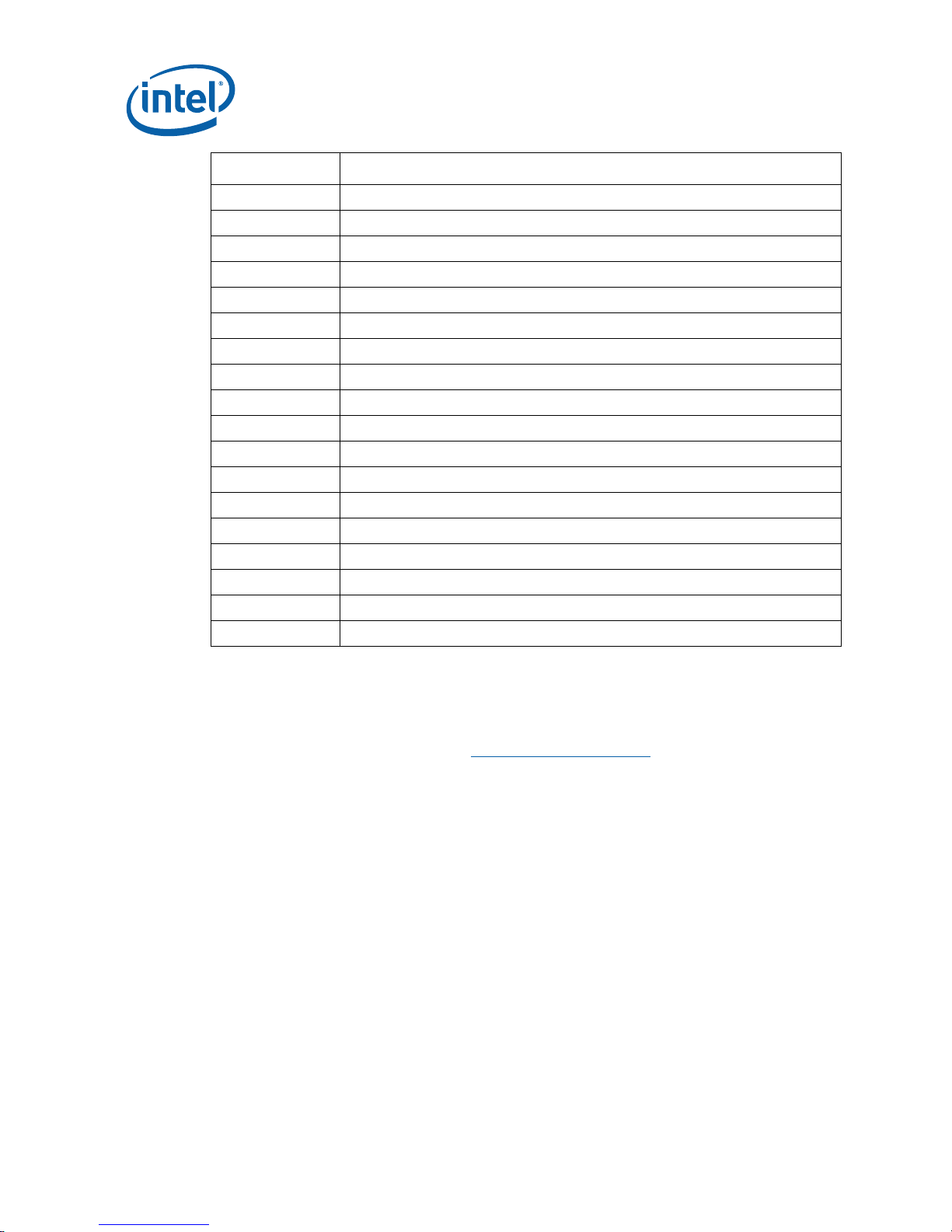
About This Manual
Term Definition
POST Power-on self-test
PXE Pre-boot Execution Environment
RTC Real Time Clock
SATA Serial Advanced Technology Attachment
SIO Super Input Output
SMB System Management Bus
SMC System Management Controller
SO-DIMM Small Outline Dual In-line Memory Module
SPI Serial Peripheral Interface Bus
SSD Solid-state Drive
TDP Thermal Design Power
TPM Trusted Platform Module
USB Universal Serial Bus
VGA Video Graphics Array
VID Voltage Identification
VRM Voltage Regulator Module
WoL Wake on LAN
XDP Extended Debug Port
1.4 Technical Support
Support Services for your hardware and software are provided through the secure
®
Premier Support Web site at https://premier.intel.com. After you log on, you
Intel
can obtain technical support, review “What’s New,” and download any items required
to maintain the platform. Support is provided through the following product: Dev Kit
(Embedded/N270/945GSE/ICH7M).
1.4.1 Additional Technical Support
If you require additional technical support, please contact your field sales
representative or local distributor.
10 Developer’s Kit User Manual
Page 11
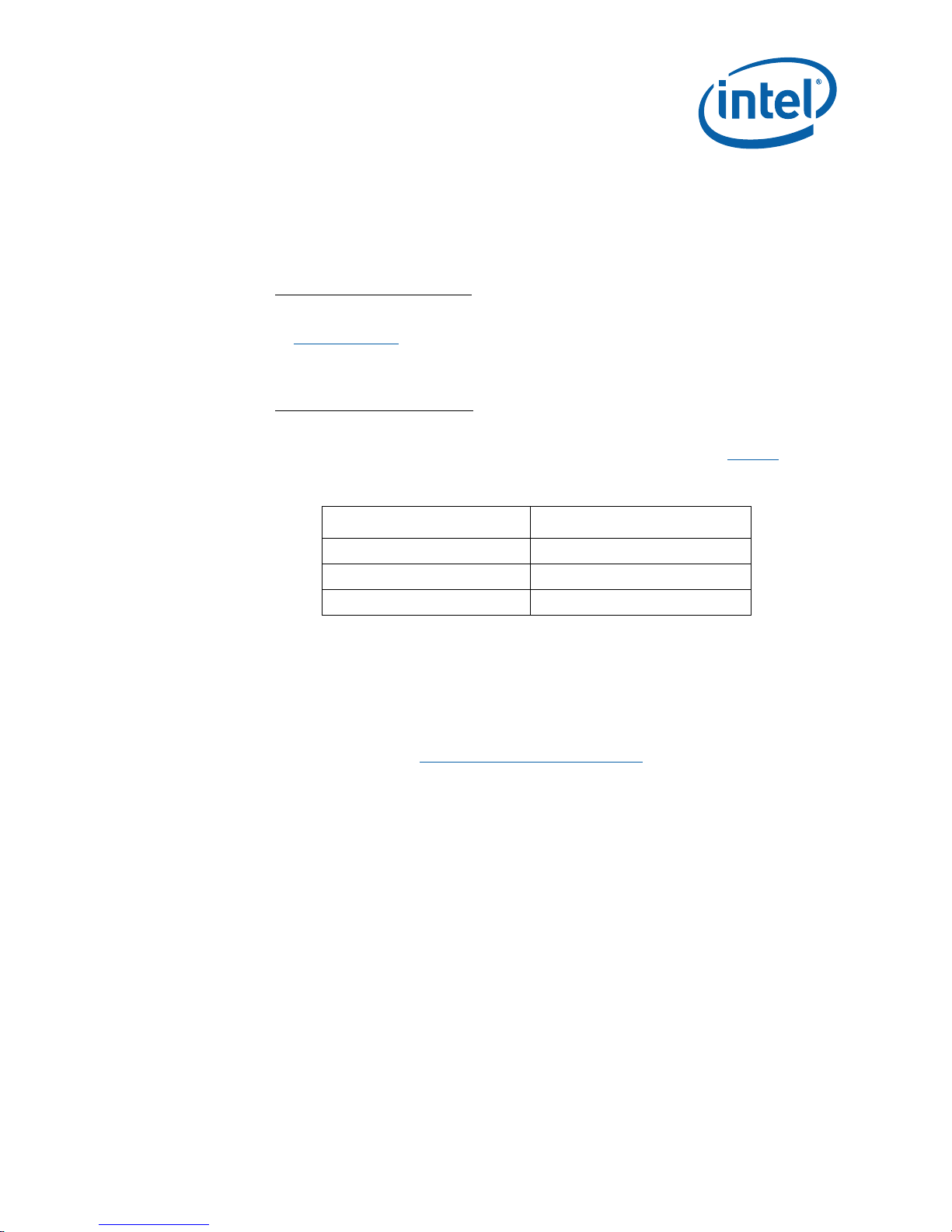
1.5 Product Literature
To order hard copies of product literature, the following instructions should be
followed:
1. Determine the SKU Number
If you do not know the SKU # of the document you are ordering, please refer
www.intel.com or contact your FAE. The SKU # is the first 6 digits of the
to
number on the PDF file, such as: 12345612.pdf or at the bottom of the
download page for that document.
2. Call, Mail or Email a request
Call: To place an order for a publication or text in hardcopy or CD form,
please contact our Intel
Table 3. Intel Literature Centers
U.S. and Canada 1-800-548-4725
International 1-303-675-2148
Fax 1-303-675-2120
Mail a request to:
Intel Literature Fulfilment Center
P.O. Box 5937
Denver, Colorado 80217-9808
USA
®
Literature Fulfillment Centers listed in Table 3.
Location Telephone Number
Email a request to:
intelsupport@hibbertgroup.com
Please make sure to include in your mailed/emailed request:
SKU #
Company Name
Your Name (first, last)
Full mailing address
Daytime Phone Number in case of questions
Note: Please be aware not all documents are available in all media types. Some may only be
available as a download.
Developer’s Kit User Manual
Page 12

1.6 Related Documents
Table 4 is a partial list of the available collateral. For the full lists, contact your local
Intel representative.
Table 4. Related Documents
Document Document Numbers/ Location
Processor and GMCH-Related Documents
Basic Mobile Platform ’08
– Design Guide
Intel® Atom™ Processor
N270 with Intel
Express Chipset –
Platform Design Guide
Addendum
Intel® Atom™ N270
Processor with Mobile
®
945GSE Express
Intel
Chipset Schematic
Mobile Intel® Atom™
Processor N270 Single
Core Datasheet
Intel® Atom™ Processor
N270 Series Specification
Update
Mobile Intel® 945
Express Chipset Family
Datasheet
Mobile Intel® 945
Express Chipset Family
Specification Update
Intel® I/O Controller Hub
7 (ICH7) Family
Datasheet
Intel® I/O Controller Hub
7 (ICH7) Family
Specification Update
®
945GSE
http://download.intel.com/design/processor/datashts/320032.pdf
http://www.intel.com/design/chipsets/embedded/specupdt/320047.pdf
www.intel.com/design/mobile/datashts/309219.htm
www.intel.com/design/mobile/specupdt/309220.htm
www.intel.com/design/chipsets/datashts/307013.htm
www.intel.com/Assets/PDF/specupdate/307014.pdf
About This Manual
Contact your FAE for the latest revision
Note: Mobile Intel
®
945GSE Express Chipset is same as Mobile Intel® 945GMS Express
Chipset with the exception of no support for MacroVision*.
12 Developer’s Kit User Manual
Page 13

Getting Started
2 Getting Started
This chapter identifies the development kit’s key components, features and
specifications. It also details basic development board setup and operation.
2.1 Overview
The development board consists of a motherboard populated with the Intel® Atom™
Processor N270 and Mobile Intel
components and peripheral connectors.
Note: The evaluation board is shipped in a closed chassis. The user is required to observe
extra precautions if the user opens the chassis for any reason.
Note: Review the document provided with the Development Kit titled “Important Safety and
Regulatory Information”. This document contains additional safety warnings and
cautions.
®
945GSE Express Chipset, other system board
Developer’s Kit User Manual 13
Page 14

Figure 1. Intel
Board (Top View)
Getting Started
®
Atom™ Processor N270 and Mobile Intel® 945GSE Express Chipset
14 Developer’s Kit User Manual
Page 15

Getting Started
2.2 Development Board Features
1Table 5 provides a list of the major features present on the Intel
N270 and Mobile Intel
Table 5. Intel
Feature Set Summary
Processor
Chipset
Memory
Video
PCI Express* OnBoard LAN
Wireless
Communication
®
®
945GSE Express Chipset customer reference board.
®
Atom™ Processor N270 and Mobile Intel® 945GSE Express Chipset CRB
CRB Implementation Comments
®
Atom™ N270 processor with
Intel
L2 cache 1.6 GHz
512KB
FSB 533 MT/s at 1.6 GHz
Mobile Intel® 82945GSE Express
Chipset (GMCH)
82801GBM I/O Controller Hub
(ICH7M)
One DDR2 SODIMM slot Supports DDR2 frequency of 533
Integrated graphics
One DVI-D and one VGA Connector
RealTek* RTL8111C-GR The RTL8111C-GR is connected to
Wireless LAN support on Mini-card
slot
437-pin FCBGA8
998-pin Micro-FCBGA Package
652-pin BGA Package
MT/s or 400 MT/s, single channel,
1GB max
the ICH via a PCI Express* lane,
10/100/1000, WOL capability
Mini-PCIe* interface
Atom™ Processor
82801GBM I/O
CONTROLLER
HUB (ICH7M) SPI
Audio
Board Speaker
TPM
ATA/Storage
Peripheral power
USB
Socket solution Support for multi-vendor SPI
devices
RealTek* ALC268 Supporting Intel High Definition
Audio
Headphone, microphone, and
internal 8-ohm speaker connector
1 Piezo on-board speaker Option for error codes
TPM 1.2 on motherboard
1 PATA port 44-pin mobile header
2 SATA ports 150 MB/s per port
1 SATA power port Connector to power hard disk drive
4 rear panel ports
2 front panel ports
1 to PCIe* mini-card
Developer’s Kit User Manual 15
Page 16

CRB Implementation Comments
SPI BIOS flash
Getting Started
1 internal port (supports USB flash)
Socketed, 8 Mb 8-pin socket
PCI Express*
PCI expansion
Clocks
RTC
Thermal
Monitoring
Processor Voltage
Regulator
Power Supply
Debug Interfaces
Power
Management
Form Factor
1 PCIe* 1.1 X1 slot Non-standard location
1 PCI 2.3 slot Un-populated (rework required)
IDT* ICS9LPRS501 system clock
generator
Battery-backed real time clock
Processor temperature sensor
®
Intel
Mobile Voltage Positioning
®
MVP)-6 for processor core
(Intel
12VDC +/-5% 2mm connector 12VDC, 5.0A, 60W
Extended Debug Port (XDP) XDP connector
ACPI Compliant S0 – Power On
Mini-ITX
CK-505 compatible
S3 – Suspend to RAM
S4 – Suspend to Disk
S5 – Soft Off
6.75” X 6.75” (17 cm X 17 cm)
Note: Review the document provided with the Development Kit titled “Important Safety and
Regulatory Information”. This document contains safety warnings and cautions that
must be observed when using this development kit.
2.3 Included Hardware and Documentation
This following hardware and documentation is included in the development kit:
• Intel
• Firmware Hub (FWH) (Installed)
• Combination CPU/GMCH heatsink (Installed)
• Jumpers (Installed)
• 1 GB DDR2 SODIMM (Installed)
• Type 2032, socketed 3V lithium coin cell battery (Installed)
• Mini-ITX Chassis
• 12V AC-DC adapter with universal AC plugs
• SATA DVD-ROM Drive (Installed)
• 80 GB 2.5” SATA Mobile Hard Drive (Installed)
• Associated cables (Installed)
• Documentation and Software CD
16 Developer’s Kit User Manual
®
Atom™ Processor N270 and Mobile Intel® 945GSE Express Chipset
Development Board (Installed)
Page 17

Getting Started
Note: Not all peripherals listed will be included with an Intel
Mobile Intel® 945GSE Express Chipset board if it is not obtained as a development kit.
2.4 Software Key Features
The driver CD included in the kit contains all of the software drivers necessary for
basic system functionality under the following operating systems: Microsoft Windows
XP*, Microsoft Windows XP Embedded*, WinCE 6.0*, and Linux.
Note: While every care was taken to ensure the latest versions of drivers were provided on
the enclosed CD at time of publication, newer revisions may be available. Updated
drivers for Intel components can be found at:
http://developer.intel.com/design/intarch/software/index.htm
For all third-party components, please contact the appropriate vendor for updated
drivers.
Note: Software in the kit is provided free by the vendor and is only licensed for evaluation
purposes. Refer to the documentation in your evaluation kit for further details on any
terms and conditions that may be applicable to the granted licenses. Customers using
the tools that work with Microsoft* products must license those products. Any targets
created by those tools should also have appropriate licenses. Software included in the
kit is subject to change.
®
Atom™ Processor N270 and
Refer to
software from other third-party vendors.
http://developer.intel.com/design/intarch/devkits for details on additional
2.4.1 EFI firmware
This development kit ships with a pre-boot EFI firmware pre-installed. This industrystandard EFI firmware runs most standard operating systems, including Microsoft
Windows XP*, Microsoft Windows XP Embedded*, Linux, and others.
The following features of the EFI firmware are enabled in the development board:
• DDR2 SDRAM detection, configuration, and initialization
• Mobile Intel
• PCI/PCI Express* device enumeration and configuration
• Integrated video configuration and initialization
• Super I/O configuration
• CPU microcode update
®
945GSE Express Chipset configuration
Developer’s Kit User Manual 17
Page 18

2.5 Before You Begin
The following additional hardware may be necessary to successfully set up and
operate the development board.
VGA Monitor: Any standard VGA or DVI-D monitor may be used. The setup
instructions in this chapter assume the use of a standard VGA monitor, TV, or flat
panel monitor.
Keyboard: The development board can support either a PS/2 or USB style keyboard.
Mouse: The development board can support either a PS/2 or USB style mouse.
Note: The enclosed driver CD includes drivers necessary for LAN, Integrated graphics,
Audio, and system INF utilities.
Getting Started
18 Developer’s Kit User Manual
Page 19

Theory of Operation
3 Theory of Operation
3.1 Block Diagram
Figure 2. Intel® Atom™ Processor N270 and Mobile Intel® 945GSE Express Chipset CRB
Block Diagram
NOTE: Schematic pages are shown for reference in the block diagram.
3.2 Mechanical Form Factor
The development board conforms to the mini-ITX form factor, 6.75” X 6.75” (17 cm X
17 cm). Internal and rear panel system I/O connectors are described in
3.3 Thermal Management
The objective of thermal management is to ensure that the temperature of each
component is maintained within specified functional limits. The functional temperature
Developer’s Kit User Manual 19
Chapter 4.3.
Page 20

limit is the range within which the electrical circuits can be expected to meet their
specified performance requirements. Operation outside the functional limit can
degrade system performance and cause reliability problems potentially including
failure of the part and damage to the system.
The development kit is shipped with a heatsink thermal solution installed on the
processor and chipset. This thermal solution has been tested and is sufficient for
development purposes. The designer must ensure that adequate thermal management
is provided for if the system is used in other environments or enclosures.
3.3.1 Thermal Solution
The Thermal Design Power (TDP) for the processor and chipset is less than 10W. The
system can be passively cooled with a maximum 40 W dissipation.
3.4 Power Management
3.4.1 Power Management States
Theory of Operation
1Table 6 lists the power management states defined for the platform.
Table 6. Platform Power Management States
State Description
G0/S0/C0 Full on
G0/S0/C1 Auto Halt
G0/S0/C2 STPCLK# signal active
G0/S0/C3 Deep Sleep: Clock to CPU stopped
G0/S0/C4 Deeper Sleep: DPRSLP# signal active
G1/S3 Suspend To RAM (all switched rails are turned off)
G1/S4 Suspend To Disk
G2/S5 Soft Off
G3 Mechanical Off
3.4.2 Power Measurement Support
Power measurement resistors are provided on the platform to measure the power of
most subsystems. All power measurement resistors have a tolerance of 1%. The value
of these power measurement resistors are 2-mOhm by default. Power on a particular
subsystem is calculated using the following formula:
20 Developer’s Kit User Manual
Page 21

Theory of Operation
2
V
P
=
R
R = value of the sense resistor (typically 0.002 Ω)
V = the voltage difference measured across the sense resistor.
It is recommended to use a high precision digital multi-meter tool such as the Agilent
34401A* digital multi-meter.
3.5 Intel® Atom™ Processor N270
The CRB design supports the Intel® Atom
a 437-pin FCBGA8 package.
TM
3.5.1 Processor Voltage Regulators
The CRB implements an on-board Intel® MVP-6 regulator for the processor core
supply in a single phase.
3.5.2 FSB
The front side bus (FSB) on the CRB supports 533 MT/s (133 MHz quad-pumped). The
FSB is AGTL+ and runs at 1.05 V.
3.5.3 Power Management
The Intel® Atom
and C4E. DPWR# protocol is also supported on the CRB.
TM
Processor N270 supports C0-C4 power states along with C1E, C2E,
3.5.4 Debug Interfaces
An XDP (Extended Debug Port) connector is provided at J1 for processor run control
debug support. This connector is compatible with both XDP and ITP-700. An external
adapter is used to interface ITPFlex700 cable to the platform.
N270 at 1.6 GHz with 512 KB L2 cache in
Note: The XDP interface is backward-compatible with the ITP interface. However, an XDP to
ITP converter cable is necessary to use the older ITP tools. Also, in some cases a
resistor change rework is necessary to get the older ITP tools to function properly.
Please contact local Intel field representative for additional details.
3.5.5 Testability
The CRB provides an Extended Debug Port (XDP) for testing at J1 and direct processor
probing. The XDP interface is backwards-compatible with the older ITP interface as
Developer’s Kit User Manual 21
Page 22

Theory of Operation
well. The user must use an XDP or ITP interface that is compatible with the Intel
Atom™ Processor N270 processor with 512 kB L2 cache. XDP and ITP are backwardscompatible, but a cable adapter is necessary since the connectors for XDP and ITP are
different.
3.6 Mobile Intel® 945GSE Express Chipset GMCH
The CRB design supports the Mobile Intel® 94GSE Express Chipset GMCH with an Intel
ICH-7M ICH.
3.6.1 Memory
Type : DDR2, 533 MHz (PC2-4200)
Channel : 1
Connector : 1 SO-DIMM
Max Memory : 1GB max supported
®
3.6.2 Graphics
The Intel 945GSE GMCH integrated graphics (Intel® Graphics Media Accelerator 950)
with VGA and DVI-D (through external SDVO-to-DVI device) outputs with maximum
resolution support up to 1900x1200@60 Hz.
3.7 ICH7M
3.7.1 PCI Expansion Slot
Support for one PCI 2.3 expansion card with a maximum motherboard power delivery
of 15W.
Note: The PCI slot is un-populated. Rework is required to populate this slot. This slot is
aligned with the PCIe* X1 Expansion Slot, and while it is possible to populate both
connectors simultaneously, it is not possible to add cards for both slots
simultaneously without riser cards.
3.7.2 PCIe* x1 Expansion Slot
A PCI express* x1 connector is located in-line with the (empty) PCI slot. The slot has
a non-standard mini-ITX location. Board may need to be removed from Chassis to
populate this slot, depending on the size of the PCIe* card.
22 Developer’s Kit User Manual
Page 23

Theory of Operation
3.7.3 PCIe* Mini-Card
One PCIe* mini-card connector with support for PCIe* x1 and USB based mini-cards.
WLAN activity signal from PCIe* mini-card to front panel header is provided.
Note: The evaluation board is shipped in a closed chassis. The user is required to observe
extra precautions if the user opens the chassis to add a PCI or PCIe* card.
3.7.4 LAN
LAN support for 10/100/1000 connections using the RealTek* RTL8111C-GR Ethernet
controller. Wake on LAN (WoL) functionality support for ACPI S3, S4, and S5.
3.7.5 USB 2.0
3.7.5.1 USB Port Assignment
Four USB 2.0 ports are provided on the back panel with two USB 2.0 ports on the
front panel. One internal header with one USB port is provided on the motherboard to
support an internal USB flash drive. An additional USB port is routed to the mini-card
connector.
3.7.5.2 USB Flash Drive Support
The internal USB header can support an internal USB flash drive conforming to the
mechanical and electrical requirements of the Intel
standard profile). The flash drive’s activity LED# signal is included in the front panel
HDD activity LED output. The flash drive is not included in development kit.
3.7.6 Audio
Two channel Intel® High Definition Audio (HD Audio) using the RealTek* ALC268.
Front panel audio standard header for connection to the system front panel stereo
headphone and microphone.
3.7.6.1 Internal Speaker
Supports an 8-ohm speaker.
3.7.6.2 Board Mounted Speaker
Internal speaker for beep codes.
3.7.7 SATA
Two internal SATA 150 MB/s ports.
®
Z-U130 module (2x5 header,
Developer’s Kit User Manual 23
Page 24

3.7.7.1 Peripheral Power Connector
There is support for a hard disk drive or optical disk drive. Both 12 VDC and 5 VDC
are supplied in either ACPI S0 or S1. Due to total power available, there may be
limitations on the simultaneous powering of a hard disk drive (using MB peripheral
power connector), or support of a full 15W for the PCI expansion slot.
3.7.8 IDE
One 44-pin mobile type IDE connector.
3.7.9 TPM
Stuffing option for a TPM 1.2 device.
Theory of Operation
24 Developer’s Kit User Manual
Page 25

Theory of Operation
3.7.10 GPIO
Table 7. ICH GPIOs
GPIOx CRB Signal Notes
GPIO0 PM_BMBUSY# Bus master busy signal
GPIO1 PCI_REQ#5
GPIO2 INT_PIRQE#
GPIO3 INT_PIRQF#
GPIO4 INT_PIRQG#
GPIO5 INT_PIRQH#
GPIO6 No connect
GPIO7 FP_AUD_DETECT
GPIO8 No connect
GPIO9 IDE_PDIAG1
GPIO10 No connect
GPIO11 SMB_ALERT#
GPIO12 LAN_ISOLATE#
GPIO13 PCI_PME#
GPIO14 No connect
GPIO15 BIOS Config
GPIO16 PM_DPRSLPVR R Mobile only signal – used to lower the voltage of VRM
during C4 state.
GPIO17 PCI_GNT#5 Pull down site STUFFED - SPI boot mode
GPIO18 PM_STPPCI_ICH# PCI clock stop used to support PCICLKRUN# protocol –
GPIO19 SATA1_R1
Mobile only
GPIO20 PM_STPCPU_ICH# Mobile only – output to stop CPU clock during c3 state.
GPIO21 SATA0_R0 Pulled up
GPIO22 PCI_REQ#4
Developer’s Kit User Manual 25
Page 26

Theory of Operation
GPIO23 LDRQ1# LPC DMA master request signal goes to SIO
GPIO24 No connect
GPIO25 No connect
GPIO26 RF_KILL# Active low to kill the WLAN card.
GPIO27 YELLOW_LED_CNTRL
GPIO28 GREEN_LED_CNTRL
GPIO29 USB_OC5#
GPIO30 USB_OC6#
GPIO31 USB_OC7#
GPIO32 PM_CLKRUN# Connects to peripherals that need to prevent clock stop or
request clock start. Mobile only
GPIO33 No connect
GPIO34 No connect
GPIO35 No connect
GPIO36 SATA2_R2 Pulled up
GPIO37 SATA3_R3 Pulled up
GPIO38 No connect
GPIO39 No connect
GPIO48 PCI_GNT#4 Pull-down site keep empty to boot to SPI memory range
GPIO49 H_PWRGD
26 Developer’s Kit User Manual
Page 27

3.7.11 PCI Configuration Space
Table 8. PCI Configuration Space
Vendor Device
Intel 27ACh Host Bridge 00 00 0 0 Intel® 945GSE
Intel 27AEh Graphics
Intel 27A6h Graphics
Intel 27D8h 00 1B 27 0 Intel® HD Audio
Intel 27D0h PCI to PCI
Intel 27D2h PCI to PCI
Intel 27D4h PCI to PCI
[Not
implement
ed on
board]
Intel 27C8h USB
ID
- - 00 1C 28 3 ICH7M PCIe* Port 4
Class Bus Dev
(hex)
00 02 2 0 Intel® 945GSE
Controller
00 02 2 1 Intel® 945GSE
Controller
00 1C 28 0 ICH7M PCIe* Port 1
Bridge
00 1C 28 1 ICH7M PCIe* Port 2
Bridge
00 1C 28 2 ICH7M PCIe* Port 3
Bridge
00 1D 29 0 ICH7M USB UHCI
Controller
Dev
(dec)
Func Comment
Integrated Graphics
Integrated Graphics
controller
(used for Realtek LAN)
(used PCIe* Mini-card)
(used for PCIe* slot)
Controller #1
Intel 27C9h USB
Controller
Intel 27CAh USB
Controller
Intel 27CBh USB
Controller
Intel 27CCh USB
Controller
Intel 2448h PCI to PCI
Bridge
Intel 27B9h ISA Bridge 00 1F 31 0 ICH7M LPC Controller
Intel 27DFh IDE
Controller
00 1D 29 1 ICH7M USB UHCI
Controller #2
00 1D 29 2 ICH7M USB UHCI
Controller #3
00 1D 29 3 ICH7M USB UHCI
Controller #4
00 1D 29 7 ICH7M USB 2.0 EHCI
Controller
00 1E 30 0 ICH7M PCI to PCI
Bridge for PCI bus
00 1F 31 1 ICH7M IDE Controller
Developer’s Kit User Manual
Page 28

Theory of Operation
Intel 27C4h IDE
Intel 27DAh 00 1F 31 3 ICH7M SMBus
Realtk
Semicondu
ctor*
[PCIe*
mini-card]
[PCIe* x1
slot]
[PCI slot] 04 00 0 0 PCI slot
8168h Ethernet
- - 02 00 0 0 PCIe* Mini-card on
- - 03 00 0 0 PCIe* x1 slot on
Controller
Controller
00 1F 31 2 ICH7M SATA Controller
Controller
01 00 0 0 RTL8111C Gbe LAN on
ICH7M PCIe* Port 1
ICH7M PCIe* Port 2
ICH7M PCIe Port 3
28 Developer’s Kit User Manual
Page 29

Hardware Reference
4 Hardware Reference
4.1 Primary Features
Figure 3 shows the major components of the CRB.
Figure 3. CRB Components
4.2 Power
12 VDC (+/-5%) input power will be supplied via a rear panel 2 mm [0.08”]
connector.
Developer’s Kit User Manual 29
Page 30

4.2.1 Power Supply
Type : External
Input : 120/240 VAC, 50-60Hz
Output : 12 VDC
4.3 I/O Headers and Connectors
4.3.1 Front Panel I/O Headers
• Standard front panel header (with additional pins for wireless activity LED)
®
• Intel
High Definition Audio front panel audio header (supporting jack
sensing). One headphone, 3.5mm Tip/Ring/Sleeve (TRS) w/Lime Green
housing and one microphone, 3.5mm TRS w/ Pink housing.
• Standard front panel USB 2x5 supporting two ports, USB 2.0 type A
receptacle.
Figure 4. Front Panel
Developer’s Kit User Manual
Page 31

Hardware Reference
4.3.2 Back Panel I/O Connectors
Figure 5. Back Panel
• DC Power In : 12 VDC Power jack
• PS/2 Mouse : Green
• PS/2 Keyboard : Purple
• Graphics : 1 each VGA and DVI-D
• Serial Port : 1 each DB-9, (Teal or turquoise color coding)
• LAN : RJ45 with LED indicators for link status and activity
• USB (Gen. Purpose): 4 each, USB 2.0 type A
Developer’s Kit User Manual 31
Page 32

Hardware Reference
4.4 Configuration Settings
4.4.1 Configuration Jumpers/Switches
Caution: Do not move jumpers with the power on. Always turn off the power and unplug the
power cord from the computer before changing jumper settings. Otherwise, it may
damage the board.
Note: A jumper consists of two or more pins mounted on the motherboard. When a jumper
cap is placed over two pins, it is designated as IN. When no jumper cap is to be
placed on the jumper, it is designated as OUT. When a switch is designated as 1-2 the
switch slide is position such that pins 1 and 2 are shorted together.
4.4.2 System EFI Firmware Configuration
Follow the steps below to update the EFI firmware:
1. Put firmware SPI flash into J36 socket.
2. Clear CMOS by moving jumper J59 to 2-3 position and then back to 1-2 position.
Figure 6. Firmware Hub
32 Developer’s Kit User Manual
Page 33

Hardware Reference
4.5 LED
Table 9 lists the LEDs that provide status of various functions on the CRB.
Table 9. CRB LEDs
Function Reference Designator
DCIN – RED D2
+5VA – RED D3
+5VS – YELLOW D4
+2.5S – GREEN D5
+3.3S – YELLOW D6
§
Developer’s Kit User Manual 33
Page 34

5 Software
5.1 EFI Firmware
5.1.1 Overview
The EFI firmware is stored on an 8Mb SPI part. The EFI setup utility for changing the
date, enabling/disabling peripherals, and boot order is accessed during POST by
pressing the <F2> key.
5.1.2 EFI Setup Security
EFI setup entry password protection options are available for both the Administrator
and End-User.
Software
5.1.3 PXE Boot Support
EFI support for network boot capability using Pre-boot Execution Environment (PXE) is
supported. PXE boot is accessed by enabling the “PXE OpRom” option in BIOS setup.
5.1.4 ACPI
The EFI firmware supports S1 and S3 power states.
5.2 OS Support
Microsoft Windows XP Embedded*
Microsoft
WinCE 6.0*
SUSE Linux Enterprise*
Fedora Linux FC8*
Windows XP Professional* with SP3
34 Developer’s Kit User Manual
Page 35

Quick Start
6 Quick Start
The following sections summarize the necessary hardware and power-on instructions
for the Intel
Development Kit.
®
Atom™ Processor N270 and Mobile Intel® 945GSE Express Chipset
6.1 Required Peripherals
• DDR2-533 SDRAM SO-DIMM (included in kit)
• AC-DC adapter with universal AC plugs (included in kit)
• Keyboard and Mouse (not included)
• External display (not included)
6.2 Power Up/Power Down
Steps to operate the Intel® Atom™ Processor N270 and Mobile Intel® 945GSE
Express Chipset Development Kit
Note: These steps may already be completed in the Development Kit.
1. Place the DDR2 SO-DIMM in memory socket J2.
2. Attach the heat spreader for the processor and chipsets according to the assembly
guide.
Steps to be completed by the user
1. Connect a USB keyboard in one of the USB connectors or a PS/2 keyboard in the
bottom connector of J52.
2. Connect a USB mouse in one of the USB connectors or a PS/2 mouse in the top
connector of J52.
3. Connect a monitor to the VGA port or DVI-D port J62.
4. Choose the right AC plug for your electrical outlets. Connect it to the 12V AC/DC
adapter. Plug in the AC-DC adapter.
Steps to power-up the CRB
1. Press the power-button located at SW1 or the front panel of chassis.
2. As the system boots, press F2 to enter the EFI firmware setup screen.
3. Check time, date, and configuration settings and change if necessary.
4. Save and exit the EFI firmware setup.
Developer’s Kit User Manual 35
Page 36

Quick Start
Steps to Power-down the CRB
There are three options for powering-down the CRB:
1. Use OS-controlled shutdown through the menu (or equivalent).
2. Press the power-button on the motherboard at SW1 to begin power-down.
3. If the system is hung, it is possible to asynchronously shut the system down by
pressing the power-button continuously for 4 seconds.
Caution: Intel does not recommend powering down the board by removing power to the DC
power supply or disconnecting the DC input from the board.
§
36 Developer’s Kit User Manual
