Page 1
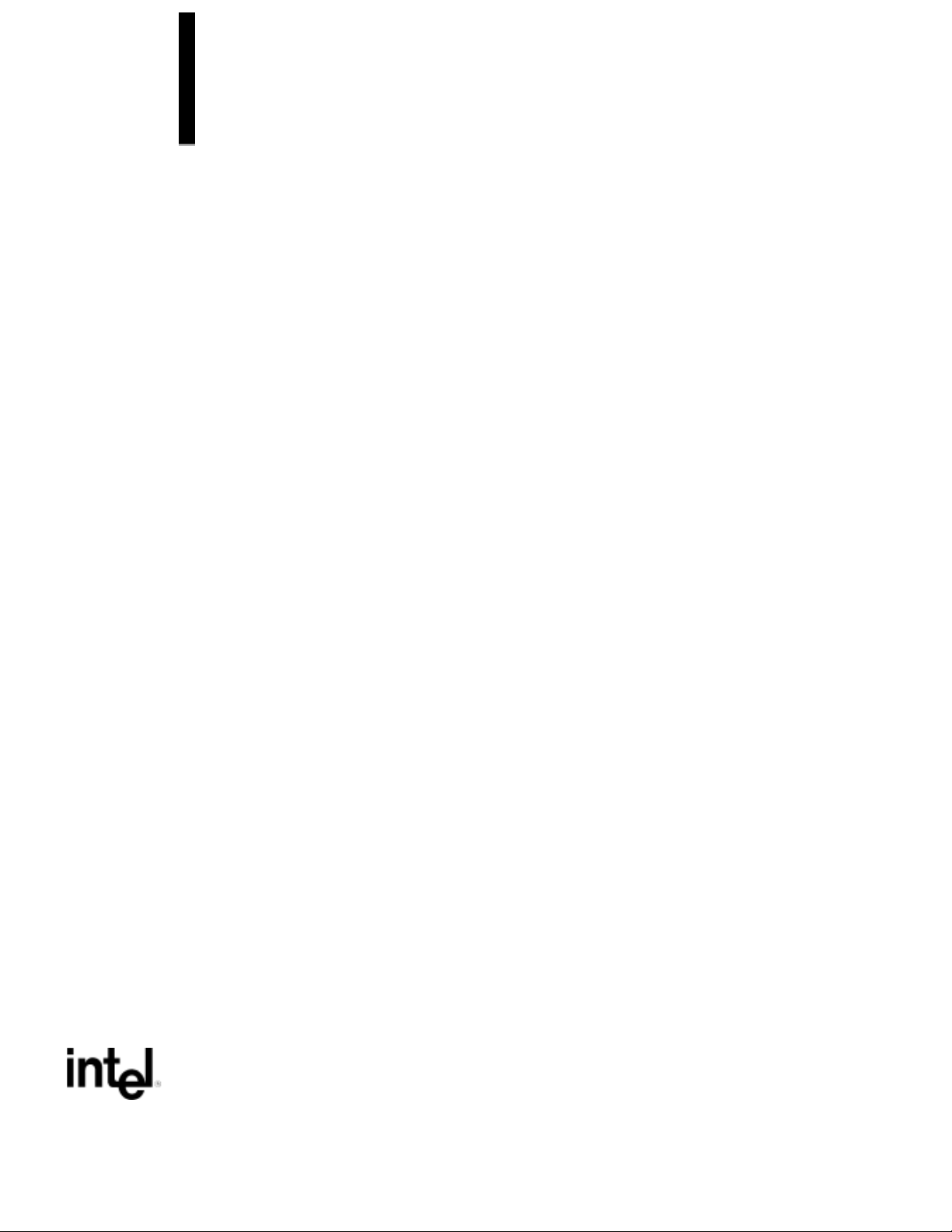
AP440FX Motherboard
Technical Product Specification
May, 1997
Order Number 281830-002
The AP440FX motherboard may contain design defects or errors known as errata which may cause the product to deviate from published specifications. Current characterized
errata are documented in the AP440FX Motherboard Specification Update.
Page 2
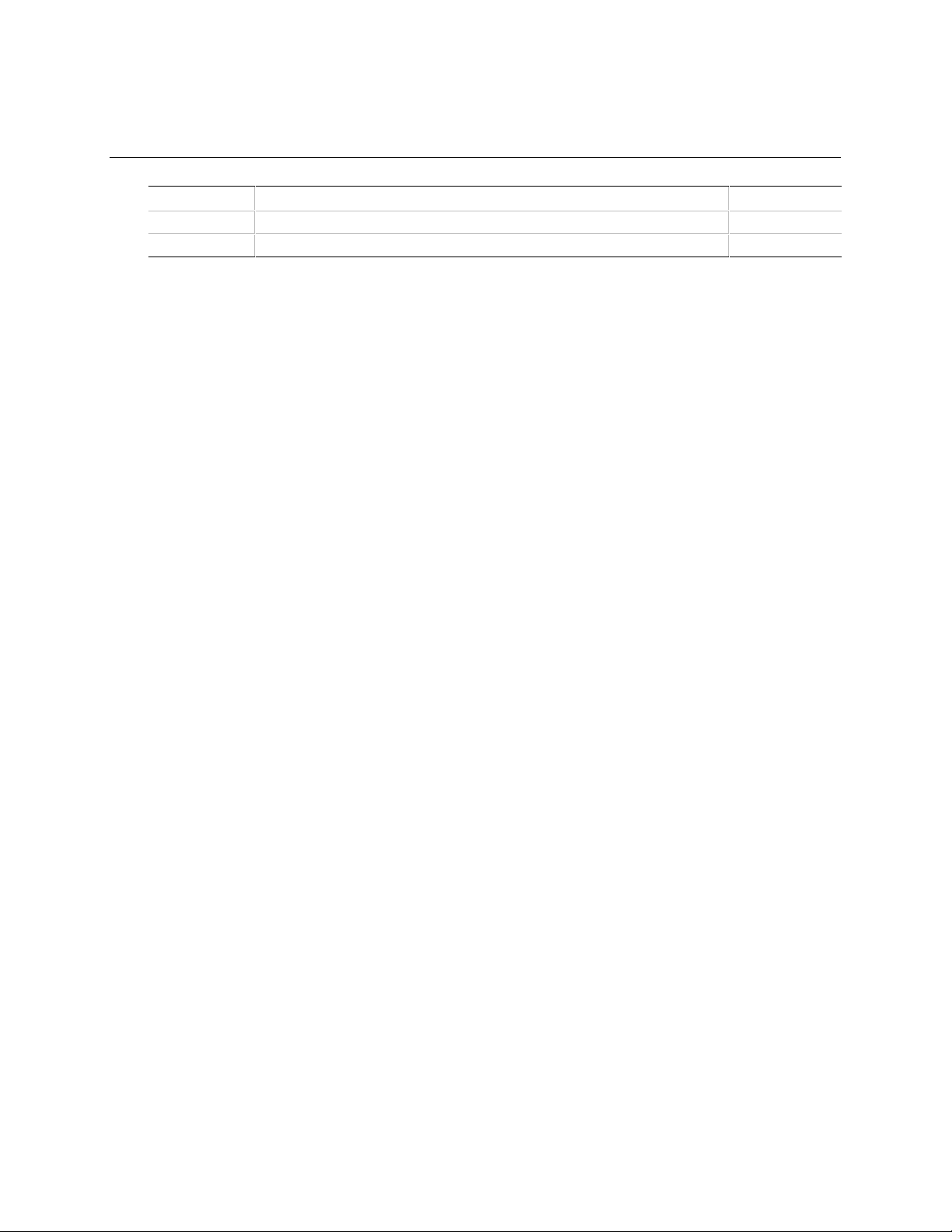
Revision History
Revision
-001
-002
Revision History Date
Release of the AP440FX Technical Product Specification. 7/96
Second release of the AP440FX Technical Product Specification 5/97
This product specification applies only to standard AP440FX motherboards with BIOS identifier
1.00.0x.CT1.
Changes to this specification will be published in the AP440FX Motherboard Specification Update
(Order Number: 281831) before being incorporated into a revision of this document.
Information in this document is provided in connection with Intel products. No license, express or implied, by estoppel or
otherwise, to any intellectual property rights is granted by this document. Except as provided in Intel's Terms and Conditions of
Sale for such products, Intel assumes no liability whatsoever, and Intel disclaims any express or implied warranty, relating to
sale and/or use of Intel products including liability or warranties relating to fitness for a particular purpose, merchantability, or
infringement of any patent, copyright or other intellectual property right. Intel products are not intended for use in medical, life
saving, or life sustaining applications.
Intel retains the right to make changes to specifications and product descriptions at any time, without notice.
The AP440FX motherboard may contain design defects or errors known as errata which may cause the product to deviate from
published specifications. Current characterized errata are available on request.
Contact your local Intel sales office or your distributor to obtain the latest specifications and before placing your product order.
Copies of documents which have an ordering number and are referenced in this document, or other Intel literature, may be
obtained from:
Intel Corporation
P.O. Box 7641
Mt. Prospect IL 60056-764
or call 1-800-879-4683
or call in North America 1-800-879-4683, Europe 44-0-1793-431-155, France 44-0-1793-421-777,
Germany 44-0-1793-421-333, other Countries 708-296-9333.
† Third-party brands and names are the property of their respective owners.
Copyright Intel Corporation, 1996-1997.
Page 3
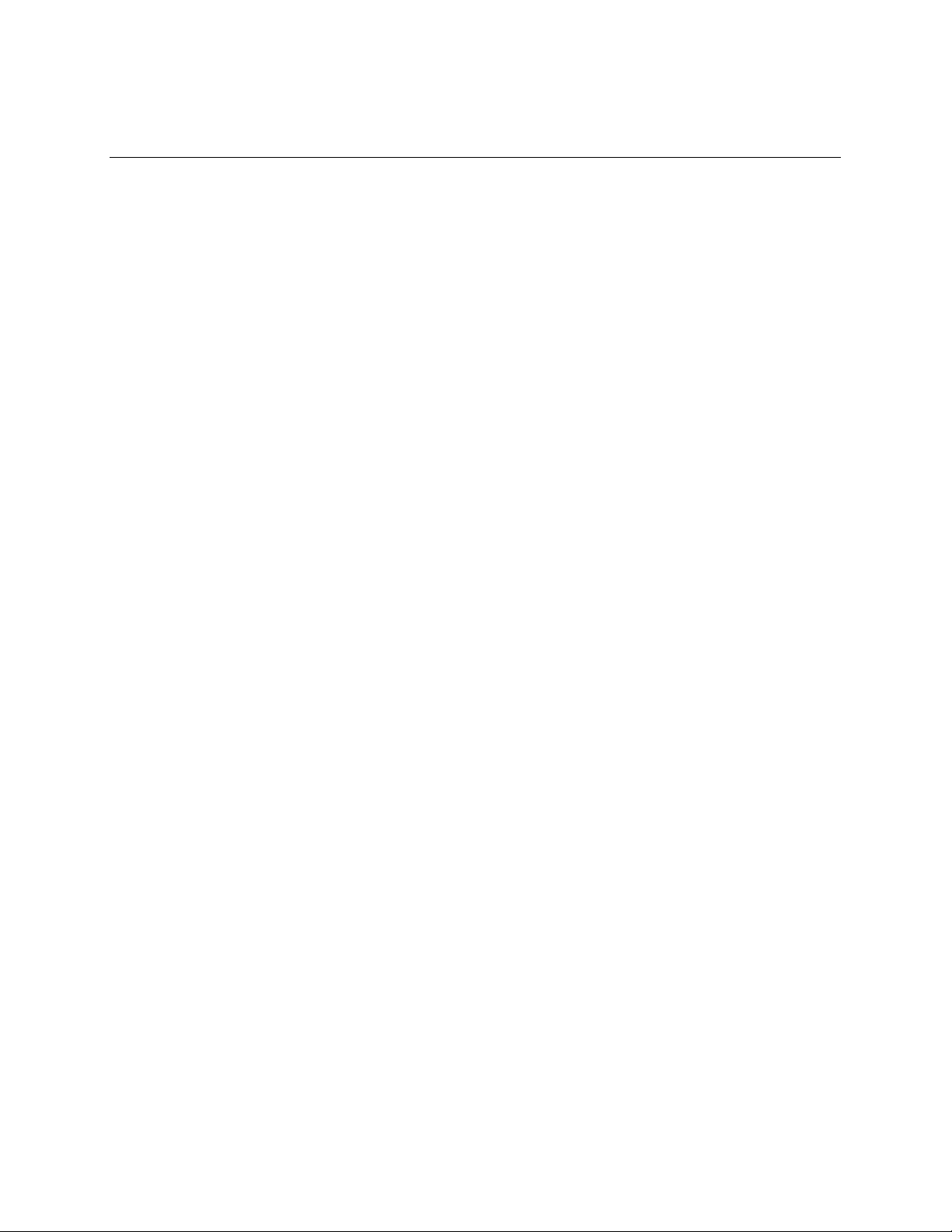
Table of Contents
1 Motherboard Description
1.1 Overview......................................................................................................................7
1.2 Motherboard Manufacturing Options ...........................................................................9
1.3 Form Factor.................................................................................................................9
1.4 I/O Shield...................................................................................................................10
1.5 Microprocessor ..........................................................................................................11
1.5.1 Microprocessor Upgrade .............................................................................11
1.5.2 Microprocessor Heatsink and Clips .............................................................11
1.6 Main System Memory................................................................................................12
1.6.1 DRAM..........................................................................................................12
1.6.2 Parity and ECC DRAM ................................................................................12
1.7 Chipset ......................................................................................................................12
1.7.1 82441FX PCI Bridge and Memory Controller (PMC)...................................12
1.7.2 82442FX Data Bus Accelerator (DBX) ........................................................13
1.7.3 82371SB PCI/ISA IDE Xccelerator (PIIX3)..................................................13
1.7.4 IDE Support.................................................................................................14
1.7.5 Secure Flash Support..................................................................................14
1.7.6 USB Support ...............................................................................................14
1.8 PC87307 Super I/O Controller...................................................................................15
1.8.1 Floppy Controller.........................................................................................15
1.8.2 Keyboard and Mouse Interface...................................................................15
1.8.3 Real-Time Clock, CMOS RAM and Battery .................................................16
1.8.4 Infrared Support ..........................................................................................16
1.8.5 Parallel Port.................................................................................................16
1.9 Graphics Subsystem..................................................................................................16
1.9.1 S3 ViRGE Graphics Subsystem..................................................................17
1.9.2 S3 ViRGE/DX Graphics Subsystem............................................................18
1.9.3 LBP VESA Feature Connector....................................................................18
1.9.4 Graphics Drivers and Utilities ......................................................................18
1.10 Audio Subsystem.......................................................................................................19
1.11 Management Extension Hardware.............................................................................1 9
1.12 Motherboard Connectors...........................................................................................20
1.12.1 Front Panel Connectors...............................................................................22
1.12.2 Memory/Expansion Connectors...................................................................25
1.12.3 VESA Feature Connector............................................................................27
1.12.4 Serial Header ..............................................................................................27
1.12.5 Audio Connectors........................................................................................28
1.12.6 Power Supply Connectors...........................................................................29
1.12.7 Floppy/IDE Connectors ...............................................................................30
1.12.8 Back Panel Connectors...............................................................................32
1.13 Jumper Settings.........................................................................................................35
1.13.1 Microprocessor Configuration (J4L2)...........................................................36
1.13.2 Motherboard Configuration (J4L2, J1J1).....................................................36
1.14 Reliability ...................................................................................................................37
iii
Page 4
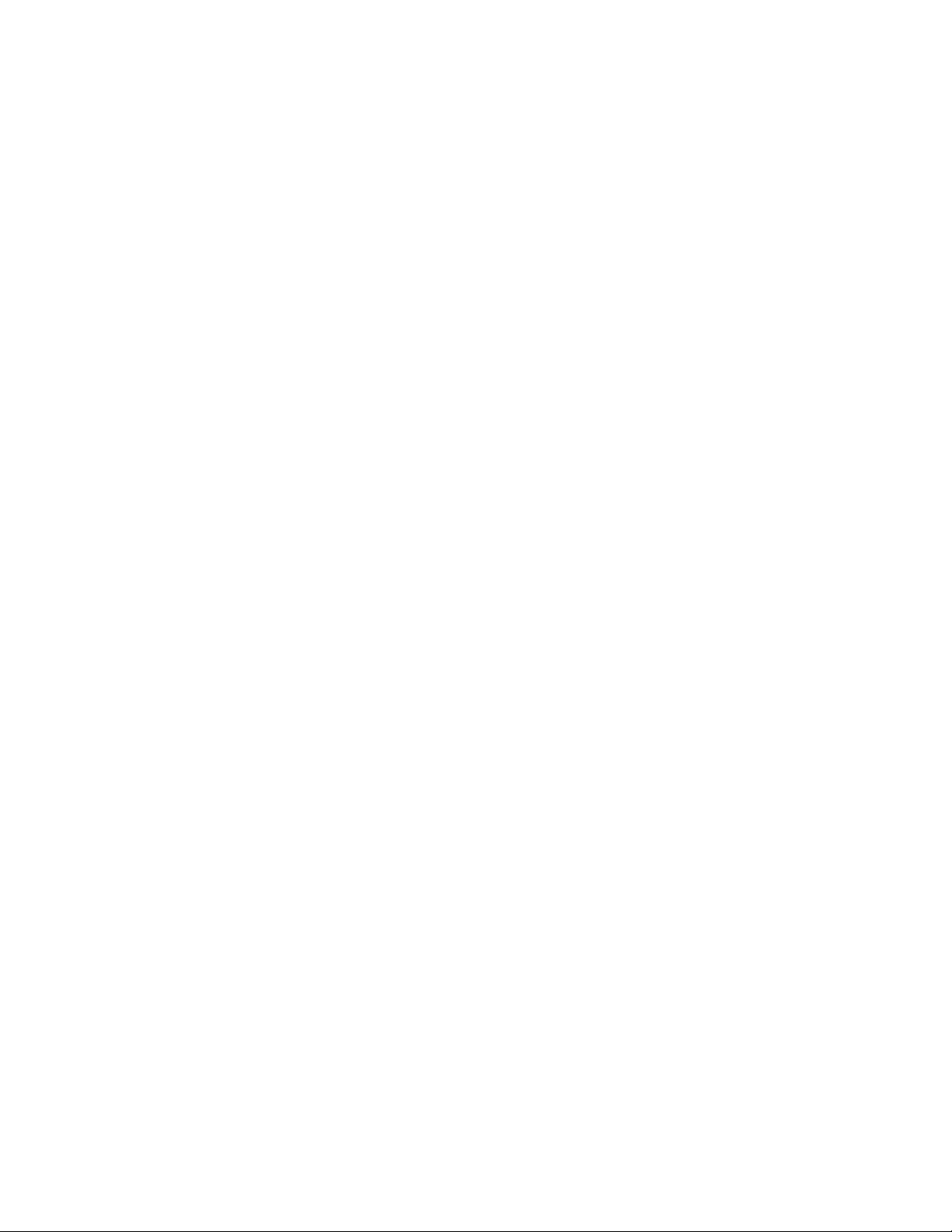
AP440FX Motherboard Technical Product Specification
1.15 Environmental............................................................................................................38
1.16 Power Consumption ..................................................................................................38
1.16.1 Power Supply Considerations .....................................................................39
1.17 Regulatory Compliance..............................................................................................39
1.17.1 Safety..........................................................................................................39
1.17.2 EMI..............................................................................................................4 0
1.17.3 Product Certification Markings.....................................................................40
2 Motherboard Resources
2.1 Memory Map..............................................................................................................41
2.2 I/O Map......................................................................................................................42
2.3 Soft-Off Control..........................................................................................................43
2.4 PCI Configuration Space Map ...................................................................................43
2.5 DMA Channels...........................................................................................................43
2.6 Interrupts ...................................................................................................................44
3 Motherboard BIOS and Setup Utility
3.1 Introduction................................................................................................................45
3.2 BIOS Flash Memory Organization .............................................................................45
3.3 BIOS Upgrades..........................................................................................................45
3.4 PCI IDE Support........................................................................................................46
3.5 PCI Auto-Configuration..............................................................................................46
3.6 ISA Plug and Play......................................................................................................47
3.7 Desktop Management Interface (DMI).......................................................................47
3.8 Advanced Power Management (APM).......................................................................48
3.9 Advanced Power Control (APC) ................................................................................4 8
3.10 Language Support.....................................................................................................49
3.11 Boot Options..............................................................................................................49
3.12 Flash LOGO Area......................................................................................................49
3.13 Setup Enable Jumper................................................................................................49
3.14 Overview of the Setup Menu Screens .......................................................................49
3.14.1 Main BIOS Setup Screen ............................................................................50
3.14.2 Floppy Options Subscreen..........................................................................51
3.14.3 IDE Device Configuration Subscreen..........................................................52
3.14.4 Boot Options Subscreen .............................................................................54
3.14.5 Advanced Screen........................................................................................56
3.14.6 Event Logging Configuration.......................................................................57
3.14.7 Peripheral Configuration Subscreen............................................................57
3.14.8 Advanced Chipset Configuration Subscreen...............................................61
3.14.9 Power Management Configuration Subscreen............................................63
3.14.10 Plug and Play Configuration Subscreen......................................................64
3.14.11 Event Logging Configuration.......................................................................66
3.14.12 Security Screen...........................................................................................68
3.14.13 Security Screen Options..............................................................................68
3.14.14 Exit Screen..................................................................................................69
iv
Page 5
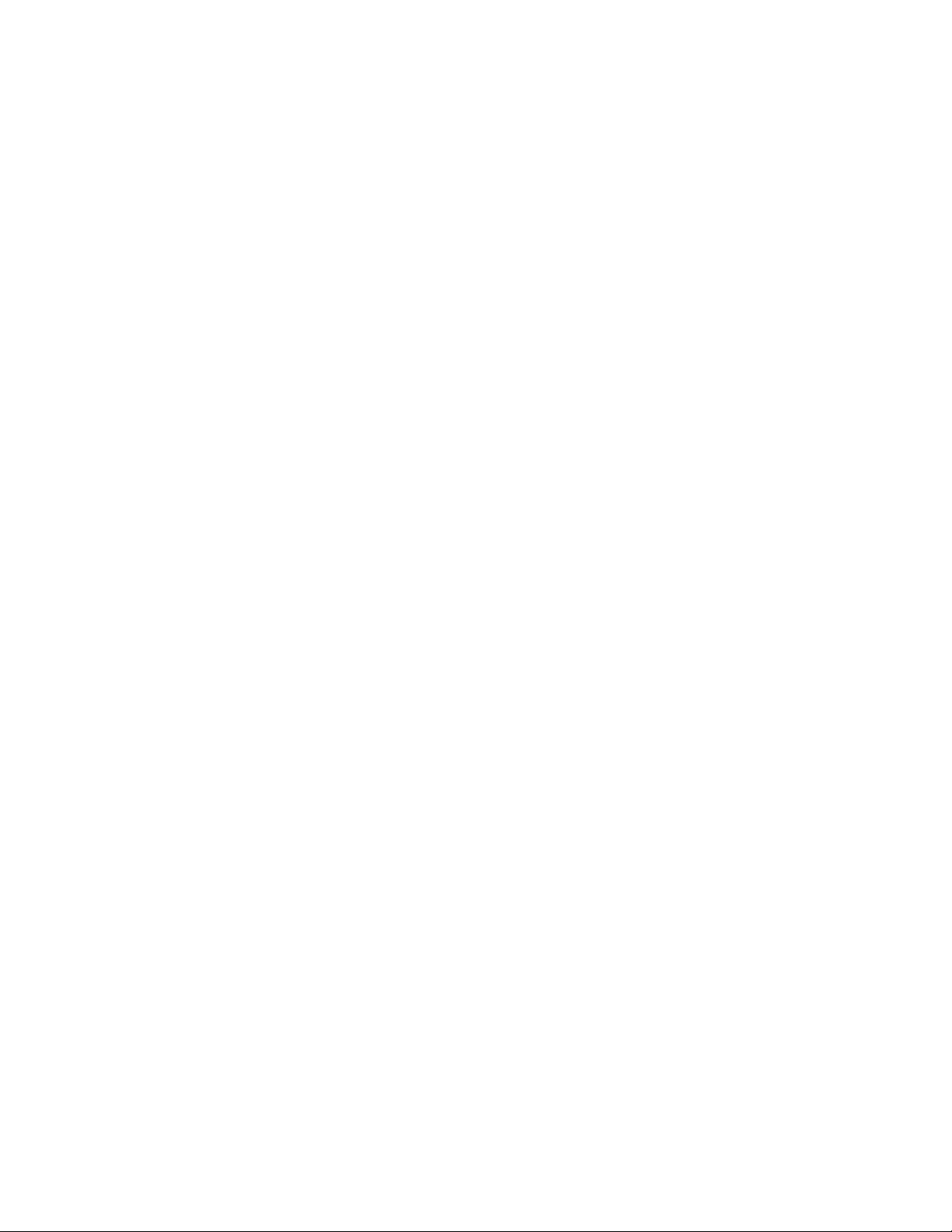
4 Error Messages and Beep Codes
4.1 BIOS Beep Codes .....................................................................................................71
4.2 PCI Configuration Error Messages ............................................................................71
4.3 BIOS Error Messages................................................................................................73
4.4 ISA NMI Messages....................................................................................................74
Figures
1. Motherboard Features.................................................................................................8
2. Motherboard Dimensions.............................................................................................9
3. Back Panel I/O Shield Dimensions............................................................................1 0
4. Motherboard Connector Locations.............................................................................21
5. Front Panel I/O Connectors.......................................................................................22
6. Fan Connector Usage................................................................................................24
7. I/O Connections.........................................................................................................32
8. Jumper Locations ......................................................................................................35
Tables
1. Key to Motherboard Features......................................................................................8
2. S3 ViRGE Supported Resolutions.............................................................................17
3. S3 ViRGE/DX Supported Resolutions.......................................................................1 8
4. Front Panel I/O Connector (J2A1) .............................................................................22
5. Keylock Connector (J3A1).........................................................................................24
6. Auxiliary Fan Connector (J4A1).................................................................................24
7. PCI/ISA Riser Connector (J6J2) ................................................................................25
8. LBP VESA Feature Connector (J1K1).......................................................................27
9. Serial Port (COM2H, J3N1) Pinout ............................................................................27
10. CD-ROM Connector (J9N1).......................................................................................28
11. Wavetable Upgrade Connector (J9L1) ......................................................................28
12. Telephony Connector (J9K1).....................................................................................28
13. Primary Power Supply Connector (J9H1) ..................................................................29
14. External 3.3 V Power Supply Connector (J9J1)........................................................29
15. Soft-Off Power Supply Connector (J9F1)...................................................................30
16. Floppy Drive Connector (J8L1)..................................................................................30
17. IDE Connectors (J8H1, J9H2) ...................................................................................3 1
18. VGA Video Connector (J1N1)....................................................................................32
19. Serial Port Connector Pinout .....................................................................................33
20. USB Connector Pinout...............................................................................................33
21. PS/2 Keyboard/Mouse Connector Pinout..................................................................33
22. Parallel Port Connector Pinout...................................................................................34
23. Microprocessor/System Speed Settings....................................................................36
24. Configuration Jumper Settings...................................................................................37
25. Motherboard Environmental Specifications................................................................38
26. Power Usage.............................................................................................................38
27. DC Voltage ................................................................................................................39
28. Memory Map..............................................................................................................41
29. I/O Map......................................................................................................................42
30. PCI Configuration Space Map ...................................................................................43
31. DMA Channels...........................................................................................................43
Contents
v
Page 6
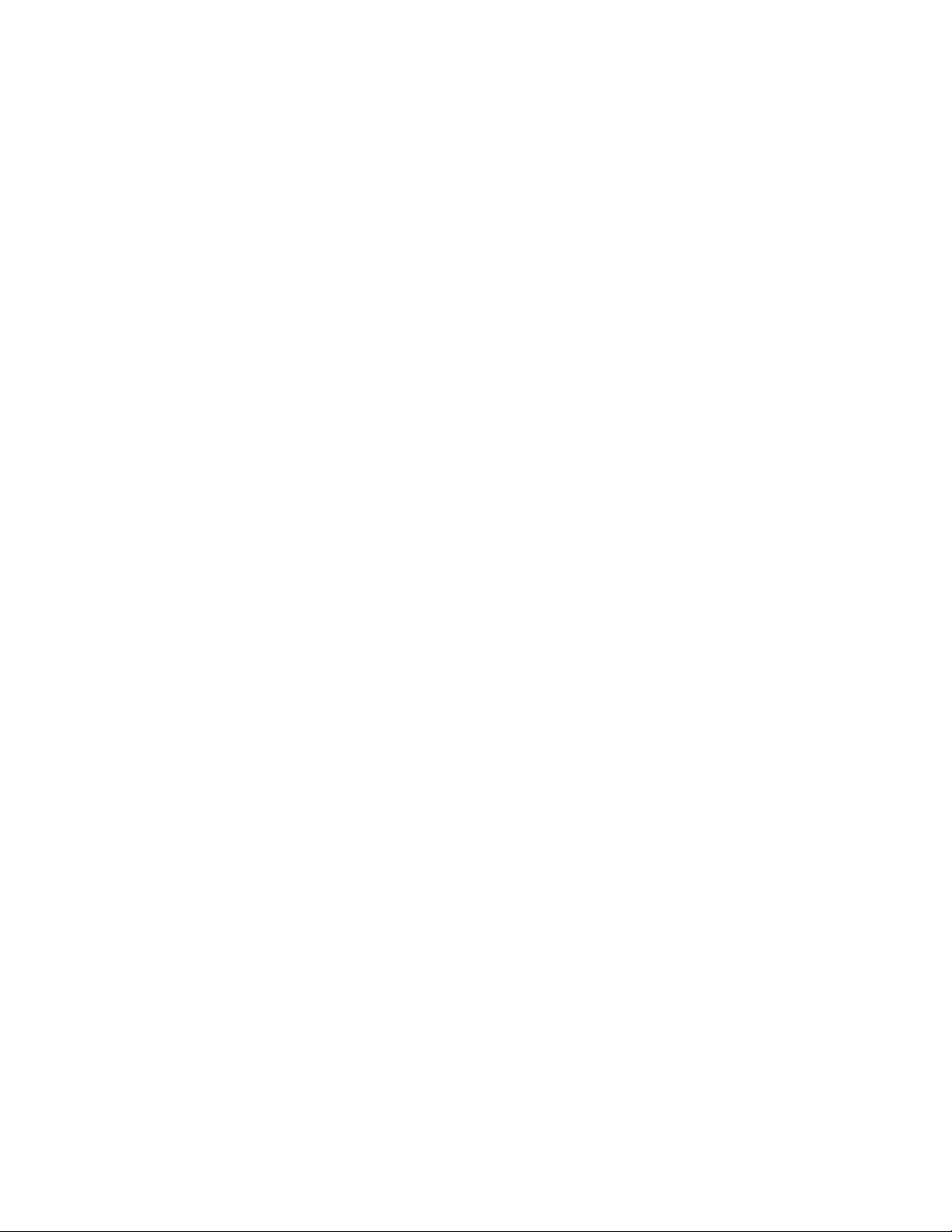
AP440FX Motherboard Technical Product Specification
32. Interrupts ...................................................................................................................44
33. Flash Memory Organization.......................................................................................4 5
34. Recommendations for Configuring an ATAPI Device ................................................46
35. Overview of the Setup Menu Screens .......................................................................50
36. Serial Port Configuration Options ..............................................................................58
37. Parallel Port Configuration Options............................................................................59
38. ECP - Compatible Configuration Options...................................................................60
39. Event Log Subscreens...............................................................................................67
40. Administrative and User Password Functions............................................................68
41. BIOS Beep Codes .....................................................................................................71
42. PCI Configuration Error Messages ............................................................................71
43. Chained PCI Error Messages....................................................................................72
44. BIOS Error Messages................................................................................................73
45. ISA NMI Messages....................................................................................................74
vi
Page 7
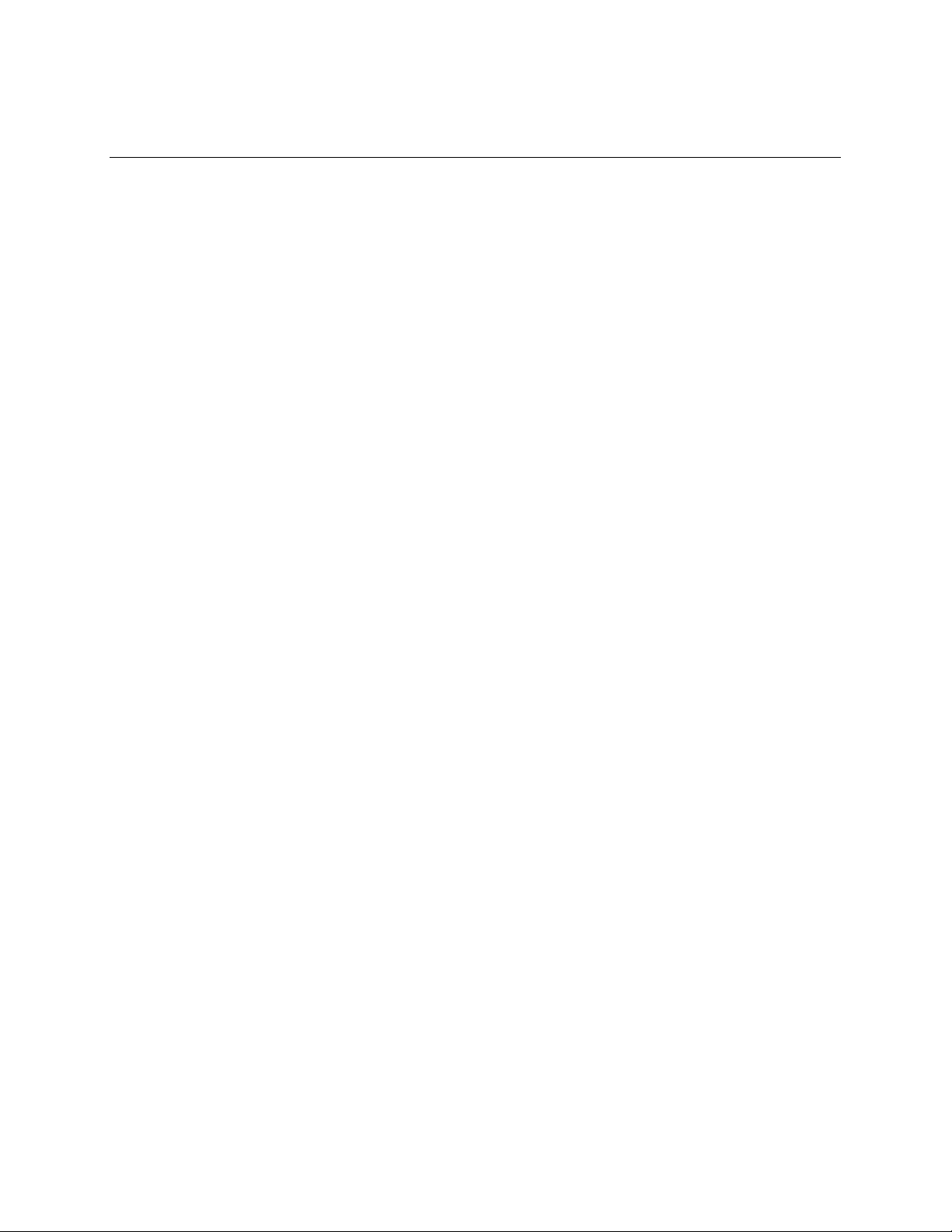
1 Motherboard Description
1.1 Overview
The AP440FX motherboard is a 64-bit, high-performance, mixed-voltage, energy-conscious,
highly integrated platform. The AP440FX motherboard supports the following set of features:
• Uses a 9-inch by 13-inch LPX form factor.
• Uses a type 8 Zero Insertion Force (ZIF) socket to house the standard processor, and provides
an upgrade path to future OverDrive
• Accepts Pentium
®
Pro processors with core clock frequencies of 150 MHz, 166 MHz,
180 MHz, and 200 MHz.
• Supports up to 128 MB of DRAM using four standard 72-pin, tin-lead SIMM† sockets. The
modules can use Fast Page Mode (FPM) or Extended Data Out (EDO) memory. Non-parity
(32-bit) and parity (36-bit) memory SIMMs are supported. With parity SIMMs, the board can
be configured to support Error Checking and Correcting (ECC) memory operation.
• Uses Intel's 82440FX chipset. The Intel 82371SB PCI/ISA IDE Xccelerator (PIIX3) provides
an integrated Bus Mastering IDE controller with two high performance IDE interfaces for up to
four devices (such as hard drives or CD-ROM).
• Uses a flash BIOS with the following features:
− Uses both hardware and software Secure Flash features to protect flash contents from
corruption.
− Uses a BIOS that complies with the Desktop Management Interface (DMI-compliant).
• Uses the National Semiconductor Super I/O controller (the PC87307 or the pin-compatible
PC87308 device) to integrate the following standard PC I/O functions:
floppy interface, two FIFO serial ports and one EPP/ECP capable parallel port
real-time clock
keyboard controller
support for an IrDA
†
and Consumer Infrared interface at both slow and medium speeds
• Integrates a Crystal audio codec (CS4236) on the motherboard to provide 16-bit stereo, Sound
Blaster† Pro compatible audio. Provides an onboard telephony (modem) connector to support
the latest telephony applications.
• Integrates an S3† ViRGE/DX† graphics controller onboard to support SVGA graphics at
resolutions up to 1600x1200. An enhanced LBP VESA
multimedia capabilities.
• A hardware monitoring ASIC provides the following monitoring functions:
Integrated temperature sensor
Fan speed monitoring
Power supply voltage monitoring
Storage of power-on self test (POST) results and error codes
• PCI and ISA expansion slots are supported by a connector on the motherboard designed to
accept a riser card. An onboard jumper supports riser cards with either two or three PCI slots.
®
processors.
†
feature connector supports external
7
Page 8
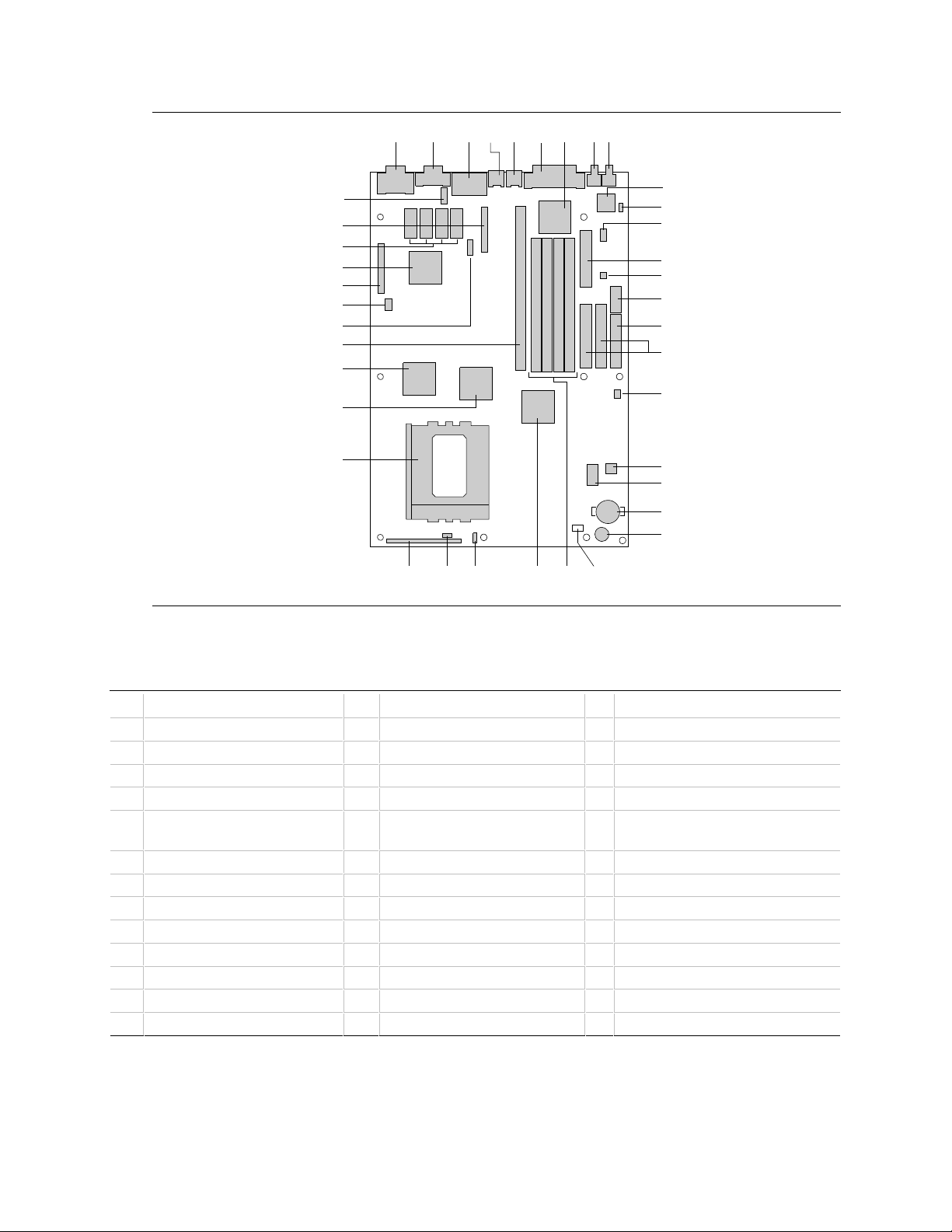
AP440FX Motherboard Technical Product Specification
MM
LL
KK
JJ
II
HH
GG
FF
EE
DD
CC
AB
AA
BB
DE H
C
F
G
Z Y X W
I
J
K
L
M
N
O
P
Q
R
S
T
U
V
OM06178
Figure 1. Motherboard Features
Table 1. Key to Motherboard Features
Key Description Key Description Key Description
A VGA† connector B Serial port connector C Side-by-side USB connectors
D PS/2† mouse connector E PS/2 keyboard connector F Parallel port connector
G I/O Controller (U7M1) H Microphone input jack I Audio output jack
J Crystal audio controller (U9M1) K CD-ROM header (4x1, J9N1) L Wavetable header (2x4, J9L1)
M Floppy connector (J8L1) N Telephony (modem) header (2x2,
J9K1)
P Main power connector (J9H1) Q IDE connectors (J8H1, J9H2) R Soft Off header (3x1, J9F1)
S Hardware monitor ASIC (U9C1) T Flash BIOS (E28F002, U8C1) U Real-time clock battery (BT9B1)
V Onboard speaker (L9A1) W 3.5 V processor jumper (J8A2) X SIMM sockets (J6J1, J7J1, J7J2, J7J3)
Y Intel SB82371SB (PIIX3, U6E1) Z Auxiliary fan header (1x3, J4A1) AA Keylock header (3x1, J3A1)
BB Front panel connector (J2A1) CC Processor socket (U3C1) DD Intel SB82441FX (PMC, U4F1)
EE Intel SB82442FX (DBX, U2F1) FF ISA/PCI riser socket (J6J2) GG Consumer/Fast IR header (5x2, J4L1)
HH PCI slot Jumper block (2x3, J1J1) II LPB VESA header (J1K1) JJ S3 ViRGE/DX video controller (U2K1)
KK 2 MB of Video DRAM LL Configuration jumper block (J4L2) MM COM2H header (5x2, J3N1)
O Standard 3.3V power connector (J9J1)
8
Page 9
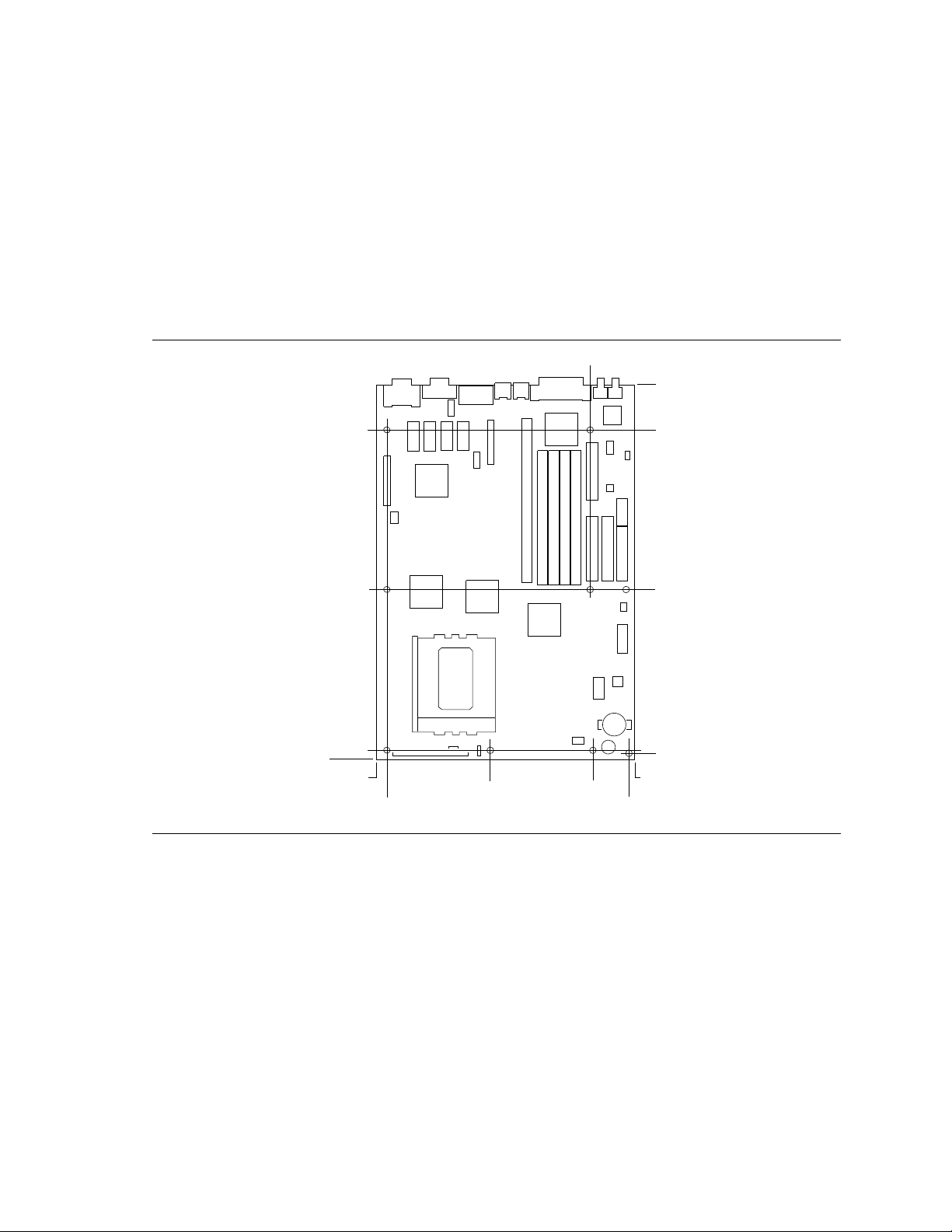
Motherboard Description
1.2 Motherboard Manufacturing Options
Contact your local Intel Field Sales Office for options and ordering information.
1.3 Form Factor
The motherboard is designed to fit into a standard LPX form factor chassis. Figure 2 illustrates the
mechanical form factor for the AP440FX. The AP440FX LPX form factor adheres to the standard
LPX guidelines with outer dimensions of 9 inches x 13 inches.
7.10
12.63
10.98
0.37
0.00
0.35
0.00
3.55
Figure 2. Motherboard Dimensions
7.15
8.45
5.50
0.150
8.65
OM06179
9
Page 10
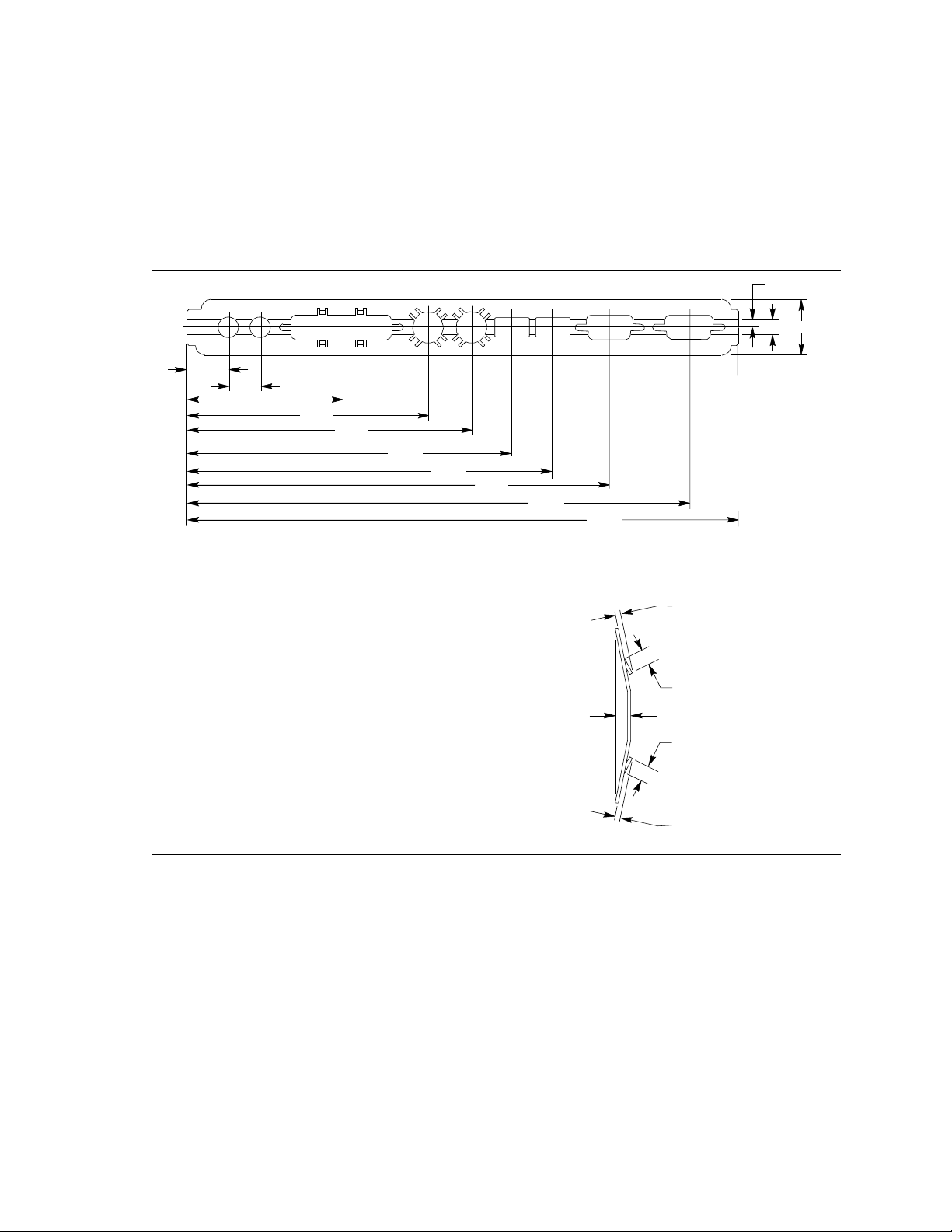
AP440FX Motherboard Technical Product Specification
1.4 I/O Shield
The back panel I/O shield for the AP440FX motherboard must meet specific dimensional and
material requirements. Computers based on the AP440FX motherboard need the back panel I/O
shield in order to pass certification testing. Figure 3 shows the critical dimensions for the I/O
shield and indicates the position of each cutout.
0.682
0.525
2.534
3.945
4.645
5.302
5.963
6.904
8.193
9.000
0.118
0.9000.235
Right-end View
Figure 3. Back Panel I/O Shield Dimensions
0.021
0.080
0.075
0.079
0.027
OM06183A
10
Page 11
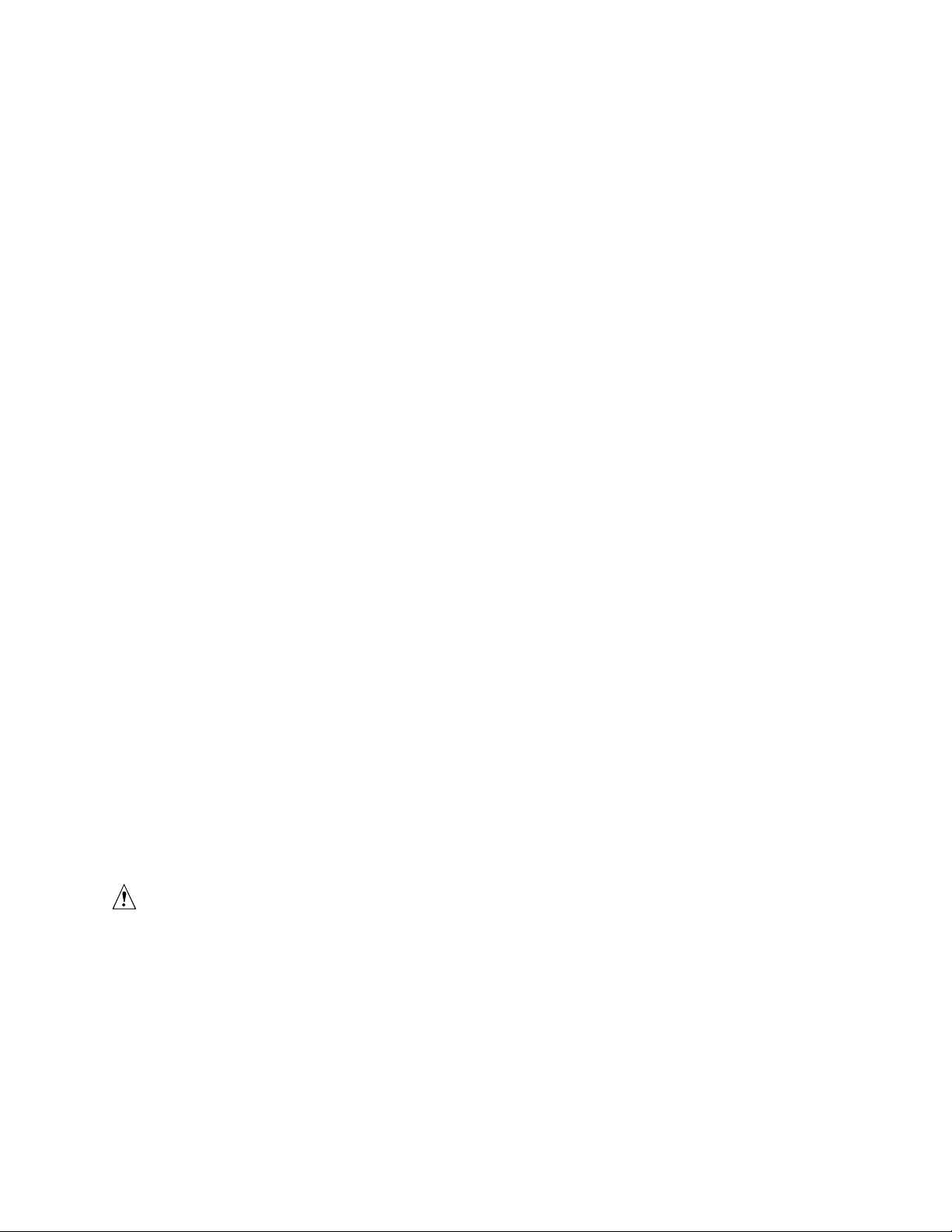
Motherboard Description
1.5 Microprocessor
The AP440FX motherboard operates with 2.1 V to 3.5 V Pentium Pro processors. An onboard
voltage regulator circuit provides the required voltages from the 5 V and 3.3 V taps off the power
supply. The onboard voltage regulator makes use of the VID capabilities to automatically adjust
its voltage output to match that of the installed processor. Pentium Pro processors running at 150,
166, 180, and 200 MHz are supported.
The Pentium Pro processor integrates the second level cache and cache controller that were
previously implemented on the motherboard. The internal, non-blocking L2 cache on the 150, 180
and 200 MHz processors is 256 KB, while second versions of the 166 and 200 MHz processors
integrate a 512 KB cache. The Pentium Pro processor has an advanced numeric coprocessor that
significantly increases the speed of floating point operations, while maintaining backward
compatibility with math coprocessors that comply with ANSI/IEEE standard 754-1985.
NOTE
✏
If you are installing a 3.5 V processor, a jumper must be installed on the jumper block located at
J8A2. See Section 1.13 for more information.
NOTE
✏
The 200 MHz Pentium Pro processor with 512 KB of cache memory is not supported on the
AP440FX motherboard.
1.5.1 Microprocessor Upgrade
Socket 8 is a 387-pin, modified staggered pin grid array (SPGA) zero insertion force (ZIF) socket,
along with a programmable voltage regulator for the microprocessor core. It provides users with a
performance upgrade path to OverDrive processors. The voltage regulator programming is
automatic and controlled by the VID pins of the processor.
1.5.2 Microprocessor Heatsink and Clips
An approved Pentium Pro processor heatsink is necessary for proper thermal dissipation in an LPX
compliant chassis. The processor/heatsink assembly must be securely fastened to the Socket 8 ZIF
socket by two clips. These clips fit over the heatsink assembly and attach to the outer wide tabs of
the Socket 8 assembly.
CAUTION
Do not use the older style of bail-wire clips for securing the heatsink assembly. These clips have
been found to damage the motherboard when installed or removed incorrectly.
11
Page 12
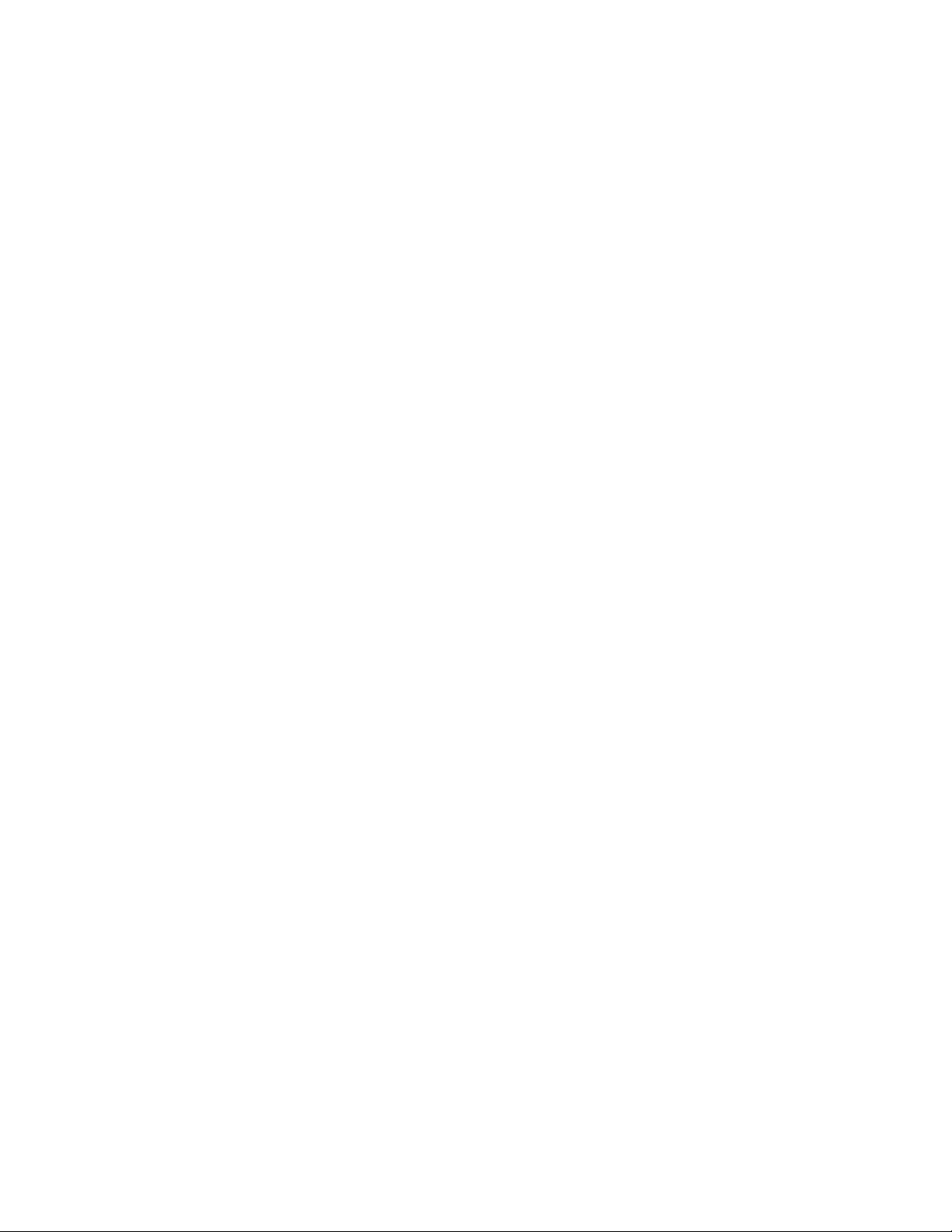
AP440FX Motherboard Technical Product Specification
1.6 Main System Memory
The motherboard has four 72-pin tin-lead SIMM sockets that make it possible to install up to
128 MB of RAM. The sockets support 1M x 32 (4 MB) single-sided modules, 2M x 32 (8 MB),
4M x 32 (16 MB), and 8M x 32 (32 MB) single- or double-sided modules. Minimum memory size
is 8 MB and maximum memory size, using four 8M x 32 SIMM modules, is 128 MB. Memory
timing requires 60 ns fast page devices or, for optimum performance, 60 ns EDO DRAM. Both
parity and non-parity memory modules are supported. With parity SIMMs, the board can be
configured to support ECC operation.
The four sockets are arranged in two banks of two sockets each. The sockets are designated
Bank 0 and Bank 1. Each bank provides a 64/72-bit wide data path. Both SIMMs in a bank must
be of the same memory size and type, although the types and sizes of memory may differ between
banks. Bank 0 only, Bank 1 only, or both of the banks may be populated. There are no jumper
settings required for the memory size or type, which is automatically detected by the BIOS. Use
only tin lead SIMMs when adding DRAM.
1.6.1 DRAM
EDO (or Hyper Page) DRAM is designed to improve the DRAM read performance. EDO DRAM
holds the memory data valid until the next memory access cycle, unlike standard fast page mode
DRAM that tri-states the memory data when the precharge cycle occurs, prior to the next memory
access cycle.
1.6.2 Parity and ECC DRAM
Memory error checking and correction is supported by parity SIMMs. With parity SIMMs, the
board can be configured to support ECC memory operation. Parity SIMMs are automatically
detected, but the user must enter Setup to configure the SIMMs for either Parity or ECC operation.
Parity memory detects single bit errors. ECC memory detects double bit errors and corrects single
bit errors. Errors may be generated by a defective memory module, by different speeds of memory
modules, or by DMA or memory conflicts.
1.7 Chipset
The Intel 82440FX PCIset consists of the 82441FX PCI Bridge and Memory controller (PMC) and
the 82442FX Data Bus Accelerator (DBX). The Intel 82371SB PCI ISA/IDE Xccelerator (PIIX3)
bridge, provides the connection between the ISA and PCI buses.
1.7.1 82441FX PCI Bridge and Memory Controller (PMC)
The 82441FX comes in a 208 pin QFP package and provides the following features:
• Microprocessor interface control
Pentium Pro processor host bus up to 66 MHz
32-bit addressing
12
Page 13
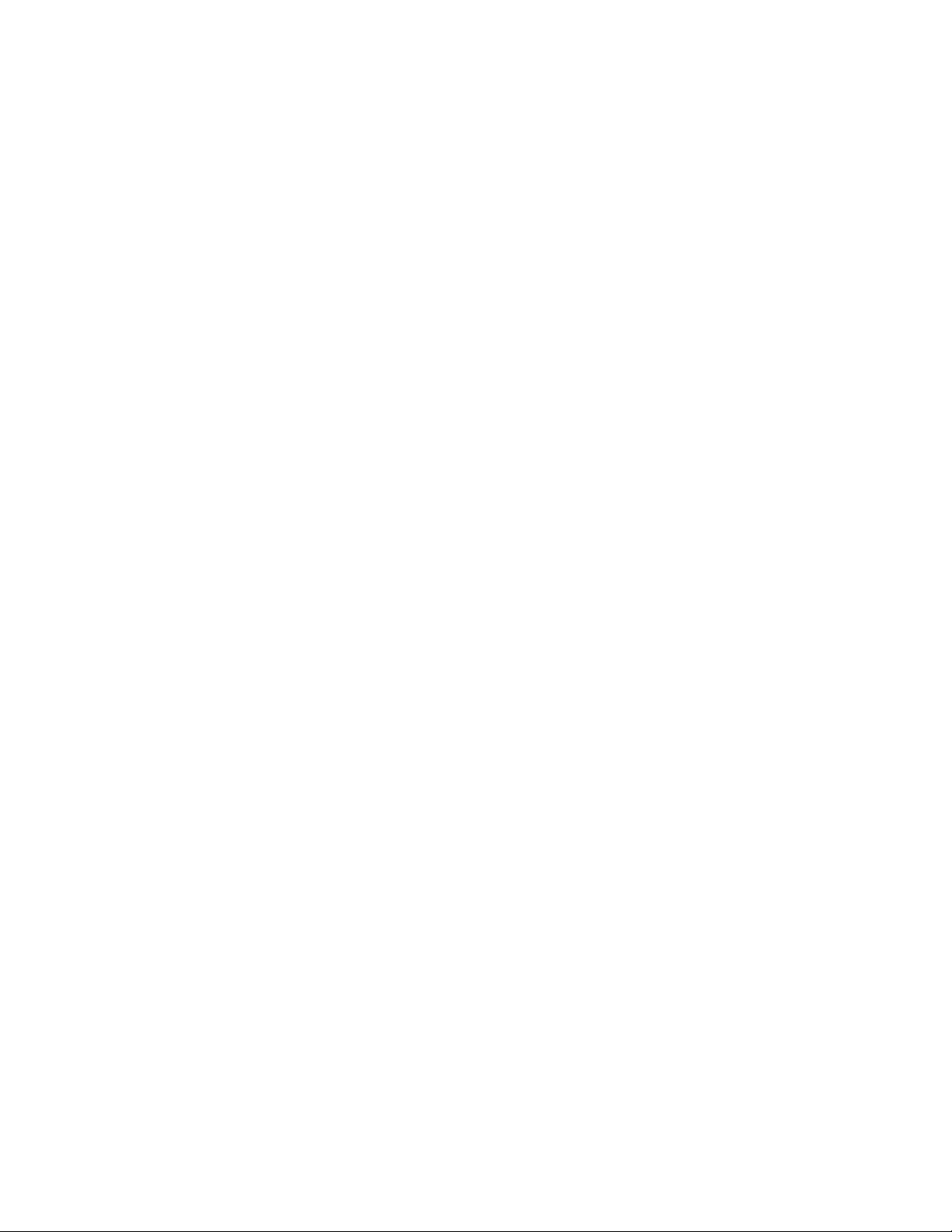
Motherboard Description
• Integrated DRAM controller
64/72-bit Non-Interleaved path to memory w/ ECC support
Support for EDO and Fast Page DRAM
8 MB to 256 MB main memory
• Fully synchronous PCI bus interface
PCI Rev. 2.1 - 5 V interface compliant
25/30/33 MHz
PCI to DRAM > 100 MBps
• Data Buffering
Host-to-DRAM and PCI-to-DRAM write data buffering
Write combining support for host-to-PCI burst writes
1.7.2 82442FX Data Bus Accelerator (DBX)
The DBX connects to the 64 bit Pentium Pro processor data bus, the 64/72 bit memory data bus
and the 16 bit PMC private data bus. The DBX works in parallel with the PMC to provide a high
performance memory subsystem for Pentium Pro processor based computers. The DBX comes in
a 208 pin PQF package.
1.7.3 82371SB PCI/ISA IDE Xccelerator (PIIX3)
The 82371SB provides the interface between the PCI and ISA buses and integrates a dual channel
fast IDE interface capable of supporting up to four devices. The 82371SB integrates four 8-bit and
three 16-bit DMA channels, three 8-bit timer/counters, two eight-channel interrupt controllers,
PCI-to-AT
bus arbitration circuitry together into the same device. The PIIX3 comes in a 208-pin QFP
package and provides the following features:
• Interface between the PCI bus and ISA bus
• Universal Serial Bus (USB)
• Integrated fast IDE interface
• Enhanced DMA controller with Fast Type-F DMA
• Counters/Timers
• Power Management
†
interrupt mapping circuitry, NMI logic, ISA refresh address generation, and PCI/ISA
Host/Hub Controller
Support for 2 USB ports
Support for up to 4 devices with separate Master/Slave mode support
PIO Mode 4 transfers up to 16 MB/sec
Integrated 8 x 32-bit buffer for Bus Master IDE PCI burst transfers
Programmable system management interrupt (SMI)
13
Page 14
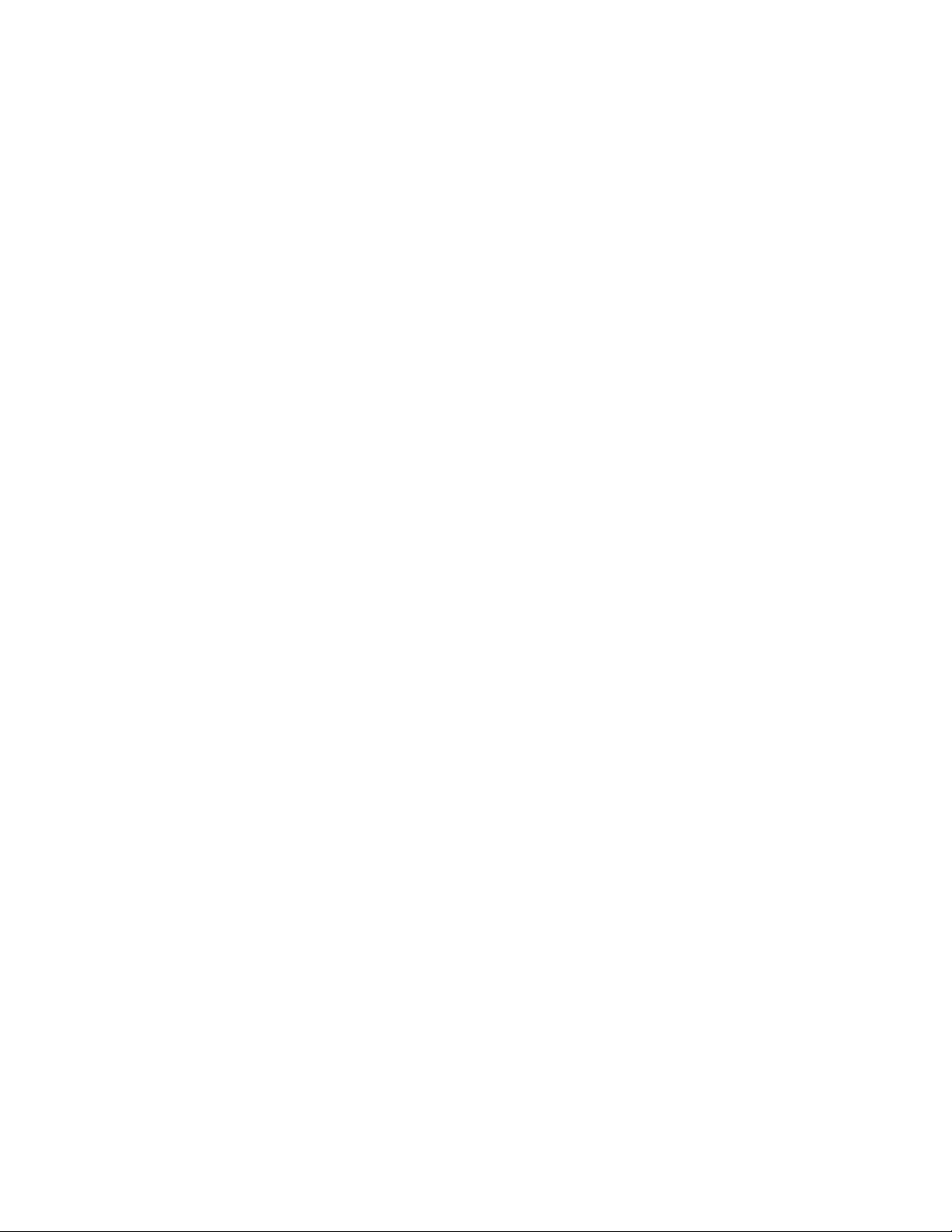
AP440FX Motherboard Technical Product Specification
1.7.4 IDE Support
The motherboard provides two independent high performance bus-mastering PCI IDE interfaces
capable of supporting PIO Mode 3 and Mode 4 devices. The BIOS supports Logical Block
Addressing (LBA) and Extended Cylinder Sector Head (ECHS) translation modes as well as ATAPI
(e.g., CD-ROM) devices on both IDE interfaces. Detection of IDE device transfer rate and
translation mode capability is automatically determined by the BIOS.
Normally, programmed I/O operations require a substantial amount of microprocessor bandwidth.
In true multi-tasking operating systems like Windows
by using PCI bus mastering IDE can be used to complete other tasks while disk transfers are
occurring. When used in conjunction with the appropriate driver for the Windows 95 environment,
the IDE interface can operate as a PCI bus master capable of supporting PIO Mode 4 devices with
transfer rates of up to 16 MB/sec.
Detailed information on the PCIset is available in the Intel 82440FX PCISet data sheet.
†
95, the microprocessor bandwidth freed up
1.7.5 Secure Flash Support
The AP440FX motherboard uses both onboard hardware and BIOS code support to protect the
onboard flash memory device from accidentally or intentionally being corrupted. A general
purpose I/O (GPIO) port of the I/O controller is used to control the write enable line of the flash
device. By putting the microprocessor in System Management Mode (SMM) whenever the flash
write is enabled, the BIOS can ensure that the SMM code is not corrupted and that flash can only
be written from within SMM.
1.7.6 USB Support
The AP440FX motherboard has two USB ports. This permits connection of two USB peripheral
devices directly to the computer without an external hub. If more devices are required, an external
hub can be connected to either of the built-in ports. The motherboard completely supports the
standard universal host controller interface (UHCI) and takes advantage of the standard software
drivers written to be compatible with UHCI. Features of the USB include:
• Self-identifying peripherals
• Automatic mapping of function to driver and configuration
• Support for isochronous and asynchronous transfer types over the same set of wires
• Support for up to 127 physical devices
• Guaranteed bandwidth and low latencies appropriate for telephony, audio, and other
applications
• Error handling and fault recovery mechanisms built into protocol
• Low cost cables and connectors
14
Page 15
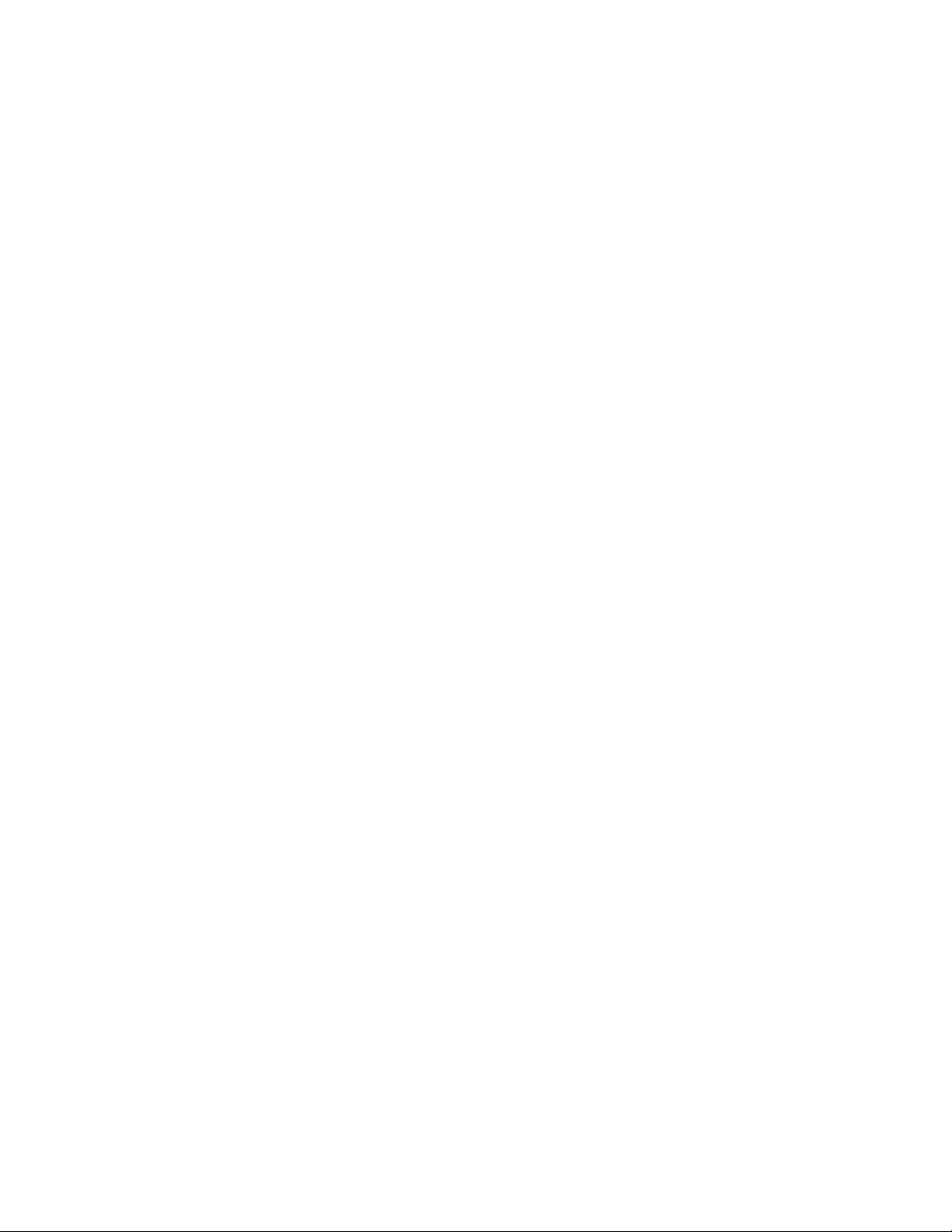
Motherboard Description
1.8 PC87307 Super I/O Controller
Control for the integrated serial ports, parallel port, floppy drive, real-time clock, and keyboard
controller is incorporated into a single component, the National Semiconductor PC87307. The
PC87307 is a fully Plug and Play compatible device which provides:
• Two NS16C550-compatible UARTs with send/receive 16 byte FIFO
Support for an IrDA and Consumer IR compliant Infrared interface
• Multi-mode bi-directional parallel port
†
Standard mode; IBM
Enhanced Parallel Port (EPP) with BIOS/Driver support
High Speed mode; Extended Capabilities Port (ECP) compatible
• Industry standard floppy controller with 16 byte data FIFO (2.88 MB floppy support)
• Integrated Real Time Clock with Century calendar functionality
• Integrated 8042 compatible keyboard controller
The PC87307 is normally configured automatically by the BIOS, but configuration of these
interfaces also is possible using the CMOS Setup utility that can be invoked during boot. The
serial ports can be enabled as COM1, COM2, COM2 as IrDA, or disabled. The parallel port can
be configured as compatible, bi-directional, EPP/ECP, or disabled. The floppy interface can be
configured for 360 KB or 1.2 MB 5¼" media or for 720 KB, 1.2 MB, 1.44 MB, or 2.88 MB
3½" media.
and Centronics† compatible
1.8.1 Floppy Controller
The PC87307 is software compatible with the DP8473 and 82077 floppy disk controllers. The
floppy interface can be configured for 360 KB or 1.2 MB 5¼" media or for 720 KB, 1.2 MB,
1.44 MB, or 2.88 MB 3½" media in the BIOS setup. By default, the Floppy A interface is
configured for 1.44 MB and Floppy B is disabled. Configuring the floppy interface for 1.2 MB
3½" (3-mode floppy) requires the use of a driver to operate correctly.
1.8.2 Keyboard and Mouse Interface
PS/2 keyboard/mouse connectors are located on the back panel side of the motherboard. The 5V
lines to these connectors are protected with a PolySwitch
healing fuse, re-establishing the connection after an over-current condition is removed. While this
device eliminates the possibility of having to replace a fuse, care should be taken to turn off the
power before installing or removing a keyboard or mouse.
The integrated 8042 microcontroller contains the AMI Megakey keyboard/mouse controller code
which, besides providing traditional keyboard and mouse control functions, supports PowerOn/Reset (POR) password protection. The POR password can be defined by the user in the Setup
program. The keyboard controller also provides for the following “hot-key” sequences:
• <CTRL> <ALT> <DEL>: System software reset. This sequence performs a software reset of
the computer by jumping to the beginning of the BIOS code and running the POST operation.
†
circuit which acts much like a self-
15
Page 16
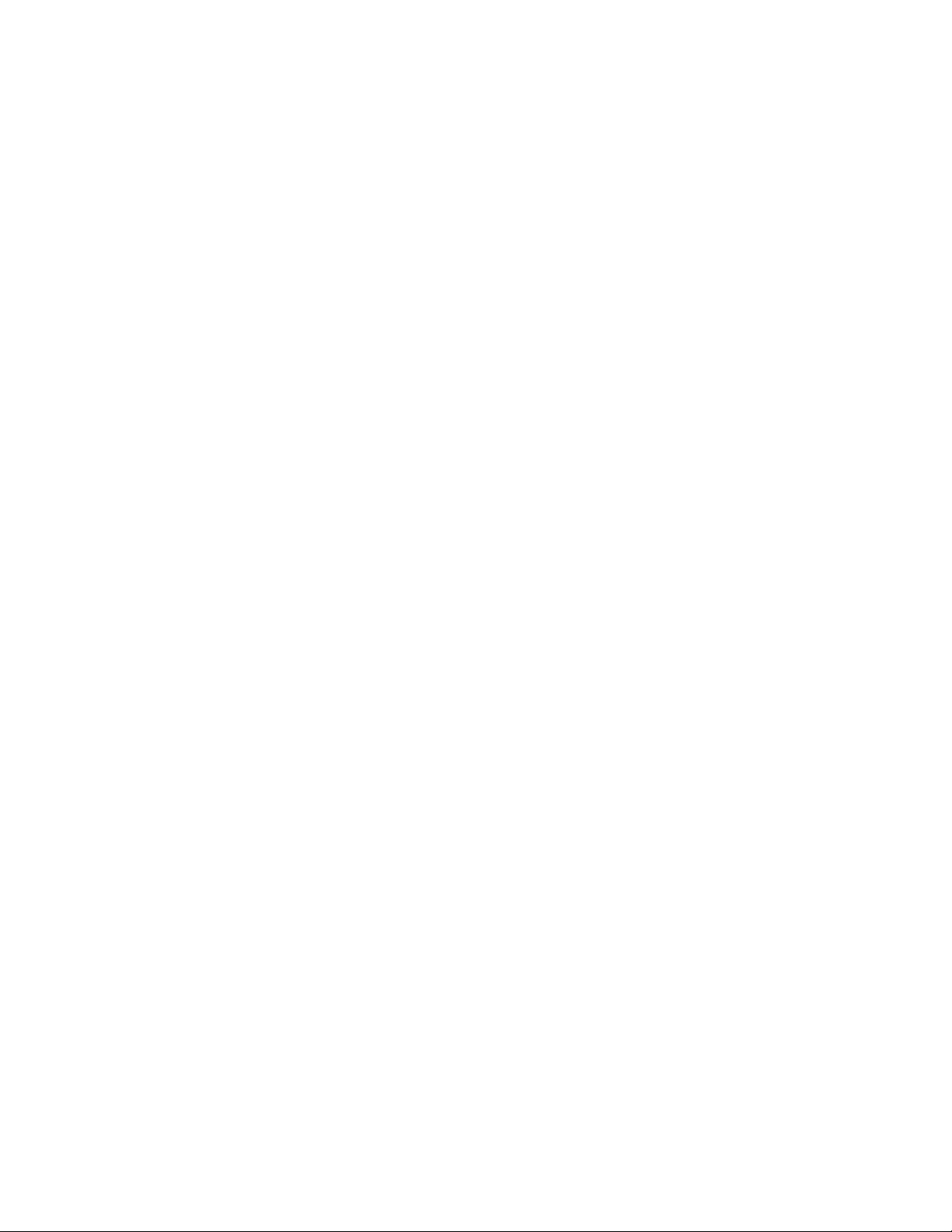
AP440FX Motherboard Technical Product Specification
• <CTRL> <ALT> <defined in Setup>: Power down and coffee-break key sequences take
advantage of the SMM features of the Pentium Pro processor to greatly reduce the computer’s
power consumption while maintaining the responsiveness necessary to service external
interrupts.
• <CTRL> <ALT> <defined in Setup>: Keyboard secure hot keys lock the keyboard until user
specified password is given.
1.8.3 Real-Time Clock, CMOS RAM and Battery
The integrated real-time clock is compatible with DS1287 and MC146818 components. It
provides a time of day clock, a 100-year calendar with alarm features, and a century register. The
real-time clock can be set in the Setup program. The real-time clock also supports 242-byte
battery-backed CMOS RAM in two banks which is reserved for BIOS use. The CMOS RAM can
be set to specific values or cleared to the default values using the Setup program. Also, the CMOS
RAM values can be cleared to the defaults by using a configuration jumper on the motherboard.
An external coin-cell style battery provides power to the real-time clock and CMOS memory. The
battery used is a long-life version that is socketed for easy replacement. When the computer is on,
the life of the battery is extended by a trickle current from the power supply.
1.8.4 Infrared Support
A 5-pin interface on the front panel I/O connector allows connection to a Hewlett Packard† HSDL1000 compatible infrared (IrDA) transmitter/receiver. Once the module is connected to the front
panel I/O header, Serial port 2 can be redirected to the IrDA module. When configured for IrDA,
the user can transfer files to or from portable devices such as laptops, PDAs and printers using
application software such as LapLink
115kbps from a distance of 1 meter. Support for Consumer Infrared (ASK-IR and DASK-IR
options for SHARP-IR) is also included. Consumer infrared is supported at both slow and medium
speeds.
1.8.5 Parallel Port
A 25-pin D-Sub header is provided on the back panel for a multi-mode bi-directional parallel port.
The parallel port operates in standard mode, Enhanced Parallel Port (EPP) version 1.7 mode, with
BIOS and Driver support, and a high speed Extended Capabilities Port (ECP) compatible mode.
EPP Mode requires a driver provided by the peripheral manufacturer to operate correctly.
1.9 Graphics Subsystem
The AP440FX motherboard is available with a factory option of an S3 ViRGE† or ViRGE/DX
SVGA graphics controller. Both options are supported by 2 MB of 50 ns EDO SOJ DRAM
soldered to the motherboard. The AP440FX motherboard also supports the S3 media channel, also
known as the Local Peripheral Bus (LBP) or Scenic Highway.
†
. The IrDA specification provides for data transfers at
16
Page 17
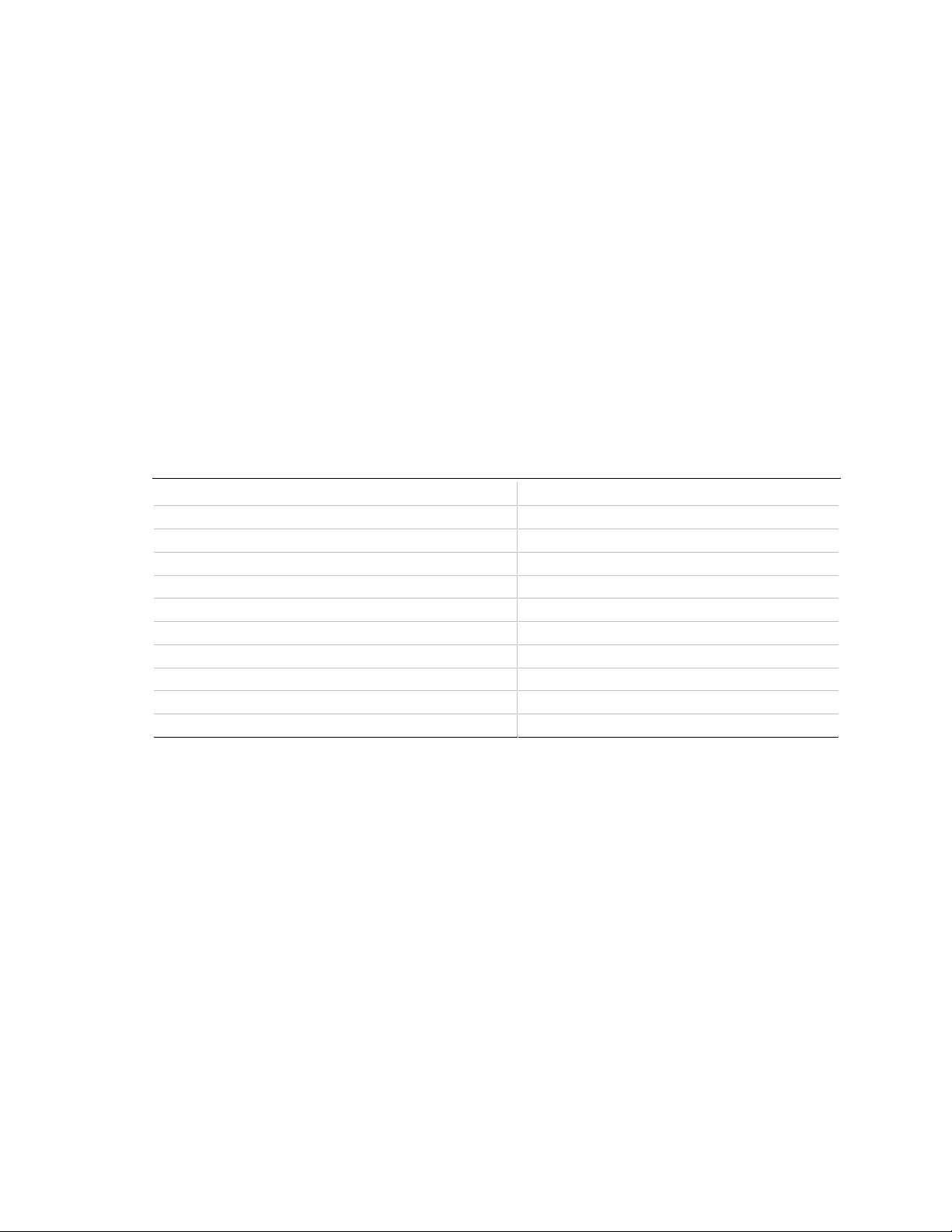
Motherboard Description
1.9.1 S3 ViRGE Graphics Subsystem
The AP440FX motherboard is available with a factory option of an S3 ViRGE SVGA graphics
controller with 2 MB of 50 ns EDO SOJ DRAM. The S3 ViRGE has a high performance 64-bit
2D/3D graphics engine and incorporates the S3 Streams Processor that enables the device to
convert YUV formatted video data to RGB and provides acceleration for scaling the video display
without compromising picture quality or frame rate. The on-chip RAMDAC/clock synthesizer is
capable of output pixel data rates of 135 MHz providing non-interlaced screen resolutions of up to
1280x1024x256 colors at 75 Hz. The 64-bit S3d Engine incorporates the key Windows and other
GUI accelerator functions of BitBLT, line draw and polygon fill. 3D features include flat shading,
Gouraud shading and texture mapping support. Advanced texture mapping features include
perspective correction, bi-linear and tri-linear filtering, MIP-mapping, and Z-buffering. These
features provide the most realistic user experience for interactive 3D applications. In addition, a
fast linear addressing scheme based upon DCI reduces software overhead by mapping the display
memory into the microprocessor’s upper memory address space and permitting direct
microprocessor access to the display memory.
Table 2. S3 ViRGE Supported Resolutions
Resolution Refresh rate (Hz)
640 x 480 x 16 colors 60
640 x 480 x 256 colors 60, 72, 75, 85
640 x 480 x 65,536 colors 60, 72, 75
640 x 480 x 16,777,216 colors (non-accelerated mode) 60, 72, 75
800 x 600 x 256 56, 60, 72, 75, 85
800 x 600 x 65,536 60, 72, 75
800 x 600 x 16,777,216 colors (non-accelerated mode) 60, 72, 75
1024 x 768 x 256 43(IL), 60, 70, 75, 85
1024 x 768 x 65,536 43(IL), 60, 70, 75
1280 x 1024 x 256 45(IL), 60, 72, 75
NOTE: IL = Interlaced
The S3 ViRGE graphics controller supports more modes than shown above. The graphics drivers provide options for
additional resolutions.
17
Page 18
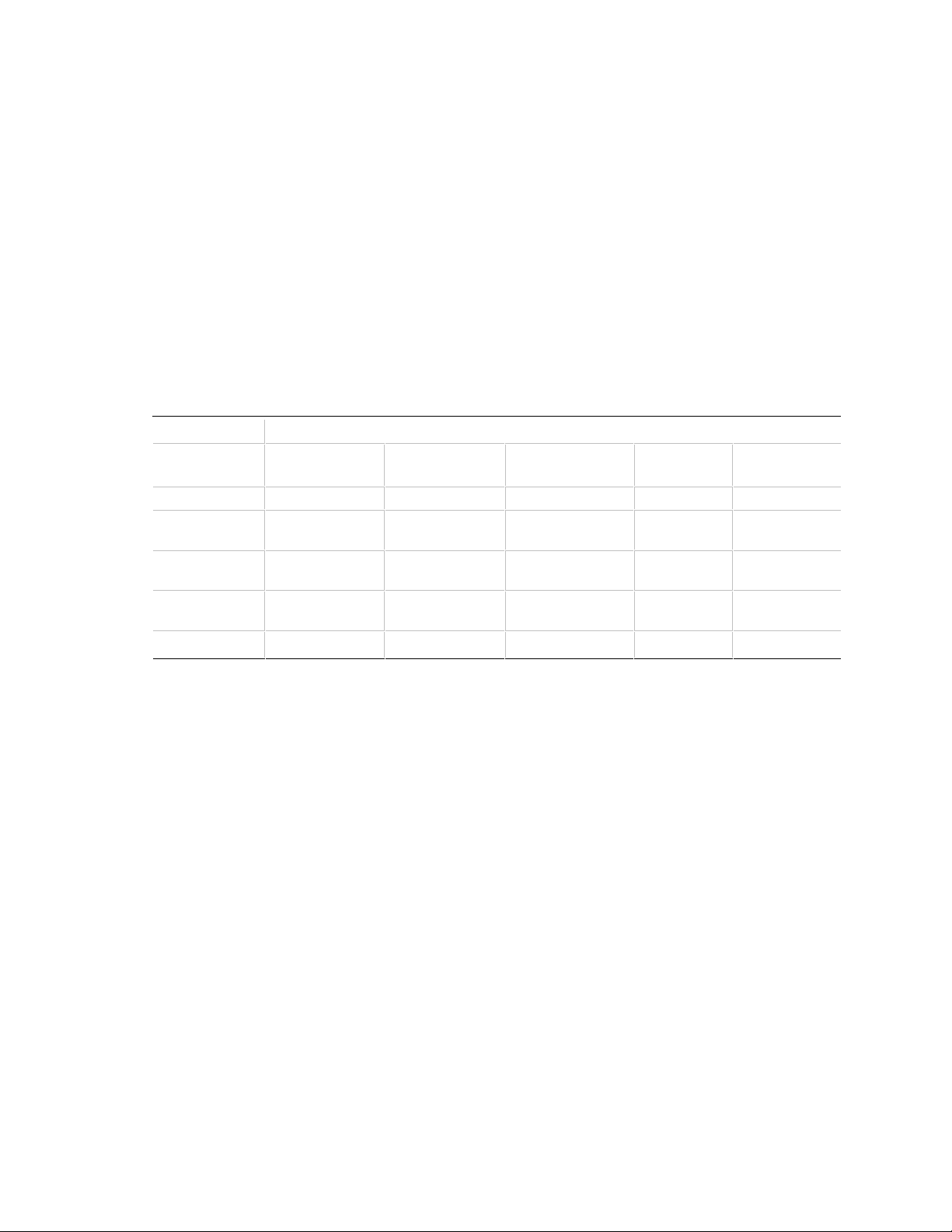
AP440FX Motherboard Technical Product Specification
1.9.2 S3 ViRGE/DX Graphics Subsystem
The optional onboard graphics subsystem uses the S3 ViRGE/DX graphics controller, with the
following features:
• 64-bit graphics engine with accelerator core
• 24-bit RAMDAC/clock synthesizer
• Dual programmable clock generators
• DCI-based linear addressing scheme
• S3 Streams Processor, which enables the conversion of video data from YUV format to RGB
format and accelerates display scaling while maintaining picture quality and frame rate
• 3-D graphics support including flat shading, Gouraud shading, and advanced texture mapping
• S3 Scenic Highway support for hardware MPEG
Table 3. S3 ViRGE/DX Supported Resolutions
Refresh Rate (Hz) At:
4-bit Color
Resolution
640 x 480 60 60, 72, 75, 85 60, 72, 75 60, 72, 75 * 60, 72, 75
800 x 600 not supported 56, 60, 72, 75,8560, 72, 75 60, 72, 75 * 60, 72, 75
(16 Colors)
8-bit Color
(256 Colors)
15/16-bit Color
(32K/64K Colors)
24-bit Color
(16M Colors)
32-bit Color
(16M Colors)
1024 x 768 not supported 43(IL), 60 ,70,
75, 85
1280 x 1024 43(IL), 45(IL),
60, 72, 75 *
1600 x 1200 not supported 48.5(IL) not supported not supported not supported
* Non-accelerated mode only
IL = Interlaced
The S3 ViRGE/DX graphics controller supports more modes than shown above. The graphics drivers provide options for
additional resolutions.
45(IL), 60, 72, 75 not supported not supported not supported
43(IL), 60, 70, 75 not supported not supported
1.9.3 LBP VESA Feature Connector
The AP440FX motherboard supports a 34-pin VESA feature connector (which also accepts a
26-pin peripheral plug) for synchronizing graphics output with an external NTSC or PAL signal
and a shared frame buffer interface to maximize multimedia performance, as well as the LPB or
Scenic Highway that provides a glueless bi-directional interface to a video companion device such
as an MPEG/live video decoder. The AP440FX also supports other VESA standards such as the
VESA DPMS protocol to put a DPMS compliant monitor into power saving modes and the VESA
Display Data Channel (DDC2B) that permits transfer of monitor identification and resolution
support data for ease of use.
1.9.4 Graphics Drivers and Utilities
Graphics drivers and utilities may be downloaded from the Intel Applications Support web site at
http://www-cs.intel.com/oem_developer/motherbd. Once the site is accessed, perform a keyword
†
search for the specific application and its driver. Drivers for SCO
18
UNIX† are available from SCO.
Page 19
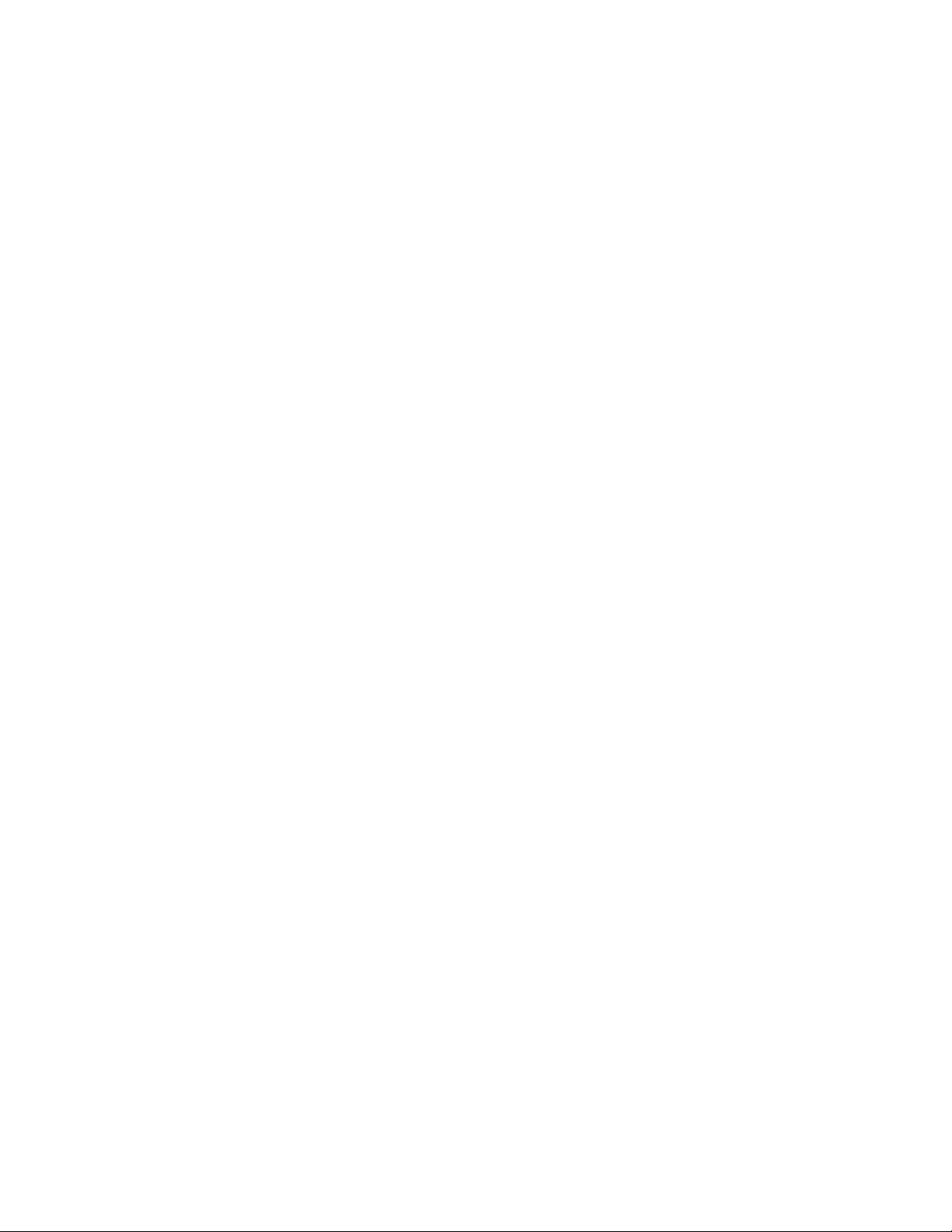
Motherboard Description
1.10 Audio Subsystem
The AP440FX motherboard features a 16-bit stereo audio subsystem as a factory installed option.
The audio subsystem is based on the Crystal CS4236 multimedia codec. The CS4236 provides all
the digital audio and analog mixing functions required for playing and recording of audio on
personal computers. These functions include:
• Stereo analog-to-digital and digital-to-analog converters
• Analog mixing
• Anti-aliasing and reconstruction filters
• Line and microphone level inputs
• Digital audio compression using selectable A-law / µlaw
• Full digital control of all mixer and volume control functions
The CS4236 also provides support for four major sound standards including AdLib
Blaster Pro 2.0, Windows Sound System, and MPU-401. The CS4236 also supports full-duplex
operation which ensures support for applications such as video conferencing.
The CS4236 includes a Plug and Play compatible ISA interface and is comprised of seven logical
devices including:
• Synthesizer
• Game Port
• Sound Blaster
• Sound System
• MPU-401
• CD-ROM
• CS4236 device
†
, Sound
Each logical device is configured into the host environment using the ISA Plug and Play
configuration methodologies. The audio subsystem requires up to two DMA channels and one
interrupt. The computer can be configured to use either DMA channels 0, 1, or 3. The interrupt
can be mapped to use interrupt 5, 7, 9, 11, 12, or 15.
1.11 Management Extension Hardware
The Management Extension hardware provides low-cost instrumentation capabilities designed to
reduce the total cost of PC ownership. The Management Extension hardware incorporates features
that support the requirements of the Desktop Management Interface (DMI) compliant areas of the
BIOS, as well as those of the LANDesk
is a single-chip ASIC with the following features:
• An integrated temperature sensor plus support for an external temperature sensor
• Support for one fan speed sensor
• Power supply voltage monitoring to detect levels above or below acceptable values
• Registers for storing POST hardware test results and error codes
• Remote reset capabilities from a remote peer or server through LANDesk Client Manager,
Version 3.0 and service layers (when available)
• Hardware compatibility with Windows NT†.
Client Manager software. The hardware implementation
19
Page 20
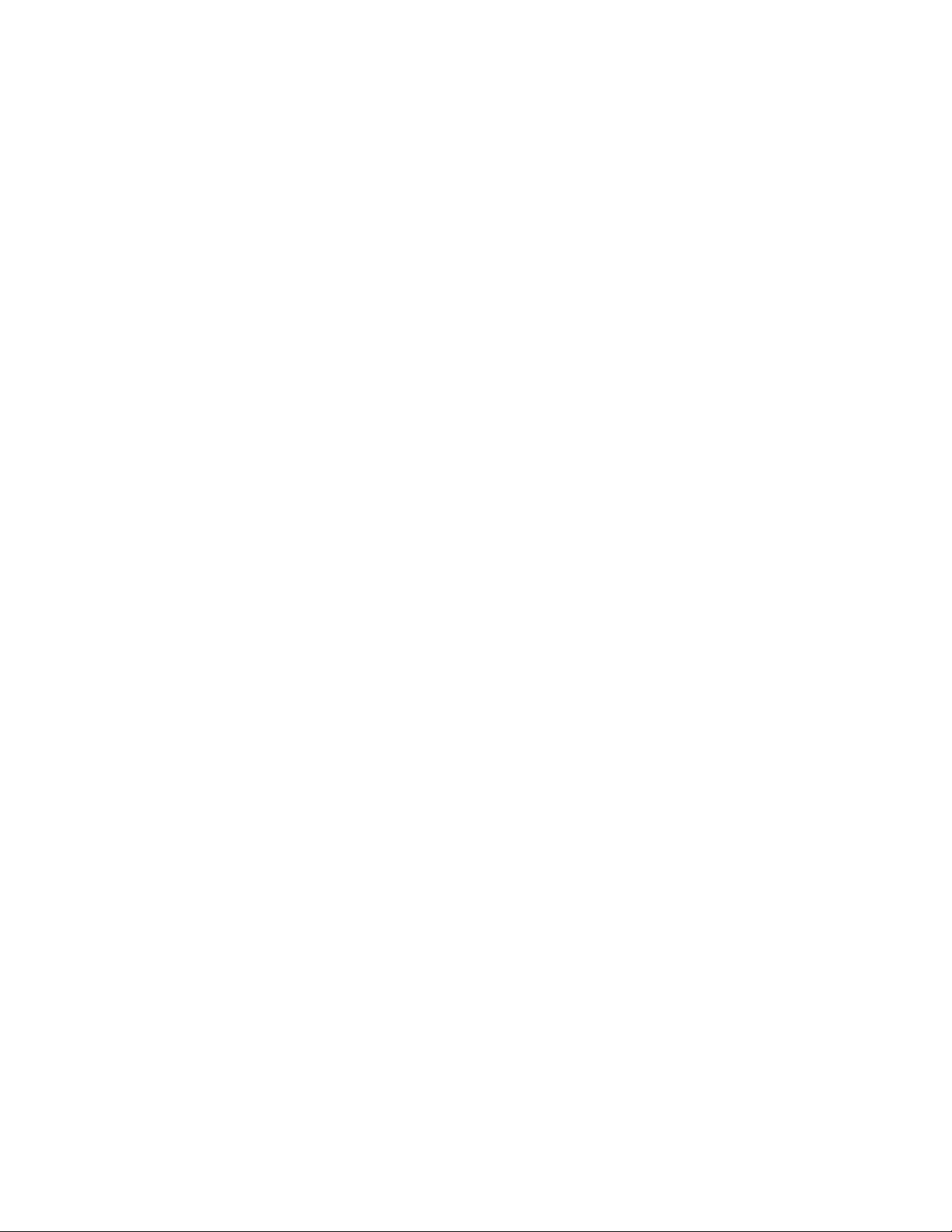
AP440FX Motherboard Technical Product Specification
When an out-of-range condition (temperature, fan speed, or voltage) is reached, an interrupt is
activated. The Management Extension circuitry connects to the ISA bus as an 8-bit I/O mapped
device and uses the I/O addresses identified in the I/O map.
1.12 Motherboard Connectors
The AP440FX motherboard has onboard connectors supporting the following feature areas:
• Front panel features
• Memory (SIMM) and expansion (PCI/ISA riser) sockets
• Video features
• Serial header
• Audio features
• Power connectors
• Floppy and PCI IDE connectors
Figure 4 identifies the connectors on the AP440FX motherboard, and indicates the feature area
with which each connector is associated.
20
Page 21
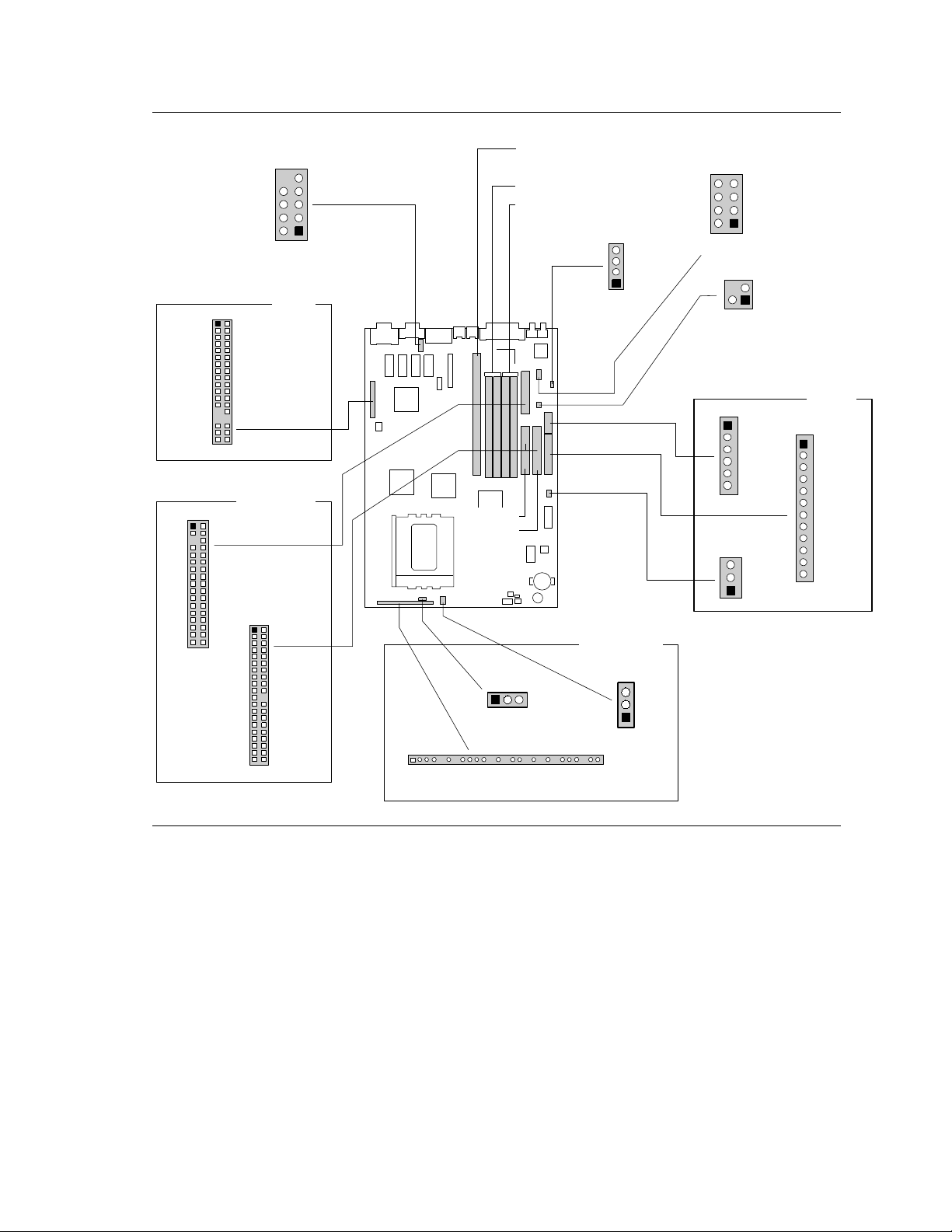
Motherboard Description
Bank 0(J6J1, J7J1)
Bank 1(J7J2, J7J3)
PCI/ISA Riser
Connector(J6J2)
OM06182
Audio
1
J9N1
CD-ROM
4
Power
1
J9J1
3.3V
Power
6
1
J9H1
Primary
Power
12
Video
34
2
33
1
LPB
VESA
J1K1
28
Floppy/IDE
Primary
Secondary
Front Panel
1 27
J2A1
Front Panel I/O Connector Header
1
J3A1
Keylock
1
J9F1
Soft
Off
3
12
J9L1
Wavetable
7
8
1
33
2
34
5
J8L1
Floppy
Drive
40
2
39
1
PCI IDE
J8H1
J9H2
J9K1
Telephony
1
12
J3N1
COM2H
9
8
Serial
1
J4A1
Aux.
Fan
3
Figure 4. Motherboard Connector Locations
21
Page 22
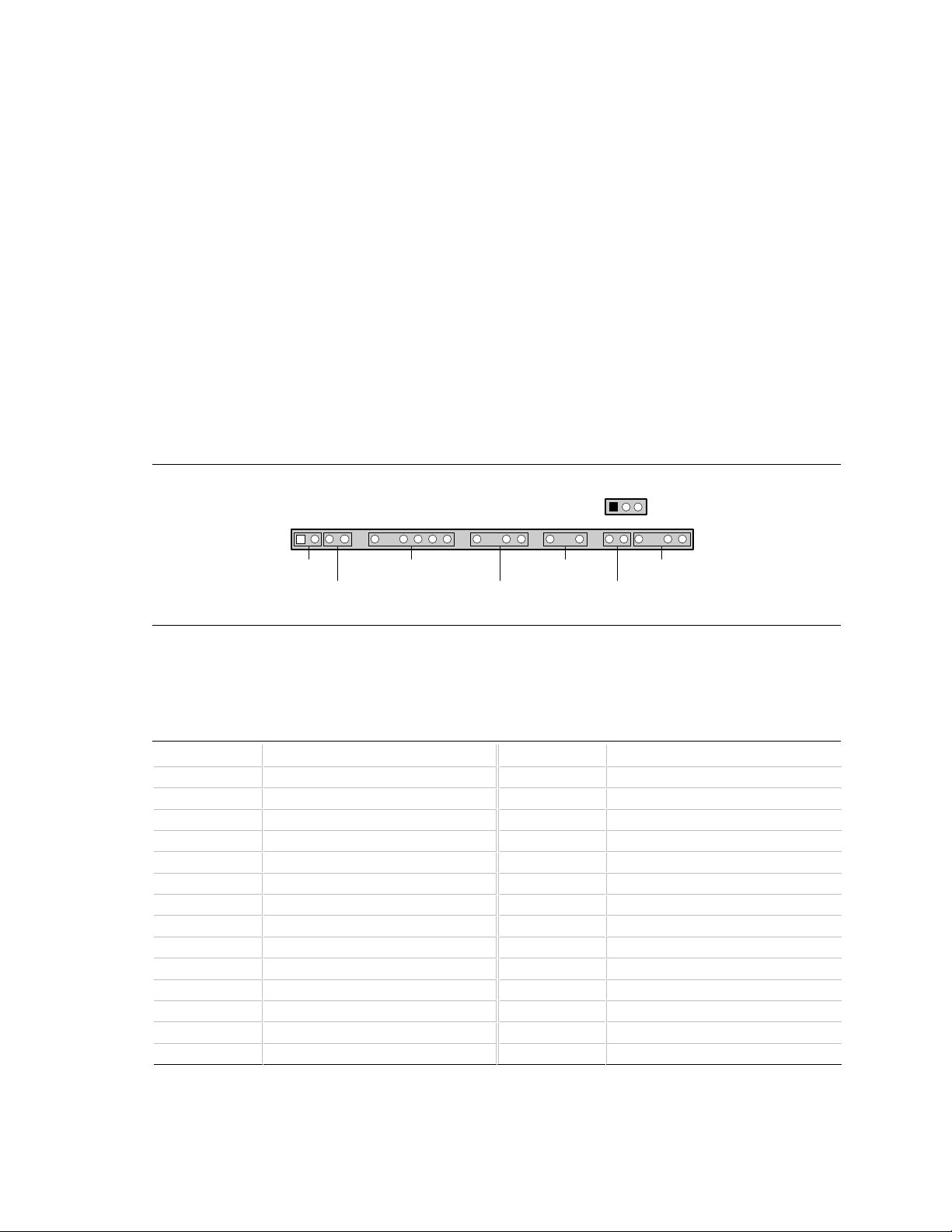
AP440FX Motherboard Technical Product Specification
OM04953
1 27
SPKR
SLP
IRDA
SW_ON PWRLED
RESETHDLED
613183
J2A1
1
J3A1
Keyboard
Lock
1.12.1 Front Panel Connectors
The AP440FX motherboard provides connectors to support functions typically located on the
chassis bezel. In addition, connectors are provided that support a cooling fan and a keyboard lock.
Front panel features supported by front panel connectors include:
• Soft Power-On
• Sleep/Resume
• Infrared (IrDA) port
• Hard Drive activity LED
• Power LED
• Reset
• Speaker
• Keyboard lock
Each of the front panel connectors is identified in Figure 4. The front panel I/O connector and
keyboard lock connector are shown, in detail, in Figure 5.
Figure 5. Front Panel I/O Connectors
Table 4 lists the pinout for the front panel I/O connector.
Table 4. Front Panel I/O Connector (J2A1)
Pin Signal Name Pin Signal Name
1 SW_ON 15 HD ACTIVE
2 FPPWR_ON 16 +5V
3 SLEEP_REQ 17 Key
4 FPSLP 18 Ground
5 Key 19 Key
6 +5V 20 PWRDVR
7 Key 21 Key
8 IR_RX 22 Ground
9 Ground 23 FP_RESET
10 IR_TX 24 +5V
11 IR_SL1 25 Key
12 Key 26 SPKR_DAT connect
13 +5V 27 PC_SPKROUT
14 Key
22
Page 23
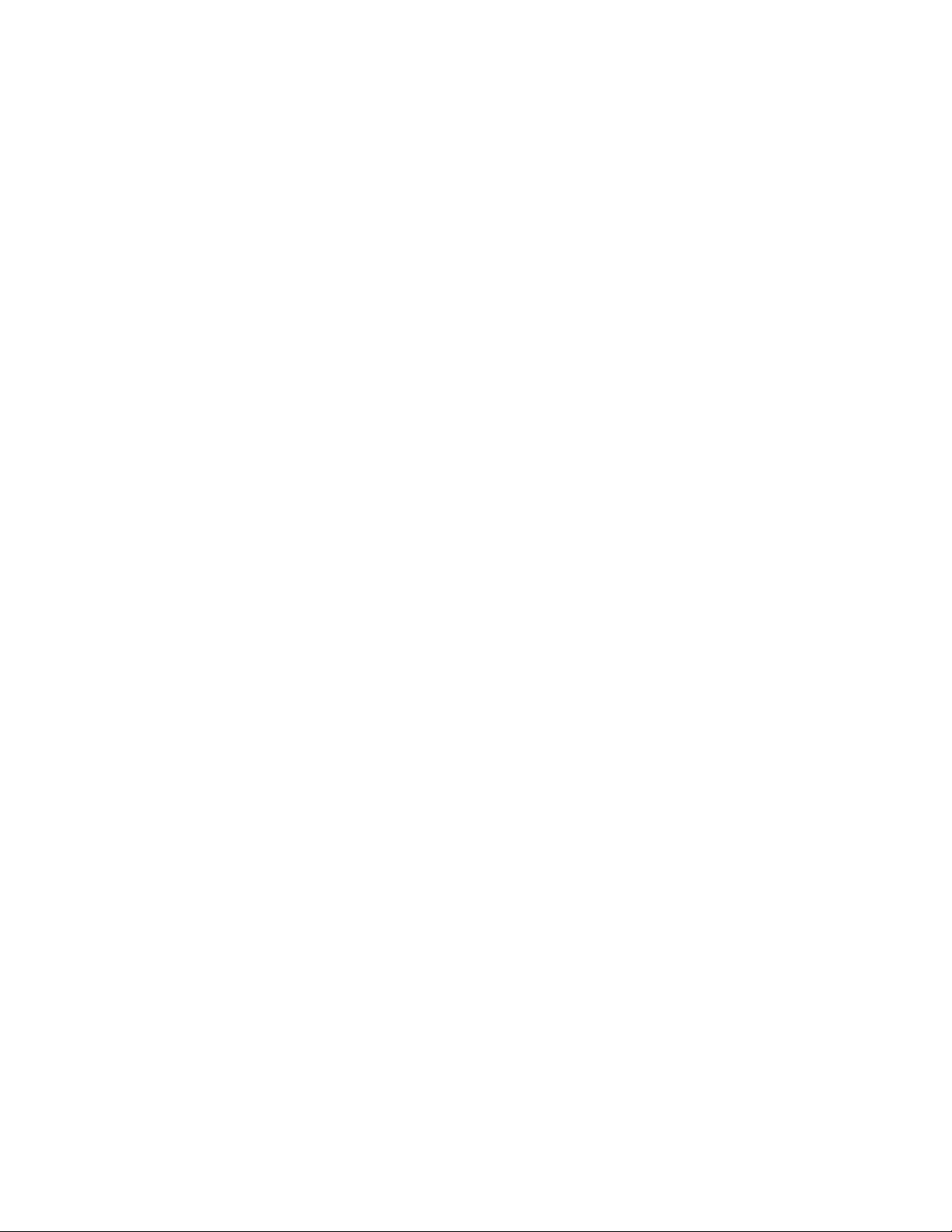
Motherboard Description
1.12.1.1 SW_ON
This 2-pin header connects to a front panel power switch. When the switch is closed, the power
supply turns on. If a mechanical switch is connected to this header, it must apply a momentary
ground to the SW_ON header pin in order to signal the supply to turn on or off. Because of the
motherboard’s internal debounce circuitry, the ground must be applied for at least 50ms. At least
two seconds must pass before the power supply will recognize another on/off signal (to prevent
“double clicking”).
1.12.1.2 Sleep/Resume
When Advanced Power Management (APM) is activated in the BIOS and the Operating System’s
APM driver is loaded, Sleep mode (Standby) can be entered in one of three ways:
• An optional front panel “Sleep/Resume” button
• A user defined keyboard hot key
• Prolonged computer inactivity
The Sleep/Resume button is supported by a 2-pin header located on the front panel I/O connector.
Closing the “Sleep” switch generates an SMI (System Management Interrupt) to the processor
which immediately goes into System Management Mode (SMM).
The front panel “Sleep mode” switch must be a momentary two pin SPST type that is normally
open. The function of the Sleep/Resume button can also be achieved by using a keyboard hot-key
sequence, or by a time-out of the inactivity timer. Both the keyboard hot key and the inactivity
timer are programmable in the BIOS Setup (timer is set to 10 minutes by default). To reactivate
the computer, or “Resume”, the user must simply press the sleep/resume button again, or use the
keyboard or PS/2 mouse. Mouse activity only “wakes up” the computer if a mouse driver is
loaded. While the computer is in Standby or “sleep” mode, it is fully capable of responding to and
servicing external interrupts (such as in-coming FAX) even though the monitor only turns on if a
user interrupt (keyboard/mouse) occurs as mentioned above.
1.12.1.3 Infrared Connector
Serial port 2 can be configured to support an IrDA module with a 5 pin header connector. Once
configured for IrDA, the user can transfer files to or from portable devices such as laptops, PDAs
and printers using application software such as LapLink. The IrDA specification provides for data
transfers at 115 Kbps from a distance of 1 meter. Consumer IR is also supported by the same
connector.
1.12.1.4 Hard Drive LED
This 3-pin, keyed header can be connected to a front panel LED to indicate when hard drive
activity is taking place. When the hard drive is being accessed, the HDACTIVE pin (J2A1-15)
goes low.
1.12.1.5 Power-ON LED
This 2-pin header can be connected to a front panel LED to indicate when power is applied to the
motherboard. When the motherboard is powered up, power is applied to the PWRDRV pin
(J2A1-20) to light the front panel LED.
23
Page 24

AP440FX Motherboard Technical Product Specification
1.12.1.6 Reset
This 2-pin header can be connected to a momentary SPST type switch that is normally open.
When the switch is closed, the computer performs a hard reset and runs POST.
1.12.1.7 Speaker
The speaker provides error beep code information during the POST, if the computer cannot use the
video interface. Jumpering pins 26-27 (the last two pins of J2A1) engage the onboard speaker. To
disable the onboard speaker (and allow use of the chassis speaker), remove the jumper from these
pins.
1.12.1.8 Keylock Connector (J3A1)
The Keylock connector pinout is listed in Table 5.
Table 5. Keylock Connector (J3A1)
Pin Signal Name
1 Ground
2 KB_LOCK
3 Ground
1.12.1.9 Fan Connector (J4A1)
The auxiliary fan connector (J4A1) is a 1-by-3 header that can accept either two-position (power
and ground) or three-position (power, ground, and fan sense) fan plugs. Figure 6 indicates the
required orientation and positioning of the fan plug. Table 6 lists the signals and pinout for the fan
connector.
J4A1
Figure 6. Fan Connector Usage
Table 6. Auxiliary Fan Connector (J4A1)
Pin Signal Name / Function
1 Ground
2 Fan Power
3 Fan Sense (Tachometer)
3-Wire Fan
Connector
Std. Fan
Connector
Fan Sense
(Tach.)
3
Fan Power
1
Ground
OM06181
24
Page 25

Motherboard Description
1.12.2 Memory/Expansion Connectors
The AP440FX motherboard has four 72-pin SIMM sockets for main memory. These sockets
accept standard SIMM 72-pin modules, as long as they satisfy the requirements described in the
“Main System Memory” section of this specification, starting on page 12.
The AP440FX motherboard uses a PCI/ISA riser connector (J6J2) to provide for expansion PCI or
ISA boards. The associated riser board can support either two or three PCI slots. A pair of
jumpers on the AP440FX motherboard must be set to define the number of PCI slots on the riser
board. Refer to Figure 8 on page 35 for jumper block details. Table 7 shows the pinout listing for
the PCI/ISA riser connector.
Table 7. PCI/ISA Riser Connector (J6J2)
Pin Signal Name Pin Signal Name Pin Signal Pin Signal Name
A1 IOCHK# B1 GND E1 GND F1 GND
A2 SD7 B2 RSTDRV E2 GND F2 GND
A3 SD6 B3 Vcc E3 PCIINT1# F3 PCIINT3#
A4 SD5 B4 IRQ9 E 4 PCIIINT2# F4 PCIINT4#
A5 SD4 B5 -5 V E5 Vcc F5 Vcc
A6 SD3 B6 DRQ2 E6 Key F6 Key
A7 SD2 B7 -12 V E7 Vcc F7 Vcc
A8 SD1 B8 0WS# E8 PCIRST# F8 PCKLF
A9 SD0 B9 +12 V E9 GNT0# F9 GND
A10 IOCHRDY B10 GND E10 REQ0# F10 GNT1#
A11 AEN B11 SMEMW# E11 GND F11 GND
A12 SA19 B12 SMEMR# E12 PCKLE F12 REQ1#
A13 SA18 B13 IOW# E13 GND F13 AD31
A14 SA17 B14 IOR# E14 AD30 F14 AD29
A15 SA16 B15 DACK3# E15 3.3 V F15 3.3 V
A16 SA15 B16 DRQ3 E16 Key F16 Key
A17 SA14 B17 DACK1# E17 3.3 V F17 3.3 V
A18 SA13 B18 DRQ1 E18 AD28 F18 AD27
continued
☛
25
Page 26

AP440FX Motherboard Technical Product Specification
Table 7. PCI/ISA Riser Connector (J6J2) (continued)
Pin Signal Name Pin Signal Name Pin Signal Pin Signal Name
A19 SA12 B19 REFRESH# E19 AD26 F19 AD25
A20 SA11 B20 SYSCLK E20 AD24 F20 CBE3#
A21 SA10 B21 IRQ7 E21 AD22 F21 AD23
A22 SA9 B22 IRQ6 E22 AD20 F22 AD21
A23 SA8 B23 IRQ5 E23 AD18 F23 AD19
A24 SA7 B24 IRQ4 E24 3.3 V F24 3.3 V
A25 SA6 B25 IRQ3 E25 Key F25 Key
A26 SA5 B26 DACK2# E26 3.3 V F26 3.3 V
A27 SA4 B27 TC E27 AD16 F27 AD17
A28 SA3 B28 BALE E28 FRAME# F28 IRDY#
A29 SA2 B29 Vcc E29 CBE2# F29 DEVSEL#
A30 SA1 B30 OSC E30 TRDY# F30 PLOCK#
A31 SA0 B31 GND E31 STOP# F31 PERR#
C1 SBHE# D1 MEMCS16# G1 SDONE H1 SERR#
C2 LA23 D2 IOCS16# G2 SBO# H2 AD15
C3 LA22 D3 IRQ10 G3 CBE1# H3 AD14
C4 LA21 D4 IRQ11 G4 PAR H4 AD12
C5 LA20 D5 IRQ12 G5 GND H5 GND
C6 LA19 D6 IRQ15 G6 Key H6 Key
C7 LA18 D7 IRQ14 G7 GND H7 GND
C8 LA17 D8 DACK0# G8 AD13 H8 AD10
C9 MEMR# D9 DRQ0 G9 AD11 H9 AD8
C10 MEMW# D10 DACK5# G10 AD9 H10 AD7
C11 SD8 D11 DRQ5 G11 CBE0# H11 AD5
C12 SD9 D12 DACK6# G12 AD6 H12 AD3
C13 SD10 D13 DRQ6 G13 AD4 H13 AD1
C14 SD11 D14 DACK7# G14 AD2 H14 AD0
C15 SD12 D15 DRQ7 G15 Key H15 Key
C16 SD13 D16 Vcc G16 Vcc H16 Vcc
C17 SD14 D17 MASTER# G17 GNT2 H17 Vcc
C18 SD15 D18 GND G18 (GND | REQ2) * H18 (GND |
* These signals are (2 slot | 3 slot) jumpered signal names.
PCCLK2) *
G19 GND H19 GND
26
Page 27

1.12.3 VESA Feature Connector
Pin
2
4
6
8
10
12
14
16
18
20
22
24
26
28
30
32
34
Table 8 provides the pinout and signal listing for the LBP VESA feature connector.
Table 8. LBP VESA Feature Connector (J1K1)
Motherboard Description
Pin Signal Name / Function
1 Ground
3 Ground
5 Ground
7 Enable External Pixel Data
9 Enable External Sync
11 Enable External Pixel Clock
13 N/C, not used
15 Ground
17 Ground
19 Ground
21 Ground
23 N/C, not used
25 Key (no pin)
27 Key (no pin)
29 IICCLK
31 IICDAT
33 EN1
Signal Name / Function
Pixel Data 0
Pixel Data 1
Pixel Data 2
Pixel Data 3
Pixel Data 4
Pixel Data 5
Pixel Data 6
Pixel Data 7
PCLK, Pixel Clock
BLANKING
HSYNC, Horizontal Sync
VSYNC, Vertical Sync
Ground
Key (no pin)
Ground
N/C
EN2
1.12.4 Serial Header
The COM2 serial port can be accessed using the COM2H header (J3N1) on the motherboard.
Table 9 lists the signals and pinout for the COM2H header.
Table 9. Serial Port (COM2H, J3N1) Pinout
Pin Signal Name Description
1 DCD Carrier Detect
2 DSR Data Set Ready
3 SIN# Serial Data In
4 RTS Request To Send
5 SOUT# Serial Data Out
6 CTS Clear To Send
7 DTR Data Terminal Ready
8 RI Ring Indicator
9 GND Chassis Ground
10 Key Vacant
27
Page 28

AP440FX Motherboard Technical Product Specification
1.12.5 Audio Connectors
The pinouts and signal listings for the audio connectors are provided in Table 10, Table 11, and
Table 12.
Table 10. CD-ROM Connector (J9N1)
Pin Signal Name
1 Ground
2 CD-Left
3 Ground
4 CD-Right
Table 11. Wavetable Upgrade Connector (J9L1)
Pin Signal Name
1 Wave Right
2 Ground
3 Wave Left
4 Ground
5 Key
6 Midi_In
7NC
8 MIDI_Out
Table 12. Telephony Connector (J9K1)
Pin Signal Name
1 Ground
2 Mono Out
3 Mic In
4 Key
28
Page 29

Motherboard Description
1.12.6 Power Supply Connectors
The AP440FX motherboard must be used with a power supply that supports remote power on/off,
so the motherboard can turn off the power under software control. The Powerman utility supplied
for Windows 3.1x allows for soft-off as does the shutdown icon in Windows 95 Start menu. The
BIOS turns the power off when it receives the proper APM command from the operating system.
For example, Windows 95 issues this APM command after the user selects “Shutdown the
computer” option. APM must be enabled in the BIOS and operating system in order for the softoff feature to work correctly. The user has the ability to determine the state of the power supply, so
if the computer was turned on when power was disconnected, the computer turns back on when
power is reapplied or it remains off, depending on the user setup configuration in CMOS.
Table 13 provides the pinout listing for the primary power supply connector of the AP440FX
motherboard.
Table 13. Primary Power Supply Connector (J9H1)
Pin Name Function
1 PWRGD Power good
2 +5 V +5 volts VCC
3 +12 V +12 volts
4, key -12 V -12 volts
5 Ground Ground
6 Ground Ground
7, key Ground Ground
8 Ground Ground
9 -5 V -5 volts
10 +5 V +5 volts VCC
11 +5 V +5 volts VCC
12 +5 V +5 volts VCC
Table 14 provides the pinout listing for the external 3.3 volt power supply connector of the
AP440FX motherboard.
Table 14. External 3.3 V Power Supply
Connector (J9J1)
Pin Name
1 Ground
2 Ground
3 Ground
4 +3.3 V
5 +3.3 V
6 key +3.3 V
29
Page 30

AP440FX Motherboard Technical Product Specification
The pinout listing for the soft-off power supply connector of the AP440FX motherboard is shown
in Table 15. This 3-pin, keyed position supports a software-controlled power supply shutoff (softoff). When connected to this position, the power supply follows remote on/off commands.
Table 15. Soft-Off Power Supply Connector (J9F1)
Pin Name Function
1 +5 VSB +5 Volts Standby
2 PS_ON Remote On/Off
3 PS_COM Supply presence
1.12.7 Floppy/IDE Connectors
Table 16 lists the pinout and signal names for the floppy drive connector.
Table 16. Floppy Drive Connector (J8L1)
Pin Signal Name Pin Signal Name
1 Ground 2 DENSEL
3 Ground 4 Reserved
5 Key 6 FDEDIN
7 Ground 8 Index#
9 Ground 10 Motor Enable A#
11 Ground 12 Drive Select B#
13 Ground 14 Drive Select A#
15 Ground 16 Motor Enable B#
17 MSEN1 18 DIR#
19 Ground 20 STEP#
21 Ground 22 Write Data#
23 Ground 24 Write Gate#
25 Ground 26 Track 00#
27 MSEN0 28 Write Protect#
29 Ground 30 Read Data#
31 Ground 32 Side 1 Select#
33 Ground 34 Diskette Change#
30
Page 31

Motherboard Description
Table 17 lists the pinout and signal names for the IDE connectors.
Table 17. IDE Connectors (J8H1, J9H2)
Pin Signal Name Pin Signal Name
1 Reset IDE 2 Ground
3 Host Data 7 4 Host Data 8
5 Host Data 6 6 Host Data 9
7 Host Data 5 8 Host Data 10
9 Host Data 4 10 Host Data 11
11 Host Data 3 12 Host Data 12
13 Host Data 2 14 Host Data 13
15 Host Data 1 16 Host Data 14
17 Host Data 0 18 Host Data 15
19 Ground 20 Key
21 DDRQ0 (DDRQ1) 22 Ground
23 I/O Write# 24 Ground
25 I/O Read# 26 Ground
27 IOCHRDY 28 Vcc pull-down
29 DDACK0 (DDACK1)# 30 Ground
31 IRQ14 (IRQ15) 32 Reserved
33 DAG1 34 Reserved
35 DAG0 36 DAG2
37 Chip Select 1P (1S)# 38 Chip Select 3P (3S)#
39 Activity# 40 Ground
31
Page 32

AP440FX Motherboard Technical Product Specification
Pin
9
10
11
12
13
14
15
Shield
1.12.8 Back Panel Connectors
Figure 7 shows the location of the back panel connectors.
PS/2
Keyboard
PS/2
Mouse
USB 1 Serial
Audio
Out
Figure 7. I/O Connections
1.12.8.1 VGA Video Connector
Table 18 lists the pinout and signal names for the VGA video connector.
Table 18. VGA Video Connector (J1N1)
Pin Signal Name / Function
1 Red Video
2 Green Video
3 Blue Video
4 Monitor ID Bit 2 (not used)
5 Chassis Ground
6 Red Return (Ground)
7 Green Return (Ground)
8 Blue Return (Ground)
USB 2
Port 1
Signal Name / Function
Key (no pin)
Sync Return (Ground)
Monitor ID Bit 0 (not used)
Monitor ID Bit 1 (not used)
Horizontal Sync
Vertical Sync
Not used
Chassis Ground
VGA VideoMic Input Parallel Port
OM06183
32
Page 33

1.12.8.2 COM1 Serial Port
Table 19 lists the pinout and signal names for the serial connectors.
Table 19. Serial Port Connector Pinout
Pin Signal Name Description
1 DCD Carrier Detect
2 SIN# Serial Data In
3 SOUT# Serial Data Out
4 DTR# Data Terminal Ready
5 GND Chassis Ground
6 DSR# Data Set Ready
7 RTS# Request To Send
8 CTS# Clear To Send
9 RI Ring Indicator
1.12.8.3 USB Back Panel Connectors
Motherboard Description
Table 20 lists the pinout and signal names for the USB back panel connectors.
Table 20. USB Connector Pinout
Pin Signal Name
1 +5 v (fused)
2 USBP0# [USBP1#] (fused)
3 USBP0 [USBP1] (fused)
4 Ground
1.12.8.4 Keyboard and Mouse Ports
Table 21 lists the pinout and signal names for the PS/2 keyboard and mouse connectors. Although
they are labeled as “Keyboard” and “Mouse” on the motherboard and the back panel, the
connectors can be used interchangeably for either keyboard or mouse.
Table 21. PS/2 Keyboard/Mouse Connector Pinout
Pin Signal Name / Function
1 Data
2 No connect
3 Ground
4 +5 VDC (fused)
5 Clock
6 No connect
33
Page 34

AP440FX Motherboard Technical Product Specification
Signal Name
AFD#
ERROR#
INIT#
SLCTIN#
GND
GND
GND
GND
GND
GND
GND
GND
1.12.8.5 Parallel Port
Table 22 lists the pinout and signal names for the parallel port connector.
Table 22. Parallel Port Connector Pinout
Pin Signal Name Description Pin
1 STB# Strobe 14
2 PPD0 Data Bit 0 15
3 PPD1 Data Bit 1 16
4 PPD2 Data Bit 2 17
5 PPD3 Data Bit 3 18
6 PPD4 Data Bit 4 19
7 PPD5 Data Bit 5 20
8 PPD6 Data Bit 6 21
9 PPD7 Data Bit 7 22
10 ACK# Acknowledge 23
11 BUSY Port Busy 24
12 PE Paper end 25
13 SLCT Select
Description
Auto Feed
Fault
Initializing printer
Select input
Chassis Ground
Chassis Ground
Chassis Ground
Chassis Ground
Chassis Ground
Chassis Ground
Chassis Ground
Chassis Ground
34
Page 35

Motherboard Description
1.13 Jumper Settings
There are three jumper blocks on the AP440FX motherboard. The jumper block at J1J1 defines the
number of PCI slots (two or three slots) available on the riser board used with the motherboard.
The jumper block at J4L2 defines a range of microprocessor and motherboard configuration
parameters. The jumper block at J8A2 is used to provide 3.5 V for processors that require that
voltage. Figure 8 shows the jumper block locations on the motherboard, and indicates how jumper
placement corresponds to the value defined by the motherboard silk-screening.
Jumper
Placement
Detail
DOWN
B
5
4
2
1
UP
6
3
B
H
FD
A
PCI Riser
J1J1
4
1
4
6
J4L2
6
3
DOWN
3
A
1
C
444
6
3
11
6
3
6
1
3
GE
Configuration
Jumpers
UP
1
2
J8A2
3.5 V
Processor
Voltage
OM06180
Figure 8. Jumper Locations
35
Page 36

AP440FX Motherboard Technical Product Specification
1.13.1 Microprocessor Configuration (J4L2)
These allow the motherboard to be switched between different speeds of the Pentium Pro
processor. These jumpers also affect the PCI and ISA clock speeds as shown in Table 23.
Table 23. Microprocessor/System Speed Settings
Host Bus
Microprocessor
J4L2-A J4L2-B J4L2-C
DOWN DOWN DOWN 2.5 150 60 30 7.5
DOWN DOWN UP 2.5 166 66 33 8.33
DOWN UP DOWN reserved
DOWN UP UP reserved
UP DOWN DOWN reserved
UP DOWN UP reserved
UP UP DOWN 3 180 60 30 7.5
UP UP UP 3 200 66 33 8.33
Clock Multiplier
Microprocessor
Freq. (MHz)
Freq.
(MHz)
PCI Bus
Freq.
(MHz)
1.13.2 Motherboard Configuration (J4L2, J1J1)
The jumpers for sections D, E, F, G, and H of J4L2 allow the selection of various motherboard
features. A second jumper block (J1J1) allows selection of a riser board with either two or three
PCI board connectors. A third jumper (J8A2) is used to provide 3.5 V for processors that require
that voltage.
CAUTION
Do not install a jumper on the J8A2 header if you are using a processor that does not require
3.5V. The increased voltage could damage the processor.
ISA Bus
Freq.
(MHz)
36
Page 37

Motherboard Description
Table 24 lists the motherboard configuration jumper positions and indicates the meaning for each
position.
Table 24. Configuration Jumper Settings
Function Jumper Configuration
FDWPR
FLASH
CMOS
PSWCLR
Disable/Enable
- Flash Write Protect J4L2-D, 5-6
J4L2-D, 4-5
- Flash Recover J4L2-E, 2-3
J4L2-E, 1-2
- Clear CMOS Contents J4L2-F, 5-6
J4L2-F, 4-5
- Password Clear
J4L2-G, 2-3
J4L2-G, 1-2
UP -
NOR
(Default), Normal operation
DOWN UP -
DOWN recover Flash.
UP DOWN -
UP DOWN capability.
PRT,
NOR
(Default), Normal operation
REC
NOR
(Default), Normal operation
CLR
DIS
, Disable
ENA
Protect
- Enable Top Boot block to
, Clear CMOS content.
, Enable system password
SETUP
Riser with 2 PCI slots J1J1, 1-2 and
Riser with 3 PCI slots J1J1, 2-3 and
3.5 V Processor Voltage Jumper J8A2 Installed - 3.5 V Processor.
Note: The text appearing in a
- Setup Enable/Disable J4L2-H, 5-6
J4L2-H, 4-5
J1J1, 4-5
J1J1, 5-6
BOLD-ITALIC
font duplicates the text of the motherboard silk-screening.
UP -
ENA
, Enable
DIS
DOWN Enables use of riser card with two (2) PCI
slots.
Enables use of riser card with three (3) PCI
slots.
Not Installed - All other processor types.
, Disable setup accessibility.
1.14 Reliability
The Mean-Time-Between-Failures (MTBF) data is calculated from predicted data @55 °C in
accordance with the Intel Reliability Policy and Procedures Handbook.
Motherboard 60239 Hours
37
Page 38

AP440FX Motherboard Technical Product Specification
1.15 Environmental
Table 25. Motherboard Environmental Specifications
Parameter Specification
Temperature
Non-Operating -40 oC to +70 oC
Operating +0 oC to +55 oC
DC Voltage
+3.3 V ±5 %
+5 V ±5 %
-5 V ±5 %
+12 V ±5 %
-12 V ±5 %
Vibration
Unpackaged 5 Hz to 20 Hz : 0.01g² Hz sloping up to 0.02 g² Hz
20 Hz to 500 Hz : 0.02g² Hz (flat)
Packaged 10 Hz to 40 Hz : 0.015g² Hz (flat)
40 Hz to 500 Hz : 0.015g² Hz sloping down to 0.00015 g² Hz
1.16 Power Consumption
Table 26 lists the voltage and current specifications for a hypothetical computer configured with
the AP440FX motherboard and the following components: a 200 MHz Pentium Pro processor w/
256 KB Cache, 16 MB EDO DRAM, 3.5-inch floppy drive, 1.6 GB IDE hard drive, and 4X IDE
CD-ROM. The power supply is a 200 watt LPX power supply with at least 65% efficiency. This
information is preliminary and is provided only as a guide for calculating approximate total power
usage with additional resources added.
Table 26. Power Usage
DC (amps)
Operating Conditions AC (watts) +3.3 V +5 V -5 V +12 V -12 V +5VSB
APM enabled, idle and running
Windows 95 desktop
APM disabled, running
Windows 95 SCT AVI test
Computer powered down N/A N/A N/A N/A N/A N/A < 10 mA
29.6 400 mA 1.96 A < 10 mA 240 mA 50 mA N/A
53.7 410 mA 6.08 A < 10 mA 240 mA 80 mA N/A
38
Page 39

Motherboard Description
1.16.1 Power Supply Considerations
The AP440FX motherboard is designed to operate with a switching power supply in the PS/2
form-factor with dual line input capability, remote ON/OFF, forced air cooling, standby voltage
(VSB), and the following electrical characteristics:
• Power - 200 W maximum peak, 160 W maximum continuous
• Rise time for power supply - 2 ms to 20 ms
• Minimum delay from reset to Powergood - 100ms
• Minimum Powerdown warning - 1 ms
Table 27. DC Voltage
Current Range (amps)
DC Voltage Acceptable Tolerance Maximum Minimum
+3.3 V +5/-3% 14.0 0.3
+5 V ± 5% 18.0 1.0
+5 V SB (standby) ± 5% 0.1 0
-5 V ± 10% 0.3 0
+12 V ± 5% 6.0 0
-12 V ± 10% 0.8 0
1.17 Regulatory Compliance
This printed circuit assembly complies with the following safety and EMI regulations when
correctly installed in a compatible host system.
1.17.1 Safety
1.17.1.1 UL 1950 - CSA 950-95, 3rd edition, Dated 07-28-95
The Standard for Safety of Information Technology Equipment including Electrical Business
Equipment. (USA & Canada)
1.17.1.2 CSA C22.2 No. 950-93, 3rd Edition
The Standard for Safety of Information Technology Equipment including Electrical Business
Equipment. (Canada)
1.17.1.3 EN 60 950, 2nd Edition, 1992 (with Amendments 1, 2 & 3)
The Standard for Safety of Information Technology Equipment including Electrical Business
Equipment. (European Union)
1.17.1.4 IEC 950, 2nd edition, 1991 (with Amendments 1, 2 & 3)
The Standard for Safety of Information Technology Equipment including Electrical Business
Equipment. (International)
39
Page 40

AP440FX Motherboard Technical Product Specification
1.17.1.5 EMKO-TSE (74-SEC) 207/94
Summary of Nordic deviations to EN 60 950. (Norway, Sweden, Denmark & Finland)
1.17.2 EMI
1.17.2.1 FCC Class B
Title 47 of the Code of Federal Regulations, Parts 2 & 15, Subpart B, pertaining to unintentional
radiators. (USA)
1.17.2.2 CISPR 22, 2nd Edition, 1993
Limits and methods of measurement of Radio Interference Characteristics of Information
Technology Equipment. (International)
1.17.2.3 EN 55 022, 1995
Limits and methods of measurement of Radio Interference Characteristics of Information
Technology Equipment. (Europe)
1.17.2.4 EN 50 082-1 (1992)
Generic Immunity Standard; Currently compliance is determined via testing to IEC 801-2, -3,
and -4. (Europe)
1.17.2.5 VCCI Class 2 (ITE)
Implementation Regulations for Voluntary Control of Radio Interference by Data Processing
Equipment and Electronic Office Machines. (Japan)
1.17.2.6 ICES-003, Issue 2
Interference-Causing Equipment Standard, Digital Apparatus. (Canada)
1.17.3 Product Certification Markings
This printed circuit assembly has the following product certification markings:
• European CE Marking: Consists of a marking on the board and shipping container.
• UL Recognition Mark: Consists of the UL File No. E139761 on the component side of the
board and the PB No. on the solder side of the board. Board material flammability is 94V-1
or -0.
Canadian Compliance: Consists of small c followed by a stylized backward UR on component
side of board.
40
Page 41

2 Motherboard Resources
2.1 Memory Map
Table 28. Memory Map
Address Range
(Decimal) Address Range (hex) Size Description
1024K-131072K 100000-8000000 127M Extended Memory
960K-1023K F0000-FFFFF 64K AMI BIOS
944K-959K EC000-EFFFF 16K Boot Block
936K-943K EA000-EBFFF 8K ESCD (Plug and Play configuration area)
932K-935K E9000-E9FFF 4K Reserved for BIOS
928K-931K E8000-E8FFF 4K OEM LOGO Area
896K-927K E0000-E7FFF 32K BIOS Reserved
800-895K C8000-DFFFF 96K Available HI DOS memory (open to ISA and
640K-799K A0000-C7FFF 160K Video memory and BIOS
639K 9FC00-9FFFF 1K Extended BIOS Data (moveable by QEMM†,
512K-638K 80000-9FBFF 127K Extended conventional
0K-511K 00000-7FFFF 512K Conventional
PCI bus)
386MAX
†
)
41
Page 42

AP440FX Motherboard Technical Product Specification
2.2 I/O Map
Table 29. I/O Map
Address
(hex) Size Description
0000 - 000F 16 bytes PIIX3 - DMA 1 0376 1 byte Sec IDE Chan Cmd Port
0020 - 0021 2 bytes PIIX3 - Interrupt Controller 1 0377 1 byte Sec IDE Chan Stat Port
002E - 002F 2 bytes 87307 Base Configuration 0378 - 037F 8 bytes Parallel Port 1
0040 - 0043 4 bytes PIIX3 - Timer 1 0388 - 038B 4 bytes CS4236 Audio
0060 1 byte Keyboard Controller Byte -
Reset IRQ
0061 1 byte PIIX3 - NMI, speaker control 03BC - 03BF 4 bytes Parallel Port 3
0064 1 byte Kbd Controller, CMD/STAT
Byte
0070, bit 7 1 bit PIIX3 - Enable NMI 03E8 - 03EF 8 bytes Serial Port 3
0070, bits 6:0 7 bits PIIX3 - Real Time Clock,
Address
0071 1 byte PIIX3 - Real Time Clock,
Data
0078 1 byte Reserved - Brd. Config. 03F7 (Write) 1 byte Floppy Chan 1 Cmd
0079 1 byte Reserved - Brd. Config. 03F7, bit 7 1 bit Floppy Disk Chg Chan 1
0080 - 008F 16 bytes PIIX3 - DMA Page Register 03F7, bits
00A0 - 00A1 2 bytes PIIX3 - Interrupt Controller 2 03F8 - 03FF 8 bytes Onboard Serial Port 1
00C0 - 00DE 31 bytes PIIX3 - DMA 2 04D0 - 04D1 2 bytes Edge/level triggered
00F0-00FF 16 bytes Math Coprocessor
Compatible I/O Registers
0170 - 0177 8 bytes Secondary IDE Channel 0608 - 060B* 4 bytes CS4236 Audio
01F0 - 01F7 8 bytes Primary IDE Channel 0CF8** 1 byte PCI Config Address Reg.
0200 - 0207 8 bytes Game Port 0CF9 1 byte Turbo & Reset control
0228 - 022F 8 bytes Parallel Port 3, ECP/EPP
Mode
Address
(hex) Size Description
03B0 - 03BB 12 bytes S3 Virge or Virge/DX
03C0 - 03DF 32 bytes S3 Virge or Virge/DX
03F0 - 03F5 6 bytes Floppy Channel 1
03F6 1 byte Pri IDE Chan Cmd Port
7 bits Pri IDE Chan Status Port
6:0
LPT + 400h 8 bytes ECP port, LPT + 400h
Reg.
0CFC-0CFF 4 bytes PCI Config Data Reg
290 - 0297 8 bytes Management Extension
Hardware
0240-024F 16 bytes CS4236 Audio FF00 - FF07 8 bytes IDE Bus Master Reg.
0278 - 027B 4 bytes Parallel Port 2 FF80 - FF9F 32 bytes PCI Universal Serial Bus
02E8-02EF 8 bytes Serial Port 4 FFA0 - FFA7 8 bytes IDE primary Channel
02F8 - 02FF 8 bytes Onboard Serial Port 2 FFA8 - FFAF 8 bytes IDE secondary channel
0330 - 0331 2 bytes MPU-401 (MIDI)
* This is only part of one of the Windows Sound System (WSS) selectable ranges. The defined ranges are 0530-0537, 0604-
060B, 0E80-0E87, or 0F40-0F47. Only one of these ranges needs to be used for WSS to work.
** Only by DWORD accesses.
42
0FE0-0FE7 8 bytes CS4236 Audio
Page 43

Motherboard Resources
2.3 Soft-Off Control
The motherboard design uses Soft-off control implemented under the SMM code in the BIOS.
Any power supply used with the AP440FX motherboard must support the Soft-off feature. The
ONCTL# pin of the I/O controller is connected to the Soft-off control line in the power supply
circuit. The registers in the I/O controller that set the I/O address and control the ONCTL# pin are
not setup until the SMM code is activated.
2.4 PCI Configuration Space Map
Table 30. PCI Configuration Space Map
Bus Number (hex) Dev Number (hex) Function Number (hex) Description
00 00 00 Intel 82440FX (PMC) Host Bridge
00 07 00 Intel 82371SB (PIIX3 ) ISA bridge
00 07 01 Intel 82371SB (PIIX3 ) IDE Controller
00 07 02 Intel 82371SB (PIIX3) USB
00 08 00 Video Controller
00 13 00 PCI Expansion Slot: user available
00 11 00 PCI Expansion Slot: user available
00 0B 00 PCI Expansion Slot: Optional PCI
Expansion Slot for 3 slot Riser
2.5 DMA Channels
Table 31. DMA Channels
DMA Data Width Resource
0 8- or 16-bits Open
1 8- or 16-bits Audio
2 8- or 16-bits Floppy
3 8- or 16-bits Parallel Port (for ECP/EPP Config.)
4 Reserved - Cascade channel
5 16-bits Open
6 16-bits Open
7 16-bits Open
43
Page 44

AP440FX Motherboard Technical Product Specification
2.6 Interrupts
Table 32. Interrupts
IRQ Resource
NMI I/O Channel Check
0 Reserved, Interval Timer
1 Reserved, Keyboard buffer full
2 Reserved, Cascade interrupt from slave PIC
3 Serial Port 2
4 Serial Port 1
5 Audio - Codec
6 Floppy
7 Parallel Port 1
8 Real Time Clock
9 Audio - FM Synthesis
10 USB
11 Video
12 Onboard Mouse Port if present, else user available
13 Reserved, Math coprocessor
14 Primary IDE if present, else user available
15 Secondary IDE if present, else user available
44
Page 45

3 Motherboard BIOS and Setup Utility
3.1 Introduction
The AP440FX motherboard uses an Intel BIOS, which is stored in flash memory and easily
upgraded using a floppy disk-based program. In addition to the Intel BIOS, the flash memory also
contains the Setup utility, Power-On Self Tests (POST), APM 1.2, the PCI auto-configuration
utility, and Windows 95 ready Plug and Play 1.0a. This motherboard also supports BIOS
shadowing, allowing the BIOS to execute from 64-bit onboard write-protected DRAM.
The BIOS displays a sign-on message during POST identifying the type of BIOS and a five-digit
revision code. The initial production BIOS in the motherboard is identified as 1.00.01.CT1.
3.2 BIOS Flash Memory Organization
The Intel PA28FB002BX 2 MB flash component is organized as 256K x 8 (256 KB). The flash
device is divided into seven areas, as described in Table 33.
Table 33. Flash Memory Organization
Address Flash Memory Area
FFFF0000H FFFFFFFFH 64 KB Main BIOS
FFFEC000H FFFEFFFFH 16 KB Boot block (Not flash erasable)
FFFEA000H FFFEBFFFH 8 KB ESCD Area (Plug and Play data storage area)
FFFE9000H FFFE9FFFH 4 KB Reserved for BIOS
FFFE8000H FFFE8FFFH 4 KB OEM Logo Area
FFFE0000H FFFE7FFFH 32 KB Reserved for BIOS
FFFD0000H FFFDFFFFH 64 KB Reserved for BIOS
FFFC0000H FFFCFFFFH 64 KB Reserved for BIOS
3.3 BIOS Upgrades
Flash memory makes distributing BIOS upgrades easy. A new version of the BIOS can be
installed from a diskette. BIOS upgrades are available to be down loaded from the Intel
Applications Support web site at http://www-cs.intel.com/oem_developer/motherbd/, or from
Intel’s FTP site at ftp://ftp.intel.com/pub/bios/. Be sure to have the BIOS identification that applies
to this motherboard.
45
Page 46

AP440FX Motherboard Technical Product Specification
The disk-based Flash upgrade utility, FMUP.EXE, has three options for BIOS upgrades:
• The Flash BIOS can be updated from a file on a disk.
• The current BIOS code can be copied from the Flash EEPROM to a disk file as a backup in the
event that an upgrade cannot be successfully completed.
• The BIOS in the Flash device can be compared with a file to ensure the computer has the
correct version.
The upgrade utility ensures the upgrade BIOS extension matches the target computer to prevent
accidentally installing a BIOS for a different type of computer.
3.4 PCI IDE Support
The two local bus IDE connectors with independent I/O channel support are setup up automatically
by the BIOS if the user selects “Autoconfiguration” in Setup. The IDE interface supports PIO
Mode 3, and Mode 4 hard drives and recognition of ATAPI CD-ROMs, tape drives, and any other
ATAPI devices. The BIOS determines the capabilities of each drive and configures them to
optimize capacity and performance. For the high capacity hard drives typically available, the drive
is automatically configured for Logical Block Addressing (LBA) for maximum capacity and to
PIO Mode 3 or 4 depending on the capability of the drive. The user can override the autoconfiguration options by using the manual mode setting. The ATAPI Specification Revision 2.5
recommends that an ATAPI device be configured as shown in Table 34.
Table 34. Recommendations for Configuring an ATAPI Device
Primary Cable Secondary Cable
Drive 0 Drive 1 Drive 0 Drive 1
ATA Normal, no ATAPI
ATA ATAPI Disk and CD-ROM for enhanced
IDE systems
ATA ATAPI Legacy IDE System with only one
cable
ATA ATAPI ATAPI Enhanced IDE with CD-ROM and
a tape or two CD-ROMs
3.5 PCI Auto-Configuration
The PCI auto-configuration utility operates in conjunction with the Setup utility to allow the
insertion and removal of PCI cards without user intervention (Plug and Play). When the computer
is turned on after adding a PCI add-in card, the BIOS automatically configures interrupts, I/O
space, and other parameters. PCI interrupts are distributed to available ISA interrupts that have not
been assigned to an ISA card, or other resources. Those interrupts left set to “available” in Setup
are considered free for PCI add-in card use.
The PCI Auto-Configuration function complies with version 2.10 of the PCI BIOS specification.
Configuration information is stored in ESCD format. The ESCD data may be cleared (i.e., “write
protection” is removed) by setting the CMOS clear jumper to the DOWN (CLR) position.
46
Page 47
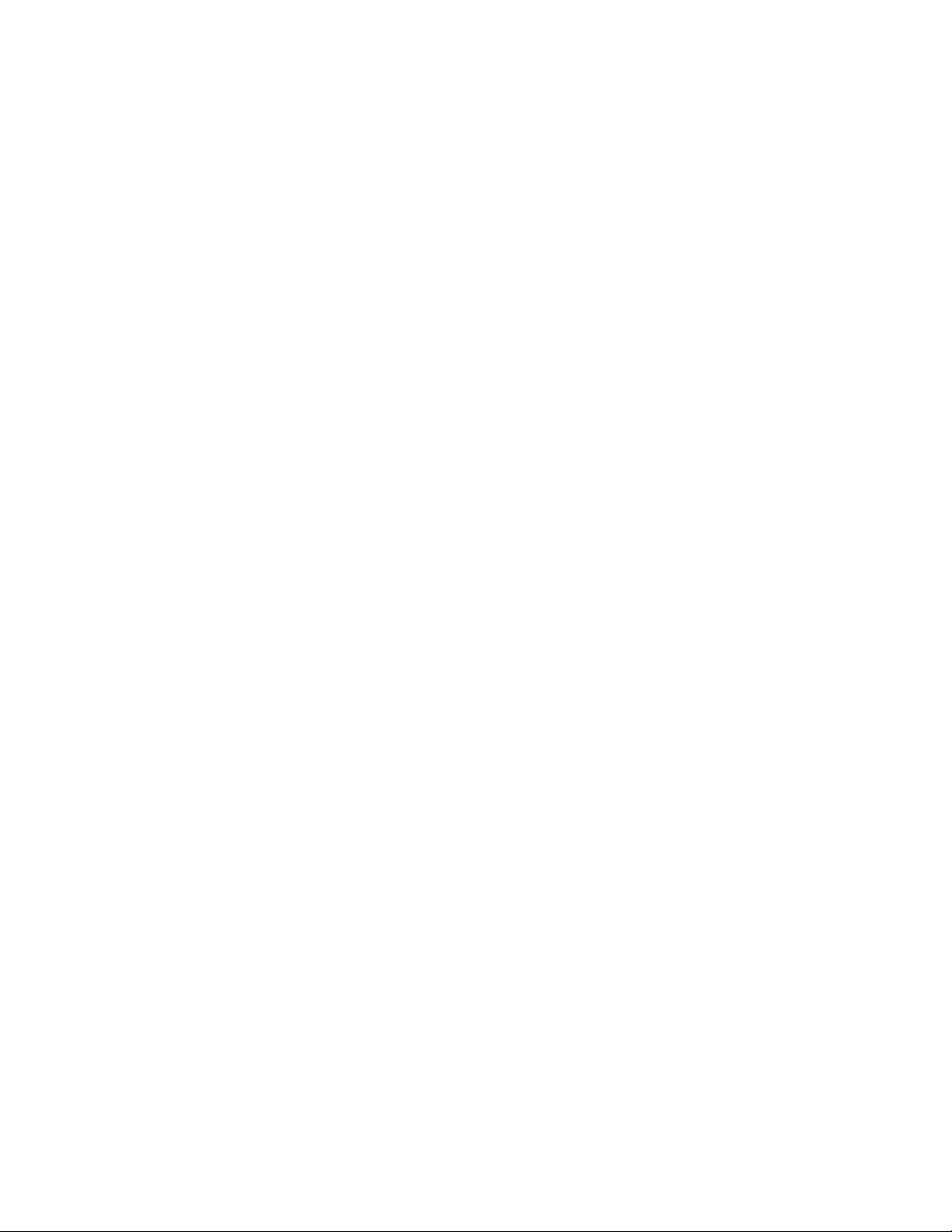
Motherboard BIOS and Setup Utility
PCI specification 2.1 for add-in card auto-configuration is also a part of the Plug and Play BIOS.
Peer-to-peer hierarchical PCI Bridge 1.0 is supported, and by using an OEM supplied option ROM
or TSR, a PCI-to-PCMCIA bridge capability is possible as well.
3.6 ISA Plug and Play
The BIOS incorporates ISA Plug and Play capabilities as delivered by Plug and Play Release 1.0A
(Plug and Play BIOS V.. 1.0A, ESCD V.. 1.03). When used in conjunction with the ISA
Configuration Utility (ICU) for DOS or Windows 3.x, the computer allows auto-configuration of
Plug and Play ISA cards, PCI cards, and resource management for legacy ISA cards. Because the
BIOS supports configuring devices across PCI bridges, release 1.41 or greater of the ICU must be
used with the motherboard to properly view and change settings. Configuration information is
stored in ESCD format. The ESCD data may be cleared (i.e., “write protection” is removed) by
setting the CMOS clear jumper to the DOWN (CLR) position.
The BIOS also has a setup option to support the Windows 95 run time Plug and Play utilities.
When this option is selected, only devices critical to booting are assigned resources by the BIOS.
Device Node information is available for all devices to ensure compatibility with Windows 95.
Copies of the Intel Architecture Laboratory (IAL) Plug and Play specification may be obtained
from the Intel World Wide Web site at http://www.intel.com/IAL/plugplay/.
3.7 Desktop Management Interface (DMI)
DMI is a method of managing computers in an enterprise. The main component of DMI is the
Management Information Format Database (MIF), which contains information about the computer
and its components. Using DMI, a system administrator can obtain the types, capabilities,
operational status, installation date and other information about the computer’s components. The
DMI specification requires that certain information about the motherboard be made available to an
applications program. This user-defined information is located in a series of data structures which
are accessed in various ways by means of the DMI service layer. Component instrumentation
allows the service layer to gain access to the information stored in the GPNV. The included MIF
database defines the data and provides the method for accessing the information.
The AP440FX BIOS provides the first stage of DMI v. 2.0 support, including static system
configuration information, including motherboard and peripheral data. Future AP440FX product
releases will provide event detection and error logging, achieving the maximum benefit of DMI
with applications such as LANDesk Client Manager from Intel.
47
Page 48

AP440FX Motherboard Technical Product Specification
3.8 Advanced Power Management (APM)
This section describes the use of System Management Mode (SMM) by the BIOS. The BIOS
supports APM version 1.2. APM is enabled in BIOS by default; however, the computer must be
configured with an APM driver to utilize the system power saving features. Windows 95 enables
APM automatically upon detecting the presence of the APM BIOS.
The energy saving Standby mode can be initiated by one of the following:
• a keyboard hot-key sequence set by the user
• a time-out period set by the user
• a suspend/resume button tied to the front panel sleep connector.
When in Standby mode, the motherboard reduces power consumption by utilizing the Pentium Pro
processor’s SMM capabilities and also spinning down hard drives and turning off VESA DPMS
compliant monitors. The user may select which DPMS mode (Standby, Suspend, or Off) to send
to the monitor in Setup. The ability to respond to external interrupts is fully maintained while in
Standby mode allowing the system to service requests such as an in-coming fax or network
message while unattended. Any keyboard or mouse activity brings the system out of the energy
saving Standby mode. When this occurs the monitor and IDE drives are turned back on
immediately.
Because SMM uses its own address space, the pointers to interrupt service routines in protected
mode do not necessarily point to the executable interrupt service routines when the processor goes
into SMM. Interrupts are disabled upon entry into SMM. Any program that wants to use
interrupts during SMM must provide a valid interrupt service routine and place a pointer to it in an
interrupt descriptor table before renabling interrupts.
Windows 95 places an Energy Star compliant monitor in video standby mode after a period of
system inactivity. Windows 95 uses the motherboard BIOS to put the processor into SMM. The
motherboard BIOS in turn invokes the video BIOS to place the monitor into standby mode. Some
video BIOSes reenable interrupts when they are called but do not ensure that a valid interrupt
service routine is available. If the video BIOS then generates a hardware or software interrupt
while the system is in SMM, in most cases the system will lock up.
3.9 Advanced Power Control (APC)
The BIOS supports APC through the National 87307 Super I/O controller. Two features that have
been implemented are Auto Start On AC Loss and Power-On COM1 Ring. Auto Start On AC
Loss sets the control for returning to the last known state of the computer, or powering down upon
AC power loss to the motherboard. Power-On COM1 Ring sets the control for allowing the
computer to be powered on upon an incoming POTS call to a telephony device configured for
operation on COM1.
48
Page 49

Motherboard BIOS and Setup Utility
3.10 Language Support
The BIOS setup screen and help messages are supported in 32 languages. There are 5 languages
available at this time: American English, German, Italian, French, and Spanish. Translation to
other languages may become available at a later date.
3.11 Boot Options
Booting from CD-ROM is supported in adherence to the “El Torito” v. 1.0 bootable CD-ROM
format specification developed by Phoenix Technologies and IBM. Under the Boot Options field
in Setup, CD-ROM is one of four possible boot devices which are defined in priority order. The
default setting is for floppy to be the primary boot device and hard drive to be the secondary boot
device. If CD-ROM is selected, it must be the first device. The third and fourth devices are set to
disabled in the default configuration. The user can add also select network as a boot device. The
network option allows booting from a network add-in card with a remote boot ROM installed.
NOTE
✏
A copy of “El Torito” v. 1.0 is available on the Phoenix Web page
(http://www.ptltd.com/techs/specs.html).
3.12 Flash LOGO Area
The motherboard supports a 4 KB programmable flash user area located at E8000-E8FFF. An
OEM may use this area to display a custom logo. The BIOS accesses the user area just after
completing POST. A utility is available from Intel to assist with installing a logo into flash for
display during POST. Contact your local Intel Sales office or authorized distributor for further
information.
3.13 Setup Enable Jumper
A motherboard configuration jumper controls access to the BIOS Setup utility. By setting the
jumper to the disable position, the user is prevented from accessing the Setup utility during the
POST or at any other time. The message prompting the user to press <F1> to enter Setup is also
disabled.
3.14 Overview of the Setup Menu Screens
The Setup program initially displays the Main menu screen. In each screen there are options for
modifying the computer’s configuration. Select a menu screen by pressing the left <←> or right
<→> arrow keys. Use the up <↑> or down <↓> arrow keys to select items in a screen. Use the
<Enter> key to select an item for modification. For certain items, pressing <Enter> brings up a
subscreen. After you have selected an item, use the arrow keys to modify the setting.
49
Page 50

AP440FX Motherboard Technical Product Specification
Table 35. Overview of the Setup Menu Screens
Setup Menu Screen Description
Main Set up and modify some of the basic options of a PC, such as time, date,
diskette drives, hard drives.
Advanced Modify the more advanced features of a PC, such as peripheral configuration
and advanced chipset configuration.
Security Specify passwords that can be used to limit access to the computer.
Exit Save or discard changes.
Setup Subscreen Description
Floppy Options Configure your diskette drives.
IDE Device Configuration Configure your IDE devices.
Boot Options Modify options that affect boot up, such as the boot sequence.
Peripheral Configuration Modify options that affect the serial ports, the parallel port, and the disk drive
interfaces.
Advanced Chipset
Configuration
Power Management
Configuration
Plug and Play
Configuration
Event Logging
Configuration
Modify options that affect memory and system busses.
Access and modify APM options.
Modify options that affect the computer’s Plug and Play capabilities.
Modify options that affect the computer’s ability to log events such as
parity/ECC errors, POST errors, and system limit errors.
3.14.1 Main BIOS Setup Screen
This section describes the Setup options found on the main menu screen. If you select certain
options from the main screen (e.g., Hard Disk), the Setup program switches to a subscreen for the
selected option.
3.14.1.1 System Date
Specifies the current date. Select the month from a pop-up menu.
3.14.1.2 System Time
Specifies the current time.
3.14.1.3 Floppy Options
When selected, this brings up the Floppy Options menu.
3.14.1.4 Primary IDE Master
Reports if an IDE device is connected to the computer. When selected, this brings up the IDE
Device Configuration subscreen.
50
Page 51

Motherboard BIOS and Setup Utility
3.14.1.5 Primary IDE Slave
Reports if an IDE device is connected to the computer. When selected, this brings up the IDE
Device Configuration subscreen.
3.14.1.6 Secondary IDE Master
Reports if an IDE device is connected to the computer. When selected, this brings up the IDE
Device Configuration subscreen.
3.14.1.7 Secondary IDE Slave
Reports if an IDE device is connected to the computer. When selected, this brings up the IDE
Device Configuration subscreen.
3.14.1.8 Language
Specifies the language of the text strings used in the Setup program and the BIOS. The options are
any installed languages.
3.14.1.9 Boot Options
When selected, this brings up the Boot Options subscreen.
3.14.1.10 Video Mode
Reports the video mode. There are no options.
3.14.1.11 Mouse
Reports if a PS/2 mouse is installed or not. There are no options.
3.14.1.12 Base Memory
Reports the amount of base memory. There are no options.
3.14.1.13 Extended Memory
Reports the amount of extended memory. There are no options.
3.14.1.14 BIOS Version
Reports the BIOS identification string. There are no options.
3.14.2 Floppy Options Subscreen
3.14.2.1 Floppy A:
Reports if a floppy drive is connected to the computer. There are no options.
3.14.2.2 Floppy B:
Reports if a second floppy drive is connected to the computer. There are no options.
51
Page 52

AP440FX Motherboard Technical Product Specification
3.14.2.3 Floppy A: Type
Specifies the physical size and capacity of the floppy drive. The options are:
• Disabled
• 360 KB, 5.25-inch
• 1.2 MB, 5.25-inch
• 720 KB, 3.5-inch
• 1.44/1.25 MB, 3.5-inch (default)
• 2.88 MB, 3.5-inch.
3.14.2.4 Floppy B: Type
Specifies the physical size and capacity of the floppy drive. The options are:
• Disabled (default)
• 360 KB, 5.25-inch
• 1.2 MB, 5.25-inch
• 720 KB, 3.5-inch
• 1.44/1.25 MB, 3.5-inch
• 2.88 MB, 3.5-inch
3.14.3 IDE Device Configuration Subscreen
There are separate configuration subscreens for the Primary IDE Master, Primary IDE Slave,
Secondary IDE Master and Secondary IDE Slave devices.
3.14.3.1 IDE Device Configuration
Used to manually configure the IDE device or have the computer auto configure it. The options
are:
• • Auto Configured (default)
• User Definable
• Disabled
If you select User Definable then the Number of Cylinders, Number of Heads, and Number of
Sectors items can be modified.
3.14.3.2 Cylinders
If IDE Device Configuration is set to User Definable, you must type the correct number of
cylinders for your IDE device.
If IDE Device Configuration is set to Auto Configured, this reports the number of cylinders for
your IDE device and cannot be modified.
52
Page 53

Motherboard BIOS and Setup Utility
3.14.3.3 Heads
If IDE Device Configuration is set to User Definable, you must type the correct number of heads
for your IDE device.
If IDE Device Configuration is set to Auto Configured, this reports the number of heads for your
IDE device and cannot be modified.
3.14.3.4 Sectors
If IDE Device Configuration is set to User Definable, you must type the correct number of sectors
for your IDE device.
If IDE Device Configuration is set to Auto Configured, this reports the number of sectors for your
IDE device and cannot be modified.
3.14.3.5 Maximum Capacity
Reports the maximum capacity of your IDE device. It is calculated from the number of cylinders,
heads, and sectors. There are no options.
3.14.3.6 IDE Translation Mode
Specifies the IDE translation mode. The options are:
• Standard CHS (standard cylinder head sector−less than 1024 cylinders)
• Logical Block
• Extended CHS (extended cylinder head sector−greater than 1024 cylinders)
• Auto Detected (BIOS detects IDE drive support for LBA) (default)
CAUTION
Do not change the IDE Translation Mode from the option selected when the hard drive was
formatted. Changing the option can result in corrupted data.
3.14.3.7 Multiple Sector Setting
Sets the number of sectors transferred by an IDE drive per interrupt generated. The options are:
• Disabled
• 4 Sectors/Block
• 8 Sectors/Block
• Auto Detected (default)
Check the specifications for your IDE device drive to determine which setting provides optimum
performance for your drive.
3.14.3.8 Fast Programmed I/O Modes
Sets how fast transfers on the IDE interface occur. The options are:
• Disabled
• Auto Detected (default)
If set to Disabled, transfers occur at a less than optimized speed. If set to Auto Detected, transfers
occur at the drive's maximum speed.
53
Page 54

AP440FX Motherboard Technical Product Specification
3.14.4 Boot Options Subscreen
This section describes the options available on the Boot Options subscreen.
3.14.4.1 First Boot Device
Sets which drive the computer checks first to find a bootable operating system. The options are:
• Disabled
• Floppy (default)
• Hard Disk
• CD-ROM
• Network
3.14.4.2 Second Boot Device
Sets which drive the computer checks second to find a bootable operating system. The options are:
• Disabled
• Floppy
• Hard Disk (default)
• Network
3.14.4.3 Third Boot Device
Sets which drive the computer checks third to find a bootable operating system. The options are:
• Disabled (default)
• Floppy
• Hard Disk
• Network
3.14.4.4 Fourth Boot Device
Sets which drive the computer checks fourth to find a bootable operating system. The options are:
• Disabled (default)
• Floppy
• Hard Disk
• Network
3.14.4.5 System Cache
Enables or disables both the primary and the secondary cache memory. The options are:
• Disabled
• Enabled (default)
3.14.4.6 Boot Speed
Sets the boot speed. The options are:
• Deturbo
• Turbo (default)
If Turbo is selected, boot-up occurs at full speed. If Deturbo is selected, the board operates at a
slower speed.
54
Page 55

Motherboard BIOS and Setup Utility
3.14.4.7 Num Lock
Sets the state of the Num Lock feature on your keyboard when you boot. The options are:
• • Off (default)
• On
3.14.4.8 Setup Prompt
Turns on (or off) the “Press <F1> Key if you want to run Setup” prompt during the power-up
sequence. The options are:
• Disabled
• Enabled (default)
NOTE
✏
This option has no effect on your ability to access the Setup program. It only toggles the prompt.
3.14.4.9 Hard Disk Pre-Delay
Sets the hard disk drive pre-delay. The options are:
• Disabled (default)
• 3 seconds
• 6 seconds
• 9 seconds
• 12 seconds
• 15 seconds
• 21 seconds
• 30 seconds
When enabled, this option causes the BIOS to wait the specified time before it accesses the first
hard drive.
If your computer contains a hard drive, and you don’t see the drive type displayed during boot-up,
the hard drive may need more time before it is able to communicate with the controller. Setting a
pre-delay provides additional time for the hard drive to initialize.
3.14.4.10 Typematic Rate Programming
Sets the typematic rates. The options are:
• Default (default)
• Override
Choosing Override enables the Typematic Rate Delay and Typematic Rate setup options.
55
Page 56

AP440FX Motherboard Technical Product Specification
3.14.4.11 Typematic Rate Delay
Sets how long it takes (in milliseconds) for the key-repeat function to start when you hold down a
key on the keyboard. The options are:
• 250 msec (default)
• 500 msec
• 750 msec
• 1000 msec
If Typematic Rate Programming is set to Default, this option is not visible.
3.14.4.12 Typematic Rate
Sets the speed (in characters per second) at which characters repeat when you hold down a key on
the keyboard. The higher the number, the faster the characters repeat. The options are:
• • 6 char/sec (default)
• 8 char/sec
• 10 char/sec
• 12 char/sec
• 15 char/sec
• 20 char/sec
• 24 char/sec
• 30 char/sec
If Typematic Rate Programming is set to Default, this option is not visible.
3.14.4.13 Scan User Flash Area
Scans the user Flash area for ROMs. The options are:
• Disabled
• Enabled (default)
3.14.4.14 Quick Mode
Enables the user to speed up the boot process. The options are:
• Disabled (default)
• Enabled
3.14.5 Advanced Screen
This section describes the Setup options found on the Advanced menu screen. If you select certain
options from the Advanced screen (e.g., Peripheral Configuration), the Setup program switches to a
subscreen for the selected option. Subscreens are described in the sections following the
description of the Advanced screen options.
3.14.5.1 Processor Type
Reports the microprocessor type. There are no options.
56
Page 57

Motherboard BIOS and Setup Utility
3.14.5.2 Processor Speed
Reports the microprocessor clock speed. There are no options.
3.14.5.3 Cache Size
Reports the size of the secondary cache. There are no options. If your computer contains no L2
cache, this item does not appear.
3.14.5.4 Peripheral Configuration
When selected, this brings up the Peripheral Configuration subscreen.
3.14.5.5 Advanced Chipset Configuration
When selected, this brings up the Advanced Chipset Configuration subscreen.
3.14.5.6 Power Management Configuration
When selected, this brings up the Power Management subscreen.
3.14.5.7 Plug and Play Configuration
When selected, this brings up the Plug and Play Configuration subscreen.
3.14.6 Event Logging Configuration
This section describes the options available in the Event Logging Configuration subscreen.
3.14.7 Peripheral Configuration Subscreen
This section describes the screens for the peripheral configuration subscreen.
3.14.7.1 Primary PCI IDE Interface
Enables or disables the Primary PCI IDE interface. The options are:
• Disabled
• Auto Configured (default)
3.14.7.2 Secondary PCI IDE Interface
Enables or disables the Secondary PCI IDE interface. The options are:
• Disabled
• Auto Configured (default)
3.14.7.3 Floppy Interface
Enables or disables the diskette drive interface. The options are:
• Disabled
• Enabled
• Auto Configured (default)
57
Page 58

AP440FX Motherboard Technical Product Specification
3.14.7.4 Serial Port 1 Interface
Configures serial port 1. The options are described and listed in Table 36. The default option is
Auto Configured.
If the Configuration Mode is set to Auto Configured, the Setup program assigns the first free COM
port (normally COM1, 3F8h) to serial port 1.
Table 36. Serial Port Configuration Options
Option Description
Disable Port not enabled
COM1, 3F8, IRQ4 Enabled as COM1 at indicated I/O address and IRQ
COM2, 2F8, IRQ3 Enabled as COM2 at indicated I/O address and IRQ
COM3, 3E8, IRQ4 Enabled as COM3 at indicated I/O address and IRQ
COM4, 2E8, IRQ3 Enabled as COM4 at indicated I/O address and IRQ
COM1, 3F8, IRQ3 Enabled as COM1 at indicated I/O address and IRQ
COM2, 2F8, IRQ4 Enabled as COM2 at indicated I/O address and IRQ
COM3, 3E8, IRQ3 Enabled as COM3 at indicated I/O address and IRQ
COM4, 2E8, IRQ4 Enabled as COM4 at indicated I/O address and IRQ
Auto Configured Port will be auto configured (Default option)
3.14.7.5 Serial Port 2 Address
Configures serial port 2. The options are described and listed in Table 36. The default option is
Auto Configured. If the Configuration Mode is set to Auto Configured, the Setup program assigns
the first free COM port (normally COM2, 2F8h) to serial port 2.
NOTE
✏
If either serial port address is set, the address it is set to does not appear in the options dialog box
of the other serial port.
3.14.7.6 Serial Port 2 IR Mode
Makes Serial Port 2 available to infrared applications. The options are:
• Disabled (default)
• Enabled
58
Page 59

Motherboard BIOS and Setup Utility
3.14.7.7 Parallel Port Interface
Selects the address and IRQ of the parallel port. The options are described and listed in Table 37.
If the Configuration Mode is set to Auto Configured, the Setup program assigns LPT1, 378h, IRQ7
to the parallel port.
Table 37. Parallel Port Configuration Options
Option Description
Disabled Port not enabled
LPT3, 3BC, IRQ7 Enabled as LPT3 at indicated I/O address and IRQ
LPT1, 378, IRQ7 Enabled as LPT1 at indicated I/O address and IRQ
LPT2, 278, IRQ7 Enabled as LPT2 at indicated I/O address and IRQ
LPT3, 3BC, IRQ5 Enabled as LPT3 at indicated I/O address and IRQ
LPT1, 378, IRQ5 Enabled as LPT1 at indicated I/O address and IRQ
LPT2, 278, IRQ5 Enabled as LPT2 at indicated I/O address and IRQ
Auto Configured Port will be auto configured (Default option)
3.14.7.8 Parallel Port Type
Selects the mode for the parallel port. The options are:
• • Compatible (default)
• Bi-directional
• ECP
• EPP
Compatible means the parallel port operates in AT-compatible mode. Bi-directional means the
parallel port operates in bi-directional PS/2-compatible mode. EPP and ECP mean the parallel port
operates high-speed, bi-directionally.
59
Page 60

AP440FX Motherboard Technical Product Specification
Table 38 lists and describes the options that are available if the parallel port mode is ECP.
Table 38. ECP - Compatible Configuration Options
Option Description
Disable Port not enabled
LPT1, 378, IRQ7, DMA3 Enabled as LPT1 at indicated I/O address, IRQ, and DMA channel.
LPT2, 278, IRQ7, DMA3 Enabled as LPT2 at indicated I/O address, IRQ, and DMA channel.
LPT1, 378, IRQ5, DMA3 Enabled as LPT1 at indicated I/O address, IRQ, and DMA channel.
LPT2, 278, IRQ5, DMA3 Enabled as LPT2 at indicated I/O address, IRQ, and DMA channel.
LPT1, 378, IRQ7, DMA1 Enabled as LPT1 at indicated I/O address, IRQ, and DMA channel.
LPT2, 278, IRQ7, DMA1 Enabled as LPT2 at indicated I/O address, IRQ, and DMA channel.
LPT1, 378, IRQ5, DMA1 Enabled as LPT1 at indicated I/O address, IRQ, and DMA channel.
LPT2, 278, IRQ5, DMA1 Enabled as LPT2 at indicated I/O address, IRQ, and DMA channel.
LPT3, 228, IRQ7, DMA3 Enabled as LPT3 at indicated I/O address, IRQ, and DMA channel.
LPT3, 228, IRQ5, DMA3 Enabled as LPT3 at indicated I/O address, IRQ, and DMA channel.
LPT3, 228, IRQ7, DMA1 Enabled as LPT3 at indicated I/O address, IRQ, and DMA channel.
LPT3, 228, IRQ5, DMA1 Enabled as LPT3 at indicated I/O address, IRQ, and DMA channel.
Auto Configured Port will be auto configured (default option)
3.14.7.9 USB Interface
Enables or disables the USB interface. The options are:
• Disabled
• Enabled default)
3.14.7.10 Audio Interface
Enables or disables the onboard audio subsystem. The options are:
• Disabled
• Enabled (frees the I/O resources and addresses used to support the audio interface)
(default)
3.14.7.11 Hardware Monitor Interface
Enables or disables the Hardware Monitor Controller. The options are:
• Disabled
• Enabled (default)
3.14.7.12 Primary PCI IDE Status
Displays the current status of the Primary PCI IDE Interface from the selectable setting above.
This is an informational field and is not accessible.
60
Page 61

Motherboard BIOS and Setup Utility
3.14.7.13 Secondary PCI IDE Status
Displays the current status of the Secondary PCI IDE Interface from the selectable setting above.
This is an informational field and is not accessible.
3.14.7.14 Floppy Status
Reports the current status of the floppy drive from the selectable setting above. There are no
options.
3.14.7.15 Serial Port 1 Status
Reports the current status of serial port 1 from the selectable setting above. There are no options.
3.14.7.16 Serial Port 2 Status
Reports the current status of serial port 2 from the selectable setting above. There are no options.
3.14.7.17 Parallel Port Status
Reports the current status of the parallel port from the selectable setting above. There are no
options.
3.14.8 Advanced Chipset Configuration Subscreen
This section describes the options available on the Advanced Chipset Configuration Subscreen.
3.14.8.1 Base Memory Size
Sets the size of the base memory. The options are:
• 512 KB
• 640 KB (default)
3.14.8.2 ISA LFB Size
Sets the size of the linear frame buffer. The options are:
• • Disabled (default)
• 1 MB
If this is set to 1 MB, the ISA LFB Base Address field appears.
3.14.8.3 ISA LFB Base Address
Reports the base address of the LFB. There are no options.
The base address is 16 MB minus the ISA LFB size value. This field does not appear if the ISA
LFB Size is set to Disabled.
61
Page 62

AP440FX Motherboard Technical Product Specification
3.14.8.4 Onboard Video IRQ
Enables or disables the onboard video IRQ. The options are:
• Disabled (default)
• Enabled
3.14.8.5 Video Palette Snoop
Controls the ability of a primary PCI graphics controller to share a common palette with an ISA
add-in video card. Some add-in cards that use the VESA feature connector might need this feature
enabled. The options are:
• • Disabled (default)
• Enabled
3.14.8.6 ISA VGA Write Combining
Enables or disables the ISA VGA write combining. Enabling this feature provides faster video
performance by combining processor writes to video memory. The options are:
• • Disabled
• Enabled (default)
3.14.8.7 Latency Timer (PCI Clocks)
Sets the length of time (in PCI clocks) an agent on the PCI bus can hold the bus when another
agent has requested the bus. The options are:
• Auto Configured (default)
• 16
• 24
• 32
• 40
• 48
• 56
• 64
• 72
• 80
• 88
• 96
• 104
• 112
• 120
• 128
62
Page 63

Motherboard BIOS and Setup Utility
3.14.8.8 Memory Error Detection
Sets the type of error detection or correction. The options are:
• Disabled (default)
• ECC
• Parity
This field appears if either ECC or Parity SIMMs are detected. Parity and ECC SIMMs can be
configured to run either as Parity or ECC (e.g. Parity SIMMs may be configured to run in ECC
mode.)
3.14.8.9 Bank 0
Reports the type of memory found in the Bank 0 SIMM slots. There are no options.
3.14.8.10 Bank 1
Reports the type of memory found in the Bank 1 SIMM slots. There are no options.
3.14.9 Power Management Configuration Subscreen
This section describes the options available on the Power Management Subscreen.
3.14.9.1 Advanced Power Management (APM)
Enables or disables the APM support in your computer’s BIOS. The options are:
• Disabled
• • Enabled (default)
Power Management only works with APM-capable operating systems to manage power
consumption in your computer.
3.14.9.2 IDE Drive Power Down
Spins down IDE drives when the computer goes into power managed mode. The options are:
• Disabled
• Enabled (default)
This field does not appear if APM is disabled.
3.14.9.3 VESA Video Power Down
Sets any VESA compliant monitor to be power managed when the computer goes into power
managed mode. The options are:
• Disabled
• Standby
• Suspend
• Sleep (default)
This field does not appear if APM is disabled.
63
Page 64

AP440FX Motherboard Technical Product Specification
3.14.9.4 Inactivity Timer (Minutes)
Sets how long the computer must be inactive before it enters power managed mode. Enter the
number of minutes. The range is 0 to 255 minutes. The default is 10 minutes.
This field does not appear if APM is disabled.
3.14.9.5 Hot Key (CTRL - ALT-)
Sets the hot key that, when pressed while holding down the <Ctrl> and <Alt> keys, causes the
computer to enter power managed mode. All alphanumeric keys are valid.
This field does not appear if APM is disabled.
3.14.9.6 Auto Start On AC Loss
Enables returning to the last known state of the computer, or powering down upon AC power loss
to the motherboard. The options are:
• Disabled
• • Enabled (default)
3.14.9.7 Power-On COM1 Ring
Enables the computer to power on upon an incoming POTS call to a telephony device configured
for operation on COM1. The options are:
• Disabled (default)
• Enabled
3.14.10 Plug and Play Configuration Subscreen
This section describes the options found on the Plug and Play configuration subscreen.
3.14.10.1 Configuration Mode
Sets how the BIOS gets information about ISA cards that do not have Plug and Play capabilities.
The options are:
• Use BIOS Setup
• Use PnP OS (default)
If Use PnP OS is selected, the BIOS will depend on run-time software to ensure that there are no
conflicts between ISA boards with Plug and Play capabilities and those without. Only the Boot
With PnP OS will be visible.
3.14.10.2 PnP OS
Enables the computer to select the type of PnP OS to boot from. The options are:
• Disabled
• Other PnP OS
• Windows 95 (default)
64
Page 65

Motherboard BIOS and Setup Utility
3.14.10.3 ISA Shared Memory Size
Sets a range of memory addresses that will be directed to the ISA bus rather than on-board
memory. The options are:
• • Disabled (default)
• 16 KB
• 32 KB
• 48 KB
• 64 KB
• 80 KB
• 96 KB
If this is set to Disabled, the ISA Shared Memory Base Address (described below) will not be
visible.
This field should be set to Enabled only when a non Plug and Play ISA card (legacy card) that
requires non-ROM memory space is used. LAN cards that have on-board memory buffers are one
example of this; video capture cards that have video buffer memory are another.
By default, allocation of upper memory is as follows: memory from C0000-C7FFF is
automatically shadowed. (This memory range is typically reserved for video BIOS.) Memory
from C8000-DFFFFh is initially unshadowed. The BIOS scans this range for any ISA expansion
card BIOS that may be present and notes the location and size. The BIOS will then autoconfigure
the PCI and Plug and Play devices, shadowing the ROM requirements (other than video) into the
area above E0000h until that area is full. It will then assign additional PCI and Plug and Play
expansion cards to the area between C8000h and DFFFFh. If an ISA legacy card has non-ROM
memory requirements, the autoconfigure routine may write into an area that is needed by the ISA
expansion card. The ISA Shared Memory Size parameter signifies the autoconfigure routine that
this block of memory is reserved and should not be shadowed.
Shadowing is a technique that copies a block of memory from an add-in card’s ROM to the same
address in system memory. This provides faster access and achieves higher performance. By
default, all upper memory is shadowed.
3.14.10.4 ISA Shared Memory Base Address
Sets the base address for the ISA Shared Memory. The options are:
• C8000h (default)
• CC000h
• D0000h
• D4000h
• D8000h
• DC000h
This setting could affect the ISA Shared Memory Size item. The value entered in the ISA Shared
Memory Size item cannot extend to the E0000h address.
For example, if a size of 64K is selected, options D4000h, D8000h, and DC000h are not available.
If the ISA Shared Memory Size is set to Disabled, this field will not appear.
65
Page 66

AP440FX Motherboard Technical Product Specification
3.14.10.5 IRQ 3, 4, 5, 7, 9, 10, 11, 12, 14, 15
Sets the status of the IRQ. The options are:
• Available (default)
• Used By ISA Card
The PCI auto-configuration code looks here to see if these interrupts are available for use by a PCI
or Plug and Play device.
If an interrupt is available, the PCI auto-configuration code or the PnP configuration agent can
assign the interrupt to be used by the PCI or PnP device.
If your computer contains a legacy ISA agent that uses one of these interrupts, select Used By ISA
Card for that interrupt. This lets PCI and PnP cards know that the marked interrupts are not
available for their use.
NOTE
✏
IRQ 3, 4, 5, and 7 may not be available in this option, depending on the setting chosen for the
COM1, COM2 and parallel ports in the Peripheral Configuration Subscreen. IRQ 14 and 15 may
not be available if the Primary and Secondary IDE ports are enabled.
3.14.11 Event Logging Configuration
This section describes the options available in the Event Logging Configuration subscreen.
3.14.11.1 Event Log Capacity
This information field tells whether the log is full.
3.14.11.2 Event Count Granularity
Defines the number of log events that must occur before the event log is updated. The default is 10
events.
3.14.11.3 Event Time Granularity (Minutes)
Defines the amount of time that must pass before the event log is updated. The default is 30
minutes.
3.14.11.4 Event Log Control
Allows users to enable or disable event logging. The options are:
• All Events Enabled (default)
• ECC Events Disabled
• All Events Disabled
66
Page 67

Motherboard BIOS and Setup Utility
3.14.11.5 Clear Event Log
Sets a flag that clears the event log on the next pass through the POST. The options are:
• Keep (default)
• On Next Boot
3.14.11.6 Mark Existing Events as Read
Marks all events already in the log as having been not read (Do Not Mark) or read (Mark). The
options are:
• Do Not Mark (default)
• Mark
3.14.11.7 Event Log Subscreens
The bottom of the Event Log screen includes several information fields that display information
about the date and time of the last event of a specific type, as well as a count of how many events
of that type are logged. Selecting a field and pressing <Enter> brings up a subscreen that shows
information specific to that event type. Event types for which subscreens are available include:
• Single Bit ECC Events
• Multiple Bit ECC Events
• Pre-Boot Events
The subscreens presented for each of these event types are described in Table 39. Note that the
initial three lines of information for all screens cover the same information.
Table 39. Event Log Subscreens
Event Type Subscreen Detail
Single Bit ECC Events Date of Last Occurrence None
Time of Last Occurrence None
Total Count of Events/Errors None
Memory Bank with Errors None
Multiple Bit ECC Events * Date of Last Occurrence None
Time of Last Occurrence None
Total Count of Events/Errors None
Memory Bank with Errors None
Pre-Boot Events * Date of Last Occurrence None
Time of Last Occurrence None
Total Count of Events/Errors None
POST ERRORS FOUND: None
(initial value)
(initial value)
(initial value)
(initial value)
(initial value)
(initial value)
(initial value)
(initial value)
(initial value)
(initial value)
(initial value)
(initial value)
67
Page 68

AP440FX Motherboard Technical Product Specification
User mode can . . .
Can change all options*
Can change a limited
number of options
Can change all options
Can change a limited
number of options
3.14.12 Security Screen
This section describes the two access modes that can be set using the options found on the Security
screen, and then describes the Security screen options themselves.
3.14.12.1 Administrative and User Access Modes
The options on the Security screen menu enable you to restrict access to the Setup program by
enabling you to set passwords for two different access modes: Administrative mode and User
mode.
In general, Administrative mode has full access to the Setup fields, whereas User mode has
restricted access to the options. Thus, by setting separate Administrative and User passwords, a
system administrator can limit who can change critical Setup values. The actual limitations depend
on whether either the Administrative or User passwords or both are set.
To limit access to who can boot the computer, set the User password. This is the password that the
computer asks for before booting. If only the Administrative password is set, the computer boots
up without asking for a password. If both passwords are set, you can enter either password to boot
the computer.
Table 40 shows the effects of setting the Administrative and User passwords. (The table is for
reference only, and is not shown on the Security screen.) In the table, the statement “Can change a
limited number of options” means you can change the date and time, the power management hot
key, the User password, the security hot key, and unattended start.
Table 40. Administrative and User Password Functions
Password Required
Password Set Administrative mode can . . .
Neither Can change all options*
Administrative only Can change all options
User only N/A
Both Can change all options
* If no password is set, any user can change all Setup options.
During Boot Process
None
None
User
Administrative or User
3.14.13 Security Screen Options
3.14.13.1 User Password
Reports if there is a User password set. There are no options.
3.14.13.2 Administrative Password
3.14.13.3 Enter Password
68
Reports if there is an Administrative password set. There are no options.
Sets the User password. The password can be up to seven alphanumeric characters.
Page 69

Motherboard BIOS and Setup Utility
3.14.13.4 Set Administrative Password
Sets the Administrative password. The password can be up to seven alphanumeric characters.
3.14.14 Exit Screen
This section describes the different ways to exit and save or not save changes made in the Setup
program.
3.14.14.1 Exit Saving Changes
Saves the changes to CMOS RAM and exits the Setup program. You can also press the <F10> key
anywhere in the Setup program to initiate this.
3.14.14.2 Exit Discarding Changes
Exits the Setup program without saving any changes. This means that any changes made while in
the Setup program are discarded and NOT SAVED. Pressing the <Esc> key in any of the four
main screens initiates this activity.
3.14.14.3 Load Setup Defaults
Resets all of the Setup options to their defaults. You can also press the <F5> key anywhere in the
Setup program to initiate this.
This selection loads the default Setup values from the ROM table.
3.14.14.4 Discard Changes
Discards any changes you made during the current Setup session without exiting the program. You
can also press the <F6> key anywhere in the Setup program to initiate this.
This selection loads the CMOS RAM values that were present when the computer was turned on.
69
Page 70

Page 71

4 Error Messages and Beep Codes
4.1 BIOS Beep Codes
Table 41. BIOS Beep Codes
Beeps Error Message Description
1 Refresh Failure The memory refresh circuitry on the motherboard is faulty.
2 Parity Error A parity error has been detected.
3 Base 64 KB Memory Failure Memory failure in the first 64 KB.
4 Timer Not Operational Memory failure in the first 64 KB of memory, or Timer 1 on the
motherboard is not functioning.
5 Processor Error The microprocessor on the motherboard generated an error.
6 Gate A20 Failure The keyboard controller might be bad. The BIOS cannot switch
to protected mode.
7 Processor Exception Interrupt
Error
8 Display Memory Read/Write
Error
9 ROM Checksum Error ROM checksum value does not match the value encoded in
10 CMOS Shutdown Register
Read/Write Error
The microprocessor generated an exception interrupt.
The video adapter is either missing or its memory is faulty.
This is not a fatal error.
BIOS.
The shutdown register for CMOS RAM failed.
4.2 PCI Configuration Error Messages
The following PCI messages are displayed as a group with bus, device and function information.
Table 42. PCI Configuration Error Messages
Error Message Explanation
NVRAM Checksum Error, NVRAM
Cleared
System Board Device Resource
Conflict
Primary Output Device Not Found The designated primary output device (printer, modem, or other, if
Primary Input Device Not Found The designated primary input device (keyboard, mouse, or other,
Primary Boot Device Not Found The designated primary boot device (hard disk drive, diskette
The ESCD data was reinitialized because of an NVRAM
checksum error. Try rerunning the ICU.
A non Plug and Play ISA card has requested a resource that is
already in use.
output is redirected) could not be found.
if input is redirected) could not be found.
drive, or CD-ROM drive) could not be found.
continued
☛
71
Page 72

AP440FX Motherboard Technical Product Specification
Table42. PCI Configuration Error Messages (continued)
Error Message Explanation
NVRAM Cleared By Jumper The “Clear CMOS” jumper has been moved to the “CLR” position
and CMOS RAM has been cleared.
NVRAM Data Invalid, NVRAM Cleared Invalid entry in the ESCD.
Static Device Resource Conflict A non Plug and Play ISA card has requested a resource that is
already in use.
PCI Error Log is Full If and when more than 15 PCI conflict errors are detected the log
full message is displayed. If this message displays, no additional
PCI errors can be logged.
Floppy Disk Controller Resource
Conflict
Primary IDE Controller Resource
Conflict
Secondary IDE Controller Resource
Conflict
Parallel Port Resource Conflict The parallel port has requested a resource that is already in use.
Serial Port 1 Resource Conflict Serial port 1 has requested a resource that is already in use.
Serial Port 2 Resource Conflict Serial port 2 has requested a resource that is already in use.
The floppy disk controller has requested a resource that is already
in use.
The primary IDE controller has requested a resource that is
already in use.
The secondary IDE controller has requested a resource that is
already in use.
The following PCI messages are chained together to give an error message.
Table 43. Chained PCI Error Messages
Error Message Explanation
PCI
resource name
bb
Device
where:
PCI
PCI
PCI
Bus:
Device:
Function:
, Function:
Conflict: Bus:
cc
I/O Port
Memory
IRQ
Conflict: Two devices requested the same I/O port, resulting in a conflict.
Conflict: Two devices requested the same memory address, resulting in a
Conflict: Two devices requested the same IRQ address, resulting in a
aa
bb
cc
aa
,
A PCI resource conflict has been detected. The full message Is
formed by chaining the fixed text with the variable text indicated by
italics. Each message variation provides details on the type of
resource conflict, and detailed information on the bus, device, and
function associated with the resource conflict.
conflict.
conflict.
Is a hexadecimal number corresponding to the PCI bus number.
For desktop motherboards, the bus number is 00.
Is a hexadecimal number corresponding to the PCI device.
Is a hexadecimal number corresponding to the active PCI function
within a device.
72
Page 73

4.3 BIOS Error Messages
Table 44. BIOS Error Messages
Error Message Explanation
Gate A20 Error Gate A20 on the keyboard controller is not working.
Address Line Short! Error in the address decoding circuitry on the motherboard.
Cache Memory Bad, Do Not
Enable Cache!
CH-2 Timer Error There is an error in timer 2.
CMOS Battery State Low CMOS RAM is powered by a battery. The battery power is low. Replace
CMOS Checksum Failure After CMOS RAM values are saved, a checksum value is generated for
CMOS System Options Not
Set
CMOS Display Type
Mismatch
CMOS Memory Size
Mismatch
CMOS Time and Date Not
Set
Diskette Boot Failure The boot disk in floppy drive A: is corrupt. It cannot be used to boot the
Display Switch Not Proper The display jumper is not implemented on this product. This error should
Cache memory is defective. Replace it.
the battery.
error checking. The previous value is different from the current value. Run
Setup.
The values stored in CMOS RAM are either corrupt or nonexistent. Run
Setup.
The video type in CMOS RAM does not match the type detected by the
BIOS. Run Setup.
The amount of memory on the motherboard is different than the amount in
CMOS RAM. Run AMIBIOS Setup.
Run Setup to set the date and time in CMOS RAM.
computer. Use another boot disk and follow the screen instructions.
not occur.
Error Messages and Beep Codes
DMA Error Error in the DMA controller.
DMA #1 Error Error in the first DMA channel.
DMA #2 Error Error in the second DMA channel.
FDD Controller Failure The BIOS cannot communicate with the floppy disk drive controller. Check
all appropriate connections after the computer is powered down.
HDD Controller Failure The BIOS cannot communicate with the hard disk drive controller. Check
all appropriate connections after the computer is powered down.
INTR #1 Error Interrupt channel 1 failed POST.
INTR #2 Error Interrupt channel 2 failed POST.
Invalid Boot Diskette The BIOS can read the disk in floppy drive A:, but cannot boot the
computer. Use another boot disk.
Keyboard Is Locked...UnlockItThe keyboard lock on the computer is engaged. The computer must be
unlocked to continue.
KB/Interface Error There is an error in the keyboard connector.
On Board Parity Error Parity error detected in memory.
73
Page 74

AP440FX Motherboard Technical Product Specification
4.4 ISA NMI Messages
Table 45. ISA NMI Messages
ISA NMI Message Explanation
Memory Parity Error at xxxxx Memory failed. If the memory location can be determined, it is displayed as
xxxxx. If not, the message is Memory Parity Error ????.
I/O Card Parity Error at xxxxx An expansion card failed. If the address can be determined, it is displayed
as xxxxx. If not, the message is I/O Card Parity Error ????.
DMA Bus Time-out A device has driven the bus signal for more than 7.8 microseconds.
74
