Page 1
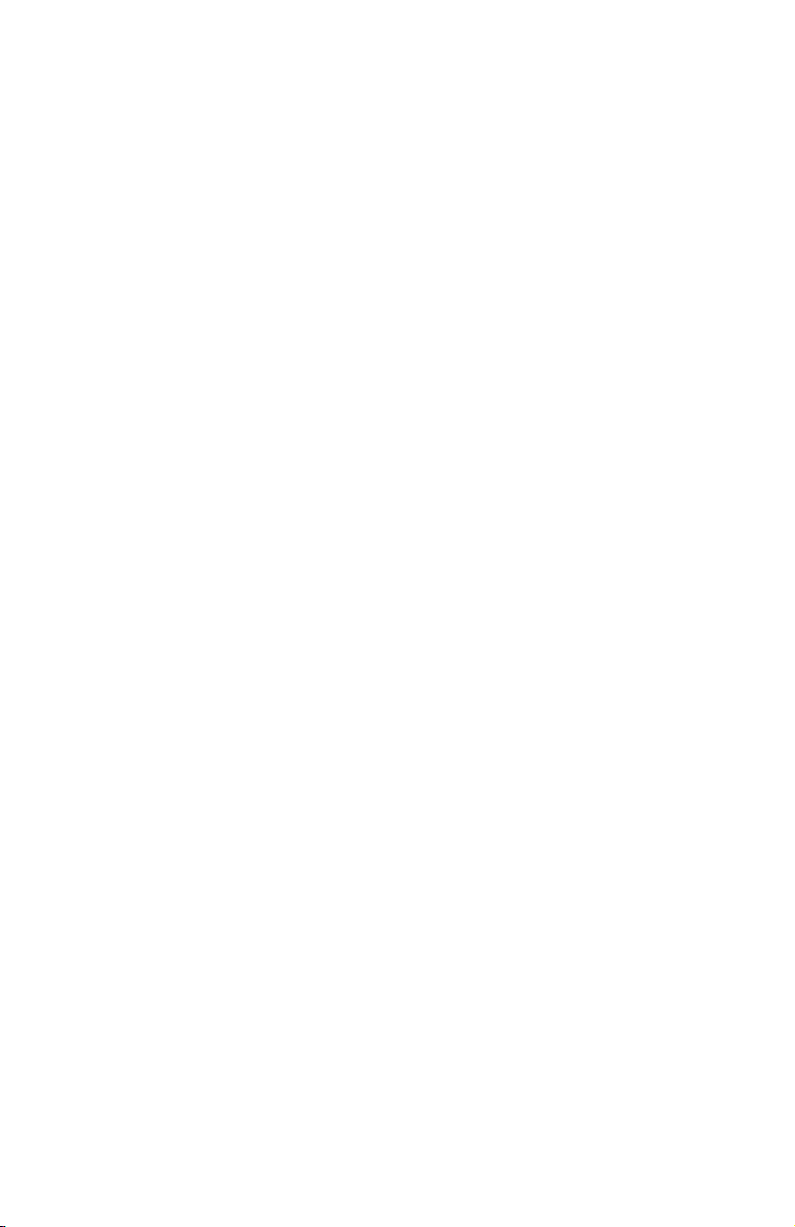
b
Installation Guide
Compaq 802.11b MultiPort Module
Document Part Number: 225839-001
June 2001
This guide provides information on installing and setting up the
802.11b MultiPort Module as well as tips on solving common
problems.
Page 2
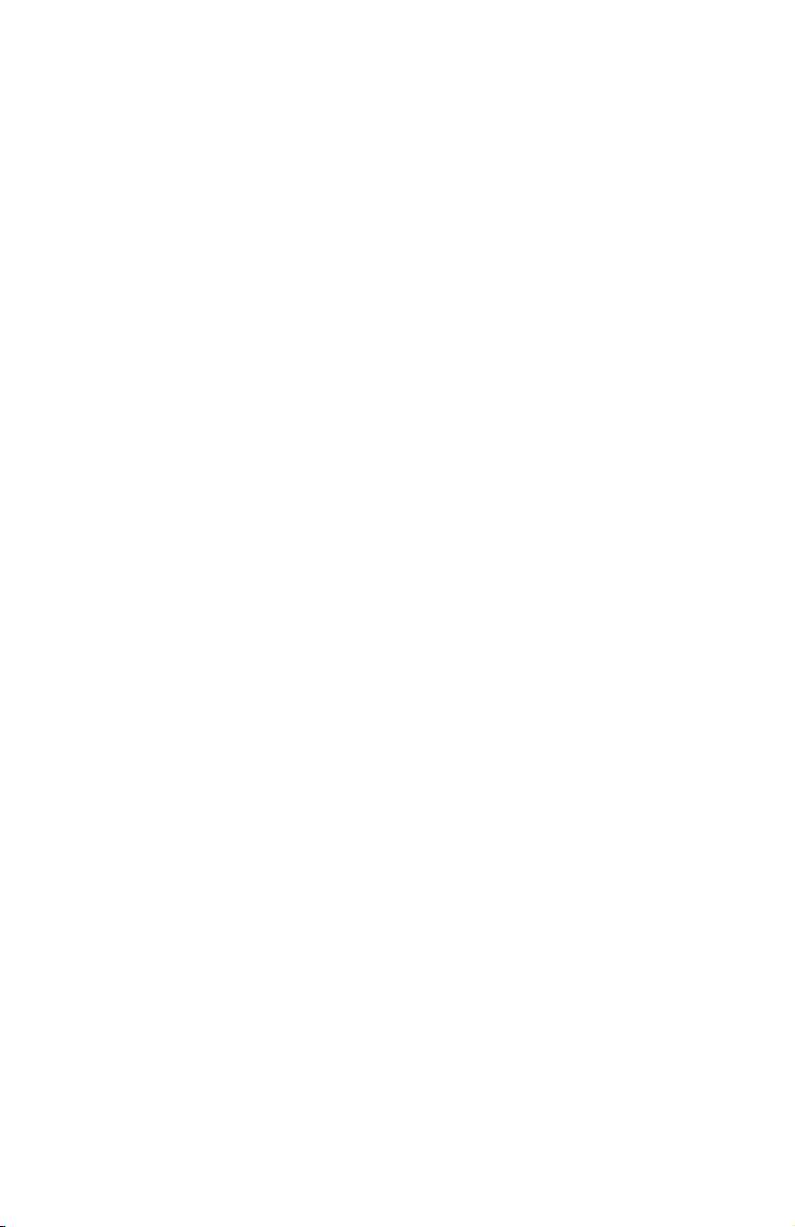
© 2001 Compaq Computer Corporation
Compaq and the Compaq logo Registered in U.S. Patent and Trademark Office.
Microsoft, Windows, and Windows NT are trademarks of Microsoft
Corporation in the United States and other countries.
All other product names mentioned herein may be trademarks of their respective
companies.
Compaq shall not be liable for technical or editorial errors or omissions
contained herein. The information in this document is provided “as is” without
warranty of any kind and is subject to change without notice. The warranties for
Compaq products are set forth in the express limited warranty statements
accompanying such products. Nothing herein should be construed as
constituting an additional warranty.
Installation Guide
First Edition (June 2001)
Document Part Number: 225839-001
Page 3
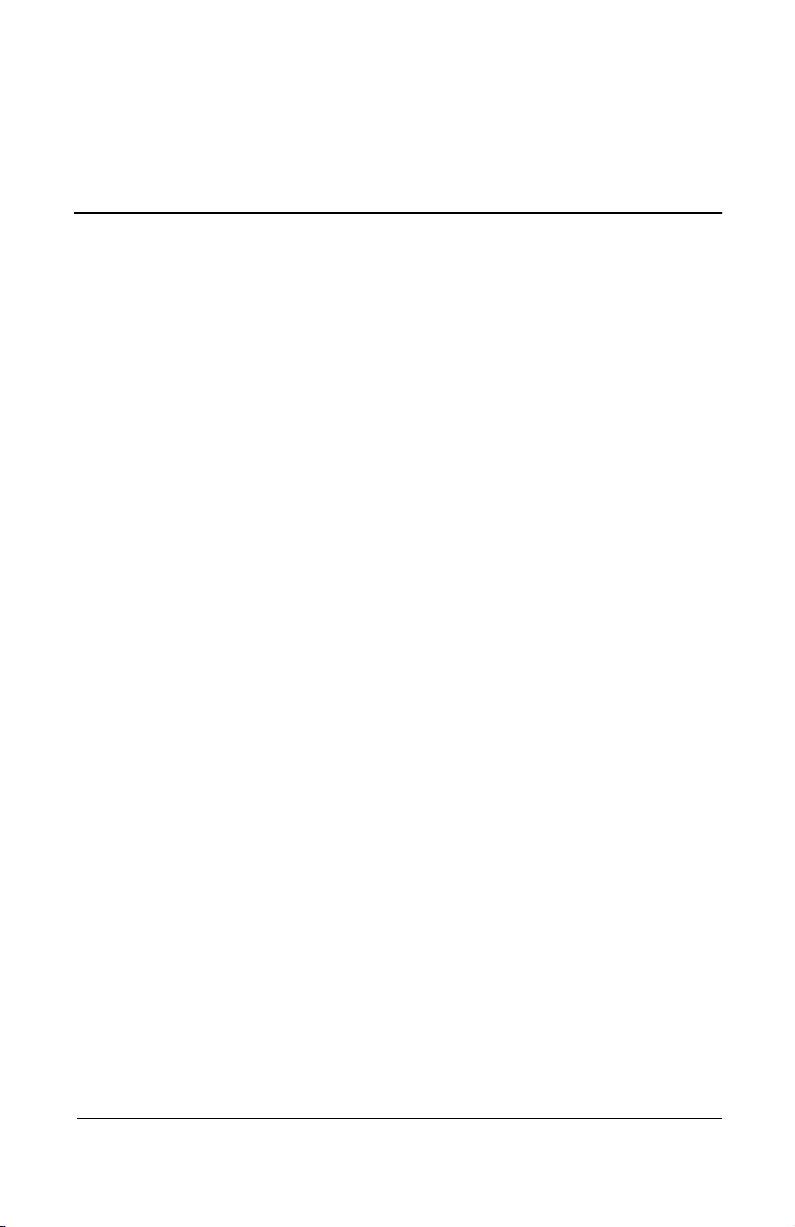
Contents
1 Getting Started
Using a Wireless Local Area Network. . . . . . . . . . . . . . . 1–1
Features and Requirements . . . . . . . . . . . . . . . . . . . . 1–2
Selecting a Network Mode. . . . . . . . . . . . . . . . . . . . . . . . 1–2
Ad Hoc Networking Mode . . . . . . . . . . . . . . . . . . . . 1–3
Infrastructure Networking Mode . . . . . . . . . . . . . . . . 1–3
2 Installing Hardware and Drivers
Installing the MultiPort Module and Drivers . . . . . . . . . . 2–1
Removing the MultiPort Module . . . . . . . . . . . . . . . . . . . 2–5
3 Installing Software
Preparing for Installation . . . . . . . . . . . . . . . . . . . . . . . . . 3–1
Installing Software . . . . . . . . . . . . . . . . . . . . . . . . . . . . . . 3–1
Installation Guide iii
Page 4
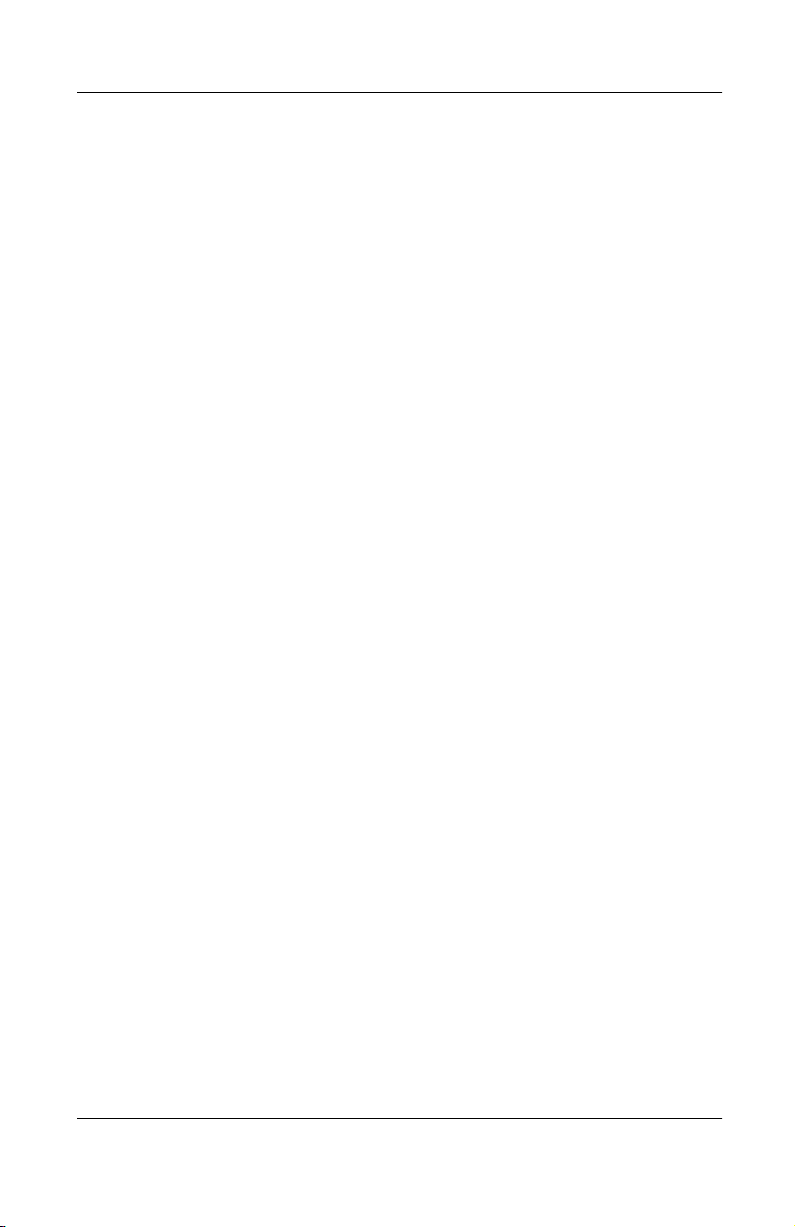
A Troubleshooting
Using the World Wide Web. . . . . . . . . . . . . . . . . . . . . . . A–1
Preparing to Call Technical Support . . . . . . . . . . . . . . . . A–1
B Regulatory Compliance Notices
Wireless Notices. . . . . . . . . . . . . . . . . . . . . . . . . . . . . . . . B–1
Class B Equipment . . . . . . . . . . . . . . . . . . . . . . . . . . B–2
Modifications. . . . . . . . . . . . . . . . . . . . . . . . . . . . . . . B–2
Declaration of Conformity for Products
Marked with the FCC Logo—United States Only . . B–3
Canadian Regulatory Wireless Notice . . . . . . . . . . . . . . . B–4
Class B Equipment . . . . . . . . . . . . . . . . . . . . . . . . . . B–4
European Union Notice . . . . . . . . . . . . . . . . . . . . . . . . . . B–5
Japanese Notices . . . . . . . . . . . . . . . . . . . . . . . . . . . . . . . B–6
iv Installation Guide
Page 5
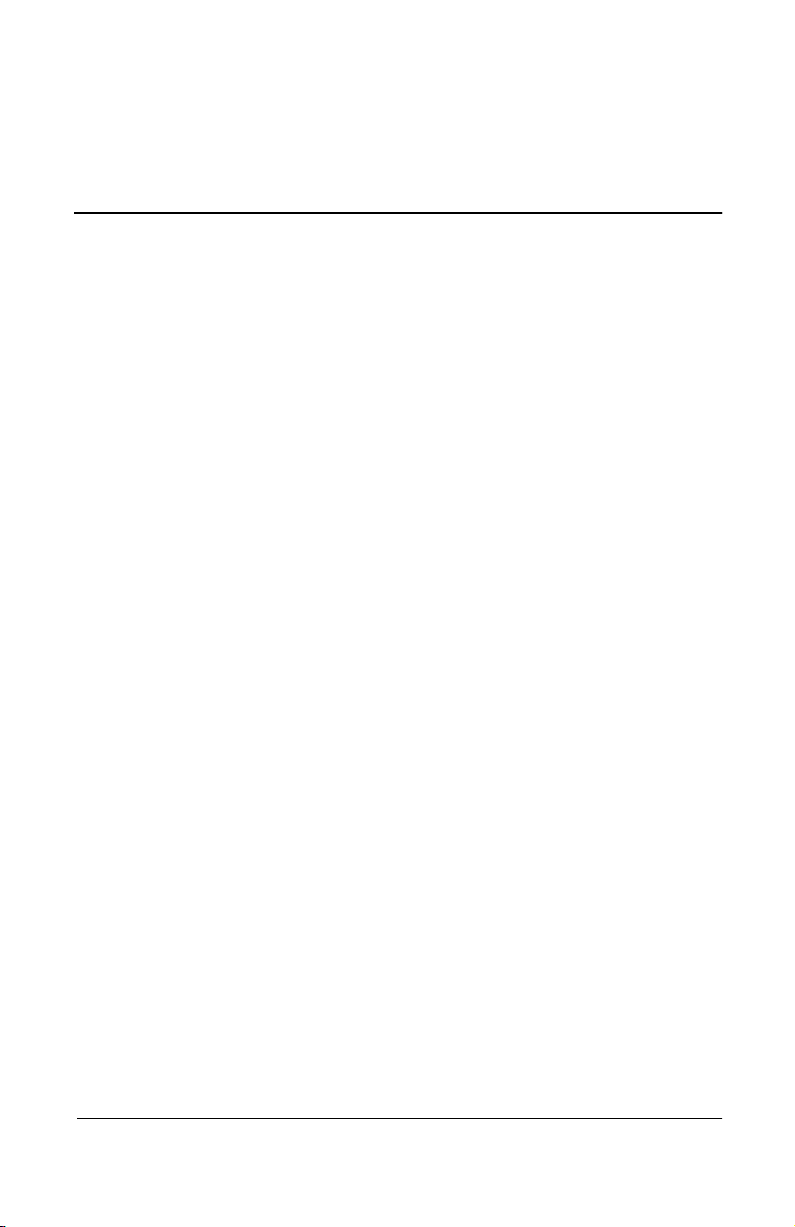
Getting Started
The Compaq 802.11b MultiPort Module allows you to access
wireless Local Area Networks, share a local printer and files with
others in your network, access the Internet, and roam about the
office—wire-free.
This wireless Local Area Network solution is designed for both
large and small businesses, and it is scalable so that you can add
users and new network features as your networking needs grow.
Using a Wireless Local Area Network
This product is a Local Area Network (LAN) device. A LAN is
two or more computers that are connected to each other in order
to share files or common equipment such as a printer or a modem.
A wireless LAN provides the same functionality of a wired
network, but it eliminates the need to install networking cables
and other networking equipment. Not only is a wireless LAN
easier to deploy, but it also allows for “roaming.”
1
For example, when using a portable computer with a Compaq
802.11b MultiPort Module, you can roam from a conference
room to an office without being disconnected from the network.
Installation Guide 1–1
Page 6
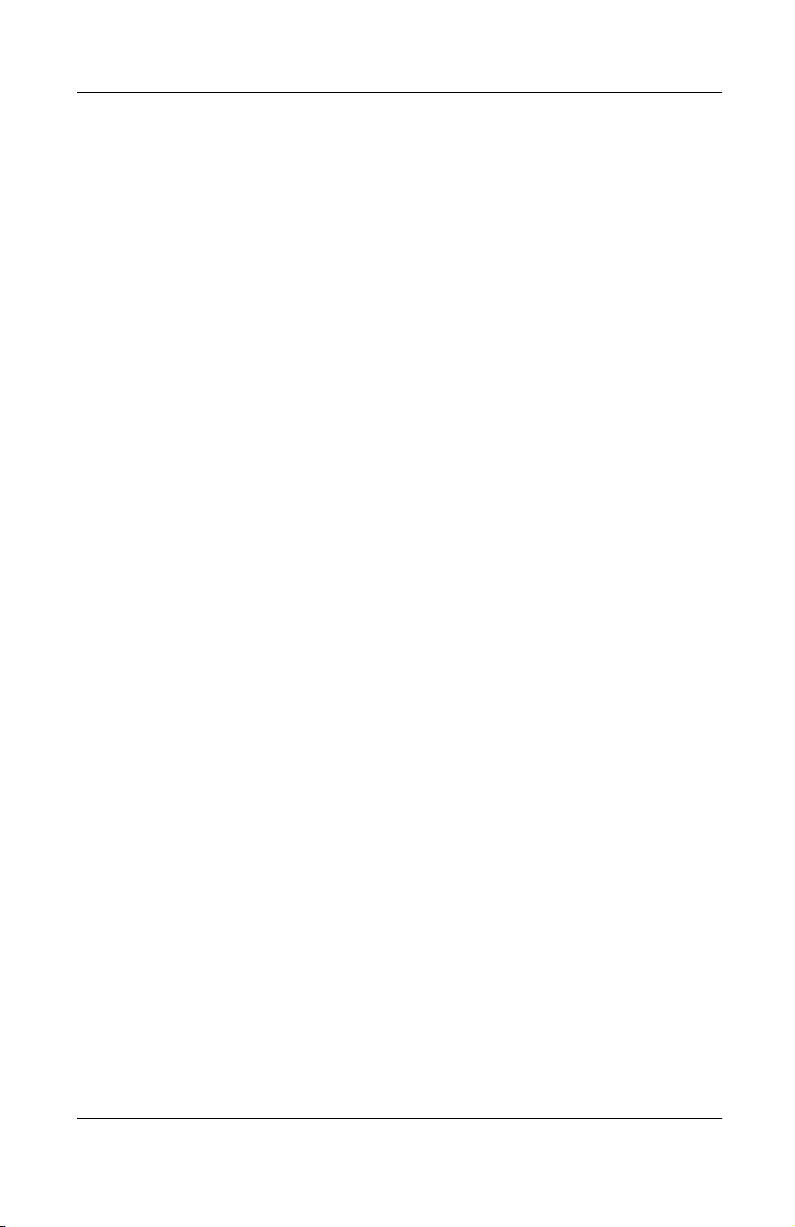
Getting Started
Features and Requirements
A wireless LAN includes the following features:
Support for the IEEE 802.11b Standard
■
2.4-GHz band operation
■
Network speeds up to 11 Mbps
■
Wired Equivalent Privacy (WEP) encryption
■
To participate in a wireless LAN, you need the following:
Compaq 802.11b MultiPort Module
■
Software CD containing application, drivers, software
■
reference guide, and help file
A portable computer with a MultiPort, equipped with a
■
CD drive, and running Microsoft Windows 98, Windows Me,
or Windows 2000
Selecting a Network Mode
A wireless LAN can be configured for two different modes of
operation. While each method has its advantages, one may be
better suited for your needs. Review the following configurations
to determine which mode is best for you and the hardware and
software you need to build your network.
Ad hoc networking
■
Infrastructure networking
■
1–2 Installation Guide
Page 7
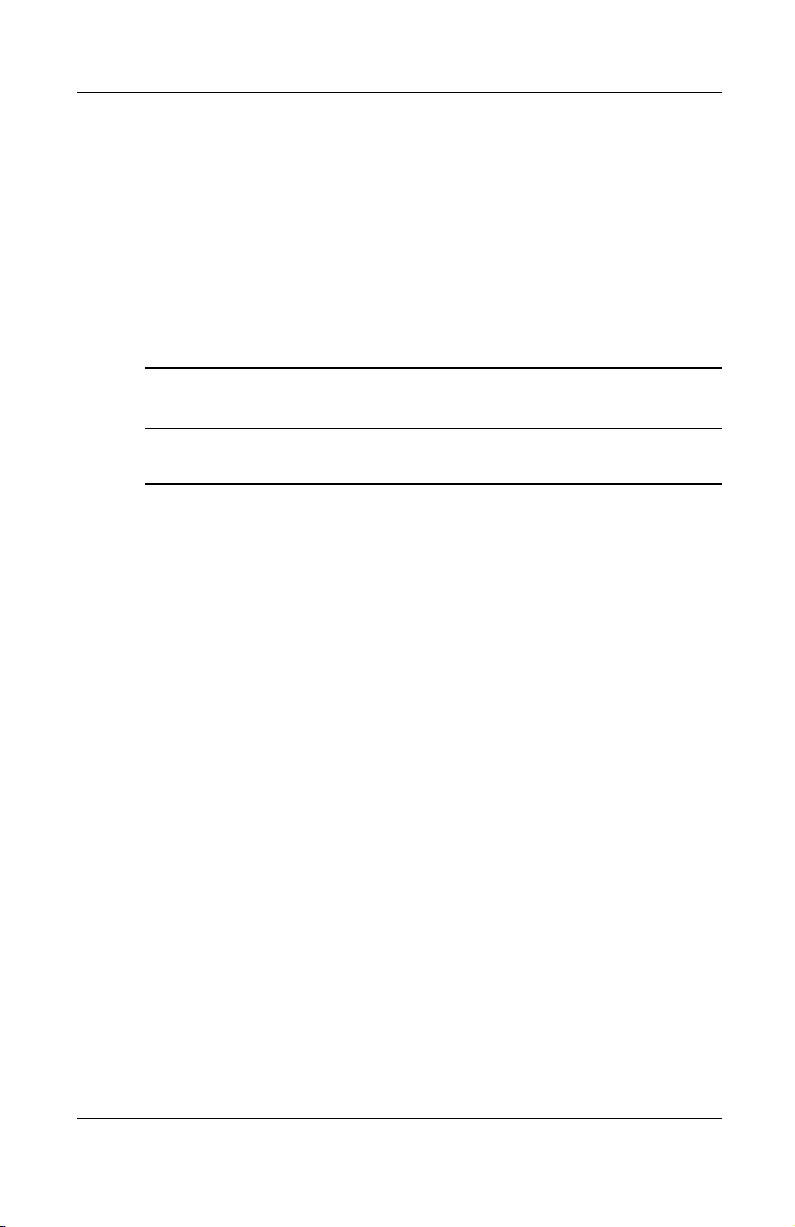
Ad Hoc Networking Mode
Also called “peer-to-peer” networking, this mode is the easiest to
deploy and is ideal for small offices. As a user on this type of
network, you are able to share files with other employees, print to
a shared office printer, and access the Internet through a shared
modem. However, with ad hoc networking your computer is only
able to communicate with other wireless computers that are
within range and in your wireless workgroup.
Advantages Simple to set up
Cost-efficient
Disadvantages Communication is limited to those who are in
range
Infrastructure Networking Mode
The key difference between an infrastructure wireless LAN and
an ad hoc wireless LAN is the addition of one extra element—an
access point. Unlike “peer-to-peer” networking, where networked
computers send data directly to each other, networked computers
using the infrastructure networking mode communicate with each
other through a dedicated access point.
Getting Started
The 802.11b MultiPort Module is compatible with any WiFi
(Wireless Fidelity) interoperability certified access point, such as
the Compaq WL300, WL400, WL410, and WL510.
All data transmitted between two computers on the wireless LAN
passes through the access point.
Installation Guide 1–3
Page 8
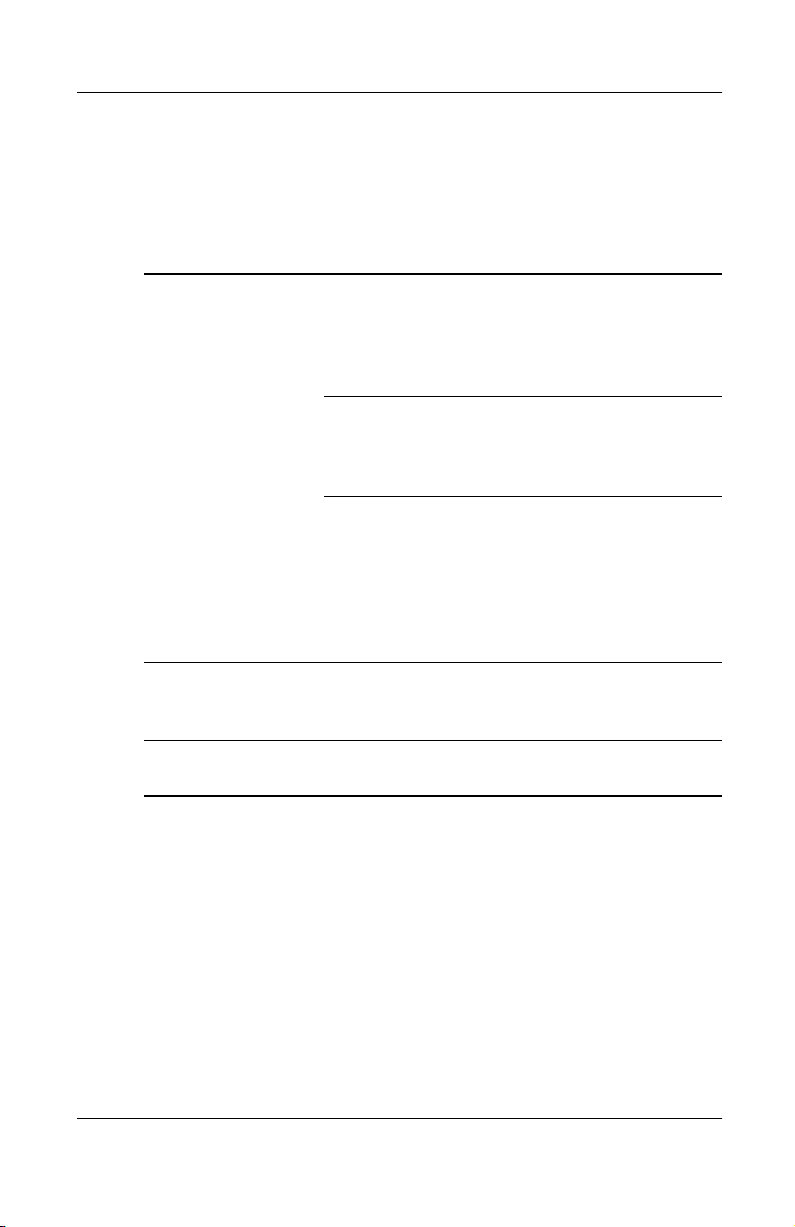
Getting Started
Additionally, the access point on the infrastructure wireless LAN
can provide access to an existing wired LAN. This link allows
computers on the wireless LAN to access the wired LAN’s
resources and tools, including Internet access, electronic mail
delivery, file transfer, and printer sharing.
Advantages Extended range: The access point extends the
range of the wireless LAN. Each computer can
communicate with other computers equipped
for wireless networking that are within the
range of the access point.
Roaming: As you move throughout the
building, the MultiPort Module determines the
best access point to use to ensure continuous
communication with the network.
Network connectivity: An access point can
provide a wireless LAN access to an existing
wired network by bridging the two networks
together. This gives users of the wireless LAN
access to all functions of the wired
network—from file server access to electronic
mail and Internet.
Disadvantages As this network mode offers more features, it
requires additional components and setup time
to deploy.
Requirements One access point, such as the Compaq
WL300, WL400, WL410, or WL510.
1–4 Installation Guide
Page 9

Installing Hardware and Drivers
Before installing the 802.11b MultiPort Module on a new
✎
computer, the computer software setup process should be
completed and the operating system should be fully operational.
Refer to the “Setting Up the Software” section in the Getting
Started guide included with the computer.
If you have previously installed a wireless LAN device, such as a
✎
PC Card, you must uninstall the wireless LAN drivers and
software according to the device manufacturer’s instructions.
Before installing the 802.11b MultiPort Module hardware, insert
the software CD, included with the MultiPort Module accessory
kit, into the CD drive. When the computer is turned on after
installing the hardware, this ensures that the operating system will
prompt you for drivers after detecting the new hardware.
2
Installing the MultiPort Module and Drivers
To install the MultiPort Module and essential drivers:
1. Insert the MultiPort Module software CD into the CD drive.
2. Turn off the computer.
3. Disconnect any external devices.
4. Remove all battery packs.
Installation Guide 2–1
Page 10

Installing Hardware and Drivers
5. Remove the Phillips screw securing the MultiPort cover on
the computer display
6. Remove the MultiPort cover by sliding it toward the front of
the computer
The MultiPort cover should be stored, then reinstalled on the
✎
display if the MultiPort Module is removed at a later date.
2
.
1
, then sliding it to the right3.
2–2 Installation Guide
Page 11

Installing Hardware and Drivers
7. Place the 802.11b MultiPort Module in the MultiPort,
making sure to rest the tabs
on the back of the module
1
against the rear edge of the MultiPort.
8. Press down on the rear-left corner of the MultiPort Module
and slide the module toward the back of the computer
the connectors are seated.
CAUTION: Do not slide the 802.11b MultiPort Module any farther
Ä
than the length of the tabs 1
Failure to follow this precaution can result in damage to the
connectors inside the module and computer display.
on the back edge of the module.
9. Install the Phillips screw to secure the MultiPort Module to
the display
4
.
3
2
until
Installation Guide 2–3
Page 12

Installing Hardware and Drivers
10. Open the computer and turn it on. After the operating system
is fully operational, Windows should find a new USB device.
If Windows does not find the device, press
the MultiPort Module. At this point the New Hardware
Wizard should start and guide you through the process of
installing the drivers for the module.
The drivers are located in the root directory of the CD (for
✎
example, if
11. Follow the on-screen directions to find and install the drivers.
Several dialog boxes are displayed to complete the driver
installation and you may also be prompted for your original
Windows installation disk.
12. For computers running Windows 98 or Windows Me:
After the drivers are installed, a System Settings Change
dialog box is displayed and the operating system prompts you
to restart the computer. Select Yes to accept.
D:\
is your CD drive, the drivers are located in
Fn+F2
to turn on
D:\
).
2–4 Installation Guide
Page 13

Installing Hardware and Drivers
Removing the MultiPort Module
1. If the MultiPort Module status light is lit, press
off the wireless device.
2. Turn off the computer, disconnect any external cables, and
remove all battery packs.
3. Remove the Phillips screw securing the MultiPort Module to
.
the display
4. Press the MultiPort Module release button
5. Slide the MultiPort Module toward the front of the
computer
CAUTION: Do not slide the 802.11b MultiPort Module forward or
Ä
backward any farther than the length of the tabs on the back edge
of the module. Failure to follow this precaution can result in damage
to the connectors inside the module and computer display.
1
2
, then slide it to the right 4 to remove it.
3
.
Fn+F2
to turn
6. Install the MultiPort cover and secure it to the display using
the Phillips screw.
Installation Guide 2–5
Page 14

Installing Software
Preparing for Installation
Before installing the software, make sure the hardware and
drivers are installed. Refer to Chapter 2, “Installing Hardware and
Drivers,” for more information.
If you have previously installed a wireless LAN device, such as a
PC Card, you must uninstall the wireless LAN drivers and
software according to the device manufacturer’s instructions.
For each computer that you want to add to the wireless LAN,
follow the instructions in the sections that apply to your
computer’s operating system.
After completing the installation, refer to the Microsoft Windows
✎
operating system manual, included with your computer, for
information on sharing network resources, such as printers.
3
Installing Software
1. After the hardware and drivers have been installed, select
Start > Run, enter
and select OK. The Welcome dialog box is displayed.
2. Carefully read the information in the Welcome dialog box
and then select Next.
3. Select Yes to accept the Software License Agreement.
Installation Guide 3–1
D:\setup.exe
(where
D:\
is your CD drive),
Page 15

Installing Software
4. Enter the SSID and select Next.
All computers on the same wireless LAN must have the same
✎
SSID. The setup program uses the default SSID “101.” However,
it is strongly recommended that the SSID be changed to one of
your choice.
5. Select the Ad Hoc or Infrastructure network mode in which
your computer will operate and select Next (you can change
this setting at any time after installation).
6. Choose one of the following settings from the Encryption
(WEP) list:
❏
❏
❏
64-bit—All communication must be WEP encrypted
with one of four 64-bit keys. Otherwise it is ignored.
128-bit—All communication must be WEP encrypted
with the same 128-bit key. Otherwise it is ignored.
Disabled—WEP-encrypted communication will be
ignored (continue with Step 8).
7. After enabling WEP by selecting 64 or 128 bit, use one of the
following methods to enter the encryption keys:
Create a passphrase.
❏
a. Select Create with Passphrase.
b. Enter a passphrase. The passphrase is a text string
with a maximum of 31 characters.
The passphrase automatically creates all the
appropriate WEP keys needed for data encryption.
All clients and access points within the WLAN
network must use this same passphrase to
communicate.
3–2 Installation Guide
Page 16

Installing Software
The passphrase is a unique function of the Compaq 802.11b
✎
MultiPort Module and may not be supported with all WLAN
access point products. To ensure interoperability, use the Manual
Entry method for creating the WEP keys or reconfigure the access
points to use the WEP keys that are generated using the
passphrase method.
Manually enter the keys.
❏
a. Select Manual Entry.
b. For 64-bit encryption—Enter Key 1 through Key 4.
The manually entered WEP key values are
hexadecimal and can only contain the numbers 0–9
and the letters a–f. The four keys must be entered in
the same order for every client or access point.
For 128-bit encryption—Enter a key. The manually
entered WEP key values are hexadecimal and can
only contain the numbers 0–9 and the letters a–f.
c. For 64-bit encryption only—Select the Default Tx
Key. When you configure the access point, select the
same key to encrypt the data.
8. Accept or Browse to change the default installation and
program folders for the software and select Next. Windows
Setup will copy files and install the software.
9. Select Yes, I want to restart my computer now. Select Finish.
Installation Guide 3–3
Page 17

Installing Software
A green, red, or yellow Wireless Monitor icon in the system tray
✎
indicates a successful installation.
A green icon indicates you are connected to the
■
wireless LAN.
If you are operating in an infrastructure networking
■
mode, a red icon indicates your computer is not
associated with an access point.
If you are operating in an ad hoc networking mode, a red icon
indicates either no client is within range or no client is within
your workgroup.
A yellow icon indicates the computer is linked to a
■
wireless LAN, but signal strength or quality is
diminished. Refer to Appendix A, “Troubleshooting,” for
more information.
3–4 Installation Guide
Page 18

Troubleshooting
Using the World Wide Web
Support services are available on the Internet through the
Compaq support forum. You can either browse the postings as a
guest, or register as a user and submit your own questions.
Compaq responds to questions within one business day.
To access the Compaq support forum, go to the Compaq Web site
at
http://www.compaq.com.
Preparing to Call Technical Support
If you cannot solve a problem using the troubleshooting tips in
this section, you may need to call technical support. To receive
the fastest possible solution when you call, run the computer’s
diagnostic utility. Refer to your computer documentation for
information on running diagnostics. Refer to the Wor ldw id e
Telephone Numbers guide included with the computer for
information about contacting a Compaq authorized dealer,
reseller, or service provider. Have the following information
available before calling Compaq:
A
Compaq 802.11b MultiPort Module serial number and model
■
name and number
Applicable error messages
■
Add-on options
■
Operating system
■
Third-party hardware or software
■
Installation Guide A–1
Page 19

Troubleshooting
Detailed questions
■
Technical Support Registration number (if you have
■
previously called Compaq Technical Support for assistance
with your product; this number is assigned to you the first
time you call Technical Support)
The following table lists possible problems and the recommended
solutions.
Solving Problems
Problem Solution
The wireless monitor icon
does not appear in the
system tray.
The system tray Wireless
Monitor icon is always red.
Make sure the Multiport Module is seated
■
correctly. Refer to Chapter 2, “Installing
Hardware and Drivers.”
Make sure the MultiPort Module status
■
light is solid or flashing green. If the
MultiPort Module status light is not lit,
press
Module.
Make sure the drivers are installed. Select
■
Start > Settings > Control Panel >
Network and determine if the Compaq
802.11b Multiport Module is listed as a
network adapter. Refer to Chapter 2,
“Installing Hardware and Drivers,” for
more information on installing drivers.
The wireless monitor icon software may
■
not be installed. Refer to Chapter 3,
“Installing Software,” for more information.
Make sure your computer and each
■
network client to which you are trying to
connect have the same SSID. The SSID
is case sensitive.
Make sure your WEP settings are correct.
■
Make sure you are within range of an
■
access point or network client.
to enable the MultiPort
Fn+F2
A–2 Installation Guide
Page 20

Troubleshooting
Solving Problems
Problem Solution
I cannot connect to one of
the users in the network.
Make sure each network client is up and
■
running with a green taskbar icon.
Make sure your WEP settings are correct.
■
Move your computer closer to the access
■
point or other network client.
Make sure the network client you need to
■
reach is within range, or within range of
an access point.
Make sure the network settings are
■
correct for your local area network.
The MultiPort Module is not enabled.
■
Press
Module.
Contact your network administrator for other
networking issues.
(Continued)
to enable the MultiPort
Fn+F2
Installation Guide A–3
Page 21

Regulatory Compliance Notices
Wireless Notices
In some situations or environments, the use of wireless devices
may be restricted by the proprietor of the building or responsible
representatives of the organization. Such restrictions may
apply when:
Using the wireless equipment on airplanes, or
■
The risk of interference to other devices or services is
■
perceived as harmful.
If you are uncertain of the policy that applies on the use of
wireless equipment in a specific organization or environment
(such as airports), you are encouraged to ask for authorization to
use this device prior to turning on the equipment.
WARNING: Exposure to Radio Frequency Radiation
Å
The radiated output power of this device is far below the FCC radio
frequency exposure limits. Nevertheless, the device should be used
in such a manner that the potential for human contact during
normal operation is minimized. In order to avoid the possibility of
exceeding the FCC radio frequency exposure limits, human
proximity to the antenna should not be less than 20 cm (8 inches)
during normal operation.
B
Installation Guide B–1
Page 22

Regulatory Compliance Notices
Class B Equipment
This equipment has been tested and found to comply with the
limits for a Class B digital device, pursuant to Part 15 of the
FCC Rules. These limits are designed to provide reasonable
protection against harmful interference in a residential
installation. This equipment generates, uses, and can radiate radio
frequency energy and, if not installed and used in accordance
with the instructions, may cause harmful interference to radio
communications. However, there is no guarantee that interference
will not occur in a particular installation. If this equipment does
cause harmful interference to radio or television reception, which
can be determined by turning the equipment off and on, the user
is encouraged to try to correct the interference by one or more of
the following measures:
Reorient or relocate the receiving antenna.
■
Increase the separation between the equipment and receiver.
■
Connect the equipment into an outlet on a circuit different
■
from that to which the receiver is connected.
Consult the dealer or an experienced radio or television
■
technician for help.
Modifications
The FCC requires the user to be notified that any changes or
modifications made to this device that are not expressly approved
by Compaq Computer Corporation may void the user’s authority
to operate the equipment.
B–2 Installation Guide
Page 23

Regulatory Compliance Notices
Declaration of Conformity for Products Marked with the FCC Logo—United States Only
This device complies with Part 15 of the FCC Rules. Operation is
subject to the following two conditions: (1) this device may not
cause harmful interference, and (2) this device must accept any
interference received, including interference that may cause
undesired operation.
For questions regarding your product, contact:
Compaq Computer Corporation
P. O. Box 692000, Mail Stop 530113
Houston, Texas 77269-2000
Or, call
1-800-652-6672 (1-800-OK COMPAQ)
For questions regarding this FCC declaration, contact:
Compaq Computer Corporation
P. O. Box 692000, Mail Stop 510101
Houston, Texas 77269-2000
Or, call
(281) 514-3333
To identify this product, refer to the Part, Series, or Model
number found on the product.
Installation Guide B–3
Page 24

Regulatory Compliance Notices
Canadian Regulatory Wireless Notice
Operation is subject to the following two conditions:
This device may not cause harmful interference, and
■
This device must accept any interference received, including
■
interference that may cause undesired operation.
At the time of publication for this document, the following note
applies to the operation of this product. The requirements are
subject change.
To prevent radio interference to the licensed service, this device is
✎
intended to be operated indoors and away from windows to
provide maximum shielding. Equipment (or its transmit antenna)
that is installed outdoors is subject to licensing.
Class B Equipment
This Class B digital apparatus meets all requirements of the
Canadian Interference-Causing Equipment Regulations.
Cet appareil numérique de la classe B respecte toutes les
exigences du Règlement sur le matériel brouilleur du Canada.
B–4 Installation Guide
Page 25

European Union Notice
Products with the CE marking comply with the R&TTE Directive
(1995/5/EC), EMC Directive (89/336/EEC), and the Low Voltage
Directive (73/23/EEC) issued by the Commission of the
European Community.
Compliance with these directives implies conformity to the
following European Norms (in parentheses are the equivalent
international standards and regulations):
EN55022 (CISPR 22)—Electromagnetic Interference
■
EN55024 (IEC61000-4-2, 3, 4, 5, 6, 8, 11)—Electromagnetic
■
Immunity
EN61000-3-2 (IEC61000-3-2)—Power Line Harmonics
■
EN61000-3-3 (IEC61000-3-3)—Power Line Flicker
■
EN60950 (IEC 60950)—Product Safety
■
ETS 300 328—Technical requirements for radio equipment
■
ETS 300 826—General EMC requirements for radio
■
equipment
Regulatory Compliance Notices
This product may be used in all EU and EFTA countries unless
the packaging indicates that it may not be used in France.
Installation Guide B–5
Page 26

Regulatory Compliance Notices
Japanese Notices
B–6 Installation Guide
