Page 1
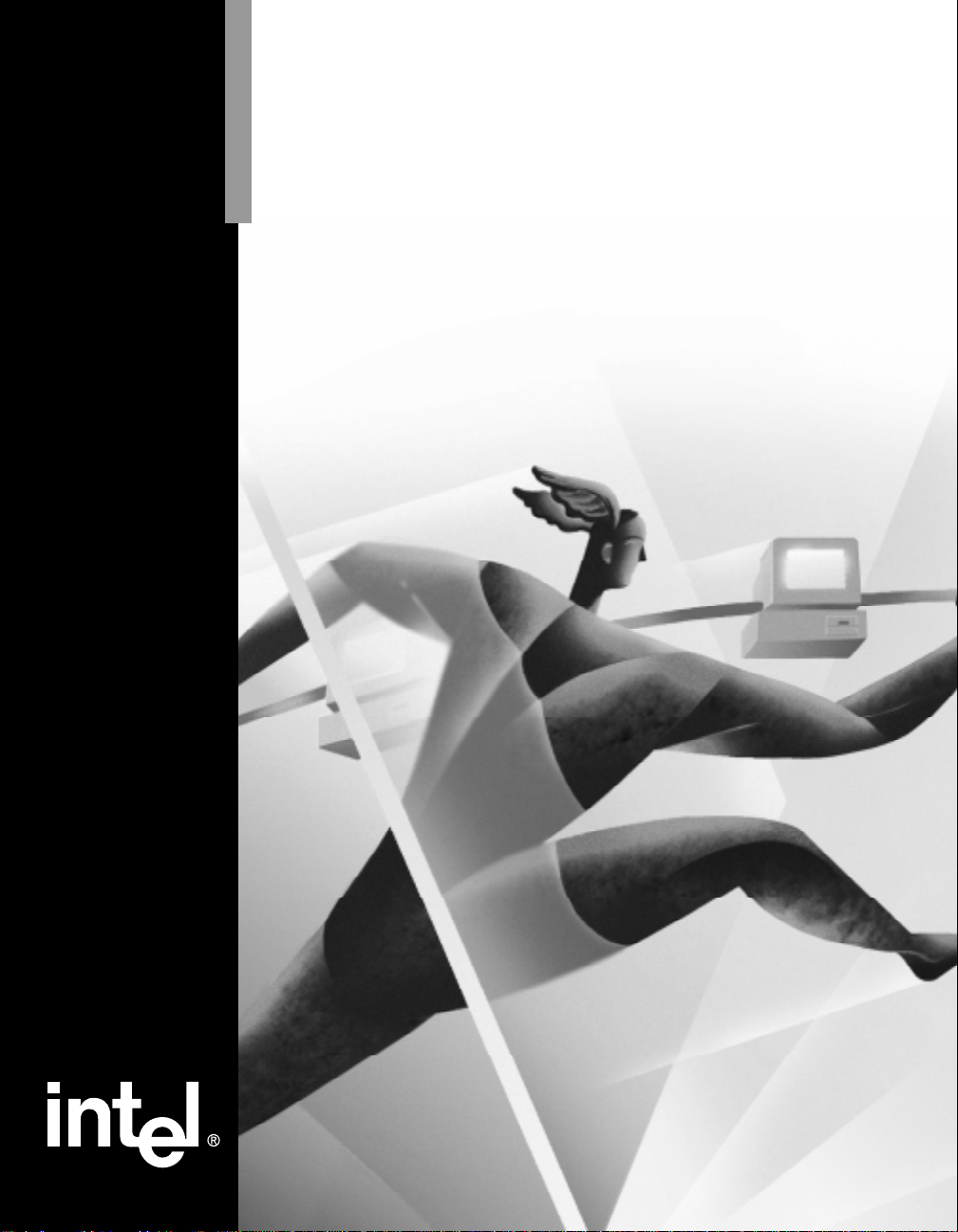
Intel Express
130T Standalone Hub
User Guide
Page 2
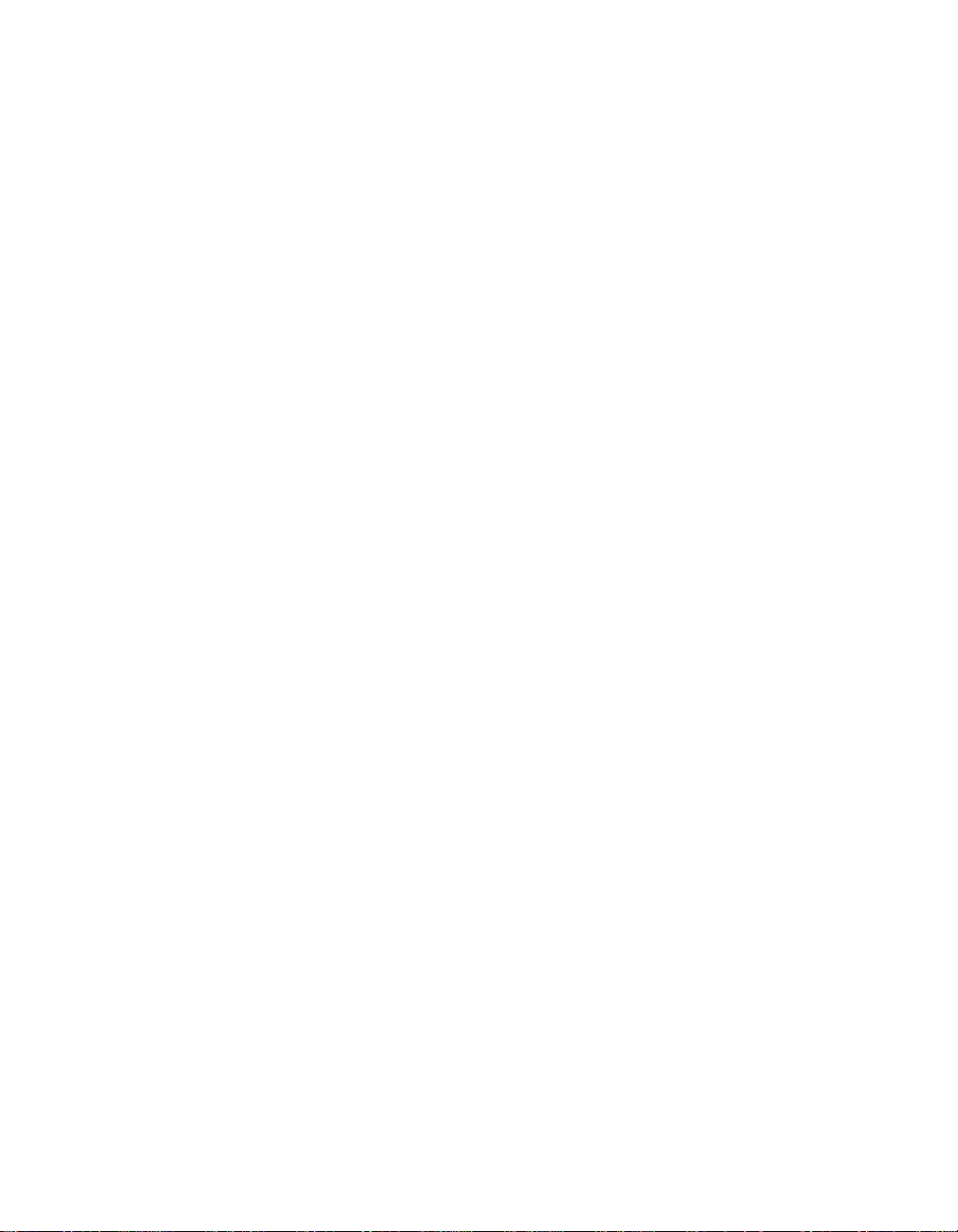
Year 2000 Capable
An Intel product, when used in accordance with its associated documentation, is "Year 2000 Capable" when, upon installation, it
accurately stores, displays, processes, provides, and/or receives date data from, into, and between the twentieth and twenty-first
centuries, including leap year calculations, provided that all other technology used in combination with said product properly
exchanges date data with it.
Copyright © 1998, Intel Corporation. All rights reserved.
Intel Corporation, 5200 NE Elam Young Parkway, Hillsboro OR 97124-6497
Intel Corporation assumes no responsibility for errors or omissions in this manual. Nor does Intel make any commitment to
update the information contained herein.
* Other product and corporate names may be trademarks of other companies and are used only for explanation and to the
owners’ benefit, without intent to infringe.
First edition February 1998 694946-001
Page 3
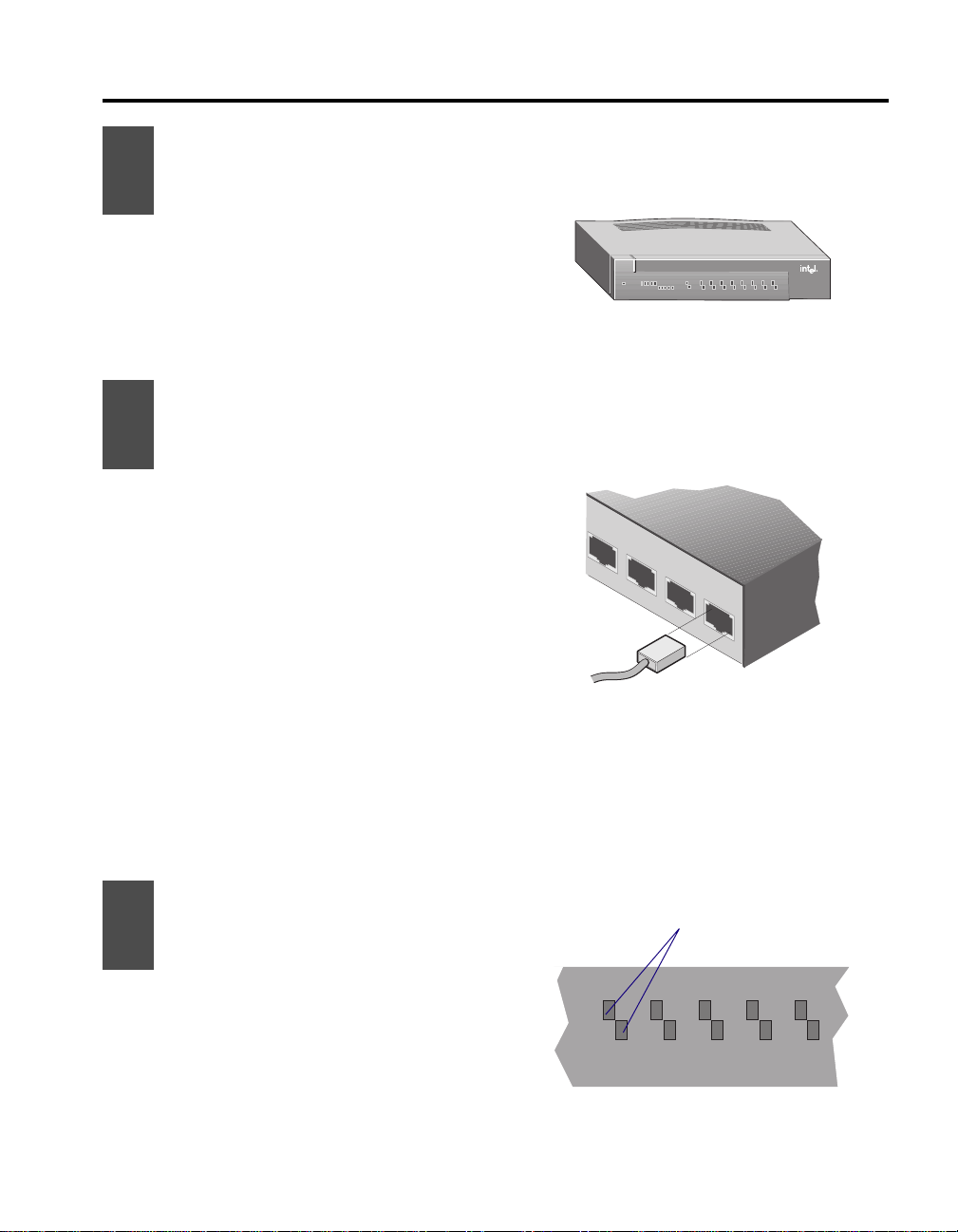
Quick Start
1
2
Install the hub
Place the hub on a shelf or table, then
plug the power supply into the hub and
into a power outlet. Use only the power
supply provided with the unit. Leave at
least 3 inches (7.62 cm) clearance
around the sides of the hub.
Connect devices
to the hub
Plug each cable into an RJ-45 port at the
rear of the hub.
• Use Category 5 unshielded twisted
pair (UTP) cabling to connect
100Base-TX devices to the hub.
• Use Category 3, 4, or 5 UTP
cabling to connect 10Base-T
devices to the hub.
• Make sure cable length doesn’t
exceed 100 meters (328 feet).
Each port automatically detects and
matches the speed of the attached device
(10Mbps or 100Mbps).
All ports communicate with each other,
regardless of speed.
Intel Express 130T Standalone Hub
Traffic % CollisionsPower 123456
3 12 50+
Speed
312
100
50+
100
Leave at least 3 inches (7.62 cm) clearance on sides.
Plug network cables into the ports at the rear of the hub.
Each port automatically matches the speed of the
attached device.
100
10
10
10
Solid green = Link Blinking green = Activity
Orange = Autodisabled
78
3
Check for links
Each port at the rear of the hub has a
corresponding LED on the front of the
hub. Make sure the LED of each port
you’re using shows a green link light at
either 10 or 100Mbps.
Indicates link status when a
device is attached.
1
Speed
100
10
23
Blink = Activity Orange = Autodisabled
45
1
Page 4
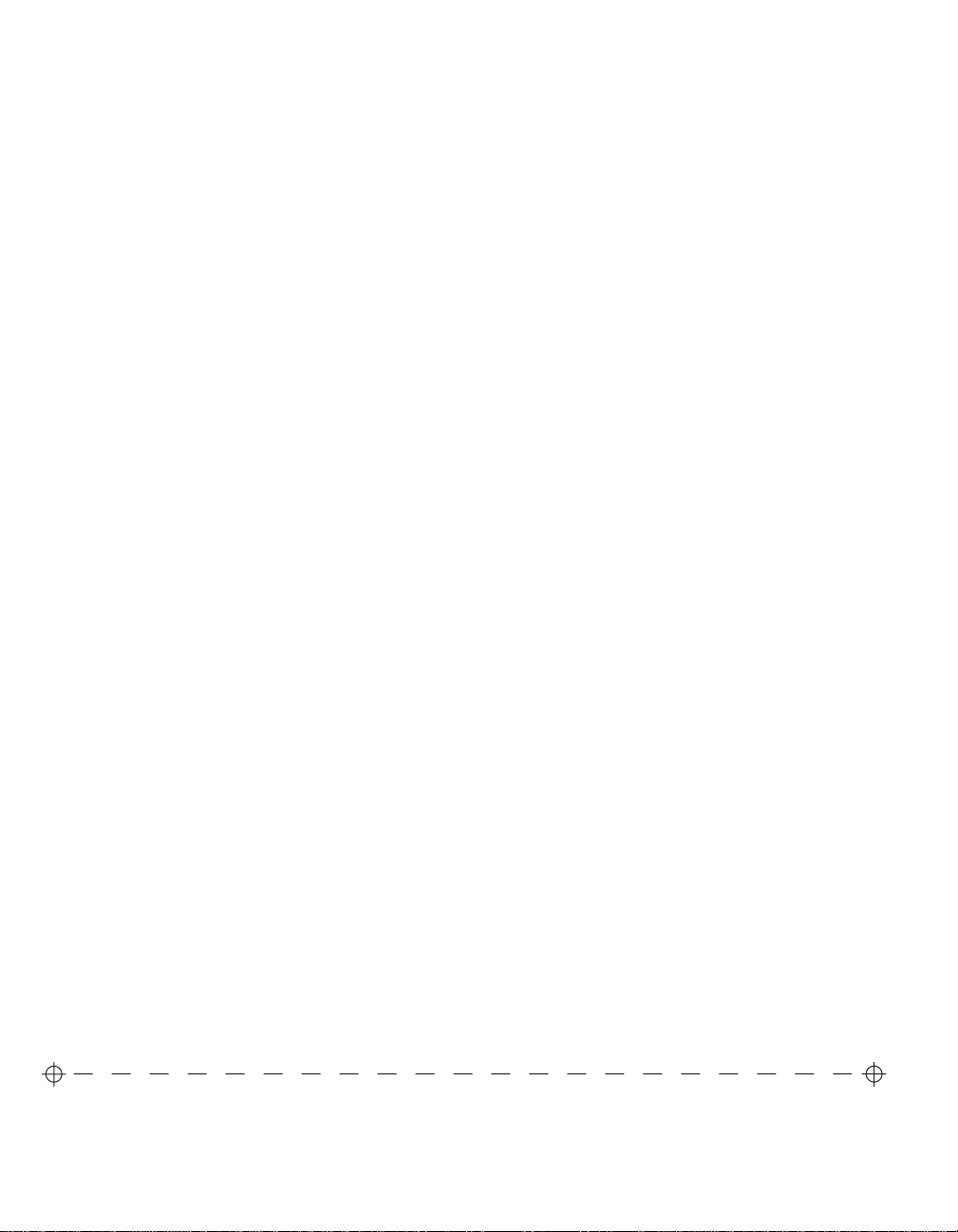
Frequently asked questions
Does each port operate at 10Mbps or 100Mbps?
Yes. Each port on the Express 130T Standalone Hub is capable of
10Mbps or 100Mbps half-duplex operation.
Do I have to set a port’s speed?
No. Ports on the Express 130T Standalone Hub automatically detect
and match the speed of an attached device.
Do ports operating at different speeds communicate with each
other?
Yes. The Express 130T Standalone Hub’s internal bridge allows all
ports to communicate with each other, regardless of operating speed.
Can I connect the Express 130T Standalone hub to another hub?
Yes. For connection guidelines, see “Connecting to Hubs and
Switches” on page 6.
Can I configure the Express 130T Standalone Hub for full-duplex
operation?
No. Hubs do not support full-duplex operation.
Can I wall mount the Express 130T Standalone Hub?
Yes. Using the two wall mount hole guides on this page, mark and drill
into the wall where you want to mount the hub. Then insert the
provided screws into the wall and hang the hub.
6.00" (15.24 cm.)
Wall mount hole
guides
2
Page 5
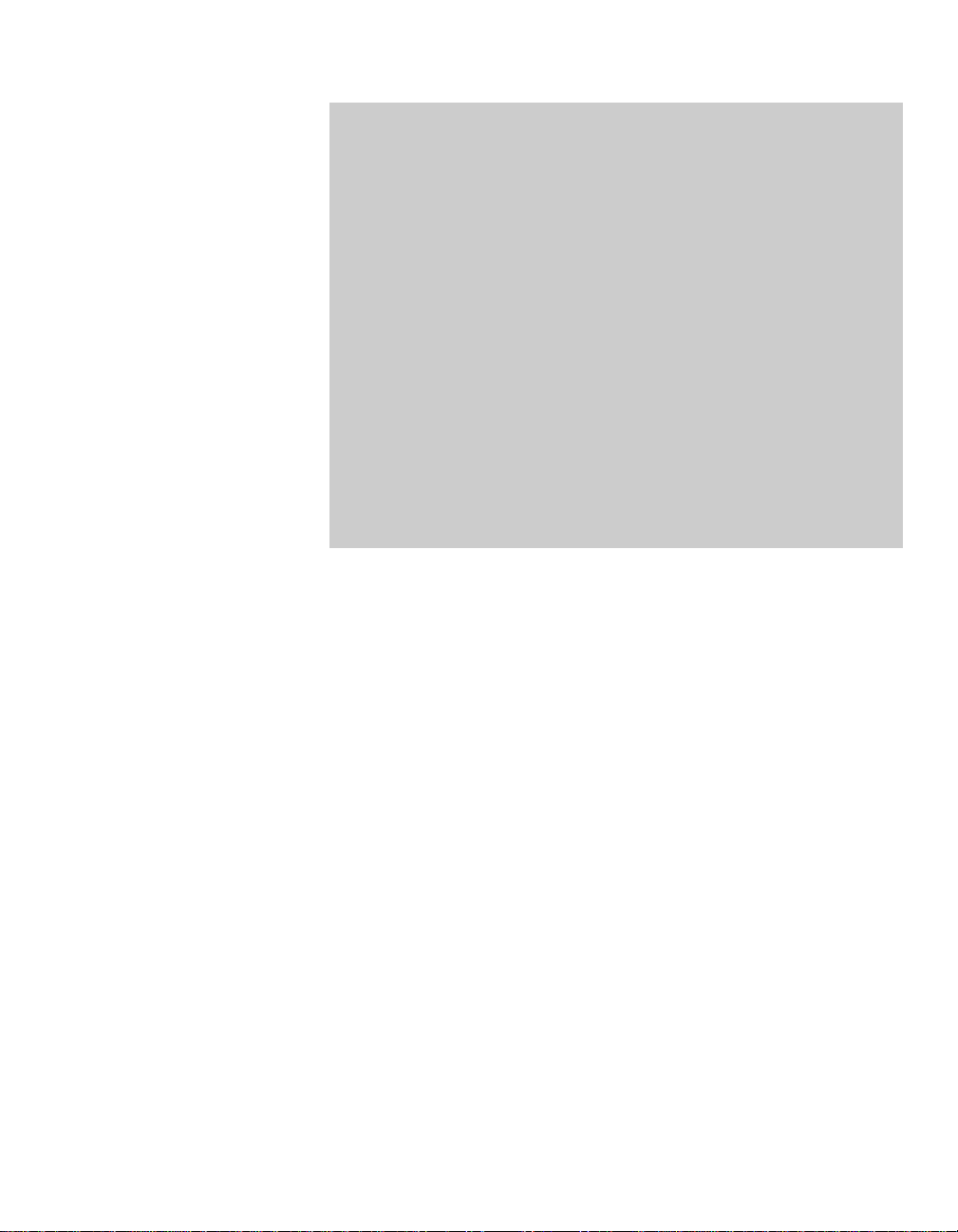
Contents
Overview ................................................................................................3
Connection Guidelines ...........................................................................4
Connecting to 100Base-TX devices................................................4
Connecting to 10Base-T devices.....................................................4
LED Indicators .......................................................................................5
Autodisabled Ports ................................................................................. 5
Connecting to Hubs and Switches..........................................................6
Connecting to another 130T hub.....................................................6
Connecting to a 100Mbps hub ........................................................6
Connecting to an existing 10Mbps segment ................................... 7
Connecting to a switch....................................................................8
Troubleshooting .....................................................................................9
Cabling Requirements .......................................................................... 10
Limited Hardware Warranty ................................................................12
Overview
The Intel Express 130T Standalone Hub is an 8-port hub that operates
at 10 or 100Mbps.
• All ports on the hub are capable of 10 or 100Mbps half-duplex
operation.
• Each port on the hub automatically detects the highest possible
speed of an attached device (either 10Mbps or 100Mbps) and
matches that speed.
• The Express 130T Standalone Hub’s internal bridge allows all ports
to communicate with each other, regardless of operating speed.
• The Intel Express 130T Standalone Hub monitors port status,
network traffic, and collisions at both 10 and 100Mbps.
This User Guide describes how to install, connect, and troubleshoot the
hub.
3
Page 6
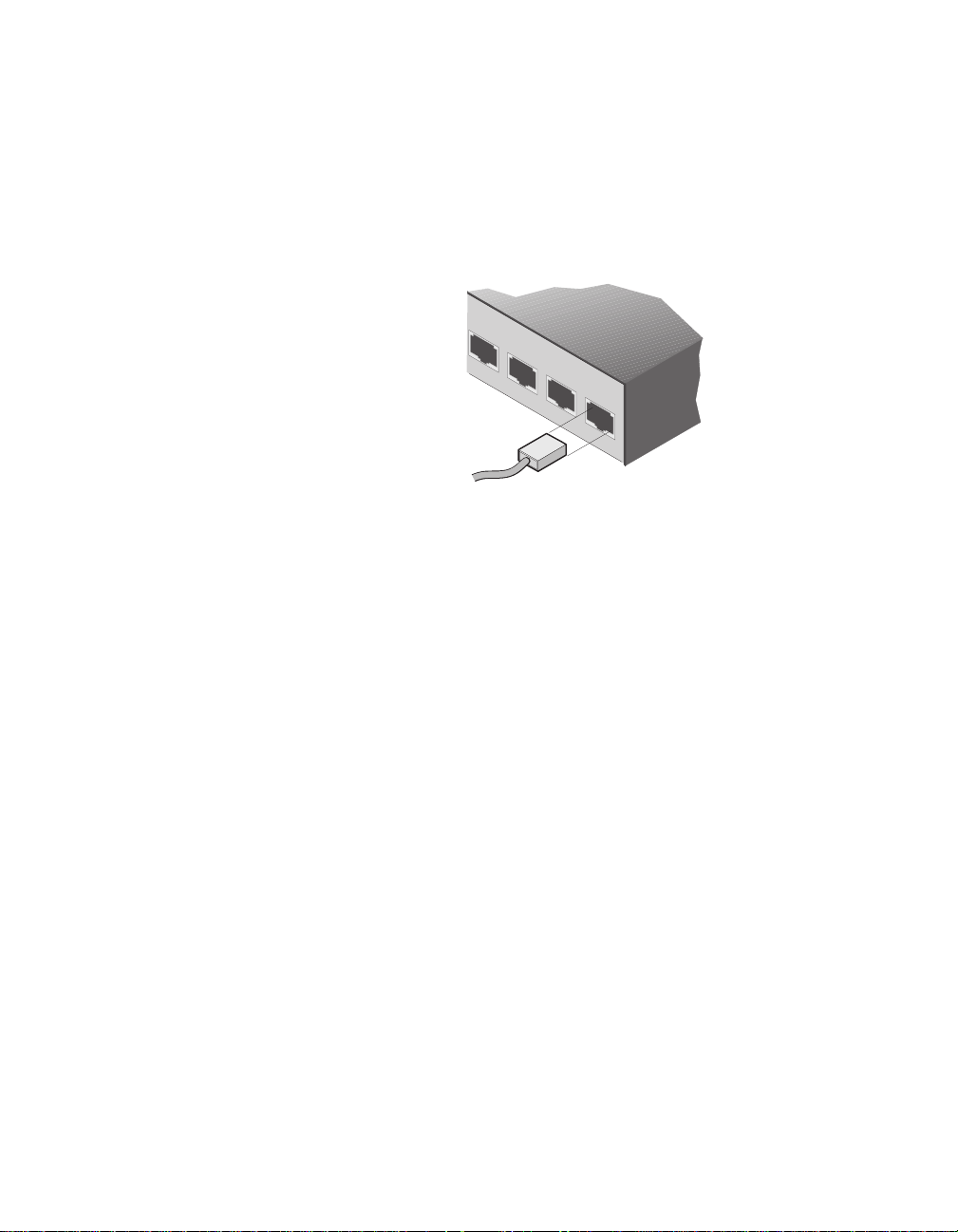
Connection Guidelines
You can connect the Intel Express 130T Standalone Hub to various
PCs, switches, routers, servers, and print servers running at either
10Mbps or 100Mbps. Each port on the Express 130T Standalone Hub
automatically matches the highest possible speed of an attached device.
Note For guidelines on connecting to another hub, see “Connecting
to Hubs and Switches” on page 6.
Connecting to 100Base-TX devices
• Use Category 5 unshielded twisted pair (CAT 5 UTP) cable.
• Always limit the cable length between the hub and any connected
PC, server, switch, or print server to 100 meters (328 feet). The
IEEE specification requires this distance.
• See “Connecting to a 100Mbps hub” on page 6 for information on
connecting to 100Mbps hubs.
• Use ports 1-8.
Connecting to 10Base-T devices
• Use Category 3, 4, or 5 unshielded twisted pair (CAT 3, 4, or 5
UTP) cable.
• Always limit the cable length between the hub and any connected
device to 100 meters (328 feet). The IEEE specification requires
this distance.
• See “Connecting to an existing 10Mbps network” on page 7 for
information on connecting the Express 130T Standalone Hub to a
10Mbps network segment.
• Use ports 1-8.
4
Page 7

Power
Traffic % Collisions
31250+
100
312
10
LED Indicators
The LEDs on the front of the hub indicate the status of each port as
well as the overall condition of the hub.
Speed
1
2
50+
100
100
10
10
LED Color Meaning
Power Green Hub is receiving power.
Traffic % Green Utilization is low to medium (3-12 percent).
Orange Utilization is medium to high (25-50+ percent).
Collisions Green Collisions detected.
Off No collisions detected.
Collisions are normal in an Ethernet environment.
Continuous blinking indicates an overloaded network.
Speed Green Port has a link.
Orange Port has been autodisabled (partitioned).
Blink Activity detected on port.
Off No link.
Speed LEDs show the operating speed of a particular
port—10Mbps or 100Mbps.
3
45
6
78
Autodisabled Ports
The Express 130T Standalone Hub automatically disables a port when
it detects a serious error on that port, such as a series of more than 64
collisions on a single packet. Once the hub sees a valid packet from the
device or is able to transmit a packet from the port, it automatically
reenables the port. Connected devices aren’t usually affected by an
autodisabled port because the port is reenabled so quickly.
If a port remains autodisabled, check the connected device’s network
adapter and cabling, or unplug the network cable for a few seconds,
then reattach it.
5
Page 8

Connecting to Hubs and
Between hubs:
Category 5 UTP
5 meters maximum
Switches
Connecting to another 130T hub
Using no more than 5 meters of CAT 5 UTP cable, connect the Daisychain port on one hub to any port except the Daisy-chain port on the
other hub. Do not connect two Daisy-chain ports. If you do, the two
connected hubs won’t be able to communicate.
Note Remember, if you use the Daisy-chain port, you can’t
simultaneously use Port 1 on the same hub.
You can connect the Express
130T Standalone Hub to a
100Mbps hub that supports
daisy-chaining.
6
You can connect no more than two Express 130T Standalone Hubs.
Always limit the cable length between the hub and any connected PC,
server, switch, or print server to 100 meters (328 feet). The IEEE
specification requires this distance.
Connecting to a 100Mbps hub
If you want to connect the Express 130T Hub to a 100Base-TX hub that
supports daisy-chaining, such as the Intel Express Standalone Hub,
follow the procedure for connecting two 130T hubs.
+
100BASE-TX Class oRepeater
1 5 15 30 65
o o o o o
int l
o
e
Fast EtherHub-8s
1 2 3 4 5 6 7 8
Partition
X X X X X X X X
o o o o o
+
Power
1 3 5 10 15
o
Link/Traffic
X X X X X X X X
Page 9

Don’t connect the Express
1 2 3
4
Intel Express
10/100 Stackable Hub
876
5
9 10 11
12
161514
13
17 18 19 24 2322
21
20
11223
3
4
4
Intel Express
10/100 Stackable Hub
876
5
9 10 11
12
10
10Mbps connections
Category 3, 4, or 5 UTP, 100 meters maximum
100Mbps connections
Category 5 UTP, 100 meters maximum
130T Standalone Hub to a
100Base-T Class I hub.
Do not connect the Express 130T Standalone Hub to a 100Base-T Class
I hub, such as the Express 10/100 Stackable Hub.
Connecting to an existing 10Mbps segment
Using no more than 100 meters of CAT 3, 4, or 5 UTP cable, connect
the Daisy-chain port on the Express 130T Standalone Hub to an
MDI-X port on the 10Mbps hub or switch.
The Express 130T Standalone Hub’s internal bridge allows devices
connected to the hub to communicate with devices on the 10Mbps
segment.
7
Page 10

Connecting to a switch
Connecting hubs to a switch, such as the Intel Express 510T Switch,
allows you to extend your network topology. The cable length between
the Express 130T Standalone Hub and the switch must not exceed 100
meters.
If you’re connecting to a 10Mbps switch, make sure you use no more
than 100 meters of CAT 3, 4, or 5 UTP. If you’re connecting to a
100Mbps switch, make sure you use no more than 100 meters of
CAT 5 UTP.
8
Page 11

Troubleshooting
Symptoms and solutions
Most problems with the Express 130T Standalone Hub are caused by
incorrect cabling. If you have problems connecting devices, check your
cabling first.
A port LED is orange.
This means the hub has autodisabled (partitioned) a port.
• Check the attached device’s LAN adapter and cabling.
• See “Autodisabled Ports” on page 5.
A port LED doesn’t light after a cable is attached.
This means the connected device has a defective network adapter,
cable, or port.
• Test the cable (see “Testing a cable” on page 11).
• Make sure the correct cable type (straight-through or crossover) is
being used. See “Straight-through vs. crossover cables” on
page 10.
• Check the LAN adapter.
• Try another port on the hub.
A 10/100 LAN adapter connects at 10Mbps but not at 100Mbps.
• Check to see if the LAN adapter’s speed is forced to 10Mbps.
• Make sure you’re using CAT 5 cable to connect the LAN adapter to
the hub.
After you’ve forced a network adapter to 100Mbps from 10Mbps,
you’re unable to connect to the network.
• Unplug the network cable for a few seconds, then reconnect.
Tips
• Make sure cable length between the hub and attached PCs, servers,
switches, and print servers, doesn’t exceed 100 meters. The IEEE
specification requires this distance.
• If you’re connecting two Express 130T Standalone Hubs or a 130T
Standalone hub and a 100Base-TX hub that supports daisychaining, make sure the cable length between hubs doesn’t exceed
5 meters.
9
Page 12

Cabling Requirements
Straight-through vs. crossover cables
Ports 1-8 on the Express 130T Standalone Hub are wired MDI-X
(indicated by the ‘x’ next to the port number), which allows you to use
a straight-through cable when connecting to a PC or server (network
adapter cards are wired MDI). For direct connection to another MDI-X
port (such as a switch port), use a crossover cable.
1
8
buHbuH
buHbuHretpadAretpadA
buH
+XR1+XT1
-XR2-XT2
+XT3+XR3
-XT6-XR6
elbaChguorht-thgiartSelbaChguorht-thgiartS
elbaChguorht-thgiartSelbaChguorht-thgiartS
elbaChguorht-thgiartS
retpadAretpadA
retpadA
buHbuH
buHbuHhctiwShctiwS
buH
+XR1+XR1
-XR2-XR2
+XT3+XT3
-XT6-XT6
elbaCrevossorCelbaCrevossorC
elbaCrevossorCelbaCrevossorC
elbaCrevossorC
hctiwShctiwS
hctiwS
Note Wires 1 & 2 and 3 & 6 must be twisted pairs.
Determining which cable to use
The following guidelines are based on the Express 130T Standalone Hub,
the Intel Express 510T Switch, Intel EtherExpress™ LAN Adapters,
(server or PC), and Intel NetportExpress™ print servers.
For this connection Use this cable
Hub to switch Crossover
Hub to server or PC Straight-through
Hub to print server Straight-through
*
10
*
Instead of using a crossover cable from ports 1-8, you can use a
straight-through cable from the Daisy-chain port. Remember, you
can’t use Port 1 if you’re using the Daisy-chain port.
Page 13

Testing a cable
Here’s an easy way to test the link integrity of a cable:
1 Plug one end of the cable into the Daisy-chain port.
2 Plug the other end of the cable into port 2X.
3 Check port 1 and port 2 Speed LEDs on the front of the unit.
If these ports are lit, you have a functioning straight-through cable.
If the ports are unlit, remove the cable from the Daisy-chain port and
reinsert it in port 1X. If the Speed LEDs for ports 1 and 2 are on, you
have a functioning crossover cable.
If the LEDs are unlit, you have a bad cable.
If a cable passes either of these tests, but the network connection is
slow, verify that wires 1 & 2 and 3 & 6 on the cable are twisted pairs.
11
Page 14

Limited Hardware Warranty
Intel warrants to the original owner that the hardware product delivered in this package will be free from defects in material and workmanship for
three (3) years following the latter of: (i) the date of purchase only if you register by returning the registration card as indicated thereon with proof
of purchase; or (ii) the date of manufacture; or (iii) the registration date if by electronic means provided such registration occurs within thirty (30)
days from purchase. This warranty does not cover the product if it is damaged in the process of being installed. Intel recommends that you ha ve the
company from whom you purchased this product install the product.
INTEL RESERVES THE RIGHT TO FILL Y OUR ORDER WITH A PRODUCT CONTAINING NEW OR REMANUFACTURED COMPONENTS. THE ABOVE WARRANTY IS IN LIEU OF ANY OTHER WARRANTY , WHETHER EXPRESS, IMPLIED OR STATUT ORY,
INCLUDING, BUT NOT LIMITED TO, ANY WARRANTY OF NONINFRINGEMENT OF INTELLECTU AL PR OPERTY, MERCHANTABILITY, FITNESS FOR A PARTICULAR PURPOSE, OR ANY WARRANTY ARISING OUT OF ANY PROPOSAL, SPECIFICATION, SAMPLE
OR OTHERWISE.
This warranty does not cover replacement of products damaged by abuse, accident, misuse, neglect, alteration, repair, disaster, improper installation
or improper testing. If the product is found to be otherwise defective, Intel, at its option, will replace or repair the product at no charge except as set
forth below, provided that you deliver the product along with a return material authorization (RMA) number either to the company from whom you
purchased it or to Intel (North America only). If you ship the product, you must assume the risk of damage or loss in transit. You must use the
original container (or the equivalent) and pay the shipping charge. Intel may replace or repair the product with either new or remanufactured
product or parts, and the returned product becomes Intel’s property. Intel warrants the repaired or replaced product to be free from defects in
material and workmanship for a period of the greater of: (i) ninety (90) days from the return shipping date; or (ii) the period of time remaining on
the original three (3) year warranty.
This warranty gives you specific legal rights and you may have other rights which vary from state to state. All parts or components contained in
this product are covered by Intel’s limited warranty for this product; the product may contain fully tested, recycled parts, warranted as if new. For
warranty information call one of the numbers below.
Returning a Defective Product (RMA)
Before returning any product, contact an Intel Customer Support Group and obtain an RMA number by calling:
North America only: (916) 377-7000
Other locations: Return the product to the place of purchase.
If the Customer Support Group verifies that the product is defective, they will have the Return Material Authorization Department issue you an
RMA number to place on the outer package of the product. Intel cannot accept any product without an RMA number on the package.
LIMITATION OF LIABILITY AND REMEDIES
INTEL SHALL HAVE NO LIABILITY FOR ANY INDIRECT OR SPECULATIVE DAMAGES (INCLUDING, WITHOUT LIMITING THE
FOREGOING, CONSEQUENTIAL, INCIDENTAL AND SPECIAL DAMAGES) ARISING FROM THE USE OF OR INABILITY TO USE THIS
PRODUCT , WHETHER ARISING OUT OF CONTRACT, NEGLIGENCE, TORT , OR UNDER ANY WARRANTY, IRRESPECTIVE OF
WHETHER INTEL HAS AD VANCE NOTICE OF THE POSSIBILITY OF ANY SUCH DAMAGES, INCLUDING, BUT NOT LIMITED TO
LOSS OF USE, INFRINGEMENT OF INTELLECTUAL PROPERTY, BUSINESS INTERRUPTIONS, AND LOSS OF PROFITS, NOTWITHSTANDING THE FOREGOING, INTEL’S TOT AL LIABILITY FOR ALL CLAIMS UNDER THIS AGREEMENT SHALL NOT EXCEED THE
PRICE PAID FOR THE PRODUCT. THESE LIMITATIONS ON POTENTIAL LIABILITIES WERE AN ESSENTIAL ELEMENT IN SETTING
THE PRODUCT PRICE. INTEL NEITHER ASSUMES NOR AUTHORIZES ANYONE TO ASSUME FOR IT ANY OTHER LIABILITIES.
Some states do not allow the exclusion or limitation of incidental or consequential damages, so the above limitations or exclus ions may not apply to
you.
Software provided with the hardware product is not covered under the hardware warranty described above. See the applicable software license
agreement which shipped with the hardware product for details on any software warranty.
12
Page 15

Limited Hardware Warranty (Europe only)
Intel warrants to the original owner that the hardware product delivered in this package will be free from defects in material and workmanship for
three (3) years following the latter of: (i) the date of purchase only if you register by returning the registration card as indicated thereon with proof
of purchase; or (ii) the date of manufacture; or (iii) the registration date if by electronic means provided such registration occurs within thirty (30)
days from purchase. This warranty does not cover the product if it is damaged in the process of being installed. Intel recommends that you have the
company from whom you purchased this product install the product.
INTEL RESERVES THE RIGHT TO FILL Y OUR ORDER WITH A PRODUCT CONTAINING NEW OR REMANUFACTURED COMPONENTS. THE ABOVE WARRANTY IS IN LIEU OF ANY OTHER WARRANTY , WHETHER EXPRESS, IMPLIED OR STATUT ORY,
INCLUDING, BUT NOT LIMITED TO, ANY WARRANTY OF NONINFRINGEMENT OF INTELLECTUAL PROPERTY, SATISFACTORY
QUALITY, FITNESS FOR A PARTICULAR PURPOSE, OR ANY WARRANTY ARISING OUT OF ANY PROPOSAL, SPECIFICATION,
SAMPLE OR OTHER WISE.
This warranty does not cover replacement of products damaged by abuse, accident, misuse, neglect, alteration, repair, disaster, improper installation
or improper testing. If the product is found to be otherwise defective, Intel, at its option, will replace or repair the product at no charge except as set
forth below, provided that you deliver the product along with a return material authorization (RMA) number either to (a) the company from whom
you purchased it or (b) to Intel, North America only (if purchased in Europe you must deliver the product to “(a)”. If you ship the product, you
must assume the risk of damage or loss in transit. You must use the original container (or the equivalent) and pay the shipping charge. Intel may
replace or repair the product with either new or remanufactured product or parts, and the returned product becomes Intel’s property. Intel warrants
the repaired or replaced product to be free from defects in material and workmanship for a period of the greater of: (i) ninety (90) days from the
return shipping date; or (ii) the period of time remaining on the original three (3) year warranty.
This warranty gives you specific legal rights and you may have other rights which vary from state to state. All parts or components contained in
this product are covered by Intel’s limited warranty for this product; the product may contain fully tested, recycled parts, warranted as if new. For
warranty information call one of the numbers below.
Returning a Defective Product (RMA)
Before returning any product, contact an Intel Customer Support Group and obtain an RMA number by calling:
Country Number Language
France +44 1793 404988 French
Germany +44 1793 404777 German
Italy +44 1793 404141 Italian
UK +44 1793 404900 English
If the Customer Support Group verifies that the product is defective, they will have the Return Material Authorization Department issue you an
RMA number to place on the outer package of the product. Intel cannot accept any product without an RMA number on the package.
LIMITATION OF LIABILITY AND REMEDIES
INTEL SHALL HAVE NO LIABILITY FOR ANY INDIRECT OR SPECULATIVE DAMAGES (INCLUDING, WITHOUT LIMITING THE
FOREGOING, CONSEQUENTIAL, INCIDENTAL AND SPECIAL DAMAGES) ARISING FROM THE USE OF OR INABILITY TO USE THIS
PRODUCT, WHETHER ARISING OUT OF CONTRA CT, NEGLIGENCE, TORT , OR UNDER ANY WARRANTY, IRRESPECTIVE OF
WHETHER INTEL HAS AD VANCE NOTICE OF THE POSSIBILITY OF ANY SUCH DAMAGES, INCLUDING, BUT NOT LIMITED TO
LOSS OF USE, INFRINGEMENT OF INTELLECTUAL PROPERTY, BUSINESS INTERRUPTIONS, AND LOSS OF PROFITS, NOTWITHSTANDING THE FOREGOING, INTEL’S TOT AL LIABILITY FOR ALL CLAIMS UNDER THIS AGREEMENT SHALL NOT EXCEED THE
PRICE P AID FOR THE PR ODUCT. THESE LIMITATIONS ON POTENTIAL LIABILITIES WERE AN ESSENTIAL ELEMENT IN SETTING
THE PRODUCT PRICE. INTEL NEITHER ASSUMES NOR AUTHORIZES ANYONE TO ASSUME FOR IT ANY OTHER LIABILITIES.
Software provided with the hardware product is not covered under the hardware warranty described above. See the applicable software license
agreement which shipped with the hardware product for details on any software warranty.
This limited hardware warranty shall be governed by and construed in accordance with the laws of England and Wales. The courts of England shall
have exclusive jurisdiction regarding any claim brought under this warranty.
13
Page 16

Regulatory information
Federal Communications Commission (FCC) Statement
This equipment has been tested and found to comply with the limits for a Class A digital device, pursuant to Part 15 of the FCC
Rules. These limits are designed to provide reasonable protection against harmful interference when the equipment is operated
in a commercial environment. This equipment generates, uses, and can radiate radio frequency energy and, if not installed and
used in accordance with the instruction manual, may cause harmful interference to radio communications. Operation of this
equipment in a residential area is likely to cause harmful interference in which case the user will be required to correct the
interference at his own expense.
The user is cautioned that changes and modifications made to the equipment without approval of the manufacturer could void
the user’s authority to operate this equipment.
Manufacturer Declaration
This certifies that the Intel Express 130T Standalone Hub complies with the EU Directive 89/336/EEC, using the EMC
standards EN55022 (Class A) and EN50082-1. This product also meets or exceeds EN 60950 (safety) requirements. This
product has been tested and verified to meet CISPR 22 Class A requirements.
WARNING
This is a Class A product. In a domestic environment this product may cause radio interference in which case the user may be
required to take adequate measures.
WARNING
The system is designed to operate in a typical office environment. Choose a site that is:
· Clean and free of airborne particles (other than normal room dust).
· Well ventilated and away from sources of heat including direct sunlight.
· Away from sources of vibration or physical shock.
· Isolated from strong electromagnetic fields produced by electrical devices.
· In regions that are susceptible to electrical storms, we recommend you plug your system into a surge suppressor and
disconnect telecommunication lines to your modem during an electrical storm.
· Provided with a properly grounded wall outlet.
Do not attempt to modify or use the supplied AC power cord if it is not the exact type required.
Ensure that the system is disconnected from its power source and from all telecommunications links, networks, or modems
lines whenever the chassis cover is to be removed. Do not operate the system with the cover removed.
AVERTISSEMENT
Le système a été conçu pour fonctionner dans un cadre de travail normal. L’emplacement choisi doit être:
· Propre et dépourvu de poussière en suspension (sauf la poussière normale).
· Bien aéré et loin des sources de chaleur, y compris du soleil direct.
· A l’abri des chocs et des sources de ibrations.
· Isolé de forts champs magnétiques géenérés par des appareils électriques.
· Dans les régions sujettes aux orages magnétiques il est recomandé de brancher votre système à un supresseur de
surtension, et de débrancher toutes les lignes de télécommunications de votre modem durant un orage.
· Muni d’une prise murale correctement mise à la terre.
Ne pas utiliser ni modifier le câble d’alimentation C. A. fourni, s’il ne correspond pas exactement au type requis.
Assurez vous que le système soit débranché de son alimentation ainsi que de toutes les liaisons de télécomunication, des
réseaux, et des lignes de modem avant d’enlever le capot. Ne pas utiliser le système quand le capot est enlevé.
14
Page 17

WARNUNG
Das System wurde für den Betrieb in einer normalen Büroumgebung entwickelt. Der entwickelt. Der Standort sollte:
· sauber und staubfrei sein (Hausstaub ausgenommen);
· gut gelüftet und keinen Heizquellen ausgesetzt sein (einschließlich direkter Sonneneinstrahlung);
· keinen Erschütterungen ausgesetzt sein;
· keine starken, von elektrischen Geräten erzeugten elektromagnetischen Felder aufweisen;
· in Regionen, in denen elektrische Stürme auftreten, mit einem Überspannungsschutzgerät verbunden sein; während
eines elektrischen Sturms sollte keine Verbindung der Telekommunikationsleitungen mit dem Modem bestehen;
· mit einer geerdeten Wechselstromsteckdose ausgerüstet sein.
Versuchen Sie nicht, das mitgelieferte Netzkabel zu ändern oder zu verwenden, wenn es sich nicht um genau den
erforderlichen Typ handelt.
Das System darf weder an eine Stromquelle angeschlossen sein noch eine Verbindung mit einer
Telekommunikationseinrichtung, einem Netzwerk oder einer Modem-Leitung haben, wenn die Gehäuseabdeckung entfernt
wird. Nehmen Sie das System nicht ohne die Abdeckung in Betrieb.
AVVERTENZA
Il sistema è progettato per funzionare in un ambiente di lavoro tipico. Scegliere una postazione che sia:
· Pulita e libera da particelle in sospensione (a parte la normale polvere presente nell’ambiente).
· Ben ventilata e lontana da fonti di calore, compresa la luce solare diretta.
· Al riparo da urti e lontana da fonti divibrazione.
· Isolata dai forti campi magnetici prodotti da dispositivi elettrici.
· In aree soggette a temporali, è consigliabile collegare il sistema ad un limitatore di corrente. In caso di temporali,
scollegare le linee di comunicazione dal modem.
· Dotata di una presa a muro correttamente installata.
Non modificare o utilizzare il cavo di alimentazione in c. a. fornito dal produttore, se non corrisponde esattamente al tipo
richiesto.
Prima di rimuovere il coperchio del telaio, assicurarsi che il sistema sia scollegato dall’alimentazione, da tutti i collegamenti
di comunicazione, reti o linee di modem. Non avviare il sistema senza aver prima messo a posto il coperchio.
ADVERTENCIAS
El sistema está diseñado para funcionar en un entorno de trabajo normal. Escoja un lugar:
· Limpio y libre de partículas en suspensión (salvo el polvo normal)
· Bien ventilado y alejado de fuentes de calor, incluida la luz solar directa.
· Alejado de fuentes de vibración.
· Aislado de campos electromagnéticos fuertes producidos por dispositivos eléctricos.
· En regiones con frecuentes tormentas eléctricas, se recomienda conectar su sistema a un eliminador de sobrevoltage y
desconectar el módem de las líneas de telecomunicación durante las tormentas.
· Previsto de una toma de tierra correctamente instalada.
No intente modificar ni usar el cable de alimentación de corriente alterna, si no se corresponde exactamente con el tipo
requerido.
Asegúrese de que cada vez que se quite la cubierta del chasis, el sistema haya sido desconectado de la red de alimentación y
de todos lo enlaces de telecomunicaciones, de red y de líneas de módem. No ponga en funcionamiento el sistema mientras la
cubierta esté quitada.
15
Page 18

Intel Automated Customer Support
You can reach Intel’s automated support services 24 hours a day, every day at no charge. The services contain
the most up-to-date information about Intel products. You can access installation instructions, troubleshooting
information, and general product information.
World Wide Web & Internet FTP Intel BBS
Access Intel’s World Wide Web home page Use Intel’s Bulletin Board. Dial in by
or download information using modem at 8-N-1, and up to 14.4 Kbps.
anonymous FTP.
T roubleshooting 3
Software updates 33
Installation notes 3
Product information 3
How to access:
WWW
News:
news://cs.intel.com Europe +44-1793-432955
Customer Support:
US and Canada 1-503-264-7999
http://support.intel.com Worldwide +1-503-264-7999
FTP
ftp://download.intel.com
Intel Customer Support Technicians
Free support for 90 days: You can speak with our technical support professionals free of charge for 90 days
after your initial call.
Other support services: You can purchase a range of support services, including 24 hour support, per incident
support, on-site service, and software and hardware maintenance agreements. For details about the Intel
Support Service options, download document 8549 from one of the automated services.
W orldwide access: Intel has technical support centers worldwide. Many of the centers are staffed by technicians who speak the local languages. For a list of all Intel support centers, the telephone numbers, and the times
they are open, download document 9089 from one of the automated services.
If you don’t have access to automated services, contact your local dealer or distrib utor.
Or call +1-916-377-7000 from 07:00 to 17:00 Monday through Friday, U.S. Pacific Time.
07/15/97
