Page 1

Proudly Designed and Manufactured in New Zealand
Installation &
Programming Guide
Elite 16D
16 Zone Control Communicator
Page 2
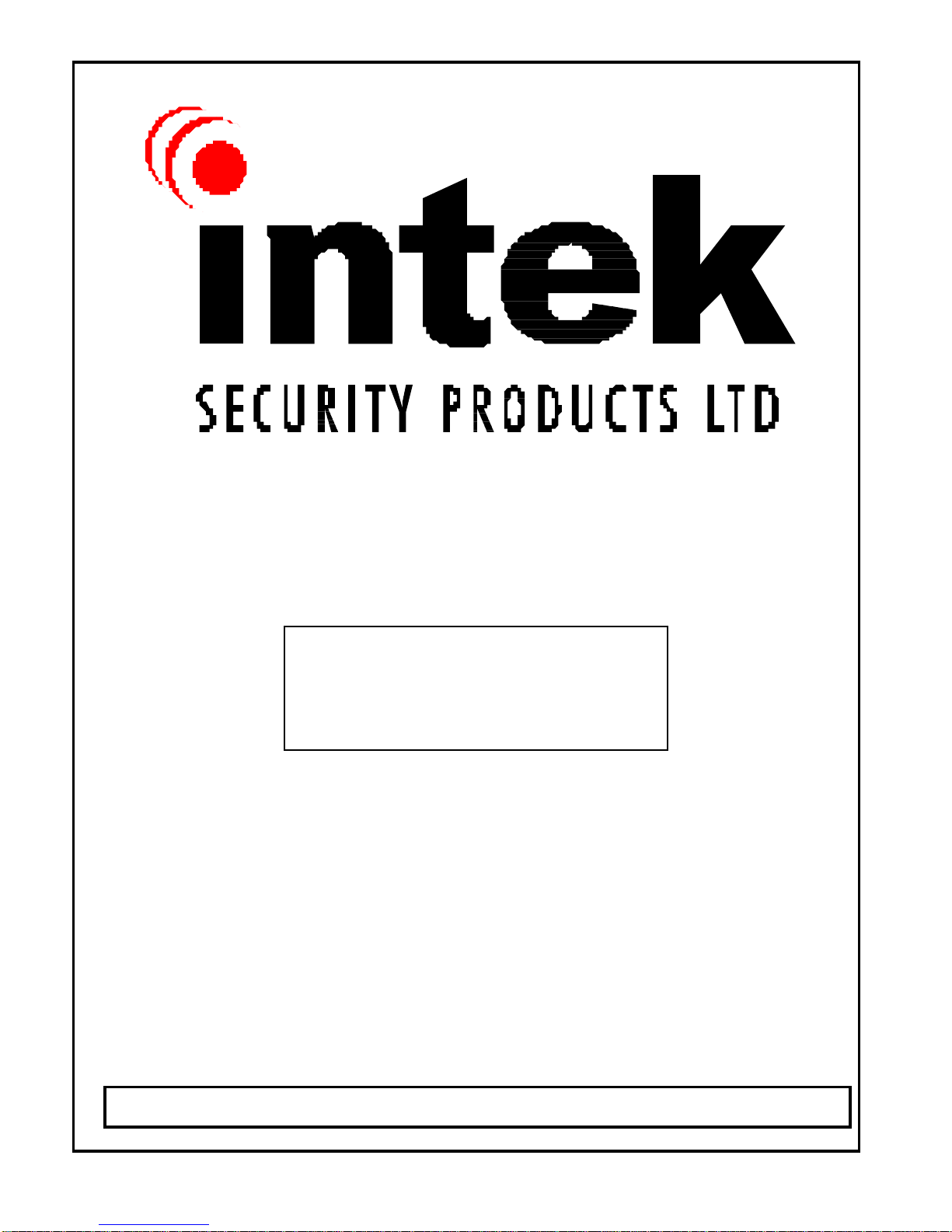
Designed & Manufactured in New Zealand to Meet NZS:4301/93
Copyright by Intek Security Products Ltd
The information contained in this manual is correct at the
time of printing. Intek Security Products Ltd reserve the
right to make changes to the features and specifications at
any time without notice in the course of product
Page 3
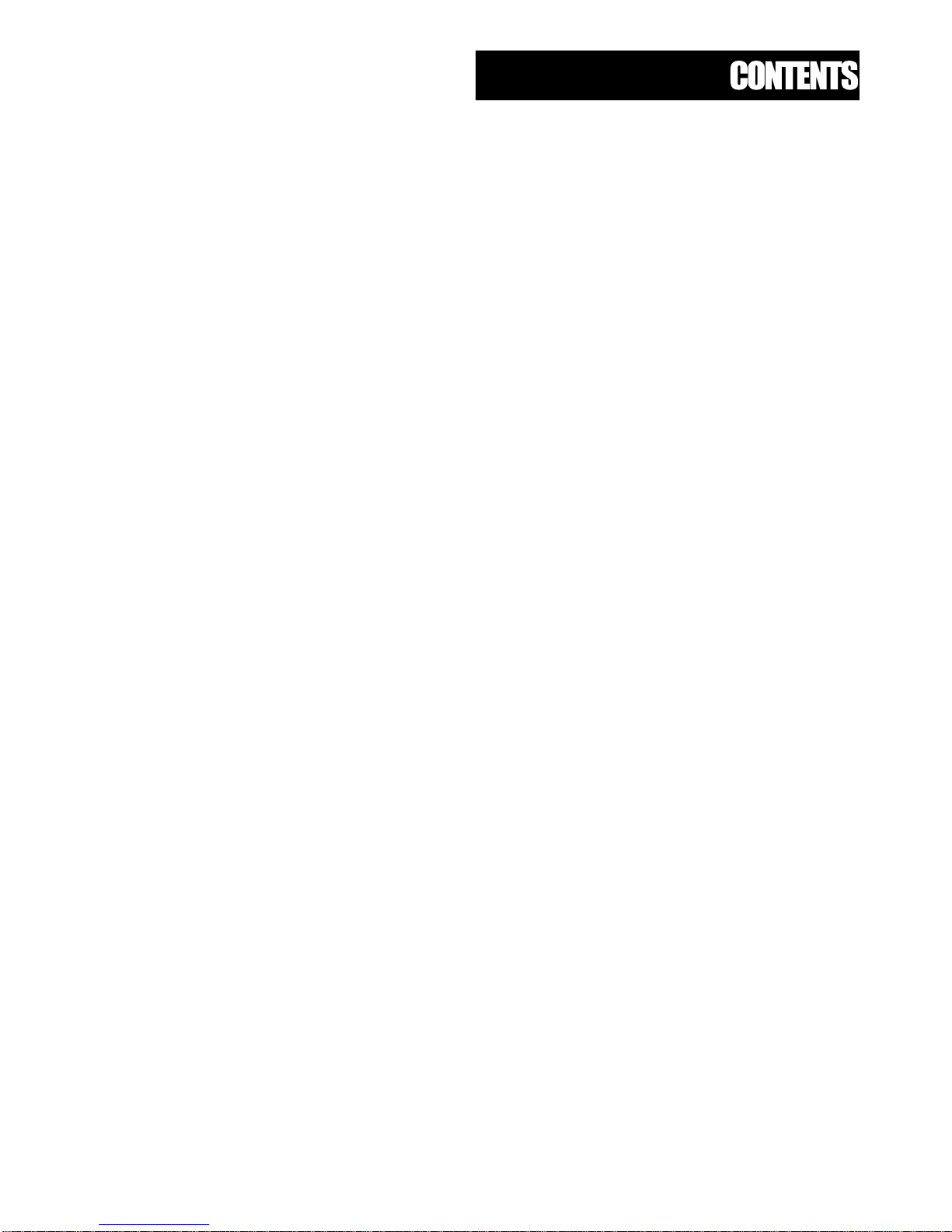
Page 3
INSTALLATION NOTES ....................................................................................4
INTRODUCTION ................................................................................................5
PACKAGE CONTENTS .....................................................................................5
ELITE CABINET DETAILS .................................................................................6
INPUTS ..............................................................................................................7
OUTPUTS ..........................................................................................................9
PCB WIRING DIAGRAM .................................................................................10
ELITE KEYPADS ............................................................................................11
KEYPAD FUNCTIONS ....................................................................................12
KEYPAD TAMPER ..........................................................................................12
MEMORY DISPLAY CHART ...........................................................................13
KEYPAD INSTALLATION ...............................................................................15
INSTALLING RX-16 RADIO RECEIVER.................................................. ......16
INSTALLING SPEECH UNIT.................................................................. ........16
PROGRAMMING ............................................................................................17
USER CODE PROGRAMMING ......................................................................18
OUTPUT OPTION ...........................................................................................20
OUTPUT TIME ZONE .....................................................................................22
KEYPAD OPTIONS .........................................................................................22
PARTITION 'A' OPTIONS ...............................................................................24
PARTITION 'B' OPTIONS ..............................................................................28
PARTITION 'C' OPTIONS ...............................................................................28
SIREN DRIVER & MISC SYSTEM OPTIONS ................................................29
ZONE PROGRAMMING .................................................................................30
ENTRY/EXIT DELAYS ....................................................................................32
OUTPUT TIMERS ...........................................................................................32
ACCESS CONTROL DOTL TIMERS ..............................................................33
MAINS FAIL REPORTING DELAY...............................................................33
ZONE ALARM REPORTING DELAY............................................................33
RADIO ZONE PROGRAMMING .....................................................................34
RADIO ZONE OPTIONS .................................................................................34
RADIO KEY PROGRAMMING ........................................................................35
RADIO KEY OPTIONS ....................................................................................36
RADIO KEYS TO OUTPUTS ..........................................................................37
TIME ZONE PROGRAMMING ........................................................................37
DAYLIGHT SAVING ........................................................................................38
ZONE RESPONSE TIME SETTINGS...........................................................38
DYNAMIC DIAGNOSTIC DATA ......................................................................38
EVENT BUFFER PRINTING........................................................................39
REAL TIME CLOCK PROGRAMMING ...........................................................40
RESET DEFAULTS .........................................................................................40
OUTPUT PARAMETER CLEAR FUNCTION .................................................40
COMMAND CONTROL PROGRAMMING ......................................................41
COMMAND CONTROL OPERATION ............................................................43
COMMUNICATOR INTRODUCTION - TELEPERMIT REQUIREMENTS .....44
COMMUNICATOR REPORTING FORMATS .................................................45
COMMUNICATOR REPORTING SCENARIOS .............................................46
COMMON REPORTING SCENARIOS ...........................................................47
PROGRAMMING COMMUNICATOR .............................................................48
AREA SPECIFIC COMMUNICATOR REPORT OPTIONS ............................52
CONTACT ID ASSIGNMENTS .......................................................................54
UPLOAD/DOWNLOAD OPTIONS................................................................55
CONTACT ID CODE SUMMARY ...................................................................57
PROGRAMMING ADDRESS SUMMARY ......................................................58
OPERATING INSTRUCTIONS .......................................................................74
Page 4
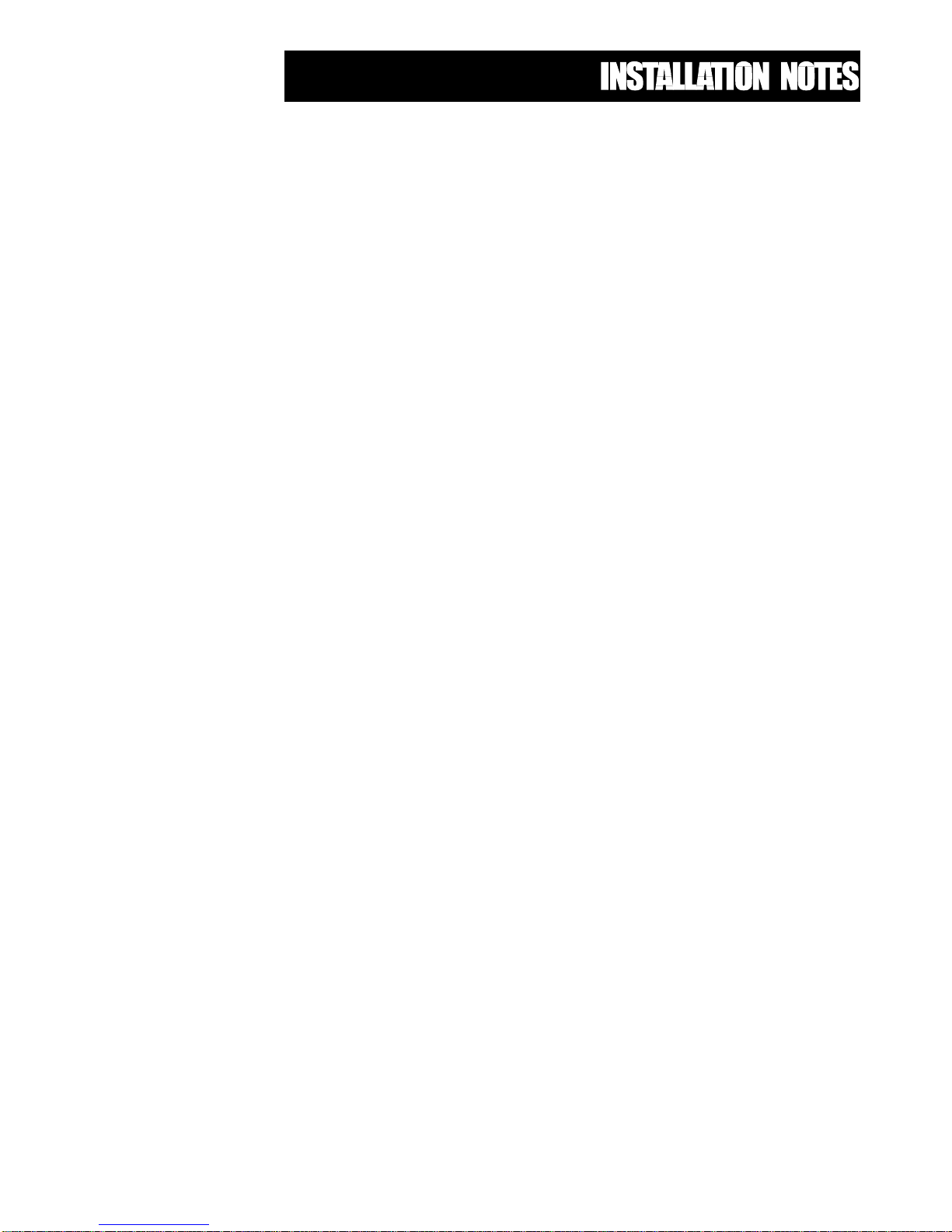
Page 4
..............................................................................................................................
..............................................................................................................................
..............................................................................................................................
..............................................................................................................................
..............................................................................................................................
..............................................................................................................................
..............................................................................................................................
..............................................................................................................................
..............................................................................................................................
..............................................................................................................................
..............................................................................................................................
..............................................................................................................................
..............................................................................................................................
..............................................................................................................................
..............................................................................................................................
..............................................................................................................................
..............................................................................................................................
..............................................................................................................................
..............................................................................................................................
..............................................................................................................................
..............................................................................................................................
..............................................................................................................................
..............................................................................................................................
Page 5
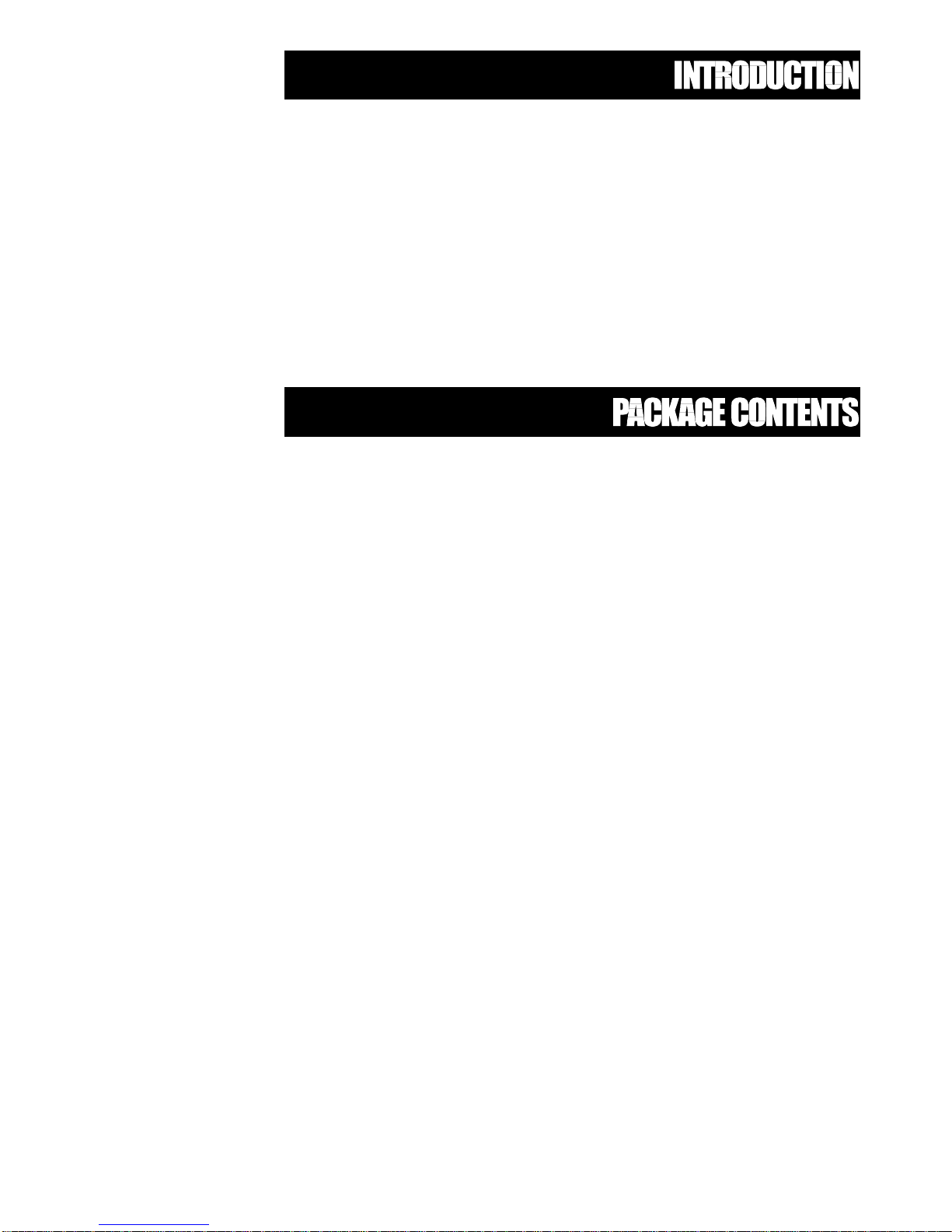
Page 5
This Elite 16D alarm control panel has been designed to provide the most requested features for both the installer &
the end-user. These features include ease of installation, ease of programming and user friendly operation all in a
package which is reliable, functional and attractive.
Utilising many years of experience in the security industry and implementing valuable feedback, we are proud to
provide you with a new generation of alarm controller. The Elite 16D is a New Zealand designed and built product
which brings you the quality and features which you deserve at an affordable price. In addition to the the advanced
design, only the highest quality components have been used in the production of this Elite 16D panel to ensure the
highest degree of reliability.
This manual will guide you through the installation and programming of your Elite 16D alarm panel. For additional
information regarding the operation instructions and options, please refer to the enclosed “Elite 16D User’s Guide”.
This Elite 16D package should contain the following items;
1 x Elite controller PCB
1 x Elite new generation backlit keypad
1 x Elite keypad zone list
1 x Elite 16D Users Guide
1 x Elite cabinet & lid
1 x 17 volt 1.4a Telepermitted mains transformer
1 x Cabinet hardware accessory pack including,
1 x Elite installation & programming guide
1 x Spare 1.5a fuse
1 x Cabinet tamper switch
1 x Cabinet tamper bracket
1 x Tamper switch wire set
1 x Battery lead set
2 x Cabinet lid screws
10 x 2k2 (red, red, red) end of line resistors
10 x 4k7 (yellow, purple, red) end of line resistors
10 x 8k2 (grey, red, red) end of line resistors
Page 6
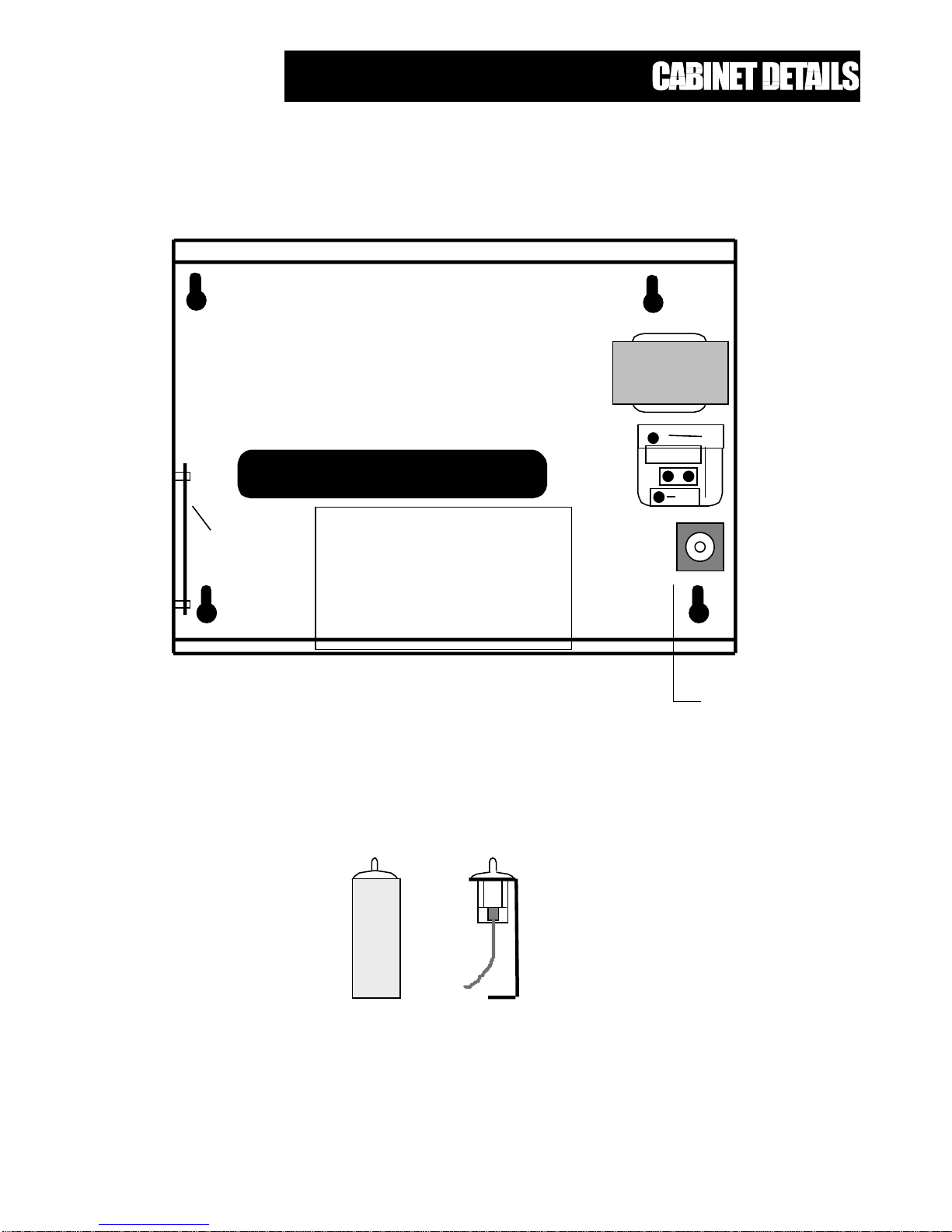
Page 6
MOUNTING
KEYHOLES
CABLE ENTRY
MAINS
TRANSFORMER
Install Battery
Here
TAMPER ASSEMBLY
MAIN CONTROL CABINET
BLOCK
Insert Tamper
Assembly Here
Fit Radio
PCB Here
Page 7
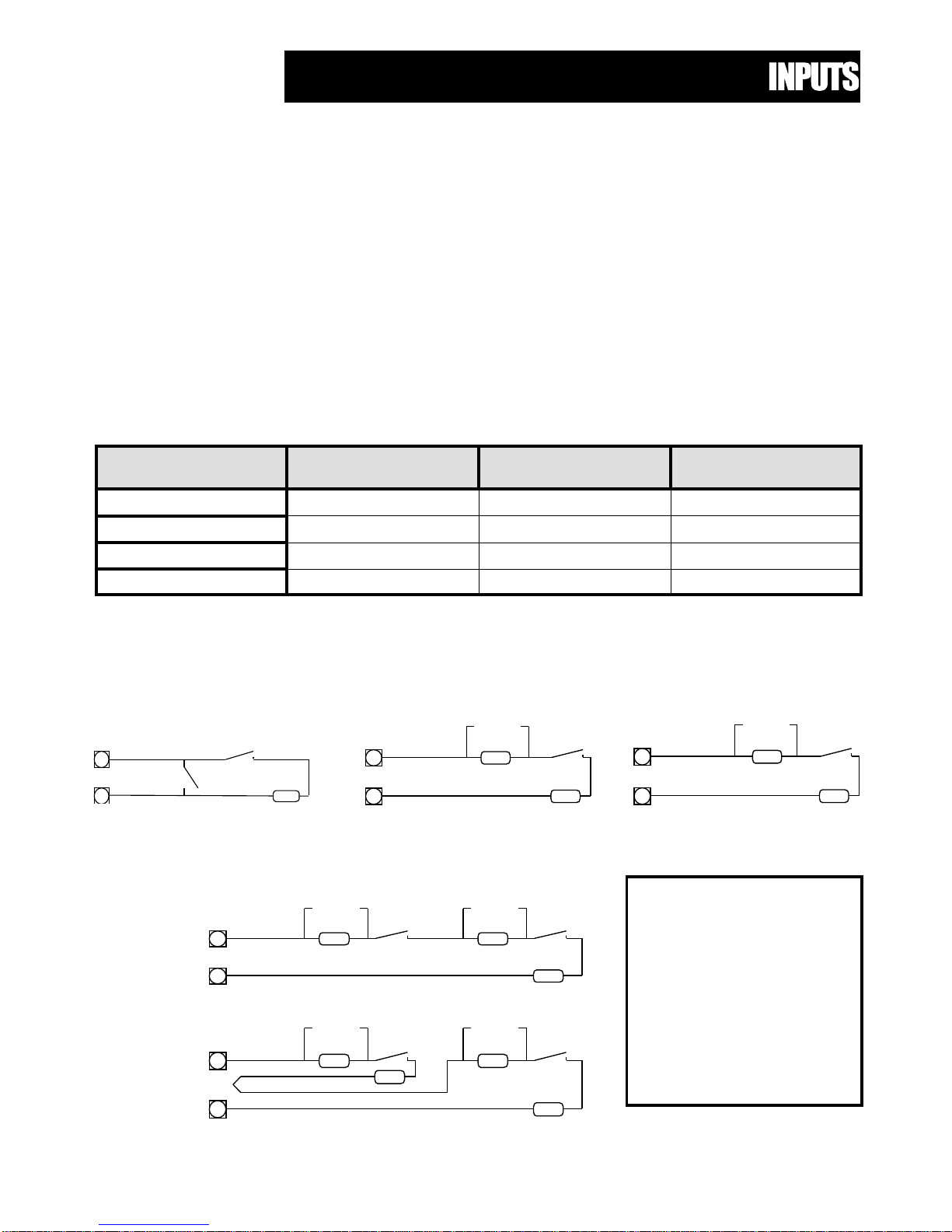
Page 7
1k
Tamper
Alarm Contact
n/c or n/o
4k7
Alarm Contact
n/c or n/o
8k2
Tamper
1k
2k2
Tamper
Alarm Contact
n/c or n/o
4k7
Alarm Contact
n/c or n/o
8k2
Tamper
2k2
Tamper
Alarm Contact
n/c or n/o
8k2
2k2
Tamper
Alarm Contact
n/c or n/o
4k7
The Elite 16D has 10 separate programmable monitored analogue inputs,
8 x Programmable, multi-state detection inputs
1 x Programmable, multi-state keyswitch input
1 x Programmable tamper circuit
Each input must be terminated with the appropriate value or combination of end-of-line resistors,
even if the input is unused, unless the zone is defined as a radio zone.
ZONE INPUTS - Each of the 8 zone inputs can be assigned one of the following configuration options;
Type 1 Single zone with no tamper (8 zones) - 8NT
Type 2 Single zone with individual tampers (8 zones high or low) - 8T
Type 3 Double zones with one tamper per input (16 zones) - 16T
The following table shows end-of-line resistor configurations.
Zone
Type
Low Zone
Resistor
Hi Zone
Resistor
Tamper
End-of-line
8NT (No Tampers) 2k2 - -
8T - Low (with Tampers) 4k7 - 2k2
8T - High (with Tampers)
- 8k2 2k2
16T (with 8 Tampers) 4k7 8k2 2k2
n/c
n/o
2k2
Type 8NT - 8 Zones, no tamper
Type 8T Low - 8 Zones with tamper
Type 8T High - 8 Zones with tamper
Type 16T - 16 Zones with 8 tampers
Option 1
Option 2
NOTE:
In all cases EXCEPT
8NT, the alarm contact
(detector relay) is
connected ACROSS
the zone resistor NOT
in series with it.
Page 8
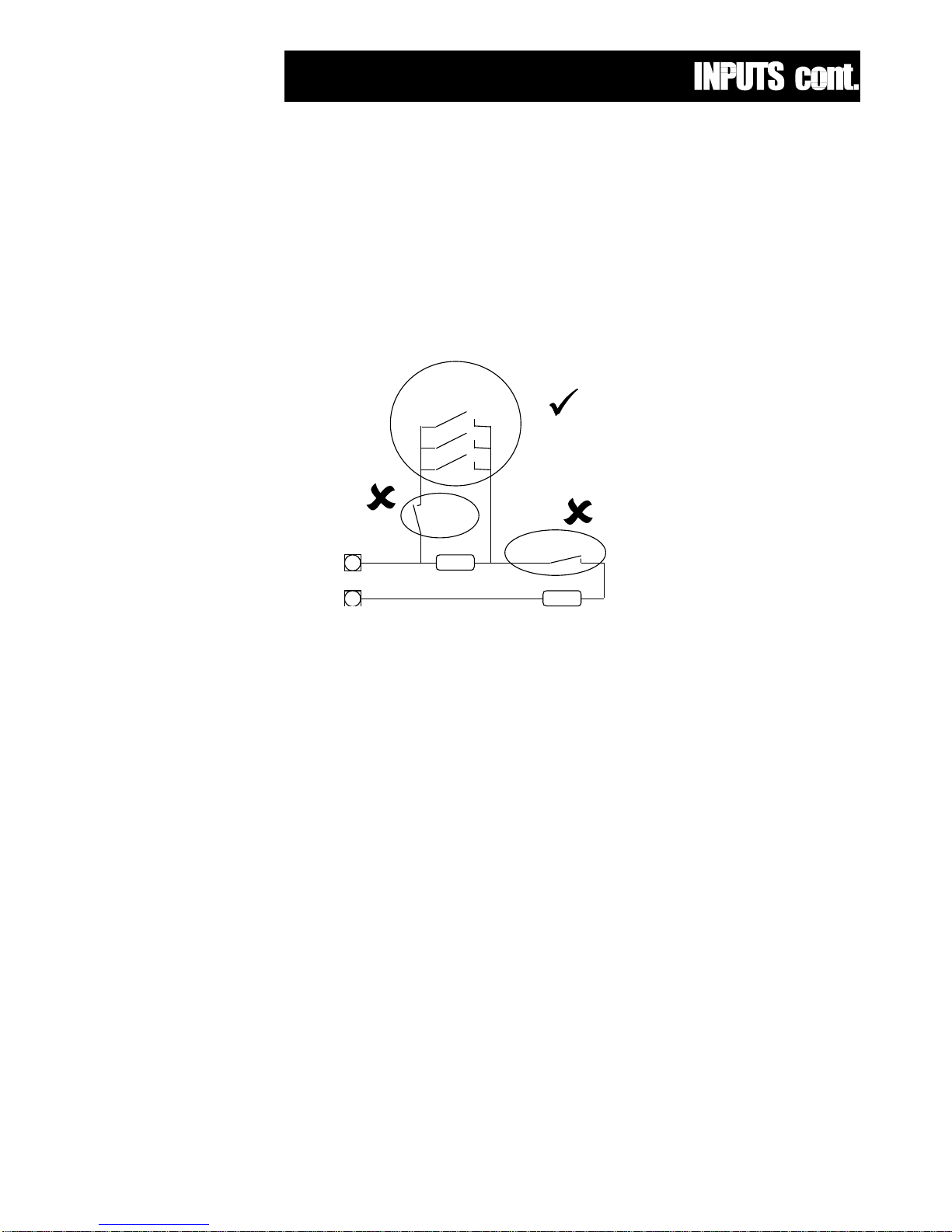
Page 8
Please note the following important points in the end-of-line examples shown on pages 7 & 8;
? Low zones refer to zones 1-8
? High Zones refer to zones 9-16
? You may use either normally closed or normally open detection devices as shown in configurations 8T - Low,
8T - High and 16T however all detectors connected to a zone must be of the same configuration (n/o or n/c)
For example, you may connect a number of normally open smoke detectors in parallel across the 4k7 end-of-line
resistor in the 8T-Low configuration but you cannot connect a normally closed contact in the same zone
Example only
In the example above, an activation of the n/c thermal in the parallel branch of the n/o smoke detectors would not
be detected at all. An activation of the thermal in series with the 2k2 end-of-line would produce a “Tamper”
condition rather than the required alarm activation where as an activation of a n/o smoke detector in the parallel
branch would produce an alarm activation.
From this example you can clearly see why you cannot mix n/o and n/c contacts on one zone
KEYSWITCH - This input can be used to control the panel via a keyswitch, digital keypad or similar. This is a multistate input which can be end-of-line configured in the same way as the 8 zone inputs. These multiple end-of-line
configurations will produce either full set/unset, monitor mode on/off or set/unset of the A, B or C partitions on an
individual basis.
TAMPER - A 24Hr tamper circuit is available for monitoring tamper status of detectors, junction boxes, cabinets
and satellite sirens etc. This Tamper circuit is programmable with 2 options (P201E5E) either normally closed loop
or 2k2 EOL supervision. The tamper circuit must be terminated with an end-of-line resistor if 2k2 EOL supervision
is selected. The activation events and outputs for this tamper circuit are mapped in the same manner as for
detection zones 1-8.
In addition to the Analogue monitoring inputs, you will find the following system inputs on your Elite 16D control
PCB;
AC - Connect the two low voltage wires (no polarity) from the transformer to the terminals marked AC on the Elite
PCB. The Elite includes a Telepermitted transformer rated at 1.4 amps at 17 volts and incorporates an inbuilt
thermal protection fuse.
2k2
4k7
3 n/o smoke detectors
connected in parallel
n/c thermal detector
Right
Wrong
n/c thermal
detector
Wrong
Page 9
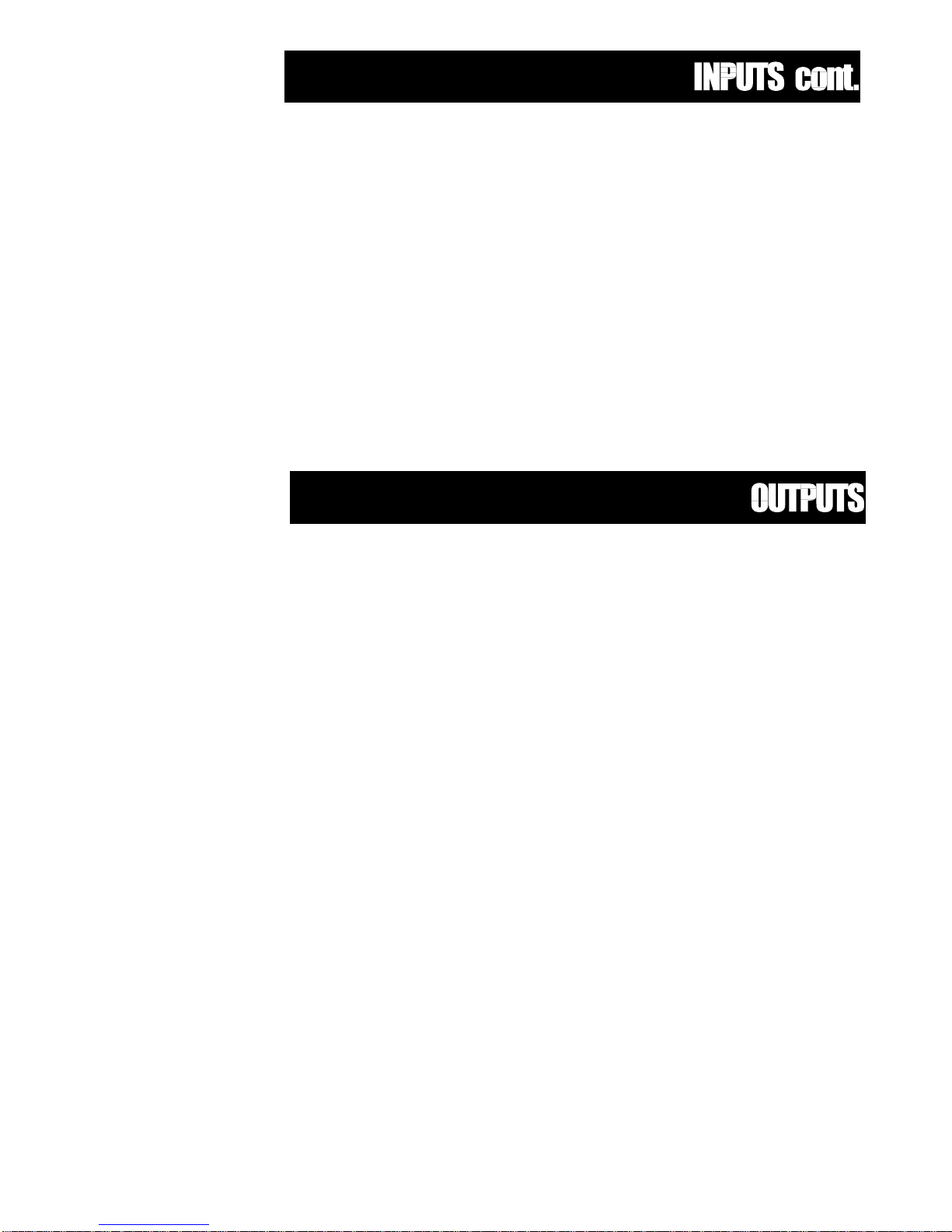
Page 9
EARTH - Always connect the mains earth to the appropriate terminals on the mains terminal block. If required a
flying lead may be connected from this earth point to the terminal marked "Frame Earth" on the Elite PCB.
Never connect the mains earth directly to the Elite PCB
other than at the terminal marked "Frame earth"
BATTERY - Connect a sealed lead acid rechargeable 12V d.c. battery to these red and black battery leads. Be
careful to observe correct polarity as damage may occur from incorrect connection. The minimum recommended
battery capacity is 6.5 amp hours. Battery charge current at these terminals is limited to 350mA maximum.
LINE IN - This pair of terminals is used to connect the Elite to the incoming telephone line from the street. The
communicator uses this line for reporting.
LINE OUT - This pair of terminals is used to connect telephones and other communication equipment to the
incoming phone line via the Elite controller. The telephone line is passed through the Elite controller to ensure
that the line is available to the controller when it is required. Full details regarding the communicator can be
found in a separate section.
12 VOLT OUTPUTS There are four 12 volt dc outputs available on the Elite PCB. These 12 volt outputs are all regulated. Three of
them are fuse protected suitable for powering detectors, sirens and other external devices. These outputs are
marked 12v and 0v, and are supplied by fuses F1 and F2. A maximum total load of 1 amp may be drawn from
these terminals. The fourth set of fused (F2) 12V terminals are found adjacent to the keypad comms clock and
data terminals. This 12v output is micro controlled and MUST only be used to power keypads, radio boards and
other intelligent devices which use the keypad comms bus.
OUTPUTS 1 & 2 - These fully programmable, high current, open collector (high-going-low) type FET outputs are
capable of switching up to 1.5A @ 12V d.c.These 2 outputs are normally set as switched outputs,providing power
for 12v sirens or piezos.(This is with links 1 & 2 fitted,refer to drawing on page 10).However if links 1 or 2 are
removed Outputs 1 or 2(depending upon which link is removed) become siren outputs designed to drive an 8
ohm 10 watt horn speaker per output.Link 1=Output 1,Link 2=Output 2.Also if a horn speaker is connected to
Output 1 you may select the listen-in feature to this output as well so that the dialling sequence can be
heard at the speaker.(Refer to the drawing on page 10 for the position of the link)
OUTPUTS 3, 4 & 5 - These are low current, open collector (high-going-low) type outputs capable of switching no
more than 100mA. Like Outputs 1 & 2 they are fully programmable though not available as PWM. These outputs
are normally used to control the satellite siren.
NOTE: - Connecting devices which draw current in excess of 100mA to outputs 3,4 & 5 will cause
permanent damage to the Elite controller.
KEYPAD PORT - The terminals marked POS, NEG, CLOCK, & DATA make up the communications port which
the keypads and other intelligent field devices use to talk to the Elite controller. The terminals are connected to
corresponding terminals on the remote devices. The "listen" terminal is only used by the keypads and utilises a
fifth wire to provide a communicator listen in facility. This feature is particularly useful when servicing monitoring
faults.
This keypad 12v output is micro controlled and MUST only be used to power keypads, radio boards and other
intelligent devices which use the keypad comms bus.
SERIAL PORT - The serial port is for the connection of the RS232 serial board. The serial board allows for
printing of the 63 event buffer to a serial printer or for pc direct up/down load connection. It is also used for the
EEprom board to allow program back-up and re-instatement.
Page 10
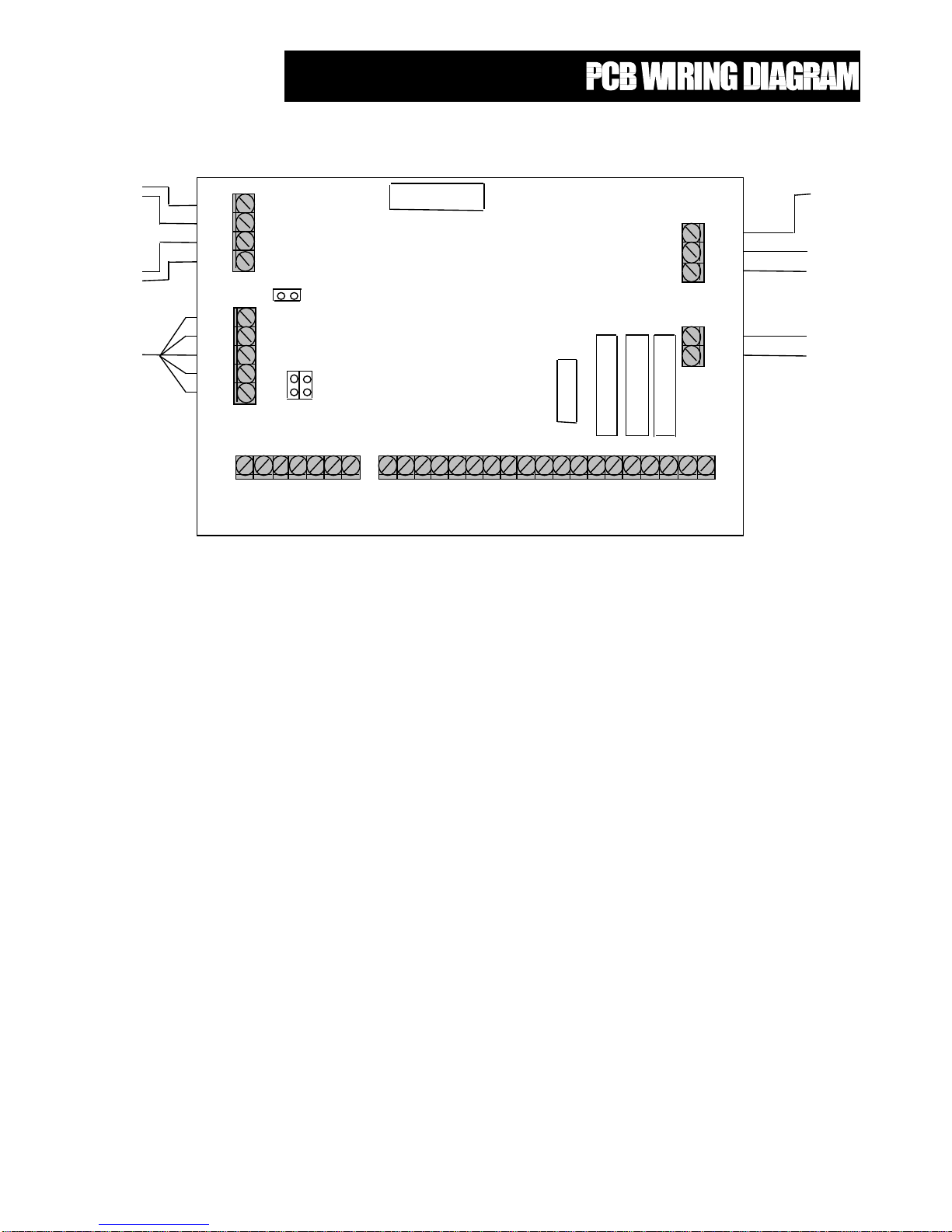
Page 10
Line
In
Line
Out
Listen
Data
Clock
Neg
Pos
Phone
Street
To
From
Keypad
To
Earth
AC
AC
To
Battery
-ve
+ve
Battery
Connection to
Telephone Line
Keypad &
Communications
Port
Frame
F1 F2 Batt
Serial
Port
Expansion Port
1 2
Siren Driver Links
to Outputs 1 & 2
Listen-in to Output 1
Mains
Earth
To
Transformer
Page 11
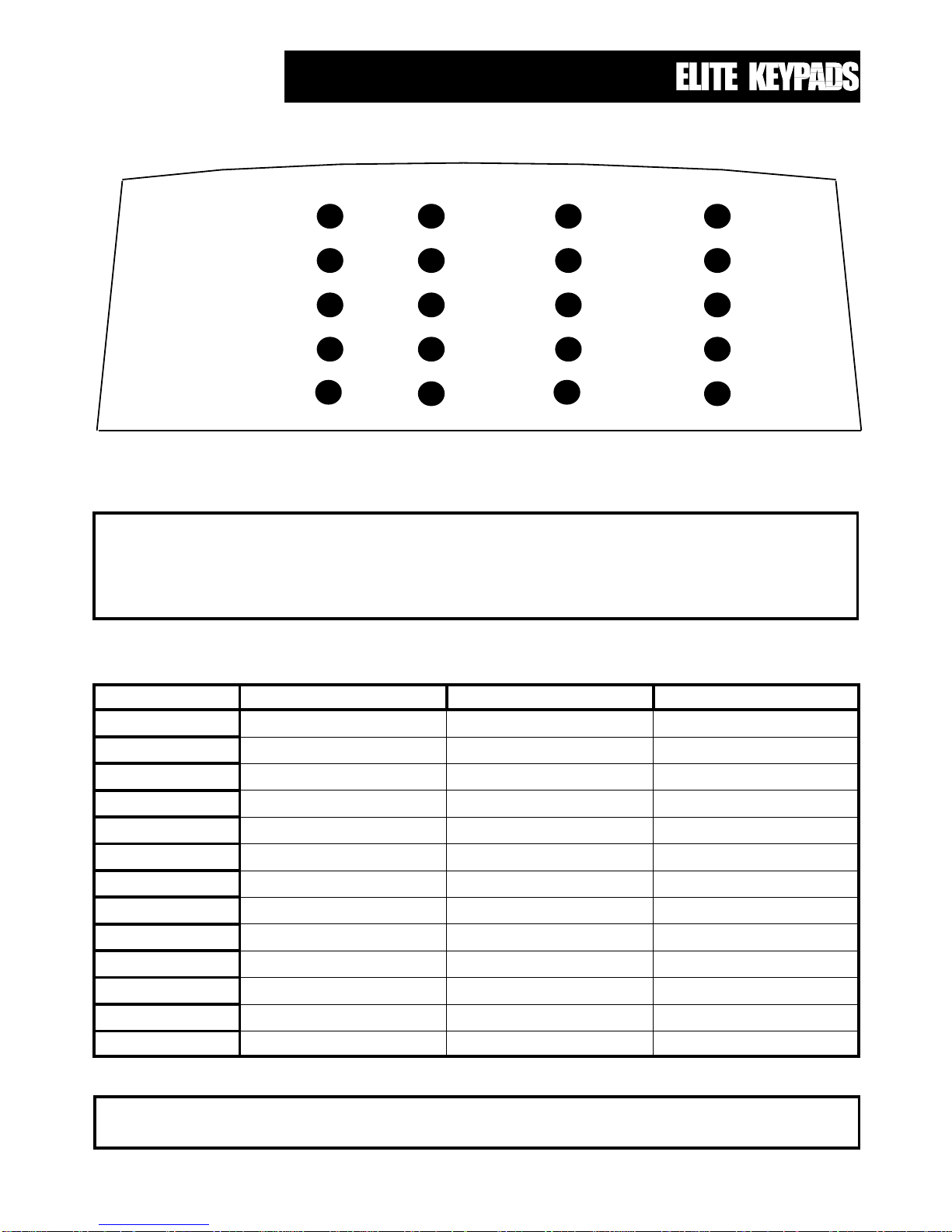
Page 11
When the Elite is displaying codes and address values in program mode it may be necessary to display the 9
and 0 digits. As there are no Zone indicators for 0 and 9 the "A" and "B" indicators are used.
ie. When displaying values in program mode
LIGHT OFF ON STEADY FLASHING
BATTERY
Normal Battery Low
MAINS
Normal Mains Power Off
ARMED
Disarmed Full Armed Monitor Mode
MEMORY
Normal Memory Display
New Event to View
EXCLUDE
Normal Exclude Mode Zone(s) Excluded
PROGRAM
Run Mode Client Program Mode Installer Program Mode
TAMPER
Normal Tamper Violated Tamper Alarm
LINE
Normal Communicating Line Fail
AUX.
Viewing 8 Low Zones Viewing 8 High Zones Zone violated in High 8
CONTROL
Control Function Off Control Function On DOTL Override On
ZONES 1-8
Zone Secure Zone Violated Zone in Alarm
* A
Partition A Disarmed Partition A Armed Partition A Monitor
* B
Partition B Disarmed Partition B Armed Partition B Monitor
1
2
3
4
5
6
7
8
Armed
Memory
Exclude
Program
Aux
Mains
Battery
Tamper
Line
Control
Elite
A(0)
B(9)
Standard Elite LED Keypad Window Layout
* For an expanded explanation of how the ARMED and Area "A" and "B" lights work, please refer to
Page 12
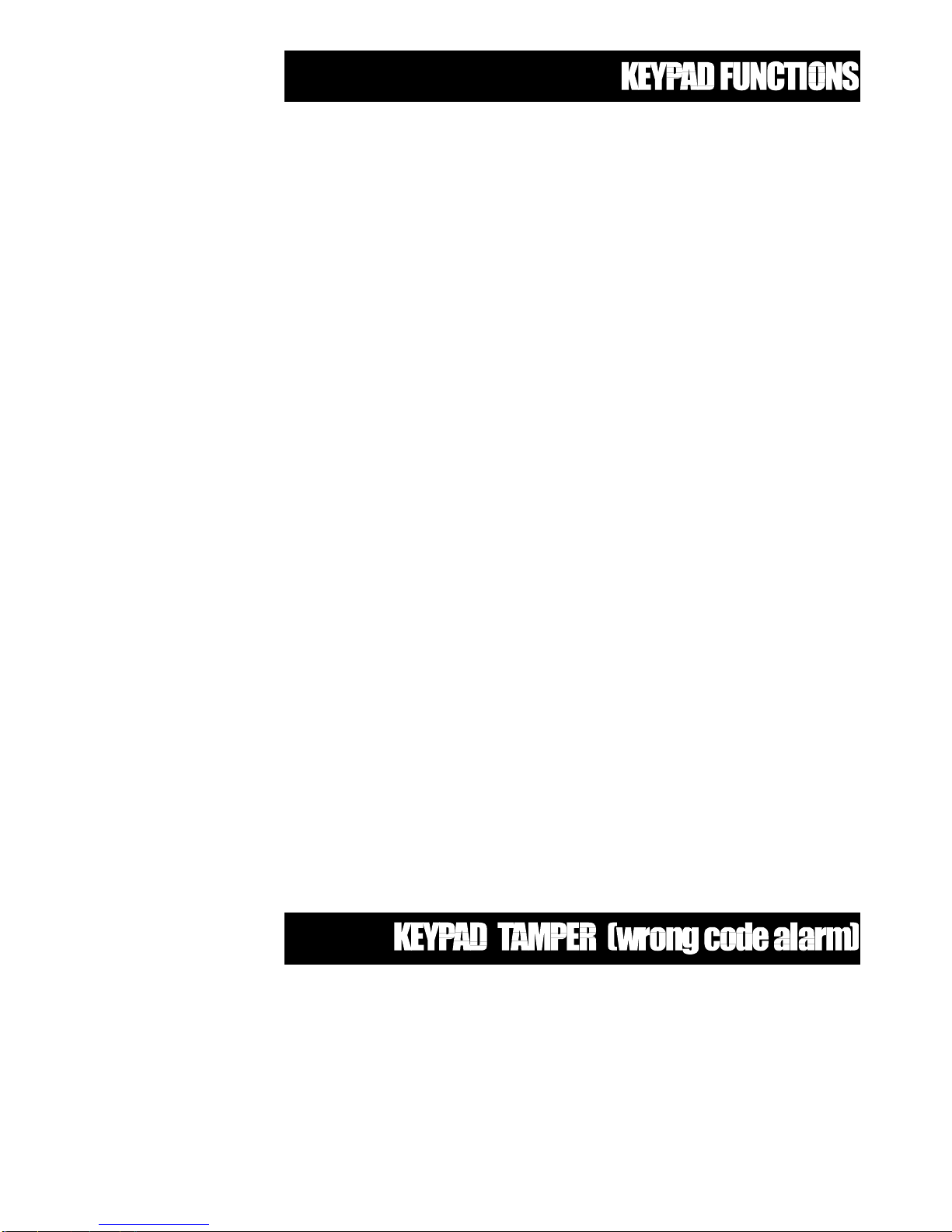
Page 12
The Elite LED Keypad consists of; an 18 button, backlit silicone rubber keypad, 20 LED indicators and an internal
piezo buzzer housed in a modern white plastic housing. The plastic housing has a hinged front lid to cover and
protect the rubber buttons when not in use. All the electronics are contained on a single circuit board inside the
housing.
Because the keypads communicate with the controller using data, the cable run from panel to keypads is secure
against tampering. For this reason there is no tamper switch on the keypad assembly. Access to the keypad
electronics will not disarm the panel.
BUTTONS
The 18 silicone rubber buttons are used for the following functions.
In normal operating mode the numeric keys are used for entering Access Codes. In Program Mode the numeric
keys are used for entering options & new values.
The buttons with text labels are used as function buttons and select the options indicated by the text and normally
precede other button presses, e.g. to enter Exclude Mode during the exit delay press <EXCLUDE> and the numeric
key corresponding to the zone number you wish to be excluded.
The PROGRAM Key is used to prefix option selections in the program modes e.g.<PROGRAM> 24 <ENTER>
selects User Code 24. The PROGRAM key is also used prior to a Master Code to enter user program mode from
normal operating mode.
The ENTER Key is used to enter access or program codes. It is normally used at the end of a button sequence
except when it is used in a 16 zone system where pressing the <ENTER> key will toggle the LED display between
the low and high zones. This toggle enables the 8 zone LED's to indicate the status of zones 1-8 (low zones) and
zones 9-16 (high zones). This dual status display is achieved by using the AUX. light to indicate which set of zones
are currently being displayed. i.e. AUX. off = low zones (1-8) or AUX. on = high zones (9-16). The AUX. light flashing
when viewing the low zones means there is a violated zone in the high group.
The CONTROL button, if enabled, is used to produce an output without an alarm event. This control output can be
used to operate other external devices such as garage door openers, door locks, lights or other options as required.
LED INDICATORS
The LED indicators are used to display system conditions including Zone status, Battery state, Tamper etc. Please
refer to the LED table on page 11 for a full explanation of the conditional displays.
A wrong code or Keypad Tamper alarm is generated by the Elite after 4 consecutive invalid code entries. The
controller will not “Lock-Out” the keypad at this point but simply create an alarm condition as determined but the
tamper alarm options (P111E-P118E etc). If the alarm system is a monitored installation, the Elite communicator will
report a keypad tamper to the monitoring company. Entry of a valid user code will reset the Keypad Tamper alarm
however, the alarm event will be written into memory and the keypad memory light will be flashing indicating the
presence of a new memory entry.
Page 13
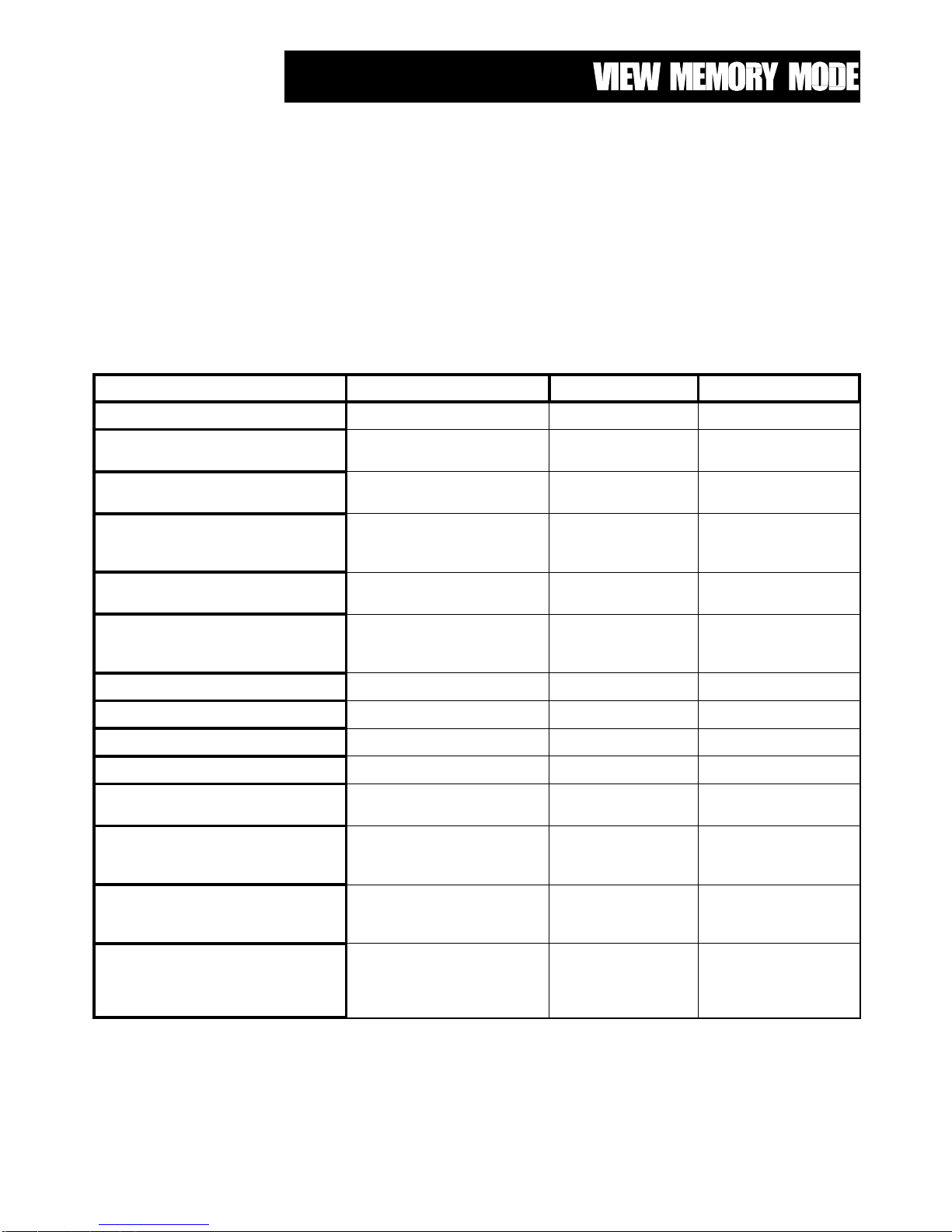
Page 13
This Elite 16D alarm panel has an event memory which stores the 40 most recent events including all alarm events,
all system events such as mains failure etc as well as settings and unsettings This event memory is displayed via
the standard keypad with the most recent event shown first and subsequent events following in descending order
from newest to oldest.
The "MEMORY" light will flash on and off when there is a new event in memory which has not been viewed. To
stop the "MEMORY" light flashing, simply press the MEMORY button and the event memory will be flashed back to
you with the most recent event shown first. Each event is separated by a beep tone.
There are a number of events which are stored in memory which do not have a specific indicator associated with
them such as Panic and Duress. Other events such as tampers and low battery are shared across many devices.
For this reason the following table has been created. This table details which indicator lights correspond to which
events in memory.
EVENT DEVICE INDICATOR STATUS
ACTIVATION
Zones 1-8 LED's 1-8 On Steady
ACTIVATION
Zones 9-16 LED's 1-8
AUX
On Steady
On Steady
EXCLUDE
Zones 1-8 EXCLUDE
LED's 1-8
On Steady
On Steady
EXCLUDE
Zones 9-16 EXCLUDE
LED's 1-8
AUX
On Steady
On Steady
On Steady
DETECTOR TAMPER
(SHORT CIRCUIT)
Zones 1-8 TAMPER
LED's 1-8
Flashing
On Steady
DETECTOR TAMPER
(OPEN CIRCUIT)
Zones 9-16 TAMPER
LED's 1-8
AUX
Flashing
On Steady
On Steady
CABINET TAMPER
Cabinet or Satellite Siren TAMPER Flashing
WRONG CODE ALARM
Keypad Tamper TAMPER On Steady
LOW BATTERY
Controller Battery BATTERY Flashing
MAINS FAILURE
Controller Mains Supply MAINS Flashing
LOW BATTERY
Radio PIR
Zone 1-8
BATTERY
LED's 1-8
Flashing
On Steady
LOW BATTERY
Radio PIR
Zone 19-16
BATTERY
LED's 1-8
AUX
Flashing
On Steady
On Steady
LOW BATTERY
Radio Key
User 1-8
BATTERY
LED's 1-8
CONTROL
Flashing
On Steady
Flashing
LOW BATTERY
Radio Key
User 9-16
BATTERY
LED's 1-8
CONTROL
AUX
Flashing
On Steady
Flashing
On Steady
Page 14

Page 14
EVENT DEVICE INDICATOR STATUS
DURESS ALARM
Area "A" Partition "A"
LINE
On Steady
Flashing
DURESS ALARM
Area "B" Partition "B"
LINE
On Steady
Flashing
DURESS ALARM
Area "C" Partition "A" & "B"
LINE
On Steady
Flashing
PANIC
Keypad LINE Flashing
PANIC
Radio Key
User 1-8
LINE
LED's 1-8
Flashing
On Steady
PANIC
Radio Key
User 9-16
LINE
LED's 1-8
AUX
Flashing
On Steady
On Steady
ARMED
Area "A" "A" On Steady
ARMED
Area "B" "B" On Steady
ARMED
Area "C" ARMED On Steady
MONITOR MODE ON
Area "A" "A" Flashing
MONITOR MODE ON
Area "B" "B" Flashing
MONITOR MODE ON
Area "C" ARMED Flashing
TELEPHONE LINE FAIL
Panel LINE On Steady
In normal "RUN" mode, the <ENTER> key is used to toggle between the
Low and High zone displays. Every time you press the <ENTER> key the
keypad will switch between displaying Low and High zone status.
This feature is only available when one or more zones are defined as "Dual
Page 15

Page 15
INSTALLATION
Separate the two keypad halves by carefully inserting a small screwdriver into the release slots on the bottom edge
of the keypad front half and applying a gentle pressure. This will release the bottom edge of the housing enough for
you to unclip the top.
Screw the base to the wall using the mounting holes provided. These holes will match the standard single switch
plate spacing. Ensure the base is mounted right side up. It is marked with the word "TOP" to aid orientation. When
fixing the base to the wall make sure the top of the screw heads will not touch or short out the underside of the PCB
when the top half of the keypad is reinstalled. Bring the cables through the centre of the base.
Connect the 4 or 5 wires to the 5 way terminal block on the rear of the keypad PCB making sure to match the
cables up with the terminals as marked on the control panel's keypad port. The 5th wire is connected from the "LIN"
terminal of the keypad to the "Listen" terminal of the Elite PCB keypad port.
Once the cables have been terminated and the required address allocated (see section below) clip the front half of
the keypad onto the base by first engaging the clips at the top edge and then close the front down and clip it in at
the bottom. Now stick the zone list provided to the inside of the hinged lid.
WIRING
The Elite keypad connects to the Elite Controller via a 4 or 5 wire data & power connection. A maximum of 8 LED
keypads can be connected, each wired in parallel. A 5th wire may be used to provide a "Listen-in" facility at the
keypad when an Elite communicator panel is being used.
The maximum recommended cable using standard 0.2mm security cable is 50m. Cable runs exceeding this
distance may require 0.5mm cable. Always use good quality cable. Some installations may require data cable to
ensure data integrity in noisy sites.
Keypad
Address
Address
Links
#
A B C
1
2
X
3
X
4
X X
5
X
6
X X
7
X X
8
X X X
X denotes link is cut
Each of the 8 possible LED keypads which are able to be
connected to your Elite panel must be addressed individually to
avoid BUS conflicts and other communication problems. As
default, each keypad comes addressed as #1 with all links
intact.
Use the table to the left to determine which links to cut to assign
the correct address to the keypads you are installing.
eg. To assign a keypad as address #2, you must cut link A
only. To assign a keypad as address # 4, you must cut link
A&B.
When cutting address links it is important to make a clean cut
between the link blocks as shown below. Links can be restored
A B C
cut here
Page 16
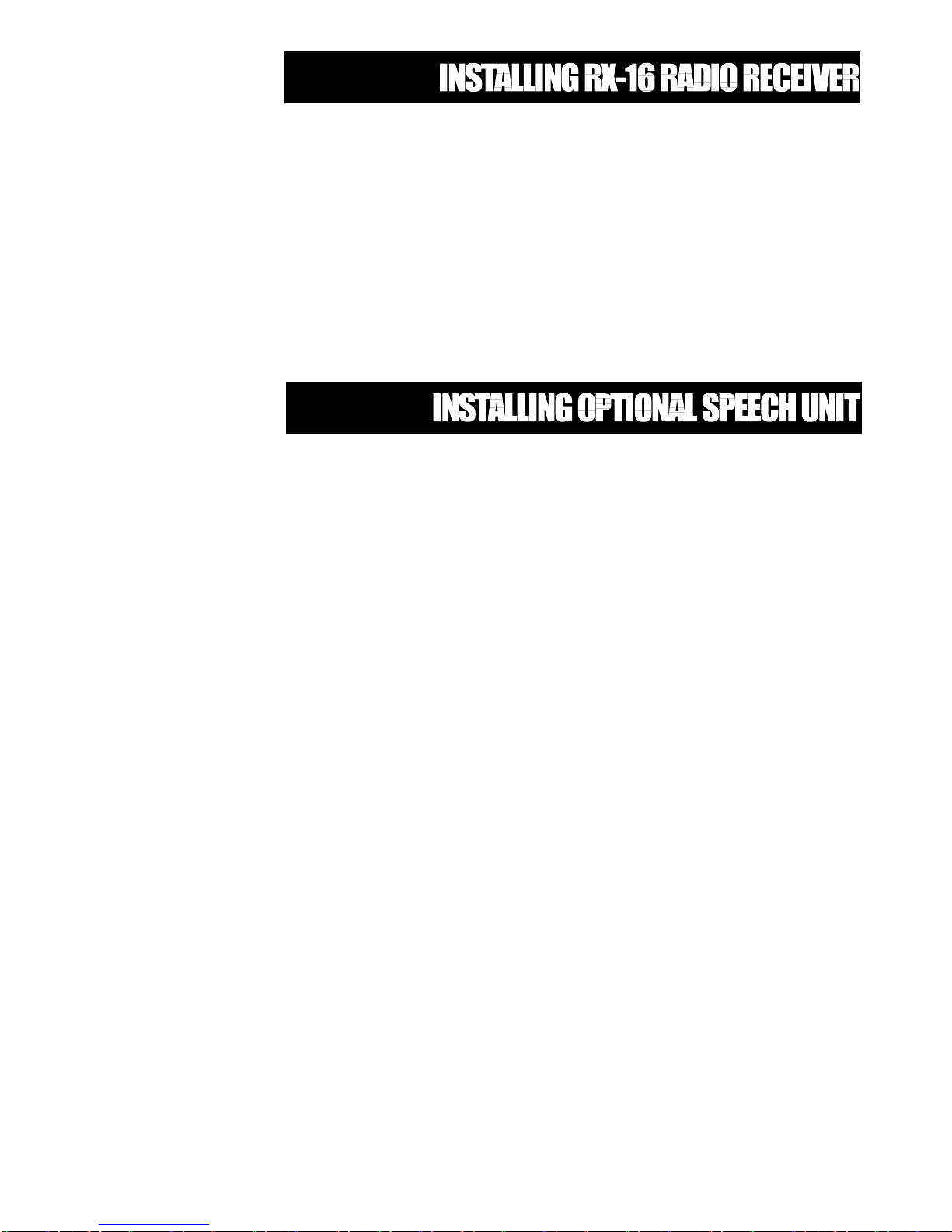
Page 16
The Elite 16D is fully high level compatible with the new Auto-tune RX-16 radio receiver. The addition of this receiver
will add wireless capability to your system in the form or wireless PIR detectors, Wireless Radiokey transmitters and
wireless reed switch transmitters. The RX-16 auto-tune receiver connects to the same communications port as the
keypads and can be installed , either inside the cabinet, or if preferred, may be installed at a remote location.
The RX-16 receiver requires 4 cores and can successfully be run in 0.2mm unscreened cable over a distance of up
to 100metres. Like the keypads the RX-16 has 12v and 0v terminals for connection to the micro controlled 12v
supply and CLK and DATA terminals for connection to the communications bus. Incorrect connection of the RX-16
receiver will cause a communications bus re-boot which is seen at the keypads when they die and re-boot over and
over again.
The green LED fitted to the RX-16 receiver will indicate when the unit is in "Learn" mode (Flashing - see P501E)
or when it is receiving an actual radio transmission (On Steady)
The Elite 16D control communicator can also be fitted with either a 20 second or 90 second speech module. This
module stores either alarm event messages for speech dial monitoring and /or status messages for use with
Command Control. The Elite 16D Speech Module is supplied with all the required mounting hardware including
stand-offs and is installed directly onto the motherboard via the "EXPANSION" socket.
Installation procedure for the Speech Module is as follows.
1Power-down the Elite fully before starting the installation procedure.
2Install the 2 plastic pcb stand-offs
3Carefully install the speech module in the EXPANSION socket and engage into the stand-offs
4Power-up the Elite.
Before any programming on the communicator, including recording your speech messages, can begin the Enable
Communicator option at P260E MUST BE ON. If this option is off, you can not program or play-back any speech
messages.
Once you have enabled the communicator you can record your personalised speech messages into the module with
the speech dialler programmer. The Elite 16D Speech Module is fully compatible with the earlier Elite 8 zone speech
dialler programmer. The programmer plugs onto the socket immediately to the right of the speech module expansion
socket and must be installed with the Brown wire to the right. Some programmers are fitted with a polarisation pin on
the connection socket which will prevent incorrect insertion however, some earlier units are not so.
To record your messages once the programmer is installed, first press the reset button on the side of the speech
board, then hold the programmer about 10 cm away from the mouth and speak clearly at normal level into the
microphone while holding down the "REC" button. When you reach the end of your message release the REC
button. When recording your voice message, you must ensure that you clearly identify the origin of the call. You can
play the message back through the programmer by first pressing the reset button then by pressing the "PLAY" button
momentarily. Because the Elite 16D control communicator has the ability to store up to 8 alarm event messages,
you must store individual messages at what is known as recording slots within the speech module. Every time you
press and release the REC button of the programmer, you create an end of message marker. These markers are
used to define the recording slots within the speech module and are of varying length according to each message
duration.
To re-record a message you must first press the "RESET" button on the speech module to get back to recording slot
#1. Once you are at slot #1 you can re-record your messages in order as required.
NOTE: To start a recording at slot #1 or to play-back starting at slot #1, you must always press the reset button first.
When you have finished recording your alarm messages, unplug the programmer and the process is complete.
Page 17

Page 17
HOW TO PROGRAM
The programming sequence always follows this pattern;
<PROGRAM> - <2 or 3 digit address> - <ENTER>
3 short beeps if OK - 1 long beep if error
The leds will display current value or status
Enter the new value or option
<New Value> - <ENTER>
3 short beeps if OK - 1 long beep if error
Throughout this manual you will see program instructions expressed as
P 23 E 5 E as an example.
In this example the <P> represents the PROGRAM key and <E>represents the ENTER key.
ACCESS TO PROGRAMMING ON POWER UP
When power is applied to the controller for the first time, with the panel tamper input open, the panel will inhibit
tamper alarms and ready the panel to enter PROGRAM Mode( unless the Installer Lock-out option P201E6E has
previously been enabled.)At this point you can go to any keypad which is connected to the panel and the first button
press will automatically put that keypad into full Program mode.(NOTE:Only one keypad can be in Program mode at
any time)
ACCESS TO PROGRAM MODES FROM RUN MODE
Before you can enter program mode, the panel must be unset with no monitor mode.
Press <PROGRAM> - <Code 1(or Master Code)> - <ENTER>
Program light steady
Note: Default Master Code (Code 1) is 123
You are now in Client Program Mode. When you are in Client programming mode you have access to program
addresses P1E to P24E. To enter Install Program Mode
Press <PROGRAM> - <Install Code> - <ENTER>
Program light flashing
Note: Default Install Code (P99) is 000000
TO CLEAR PROGRAM INFORMATION (From Install Mode Only)
There are five options available for clearing program information (Reset to
defaults). These are detailed on page 38.
e.g.To reset User Codes 1-24 (P 741 E)
Press <PROGRAM> - 741 - <ENTER>
3 beeps - Program light flashing
e.g.To reset Radio Defaults (P 743 E)
Press <PROGRAM> - 743 - <ENTER>
3 beeps - Program light flashing
After the system configuration or User Codes have been reset, all values, options & Codes will be set to the values
shown in the Program Option Summary as defaults. These value & option selections have been chosen as the most
common set-up for the majority of systems.
Page 18
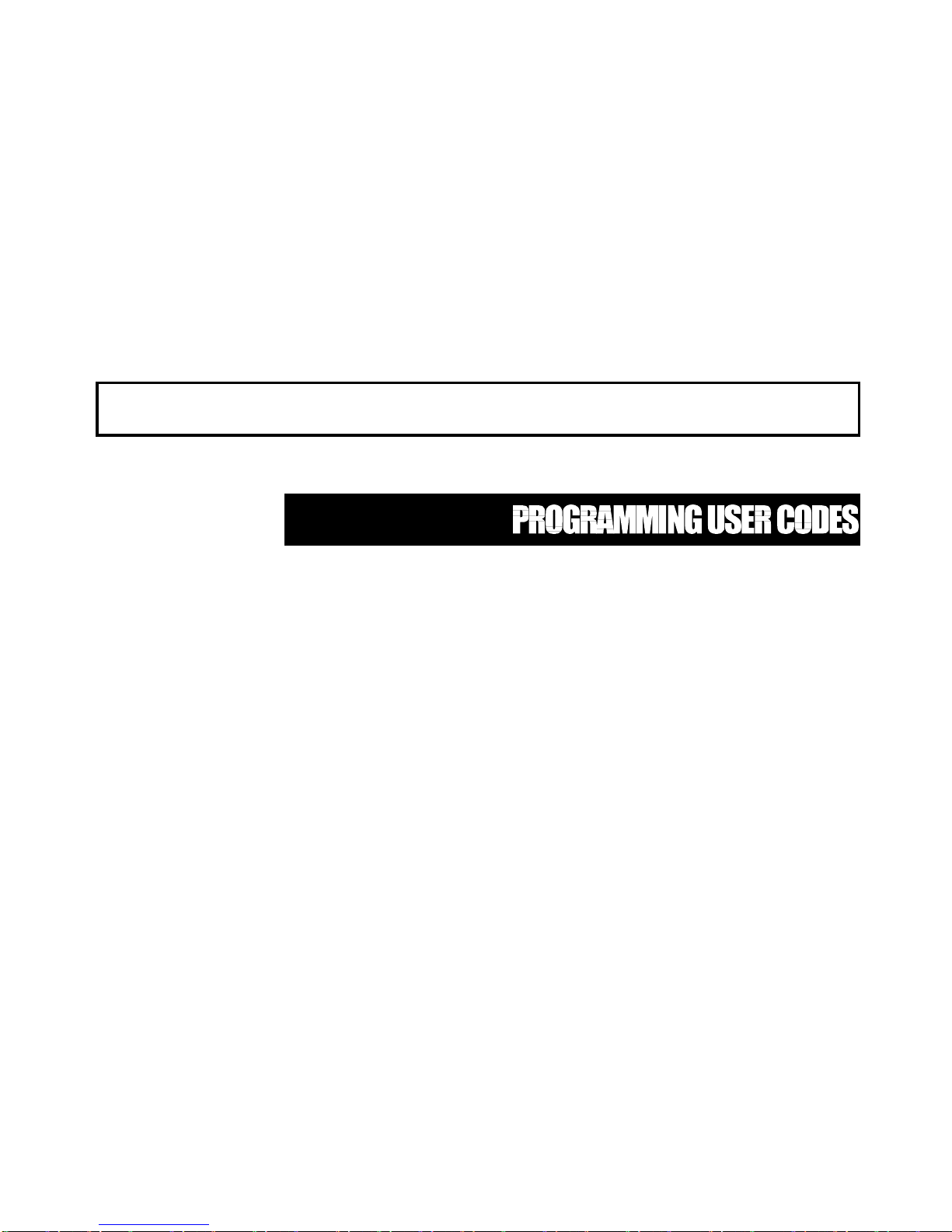
Page 18
TO EXIT PROGRAM MODES
To exit program modes when you have finished programming:
Press <PROGRAM> - <ENTER>
Program light goes out
The panel is now back in Run Mode, any program changes you have made will have replaced previous values and
be in effect.
Note: During programming Tampers and 24 hour alarms are disabled which allows quiet access to the panel,
detectors and satellite siren units etc. On exiting program mode, all inputs are scanned and if any tampers or 24Hr
alarms are present an activation will occur.
USER CODES - (P1E to P24E) & (P99E)
There are 25 codes available in the Elite, 24 user codes and 1 install code. The user codes are located in
addresses 1-24. As default, Code 1 has Master Code permissions and must be used to enter program mode. The
Installer code is stored at address 99 and is used to move from Client Program mode up to Installer Program mode.
Codes 1-24 may be varied in length from 1 to 6 digits.Code 99 must be 3-6 digits.
To program a User Code you must first be in client or installer program mode, then select the address from 1-24. (If
there is already a code programmed at this address, it will be flashed back to you) Now enter the code then press
the ENTER key.
eg. P 1 E 1234 E
3 beeps - program light flashing
In this example we have set Code 1 ( Master Code ) to be 1234.
eg. P 5 E 567 E
3 beeps - program light flashing
In this example we have set code 5 to be 567
To replace a code simply enter the new code in the same address as the old code. This will overwrite the previous
code but maintain the user permissions as mapped to that user number.
To clear or delete a code simply enter the EXCLUDE button at the address where the old code is stored.
eg. P 3 E <EXCLUDE> E
3 beeps - Program light flashing
When flashing back codes and values Zone indicators 1-8 are used to indicate digits 1-8. The digit 0 is indicated by
the "A" light and 9 is indicated by the "B" light.
Note: Where there are multiple options at one address, options 0 & 9 have been reserved. Entering a 0 at
Page 19
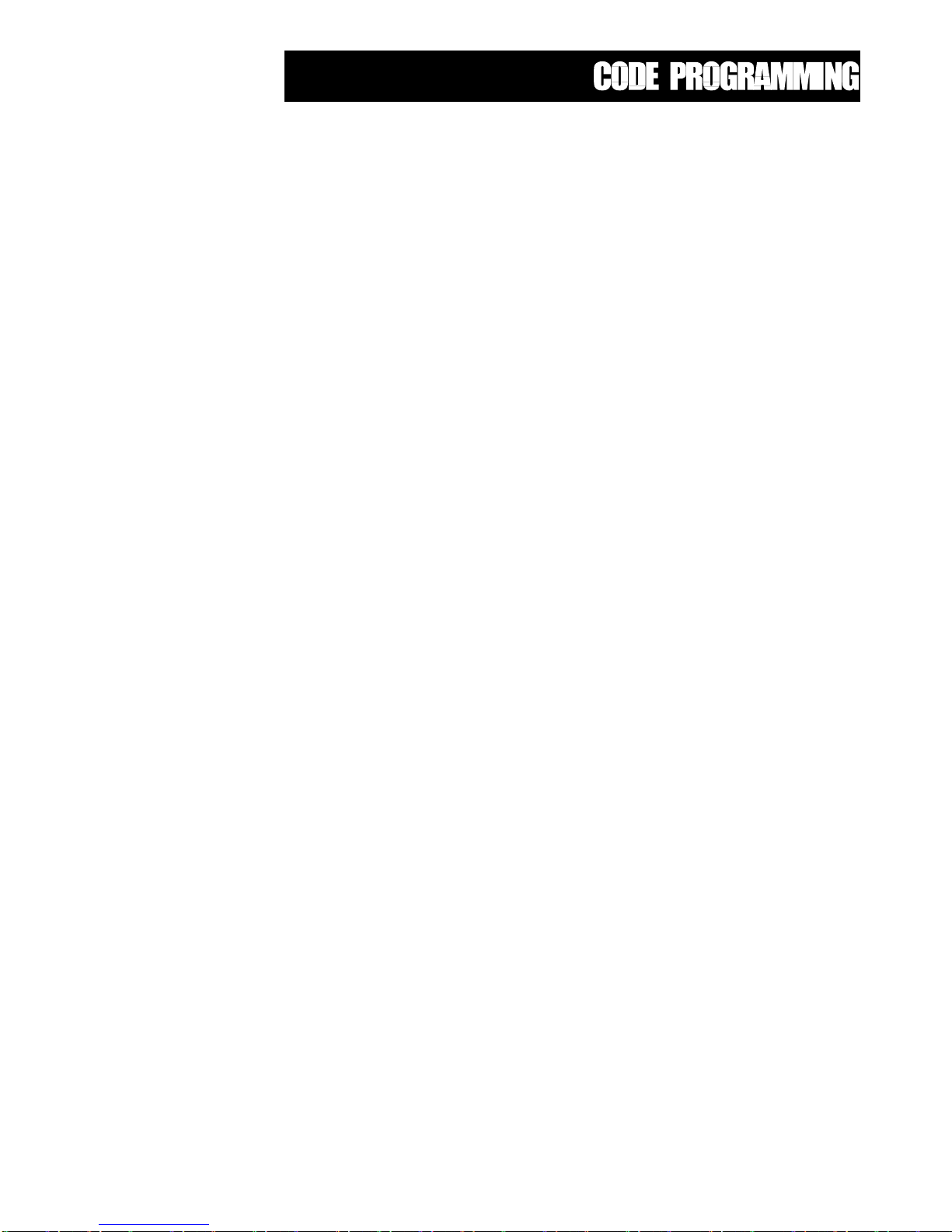
Page 19
USER CODE PERMISSIONS (Code Options) 1st Set - P25E-P48E
Option 0 - Turns all options off
Option 1 - Code has Area A permissions
Option 2 - Code has Area B permissions
Option 3 - Code has Area C permissions
Option 4 - Code can Arm Area
Option 5 - Code can Disarm Area
Option 6 - Code can turn Monitor on
Option 7 - Code can turn Monitor off
Option 8 - Code can Operate control Functions
Option 9 - Turns all options on.
NOTE: Options 4, 5, 6 & 7 are used in conjunction with options 1, 2 & 3 whereby options 4, 5, 6 & 7 determine the
functions and options 1, 2 & 3 determine the area of operation.
USER CODE PERMISSIONS (Code Options) 2nd Set - P49E-P72E
Option 0 - Turns all options off
Option 1 - Code can override DOTL timer
Option 2 - Code can change dialler telephone numbers
Option 3 - Code can alter the real time clock
Option 4 - User can start a print dump of the event buffer
Option 5 - .User can answer an incoming call and start up/down load
Option 6 - User can enter Client Program and change their code only.
Option 7 - User can enter Client Program and change all codes.
Option 8 - User can enter Client Program mode and then Installer Program mode(if installer code is known).
Option 9 - Turns all options on.
USER CODE TIME ZONES - P73E-P96E
Users codes may have Time Zones or windows assigned to control their operation. These Time Zones determine
when a particular user code will work. Addresses P73E - P96E are used to map the user code to the required Time
Zones. The actual Time Zone parameters are defined at addresses P681E - P704E.
A single value from 0-8 must be assigned to each user code. Time Zone zero (0) is fixed as 24 hour seven day
access and is the default time zone for all 24 user codes.
P73E TZ E Where TZ represents the Time Zone from 0-8 valid for User Code #1 (Fixed as TZ-0)
P74E TZ E Where TZ represents the Time Zone from 0-8 valid for User Code #2
P96E TZ E Where TZ represents the Time Zone from 0-8 valid for User Code #24
NOTE: More than one Time Zone may be assigned to each user allowing different time based controls for
different days of the week etc.
INSTALLER CODE - P99E
This code is used to enter full Installer Program mode (Program light flashing) from Client Program mode (Program
light steady) The default installer code is 000000. To change this code enter your new installer code at the P99E
address. The new code will be flashed back to you automatically. Like User codes, the Program code may vary
from 3-6 digits in length
P100E Option 8 If this option is on (Led 8 on) then the installer code can access installer mode directly
without needing to enter via client program mode.(All areas must be unset and not in
monitor mode).
Page 20
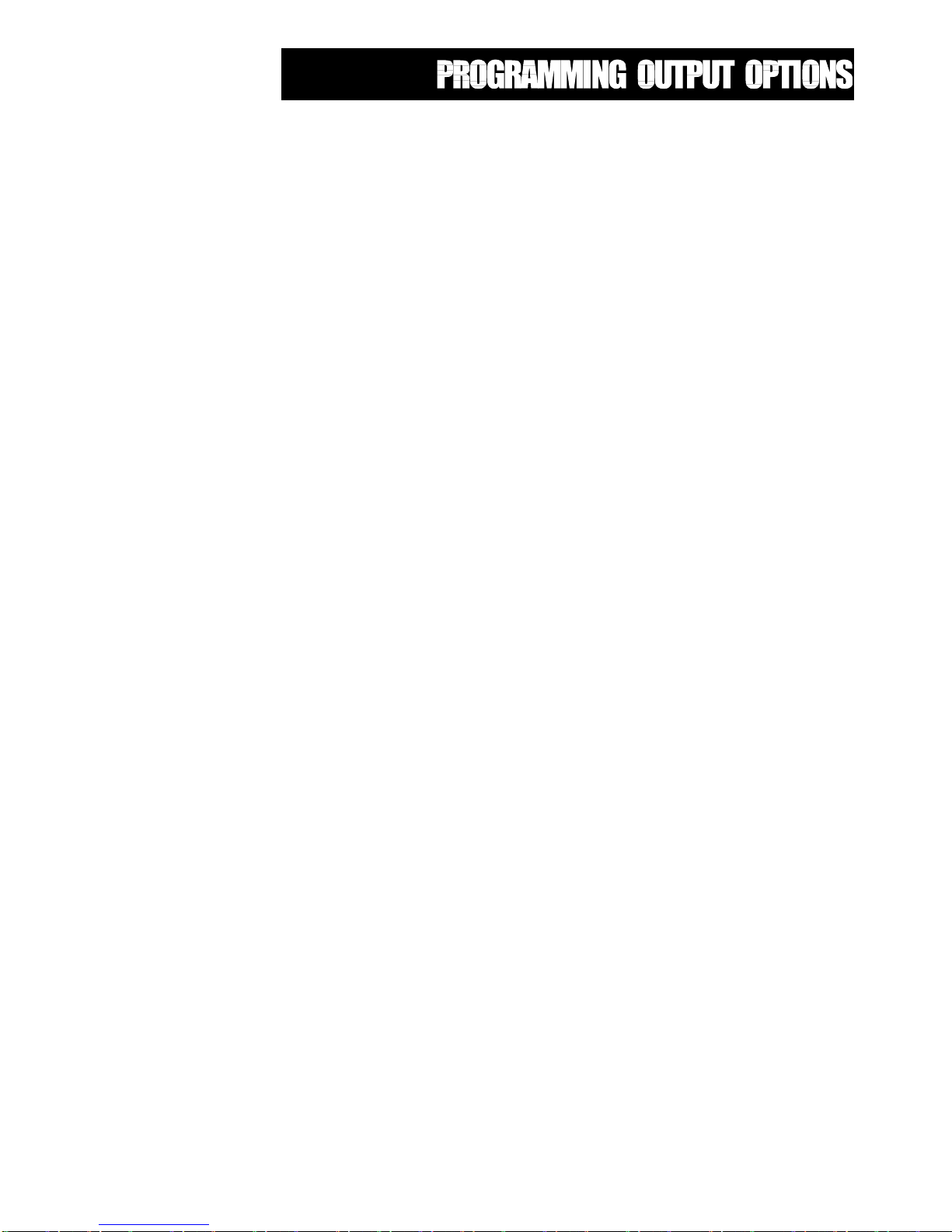
Page 20
OUTPUT OPTIONS FIRST SET- P101E-P108E
This block of addresses (P101E - P108E) are used to map output modifiers to each of the 8 outputs available on the
Elite. Note: Only 5 outputs are available on the Elite mother board. The additional outputs are available on the
Output Expander module.
P101E 1E Invert output #1 - Default off
2E Flash output #1 - Default off
3E Single pulse to output #1 - Default off
4E Lockout output #1 once reset - Default off
5E Output mapped to Remote Command Control - Default off
6E Output mapped to local Command Control - Default off
7E Day zones linked to pulse timer - Default off
8E Spare
Option 1 Invert Output - This option is used to invert the normal state of the output. The Elite uses open
collector type transistor switches and the default state of all outputs is off or high. When in alarm the
transistor switch is turned on and the output is switched low. The invert option reverses this function.
Option 2 Flash Output - This option causes the output to switch on and off at 2 second intervals when in alarm
and is normally used to flash a lamp during an activation.
Option 3 Single Pulse to Output - This option, when applied, produces a single 1 second pulse at the output
during an alarm (the pulse time is the value programmed at the output pulse timer address).
Option 4 Lockout Once Reset - This option is used to limit the output to one operation per arming period.
Option 5 Output mapped to Remote Command Control - This option is used to map an output to the remote
command control function whereby the output can be controlled via the telephone (this requires the
optional speech board unit)
Option 6 Output mapped to Local Command Control - This option is used to map an output to the local
command control feature whereby the output can be controlled directly from the keypad.
Option 7 Day Zones Linked to Pulse Timer - Day Zones programmed to this output will pulse at the pulse timer
rate (P441E) for the duration of the day zone to keypad timer (e.g. if the day zone is in partition A, then
the timer at P457E applies)
Option 8 Spare
P102E - P108E As per P101E above for Outputs 2-8
OUTPUT OPTIONS SECOND SET - P111E - P118E
In this block of addresses P111E relates to output #1, P112E relates to output #2 etc
Page 21
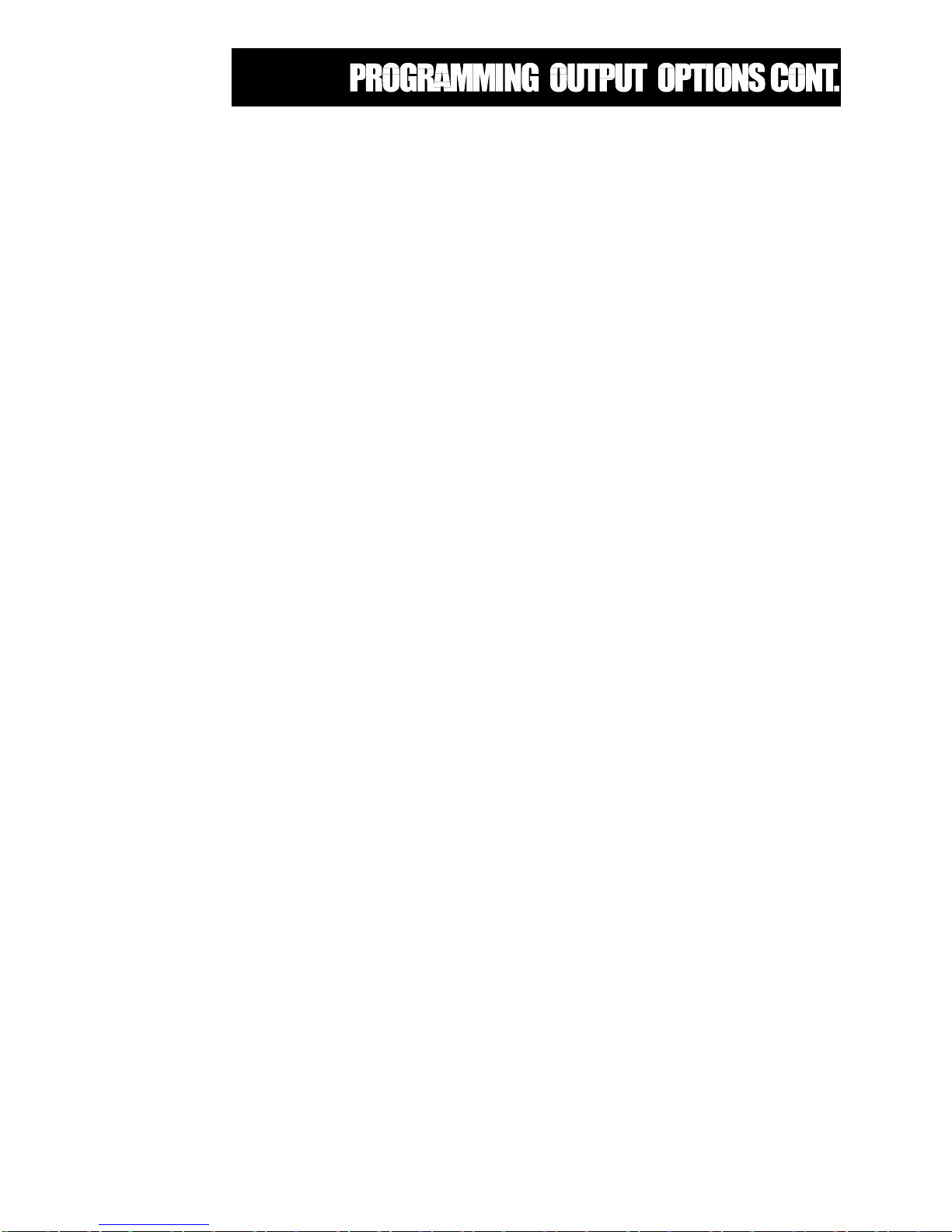
Page 21
P111E 1E Keypad panic to Output #1
2E Keypad Tampers to Output #1
3E Zone Tampers to Output #1
4E Cabinet Tamper to Output #1
5E Radio Panic to Output #1
6E Mains Fail to Output #1
7E Battery Low to Output #1
8E Phone Line Fail
Option 1 Keypad Panic to Output - This option is used to map the operation of the keypad panic button to an
output i.e. when the Panic button on a keypad is pressed any output with this option enabled will turn
on.
Option 2 Keypad Tampers to Output - This option is used to map Keypad Tampers to an output. Keypad
Tampers are generated when an invalid code is entered four times.
Option 3 Zone Tampers to Output - Where dual end-of-line resistors are being used to provide individual zone
tampers Option 3 at this address is used to map the Zone Tampers to an output.
Option 4 Cabinet Tamper to Output - This option is used to map activations of the common Tamper Input to an
output. This common tamper input is normally used to monitor the panel cabinet and satellite tamper
switches.
Option 5 Radio Panic to Output - This option will map the operation of a Radio pendant panic button to an
output. Programming of Radio Pendant options is found at P581E - P596E
Option 6 Mails Fail To Output - A mains failure will be indicated at this output when option 6 is enabled at this
address. The Alarm Reset Timer MUST NOT be used in conjunction wit this option.
Option 7 Low Battery - A battery Low condition will be indicated at this output when option 7 is enabled at this
address. The alarm reset timer MUST NOT be used in conjunction with this option.
Option 8 - Phone Line Fail- A telephone line failure will be indicated at this output when option 8 is enabled at this
address. When the line restores this output will return to normal.
Page 22
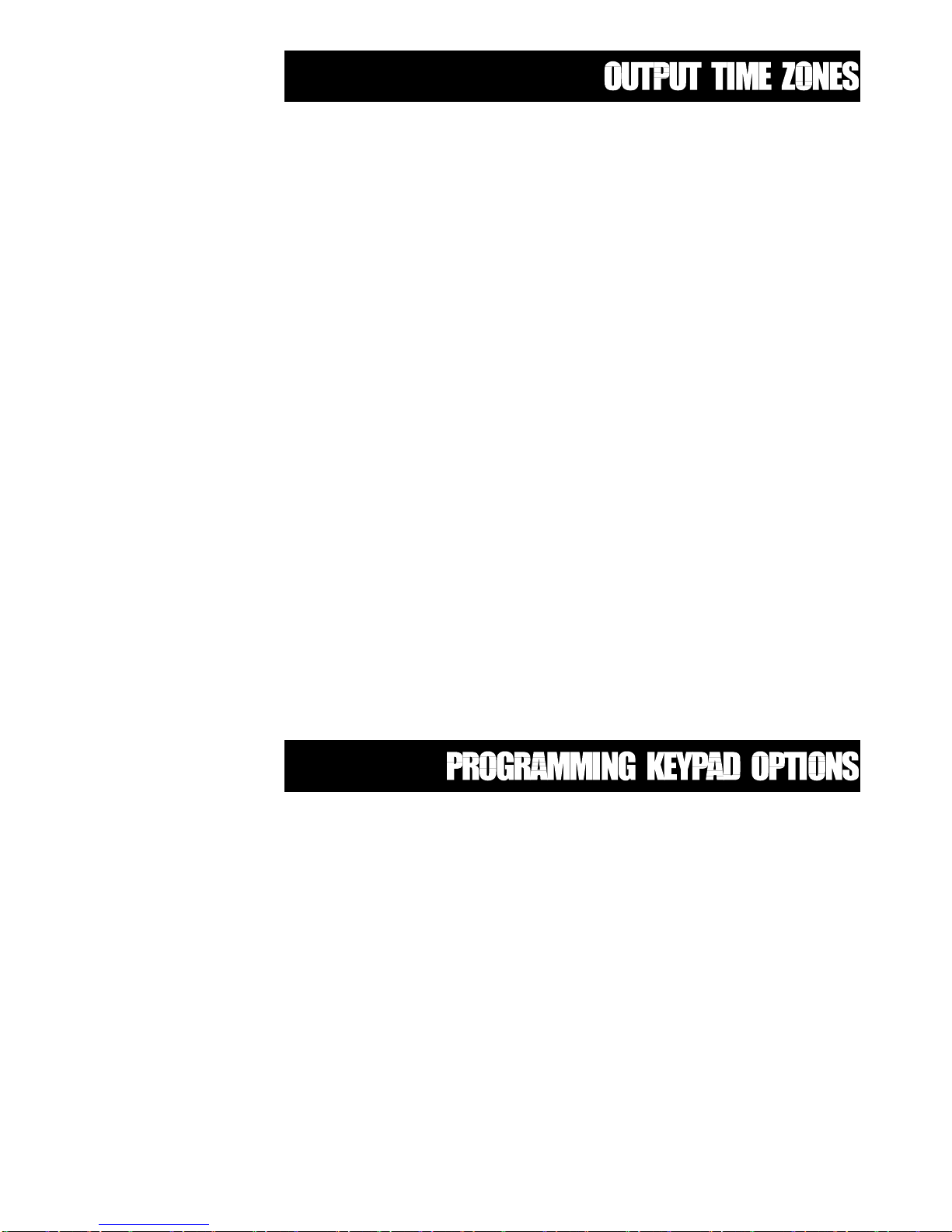
Page 22
OUTPUT AUTO ON/OFF TIME ZONES - P121E - 128E
This block of addresses are used to map automatic turn on and turn off periods to each of the outputs where
required. The start of the time zone will cause outputs mapped at these addresses to turn on whereas the end of
the time zone will cause the output to turn off. As with User Code time zones, the actual times assigned to each
time zone(1-8) are defined at addresses P801E - P824E. Multiple Time Zones may be assigned to each output
P121E TZE Where TZ represents the Time Zone # which defines the turn on and turn off times required for
output #1
P122E TZE Where TZ represents the time zone # which defines the turn on and turn off times required for
output #2
P123E TZE Where TZ represents the Time Zone # which defines the turn on and turn off times required for
output #3
P124E - P128E As per above but for outputs 4-8
NOTE: A value of zero (0) at these addresses will disable any auto turn on turn off features at that output.
OUTPUT ENABLE TIME ZONES - P131E - P138E
This block of addresses are used to map enable time zones to each of the outputs as required. The assigned time
zone will enable the output to be activated. As with User Code time zones, the actual times assigned to each time
zone(1-8) are defined at addresses P801E - P824E. This feature is normally used to restrict the Access Control
functions to pre-determined times and days
P131E TZE Where TZ represents the time zone which enables output #1
P132E TZE Where TZ represents the time zone which enables output #2
P133E TZE Where TZ represents the time zone which enables output #3
P134E - P138E As per above but for outputs 4-8
NOTE: A value of zero (0) at these addresses will enable that output 24hrs 7 days.
KEYPAD OPTIONS - P140E - P158E
All keypads must be assigned to a partition or area. Keypads may be assigned in more that one area whereby the
area setting and unsetting is determined by the user code permissions. If a keypad is assigned to one area only,
activity in another area will not be shown. (with the exception of zone indications).
NOTE: A keypad can only be used to control the partition or area to which it has been assigned.
Within the display of the Elite V4 keypads you will find an "ARMED" indicator as well as area "A" and area "B"
indicators. When a keypad is assigned to only one area, the "ARMED" indicator will show steady on for armed,
flashing on and off for monitor and steady off for disarmed.
If a keypad is assigned to multiple areas the area "A" and "B" indicators will show steady for area armed, flash on
and off for area in monitor and remain off for area disarmed. Area "C" is indicated by the "ARMED" light in the
same way as the "A" and "B"
NOTE: In a partitioned system areas A, B & C can be set, unset and monitored independently
Page 23
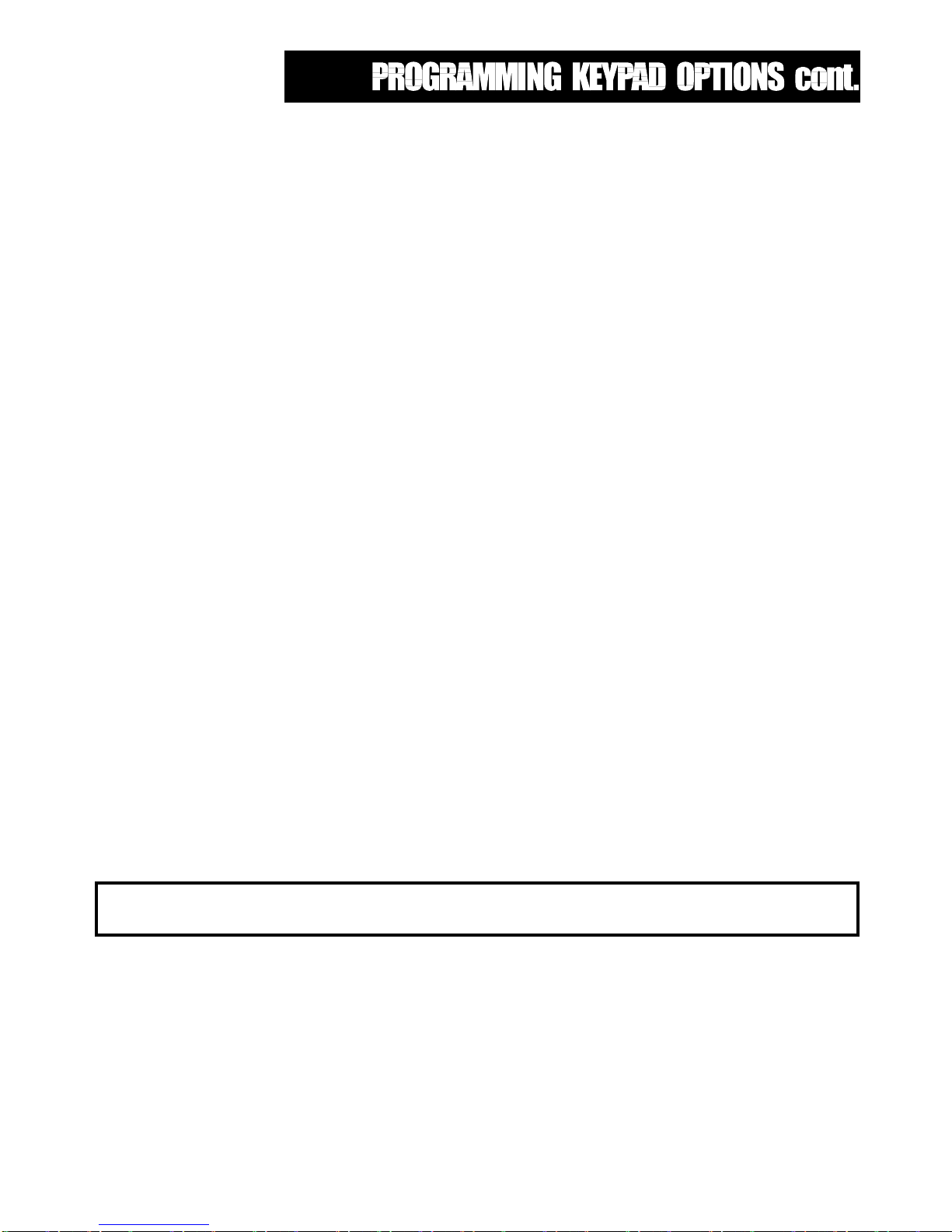
Page 23
The block of addresses from P140E to P158E are used to assign the basic function options of each keypad in the
system. Each of the address lines from P140E to P158E may have 8 options assigned where the 8 options
represent the individual addresses of the keypads in the system. i.e. if options 1, 2 & 4 are enabled at address
P140E then keypads 1, 2 and 4 would be assigned to area "A".
P140E 1-8E Keypads assigned to Area A (Default 1-8)
P141E 1-8E Keypads assigned to Area B (Default none)
P142E 1-8E Keypads assigned to Area C (Default none)
P143E 1-8E Keypads with permission to Set (Default 1-8)
P144E 1-8E Keypads with permission to Monitor (Default 1-8)
P145E 1-8E Keypads with permission to use the Control Function (Default 1-8)
P146E 1-8E Keypads with permission to Exclude (Default 1-8)
P147E 1-8E Keypads with permission to Line Monitor (Default 1-8)
P148E 1-8E Keypads with permission to program User Codes (Default 1-8)
P149E 1-8E Keypads with permission to Installer Program Mode (Default 1-8)
P152E 1-8E Keypads with facility to turn the LED's off after Exit Delay (Default none)
P153E 1-8E Keypads with buzzer mapped to keypad tampers (Default 1-8)
P154E 1-8E Keypads with buzzer mapped to zone tampers (Default 1-8)
P155E 1-8E Keypads with buzzer mapped to system tampers (Default 1-8)
P156E 1-8E Keypads with Panic button enabled (Default 1-8)
P157E 1-8E Keypads with buzzer mapped to keypad panic activation (Default 1-8)
P158E 1-8E Keypads with buzzer mapped to phone line failure (Default none)
At address lines such as P140E where there are 8 bits or options available, each option can be selected by
pressing the numeric key which corresponds to the option or bit number your wish to enable.
For example, to assign keypads 1,2, & 4 to Area "B"
P 141 E 124 E
LED's 1,2 & 4 come on
3 beeps, program light flashing
When you enter the program address, i.e. P140E, any existing options will be displayed to you. As you enter your
options, the display will be updated to show the current option status.
NOTE: If an option is already enabled pressing the numeric key which corresponds to that option will
toggle the option off.
Note: Where there are multiple options at one address, options 0 & 9 have been reserved Entering a 0 at
Page 24
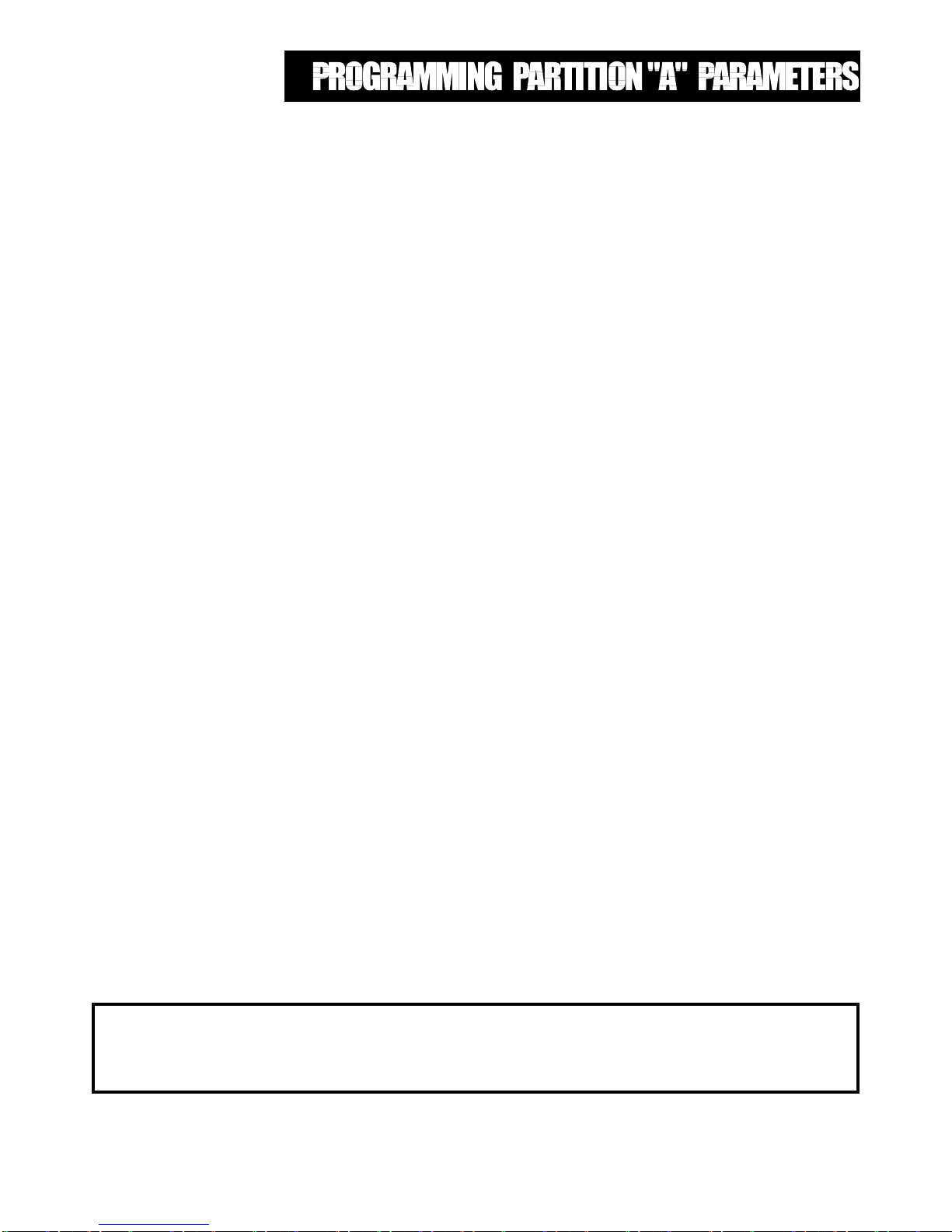
Page 24
P170E 1-8 Time Zone to use for Auto Arm or Disarm (Default 0) - This option will determine which Time
Zone will cause Area "A" to arm, disarm or both, based on the programmed options set at
P180E.
PARTITION "A" PRIMARY OUTPUT OPTIONS first set - P171E - P178E
This block of addresses sets a number of output options which are specific and unique to the operation of partition
or Area "A". Activity in Areas "B" or "C" will have NO direct effect on the options set at these addresses.
P171E 1E Normal zone alarms to output #1
2E 24 hour alarms to output #1
3E Monitor Mode alarms to output #1
4E Pendant chirps to output #1
5E All zones sealed indication to output #1
6E 2 second pulse on arming or disarming to output #1
7E Intelligent smoke reset pulse to output #1
8E Day zone alarms to output #1
Option 1 Normal zone alarms to output #1 - This option will map activation from normal zone alarms from
Area "A" to output #1. Normal zones are those which will only activate when the partition is armed
(Set)
Option 2 24 Hour alarms to output #1 - This option will map activations from zones defined as Area "A" 24
Hour to output #1. Zones are defined as 24 Hour at P338E and P358E
Option 3 Monitor Mode alarms to output #1 - This option will map activations from zones defined as Area "A"
Monitor Mode to output #1. Zones are defined as Monitor Mode at P339E and P359E
Option 4 Pendant Chirps to output #1 - This option will map two short pulses (Chirps) to output #1 when Area
"A" is set via a radio key (Pendant) and four short pulses to output #1 when Area "A" is unset again.
Option 5 All zones sealed indication to output #1 - This option will map a Area "A" safe indication to output
#1. A safe indication is produced when all zones in an area are sealed, i.e. zone lights off.
Option 6 2 second pulse to output #1 on arming or disarming - This option will map a 2 second pulsed
output at Output #1 each time Area"A" is armed or disarmed as defined at P199E options 6&7.
Option 7 Intelligent Smoke Reset pulse to output #1 - This option is similar to option 6 in that it produces a
momentary pulse at the output when Area "A" is armed and is used to reset latching smoke detectors.
The difference is that this option will only produce a pulsed output if a 24 Hour zone in Area "A" has
been activated during the previous armed period.
Option 8 Day zone alarms to output #1 - The option will map activations from Area "A" zones defined as Day
Zones to output #1. Zones are defined as Day Zones at P340E and P360E. Day zones are those
which operate only during periods when the Area is disarmed and are normally used as door bells and
shop minders etc.
Note: P172E through P178E are as above but applied to outputs 2-8
Option 7 MUST be used on systems where ESL brand 449 series smoke detectors are installed rather than
option 6. This is due to the way in which the 449 series detectors perform a "self check" function every 24
hours. Interrupting the power supply to these detectors restarts their internal timer and in normal system
Page 25

Page 25
PARTITION "A" SPECIFIC OUTPUT OPTIONS second set - P181E - P188E
As with P171E to P178E, this block of addresses sets a number of output options which are specific and unique to
the operation of partition or Area "A". Activity in Areas "B" or "C" will have NO direct effect on the options set at
these addresses.
P181E 1E Any exclude to output #1
2E Auto-Exclude warning to output #1
3E Entry beeps to output #1
4E Exit beeps to output #1
5E Control function to output #1
6E Set/Unset indication to output #1
7E Monitor Mode on/off to output #1
8E Keypad Duress to output #1
Option 1 Any exclude to output #1 - This option will produce a change of state at output #1 if there are any
zones excluded, either manually or automatically. This change of state will occur at the end of the Exit
delay. The output reset time (P421E) should be set to zero when this option is enabled.
Option 2 Auto-Exclude warning to output #1 - This option will produce a 2 second pulse at output #1 at the
end of the exit period if a zone has been Auto-excluded in Area "A". An Auto-Exclude occurs when a
zone is left un-sealed at the end of the exit delay. At the end of the exit delay zones not defined as
Auto-Exclude which are left un-sealed will produce an activation. Auto-Exclude assignments are found
at P342E and P362E
Option 3 Entry beeps to output #1 - This option will map the keypad entry beeps to output #1.
Option 4 Exit beeps to output #1 - This option will map the keypad exit beeps to output #1.
Option 5 Control function to output #1 - This option maps the control functions in Area "A" to output #1.
Control function parameters for Area "A" are defined at P198E options 5-8
Option 6 Set / Unset indication to output #1 - This option will turn output #1 on when Area "A" is armed and
turn output #1 off when Area "A" is disarmed. This change of state occurs at the start of the exit delay
and when the Area is disarmed. Output reset time should be set to zero (P421E0E)
Option 7 Monitor Mode on / off - This option will turn output #1 on when Area "A" is placed in Monitor Mode
and turn output #1 off when Area "A" Monitor Mode is turned off. Like option 6 this change of state
occurs either at the start of the exit delay or when the Area is disarmed. Output reset time should be
set to zero (P421E0E)
Option 8 Keypad Duress to output #1 - This option will produce a change of state at output #1 when a Duress
Alarm is activated. A Duress Alarm is activated only when the pre-defined "Duress Digit" (P197E) is
prefixed to a valid Area "A" user code and entered at an Area "A" keypad. Output reset time should be
set to zero (P421E0E)
Note: P182E through P188E are as above but applied to outputs 2-8
PARTITION A KEYPAD OPTIONS - P189E & P190E
P189E "ARM" key can disarm during exit delay - This option enables the one key disarm during exit delay
feature on a keypad by keypad basis with Partition boundaries . Options 1-8 represent keypads 1-8
P190E "MONITOR" key can disarm during Monitor Mode - This options enables single button disarm of the
monitor mode via the "MONITOR" key. Options 1-8 represent keypads 1-8
* * NOTE: The Duress Alarm can only reset by arming then disarming the affected area * *
Page 26

Page 26
PARTITION "A" KEYPAD OPTIONS - P191E - P196E
P191E 1-8 Day Zone alarms to keypad buzzer (Default all) - This option will operate the keypad buzzer
when a day zone is activated. The duration of the buzzer is defined at P457E. Day zones are
those which are active during periods when the Area is unset.
P192E 1-8 Standard zone alarms to keypad buzzer (Default all) - This option will map standard zone
activations to the keypad buzzer. Normal zones are those which will only activate when the
partition is set
P193E 1-8 Monitor mode alarms to keypad buzzer (Default all) - This option will map activations from
zones defined as Monitor Mode to the keypad buzzer.
P194E 1-8 24 Hour alarms to keypad buzzer (Default all) - This option will map activations from zones
defined as 24 Hour to the keypad buzzer. 24 Hour zones are those which will activate whether
the Area is set or unset.
P195E 1-8 Exit beeps to keypad buzzer (Default all) - This option will produce beeps at the keypad during
the Exit delay. Pressing any button during the Exit period will cancel the beeps.
P196E 1-8 Entry beeps to keypad buzzer (Default all) - This option will produce beeps at the keypad
during the Entry Delay. Pressing the first digit of your user code will cancel the beeps.
P197E 0-9 Duress Digit (Default 0) - A Duress Alarm is activated only when the "Duress Digit" defined at
this address is prefixed to a valid Area "A" user code and entered at a keypad which has been
assigned Area "A" permissions. The resulting Duress Alarm will unset the Area in the normal
way, operate an output if one is defined and report a duress event via the communicator.
Values of 0-9 may be entered at this address where 0 = option disabled and 1-9 represent the
digits 1-9.
PARTITION "A" TIME AND DELAY OPTIONS - P180E
P180E 1E set partition when time zone ends -Default off
2E unset partition when time zone starts - Default off
3E disable monitor mode exit delay - Default off
4E disable set mode exit delay - Default off
5E disable monitor mode entry delay - Default off
6E disable set mode entry delay - Default off
7E spare
8E disable zone tampers during exit delay time-Default off
Option 1 Set partition when time zone ends - this option will automatically arm partition "A" when the
time zone programmed at address P170E finishes.
Option 2 Unset partition when the time zone starts - this option will automatically disarm partition "A"
when the tme zone programmed at address P170E starts.
Option 3 Disable monitor mode exit delay. If this option is on the exit delay for partition "A" does not
apply to monitor mode.
Option 4 Disable set mode exit delay - if this option is on the exit delay for partition "A" does not apply
when setting (the delay will still apply to monitor mode unless option 3 is also on).
Option 5 Disable monitor mode entry delay - if this option is on then all zones are instant in monitor ode
regardless of any entry delays programmed to zones.
Option 6 Disable set mode entry delay - if this option is on then all zones are instant in full set mode
regardless of any entry delays programmed to zones (entry delays will still apply to zones in
monitor mode unless option 5 is also on).
Option 7 Spare
Option 8 Disable zone tampers during exit time.If this option is set then the zone tampers for this
Partition are ignored during the exit delay(useful for monitoring zone troubles on smoke
detectors)
NOTE: At addresses P191E to P196E options 1-8 refer to keypads 1-8
Page 27

Page 27
PARTITION "A" MISCELLANEOUS KEYPAD OPTIONS - P198E
P198E 1E Spare
2E Arm key required before code to set
3E Monitor key required before code to turn on Monitor Mode
4E Code required to arm area
5E Control function requires code
6E Control function toggles
7E Control function is momentary
8E Control shunts "Day" mode
Option 1 Spare
Option 2 Arm key required before code to set - This option determines if the "ARM" key must be pressed
before a code is entered to set Area "A". This option must be enabled where a keypad is assigned to
more than one area.
Option 3 Monitor key required before code to turn on Monitor Mode - This option determines if the
"MONITOR" key must be pressed before a code is entered to turn on Monitor Mode in Area "A". This
option must be enabled where a keypad is assigned to more than one area.
Option 4 Code required to arm area - If this option is off the partition can be shortcut armed. Shortcut arming
is when the area can be set by pressing the "ARM" key only, i.e. no code is required. If this option is
on, a valid Area "A" user code is required to set the area.
Option 5 Control function requires code - This option determines if a code is required to operate the Control
function. The Control function provides the ability to operate an output from a key press rather than
from an alarm event. If this option is off, pressing the "CONTROL" key will produce an output as
assigned at P181E through P188E option 5
Option 6 Control function toggles - If this function is enabled, the output which is mapped to the control
function will toggle to the opposite state each time the control function is operated, i.e. if the output is
on it will turn off etc.
If the reset time mapped to the control output is zero the output will remain on until the control function
operates again and toggles it off. If there is a reset time mapped to the control output, the output will
turn off at the end of the reset time as expected. The next time the Control function is operated the
output will come on again for the reset period then turn off.
Option 7 Control function is momentary - If this option is enabled, the output which is mapped to the control
function will turn on for the time period as determined by the value of the pulse timer mapped to the
control output.
Option 8 Control shunts "Day" mode - If this option is enabled, pressing the CONTROL button will shunt or
override any Day mode activations. When the Control shunt is active the CONTROL light will be on.
To restore the day function simply press the Control button again.
Note: We advise that only one of the Control Function options be assigned at this address.
Page 28

Page 28
PARTITION "A" MISCELLANEOUS OPTIONS 2nd set - P199E
199E 1E Keyswitch Input enabled
2E Use 2nd Keyswitch
3E Keyswitch arms Area "A"
4E Pendant chirps on Area "A" Arming / disarming
5E Pendant chirps on Area "A" Monitor on / off
6E 2 second output on setting
7E 2 second output on unsetting
8E Access Control enabled even when Area "A" is set
Option 1 Keyswitch Input enabled - This option will enable the Keyswitch input. Operating the Keyswitch input
will arm Area "A" as determined by P199E option 3. The Keyswitch type is programmed at P201E
options 3&4
Option 2 Use 2nd Keyswitch - This option will enable dual end of line configuration of the Keyswitch input and
assign the high value end-of-line (8k2) to Area "A"
Option 3 Keyswitch arms Area "A" - If this option is enabled, operating the Keyswitch will arm Area "A". If this
option is disabled, operating the Keyswitch will turn Area "A" Monitor Mode on and off.
Option 4 Pendant Chirps when arming / disarming - This option will send two short pulses (Chirps) to the
output mapped at P171E - P178E option 4 when Area "A" is set via a radio key (Pendant) and four
short pulses to the output when Area "A" is unset again.
Option 5 Pendant Chirps when Monitor Mode on / off - This option will send two short pulses (Chirps) to the
output mapped at P171E - P178E option 4 when Monitor Mode Area "A" is turned on with a radio key
(Pendant) and four short pulses to the output when Area "A" Monitor Mode is turned off.
Option 6 2 second output on setting - If this option is enabled, the output which is assigned by P171E6E
through P178E6E will turn on for 2 seconds when Area "A" is armed.
Option 7 2 second output on unsetting - If this option is enabled, the output which is assigned by P171E6E
through P178E6E will turn on for 2 seconds when Area "A" is disarmed.
Option 8 Access Control enabled when Area "A" set - If this option is enabled, the Access Control functions,
as determined by P343E, P344E, P363E and P364E will work at all times, even when Area "A" is in the
set condition.
NOTE: At this address, options 3, 4 & 6 are on as default
Where addresses P170E through P199E relate to
Area "A", addresses P270E through P299E define the same
options but relevant to Area "B" with addresses 370E through
P399E relevant to Area "C"
Page 29

Page 29
MISCELLANEOUS OPTIONS - P201E to P206E
P201E 1E Mains input AC or DC
2E Ignore Mains input
3E Low Keyswitch is momentary or latching
4E High Keyswitch is momentary or latching
5E Cabinet tamper is loop or end-of-line
6E Installer lockout
7E Area "C" is zones shared with Area "A" & "B", i.e. Area "C" is zones common to "A" & "B"
8E Local serial port speed
Option 1 Mains input is AC or DC - The AC input on the panel can be 17vac @ 50hz or a DC input
between 16-30v DC.This option stops the Mains fail from occurring if a DC input is applied.
Option 2 Ignore Mains Input - If the panel must be run off a 12v DC supply only such as a solar
application the the 12v can be applied to the battery input and the mains input is ignored.
Option 3 Low Keyswitch is momentary or latching - This option determines if the low Keyswitch (4k7)
is momentary or latching. If option 3 is on the low Keyswitch will be momentary (Default)
Option 4 High Keyswitch is momentary or latching - This option determines if the high Keyswitch (8k2)
is momentary or latching. If option 4 is on the high Keyswitch will be momentary (Default)
Option 5 Cabinet tamper is loop or end-of-line - This option determines if the Cabinet tamper input
uses a closed loop or 2k2 end-of-line resistor. If option 5 is on the tamper is a 2k2. (Default)
Option 6 Installer lockout - If this option is enabled, the installer "Back Door" power up access to
program mode will be disabled. (Default off)
Option 7 Area "C" is zones shared with Areas "A" & "B" - If the system uses zones which are common
to Area "A" and Area "B" then Area "C" is used for those shared zones. If zones are not shared
between A & B then Area "C" is available as a independent partition. Light on = Shared
Option 8 Local serial port speed - This option sets the local communications speed of the local RS232
port to be 9600bps. If this option is off the com port speed is set to 2400bps.
P204E 1-255E Spare
P205E 0-255E Spare
P206E 1-255E Spare
Page 30

Page 30
SINGLE OR DUAL ZONE INPUT (8 or 16 zones) - P300E
P300E 1-8E Single or dual zone input - This option is used to define the Elite as an 8 or 16 zone panel
where options 1-8 represent zones 1-8. If a zone is optioned on at this address it means that
zone has been assigned "Zone Doubling" whereby the one zone input is used for both a low
(1-8)and a high (9-16) zone. When zone doubling is used, zone 1 input is used for zones 1 &
9, Zone 2 input is used for zones 2 & 10, zones 3 input is used for zones 3 & 11 etc. Zone
doubling is assigned on a zone-by-zone basis.
VIBRATION SENSOR ZONE ASSIGNMENTS - P301E - P308E & P161E -P168E
All 16 zones (if used) may be defined as vibration sensor zones with a vibration sensitivity level as required,
although due to the interaction using dual zones with vibration sensors we recommend using a low sensitivity
setting or preferrably treating the panel as an 8 zone only with up to 8 vibration zones. If a value other than zero
is assigned at addresses P301E to P308E or P161 to P168 the zone which has been assigned that value
automatically becomes a vibration zone. To turn a vibration zone back into a normal zone assign a zero value at
the relevant address. Zero is defaulted.
P301E 0-8E Zone 1 vibration sensitivity - Where 0 = none, 1 is highest and 8 is lowest sensitivity level.
P302E 0-8E Zone 2 vibration sensitivity - Where 0 = none, 1 is highest and 8 is lowest sensitivity level.
P303E 0-8E Zone 3 vibration sensitivity - Where 0 = none, 1 is highest and 8 is lowest sensitivity level.
P304E 0-8E Zone 4 vibration sensitivity - Where 0 = none, 1 is highest and 8 is lowest sensitivity level.
P305E 0-8E Zone 5 vibration sensitivity - Where 0 = none, 1 is highest and 8 is lowest sensitivity level.
P306E 0-8E Zone 6 vibration sensitivity - Where 0 = none, 1 is highest and 8 is lowest sensitivity level.
P307E 0-8E Zone 7 vibration sensitivity - Where 0 = none, 1 is highest and 8 is lowest sensitivity level.
P308E 0-8E Zone 8 vibration sensitivity - Where 0 = none, 1 is highest and 8 is lowest sensitivity level.
P161E 0-8E Zone 9 vibration sensitivity - Where 0 = none, 1 is highest and 8 is lowest sensitivity level.
P162E 0-8E Zone 10 vibration sensitivity - Where 0 = none, 1 is highest and 8 is lowest sensitivity level.
P163E 0-8E Zone 11 vibration sensitivity - Where 0 = none, 1 is highest and 8 is lowest sensitivity level.
P164E 0-8E Zone 12 vibration sensitivity - Where 0 = none, 1 is highest and 8 is lowest sensitivity level.
P165E 0-8E Zone 13 vibration sensitivity - Where 0 = none, 1 is highest and 8 is lowest sensitivity level.
P166E 0-8E Zone 14 vibration sensitivity - Where 0 = none, 1 is highest and 8 is lowest sensitivity level.
P167E 0-8E Zone 15 vibration sensitivity - Where 0 = none, 1 is highest and 8 is lowest sensitivity level.
P168E 0-8E Zone 16 vibration sensitivity - Where 0 = none, 1 is highest and 8 is lowest sensitivity level.
LOW ZONE ASSIGNMENTS (1-8) - P331E - P344E
Combinations of options in addresses P331E to P344E may be used to give the most suitable zone behaviour.
P331E 1-8E Zone is a normally open input - where options 1-8 represent zones 1-8. This option is used
when normally open detectors such as smoke detectors are to connected to a zone. Default
is all zones normally closed.
P332E 1-8E Zone is a radio detector - Where options 1-8 represent zones 1-8. This option is used when
Radio (wireless) devices are used as detectors. (Default none)
P333E 1-8E Zone is in Area "A" - Where options 1-8 represent zones 1-8. This option assigns a zone to
Area "A" within a partitioned system. If the system is not partitioned, all zones must be
assigned to Area "A". (Default all in Area "A") See P201E7E also.
P334E 1-8E Zone is in Area "B" - Where options 1-8 represent zones 1-8. This option assigns a zone to
Area "B" within a partitioned system. (Default none in Area "B") See P201E7E also.
If a zone is defined in both Area "A" and Area "B" it is deemed to be in Area "C"
P335E 1-8E Zone is isolatable - Where options 1-8 represent zones 1-8. This option determines if a zone
can be isolated or excluded either manually or via the Auto-Exclude process. (Default all on)
Page 31

Page 31
P336E 1-8E Zone is a handover - Where options 1-8 represent zones 1-8. Zones defined at this address as
handover are given the unique ability to behave as both delay and instant zones. If a zone
defined as an entry delay zone has been activated and the entry delay is running, a handover
zone will behave as another entry delay zone with a delay time as defined at P401E to P416E.
If an entry delay zone has not been activated and there is no entry delay running, a handover
zone becomes an instant zone with no entry delay. (Default 2) The Handover zone MUST
have an entry delay programmed.
P337E 1-8E Two Trigger Zones - Where options 1-8 represent zones 1-8. A zone defined as two trigger at
this address will only cause an activation if one of the following conditions are met;
a The zone is triggered twice within the two trigger time period as defined by Address P451E,
P452E or P453E
b Any two zones defined as two trigger activate once each within the two trigger time period
as defined by Address P451E, P452E or P453E
c A zone defined as two trigger is left violated for longer than the two trigger time period as
defined by Address P451E, P452E or P453E
P338E 1-8E Zone is 24 Hour - Where options 1-8 represent zones 1-8. 24 hour zones will activate whether
the panel or partition is set or unset. The entry delay can also be assigned. (Default none)
P339E 1-8E Monitor Mode Zones - Where options 1-8 represent zones 1-8. Zones included at this address
will become active when the panel is in Monitor Mode. Zones not assigned at this address will
be excluded. (Default 1-4) Note: Monitor Mode Zones are linked to Area assignments
P340E 1-8E Day Zones - Where options 1-8 represent zones 1-8. Day zones are active during periods
where the panel or partitions are unset and revert to normal zones during set periods (Default
none)
P341E 1-8E Siren Lockout Zones - Where options 1-8 represent zones 1-8. Zones with siren lockout
designation will only cause their assigned outputs to operate once per armed period. Led on =
zone locked out. (Default none)
P342E 1-8E Auto Exclude Zones - Where options 1-8 represent zones 1-8. Zones assigned Auto Exclude
function at this address will be automatically excluded by the system if they are unsealed when
the exit timers expire. Zones not given Auto Exclude status will cause an activation if they are
unsealed at the end of the exit delay period. (Default all on)
P343E 1-8E Access Control door position input - Where options 1-8 represent zones 1-8. (Default none)
P344E 1-8E Access Control Request to exit input - Where options 1-8 represent zones 1-8. (Default
none)
P345E 1-8E Continuous Day Zone - Where options 1-8 represent zones 1-8. The zone acts as a dayzone at
all times (Armed and Disarmed) and will operate day alarms but not normal zone alarms (Default
none)
P346E 1-8E Zone will report multiple activations to communicator - Default 1-8
Where addresses P331E through P346E relate to
the 8 low zones, addresses P351E through P366E define the
same options but relate to the 8 high zones
Page 32

Page 32
SYSTEM DELAYS AND TIMERS - P401E to P459E
All timers are defined with 1 second increments. A zero (0) value at these addresses will result in a latch or no
timed function at all. NOTE: All values are in seconds
P401E 0-999E Zone 1 entry delay - 0-999 seconds - default 20 seconds
P402E 0-999E Zone 2 entry delay - 0-999 seconds - default 20 seconds
P403E 0-999E Zone 3 entry delay - 0-999 seconds - default 0 (Instant)
P404E 0-999E Zone 4 entry delay - 0-999 seconds - default 0 (Instant)
P405E 0-999E Zone 5 entry delay - 0-999 seconds - default 0 (Instant)
P406E 0-999E Zone 6 entry delay - 0-999 seconds - default 0 (Instant)
P407E 0-999E Zone 7 entry delay - 0-999 seconds - default 0 (Instant)
P408E 0-999E Zone 8 entry delay - 0-999 seconds - default 0 (Instant)
P409E 0-999E Zone 9 entry delay - 0-999 seconds - default 0 (Instant)
P410E 0-999E Zone 10 entry delay - 0-999 seconds - default 0 (Instant)
P411E 0-999E Zone 11 entry delay - 0-999 seconds - default 0 (Instant)
P412E 0-999E Zone 12 entry delay - 0-999 seconds - default 0 (Instant)
P413E 0-999E Zone 13 entry delay - 0-999 seconds - default 0 (Instant)
P414E 0-999E Zone 14 entry delay - 0-999 seconds - default 0 (Instant)
P415E 0-999E Zone 15 entry delay - 0-999 seconds - default 0 (Instant)
P416E 0-999E Zone 16 entry delay - 0-999 seconds - default 0 (Instant)
P417E 0-999E Area "A" exit delay - 0-999 seconds - Default 60 seconds
P418E 0-999E Area "B" exit delay - 0-999 seconds - Default 60 seconds
P419E 0-999E Area "C" exit delay - 0-999 seconds - Default 60 seconds
P421E 0-999E Output #1 reset time - Default 600 seconds (10 min)
P422E 0-999E Output #2 reset time - Default 600 seconds (10 min)
P423E 0-999E Output #3 reset time - Default 600 seconds (10 min)
P424E 0-999E Output #4 reset time - Default 600 seconds (10 min)
P425E 0-999E Output #5 reset time - Default 0 (latching)
P426E 0-999E Output #6 reset time - Default 0 (latching)
P427E 0-999E Output #7 reset time - Default 0 (latching)
P428E 0-999E Output #8 reset time - Default 0 (latching)
P431E 0-999E Output #1 delay on timer - Default 0 (instant)
P432E 0-999E Output #2 delay on timer - Default 0 (instant)
P433E 0-999E Output #3 delay on timer - Default 0 (instant)
P434E 0-999E Output #4 delay on timer - Default 0 (instant)
P435E 0-999E Output #5 delay on timer - Default 0 (instant)
P436E 0-999E Output #6 delay on timer - Default 0 (instant)
P437E 0-999E Output #7 delay on timer - Default 0 (instant)
P438E 0-999E Output #8 delay on timer - Default 0 (instant)
P441E 0-999E Output #1 pulse time -Default 0 (0 = Minimum 0.1 sec pulse) Times are in 1/10 second
P442E 0-999E Output #2 pulse time -Default 0 (0 = Minimum 0.1 sec pulse) increments
P443E 0-999E Output #3 pulse time -Default 0 (0 = Minimum 0.1 sec pulse)
P444E 0-999E Output #4 pulse time -Default 0 (0 = Minimum 0.1 sec pulse)
P445E 0-999E Output #5 pulse time -Default 0 (0 = Minimum 0.1 sec pulse)
P446E 0-999E Output #6 pulse time -Default 0 (0 = Minimum 0.1 sec pulse)
P447E 0-999E Output #7 pulse time -Default 0 (0 = Minimum 0.1 sec pulse)
P448E 0-999E Output #8 pulse time -Default 0 (0 = Minimum 0.1 sec pulse)
P451E 0-999E Area "A" Two Trigger time period - Default 60 seconds
P452E 0-999E Area "B" Two Trigger time period - Default 60 seconds
P453E 0-999E Area "C" Two Trigger time period - Default 60 seconds
P457E 1-999E Area "A" Day Zone keypad buzzer duration - Default 2 seconds
P458E 1-999E Area "B" Day Zone keypad buzzer duration - Default 2 seconds
P459E 1-999E Area "C" Day Zone keypad buzzer duration - Default 2 seconds
The Elite 16D provides a basic Access Control function which utilises the keypad Control Function, one of the
outputs as a switching device and separate zone inputs as Request-to-Exit and door position monitoring. Address
120 sec 2 min
180 sec 3 min
240 sec 4 min
300 sec 5 min
360 sec 6 min
420 sec 7 min
480 sec 8min
540 sec 9 min
600 sec 10
Page 33

Page 33
P343E is used to assign a zone to be the door position monitor input and address P344E is used to assign a zone
as the request to exit input. Once options have been programmed, a door which is fitted with a reed switch,
monitored by the zone as defined at P343E will cause a 24 hour alarm if it is opened without the Control Function
being operated. Once the control function has been operated with a valid code, a door open too long (DOTL) timer
is started and if the door is not closed again within the time determined by P454E (Area "A"), P455E (Area "B:) or
P456E (Area "C") a 24Hr alarm will be created. The control function to output mapping is defined at addresses
P181E through P188E for Area "A".
P454E 1-999E Area "A" door open too long time period - default 10 sec
P455E 1-999E Area "B" door open too long time period - default 10 sec
P456E 1-999E Area "C" door open too long time period - default 10 sec
P460E 1-99E
Delay Mains
Fail Report - where the option value between 0 and 99 represent time delays from 0 to 99 minutes. A
value of 0 will result in an instant report of mains failure
(Default = 60)
P450E 1-99E Report Delay on Zones - this delay pauses the zone reporting of alarms via the
communicator for the programmed period (0 = No delay, 1-99 seconds). If the alarm is reset
before this delay expires no alarms will be reported.
Page 34

Page 34
ENROLLING RADIO DETECTORS - P501E to P516E
This block of 16 addresses is where radio PIR's and other wireless detectors are enrolled into the Elite and
assigned to zones. Assigning a zone as radio at addresses P332E & P352E will enable this function and disable
the zone input terminals for that specific zone on the pcb.
To load a radio detector whilst in installer program mode, for example Zone 1, press P501E. The keypad will beep
at 1 second intervals and the green learn mode LED on the Radio receiver board (RX-16) will flash on & off.
Trigger the detector you wish to enrol at this address (Zone 1) The keypad will stop beeping and the receiver learn
LED will go out when the detectors code has been stored. Repeat this sequence for all of the radio detectors
moving through the addresses which correspond to the zones you require.
P501E Enrol Radio Detector Zone 1
P502E Enrol Radio Detector Zone 2
P503E Enrol Radio Detector Zone 3
P504E Enrol Radio Detector Zone 4
P505E Enrol Radio Detector Zone 5
P506E Enrol Radio Detector Zone 6
P507E Enrol Radio Detector Zone 7
P508E Enrol Radio Detector Zone 8
P509E Enrol Radio Detector Zone 9
P510E Enrol Radio Detector Zone 10
P511E Enrol Radio Detector Zone 11
P512E Enrol Radio Detector Zone 12
P513E Enrol Radio Detector Zone 13
P514E Enrol Radio Detector Zone 14
P515E Enrol Radio Detector Zone 15
P516E Enrol Radio Detector Zone 16
SET RADIO DETECTOR OPTIONS - P521E - P536E
This block of addresses is used to assign additional functions to the radio detectors including a low battery
indication in the case of some selected detectors.
P521E 1E NESS 24 bit low battery (Display's detector Battery Low condition on Keypad - NESS 24 bit
only)
2E NESS Radio Reed Switch
3E CROW radio PIR battery low.
4E VISONIC radio PIR(Legacy) Battery low and tamper.
5E ELECTRONICS LINE radio PIR(Cougar).Battery low and tamper.
6E Spare
7E Spare
8E Spare
Where P521E assigns options to the radio detector at zone 1, P522E assigns options to the radio detector at zone
2 etc.
P521E Radio detector zone 1 options
P522E Radio detector zone 2 options
P523E Radio detector zone 3 options
P524E Radio detector zone 4 options
P525E Radio detector zone 5 options
P526E Radio detector zone 6 options
P527E Radio detector zone 7 options
P528E Radio detector zone 8 options
P529E Radio detector zone 9 options
P530E Radio detector zone 10 options
P531E Radio detector zone 11 options
P532E Radio detector zone 12 options
P533E Radio detector zone 13 options
P534E Radio detector zone 14 options
P535E Radio detector zone 15 options
P536E Radio detector zone 16 options
Page 35

Page 35
ENROLLING RADIO KEYS - P541E - P556E
In the Elite 16D we refer to wireless pendant transmitters as "Radio Keys". Because the Elite recognises each
button as a separate function or user we refer to each button or user separately in that if you are loading a three
button radio key, you would actually be enroling 3 separate radio users. It is possible to enrol several radio users
as one where you are able to program the transmitter code of the radio key (usually via dip switches) to key them
alike. Where you can not program the transmitter code of the radio keys you must enrol them as separate users.
Radio users are enrolled in the same way as Radio Detectors. Press the program key then the address then the
ENTER key then trigger the radio Key with the button you wish to load at that address.
P541E Enrol Radio user # 1
P542E Enrol Radio user # 2
P543E Enrol Radio user # 3
P544E Enrol Radio user # 4
P545E Enrol Radio user # 5
P546E Enrol Radio user # 6
P547E Enrol Radio user # 7
P548E Enrol Radio user # 8
P549E Enrol Radio user # 9
P550E Enrol Radio user # 10
P551E Enrol Radio user # 11
P552E Enrol Radio user # 12
P553E Enrol Radio user # 13
P554E Enrol Radio user # 14
P555E Enrol Radio user # 15
P556E Enrol Radio user # 16
RADIO KEY OPTIONS 1st Set - P561E - P576E
In the same way that permissions are set for user codes, Radio Keys are also assigned permissions which
determine their functionality.
P561E 1E Radio user #1 has Area "A" permissions (Default all)
2E Radio user #1 has Area "B" permissions
3E Radio user #1 has Area "C" permissions
4E Radio user #1 will arm
5E Radio user #1 will disarm
6E Radio user #1 will turn Monitor Mode on
7E Radio user #1 will turn Monitor Mode off
8E Radio user #1 is disabled during alarm state
Option 1 Radio user #1 has Area "A" permissions - The functions set by options 4-7 will be active in
Area "A"
Option 2 Radio user #1 has Area "B" permissions - The functions set by options 4-7 will be active in
Area "B"
Option 3 Radio user #1 has Area "C" permissions - The functions set by options 4-7 will be active in
Area "C"
Option 4 Radio user #1 will arm - When this option is enabled, radio user #1 will arm which ever area is
assigned by options 1-3
Page 36

Page 36
Option 5 Radio user #1 will disarm - When this option is enabled, radio user #1 will disarm which ever
area is assigned by options 1-3
Option 6 Radio user #1 will turn Monitor Mode on - When this option is enabled, radio user #1 will turn
Monitor Mode on in which ever area is assigned by options 1-3
Option 7 Radio user #1 will turn Monitor Mode off - When this option is enabled, radio user #1 will turn
Monitor Mode off in which ever area is assigned by options 1-3
Option 8 Radio user #1 is disabled during alarm state - When this option is enabled, radio user #1 can
not be used to reset an alarm, i.e. it must be reset at the keypad.
Where P561E sets options for radio user #1, P562 sets options for radio user #2 etc
P561E Radio user #1 options
P562E Radio user #2 options
P563E Radio user #3 options
P564E Radio user #4 options
P565E Radio user #5 options
P566E Radio user #6 options
P567E Radio user #7 options
P568E Radio user #8 options
RADIO KEY OPTIONS 2nd Set - P581E - P596E
P581E 1E Radio user #1 turns control function on
2E Radio user #1 turns control function off (Toggles if 1 on)
3E Radio user #1 turns output on
4E Radio user #1 turns output off (Toggles if 3 ON)
5E Radio user #1 Spare
6E Radio user #1 is instant panic
7E Radio user #1 is delayed panic (1.5 sec)
8E Radio user #1 NESS 24 bit radio key battery low
Option 1 Radio user #1 turns control function on - When this option is enabled, the radio user will turn
on the Control Function as if it were operated from the keypad.
Option 2 Radio user #1 turns control function off - When this option is enabled, the radio user will turn
the control output off as if it were operated from the keypad. (Dependant on control options)
Option 3 Radio user #1 turns output on - When this option is enabled, the radio user will turn on the
output as assigned by P601E.
Option 4 Radio user #1 turns output off - When this option is enabled, the radio user will turn off the
output as assigned by P601E. This function is only valid when there is no reset time assigned to
the output in question.
Option 5 Spare.
Option 6 Radio user #1 is instant panic - When this option is enabled, the radio user will produce an
instant panic.
Option 7 Radio user #1 is delayed panic - When this option is enabled, the radio user will produce a
delayed panic after transmitting for 1.5 seconds.
Option 8 Radio user #1 NESS 24 bit radio key battery low - This option is used to enable the low
battery reporting feature of the NESS 24 bit 3 button radio key.
P569E Radio user #9 options
P570E Radio user #10 options
P571E Radio user #11 options
P572E Radio user #12 options
P573E Radio user #13 options
P574E Radio user #14 options
P575E Radio user #15 options
P576E Radio user #16 options
Page 37

Page 37
MAPPING RADIO USERS TO OUTPUTS - P601E to P616E
This block of addresses is used to map radio users to outputs in conjunction with P581E - P596E. All output
modifiers such as reset timers and lock out functions are maintained and will determine the behaviour of the
assigned output.
P601E 1-8E Radio user #1 to output 1-8 - Where options 1-8 represent outputs 1-8
P602E 1-8E Radio user #2 to output 1-8 - Where options 1-8 represent outputs 1-8
P603E 1-8E Radio user #3 to output 1-8 - Where options 1-8 represent outputs 1-8
P604E 1-8E Radio user #4 to output 1-8 - Where options 1-8 represent outputs 1-8
P605E 1-8E Radio user #5 to output 1-8 - Where options 1-8 represent outputs 1-8
P606E 1-8E Radio user #6 to output 1-8 - Where options 1-8 represent outputs 1-8
P607E 1-8E Radio user #7 to output 1-8 - Where options 1-8 represent outputs 1-8
P608E 1-8E Radio user #8 to output 1-8 - Where options 1-8 represent outputs 1-8
P609E 1-8E Radio user #9 to output 1-8 - Where options 1-8 represent outputs 1-8
P610E 1-8E Radio user #10 to output 1-8 - Where options 1-8 represent outputs 1-8
P611E 1-8E Radio user #11 to output 1-8 - Where options 1-8 represent outputs 1-8
P612E 1-8E Radio user #12 to output 1-8 - Where options 1-8 represent outputs 1-8
P613E 1-8E Radio user #13 to output 1-8 - Where options 1-8 represent outputs 1-8
P614E 1-8E Radio user #14 to output 1-8 - Where options 1-8 represent outputs 1-8
P615E 1-8E Radio user #15 to output 1-8 - Where options 1-8 represent outputs 1-8
P616E 1-8E Radio user #16 to output 1-8 - Where options 1-8 represent outputs 1-8
DEFINING TIME ZONES - P681E - P704E
This block of addresses is used to define the time zones used by outputs, users and the Auto Setting feature etc.
Time zones require a start and a finish time with the effective window as the difference between start and finish.
For this reason the finish time value must be higher than the start value. All times are set in 24 hour clock format.
P681E 1-8E TZ1 days of the week - Where 1-7 represent the days of the week which the time zone
will operate where 1 = Sunday, 2 = Monday etc. A value of 8 at this address will invert
the TZ function so that instead of being effective during the window created by the start
and finish times, the TZ is effective during the times outside the window set by the start
and finish times.
P682E 0000 - 2359E TZ1 Start time - This is the time when the TZ will start. Use 24 hour format. (HHMM)
P683E 0000 - 2359E TZ1 Finish time - This is the time of day when the TZ will finish. The finish time must
be greater than the start time. Use 24 hour format. (HHMM)
There are 8 time zones available and they occupy addresses P681E to P704E as each time zone requires 3
addresses to be assigned.
P681E TZ1 Day of the week
P682E TZ1 Start Time
P683E TZ1 Finish Time
P684E TZ2 Day of the week
P685E TZ2 Start Time
P686E TZ2 Finish Time
P687E TZ3 Day of the week
P688E TZ3 Start Time
P689E TZ3 Finish Time
P690E TZ4 Day of the week
P691E TZ4 Start Time
P692E TZ4 Finish Time
P693E TZ5 Day of the week
P694E TZ5 Start Time
P695E TZ5 Finish Time
P696E TZ6 Day of the week
P697E TZ6 Start Time
P698E TZ6 Finish Time
P699E TZ7 Day of the week
P700E TZ7 Start Time
P701E TZ7 Finish Time
P702E TZ8 Day of the week
P703E TZ8 Start Time
P704E TZ8 Finish Time
Page 38

Page 38
PROGRAMMING DAYLIGHT SAVING ADJUSTMENTS - P712E - P717E
Given that your Elite 16D controller has a real time clock compliant with minutes & hours of the day, days of the
week and months of the year, it is only reasonable to assume automatic adjustments for daylight saving. This block
of addresses provides the Elite 16D with the information required to perform the daylight saving adjustments as
required.
P712E 0-5E Daylight Saving Start Sunday - This is the Sunday number in the month that daylight saving
will begin (values of 1-5 are allowed).
P713E 0-12E Daylight Saving Start Month - This is month in which the above Sunday will occur.(Values of
1-12 are allowed)
P714E 0-24E Daylight Saving Start Hour - This is the hour that daylight savings will begin (values of 0-24
are allowed).
P715E 0-5E Daylight Saving End Sunday - This is the Sunday number in the month that daylight savings
will end (values of 1-5 are allowed).
P716E 0-12E Daylight Saving End Month - This is the month in which the Sunday number will occur (values
of 1-12 are allowed).
P717E 0-24E Daylight Saving End Hour - This is the hour that daylight savings will end (values of 0-24 are
allowed.
P709E Zone Response Time Setting - 1-32E. Default = 6
The input response count sets the total time the zones must be in alarm before the state is recognised by the panel.
A count of 1 = 45ms. The default setting of 6 therefore results in a zone response time of 270ms.
DYNAMIC DATA -
P720E - P725E
The addresses in the block are used to provide real time feedback from the panel as to the current status. These
are intended as view only addresses and only available in installer program mode.
P720E Time Zones active at this time - This address displays the time zones which are currently
active in the system.
P721E Misc System Flags - This address shows the status of up to 8 system operating parameters as
follows
1 -7 = Spare
8 = Daylight Saving active
Page 39

Page 39
P722E Active Outputs - This option will cause the keypad to display the outputs which are currently
turned on, i.e.active
P723E Display keyboard address - This option will cause the keypad you are operating to display it's
address from 1-8. This feature is only available in installer program mode.
P724E Display partitions assigned to this keypad - This option will cause the keypad you are
operating to display the Areas to which it has been assigned permissions.
P725E Display software version - This address will cause the panel software version to be flashed
back at the keypad.
P726E Start Event Printing - The alarm system stores the last 63 events in a printer buffer. These
events include time, date and an event description. To print the events, assuming the
Arrowhead serial card is plugged into the panel and connected to a printer with a RS232 input,
a user with permission to print (e.g. P49-P72 option 4) enters client program mode (P-code-E,
program LED on solid), then enters P726E which will send the buffer data to the printer.
Page 40

Page 40
SETTING THE REAL TIME CLOCK - P730E - P734E
This block of addresses is used to set the internal real time clock used by the time zone functions.
P730E 1-7E Set day of the week - where values of 1-7 represent Sunday to Saturday (Sunday = 1)
P731E 0000 - 2359E Set time - Use 24 hour format
P732E 1-31E Set day of the month - where values of 1-31 represent days in the month.
P733E 1-12E Set Month
P734E 0-99 Set Year - Where 0-99 represent years, i.e. 97 = 1997. The Elite 16D is fully 2000
compliant so values of 00 or higher will represent the year 2000 etc.
P736E Write
to Eeprom Board - with the optional Eeprom back-up board plugged into the serial connector
on the panel and the write enable link on (on the Eeprom board) entering P736E will write a
copy of the panel program files to the Eeprom board.
P738E Read from Eeprom Board - this address allows a copy of a panel program files to be
downloaded into a panel (note the program files must first have been copied to the Eeprom
board - refer P736E)
P740E 1-8E DE-
mapping Outputs 1-8 - This powerful option is used to DE-map or un-assign outputs from all
zone and system functions. This is a particularly useful tool when reassigning outputs to special
functions such as smoke detector reset etc. In addition to removing all programmed links this
option will also remove the reset time and reset the output as a latch.
SET TO DEFAULTS - P741E - P745E
This block of addresses is used to reset sections of the programming back to defaults. Defaults are the values set
when the panel was sent from the factory. Each of the addresses in this block defaults one part of the
programming. To reset
the entire configuration it
would be necessary to
call each of the
addresses in turn.
P741E Reset user codes
P742E Reset communicator parameters
P743E Reset Radio parameters
P744E Reset all other parameters
Page 41

Page 41
Another powerful feature available from your Elite 16D control communicator is Command Control. This feature is
a remote control facility which allows valid users to access the panel via a standard touch tone telephone and check
the set / unset status of each of the areas and operate each of the eight outputs.
The Command Control feature is only available on panels fitted with one of the Speech Modules (see page 16) as
the voice prompts which guide you are stored on this module. In some installations voice message storage space
will be shared between the speech dial alarm event messages and the Command Control status messages.
There are five program addresses which must be defined before Command Control can be effective, in addition to
the process of recording the actual status messages. These program addresses are;
P261E code E 4 Digit Code for Output Command Control - This is the code used to access the Output
Command menu. A number from 1-8 is entered after this code to take control of an output 1-8
(for this feature to work, option 5 at addresses P101E to P108E must be turned on).
P262E code E 4 Digit Code for Area "A" Command Control - This is the code used to access the Area "A"
Command menu.
P263E code E 4 Digit Code for Area "B" Command Control - This is the code used to access the Area "B"
Command menu.
P264E code E 4 Digit Code for Area "C" Command Control - This is the code used to access the Area "C"
Command menu.
P680E 1-9E Status Message Starting Number - This value determines the place in the Speech Module
where the Command Control status messages start. On installations where the Speech Module
is also used to store alarm event messages, the Command Control status messages are stored
in sequence from the point where the last alarm event message finishes. For example, if there
are 3 alarm event message stored in the speech module, the Command Control status
messages will start at #4. In this example a value of 4 would be entered at P680E Default = 1
RECORDING STATUS MESSAGES
The process for recording Command Control status messages is the same as that for recording alarm event
messages except for the following critical difference. The Speech Module Command Control status message
storage is divided into twenty two (22) separate areas or "slots" Each of these slots is assigned a status from the
possible 22 as listed below. The content of the messages is programmable but the order in which the panel
expects to find the correct message for the relevant voice prompts s pre-defined, eg if the panel was giving the
status of output 1 as being "ON", it would select message number 7.
1 Area "A" Armed
2 Area "A" Disarmed
3 Area "B" Armed
4 Area "B" Disarmed
5 Area "C" Armed
6 Area "C" Disarmed
7 Output 1 On
8 Output 1 Off
9 Output 2 On
10 Output 2 Off
11 Output 3 On
12 Output 3 Off
13 Output 4 On
14 Output 4 Off
15 Output 5 On
16 Output 5 Off
17 Output 6 On
18 Output 6 Off
19 Output 7 On
20 Output 7 Off
21 Output 8 On
22 Output 8 Off
To record your individual status messaged into the speech module you follow the same procedure as that for the
Page 42

Page 42
alarm event messages except
The messages must be recorded in the storage slots assigned that particular status
For example, if you are installing a system with a Command Control requirement to remotely set and unset Area
"A" (Main Alarm) as well as turn lighting on and off which is controlled by output #2, you must record appropriate
status messages as follows
Slot 1 "Main alarm set"
Slot 2 "Main Alarm unset"
Slot 9 "Lights on"
Slot 10 "Lights off"
You must leave blank messages at recording slots which are not to be used. In this example blank messages must
be left at slots 3,4,5,6,7 & 8. Blank messages are created by pressing the record button on the speech programmer
for only a moment, then releasing the button without recording an actual message. As soon as the record led
comes on on the programmer you can release it again.
Another example might be a system with two areas "A" (Office Alarm) and "B" Factory Alarm) as well as controlling
lighting via output #1 and a furnace controlled via output 4. For this system you would record appropriate status
messages as follows
Slot 1 "Office Alarm set"
Slot 2 "Office Alarm unset"
Slot 3 "Factory Alarm set'"
Slot 4 "Factory Alarm unset"
Slot 7 "Lights on"
Slot 8 "Lights off"
Slot 13 "Furnace on"
Slot 14 "Furnace off"
In this example blank messages would be recorded at slots 5,6,9,10,11 & 12
Both of these examples have no alarm event messages to confuse the message recording slots. Alarm event
messages used when the communicator reports in speech dial format may be stored at message slots from 1-8.
Alarm event messages are recorded in order starting at slot #1 so if there are three event messages then the first
Command Control status message will be stored at slot #4. In this example because there are three alarm event
messages stored in record slots 1,2, & 3, the 22 Command Control status messages must therefore be stored in
record slots 4-26.
The table of record slots versus status messages show on page 39 must be amended to suit each site where
varying numbers of speech dial alarm event messages are required. In these cases the 22 status messages are
simply shuffled down the order by the number of alarm event messages required for each job on an individual
basis. For example, if there are two alarm event messages they would be stored at slots 1 & 2, therefore the status
message for Area "A" set would be stored at slot 3 (2+1) and the status message for Area "A" unset would be
stored at slot 4 (2+2). Accordingly if a status message was required for output #5 on it would be stored at slot 17
(2+15) with the message for output #5 off stored at slot 18 (2+16).
NOTE: The starting slot for the status messages must be programmed at P680E as per page 41
Page 43

Page 43
Elite Command Control provides a powerful, easy to use remote telephone control of your control communicator.
User operation of the Elite Command Control has been designed to be as simple and user friendly as possible with
recorded voice status messages to prompt you through the 11 menu options, providing a status report of the
section of the system which you are currently commanding. Because these status messages are recorded on-site
they can be customised to suit each specific application. For example, rather than the status message saying
"Output #1 off" you can record a message which describes exactly what is being controlled like "Factory heating off"
In the previous section you would have seen how you program access codes for each of the Command Areas and
outputs. These are the codes you will enter over the phone to access the command menus. In order to start the
Command Control feature you must first ring the phone number which the panel is connected to. The panel may be
set up to answer after a specific number of rings of it may be set-up to use a fax defeat" option. Either way, when
you ring the phone number and finally get through to the Elite, the first thing you will hear over the phone is a burst
of modem tone. The panel produces this tone in order to communicate with the upload download option. After 5
seconds this tone will stop and you must enter the access code which is associated with the Command menu
option you wish to access. Remember, the code you enter will determine which menu option you access. If you
miss the pause, the communicator will repeat the modem tone and then again pause for 5 seconds looking for your
access code. This process will be repeated 4 times before hanging up if no valid code is received. When entering
codes or other information in Command Control the "#" key acts as a "Clear" button
When you have entered the required 4 digit access code the communicator will reply with the status message
associated with that menu option. For example, lets say we have a code of 2045 programmed at address P262E,
we would use this code to set and unset Area "A" of the alarm system. If we had a status message recorded at slot
1 which said "Main alarm set" and one at slot 2 which said "Main alarm unset" When we ring through to the panel
and we enter the code 2045, we would hear the message "Main alarm set" or "Main alarm unset" depending on the
actual status of Area "A"
Once you have reached the desired menu and the status message has informed you of the actual state, you can
use the "*" key to toggle the option on & off or set and unset,eg in our example above, code 2045 accesses the
Area "A" menu and lets say the status message we received was "Main alarm unset" If we press the "*" key, Area
"A" will be armed with exit delay etc and we would receive a status message "Main alarm set". If we had accessed
one of the output menus we could turn ancillary devices like lighting etc on and off with the "*" key in the same way.
While you are on-line with the panel you can move between menu options by entering the code of the option you
want to move to. For example in the examples above, we had a code of 2045 programmed to give us access to
Area "A". Lets say we have a code of 4321programmed to access Output #1 which is interfaced to the factory
lighting. While we are on-line in the Area "A" menu which we accessed with the 2045 code, if we enter the 43211
code we will be transported to the Output #1 menu and would hear the status message which had been
programmed for the state of the factory lights (Note; For output control you must enter in the 4 digit code eg 4321
followed by the output number you wish to control, in this case 1).
As in the previous example where we used the "*" key to toggle the alarm between set and unset, we can use the
"*" key to toggle the output on and off. As you toggle the output on and off you would hear the status message
"Factory lights on" and "Factory lights off".
To end a Command Control session simply hang up the phone. The communicator is monitoring the line at all
times and 15 seconds after the last key press it will automatically hang up the line. This 15 second timer is active
during the whole command control process so a period of 15 seconds without a key press will cause the panel to
hang-up. The "#" key is used as a "Clear" button at all stages during command control so if you make a mistake or
enter your code incorrectly, all you have to do is press the # key and start again.
LOCAL COMMAND CONTROL OF OUTPUTS
If a command control code for outputs is programmed (P261E) and the output/s are allowed to be locaaly controlled
(P101-P108, option 6) then entering the 4 digit code at a keypad will blank the display and the zone led’s will now
indicate the output status eg if output 1 is on zone 1, led will be on. By now pressing the “1” button, output 1 can be
turned off provided it is allowed to be locally controlled.
Page 44

Page 44
The communicator facility of this Elite controller has been designed to provide optimum flexibility in the way in which
alarm events are reported. This flexibility includes options or reporting a central monitoring station using Ademco
Contact ID format, a domestic reporting option using alternating siren tones, a format for reporting alarms to an
alpha numeric pager and a powerful speech dialler.
In accordance with the statutory requirements of the Telepermit standards we must bring the following points to
your attention;
A readily accessible disconnect device shall be incorporated into the 230V fixed wiring.
In the event of any problem with this device, the by-pass switch should be operated. The user is to then arrange
with the installer of the device to make the necessary repairs. Should the matter be reported to Telecom as a
wiring fault, and the fault be proven to be due to the alarm panel, a call out charge will be incurred.
Should the Elite control panel require relocation the Telecom connection must be disconnected before the power is
disconnected. Similarly when reconnecting the dialler, it is necessary to power up the Elite before connecting the
dialler to the Telecom Network.
Connection to the Telecom network should be made in accordance with Access Standards Newsletter #65 dated
November 1993. This connection is to be readily accessible to allow disconnection in the event of a fault. An
example of this connection method is shown below.
NOTE: The telephone line must not enter the cabinet through the same cable entry hole as any 230 volt
mains cables. A separate cable entry must be used for 230 volt cabling
When using one of the knock-outs around the side of the cabinet for supply entry, a suitable bushing must be used
where the supply cables pass through a knock-out.
The transmit level from this device is set at a fixed level and because of this there may be circumstances where this
device does not give its optimum performance. Before reporting such occurrences as faults, please check the line
with a standard Telepermitted telephone, and do not report a fault unless the telephone performance is impaired.
This automatic dialling equipment shall not be set up to make calls to the
Telecom "111" Emergency Service
Page 45

Page 45
The flexibility of the system is further extended by the way in which you can assign different reporting formats to
each of the six possible phone numbers.
1 Ademco Contact ID Reporting Format - This is a high speed, DTMF format used to report alarm events
to a commercial monitoring station equipped with a computerised receiver. This format can only be kissed-off by
the monitoring company receiver.
2 Elite Domestic Dial Format - This format has ben developed to provide a basic, low cost means of
reporting alarm events up to 6 private phone numbers which does not require any additional receiving equipment.
Domestic dial will only report zone activations, panic alarms and battery low alarms. When the communicator uses
this domestic dial format to report an event an alternating siren type, alarm tone will be heard over the telephone.
This alternating alarm tone continues for 5 seconds followed by a 5 second pause in which the communicator is
looking for a kiss-off. If a kiss-off is not received another round of alarm tones will be sent followed by another
pause to check for kiss-off. This routine is repeated 4 times, at which point if a kiss-off has not been received, the
communicator will hang up and dial the next phone number. To kiss-off the communicator during the pause period,
all you do is press one of the buttons on your touch tone telephone.
3 Pager Format - This format is used to report the same alarm events as the Domestic Dial format above but
the report is sent to an Alpha / Numeric pager. The event report is in the form of a 12 bit message which consist of
an unique 4 digit account code, a 3 digit event code and a 3 digit identifier extension. The account code is used to
identify the panel which is calling, the event code is used to identify the type of alarm event and the extensions
used to identify the zone or user number. The spaces between the account code, event code and extension make
up the 12 bits of the message. Note- There is no kiss-off required in Pager Format reporting.
As an example, a pager which displays this message;
1 2 3 4 1 3 0 0 0 1
Would have received an alarm message from alarm 1234 (1234) that there is a burglar activation (130) on zone
one (001)
The event codes and their meanings are listed on page 52.
4 Speech Dial Format - This format is similar to the Elite Domestic Dial format in that it reports alarm events
via private phone numbers and is kissed-off by pressing a button on the telephone but there is one important
difference. This format will report the alarm events using a combination of up to eight pre-recorded voice
messages. These messages are recorded directly into the speech module which is a "plug on" option to your Elite
16D control communicator. Speech modules are available in versions of 20 second and 90 second recording
capacity.
When an alarm event is reported using the Speech Dial format the messages assigned at addresses P660E to
P679E are played and like the Domestic Dial format a 5 second pause follows in which the communicator is looking
to be kissed-off. If not kissed-off the communicator will repeat the messages and pause again. This routine is
repeated 4 times at which point, if a kiss-off has not been received the communicator will hang up and dial the next
phone number. To kiss-off the communicator during the pause period all you do is press one of the buttons on your
touch tone telephone.
If a kiss-off is not received from any of the phone numbers dialled, the communicator will make a maximum of
twenty calls and shut down.
The communicator will also shut down if the control panel is reset with a valid code before a kiss-off is received
EXCEPT reporting in Contact ID format.
Page 46

Page 46
COMMUNICATOR REPORTING SCENARIOS
In order to provide you with the most convenient way of assigning one or more of these possible formats to each
alarm event, we have developed a unique system called "Reporting Scenarios" These Scenarios define what
action is taken by the communicator for each alarm event, eg.alternate call numbers 1&2 until one is kissed-off or
dual report to numbers 1&2 until both kissed-off There are four individual scenarios available each with up to 16
possible steps. The method of programming the scenarios is to associate a phone number with an action for kissoff and or no kiss-off. Phone numbers are assigned values from 1 to 6 which leaves 4 values for the actions.
Scenario Options
1 = Call Telephone Number 1
2 = Call Telephone Number 2
3 = Call Telephone Number 4
5 = Call Telephone Number 5
6 = Call Telephone Number 6
7 = Return to step 1 until all numbers are kissed-off
8 = Return to previous step if not kissed-off
9 = Stop if kissed-off
0 = Stop whether kissed-off or not kissed-off
Example 1 (alternate reporting) 1 9 2 9 7
In this example we have defined a scenario with five actions as follows. The dialler will alternate
between phone numbers 1 & 2 until kissed off.
Example 2 (dual reporting) 2 4 7
In this example we have defined the three following actions. The dialler will alternate
between phone numbers 1 & until both numbers have been kissed off.
If the last step in a scenario is reached and there is no instruction to define what the communicator is to do it will
stop. You must therefore include either 7 or 8 if you want the dial routine or part of the routine repeated.
Step # Option # Action
1
1 Call phone number 1
2
9 Stop if kissed-off
3
2 If not kissed-off call phone number 2
4
9 Stop if kissed-off
5
7 Return to step 1 until all numbers are
kissed-off
Step # Option # Action
1
2 Call phone number 2
2
4 Call phone number 4
3
7 Return to step 1 until all numbers are
kissed-off
Page 47

Page 47
To assist you in programming your Elite communicator we have set out a number of the most common reporting
scenarios for you to copy. Because the defaults of the panel assign Reporting Scenario #1 to all zone activations,
tamper activations and system events etc it it advisable to make the required alterations to Scenario #1 (P211E)
should you require a different dialling sequence.
Once you decide what is the most appropriate scenario for each installation, choose it from the following list , or
create it from scratch and program it at Address P211E. Any "Special" zones or events can have other scenarios
created and assigned on an individual basis as required.
COMMUNICATOR REPORTING SCENARIOS - P211E - P214E
P211E 1-16E Reporting Scenario #1 options (See options on page 46)Default=1 9 2 9 7
P212E 1-16E Reporting Scenario #2 options (Default = 0)
P213E 1-16E Reporting Scenario #3 options (Default = 0)
P214E 1-16E Reporting Scenario #4 options (Default = 0)
MAXIMUM DIAL ATTEMPTS PER SCENARIO
P215E Maximum dialling attempts for Scenario 1-Value 1-99 (Default=10)
P216E Maximum dialling attempts for Scenario 1-Value 1-99 (Default=10)
P217E Maximum dialling attempts for Scenario 1-Value 1-99 (Default=10)
P218E Maximum dialling attempts for Scenario 1-Value 1-99 (Default=10)
PROGRAM TELEPHONE NUMBERS - P221E - P226E
There are 16 characters available in each of the telephone number strings including the special codes
P221E 1-16E Telephone Number 1 - where options 1-16 represent up to 16 digits
P222E 1-16E Telephone Number 2 - where options 1-16 represent up to 16 digits
P223E 1-16E Telephone Number 3 - where options 1-16 represent up to 16 digits
P224E 1-16E Telephone Number 4 - where options 1-16 represent up to 16 digits
P225E 1-16E Telephone Number 5 - where options 1-16 represent up to 16 digits
P226E 1-16E Telephone Number 6 - where options 1-16 represent up to 16 digits
From time to time it is necessary to program special codes within the telephone number string. These codes include
a 2.5 second pause, the * and # characters and a new option called "Wait for 2nd dial tone" Use the following table
to select and program special characters as required.
Scenario Code Actions
Std Monitoring Company 1 9 2 9 7 Alternate calling until kissed-off
4 Number Speech Dial 1 9 2 9 3 9 4 9 7 Call 4 numbers in sequence until kissed-off
Plant Monitoring via Pager 1 0 Call pager once then stop( kiss-off not required )
Dual Reporting 1 7 2 7 Call number 1 & if kissed off call number 2
Monitoring Co if Speech
Not Kissed-off
1 9 2 9 3 8 If no kiss-off from speech dial number, (phone #. 1 & 2)
then dial monitoring company until kissed off (Phone #. 3
Character Button Displayed As
2.5 sec pause
CONTROL
Control
* Character
MEMORY
Memory
# Character
PANIC
Line
Wait for 2nd Dial Tone
ARM Armed
Page 48

Page 48
DEFINE REPORTING FORMATS - P231E - P236E
This group of addresses is used to define which format the communicator will use when contacting each of the six
phone numbers on an individual basis. For example phone number 1 may be a speech dial report to a domestic
home with numbers 2 and 3 reporting in Contact ID to a monitoring company
P231E 1-8E Define Reporting Format for Phone Number 1 1 = Ademco Contact ID (Default)
2 = Domestic Alarm Tone
3 = Pager
4 = Speech Dialler
5 = Spare
6 = Monitor "Call Progress" (Default)
7 = Spare
8 = Spare
Option 1 Ademco Contact ID - Use Contact ID format to report alarm and system events to a monitoring
companies receiving equipment.
Option 2 Domestic Alarm Tone - Use "Domestic" format to report alarm events. This format uses
alternating alarm tones to report and can be kissed-off by pressing any digit key on a touch tone
phone.
Option 3 Pager - Report alarm events using "Pager" format. This format utilises Telecom's 026 pager
network or other public subscriber networks like Answerscan etc, to post numeric messages to a
compatible pager.(NOTE:The client account number should not start with a “0”)
When an event is received by a pager it will display the alarm system account code followed by
and event code followed by a zone or user designation. For example - 1234 130 004 displayed
on a pager would correspond to a zone 4 activation from a system with account code 1234. The
event codes are listed in the Communicator Program Summary section of this manual.
Option 4 Speech Dialler - Report alarm events by using the optional add-on speech dialler module. This
module is available is either 20 or 90 second versions can be kissed-off by pressing any digit
key on a touch tone phone. The first 8 recording slots may be reserved for alarm messages
which are mapped to events at addresses P660E to P676E
The Elite "Command Control" feature utilises the same speech dialler module to provide voice
prompted control and status reporting of your alarm system via a standard touch tone telephone.
These voice prompts are stored at recording slots which follow in order on from the alarm event
messages. The 90 second speech module is particularly useful where a speech dialler is used
to report alarm events and Command Control is used to control a large number of functions
such as setting and unsetting on an area basis and operating outputs to control lighting, or
heating etc.
Option 5 Spare - This option is reserved for future developments
Option 6 Monitor Call Progress - When this option is enabled, the Elite communicator monitors the call
progress to determine if the destination phone number is ringing, engaged or disconnected. As
a result, if the number is engaged or disconnected the communicator will more on to the next
number immediately rather than timing out after a pre-determined wait period.
Option 7 Spare - This option is reserved for future developments
Option 8 Spare
P232E 1-8E Define Reporting Format for Phone Number 2 (Default 1&6)
P233E 1-8E Define Reporting Format for Phone Number 3
P234E 1-8E Define Reporting Format for Phone Number 4
P235E 1-8E Define Reporting Format for Phone Number 5
P236E 1-8E Define Reporting Format for Phone Number 6
Page 49

Page 49
ZONE ACTIVATION SCENARIO MAPPING - P241E - P256E
This group of addresses is used to map activations from each of the 16 possible alarm zones to one of the 4
possible reporting scenarios. If a value of zero (0) is assigned at an address in this block, alarms from that zone
will not be reported by the communicator.
P241E 1-4E Zone 1 Activations mapped to Scenario 1-4 - Default 1
P242E 1-4E Zone 2 Activations mapped to Scenario 1-4 - Default 1
P243E 1-4E Zone 3 Activations mapped to Scenario 1-4 - Default 1
P244E 1-4E Zone 4 Activations mapped to Scenario 1-4 - Default 1
P245E 1-4E Zone 5 Activations mapped to Scenario 1-4 - Default 1
P246E 1-4E Zone 6 Activations mapped to Scenario 1-4 - Default 1
P247E 1-4E Zone 7 Activations mapped to Scenario 1-4 - Default 1
P248E 1-4E Zone 8 Activations mapped to Scenario 1-4 - Default 1
P249E 1-4E Zone 9 Activations mapped to Scenario 1-4 - Default 1
P250E 1-4E Zone 10 Activations mapped to Scenario 1-4 - Default 1
P251E 1-4E Zone 11 Activations mapped to Scenario 1-4 - Default 1
P252E 1-4E Zone 12 Activations mapped to Scenario 1-4 - Default 1
P253E 1-4E Zone 13 Activations mapped to Scenario 1-4 - Default 1
P254E 1-4E Zone 14 Activations mapped to Scenario 1-4 - Default 1
P255E 1-4E Zone 15 Activations mapped to Scenario 1-4 - Default 1
P256E 1-4E Zone 16 Activations mapped to Scenario 1-4 - Default 1
MULTIPLE ZONE REPORTING - P346E & P366E
P346E 1-8E Zone will report multiple activations to communicator for zones 1-8 (Default ON)
P366E 1-8E Zone will report multiple activations to communicator for zones 9-16 (Default ON)
ZONE EXCLUDE SCENARIO MAPPING - P461E - P476E
This group of addresses is used to map zone excludes (isolations) from each of the 16 possible alarm zones to one
of the 4 possible reporting scenarios. If a value of zero (0) is assigned at an address in this block, excludes from
that zone will not be reported by the communicator.
P461E 1-4E Zone 1 Exclude mapped to Scenario 1-4 - Default 1
P462E 1-4E Zone 2 Exclude mapped to Scenario 1-4 - Default 1
P463E 1-4E Zone 3 Exclude mapped to Scenario 1-4 - Default 1
P464E 1-4E Zone 4 Exclude mapped to Scenario 1-4 - Default 1
P465E 1-4E Zone 5 Exclude mapped to Scenario 1-4 - Default 1
P466E 1-4E Zone 6 Exclude mapped to Scenario 1-4 - Default 1
P467E 1-4E Zone 7 Exclude mapped to Scenario 1-4 - Default 1
P468E 1-4E Zone 8 Exclude mapped to Scenario 1-4 - Default 1
P469E 1-4E Zone 9 Exclude mapped to Scenario 1-4 - Default 1
P470E 1-4E Zone 10 Exclude mapped to Scenario 1-4 - Default 1
P471E 1-4E Zone 11 Exclude mapped to Scenario 1-4 - Default 1
P472E 1-4E Zone 12 Exclude mapped to Scenario 1-4 - Default 1
P473E 1-4E Zone 13 Exclude mapped to Scenario 1-4 - Default 1
P474E 1-4E Zone 14 Exclude mapped to Scenario 1-4 - Default 1
P475E 1-4E Zone 15 Exclude mapped to Scenario 1-4 - Default 1
P476E 1-4E Zone 16 Exclude mapped to Scenario 1-4 - Default 1
LOW ZONE TAMPERS SCENARIO MAPPING - P481E - P488E
Page 50

Page 50
This group of addresses is used to map the eight possible low zone tampers to one of the four possible reporting
scenarios. If a value of zero (0) is assigned at an address in this block, low tampers from that zone input will not be
reported by the communicator. Low Zone Tamper is a short circuit input.
P481E 1-4E Low Zone 1 Tamper Alarms mapped to Scenario 1-4 - Default 1
P482E 1-4E Low Zone 2 Tamper Alarms mapped to Scenario 1-4 - Default 1
P483E 1-4E Low Zone 3 Tamper Alarms mapped to Scenario 1-4 - Default 1
P484E 1-4E Low Zone 4 Tamper Alarms mapped to Scenario 1-4 - Default 1
P485E 1-4E Low Zone 5 Tamper Alarms mapped to Scenario 1-4 - Default 1
P486E 1-4E Low Zone 6 Tamper Alarms mapped to Scenario 1-4 - Default 1
P487E 1-4E Low Zone 7 Tamper Alarms mapped to Scenario 1-4 - Default 1
P488E 1-4E Low Zone 8 Tamper Alarms mapped to Scenario 1-4 - Default 1
HIGH ZONE TAMPERS SCENARIO MAPPING - P491E - P498E
This group of addresses is used to map the eight possible High zone tampers to one of the four possible reporting
scenarios. If a value of zero (0) is assigned at an address in this block, high tampers from that zone input will not
be reported by the communicator. High Zone Tamper is an open circuit input.
P491E 1-4E High Zone 1 Tamper Alarms mapped to Scenario 1-4 - Default 1
P492E 1-4E High Zone 2 Tamper Alarms mapped to Scenario 1-4 - Default 1
P493E 1-4E High Zone 3 Tamper Alarms mapped to Scenario 1-4 - Default 1
P494E 1-4E High Zone 4 Tamper Alarms mapped to Scenario 1-4 - Default 1
P495E 1-4E High Zone 5 Tamper Alarms mapped to Scenario 1-4 - Default 1
P496E 1-4E High Zone 6 Tamper Alarms mapped to Scenario 1-4 - Default 1
P497E 1-4E High Zone 7 Tamper Alarms mapped to Scenario 1-4 - Default 1
P498E 1-4E High Zone 8 Tamper Alarms mapped to Scenario 1-4 - Default 1
SYSTEM EVENTS SCENARIO MAPPING - P311E - P320E
This group of addresses is used is used to map the ten possible System Events as listed below to one of the four
possible reporting scenarios. If a value of zero (0) is assigned at an address in this block, that event will not be
reported by the communicator.
P311E 1-4E Keypad Panic mapped to Scenario 1-4 - Default 1
P312E 1-4E Battery low mapped to Scenario 1-4 - Default 1
P313E 1-4E 230v Mains failure mapped to Scenario 1-4 - Default 1
P314E 1-4E Phone line restore mapped to Scenario 1-4 - Default 1
P315E 1-4E Radio PIR Battery Low mapped to Scenario 1-4 - Default 1
P316E 1-4E Radio Key Battery Low mapped to Scenario 1-4 - Default 1
P317E 1-4E Keypad Tamper mapped to Scenario 1-4 - Default 1
P318E 1-4E Cabinet Tamper mapped to Scenario 1-4 - Default 1
P319E 1-4E Radio Panic mapped to Scenario 1-4 - Default 1
P320E 1-4E Communicator Test Calls mapped to Scenario 1-4 - Default 1
REPORT DELAY ON MAINS FAIL
P460E 1-99E Mains failure report delay 0-99 minutes - Default = 60
AREA BASED REPORTING SCENARIOS - P322E - 327E
Page 51

Page 51
This group of addresses is used to define which events will be reported and also to assign these Area based
events to one of the four possible scenarios
Multiple options can be assigned to the Area or partition based addresses but only one value (1-4) can be assigned
to the scenario mapping addresses.
REPORT DELAY ON ZONE ALARMS
P450E 0-99E Zone Dialler Reporting Delay - Default = 0
This delay pauses the reporting of zone alarms for all reporting formats. This delay can be used to prevent false
alarms from reporting if the alarm is cancelled before this delay expires.
Page 52

Page 52
P322E 1-8E Area A Reporting Options - Default 1,2&4 1 = Sent Set / Unset
2 = Send Monitor On/ Off
3 = Send Unset only after activations
4 = Send Duress Alarms
5 = Enable 24hr alarms to
voice/domestic
6 = send set immediately
7 = Spare
8 = Spare
Option 1 Send Set / Unset - If this option is enabled, the communicator will report Area "A" sets and
unsets following the steps as determined by the reporting scenario assigned by P323E
Option 2 Send Monitor On / Off - If this option is enabled, the communicator will report Area "A"
monitor on and monitor off events following the steps as determined by the reporting scenario
assigned by P323E
Option 3 Send Unsets only after activation - If this option is enabled, the communicator will report
Area A unsets (opens) after alarm activation only. This option is often used in conjunction with
alarm only reporting.
Option 4 Send Duress Alarms - If this option is enabled, the communicator will report Duress Alarms
as defined by address P197E
Option 5 Enable 24hr Alarms to Voice/Domestic - If this option is enabled, then 24hr zone alarms will
report using voice or domestic alarm tone reporting even when the alarm is unset.
Option 6 Send Set Immediately - If enabled, the communicator will report a set immediately the panel
is armed. If not enabled, the set report is sent at the expiry of the exit delay.
Option 7 Spare
Option 8 Spare
P323E 1-4E Area "A" Reports mapped to Scenario 1-4 - This option is used to map Area "A" reports as
defined by P322E to one of the four possible reporting scenarios - Default 1
P324E 1-8E Area "B" Reporting Options - Default 1,2&4
P325E 1-4E Area "A" Reports mapped to Scenario 1-4 - Default 1
P326E 1-8E Area "C" Reporting Options - Default 1,2&4
P327E 1-4E Area "C" Reports mapped to Scenario 1-4 - Default 1
SYSTEM REPORTING OPTIONS - P329E, P260E, P264E, P265E & P266E
This block of addresses is used to define a number of global system options. Multiple options may be assigned at
address P260E
P329E 1-99E Auto-Answer Rings - This options defines the number of rings before the communicator will
auto-answer the incoming call. A value of zero (0) at this address will disable auto-answer. -
Default = 0
P260E 1-8E System Options 1 = Enable Communicator
2 = DTMF or Decadic
3 = NZ style Decadic
4 = Blind Dial
5 = Send Restores
6 = Use Group code or Multiple Accounts
7 = Fax defeat
8 = Disable line monitoring
Page 53

Page 53
Option 1 Enable Communicator - This option is used to activate the communicator hardware. If this
option is not assigned, all communicator activity, including recording messages on the speech
dialler module, will be disabled. - Default = Communicator Off
Option 2 DTMF or Decadic.Selects touchtone dialling.led must be ON
Option 3 NZ Style Decadic - With this option off, the deladic pulses are NZ style pulses. If the option is
on, then the pulses are reversed
Option 4 Blind Dial - If this option is selected, the communicator will make a dial attempt even if it can not
detect a valid dial tone. If this option is not selected the communicator will seize the phone line
and listen for dial tone. If dial tine is not present the communicator will release (Hang up) the
line wait five seconds and repeat the process. If dial tone is still not present after 3 attempts the
communicator will Blind Dial. On = Blind Dial, off = Standard Dial. - Default = Off
Option 5 Send Restores - If this option is selected restores will be reported for all events. If this option is
not selected restores will be disabled. On = Send Restores, off = No Restores. - Default = On
Option 6 Use Group Codes or Multiple Accounts - This option is used to determine if system using
multiple Areas will use Group Code reporting to one account number or report individual Area
activity to individual account numbers. Option 6 on = group code and option 6 off = multiple
account numbers - Default = Off.
Option 7 Fax Defeat - This option enables fax defeat mode. When enabled the panel will look for
incoming rings between 2-6 rings (inclusive). If the incoming call is then terminated the panel
will answer the next incoming call within 2 rings. If another call is not established within 60 sec
of the first call, the fax defeat mode is reset. For fax defeat to work the auto answer rings must
be enabled by putting in a suitable ring count (eg 15).
Option 8 Disable Line Monitoring -If this option is enabled, then the panel no longer tests the telephone
line.
AREA ACCOUNT CODES - P266E - P268E
P266E XXXXE Account Code for Area "A" Reports - The Account code set at this address will be used to
report all system events sets and unsets, zone activations, restores and excludes etc from Area
"A" - Default Account = 0000
P267E XXXXE Account Code for Area "B" Reports - The account code set at this address will be used to
report sets and unsets, zone activations, restores and excludes etc from Area "B"
P268E XXXXE Account Code for Area "C" Reports - The account code set at this address will be used to
report sets and unsets, zone activations, restores and excludes etc from Area "C"
COMMAND CONTROL CODES P261E - P264E
P261E XXXXE DTMF Command Output Control Code - This is a 4 digit code used to control the 8 outputs
either locally (set by options P101 - P108 opt 6) or by DTMF remote (set by options P101 - P108
opt 5)
P262E XXXXE DTMF Command Code For Area A - This is a 4 digit code used to remotely set/unset Area A.
P263E XXXXE As per P262E but controls Area B.
P263E XXXXE As per P262E but controls Area C.
P680E 1-9E Starting message number to command control voice prompts.
Page 54

Page 54
This block of addresses from P620E to P658E is used to assign the Ademco Contact ID codes to all of the
definable events your Elite V4 control communicator can report.
P620E XXXE Duress Alarm Default = 121
P621E XXXE Zone 1 Activation Default = 130 0 = No Report
P622E XXXE Zone 2 Activation Default = 130
P623E XXXE Zone 3 Activation Default = 130
P624E XXXE Zone 4 Activation Default = 130
P625E XXXE Zone 5 Activation Default = 130
P626E XXXE Zone 6 Activation Default = 130
P627E XXXE Zone 7 Activation Default = 130
P628E XXXE Zone 8 Activation Default = 130
P629E XXXE Zone 9 Activation Default = 130
P630E XXXE Zone 10 Activation Default = 130
P631E XXXE Zone 11 Activation Default = 130
P632E XXXE Zone 12 Activation Default = 130
P633E XXXE Zone 13 Activation Default = 130
P634E XXXE Zone 14 Activation Default = 130
P635E XXXE Zone 15 Activation Default = 130
P636E XXXE Zone 16 Activation Default = 130
P641E XXXE Zone 1 Low Tamper Default = 137 0 = No Report
P642E XXXE Zone 2 Low Tamper Default = 137
P643E XXXE Zone 3 Low Tamper Default = 137
P644E XXXE Zone 4 Low Tamper Default = 137
P645E XXXE Zone 5 Low Tamper Default = 137
P646E XXXE Zone 6 Low Tamper Default = 137
P647E XXXE Zone 7 Low Tamper Default = 137
P648E XXXE Zone 8 Low Tamper Default = 137
P651E XXXE Zone 1 High Tamper Default = 137 0 = No Report
P652E XXXE Zone 2 High Tamper Default = 137
P653E XXXE Zone 3 High Tamper Default = 137
P654E XXXE Zone 4 High Tamper Default = 137
P655E XXXE Zone 5 High Tamper Default = 137
P656E XXXE Zone 6 High Tamper Default = 137
P657E XXXE Zone 7 High Tamper Default = 137
P658E XXXE Zone 8 High Tamper Default = 137
ALARM VOICE MESSAGE MAPPING - P660E - P679E
This block of addresses is used to assign up to eight possible voice messages to the Panic alarm battery low and
16 zone activation's. More than one message can be assigned to each zone activation. The voice messages will
be replayed over the phone in response to an alarm activation to those phone numbers which have been assigned
Speech Dial format at options P231E to P236E More than one message may be assigned to an alarm event
however, if multiple messages are assigned to one event, the messages will be replayed in numerical order.
For example, if message #1 said "Fire" and message #5 said "Activation at Acme premises" and if both messages
were mapped to Zone 1 activation's (P661E15E) the replay message in response to a zone 1 activation would be
heard as "Fire alarm at Acme premises"
It is possible to map up to eight messages to an alarm event but it should be noted that they will always be replayed
in numerical order so when recording your messages into the speech module, you must organise the messages in
the correct order.
P660E 1-8E Voice Messages Mapped to Panic Alarm - Default 1
P661E 1-8E Voice Messages Mapped to Zone 1 Activation's - Default 1
Page 55

Page 55
P662E 1-8E Voice Messages Mapped to Zone 2 Activation's - Default 1
P663E 1-8E Voice Messages Mapped to Zone 3 Activation's - Default 1
P664E 1-8E Voice Messages Mapped to Zone 4 Activation's - Default 1
P665E 1-8E Voice Messages Mapped to Zone 5 Activation's - Default 1
P666E 1-8E Voice Messages Mapped to Zone 6 Activation's - Default 1
P667E 1-8E Voice Messages Mapped to Zone 7 Activation's - Default 1
P668E 1-8E Voice Messages Mapped to Zone 8 Activation's - Default 1
P669E 1-8E Voice Messages Mapped to Zone 9 Activation's - Default 1
P670E 1-8E Voice Messages Mapped to Zone 10 Activation's - Default 1
P671E 1-8E Voice Messages Mapped to Zone 11 Activation's - Default 1
P672E 1-8E Voice Messages Mapped to Zone 12 Activation's - Default 1
P673E 1-8E Voice Messages Mapped to Zone 13 Activation's - Default 1
P674E 1-8E Voice Messages Mapped to Zone 14 Activation's - Default 1
P675E 1-8E Voice Messages Mapped to Zone 15 Activation's - Default 1
P676E 1-8E Voice Messages Mapped to Zone 16 Activation's - Default 1
P679E 1-8E Voice Message Mapped to Battery Low Alarm - Default 0
P718E
XXXXXXXX. Up
to 8 digit security code for
upload/download.
P719E Upload/Download options
1E Data transfer is allowed -Default on
2E Can get data "from panel" - Default on
3E Can send data "to panel" - Default on
4E Can monitor keypad activity - Default on
5E Can monitor panel status - Default on
6E Can change panel status - Default on
7E Can clear event buffer
8E V21/Bell103
Option 1 Data Transfer is Allowed - this option must be on for ANY panel -pc data transfer to occur (if
off connection can still be achieved with P728E command as below).
Option 2 Can Get Data "From Panel" - this option must be on to allow the pc to retrieve programmed
data from the panel.
Option 3 Can Send Data "To Panel" - to allow changes to be sent to the panel from the pc, this option
plus options 1 & 2 must be on.
Option 4 Can Monitor Keypad Activity - this option allows an operator to view the last 16 keypad buss
entries at a panel via a dial-up link. To work this option plus options 1 & 2 must be on.
Option 5 Can Monitor Panel Status - this option allows display of the partitions, zones, outputs, mains
and battery status. The option must be on with options 1 & 2.
Option 6 Can Change Panel Status - this option allows control of setting/unsetting for partitions A,B & C,
control of the 8 outputs and excluding of zones via the pc upload/download dial up link. This
option must be on with options 1,2 & 5.
Option 7 Can clear event buffer-this option allows the user to clear the panels event buffer from
the PC
Option 8 V21/Bell103-if this option is off Bell103 format is selected,if on V21 format is selected.The
choice of either 300Baub format is dependent upon your modem.
Page 56

Page 56
P728E Answer incoming call - provided a user with option 5 set (P49-P72) enters in P728E while in
client program mode and the telephone line is currently ringing the panel will answer the incoming call and initiate
an upload/download connection (overrides P719E opt 1-6 setting)
PROGRAMMING TEST CALL OPTIONS - P706E - P707E
Because the Elite 16D runs a real time clock, it is possible to assign test calls by day of the week and time of day
rather than the more common practice of spacing test calls so many hours apart,.
P706E 0-7E Test Call Days of the Week - Where 1 = Sunday and 7 = Saturday. 0 = No Test
P707E XXXXE Test Call Time of Day - Where the time of the day you wish the panel to make its daily test call
is programmed in 24 hour format.
P727E Keypad Listen-in Options-Default = off
1 = While dialling
2 = During Entire call
3 = At all times
4 = Spare
5 = Spare
6 = Spare
7 = Spare
8 = Spare
Medical Alarm 100 Low Temperature 159
Medical Pendant 101 High Temperature 158
Fire Alarm 110 Refrigeration Alarm 152
Smoke Detector 111 Water Leakage 154
Heat Detector 114 Gas Detector 151
Manual Call Point 115
Duct Detector 116
Silent Panic 122
Audible Panic 123
Perimeter Zone 131
24 Hour Zone 133
Entry Exit Zone 134
Page 57

Page 57
In addition to the programmable Contact ID code assignments defined at P 620E - P658E there are a number of
event codes with extensions pre-defined as listed below. This extensions list is for your reference only and can not
be re-assigned.
Event Code Extension Comment
Cabinet Tamper 137 120 Panel & Sat Tamper etc
Zone Tamper - Low (short circuit) 137 001 to 008 Zones 1-8
Zone Tamper - High (open circuit) 137 009 to 016 Zones 1-8
Keypad Tamper (Wrong Code) 137 101 At keypad #1
102 At keypad #2
through to 108 At keypad #8
Keypad Panic 120 101 At keypad #1
102 At keypad #2
through to 108 At keypad #8
Arm by "ARM key (shortcut) 401 000 User number zero
Arm by user code 401 001 User #1
002 User #2
through to 024 user #24
Arm by Radiokey 401 051 Radio User #1
052 Radio User #2
through to 066 Radio User #16
Arm by Command Control (remote set) 401 090 Command Control user
Arm by Time Zone 403 98 Time Zone User Number
Arm by Keyswitch 409 91 Keyswitch Arm/Disarm User#91
Arm by Up/Download 401 99 Remote User Number
Radiokey Panic 120 120 All radio panics
Radio PIR / Reed Switch Activation 130 001 Zone 1
002 Zone 2
through to 016 Zone 16
System Battery Low 302 000 Control Panel Battery low
Mains Fail 301 000 230v mains to control panel lost
Radio PIR / Reed Switch Battery Low 384 001 Zone 1
002 Zone 2
through to 016 Zone 16
Radiokey Battery Low 384 051 Radiokey #1
052 Radiokey #2
053 Radiokey #3
through to 066 Radiokey #16
TEST Calls 602 000 24 hour test
Zone Excludes 570 001 Exclude Zone 1
002 Exclude Zone 2
through to 016 Exclude Zone 16
Phone Line Failure 351 000 Reported when line is restored
Monitor Mode (part set) 574 000 Group by-pass
401 001 User 1
through to 024 User 24
Duress Alarm 121 101 Duress at Keypad #1
102 Duress at Keypad #2
through to 108 Duress at keypad #8
Page 58

Page 58
CLIENT MODE PROGRAMMING
PROGRAMMING USER CODES
P1E User Code #1 (Master Code) if deleted code is reset to 987654 - Default 123 Page 18
P2E User Code #2 Page 18
P3E User Code #3 Page 18
P4E User Code #4 Page 18
P5E User Code #5 Page 18
P6E User Code #6 Page 18
P7E User Code #7 Page 18
P8E User Code #8 Page 18
P9E User Code #9 Page 18
P10E User Code #10 Page 18
P11E User Code #11 Page 18
P12E User Code #12 Page 18
P13E User Code #13 Page 18
P14E User Code #14 Page 18
P15E User Code #15 Page 18
P16E User Code #16 Page 18
P17E User Code #17 Page 18
P18E User Code #18 Page 18
P19E User Code #19 Page 18
P20E User Code #20 Page 18
P21E User Code #21 Page 18
P22E User Code #22 Page 18
P23E User Code #23 Page 18
P24E User Code #24 Page 18
INSTALLER PROGRAM MODE
PROGRAMMING USER CODE PERMISSIONS
P25E Standard Access Permissions for user #1 - Default 1-8 P25E-48E OPTIONS Page 19
P26E Standard Access Permissions for user #2 - Default 1-8 1 = Area "A" Page 19
P27E Standard Access Permissions for user #3 - Default 1-8 2 = Area "B" Page 19
P28E Standard Access Permissions for user #4 - Default 1-8 3 = Area "C" Page 19
P29E Standard Access Permissions for user #5 - Default 1-8 4 = Code can arm Page 19
P30E Standard Access Permissions for user #6 - Default 1-8 5 = Code can disarm Page 19
P31E Standard Access Permissions for user #7 - Default 1-8 6 = Code can monitor Page 19
P32E Standard Access Permissions for user #8 - Default 1-8 7 = Code can un-monitor Page 19
P33E Standard Access Permissions for user #9 - Default 1-8 8 = Code can operate Control Page 19
P34E Standard Access Permissions for user #10 - Default 1-8 Page 19
P35E Standard Access Permissions for user #11 - Default 1-8 Page 19
P36E Standard Access Permissions for user #12 - Default 1-8 Page 19
P37E Standard Access Permissions for user #13 - Default 1-8 Page 19
P38E Standard Access Permissions for user #14 - Default 1-8 Page 19
P39E Standard Access Permissions for user #15 - Default 1-8 Page 19
P40E Standard Access Permissions for user #16 - Default 1-8 Page 19
P41E Standard Access Permissions for user #17 - Default 1-8 Page 19
P42E Standard Access Permissions for user #18 - Default 1-8 Page 19
P43E Standard Access Permissions for user #19 - Default 1-8 Page 19
P44E Standard Access Permissions for user #20 - Default 1-8 Page 19
P45E Standard Access Permissions for user #21 - Default 1-8 Page 19
P46E Standard Access Permissions for user #22 - Default 1-8 Page 19
P47E Standard Access Permissions for user #23 - Default 1-8 Page 19
P48E Standard Access Permissions for user #24 - Default 1-8 Page 19
PROGRAMMING EXTENDED USER CODE PERMISSIONS
P49E Extended Access Permissions for user #1 - Default 1238 P49E-P72E OPTIONS Page 19
Page 59

Page 59
P50E Extended Access Permissions for user #2 - Default 3 1 = Code can override DOTL Page 19
P51E Extended Access Permissions for user #3 - Default 3 2 = Can change phone numbers Page 19
P52E Extended Access Permissions for user #4 - Default 3 3 = Can change real time clock Page 19
P53E Extended Access Permissions for user #5 - Default 3 4 = Can start a printout Page 19
P54E Extended Access Permissions for user #6 - Default 3 5 = Can answer call for u/d load Page 19
P55E Extended Access Permissions for user #7 - Default 3 6 = Can change their code only Page 19
P56E Extended Access Permissions for user #8 - Default 3 7 = Can change all codes Page 19
P57E Extended Access Permissions for user #9 - Default 3 8 = Allows access to installer Page 19
P58E Extended Access Permissions for user #10 - Default 3 mode via client mode. Page 19
P59E Extended Access Permissions for user #11 - Default 3 Page 19
P60E Extended Access Permissions for user #12 - Default 3 Page 19
P61E Extended Access Permissions for user #13 - Default 3 Page 19
P62E Extended Access Permissions for user #14 - Default 3 Page 19
P63E Extended Access Permissions for user #15 - Default 3 Page 19
P64E Extended Access Permissions for user #16 - Default 3 Page 19
P65E Extended Access Permissions for user #17 - Default 3 Page 19
P66E Extended Access Permissions for user #18 - Default 3 Page 19
P67E Extended Access Permissions for user #19 - Default 3 Page 19
P68E Extended Access Permissions for user #20 - Default 3 Page 19
P69E Extended Access Permissions for user #21 - Default 3 Page 19
P70E Extended Access Permissions for user #22 - Default 3 Page 19
P71E Extended Access Permissions for user #23 - Default 3 Page 19
P72E Extended Access Permissions for user #24 - Default 3 Page 19
PROGRAMMIMG USER CODE TIME CONTROL
P73E Access Time Zones for user #1 - Default 0 (24 Hr 7 Days) Page 19
P74E Access Time Zones for user #2 - Default 0 (24 Hr 7 Days) Page 19
P75E Access Time Zones for user #3 - Default 0 (24 Hr 7 Days) Page 19
P76E Access Time Zones for user #4 - Default 0 (24 Hr 7 Days) Page 19
P77E Access Time Zones for user #5 - Default 0 (24 Hr 7 Days) Page 19
P78E Access Time Zones for user #6 - Default 0 (24 Hr 7 Days) Page 19
P79E Access Time Zones for user #7 - Default 0 (24 Hr 7 Days) Page 19
P80E Access Time Zones for user #8 - Default 0 (24 Hr 7 Days) Page 19
P81E Access Time Zones for user #9 - Default 0 (24 Hr 7 Days) Page 19
P82E Access Time Zones for user #10 - Default 0 (24 Hr 7 Days) Page 19
P83E Access Time Zones for user #11 - Default 0 (24 Hr 7 Days) Page 19
P84E Access Time Zones for user #12 - Default 0 (24 Hr 7 Days) Page 19
P85E Access Time Zones for user #13 - Default 0 (24 Hr 7 Days) Page 19
P86E Access Time Zones for user #14 - Default 0 (24 Hr 7 Days) Page 19
P87E Access Time Zones for user #15 - Default 0 (24 Hr 7 Days) Page 19
P88E Access Time Zones for user #16 - Default 0 (24 Hr 7 Days) Page 19
P89E Access Time Zones for user #17 - Default 0 (24 Hr 7 Days) Page 19
P90E Access Time Zones for user #18 - Default 0 (24 Hr 7 Days) Page 19
P91E Access Time Zones for user #19 - Default 0 (24 Hr 7 Days) Page 19
P92E Access Time Zones for user #20 - Default 0 (24 Hr 7 Days) Page 19
P93E Access Time Zones for user #21 - Default 0 (24 Hr 7 Days) Page 19
P94E Access Time Zones for user #22 - Default 0 (24 Hr 7 Days) Page 19
P95E Access Time Zones for user #23 - Default 0 (24 Hr 7 Days) Page 19
P96E Access Time Zones for user #24 - Default 0 (24 Hr 7 Days) Page 19
P99E Installer Code - Default 000000 - must be more than 3 digits long Page 19
P100E Option 8.Led 8 on means installer code can go directly into installer program mode. Page 19
PROGRAMMING OUTPUT OPTIONS
P101E-P108E OPTIONS
P101E Output #1 Primary options - Default none 1 = Invert Page 20
P102E Output #2 Primary options - Default none 2 = Flashing Page 20
P103E Output #3 Primary options - Default none 3 = Single pulse Page 20
Page 60

Page 60
P104E Output #4 Primary options - Default none 4 = One Shot (lock-out) Page 20
P105E Output #5 Primary options - Default none 5 = DTMF cmd remote control Page 20
P106E Output #6 Primary options - Default none 6 = Local command control Page 20
P107E Output #7 Primary options - Default none 7 = Day zone linked to pulse timer Page 20
P108E Output #8 Primary options - Default none 8 = Spare Page 20
P111E Output #1 Expanded options - Default 1-5 P111E-P118E OPTIONS Page 20
P112E Output #2 Expanded options - Default 1-5 1 = Keypad panic to output Page 20
P113E Output #3 Expanded options - Default 1-5 2 = Keypad tamper to output Page 20
P114E Output #4 Expanded options - Default 1-5 3 = Zone tampers to output Page 20
P115E Output #5 Expanded options - Default 1-5 4 = Cabinet tamper to output Page 20
P116E Output #6 Expanded options - Default 1-5 5 = Radio key panic to output Page 20
P117E Output #7 Expanded options - Default 1-5 6 = Mains fail to output Page 20
P118E Output #8 Expanded options - Default 1-5 7 = Battery low to output Page 20
8 = Phone Line failure
P121E Output #1 Automatic on / off time zones - Default 0 (never) Page 22
P122E Output #2 Automatic on / off time zones - Default 0 (never) Page 22
P123E Output #3 Automatic on / off time zones - Default 0 (never) Page 22
P124E Output #4 Automatic on / off time zones - Default 0 (never) Page 22
P125E Output #5 Automatic on / off time zones - Default 0 (never) Page 22
P126E Output #6 Automatic on / off time zones - Default 0 (never) Page 22
P127E Output #7 Automatic on / off time zones - Default 0 (never) Page 22
P128E Output #8 Automatic on / off time zones - Default 0 (never) Page 22
P131E Output #1 Enable time zones - Default 0 (always) Page 22
P132E Output #2 Enable time zones - Default 0 (always) Page 22
P133E Output #3 Enable time zones - Default 0 (always) Page 22
P134E Output #4 Enable time zones - Default 0 (always) Page 22
P135E Output #5 Enable time zones - Default 0 (always) Page 22
P136E Output #6 Enable time zones - Default 0 (always) Page 22
P137E Output #7 Enable time zones - Default 0 (always) Page 22
P138E Output #8 Enable time zones - Default 0 (always) Page 22
PROGRAMMING KEYPAD OPTIONS
P140E Keypads assigned to Area "A" - Default 1-8 Page 22
P141E Keypads assigned to Area "B" - Default none Page 22
P142E Keypads assigned to Area "C" - Default none Page 22
P143E Keypads with permission to set - Default 1-8 Page 22
P144E Keypads with permission to Monitor - Default 1-8 Page 22
P145E Keypads with permission to use control function - Default 1-8 Page 22
P146E Keypads with permission to exclude zones - Default 1-8 Page 22
P147E Keypads with listen in feature enabled - Default 1 Page 22
P148E Keypads with permission for Client programming mode - Default 1-8 Page 22
P149E Keypads with permission for Installer programming mode - Default 1-8 Page 22
P152E Keypads with facility to turn off LED's after exit delay - Default none Page 22
P153E Keypads with buzzer mapped to keypad tamper - Default 1-8 Page 22
P154E Keypads with buzzer mapped to zone tamper - Default 1-8 Page 22
P155E Keypads with buzzer mapped to cabinet tamper - Default 1-8 Page 22
P156E Keypads with Panic Button enabled - Default 1-8 Page 22
P157E Keypads with buzzer mapped to keypad panic - Default 1-8 Page 22
P158E Keypads with buzzer mapped to line failure - Default none
PROGRAMMING PARTITION 'A' PARAMETERS
P170E Time Zones used for Area "A" auto arming /disarming- Default 0 Page 23
PARTITION 'A' PRIMARY OUTPUT OPTIONS
P171E-P178E OPTIONS
P171E Area "A" primary options for output #1 - Default 1 1 = Standard zone activation's Page 24
Page 61

Page 61
P172E Area "A" primary options for output #2 - Default 1 & 3 2 = 24 hour activation's Page 24
P173E Area "A" primary options for output #3 - Default 1 3 = Monitor Mode activation's Page 24
P174E Area "A" primary options for output #4 - Default 1 4 = Radio key chirps Page 24
P175E Area "A" primary options for output #5 - Default 1 5 = All zones sealed (ready) Page 24
P176E Area "A" primary options for output #6 - Default 1 6 = 2 sec pulse on arm / disarm Page 24
P177E Area "A" primary options for output #7 - Default 1 7 = Intelligent smoke reset pulse Page 24
P178E Area "A" primary options for output #8 - Default 1 8 = Day zone activation's Page 24
PARTITION 'A' SPECIFIC OUTPUT OPTIONS
P181E-P188E OPTIONS
P181E Area "A" specific options for output #1 - Default 0 1 = Any exclude Page 25
P182E Area "A" specific options for output #2 - Default 0 2 = Auto exclude warning Page 25
P183E Area "A" specific options for output #3 - Default 0 3 = Entry beeps Page 25
P184E Area "A" specific options for output #4 - Default 0 4 = Exit beeps Page 25
P185E Area "A" specific options for output #5 - Default 0 5 = Control Page 25
P186E Area "A" specific options for output #6 - Default 0 6 = Set/unset Page 25
P187E Area "A" specific options for output #7 - Default 0 7 = Monitor set/unset Page 25
P188E Area "A" specific options for output #8 - Default 0 8 = Keypad duress Page 25
PARTITION 'A' KEYPAD OPTIONS
P189E Arm key can disarm during exit - Default 1-8 Page 25
P190E Monitor can disarm during mon. - Default l-8 Page 25
P191E Day mode beeps to keypads - Default 1-8 Page 25
P192E Zone set alarm to keypads - Default 1-8 Page 26
P193E Zone monitor alarms to keypads - Default 1-8 Page 26
P194E 24 Hour alarms to keypads - Default 1-8 Page 26
P195E Exit beeps - Default 1-8 Page 26
P196E Entry beeps - Default 1-8 Page 26
PROGRAMMING DURESS DIGIT FOR PARTITION 'A'
P197E Duress digit - Default 0 Page 26
PARTITION 'A' MISC OPTIONS
P198E Misc partition options 1 - Default 0 1 = Spare Page 27
2 = 'Arm' required before code
3 = 'Monitor' required before code
4 = Code required to arm
5 = Code required for control
6 = Control toggles
7 = Momentary control
8 = Control disables day zones
P199E Misc partition options 2 - Default 3,4,6 1 = Keyswitch enabled Page 28
2 = Use 2nd Keyswitch
3 = Keyswitch ARM's/MONITOR
4 = Pendant chirps when armed
5 = Pendant chirps when monitoring
6 = 2 sec pulse at set
7 = 2 sec pulse at unset
8 = Access control even when armed
P180E PARTITION "A" TIME AND DELAY OPTIONS Page 26
1 = set partition When Time Zone Ends
2 = Unset Partition When Time Zone Starts
3 = Disable Monitor Mode Exit Delay
4 = Disable Set Mode Exit Delay
5 = Disable Monitor Mode Entry Delay
6 = Disable Set Mode Entry Delay
7 = Spare
8 = Disable zone tampers during exit delay
Page 62

Page 62
PROGRAMMING PARTITION 'B' PARAMETERS
P270E Time zones used for Area "B" auto arming/disarming - Default 0 Page 24-28
PARTITION 'B' PRIMARY OUTPUT OPTIONS
P271E-P278E OPTIONS
P271E Area "B" primary options for output #1 - Default 1 1 = Standard zone activation's Page 24-28
P272E Area "B" primary options for output #2 - Default 1 & 3 2 = 24Hr activation's Page 24-28
P273E Area "B" primary options for output #3 - Default 1 3 = Monitor Mode activation's Page 24-28
P274E Area "B" primary options for output #4 - Default 1 4 = Radio key chirps Page 24-28
P275E Area "B" primary options for output #5 - Default 1 5 = All zones sealed (Ready) Page 24-28
P276E Area "B" primary options for output #6 - Default 1 6 = 2 sec pulse arm/disarm Page 24-28
P277E Area "B" primary options for output #7 - Default 1 7 = Intelligent smoke reset pulse Page 24-28
P278E Area "B" primary options for output #8 - Default 1 8 = Day zone activation's Page 24-28
PARTITION 'B' SPECIFIC OUTPUT OPTIONS
P281E-P288E OPTIONS
P281E Area "B" specific options for output #1 - Default 0 1 =Any exclude Page 24-28
P282E Area "B" specific options for output #2 - Default 0 2 = Auto exclude warning Page 24-28
P283E Area "B" specific options for output #3 - Default 0 3 = Entry beeps Page 24-28
P284E Area "B" specific options for output #4 - Default 0 4 = Exit beeps Page 24-28
P285E Area "B" specific options for output #5 - Default 0 5 = Control Page 24-28
P286E Area "B" specific options for output #6 - Default 0 6 = Set/unset Page 24-28
P287E Area "B" specific options for output #7 - Default 0 7 = Monitor set/unset Page 24-28
P288E Area "B" specific options for output #8 - Default 0 8 = Keypad duress Page 24-28
PARTITION 'B' KEYPAD OPTIONS
P289E Arm key can disarm during exit - Default 1-8 Page 24-28
P290E Monitor can disarm during mon. - Default 1-8 Page 24-28
P291E Day mode beeps to keypads - Default 1-8 Page 24-28
P292E Zone set alarms to keypads - Default 1-8 Page 24-28
P293E Zone monitor alarms to keypads - Default 1-8 Page 24-28
P294E 24Hr alarms to keypads - Default 1-8 Page 24-28
P295E Exit beeps - Default 1-8 Page 24-28
P296E Entry beeps - Default 1-8 Page 24-28
PROGRAMMING DURESS DIGIT FOR PARTITION "B"
P297E Duress digit - Default 0
PARTITION 'B' MISC OPTIONS
P298E Misc partition options 1 - Default 0
1 = Spare Page 24-28
2 = Arm required before code
3 = Monitor required before code
4 = Code required to arm
5 = Code required for control
6 = Control toggles
7 = Momentary control
8 = Control disables day zones Page 24-28
P299E Misc partitions options 2 - Default 3,4,6 1 = Keyswitch enabled Page 24-28
2 = Use 2nd Keyswitch
3 = Keyswitch ARM's/MONITOR
4 = Pendant chirps when armed
5 = Pendant chirps when monitoring
6 = 2 sec pulse at set
7 = 2 sec pulse at unset
8 = Access control even when armed
P280E PARTITION "B" TIME AND DELAY OPTIONS
1 = set partition When Time Zone Ends
Page 63

Page 63
2 = Unset Partition When Time Zone Starts
3 = Disable Monitor Mode Exit Delay
4 = Disable Set Mode Exit Delay
5 = Disable Monitor Mode Entry Delay
6 = Disable Set Mode Entry Delay
7 = Spare
8 = Disable zone tampers during exit delay
PROGRAMMING PARTITION 'C' PARAMETERS
P370E Time zones used for Area "C" auto-arming/disarming - Default 0 Page 24-
28
PARTITION 'C' PRIMARY OUTPUT OPTIONS
P371E-P378E OPTIONS
P371E Area 'C' primary options for output #1- Default 1 1 = Standard zone activation's Page 24-
28
P372E Area 'C' primary options for output #2 - Default 1 & 3 2 = 24Hr activation's Page 2428
P373E Area "C" primary options for output #3 - Default 1 3 = Monitor Mode activation's Page 2428
P374E Area "C" primary options for output #4 - Default 1 4 = Radio key chirps Page 2428
P375E Area "C" primary options for output #5 - Default 1 5 = All zones sealed (ready) Page 2428
P376E Area "C" primary options for output #6 - Default 1 6 = 2 sec pulse on arm/disarm Page 2428
P377E Area "C" primary options for output #7 - Default 1 7 = Intelligent smoke reset pulse Page 2428
P378E Area "C" primary options for output #8 - Default 1 8 = Day zone activation's Page 2428
PARTITION 'C' SPECIFIC OUTPUT OPTIONS
P381E-P388E OPTIONS
P381E Area "C" specific options for output #1 - Default 0 1 = Any exclude Page 24-
28
P382E Area "C" specific options for output #2 - Default 0 2 = Auto exclude warn Page 2428
P383E Area "C"' specific options for output #3 - Default 0 3 = Entry beeps Page 2428
P384E Area "C" specific options for output #4 - Default 0 4 = Exit Beeps Page 2428
P385E Area "C" specific options for output #5 - Default 0 5 = Control Page 2428
P386E Area "C" specific options for output #6 - Default 0 6 = Set/unset Page 2428
P387E Area "C" specific options for output #7 - Default 0 7 = Monitor set/unset Page 2428
P388E Area "C" specific options for output #8 - Default 0 8 = Kbd duress Page 2428
PARTITION "C" KEYPAD OPTIONS
P389E Arm key can disarm during exit - Default 1-8 Page 24-
28
P390E Monitor can disarm during mon. - Default 1-8 Page 2428
P391E Day mode beeps to keypads - Default 1-8 Page 2428
P392E Zone set alarms to keypads - Default 1-8 Page 2428
P393E Zone monitor alarms to keypads - Default 1-8 Page 2428
Page 64

Page 64
P394E 24Hr alarms to keypads - Default 1-8 Page 24-28
P395E Exit beeps - Default 1-8 Page 24-28
P396E Entry beeps - default 1-8 Page 24-28
PROGRAMMING DURESS DIGIT FOR PARTITION 'C'
P397E Duress digit - Default 0 Page 24-28
PARTITION 'C' MISC OPTIONS
P398E Misc partition options 1 - Default 0 1 = Spare Page 24-28
2 = 'Arm' required before code
3 = 'Monitor' required before code
4 = Code required to arm
5 = Code required for control
6 = Control toggles
7 = Momentary control
8 = Control disables day zones
P399E Misc partition options 2 - Default 3,4,6 1 = Keyswitch enabled Page 24-28
2 = Use 2nd Keyswitch
3 = Keyswitch ARM's/MONITOR
4 = Pendant chirps when armed
5 = Pendant chirps when monitoring
6 = 2 sec pulse at set
7 = 2 sec pulse at unset
8 = Access control even when armed
P380E PARTITION "C" TIME AND DELAY OPTIONS (Default 0)
1 = set partition When Time Zone Ends
2 = Unset Partition When Time Zone Starts
3 = Disable Monitor Mode Exit Delay
4 = Disable Set Mode Exit Delay
5 = Disable Monitor Mode Entry Delay
6 = Disable Set Mode Entry Delay
7 = Spare
8 = Disable zone tampers during exit delay
MISCELLANEOUS SYSTEM OPTIONS
P201E Options - Default 3,4,5,7,8 1 = Mains input AC or DC Page 29
2 = Ignore Mains fail
3 = Low Keyswitch is momentary or latching
4 = High Keyswitch is momentary or latching
5 = Cabinet tamper is loop or end-of-line
6 = Installer lockout
7 = Area "C" is zones shared with Area A & B
8 = Local serial port is 9600bps or 2400bps
P204E Spare Page 29
P205E Spare Page 29
P206E Spare Page 29
SINGLE OR DUAL ZONE INPUT (8-or 16 ZONES)
P300E Single or dual zone input - Default-All Off(zones 1-8 only) Page 30
VIBRATION SENSOR ZONE ASSIGNMENTS
Page 65

Page 65
P301E Zone 1 vibration sensitivity - Default 0 0 = No vibration sensor Page 30
P302E Zone 2 vibration sensitivity - Default 0 Sensitivity 1-8 Page 30
P303E Zone 3 vibration sensitivity - Default 0 1 = High sensitivity Page 30
P304E Zone 4 vibration sensitivity - Default 0 8 = Low sensitivity Page 30
P305E Zone 5 vibration sensitivity - Default 0 Page 30
P306E Zone 6 vibration sensitivity - Default 0 Page 30
P307E Zone 7 vibration sensitivity - Default 0 Page 30
P308E Zone 8 vibration sensitivity - Default 0 Page 30
P161E Zone 9 vibration sensitivity - Default 0 Page 30
P162E Zone 10 vibration sensitivity - Default 0 Page 30
P163E Zone11 vibration sensitivity - Default 0 Page 30
P164E Zone 12 vibration sensitivity - Default 0 Page 30
P165E Zone 13 vibration sensitivity - Default 0 Page 30
P166E Zone 14 vibration sensitivity - Default 0 Page 30
P167E Zone 15 vibration sensitivity - Default 0 Page 30
P168E Zone 16 vibration sensitivity - Default 0 Page 30
LOW ZONE ASSIGNMENTS (ZONES 1-8)
P331E Zone is a normally open/closed output - Default N/C 0ff = N/C On = N/O Page 30
P332E Zone is a radio detector - Default 0ff Page 30
P333E Zone is in Area "A" - Default all ) Page 30
P334E Zone is in Area "B" - Default none ) If zone is in both it is then a partition "C" zone Page 30
P335E Zone is isolatable - Default all Page 30
P336E Zone is a handover - Default 2 Page 31
P337E Two trigger zones -Default none Page 31
P338E Zone is 24Hr - Default none Page 31
P339E Monitor mode zones - Default zones 1-4 Page 31
P340E Day zones - Default none Page 31
P341E Siren lockout zones - Default none Page 31
P342E Auto exclude zones - Default all Page 31
P343E Access control door position input - Default none Page 31
P344E Access control request to exit input - Default none Page 31
P345E Continuous day zone - Default none Page 31
P346E Zones 1-8 will report multiple activations Default on
HIGH ZONE ASSIGNMENTS (ZONES 9-16)
P351E Zone is a normally open/closed output - Default N/C 0ff = N/C On = N/O Page 31
P352E Zone is a radio detector - Default 0ff Page 31
P353E Zone is in Area "A" - Default all ) Page 31
P354E Zone is in Area "B" - Default none ) If zone is in both it is then a partition "C" zone Page 31
P355E Zone is isolatable - Default all Page 31
P356E Zone is a handover - Default none Page 31
P357E Two trigger zones -Default none Page 31
P358E Zone is 24Hr - Default none Page 31
P359E Monitor mode zones - Default zones 1-4 Page 31
P360E Day zones - Default none Page 31
P361E Siren lockout zones - Default none Page 31
P362E Auto exclude zones - Default all Page 31
P363E Access control door position input - Default none Page 31
P364E Access control request to exit input - Default none Page 31
P365E Exclusive day zone - Default none Page 31
P366E Zones 9-16 will report multiple activations-Default on
SYSTEM DELAYS & TIMERS
P401E Zone 1 entry delay - Default 20 sec Delay timer values Page 32
P402E Zone 2 entry delay - Default 20 sec 0 = instant, no delay Page 32
P403E Zone 3 entry delay - Default 0 1-999 = 1 -999 seconds Page 32
P404E Zone 4 entry delay - Default 0 Page 32
P405E Zone 5 entry delay - Default 0 Page 32
P406E Zone 6 entry delay - Default 0 Page 32
P407E Zone 7 entry delay - Default 0 Page 32
P408E Zone 8 entry delay - Default 0 Page 32
P409E Zone 9 entry delay - Default 0 Page 32
P410E Zone 10 entry delay - Default 0 Page 32
P411E Zone 11 entry delay - Default 0 Page 32
P412E Zone 12 entry delay - Default 0 Page 32
Page 66

Page 66
P413E Zone 13 entry delay - Default 0 Page 32
P414E Zone 14 entry delay - Default 0 Page 32
P415E Zone 15 entry delay - Default 0 Page 32
P416E Zone 16 entry delay - Default 0 Page 32
P417E Area "A" exit delay -Default = 60 sec Page 32
P418E Area "B: exit delay - Default = 60 sec Page 32
P419E Area "C" exit delay - Default = 60 sec Page 32
P421E Output #1 reset time - Default 600 sec Reset time values Page 32
P422E Output #2 reset time - Default 600 sec 0 = latching Page 32
P423E Output #3 reset time - Default 600 sec 1-999 = 1 to 999 seconds Page 32
P424E Output #4 reset time - Default 600 sec Page 32
P425E Output #5 reset time - Default 0 sec Page 32
P426E Output #6 reset time - Default 0 sec Page 32
P427E Output #7 reset time - Default 0 sec Page 32
P428E Output #8 reset time - Default 0 sec Page 32
P431E Output #1 delay on timer - Default 0 Delay time values Page 32
P432E Output #2 delay on timer - Default 0 0 = no delay Page 32
P433E Output #3 delay on timer - Default 0 1 - 999 = 1 to 999 seconds Page 32
P434E Output #4 delay on timer - Default 0 Page 32
P435E Output #4 delay on timer - Default 0 Page 32
P436E Output #5 delay on timer - Default 0 Page 32
P437E Output #6 delay on timer - Default 0 Page 32
P438E Output #7 delay on timer - Default 0 Page 32
P441E Output #1 pulse time - Default 0 Pulse time values Page 32
P442E Output #2 pulse time - Default 0 1-999 (min of 1) Page 32
P443E Output #3 pulse time - Default 0 1 to 999 in 1/10 secs Page 32
P444E Output #4 pulse time - Default 0 e.g. 1 = 0.1 second Page 32
P445E Output #5 pulse time - Default 0 10 = 1 second Page 32
P446E Output #6 pulse time - Default 0 Page 32
P447E Output #7 pulse time - Default 0 Page 32
P448E Output #8 pulse time - Default 0 Page 32
P450E Report delay on zone alarms - 1-99 seconds - Default 0 Page 33
P451E Area "A" two trigger time period - Default 60 sec Page 32
P452E Area "B" two trigger time period - Default 60 sec Page 32
P453E Area "C" two trigger time period - Default 60 sec Page 32
P454E Area "A" door open too long timer (DOTL) - Default 10 sec Page 33
P455E Area "B" door open too long timer (DOTL) - Default 10 sec Page 33
P456E Area "C" door open too long timer (DOTL) - Default 10 sec Page 33
P457E Area "A" day zone keypad buzzer duration - Default 2 sec Page 32
P458E Area "B" day zone keypad buzzer duration - Default 2 sec Page 32
P459E Area "C" day zone keypad buzzer duration - Default 2 sec Page 32
ENROLLING RADIO DETECTORS (ZONES 1-16) - (MUST ALSO PROGRAM P332E & P352E ADDRESSES)
P501E Enrol Radio Detector Zone 1 Page 34
P502E Enrol Radio Detector Zone 2 Page 34
P503E Enrol Radio Detector Zone 3 Page 34
P504E Enrol Radio Detector Zone 4 Page 34
P505E Enrol Radio Detector Zone 5 Page 34
P506E Enrol Radio Detector Zone 6 Page 34
P507E Enrol Radio Detector Zone 7 Page 34
P508E Enrol Radio Detector Zone 8 Page 34
P509E Enrol Radio Detector Zone 9 Page 34
P510E Enrol Radio Detector Zone 10 Page 34
P511E Enrol Radio Detector Zone 11 Page 34
P512E Enrol Radio Detector Zone 12 Page 34
P513E Enrol Radio Detector Zone 13 Page 34
P514E Enrol Radio Detector Zone 14 Page 34
P515E Enrol Radio Detector Zone 15 Page 34
P516E Enrol Radio Detector Zone 16 Page 34
Page 67

Page 67
SET RADIO DETECTOR OPTIONS
P521E - P536E OPTIONS
P521E Radio Detector zone #1 options - Default 1 1 = Ness battery fail Page 34
P522E Radio Detector zone #2 options - Default 1 2 = Ness radio reed switch Page 34
P523E Radio Detector zone #3 options - Default 1 3 = Crow battery low Page 34
P524E Radio Detector zone #4 options - Default 1 4 = Visonic PIR batt low/tamper Page 34
P525E Radio Detector zone #5 options - Default 1 5 = EL PIR batt low/tamper Page 34
P526E Radio Detector zone #6 options - Default 1 6 = Spare Page 34
P527E Radio Detector zone #7 options - Default 1 7 = Spare Page 34
P528E Radio detector zone #8 options - Default 1 8 = Spare Page 34
P529E Radio Detector zone #9 options - Default 1 Page 34
P530E Radio Detector zone #10 options - Default 1 Page 34
P531E Radio Detector zone #11 options - Default 1 Page 34
P532E Radio Detector zone #12 options - Default 1 Page 34
P533E Radio Detector zone #13 options - Default 1 Page 34
P534E Radio detector zone #14 options - Default 1 Page 34
P535E Radio Detector zone #15 options - Default 1 Page 34
P536E Radio Detector zone #16 options - Default 1 Page 34
ENROLLING RADIO KEYS
P541E Enrol Radio user #1 Page 35
P542E Enrol Radio user #2 Page 35
P543E Enrol Radio user #3 Page 35
P544E Enrol Radio user #4 Page 35
P545E Enrol Radio user # 5 Page 35
P546E Enrol Radio user #6 Page 35
P547E Enrol Radio user #7 Page 35
P548E Enrol Radio user #8 Page 35
P549E Enrol radio user #9 Page 35
P550E Enrol Radio user #10 Page 35
P551E Enrol Radio user #11 Page 35
P552E Enrol Radio user #12 Page 35
P553E Enrol Radio user #13 Page 35
P554E Enrol Radio user #14 Page 35
P555E Enrol Radio user #15 Page 35
P556E Enrol Radio user #16 Page 35
RADIO KEY OPTIONS 1ST SET
P561E - 576E OPTIONS
P561E Radio user #1 options - Default 1,4,5 1 = Area "A" permission Page 35
P562E Radio user #2 options - Default 1,4,5 2 = Area "B" permission Page 35
P563E Radio user #3 options - Default 1,4,5 3 = Area "C" permission Page 35
P564E Radio user #4 options - Default 1,4,5 4 = User can arm Page 35
P565E Radio user #5 options - Default 1,4,5 5 = User can disarm Page 35
P566E Radio user #6 options - Default 1,4,5 6 = User can monitor Page 35
P567E Radio user #7 options - Default 1,4,5 7 = User can un-monitor Page 35
P568E Radio user #8 options - Default 1,4,5 8 = User disabled if in alarm Page 35
P569E Radio user #9 options - Default 1,4,5 Page 35
P570E Radio user #10 options - Default 1,4,5 Page 35
P571E Radio user #11 options - Default 1,4,5 Page 35
P572E Radio user #12 options - Default 1,4,5 Page 35
P573E Radio user #13 options - Default 1,4,5 Page 35
P574E Radio user #14 options - Default 1,4,5 Page 35
P575E Radio user #15 options - Default 1,4,5 Page 35
P576E Radio user #16 options - Default 1,4,5 Page 35
Page 68

Page 68
RADIO KEY OPTIONS 2ND SET
P581E Radio user #1 options - Default 0 P581E-P596E OPTIONS Page 36
P582E Radio user #2 options - Default 0 1 = User turns control on Page 36
P583E Radio user #3 options - Default 0 2 = User turns control off Page 36
P584E Radio user #4 options - Default 0 3 = User turns output on Page 36
P585E Radio user #5 options - Default 0 4 = User turns output off Page 36
P586E Radio user #6 options - Default 0 5 = Spare Page 36
P587E Radio user #7 options - Default 0 6 = User causes immediate panic Page 36
P588E Radio user #8 options - Default 0 7 = User causes delayed panic Page 36
P589E Radio user #9 options - Default 0 8 = Ness 24Hr battery low check Page 36
P590E Radio user #10 options - Default 0 Page 36
P591E Radio user #11 options - Default 0 Page 36
P592E Radio user #12 options - Default 0 Page 36
P593E Radio user #13 options - Default 0 Page 36
P594E Radio user #14 options - Default 0 Page 36
P595E Radio user #15 options - Default 0 Page 36
P596E Radio user #16 options - Default 0 Page 36
MAPPING RADIO USERS TO OUTPUTS
P601E radio user #1 to output 1-8 - Default 0 Page 37
P602E radio user #2 to output 1-8 - Default 0 Page 37
P603E radio user #3 to output 1-8 - Default 0 Page 37
P604E radio user #4 to output 1-8 - Default 0 Page 37
P605E radio user #5 to output 1-8 - Default 0 Page 37
P606E radio user #6 to output 1-8 - Default 0 Page 37
P607E radio user #7 to output 1-8 - Default 0 Page 37
P608E radio user #8 to output 1-8 - Default 0 Page 37
P609E radio user #9 to output 1-8 - Default 0 Page 37
P610E Radio user #10 to output 1-8 - Default 0 Page 37
P611E Radio user #11 to output 1-8 - Default 0 Page 37
P612E Radio user #12 to output 1-8 - Default 0 Page 37
P613E Radio user #13 to output 1-8 - Default 0 Page 37
P614E Radio user #14 to output 1-8 - Default 0 Page 37
P615E Radio user #15 to output 1-8 - Default 0 Page 37
P616E Radio user #16 to output 1-8 - Default 0 Page 37
DEFINING TIME ZONES
P681E Time Zone 1 day of the week Default 0 TIME ZONE PROGRAMMING Page 37
P682E Time Zone 1 start time - Default 0 DAYS 1 - 7 Page 37
P683E Time Zone 1 finish time - Default 0 1 = Sunday Page 37
P684E Time Zone 2 day of the week - Default 0 2 = Monday Page 37
P685E Time Zone 2 start time - Default 0 3 = Tuesday Page 37
P686E Time Zone 2 finish time - Default 0 4 = Wednesday Page 37
P687E Time Zone 3 day of the week - Default 0 5 = Thursday Page 37
P688E Time Zone 3 start time - Default 0 6 = Friday Page 37
P689E Time Zone 3 finish time - Default 0 7 = Saturday Page 37
P690E Time Zone 4 day of the week - Default 0 8 = Invert time zone Page 37
P691E Time Zone 4 start time - Default 0 Times = 0000-2359 Page 37
P692E Time Zone 4 finish time - Default 0 Page 37
P693E Time Zone 5 day of the week - Default 0 Page 37
P694E Time Zone 5 start time - Default 0 Page 37
P695E Time Zone 5 finish time - Default 0 Page 37
P696E Time Zone 6 day of the week - Default 0 Page 37
P697E Time Zone 6 start time - Default 0 Page 37
P698E Time Zone 6 finish time - Default 0 Page 37
P699E Time Zone 7 day of the week - Default 0 Page 37
P700E Time Zone 7 start time - Default 0 Page 37
P701E Time Zone 7 finish time - Default 0 Page 37
P702E Time Zone 8 day of the week - Default 0 Page 37
Page 69

Page 69
P703E Time Zone 8 start time - Default 0 Page 37
P704E Time Zone 8 finish time - Default 0 Page 37
PROGRAMMING DAYLIGHT SAVING ADJUSTMENTS
P712E Daylight saving start Sunday - Default 1 Page 38
P713E Daylight saving start month - Default 10 Page 38
P714E Daylight saving start hour - Default 2 Page 38
P715E Daylight saving end Sunday - Default 3 Page 38
P716E Daylight saving end month - Default 3 Page 38
P717E Daylight saving end hour - Default 3 Page 38
ZONE RESPONSE TIME SETTINGS
P709E Zone response settings default = 6 (value 1-32E) Page 38
DYNAMIC DATA
P720E Time zones active at this time (Time zones 1 - 8) Page 38
P721E Misc system flags 1 = Spare 5=Spare Page 38
2 = Spare 6=Spare
3 = Spare 7=Spare
4 = Spare 8=Daylight saving active
P740E Clear all output parameters (outputs 1 - 8) Page 40
P723E Display keyboard address Page 39
P724E Display partitions assigned to this keypad (1=A, 2=B, 3=C) Page 39
P725E Display software version Page 39
PRINTING EVENTS
P726E Start event printing Page 39
SETTING THE REAL TIME CLOCK
P730E Set day of the week (1 -7 where 1 = Sunday) Page 40
P731E Set time (HHMM) Page 40
P732E Set day of the month (1 - 31) Page 40
P733E Set month (1 - 12) Page 40
P734E Set year Page 40
EEPROM UP/DOWNLOAD
P736E Write to Eeprom board on serial port. Page 40
P738E Copy from Eeprom board on serial port to panel. Page 40
WALK TEST MODE
P735E Toggle walktest mode ON/OFF Page 40
RESET DEFAULTS
P741E Reset user codes Page 40
P742E Reset communicator parameters Page 40
P743E Reset radio parameters Page 40
P744E Reset all other parameters Page 40
P745E Clear event memory Page 40
MANUFACTURE DATE
P747E Manufacturing software program day
P748E Manufacturing software program month
P749E Manufacturing software program year
COMMAND CONTROL PROGRAMMING Page 41
COMMAND CONTROL OPERATION Page 43
COMMUNICATOR INTRODUCTION Page 44
COMMUNICATOR REPORTING FORMATS Page 45
Page 70

Page 70
COMMUNICATOR REPORTING SCENARIOS Page 46
P211E Reporting Scenario #1 options Page 47
P212E Reporting Scenario #2 options Page 47
P213E Reporting Scenario #3 options Page 47
P214E Reporting Scenario #4 options Page 47
MAXIMUM DIALLING ATTEMPTS PER SCENARIO
P215E Max Dial Attempts for Scenario 1-Value 1-99 (Default=10) Page 47
P216E Max Dial Attempts for Scenario 2-Value 1-99 (Default=10) Page 47
P217E Max Dial Attempts for Scenario 3-Value 1-99 (Default=10) Page 47
P218E Max Dial Attempts for Scenario 4-Value 1-99 (Default=10) Page 47
PROGRAMMING TELEPHONE NUMBERS
P221E Telephone Number 1 Page 47
P222E Telephone Number 2 Page 47
P223E Telephone Number 3 Page 47
P224E Telephone Number 4 Page 47
P225E Telephone Number 5 Page 47
P226E Telephone Number 6 Page 47
DEFINE REPORTING FORMATS
P231E Define report format for phone number 1 - Default 1&6 Page 48
1 = Ademco Contact ID 5=Spare
2 = Elite Domestic Dial 6=Monitor call progress
3 = Pager format 7=Spare
4 = Speech Dial 8=Spare
P232E Define report format for phone number 2 Page 48
P233E Define report format for phone number 3 Page 48
P234E Define report format for phone number 4 Page 48
P235E Define report format for phone number 5 Page 48
P236E Define report format for phone number 6 Page 48
ACTIVATION TO SCENARIO MAPPING
P241E Zone 1 activation's mapped to scenario 1-4 default 1 Page 49
P242E Zone 2 activation's mapped to scenario 1-4 default 1 Page 49
P243E Zone 3 activation's mapped to scenario 1-4 default 1 Page 49
P244E Zone 4 activation's mapped to scenario 1-4 default 1 Page 49
P245E Zone 5 activation's mapped to scenario 1-4 default 1 Page 49
P246E Zone 6 activation's mapped to scenario 1-4 default 1 Page 49
P247E Zone 7 activation's mapped to scenario 1-4 default 1 Page 49
P248E Zone 8 activation's mapped to scenario 1-4 default 1 Page 49
P249E Zone 9 activation's mapped to scenario 1-4 default 1 Page 49
P250E Zone 10 activation's mapped to scenario 1-4 default 1 Page 49
P251E Zone 11 activation's mapped to scenario 1-4 default 1 Page 49
P252E Zone 12 activation's mapped to scenario 1-4 default 1 Page 49
P253E Zone 13 activation's mapped to scenario 1-4 default 1 Page 49
P254E Zone 14 activation's mapped to scenario 1-4 default 1 Page 49
P255E Zone 15 activation's mapped to scenario 1-4 default 1 Page 49
P256E Zone 16 activation's mapped to scenario 1-4 default 1 Page 49
MULTIPLE ZONE ACTIVATION REPORTING
P346E Zones 1-8 will report multiple activation's - default on Page 49
P366E Zones 9-16 will report multiple activation's - default on Page 49
EXCLUDE TO SCENARIO MAPPING
P461E Zone 1 exclude mapped to scenario 1-4 default 1 Page 49
P462E Zone 2 exclude mapped to scenario 1-4 default 1 Page 49
P463E Zone 3 exclude mapped to scenario 1-4 default 1 Page 49
P464E Zone 4 exclude mapped to scenario 1-4 default 1 Page 49
P465E Zone 5 exclude mapped to scenario 1-4 default 1 Page 49
Page 71

Page 71
P466E Zone 6 exclude mapped to scenario 1-4 default 1 Page 49
P467E Zone 7 exclude mapped to scenario 1-4 default 1 Page 49
P468E Zone 8 exclude mapped to scenario 1-4 default 1 Page 49
P469E Zone 9 exclude mapped to scenario 1-4 default 1 Page 49
P470E Zone 10 exclude mapped to scenario 1-4 default 1 Page 49
P471E Zone 11 exclude mapped to scenario 1-4 default 1 Page 49
P472E Zone 12 exclude mapped to scenario 1-4 default 1 Page 49
P473E Zone 13 exclude mapped to scenario 1-4 default 1 Page 49
P474E Zone 14 exclude mapped to scenario 1-4 default 1 Page 49
P475E Zone 15 exclude mapped to scenario 1-4 default 1 Page 49
P476E Zone 16 exclude mapped to scenario 1-4 default 1 Page 49
LOW ZONE TAMPERS TO SCENARIO MAPPING
P481E Low zone 1 tamper alarms mapped to scenario 1-4 default 1 Page 50
P482E Low zone 2 tamper alarms mapped to scenario 1-4 default 1 Page 50
P483E Low zone 3 tamper alarms mapped to scenario 1-4 default 1 Page 50
P484E Low zone 4 tamper alarms mapped to scenario 1-4 default 1 Page 50
P485E Low zone 5 tamper alarms mapped to scenario 1-4 default 1 Page 50
P486E Low zone 6 tamper alarms mapped to scenario 1-4 default 1 Page 50
P487E Low zone 7 tamper alarms mapped to scenario 1-4 default 1 Page 50
P488E Low zone 8 tamper alarms mapped to scenario 1-4 default 1 Page 50
HIGH ZONE TAMPERS TO SCENARIO MAPPING
P491E High zone 1 tamper alarms mapped to scenario 1-4 default 1 Page 50
P492E High zone 2 tamper alarms mapped to scenario 1-4 default 1 Page 50
P493E High zone 3 tamper alarms mapped to scenario 1-4 default 1 Page 50
P494E High zone 4 tamper alarms mapped to scenario 1-4 default 1 Page 50
P495E High zone 5 tamper alarms mapped to scenario 1-4 default 1 Page 50
P496E High zone 6 tamper alarms mapped to scenario 1-4 default 1 Page 50
P497E High zone 7 tamper alarms mapped to scenario 1-4 default 1 Page 50
P498E High zone 8 tamper alarms mapped to scenario 1-4 default 1 Page 50
SYSTEM EVENTS TO SCENARIO MAPPING
P311E Keypad Panic mapped to scenario 1-4 default 1 Page 50
P312E Battery low mapped to scenario 1-4 default 1 Page 50
P313E Mains ail mapped to scenario 1-4 default 1 Page 50
P314E Phone line restore mapped to scenario 1-4 default 1 Page 50
P315E Radio PIR battery low mapped to scenario 1-4 default 1 Page 50
P316E Radiokey battery low mapped to scenario 1-4 default 1 Page 50
P317E Keypad tamper mapped to scenario 1-4 default 1 Page 50
P318E Cabinet tamper mapped to scenario 1-4 default 1 Page 50
P319E Radio panic mapped to scenario 1-4 default 1 Page 50
P320E Test calls mapped to scenario 1-4 default 1 Page 50
REPORT 230V MAINS FAIL DELAY
P460E Mains fail report delay 0-99 min - default = 60 Page 50
REPORT DELAY ON ZONES
P450E Zone Dialler Reporting Delay (0-99 sec) - Default = 0 Page 51
AREA BASED REPORTING SCENARIO MAPPING
P322E Area A reporting options Page 52
1 = Send set / unset 4 = Send duress alarms
2 = Send monitor on / off 5 = Enable 24hr alarms to voice/
3 = Send unset only after activation's domestic
6 = Send set immediately
Page 72

Page 72
P323E Area A reports mapped to scenario 1-4 default 1 Page 52
P324E Area B reporting options Page 52
P325E Area B reports mapped to scenario 1-4 default 1 Page 52
P326E Area C reporting options Page 52
P327E Area C reports mapped to scenario 1-4 default 1 Page 52
SYSTEM REPORTING OPTIONS
P329E Auto-answer ring count - default = 0 Page 52
P260E System options Page 52
1 = Enable communicator 5 = Send restores
2 =DTMF or Decadic 6 = Send group number or
3 = NZ Style Decadic separate client code
4 = Blind dial 7 = Fax defeat
8 = Disable line monitoring
P266E Account number for Area "A" - default 0000 Page 53
P267E Account number for Area "B" Page 53
P268E Account number for Area "C" Page 53
COMMAND CONTROL OPTIONS
P261E Command code for output control Page 53
P262E Command code for Area "A" control Page 53
P263E Command code for Area "B" control Page 53
P264E Command code for Area "C" control Page 53
P680E Starting slot for status messages Page 53
CONTACT ID CODE ASSIGNMENTS
P620E Duress Alarm - Default = 121 Page 54
P621E Zone 1 activation - default = 130 Page 54
P622E Zone 2 activation - default = 130 Page 54
P623E Zone 3 activation - default = 130 Page 54
P624E Zone 4 activation - default = 130 Page 54
P625E Zone 5 activation - default = 130 Page 54
P626E Zone 6 activation - default = 130 Page 54
P627E Zone 7 activation - default = 130 Page 54
P628E Zone 8 activation - default = 130 Page 54
P631E Zone 11 activation - default = 130 Page 54
P632E Zone 12 activation - default = 130 Page 54
P633E Zone 13 activation - default = 130 Page 54
P634E Zone 14 activation - default = 130 Page 54
P635E Zone 15 activation - default = 130 Page 54
P636E Zone 16 activation - default = 130 Page 54
P641E Zone 1 low tamper - default = 137 Page 54
P642E Zone 2 low tamper - default = 137 Page 54
P643E Zone 3 low tamper - default = 137 Page 54
P644E Zone 4 low tamper - default = 137 Page 54
P645E Zone 5 low tamper - default = 137 Page 54
P646E Zone 6 low tamper - default = 137 Page 54
P647E Zone 7 low tamper - default = 137 Page 54
P648E Zone 8 low tamper - default = 137 Page 54
P651E Zone 1 High tamper - default = 137 Page 54
P652E Zone 2 High tamper - default = 137 Page 54
P653E Zone 3 High tamper - default = 137 Page 54
P654E Zone 4 High tamper - default = 137 Page 54
P655E Zone 5 High tamper - default = 137 Page 54
P656E Zone 6 High tamper - default = 137 Page 54
P657E Zone 7 High tamper - default = 137 Page 54
P658E Zone 8 High tamper - default = 137 Page 54
ALARM VOICE MESSAGE MAPPING
Page 73

Page 73
P660E Voice message number 1-8 mapped to panic alarm - default 1 Page 54
P661E Voice message number 1-8 mapped to zone 1 activation - default 1 Page 54
P662E Voice message number 1-8 mapped to zone 2 activation - default 1 Page 54
P663E Voice message number 1-8 mapped to zone 3 activation - default 1 Page 54
P664E Voice message number 1-8 mapped to zone 4 activation - default 1 Page 54
P665E Voice message number 1-8 mapped to zone 5 activation - default 1 Page 54
P666E Voice message number 1-8 mapped to zone 6 activation - default 1 Page 54
P667E Voice message number 1-8 mapped to zone 7 activation - default 1 Page 54
P668E Voice message number 1-8 mapped to zone 8 activation - default 1 Page 54
P669E Voice message number 1-8 mapped to zone 9 activation - default 1 Page 54
P670E Voice message number 1-8 mapped to zone 10 activation - default 1 Page 54
P671E Voice message number 1-8 mapped to zone 11 activation - default 1 Page 54
P672E Voice message number 1-8 mapped to zone 12 activation - default 1 Page 54
P673E Voice message number 1-8 mapped to zone 13 activation - default 1 Page 54
P674E Voice message number 1-8 mapped to zone 14 activation - default 1 Page 54
P675E Voice message number 1-8 mapped to zone 15 activation - default 1 Page 54
P676E Voice message number 1-8 mapped to zone 16 activation - default 1 Page 54
P679E Voice message number 1-8 mapped to low battery alarm - default 0 Page 54
TEST CALLS
P706E Test calls for days of the week 1-7 Page 56
P707E Test call time of the day Page 56
KEYPAD LISTEN IN OPTIONS
P727E Keypad listen in options Page 56
1 = Only while dialling
2 = During entire call
3 = At all times
UPLOAD/DOWNLOAD OPTIONS
P718E XXXXXXXX. Up to 8 digit security code Page 55
P719E Upload/download option, Defaults = 1,2,3,4,5,6 & 7 Page 55
1E Data Transfer is allowed
2E Can Get Data "From Panel"
3E Can Send Data "To Panel"
4E Can Monitor Keypad Activity
5E Can Monitor Panel Status
6E Can Change Panel Status
7E Can clear event buffer
8E V21/Bell103(Off=Bell103,On=V21)
P728E Answer incoming call (user initiated) Page 56
COMMON CONTACT ID CODES Page 56
CONTACT ID CODE SUMMARY Page 57
Page 74

Page 74
ARMING THE PANEL (CODE = A VALID 1-6 DIGIT USER CODE)
PRESS <ARM>
OR <CODE> <ENTER>
OR <ARM> <CODE> <ENTER>
The mode for arming above depends upon the programmed panel operation. Also, the arming mode can vary from
one keypad to another, depending upon how the system is programmed.
If the arm sequence was successful, the relevant armed LED will turn on (ARMED, A or B) or a combination of
these, depending upon the areas assigned to a particular user code.
DISARMING THE PANEL
PRESS <CODE> <ENTER>
If the disarm sequence was successful, the relevant armed LED (ARMED, A or B) will turn off depending upon the
area/s assigned to a particular user code.
EXCLUDING ZONES
FIRST ARM THE ALARM AS ABOVE
DURING THE EXIT DELAY PRESS <EXCLUDE>
(The exclude LED will turn ON).
Next; Select any zone/s from 1-8 that you wish to exclude by pressing numbers 1-8 on the keypad. The appropriate
green zone led will turn on to show that the zone/s will be excluded.
To exclude zones 9-16 (if the panel is set up as a 16 zone panel);
PRESS <EXCLUDE> again.
The "Aux." led should be ON. Now numbers 1-8 (and zone leds 1-8) will select 9-16 (eg 1=9 - 8=16)
Once all the zones you wish to exclude have been selected;
PRESS <ENTER>.
This will then start the full exit delay timer and you should exit the building.
MONITOR MODE ARMING
PRESS <MONITOR>
OR <MONITOR> <CODE> <ENTER>
Above choice depends upon programmed options.
The relevant monitor led (either ARMED, A or B) will flash to indicate that monitor mode is on.
MONITOR MODE DISARMING
PRESS <CODE> <ENTER>
Monitor mode led (ARMED, A or B) will turn OFF.
If the keypad is programmed for one button monitor mode disarming then simply pressing the <MONITOR> button
will disarm monitor mode.
CONTROL OPERATION
Page 75

Page 75
If the system has been programmed with a control function, then the control mode is operated as follows;
PRESS <CONTROL>
or <CONTROL> <CODE> <ENTER>
The control led on the keypad will turn ON.
If control mode was set as a timed function, the control led will turn off automatically after a pre-defined period.
If the control mode was set as a toggle function entering in the above sequence will turn off the control function and
the control led will turn off.
Also, if the control function is used to control a security door which has door open too long monitoring this function
can be inhibited temporarily by any user with DOTL override assigned to their code.
CONTROL DOTL OVERRIDE
PRESS <PROGRAM> <CODE> <ENTER>
Program LED will turn ON.
PRESS <CONTROL>.
Control LED will flash.
PRESS <PROGRAM> <ENTER>
The control led will continue to flash. The controlled door can now be opened for an indefinite period of time. Once
the door closes again, the control led will turn OFF and the door will alarm if the door is forced open or left open too
long.
VIEWING MEMORY DISPLAY
If an alarm occurs the event will be stored in the Elite's 40 event memory which will cause the "MEMORY" indicator
to flash on and off.
To display the memory events;
PRESS <MEMORY>
The memory led will turn on and events will be displayed sequentially starting with the newest event. The display
changes to a new event every 2 seconds.
When all of the events have been displayed,. the memory led turns off and the keypad is back in normal mode.
To stop the memory display at any time and return to normal mode press <ENTER>.
Page 76

Page 76
COMMAND CONTROL OPERATING INSTRUCTIONS
1) Dial the alarm panel from a remote DTMF (push button) telephone.
2) The panel will answer with a continuous tone for 5 seconds. When this tone stops, enter in your 4 digit code for
the function you wish to control
eg P262, Area A code 1,1,1,1
P263, Area B code 2,2,2,2
P264, Area C code 3,3,3,3
P261 Output code 4,4,4,4
(The above codes are examples only and should not be used).
If you entered in code 1,1,1,1, the panel will give you the current status of Area A using a pre-recorded voice
message.
3) By pressing the "*" button on the telephone, you can toggle the current status of Area A and another pre-recorder
voice message will give the now current status of Area A.
You can toggle the status of Area A back to its original state by pressing the "*" button again. Every change of state
will initiate a voice message giving the current status.
4) If you wish to control one of the 8 outputs, you must first enter in the 4 digit code, followed by the output number
you wish to control eg 4,4,4,4,1 will cause a pre-recorded voice message to give the current status of output 1.
Once again pressing the "*" button on the telephone will toggle the output and the new status will be given by
another voice message.
5) If you make a mistake at any stage, press the "#" button and re-enter your code.
6) When finished, just hang up. The panel will automatically disconnect 15 seconds later.
LOCAL OUTPUT CONTROL
The same code used for remote DTMF remote control can be entered at the alarm panel keypad to allow control of
all 8 outputs locally (this facility needs to be programmed by the installer).
1) Enter in your output control code eg 4,4,4,4, ENTER.
The keypad display will now turn off all indicators except the 8 green zone leds. If an output from 1-8 is currently
on, it will be displayed by the appropriate green zone led being on eg zone 3 led on means output 3 is currently on.
2) If the output is allowed to be locally controlled, you may now press the keypad number associated with the output
and the output will toggle (change state) every time that number is pressed eg button number 1 will control output
1, number 2 will control output 2 etc.
3) When the desired outputs have been turned on or off, press the "ENTER" button to return back to normal mode.
Page 77

Page 77
INITIATING A PRINT COMMAND
If a user has permission to print the event log to a printer they must first enter client program mode
eg <PROGRAM><CODE NO.><ENTER>
(program LED on steady)
THEN ENTER <PROGRAM><726><ENTER>
Up to 63 events will then be transferred to the printer.
Note; The printer must be connected and on-line to receive the event log information
INITIATING AN UPLOAD DOWNLOAD CONNECTION FROM THE PANEL
There are two ways of initiating a pc upload/download connection with a dial-up link;
1) Direct dial-in. By default (provided the auto-answer rings are turned on by entering a value other than "0" at
P329E) the panel will answer an incoming call from a pc and initiate modem handshaking to start the connection.
2) User initiated auto-answer If a user who has permission to locally initiate an upload/download link (option 5,
P49 - P72) enters client program mode and enters P728E, the panel will answer an incoming call from the pc after
2 rings and then start the modem handshaking.
Page 78

Page 78
SOFTWARE CHANGES TO ELITE 16D
There have been a number of improvents to the latest version of panel software (V4.20) which differ from previous
versions of software V4.16 and below. These are;
1) The PWM or siren driver option for outputs 1 & 2 have now moved from P201E options 1 & 2 to P101E and
P102E option 8.
This is an important change as connecting a horn speaker to output 1 & 2 without first making the output a PWM
siren output could cause damage to the panel.
2) The auto arming time zone for a partition P170E, P270E & P370E is now an auto-arming and/or auto-disarming
time zone.
Having selected a suitable time at the above address the desired option of auto-arming, auto-disarming or both is
selected at addresses P180E, P280E, P380E option 1 & 2.
3) The output pulse timer is now programmable in 1/10 second increments instead of 1 second increments. The
radio chirps to an output are now linked to the pulse timer for that output eg if the pulse timer has a value of 1
programmed then the chirp duration will be 1/10 second on then 1/10 second off,etc.
If you require the chirps to be longer in duration eg to allow a satellite board to provide the chirps, then you must
make the pulse timer value larger. Typically a value of 3 or 4 for the pulse timer will give the same length of chirp
pulses that earlier software versions provided.
4) Programming of daylight saving has changed to fit in with the international standard for setting daylight saving.
Refer to the manual for more details.
5) Previously if you did not require an exit delay for monitor mode you programmed this option at addresses P198E,
P298E and P398E option 1. This option has moved and been expanded.
At P180E, P280E and P380E options 3,4,5 and 6 you can now select no entry or exit delay for monitor mode or full
set.
6) If a day zone is programmed to operate an output, the duration of the output on time is now linked to the day
zone to keypad buzzer timer (P457E, P458E and P459E).
The day zone output can also be made to pulse the output at a rate equivalent to the pulse timer setting for that
output at addresses P101E to P108E option 7.
ADDITIONAL FEATURES NOW AVAILABLE WITH V4.20
1) Upload/download is now available via a dial up link or by direct connection of a PC via the serial port.
2) The zone response time is now adjustable from 1 - 32 (default = 6). The program address is P709E.
3) The panel has a time and date stamped 63 event buffer which can be sent to a serial printer via the serial port.
4) A back-up of the panel programmed data can be made to an Eeprom board via the serial port. This allows reinstatement of the panel program at a later date (refer P736E and P738E).
5) A zone reporting delay P450E has now been included which delays the reporting of zone alarms via the dialler
(default = no delay).
6) A fax defeat option is now included for the auto-answer feature in dialler panels (refer P260E)
7) 24hr alarms can now be programmed to send an alarm in voice or domestic reporting modes (refer P322E,
P324E and P326E).
Page 79

Page 79
8) The sending of set signals can now be programmed to be sent immediately upon setting or at the end of the exit
delay (refer P322E, P324E and P326E).
ADDITIONAL FEATURES WITH V4.21 SOFTWARE
1)On powering up the panel with the panel tamper open tamper alarms are inhibited as before but the panel does
not now default to putting keypad 1 into program mode.Instead, all keypads on the system start up in normal mode
and you may now go to any keypad connected to the panel and the first button press will automatically put that
keypad into full program mode.
2)You can now select one of two 300Baud modem formats,either Bell103 or V21.(P719E Option8).This allows for
the modern high speed modems which may only support one of these formats.You can also set the modem level
generated by the panel at address P727E Option 7 & 8.If both 7 & 8 are off the level is LOW,if 7 is on the level is
MEDIUM,and if 7 is off and 8 is on the level is HIGH.The default setting is Medium which is recommended for most
situations.
3)At addresses P180E,P280E & P380E Option8 you can now select an option to ignore zone tamper alarms during
the exit delay.This feature has been provided so that smoke detectors with trouble or power supervisory outputs can
be automatically reset on arming without causing a trouble alarm.(Assuming the zone tamper indication is used to
monitor the trouble signal)
NEW FEATURES WITH V5.0 SOFTWARE
1)The siren driver option for outputs 1 & 2 are now a hardware device rather than the previous software driven
outputs.The siren driver to outputs 1 & 2 are now set by 2 links on the main control board(refer to diagram on page
10).If the links are fitted then outputs 1 & 2 are switched outputs designed to drive 12v devices,if the links are
removed then the outputs are modulated siren outputs designed to drive horn speakers.Link 1 relates to output 1
and link 2 relates to output 2.
2)The listen-in feature available at the keypads can now be assigned to output 1 as well via the listen-in link on the
main control board(refer to diagram on page 10).The link should only be fitted if a horn speaker is wired to output 1
otherwise the link should be left off.
3)Access to program mode can now be further defined for each of the 24 user codes e.g users can have access to
program mode to view and change their code only,access program mode to view and change all user codes and
gain access to installer program mode via client program mode.
The installer code can also now be programmed to allow access directly into full program mode without having to go
via client program mode first,however as a safety feature the panel must not be armed or in monitor mode to allow
this to happen.
4)The panel now allows the entry delay timer for each of the 16 zones to be assigned to 24 hour zones to provide
an abort delay for these zones.If the entry delay for a 24 hour zone is set to 0 then the alarm is instant.If the entry
delay is set to a value other than 0 ,e.g 600,then the zone has to be in alarm for 10 minutes before it will activate.If
the zone seals before the 10 minutes expires then the delay is reset and no alarm is created.This feature is very
useful for plant monitoring.
5)There is now a new set of program addresses for the communicator (P215,P216,P217 & P218).These 4
addresses allow a maximum number of dial attempts for each of the 4 dialling scenario’s.Now if you need to restrict
the number of calls which will be made following an alarm these new program options will allow you to control the
maximum calls.
Page 80

Page 80
Elite 16D Control Communicator Installation Guide
