Page 1
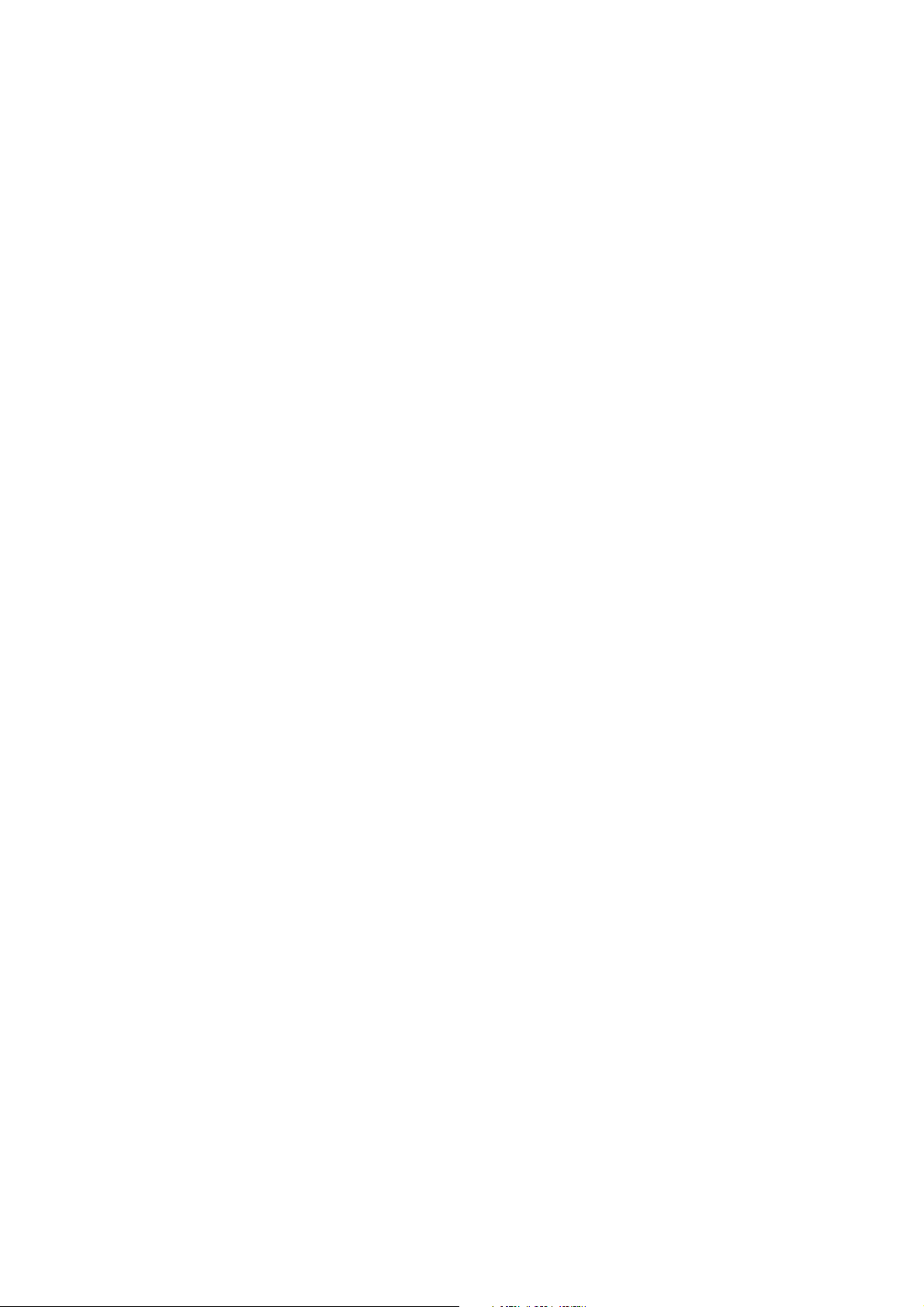
®
Net-Tune
Central 2
MCE Edition
Instruction Manual
SN 29355555
(C) Copyright 2006 ONKYO CORPORATION Japan. All rights reserved.
I0603-1
Page 2
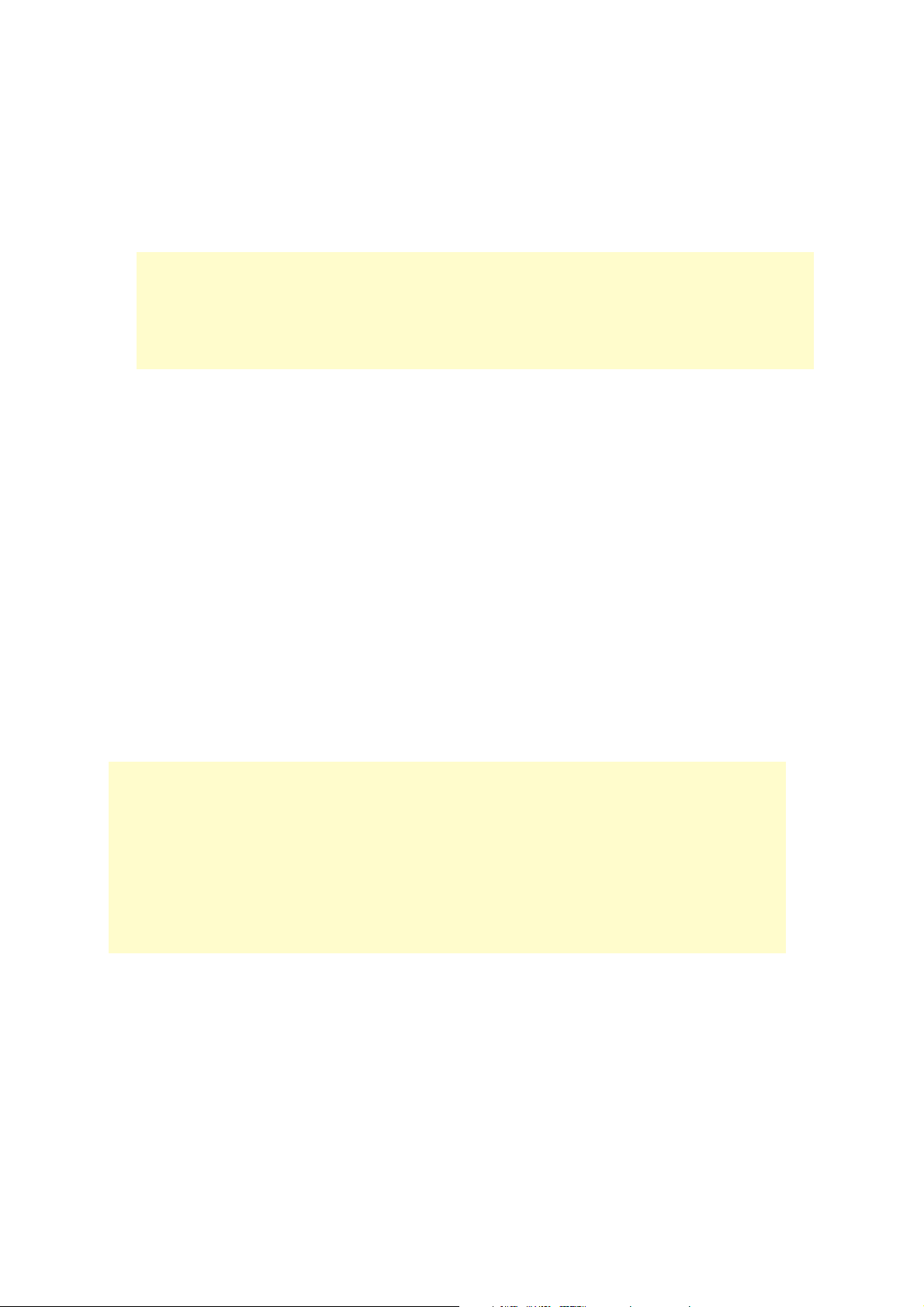
About Net-Tune Central 2 MCE Edition
Net-Tune
Net-Tune compatible playback devices.
Net-Tune Central 2 MCE Edition links to the digital music you’ve added to your My Music
library in Media Center. To share your music over Net-Tune, you add it to your My Music
library in Media Center. If you’ve got some music that you don’t want to share, you don’t
need to delete the actual files from your computer. Simply delete them from your My Music
library in Media Center.
®
Central 2 MCE Edition makes your Media Center music library available to your
Supported File Formats
Digital music files in the following formats can be shared with Net-Tune:
•WAV (PCM)
• WMA
• MP3
The song information shown on the Net-Tune playback device’s display, such as title, genre,
and so on, is derived from the folder name and the tag information in each file. Tag information
refers to the album, artist, title, genre, and other information contained inside a digital music
file.
About Protected WMA Files
When you burn a CD on your computer by using either Media Center or Windows Media
Player, WMA files produced while copy protection is turned on can only be played on the
same computer, and they cannot be played or ripped on another computer. In this situation, a
networked Net-Tune playback device is treated like another computer so it too cannot play
such files. However, for use with Net-Tune, and strictly personal use, by turning off the copy
protection, WMA playback is possible. When burning CDs on your computer, please pay
attention to this setting.
Page 3

Changing the Server’s Name
Up to three computers with Net-Tune Central installed can be used as servers on the same network, and the digital music stored on each server can be accessed by any Net-Tune playback
device. To differentiate between the servers, the computer’s “Computer Name” is used as its
server name, and this is what’s displayed on the Net-Tune playback devices. The server name
can be changed as follows:
1. On the taskbar, click Start , and then
click Control Panel .
2. In Control Panel, click Performance
and Maintenance .
3. In Performance and Maintenance, click
System .
4. On the System Properties window,
click the Computer Name tab.
The Full computer name is the server
name that appears on Net-Tune playback
devices.
5. To change the name, click Change .
6. Enter a name in the Computer name
field, and then click OK .
7. Restart your computer to complete the
name change.
Checking the Version Details
To check the version details, click Start , and then point to All Programs . And then select and
click
About Net-Tune Central 2 MCE Edition .
Page 4

☞
☞
☞
Troubleshooting
Can’t share music via Net-Tune
Make sure that the “Net-Tune Plug-in” for Windows Media Player is running.
To do this, start Windows Media Player, and on the
Options window, click the
sure that the
Make sure that the digital music file that you want to share has been added to your My
Music library in Media Center.
Digital music files that were added while the copy protection function was on cannot be
shared. Turn off the copy protection and rip the CD again.
To do this, start Windows Media Player, and on the
Options window, click the
NettuneLibWathch Plugin check box is selected.
Plug-ins tab. In the Category list, click Background , and make
Rip Music tab. Clear the Copy protect music check box.
Tool menu, click Options . On the
Tool menu, click Options . On the
How to turn off Net-Tune sharing
On the taskbar, click
mance and Maintenance
Double-click
ties window, set
and then double-click
Manual and click Stop for this item, too.
Services . In the list of services, double-click ONKYO LibMgr . On the proper-
Start , and then click Control Panel . In Control Panel, click Perfor-
. In Performance and Maintenance, click Administrative Tools .
Startup type to Manual , and under Service Status , click Stop . Click OK ,
ONKYO NTSPDV in the list of services, and set the Startup type to
* Net-Tune
* Microsoft, Windows Media, and the Windows logo are trademarks, or registered trademarks of
Microsoft Corporation in the United States and/or other countries.
*Part of this software uses Windows
* Interface terminology used with permission of Microsoft Corporation, United States.
All other product names are the trademark or registered trademark of their respective companies.
All other products are the property of their respective owners.
®
is a registered trademark of Onkyo Corporation.
®
Media Technology.
