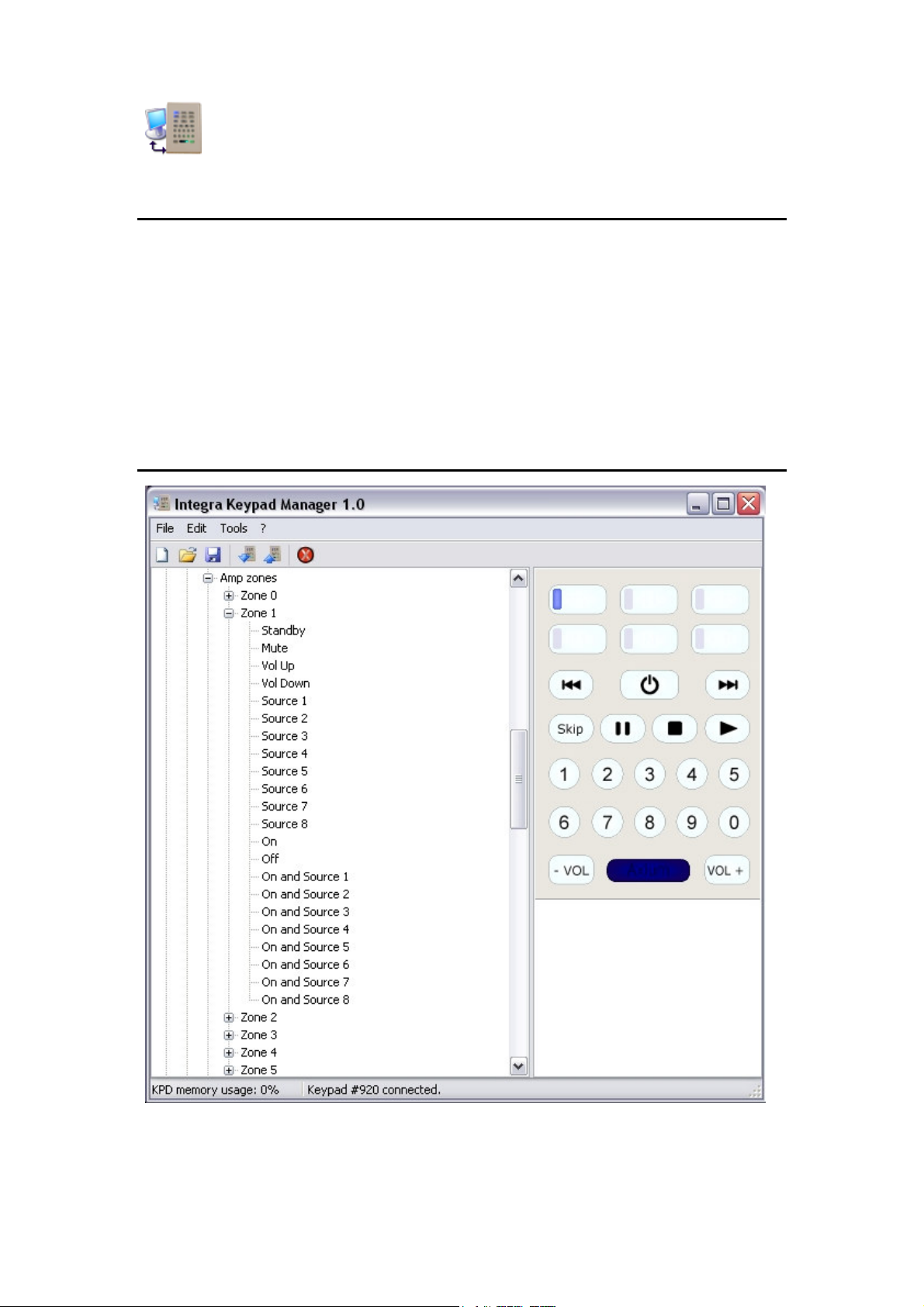
Integra Keypad Manager
OVERVIEW
Integra Keypad Manager is a program that easily and quickly programs the Integra KEY-5.7 keypads
using a database of learnt functions. The database contents are represented using a tree view to group
commands to models and models to makes. This provides an efficient method for finding the required
commands.
Infra-Red codes using the HEX format may be cut and pasted directly either to a keypad key or the
Integra Keypad Manager database tree.
The KEY-5.7 keypad is connected via USB to a PC providing programming or downloading of the keypad
configurations. Such configurations can be saved and later re-used for programming more keypads.
MAIN WINDOW
The main window provides most of the functionality of Integra Keypad Manager. It contains a menu
and toolbar, as well as the tree view on the left that represents the database and the array of buttons
on the right represents the KEY-5.7 keypad.
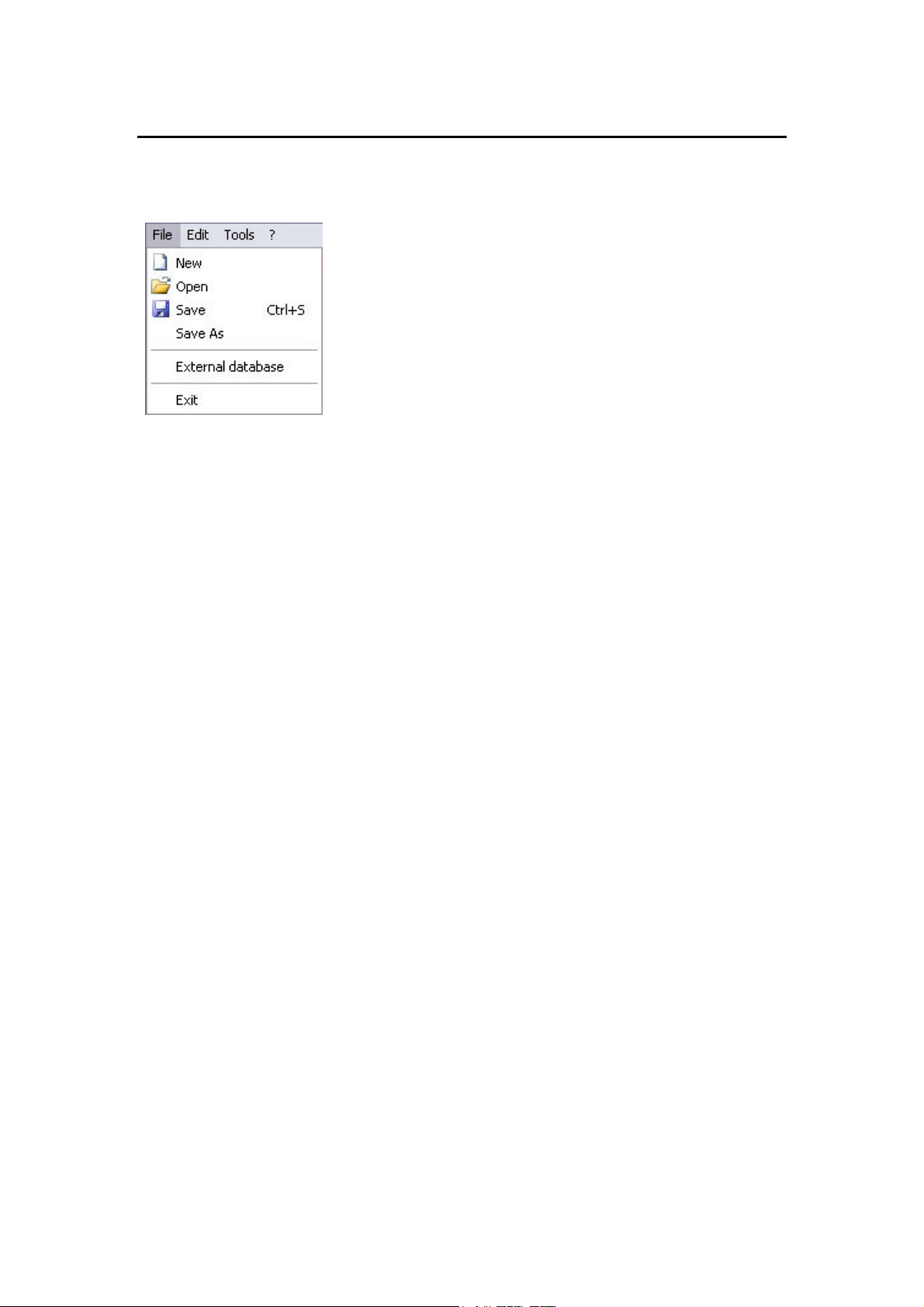
FILE MENU
The commands in the file menu are for managing keypad configuration and external database files.
New: Clears all the keys (opens a blank configuration). This is the state when IKM starts
Open: Loads a saved keypad configuration. This can be a configuration downloaded from a
keypad or one that is been constructed using the commands stored in the database.
Save: Saves the keypad configuration.
Save As: Saves the keypad configuration under a different name or path.
External database: Opens another database file and displays it in another window. Because these
databases can be copied to other computers, they are known as "external" databases.
The command can be used more than once to open multiple external databases.
Useful for centralising a database on a server accessed by multiple installers.
Exit: Closes Integra Keypad Manager.
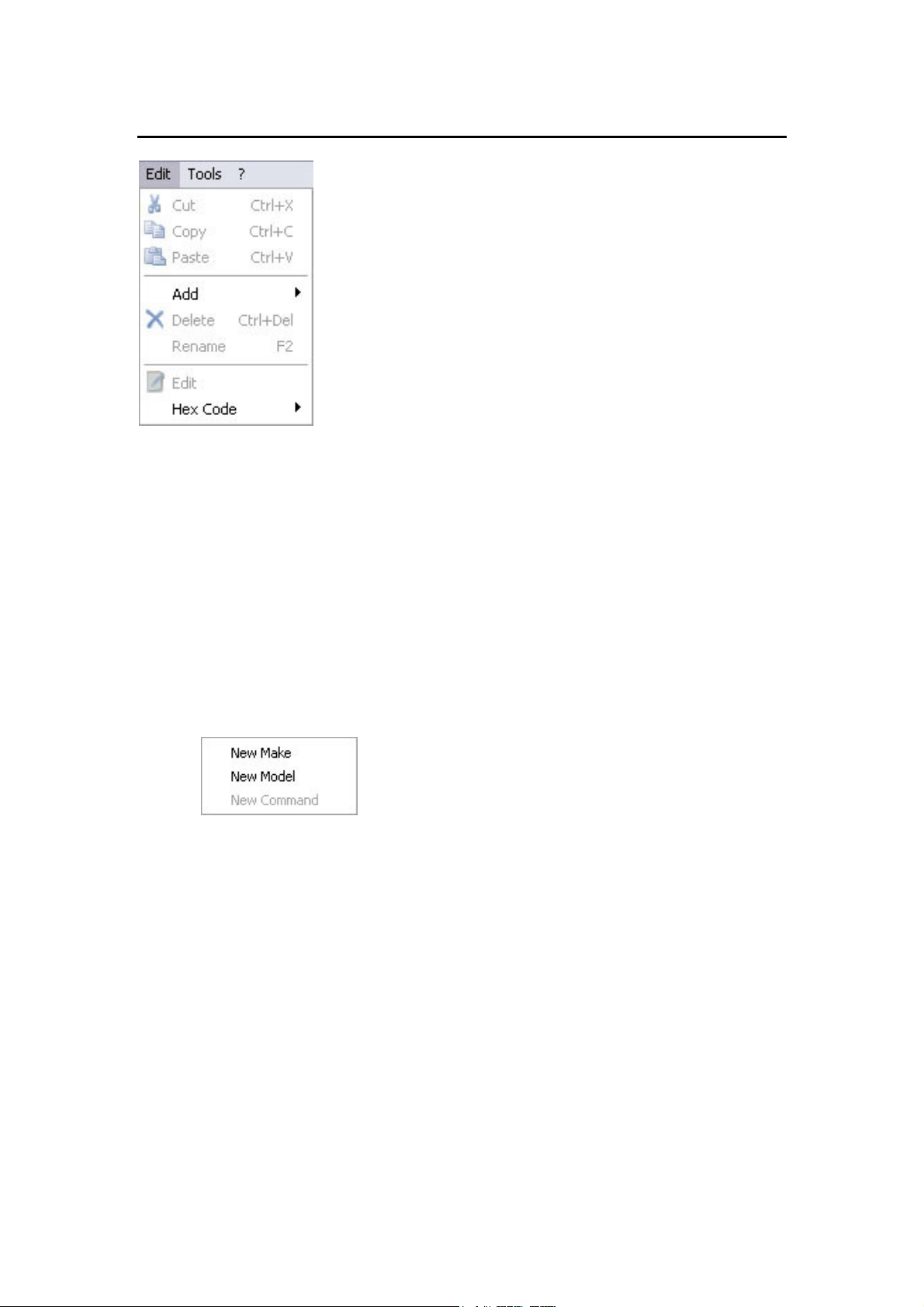
EDIT MENU
Cut: Available only when a make, model or command in the tree view is selected.
Selects the make, model or command for pasting, after which it is deleted from its original
Position.
Copy: Available only when a make, model or command in the tree view is selected. Selects the make,
model or command for pasting.
Paste: Available when a command has been cut or copied either from the database tree or from a key
and a model is currently selected.
Add: For adding new makes, models or commands to the database.
Delete: Deletes the selected make, model or command. When deleting a make it is not necessary to
delete its models and commands first. Likewise when deleting a model it is not necessary to
delete its commands first.
Rename: Initiates rename mode for the selected make, model or command. Rename mode can also be
initiated using the F2 key or by clicking on the selected node (as in the Windows Explorer).
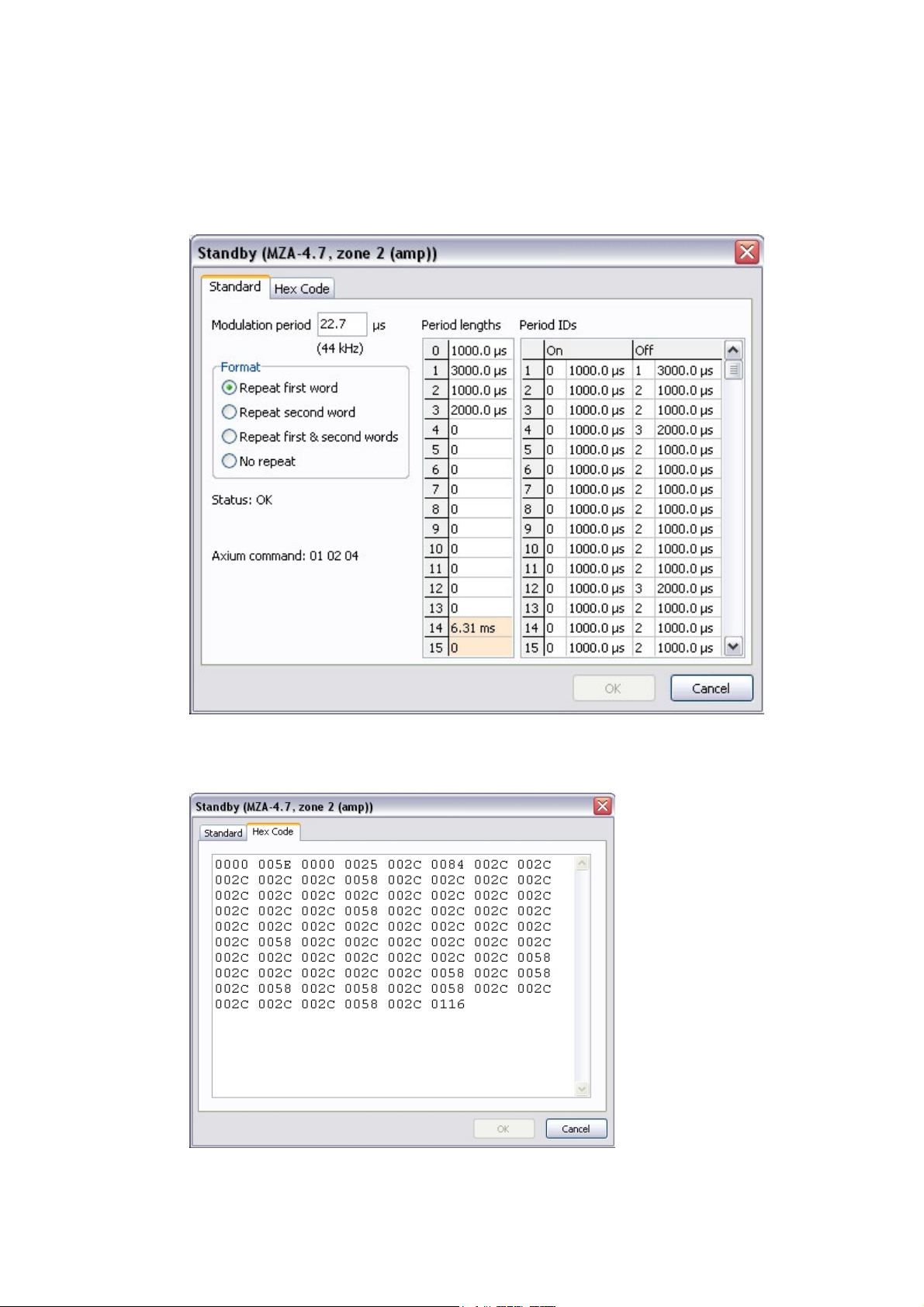
Edit: Opens a window for editing the function.
Details of the IR code modulation frequency, sequential ON / OFF periods and format can be
viewed.
When viewing Integra MZA4.7 codes the Axium Protocol command is also displayed, this is
useful for verifying the RS232 command string.
If Hex Code is selected in the Edit Function Window then the functions Hex code is viewed.
The Hex code may be copied to the clipboard and pasted to other applications.

Hex code: Opens an edit menu from which Hex codes may be pasted from external applications and
databases into a new make / model / command, or directly to keys. Codes may also be copied to the
clipboard in the Hex code format.
Edit: Opens a window for editing / viewing the Hex code
Copy: Available when a command is selected. Copies Hex code to the clipboard.
Paste: Available when a new command has been created in the database tree.
Pastes the code from the clipboard.
Paste new: Pastes a code from the clipboard to a new command in the
database tree or selected key.
Context Menus: Context menus - opened by right mouse clicks – are available for the database tree,
keys and key details.

TOOLS MENU
Tools are enabled when a keypad is connected via USB to the PC
Download from keypad: Downloads the keypad configuration to Integra keypad manager
Upload to keypad: Uploads the keypad configuration to the keypad. Any existing keypad configuration
will be erased.
Integra Settings: Opens the Integra settings window where the Zone, Device (amplifier or
preamplifier), Source assignments, IR receiver enable/disable, Source, Volume Indicator and Backlighting brightness are set.
Keypad Connection: - Direct (Keypad on USB port)
- Network Programming Mode (via amplifier)
If in an installation a keypad is connected to an MZA4.7 amplifier, then IKM can be used to “network
program” the connected KEY5.7 keypad via the amplifiers front panel USB connection.

TOOLBAR
Upload command
Integra settings command
New command
Open command
Save command
Download command
KEYPAD PROGRAMMING
The area on the right of the main menu represents the keypad.
Displayed below the keypad is the programming detail window.
The six source select keys at the top of the keypad select the six
banks, selection is indicated by the blue LED.
When a key is depressed it is loaded with a command.
Placing the mouse cursor over a key displays a tool tip showing the
key’s name.
Loading a key with a command:
Select the bank for programming. Drag a command from the
database and drop it onto the desired key.
Example: FOXTEL / CABLE / 1 command is dropped onto the digit
1 key. Digit 1 is depressed indicating the key has a command
loaded, and the programming detail window displays the
command, make and model.
If the PC clipboard has a Hex code copied to it, then it may be
pasted directly to a key by right clicking the key and selecting; Hex
code / Paste new.

Loading a key with a Sequential macro:
For sequential macro’s simply drag and drop commands in the
correct order onto the same key – up to 32 commands.
When just two commands have been dropped onto a key the
‘Macro Type’ button pops up.
Both arrows down indicate a sequential macro.
Arrows pointing outwards indicate alternating macro.
Click the Macro Type button to make the selection.
When more than two commands are dropped onto a key the
sequential macro is set and the Macro Type button disappears.
The number of code repeats may be adjusted from 1 – 15.
Some brands of equipment require a delay between commands before they will correctly respond to a
sequence, various delay times with repeats are provided in the database under, Delays/ Delays / _ _
Loading a key with an Alternating macro:
Alternating macro commands alternate with pushes.
Simply drag and drop two commands to the same key, and select
Alternate in the Macro Type button
Example shows a typical alternating macro, where ON + S1
command is sent on the first push, while on the second push the
Off command is sent.
Loading a Key with a Long-Press function:
Drag and drop a command to a key, followed by the long-press
command but drop this onto the long-press tab in the
programming details window.
The long press duration may be adjusted between 0.2 and 1.7
seconds using the slider
Some brands of equipment require repeats of the command before
they correctly operate, this can be adjusted using the repeat
adjustment.
The short press or long press functions may also be a sequential or
alternating macro’s. Simply drop further commands into either the
short or long-press tabs in the programming details window.
Clearing a Key:
Right click over the key to be cleared and select Clear.

Configuring Integra Settings:
The keypad may be quickly programmed to address a Zone and its sub device the preamplifier.
If Amp/Preamp is selected then S6 is sacrificed and toggles the Keypad Volume, Mute and Standby
functions between the Amplifier and Preamplifier.
The six source select keys may be assigned any of the MZA4.7’s inputs. It is important to make
assignment in the Integra Settings window so that the KEY5.7 tracks the MZA4.7 Source selection.
The IR receiver may be enabled / disabled and the Source and Volume LED indicator brightness
adjusted.
If ‘Backlighting continuous’ is selected then the backlighting will be constantly illuminated. When deselected the backlight will be illuminated for 30 seconds after a key-press.
Once set the Upload key must be selected – the attached keypad is programmed, and IKM’s keypad
view updated with the setup details.
Available memory
Memory use is shown at the bottom left of the main window.

Adding a command to the database
When adding a Learnt command to the Integra Keypad Manager’s
database, a new make and model must first be created using the Add
function in the Edit menu.
After downloading the KEY-5.7’s configuration, drag and drop the learnt
command(s) from the Key(s) to the new make/model. A new function is
generated and should then be named – using the Rename function in the
Edit menu or right click the new command (labelled Unknown) and select
Rename – enter correct text.
Rename the make and model in the same way.
When commands are added to the database they are compared with known IR command formats. If
acceptable an OK is displayed next to the command. If a warning is displayed it would be advisable to
test the IR command, or re-learn the code.
Commands are also compared in the Model context and if a different format occurs this is reported
alongside the Model – “Formats differ”
An alternate command source may be from a HEX code database or application.
These codes may be copied to the clipboard and pasted either directly to a key or onto the model.
Right click the model, select Hex code and then Paste. Rename the code.
Exporting Learnt commands in Hex format
Commands in the database tree may be copied in the Hex format to the clipboard for pasting into other
applications. Simply right click on the command, select Hex code and copy.
Naming Source select keys
To aid installation the Source select keys may be named.
The Source Keys must first be programmed with IR codes
before labels are saved.
Move the cursor over the Source select key and right click the
mouse; an edit menu pops up with the label option.
Select Label, then enter the text and push Enter to save.

USB driver setup
When first connecting USB to a powered KEY-5.7 keypad, Windows XP finds new hardware and the
“New Hardware Wizard” is displayed:
Select “Install from a list or specific location” and push “Next” to continue
Select “Search for the best driver in these locations”, “Include this location in the search”
Browse – directing the wizard to the driver located on the Integra CD: KEY57.inf
Select Next and Agree to install the driver.
