Page 1
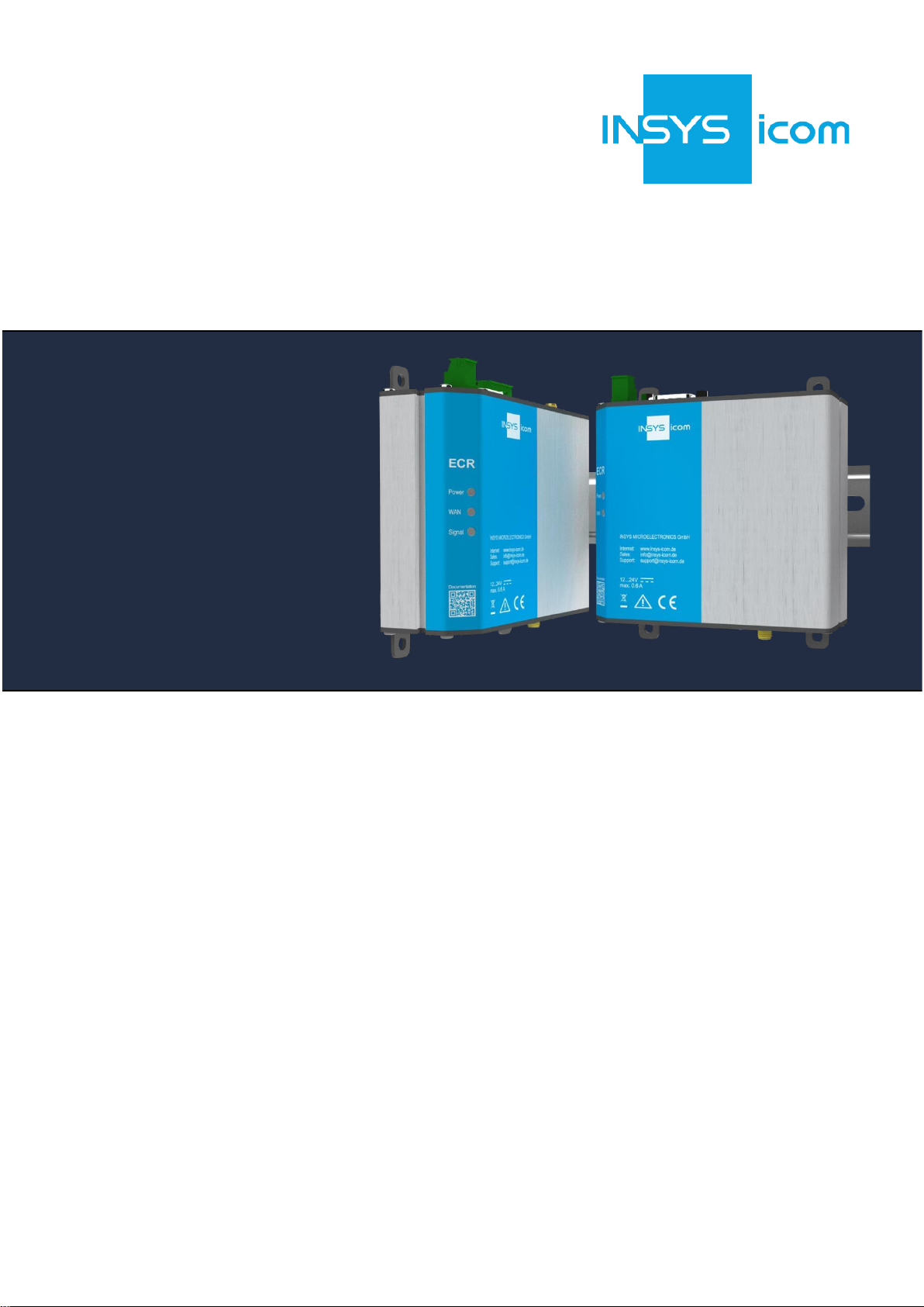
Manual
Manual
ECR
Installation and User Manual
icom Connectivity Suite
VPN and M2M SIM
Page 2
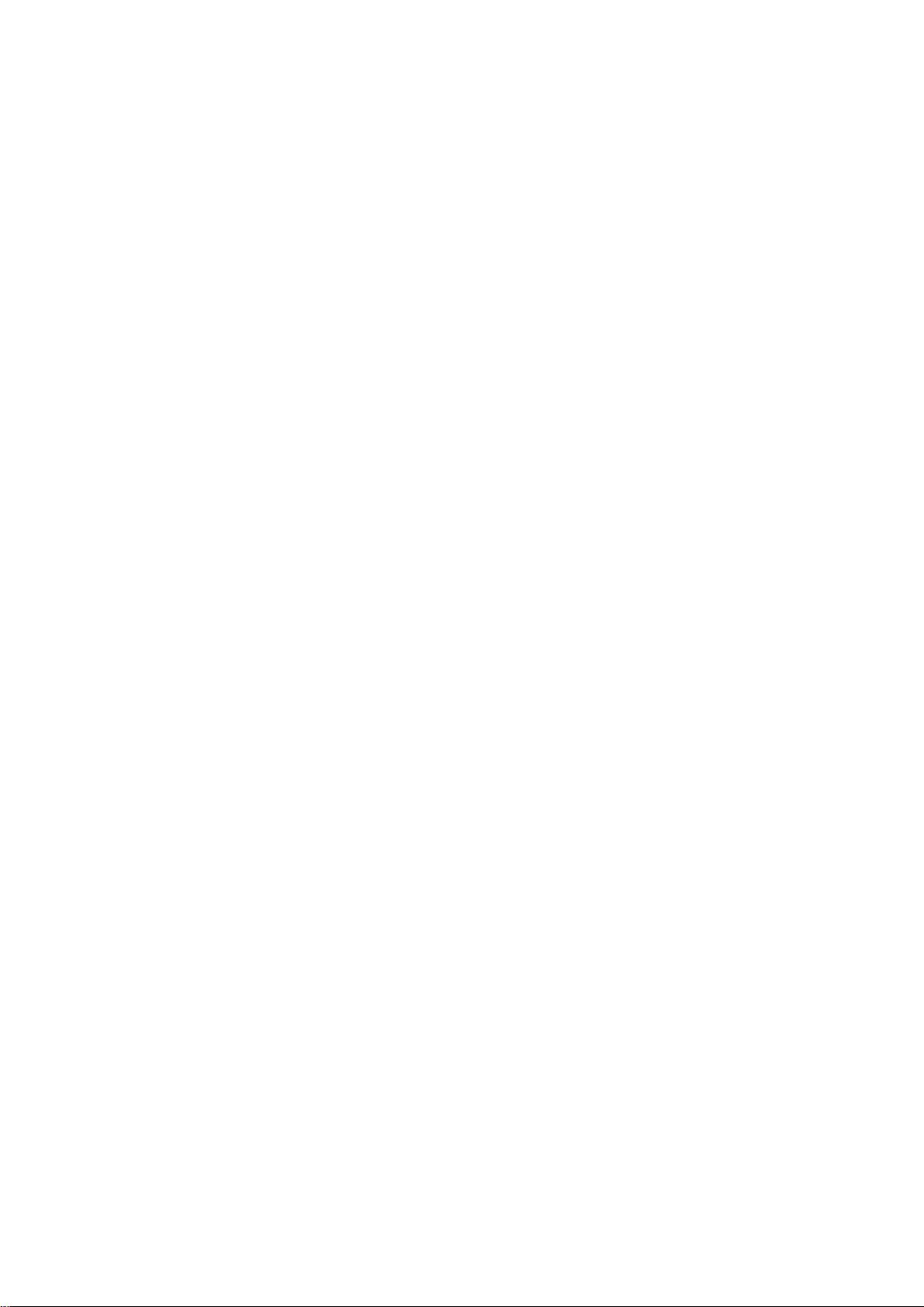
Page 3
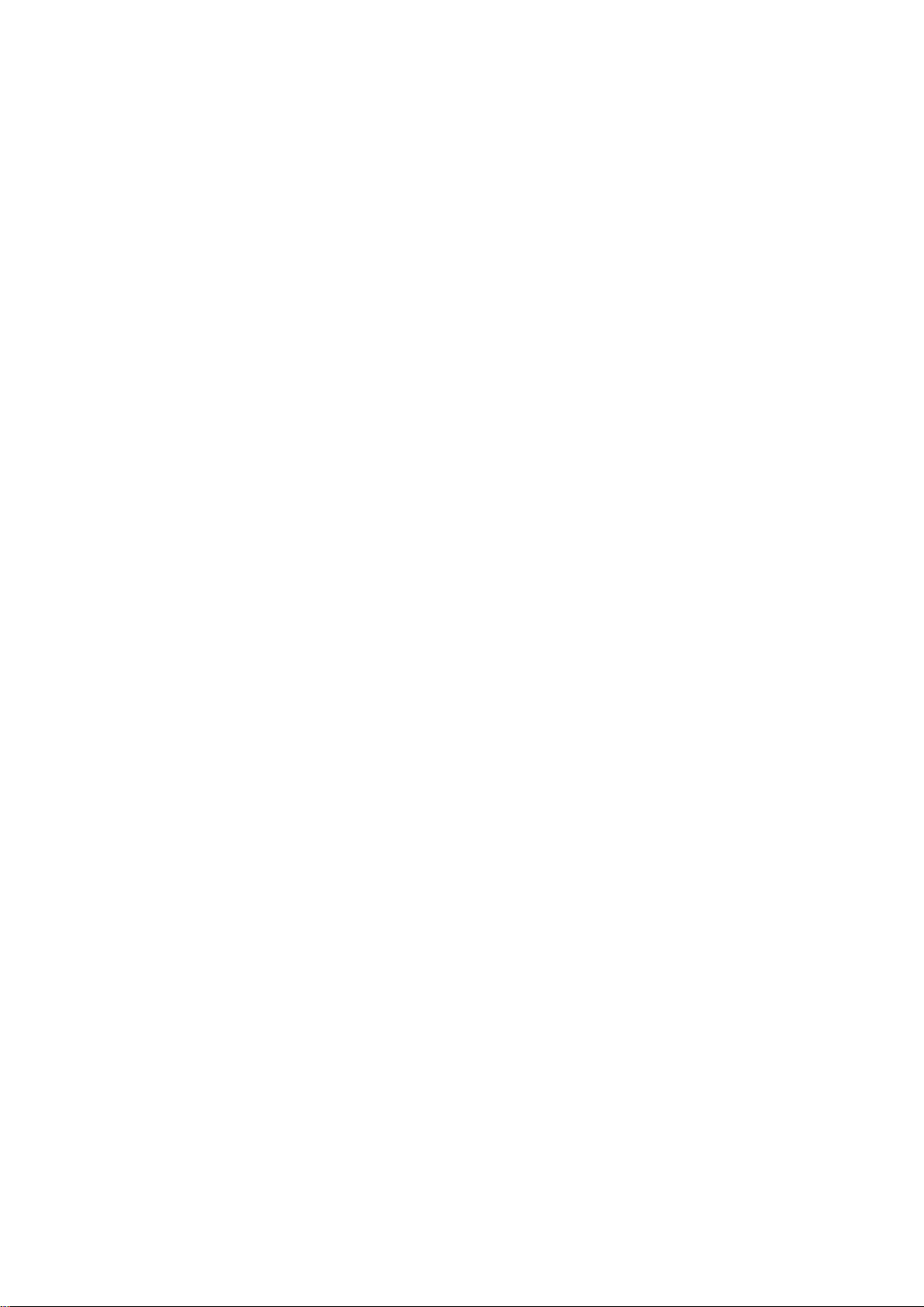
Copyright © May 2020 INSYS MICROELECTRONICS GmbH
Any duplication of this manual is prohibited. All rights on this documentation and
the devices are with INSYS MICROELECTRONICS GmbH Regensburg.
Trademarks
The use of a trademark not shown below is not an indication that it is freely availa-
ble for use.
MNP is a registered trademark of Microcom Inc.
IBM PC, AT, XT are registered trademarks of International Business Machine Corporation.
INSYS®, VCom®, e-Mobility LSG® and e-Mobility PLC® are registered trademarks of
INSYS MICROELECTRONICS GmbH.
Windows™ is a registered trademark of Microsoft Corporation.
Linux is a registered trademark of Linus Torvalds.
Publisher:
INSYS MICROELECTRONICS GmbH
Hermann-Köhl-Str. 22
D-93049 Regensburg, Germany
Phone: +49 941 58692 0
Fax: +49 941 58692 45
E-mail: info@insys-icom.com
Internet: http://www.insys-icom.com
Date: May-20
Item: 10021496
Version: 1.1
Language: EN
Page 4
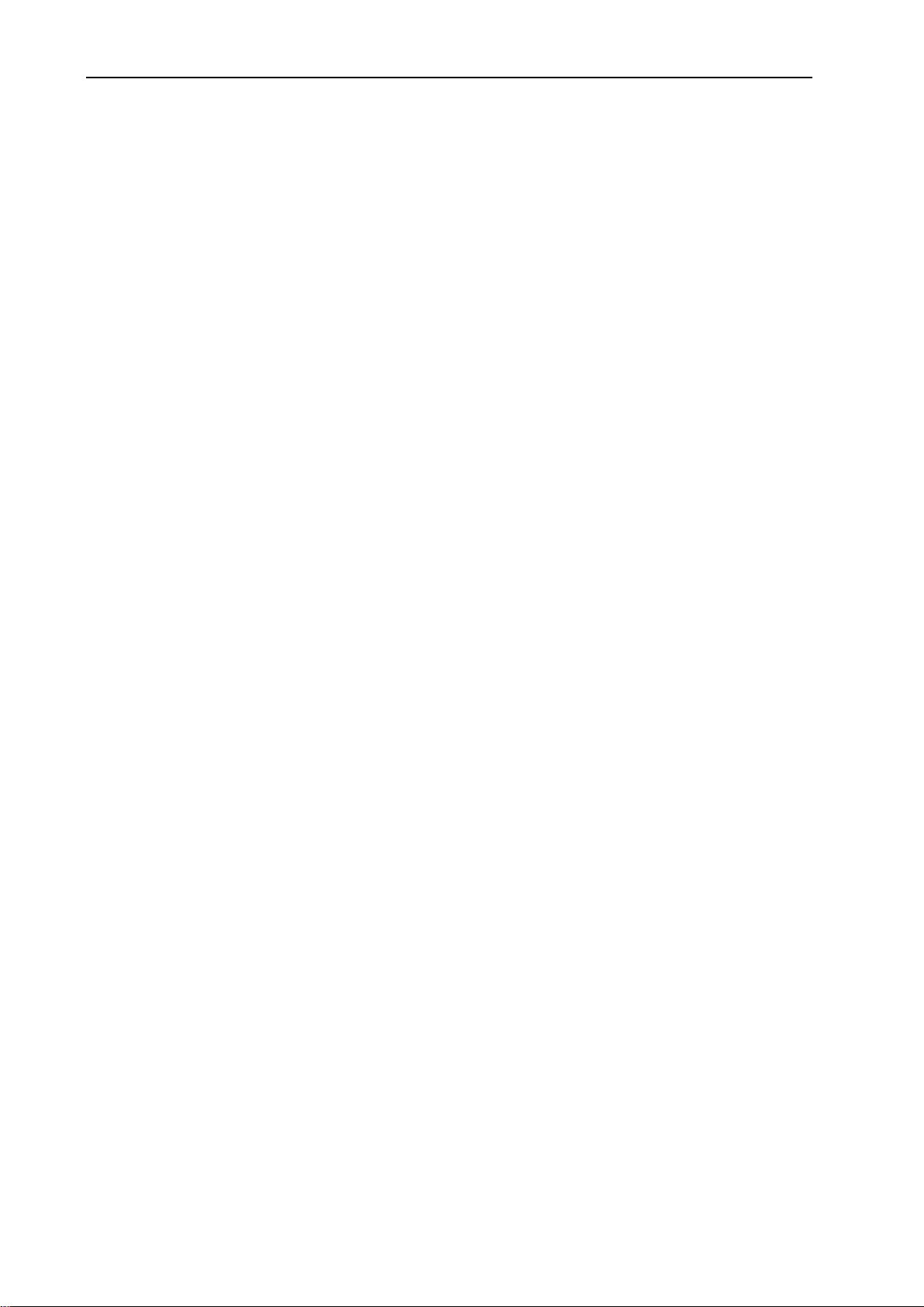
Content
4
May-20
1 Preface ............................................................................... 6
1.1 Defects Liability Terms....................................................................... 6
1.2 Feedback ....................................................................................... 6
1.3 Marking of Warnings and Notes ........................................................... 7
1.4 Symbols and the Formatting in this Manual ............................................. 8
2 Safety ................................................................................ 9
2.1 Intended Use .................................................................................. 9
2.2 Permissible Technical Limits .............................................................. 10
2.3 Responsibilities of the Operator .......................................................... 10
2.4 Qualification of the Personnel ............................................................ 10
2.5 Instructions for Tran sport and Storage.................................................. 10
2.6 Markings on the Product .................................................................. 11
2.7 Environmental Protection ................................................................. 11
2.8 Safety Instructions for Electrical Installation ........................................... 12
2.9 General Safety In structions ............................................................... 13
3 Using Open Source Software .................................................. 15
3.1 General Information ........................................................................ 15
3.2 Special Liability Regulations .............................................................. 16
3.3 Used Open -Source Software ............................................................. 16
4 Version History ................................................................... 17
5 Device Variants ................................................................... 18
6 Scope of Delivery ................................................................ 19
7 Technical Information ........................................................... 20
7.1 Technical Data............................................................................... 20
7.1.1 Physical Features ................................................................................ 20
7.1.2 Technological Features........................................................................ 22
7.2 Connections, display and con trol elements ............................................ 23
7.3 Power supply ................................................................................ 26
7.4 Inputs and Outputs ......................................................................... 26
7.4.1 Digital inputs....................................................................................... 26
7.4.2 Digital outputs .................................................................................... 26
7.5 RS232 interface ............................................................................. 27
7.6 RS485 interface ............................................................................. 27
7.7 Connecting the connectors ............................................................... 28
7.8 Maximum line lengths ..................................................................... 28
Page 5
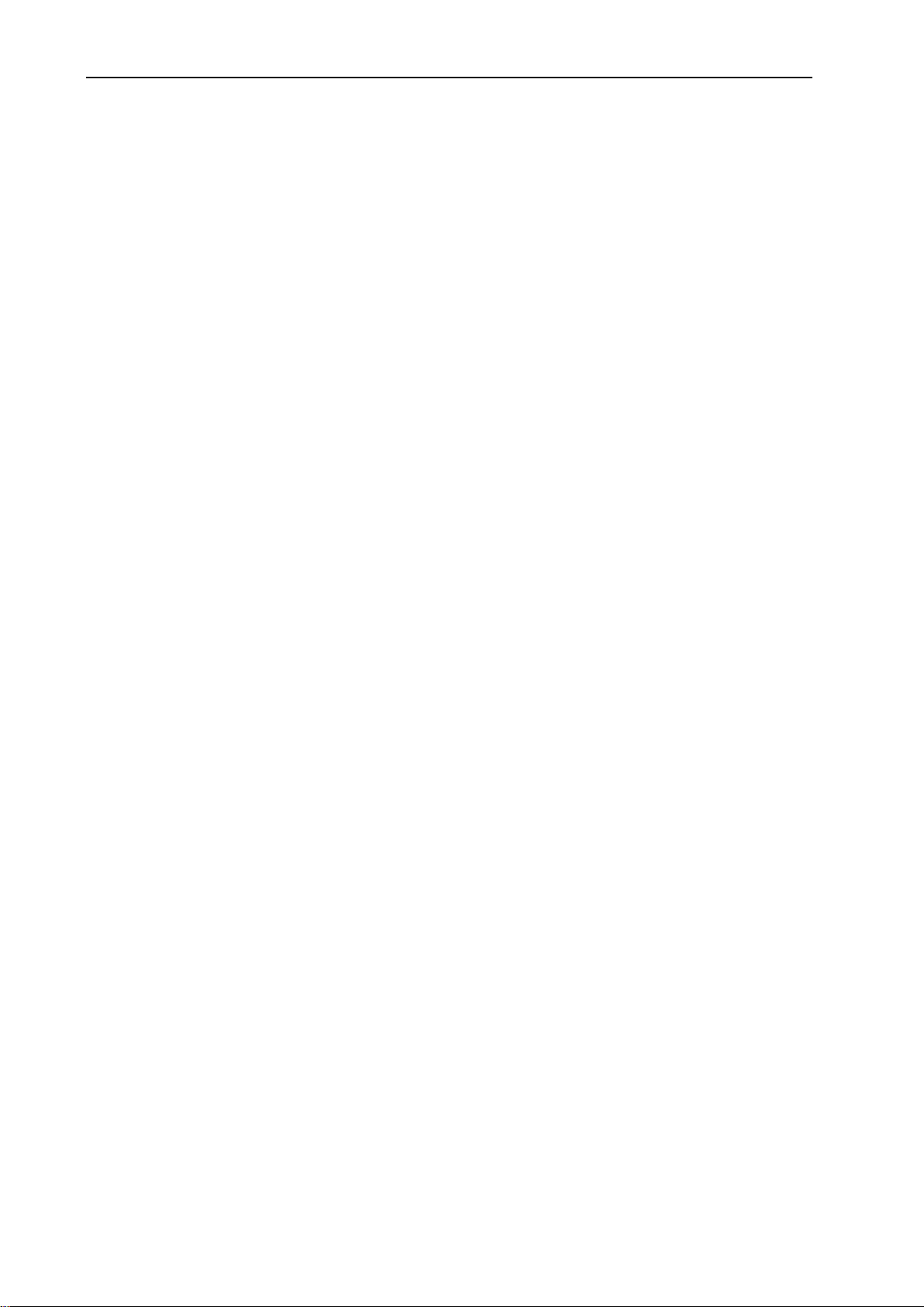
Contents
May-20 5
8 Assembly .......................................................................... 29
8.1 Screw mounting ............................................................................ 30
8.2 DIN rail mounting ........................................................................... 31
8.3 Connecting the power supply ............................................................ 32
9 Commissioning ................................................................... 33
10 Operating Principle............................................................... 36
10 .1 Operation via the web interface .......................................................... 36
10 .2 Access via HTTPS Protocol ............................................................... 38
10.2.1 Authentication via the device -individual certificate/key combination .... 38
10.2.2 Authentication via an own certificate structure .................................... 39
10 .3 Profiles and Profile Handling.............................................................. 40
10.3.1 Term definitions .................................................................................. 40
10.3.2 Working with one profile ..................................................................... 40
10.3.3 Using several profiles .......................................................................... 41
10.3.4 ASCII Configuration............................................................................. 42
11 Maintenance, Repair and Troubleshooting .................................. 43
11 .1 Maintenance ................................................................................. 43
11 .2 Troubleshooting............................................................................. 43
11 .3 Repair ......................................................................................... 43
12 Waste Disposal ................................................................... 44
12 .1 Repurchasing of Legacy Systems........................................................ 44
13 Declaration of Conformity ...................................................... 45
14 Export Restriction ................................................................ 46
15 Glossary............................................................................ 47
16 Tables and Diagrams ............................................................ 51
16 .1 List of Tables ................................................................................ 51
16 .2 List of Diagrams............................................................................. 51
17 Index ............................................................................... 52
Page 6
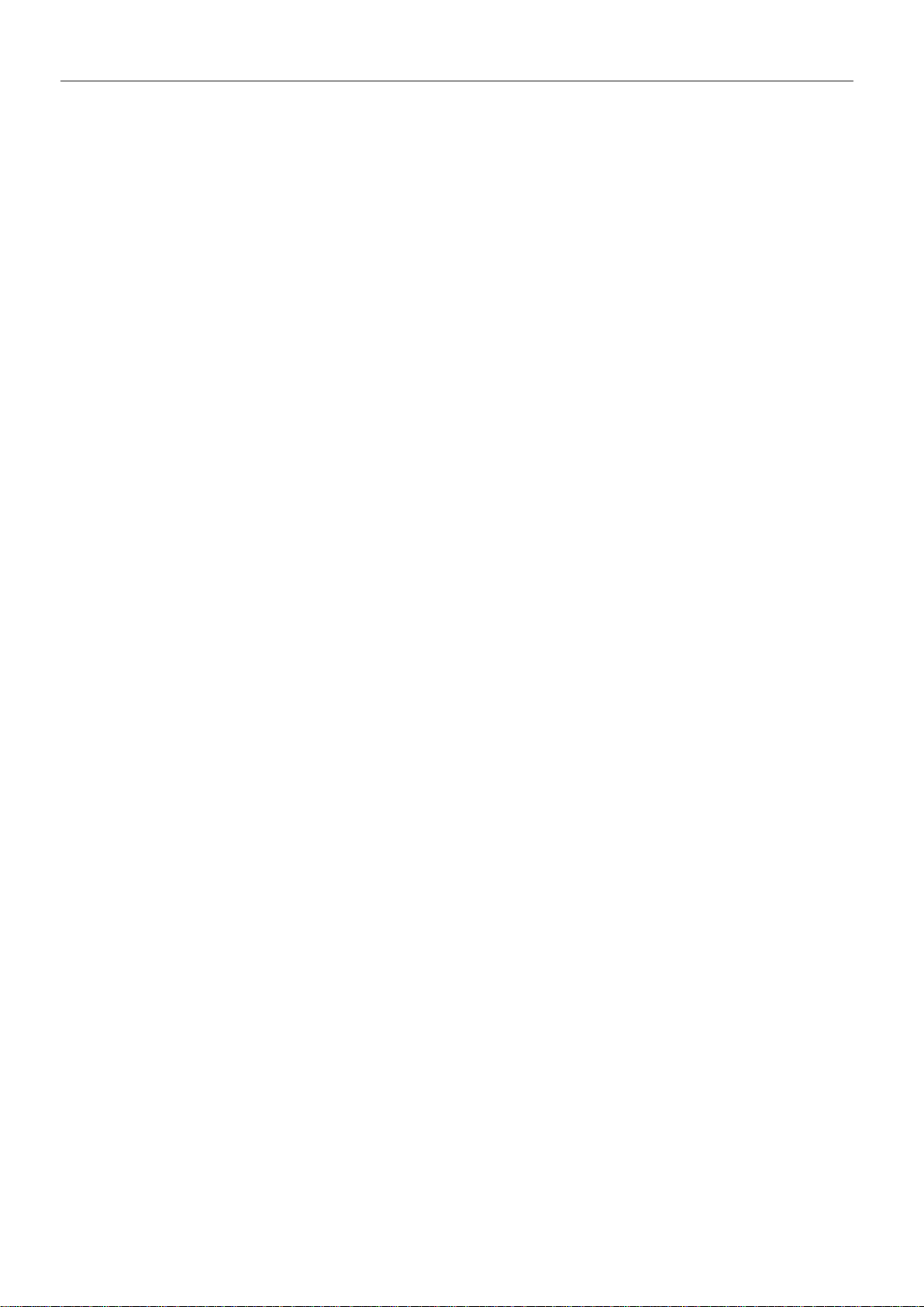
Preface
ECR
6
1 Preface
This manual allows for the safe and efficient use of the product. The manual is part
of the product and must always be stored accessible for installation, commissioning and operating personnel.
1.1 Defects Liability Terms
A usage not according to the intended purpose, an ignorance of this documentation, the use of insufficiently qualified personnel as well as unauthorised modifications exclude the liability of the manufacturer for damages resulting from this. The
liability of the manufacturer ceases to exist.
The regulations of our Delivery and Purchasing Conditions are effective. These can
be found on our website (www.insys-icom.de/imprint/) under “General Terms and
Conditions“.
1.2 Feedback
We are permanently improving our products and the associated technical documentation. Your feedback is very helpful for this. Please tell us what you like in particular on our products and publications and what can be improved from your point
of view. We highly appreciate your suggestions and will include them in our work
to support you and all our customers. We are looking forward to any of your feedback.
Please send an e-mail to support@insys-tec.de.
We'd like to know your applications. Please send us a few headwords that we
know the applications you solve using products of INSYS icom.
Page 7
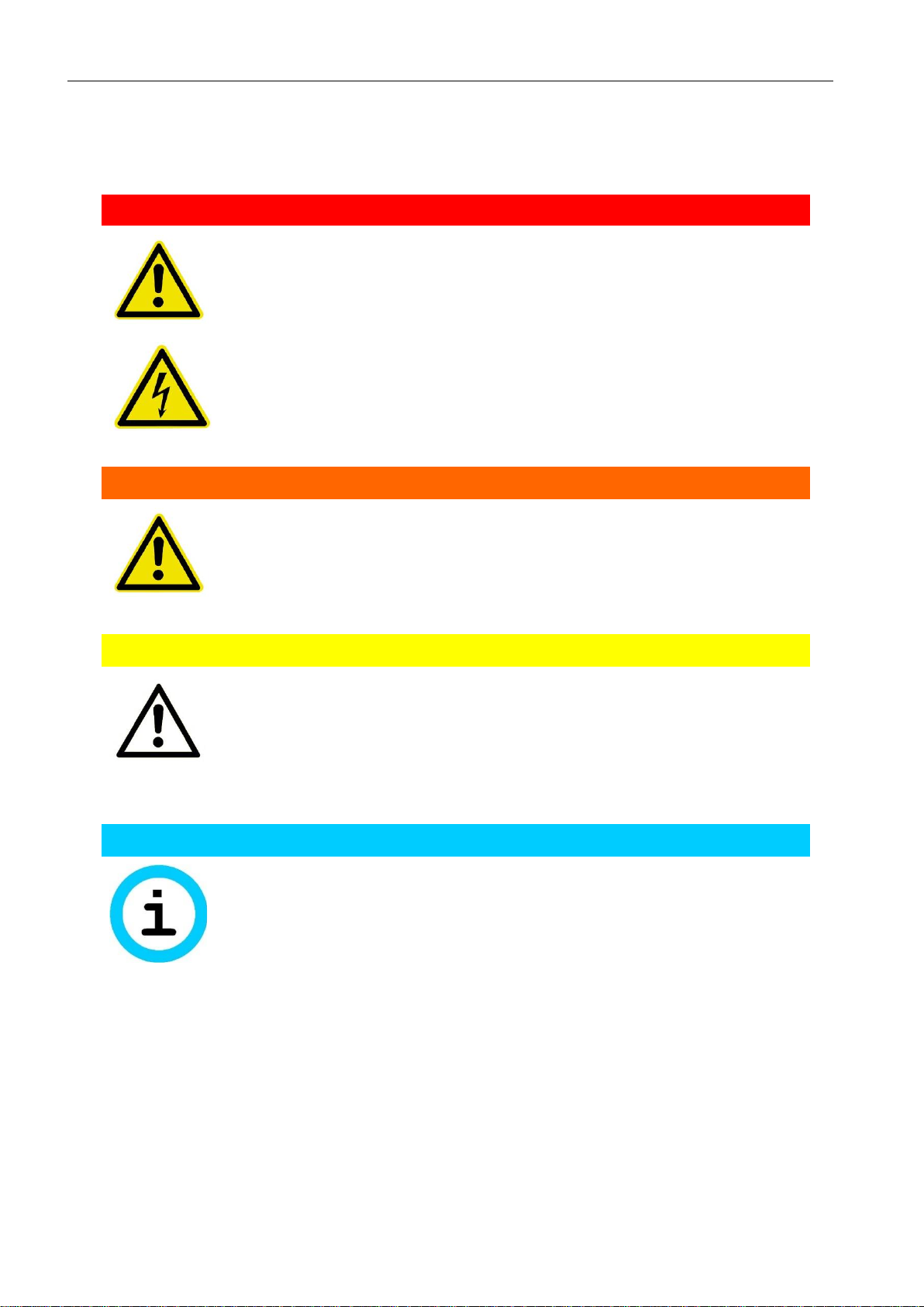
ECR
Preface
7
1.3 Marking of Warnings and Notes
Symbols and Key Words
Danger!
Risk of severe or fatal injury
One of these symbols in conjunction with the key word
Danger indicates an imminent danger. It will cause death
or severe injuries if not avoided.
Warning!
Personal injury
This symbol in conjunction with the key word Warning
indicates a possibly hazardous situation. It might cause
death or severe injuries if not avoided.
Caution!
Slight injury and / or material damage
This symbol in conjunction with the key word Caution
indicates a possibly hazardous or harmful situation. It
might cause slight or minor injuries or a damage of the
product or something in its vicinity if not avoided.
Note
Improvement of the application
This symbol in conjunction with the key word Note
indicates hints for the user or very useful information. This
information helps with installation, set-up and operation of
the product to ensure a fault-free operation.
Page 8
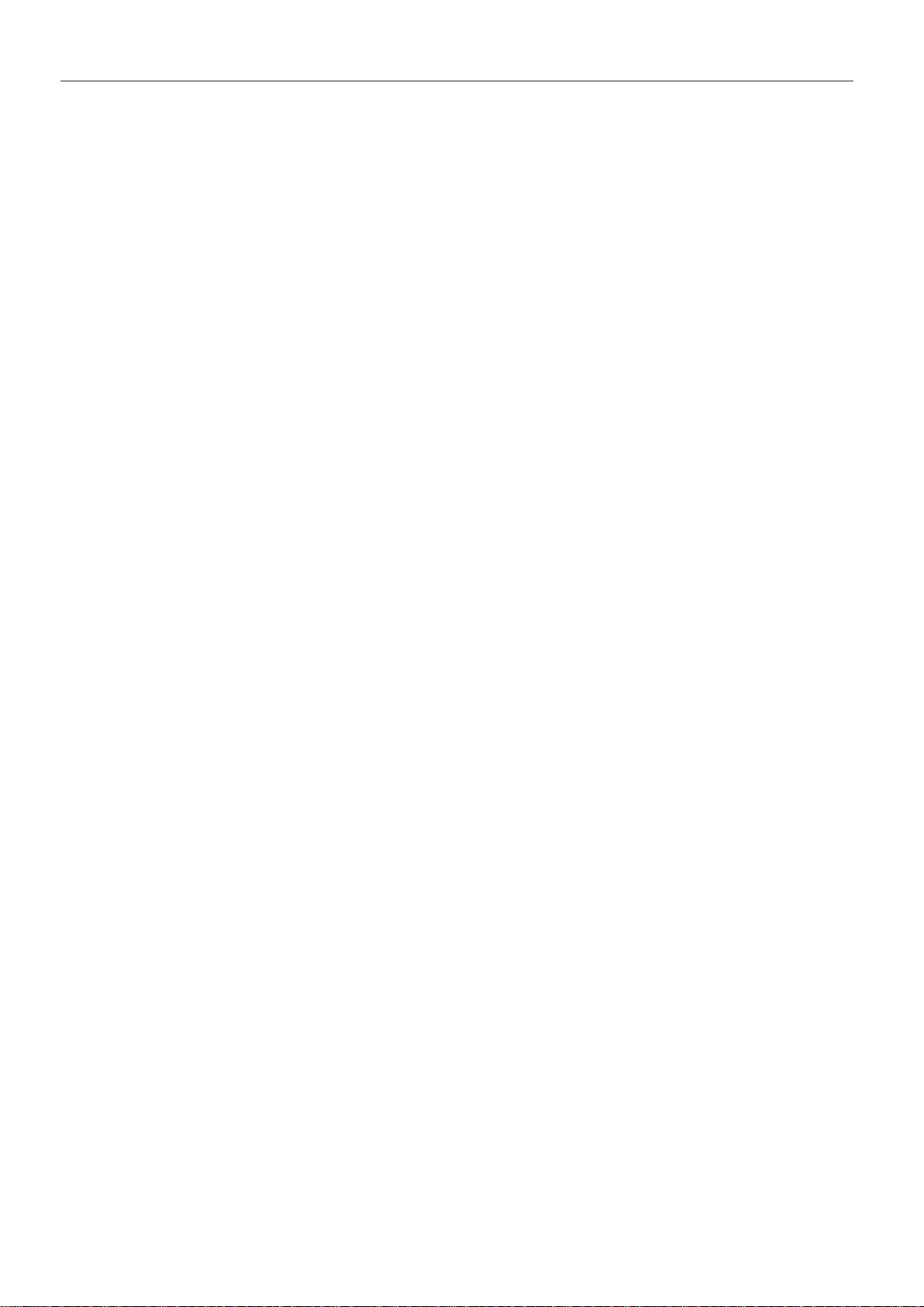
Preface
ECR
8
1.4 Symbols and the Formatting in this Manual
This section describes the definition, formatting and symbols used in this manual.
The various symbols are meant to help you read and find the information relevant
to you. The following text is structured like a typical operating instruction of this
manual.
Bold print: This will tell you what the following steps will result in
After that, there will be a detailed explanation why you could perform the
following steps to be able to reach the objective indicated first. You can
decide whether the section is relevant for you or not.
An arrow will indicate prerequisites which must be fulfilled to be able to
process the subsequent steps in a meaningful way. You will also learn
which software or which equipment you will need.
1. One individual action step: This tells you what you need to do at this
point. The steps are numbered for better orientation.
A result which you will receive after performing a step will be marked
with a check mark. At this point, you can check if the previous steps
were successful.
Additional information which you should consider are marked with a
circled "i". At this point, we will indicate possible error sources and tell
you how to avoid them.
➢
Alternative results and steps are marked with an arrow. This will tell
you how to reach the same results performing different steps, or what
you could do if you didn't reach the expected results at this point.
Page 9
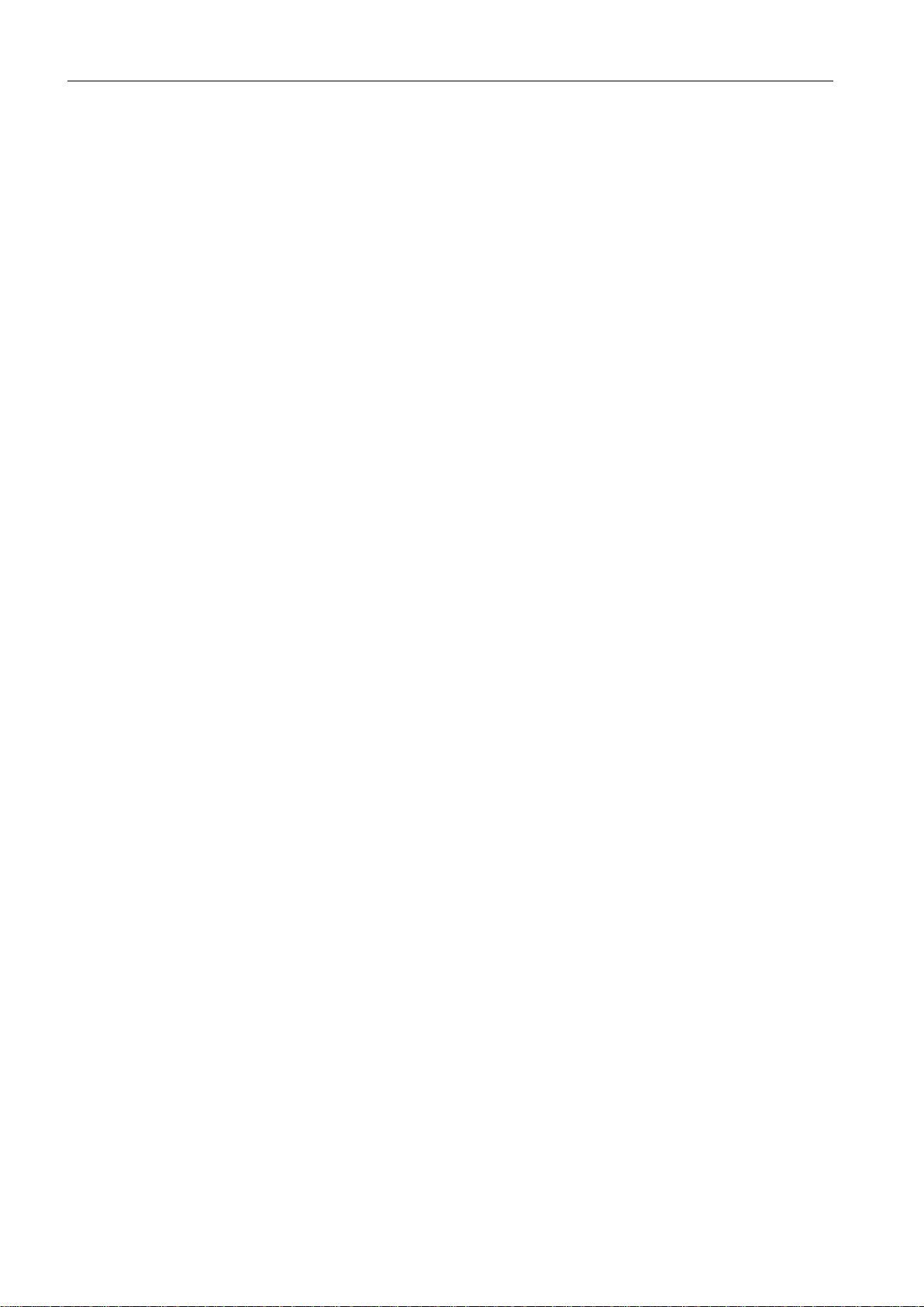
ECR
Safety
9
2 Safety
The Safety section provides an overview about the safety instructions, which must
be observed for the operation of the product.
The product is constructed according to the currently valid state-of-the-art technology and reliable in operation. It has been checked and left the factory in flawless
condition concerning safety. In order to maintain this condition during the service
life, the instructions of the valid publications and certificates must be observed and
followed.
It is necessary to adhere to the general safety instructions must when operating the
product. The descriptions of processes and operation procedures are provided with
precise safety instructions in the respective sections in addition to the general
safety instructions.
Moreover, the local accident prevention regulations and general safety regulations
for the operating conditions of the device are effective.
An optimum protection of the personnel and the environment from hazards as well
as a safe and fault-free operation of the product is only possible if all safety instructions are observed.
2.1 Intended Use
The product may be used for the following purposes:
• Usage and mounting in an industrial cabinet.
• Switching and data transmission functions in machines according to
the machine directive 2006/42/EC.
• Usage as data transmission device for a PLC.
The product may not be used for the following purposes and used or operated under the following conditions:
• Controlling or switching of machines and systems, which do not
comply with the directive 2006/42/EC.
• Usage, controlling, switching and data transmission of machines and
systems, which are operated in explosive atmospheres.
• Controlling, switching and data transmission of machines, which may
involve risks to life and limb due to their functions or when a
breakdown occurs.
Page 10
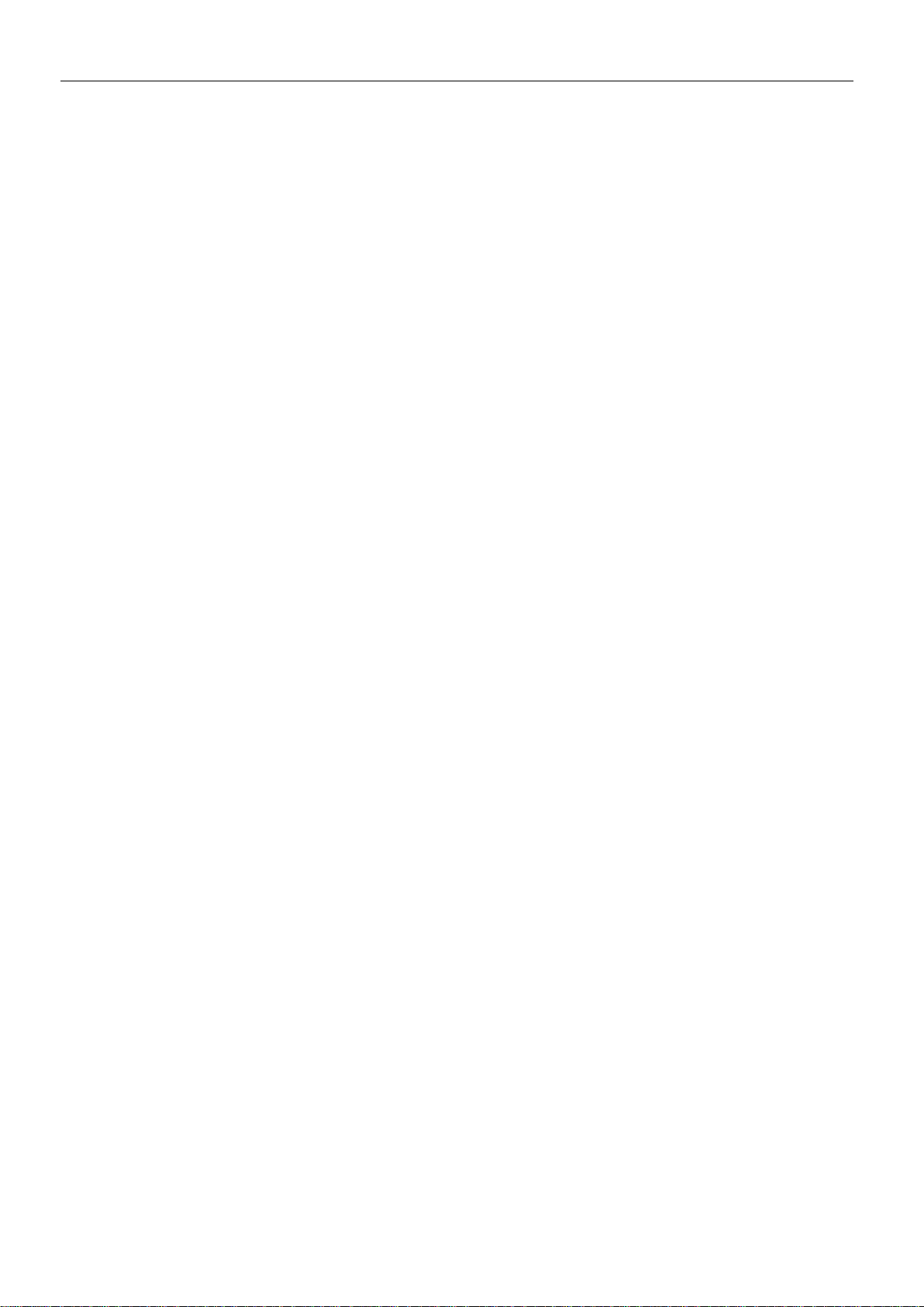
Safety
ECR
10
2.2 Permissible Technical Limits
The product is only intended for the use within the permissible technical limits
specified in the data sheets.
The following permissible limits must be observed:
• The ambient temperature limits must not be fallen below or
exceeded.
• The supply voltage range must not be fallen below or exceeded.
• The maximum humidity must not be exceeded and condensate
formation must be prevented.
• The maximum switching voltage and the maximum switching current
load must not be exceeded.
• The maximum input voltage and the maximum input current must not
be exceeded.
2.3 Responsibilities of the Operator
As a matter of principle, the operator must observe the legal regulations, which are
valid in his country, concerning operation, functional test, repair and maintenance
of electrical devices.
2.4 Qualification of the Personnel
The installation, commissioning and maintenance of the product must only be performed by trained expert personnel, which has been authorised by the plant operator. The expert personnel must have read and understood this documentation and
observe the instructions.
Electrical connection and commissioning must only be performed by a person, who
is able to work on electrical installations and identify and avoid possible hazards independently, based on professional training, knowledge and experience as well as
knowledge of the relevant standards and regulations.
2.5 Instructions for Transport and Storage
The following instructions must be observed:
• Do not expose the product to moisture and other potential hazardous
environmental conditions (radiation, gases, etc.) during transport and
storage. Pack product accordingly.
• Pack product sufficiently to protect it against shocks during transport
and storage, e.g. using air-cushioned packing material.
Check product for possible damages, which might have been caused by improper
transport, before installation. Transport damages must be noted down to the shipping documents. All claims or damages must be filed immediately and before installation against the carrier or party responsible for the storage.
Page 11
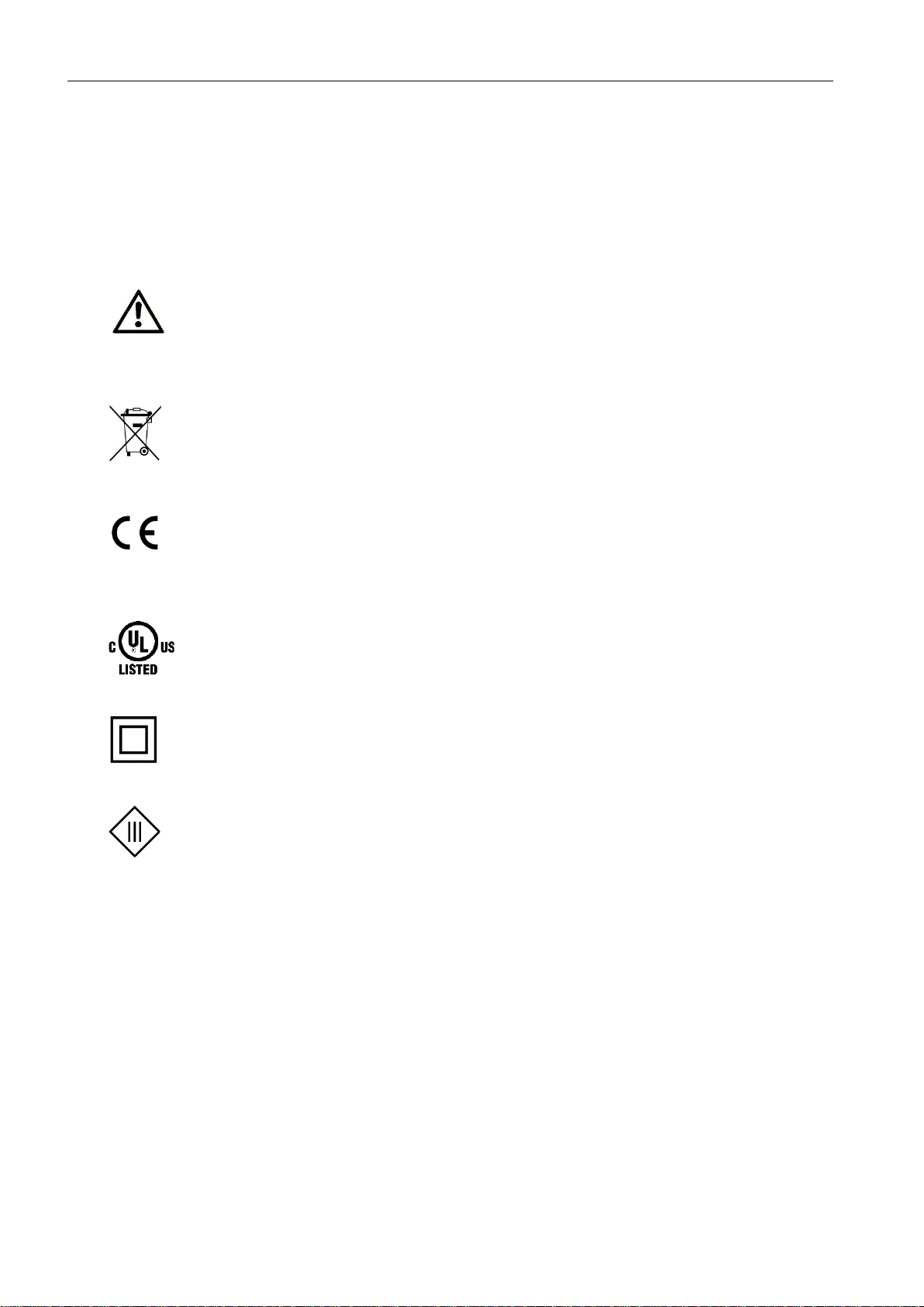
ECR
Safety
11
2.6 Markings on the Product
The identification plate of the product is either a print or a label on a face of the
product. Amongst other things, it can contain the following markings, which are
explained in detail here.
Observe manual
This symbol indicates that the manual of the product contains
essential safety instructions that must be followed implicitly.
Dispose waste electronic equipment environmentally
compatible
This symbol indicates that waste electronic equipment must be
disposed separately from residual waste via appropriate collecting
points. See also Section Disposal in this manual.
CE marking
By applying a CE marking, the manufacturer confirms that the
product complies with the European directives that apply product specific.
UL marking
By applying a UL marking, the manufacturer confirms that the
product complies with the obligatory safety requirements.
Appliance Class II - double insulated
This symbol indicates that the product complies with Appliance
Class II
Appliance Class III - protection by extra low voltage
This symbol indicates that the product complies with Appliance
Class III
2.7 Environmental Protection
Dispose the product and the packaging according to the relevant environmental
protection regulations. The Waste Disposal section in this manual contains notes
about disposing the product. Separate the packaging components of cardboard
and paper as well as plastic and deliver them to the respective collection systems
for recycling.
Page 12
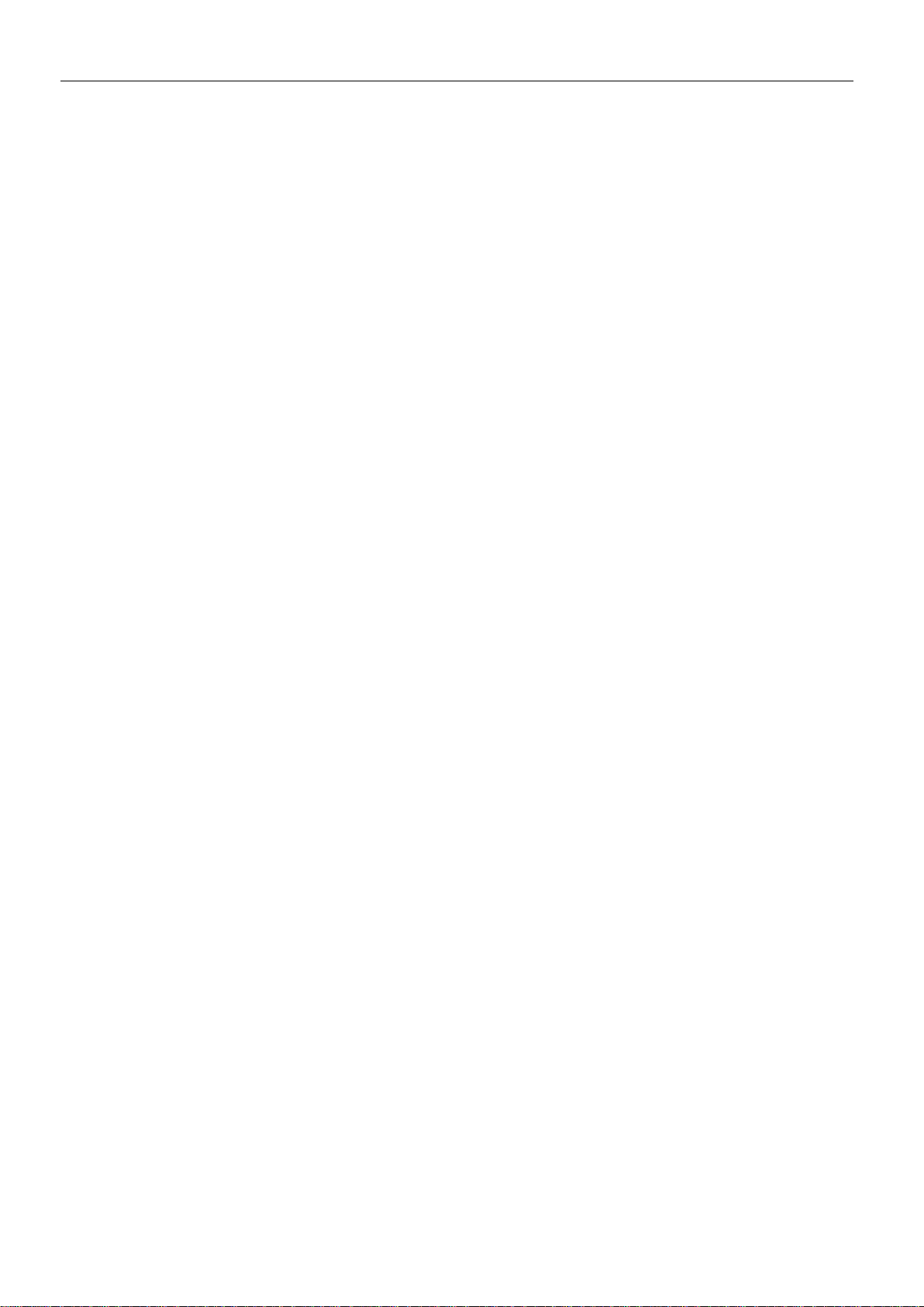
Safety
ECR
12
2.8 Safety Instructions for Electrical Installation
The electrical connection must only be made by authorised expert personnel according to the wiring diagrams.
The notes to the electrical connection in the manual must be observed. Oth erwise,
the protection category might be affected.
The safe disconnection of circuits, which are hazardous when touched, is only ensured if the connected devices meet the requirements of VDE T.101 (Basic requirements for safe disconnection).
The supply lines are to be routed apart from circuits, which are hazardous when
touched, or isolated additionally for a safe disconnection.
An easily accessible isolation device that disconnects all lines must be installed
prior to commissioning of the device to be able to isolate it completely from power
supply.
Page 13
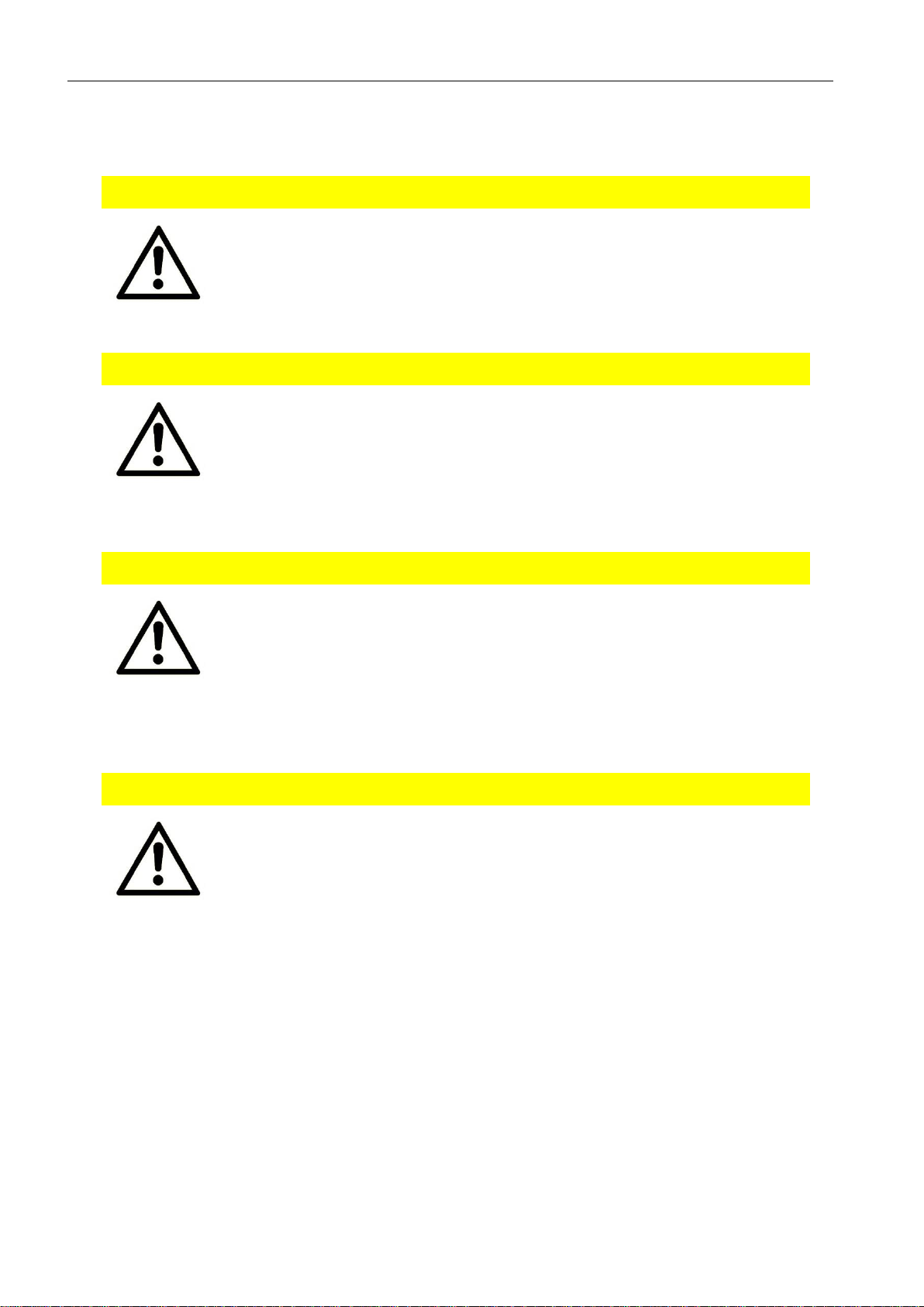
ECR
Safety
13
2.9 General Safety Instructions
Caution!
Electrostatic discharges may damage the product!
Damage of the product.
Observe the general safety precautions when handling
electrostatic-discharge-sensitive parts.
Caution!
Incomplete voltage isolation!
Damage of the product.
To isolate the voltage from the device, disconnect any
supply circuit with its respective isolation device if a
redundant power supply is used.
Caution!
Overvoltage in power supply!
Fire hazard and damage of the product.
The product must be secured with a suitable fuse against
currents exceeding 6.3 A. It must be ensured that the fuse
will only be replaced by a fuse with the same rating in case
it needs to be replaced.
Caution!
Moisture and liquids from the environment may seep into
the interior of the product!
Fire hazard and damage of the product.
The product must not be used in wet or damp
environments, or in the direct vicinity of water. Install the
product at a dry location, protected from water spray.
Disconnect the power supply before you perform any work
on a device which may have been in contact with
moisture.
Page 14
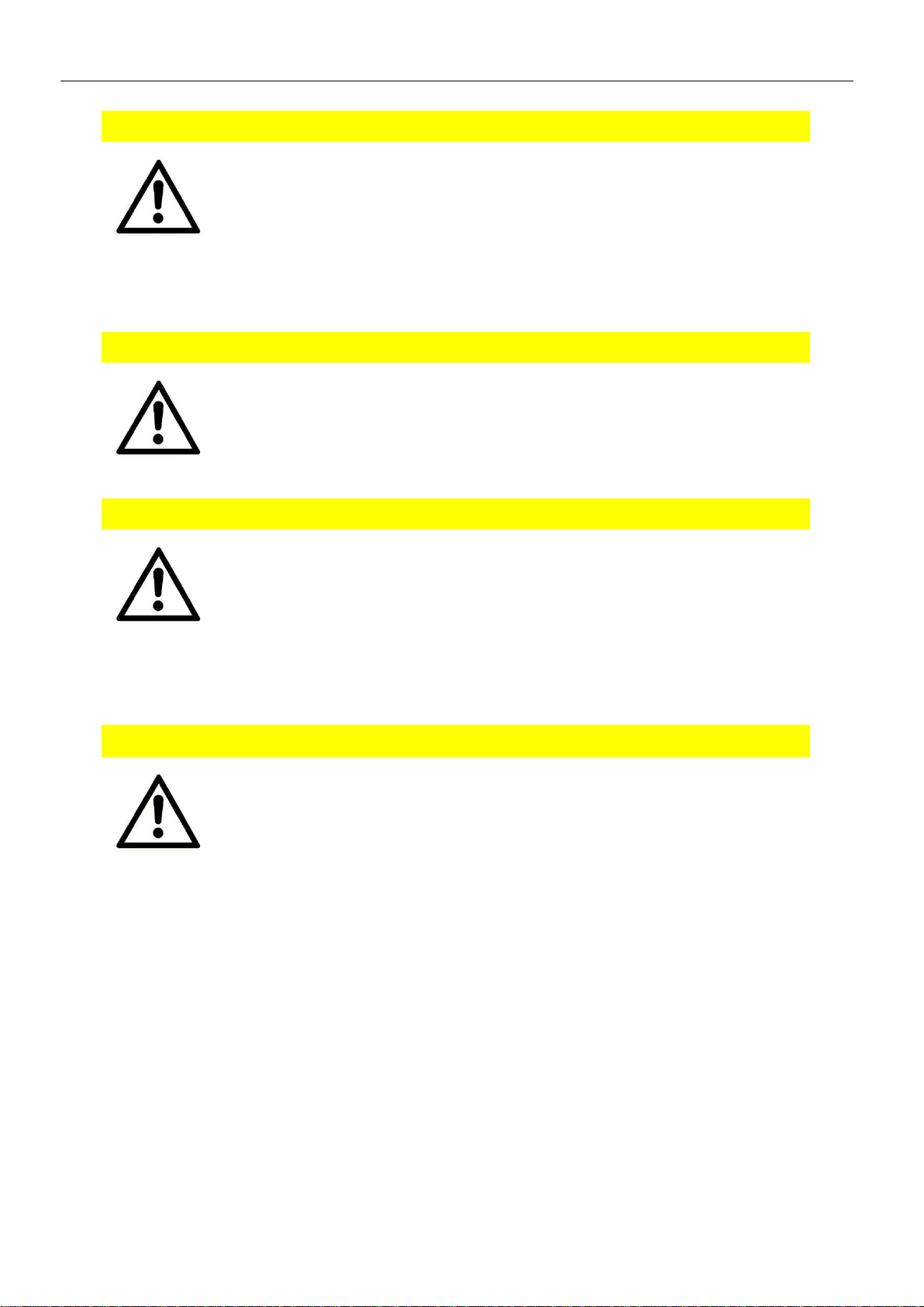
Safety
ECR
14
Caution!
Sh ort circuits and damage due to improper repairs and
modifications as well as opening of maintenance areas!
Fire hazard and damage of the product.
It is not permitted to open the product for repair or
modification exceeding the removal or installation of the
designated plug-in cards.
Caution!
Overvoltage and voltage peaks from the mains supply!
Fire hazard and damage of the product due to overvoltage.
Install suitable overvoltage protection.
Caution!
Damage due to chemicals!
Ket ones and chlorinated hydrocarbons dissolve the plastic
housing and damage the surface of the device.
Never let the device come into contact with ketones (e.g.
acetone) or chlorinated hydrocarbons, such as
dichloromethane.
Caution!
Distance from antennas to persons!
A too low distance from cellular antennas to persons can
affect the health.
Please observe to keep a minimum distance of 20 cm
between the cellular antenna and persons during
operation.
Important note for installations in Sweden or Norway:
Utrustning som är kopplad till skyddsjord via jordat vägguttag och/eller
via annan utrustning och samtidigt är kopplad till kabel-TV nät kan I
visa fall medföra risk fr brand. För att undvika detta skall vid anslutning
av utrustningen till kabel-TV nät galvanisk isolator finnas mellan
utrustningen och kabel-TV nätet.
Page 15
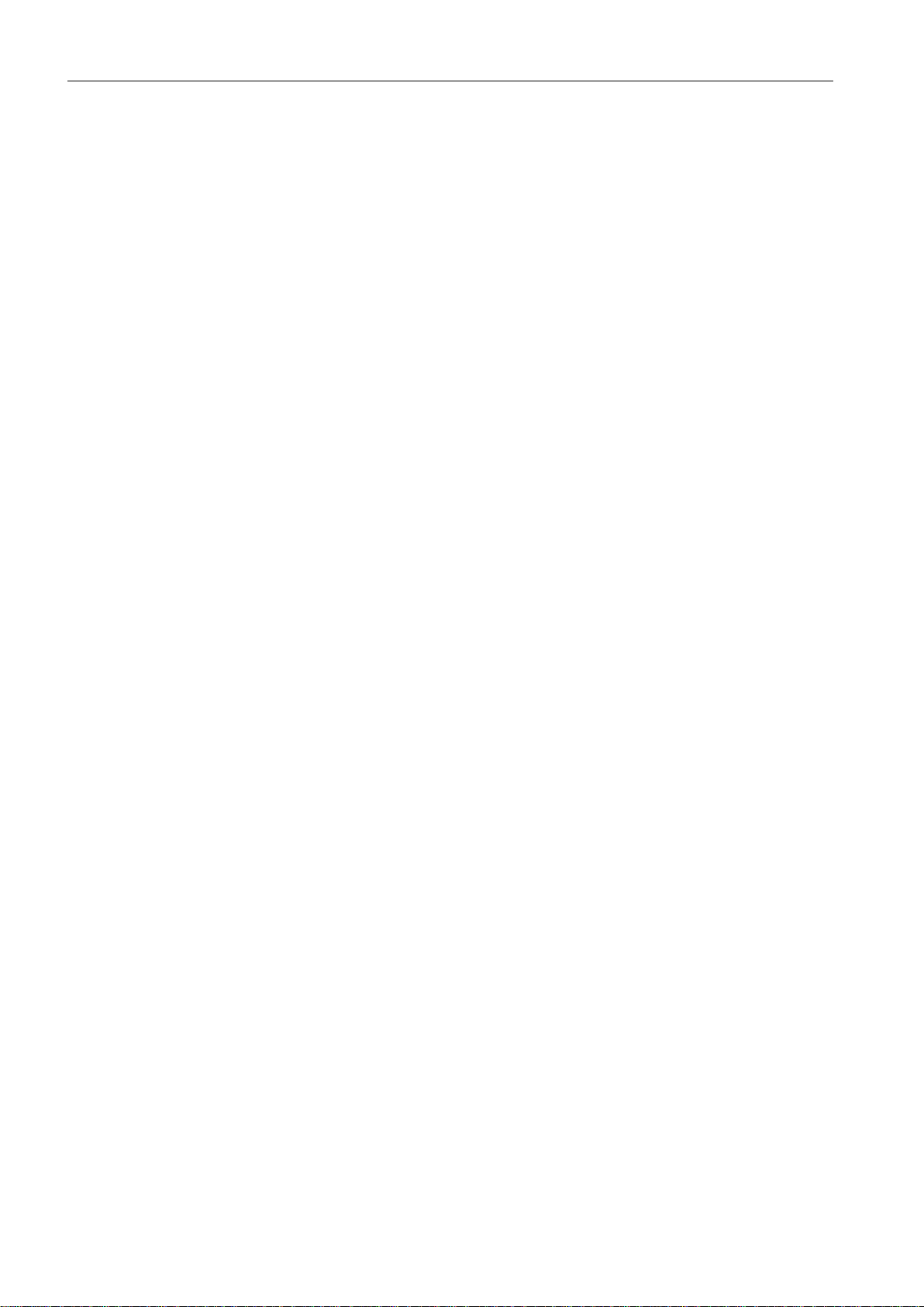
ECR
Using Open Source Software
15
3 Using Open Source Software
3.1 General Information
This product contains, amongst others, so-called open-source software that is provided by third parties and has been published for free public use. The open -source
software is subject to special open-source software licenses and the copyright of
third parties. Basically, each customer can use the open-source software freely in
compliance with the licensing terms of the respective producers. The rights of the
customer to use the open-source software beyond the purpose of our product are
regulated in detail by the respective concerned open -source software licenses. The
customer use the open-source software freely, as provided in the respective effective license, beyond the purpose that the open-source software gets in our product.
In case there is a contradiction between the licensing terms for our product and the
respective open-source software license, the respective relevant open-source software license takes priority over our licensing terms, as far as the respective opensource software is concerned by this.
The use of the used open-source software is possible free of charge. We do not demand usage fees or any comparable fees for the use of the open -source software
contained in our product. The use of the open-source software in our product by
the customer is not part of the earnings we achieve with the contractual compensation.
All open-source software programs contained in our product can be taken from the
available list. The most important open-source software licenses are listed in the Licenses section at the end of this publication.
As far as programs contained in our product are subject to the GNU General Public
License (GPL), GNU Lesser General Public License (LGPL), Clarified Artistic License
or another open-source software license, which regulates that the source code
must be made available, and if this software is not already delivered in source code
on a data carrier with our product, we will send you this at any time upon request.
If it is required to send this on a data carrier, the sending will be made against payment of a cost compensation of € 10,00. Our offer to send the source code upon
request ceases automatically 3 years after delivery of our product to the customer.
Requests must be directed to the following address, if possible under specification
of the serial number:
INSYS MICROELECTRONICS GmbH
Hermann-Köhl-Str. 22
93049 Regensburg, Germany
Phone +49 941 58692 0
Fax +49 941 58692 45
E-mail: support@insys-icom.de
Page 16
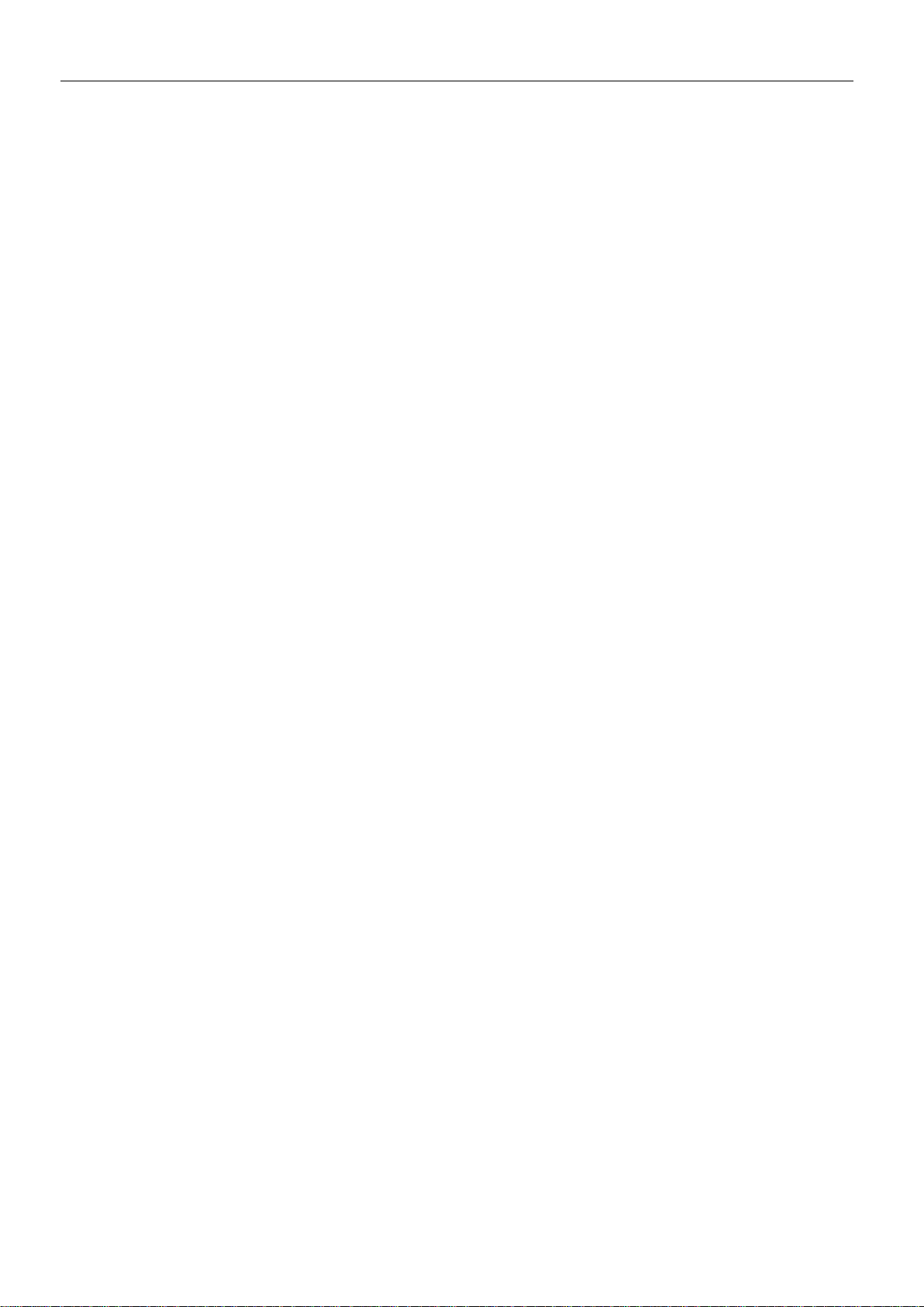
Using Open Source Software
ECR
16
3.2 Special Liability Regulations
We do not assume any warranty or liability, if the open-source software programs
contained in our product are used by the customer in a manner that does not comply any more with the purpose of the contract, which is the basis of the acquisition
of our product. This concerns in particular any use of the open-source software
programs outside of our product. The warranty and liability regulations that are provided by the respective effective open-source software license for the respective
open-source software as listed in the following are effective for the use of the
open-source software beyond the purpose of the contract. In particular, we are not
liable, if the open-source software in our product or the complete software configuration in our product is changed. The warranty granted with the contract, which is
the basis of the acquisition of our product, is only effective for the unchanged
open-source software and the unchanged software configuration in our product.
3.3 Used Open-Source Software
Please contact our support department (support@insys-icom.de) for a list of the
open-source software used in this product. Alternatively, you’ll find a list of the
open-source software in the web interface of the routers under Help -> Licences.
Page 17
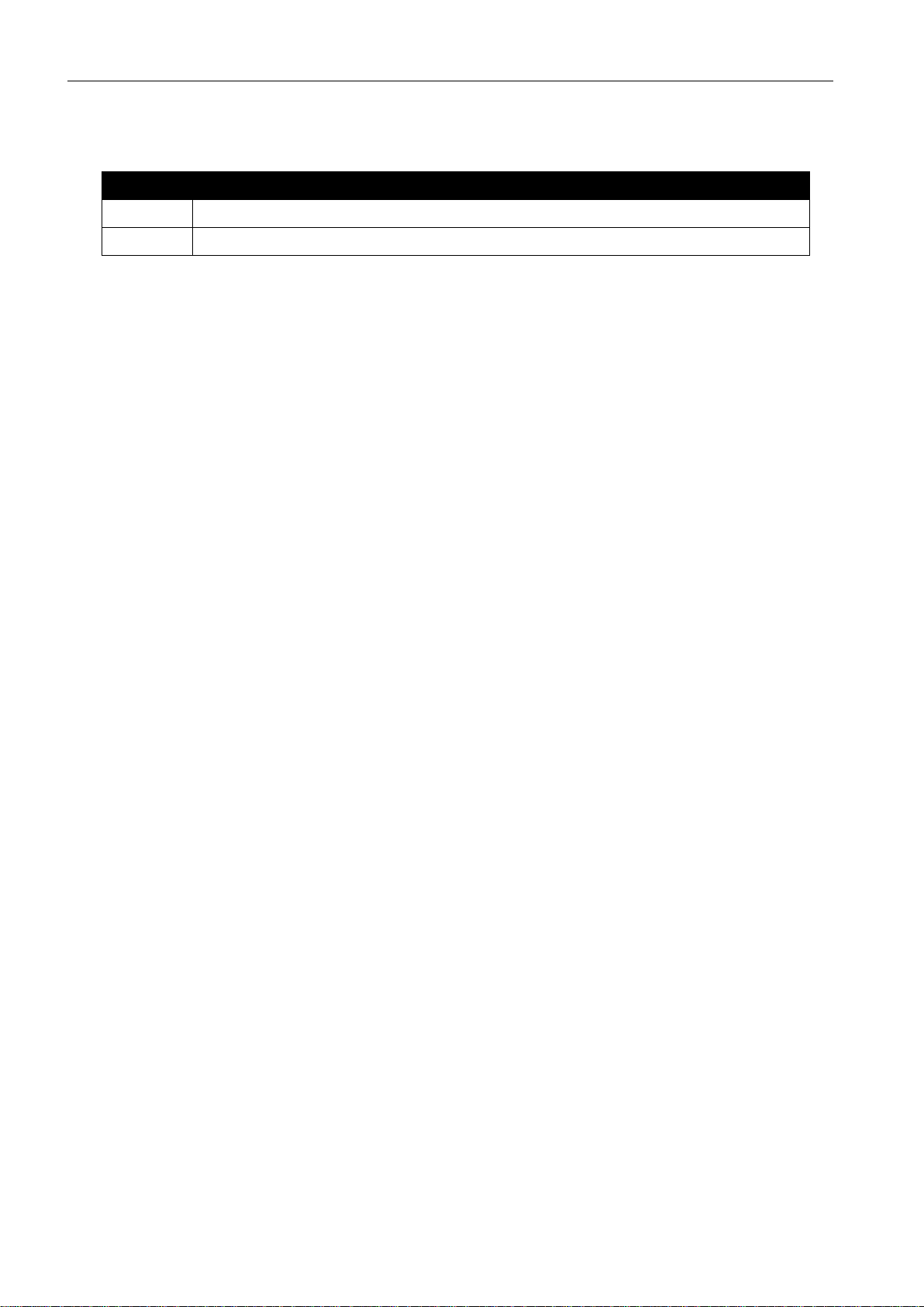
ECR
Version History
17
4 Version History
Version
Modification
1.0
Release
1.1
Dimensional drawing added
Page 18

Device Variants
ECR
18
5 Device Variants
This manual describes different variants of the industrial router series ECR of INSYS
icom. The routers are referred to as ECR in this manual. The routers are:
• ECR-EW300 (LAN-WLAN router)
• ECR-LW300 (LTE-WLAN router)
• ECR-LW320 (LTE-WLAN router for Australia)
If the routers are different, this will be mentioned explicitly in the respective sections.
Page 19

ECR
Scope of Delivery
19
6 Scope of Delivery
The scope of delivery includes all accessories listed below. Please check if all
accessories are included in the box. If a part is missing or damaged, please contact
your distributor.
• Industrial Routers
• Quick Installation Guide
• Safety Instructions
• DIN rail adapter
The scope of delivery does not include optional accessories. Among other things,
the following parts are available from your distributor or INSYS icom:
• Cellular antennas
• Antenna extensions
• Din rail power supply units
• Device App icom Data Suite
• VPN service icom Connectivity Suite - VPN
• M2M SIM card and management portal
icom Connectivity Suite - M2M SIM
• icom OAM – central management of device updates
Page 20

Technical Information
ECR
20
7 Technical Information
The following information applies to all variants of the router. If these variants differ, the different values will be indicated separately.
7.1 Technical Data
7.1.1 Physical Features
All specified data was measured with nominal input voltage, at full load, and an
ambient temperature of 25 ℃. The limit value tolerances are subject to the usual
variations.
Page 21

ECR
Technical Information
21
Physical Feature
Value
Operating voltage
12 V … 24 V DC (±20%)
Max. power of power supply
<4 kW
Power consumption ECR-EW
ECR-LW
Sleep mode
Typ. approx. 2.5 W, max. 4 W
Typ. approx. 3 W, max. 7 W
Typ. approx. 55 mW
Level input
HIGH level = 10 ... 24 V
LOW level = 0 ... 5 V
Contact open condition: LOW
Current consumption input at HIGH
potential
Max. 3 mA at 24 V DC
Digital output (open collector), max.
load
24 V (DC), 100 mA
Max. voltage drop of the output in
condition ON
< 1 V (DC) at 100 mA load
Output power cellular engine
EGSM 900 Class 4
GSM 1800 Class 1
GSM 900 8-PSK Class E2
GSM 1800 8-PSK Class E2
UMTS 900/2100 Class 3
LTE 700/800/900/1800/2100 Class 3
+33 dBm ±2 dB
+30 dBm ±2 dB
+27 dBm ±3 dB
+26 dBm +3/-4 dB
+23.5 dBm +1.5/-2.5 dB
+23 dBm +1/-2 dB
Output power WLAN
Max. 100 mW
Weight
Max. 280 g
Dimensions - Width
- Height
- Depth
Horizontal pitch on DIN rail
105 mm
95 mm (118 mm with lugs)
42 mm
2,5 / 6 units (depending on mounting
direction)
Temperature range
-30 °C … 70 °C (extended 75 °C)
see below
Maximum permissible humidity
95% non-condensing
IP rating
Housing IP40
Tab le 1: ECR – physical features
The extended temperature range allows a temporary operation under
increased temperatures. Functional limitations (in particular for data
transmission) may occur with this. This serves to protect the internal
electronics. The device itself will not be damaged in any case.
Page 22

Technical Information
ECR
22
7.1.2 Technological Features
Technological Feature
Description
Ethernet port
10/100 Mbit/s full/half duplex auto sense; automatic
detection of "crossover" or "patch" wiring.
RS232 interface
Max. baud rate 230,400 bit/s; hardware handshake
RTS/CTS; software handshake XON/XOFF; various
data formats
RS485 interface
Max. baud rate 230,400 bit/s
Sleep mode
Energy conservation mode with wake-up by event,
timer, reset or re-applying the power supply
GSM/GPRS frequency
bands (2G)
900, 1800 MHz (ECR-LW300)
UMTS/HSPA frequency
bands (3G)
900, 2100 MHz, bands 1, 8 (ECR-LW300)
850, 900, 2100 MHz, bands 1, 5, 8 (ECR-LW320)
LTE frequency bands
(4G)
700, 800, 900, 1800, 2100 MHz, bands 1, 3, 8, 20, 28
(ECR-LW300)
700, 850, 900, 1800 MHz, bands 3, 5, 8, 28 (ECRLW320)
SIM card reader
Support for 1.8 V and 3.0 V SIM cards
Format: Mini-SIM (2FF), locked, dual SIM (alternative
redundancy, no parallel operation)
SMS
Dispatch / receipt
GPRS
GPRS Multislot Class 12, Coding scheme 1 to 4,
PBCCH, Mobile Station Class B
EDGE (EGPRS)
Uplink up to 85.6 kbit/s / downlink up to 85.6 kbit/s
EDGE Multislot Class 12, Modulation and Coding
Scheme MCS 1-9
UMTS/HSPA
Uplink up to 5.2 MBit/s / downlink up to 7.2 MBit/s
UE CAT. 1
LTE
Uplink up to 5.2 MBit/s / downlink up to 10.2 MBit/s
UE CAT. 1
WLAN
IEEE 802.11 b/g/n, 2,4 GH WLAN station (client),
WLAN-AP for up to 10 clients simultaneously,
WPA/WPA2 (AES, TKIP), 802.1x (EAP. TLS, TTTLS,
PEAP)
Tab le 2: ECR – technological features
The available data rates depend on reception conditions and support
of the respective provider (contract extent and network utilisation).
Page 23

ECR
Technical Information
23
7.2 Connections, display and control elements
The following figures show a maximum equipped variant of the router. Depending
on the variant, your router might not provide all connections, display or control elements.
Figu re 1: ECR – connections, display and control elements at the top
Connection
Description
V- V+
Power supply
Reset
Reset key
RS232
Serial RS232 interface (D-Sub connector, V.28)
SIM 1/2
SIM card reader (only ECR-LW)
LTE
Cellular antenna (SMA socket, only ECR-LW)
I/O
I/O interface
Tab le 3: ECR – connections, display and control elements at the top
The screen of the antenna system must be connected to the protective
conductor when using an outside mounted antenna.
Figu re 2: ECR – connections, display and control elements at the bottom
Page 24

Technical Information
ECR
24
Connection
Description
RS485
Serial RS485 interface (connector proviced)
ETH 1
Ethernet port 1 (RJ45, 10/100 BT)
ETH 2
Ethernet port 2 (RJ45, 10/100 BT)
WLAN
WLAN antenna (RP-SMA socket (reverse polarity))
Tab le 4: ECR – connections, display and control elements at the bottom
WLAN antennas with an antenna gain of more than 4 dBi must not be
used!
Figu re 3: ECR – connections, display and control elements at the front
Page 25

ECR
Technical Information
25
LED
Colour
Function
off
blinking
on
Power
green
Supply
not available
1x for soft reset
3x for resetting to
default settings
present
WAN
green
WAN chain
inactive
establishing
established
Signal
green
Signal
(only ECR-LW)
no signal
or logged
out
logged in (field
strength see Table
6)
ETH 1-2
green
Link / Activity
not connected
Data traffic
connected
yellow
Data rate
10 Mbit/s
100 Mbit/s
Tab le 5: ECR – meaning of the display elements
Blinking interval LED signal (only ECR-LW)
Signal quality
900 ms on, 100 ms off
very good
200 ms on, 200 ms off
good
100 ms on, 900 ms off
poor
off
no signal or logged out
Tab le 6: Blinking code of the signal LED
Designation
Operation
Meaning
Reset
Press once for a short
time.
Resets the software and restarts
it.
(Soft reset)
Press at least 3 seconds.
Resets the hardware and
restarts it.
(Hard reset)
Press three times for a
short time within 2
seconds.
Deletes all settings and resets
the device to the factory
defaults.
Tab le 7: ECR – description of th e functions and meaning of the control elements
Page 26

Technical Information
ECR
26
7.3 Power supply
The connection to an AC supply network must be made using a suitable power
supply unit.
Figu re 4: ECR – power supply connection
Connection
Description
V-
Power supply, negative terminal
V+
Power supply, positive terminal
Tab le 8: ECR – power supply connections
7.4 Inputs and Outputs
Figu re 5: ECR – I/O interface connection
Connection
Signal
Description
1
IN1
Digital input 1
2
IN2
Digital input 2
3
GND
Ground
4
OUT1
Digital output 1
5
OUT2
Digital output 2
Tab le 9: ECR – I/O interface connections
7.4.1 Digital inputs
The router has two digital inputs. The inputs are high -active and based on the electrical requirements of the PLC standard DIN EN 61131-2 for digital inputs type 1.
You'll find more information in Table 1.
7.4.2 Digital outputs
The router has two digital outputs that are designed as open collector outputs.
You'll find more information in Table 1.
Page 27

ECR
Technical Information
27
7.5 RS232 interface
Figu re 6: ECR – RS232 interface connection
Connector
Signal
Description
1
DCD
Data Carrier Detect
2
RXD
Receive Data
3
TXD
Transmit Data
4
DTR
Data Terminal Ready
5
GND
Ground
6
DSR
Data Set Ready
7
RTS
Request To Send
8
CTS
Clear To Send
9
RI
Ring Indication
Tab le 10: ECR – RS232 interface connections
The RS232 interface conforms to the layout as DTE (Data Terminal
Equipment)
7.6 RS485 interface
Figu re 7: ECR – RS485 interface connection
Connector
Signal
Description
1
COM
Common (frame GND)
2
D+
Data line positive
3
D-
Data line negative
Tab le 11: Description of the pin allocation of the RS485 interface
Page 28

Technical Information
ECR
28
Figu re 8: Principle circuit diagram of th e RS485 interface
7.7 Connecting the connectors
The wires are contacted in the connector via screw terminals. The tightening
torque is 0.5 – 0.6 Nm.
The permissible wire cross-sections can be found in the following table.
Wire
Cross-section
Nominal cross-section
1.5 mm²
Rigid
0.2 – 1.5 mm²
Flexible
0.2 – 1.5 mm²
Flexible with end sleeve
0.25 – 1.5 mm²
Tab le 12: Permissible wire cross-sections for connectors
7.8 Maximum line lengths
The maximum line lengths to the connections can be found in the following table.
Wire
Max. length
Antennas, power supply, serial interfaces, inputs and outputs,
other signals
30 m
Tab le 13: Permissible line leng ths
Page 29

ECR
Assembly
29
8 Assembly
The router can be mounted in two different ways:
• Screw mounting using the four mounting lugs
• DIN rail mounting using the optional DIN rail adapter
This section describes how you can install the router, connect the power
supply and demount it again. Observe the instructions in the "Safety" section
of this manual, in particular the "Safety Instructions for Electrical Installation"
for that purpose unconditionally.
Caution!
Moisture and liquids from the environment may seep into
the interior of the device!
Fire hazard and damage of the product.
The device must not be used in wet or damp
environments, or in the direct vicinity of water. Install the
device at a dry location, protected from water spray.
Disconnect the power supply before you perform any work
on a device which may have been in contact with
moisture.
Caution!
The device could be destroyed if the wrong power supply
is used!
If the device is operated with a power supply that supplies
a voltage exceeding the permissible operating voltage, it
will be destroyed.
Make sure that you use the suitable power supply. Refer to
the Technical Data section for the proper voltage range.
Figu re 9: ECR – Dimensions
Page 30

Assembly
ECR
30
8.1 Screw mounting
The four mounting lugs provided at the housing allow mounting on even and stable
underground. The mounting material is not included and must be selected according to the underground.
Mounting the device using screws
How to mount the router to an even underground:
The underground is level (make even if required) and sufficiently stable.
You have four suitable screws (max. diameter 4 mm), four suiting washers
and, if required, four suiting dowels.
If the underground is not level, it might be compensated if required
(e.g. by shimming with washers) to avoid that a mounting lug breaks
off if it is folded too much during fastening.
1. Remove a possibly pre-installed DIN rail adapter.
2. Mark the four bore holes using the device or the specified dimensions
on the underground.
Do not forget to provide sufficient space under and above the router
for connecting the necessary cables. The cables must not be bended
excessively. The space may be reduced when using angular
connectors.
Figu re 10: ECR – Dimensions – screw mounting
Page 31

ECR
Assembly
31
3. Drill the four mounting bores using a suitable drill bit in the required
diameter into the underground.
4. Screw the router against the underground at all four mounting lugs
with a wahser under the screw head.
The router is now readily mounted.
8.2 DIN rail mounting
A DIN rail adapter is provided for DIN rail mounting. Depending on the space available in the switch cabinet, the adapter may be inserted into the groove at the back
or at the side (more space in width or depth). To do this, the fastening screws must
be untightened slightly, the adapter must be slid in the other groove and the fastening screws must be tightened again (take care to re-install the adapter with the
spring facing up).
The four mounting lugs may be broken off without any tools at the rated breaking
point, if required.
Mounting the device to the DIN rail
How to mount the router to a DIN rail:
1. Place the device at the DIN rail Hook the upper DIN rail groove into
place behind the upper edge of the DIN rail.
2. Fold down the device perpendicular to the DIN rail until the lower
DIN rail groove latches in the DIN rail.
The router is now readily mounted.
Removing the device from the DIN rail
How to uninstall the router from a DIN rail in a switch cabinet:
The power supply of the switch cabinet is switched off and secured against
being switched on accidentally.
All connectors at the device are disconnected.
1. Push the device slightly down to compress the retaining spring and
swing it away from the DIN rail.
2. Un-hook the device and take it off perpendicularly to the DIN rail.
The router is now removed.
Page 32

Assembly
ECR
32
8.3 Connecting the power supply
Connecting the power supply
The device has already been mounted to the DIN rail.
The power supply is connected and switched off.
1. Disconnect the push-in terminal connector.
2. Connect the ground lead of the power supply to the terminal "V-" of
the terminal connector.
3. Connect the positive lead of the power supply to the terminal "V+" of
the terminal connector.
4. Connect the push-in terminal connector again.
The router is now connected to the power supply.
Disconnecting the power supply
The device is mounted to the DIN rail.
The power supply is connected and switched off.
1. Disconnect the push-in terminal connector.
The router is disconnected from the power supply.
Page 33

ECR
Commissioning
33
9 Commissioning
This chapter describes how to commission the router, i.e. how to connect it to a PC
and how to prepare it for the configuration.
Insert SIM card (only cellular version).
How to insert the SIM card.
The power supply is disabled.
You will need a functionable Mini-SIM card of your mobile provider.
You will also need the associated PIN.
1. Insert your SIM card into the SIM card slot.
The SIM card will only fit into the SIM card slot in one position.
Make sure that the SIM card contacts are facing down and the card is
inserted into the SIM card slot with the chamfer facing forward.
In case of devices with two SIM card slots, the frist SIM card must be
inserted into slot “SIM 1”. Optionally, a second SIM card can be
inserted into the slot “SIM 2” (redundant operation).
2. Press the SIM card gently into the SIM card slot using a finger until it
snaps in.
In order to remove the SIM card, briefly press on the card. The card
will then be ejected a little bit and can be removed.
3. Enable the power supply again.
Connecting a cellular antenna (only cellular version)
How to connect the router to a cellular antenna.
The power supply is disabled.
You will need a suitable cellular antenna (available from INSYS icom).
When selecting and mounting the antenna, make sure to comply with
CE conformity.
1. Connect the cellular antenna to the antenna connection.
The cellular antenna is connected with this.
Page 34

Commissioning
ECR
34
Connecting a PC
How to connect the router to a PC via a network cable.
The power supply is disabled.
You will need a Cat 5 network patch cable
You will need a network card in the PC.
1. Locate the RJ-45 socket of the network card at the PC.
2. Plug one end of the network cable into the RJ45 socket of the PC,
and the other end into the ETH 1 socket of the router.
The router is connected to the PC with this.
How to configure the router
The device is connected to the PC.
The power supply of the device is enabled and the device is ready for
operation (Power LED is illuminated green).
You have the required access rights to change the IP address of the
network card to which the router is connected.
1. Make sure that the DHCP client is enabled for the PC (Obtain an IP
address automatically).
The integrated DHCP server of the router will then allocate an address
from the according address range to your network card.
➢
Alternatively, you can change the IP address of the network card to
which the device is connected to an address that starts with
192.168.1. Do not use the address 192.168.1.1 here. This is the
factory default IP address of the device. For example, use 192.168.1.2
as IP address for the network card in your PC.
2. Open a web browser and enter the URL "http://192.168.1.1" into the
address bar.
The browser loads the start page of the router.
➢
If you see the message in your browser window that the page with
this address cannot be found, follow the following steps: Check,
whether the device is supplied with power. If yes, most probably a
wrong IP address is configured in the device. Press the reset key three
times within two seconds and repeat this instruction from step 2.
A dialogue will prompt you to enter a user name and password for
authentication.
Page 35

ECR
Commissioning
35
3. Enter the user name "insys" and the password "icom".
User name and password are set as factory defaults. If the registration
at the web interface does not work with the data entered, just reset
the device to the factory defaults.
Press the reset key three times within two seconds and repeat this
instruction from step 2.
You should now see the start page of the web interface.
The router is installed successfully and ready for configuration.
Due to reasons of security, the session will be terminated after 15
minutes of inactivity (default setting) and you need to login again.
Page 36

Operating Principle
ECR
36
10 Operating Principle
This chapter describes how to operate and configure the router.
There are different options for configuration and operation:
• Via a web-based interface (web interface). The web interface itself is
displayed and operated using a web browser. Operation via web interface
and access via HTTPS protocol are described in the following.
• Via a command line interface (CLI) Configuration and operation via command
line are described in detail in the online help of the router.
• Via a configuration file (binary or ASCII). Configuration and operation via a
configuration file are described in detail in the online help of the router.
Profiles are used for all types of configuration. The basic handling of these profiles
are described at the end of this section.
10.1 Operation via the web interface
The web interface allows easy configuration using a web browser. All
functions can be configured via the web interface. The operation is mostly
self-explanatory. The web interface also provides an inline help feature, which
describes the meaning of possible settings The inline help is displayed by
selecting the button "Display help text" in the title bar besides the language
selection. An online help is available for more detailed explanation. It can be
opened using links in the inline help.
We urgently recommend to enable inline help for the first
configurations to allow a quick and flawless configuration. If the inline
help is enabled during configuration, all unsaved changes on this page
will be lost.
Access to the Web Interface
How to access the web interface basically.
The device is ready for operation and you have access to it (refer to
Commissioning section).
1. Start the web browser and enter the IP address into the address bar.
The factory default IP address is 192.168.1.1.
A login screen will prompt you to enter the user name and the
password for authentication.
Due to reasons of security, the session will be terminated after 15
minutes of inactivity and you need to login again.
2. Enter the user name and the password and click OK.
Page 37

ECR
Operating Principle
37
The default settings of the web interface are as follows:
the user name is "insys", the password is "icom".
The start page of the web interface is displayed.
3. Use the menu on the left side to select the menu item, in which you
want to change settings.
4. Enter the required settings.
5. Click on the button OK on the according configuration page to save
the settings in the profile.
Consider the information in the profile section about the effectivity of
configurations made.
La nguage selection in the web interface
How to change the language in the web interface.
The device is ready for operation and you have access to the web interface.
1. Select in the title bar the button for German or for English.
The web interface is displayed in the selected language then.
Logging out from the web interface
How to log off from the web interface. This prevents unauthorised access
after completing the configuration.
The device is ready for operation and you have access to the web interface.
1. Select in the title bar the button (Logout).
You will be logged out from the web interface and returned to the
login screen.
A session will also be terminated after 15 minutes of inactivity (default
setting) due to security reasons.
Page 38

Operating Principle
ECR
38
10.2 Access via HTTPS Protocol
The web interface also allows a secure configuration using the HTTPS
protocol. The HTTPS protocol allows an authentication of the server (i.e. the
router) as well as an encryption of the data transmission.
10.2.1 Authentication via the device-individual certificate/key
combination
The router will be authenticated via self-certified device-individual
certificate/key combination by default. In case of a first access via the HTTPS
protocol, the browser indicates that the router uses an invalid security
certificate. The certificate is not trusted, because the CA (certification
authority) certificate is unknown. You can ignore this warning and (depending
on browser and operating system) add an exception for this server or establish
the secure connection to this server nevertheless.
We recommend to download the CA certificate CA_INSYS_Router.pem from
the firmware page (http://www.insys-icom.com/firmware/) and import it into
your browser, to approve INSYS MICROELECTRONICS as certification
authority. Proceed for this as described in the documentation of your browser.
If INSYS MICROELECTRONICS is stored as certification authority in your
browser and you access the device again via the HTTPS protocol, the browser
indicates again that an invalid security certificate is used. The certificate is not
trusted, because the Common Name of the certificate differs from your input
in the address bar of the browser. The browser indicates that a different
device answers under this URL. The Common Name of the certificate consists
of the MAC address of the router, where the colons are replaced by
underscores. You can ignore this warning and (depending on browser and
operating system) add an exception for this server or establish the secure
connection to this server nevertheless.
In order to avoid this browser warning as well, you must enter the Common
Name of the router to be accessed into the address bar of your browser. The
Common Name must be connected with the IP address of the device that the
URL leads to the correct device. You can find out the general name (Common
Name) by downloading and viewing the certificate from the device. The
proceeding for this depends on your browser. The proceeding for setting up
the link depends on your operating system.
• Editing of /etc/hosts (Linux/Unix)
• Editing of C:\WINDOWS\system32\drivers\etc\hosts (Windows XP/7/8/10)
• Configuring your own DNS server
For further information, refer to the documentation of your operating system.
Page 39

ECR
Operating Principle
39
10.2.2 Authentication via an own certificate structure
Alternatively, it is also possible to use an own certificate structure and upload
a self-generated certificate/key combination to the router to use this for the
access via an HTTPS connection.
You need to upload your self-generated certificate/key combination in the
certificate manager of the router first (menu Administration -> Certificates).
Then, this certificate/key combination must be selected when configuring the
web interface access via HTTPS (menu Administration -> Web interface).
Page 40

Operating Principle
ECR
40
10.3 Profiles and Profile Handling
The configuration of the router is called profile. Several profiles ca n be stored on
one device so that the configuration of a device can be changed quickly.
10.3.1 Term definitions
The following terms are to be distinguished:
• Running profile: the current configuration of the router which is used
for operation at the moment
• Stored profile: one of several possible profiles that are stored on the
router by the user
• Opened profile: the profile that is currently displayed in the web
interface (or CLI) for editing
Simple applications do not require the use of more than one profile. However, the
router allows many applications by using several profiles. From risk-free testing of
modified configurations up to time- or event-triggered switching of different profiles, there are almost no limits for your application.
If the running profile differs from the opened profile, this will be indicated by the
appearance of a blinking gear symbol with the button "Activate profile".
Following an intentional or unintentional restart of the router (e.g. power supply in-
terruption), the previously running profile will continue to run and the last activated
profile will be opened again. If they differ, the button with the gear symbol
blinks again.
10.3.2 Working with one profile
If only one profile is used, the current (opened) profile can be configured in the web
interface. Settings made in the opened profile are stored in this profile with a click
on the button "OK". They will not become effective in the running profile with this.
If the current profile has been modified, the blinking gear symbol appears in
the title bar. A click on the button with the blinking gear symbol activates the
opened profile, i.e. it becomes the running profile and the modifications of the
router configuration become effective. The gear symbol will disappear.
Figu re 11: Profile handling – activating configuration modifications
Page 41

ECR
Operating Principle
41
10.3.3 Using several profiles
The versatile possible applications of the router suggest the use of several profiles.
The following sections describe the profile handling.
10.3.3.1 Storing a profile
Settings made in the opened profile are stored in this profile with a click on the but-
ton "OK". They will not become effective in the running profile with this. They become only effective if the opened profile is activated, i.e. made the running profile.
10.3.3.2 Activating a profile
A click on the button with the blinking gear symbol in the title bar activates the
opened profile, i.e. it becomes the running profile.
A stored profile can be activated and opened in the "Administration" menu on the
"Profiles" page by clicking the button with the gear symbol behind the respec-
tive profile.
10.3.3.3 Opening a profile for editing
A stored profile can be opened in the "Administration" menu on the "Profiles" page
by clicking the button with the folder symbol behind the respective profile.
10.3.3.4 Creating a profile
A new profile can be created from:
• the running profile
• stored profiles
• the default settings
For this, you need to make the correspondent selection in the "Administration"
menu on the "Profiles" page behind "Create profile from". The new profile will be
created with a click on the button "OK" and it appears in the list of profiles.
The profile can then be given a descriptive name. It must first be opened to edit it.
10.3.3.5 Exporting a profile
Profiles stored on the router can be exported to the computer, i.e. downloaded in
the "Administration" menu on the "Profiles" page.
A click on the button for the binary file download behind the respective profile
downloads the profile as a binary file. This is recommended to archive the profile or
transmit it to another router, e.g. a backup device.
A click on the button for the ASCII file download behind the respective profile
downloads the profile as an ASCII configuration file. This is recommended if the
profile is to be edited manually on the computer.
Page 42

Operating Principle
ECR
42
10.3.3.6 Importing a profile
Profiles (in binary format) or ASCII configuration files can be uploaded to the router
in the "Administration" menu on the “Profiles" page.
You need to locate the respective file on the computer under "Import profile or
ASCII configuration file" for this. The profile will be uploaded with a click on the
button "OK" and it appears in the respective list.
10.3.3.7 Deleting a profile
A stored profile can be deleted in the "Administration" menu on the "Profiles" page
by clicking the button with the recycle bin symbol behind the respective profile.
10.3.3.8 Comparing two profiles
To show the differences between two profiles, it is possible to compare the default
settings, the running profile and the stored profiles to each other.
For this, you need to select the two profiles to be compared in the "Administration"
menu on the "Profiles" page under "Compare profiles". The different settings of
both profiles are displayed side by side when clicking the button "OK".
Figu re 12: Profile handling – scheme
10.3.4 ASCII Configuration
ASCII configurations are a sequence of commands as they could also be entered in
the CLI. Each line contains a command that modifies the opened profile.
Syntax and parameters can be taken from a downloaded profile in ASCII format for
example. Refer to the CLI description for further information about the syntax.
Commands that affect plug-in cards that are not installed will be taken over to the
profile, but will have no effect.
Page 43

ECR
Maintenance, Repair and Troubleshooting
43
11 Maintenance, Repair and Troubleshooting
11.1 Maintenance
The product is maintenance-free and does not require special regular maintenance.
11.2 Troubleshooting
If a failure occurs during the operation of the product, you will find troubleshooting
tips in the "Knowledge Base" on our web site (http://www.insysicom.de/knowledge/). If you need further support, please contact your reseller or
INSYS icom. You can contact our support team via e-mail under support@insystec.de.
11.3 Repair
Send defect devices with detailed failure description to the source of supply of your
device. If you have purchased the device directly from INSYS icom, send the device
to: INSYS MICROELECTRONICS GmbH, Hermann-Köhl-Str. 22, 93049 Regensburg.
Before dispatching the device:
• Remove any inserted SIM cards.
• Backup the configuration on the device and any other stored data if required.
• Backup any sandbox applications running on the device.
Caution!
Sh ort circuits and damage due to improper repairs and
modifications of products.
Fire hazard and damage of the product.
It is not permitted to open the product for repair or
modification.
Page 44

Waste Disposal
ECR
44
12 Waste Disposal
12.1 Repurchasing of Legacy Systems
According to the new WEEE guidelines, the repurchasing and recycling of legacy
systems for our clients is regulated as follows:
Please send those legacy systems to the following address, carriage prepaid:
Frankenberg-Metalle
Gaertnersleite 8
D-96450 Coburg
Germany
This regulation applies to all devices which were delivered after August 13, 2005.
Please consider possible stored passwords or security certificates
before disposing the device. It is recommended to block possible
existing access rights for the device (e.g. on your VPN server) and
reset the device to default settings (if possible), before passing it on or
disposing it.
Page 45

ECR
Declaration of Conformity
45
13 Declaration of Conformity
Hereby, INSYS Microelectronics GmbH declares that the device type ECR is in
compliance with Directives 2014/53/EU and 2011/65/EU. The full text of the EC
Declaration of Conformity is available under the following Internet address:
www.insys-icom.com/manual
For compliance with CE conformity, it is also necessary to comply with DIN
EN62311. This controls the exposure of persons to electromagnetic fields.
Adherence to the following boundary condition is necessary for this:
• Persons do not come closer to the antenna than 20 cm for a prolonged time
in normal use.
• Only use antennas that we have been approved for the use with this product
in our evaluation procedure.
Page 46

Export Restriction
ECR
46
14 Export Restriction
The chip sets for analogue modems and cellular radio adapters used by INSYS Microelectronics GmbH are subject to export restrictions as per US ECCN classification (5A991).
Therefore, it is not allowed to export these communication devices into the following countries (at the time when this publication has been issued): Cuba, Iran, North
Korea, Sudan, Syria
The currently effective country list can be found in section „Country Group E“ in
the document "Supplement No. 1 to Part 740" of the Export Administration Regulations (EAR) (http://www.bis.doc.gov). Please contact the US authorities directly for
a special permit.
We want to make you aware that the US legislation may have an effect in Germany. Amongst others, it may happen that US companies may be precluded from
supplying foreign violators of the EAR on the basis of US legislation.
Note
Export restriction!
Possible violation of export regulations.
This device uses encryption technology and is therefore
subject to export control as per German (AL classification
5A002) and European law (EG-DUAL-USE VO 428/2009).
The export from Germany requires a permission of the
Bundesamt für Wirtschaft und Ausfuhrkontrolle (Federal
Office of Economics and Export Control).
This device may contain components with US origin.
Possible export conditions as per US law (ECCN
classification) will be mentioned explicitly on receipts, if
possible, or can always be requested.
Page 47

ECR
Glossary
47
15 Glossary
This describes the most important terms and abbreviations of this manual.
APN: Access Point Name, computer name that provides cellular subscribers
of the GPRS network with Internet access.
AT command: Commands to devices such as modems to set up this device.
Broadcast: Data packet that is sent to all participants of a network.
Caller ID: Phone number transmitted by the caller that can be evaluated by the
called device.
Client: Device that requets services from another device (server).
CLIP: Calling Line Identification Presentation is a service feature for incom-
ing calls in analogue and ISDN telephone networks as well as cellular
radio. The caller ID of the caller is transmitted to the recipient.
CHAP: Challenge Handshake Authentication Protocol; an authentication pro-
tocol often used for PPP connections.
DHCP: Dynamic Host Configuration Protocol; DHCP servers can dynamically
design an IP address and other parameters to DHCP clients on request.
DFÜ: Datenfernübertragung (remote data transmission); data can be ex-
changed between computers over considerable distances. The transmission is often realised with modems and the PPP protocol.
DNS: Domain Name System; service used for the translation of domain
names into IP addresses.
Domain name: The domain is the name of an Internet site (e.g. insys-icom). It
consists of the name and an extension (Top Level Domain, e.g. .com),
(e.g. insys-icom.com).
EDGE: Enhanced Data Rates for GSM Evolution designates a technology for
increasing the data rate in GSM cellular networks by introducing an
additional modulation process. EDGE enhances GPRS to E-GPRS (Enhanced GPRS) and HSCSD to ECSD.
Firewall: Network rules that block in particular data packets to certain sources
or destinations.
Gateway: This is a machine that works like a router. In contrast to the router, a
gateway can also route data packets from different hardware networks.
GPRS: General Packet Radio Service; advancement of the -> GSM cellular
network to achieve higher data transmission rates.
Page 48

Glossary
ECR
48
GSM: Global System for Mobile communications; cellular network for voice
and data transmission.
ICMP: Internet Control Message Protocol; protocol that is often used to con-
trol a network. The program "ping" uses ICMP for example.
Interface: A network device that can transport IP connections.
IP address: Internet Protocol address; The IP address of a device in a network un-
der which it can be accessed. It consists of four bytes and is indicated
decimal, (e.g. 192.168.1.1)
IP network: An Ethernet-based interface that can become a LAN or a WAN inter-
face.
ISP: Internet Service Provider; an ISP can be called using a dial-up connec-
tion (e.g. with an analogue modem or ISDN-TA). The ISP will then provide access to the Internet via this dial-up connection.
LAN: Local Area Network; a network of computers which are located rela-
tively close to each other.
LAN interface: An interface that is assigned to a local network (plant network,
machine network, local network); it is connected to a WAN via the
router.
MAC address: Media Access Control Address. A MAC is a part of an Ethernet
interface. Each Ethernet interface has a unique global number, the
MAC address.
MSN: Multiple Subscriber Number. Devices that are active on an So bus re-
quire an answerback code in form of a terminal device number.
Netzmask: Defines a logical group of IP addresses in net address and device ad-
dresses.
Net address:Consists of the overlap of IP address and netmask. It always ends with
"0". The netmask (e.g. 255.255.255.0) is applied in binary form to an IP
address (e.g. 192.168.1.1); the still "visible" part of this overlapping
(masking) is the net address (here: 192.168.1.0).
Network rules: You decide how the different data packets are handled in a net-
work device. You can block or redirect data packets to or from certain
network participants for example.
PAP: Password Authentication Protocol; an authentication protocol often
used for PPP connections.
Port: (1) Socket at the switch for connecting Ethernet devices.
(2) Part of a socket for data connections
Port forwarding: Network rules that redirect data packets from certain senders to
special recipients of a network.
Page 49

ECR
Glossary
49
PPP: Point to Point Protocol; a protocol, which connects two machines via a
serial line to enable the exchange of TCP/IP packets between those
two machines.
PPPoE: Point to Point Protocol over Ethernet; a protocol, which connects two
devices via an Ethernet line to enable the exchange of TCP/IP packets
between those two machines.
Router: This is a machine in a network, which is responsible for the in coming
data of a protocol to be forwarded to the planned destination or sub
network.
SCN: Service Center Number, phone number of the computer that accepts
short messages (->SMS) via the GSM network and forwards them to
the recipients.
Server: Device that provides services, e.g. web server, to other devices (cli-
ent).
SMS: Short Message Service; short messages can be sent via the GSM cel-
lular network.
Socket: Data connections that are established using ->TCP or ->UDP use sock-
ets for addressing. A socket consists of an IP address and a port (cf.
address: street name and number)
Sw itch: A device that can connect several machines with the Ethernet. In con-
trast to a hub, a switch will "think” by itself, i.e. it can remember the
MAC addresses connected to a port and directs the traffic more efficiently to the individual ports.
TCP: Transmission Control Protocol; a transport protocol to enable data ex-
change between network devices. It operates "connection-based", i.t.
the data transmission is protected.
UDP: User Datagram Protocol; a transport protocol to enable data exchange
between network devices. It operates "without connection", i.t. the
data transmission is not protected.
UMTS: Universal Mobile Telecommunications System stands for the third
generation cellular standard (3G) that allows significantly higher data
transmission rates (384 kbit/s to 7,2 Mbit/s) than the second generation cellular standard (2G), the GSM standard (9,6 kbit/s to 220 kbit/s).
URL: Uniform Resource Locator; this is the address used by a service to be
found in the web browser. In this manual, an URL is mostly entered as
the IP address of the device.
Page 50

Glossary
ECR
50
VPN: Virtual Private Network; logical connections (so-called tunnels) are es-
tablished via existing unsafe connections. The end points of these connections (tunnel ends) and the devices behind can be considered as an
independent logical network. A very high degree of tap - and tamperresistance can be achieved with the encryption of the data transmission via the tunnels and the previous two-way authentication of the
partcipants at this logical network.
WAN: Wide Area Network; a network consisting of computers, which are lo-
cated far away from each other.
WAN group: Defines a collection of WAN interfaces that can be started or
stopped in parallel.
WAN interface: An interface that serves to connect the local network (or one of
the local networks) with a superordinate network.
WAN chain: Defines a WAN by arranging WAN interfaces or WAN groups in a se-
quence.
Page 51

ECR
Tables and Diagrams
51
16 Tables and Diagrams
16.1 List of Tables
Table 1: ECR – physical features ........................................................................ 21
Table 2: ECR – technological features ................................................................ 22
Table 3: ECR – connections, display and control elements at the top ................... 23
Table 4: ECR – connections, display and control elements at the bottom ............. 24
Table 5: ECR – meaning of the display elements ................................................. 25
Table 6: Blinking code of the signal LED ............................................................ 25
Table 7: ECR – description of the functions and meaning of the control elements. 25
Table 8: ECR – power supply connections .......................................................... 26
Table 9: ECR – I/O interface connections ............................................................ 26
Table 10: ECR – RS232 interface connections..................................................... 27
Table 11: Description of the pin allocation of the RS485 interface........................ 27
Table 12: Permissible wire cross-sections for connectors .................................... 28
Table 13: Permissible line lengths ...................................................................... 28
16.2 List of Diagrams
Figure 1: ECR – connections, display and control elements at the top .................. 23
Figure 2: ECR – connections, display and control elements at the bottom ............ 23
Figure 3: ECR – connections, display and control elements at the front ................ 24
Figure 4: ECR – power supply connection .......................................................... 26
Figure 5: ECR – I/O interface connection ............................................................ 26
Figure 6: ECR – RS232 interface connection....................................................... 27
Figure 7: ECR – RS485 interface connection....................................................... 27
Figure 8: Principle circuit diagram of the RS485 interface ................................... 28
Figure 9: ECR – Dimensions .............................................................................. 29
Figure 10: ECR – Dimensions – screw mounting................................................. 30
Figure 11: Profile handling – activating configuration modifications ..................... 40
Figure 12: Profile handling – scheme ................................................................. 42
Page 52

Index
ECR
52
17 Index
Access Point Name ....................... 47
Accessories................................... 19
Additional information ..................... 8
Alternative results............................ 8
APN.............................................. 47
Assembly ...................................... 29
AT command ................................ 47
Blinking interval LED signal ............ 25
Breakdown...................................... 9
Broadcast...................................... 47
Caller ID ........................................ 47
Cellular antenna .......................23, 33
CHAP............................................ 47
Checkmark...................................... 8
CLI ............................................... 36
Client ............................................ 47
CLIP.............................................. 47
Command line ............................... 36
Configuration ...........................35, 36
Defects liability terms ...................... 6
DFÜ .............................................. 47
DHCP ........................................... 47
Digital input .................................. 26
Digital output ................................ 26
DIN rail ......................................... 31
DNS.............................................. 47
Domain name................................ 47
EDGE ............................................ 47
Electrical installation ...................... 12
Environment ............................13, 29
Environmental Protection ............... 11
Ethernet ........................................ 22
Ethernet port ................................. 24
Explosive atmosphere ...................... 9
Firewall ......................................... 47
Formatting ...................................... 8
Gateway ....................................... 47
General safety instructions ............. 13
GPRS ............................................ 47
Ground.......................................... 26
GSM ............................................. 48
Housing ........................................ 14
HTTPS........................................... 38
Humidity ....................................... 21
I/O interface .................................. 23
ICMP ............................................ 48
Intended Use ................................... 9
Interface.................................. 14, 48
IP address ............................... 34, 48
IP network..................................... 48
IP rating ........................................ 21
ISP................................................ 48
Key word ........................................ 7
LAN .............................................. 48
LAN interface ................................ 48
Liquids .................................... 13, 29
MAC address................................. 48
Marking .......................................... 7
Menu ............................................ 37
Modification ............................ 14, 43
Moisture ................................. 13, 29
MSN ............................................. 48
Net address ................................... 48
Netmask ....................................... 48
Network card ................................ 34
Network patch cable ...................... 34
Network rules ................................ 48
Open Source ................................. 15
Operating voltage .......................... 21
Operation ...................................... 36
Output power ................................ 21
Overvoltage ................................... 14
Overvoltage protection ................... 14
PAP .............................................. 48
Page 53

ECR
Index
53
Password .................................35, 36
PC ................................................ 34
Permissible limit ............................ 10
Personnel ...................................... 10
PIN ............................................... 33
Port .............................................. 48
Port forwarding ............................. 48
Power consumption....................... 21
Power LED .................................... 25
Power supply ..................... 23, 26, 34
PPP .............................................. 49
PPPoE........................................... 49
Preface ........................................... 6
Prerequisites ................................... 8
Qualification .................................. 10
Recycling ...................................... 44
Removal ....................................... 29
Repair ......................................14, 43
Repurchasing ................................ 44
Reset key .................................23, 25
Responsibilities of the operator ...... 10
Router .......................................... 49
RS232........................................... 22
RS485........................................... 22
Safety ............................................. 9
SCN .............................................. 49
Scope of Delivery .......................... 19
Server ........................................... 49
Service Center Number .................. 49
Short-cut ................................. 14, 43
Signal LED .................................... 25
SIM card ....................................... 33
SIM card reader ....................... 22, 23
SMS ............................................. 49
Socket .......................................... 49
Storage ......................................... 10
Switch .......................................... 49
Switch cabinet............................... 31
Symbol ....................................... 7, 8
TCP............................................... 49
Transport ...................................... 10
UDP .............................................. 49
UMTS ........................................... 49
URL .............................................. 49
Usage ............................................. 9
User name .............................. 35, 36
VPN .............................................. 50
WAN............................................. 50
WAN chain.................................... 50
WAN group ................................... 50
WAN interface............................... 50
WAN LED ..................................... 25
Water spray............................. 13, 29
Web interface .......................... 36, 38
Wiring........................................... 29
WLAN antenna .............................. 24
Page 54

