Page 1
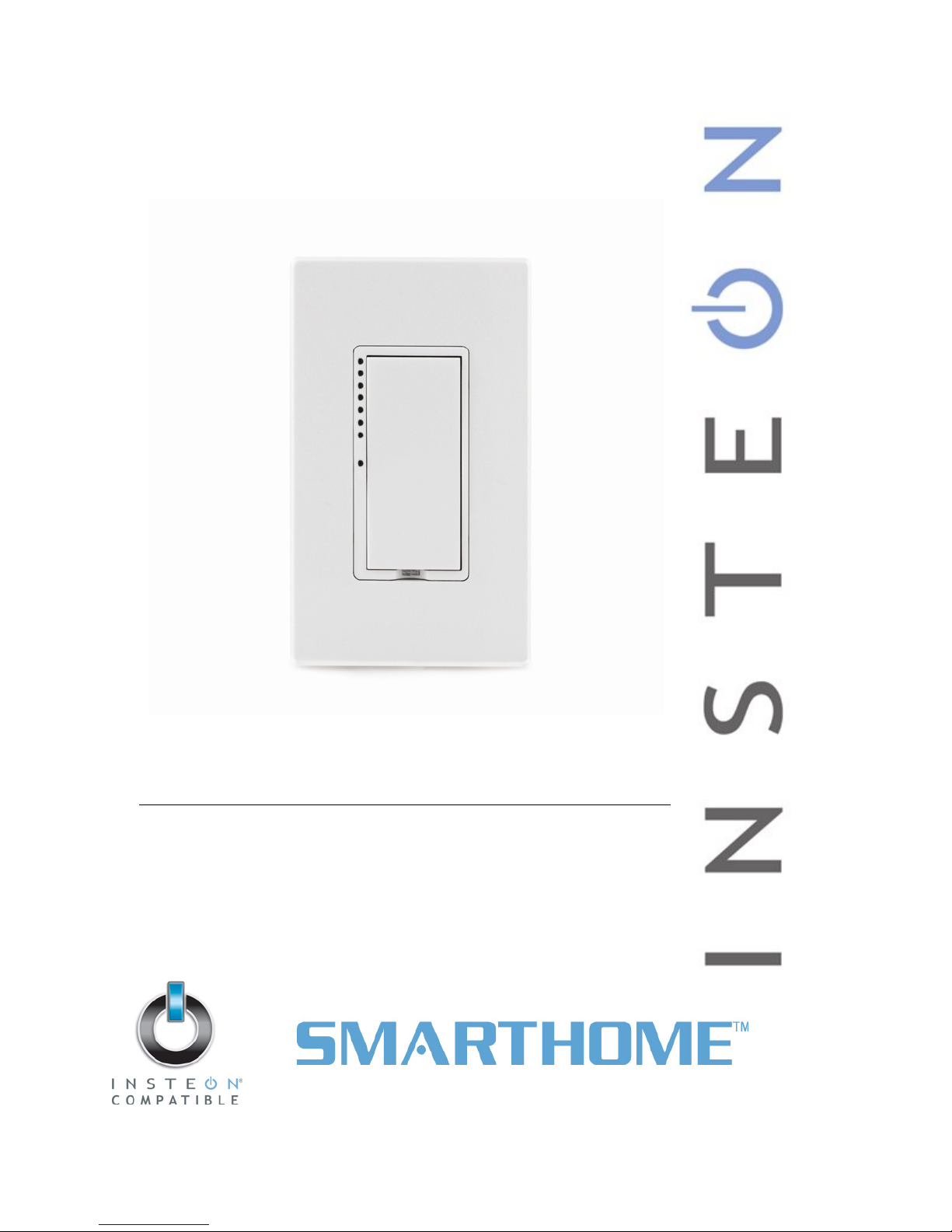
SwitchLinc™ Timer
INSTEON® Countdown Wall Switch Timer (NonDimming)
Model : 2476ST
Page 2
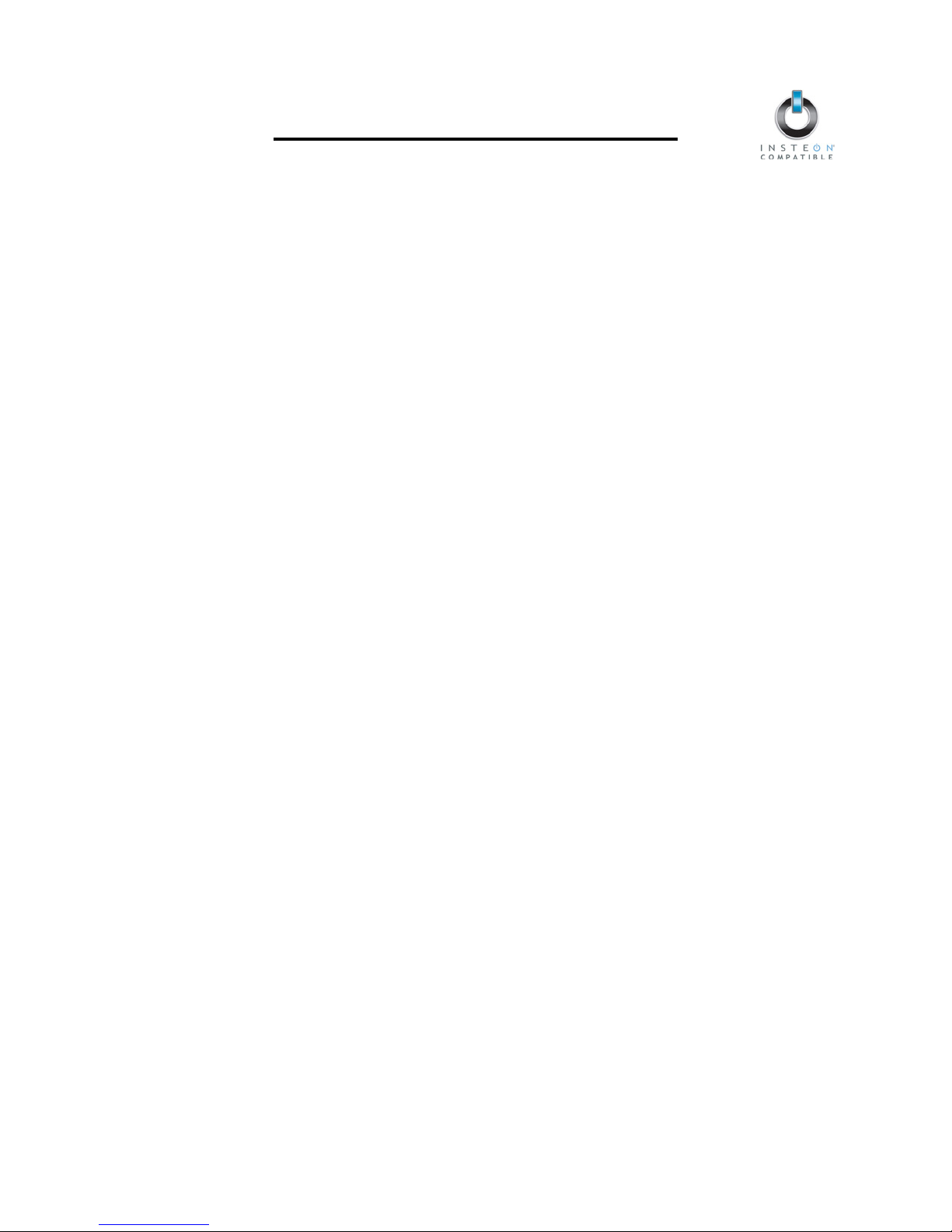
SwitchLinc Timer Owner’s Manual
TABLE OF CONTENTS
ABOUT SWITCHLINC TIMER...................................................................................................................... 3
Key SwitchLinc Timer Features................................................................................................................. 3
What is Included with SwitchLinc Timer....................................................................................................3
WHAT IS INSTEON?....................................................................................................................................4
INSTALLATION............................................................................................................................................4
Tools You Will Need..................................................................................................................................4
Preparing to Install SwitchLinc Timer ........................................................................................................ 4
Identifying the Electrical Wires in your Home............................................................................................ 5
Installing SwitchLinc Timer........................................................................................................................6
Installing SwitchLinc Timer in a Multi-Way Circuit..................................................................................... 7
USING SWITCHLINC TIMER.....................................................................................................................12
Using the Paddle ..................................................................................................................................... 12
Using the Air Gap .................................................................................................................................... 12
CONTROLLING INSTEON RESPONDERS FROM SWITCHLINC TIMER............................................... 13
Linking SwitchLinc Timer to an INSTEON Responder............................................................................ 13
Unlinking an INSTEON Responder from SwitchLinc Timer .................................................................... 13
CONTROLLING SWITCHLINC TIMER FROM AN INSTEON CONTROLLER.........................................14
Linking an INSTEON Controller to SwitchLinc Timer.............................................................................. 14
Unlinking SwitchLinc Timer from an INSTEON Controller ...................................................................... 14
CREATING INSTEON SCENES ................................................................................................................14
ADVANCED FEATURES ........................................................................................................................... 15
Multi-Linking and Multi-Unlinking............................................................................................................. 15
Cross-Linking INSTEON Devices............................................................................................................16
Disabling/Enabling the One-Minute Warning .......................................................................................... 17
Dimming/Brightening the Status LED...................................................................................................... 17
Restoring Power to SwitchLinc Timer .....................................................................................................17
Resetting SwitchLinc Timer to its Factory Default Settings.....................................................................18
X10 PROGRAMMING OPTIONS ............................................................................................................... 18
Setting the X10 Address.......................................................................................................................... 18
Removing the X10 Address..................................................................................................................... 18
COLOR OPTIONS FOR SWITCHLINC TIMER ......................................................................................... 19
Changing the Paddle and LED Colors ....................................................................................................19
ABOUT INSTEON ......................................................................................................................................20
Using Dual-Band INSTEON Devices to Upgrade Your Network.............................................................20
Important Note about INSTEON Networks; Split Single-Phase vs. 3-Phase Installation .......................20
Further Enhancing Reliability ..................................................................................................................21
ADDITIONAL RESOURCES ...................................................................................................................... 21
TROUBLESHOOTING................................................................................................................................21
SPECIFICATIONS, CERTIFICATION, AND WARRANTY ........................................................................ 23
Specifications ..........................................................................................................................................23
Certification.............................................................................................................................................. 23
Limited Warranty .....................................................................................................................................23
Page 3
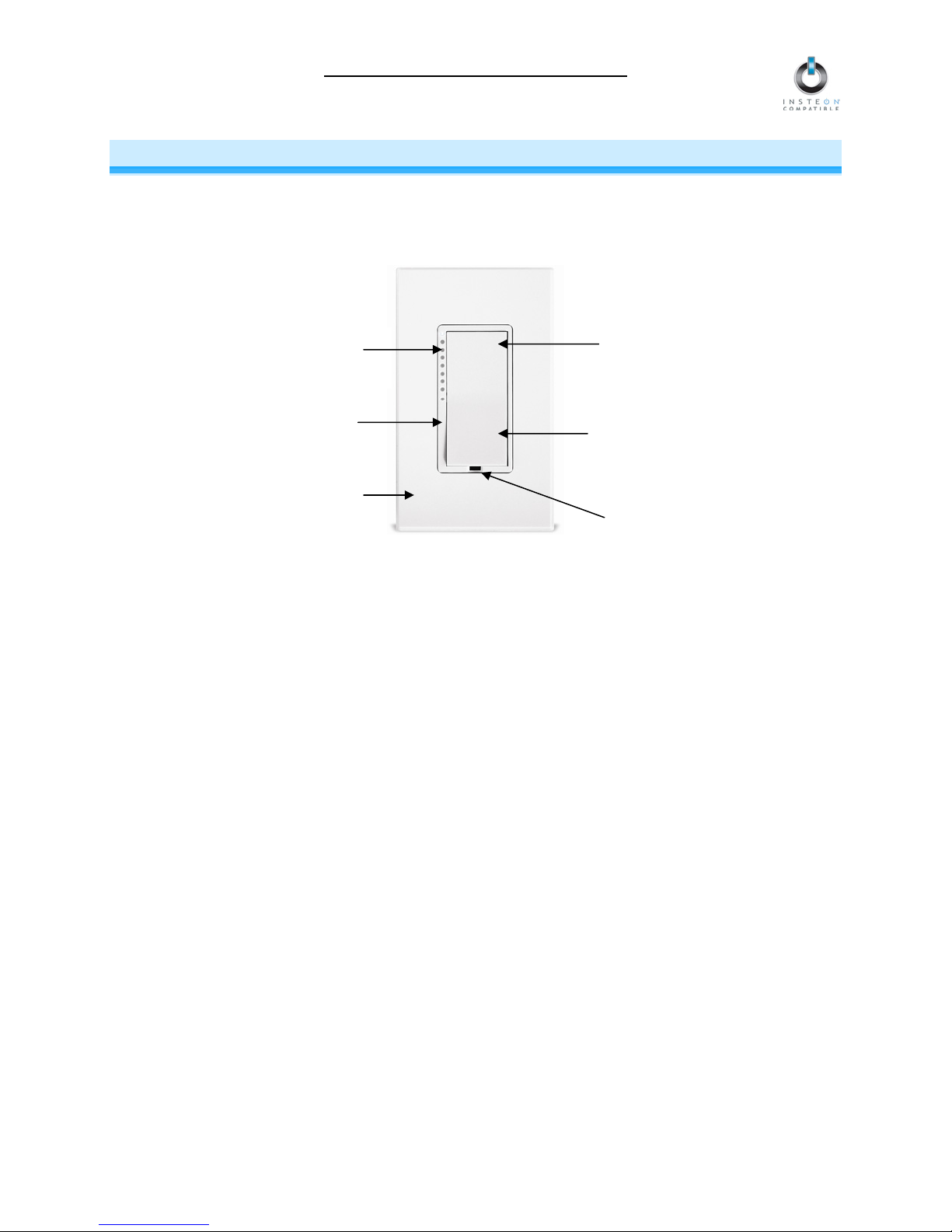
SwitchLinc Timer Owner’s Manual
ABOUT SWITCHLINC TIMER
SwitchLinc Timer presents you with an elegant and stylish way to control a wired-in light in your home at
the touch of a button. Its internal timer counts down 15 minutes (or an hour for each subsequent tap of
the paddle top) to turn itself off automatically. Send commands from a Controller to activate the load and
its programmed timer. Or use SwitchLinc to remotely control other INSTEON devices.
Status LED &
brightness indicator
Paddle top
(On/Bright)
Trim frame
Paddle bottom
(Off/Dim)
Wallplate
(sold separately)
Set button (push)
Air gap (pull)
Key SwitchLinc Timer Features
• Once installed, setup is easy – Links to other INSTEON devices in minutes
• Controls standard, wired-in incandescent lighting and inductive loads up to 480 Watts, 15 Amps
•
Local timer can be set for 15 minutes and increased in increments of one hour
• Responds to and controls other INSTEON devices as well as X10 devices
• Indicates INSTEON setup mode activity and operational states with a Status LED
• LED bar shows provides a gentle nightlight when the load is off
• Paddle and trim frame colors are changeable to almond, black, brown, gray, ivory, light almond, or
white with optional kits
• White LED bar color is changeable to amber, blue, green, red, or frosted white with optional kits
• Stores setup state in memory so settings aren’t lost during power outages
• Wires into standard J-boxes (requires a NEUTRAL connection)
• Supports “virtual” 3-, 4-, or more-way circuits with multiple SwitchLincs
• Two-year warranty
What is Included with SwitchLinc Timer
• SwitchLinc Timer – INSTEON Countdown Wall Switch Timer (Non-Dimming)
• 2 x Mounting screws
• 3 x Wire nuts
• Quick-Start Guide
Page 3 of 23
Page 4
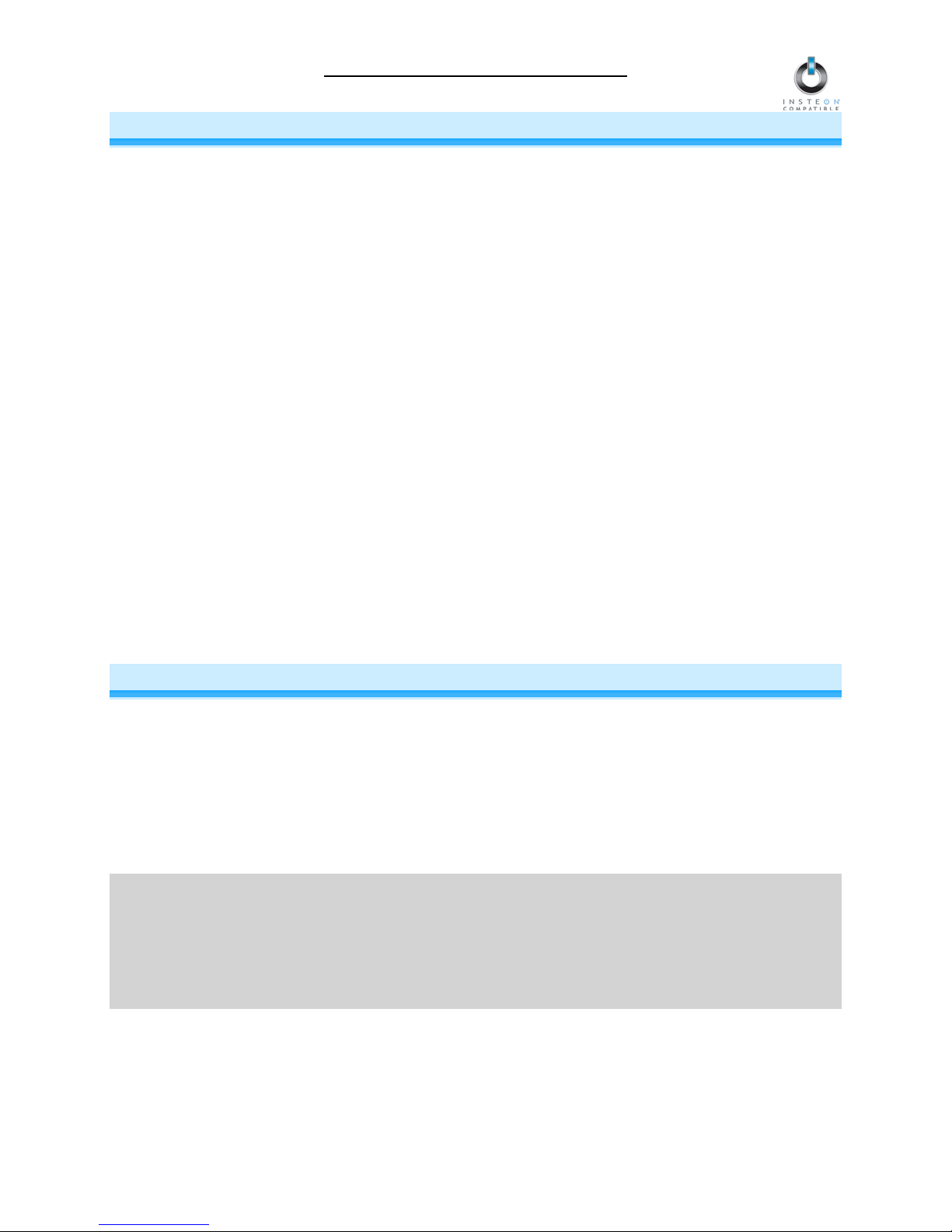
SwitchLinc Timer Owner’s Manual
WHAT IS INSTEON?
Since its inception in 2005, INSTEON has become a best-selling home-control networking technology,
offering more reliability and flexibility than any other home management system on the market. INSTEON
systems are simple, reliable, and affordable. Simple, because each device takes mere minutes to install.
Reliable, because every INSTEON device works as a network repeater, ensuring your commands will not
be lost. Affordable, because INSTEON can be integrated into any number of devices easily and at a very
low cost. An INSTEON home grows in value with each added INSTEON device, making life more
convenient, safe, and fun.
How Does INSTEON Work?
What makes INSTEON the most reliable home automation network is its dual-mesh network. INSTEON
devices use both radio frequency (RF) signals and the home’s existing wiring to talk to each other. In an
INSTEON network, every INSTEON device also acts as a repeater, receiving and sending every
message to all other devices in the network. So by integrating more INSTEON devices you will strengthen
the network and ensure no commands will be lost.
No central controller or networking setup is required with an INSTEON network. Simply install your
devices and then use a series of button presses or taps to Link your devices together. Throughout this
Owner’s Manual, you may see the terms “Controller” or “Responder”. These generic INSTEON terms
refer to the components of an INSTEON scene, and are used on a scene-by-scene basis.
• Controller – sends INSTEON commands to other devices
• Responder – reacts to commands sent out by another INSTEON device
An INSTEON device may act as a Controller, Responder, or sometimes both.
INSTEON networks are also extremely secure. Each INSTEON device is assigned a unique INSTEON
ID, so unless neighbors or would-be hackers have access to your particular device’s INSTEON ID, they
won’t be able to control your home, even if they are using similar products.
INSTALLATION
Tools You Will Need
• Screwdrivers (both Flathead and Phillips)
• Voltage tester
• Wire cutter / stripper
Preparing to Install SwitchLinc Timer
CAUTION
Read and understand these instructions before installing and retain them for future reference.
SwitchLinc is intended for installation in accordance with the National Electric Code and local regulations
in the United States or the Canadian Electrical Code and local regulations in Canada. Use indoors only.
SwitchLinc is not designed nor approved for use on power lines other than 120V 60Hz, single phase.
Attempting to use SwitchLinc on non-approved power lines may have hazardous consequences.
Prior to installing SwitchLinc, please review the entire installation procedure and take the following
precautions:
• Use indoors or in a properly insulated and weatherproof electrical box only
Page 4 of 23
Page 5
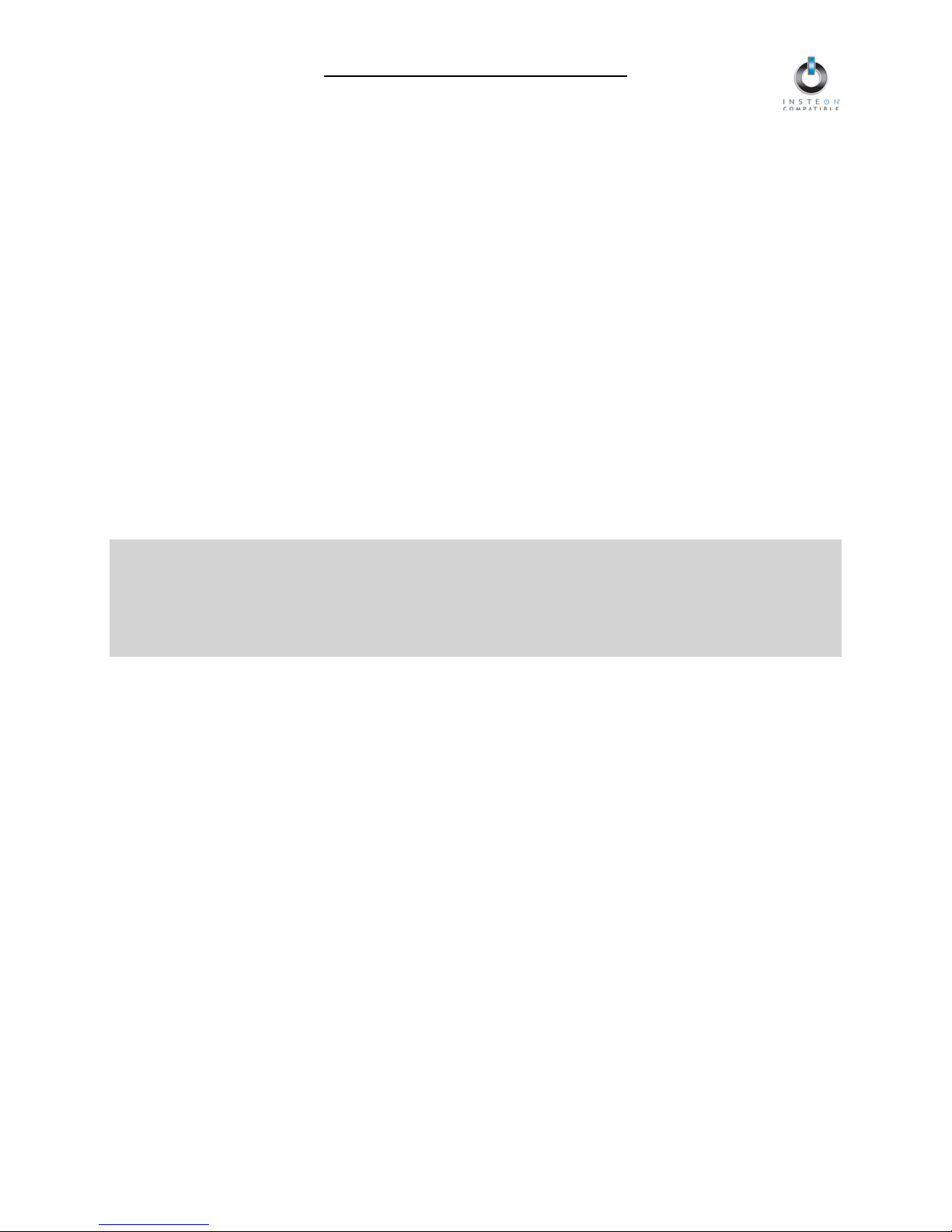
SwitchLinc Timer Owner’s Manual
• Be sure that you have turned off the circuit breaker or removed the fuse for the circuit you are
installing SwitchLinc in. Installing SwitchLinc with the power on will expose you to dangerous
voltages.
• Connect only copper or copper-clad wire to SwitchLinc
• SwitchLinc may feel warm during operation. The amount of heat generated is within approved
limits and poses no hazards. To minimize heat buildup, ensure that the area surrounding the rear
of SwitchLinc has adequate ventilation by clearing away excess insulation.
• SwitchLinc requires a small amount of power to operate, which it receives from a connection to
the NEUTRAL electrical wire (usually white). If you are replacing a standard mechanical switch
with SwitchLinc, the switch you are replacing may not normally have a connection to the
NEUTRAL wire. However, most junction boxes will contain a NEUTRAL wire that you can
connect SwitchLinc to. If the junction box does not contain a NEUTRAL wire, please contact the
INSTEON Gold Support Line or consult an electrician.
• Each SwitchLinc is assigned a unique INSTEON ID, which is printed on the device’s label. It is
recommended that you prepare a list of all the devices you are installing, including their
INSTEON ID and their location (e.g., 01.F7.G5, Mike’s bedroom light). It is only necessary to
know the INSTEON IDs if you will be using optional automation software (such as Smarthome’s
HouseLinc) to program and control your devices. However, it will be helpful to have a list of your
devices, should you choose to use automation software later. Creating a list prior to installation
will prevent you from needing to re-open all the junction boxes and fixtures to determine the
INSTEON IDs.
IMPORTANT!
If you are not knowledgeable about and comfortable with electrical circuitry, you should have a qualified
electrician install SwitchLinc for you. If you have any questions, please consult an electrician or call:
INSTEON Gold Support Line
800-762-7845
Identifying the Electrical Wires in your Home
To install SwitchLinc, you will need to identify the following four wires:
• LINE - usually black, may also be called HOT or LIVE, carries electricity into the switch
• LOAD - usually black, red, or blue, carries electricity away from the switch and to the load
• NEUTRAL - usually white, may not previously be connected to mechanical switches
• GROUND - bare copper wire
You can usually identify the wires based on color. If you are unable to distinguish the wires by color alone
(LINE and LOAD wires are often the same color), you will need a voltage tester to find the LINE wire:
1) Be sure no exposed wires are touching anything and then enable power to the switch from the circuit
breaker or fuse panel
2) Use a voltage tester to find the wire that carries 110 – 120 Volts. This is the LINE wire.
3) Once you have identified the LINE wire, be sure to disable power at the circuit breaker before
resuming installation
If you are having difficulties identifying wires, consult an electrician to help you.
Page 5 of 23
Page 6
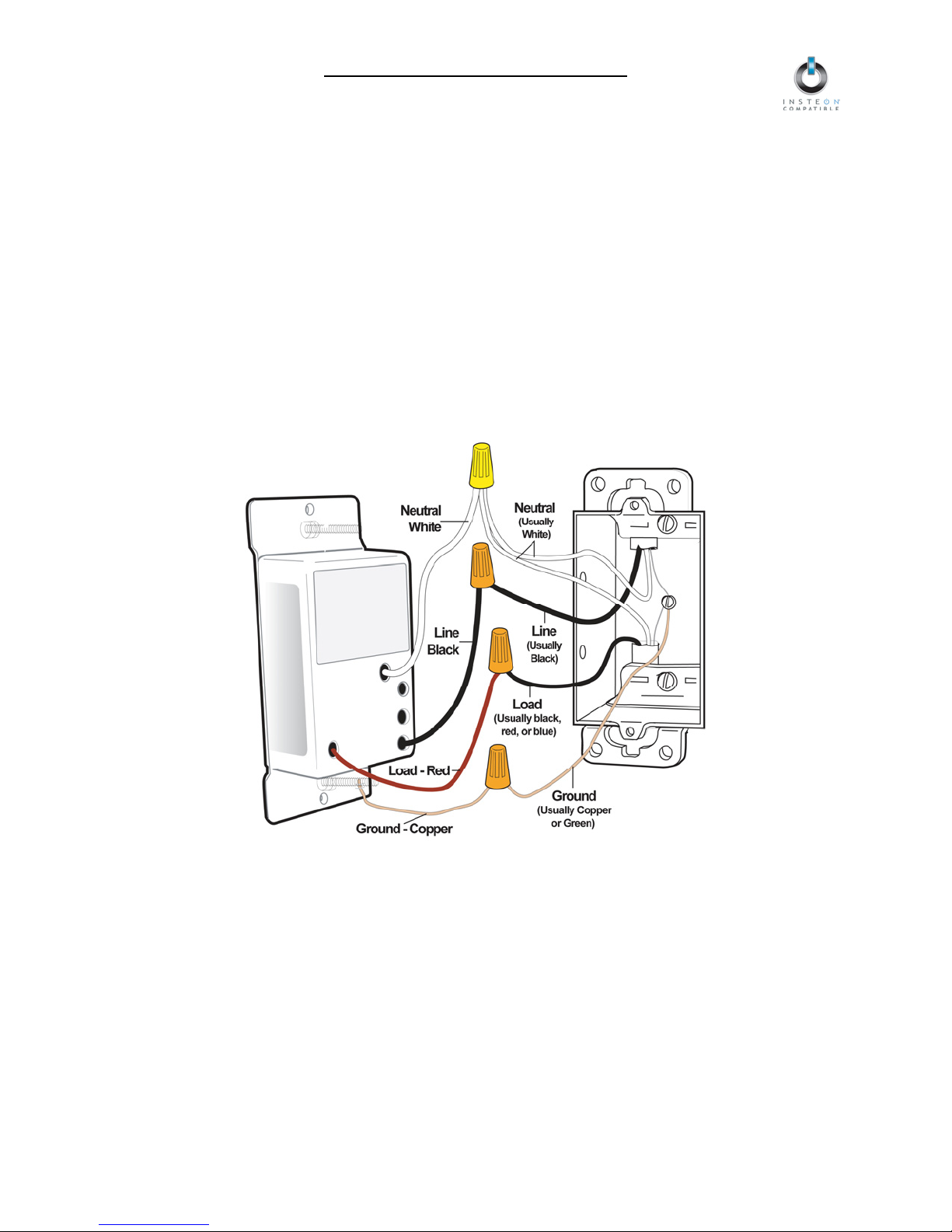
SwitchLinc Timer Owner’s Manual
Installing SwitchLinc Timer
1) At the circuit breaker or fuse panel, disconnect the power for all of the circuits in the switch junction
box. Verify that the power is off by trying to turn on the lights controlled by the switches.
2) Remove the wallplate from the switch you are replacing. Then, unscrew the switch itself and pull it out
from the junction box.
3) Disconnect the wires from the switch you are replacing. If the wires cannot be detached by
unscrewing them, cut the wires where they enter the switch and then strip ½ inch of insulation off the
ends.
4) If you are installing SwitchLinc into a standard 2-way circuit (where only one switch controls the load),
follow the diagram below to identify and connect the LINE, LOAD, NEUTRAL, and GROUND wires on
SwitchLinc. Be sure you have correctly identified the wires in the switch junction box before
connecting them. See Identifying the Electrical Wires in your Home.
Wiring Diagram
NOTE: Home’s wire color and wire location may vary
If you are installing SwitchLinc into a multi-way circuit (where more than one switch controls the load),
see Installing SwitchLinc Timer in a Multi-Way Circuit.
5) After you have connected all of the wires, ensure that the wire connectors are firmly attached and that
there is no exposed copper except for the GROUND wire
6) Gently place SwitchLinc into the junction box, orienting the unit with the LED bar on the left, and
screw into place
7) Enable power to the switch from the circuit breaker or fuse panel
The SwitchLinc Status LED will turn on
8) Test that SwitchLinc is working properly by turning the load (the light wired to SwitchLinc) on and off
from the paddle
9) Reinstall the wallplate
Page 6 of 23
Page 7
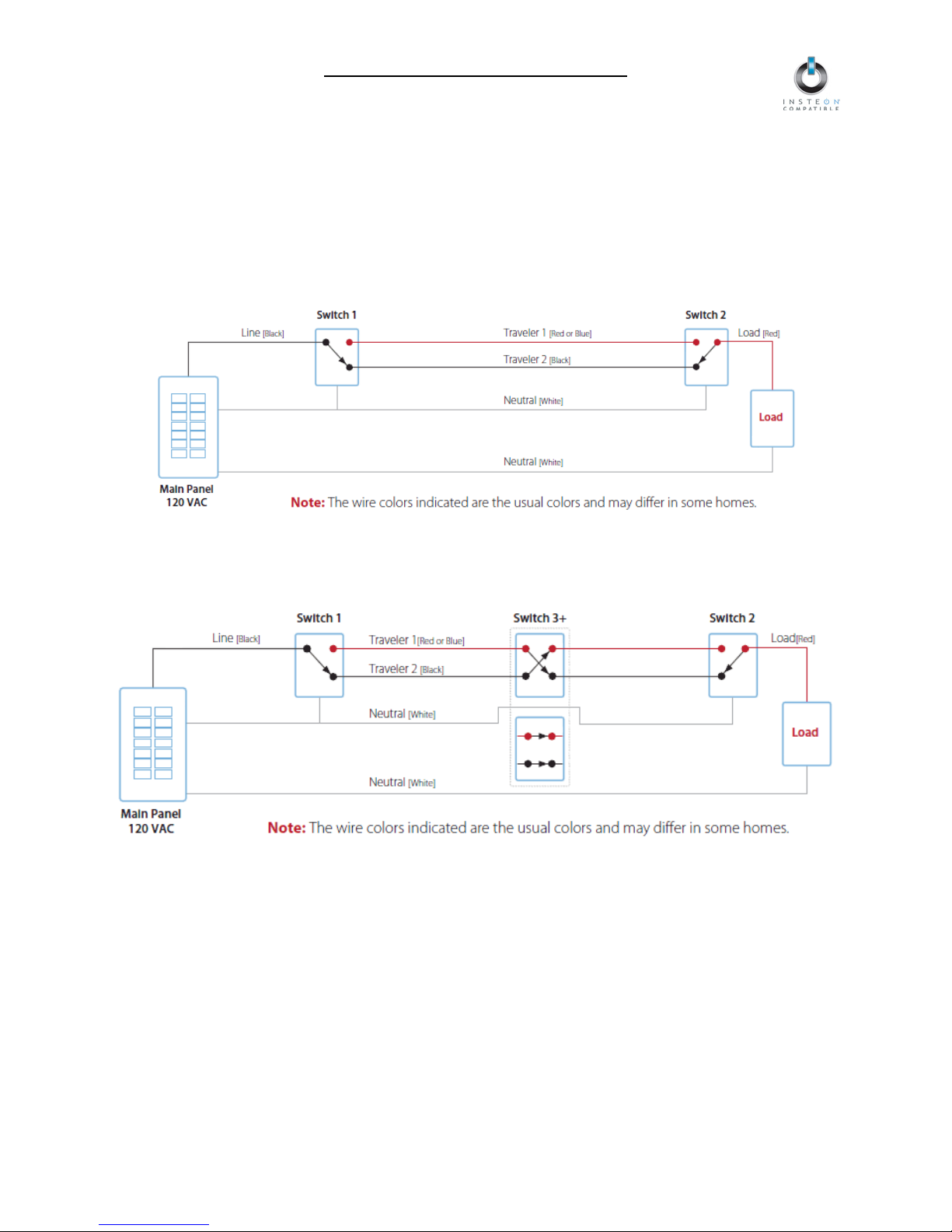
SwitchLinc Timer Owner’s Manual
Installing SwitchLinc Timer in a Multi-Way Circuit
Understanding Multi-Way Circuits
If more than one switch controls a single set of lights (called a load), the switches are part of a multi-way
circuit. A 3-way circuit uses two switches to control a load, a 4-way circuit uses three switches, and so
forth. Most homes have one or more 3-way circuits, with two switches located in hallways, stairwells, or
two different entrances to a room. Less commonly found are circuits that are 4-way or above.
Here is how a typical wired-in 3-way circuit (with two switches) works:
A wired-in 4- or more-way circuit (with three or more switches) has additional switches added in the
middle of the circuit. In the 4-way diagram below, the additional switch (Switch 3+) is shown in two
different positions, since wiring can vary from home to home.
Page 7 of 23
Page 8

SwitchLinc Timer Owner’s Manual
Using SwitchLinc Timer in Virtual Multi-Way Circuits
Once SwitchLincs have been installed, you can create a virtual multi-way circuit to control a single load.
Rather than connect each switch directly to the load, virtual multi-ways use INSTEON messaging to
control the load. Two components make up a virtual multi-way circuit:
• SwitchLinc Primary – wired directly to the load
• SwitchLinc Secondaries – other SwitchLincs in the circuit, but not wired to the load
The diagram below shows how to wire a 3-way circuit with two SwitchLincs. After the SwitchLincs have
been wired-in, you create a virtual multi-ways by Cross-Linking each of the desired SwitchLincs to one
another (see Cross-Linking INSTEON Devices).
NOTE: Actual location of the wires on SwitchLinc may differ with device revision or model.
SwitchLinc
Secondary
• The SwitchLinc Primary’s LOAD wire gets connected to the actual load that is being controlled
• The LOAD wire for any SwitchLinc Secondaries will not be connected to anything, so cap those
LOAD wires off with a wire nut
• Notice that one of the TRAVELER wires (TRAVELER 1, the red one) is not used, so you will cap it off
at both ends with a wire nut. The other TRAVELER (TRAVELER 2, the black one) you will convert to
a LINE wire. In the junction box where the SwitchLinc Secondary is, connect TRAVELER 2 to the
existing LINE and also to the SwitchLinc Secondary’s LINE wire. In the junction box at the other end,
you will connect TRAVELER 2 to the SwitchLinc Primary’s LINE wire.
SwitchLinc
Primary
• All SwitchLincs, whether they are Primaries or Secondaries, must be connected to NEUTRAL and to
GROUND. Note that the switches you are replacing will not normally have a connection to NEUTRAL.
If there is no NEUTRAL wire in the junction box, please consult an electrician or call INSTEON Gold
Support Line at 800-762-7845.
Page 8 of 23
Page 9

SwitchLinc Timer Owner’s Manual
Step-by-Step Instructions for Installing Multi-Way SwitchLincs
When replacing a 3-way mechanical switch, each switch will have three wires connected to it from the junction
box. Four-way or greater circuits will have four wires connected to the switches in the center of the circuit. For
this tutorial, we will follow the most commonly used wire colors for homes in North America.
1) Find the LINE wire. Your first task is to find out which switch junction box is
the one where the electricity comes into the circuit. This box will contain the
LINE wire.
• Disable power at the circuit breaker or fuse panel
• Pull all the switches in the multi-way circuit out of their junction
boxes. Each switch should have three wires connected to it. If the
circuit is 4-way or greater, some of the switches will have four wires.
• Disconnect the wires from the old switches. If the wires cannot be detached by unscrewing them,
cut the wires where they enter the switch and then strip ½ inch of insulation off the ends.
• Make sure that none of the wires are touching anything and turn the electricity back on
• Using a volt meter or voltage tester, individually test each wire for voltage. When you measure
between 110 and 120 Volts AC, that wire is the LINE wire (usually black).
• The other two wires (usually black and red) are the TRAVELERS and go to the next junction box.
TRAVELER wires are usually in the same cable sheath.
• Turn off the electricity to resume installation
2) Connect the SwitchLinc Secondary’s LINE wire. The SwitchLinc that will
be the Secondary goes in the junction box where you found the LINE wire.
Connect the LINE wire that you found, the black TRAVELER, and the
SwitchLinc Secondary’s black LINE wire all together with a single wire nut.
3) Cap the other TRAVELER wire. The other TRAVELER wire (usually red)
will not be used, so put a wire nut on the end of it.
4) Cap the red LOAD wire from the SwitchLinc Secondary. Put a wire
nut on the end of the SwitchLinc Secondary’s LOAD wire to ensure that
it won’t connect to anything.
5) Connect the SwitchLinc Secondary’s NEUTRAL wire. Locate the group
of NEUTRAL wires (usually white) in the rear of the box. The old switch
should not have been connected to the NEUTRAL wires, but
requires this connection in order to draw a small amount of power for itself.
Connect the
NEUTRAL wires with a wire nut.
SwitchLinc Secondary’s white NEUTRAL wire to the other
SwitchLinc
Page 9 of 23
Page 10

SwitchLinc Timer Owner’s Manual
6) Connect the SwitchLinc Secondary’s GROUND Wire. Connect the bare
copper GROUND wire to the other GROUND wire in the junction box.
7) Install additional SwitchLinc Secondaries. If you have a 4-way or greater switching circuit, see
Special Treatment for 4- or More-Way Circuits at the end of this section.
8) Identify the wires for the SwitchLinc Primary. The SwitchLinc Primary is the SwitchLinc that will
actually control the load. In the junction box where you will install the SwitchLinc Primary, find the wire
that carries power from the switch to the lights. This wire, called the LOAD wire, is commonly red.
In the same junction box, there will also be the two TRAVELER wires from the first box, often both in the
same cable sheath. Identify the TRAVELER wire (black) that you connected the LINE wire to in the first
junction box.
If you’re not sure which is the TRAVELER wire connected to the LINE wire, you can use the same method
described in step 1 to find it. Turn on the power (taking the same precautions) and use a voltmeter to find
the wire with 110 – 120 Volts AC on it.
Make sure the power is turned off again before proceeding.
9) Connect the SwitchLinc Primary’s LINE wire. Use a wire nut to
connect the TRAVELER wire (usually black) that you identified as
connected to the LINE wire to the
10) Cap the other TRAVELER wire. The other TRAVELER wire (usually
red) will not be used, so put a wire nut on the end of it.
11) Connect the SwitchLinc Primary’s LOAD wire. Use a wire nut to
connect the LOAD wire (usually red) to the
LOAD wire.
12) Connect the SwitchLinc Primary’s NEUTRAL and GROUND wires. Repeat steps 5 and 6 with the
SwitchLinc Secondary.
13) Complete installation. Return to Installing SwitchLinc Timer and continue on from step 5.
SwitchLinc Primary’s black LINE wire.
SwitchLinc Primary’s red
14) Cross-Link the SwitchLincs. See Cross-Linking INSTEON Devices to complete the virtual 3-way
circuit.
Page 10 of 23
Page 11

SwitchLinc Timer Owner’s Manual
Special Treatment for 4- or More-Way Circuits
If your lighting circuit includes more than two switches controlling a single set of lights, those extra
switches will have four wires connected to them. Two of the wires are TRAVELERS from the preceding
switch and the other two are TRAVELERS to the next switch in the chain. You will be converting the black
TRAVELER wires to the LINE wires and replacing the old 4-wire switches with SwitchLinc Secondaries.
1) Connect the SwitchLinc Secondary’s LINE Wire. Use a wire nut to connect both black TRAVELER
wires to the SwitchLinc Primary’s black LINE wire.
2) Cap the two unused TRAVELERS. The other two TRAVELER wires (usually red) will not be used,
so put wire nuts on the ends of them.
3) Cap the red LOAD wire from the SwitchLinc Secondary. Put a wire nut on the end of the
SwitchLinc Secondary’s LOAD wire to ensure that it won’t connect to anything.
4) Connect the SwitchLinc Secondary’s NEUTRAL and GROUND wires. Repeat steps 5 and 6 of
Step-by Step Instructions for Installing Multi-Way SwitchLincs.
Page 11 of 23
Page 12

SwitchLinc Timer Owner’s Manual
USING SWITCHLINC TIMER
Using the Paddle
The paddle top makes the load and all Linked Responders turn on while the paddle bottom makes the
load and Linked Responders turn off.
• Press & hold the paddle top until the load turns on (2 seconds) to use SwitchLinc like a standard
switch, keeping the load on until you turn it off
• Tap the paddle top to turn on the load and activate the built-in timer so it will automatically turn off
in 15 minutes
o Each additional tap to the paddle top will add one hour to the timer
When there is one minute left on the timer, a one-minute warning will be issued by flashing
the load once
Using the Air Gap
Pulling the Set button at the bottom of the paddle out as far as it will go (about 1/8 inch) opens mechanical
contacts that remove all power from SwitchLinc and its load. “Air gapping” can be useful for replacing
bulbs or any other time you want the controlled circuit to be unpowered.
Because the SwitchLinc settings are stored in non-volatile memory, setup information will not be lost
when the device unpowered.
BE CAREFUL
If you press the Set button in too far when you undo the air gap, you might inadvertently reset
SwitchLinc to its factory default settings. Make sure to only push the Set button in until its top is flush
with the wallplate.
Page 12 of 23
Page 13

SwitchLinc Timer Owner’s Manual
CONTROLLING INSTEON RESPONDERS FROM SWITCHLINC TIMER
Linking SwitchLinc Timer to an INSTEON Responder
To use SwitchLinc as an INSTEON Controller, follow these steps to Link SwitchLinc and an INSTEON
Responder (the device you wish to control with SwitchLinc) together. Refer to the Responder’s Owner’s
Manual for detailed instructions on how to properly install and Link it to SwitchLinc.
The following will work for the most common INSTEON devices:
1) At the Responder, set it to the state you wish to be activated from SwitchLinc (turn it on if you wish it
to be on or off if you wish it to be off when SwitchLinc activates the scene, set On-Levels, etc.)
• If the Responder is a multi-scene device, tap the Scene button you wish to control until its
LED is in the desired state (on or off)
2) Set SwitchLinc to Linking Mode by pressing & holding the paddle top until it beeps (10 seconds)
The SwitchLinc Status LED will begin blinking
You will have 4 minutes to complete the next step before Linking Mode automatically times out.
3) Press & hold the Responder's Set button for 3 seconds
SwitchLinc will double-beep
The SwitchLinc Status LED will stop blinking and turn on solid
4) Confirm that Linking was successful by tapping the paddle on SwitchLinc on and off
BE CAREFUL - Any paddle press will exit Linking Mode early.
The Responder will respond appropriately
5) If you wish to Link multiple Responders to the same SwitchLinc, either repeat steps 1-4 with each
Responder or see Multi-Linking and Multi-Unlinking
Unlinking an INSTEON Responder from SwitchLinc Timer
If you are no longer going to use an INSTEON Responder that has been Linked to SwitchLinc, it is very
important that you Unlink it. Otherwise, SwitchLinc will retry any commands repetitively, thus slowing
down the system.
The following will work for the most common INSTEON devices:
1) If the Responder is a multi-scene device, tap the Scene button you wish to remove control from until
its LED illuminates
2) Set SwitchLinc to Linking Mode by pressing & holding the paddle top until it beeps (10 seconds)
The SwitchLinc Status LED will begin blinking
3) Set SwitchLinc to Unlinking Mode by pressing & holding the paddle top until it double-beeps (10
seconds)
The SwitchLinc Status LED will continue blinking
You will have 4 minutes to complete the next step before Unlinking Mode automatically times out.
4) Press & hold the Responder’s Set button for 3 seconds
SwitchLinc will double-beep
The SwitchLinc Status LED will stop blinking and turn on solid
5) Confirm that Unlinking was successful by tapping the paddle on SwitchLinc on and then off
The Responder will no longer respond
Page 13 of 23
Page 14

SwitchLinc Timer Owner’s Manual
CONTROLLING SWITCHLINC TIMER FROM AN INSTEON
CONTROLLER
Linking an INSTEON Controller to SwitchLinc Timer
To use SwitchLinc as an INSTEON Responder, follow these steps to Link SwitchLinc and a Controller
together. Refer to the Controller’s Owner’s Manual for detailed instructions on how to properly install and
Link it to SwitchLinc.
NOTE: You may program the built-in timer to start when activated from a Controller. You will have to set
the timer on SwitchLinc, then Link to a Controller. Once the timer is set on SwitchLinc, it will immediately
begin counting down. Upon Linking, the Controller stores the remaining time on the SwitchLinc timer.
Complete steps 13 as quickly as possible to store the full timer amount in the Controller’s memory.
The following will work for the most common INSTEON devices:
1) Use the paddle top on SwitchLinc to set the load to the state you wish to activate from the Controller
– tap to program the timer, press & hold to use SwitchLinc like a standard switch, or turn it off
2) Set the Controller to Linking Mode. (For most Controllers, press & hold an On or Scene button for 10
seconds or the Set button for 3 seconds.)
You will have 4 minutes to complete the next step before Linking Mode automatically times out.
3) Press & hold the paddle top on SwitchLinc until it double-beeps (10 seconds)
4) Confirm that Linking was successful by tapping the button you just Linked to on the Controller
SwitchLinc will respond appropriately
Unlinking SwitchLinc Timer from an INSTEON Controller
If you are going to discontinue using SwitchLinc, it is very important that you Unlink it from any Linked
Controllers. Otherwise, the Controllers will retry any commands repetitively, thus slowing down the
system.
The following will work for the most common INSTEON devices:
1) Set the Controller to Unlinking Mode. (For most Controllers, press & hold an On or Scene button for
10 seconds twice or the Set button for 3 seconds twice.)
You will have 4 minutes to complete the next step before Unlinking Mode automatically times out.
2) Press & hold the paddle top on SwitchLinc until it double-beeps (10 seconds)
3) Confirm that Unlinking was successful by tapping the button you just Unlinked from on the Controller
SwitchLinc should no longer respond
CREATING INSTEON SCENES
INSTEON scenes let you activate dramatic lighting moods with the tap of just one button. For example,
you can set all the lights in a scene to dim to 50% or turn certain lights on while turning others off, all with
the tap of a button on a Controller.
INSTEON scenes are very easy to set up – just Link more than one Responder to the same On/Off or
Scene button on a Controller. Then, when you tap any of the Linked buttons on the Controller, all of the
INSTEON devices Linked in the scene will respond as a group.
To set up an INSTEON scene, you can individually Link each device to a Controller. Or save time and
create multiple Links at once (see Multi-Linking and Multi-Unlinking).
Page 14 of 23
Page 15

SwitchLinc Timer Owner’s Manual
ADVANCED FEATURES
Multi-Linking and Multi-Unlinking
Multi-Linking
Multi-Linking Mode allows you to Link multiple Responders to a single Controller and quickly create an
INSTEON scene. Once the Controller is in Multi-Linking Mode, you can Link any number of Responders,
one right after the other.
The following will work for the most common INSTEON devices:
1) Set each of the Responders to the state you wish to activate from the Controller
• Turn the Responder on or off, set the brightness/On-Level and Ramp Rate, etc.
• If the Responder is a multi-scene device (e.g., KeypadLinc), tap the desired Scene button
until its LED is in the desired state (on or off)
2) Set the Controller to Linking Mode. (For most Controllers, press & hold the desired On or Scene
button for 10 seconds or the Set button for 3 seconds.)
3) Tap the Set button on the Controller. If the Controller does not have a Set button, tap the same On or
Scene button you used to put the Controller into Linking Mode.
Multi-Linking Mode will automatically time out after 4 minutes of inactivity.
4) One at a time, press & hold each of the Responder’s Set buttons for 3 seconds
5) After you have Linked all the desired Responders, tap the Controller’s Set button to exit Multi-Linking
Mode. If the Controller does not have a Set button, tap the same On or Scene button you used to put
the Controller into Linking Mode.
6) Test that the INSTEON scene is working properly by tapping the button you just Linked to on the
Controller
Multi-Unlinking
Multi-Unlinking Mode can be used to quickly remove devices from an INSTEON scene. You may remove
as many of the Linked Responders from the scene as you would like.
The following will work for the most common INSTEON devices:
1) Set the Controller to Unlinking Mode. (For most Controllers, press & hold the desired On or Scene
button for 10 seconds twice or the Set button for 3 seconds twice.)
2) Tap the Set button on the Controller. If the Controller does not have a Set button, tap the same On or
Scene button you used to put the Controller into Unlinking Mode.
Multi-Unlinking Mode will automatically time out after 4 minutes of inactivity.
3) For each of the Responders you wish to Unlink, press & hold the Set button for 3 seconds. (If the
Responder is a multi-scene device, tap the Scene button you wish to Unlink and then press & hold
the Set button.)
4) After you have Unlinked the desired Responders, tap the Controller’s Set button to exit MultiUnlinking Mode. If the Controller does not have a Set button, tap the same On or Scene button you
used to put the Controller into Unlinking Mode.
5) Test that you have removed the desired Responders from the INSTEON scene by tapping the button
you just Unlinked from on the Controller
Page 15 of 23
Page 16

SwitchLinc Timer Owner’s Manual
Cross-Linking INSTEON Devices
Cross-Linking Two INSTEON Devices
Cross-Linking devices allow you to track the on/off status of the load on all Linked INSTEON Responders.
For this example we will use a primary device controlling the load and one secondary device in a virtual 3way. They will be referred to as: the Primary Device (the device wired to the load or load-controlling) and
the Secondary Device (the additional device in the circuit).
1) Link the Primary Device as a Controller of the Secondary Device:
a) Set the Secondary Device to the desired state (i.e., on/off, set Ramp Rate and On-
Level/brightness level)
b) Put the Primary Device into Linking Mode. (For most devices, press & hold an On or Scene
button for 10 seconds or the Set button for 3 seconds.)
c) Press & hold the Set button on the Secondary Device for 3 seconds
• If the Secondary Device is a multi-scene device (e.g., KeypadLinc), tap the Scene
button you wish to control until its LED illuminates and then press & hold the Set
button for 3 seconds
2) Cross-Link the Secondary Device as a Controller of the Primary Device:
a) Set the Primary Device to the desired state (i.e., on/off, set Ramp Rate and On-
Level/brightness level)
b) Put the Secondary Device into Linking Mode. (For most devices, press & hold an On or
Scene button for 10 seconds or the Set button for 3 seconds.)
c) Press & hold the Set button on the Primary Device for 3 seconds
• If the Primary Device is a multi-scene device, tap the Scene button you wish to
control until its LED illuminates and then press & hold the Set button for 3 seconds
Upon successful completion, each device will now track the on/off status of the load (and the LEDs of the
devices it has been Cross-Linked to).
Cross-Linking More Than Two INSTEON Devices
When you have more than two devices controlling a single load, you can the Multi-Linking feature to Link
one device to multiple others in one step. To Cross-Link all the devices together, you will perform a series
of Multi-Linking circuits.
For this example, we will use a primary device controlling the load and two secondary switches in a virtual
4-way. They will be referred to as: the Primary Device (load-controlling), the Secondary Device 1, and the
Secondary Device 2.
1) Start the circuit by setting the Primary Device to Linking Mode. (For most devices, press & hold an On
or Scene button for 10 seconds or the Set button for 3 seconds.)
2) Tap the Set button on the Primary Device to set it to Multi-Linking Mode. If the Primary Device does
not have a Set button, use the same On or Scene button you used to put the Primary Device into
Linking Mode.
3) One at a time, press & hold the Set buttons on each of the Secondary Devices for 3 seconds
4) To finish the circuit, tap the Set button on the Primary Device. If the Primary Device does not have a
Set button, use the same On or Scene button you used to put the Primary Device into Linking Mode.
5) Create the next circuit by repeating steps 1-4, substituting the Secondary Device 1 for the Primary
Device
6) Create the next circuit by repeating steps 1-4, substituting the Secondary Device 2 for the Primary
Device
Upon successful completion, each device in the above scenario will now track the on/off status on the
load (and the LEDs of the devices it has been Cross-Linked to).
Page 16 of 23
Page 17

SwitchLinc Timer Owner’s Manual
Disabling/Enabling the One-Minute Warning
By default, SwitchLinc will flash the load when there is one minute left on the timer.
To disable the warning:
1) Tap the paddle bottom to turn the load off
The load will turn off
2) Tap the paddle top to turn the load back on
The load will turn on
3) Press & hold the paddle top until it beeps (10 seconds)
The SwitchLinc Status LED will begin blinking
4) Press & hold the paddle top until it beeps (10 seconds)
The SwitchLinc Status LED will continue blinking
5) Press & hold the paddle top until it beeps (10 seconds)
The SwitchLinc Status LED will stop blinking and turn on solid
To re-enable the warning, repeat steps 1-5.
Dimming/Brightening the Status LED
1) Tap the paddle bottom to turn the load off
The load will turn off
2) Press & hold the Set button on SwitchLinc until it beeps (3 seconds)
The SwitchLinc Status LED will begin blinking
3) Press & hold the Set button on SwitchLinc until it beeps (3 seconds)
The SwitchLinc Status LED will continue blinking
4) Press & hold the Set button on SwitchLinc until it beeps (3 seconds)
The SwitchLinc Status LED will stop blinking and turn on solid at its dimmest level
5) Use the paddle to brighten and dim the SwitchLinc Status LED to the desired brightness
• Press & hold the paddle top to brighten
• Press & hold the paddle bottom to dim
6) Once you have reached the desired brightness for the Status LED, tap the Set button on SwitchLinc
once
SwitchLinc will beep
Restoring Power to SwitchLinc Timer
SwitchLinc stores all of its settings, such as Links to other INSTEON devices, On-Levels/Ramp Rates,
etc., with non-volatile memory. Because settings are saved in this non-volatile memory, they will not be
lost in the event of a power failure.
In the event of a power loss SwitchLinc will automatically return the load to the brightness level it had
before power was interrupted.
Page 17 of 23
Page 18

SwitchLinc Timer Owner’s Manual
Resetting SwitchLinc Timer to its Factory Default Settings
The factory reset procedure can be used to clear the SwitchLinc memory of all INSTEON Links,
programmed On-Levels and Ramp Rates, X10 addresses, etc.
1) If you are using a Controller to control SwitchLinc, be sure to Unlink it from the Controller. See
Unlinking SwitchLinc Timer from an INSTEON Controller.
2) If you are using SwitchLinc to control any Responders, Unlink them from SwitchLinc. See Unlinking
an INSTEON Responder from SwitchLinc Timer.
1
3) Gently pull the Set button out as far as it will go (about
The load and the SwitchLinc Status LED will turn off
4) Wait 10 seconds. Then, push the Set button all the way down and hold until it beeps (3 seconds).
The SwitchLinc Status LED will turn on. After a few seconds, SwitchLinc will double-beep and its
load will turn on.
/8 inch) to remove all power from SwitchLinc
X10 PROGRAMMING OPTIONS
SwitchLinc is X10 ready, meaning that it can respond to X10 commands from X10 controllers and send
commands to X10 devices. However, to operate SwitchLinc in X10 mode, you must first set up an X10
address. As it ships from the factory or after a factory reset procedure, SwitchLinc will not have an X10
address set up.
Setting the X10 Address
1) Set SwitchLinc to Linking Mode by pressing & holding the paddle top until it beeps (10 seconds)
The SwitchLinc Status LED will begin blinking
You will have 4 minutes to complete the next step before Linking Mode automatically times out.
2) Using an X10 controller, send the X10 address you want to assign and the ON command three times
For example, to assign the address A1, you would send “A1 ON A1 ON A1 ON.”
3) Once SwitchLinc has received the sequence, it should exit Linking Mode
SwitchLinc will double-beep and its Status LED will stop blinking and turn on solid
Removing the X10 Address
If you are no longer going to control SwitchLinc with an X10 address, it is very important that you Unlink it.
Otherwise, SwitchLinc will still respond to X10 commands and may cause SwitchLinc to turn on by itself.
1) Set SwitchLinc to Linking Mode by pressing & holding the paddle top until it beeps (10 seconds)
The SwitchLinc Status LED will begin blinking
2) Set SwitchLinc to Unlinking Mode by pressing & holding the paddle top until it beeps again
The SwitchLinc Status LED will continue blinking
You will have 4 minutes to complete the next step before Unlinking Mode automatically times out.
3) Using an X10 controller, send the X10 address you wish to remove and the ON command three
times
For example, to remove the address A1, you would send “A1 ON A1 ON A1 ON”.
4) Once SwitchLinc has received the sequence, it should exit Linking Mode
SwitchLinc will double-beep and its Status LED will stop blinking and turn on solid
Page 18 of 23
Page 19

SwitchLinc Timer Owner’s Manual
COLOR OPTIONS FOR SWITCHLINC TIMER
You can change the color of the SwitchLinc paddle trim frame to match the décor of any room with an
optional paddle color change kit. Color options include light almond (#2400LAL), almond (#2400AL),
black (#2400BK), brown (#2400BR), gray (#2400GY), ivory (#2400IV), light almond (#2400LAL), or white
(#2400WH). Each paddle color change kit includes two paddles.
LED color change kits are also available in blue (#2400LBL), red (#2400LR), frosted white (#2400LF), or
a 4-color (amber, blue, green, and red) pack (#2400L). Each LED color change kit includes eight pairs of
light pipes.
Color change kits are available at: www.smarthome.com
Changing the Paddle and LED Colors
You can remove the front paddle and trim frame assembly before or after SwitchLinc is installed. During
the changeover process, the power and the load may remain on and operating. There are no dangerous
voltages or unsafe areas under the paddle.
This section is also available as a tutorial video. See www.smarthome.com/productvideos.html
1)
If SwitchLinc is already installed in the wall, remove the wallplate from the switch junction box
2) Remove the screws that hold the paddle assembly to the metal frame
3) Pull the entire frame straight away from the switch. You may have to
wiggle the bottom of the frame to get it free from the Set button
4) Using a flat blade or needle nose pliers, remove the large light pipe. The
light pipe will snap out of the frame. Do the same for the small light pipe.
5) Choose which LEDs and/or paddle and trim frame you would like to install into SwitchLinc
6) Orient the new small light pipe with its protrusion facing
toward the center of the new frame and snap it into place. If
placed backwards or reversed, it will not click into place.
7) Orient the new large light pipe with the side that has the most
protrusions facing toward the center of the new frame. Using
only finger pressure, snap the light pipe into the frame.
Page 19 of 23
Page 20

SwitchLinc Timer Owner’s Manual
8) If both light pipes are installed correctly, they should stick straight out from the back of the frame. If
installed correctly, they should appear to be tilted.
Installed correctly
Installed incorrectly
9) Gently place the paddle assembly back onto the front of SwitchLinc. A little force may be necessary
to snap the assembly over the Set button.
10) Reinstall the screws
ABOUT INSTEON
Using Dual-Band INSTEON Devices to Upgrade Your Network
What are phases?
The majority of single-family homes in North America have two phases (or “legs”) of 110 Volts coming into their
electricity panels. From the panel, they are distributed throughout the home, providing power to outlets and wall
switches. These phases come together in some parts of the home to provide 220 Volts of power to large appliances,
such as an electric oven or pool pump.
Why do I need to bridge these phases?
Single-band power line devices send commands via the home’s electricity, but only on a single phase. If the
command is intended for a device on the opposite phase, there is a good chance the command will go unnoticed.
Installing dual-band INSTEON devices, such as Access Points (#2443), on each phase will allow for devices to
communicate between the two phases via RF.
Dual-band INSTEON devices embody the full potential of a true INSTEON mesh network. Taking the power line band
signal and working in conjunction with the RF band signal, its dual-band function plays out in two ways:
• Phase bridger – a receiver of commands, reacting to and translating signals sent from one power phase to
the opposite via RF
• Signal repeater – a participant in an INSTEON network, repeating commands intended for other devices
whether those commands are generated from RF or power line-only devices. To ensure reliability, every
INSTEON device confirms that it has received a command. If a Controller does not receive this confirmation,
it will automatically retransmit the command up to five times.
While using at least one dual-band device is required when using an RF-only device, at least two dual-band devices
are recommended in any INSTEON network to ensure reliable communication across two-phase home wiring
systems. For larger applications, it is recommended to install at least one dual-band device for every 750 – 1,000
square feet.
Search for dual-band INSTEON devices at: www.smarthome.com/dualband
Important Note about INSTEON Networks; Split Single-Phase vs. 3-Phase
Installation
For the best INSTEON network performance, be sure you have properly installed at least two Access Points or other
dual-band INSTEON devices. INSTEON has only been officially tested in a split single-phase residential environment,
but has been known to work in many 3-phase systems, where three dual-band devices are used (one on each
phase). However, due to the potential complexity of its troubleshooting, the INSTEON Gold Support Line is unable to
support INSTEON in 3-phase environments.
Page 20 of 23
Page 21

SwitchLinc Timer Owner’s Manual
Further Enhancing Reliability
As signals travel via the power line or RF throughout the home, they naturally become weaker the farther
they travel. The best way to overcome weakened signals is to increase the coverage of the mesh network
by introducing more INSTEON devices.
It is possible that some audio-video devices, computers, power strips, or other electrical equipment may
attenuate INSTEON signals on the power line. You can temporarily unplug suspected devices to test
whether the INSTEON signal improves. If it does, then you can plug in filters that will permanently fix the
problem.
ADDITIONAL RESOURCES
Find home automation solutions, helpful tips, interactive demos, videos, user forums, and more at the
Smarthome Learning Center: www.smarthome.com/learningcenter.html
TROUBLESHOOTING
Problem Possible Cause Solution
Make sure the circuit breaker is turned on.
The Status LED on
SwitchLinc is not
turning on and won’t
control the load.
SwitchLinc won’t Link
or work with a
Controller or
Responder.
SwitchLinc is taking a
long time to respond to
a Controller.
SwitchLinc may not be
getting power.
The Controller or
Responder might have
been reset without
Unlinking SwitchLinc from it.
The Controller or
Responder and SwitchLinc
may be on opposite power
line phases.
The INSTEON signal may
be too weak.
Large appliances, such as
refrigerators or air
conditioners, may be
producing electrical noise
on the power line.
Other electrical devices,
such as computers,
televisions, or power strips,
may be absorbing the
INSTEON signal.
The Controller may be
sending commands to a
Responder that is no longer
in use. Commands for the
unused Responder are
being resent and loading
down the signal.
Make sure the air gap (Set button) is not pulled out.
Check the junction box wires to ensure all
connections are tight and no bare wires are exposed.
Check the light fixture to ensure all connections are
tight and no bare wires are exposed.
Re-Link SwitchLinc to the Controller or Responder.
Make sure two dual-band INSTEON devices are
properly installed to bridge the two power line
phases.
Add additional INSTEON devices or move around
existing INSTEON devices. All INSTEON devices act
as INSTEON network repeaters.
Install a power line noise filter (#1626-10) to filter
electrical noise and minimize signal attenuation.
Unlink any unused Responders from the Controller.
HINT: If you are using home automation software,
you can easily check scene membership and
eliminate unnecessary Links.
If the above doesn’t work, perform a factory reset on
the Controller.
Page 21 of 23
Page 22

Problem Possible Cause Solution
Responders are taking
a long time to respond
to SwitchLinc.
SwitchLinc Timer Owner’s Manual
SwitchLinc may be sending
commands to a Responder
that is no longer in use.
Commands for the unused
Responder are being resent
and loading down the
signal.
Unlink any unused Responders from SwitchLinc.
HINT: If you are using home automation software,
you can easily check scene membership and
eliminate unnecessary Links.
If the above doesn’t work, perform a factory reset.
See Resetting SwitchLinc Timer to its Factory Default
Settings.
The load turned on by
itself.
SwitchLinc can turn off
a Responder, but
nothing happens when I
send an ON command
from SwitchLinc.
The Controller can turn
off SwitchLinc, but
SwitchLinc does not
turn on when I send an
ON command from the
Controller.
SwitchLinc is locked up.
SwitchLinc trips the Arc
Fault Circuit Interrupter
(AFCI).
If you have tried these solutions, reviewed this Owner’s Manual, and still cannot resolve an issue you are
having with SwitchLinc, please call:
Another Controller, a timer,
or stray X10 signals could
have triggered SwitchLinc.
The Responder may be
Linked at its off state.
SwitchLinc may be Linked
at its off state.
A surge or excessive noise
on the power line may have
glitched it.
The AFCI might be too
sensitive.
There might be loose
connections within your
home’s wiring.
INSTEON Gold Support Line
800-762-7845
Perform a factory reset. See Resetting SwitchLinc
Timer to its Factory Default Settings.
Re-Link the Responder to SwitchLinc, while the
Responder’s load is on. See the Responder’s
Owner’s Manual for more detailed Linking
instructions.
Re-Link SwitchLinc to the Controller, while the load is
on. See Linking an INSTEON Controller to
SwitchLinc.
Pull the Set button on SwitchLinc all the way out to air
gap it and then push it back in until it is flush with the
wallplate.
If the above doesn’t work, perform a factory reset.
See Resetting SwitchLinc Timer to its Factory Default
Settings.
Replace your AFCI with a less sensitive brand or
model from a hardware store with a customer-friendly
return policy. Smarthome has conducted various
tests and has found that SwitchLinc does not trip
when used with the following AFCI models:
• GE 15 Amp Combination Arc Fault Breaker
#THQL1115AFP2
• Murray 2-Pole Combination Type Arc Fault
Circuit Interrupter #MP215AFCP
Install a power line noise filter between the output
and the load.
Consult an electrician to check the wiring in your
home.
Page 22 of 23
Page 23

SwitchLinc Timer Owner’s Manual
SPECIFICATIONS, CERTIFICATION, AND WARRANTY
Specifications
View specifications for SwitchLinc Timer at: www.smarthome.com/2476ST.html
Certification
This product has been thoroughly tested by ITS ETL SEMKO, a nationally recognized independent third-party
testing laboratory. The North American ETL Listed mark signifies that the device has been tested to and has
met the requirements of a widely recognized consensus of U.S. and Canadian device safety standards, that the
manufacturing site has been audited, and that the manufacturer has agreed to a program of quarterly factory
follow-up inspections to verify continued conformance.
Limited Warranty
Seller warrants to the original consumer purchaser of this product that, for a period of two years from the date
of purchase, this product will be free from defects in material and workmanship and will perform in substantial
conformity to the description of the product in this Owner’s Manual. This warranty shall not apply to defects or
errors caused by misuse or neglect. If the product is found to be defective in material or workmanship, or if the
product does not perform as warranted above during the warranty period, Seller will either repair it, replace it,
or refund the purchase price, at its option, upon receipt of the product at the address below, postage prepaid,
with proof of the date of purchase and an explanation of the defect or error. The repair, replacement, or refund
that is provided for above shall be the full extent of Seller’s liability with respect to this product. For repair or
replacement during the warranty period, call the INSTEON Gold Support Line at 800-762-7845 with the Model
# and Revision # of the device to receive an RMA# and send the product, along with all other required
materials to:
Smarthome, Inc.
ATTN: Receiving Dept.
16542 Millikan Ave.
Irvine, CA 92606-5027
Limitations
The above warranty is in lieu of and Seller disclaims all other warranties, whether oral or written, express or
implied, including any warranty or merchantability or fitness for a particular purpose. Any implied warranty,
including any warranty of merchantability or fitness for a particular purpose, which may not be disclaimed or
supplanted as provided above shall be limited to the two-year of the express warranty above. No other
representation or claim of any nature by any person shall be binding upon Seller or modify the terms of the
above warranty and disclaimer.
Home automation devices have the risk of failure to operate, incorrect operation, or electrical or mechanical
tampering. For optimal use, manually verify the device state. Any home automation device should be viewed as
a convenience, but not as a sole method for controlling your home.
In no event shall Seller be liable for special, incidental, consequential, or other damages resulting from
possession or use of this device, including without limitation damage to property and, to the extent permitted by
law, personal injury, even if Seller knew or should have known of the possibility of such damages. Some states
do not allow limitations on how long an implied warranty lasts and/or the exclusion or limitation of damages, in
which case the above limitations and/or exclusions may not apply to you. You may also have other legal rights
that may vary from state to state.
INSTEON Technology Patent
U.S Patent No. 7,345,998, International patents pending
© Copyright 2011
Smarthome, 16542 Millikan Ave., Irvine, CA 92606, 800-762-7845, www.smarthome.com
Rev 05-31-2011
Page 23 of 23
