Page 1
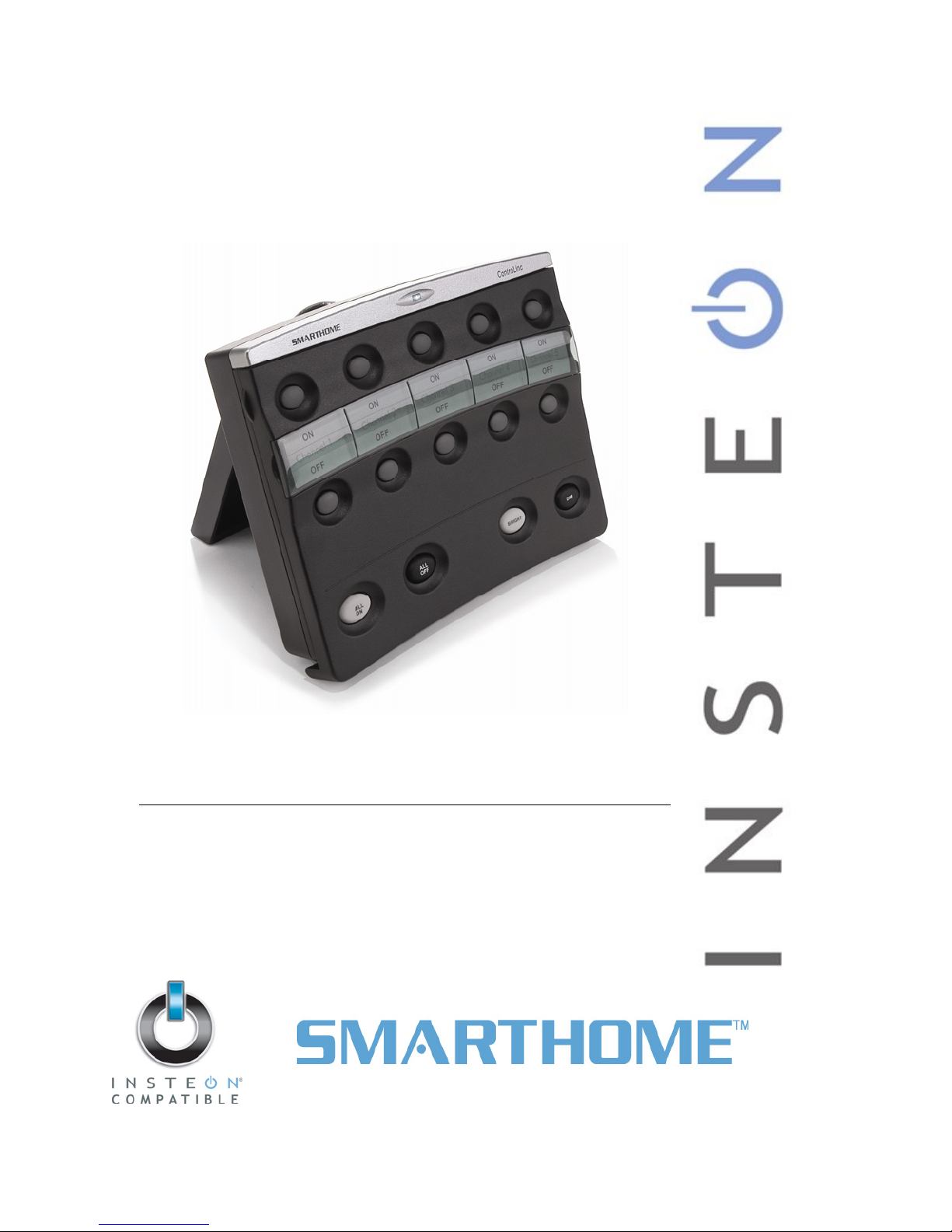
ControLinc™
INSTEON® Tabletop Controller
Model : 2430
Page 2
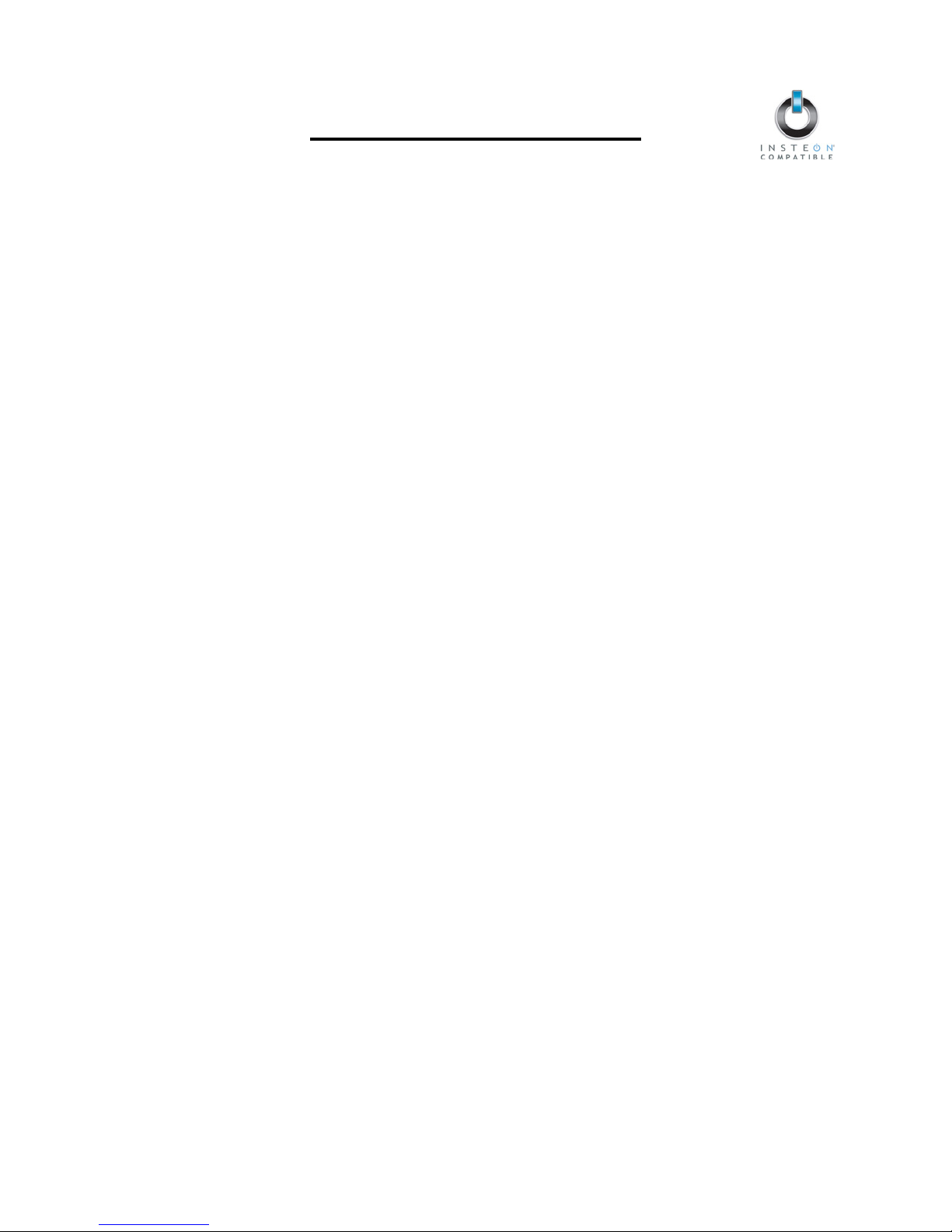
ControLinc Owner’s Manual
TABLE OF CONTENTS
ABOUT CONTROLINC ................................................................................................................................3
Key ControLinc Features........................................................................................................................... 3
What is Included with ControLinc ..............................................................................................................3
WHAT IS INSTEON?....................................................................................................................................4
INSTALLATION............................................................................................................................................ 4
Preparing to Install ControLinc ..................................................................................................................4
Installing ControLinc .................................................................................................................................. 5
USING CONTROLINC..................................................................................................................................5
Using the ControLinc Buttons.................................................................................................................... 5
Tabletop Mounting.....................................................................................................................................6
Changing the Button Labels ......................................................................................................................6
CONTROLLING INSTEON RESPONDERS FROM CONTROLINC............................................................7
Linking ControLinc to an INSTEON Responder ........................................................................................ 7
Unlinking an INSTEON Responder from ControLinc ................................................................................ 7
CREATING AN INSTEON SCENE............................................................................................................... 8
ADVANCED FEATURES ............................................................................................................................. 8
Multi-Linking and Multi-Unlinking............................................................................................................... 8
Enabling / Disabling the Beeper ................................................................................................................ 9
Enabling / Disabling the Status LED .........................................................................................................9
Restoring Power to ControLinc ...............................................................................................................10
Resetting an On/Off Button Pair to its Factory Default Settings.............................................................. 10
Resetting ControLinc to its Factory Default Settings............................................................................... 10
X10 PROGRAMMING OPTIONS ............................................................................................................... 11
Adding X10 Control to an On/Off Button Pair.......................................................................................... 11
Removing X10 Control from an On/Off Button Pair ................................................................................11
ABOUT INSTEON ......................................................................................................................................12
Using Dual-Band INSTEON Devices to Upgrade Your Network.............................................................12
Important Note about INSTEON Networks; Split Single-Phase vs. 3-Phase Installation .......................12
Further Enhancing Reliability ..................................................................................................................12
ADDITIONAL RESOURCES ...................................................................................................................... 13
TROUBLESHOOTING................................................................................................................................13
SPECIFICATIONS, CERTIFICATION, AND WARRANTY ........................................................................ 14
Specifications ..........................................................................................................................................14
Certification.............................................................................................................................................. 14
Limited Warranty .....................................................................................................................................15
Page 3
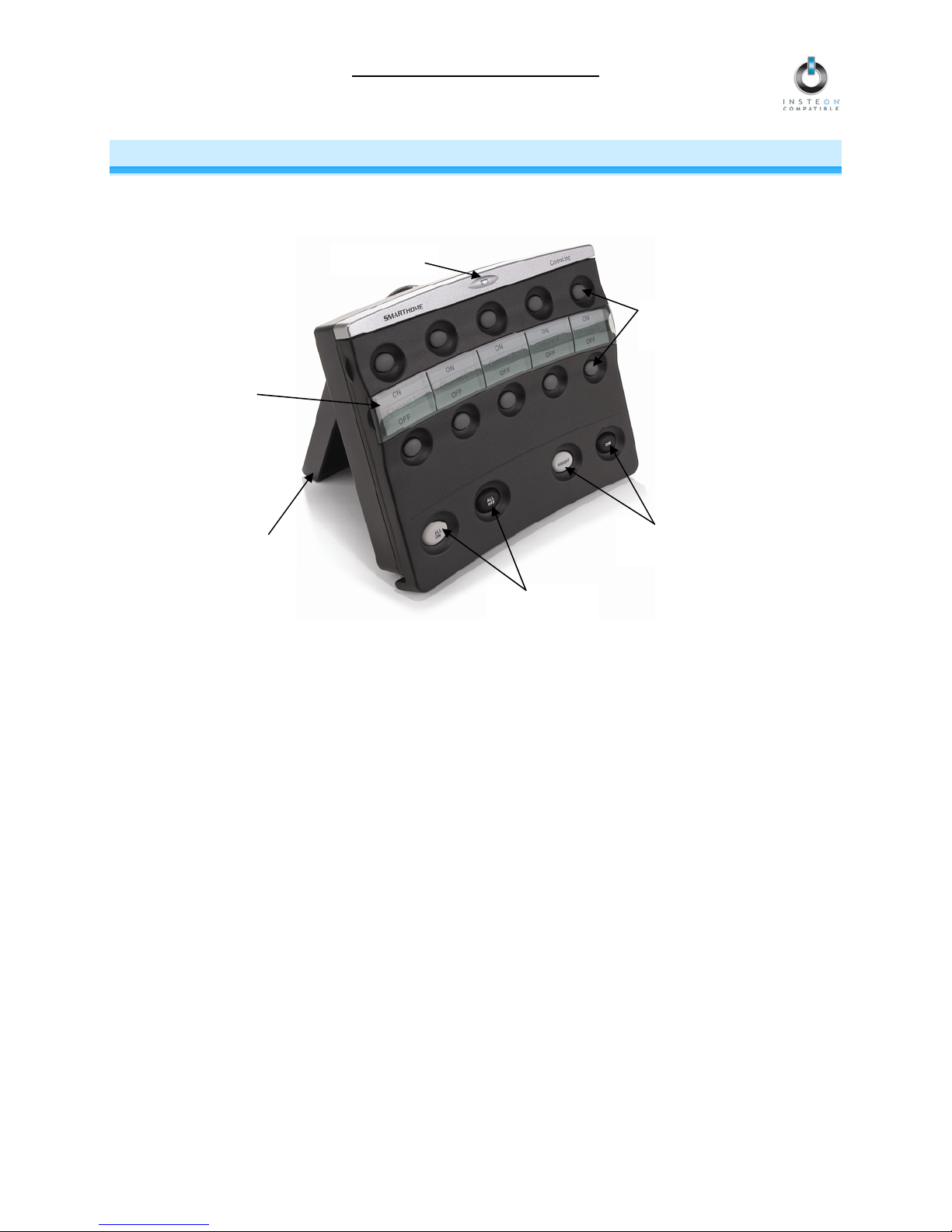
ControLinc Owner’s Manual
ABOUT CONTROLINC
ControLinc allows you to use the power of INSTEON to control your home, all from a convenient tabletop
controller. ControLinc is also backwards-compatible with legacy X10 devices.
Status LED
Customizable
label
Hinged
stand
All On/All Off
buttons
Key ControLinc Features
• Setup is easy – Links to other INSTEON devices in minutes
On/Off button
pair
Bright/Dim
buttons
• Controls up to five INSTEON scenes
• Status LED and beeper shows INSTEON setup mode activity
• Control X10 devices
• Stores setup state in memory so settings aren’t lost during power outages
• Two-year warranty
What is Included with ControLinc
• ControLinc – INSTEON Tabletop Controller
• Quick-Start Guide
Page 3 of 15
Page 4
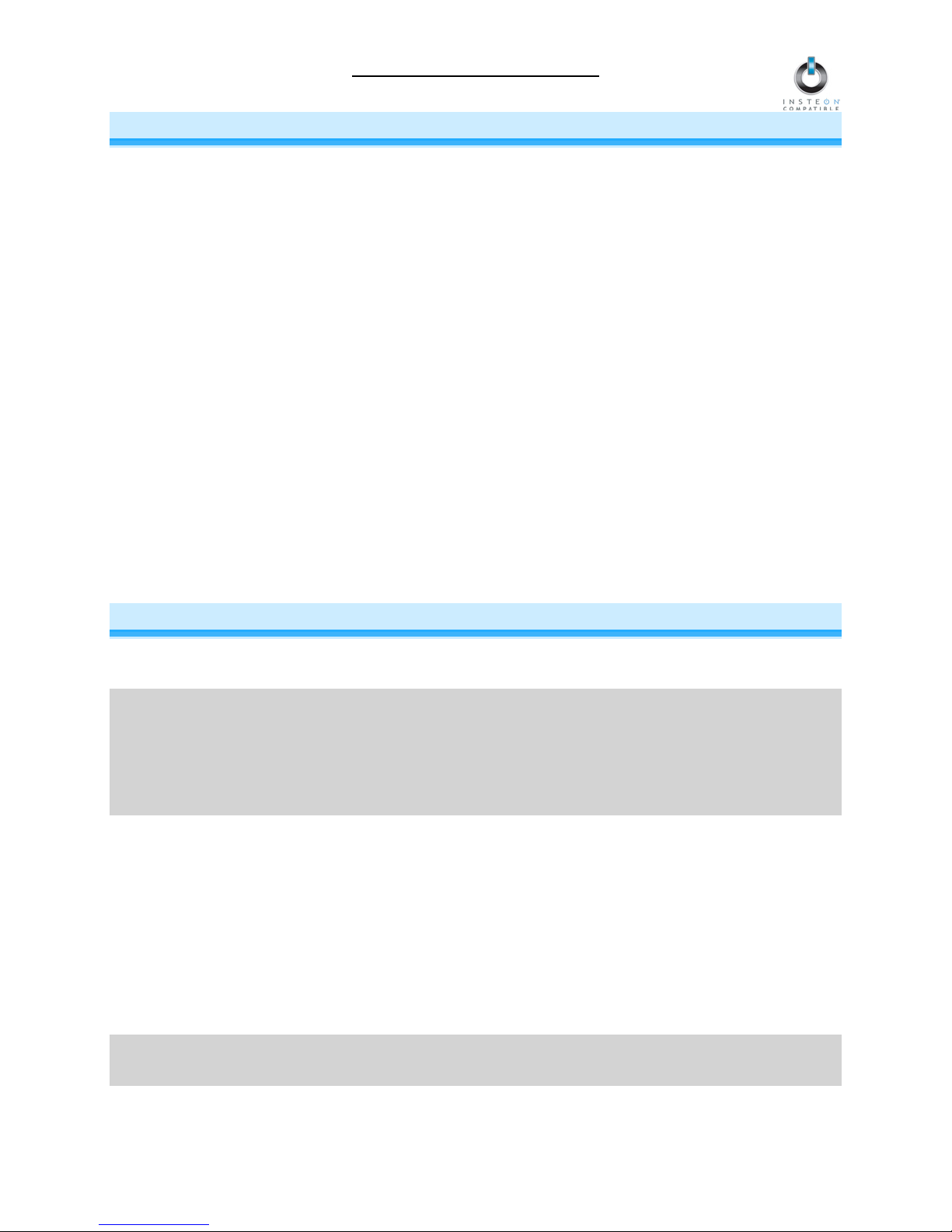
ControLinc Owner’s Manual
WHAT IS INSTEON?
Since its inception in 2005, INSTEON has become a best-selling home-control networking technology, offering more
reliability and flexibility than any other home management system on the market. INSTEON systems are simple,
reliable, and affordable. Simple, because each device takes mere minutes to install. Reliable, because every
INSTEON device works as a network repeater, ensuring your commands will not be lost. Affordable, because
INSTEON can be integrated into any number of devices easily and at a very low cost. An INSTEON home grows in
value with each added INSTEON device, making life more convenient, safe, and fun.
How Does INSTEON Work?
What makes INSTEON the most reliable home automation network is its dual-mesh network. INSTEON devices use
both radio frequency (RF) signals and the home’s existing wiring to talk to each other. In an INSTEON network, every
INSTEON device also acts as a repeater, receiving and sending every message to all other devices in the network.
So by integrating more INSTEON devices you will strengthen the network and ensure no commands will be lost.
No central controller or networking setup is required with an INSTEON network. Simply install your devices and use a
series of button presses or taps to Link your devices together. Throughout this Owner’s Manual, you may see the
terms “Controller” or “Responder”. These generic INSTEON terms refer to the components of an INSTEON scene,
and are used on a scene-by-scene basis. A scene might have multiple Responders, but it can only have one
Controller.
• Controller – sends INSTEON commands to other devices
• Responder – reacts to commands sent out by another INSTEON device
An INSTEON device may act as a Controller, Responder, or sometimes both.
INSTEON networks are also extremely secure. Each INSTEON device is assigned a unique INSTEON ID, so unless
neighbors or would-be hackers have access to your particular device’s INSTEON ID, they won’t be able to control
your home, even if they are using similar products.
INSTALLATION
Preparing to Install ControLinc
CAUTION
Read and understand these instructions before installing and retain them for future reference.
ControLinc is intended for installation in accordance with the National Electric Code and local regulations in the
United States, or the Canadian Electrical Code and local regulations in Canada. Use indoors only. ControLinc
is not designed nor approved for use on power lines other than 120V 60Hz, single phase. Attempting to use
ControLinc on non-approved power lines may have hazardous consequences.
Prior to installing ControLinc, please review the entire installation procedure and take the following precautions:
• Use indoors only
• Don’t plug ControLinc into an outlet controlled by a switch because if the switch is inadvertently turned
off, ControLinc won’t have power
• Don’t plug ControLinc into a filtered power strip or AC filter
• Be sure that the device you want to control is working and that the device’s manual switch is in the on
position
• Don’t use ControLinc to control devices that preserve, maintain, or contribute to human or animal
safety or life support
If you have any questions, please call:
INSTEON Gold Support Line
800-762-7845
Page 4 of 15
Page 5
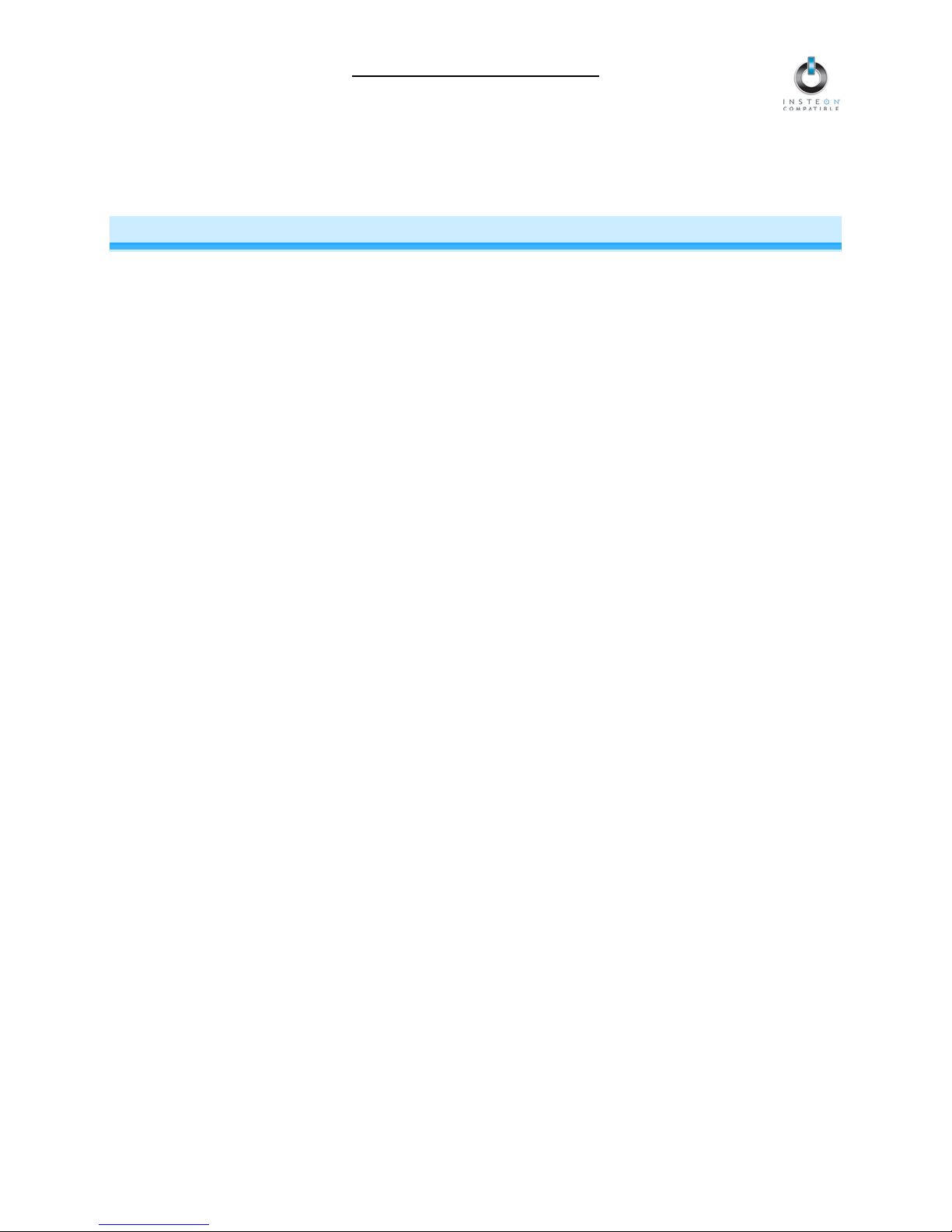
ControLinc Owner’s Manual
Installing ControLinc
Plug ControLinc into an unswitched wall receptacle
The ControLinc Status LED should turn on solid
USING CONTROLINC
Using the ControLinc Buttons
On/Off Button Pairs
The On and Off buttons have a dual purpose. The buttons can be tapped to turn the Linked Responders
on and off. If held down, the On button will brighten and the Off button will dim any dimmable Linked
Responders.
NOTE: Press & holding the buttons will not affect any non-dimming Responders.
• To turn on all Responders Linked to a particular button pair, tap the On button
Dimmable Responders should go to whatever On-Level they were set for, at whatever Ramp
Rate they were set up for
Non-dimming Responders should immediately go full-on
• To turn off all Responders Linked to a particular button pair, tap the Off button
Dimmable Responders should go full-off at whatever Ramp Rate they were set for
Non-dimming Responders should immediately go full-off
• To brighten all dimmable Responders Linked to a particular button pair, press & hold the On
button
Dimmable Responders should brighten, unless they are already at full-bright
When you release the button, the dimmable Responders should stop brightening.
• To dim all dimmable Responders Linked to a particular button pair, press & hold the Off button
Dimmable Responders should dim, unless they are already off
When you release the button, the dimmable Responders should stop dimming.
All On/All Off Buttons
The All On and All Off buttons will turn on or off all Responders Linked to ControLinc, no matter which
On/Off button pair they are Linked to.
• To turn on all Responders Linked to ControLinc, tap the All On button
Dimmable Responders should go to whatever On-Level they were set for, at whatever Ramp
Rate they were set up for
Non-dimming Responders should immediately go full-on
• To turn off all Responders Linked to ControLinc, tap the All Off button
All Responders should go full-off at whatever Ramp Rate they were set for
Page 5 of 15
Page 6

ControLinc Owner’s Manual
Bright/Dim Buttons
The Bright and Dim buttons will adjust the brightness of the Responders Linked to the last On/Off button
pair you used. (Non-dimming Responders will not be affected.) Pressing & holding the Bright and Dim
buttons will adjust the brightness continuously, while tapping the buttons will adjust the brightness one of
32 steps for each tap.
• To continuously brighten the dimmable Responders Linked to the last On/Off button pair you
used on ControLinc, press & hold the Bright button
Dimmable Responders should begin to brighten, unless they are already fully-bright
When you release the button, the dimmable Responders should stop brightening.
• To continuously dim the dimmable Responders Linked to the last On/Off button pair you used
on ControLinc, press & hold the Dim button
Dimmable Responders should begin to dim, unless they are already off
When you release the button, the dimmable Responders should stop brightening
• To incrementally brighten the dimmable Responders Linked to the last On/Off button pair you
used on ControLinc, tap the Bright button
Dimmable Responders should brighten one of 32 steps, unless they are already fully-bright
• To incrementally dim the dimmable Responders Linked to the last On/Off button pair you used
on ControLinc, tap the Dim button
Dimmable Responders should dim one of 32 steps, unless they are already fully-off
Below is a summary of the ControLinc button functions:
Button Applies to Tap Press & hold
On
Off
All On
All Off
Bright
Dim
Devices Linked to specific button Ramp to On-Level Brighten
Devices Linked to specific button Ramp to Off Dim
All devices Linked to Controller Ramp to On-Level N/A
All devices Linked to Controller Ramp to Off N/A
Devices Linked to last button pressed Brighten a little Brighten until released
Devices Linked to last button pressed Dim a little Dim until released
Tabletop Mounting
You can use ControLinc in a horizontal or vertical position on your
tabletop.
To use in a vertical position, pull out the hinged stand on the bottom
of the unit.
Changing the Button Labels
The smoked plastic cover over the button labels will pop off by lifting from the sides.
Download label templates at: www.smarthome.com/files/2430-4071_Label_Print.zip
Page 6 of 15
Page 7

ControLinc Owner’s Manual
CONTROLLING INSTEON RESPONDERS FROM CONTROLINC
Linking ControLinc to an INSTEON Responder
To use ControLinc as an INSTEON Controller, follow these steps to Link ControLinc and an INSTEON
Responder (the device you wish to control with ControLinc) together. Refer to the Responder’s Owner’s
Manual for detailed instructions on how to properly install and Link it to ControLinc.
The following will work for the most common INSTEON devices:
1) At the Responder, set it to the state you wish to be activated from ControLinc (turn it on if you wish it
to be on or off if you wish it to be off when ControLinc activates the scene, set On-Levels, etc.)
• If the Responder is a multi-scene device (e.g., KeypadLinc), tap the Scene button you wish to
control until its LED illuminates
2) Choose the On/Off button pair on ControLinc that you want to use for controlling the Responder.
There are five On/Off button pairs, labeled Channel 1 through Channel 5. You can Link multiple
Responders to a single On/Off button pair.
NOTE: The off buttons cannot be individually Linked to control other INSTEON devices.
3) Set ControLinc to Linking Mode by pressing & holding the On button of the pair until it beeps (10
seconds)
The ControLinc Status LED should begin blinking
You will have 4 minutes to complete steps 3 and 4 before Linking Mode automatically times out.
4) Press & hold the Responder’s Set button for 3 seconds
ControLinc should beep and its Status LED should stop blinking and turn on solid
5) Confirm that Linking was successfully by tapping the On/Off buttons you just Linked to on ControLinc
The Responder should respond appropriately
6) If you wish to Link additional devices to ControLinc, either repeat steps 1-4 with each additional
device or see Multi-Linking and Multi-Unlinking
Unlinking an INSTEON Responder from ControLinc
If you are no longer going to use an INSTEON Responder that has previously been Linked to ControLinc,
it is very important that you Unlink it. Otherwise, ControLinc will retry any commands repetitively, thus
slowing down the system.
The following will work on the most common INSTEON devices:
1) Set ControLinc to Unlinking Mode by pressing & holding the Off button of the pair you wish to Unlink
until it beeps (10 seconds)
The ControLinc Status LED should begin blinking
You will have 4 minutes to complete the next step before Unlinking Mode automatically times out.
2) Press & hold the Responder’s Set button for 3 seconds
ControLinc should beep and its Status LED should stop blinking and turn on solid
3) Confirm that Unlinking was successful by tapping the On/Off buttons you just Unlinked from on
ControLinc
The Responder should no longer respond
Page 7 of 15
Page 8

ControLinc Owner’s Manual
CREATING AN INSTEON SCENE
INSTEON scenes let you activate dramatic lighting moods with the press of just one button. For example,
you can set all the lights in a scene to dim to 50% or turn certain lights on while turning others off, all with
the tap of a button on a Controller.
INSTEON scenes are very easy to set up – just Link more than one Responder to the same On/Off or
Scene button on a Controller. Then, when you press any of the Linked buttons on the Controller, all of the
INSTEON devices Linked in the scene will respond as a group.
To set up an INSTEON scene, you can individually Link each device to a Controller. Or, save time and
create multiple Links. See Multi-Linking and Multi-Unlinking.
ADVANCED FEATURES
Multi-Linking and Multi-Unlinking
Multi-Linking
Multi-Linking Mode allows you to Link multiple INSTEON devices to a single Controller, one after the
other. Once in Multi-Linking Mode, you can Link any number of Responders without having to press &
hold the Controller’s On button for 10 seconds for each Responder. Using Multi-Linking Mode is the
fastest way to create an INSTEON scene.
The following will work for the most common INSTEON devices:
1) For each of the Responders you wish to control, set the device to the state you wish to activate from
the Controller
• If the Responder is a dimmable device, set the On-Level and Ramp Rate
• If the Responder is a multi-scene device (e.g., another Keypad), tap the desired Scene button
to illuminate the LED. (If you wish the Responder’s scene to turn off, tap the Scene button
again to turn the LED off, and then proceed to the next step.)
2) Set the Controller to Linking Mode. (For most Controllers, press & hold the desired On or Scene
button for 10 seconds or the Set button for 3 seconds.)
3) Tap the Set button on the Controller. If the Controller does not have a Set button, tap the same On or
Scene button you used to put the Controller into Linking Mode.
Multi-Linking Mode will automatically time out after 4 minutes of inactivity.
4) One at a time, press & hold each of the Responder’s Set buttons for 3 seconds
5) After you have Linked all the desired Responders, tap the Controller’s Set button to exit Multi-Linking
Mode. If the Controller does not have a Set button, tap the same On or Scene button you used to put
the Controller into Linking Mode.
6) Test that the INSTEON scene is working as expected by pressing the button you just Linked to on the
Controller
Page 8 of 15
Page 9

ControLinc Owner’s Manual
Multi-Unlinking
Multi-Unlinking Mode can be used to quickly remove devices from an INSTEON scene. You may remove
as many of the Linked Responders from the scene as you would like.
The following will work for the most common INSTEON devices:
1) Set the Controller to Unlinking Mode. (For most Controllers, press & hold the desired On or Scene
button for 10 seconds twice or the Set button for 3 seconds twice.)
2) Tap the Set button on the Controller. If the Controller does not have a Set button, tap the same On or
Scene button you used to put the Controller into Unlinking Mode.
Multi-Unlinking Mode will automatically time out after 4 minutes of inactivity.
3) For each of the Responders you wish to Unlink:
• If the Responder is a multi-scene device (e.g., KeypadLinc), tap the Scene button you wish to
Unlink
• Press & hold the Responder’s Set button for 3 seconds
4) After you have Unlinked the desired Responders, tap the Controller’s Set button to exit MultiUnlinking Mode. If the Controller does not have a Set button, tap the same On or Scene button you
used to put the Controller into Unlinking Mode.
5) Test that you have removed the desired devices from the INSTEON scene by pressing the buttons
you just Unlinked from on the Controller
Enabling / Disabling the Beeper
This procedure will toggle the ControLinc beeper sound on and off. With the beeper turned off, ControLinc
will no longer beep during button presses. However, the beeper will still sound when ControLinc enters
and exits setup modes. By default, the beeper is on.
1) Simultaneously press & hold the All On and Dim buttons until it beeps (3 seconds)
The ControLinc Status LED should begin blinking
2) Tap the Bright button
ControLinc should double-beep and its Status LED should turn on solid
The beeper is now disabled and will no longer beep upon button presses until re-enabled.
To re-enable the beeper, repeat steps 1 and 2.
Enabling / Disabling the Status LED
This procedure toggles the ControLinc Status LED on and off. With the Status LED turned off, the LED
will no longer flash during button presses. However, the Status LED will still function when ControLinc
enters and exits setup modes. By default, the Status LED is on.
1) Simultaneously press & hold the All On and Dim buttons until it beeps (3 seconds)
The ControLinc Status LED should begin blinking
2) Tap the All Off button
ControLinc should double-beep and its Status LED should turn off
The Status LED is now disabled and will no longer flash or turn on solid until re-enabled.
Page 9 of 15
Page 10

ControLinc Owner’s Manual
Restoring Power to ControLinc
ControLinc stores all of its settings, such as Links to other INSTEON devices, On-Levels/Ramp Rates,
etc., with non-volatile memory. Because settings are saved in this non-volatile memory, they will not be
lost in the event of a power failure.
Resetting an On/Off Button Pair to its Factory Default Settings
If you want to remove all INSTEON Links from a single On/Off button pair or if you cannot Unlink a
previously-Linked Responder that has been lost or broken, follow this procedure.
1) Unplug the ControLinc power cord for at least 10 seconds
2) While holding down the Off button of the On/Off button pair that you want to reset, plug the
ControLinc power cord back in
ControLinc should beep and its Status LED should flash twice and then turn on
3) Wait 3 seconds, and then release the Off button
The ControLinc Status LED should flash once
4) Test that the On/Off button pair no longer controls any Responders by tapping the On and Off buttons
Responders should no longer respond
Resetting ControLinc to its Factory Default Settings
The factory reset procedure will clear ControLinc of all INSTEON Links and any programmed X10
addresses.
1) If you are using ControLinc to control any INSTEON devices, Unlink those devices from ControLinc.
See Unlinking an INSTEON Responder from ControLinc.
2) Unplug the ControLinc power cord for at least 10 seconds
3) While holding down the Bright button, plug the ControLinc power cord back in, making sure not to let
go of the Bright button
ControLinc should beep as you plug it in and the Status LED should flash, and then turn on solid
4) Continue to hold down the Bright button until it double-beeps
The ControLinc Status LED should flash again, and then turn on solid
5) Test that ControLinc no longer controls any Responders by pressing each of the buttons
Page 10 of 15
Page 11

ControLinc Owner’s Manual
X10 PROGRAMMING OPTIONS
Adding X10 Control to an On/Off Button Pair
ControLinc is backward-compatible with X10, meaning that it can send X10 commands to X10 devices.
Any of the 256 possible X10 addresses can be programmed for each of the five On/Off button pairs on
ControLinc.
1) Simultaneously press & hold the All On and Dim buttons until it beeps (3 seconds)
The ControLinc Status LED should begin blinking
2) Tap the On button of the desired On/Off button pair
ControLinc should beep once and its Status LED should continue blinking
3) Open the cover on ControLinc by lifting it up at the top. The cover’s hinge is at the bottom of
ControLinc.
4) Select the X10 House Code that you want to use (A through P). For A through N, press the button
with that label. For O, press the All On and Bright buttons simultaneously. For P, press the All Off and
Bright buttons simultaneously.
ControLinc should beep once and its Status LED should continue blinking
5) Select the X10 Unit Code that you want to use (1 through 16). For 1 through 14, press the button with
that label. For 15, press the All On and Bright buttons simultaneously. For 16, press the All Off and
Bright buttons simultaneously.
ControLinc should beep twice and its Status LED should turn on solid
6) Close the cover on ControLinc
The On button of the On/Off button pair will now send an X10 ON command to the X10 address you set
up and the Off button will send an X10 OFF command. If you Linked any Responders to the same On/Off
button pair, the Responders will still work. The All On, All Off, Bright and Dim buttons will send commands
first to Responders, and then to X10 devices.
Removing X10 Control from an On/Off Button Pair
1) Simultaneously press & hold the All On and Dim buttons until it beeps (3 seconds)
The ControLinc Status LED should begin blinking
2) Press & hold the Off button of the desired ON/Off button pair until it beeps twice (3 seconds)
The ControLinc Status LED should stop blinking and turn on solid
Page 11 of 15
Page 12

ControLinc Owner’s Manual
ABOUT INSTEON
Using Dual-Band INSTEON Devices to Upgrade Your Network
What are phases?
The majority of single-family homes in North America have two phases (or “legs”) of 110 Volts coming into
their electricity panels. From the panel, they are distributed throughout the home, providing power to
outlets and wall switches. These phases come together in some parts of the home to provide 220 Volts of
power to large appliances, such as an electric oven or pool pump.
Why do I need to bridge these phases?
Single-band power line devices send commands via the home’s electricity, but only on a single phase. If
the command is intended for a device on the opposite phase, there is a good chance the command will
go unnoticed. Installing dual-band INSTEON devices, such as Access Points (#2443), on each phase will
allow for devices to communicate between the two phases via RF.
Dual-band INSTEON devices embody the full potential of a true INSTEON mesh network. Taking the
power line band signal and working in conjunction with the RF band signal, its dual-band function plays
out in two ways:
• Phase bridger – a receiver of commands, reacting to and translating signals sent from one power
phase to the opposite via RF
• Signal repeater – a participant in an INSTEON network, repeating commands intended for other
devices whether those commands are generated from RF or power line-only devices. To ensure
reliability, every INSTEON device confirms that it has received a command. If a Controller does
not receive this confirmation, it will automatically retransmit the command up to five times.
While using at least one dual-band device is required when using an RF-only device, at least two dualband devices are recommended to ensure reliable communication across two-phase home wiring
systems. For larger applications, it is recommended to install at least one dual-band device for every 750
– 1,000 square feet.
Search for dual-band INSTEON devices at: www.smarthome.com/dualband
Important Note about INSTEON Networks; Split Single-Phase vs. 3-Phase
Installation
For the best INSTEON network performance, be sure you have properly installed at least two Access
Points or other dual-band INSTEON devices. INSTEON has only been officially tested in a split singlephase residential environment, but has been known to work in many 3-phase systems, where three dualband devices are used (one on each phase). However, due to the potential complexity of its
troubleshooting, the INSTEON Gold Support Line is unable to support INSTEON in 3-phase
environments.
Further Enhancing Reliability
As signals travel via the power line or RF throughout the home, they naturally become weaker the farther
they travel. The best way to overcome weakened signals is to increase the coverage of the mesh network
by introducing more INSTEON devices.
It is possible that some audio-video devices, computers, power strips, or other electrical equipment may
attenuate INSTEON signals on the power line. You can temporarily unplug suspected devices to test
whether the INSTEON signal improves. If it does, then you can plug in filters that will permanently fix the
problem.
Page 12 of 15
Page 13

ControLinc Owner’s Manual
ADDITIONAL RESOURCES
Find home automation solutions, helpful tips, interactive demos, videos, user forums, and more at the
Smarthome Learning Center: www.smarthome.com/learningcenter.html
TROUBLESHOOTING
Problem Possible Cause Solution
The ControLinc plug is polarized so that it may
only be inserted one way into a receptacle. If your
home’s outlets are over 40 years old, replacing the
outlet with a modern one will allow ControLinc and
many other modern devices to be used safely. DO
NOT defeat this safety feature. If you do not wish
to replace your outlets, use a 2-prong to 3-prong
electrical adapter to install ControLinc into your
outlet.
Make sure ControLinc is not plugged into a
switched outlet that is turned off.
Re-enable the Status LED. See Enabling /
Disabling the Status LED.
Re-enable the beeper. See Enabling / Disabling
the Beeper.
Be sure to hold down the On button for at least 10
seconds to enter Linking Mode. For Unlinking, be
sure to hold down the Off button for at least 10
seconds.
To exit Multi-Linking Mode, tap the On button you
are Linking to.
Be sure two Access Points or other dual-band
INSTEON devices are properly installed to bridge
the two power line phases.
Power line signals can’t travel through power
filters. Plug ControLinc directly into a wall outlet.
Move around existing INSTEON devices or add
additional INSTEON devices. All devices act as
INSTEON network repeaters.
If the Responder is still available, Unlink it from
ControLinc. See Unlinking an INSTEON
Responder from ControLinc.
If the Responder is no longer available, perform a
factory reset. See Resetting ControLinc to its
Factory Default Settings.
The ControLinc plug
does not fit in my wall
outlet.
The Status LED on
ControLinc is not
turning on at all.
The beeper on
ControLinc isn’t
working.
ControLinc will not go
into Linking or
Unlinking Mode.
The Status LED is still
flashing after Linking a
Responder.
ControLinc is not
Linking to or
controlling
Responders or X10
devices.
The ControLinc Status
LED keeps blinking
whenever I press a
button and it takes a
long time for the
Responders or X10
devices to respond.
The polarized plugs on
ControLinc may not be
compatible with older AC
outlets.
ControLinc may not be
getting power.
The Status LED may have
been disabled.
The beeper may have
been disabled.
The On or Off button may
not have been held down
long enough.
ControLinc may be in
Multi-Linking Mode.
ControLinc and the
Responders or X10
devices may be on
opposite power phases.
ControLinc may be
plugged into a power strip.
The INSTEON signal may
be too weak.
ControLinc may be waiting
for a response from a lost
or broken Responder.
Page 13 of 15
Page 14

ControLinc Owner’s Manual
Problem Possible Cause Solution
ControLinc can turn
off the Responder, but
nothing happens when
I send an ON
command from
ControLinc.
All of my INSTEON
devices do not
respond to the
ControLinc All On or
All Off buttons.
All of the Responders
Linked to ControLinc
do not respond to the
Bright or Dim buttons.
ControLinc is locked
up.
If you have tried these solutions, reviewed this Owner’s Manual, and still cannot resolve an issue you are
having with ControLinc, please call:
The Responder may be
Linked at its off state.
All of your INSTEON
devices may not be Linked
to ControLinc. The All On
and All Off buttons will
only control Responders
Linked directly to
ControLinc.
The Bright and Dim
buttons only control
Responders Linked to the
last On/Off button pair
pressed on ControLinc.
A surge or excessive
noise on the power line
might have glitched it.
Re-Link the Responder to ControLinc while the
Responder is on.
Link all Responders you want to control with the All
On and All Off buttons to ControLinc. See Linking
ControLinc to an INSTEON Responder.
Tap the On button of the scene you want to
control, and then use the Bright or Dim buttons.
Unplug ControLinc for at least 10 seconds, and
then reinstall.
If the above doesn’t work, perform a factory reset.
See Resetting ControLinc to its Factory Default
Settings.
INSTEON Gold Support Line
800-762-7845
SPECIFICATIONS, CERTIFICATION, AND WARRANTY
Specifications
View specifications for ControLinc at: www.smarthome.com/2430.html
Certification
This product has been thoroughly tested by ITS ETL SEMKO, a nationally recognized independent thirdparty testing laboratory. The North American ETL Listed mark signifies that the device has been tested to
and has met the requirements of a widely recognized consensus of U.S. and Canadian device safety
standards, that the manufacturing site has been audited, and that the manufacturer has agreed to a
program of quarterly factory follow-up inspections to verify continued conformance.
Page 14 of 15
Page 15

ControLinc Owner’s Manual
Limited Warranty
Seller warrants to the original consumer purchaser of this product that, for a period of two years from the
date of purchase, this product will be free from defects in material and workmanship and will perform in
substantial conformity to the description of the product in this Owner’s Manual. This warranty shall not
apply to defects or errors caused by misuse or neglect. If the product is found to be defective in material
or workmanship, or if the product does not perform as warranted above during the warranty period, Seller
will either repair it, replace it, or refund the purchase price, at its option, upon receipt of the product at the
address below, postage prepaid, with proof of the date of purchase and an explanation of the defect or
error. The repair, replacement, or refund that is provided for above shall be the full extent of Seller’s
liability with respect to this product. For repair or replacement during the warranty period, call the
INSTEON Gold Support Line at 800-762-7845 with the Model # and Revision # of the device to receive
an RMA# and send the product, along with all other required materials to:
Smarthome, Inc.
ATTN: Receiving Dept.
16542 Millikan Ave.
Irvine, CA 92606-5027
Limitations
The above warranty is in lieu of and Seller disclaims all other warranties, whether oral or written, express
or implied, including any warranty or merchantability or fitness for a particular purpose. Any implied
warranty, including any warranty of merchantability or fitness for a particular purpose, which may not be
disclaimed or supplanted as provided above shall be limited to the two-year of the express warranty
above. No other representation or claim of any nature by any person shall be binding upon Seller or
modify the terms of the above warranty and disclaimer.
Home automation devices have the risk of failure to operate, incorrect operation, or electrical or
mechanical tampering. For optimal use, manually verify the device state. Any home automation device
should be viewed as a convenience, but not as a sole method for controlling your home.
In no event shall Seller be liable for special, incidental, consequential, or other damages resulting from
possession or use of this device, including without limitation damage to property and, to the extent
permitted by law, personal injury, even if Seller knew or should have known of the possibility of such
damages. Some states do not allow limitations on how long an implied warranty lasts and/or the exclusion
or limitation of damages, in which case the above limitations and/or exclusions may not apply to you. You
may also have other legal rights that may vary from state to state.
INSTEON Technology Patent
U.S Patent No. 7,345,998, International patents pending
© Copyright 2011
Smarthome, 16542 Millikan Ave., Irvine, CA 92606, 800-762-7845, www.smarthome.com
Rev 03-07-2011
Page 15 of 15
