Page 1

INSTEON®
Out door Wireless IP Camera
Owner’s Manual
Product No. 75791
Rev. 08.27.12
Page 2
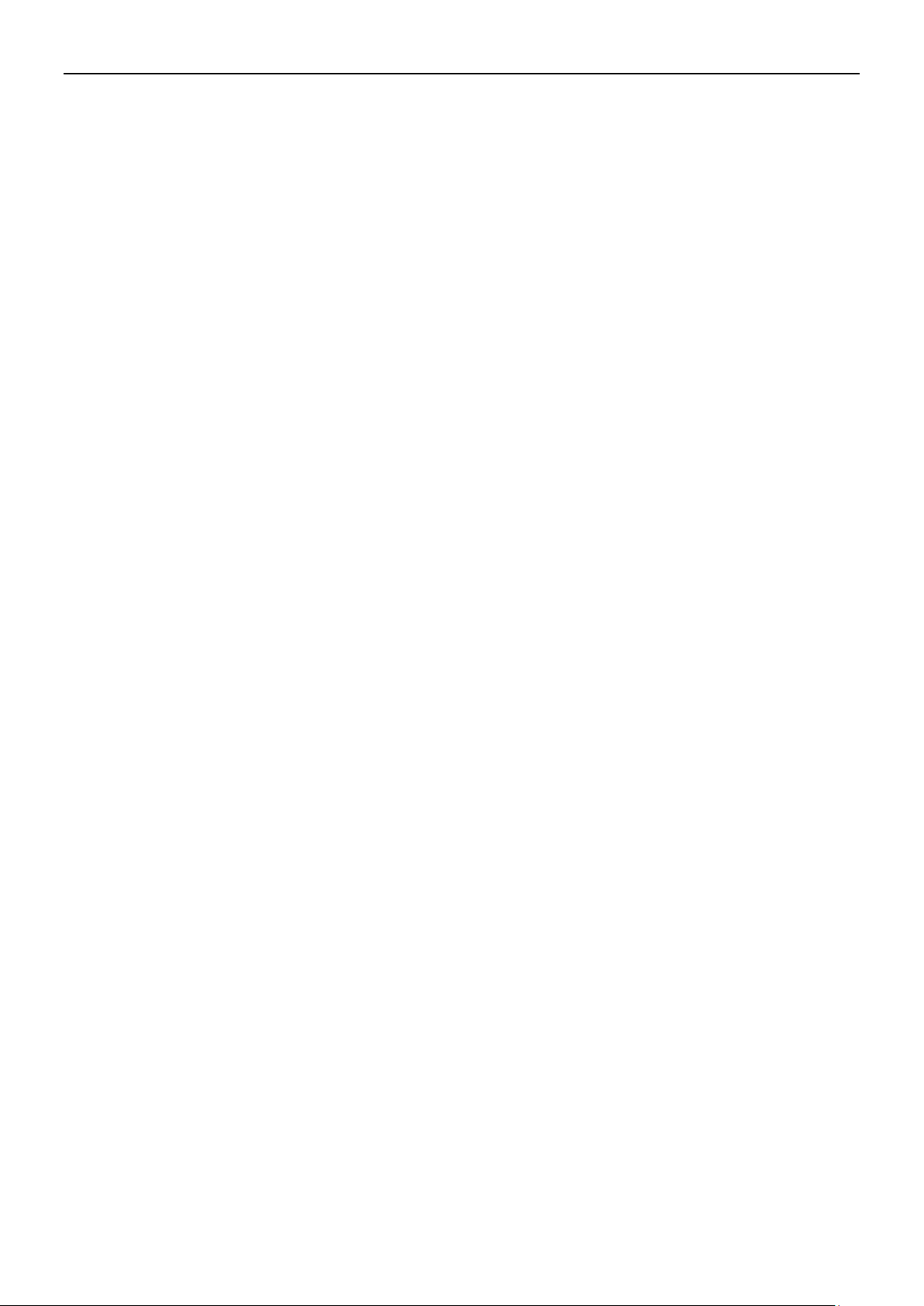
INSTEON® Outdoor Wireless IP Camer a
1
CONTENTS
1. WELCOME .............................................................................................................................. 3
1.1 Features................................................................................................................................................................................ 3
1.2 What’s in the Box? ................................................................................................................................................................ 3
1.3 Product views ....................................................................................................................................................................... 4
1.4 Preparations Before Use ...................................................................................................................................................... 4
2. SOFTWARE OPERATION ....................................................................................................... 7
2.1 IP Camera Tool .................................................................................................................................................................... 7
2.2 Camera Login .................................................................................................................................................................... 10
2.4 For V isi tor .......................................................................................................................................................................... 16
2.5 For Operator ...................................................................................................................................................................... 17
2.6 For Administrator .............................................................................................................................................................. 18
3.1 Alias Settings ...................................................................................................................................................................... 19
3.2 Date and Time Settings ....................................................................................................................................................... 19
3.3 User Settings ...................................................................................................................................................................... 20
3.4 Multi-Device Settings ......................................................................................................................................................... 21
3.5 Basic Network Settings ....................................................................................................................................................... 25
3.6 Wireless LAN Settings ........................................................................................................................................................ 27
3.7 ADSL Settings ..................................................................................................................................................................... 27
3.8 UPnP Settings .................................................................................................................................................................... 27
3.9 DDNS Service Settings ....................................................................................................................................................... 27
3.10 Mail Service Settings ........................................................................................................................................................ 28
3.11 FTP Service Settings ......................................................................................................................................................... 29
3.12 Alarm Service Settings ..................................................................................................................................................... 31
3.13 Upgrade Device Firmware ............................................................................................................................................... 35
3.14 Backup and Restore Settings ............................................................................................................................................ 35
3.15 Restore Factory Settings .................................................................................................................................................. 35
3.16 Reboot Device .................................................................................................................................................................. 36
3.17 Log ................................................................................................................................................................................... 36
3.18 Back .................................................................................................................................................................................. 36
4. APPENDIX ............................................................................................................................. 37
insteon.com
Page 3
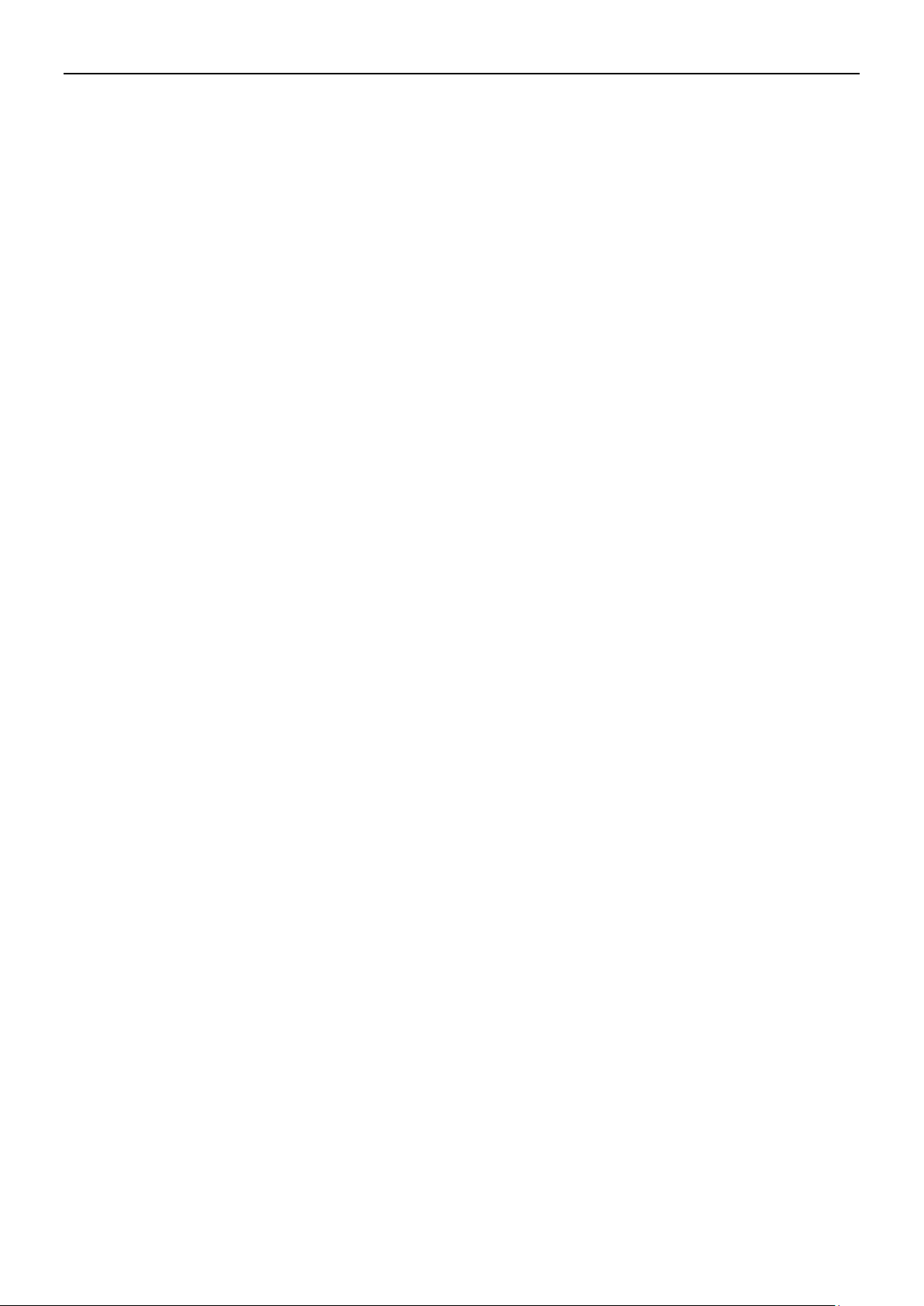
INSTEON® Outdoor Wireless IP Camer a
2
4.1 Frequently Asked Questions ............................................................................................................................................... 37
4.2 Default Parameters ............................................................................................................................................................ 40
4.4 Specifications ..................................................................................................................................................................... 43
5.0 OBTAINING TECHNICAL SUPPORT ................................................................................. 44
insteon.com
Page 4
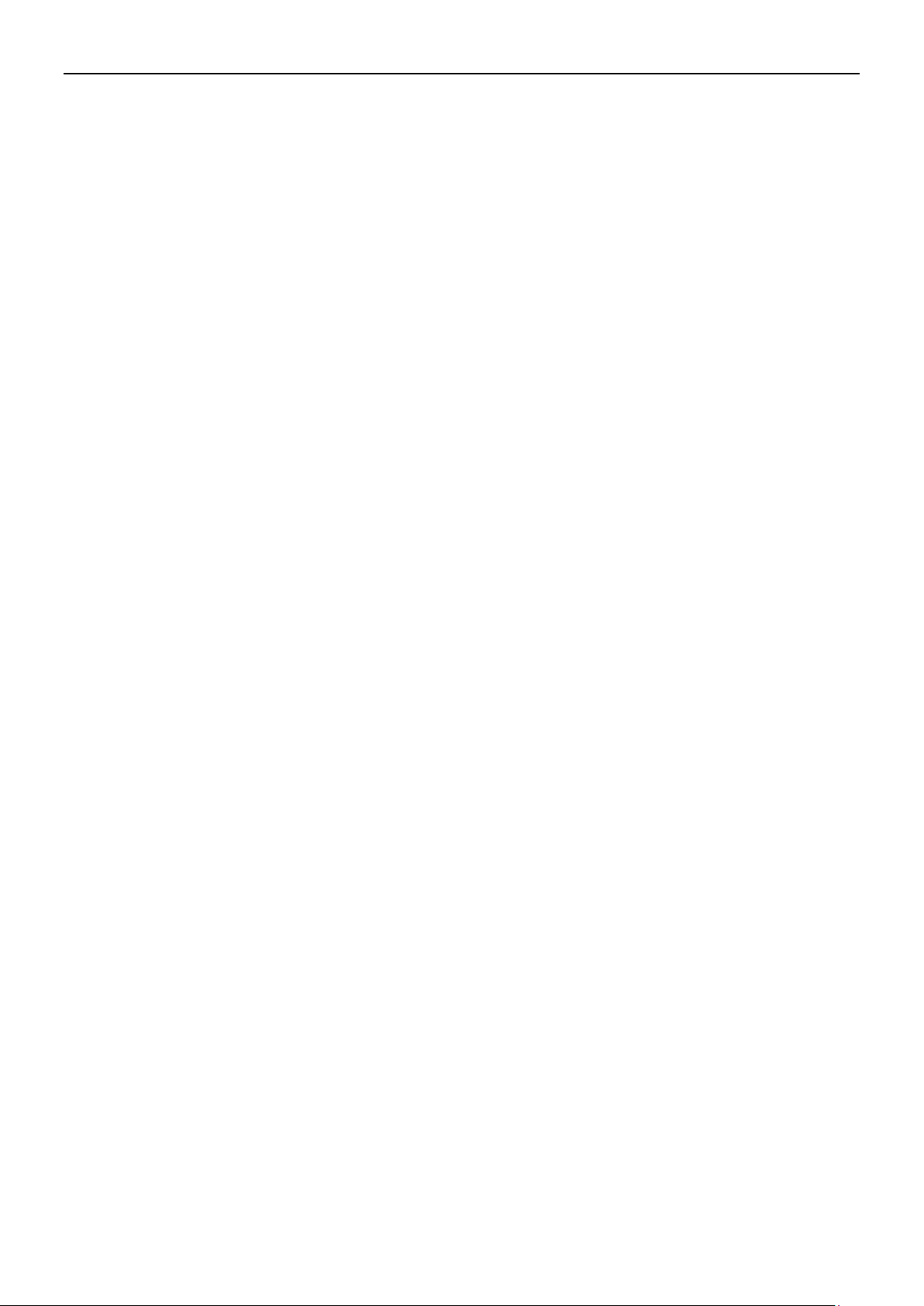
INSTEON® Outdoor Wireless IP Camer a
3
1. WELCOME
INSTEON® Outdoor Wireless IP Camera is a weatherproof high-resolution digital video camera
that’s easy to set up and remotely control. Featuring both wired and wireless network
connectivity, night vision and a motion sensor, INSTEON Outdoor Wireless IP Camera is a
complete security monitoring solution.
Remotely set up, ac ce ss, c ontr ol an d man age th e ca mera from a ny wher e v ia the e mbedd ed web
page (supported by all versions of Internet Explorer, Safari, Firefox and Chrome) or home
management software such as HouseLinc. Or, integrate it with the INSTEON SmartLinc Hub
(sold separately) to use with the INSTEON iOS/Android smartphone and tablet app.
The camera transmits remote video on any IPV4 network; a high-quality video image can be
transmitted at 30 FPS over LAN/WAN with MPEG hardware compression technology
1.1 Features
● Powerful high-speed video protocol processor
● 300 dpi high definiti o n color CM OS S ens or
● 60 IR night vision LEDs with 98-foot (30 meter) range
● Optimized MPEG video compression for transmission
● Multi-level user and password management
● Embedded web server
● WiFi IEEE 802.11b/g/n with WEP/WPA/WPA2 encryption
● Supports Dynamic IP (DDNS) and UPnP LAN and Internet (ADSL, Cable Modem)
● Motion detection activates alarm
● Supports image snapshot
● HTTP/TCP/IP/UDP/STMP/DDNS/SNTP/DHCP/FTP network protocols supported
● Supports WEP/WPA/WPA2 encryption
● Supports Daylight Saving Time
1.2 What’s in the Box?
● INSTEON® Outdoor Wireless IP Camera
● WiFi antenna
● DC power supply
● Quick Start Guide
● Setup CD (includes IP Camera Tool and Owner’s Manual)
● Network cable
● Optional mounting bracket
insteon.com
Page 5
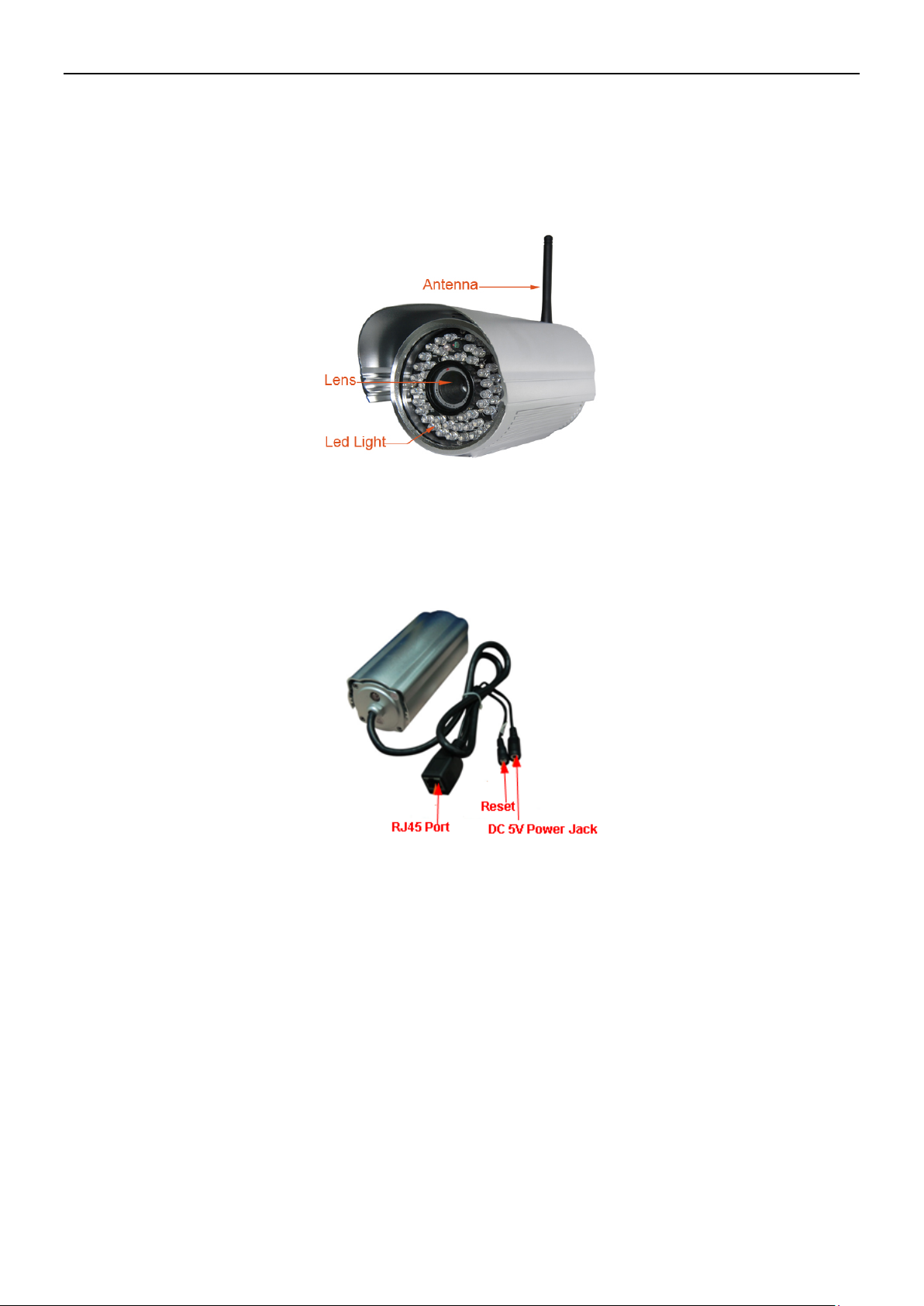
INSTEON® Outdoor Wireless IP Camer a
4
1.3 Product views
1.3.1 Front View
1.3.2 Back View
1.4 Preparations Before Use
1.4.1 Sof tware installation
1) Put the CD in the CD drive of your computer, then open CD
2) Double click IPCamSetup.exe. Follow the onscreen instructions to install camera software.
insteon.com
Page 6
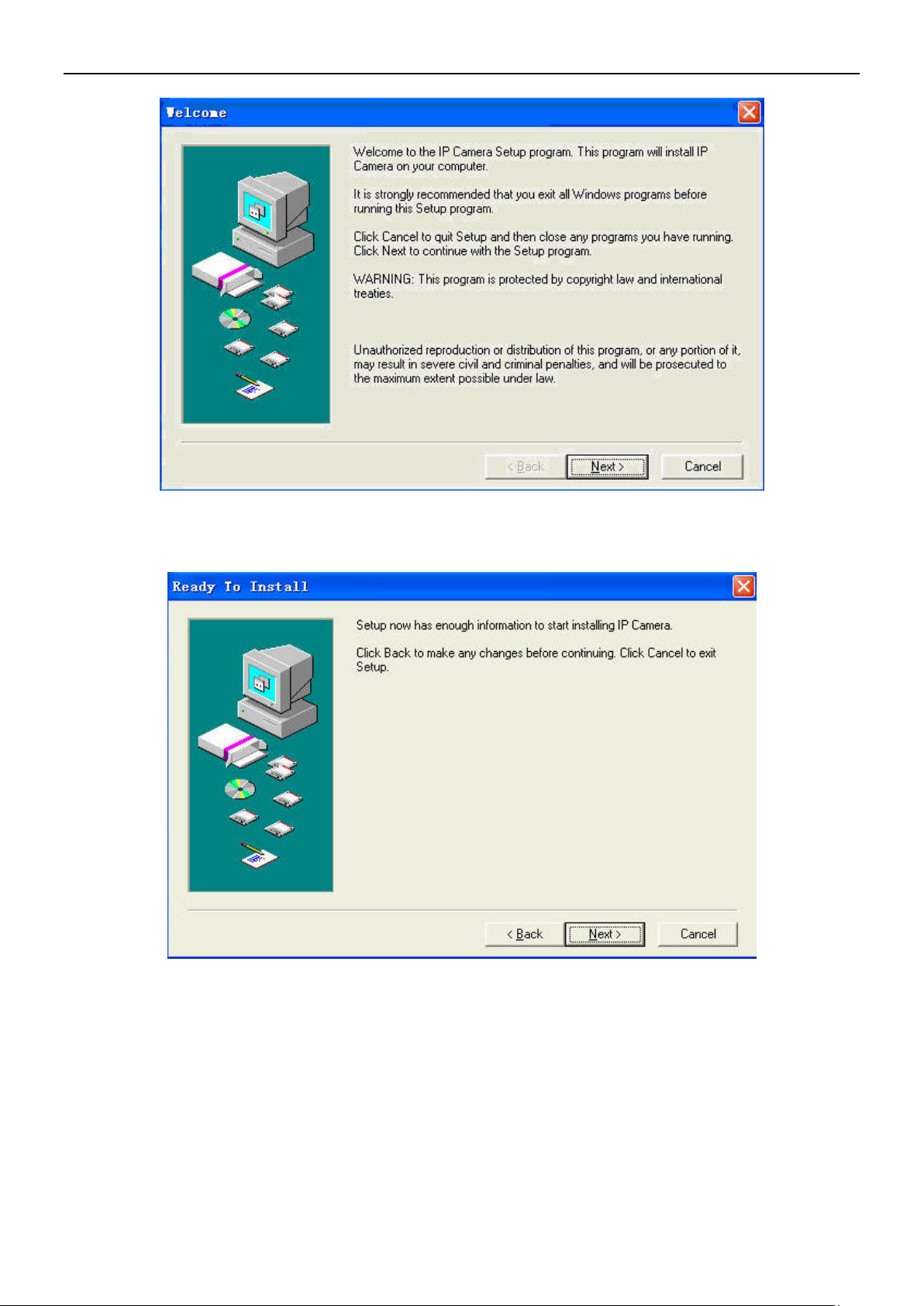
INSTEON® Outdoor Wireless IP Camer a
5
3) Click Next to complete the software installation
insteon.com
Page 7
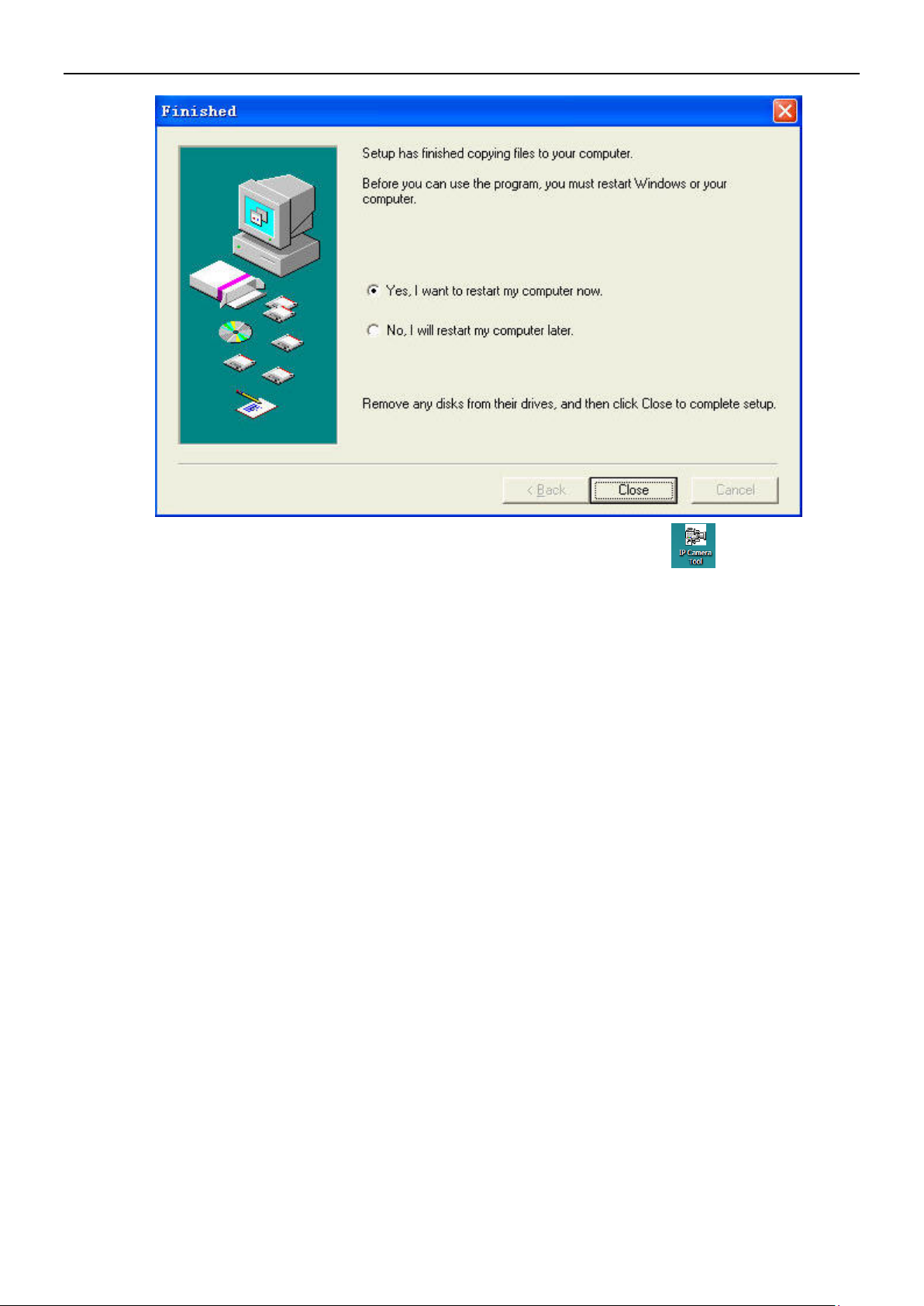
INSTEON® Outdoor Wireless IP Camer a
6
Upon installation completion, restart computer. The IP Camera Tool icon will appear on
the desktop automatic al l y.
NOTE: If you use Windows 7 and there is no icon on desktop after installation of the IP Camera
Tool, check the camera software installation path. For example, if the path reads
C:\Windows\System32\IPCamera.exe, then edit the shortcut to
C:\Windows\SysWOW64\IPCamera.exe.
CAUTION: Use only the power adapter attached with the product. Using an unauthorized power
adapter may cause damage to your Camera. The IP Camera should be installed indoors only.
1.4.2 Hardw are Preparation
Follow the steps below to set up your camera. Make sure to follow each step carefully to ensure
that the camera operates prop erl y.
1) Adjust the antenna on the back of the cam er a
2) Plug network cable into the camera and then into your Cable/DSL router
3) Plug power adapter into the camera and then into the power outlet
CAUTION: Make sure to only use the power adapter supplied with the camera. Using a
non-approved power adapter may damage the camera.
4) The camera takes approximately 30 seconds to start up before it displays an IP address on
the IP Camera Tool
When the camera is powered and network cable is plugged in correctly, the small green network
LED will turn on and the small yellow LAN port LED will flash. Network light will blink and power
light will turn on.
insteon.com
Page 8
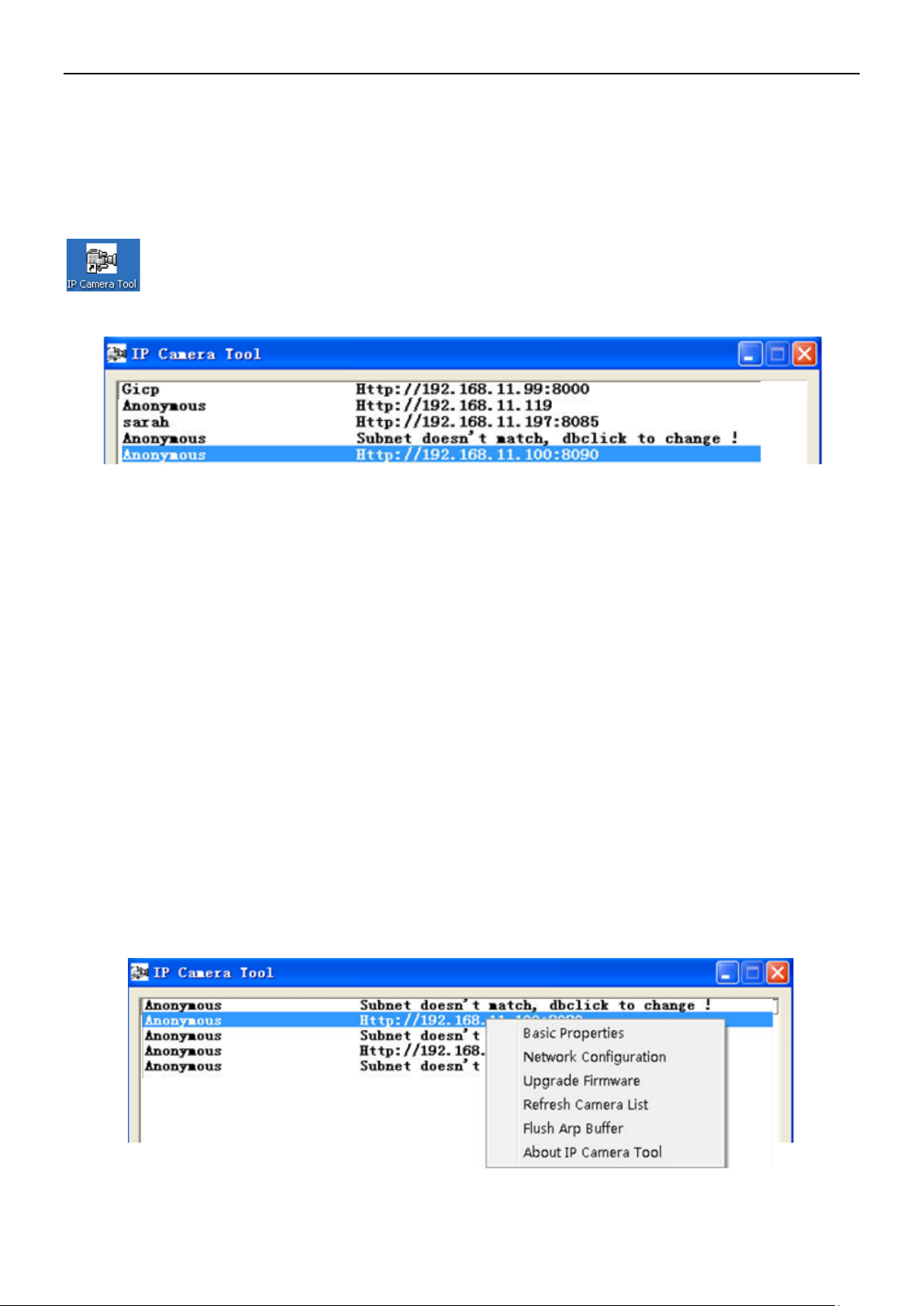
INSTEON® Outdoor Wireless IP Camer a
7
2. SOFTWARE OPERATION
2.1 IP Camera Tool
When camera has been installed, open IP Camera Tool program on your computer. It
will automatically begin searching for your camera over the LAN.
There are three possible scenarios:
1) If no camera is found on the LAN : after about one minute of sear c hing, the field wi l l dis pl ay “ I P
Server not found” and automatically shut down IP Camera Tool program. Check if DHCP is
enabled on your router, or disable MAC address filtering if on WiFi. Also, make sure that your
firewall (if used) isn’t blocking access to the camera.
2) If cameras are found on the LAN: all of the cameras will be listed and the total number will be
displayed in the result field (as shown above).
3) If cameras found on the LAN do not share the same subnet with the computer: a prompt will
be displayed. Click right mouse button to choose “Network Configuration.” This will set the IP
address of the camera to the same subnet as the LAN. You can also choose “Obtain IP from
DHCP server” or “set a static IP for the camera.”
NOTE: If you could not fi nd t he camera’s IP on the IP Camera Tool, check that DHCP is enabled
on your router, that your MAC address filter is disabled and that a firewall or antivirus software
isn’t blocking the camera.
Setup Options
Right-click the IP camera to display six options: Basic Properties, Network Configuration,
Upgrade Firmware, Refresh Camera List, Flush Arp Buffer and About IP Camera Tool:
insteon.com
Page 9
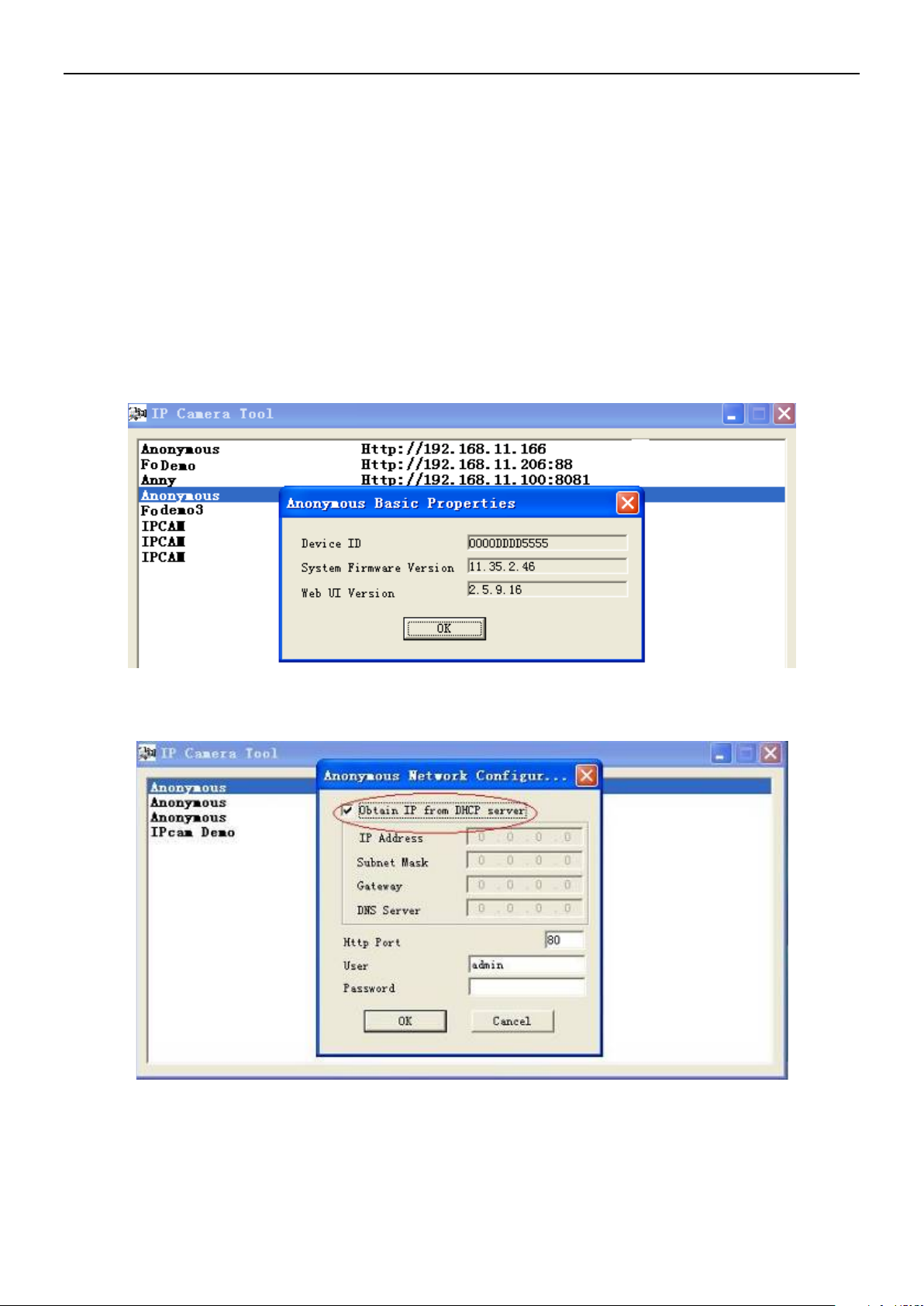
INSTEON® Outdoor Wireless IP Camer a
8
Basic Properties: Find device information such as device ID, the system firmware version
and web UI version
If there are several cameras o n t h e l is t, t he n c hoos e B asi c Pr operties to check t he device ID and
find that camera’s specific IP address. For example, if device ID is 00606E8C5058, it will have
the same MAC address as found on the sticker on the bottom/back of the camera.
Each camera has its ow n M AC addres s. Som etimes , i f a ca mera’s IP ad dress is n ot f ound on th e
IP Camera Tool, the firewall may be blocking it. In that case, you can either add the MAC
address to your router and give it a fix ed I P, o r add the MAC address as a trusted site. Th e r e ar e
two MAC addresses: one is a wired MAC, and the other is a WiFi MAC.
Figure 2.3
Network Configuration: Configure network parameters
Obtain IP from DHCP server: If checked, camera will obtain its IP address from your DHCP server
insteon.com
Page 10
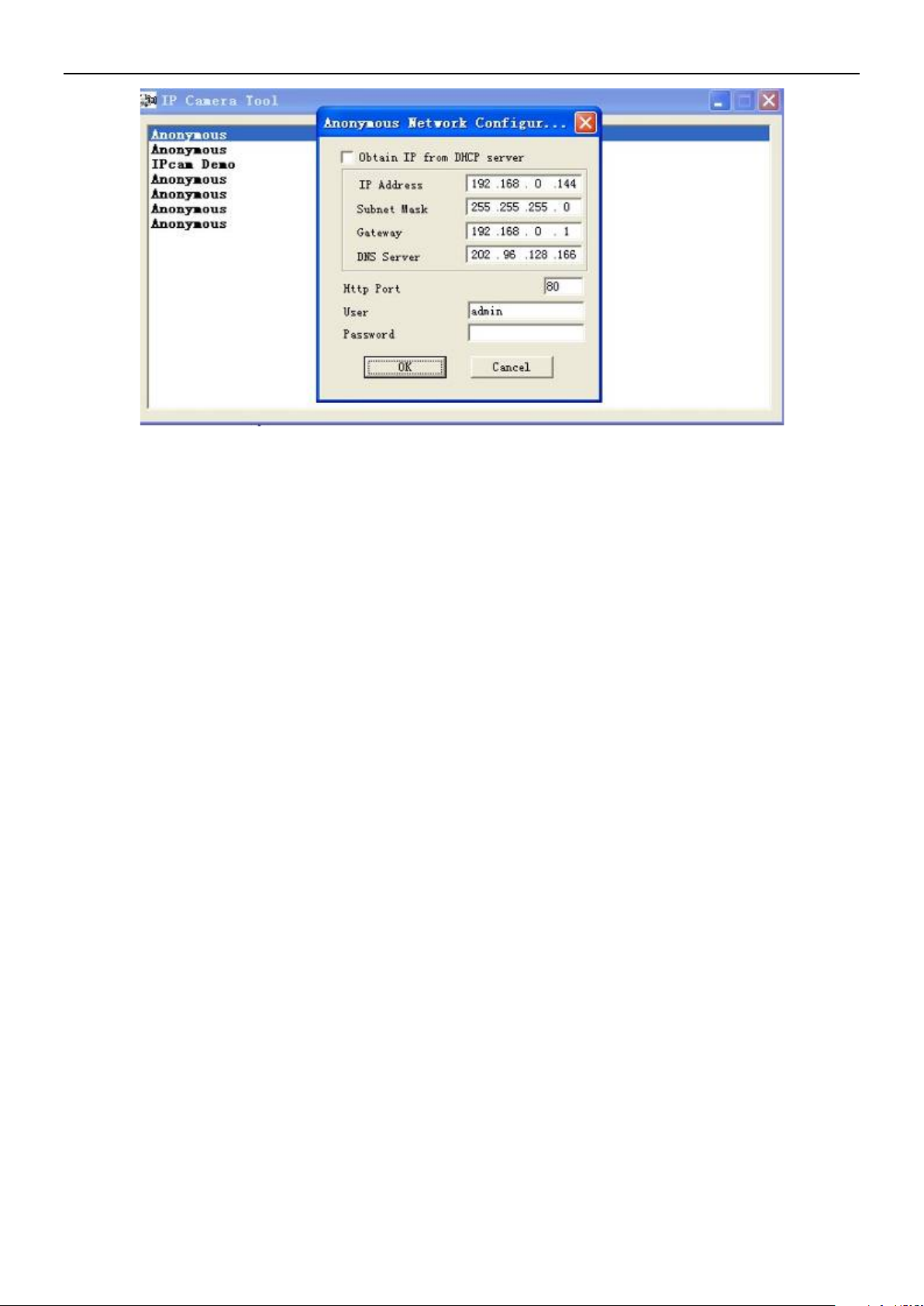
INSTEON® Outdoor Wireless IP Camer a
9
IP Address: Fill in the assigned IP address. Make sure you are using an address that is on
the same subnet as your PC.
Subnet Mask: The default subnet mask of the equipment in our LAN is: 255.255.255.0.You
can find the subnet mask in the basic information of your router or the locally-attached of
your PC.
Gateway: This is your internet gateway and usually the address of your router
DNS Servers: Either use the DNS server address assigned by your ISP or one from a third
party like Google (8.8.8.8) or OpenDNS (x.x.x.x)
HTTP Port: The default port is 80. You can set another port number, such as port 8005, 85,
8100, etc. for port forwardi ng .
User: Default administrator user name is “admin”
Password: There is no default password
NOTE: If the prompt “Subnet doesn’t match, dbclick to change!” appears, enable DHCP and
choose obtain IP from DHCP server or set camera’s IP address and gateway once again.
Upgrade Firmware: Enter the correct user and password to upgrade system firmware and
web UI. If you upgrade the camera, you must upgrade the system firmware first and then
upgrade web UI or it may damage the camera. Download the firmware package for your
specific camera before upgrade. Follow the upgrade documentation in the package carefully
to upgrade. Check the readme.txt file first before you upgrade.
CAUTION: Don’t upgrade the fir mw ar e freel y . Sometimes, your camera may be damaged if
configured wrongly during the upgrade. If your camera works well with the current firmware, we
recommend not upgra di ng .
insteon.com
Page 11
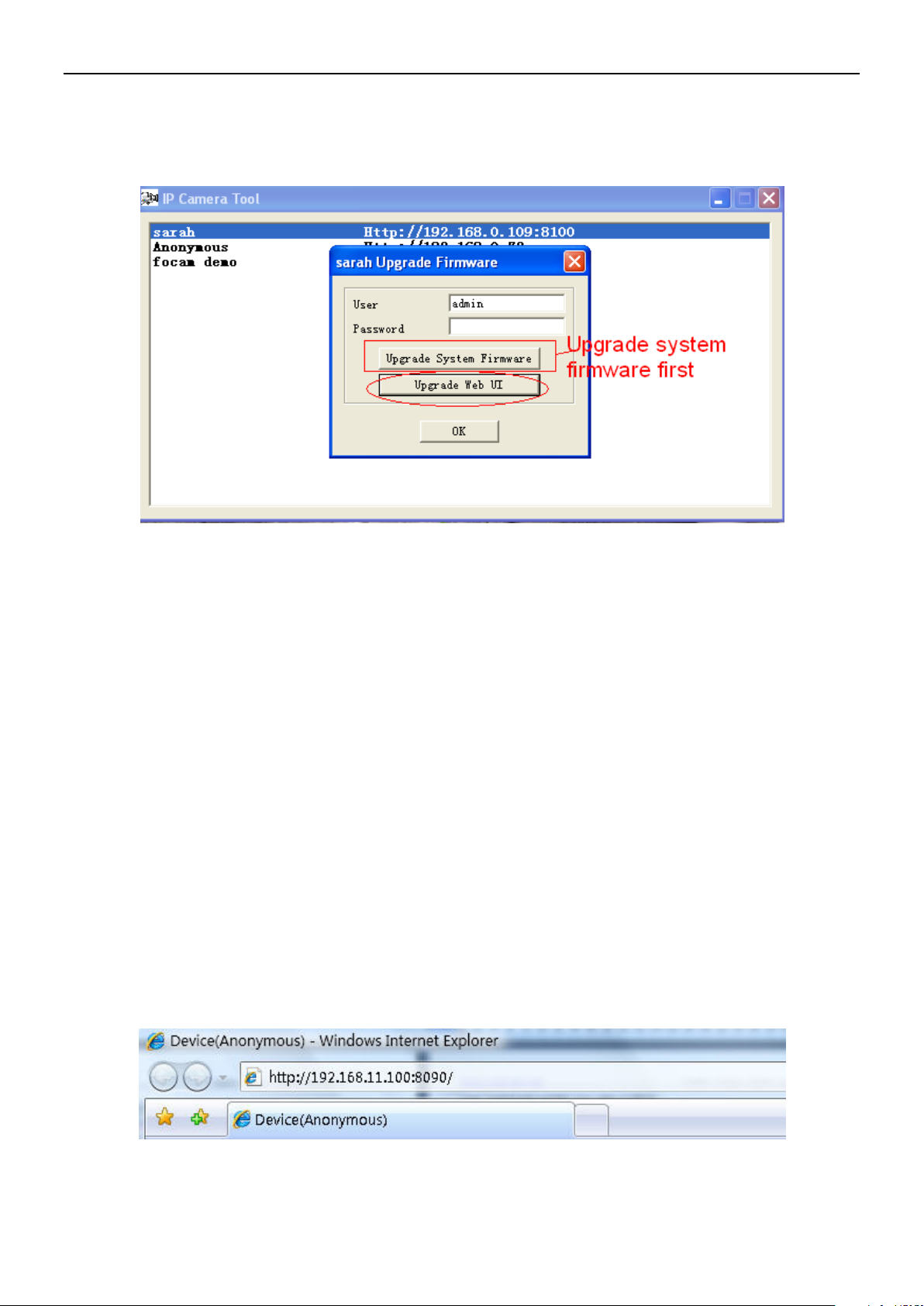
INSTEON® Outdoor Wireless IP Camer a
10
NOTE: If you downl oad the firmware, check if the two .bin files are e x actly the same size. If it fits,
you can upgrade it. If not, download the firmware again until the files are exactly the same size.
Otherwise, your camera will crash with the firmware you selected.
Refresh Camera List: Manually refresh camera list
Flush Arp Buffer: Use Flush Arp Buffer if you encounter an issue opening the camera
webpage. This occurs when the camera uses a fixed IP address both wired and wirelessly.
You may encounter an issue with not being able to open the ca mer a webpage. You may try
to use flush Arp buffer.
About IP Camera Tool: Displays the current version of IP Camera Tool
2.2 Camera Login
Access the camera through the IP Camera Tool, Internet Explorer (IE), Firefox, Chrome, Safari
or the INSTEON iOS/Android smartphone and tablet app (requires SmartLinc Hub, sold
separately).
1) Double-click the camera’s IP address. Your default browser will be automatically open and
display the camera login page. You can also access the camera by directly by typing in the
camera’s IP address:
Figure 2.7
insteon.com
Page 12
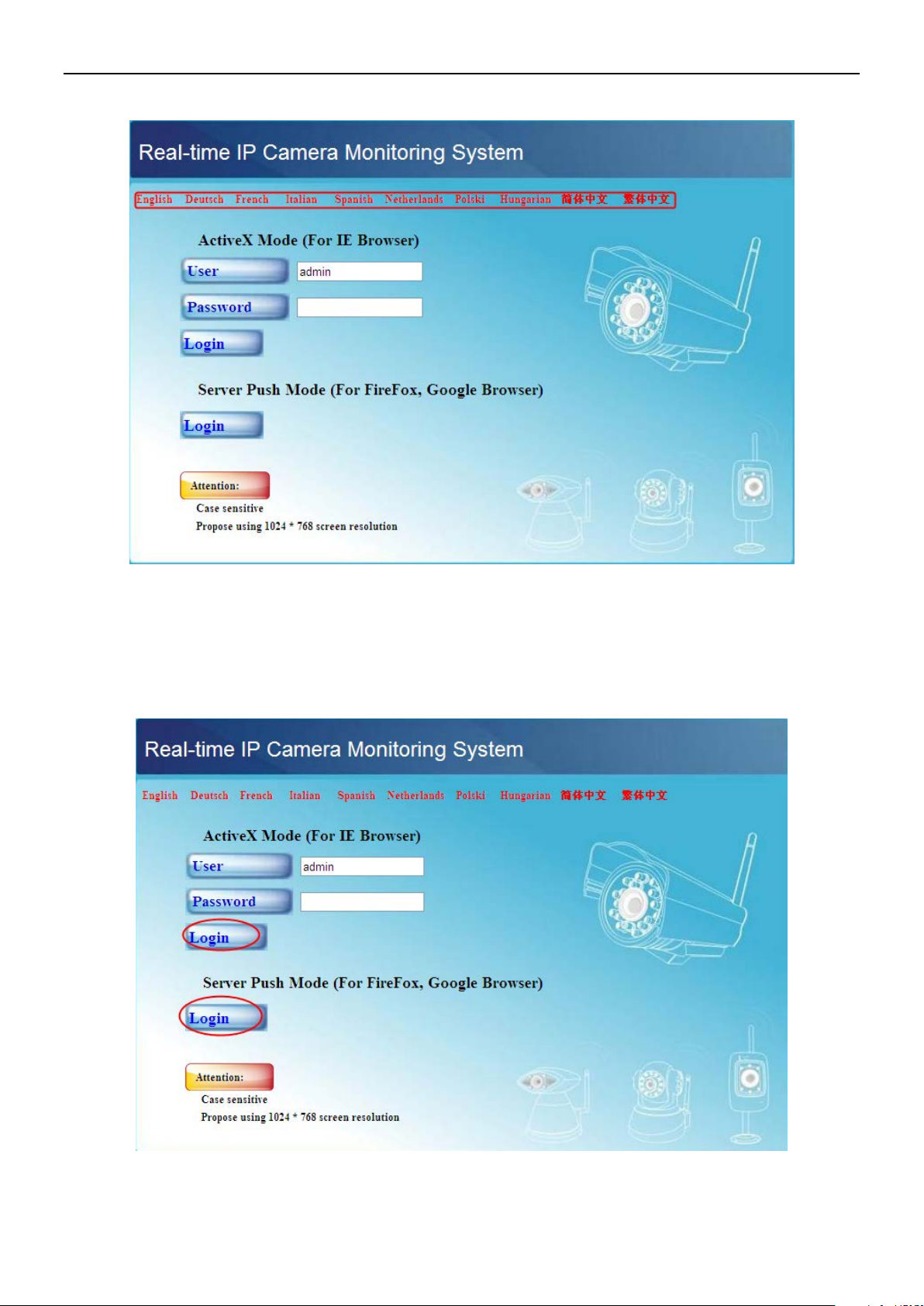
INSTEON® Outdoor Wireless IP Camer a
11
The interface supports ten languages
If you use IE browser, select here to login
If you use Firefox, Google Chrome, select
2) The default user is admin. Leave the password field blank.
3) There are two login modes depending on your browser: ActiveX (IE) and Server Push Mode
(Safari, Firefox, Chrome)
this login
insteon.com
Page 13
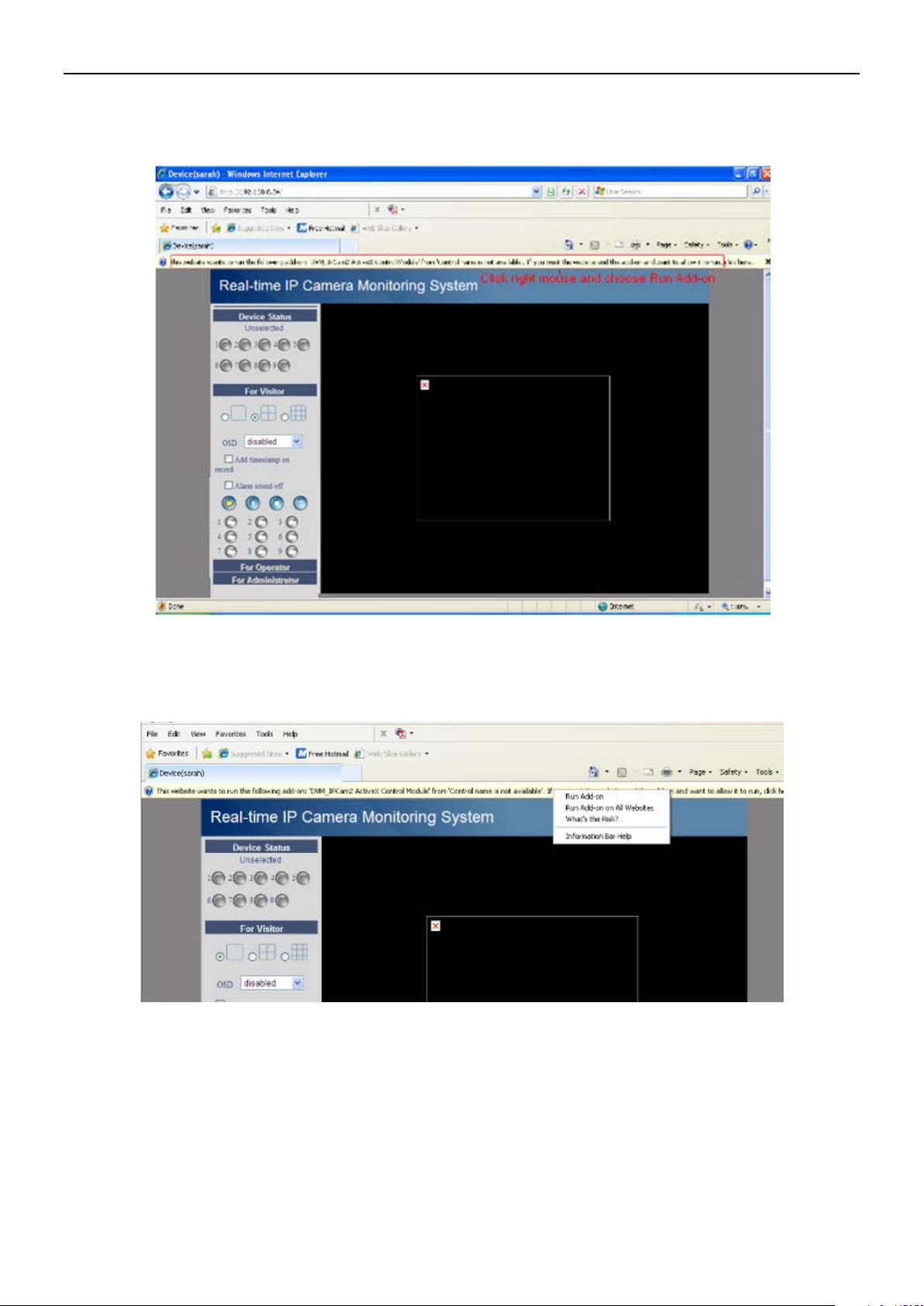
INSTEON® Outdoor Wireless IP Camer a
12
Internet Explorer Setup:
Fill in the “admin” user name and click the first login button.
The first time you log into the UI, you will receive an ActiveX prompt (as shown above). Right
click on the active prompt and choose Run Add-on.
Select Run on the next prompt. You will return to the login screen.
insteon.com
Page 14
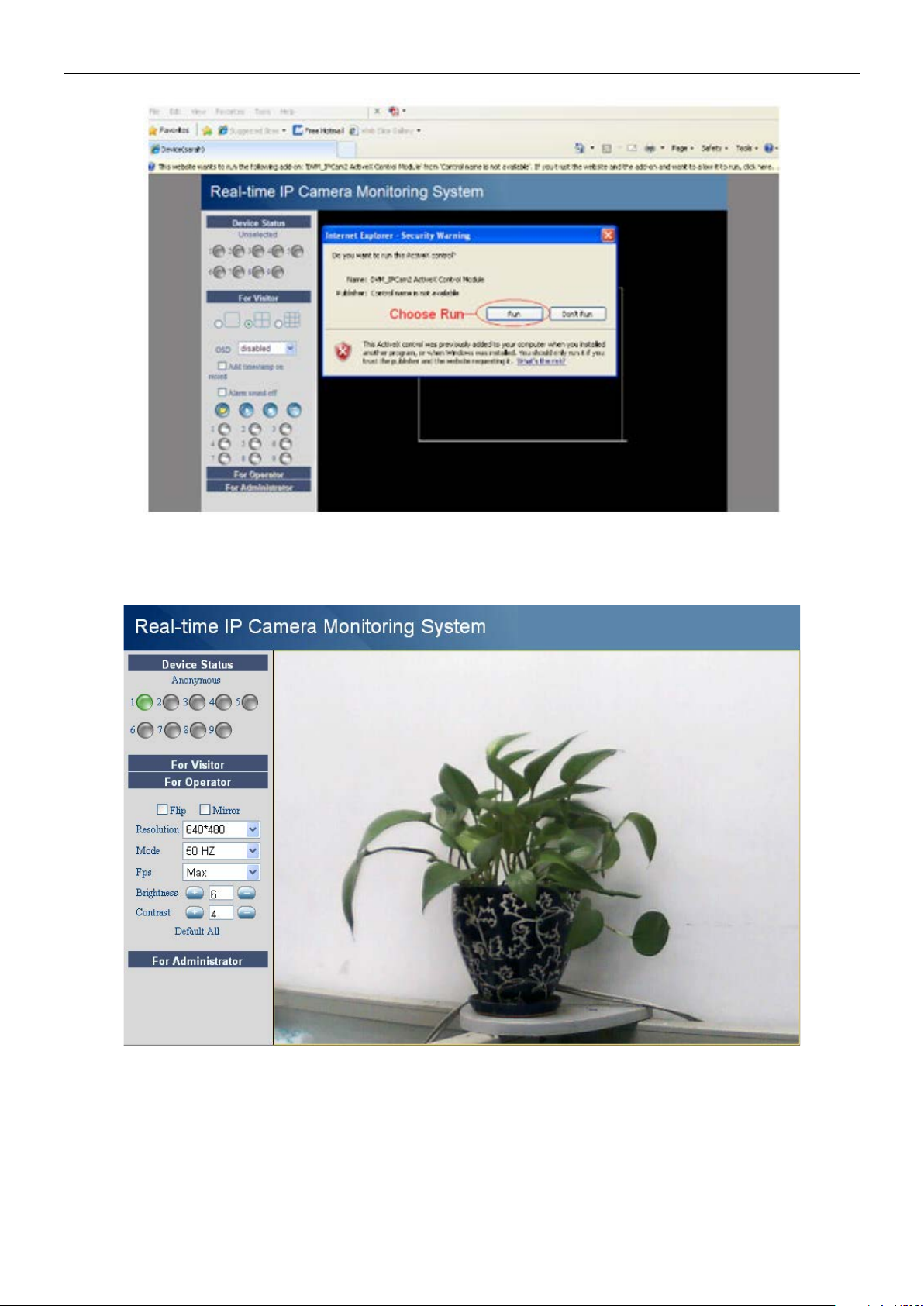
INSTEON® Outdoor Wireless IP Camer a
13
Fill in the “admin” user name and click login again. You will see a live video feed.
NOTE: If you cannot view live video after running ActiveX, change the port number to a number
other than 80 and try again.
Make sure all firewall or antivirus software on your computer is not set to block your camera. If
you are unable to run the ActiveX control, try disabling your firewall or antivirus program.
insteon.com
Page 15

INSTEON® Outdoor Wireless IP Camer a
14
Safari, Firefox, Chrome and Other Browser Setup:
Fill in the “admin” user name and click the second login button.
You may be asked for your username and password again prior to login. After you enter your
user name, you will see the camera’s device status.
Click Live Video to see the camera’s live video feed.
2.3 Device Status
Internet Explorer:
If camera is connected properly, device status LED will be green. If LED is yellow, check that
ActiveX is enabled, or change the port and try again.
insteon.com
Page 16

INSTEON® Outdoor Wireless IP Camer a
15
If you want to view the device information, choose For Administrator, then click Device Info.
Firefox, Chrome and Safari:
When you login to the UI, you will see Device Status which is the same as Device Info in
Internet Explorer.
insteon.com
Page 17

INSTEON® Outdoor Wireless IP Camer a
16
If you want to add timestamp on record choose here
If you want to close the alarm sound choose here
1 control the record folder pop-up or not
timestamp
2.4 For Visitor
Internet Explorer:
Enable OSD and choose a color for the
timestamp
2 play video
3 stop video
4 snapshot
5 record
Multi-device window: The firmware inside the camera can support a maximum of nine
simultaneous cameras. Add cameras in multi-device settings.
OSD: Add a timestamp to the video with five character colors
Add timestamp on record: Add a timestamp to a prerecorded video
Alarm sound off: Mute alarm sound when motion has been detected
(folder): When you enable motion alarm, the cam er a will automaticall y rec ord and s t or e the
file to a predefined folder. This icon controls the folder pop-up.
(play): Camera video will play.
(stop): Camera video will stop.
(still camera): Snap a still picture.
(video camera): Begin recordi ng v ideo. Click ag ain to stop r ecording and save t he .avi fil e to
the folder you previousl y selected.
Firefox, Chrome and Safari:
You will see the picture above when you log into the camera as a visitor.
insteon.com
Page 18

INSTEON® Outdoor Wireless IP Camer a
17
2.5 For Operator
Internet Explorer:
Click For Operator. The following screen will appear:
There are two resolution 640*480 and 320*240
Flip and Mirror: Camera will reverse image/video feed.
Mode: Select lighting mode: 50HZ, 60HZ and outdoor (Note: it is not recommended to use this
item outdoors.)
Brightness and Contrast: Adjust video quality.
For Firefox, Google Chrome and Safari
Click Live Video. The snapshot button is under For Operator. Other functions under Live Video
include refresh video and refresh parameters.
insteon.com
Page 19

INSTEON® Outdoor Wireless IP Camer a
18
2.6 For A dministrator
Internet Explorer:
Click For Administrator. The Device Status will appear with the dev i ce ID, fir mw ar e v er si on and
other information about the camera.
Firefox, Chrome and Safari:
Click Device Management to enter the administrator settings page.
Device Info: This is similar to Device Status which will have the same information as IE.
Multi-Device Settings: Since this function is controlled by ActiveX, it is not available in Firefox or
Chrome.
Back: In Firefox or Chrome browser, you must click Live Video or Device Status to go back.
insteon.com
Page 20

INSTEON® Outdoor Wireless IP Camer a
19
NOTE: The record and multi-device functions are controlled by ActiveX controller, so Firefox and
Chrome will not allow these functions.
3. CONFIGURE ADMINISTRATOR SETTINGS
3.1 Alias Settings
The default alias is anonymous. Set a name for your camera, then click Submit to save your
change.
3.2 Date and Time Settings
Choose the time zone for your country. You can choose Sync with NTP Server or Sync with PC
Time. If your time zone uses Daylight Saving Time, enable it here.
insteon.com
Page 21

INSTEON® Outdoor Wireless IP Camer a
20
3.3 User Settings
Set permissions for a visitor, operator and administrator, then click Submit. The camera will
reboot.
Here you can set the record file path and the alarm record file path for the camera. Record Path
will store the file of a manu al recor ding . Alar m recor d path w il l stor e the file of t he rec ordi ng when
it is activated by motion (you must set motion alarm first).
Click Browse to choose the path. The default path for both is C:\Doc ume nts and Sett ings\All
Users\Documents.
insteon.com
Page 22

INSTEON® Outdoor Wireless IP Camer a
21
NOTE: If you are using Windows 7 or Vista, you cannot change the record path. Set it
following the instructions:
Windows 7 or Vista's security level is higher than Windows XP/2000. For "set record path"
function, add the Device IP address to the IE's “Trusted sites”: IEToolsInternet
OptionsSecurityTrusted sitesSitesAdd
3.4 Multi-Device Settings
IP Camera Tool can support up to nine cameras simultaneously.
3.4.1 Add Cameras in LAN
In Multi-Device Settings, you can see all of the devices that were found on the LAN. The fi r st
device listed is the default. You can add more cameras in the list for monitoring.
To add an additional camera to monitor, click the selected camera in LAN device list; the alias,
host, and HTTP port boxes will automatically be filled in. Enter the correct username and
password, then click Add. After all cameras have been added, choose Submit.
insteon.com
Page 23

INSTEON® Outdoor Wireless IP Camer a
22
To test, choose For Visitor and then click the button that corresponds with however many
cameras you added. You will see the simultaneous live feeds from all the cameras.
insteon.com
Page 24

INSTEON® Outdoor Wireless IP Camer a
23
3.4.2 Add Cameras in WAN
If you want to view all cameras remotely, you will need to add them to use DDNS domain name.
First, make sure all the cameras you added can be accessed over the Internet. (See Set DDNS
settings in the Quick Start Guide.)
Log into the first camera using a DDNS domain name and port.
If you have sever al c ameras , you can use the same D D N S do main name; you only need to set a
different port number for each camera.
Click Multi-Device Settings. Choose the additional camera and fill in its name, DDNS domain
name and port number. Enter user name and password, then choose Add.
insteon.com
Page 25

INSTEON® Outdoor Wireless IP Camer a
24
NOTE: Fill in the second camera’s DDNS domain name for its host, not its LAN IP.
Add more cameras the same way. Click Submit to save.
Go back to video window. You will see all of the cameras accessible through the Internet. When
you are away fro m ho me, y ou ca n us e the fir st ca mera’s D DNS do main na me a nd por t t o v iew all
the cameras via the Internet.
insteon.com
Page 26

INSTEON® Outdoor Wireless IP Camer a
25
3.5 Basic Network Settings
Set a static IP for the camera by choosing Basic Network Settings and selecting an address
within your LAN.
Follow the same procedure to access these settings in the IP Camera Tool.
insteon.com
Page 27

INSTEON® Outdoor Wireless IP Camer a
26
insteon.com
Page 28

INSTEON® Outdoor Wireless IP Camer a
27
3.6 Wireless LAN Settings
See Set Wireless LAN Settings in Quick Start Guide.
3.7 ADSL Settings
When directly connected to the Internet through ADSL, you can enter the ADSL username and
password obtained fro m your ISP.
3.8 UPnP Settings
Check Using UPnP to MAP Port, then click Submit.
The camera’s software will be configured to port forwarding. We recommend you manually
configure port forwarding on your router.
3.9 DDNS Service Settings
DDNS allows users with Dynamic IP addresses to remotely access the camera from external
connections. See Set DDNS Service Settings in the Quick Start Guide.
insteon.com
Page 29

INSTEON® Outdoor Wireless IP Camer a
28
3.10 Mail Service Settings
If you want the camera to send email notifications when motion has been detected, configure
Mail Service Settings.
Make sure your s end er ad dress s up ports SM TP. Four reci pie nts c an b e ad ded t o r ecei ve i mages.
Use the correct SMTP port for your server; some SMTP servers require a specific port such as
587 or 465, so check with your ISP. Transport Layer Security usually is None, but check with
your ISP to be sure. If you use Gmail, Transport Layer Security must be set to TLS or
STARTTLS and SMTP Port must be set to 465, 25 or 587. Click Submit.
Click Test to see if SMTP has been successfully configured.
If one of the following errors occurs, check the information you entered, then click Test again:
insteon.com
Page 30

INSTEON® Outdoor Wireless IP Camer a
29
1) Cannot connect to the server
2) Network Error. Please try later.
3) Server Error
4) Incorrect user or password
5) Sender denied by ser ver . This m ay be bec ause t he ser ver neede d to a uthenti cat e the user, so
check it and try again.
6) Receiver is denied by server. This may be due to the anti-spam privacy of the server.
7) Message is denied by server. This may be due to the anti-spam privacy of the server.
8) Server does not support the authentication mode used by the device
Report Internet IP by Mail: If selected, you will receive emails which contain internet IP
information, such as when the camera is pow er ed or t h e In t er ne t IP has changed. Make s u r e the
port is mapped to the router correctly.
Example of a Gmail Setup
3.11 FTP Service Settings
If you want to upload images to your FTP server, you can set FTP Service Settings.
insteon.com
Page 31

INSTEON® Outdoor Wireless IP Camer a
30
FTP server: Set up FTP Server to work with your camera (see topmost image). If you have a
FTP server that can be accessed on the internet (see above image).
FTP Port: Usually port 21
FTP Upload Folder: Make sure the folder in which you plan to store images exists and is
erasable. The camera w ill not automati cal l y create a folder.
FTP Mode: Supports standard (PO ST) mo de and pas si ve (PASV) mode
Upload Image Now: Uploads images when you enable the checkbox
Upload Interval: Refers to the time between the current image and the next image
Enable Set Filename: Set a name for the uploaded image when you enable the checkbox. If
you select it, the uploaded image will be named after the filename you set. The next image will
cover the last image and the FTP upload folder will only have one uploaded image named after
the filename you set.
Filename: Fill in a name for the u ploa ded i mag e file. This name is di fferent fro m the alarm image.
You cannot change the name of the alarm image.
insteon.com
Page 32

INSTEON® Outdoor Wireless IP Camer a
31
Click Submit, then click Test. The following screen will appear if successful:
The following errors may occur:
1) Cannot connect to the server. Check that the FTP server is correct.
2) Network error; try later.
3) Server error
4) Incorrect username or password. Check username and password.
5) Cannot access the folder. Verify the folder exists and your account is authorized.
6) Error in PASV mode. Verify the server supports PASV mode.
7) Error in PORT mode. PASV mode should be selected if the device is behind a NAT.
8) Cannot upload file. Verify your account. Check p arameters. The saved image name will be
similar to 00606E8C1930( s ar ah) _ 0_ 201 00728114350_25.jpg; check that your FTP server
supports this file name format.
3.12 Alarm Service Settings
If you enable Motion Detect Armed, you will receive email alerts and still images when motion is
detected.
insteon.com
Page 33

INSTEON® Outdoor Wireless IP Camer a
32
Select this option
Motion trigger
If motion is detected after you enable Motion Detect Armed, the Alarm Status will update to
Motion Detect Alarm.
There are five alarm indicators:
1) Button turns red when motion is detected:
2) A beep will sound
3) The camera will automatically record for one minute after motion is detected and save
the recording to your preset folder
4) The camera will send an email when motion is activated. If you want to receive images
when motion is detected, set Mail Service Settings first. Then set motion alarm:
If you want the camera to send a motion detection email only during a specific time frame,
use Scheduler to set the time range for motion alarm.
5) Upload images via FTP server when motion is detected. Set FTP Service Settings first
and then set motion alarm:
insteon.com
Page 34

INSTEON® Outdoor Wireless IP Camer a
33
There are two alarm options:
1) Alarm will activate any time motion is detected. If you wish to set this option, leave Scheduler
unchecked. All time boxes will turn blue. Click Submit.
2) Set a daily alarm schedule. Activate the camera alarm by selecting the time range in
Scheduler. Click any hour between 00 and 23 in the Set row to highlight the row and activate
a daily motion-detect alarm for that hour. In the example below, the camera will sound an
alarm if motion is detected between 6 a.m. and 7 a.m. every day.
Deselect a highlighted hour by clicking the corresponding number in the Clear row.
insteon.com
Page 35

INSTEON® Outdoor Wireless IP Camer a
34
If you want to set a motion-detect alarm for a specific day and time, click the box of the specified
time/day. Click the box again to deselect.
If you want the camera alarm activated most of the time, click Set All to highlight all boxes, then
click the times you want the alarm deactivated. Click Submit.
insteon.com
Page 36

INSTEON® Outdoor Wireless IP Camer a
35
3.13 Upgrade Device Firmware
For latest firmware updates, visit INSTEON.com.
3.14 Backup and Restore Settings
Click Submit to save all the parameters you have set. These parameters will be stored in a .bin
that can be restored to load the previously set parameters.
3.15 Restore Factory Settings
All parameters will return to factory default settings.
insteon.com
Page 37

INSTEON® Outdoor Wireless IP Camer a
36
3.16 Reboot Device
Click Reboot Devi ce to power cycle the c amera. To manually reboot, unplug th e camera an d plug
it back in.
3.17 Log
The log displays the users who have accessed the camera.
Figure 3.36
3.18 Back
This will take you back to the video window.
insteon.com
Page 38

INSTEON® Outdoor Wireless IP Camer a
37
4. APPENDIX
4.1 Frequently Asked Questions
Always confirm connectivity with your LAN and the internet prior to testing your camera.
4.1.1 I forgot my username and/or password
Reset the administrator username and password by making sure the camera is powered on, then pressing and holding the camera reset button for 15 seconds. This will factory restore the username and password to “admin” with no password.
4.1.2 Why do I keep seeing “Subnet doesn’t match, dbclick to change”?
If IP Camera Tool shows this error, select Obt ain IP from DHCP server. If this error still exists afterward, check your LAN connection and verify that the camera subnet and gateway are the same as your computer.
4.1.3 Why isn’t my video streaming or showing images?
The video streaming is transmitted by the ActiveX controller. If ActiveX controller isn’t installed
correctly you will not see the video image. There are two ways to resolve this problem:
1) Reinstall IP Camera Tool and ActiveX control
2) Download ActiveX controller and set IE’s security setting of IE: IEToolInternet
ProperSecurityCustom LevelActiveX control and Plug-ins. Enable the follow i ng :
• Download unsigned ActiveX controls
• Initialize and script ActiveX controls not marked as safe
• Run ActiveX controls and plug-ins
insteon.com
Page 39

INSTEON® Outdoor Wireless IP Camer a
38
If ActiveX is running but you still cannot see live video, a red cross is displayed in the center of
the video and a yellow light appears in the device status, change the port number (do not
use port number 80).
Note: Make sure that your firewall or anti-virus software does not block the camera or ActiveX. If
you still cannot see live video, try shutting down the firewall or anti-virus software and try again.
4.1.4 Why isn’t the IP camera accessible on internet?
1. ActiveX controller is not installed correctly
insteon.com
Page 40

INSTEON® Outdoor Wireless IP Camer a
39
2. The port that the camera is using is blocked by a firewall or anti-virus software. Try changing
the port number.
3. Port forwarding is not successful (see How to Set DDN Service Settings in the Quick Start
Guide).
4.1.5 IP Camera Tool can’t find the camera’s IP
1. Verify that the network cable is securely fastened to the camera
2. Make sure DHCP is enabled and MAC address filter is disabled on your router
3, Make sure that a firewall or anti-virus software does not block the camera. You can add the
camera as a trusted site through your firewall or anti-virus software.
4.1.6 Why has the UPnP failed?
The UPnP only contains port forwarding. Sometimes, port forwarding may fail automatically
because of a firewall or anti-virus software. It may also be due to the router’s security settings.
Manually configure port forwarding so the camera can be viewed on the internet.
4.1.7 Why can’t I find a desktop shortcut to IP Camera Tool?
If you use Windows 7 or Vista and the shortcut is missing after installing IP Camera Tool, check
the program path. For exampl e, if the path reads: C:\Windows\System32\IPCamera.exe, then
change it to C:\Windows\SysWOW64\IPCamera.exe. After this you should be able to use the
shortcut without any problems.
4.1.8 Why can’t I change the record path?
If you use Windows 7 or Vista, you may be not able to change the record path due to your
computer’s security settings. Instead, add the camera as a trusted IE site.
4.1.9 Why can’t I find the multi-devi ce se t ti ngs a nd re cord icons?
Record and multi-devi ce functi ons are contr oll ed by ActiveX. These functions ar e n ot available in
Firefox, Chrome and Safari.
insteon.com
Page 41

INSTEON® Outdoor Wireless IP Camer a
40
4.1.10 Why won’t my camera connect wirelessly?
If your camera cannot connect wirelessly after you enable the wireless settings, power cycle the
camera by unplugging the power cable and plugging it back in. Make sure your wireless settings
are correct and match your wireless router or access point.
4.1.11 Why can’t I see my other cameras in multi-device WAN?
If you want to view all the cameras on WAN, verify that each camera you added in the
multi-device settings can be accessed using the DDNS name and port number. Make sure you
use the DDNS domain name, not the camera’s LAN IP. See How to Add Cameras in WAN.
4.1.12 I only see a black screen or undefined characters when using remote
login.
If you can remotely access the login page, this indicates that your DDNS settings are correct. If
you are unable to see live video and/or undefined characters, this may be due to Internet speed
issues or the camera using WiFi.
4.2 Default Parameters
Default network Parameters
IP address: obtain dynamically
Subnet mask: 255.255.255.0
Gateway: obtain dynamically
DHCP: Disabled
DDNS: Disabled
Default administrat or user name: admin
Default administrat or pass word: no password
4.3 Port Forwarding Basics
A software port is a numbered connection that your network uses to provide or deny access to
your home LAN (local area network) from a remote location. Port forwarding allows you to
access your home LAN from any Internet connection.
IMPORTANT! Port forwarding setup varies based on the make and model of your router. These
examples are prov ided to help y ou under st and the por t forw arding pr ocess , but see your r outer’s
insteon.com
Page 42

INSTEON® Outdoor Wireless IP Camer a
41
manual for device-specific port forwarding instructions.
Netgear
1. Type your router’s addr ess into a n Interne t brow ser. By defaul t, this s hould be 1 92.168. 0.1;
the information should be provided in your router’s instructions or on the router itself.
2. You will be prompted to enter a username and a password. For Netgear devices, the
default username is "admin" and the password is either "password" or "1234" (unless you
have already changed them).
3. Open "Advanced" and click "Port Forwarding." The Ports window will open with
information on existing HTTP and FTP ports (these are used to connect your router to the
Internet).
4. Click the "Add Custom Service" button and enter a new service name, such as
INSTEONIPCamera1).
5. Enter the camera’s IP address (found in the IP Camera Tool device list) into the Server IP
Address field.
6. You will need to specify a port range to have open for your camera. 8000-8999 is a good
range to work with, but make sure the port you open does not conflict with any ports you
may already have open (from your list of Services on the "Port Forwarding" page). To
enter a single port (ex. port 8030), use the same port for the "Start Port" and "End Port."
7. Click "Apply" and logout from the router settings page.
8. After making sure you are not connected to your local wireless connection, open your
smartphone’ s Int ernet br ows er and enter your ca mera IP address follow ed i mmedia tely by
a colon and the port you have opened (for example http://192.168.1.4:8030). You should
see the camera login screen.
Linksys
1. Type your router’s addr ess i nto an I nt ernet browser addres s bar. By default this should be
192.168.1.1; the information should be provided in your router’s instructions or on the
router itself.
2. You will be prompted to enter a username and a password. For Linksys devices, the
default username is "admin" and the password is left blank unless you have changed
them previously.
insteon.com
Page 43

INSTEON® Outdoor Wireless IP Camer a
42
3. Once logged in, open "Applications and Gaming" on the left navigation and click on "Port
Range Forwarding". The Ports window will open with information on existing HTTP and
FTP ports (these are used to connect your router to the Internet).
4. In the "Application" field enter a new Service Name, such as INSTEONIPCamera1.
5. Enter the camera’s IP address (found in the IP Camera Tool device list) into the Server IP
Address field.
6. In the "UPD/TCP" field select "Both."
9. You will need to specify a port range to have open for your camera. 8000-8999 is a good
range to work with, but make sure the port you open does not conflict with any ports you
may already have open (from your list of Services on the "Port Forwarding" page). To
enter a single port (ex. port 8030), use the same port for "Start" and "End."
7. Click "Save Settings" and logout from the router settings page.
8. After making sure you are not connected to your local wireless connection, open your
smartphone’ s Int ernet br ows er and enter your ca mera IP address follow ed i mmedia tely by
a colon and the port you have opened (for example http://192.168.1.4:8030). You should
see the camera login screen.
D-Link
1. Type your router’s addr ess into a n Interne t brow ser. By defaul t, this s hould be 1 92.168. 0.1;
the information should be provided in your router’s instructions or on the router itself.
2. You w i ll be pr om pted to enter a userna me and a password. F or D -Li nk devices the default
username is "admin" and the p as sword is left blank unless you have changed them
previously.
3. Once logged in, open "Advanced" and click on "Port Forwarding" in the left navigation.
The Ports window will open with information on existing HTTP and FTP ports (these are
used to connect your router to the Internet).
4. In the "Name" field enter a new Name, such as INSTEONIPCamera1.
5. Enter the camera’s IP address (found in the IP Camera Tool device list) into the Server IP
Address field.
6. In the "Traffic Type" drop-down menu select "Any."
7. You will need to specify a port range to have open for your camera. 8000-8999 is a good
range to work with, but make sure the port you open does not conflict with any ports you
insteon.com
Page 44

INSTEON® Outdoor Wireless IP Camer a
43
ITEMS
INSTEON® OUTDOOR WIRELESS IP CAMERA (75791)
Image Sensor
High Definiti on Color CMOS Sensor
Image Frame Rate
15fps(VGA),30fps(QVGA)
Resolution
640 x 480(VGA), 320 x 240(Q VG A)
Flip Mirror Images
Vertical / Horizontal
Light Frequency
50Hz, 60Hz or Outdoor
Net Weight
1180g (accessories inc lud ed)
Power Supply
DC 5V/2.0A (EU,US,AU a dapt er or ot her t ypes optional)
Power Consumption
5.5 Watts (Max.)
Operating Temp.
0° ~ 55°C (32°F ~ 131°F)
Operating Humidity
20% ~ 85% non-condensing
may already have open (from your list of Services on the "Port Forwarding" page). To
enter a single port (ex. port 8030), use the same port for "Start" and "End."
8. In the "Schedule" drop-down menu, select "Always."
9. Click "Save Settings" and logout from the router settings page.
10. After making sure you are not connected to your local wireless connection, open your
smartphone’ s Internet br owser and enter your ca mera IP address foll ow ed im mediat ely by
a colon and the port you have opened (for example http://192.168.1.4:8030). You should
see the camera login screen.
4.4 Specifications
Image Sensor
Lens
Video
Communication
Display Resolution 640 x 480 Pixels(300k Pix els)
Lens f: 8mm
Mini. Illumination 0.5Lux
Lens Type Glass Lens
IR-CUT Filter can switch on/off automatically
Image Compression MJPEG
Video Parameters Brightness, Contrast
Ethernet One 10/100Mbps RJ-45
Supported Protocol HTTP,FTP,TCP/IP,UDP,SMTP,DHCP,PPPoE,DDNS,UPnP,GPRS
Wireless Standard IEEE 802.11b/g/n
Data Rate 802.11b: 11Mbps(Max.) 802.11g: 54Mbps(Max. )
802.11n: 150Mbps(Max . )
Wireless Security WEP and WPA and WPA2 Encryption
Infrared Light 60 IR LEDs, Night visibil ity up to 98 feet (30 meters)
Dimension 245(L)X196(W)X112(H)mm.
Gross Weight 1320g (carton box package)
Power
Environment
Storage Temp. -10°C ~ 60° (14°F ~ 140°F)
insteon.com
Page 45

INSTEON® Outdoor Wireless IP Camer a
44
Storage Humidity
0% ~ 90% non-condensing
CPU
2.0GHZ or above
-64bit / MAC OS
Certification
CE,FCC
PC Requirement s
Memory Size 256MB or above
Display Car d 64M or above
Supported OS Microsoft Windows 2000/XP /Vista/Windows 7-32bit / Windows 7
Browser IE 6.0, IE7.0, IE8.0,IE9.0, Firefox2.0,Firefox3.0,Goolge Chrome,
Safari
5.0 OBTAINING TECHNICAL SUPPORT
If you have tried these suggested solutions, reviewed this Owner’s Manual and still cannot
resolve an issue you are having with INSTEON Outdoor Wireless IP Camera, please call the
INSTEON Support Line at 800-762-7845 or visit www.insteon.com/support.
insteon.com
