Page 1
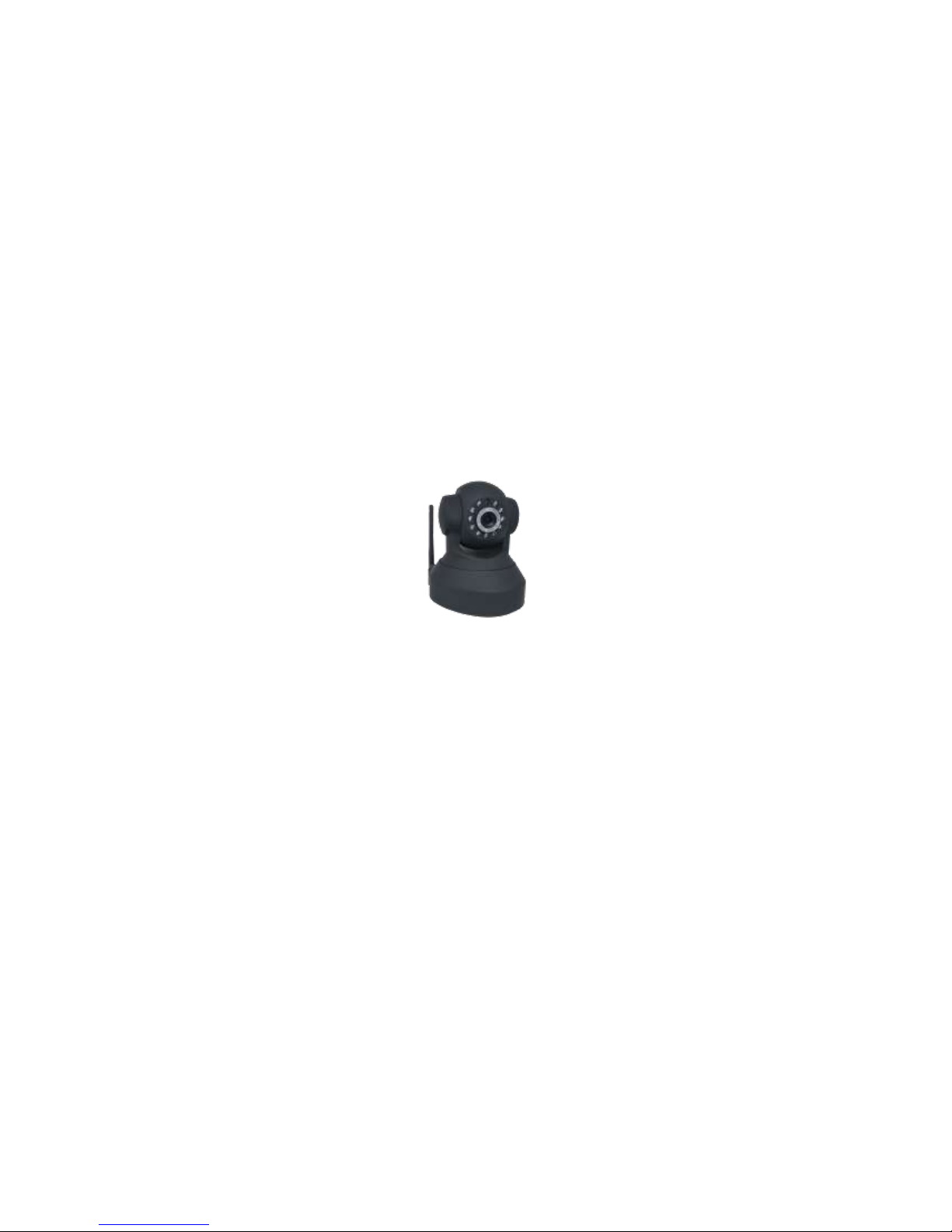
U
U
s
s
e
err
M
M
a
a
n
n
u
u
a
all
(For Windows & Mac OS)
Indoor HD Wireless IP Camera
Model: 2864-222, 2864-226
Color:Black/White
V1.6
Page 2
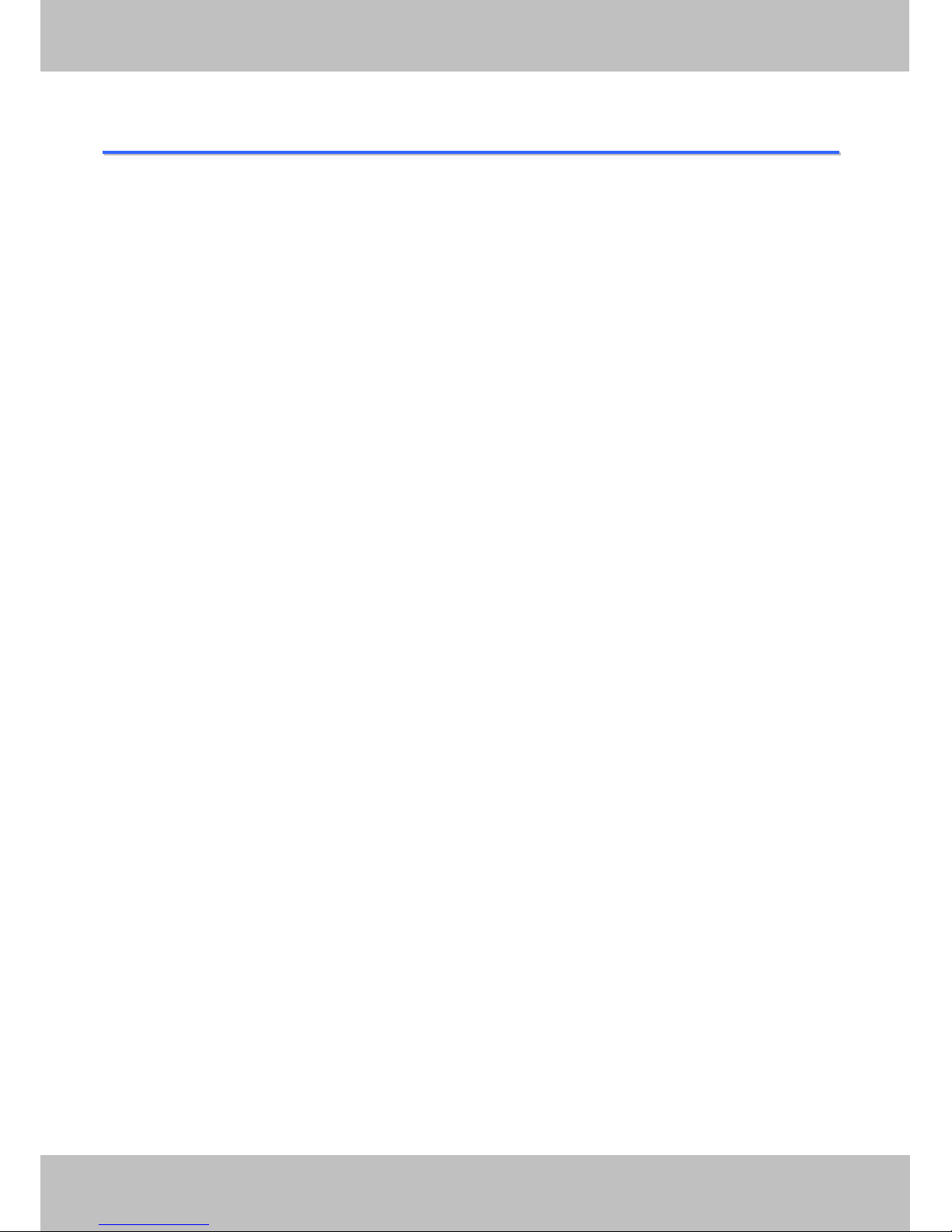
1
1
TTaabbllee ooff CCoonntteennttss
TTaabbllee ooff CCoonntteenntts
s ................................................................................................................................................. 1
1 Overview ......................................................................................................................................................... 1
1.1 Key Features ........................................................................................................................................ 1
1.2 Read Before Use .................................................................................................................................. 2
1.3 Package Contents ................................................................................................................................ 2
1.4 Physical Description ............................................................................................................................. 2
1.5 INSTEON Application Access .............................................................................................................. 4
1.5.1 Adding the HD Camera to the INSTEON Hub - Android ........................................................... 4
1.5.2 Adding the HD Camera to the INSTEON hub - iOS .................................................................. 9
2 Access the IP Camera ................................................................................................................................. . 14
2.1 Access the Camera in LAN ............................................................................................................... . 14
2.2 Access
the Camera in WAN ............................................................................................................... 17
2.2.1 Static IP Addresses .................................................................................................................. 17
2.2.2 Dynamic IP Addresses ............................................................................................................. 18
2.3 Using the VLC player ......................................................................................................................... 22
2.4 IP camera connection to the server ...................................................................................................... 24
3 Surveillance Software GUI ........................................................................................................................... 25
3.1 Login Window ..................................................................................................................................... 25
3.2 Modify the Username and Password ................................................................................................. 26
3.3 Setup Wizard ...................................................................................................................................... 26
3.4 Surveillance Window .......................................................................................................................... 28
4 Advanced Camera Settings .......................................................................................................................... 36
4.1 Status .................................................................................................................................................. 36
4.1.1 Device Information ................................
...............................................................
.................... 36
4.1.2 Device Status ........................................................................................................................... 37
4.1.3 Session Status ......................................................................................................................... 37
4.1.4 Log ........................................................................................................................................... 37
4.2 Basic Settings ..................................................................................................................................... 38
4.2.1 Camera Name .......................................................................................................................... 38
4.2.2 Camera Time............................................................................................................................ 38
4.2.3 User Accounts .......................................................................................................................... 39
4.2.4 Multi-Camera............................................................................................................................ 42
4.3 Network .............................................................................................................................................. 47
4.3.1 IP Configuration ....................................................................................................................... 47
4.3.2 Wireless Settings ..................................................................................................................... 48
4.3.3 PPPoE ...................................................................................................................................... 51
4.3.4 DDNS ....................................................................................................................................... 51
4.3.5 UPnP ........................................................................................................................................ 52
4.3.6 Port ...............................................................................................
................................
............ 53
4.3.7 Mail Settings............................................................................................................................. 55
4.3.8 FTP Settings ............................................................................................................................ 56
4.3.9 P2P .......................................................................................................................................... 58
Page 3
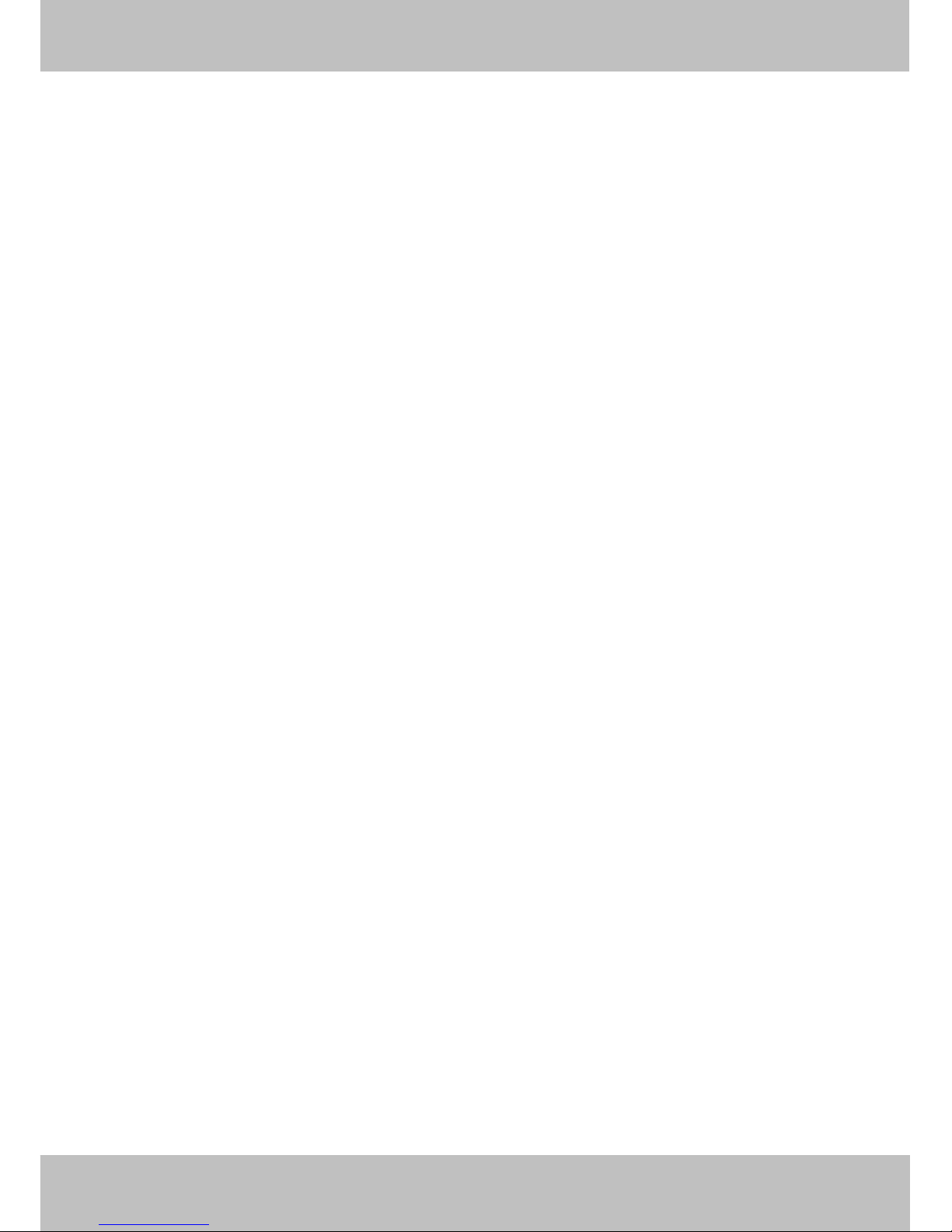
2
2
4.4 Video .................................................................................................................................................. 58
4.4.1 Video Settings .......................................................................................................................... 58
4.4.2 On Screen Display ................................................................................................................... 59
4.4.3 Privacy Zone ............................................................................................................................ 59
4.4.4 Snapshot Settings .................................................................................................................... 61
4.4.5 IR LED Schedule ..................................................................................................................... 61
4.5 Alarm .................................................................................................................................................. 62
4.6 Record ................................................................................................................................................ 65
4.6.1 Storage Location ...................................................................................................................... 65
4.6.2 Alarm Recording ...................................................................................................................... 66
4.6.3 Local Alarm Recording ............................................................................................................. 66
4.6.4 Scheduled Recording............................................................................................................... 67
4.6.5 SD Card Management ............................................................................................................. 68
4.7 PTZ ..................................................................................................................................................... 69
4.7.1 Pan/Tilt Speed .......................................................................................................................... 69
4.7.2 Cruise Settings ......................................................................................................................... 69
4.7.3 Start-Up Options ...................................................................................................................... 73
4.8 Firewall ............................................................................................................................................... 73
4.9 System ................................................................................................................................................ 74
4.9.1 Back-up& Restore .................................................................................................................... 74
4.9.2 System Upgrade ...................................................................................................................... 75
4.9.3 Patch Installation ...................................................................................................................... 77
4.9.4 Factory Reset ........................................................................................................................... 77
4.9.5 Reboot ...................................................................................................................................... 77
5 Playback ....................................................................................................................................................... 78
6 Appendix ....................................................................................................................................................... 79
6.1 Frequently Asked Questions .............................................................................................................. 79
6.1.1 How to install the plug-in for Safari ......................................................................................... 79
6.1.2 How to download and install the ActiveX for Firefox users .................................................... 80
6.1.3 How to download and install the ActiveX for Google Chrome users ...................................... 81
6.1.4 I have forgotten the administrator password ........................................................................... 83
6.1.5 Camera can not record ............................................................................................................ 83
6.1.6 Subnet doesn’t match .............................................................................................................. 83
6.1.7 No Pictures Problems .............................................................................................................. 84
6.1.8 Can’t access IP camera in internet .......................................................................................... 85
6.1.9 UPnP always failed .................................................................................................................. 85
6.1.10 Camera can not connect wireless ......................................................................................... 85
6.1.11 Can’t see other cameras listed .............................................................................................. 85
6.2 Default Parameters ............................................................................................................................ 85
6.3 Specifications ..................................................................................................................................... 86
6.4 CE & FCC ........................................................................................................................................... 87
Page 4
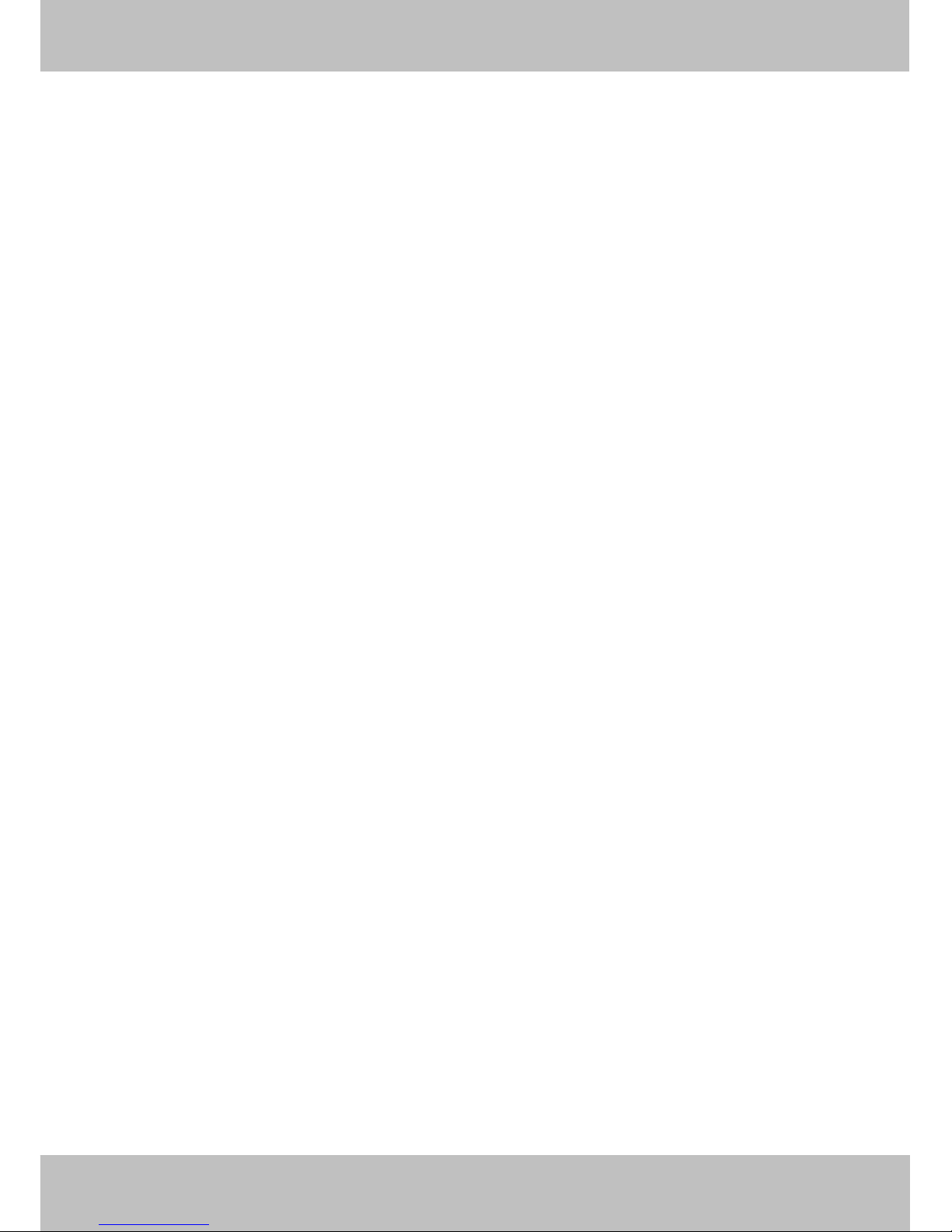
3
3
Page 5
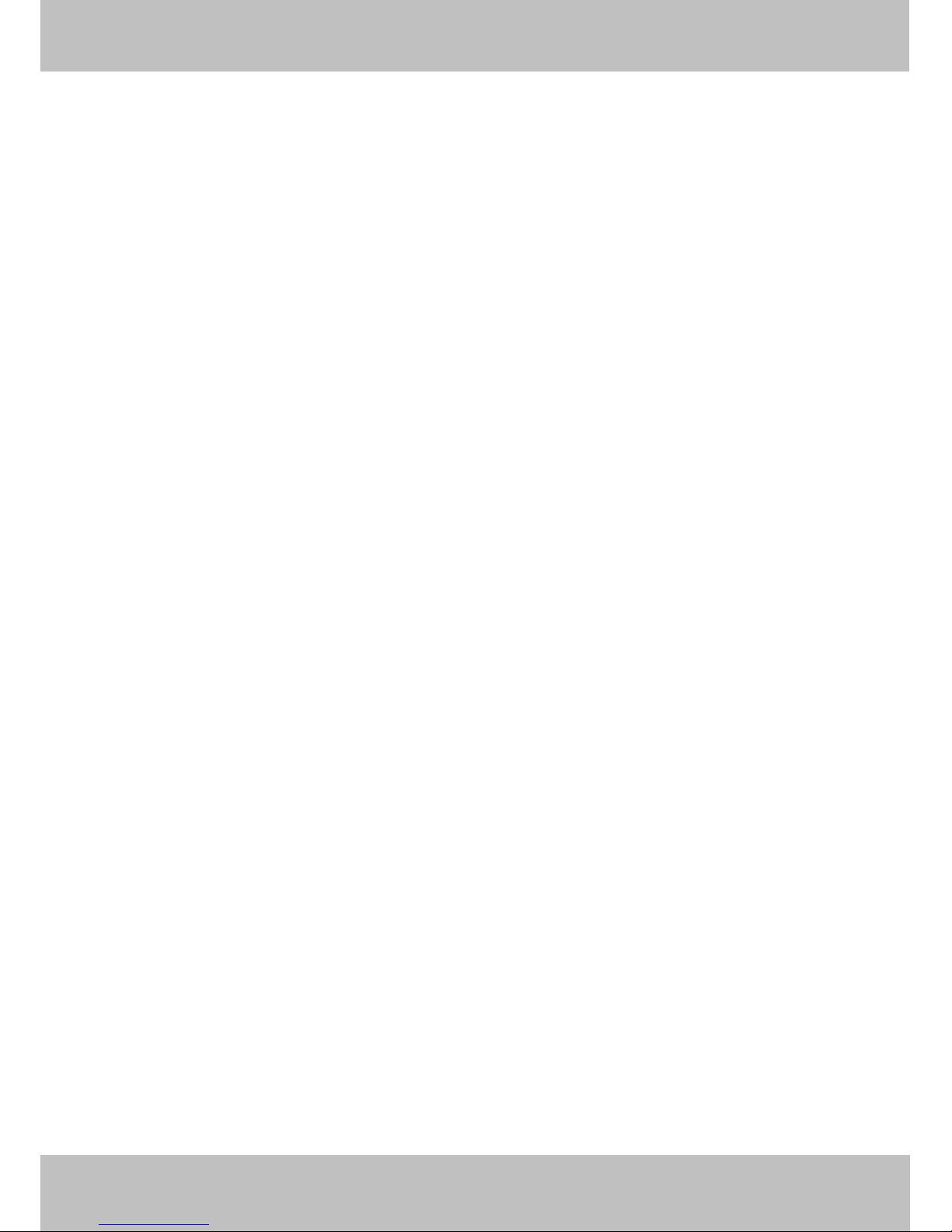
1
1
1 Overview
Indoor HD Wireless IP Camera with P2P is an integrated wireless IP Camera with a color CMOS sensor
enabling viewing in High Definition resolution. It combines a high quality digital video camera, with a powerful
web server, to bring clear video to your desktop and mobile devices from anywhere on your local network or
over the Internet.
Thanks to the P2P easy access technology, you don’t need to do complicated Port Forwarding and DDNS
settings, you just need to scan the QR code on the bottom of the camera to connect it on smart phone, or input
the UID on CMS software to do remote access.
With flexible 300-degree pan and 120-degree tilt(except for FC1403P), the IP Camera gives users more
comprehensive control over a monitored site. The camera supports H.264 video compression technology,
dramatically reducing file size and saving network bandwidth.
The camera is based on the TCP/IP standard. There is a WEB server inside which could support Internet
Explore. Therefore the management and maintenance of your device is simplified by using the network to
access the website of your camera.
The camera is designed for indoor surveillance applications such as home, retail store and office. Controlling
the camera and managing images is simplified by using the provided web interface across the network utilizing
wired or wireless connectivity.
The IPCAM supports Smart Phone APP for Android and iPhone users, please search and install IPCam
Viewer on Google Play for Android devices, search and install IPCam_Viewer on APP Store for iOS devices,
then you can view your camera anywhere, anytime on your smart mobile devices.
1.1 Key Features
Standard H.264 video compression algorithm to satisfy the transmission of high definition video in narrow
bandwidth network
P2P feature for easy access
Megapixel HD video
Pan 300 degree, tilt 120 degree
Supports IE/Firefox/Google/Safari browser
Supports WEP,WPA-PSK and WPA2-PSK Encryption
Wireless connection is compliant with IEEE 802.11b/g/n Wi-Fi, up to 150Mbps
IR night vision (Range: 8m)
Supports image snapshot
Supports dual-stream
Supports SD Card storage up to 32GB(except for FC1403P)
Supports IR-Cut auto switch
Page 6
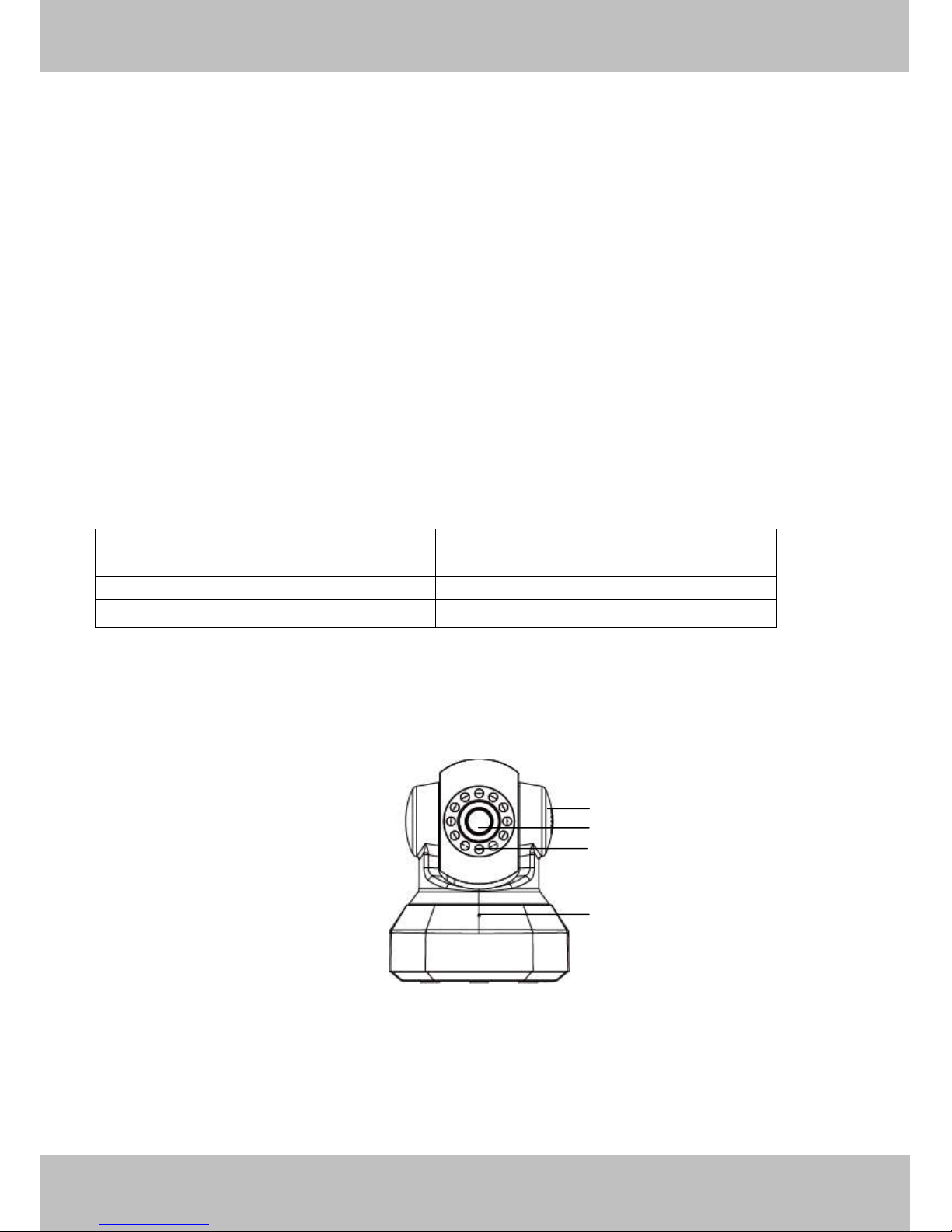
2
2
Embedded free DDNS(dynamic domain name service) Service
Support for Third Party Domain Name Service
Supports two-way audio using select browsers and apps
Multi-level users management with password protection
Motion detection alert via email or upload image to FTP server
Free Android and iPhone APP for viewing live video
Supports recording schedule
1.2 Read Before Use
Please first verify that all contents received are complete according to the Package Contents listed below.
Before the IP Camera is installed, please carefully read and follow the instructions in the Quick Installation
Guide to avoid damage due to faulty assembly and installation. This also ensures the product is used properly
as intended.
1.3 Package Contents
● IP Camera × 1
●
● Wi-Fi Antenna × 1
Mounting bracket × 1
● Ethernet Cable × 1
●
DC Power Adapter × 1
1.4 Physical Description
Front Panel
Figure 1.1
1.Speaker: Built-in speaker
2.LENS: Fixed focus lens.
3.Infrared LED: Infrared LEDs for night vision
4.Microphone: Built-in microphone
5.Wi-Fi Antenna: Wireless Antenna
1.Speaker
2.LENS
3.Infrared LED
4.Microphone
Page 7
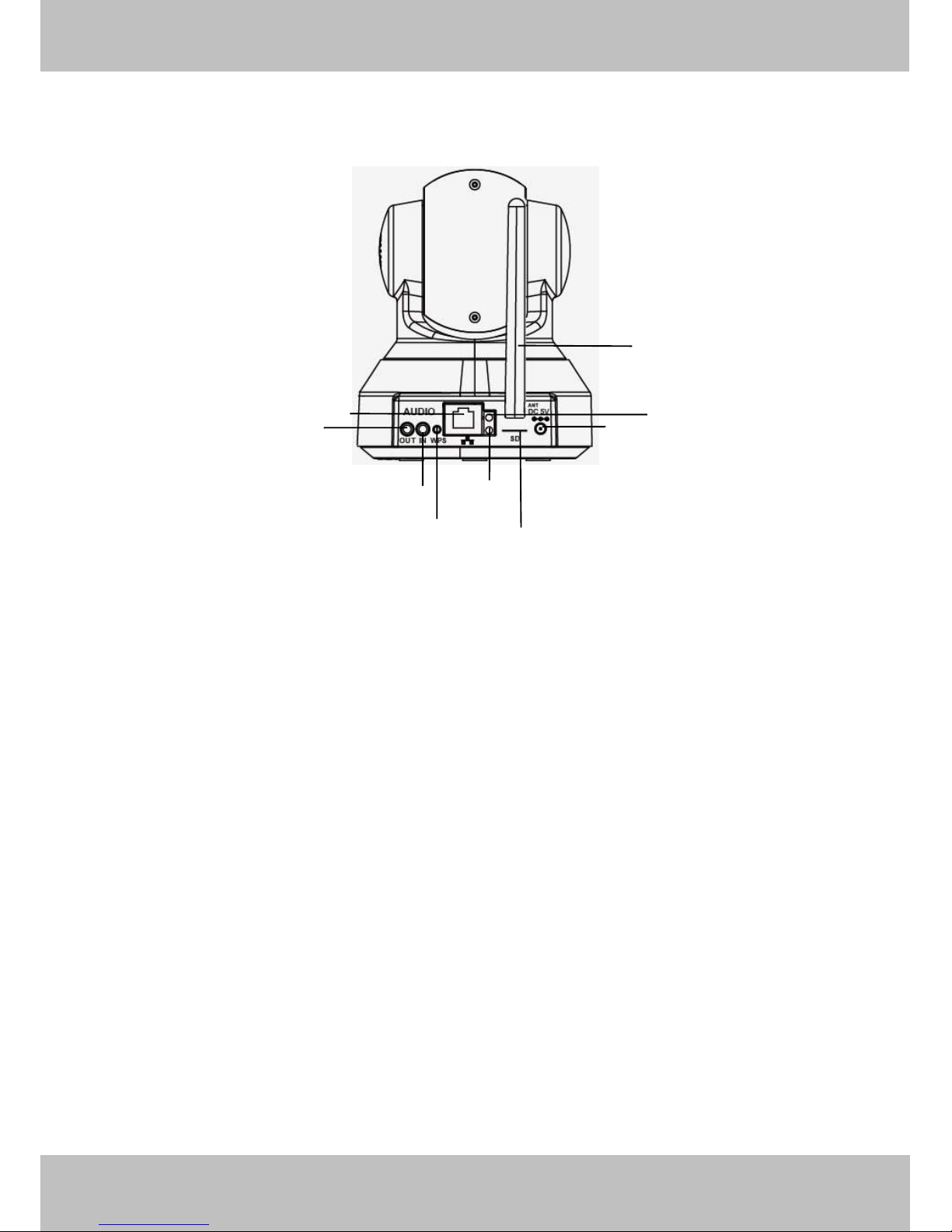
3
3
Rear Panel(FC2401P/FC2503PZ)
Figure 1.2
1.LAN: 10/100 Mbps RJ-45 port for wired connection
2.Power: DC 5V/2A Power supply
3.Network Light: The LED will blink slowly in wired connection, blink two times faster in wireless connection,
blink four times faster when WPS
4.Power Light: If the power supply works fine, the light will turn on
5.WPS: Push the WPS button on the camera and wireless router in 1 minutes, the camera will connect the
wireless router automatically, in WPS process, the Network Light will blink very fast
6. SD card Slot: Supports up to 32GB SD card for storing the video
7.Audio Output: This jack is used to plug an external speaker
8.Audio Input: This jack is used to plug an external microphone
9.Antenna: Used to connect external wireless antenna
Bottom View
9.Antenna
8.Audio Input
7.Audio Output
2.Power
1.LAN
6. SD Card Slot
5.WPS
4.Power
light
3.Network light
1.Mounting Port
2.Reset Button
Page 8
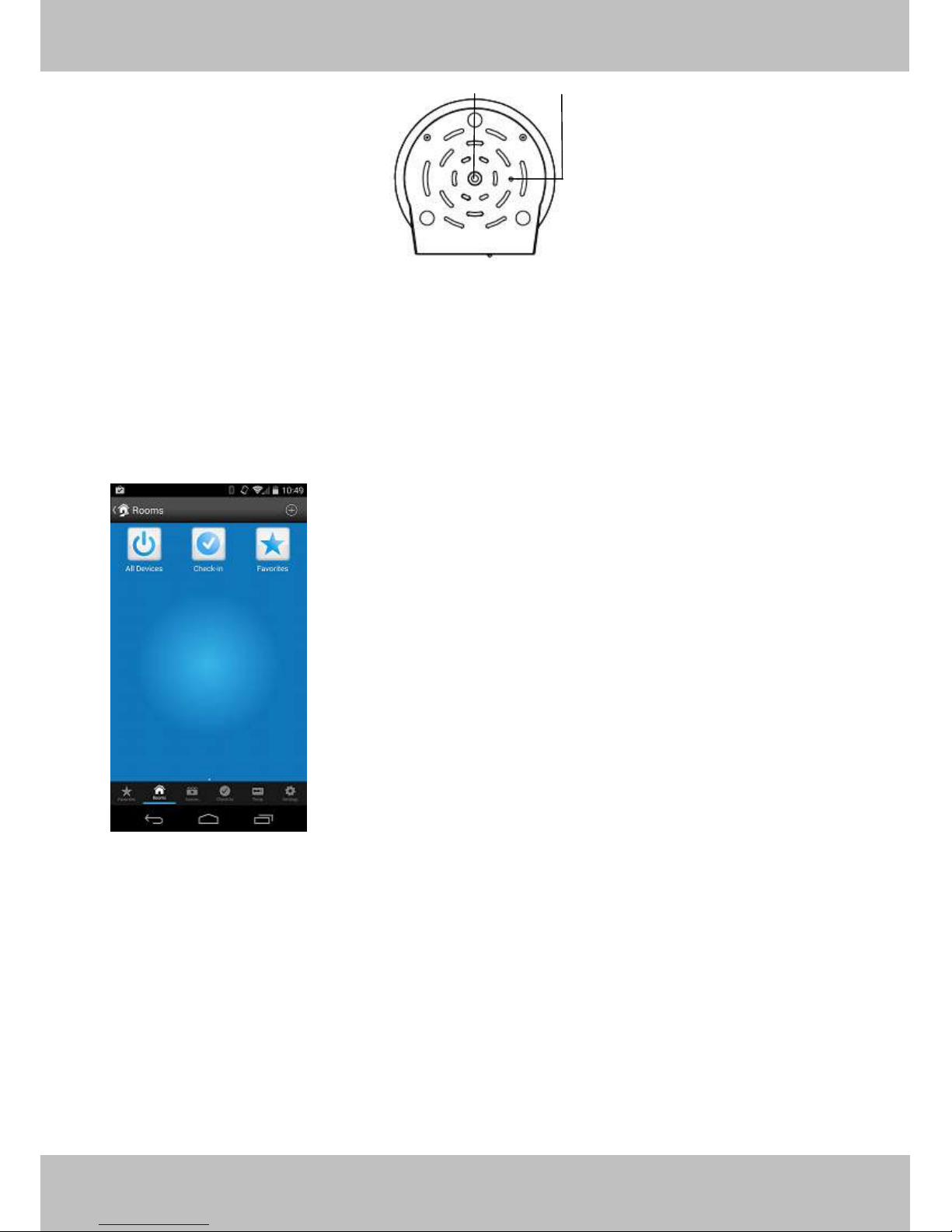
4
4
Figure 1.3
1. Mounting Port: Port for mounting bracket
2. Reset Button: Push and hold for more than 5 seconds to set the camera to factory default.
1.5 INSTEON Application Access
1.5.1 Adding the HD Camera to the INSTEON Hub - Android
From any screen in the app, tap the Rooms Icon at the bootom, then select All devices, then tap the + iten in
the top to add a new device
Page 9
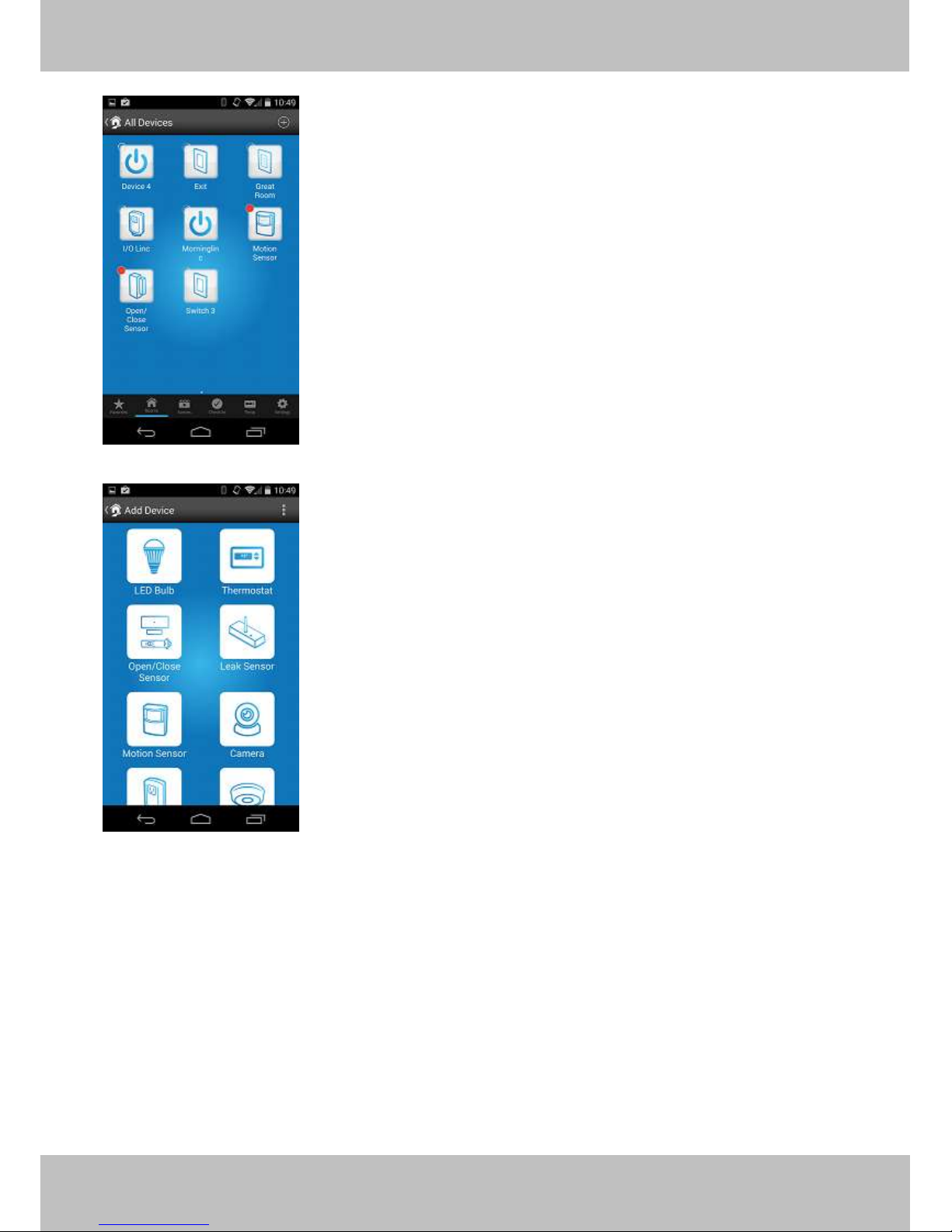
5
5
Select the Camera from the list of available devices.
Page 10
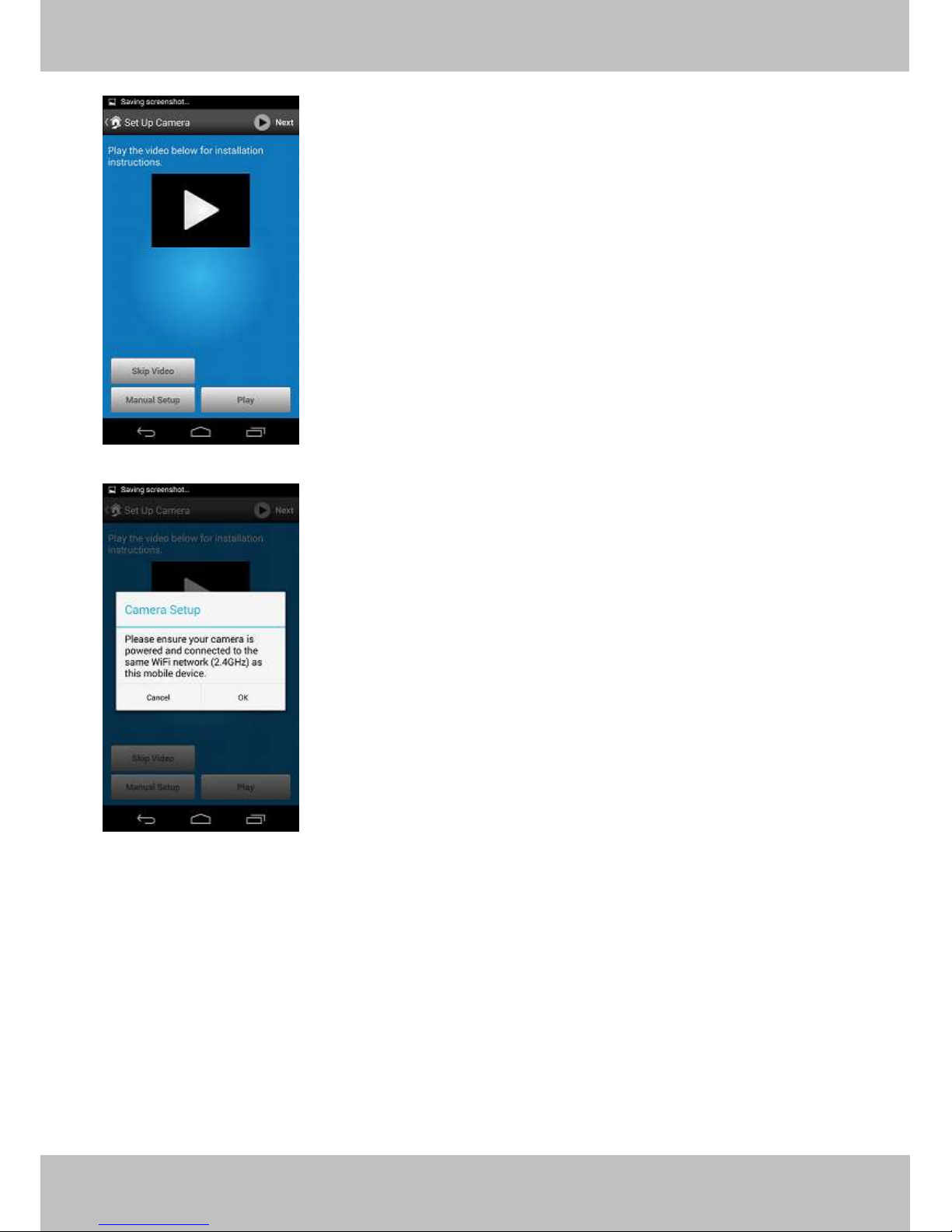
6
6
Select Skip Video for automatic setup.
Confirm that your phone, INSTEON Hub, and Wi-Fi Camera are all on the same network and select OK
Page 11
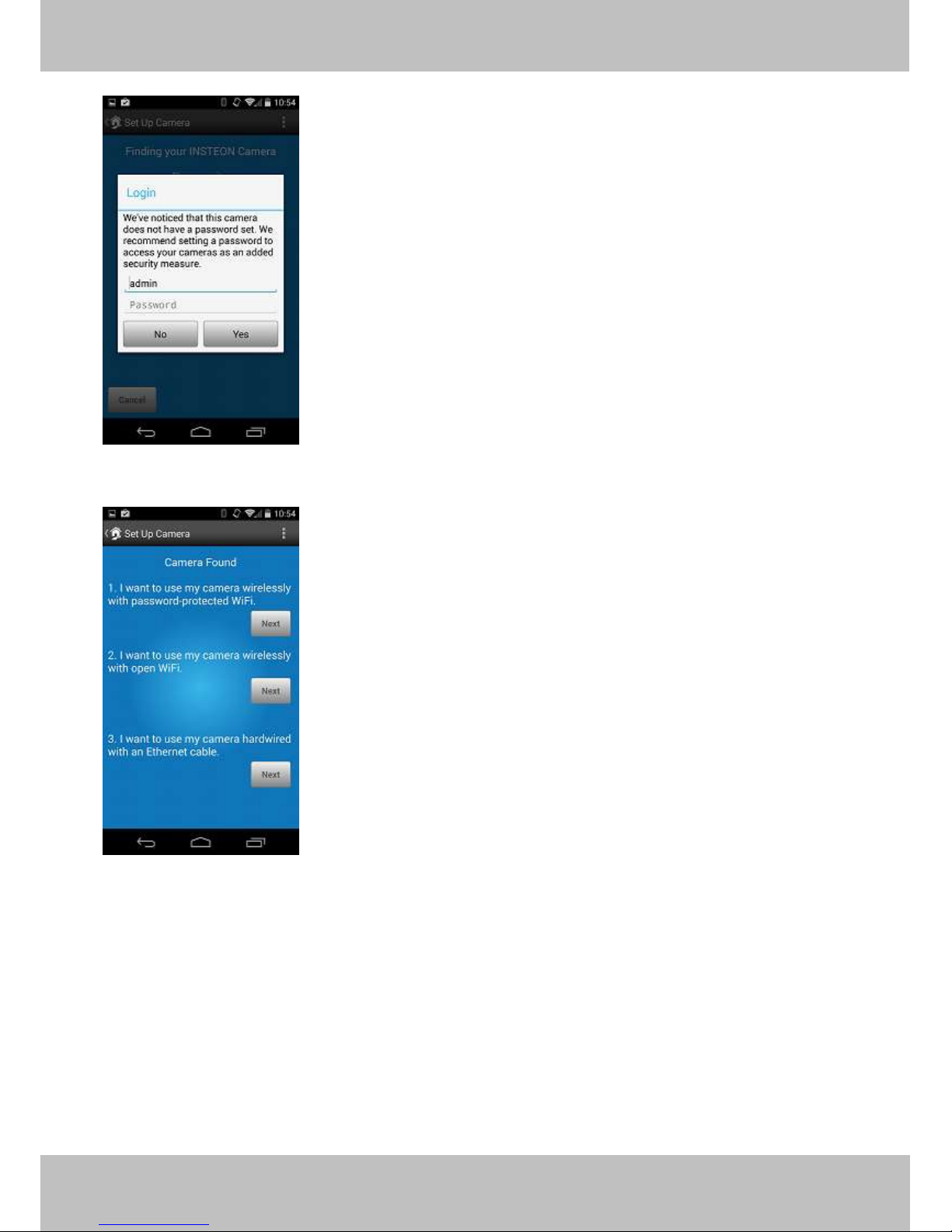
7
7
Put in the Cameras username and password. By Default this will be admin for the username, and the
password will be blank. It is advisable to change these at this time.
Select your option, for this example we will be adding it in on a protected Wi-Fi network. The app will then ask
you for the Wi-Fi network’s password. Please enter and reconfirm this for the camera.
Page 12
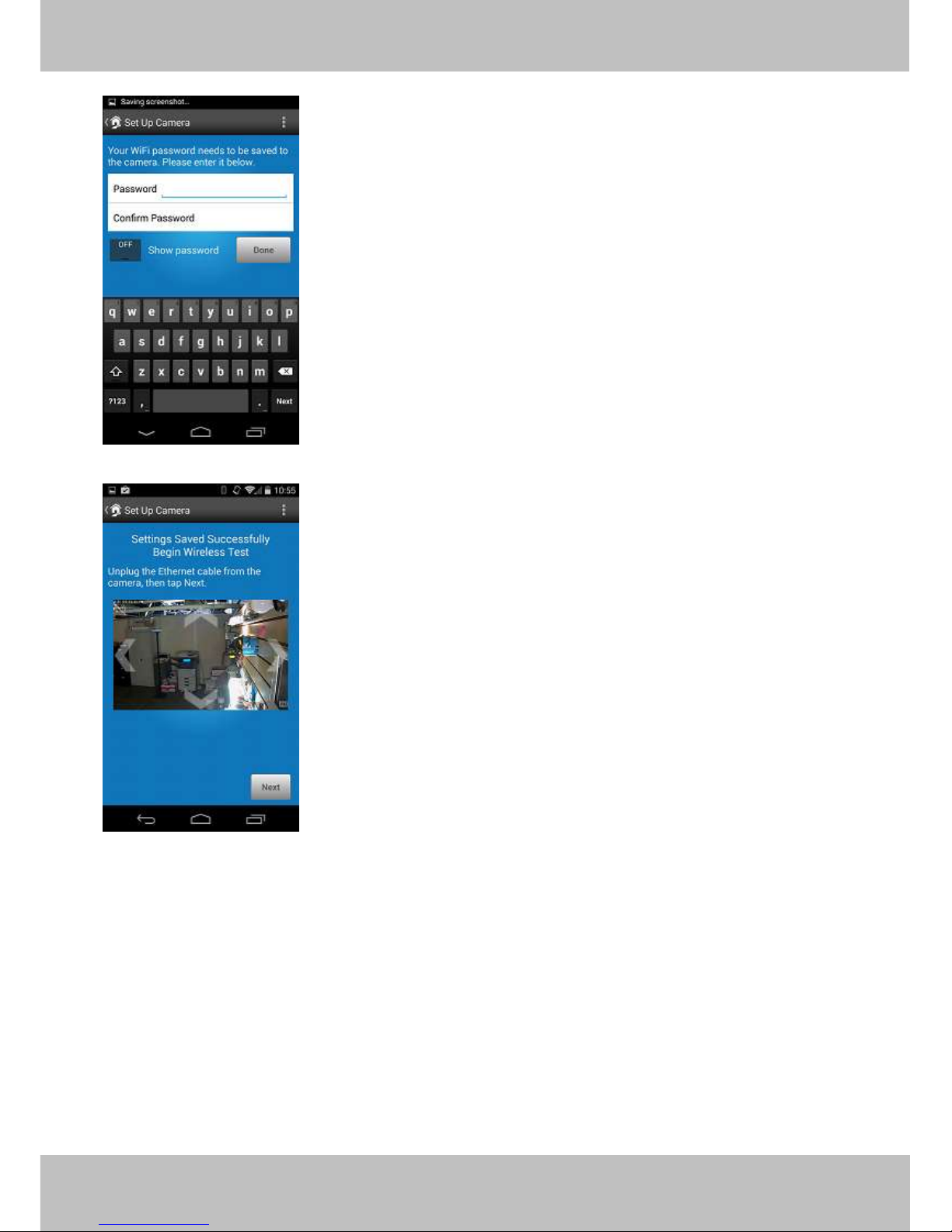
8
8
The app will pull up an image of your camera and ask that you now disconnect the camera from the router to
test the Wi-Fi.
Page 13
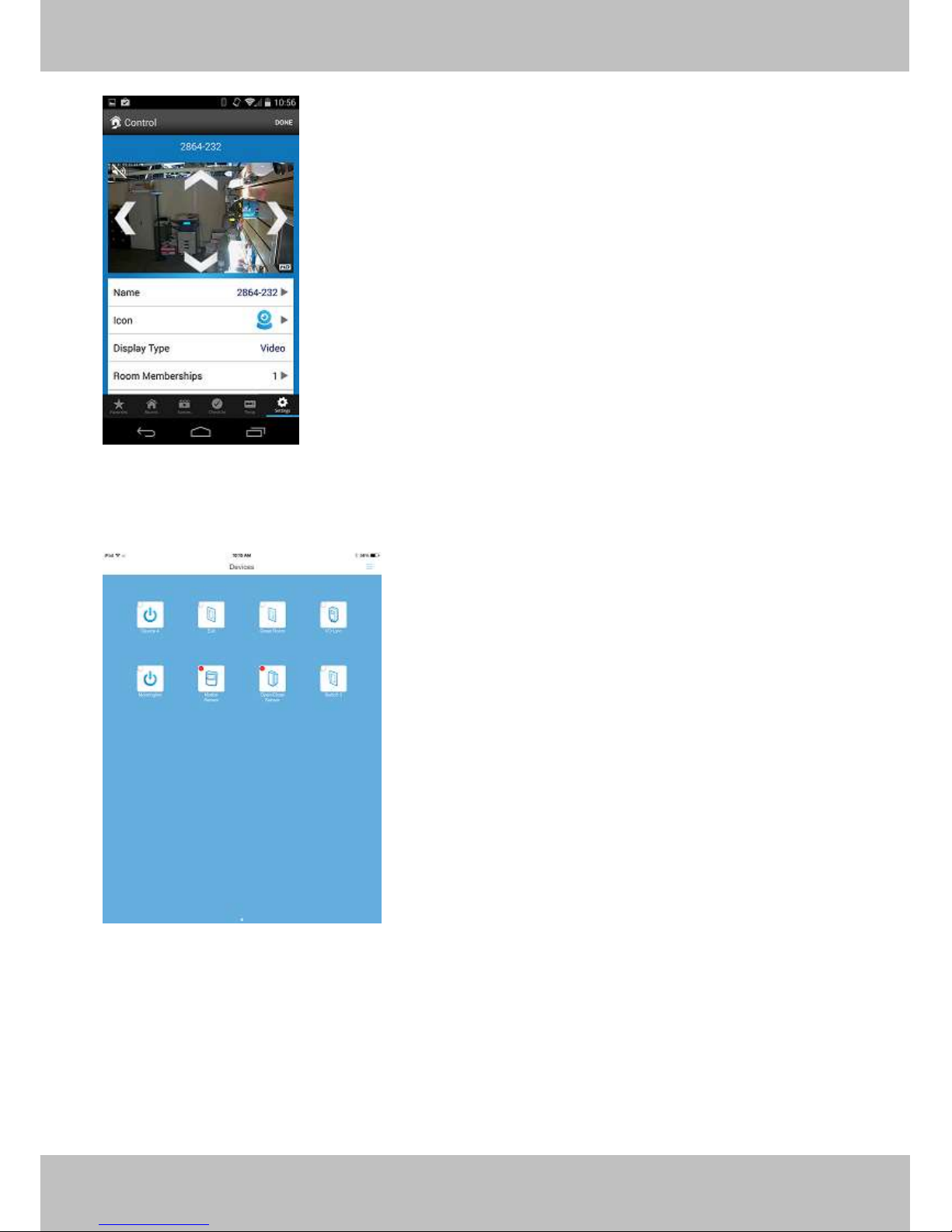
9
9
Once it has rebooted the camera, you can now rename the device and move on to adding additional units into
the hub.
1.5.2 Adding the HD Camera to the INSTEON hub - iOS
From any screen in the app, swipe to the right and select ‘Add Devices’
Page 14
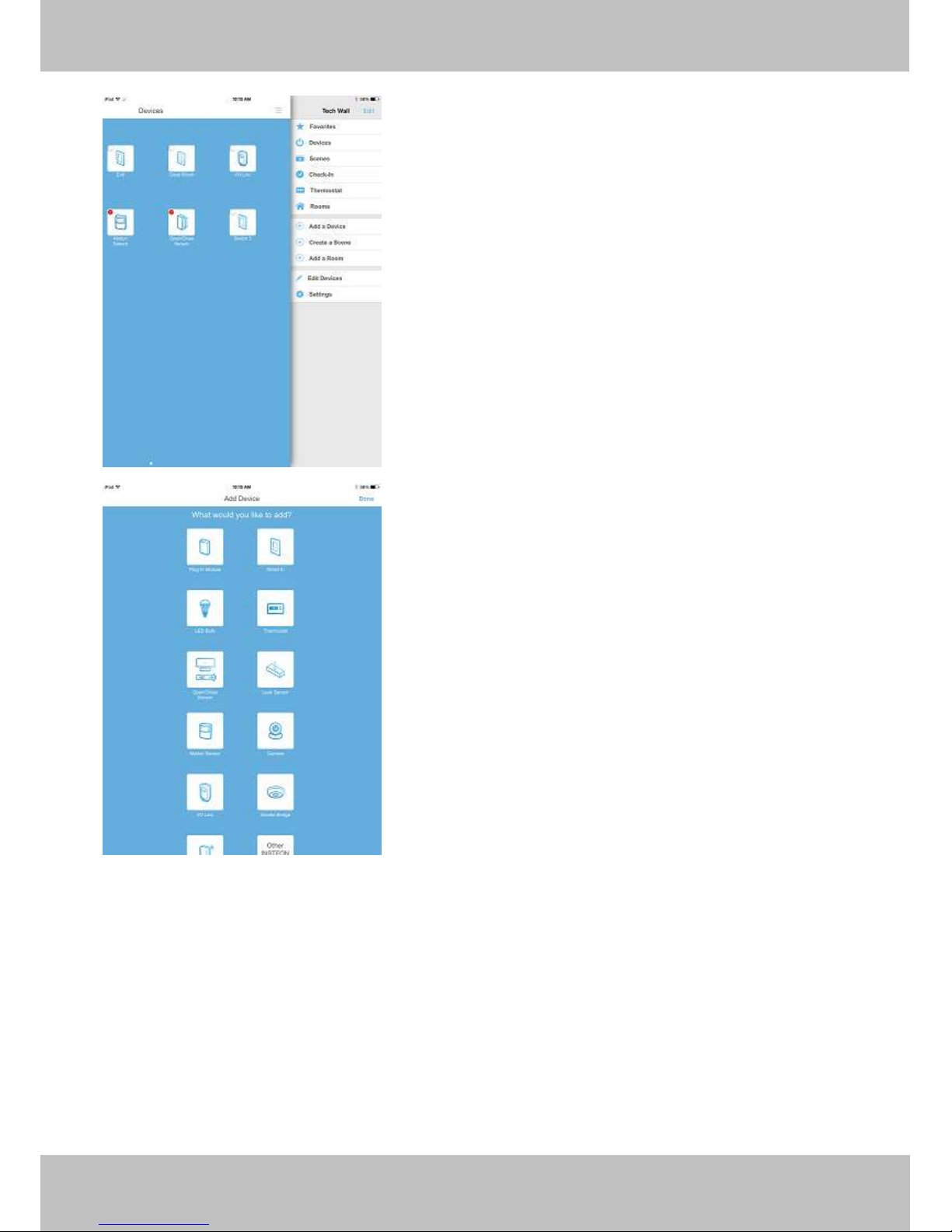
10
10
Select the Camera from the list of available devices.
Page 15
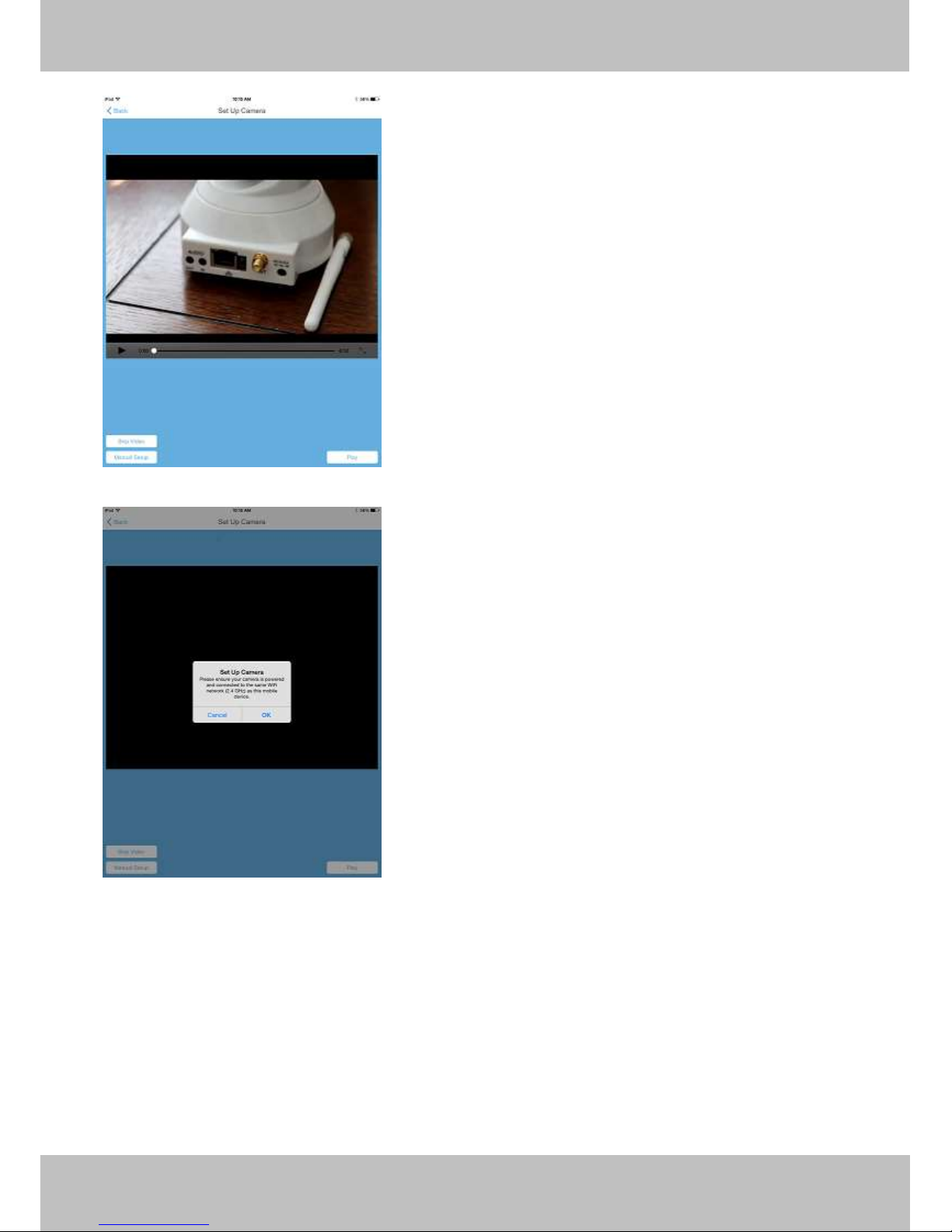
11
11
Select Skip Video for automatic setup.
Confirm that your phone, INSTEON Hub, and Wi-Fi Camera are all on the same network and select OK.
Page 16
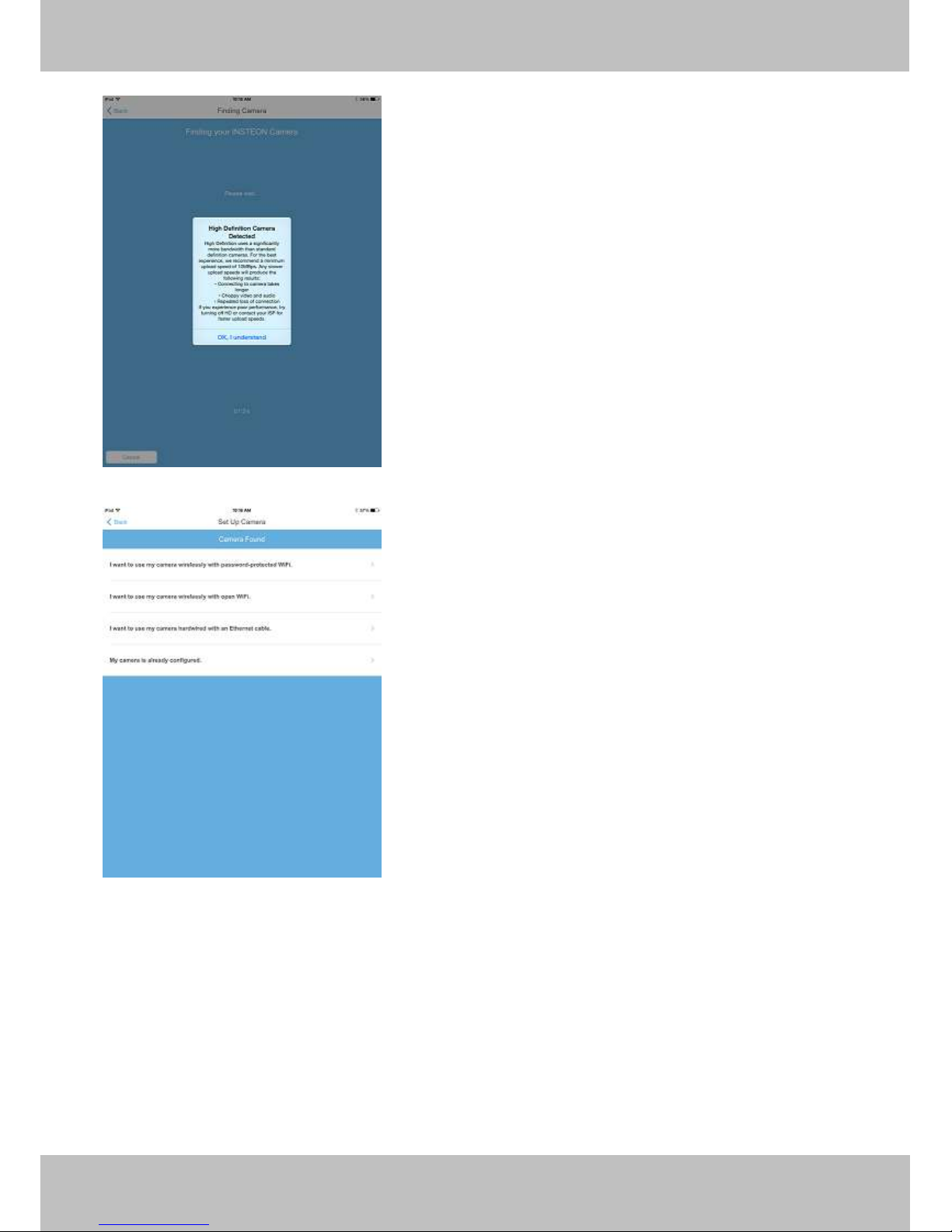
12
12
Agree to the terms associated with the HD Camera and its Data usage
Put in the Camera’s username and password. By Default this will be admin for the username, and the
password will be blank. It is advisable to change these at this time, then select your option, for this example we
will be adding it in on a protected Wi-Fi network. The app will then ask you for the Wi-Fi network’s password.
Please enter and reconfirm this for the camera.
Page 17
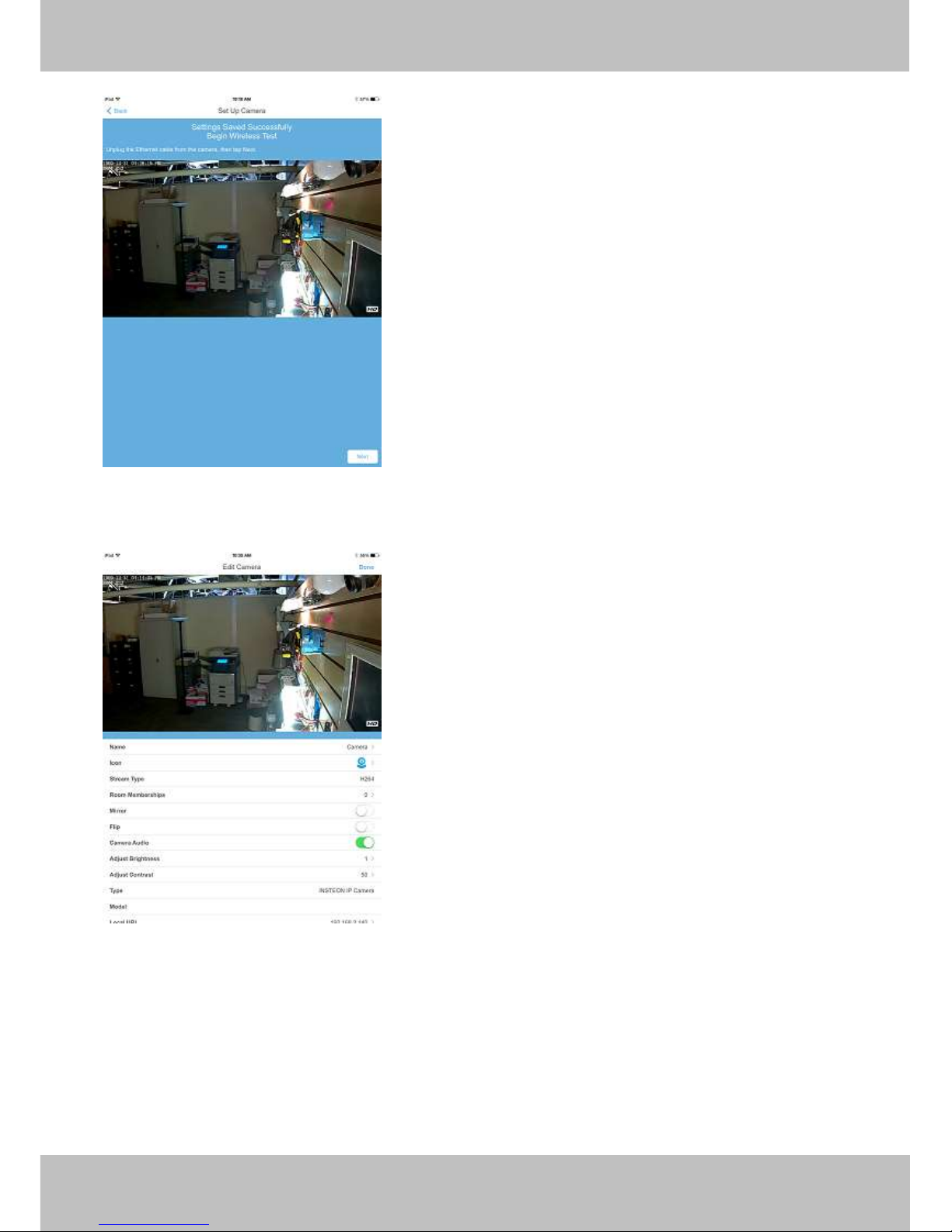
13
13
The app will pull up an image of your camera and ask that you now disconnect the camera from the router to
test the Wi-Fi.
Once it has rebooted the camera, you can now rename the device and move on to adding additional units into
the Hub.
Page 18
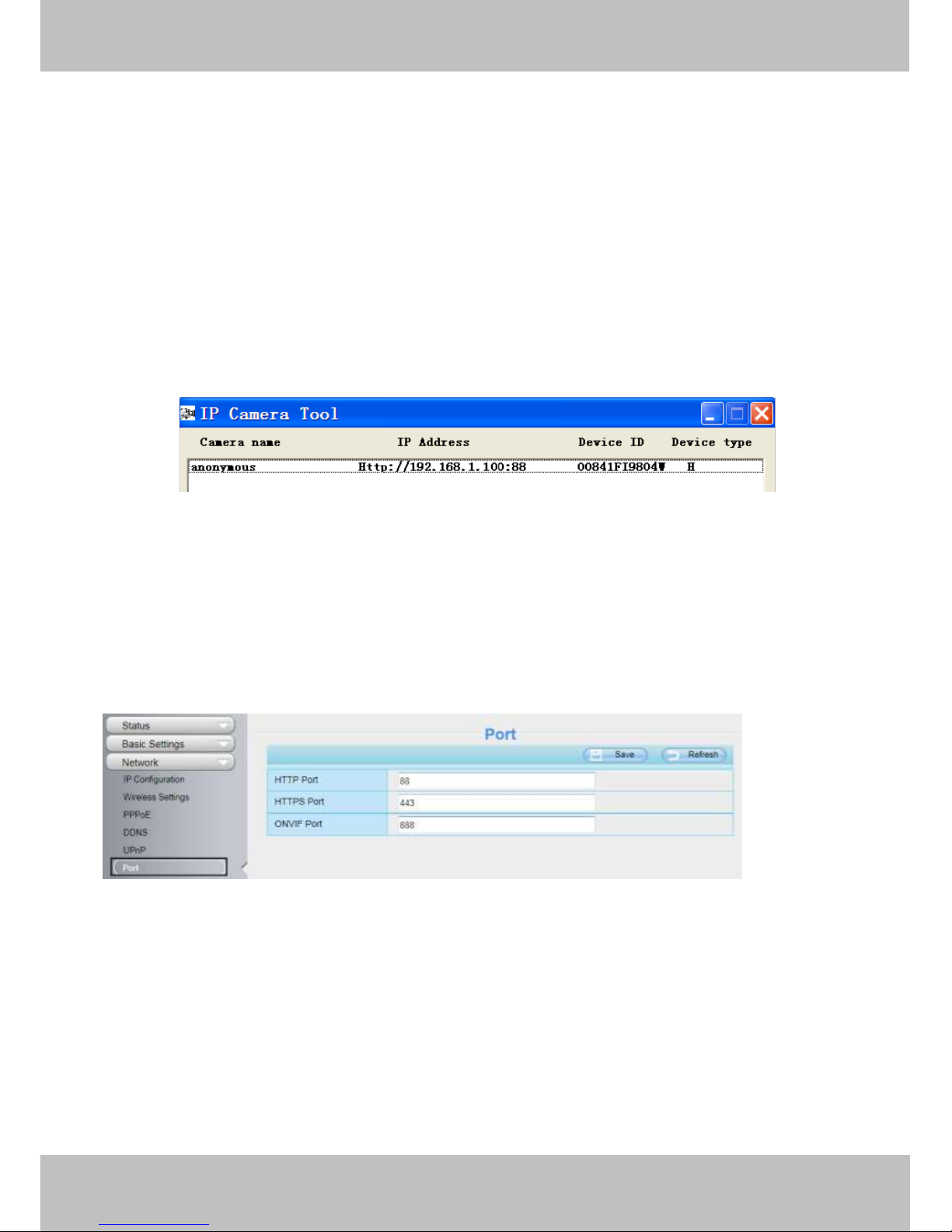
14
14
2 Access the IP Camera
This chapter explains how to access the camera through browser and RTSP player.
2.1 Access the Camera in LAN
This camera supports HTTP and HTTPS protocols, you can access the camera by two ways.
(1) http:// LAN IP + HTTP Port NO.
The default HTTP port no is 88. Double click the IP Camera Tool icon to run, and it should find the camera’s IP
address automatically after you plug in the network cable.
Figure 2.1
Double click the IP address of the camera; your default browser will open to the camera login page.
(2) https:// LAN IP + HTTPS Port NO.
The default Https port no is 443. You can use the url to access the camera: https:// LAN IP + HTTPS port.
Go to Settings - Network - Port panel , you can see and change the http and https port no.
Figure 2.2
HTTPS(Hypertext Transfer Protocol over Secure Socket Layer) is a safe way to access your camera, the data
transferred on the Internet will be encrypted. Since we can not apply license for every LAN or DDNS URL, the
webpage may pop up a warning like the following picture, you just need to click 'Continue to this website (not
recommended). '
Page 19

15
15
Open Internet Explorer if it is not already opened. Click on Tools, then click Internet Options.
Next, click the Security tab, then click the Trusted sites button.
Figure 2.3
For Firefox, you can add the trusted as the following way:
Page 20
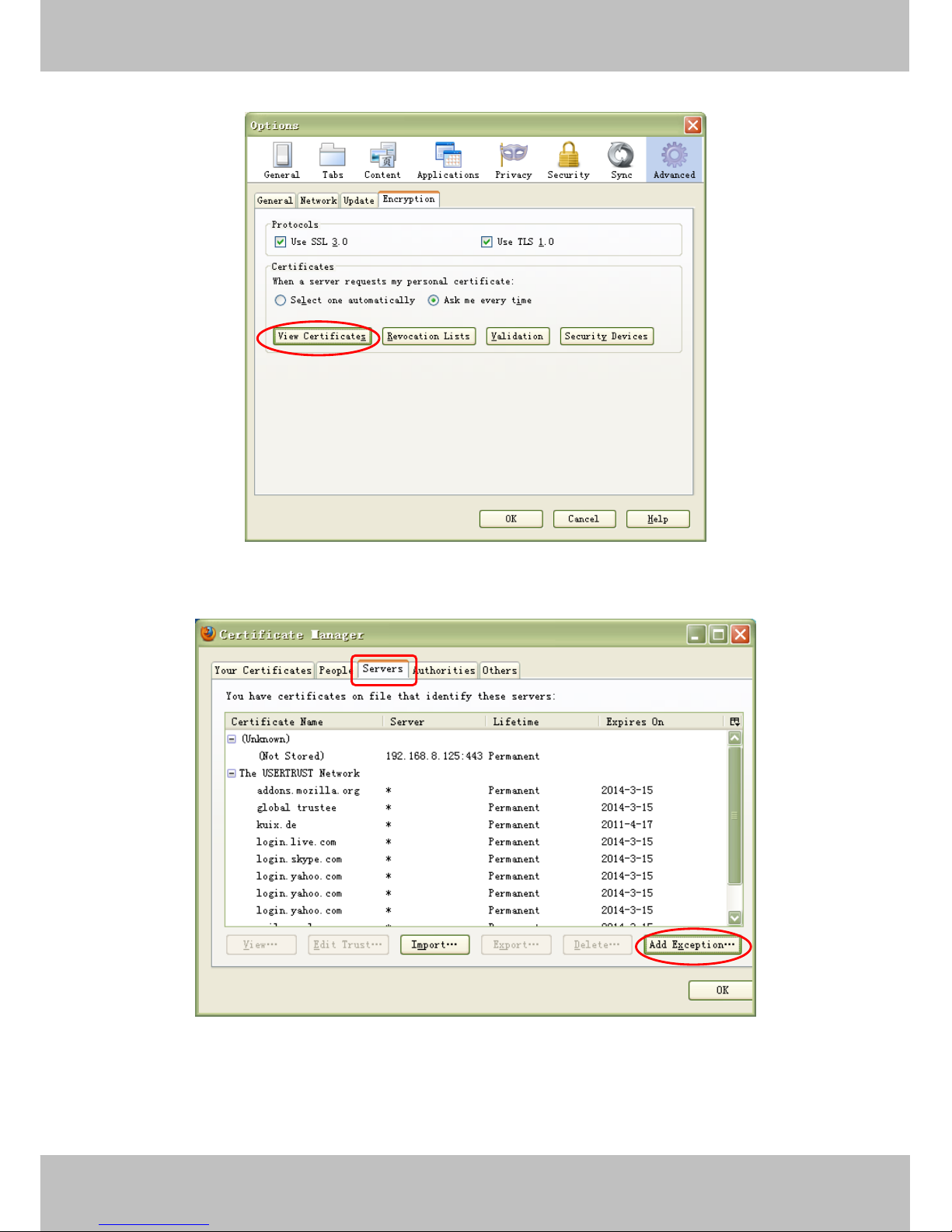
16
16
Tools ---- Options ---- Advanced --- View Certificates --- Servers
Figure 2.4
Click View Certificates, and go to Servers option.
Figure 2.5
Go to Add Exception panel.
Page 21
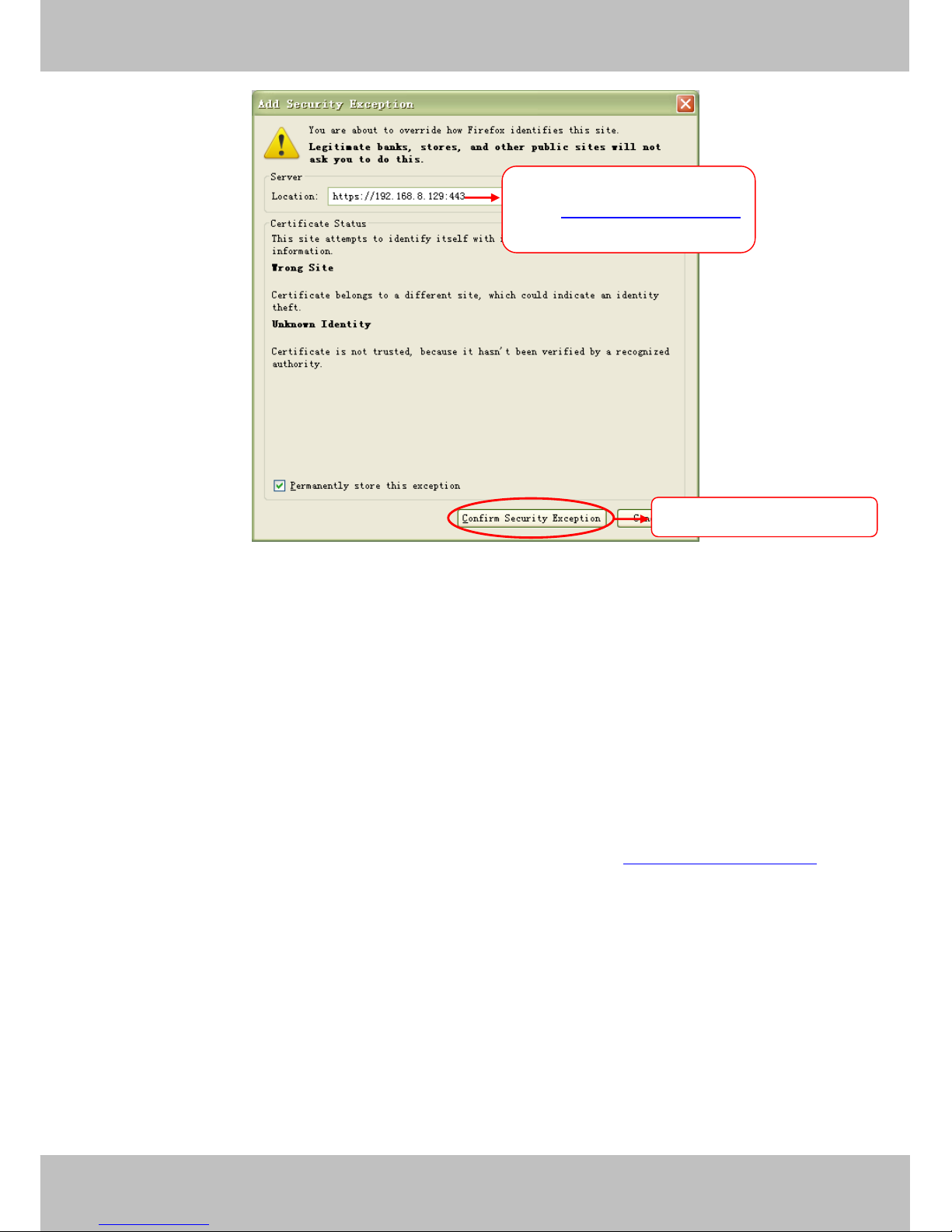
17
17
Figure 2.6
2.2 Access the Camera in WAN
2.2.1 Static IP Addresses
Users who have static IP addresses do not need to set DDNS service settings for remote access. When you
have finished connecting the camera using the LAN IP address and port forwarding, you can access the
camera directly from the Internet using the WAN IP address and port number.
How to Obtain the WAN IP address from a public website
To obtain your WAN IP address, enter the following URL in your browser: http://www.whatismyip.com.The
webpage at this address will show you the current WAN IP.
Enter the camera’s url , here
take https://192.168.8.129:443
for example .
Click this button to add it .
Page 22
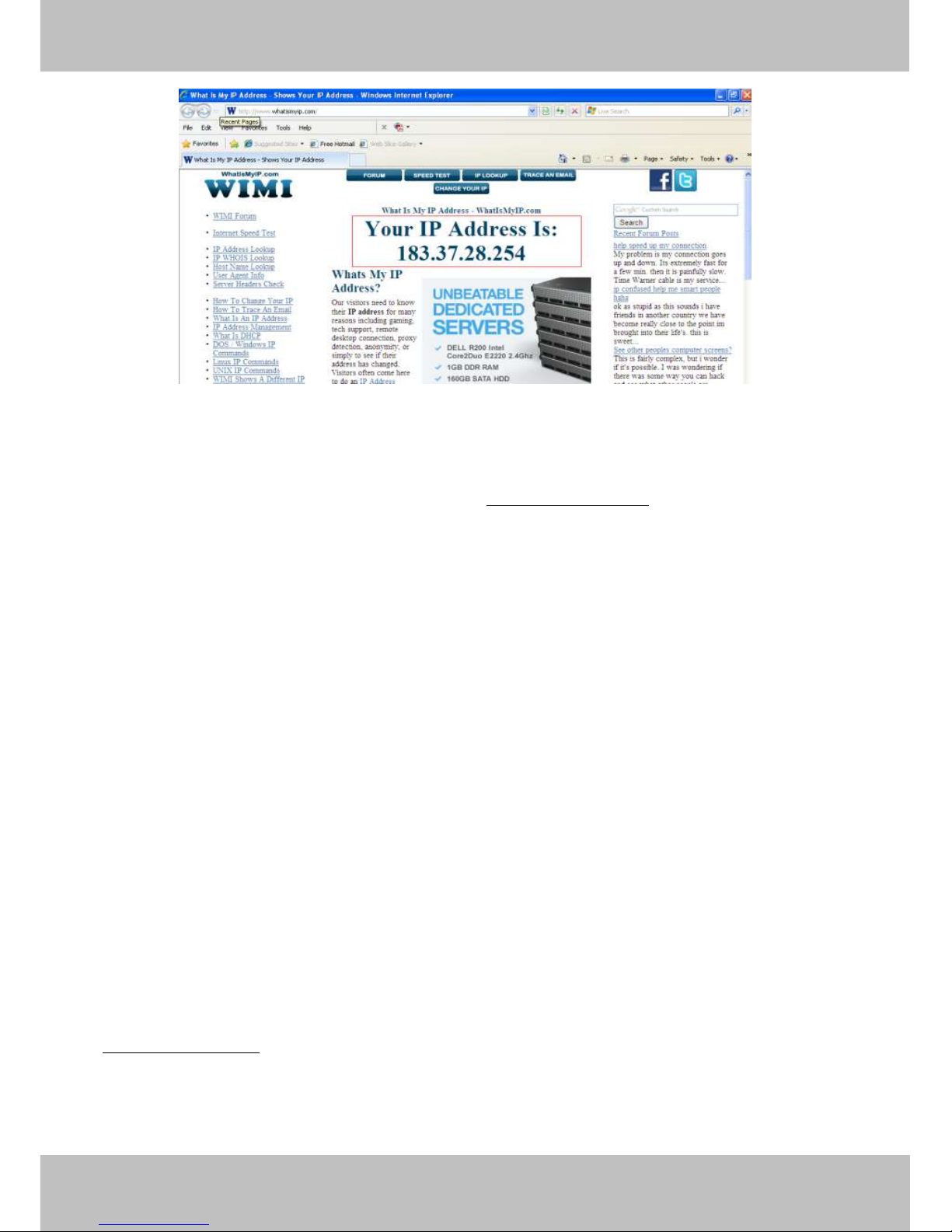
18
18
Figure 2.3
Access your IP Camera from the Internet
You can access the IP Camera from the Internet (remote access). Enter the WAN IP address and port number
in your standard browser. For example, you would enter http:// 183.37.28.254:85
NOTES:
Make sure port forwarding is successful. You can do port forwarding two ways.
1) Login to your router to enable the “UPNP” function. You can then login to the camera as administrator,
choose Network, and then choose UPnP to enable UPnP. Make sure that the status of UPnP reads “UPnP
Successful” on the Device Status page.
2) Do port (HTTP port and Media port) forwarding manually.
If your router has a Virtual Server, it can do port forwarding. Add the camera’s LAN IP and port which you had
set earlier to your router’s port forwarding settings.
If you plug the camera into a router, it will have a dynamic IP address and you need to set DDNS service
settings to view it remotely.
2.2.2 Dynamic IP Addresses
DDNS is a service that allows your IP Camera, especially when assigned with a dynamic IP address, to have a
fixed host and domain name. This means that even though your WAN IP address is constantly changing, you
will have a fixed hostname you can use to access your cameras at all times. You can access the camera
directly from the Internet using the hostname and port number.
What is the HTTP Port no.?
Default HTTP Port is 88
All cameras have the default HTTP port of 88. For example, if the LAN IP link of the camera is
http://192.168.1.110:88, this means that the camera’s HTTP port is 88. You can change port 88 to another port
if you’d like such as 2000 or 8090, which will not be conflict with other existing ports like 25, 21,10000.Here you
can set the port no. between 1 and 65535.
Change the default http no.88 to another one.
How to assign a different HTTP Port No. and fixed the LAN IP of the camera by the IP Camera Tool?
Page 23
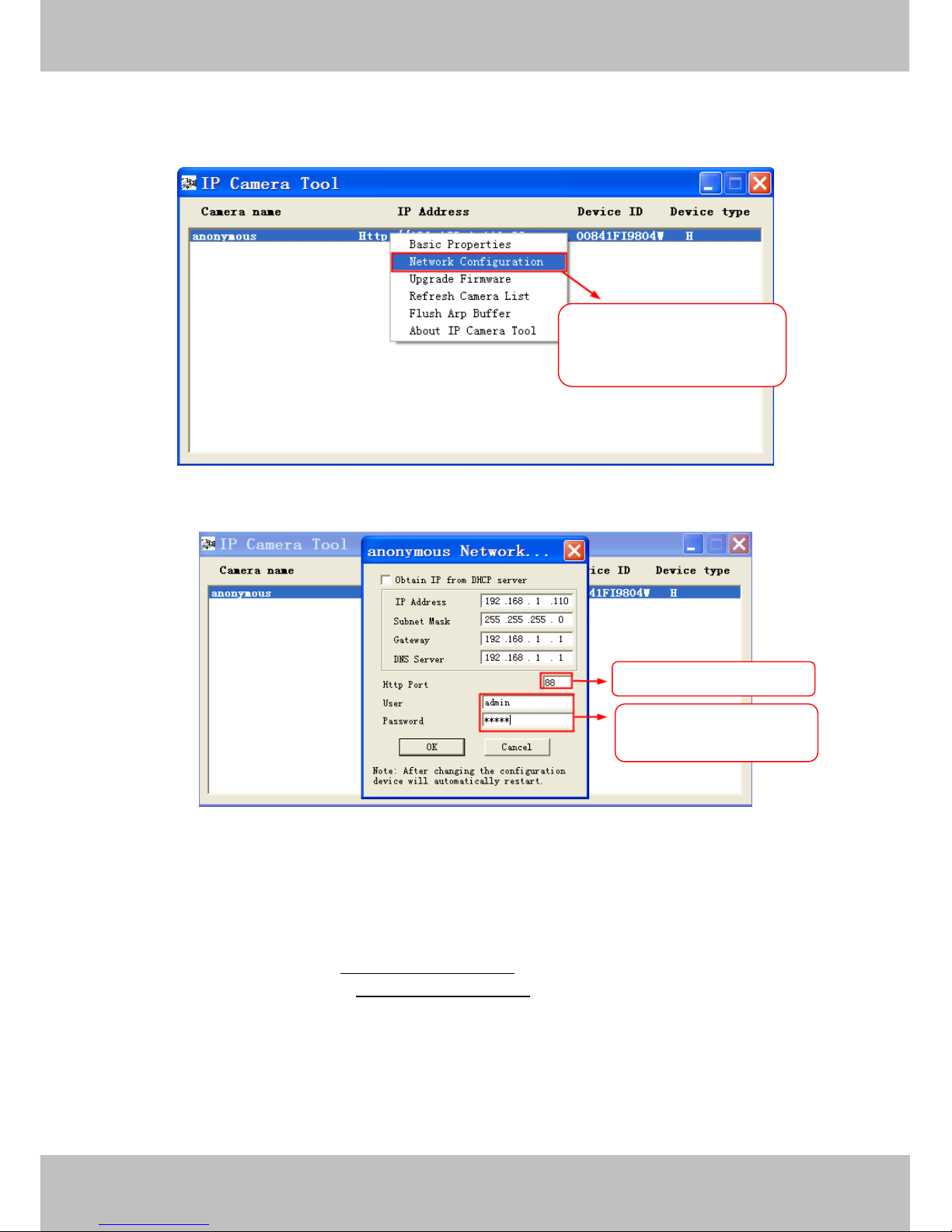
19
19
Step 1: Open the IP Camera Tool, select the camera you would like to change the port of, right click on the IP
address, and click on ”Network Configuration”, this brings up the network configuration box.
Figure 2.4
Figure 2.5
Step 2: Enter the username and password of the Administrator (default username is admin with a blank
password), and click “OK” to apply changes.
Step 3: Wait around 10 seconds, you’ll see that the camera’s LAN IP address has changed. In our example it
was changed to 2000, so we see http://192.168.1.110:2000 in IP Camera Tool. Also, the LAN IP address is
now fixed at a static IP address of http://192.168.1.110:2000. This IP address will not change even if the
camera is powered off and back on, the camera will remain on this LAN IP address. This is very important that
a static LAN IP address is set, or you may have problems later with remote access and seeing the camera
remotely if the camera loses power and reconnects on a different LAN IP address. Make sure you set a static
LAN IP address!
Select which camera you’d
like to change the port for,
and right click
Modify the Http Port.
Enter the Username and
password, click OK.
Page 24
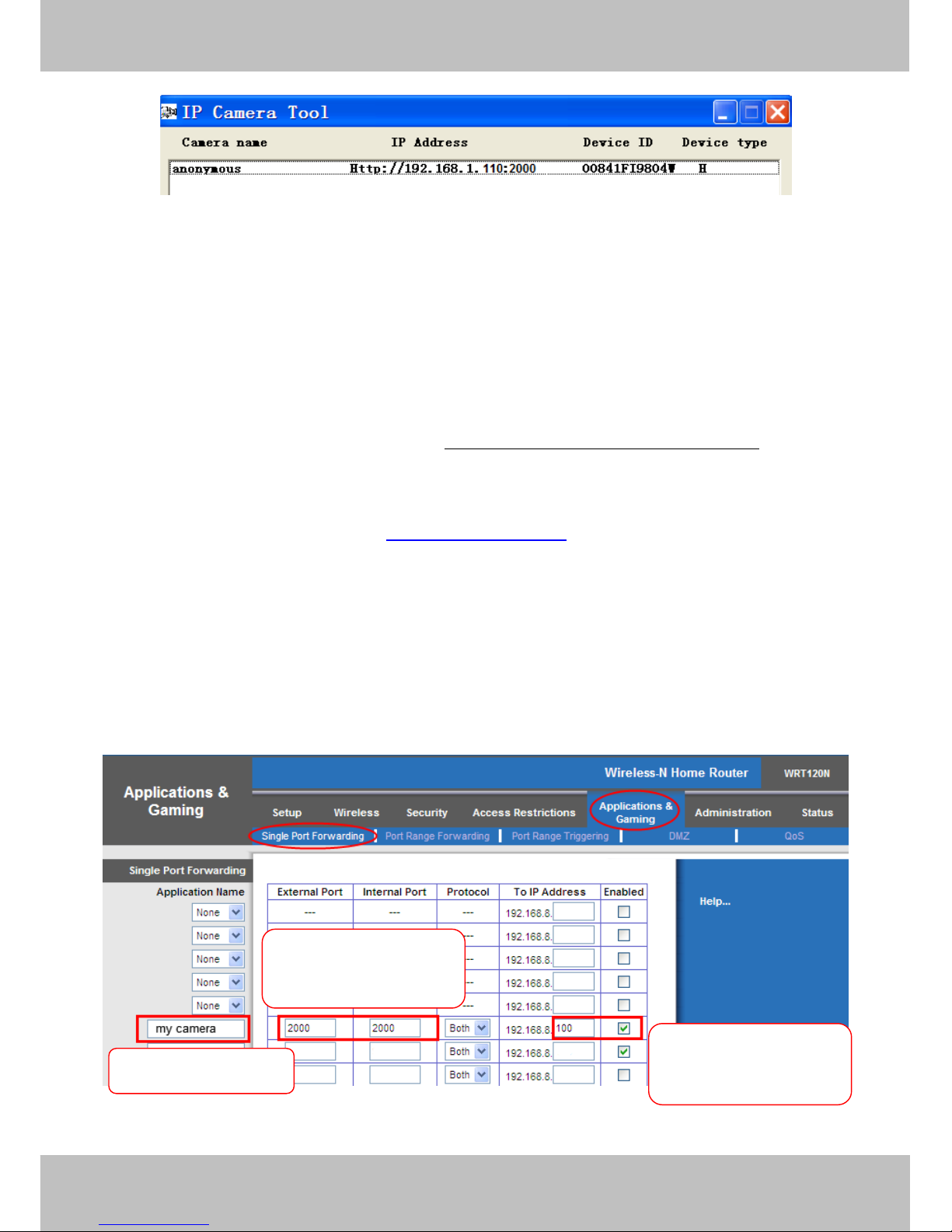
20
20
Figure 2.6
What is Port forwarding?
If you have never done port forwarding before, you can open and view the following link to understand the
basic concept. Port forwarding allows for outside connections to access a specific device on your network from
anywhere in the world. Every router automatically blocks any incoming connections for safety purposes. Using
port forwarding, you are telling your router to allow a connection through a certain port (you can think of it as a
gateway) into your router. You set this port to a specific device, in our case an IP Camera, so it can be
accessed from anywhere in the world.
Click this link to learn more about port forwarding: http://portforward.com/help/portforwarding.htm
How do we configure Port Forwarding?
For this section, we will be using an example:
Let’s say the camera’s LAN IP address is http://192.168.8.100:2000
Step 1: Login to the router, and go to your router’s port forwarding or port triggering menu. Sometimes this is
also under the name of Virtual Server or NAT.
Using the Linksys brand router as an example, we would log into the router, and go to the Applications &
Gaming menu. We would then click on the “Single Port Forwarding” sub-menu.
Step 2: Create a new column using the LAN IP address & HTTP Port of the camera within the router as shown
below, then push OK or Submit to save your settings:
Figure 2.7
Fill the HTTP Port of the
camera in the columns of
External Port and Internal
Port. Example: 2000
Fill in this section with the
LAN IP of the camera; we
would enter “100” for our
example.
Assign a name for the
port forward setting here.
Page 25
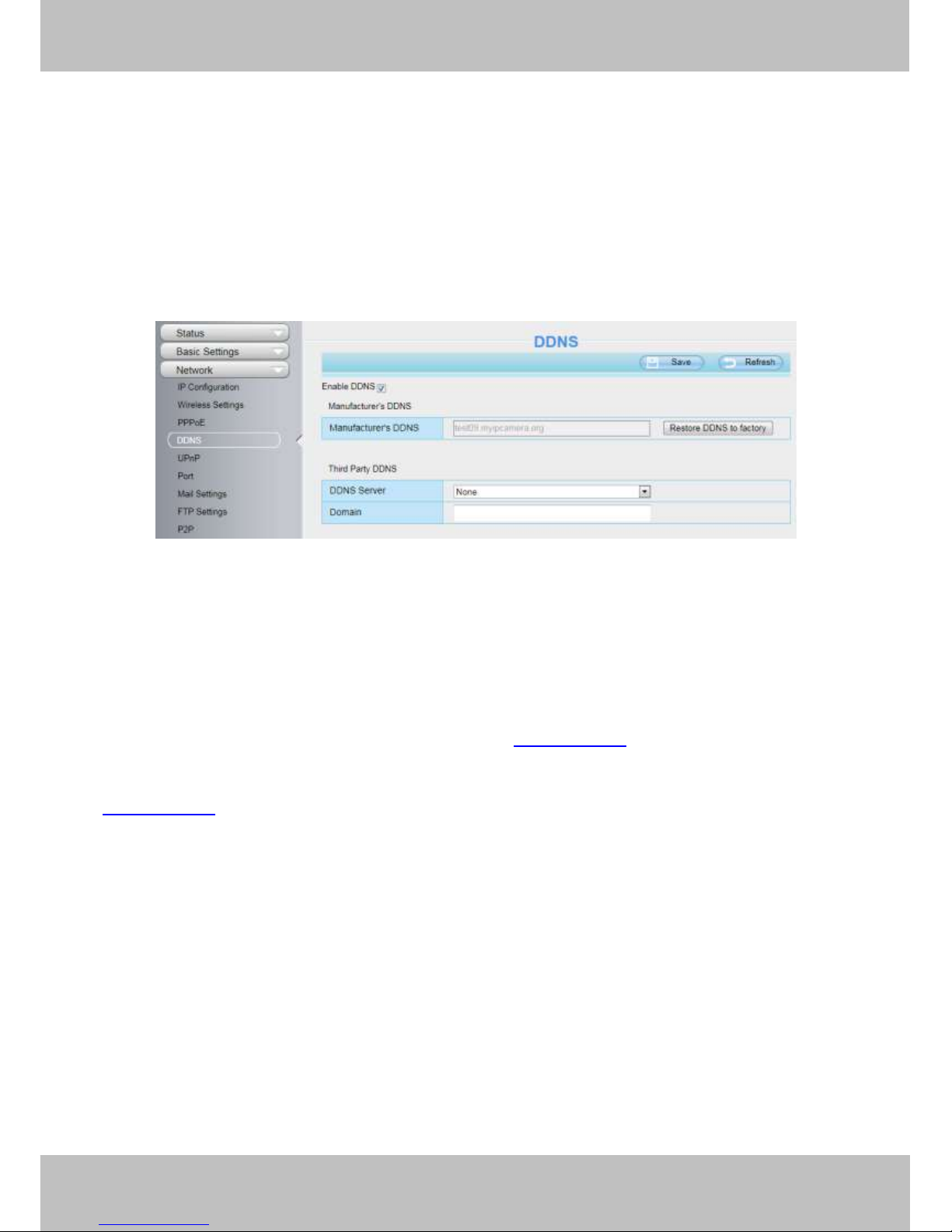
21
21
First method :
Use the embedded DDNS to access the camera via the Internet
Each camera has an embedded unique DDNS domain name, the format of this domain name is
xxxxxx.myipcamera.org. On the bottom of the camera, you can see the domain name sticker with this
information on it.
For example, we can use test09.myipcamera.org. In the camera, click Settings at the top, click “Network” on
the left, then click “DDNS” to get to the DDNS settings page. Here you can see the unique domain name of
your camera.
Figure 2.8
Now you can use “http://Domain name + HTTP Port” to access the camera via the Internet.
Take hostname a33471.myipcamera.org and HTTP Port of 2000 for example, the URL link to access the
camera via the Internet would be http:// a33471.myipcamera.org:2000.
Second method :
Use the Third party DDNS to access the camera via the Internet
Step 1 Please go to the third party DDNS website(such as www.no-ip.com) to create a free hostname.
Step 2 DO DDNS Service Settings within the Camera
Please set DDNS Settings within the camera by hostname, a user name and password you’ve got from
www.no-ip.com
Take hostname ycxgwp.no-ip.info, user name ipcamera, password ipcamera2012 for example.
Firstly, goes to option of DDNS Settings on the administrator panel.
Secondly, select No-Ip as a server.
Thirdly, fill ip camera as DDNS user, fill password ipcamera2012 as DDNS password, fill ycxgwp.no-ip.info as
DDNS domain and server URL, Then click save to make effect. The camera will restart and to take the DDNS
settings effective.
Fourthly, after the restart, login the camera, and go to option of Device Status on the administrator panel, and
check if the DDNS status is successful.
If failed, please double check if you have input the correct hostname, user name, and password, and try to
redo the settings.
Page 26

22
22
NOTE:
If you have set Third Party DDNS successfully ,the Domain Name will be invalid. The Third Party DDNS and
the Domain Name cannot work at the same time, the last time you configured will take effect.
2.3 Using the VLC player
This camera supports RTSP streaming, here you can view the camera using VLC player.
RTSP URL rtsp:// [user name][:password]@IP:HTTP port number/videosream
The part in the square brackets may be omitted.
user name & password: The user name and password to access the camera. This part can be omitted.
IP: WAN or LAN IP address.
Videostream: Here support three mode: videoMain, videoSub and audio. When the network speed is bad, here
you had better select videoSub. If you select audio, you can only hear the sound but cannot see the video.
For example:
IP: 192.168.1.11
HTTP Port number: 88
User name: admin
Password: 123
Here I can enter one of the following URLs in the VLC.
1) rtsp://admin:123@192.168.1.11:88/videoMain
2) rtsp:// @192.168.1.11:88/videoMain
3) rtsp://:123@192.168.1.11:88/videoMain
4) rtsp://admin@192.168.1.11:88/videoMain
Open the VLC, and go to MediaOpen Network Stream option, then enter the URL into VLC.
Page 27
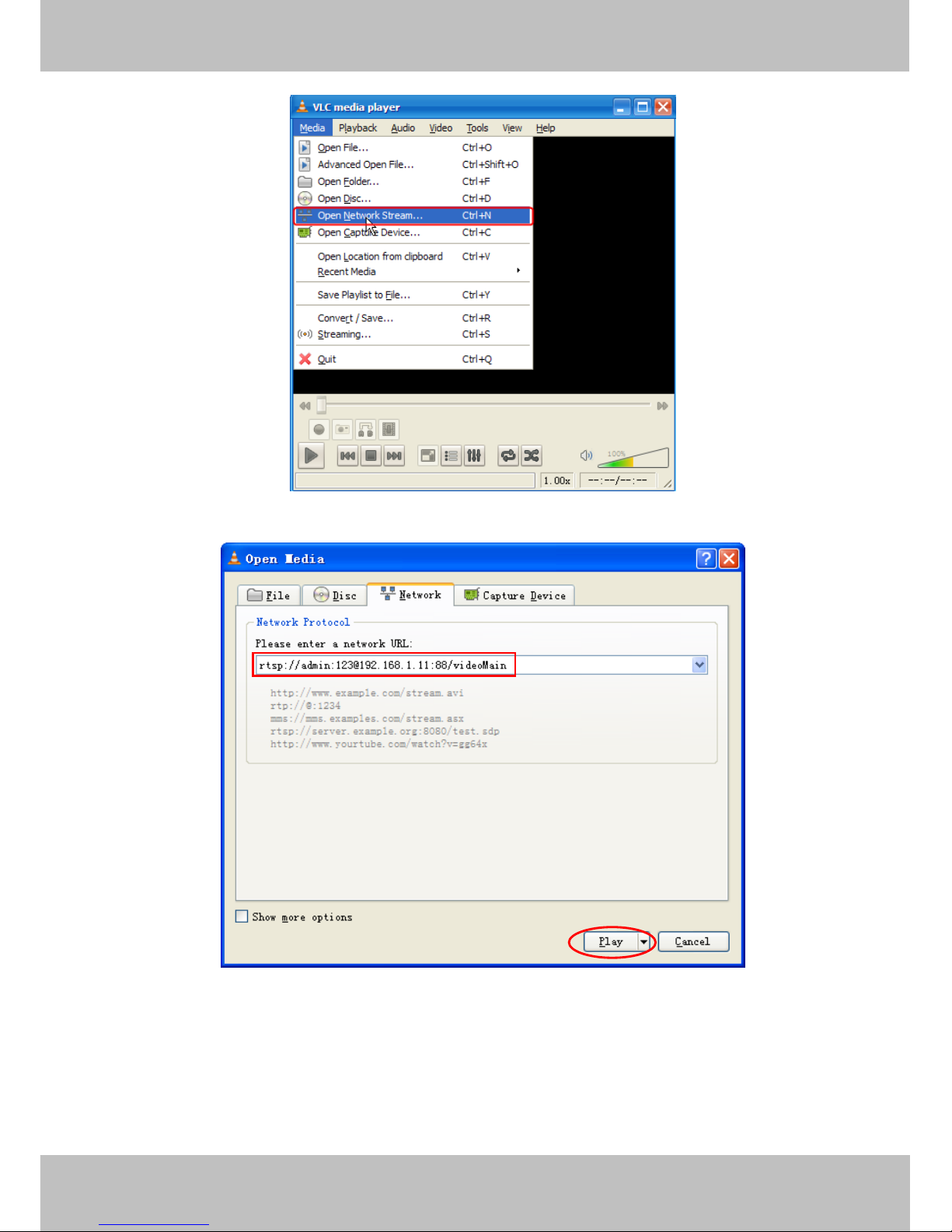
23
23
Figure 2.9
Figure 2.10
Sometimes you may need to enter the user name and password again. Click OK and you can see the
real-time preview.
Page 28
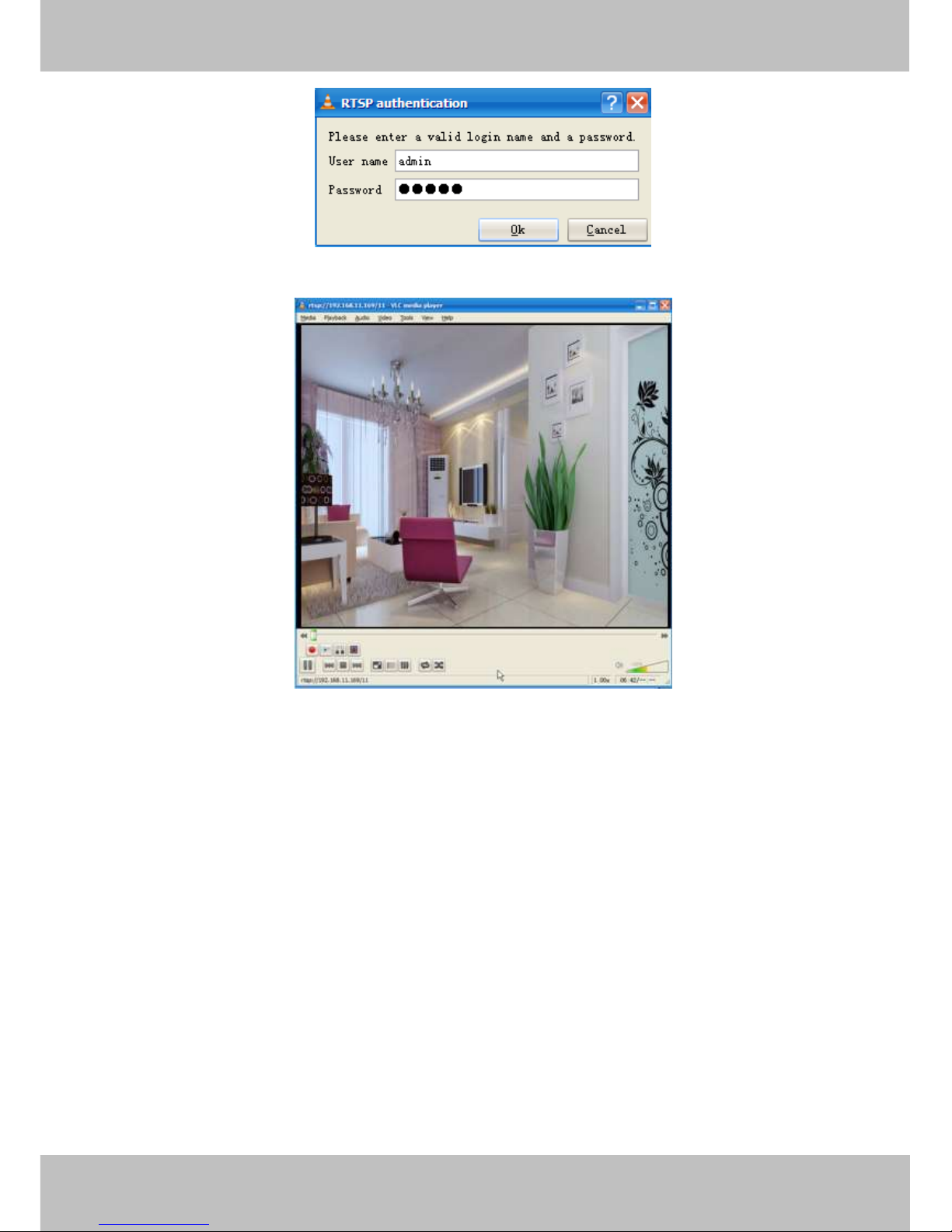
24
24
Figure 2.11
Figure 2.12
If you cannot play the video in the VLC player, please check the port mapping. You can read Quick Installation
Guide about How to configure port forwarding.
NOTE:
If you modify the camera’s username or password, you had better reboot the camera, or else the
new username and password cannot take effect when you enter the authentication in the VLC.
2.4 IP Camera Connection to the Server
Device supports ONVIF2.2.1 protocol,You can easily access the NVR with ONVIF or server with ONVIF.
Page 29

25
25
3 Surveillance Software GUI
Please refer to the Quick Installation Guide if you install the camera at first time. After finishing quick
installation, you can take time to learn the operation of the software.
3.1 Login Window
Figure 3.1
Please check the login window above, it was divided to 5 sections from no. 1 to 4.
Section1 Enter the User name and password
The default administrator username is admin with a blank password. When you first log in you will be required
to change this to prevent unauthorized users logging into the camera.
Section2 Stream
The camera supports two stream modes: Main stream and sub stream. If you want to access the camera form
LAN, here you can select Main stream. If you want to access the camera from Internet, here we recommend
sub stream.
Note: When the network bandwidth is badly you’d better select Sub Stream and the video will be more fluency.
Section3 Select the language
You can select the language you need via click on the language drop-down list to switch.
Section4 Login the camera
Click Login button and you will see the surveillance windows.(If login the camera for the first time, the page that
modify the username and password will appears.)
2 3 4
1
Page 30

26
26
3.2 Modify the Username and Password
When you log in for the first time, it will require that you modify the username and password automatically.
Figure 3.2
Enter the New Username, New password and Confirm the password.
Click Modify button, you will see the login page again.
3.3 Setup Wizard
After logging in for the first time, you will be directed to the“Setup Wizard”automatically. Here you can set
the basic parameters of camera, such as camera name, camera time, wireless settings, IP configuration.
Figure 3.2
Camera Name: You could give a name for your IP camera.
Page 31

27
27
Figure 3.3
System Time: Select the time zone you need to set the date, time,format, etc.
Figure 3.4
Wireless networks: Click Scan, find the SSID of your wireless router, select and enter the password.
Figure 3.5
IP: Set the IP address of the camera. You could choose to obtain an IP automatically (DHCP) or set the IP
address manually according to your needs.
Page 32

28
28
Figure 3.6
NOTE:
It takes about 1 minute to connect the camera to your router.
3.4 Surveillance Window
Figure 3.3
Section1 LiveVideo / Settings/Playback buttons
: Path to surveillance window. Click this button and back to the surveillance window
: Path to Administrator Control Panel, Click it, and it will lead to Administrator Control Panel and
9
2 4 3 5 8
6 7 1
Page 33

29
29
do advanced settings.
: Click this button and back to the Playback panel to view the stored audio files stored in the
SD Card.
Section2 Multi-Device Window
The firmware inside the camera supports up to maximum of 9 cameras being monitoring at the same time. You
can add other cameras in multi-device setting.
Figure 3.4
Section3 Mode/ Stream / Mirror/ Flip buttons/Zoom
Mode
1) 50HZ ---------Indoor surveillance (Region: Europe, China)
2) 60HZ ---------Indoor surveillance (Region: USA, Canada)
3) Outdoor------Outdoor surveillance
Stream
The default stream supports multiple modes, For example: 0/720P/30fps/2M meanings: Stream type no. /
Resolution / Maximum frame rate/ Bit rate. (Different models support different specific mode. )
1) Stream type no. : The number is used to identify the stream type.
2) 720P/ VGA
There are two resolutions, the bigger one is 720P, and the smaller one (VGA) is 640x480 pixels. The bigger the
resolution, the better of the image quality is. If you are accessing the camera via internet and want to get more
Page 34

30
30
fluid video streaming, please select resolution VGA.
3) Maximum frame rate
When the video format is 50Hz, the maximum frame rate is 25 fps. When the video format is 60Hz, the
maximum frame rate is 30 fps. You should lower frame rate when the bandwidth is limited. Normally, when the
frame rate above 15, you can achieve fluid video.
4) Bit rate
Generally speaking, the larger the bit rate is, the clearer video will become. Lower bandwidth may require a
lower bitrate for optimal video performance.
You can reset the stream type on Settings-> Video-> Video Settings panel.
Figure 3.5
After changing, please re-login the camera and you can see the modification.
Zoom Control(Only FC2503PZ)
Zoom the camera’s lens.
Zoom the camera’ lens.
You can adjust the speed of the lens’ zoom at Settings--PTZ--Pan & Tilt Speed--Zoom speed.
Page 35

31
31
Section4 Pan/Tilt Control(except for FC1403P)
1----- Up control button, 2----- Down control button,
3----- Left control button, 4----- Right control button,
5----- Up-Left control button 6----- Up-Right control button
7----- Down-Left control button 8----- Down-Right control button
Click this button and go to center
Section5 Cruise / Preset settings(except for FC1403P)
Cruise Settings
The default cruise tracks have two types: Vertical and Horizontal.
Vertical: The camera will rotate from up to down.
Horizontal: The camera will rotate from left to right.
1
2
34 5 6 7 8
Page 36

32
32
: Start cruise. : Stop cruise.
If you want to define or change the cruise trace, please go to Settings PTZ Preset Settings panel.
How to do cruise?
Firstly: Select one track in the track drop-down list
Secondly: Click Start cruise button, the camera will cruise following the predefined path.
Thirdly: Click stop button and finish cruising.
Preset settings
IPCAM supports 16 preset positions, which is considered enough for DIY home & small business surveillance
market
The default preset position is Topmost, Bottom most, Left most, right most, you can add other preset positions.
Add Click this icon to save the position you need the camera to remember
Delete Select one preset position and click this button to delete it.
GO Select one preset position in the preset drop-down list and click Go to make the camera move the
preset position
How to do preset position?
Firstly, move the camera and stop at a desired place where you want make preset position.
Secondly, click button and enter a descriptive name for the preset position. The preset position cannot
contain special characters. Then click OK to save it. If you want to reset the preset position, click Cancel.
After that, you can move the camera and stop at another place, and set another preset position. You can do all
the 16 preset positions with this method.
If you want to see one preset position you have set, only select the preset position name from the preset
drop-down list, and click go button, the camera will go to the preset position.
Select one of these
Page 37

33
33
Section6 IR LED Lights
Click Infra led and there are three modes to adjust the infrared led: Auto, Manual and Schedule.
Auto: Select it and the camera will adjust the infra led (on or off) automatically.
Manual: Select it and you can turn on or turn off the infrared led manually.
Schedule: Select it and the IR led light will be off at the schedule period. If you want to define or change the IR
led lights schedule time, please go to Settings--->Video---> IR LED Schedule page.
Section7 Image quality settings
In this page, you can tune Hue, Brightness, Contrast, Saturation, and Sharpness to get higher quality.
Section8 OSD
If you have added time and camera name in the video, you can see it in the live window.
Go to Settings ---Basic settings---Camera name panel, and you can change another device name. The
default device name is anonymous.
Go to Settings ---Basic settings---Camera time panel and adjust the device time.
Go to Settings ---Video---On Screen Display panel, you can add or no add OSD.
Section9 Play/Stop/ Talk/Audio/ Snap/ Record/ Full screen button
1 ----- Play Click it to play the video of the camera
2 ----- Stop Click it to stop the video of the camera
3 ----- Talk Click the button and the icon will become to , then talk to the microphone that connected
with PC, people around the camera can here your voice. Click the icon again and stop talking.
4 ----- Audio Click this icon, the icon will become to you can hear the sound around the camera by the
1 2 3 5 6 7 4
Page 38

34
34
earphone or speakers that connected with PC.
5 ----- Snapshot Click it to make snapshot and it pop-up a window which picture you snapshot, right click in
the window and save the picture to anywhere you want.
6 ----- Record Click the icon and the camera start recording, you can see a green dot in the live
window. Click again and stop recording. The default storage path is C:\IPCamRecord. You can change the
storage path: Go to Settings- >Record->Storage Location panel.
7 ----- Full Screen Click it to make full-screen, or you can double click the surveillance screen to make
full-screen. Double click again and exit full-screen.
Onscreen Mouse Control
Right click the mouse and you can adjust the screen ration, full screen and Zoom up.
Figure 3.6
Keep ratio: Select it and the camera will adjust the size of live window based on the computer monitor
automatically. Sometimes there is a black border around the video, please select Keep ration to get a better
visual quality .
Full Screen: Select it and Click it to make full-screen, press ESC and exit full-screen.
Zoom up:
First Method: Here is a convenient and fast solution to Zoom up/down screen by Clicking Video Screen
and adjusting Mouse pulley, or by press the CTRL key and click the mouse left button.
Second Method: Click it and the live view will be digital zoomed up, then click Zoom Down and the live view
back to original size.
Page 39

35
35
Figure 3.7
When you select the Full Screen, then click right mouse, there is a Screen PTZ button.
Figure 3.8
Click the Screen PTZ button and put the mouse on the screen to indicate the camera move direction you
prefer, press the left mouse, the camera will move to the corresponding direction. Loosen the mouse and stop
moving. Press Esc button or double click right mouse and cancel the function.
NOTE:
For Mac OS, the plugin cannot support Onscreen Mouse Control, so you cannot allow to use it.
Page 40

36
36
4 Advanced Camera Settings
Click the button “Settings”, goes to Administrator Control Panel to make advanced camera settings.
4.1 Status
Status contains four columns: Device Information, Device Status, Session Status and Log, it will show you
various information about your camera.
4.1.1 Device Information
Figure 4.1
Camera Model: The camera model no.
Camera Name: The Device Name is a unique name that you can give to your device to help you identify it.
Click Basic Settings and go to Camera name panel where you can change your camera name. The default
device name is anonymous.
Camera ID: Display the wired MAC address of your camera. For example Device ID is 000C5D00008, the
same MAC ID sticker is found at the bottom of the camera.
Camera Time: The system time of the device. Click Basic Settings and go to Camera time panel and adjust
the time.
System Firmware version: Display the System Firmware version of your camera.
App Firmware version: Display the application firmware version of your camera.
Plug-in version: Display the plug-in version of your camera
Page 41

37
37
4.1.2 Device Status
On this page you can see device status such as Alarm status/ Record Status ,DDNS status ,WIFI status and so
on.
Figure 4.2
4.1.3 Session Status
Session status will display which users are currently viewing the camera, as well as their IP address
Figure 4.3
4.1.4 Log
The log record shows who and which IP address accessed or logout the camera and when.
Page 42

38
38
Figure 4.4
Reboot the camera and clear the log records.
4.2 Basic Settings
This section allows you to configure your camera’s Name, Time, Mail, User account and Multi-Device.
4.2.1 Camera Name
Default alias is anonymous. You can define a name for your camera here such as apple. Click Save to save
your changes. The alias name cannot contain special characters.
Figure 4.5
4.2.2 Camera Time
This section allows you to configure the settings of the internal system clocks for your camera.
Click the page number and go to the
corresponding page to see more logs.
Fill in one page number, click Go button
and go to the corresponding page.
Page 43

39
39
Figure 4.6
Time Zone: Select the time zone for your region from the drop-down menu.
Sync with NTP server: Network Time Protocol will synchronize your camera with an Internet time server.
Choose the one that is closest to your camera.
Sync with PC: Select this option to synchronize the date and time of the Network Camera with your computer.
Manually: The administrator can enter the date and time manually. Note select the date and time format.
use DST: Select the use DST, then select the daylight saving time from the drop-down menu.
Click Save button and submit your settings.
4.2.3 User Accounts
Here you can create users and set privilege, visitor, operator or administrator. The default user account is
admin, with a blank password. You can enter the users accounts of visitor 、operator and adminstrator
Manually.
Visitor: Can view live stream only
Operator: Can pan/tilt image and change brightness/ir/colors
Admin: Full access to settings
Page 44

40
40
Figure 4.7
How to change the password of administrator?
Firstly, select the account of administrator, then select “Change password”, enter the old password and the
new password, lastly click modify to take effect.
Figure 4.8
How to add account ?
Select one blank column, then enter the new user name, password and privilege, last click Add to take effect.
You can see the new added account on the Account list.
Page 45

41
41
Figure 4.9
Figure 4.10
Delete:Select the account which you want to delete, then click Delete button to take effect.
NOTE:
The default admin account cannot be deleted, but you can add other administrator users.
Page 46

42
42
4.2.4 Multi-Camera
If you want to view multi-surveillance screens on one window, you need to login one camera, and set it as the
main device, and do Multi-Device Settings, add other cameras to the first one camera. Before you do
multi-cams settings, you need to assign different port such as 81, 82, 83, 84, 85, 86, 87, 88 to the cameras if
there is 8 cams installed.
Your rooter may be limited to less cameras depending on bandwidth.
Add cameras in LAN
In Multi-Device Settings page, you can see all devices searched in LAN. The 1st Device is the default one. You
can add more cameras in the list in LAN for monitoring. The camera’s software supports up to 9 IP Cameras
online simultaneously. Click The 2nd Device and click the item in the Device List in LAN, the Alias, Host and
Http Port will be filled in the boxes below automatically. Enter the correct username and password then click
Add. Add more cameras in the same way.
Figure 4.11
1 Click it, camera model, alias,
host and HTTP Port will be
filled in the following boxes
automatically
2 Enter the User name and
password of the 2nd camera
3 Click Add to take effect
Page 47

43
43
Figure 4.12
Back to Live Video, and click Four Windows option, you will see four cameras you added.
Figure 4.13
Page 48

44
44
Figure 4.14
Add cameras in WAN
If you want to view all cameras via the internet(remote computer), you will need to add them using DDNS
domain name. Firstly, make sure all of the cameras you added can be accessed through the internet. (Read
How to configure DDNS settings in chapter 4.3.3)
Login to the first camera using a DDNS domain name and port.
Figure 4.15
Use DDNS domain name
and port to login.
Make sure each camera you need
add could login with DDNS name
and port.
Page 49

45
45
Click Multi-Device Settings. Choose The 2nd Device. Fill in the 2nd camera’s name, DDNS domain name,
port number. Enter user name and password and then choose Add. (Figure 4.19)
Figure 4.16
1----- The camera model: H264.
2----- The 2nd camera’s name
3----- Fill in the 2nd camera’s DDNS host not LAN IP
4---- Enter the 2nd camera’s user name and password
5---- Click Add button and to take effect
NOTE: Here the Host must be entered as the second camera’s DDNS domain name, not its LAN IP.
Page 50

46
46
Figure 4.17
Return to video window. You will see all of the cameras accessible through the internet.
When you are away from home, you can use the first camera’s DDNS domain name and port to view all the
cameras via internet.
Figure 4.18
Page 51

47
47
4.3 Network
This section will allow you to configure your camera’s IP, PPPoE, DDNS, Wireless Settings, UPnP and Port.
4.3.1 IP Configuration
If you want to set a static IP for the camera, please go to IP Configuration page. Keep the camera in the same
subnet of your router or computer.
Figure 4.19
Changing settings here is the same as using the IP Camera Tool.
It is recommended that you use the subnet mask, gateway and DNS server from your locally attached PC. If
you don’t know the subnet mask, gateway and DNS server, you can check your computer’s local area
connection as follows:
Control Panel Network Connections Local Area Connections Choose Support Details.
Figure 4.20
Click
Page 52

48
48
Figure 4.21
If you don’t know the DNS server, you can use the same settings as the Default Gateway.
4.3.2 Wireless Settings
Step 1: Choose “Settings” on the top of the camera interface, and go to the “Network” panel on the left side of
the screen, then click “Wireless Settings.”
Click the Scan button and the camera will detect all wireless networks around the area. It should also display
your router in the list.
Set the same Subnet Mask
and gateway of the camera
with your PC.
There are two DNS servers,
you can set any of them.
Same with gateway is also
Page 53

49
49
Figure 4.22
Step 2: Click the SSID (name of your router) in the list, the corresponding information related to your network,
such as the name and the encryption, will be filled into the relevant fields automatically.
You will only need to fill in the password of your network. Make sure that the SSID, Encryption and the
password you filled in are exactly the same for your router.
Figure 4.23
Step 3: Please click on the Save button after all settings have been entered and disconnect the network cable.
Never shut down the power of the camera until the IP camera is able to connect to the wireless network.
Click the Page number to see other wireless
networks devices if there are more than 10.
1 Click the SSID of your
router and the relevant
information will be filled in
the fields automatically.
2 Enter the password of
your router
Click the Scan button
to search for wireless
networks.
Page 54

50
50
The LAN IP address will disappear on the window of IP Camera Tool when the camera is configuring a wireless
connection. Wait about 1 minute, the camera should obtain a wireless connection, and the LAN IP of the
camera will show again on the window of the IP Camera Tool. The IP address may have changed after the
camera receives a wireless connection; we recommend setting a static local IP address if this IP address
changes by right clicking the camera in IP Camera Tools, setting a static IP, and pushing OK (see Figure4.36).
Congratulations! You have set up the wireless connection of the camera successfully.
NOTE:
If you fail to make a wireless connection, please refer to your seller or contact us directly for
assistance.
WPS (Wi-Fi Protected Set-up)
Step 01) Press and hold the WPS button for two seconds.
Step 02) Press the WPS button on your router within 60 seconds. The WPS button is usually on the back or
side of your router. On some routers, you may need to log in to the web interface and click on an on-screen
button to activate the WPS feature. If you are not sure where the WPS buttons is on your router, please refer to
your router’s User Manual.
The camera will automatically create a secure wireless connection to your router. If you have plugged in the
network cable, please plug it out. The IP Camera Tool will search the camera’s LAN IP. Make sure the PC and
the camera share the same subnet.
NOTE:
The security mode of router cannot be WEP, or else the WPS settings may be failed.
WPS Button
Page 55

51
51
4.3.3 PPPoE
If you are using a PPPoE connection, enable it and enter the User Name and Password for your PPPoE
account.
Figure 4.24
4.3.4 DDNS
Each camera has embedded a unique DDNS domain name when producing, and you can directly use the
domain name, you can also use the third party domain name.
Ip camera domain name
Here take a33471.myipcamera.org for example. Go to option of DDNS on the Settings->Network panel, you
can see the domain name.
Figure 4.25
Now you can use http:// Domain name + HTTP Port to access the camera via internet.
Take hostname a33471.myipcamera.org and HTTP Port no. 800 for example, the accessing link of the
camera via internet would be http:// a33471.myipcamera.org:8000
Restore DDNS to factory: If you have configured Third Party DDNS successfully, but you want to use
Manufacturer’s DDNS again , here click this button and start Manufacturer’s DDNS Service.
Page 56

52
52
Port forwarding within the router
Example: The camera’s LAN IP address is http://192.168.8.100:2000 , Media port no. is 9200.
Firstly, login the router, goes to the menu of Port Forwarding or Port Trigger (or named Virtue
Server on some brands of router). Take Linksys brand router as an example, Login the router, and goes
to Applications & Gaming->Single Port Forwarding.
Secondly, Create a new column by LAN IP address & HTTP Port No. of the camera within the router showed
as below.
Figure 4.26
③ Use domain name to access the camera via internet
After the port forwarding is finished, you can use the domain name+ http no. to access the camera via
internet. Take hostname ycxgwp.no-ip.info and http no. 2000 for example, the accessing link of the camera
via internet would be http:// ycxgwp.no-ip.info:2000
4.3.5 UPnP
Figure 4.27
The default UPnP status is closed. You can enable UPnP, then the camera’s software will be configured for
port forwarding. Back to the “Device Status” panel, you can see the UPnP status:
Assign a name
as you like here
Fill the Media Port no. of the
camera on the column of
External Port and Internal Port
Page 57

53
53
Figure 4.28
The camera’s software will be configured for port forwarding. There may be issues with your routers security
settings, and sometimes may error. We recommend you configure port forwarding manually on your router.
4.3.6 Port
This camera supports HTTP Port / HTTPS Port/ ONVIF Port. HTTP Port is used to access the camera remotely.
If you want to access the camera and view the video.
HTTP port : By default, the HTTP and Media port is set to 88. Also, they can be assigned with another port
number between 1 and 65535. But make sure they can not be conflict with other existing ports like 25, 21.
Figure 4.29
Another way to change the HTTP port NO.
Step 1: Open the IP Camera Tool, select the camera you would like to change the port of, right click on the IP
address, and click on ”Network Configuration”, this brings up the network configuration box as shown in Figure
4.35 and 4.36.
Page 58

54
54
Figure 4.30
Figure 4.31
Step 2: Enter the username and password of the Administrator (default username is admin with a blank
password), and click “OK” to apply changes.
Step 3: Wait around 10 seconds, you’ll see that the camera’s LAN IP address has changed. In our example it
was changed to 2000, so we see http://192.168.1.110:2000 in IP Camera Tool. Also, the LAN IP address is
now fixed at a static IP address of http://192.168.1.110:2000 . This IP address will not change even if the
camera is powered off and back on, the camera will remain on this LAN IP address. This is very important that
a static LAN IP address is set, or you may have problems later with remote access and seeing the camera
remotely if the camera loses power and reconnects on a different LAN IP address. Make sure you set a static
LAN IP address!
Figure 4.32
Select which camera
you’d like to change the
port for, and right click
Modify the Http Port.
Enter the Username and
password, click OK.
Page 59

55
55
If the camera cannot be accessed, please make sure the port forwarding is successful.
HTTPS port: The default port is 443. You can use the url to access the camera: https:// IP + HTTPS port.
4.3.7 Mail Settings
If you want the camera to send emails when motion has been detected, here Mail will need to be configured.
Figure 4.33
1----- SMTP Server/ Port /Transport Layer Security Enter SMTP server for sender. SMTP port is usually
set as 25. Some SMTP servers have their own port, such as 587 or 465, and Transport Layer Security usually
is None. If you use Gmail, Transport Layer Security must be set to TLS or STARTTLS and SMTP Port must be
set to 465 or 25 or 587, which port you choose should be decided by which Transport Layer Security you
select.
2-----SMTP Username/ password ID account and password of the sender email address
3----- Sender E-mail Mailbox for sender must support SMTP
4----- Receiver Mailbox for receiver need not support SMTP,you can set 4 receivers
5---- Save Click Save to take effect
6---- Test Click Test to see if Mail has been successfully configured.
Click Test to see if Mail has been successfully configured.
Page 60

56
56
Figure 4.34
If the test success, you can see the Success behind the Test, at the same time the receivers will receive a test
mail.
If the test fails with one of the following errors after clicking Test, verify that the information you entered is
correct and again select Test .
1) Cannot connect to the server
2) Network Error. Please try later
3) Server Error
4) Incorrect user or password
5) The sender is denied by the server. Maybe the server need to authenticate the user, please check it and try
again
6) The receiver is denied by the server. Maybe because of the anti-spam privacy of the server
7) The message is denied by the server. Maybe because of the anti-spam privacy of the server
8) The server does not support the authentication mode used by the device
4.3.8 FTP Settings
If you want to upload record files and images to your FTP server,you can set FTP Settings.
Test result
Page 61

57
57
Figure 4.35
Figure 4.36
FTP server: If your FTP server is located on the LAN.
If you have an FTP server which you can access on the internet.
Port: Default is port 21. If changed, external FTP client program must change the server connection port
accordingly.
FTP Mode: Here supports two modes: PORT and PASV.
Username/password: The FTP account and password.
Click Save to take effect.
Click Test to see if FTP has been successfully configured.
Page 62

58
58
4.3.9 P2P
Access the IP Camera by Smart Phone (Android or iOS operating system)
First of all, you need to open the P2P function of the IP Camera at “Settings-->Network-->P2P”.
Figure 4.37
Search and install IPCam Viewer on Google Play for Android devices, search and install IPCam_Viewer on
APP Store for iOS devices.
If you want to know more details of the iOS APP or Android APP, see the iOS App User Manual or Android APP
User Manual.
4.4 Video
This section allows you to configure Video stream settings, On screen display and Snapshot settings.
4.4.1 Video Settings
There are two ways to set the stream video settings. They are main stream video settings and sub stream
video settings.
Figure 4.38
Page 63

59
59
Stream type: There are four types to identify different streams you have set.
Resolution: The camera supports multiple types, For example: 960P, 720P, VGA, QVGA. The higher the
resolution is, the clearer video will become. But the code flux will become larger too, and it will take up more
bandwidth.
Bit rate: Generally speaking, the larger the bit rate is, the clearer video will become. Lower bandwidth way
require a lower bitrate for optimal video performance.
Frame rate: Note that a larger frame size takes up more bandwidth. When the video format is 50Hz, the
maximum frame rate is 25 fps. When the video format is 60Hz, the maximum frame rate is 30 fps. You should
lower frame rate when the bandwidth is limited. Normally, when the frame rate above 15, you can achieve fluid
video.
Key Frame Interval: The time between last key frame and next key frame. The shorter the duration, the more
likely you will get a better video quality, but at the cost of higher network bandwidth consumption.
4.4.2 On Screen Display
This page is used to add time-stamp and device name on the video.
Figure 4.39
Display Timestamp: There are two options: Yes or NO. Select Yes and you can see the system date on the
video.
Display Camera Name: There are two options: Yes or NO. Select Yes and you can see the device name on
the video.
4.4.3 Privacy Zone
This page is used to set some mask as privacy zone on the video.
Page 64

60
60
Figure 4.40
Allow On Screen Display Mask: There are two options: Yes or NO. Select Yes, then click “Set Privacy Zone”
and draw a privacy area on the video, the privacy area will be black on the video.
Figure 4.41
Click OK button and return to the page, click Save to take effect.
Back to the surveillance window, you can see the mask area as the following picture:
Figure 4.42
Page 65

61
61
4.4.4 Snapshot Settings
On this page you can set the snapshot pictures’ image quality and the storage path.
Figure 4.43
Manual snap Quality: Low, Middle and High. The higher the quality, the picture will be clearer.
Alarm Pictures Save To: FTP or SD Card. If you have done FTP and Alarm settings, when alarming, the
camera will snap pictures to the FTP automatically. If you have selected a SD Card as the save path, make
sure the camera has the SD card inserted.
Enable timing to capture
To enable capture interval, follow the steps below:
1 Select Enable timing to capture
2 Capture interval:The interval time between two captures.
3 Select the capture time
Capture anytime
Click the black button up the MON, you will see all time range turn red. When something moving in the
detection area at anytime, the camera will capture.
Specify an capture schedule
Click the week day words, the corresponding column will be selected. For example, click TUE, the all
column of TUE turns to red, that means during Tuesday whole day, the camera will capture.
Press the left mouse and drag it on the time boxes, you can select the serial area,
4 Click Save button to take effect.
4.4.5 IR LED Schedule
On this page you can set the schedule time for switching IR LED lights. When parameter Mode is set to the
Schedule on the Live Video window, at these schedule time, the IR LED lights will be turned off.
Page 66

62
62
Figure 4.44
4.5 Alarm
IP Camera supports Motion Detection Alarm, when the motion has been detected, it will send emails or
upload images to FTP.
Figure 4.45
To enable motion detection, follow the steps below:
Step 01: Enable Motion detection
Step 02: Sensitivity---- Supports five modes: Lowest, Lower, Low, Medium and High. The higher the
sensitivity, the easier the camera will be alarmed.
Step 03: Trigger interval--- The interval time between two motion detections. Here supports
Page 67

63
63
5s/6s/7s/8s/9s/10s/11s/12s/13s/14s/15s. Select one interval time.
Step 04: Select the alarm indicator
When the motion has been detected, the alarm status will turn to Detect alarm.
Figure 4.46
There are four alarm indicators:
A Camera Sound and PC Sound
If the camera has connected with a speaker or other audio output device, if you select Camera Sound or PC
Sound, when the motion has been detected, the people around the camera will hear beep alarm sound.
B Send E-mail
If you want to receive alarm emails when motion is detected, you must select Send E-mail and set Mail
Settings first.
C Take Snapshot
If you select this checkbox, when the motion has been detected, the camera will snap the live view window as
a still picture and load it to the FTP. Make sure you have set FTP and set FTP as the storage path in
Video->Snapshot settings panel.
Capture interval: The interval time between two pictures.
D Recording(except for FC1403P)
If you select this checkbox, when the motion has been detected, the camera will record automatically and store
the record files to the SD Card. Make sure the camera has inserted SD card and you have set the SD card as
the Alarm record files storage path, please go to Record—> Storage location page to verify this settings.
The default alarm record time is 30s and pre-alarm record time is 5s, please go to Record—> Alarm Record
page and change the alarm time settings.
Step 05: Set detect area
Page 68

64
64
Click set detect area a window will pop up, then you can draw the detection area. Click OK button after settings.
When something moves in the detection area, the camera will alarm.
Figure 4.47
Step 06: Alarm Schedule
① Alarm anytime when motion is detected
Click the black button up the MON, you will see all time range turn red. When something moving in the
detection area at anytime, the camera will alarm.
Figure 4.48
② Specify an alarm schedule
Click the week day words, the corresponding column will be selected. For example, click TUE, the all column
of TUE turns to red, that means during Tuesday whole day, when something moving in the detection area, the
camera will alarm.
Click this button and select all time range
Page 69

65
65
Figure 4.49
③ Press the left mouse and drag it on the time boxes, you can select the serial area.
Figure 4.50
Step 07: Click Save button to take effect.
When the motion has been detected during the detection time in the detection area, the camera will alarm and
adopt the corresponding alarm indicators.
NOTE: You must set the detection area and detection schedule, or else there is no alarm anywhere and
anytime.
4.6 Record
This section will allow you to change the record files storage path and the record time.
4.6.1 Storage Location
On this page you can change the alarm and manually recording storage path.
Page 70

66
66
Figure 4.51
Recording Location: SD card or FTP. When the camera alarmed, it will store the alarm files to the SD card or
FTP. Make sure the camera has been inserted the SD card. On this page, you can see the available space of
the SD card.
Local Recording Location: For Windows OS, the location recording path is c:/ IPCamRecord, you can
change another one. For MAC OS, the manual recording path is: / IPCamRecord.
4.6.2 Alarm Recording
On this page you can change the Pre-record time and Alarm record time.
Figure 4.52
The default Pre-recorded time is 5s and the alarm record time is 30s, you can change another time, click Save
button to take effect.
4.6.3 Local Alarm Recording
On this page you can enable the local alarm record and Local Alarm record time.
Page 71

67
67
Figure 4.53
4.6.4 Scheduled Recording
On this page you can configure the schedule record.
When the parameter Recording Location is set SD Card on the Storage Location page, you can configure
parameters as shown in follow figure.
Figure 4.54
When the parameter Recording Location is set FTP on the Storage Location page, you can configure
parameters as shown in follow figure.
Page 72

68
68
Figure 4.55
Click Save button to take effect.
4.6.5 SD Card Management
This camera supports SD Cards up to 32G.
When you insert the SD card while the camera is on, please reboot the camera.
Go to the SettingsDevice StatusDevice Status page, you can see the SD card status.
Figure 4.56
The default storage path of alarm record files is SD card, when the available size of SD card is less than 256M,
the old record files will be deleted automatically.
Page 73

69
69
4.7 PTZ
This page will allow you to change the pan/tilt speed and do cruise tracks settings.
4.7.1 Pan/Tilt Speed
There are five Pt speed types: very fast, fast, normal, slow and very slowly. Select the desired PTZ speed type
and click save button .
Figure 4.57
4.7.2 Cruise Settings
This section explains how to add/ delete one cruise track.
Figure 4.58
Setting the Cruise Mode
There are two cruise mode: Cruise time and Cruise Loops.
Cruise time: Select Cruise time from Cruise Mode drop-down, then you can set the Cruise time of the
Page 74

70
70
camera.
Cruise Loops:Select Cruise Loops from Cruise Mode drop-down, you can set the Cruise Loops of the
camera.
Click Save to take effect.
Figure 4.59
Manage the Cruise Track
There are two default cruise tracks: Vertical and Horizontal.
Vertical: The camera will rotate from up to down
Horizontal: The camera will rotate form left to right.
Add: Add one cruise track, then click save button.
Delete: Select one cruise track and delete it.
Save: After you modify the Dwell time, you should click Save button to take effect.
Example
How to do add cruise tracks ?
Firstly, Click Add button and enter a descriptive name to identify the cruise track.
Secondly: On the lower left of the page, you can see all preset points you have added. Select one preset point
and click Add button, you can see the preset point has been added to the cruise track on the cruise track page.
You need to add two or more preset points to the cruise track.
Page 75

71
71
Figure 4.60
Thirdly: Click OK button and the cruise track will take effect.
You can add other cruise track as the same method.
For example: I have added three preset points to the “track 1”, that means : When I select the “track 1” on the
surveillance window, the camera moves as the following track: upright then Right Most last downleft.
You can add preset on the left of the surveillance window.
The new added track name .
1 Select one preset point.
2 Click Add button.
Here you can see the preset point
has been added to one track. And
you can set the stay time.
Add the preset.
Page 76

72
72
Figure 4.61
After adding the cruise track, return to the surveillance window, click Cruise, here you can see all cruise tracks
you have added.
Figure 4.62
There are other buttons between the Preset points and Cruise track, you can use these buttons to adjust the
order of preset points or add/delete one preset points in one cruise track,
Figure 4.63
The cruise tracks have added to
the “track 1” .
Page 77

73
73
Add: Select one preset points and add it to the selected cruise track.
Delete: Select one preset points you have added to one cruise track, click delete.
Move up/ down: Select one cruise track, adjust the order of preset points in one cruise track.
Attention: TO prevent overheating of the motor, a long patrol time is not advised.
4.7.3 Start-Up Options
This section will allow you to set the stop position after the camera reboots.
It supports three modes: Disable Start-Up, Go To Home Position and Go To Preset Position.
Disable Start-Up: When rebooting, the camera will not pan / tilt.
Go To Home Position: When rebooting, the camera will pa Providing Central Management Software to
manage or monitor multi-cameras n / tilt and stops at center.
Go To Preset Position: Select one preset position and save it. When rebooting, the camera will pan/ tilt and
stops at the preset position you have set.
Figure 4.64
4.8 Firewall
This section explains how to control the access permission by checking the client PC’s IP addresses. It is
composed of the following columns: Block access from these IP addresses and Only allow access from
these IP addresses.
Page 78

74
74
Figure 4.65
Enable firewall, If you select Only allow access from these IP addresses and fill in 8 IP addresses at most, only
those clients whose IP addresses listed in the Only allow access from these IP addresses can access the
Network Camera. If you select Block access from these IP addresses, only those clients whose IP
addresses are in the IP list cannot access the Network Camera.
Click Save.
4.9 System
In this panel, you can backup/restore your camera settings, upgrade the firmware to the latest version, restore
the camera to default settings and reboot the device.
4.9.1 Back-up& Restore
Click Backup to save all the parameters you have set. These parameters will be stored in a bin file for future
use.
Click Browse and select the parameters file you have stored, then click Submit to restore the restore the
parameters.
Page 79

75
75
Figure 4.66
4.9.2 System Upgrade
Your current firmware version will be displayed on your screen. You may go to the Device Status Device
Information Page to check for the latest firmware versions available.
Click Browse, choose the correct bin file and then click System upgrade.
Don’t shut down the power during upgrade. After upgrading, you can see the upgrade result.
Figure 4.67
Upgrade Firmware by IP Camera Tool
Double click the IP Camera Tool shot icon , select the Camera IP that you want to upgrade the
firmware. Then select Upgrade Firmware and enter the username and password, choose the firmware file, and
upgrade.
Page 80

76
76
Figure 4.68
Figure 4.69
CAUTION: If your camera works well with the current firmware, we recommend not upgrading. Please don’t
upgrade the firmware unnecessarily. Your camera may be damaged if misconfigured during an upgrade.
NOTE:
1) Before upgrading the firmware, please remove the SD card and reboot the camera, don’t upgrade the
firmware in WAN through the web UI, or else the upgrade process may fail.
2) Please ensure you have download the correct firmware package for your camera before upgrading. Read
the upgrade documentation (readme.txt file) in the upgrade package before you upgrade.
3) Upon downloading the firmware check the sizes of the .bin files. They must match the size in the
readme.txt file. If not, please download the firmware again until the sizes are the same. Your camera will
not function correctly if a corrupt .bin file is used.
4) Normally, only Device WEB UI need to be upgrade, please do not try to upgrade the Device System
Firmware.
5) Never shut down the power of the camera during upgrade until the IP camera restart and get connected.
6) After upgrade successfully, please uninstall the old plugin and re-install it, then reset the camera to the
Enter the User name and
password
Page 81

77
77
default factory settings before using the camera.
4.9.3 Patch Installation
Click "Browse" to select the correct patch file, and then click "Install Patch" to install the patch. Do not turn off
the power during it installing. After installing is complete, you will receive a system prompt.
4.9.4 Factory Reset
Select Factory Reset and all parameters will return to factory settings if selected. This is similar to press the
Reset button on the bottom of the camera.
Figure 4.70
4.9.5 Reboot
Click Reboot System to reboot the camera. This is similar to unplugging the power to the camera.
Figure 4.71
Page 82

78
78
5 Playback
On this page you can view the record files stored in the SD card.
Section 1 Define the Record files time and Type
: The storage path of record files
: Here supports three types: current day, current month and All records. Another way,
select the time on the time&date manually.
: The type of records files, Here supports two typs: Normal record, Alarm record and
1
2
3
Page 83

79
79
All records.
: Click this button to search all files that satisfy the conditions you selected.
Section 2 Search record files
On this panel you can see all record files satisfy the conditions you set.
Section 3 Play/Stop/Audio/Full screen buttons
Please select one record file before use these buttons.
Click this button to play the record files
Click this button to stop the record files
Open or stop audio
Click this button to make full screen, and double click left mouse to exit full screen.
6 Appendix
6.1 Frequently Asked Questions
6.1.1 How to install the plug-in for Safari
1. Download the plug-in when you login your camera at the first time.
2. Double click the plug-in to install it.
Page 84

80
80
3. Continue to finish the installation, and then it will be successful.
4. Please check if the plug-in was successfully installed or not.
5. Restart Safari to enable the plug-in.
6.1.2 How to download and install the ActiveX for Firefox users
For the first time login the camera, it may prompt you to download plugin.
Page 85

81
81
Figure 6.1
Drag the download file to Firefox web page and it will prompt you to Install it.
Figure 6.2
Reboot the Firefox after the plugin installation is successfully completely, then relogin the camera again, you
can see the surveillance window
NOTE: If you could not view living video after running the ActiveX, only a red cross in the center of the
video or just a black screen. Please change another port number to try.
Make sure all firewall or antivirus software on your computer does not block the active download and
installation. If you are unable to run the ActiveX control, try shutting down the firewall or antivirus program.
6.1.3 How to download and install the ActiveX for Google Chrome users
For the first time login the camera, it will prompt you to download the ActiveX.
Click Install Now
Click here to download
the plugin
Page 86

82
82
.
Figure 6.3
Download the plugin and drag it to the Extensions page of Google Chrome.
Figure 6.4
Click Add button to install the Plugins.
Go to Extensions page
Page 87

83
83
Figure 6.5
Reboot the browser and relogin the camera, you will see the surveillance window.
6.1.4 I have forgotten the administrator password
To reset the administrator username and password, press and hold down the RESET BUTTON for 5 seconds.
Upon releasing the reset button, wait for 20 seconds, the camera will reboot and the username and password
will return to the factory default administrator username and password. Please power on the camera before
reset
Default administrator username: admin
Default administrator password: No password
6.1.5 Camera can not record in Internet Exploer
Camera can not record when I click Record button or I can’t change the manually record path.
When you use Windows7 or Vista, you may be not able to do manually record or change the record path
because of the security settings of computer.
There are two ways to resolve this problem:
(1) Please add the camera as a trusted site to resolve this issue. The steps are
IE browserToolInternet PropertiesSecurityTrusted sitesSitesAdd
(2) Open IE browser, then right click, select “Run as administrator”
6.1.6 Subnet doesn’t match
Check whether your ipcamera in the same subnet of your computer. The step is Control PanelNetwork
ConnectionsDbclick Local Area Connections Choose GeneralProperties.(Figure 3.23/3.24) Check
Click Add button to install
the plugin
Page 88

84
84
subnet mask, IP address and gateways. When you set IP address please make sure they are in the same
subnet. Otherwise you can't access camera.
6.1.7 No Pictures Problems
The video streaming is transmitted by the ActiveX controller. If ActiveX controller isn’t installed correctly you
will see no video image. You can resolve this problem by this way:
Download ActiveX controller and set the safety property of IE in the PC when you view it first time: IE
browserToolInternet ProperSecurityCustom LevelActiveX control and Plug-ins. Three options of
front should be set to be “Enable”, The ActiveX programs read by the computer will be stored. As follows:
Enable: Download unsigned ActiveX controls
Enable: Initialize and script ActiveX controls not marked as safe
Enable: Run ActiveX controls and plug-ins
Figure 6.6
If you allow the ActiveX running, but still could not see living video. Please change another port number to try.
Don’t use port 88.
Figure6.7
Page 89

85
85
NOTE:
Make sure that your firewall or anti-virus software does not block the camera or ActiveX. If you could not see
video, please shut down firewall or anti-virus software to try again.
6.1.8 Can’t access IP camera in internet
There are some reasons:
1、ActiveX controller is not installed correctly
2、The port which camera used is blocked by Firewall or Anti-virus software. Please change another port
number and try again.
3、Port forwarding is not successful
Check these settings and make sure they are correct.
6.1.9 UPnP always failed
UPnP only contains port forwarding in our recent software. Sometimes, it may be failed to do port forwarding
automatically because of firewall or anti-virus software. It also has much relation with router’s security settings.
So we recommend you do port forwarding manually. You can view your camera in internet successfully after
you do port forwarding manually in your router.
6.1.10 Camera can not connect wireless
If your camera could not connect wireless after you set wireless settings and plug out the cable. Please check
whether your settings are correct or not.
Normally, if the camera can’t connect wireless it is due to an incorrect setting.
Make sure you are broadcasting your SSID; use the same encryption for router and camera.
6.1.11 Can’t see other cameras listed
Can’t see other cameras listed in multi-device when using remote access.
If you want to view all the cameras via the WAN, verify that each camera added in the multi-device settings can
be accessed by using the DDNS name and port number. Use the DDNS domain name not the camera’s LAN
IP. (For more details see: How to add cameras in WAN)
6.2 Default Parameters
Default network Parameters
IP address: obtain dynamically
Subnet mask: obtain dynamically
Gateway: obtain dynamically
DDNS: Embedded domain name
Username and password
Default username is admin with a blank password.
Page 90

86
86
6.3 Specifications
ITEMS
FC2401P
Image Sensor
Sensor
High Definition Color CMOS Sensor
Display Resolution
1280 x 720 (1Megapixels)
Min. Illumination
0 Lux (With IR Illuminator)
Lens
Lens Type
Glass Lens
focal length
f:2.8mm
Aperture
F2.4
Angle of View
70°
Video
Image Compression
H.264
Image Frame Rate
30fps maximum, downward adjustable
Resolution
720P(1280 x 720), VGA(640 x 480), VGA(640 x 360), QVGA(320 x
240), QVGA(320 x 180)
Stream
dual stream
Image adjustment
The hue, brightness, contrast, saturation, sharpness are adjustable
Flip image
flip and mirror
Infrared mode
Automatic or manual
Pan/Tilt Angle
Horizontal:300° & Vertical: 120°
Night visibility
11pcs IR-LEDs, night vision range up to 8 meters
Audio
Input/Output
Supports two-way audio
Built-in Mic & Speaker
3.5mm audio jack for external Mic & Speaker
Audio Compression
PCM/G.726
Network
Ethernet
One 10/100Mbps RJ45 port
Wireless Standard
IEEE802.11b/g/n
Data Rate
IEEE802.11b: 11Mbps(Max.);
IEEE802.11g: 54Mbps(Max.);
IEEE802.11n: 150Mbps(Max.).
Wireless Security
WEP, WPA, WPA2
WPS
Supports WPS one button push wireless connection
Network Protocol
IP、TCP、UDP、HTTP、HTTPS、SMTP、FTP、DHCP、DDNS、
UPnP、RTSP、WPS、ONVIF
Remote Access
P2P, DDNS
System
Requirements
Operating System
Microsoft Windows XP, Vista, 7, 8;
Mac OS
iOS、Android
Browser
Microsoft IE7 and above version or compatible browser;
Mozilla Firefox;
Google Chrome;
Apple Safari.
Page 91

87
87
Other Features
Motion Detection
Alarm via E-Mail, upload alarm snapshot to FTP
Privacy Zone
Set privacy zone manually
User Accounts
Three levels user role
Firewall
Supports IP Filtering
Storage
Micro SD card and local storage
Reset
Reset button is available
Power
Power Supply
DC 5V/2.0A
Power Consumption
7.5 Watts (Max.)
Physical
Dimension(LxWxH)
110(L)*103(W)*127(H) mm
Gross Weight
680g
Net Weight
310g
Environment
Operating Temperature
-20° ~ 55°C (-4°F ~ 131°F)
Operating Humidity
20% ~ 85% non-condensing
Storage Temperature
-20°C ~ 60° (-4°F ~ 140°F)
Storage Humidity
0% ~ 90% non-condensing
Certification
CE, FCC, RoHS
Attention: Power adapter should be used between 0℃-40℃, and 5%-90% relative humidity.
6.4 CE & FCC
Electromagnetic Compatibility (EMC)
FCC Statement
This device compiles with FCC Rules Part 15. Operation is subject to the following two conditions.
This device may not cause harmful interference, and
This device must accept any interference received, including interference that may cause undesired
operation.
This equipment has been tested and found to comply with the limits for a Class B digital device, pursuant to
Part 15 of the FCC Rules. These limits are designed to provide reasonable protection against harmful
interference when the equipment is operated in a commercial environment. This equipment generates, uses,
and can radiate radio frequency energy and, if not installed and used in accordance with the installation
manual, may cause harmful interference to radio communications. Operation of this equipment in a residential
area is like to cause harmful interference, in which case the user will be required to correct the interference at
his own expense.
FCC Caution
Any changes or modification not expressly approved by the party responsible for compliance could void the
user’s authority to operate this equipment.
CE Mark Warning
Page 92

88
88
This is a Class B product. In a domestic environment, this product may cause radio interference, in which case
the user may be required to take adequate measures.
