Page 1
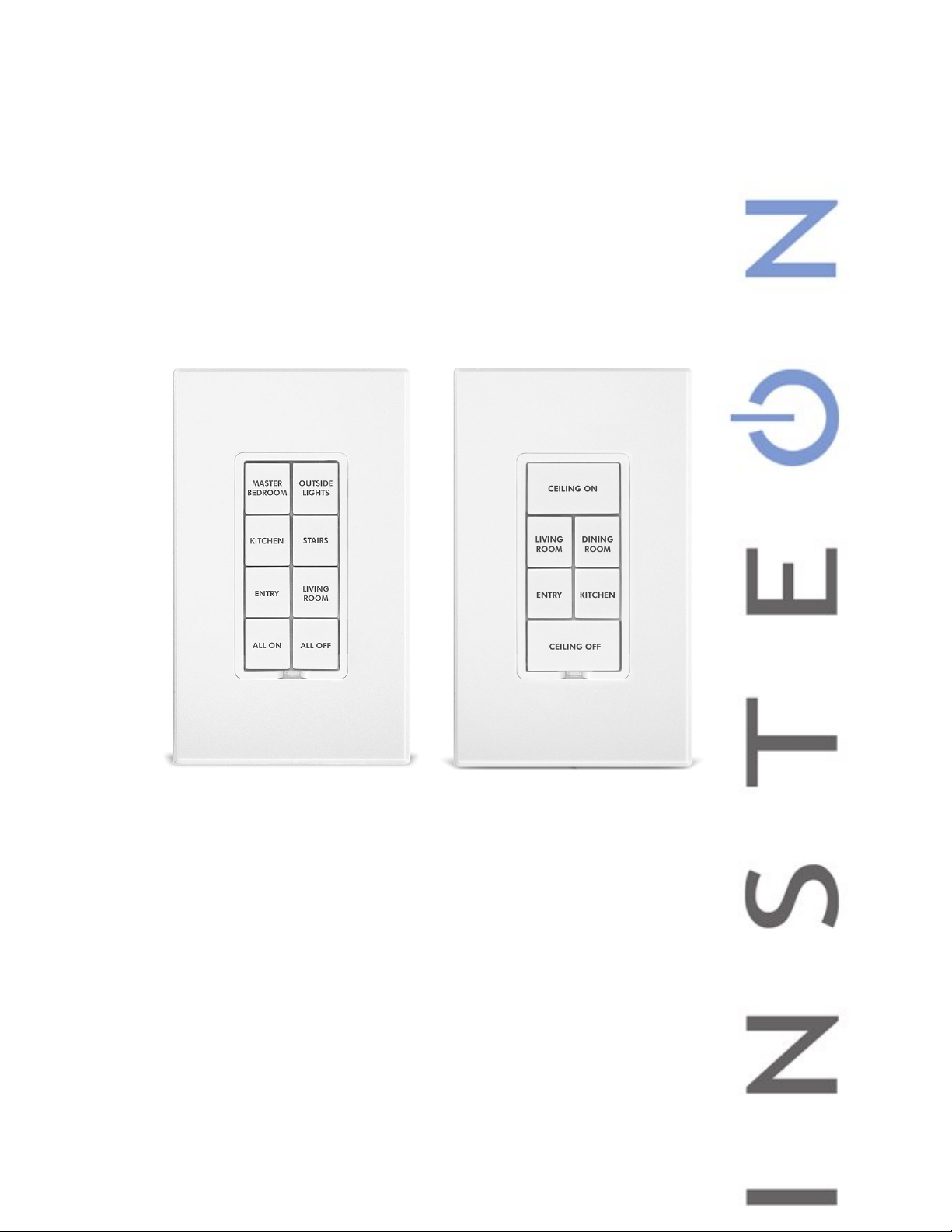
8-button KeypadLinc
6-button KeypadLinc
KeypadLinc™ Dimmer
INSTEON® 6- and 8-Button Scene Control Keypad with Dimmer
Owner’s Manual, Rev 5.0+
(#2486Dxxx)
Page 1 of 24 Rev: 1/21/2014 7:36 AM
Page 2
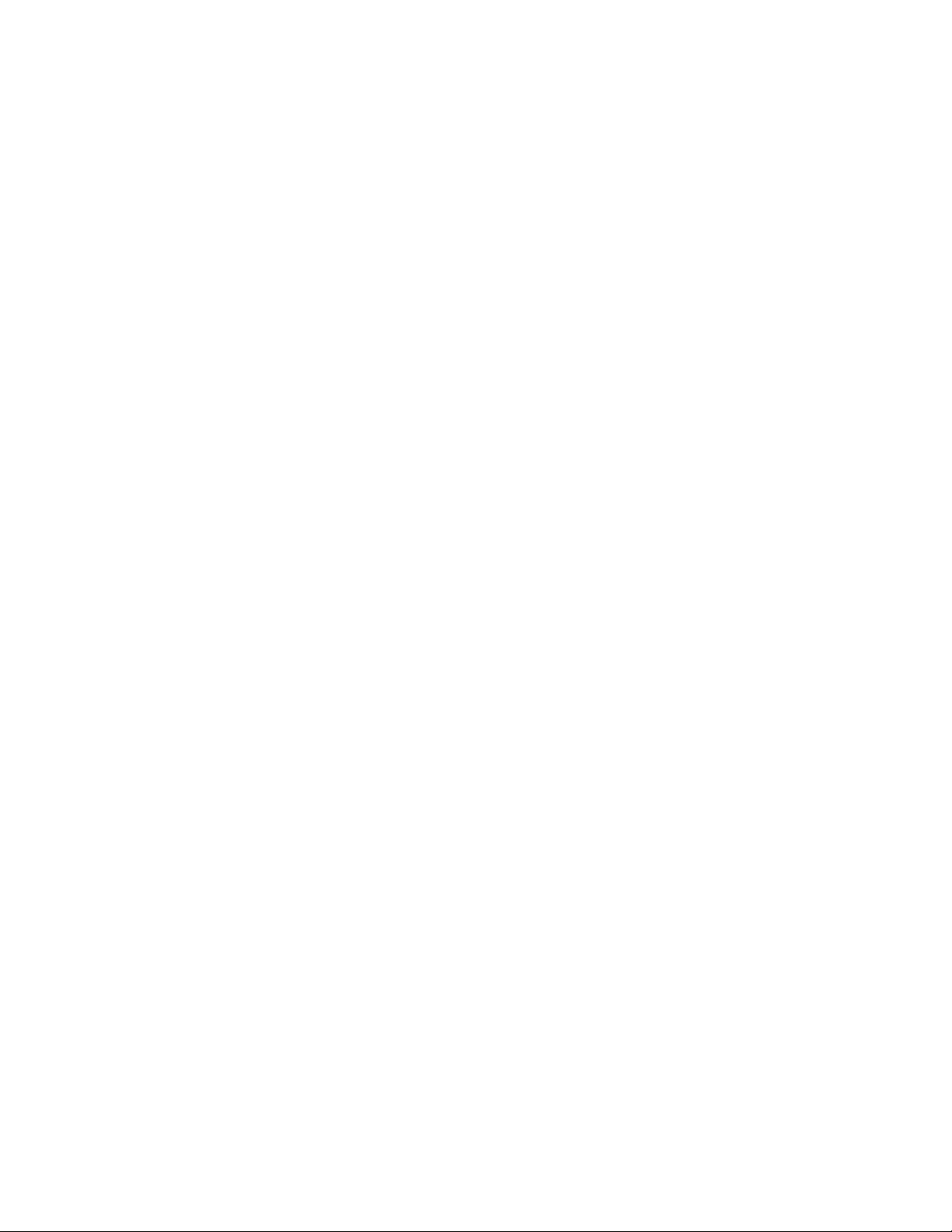
KeypadLinc – Features and Benefits ........................................................................................................ 3
Features..................................................................................................................................................... 3
What’s in the box? ..................................................................................................................................... 3
Installing KeypadLinc ................................................................................................................................. 4
Identifying the Electrical Wires in your Home ............................................................................................ 4
Tools Needed ............................................................................................................................................ 4
Button Naming ........................................................................................................................................... 4
Installation – Circ uit with 1 Switch ............................................................................................................. 5
Installation – Circ uit with 2 Switches ......................................................................................................... 6
Installation – Circuit with 3 (or more) Switches ......................................................................................... 7
Using KeypadLinc ....................................................................................................................................... 9
LEDs .......................................................................................................................................................... 9
Button Taps ............................................................................................................................................... 9
Button Tap / Press and Holds ................................................................................................................... 9
Local On-Level .......................................................................................................................................... 9
Setting Up INSTEON Scenes ................................................................................................................... 10
Add KeypadLinc Button to a Scene as a Controller ................................................................................ 10
Remove KeypadLinc Button from a Scene as a Controller ..................................................................... 10
Add KeypadLinc Button to a Scene as a Responder .............................................................................. 11
Remove KeypadLinc from a Scene as a Responder .............................................................................. 11
Changing Button Modes (Toggle / Non-Toggle Mode) ........................................................................... 11
LED Brightness ........................................................................................................................................ 12
Power Restore ......................................................................................................................................... 12
Add X10 Address to a Button .................................................................................................................. 12
Remove X10 Address from a Button ....................................................................................................... 12
Advanced X10 Programming................................................................................................................... 12
Advanced Features ................................................................................................................................... 13
Add Multiple Scene Responders (formerly “Multi-Linking Mode”) ........................................................... 13
Remove Multiple Scene Responders (formerly “Multi-Unlinking Mode”) ................................................ 13
Synchronized Scenes (formerly “Cross-Linking”) .................................................................................... 13
Beep on Button Tap or Press .................................................................................................................. 14
“Radio” Button Groups (only 1 LED of “N” at a time – software recommended) ..................................... 15
Air Gap..................................................................................................................................................... 16
Factory Reset .......................................................................................................................................... 16
Changing Between 6 and 8 Button Configurations ................................................................................. 17
Changing to 6-Button Configuration .................................................................................................... 17
Changing to 8-Button Configuration .................................................................................................... 17
Changing Buttons .................................................................................................................................... 18
Local-Ramp-Rate (software recommended) ........................................................................................... 18
Additional Resources ............................................................................................................................... 18
Helpful Videos ......................................................................................................................................... 18
Optional Accessories ............................................................................................................................... 19
Specifications ............................................................................................................................................ 19
Troubleshooting ........................................................................................................................................ 21
Certification and Warranty ....................................................................................................................... 24
Certification .............................................................................................................................................. 24
FCC and Industry Canada Compliance Statement ................................................................................. 24
ETL / UL Warning (Safety Warning) ........................................................................................................ 24
Limited Warranty ..................................................................................................................................... 24
Limitations ............................................................................................................................................ 24
Page 2 of 24 Rev: 1/21/2014 7:36 AM
Page 3
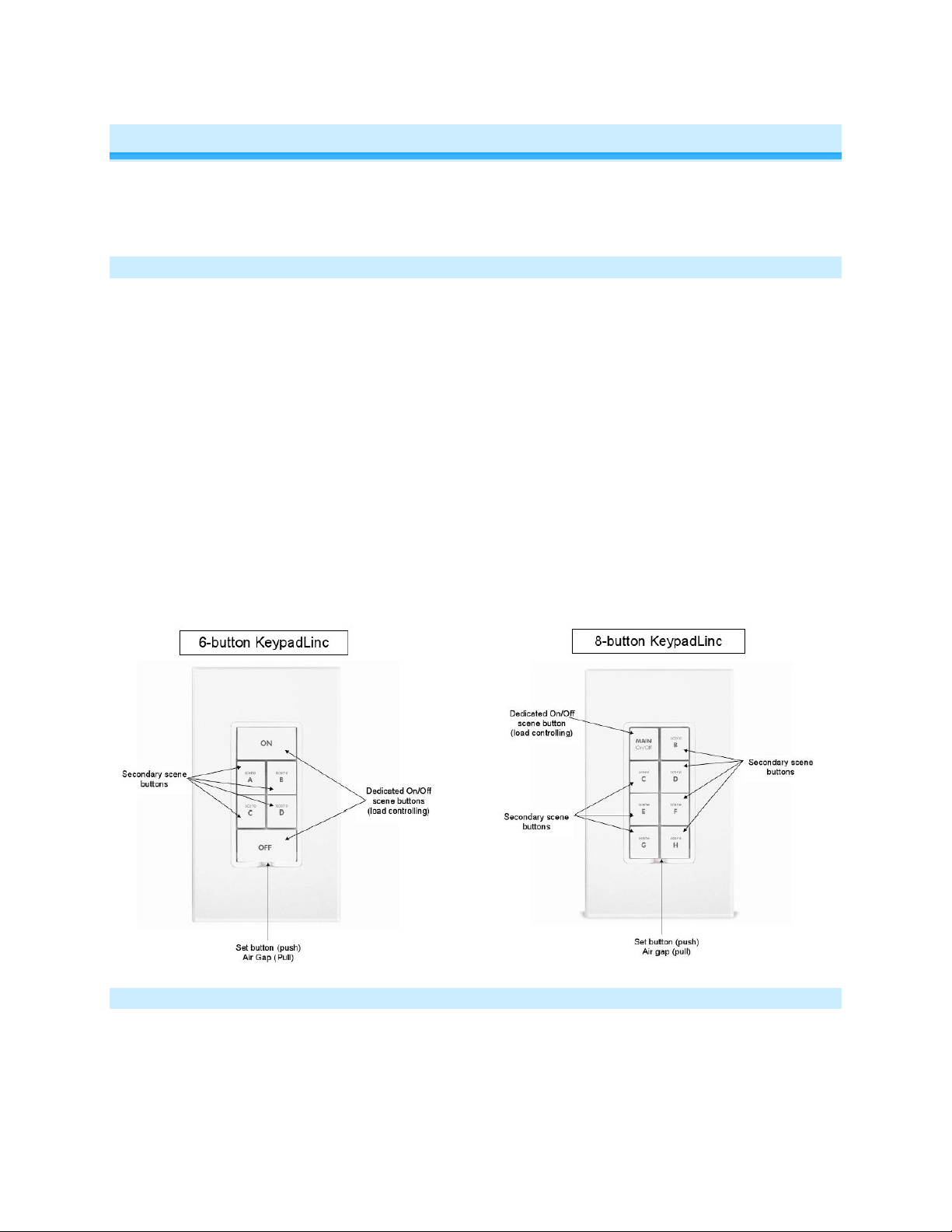
KeypadLinc – Features and Benefits
Congratulations on purchasing the elegant, high-quality KeypadLinc INSTEON/X10 scene controller. This
intuitive keypad controls up to 6/8 scenes and has a built-in dimmer to create dramatic whole-room
changes at the tap of a button. Additionally, each button has an LED backlight that can be easily
configured as a status indicator for virtually any INSTEON device/scene you wish to monitor.
Features
- Easy to set up and use
- Integrated dimmer (up to 600 watts)
- 32 dim levels and ramp rates
- Each button can be a scene controller and/or responder
- Each button can control the other buttons on the keypad
- Supports up to 417 scene memberships
- Multiple buttons can be included in the same scene
- Dual On/Off settings: toggle (default) and “always send On/Off”
- Dimmable status LEDs
- Beeper makes setup a breeze and can function as a chime module
- Configurable to beep on each button tap or press
- X10 compatible
- Wires in like a standard wall switch (requires a Neutral wire)
- All settings preserved in non-volatile memory through power failures
- Local programming lockout available via software
- 2-year warranty
- Custom-etched buttons available
- Can be converted between 6- and 8-button modes
What’s in the Box?
- KeypadLinc Dimmer
- Quick Start Guide
- 2 mounting screws
- 4 wire nuts
Page 3 of 24 Rev: 1/21/2014 7:36 AM
Page 4
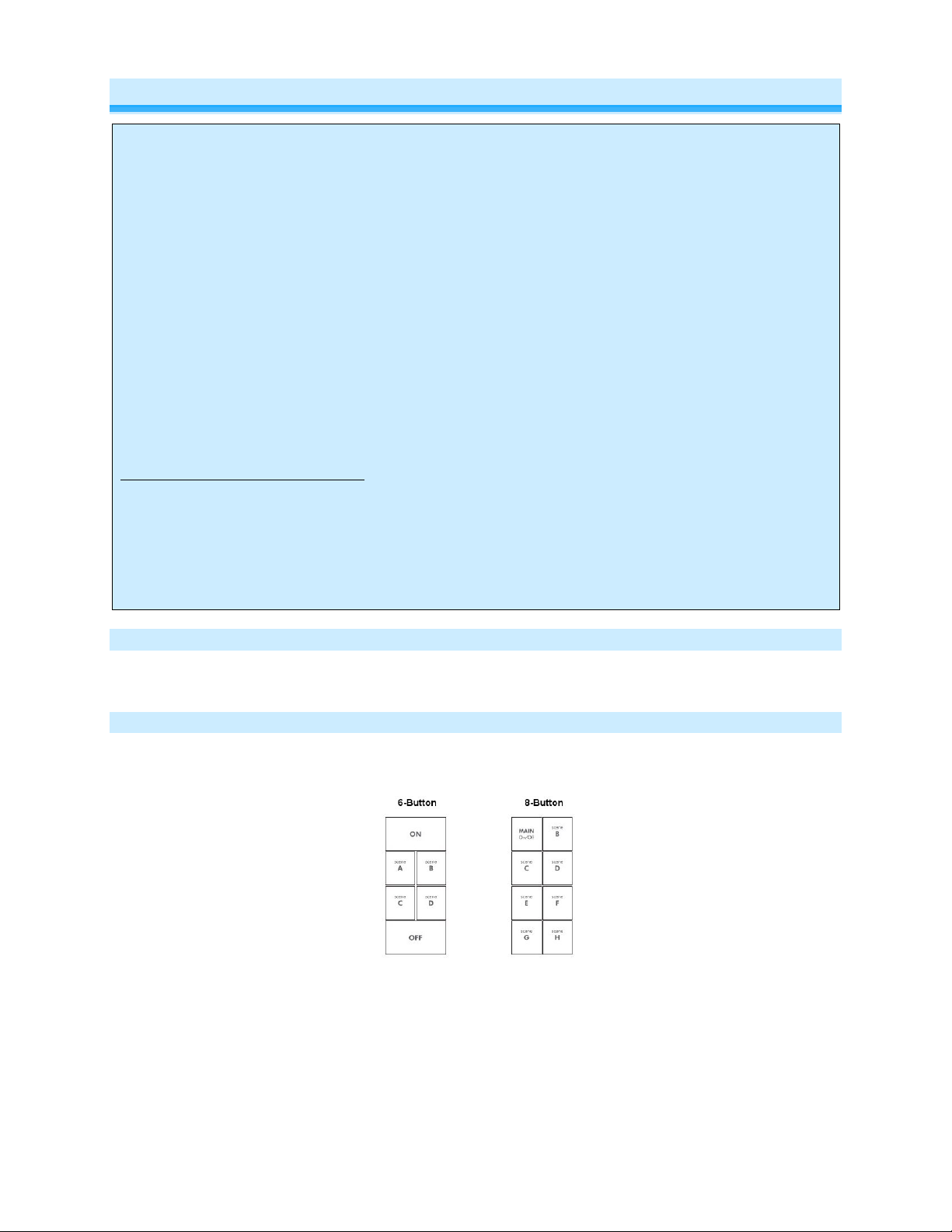
Installing KeypadLinc
electrical circuitry, you should have a qualified electrician install the product for you.
CAUTIONS AND WARNINGS
Read and understand these instructions before installing and retain them for future reference.
This product is intended for installation in accordance with the National Electric Code and local regulations in the United States or
the Canadian Electrical Code and local regulations in Canada. Use indoors only. This product is not designed or approved for
use on power lines other than 120V 60Hz, single phase. Attempting to use this product on non-approved power lines may have
hazardous consequences.
Recommended installation practices:
- Use only indoors or in outdoor rated box
- Be sure that you have turned off the circuit breaker or removed the fuse for the circuit you are installing this product into.
Installing this product with the power on will expose you to dangerous voltages.
- Connect using only copper or copper-clad wire
- This product may feel warm during operation. The amount of heat generated is within approved limits and poses no
hazards. To minimize heat buildup, ensure the area surrounding the rear of this product is as clear of clutter as possible.
- Each INSTE O N product is assigned a unique INSTEON ID, which is printed on the product’s label.
- To reduce the risk of overheating and possible damage to other equipment, do not use this product to control Loads in
excess of the specified maximum(s) or, install in locations with electricity specificati ons which are outside of the product’s
specifications. If this device supports dimming, please note that dimming an inductive Load, such as a fan or transformer,
could cause damage to the dimmer, the load bearing device, or both. If the manufacturer of the load device does not
recommend dimming, use a non-dimming INSTEON on/off switch. USER ASSUMES ALL RISKS ASSOCIATED WITH
DIMMING AN INDUCTIVE LOAD.
Identifying the Electrical Wires in your Home
- Line – usually Black, may also be called HOT, LIVE or Power, carries 120VAC electricity into the wall box
- Neutral – usually White commonly daisy chained from box to box usually appearing as a White wire bundle
- Load – usually Black from a separate cable jacket
- Ground – Bare wire or metal fixture (if grounded)
IMPORTANT!
If you have any difficulties or questions, consult an electrician. If you are not knowledgeable about, and comfortable with
Tools Needed
• Flathead screwdriver • Phillips screwdriver
• Wire cutter/stripper • Voltage meter
Button Naming
Throughout this manual, we will use the following naming conventions:
Page 4 of 24 Rev: 1/21/2014 7:36 AM
Page 5
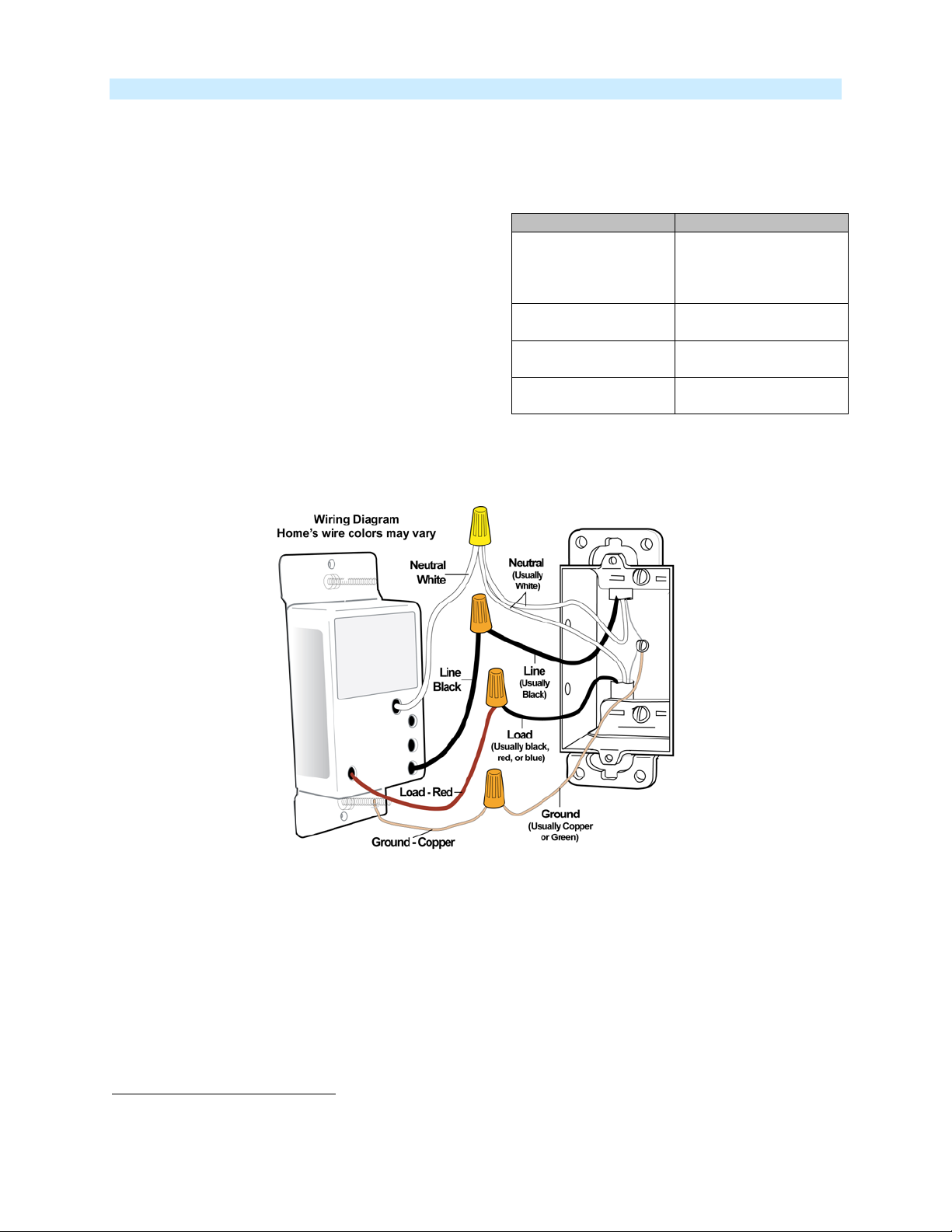
Installation – Circuit with 1 Switch
KeypadLinc Wire
Wall Box Wires
Ground
green screw)
Neutral
(commonly white)
Load
(light, fan, etc.)
Line
(120V to Ground)
1) At electrical panel, turn off circuit breaker(s) and/or remove fuse(s) feeding wall box. Verify that the
power is off before continuing.
2) Remove wallplate from the switch. Unscrew switch and gently pull out.
3) Disconnect wires from switch.
4) Turn on power.
5) Use a voltage meter to identify the Line and Load
wires connected to the switch.
6) Identify Neutral and Ground wires.
7) Turn off power.
8) Connect wires as per table/diagram (confirm firm
attachment with no exposed wire)
9) With button labels right-side up, gently place
KeypadLinc into wall box and screw into place.
10) Turn on power.
KeypadLinc’s ON button and connected light
will turn on.
11) Verify KeypadLinc is working properly by tapping
ON and OFF on a 6-button KeypadLinc or MAIN
On/Off on a 8-button Ke ypadLinc .
KeypadLinc’s button LED and connected load will turn on and off.
12) Reinstall the wallplate.
1
Bare copper
(commonly bare
copper, green wire or
White
Red
Black
1
If the wires cannot be detached by unscrewing them, cut the wires where they enter the switch, then strip ½” of insulation off the ends.
Page 5 of 24 Rev: 1/21/2014 7:36 AM
Page 6
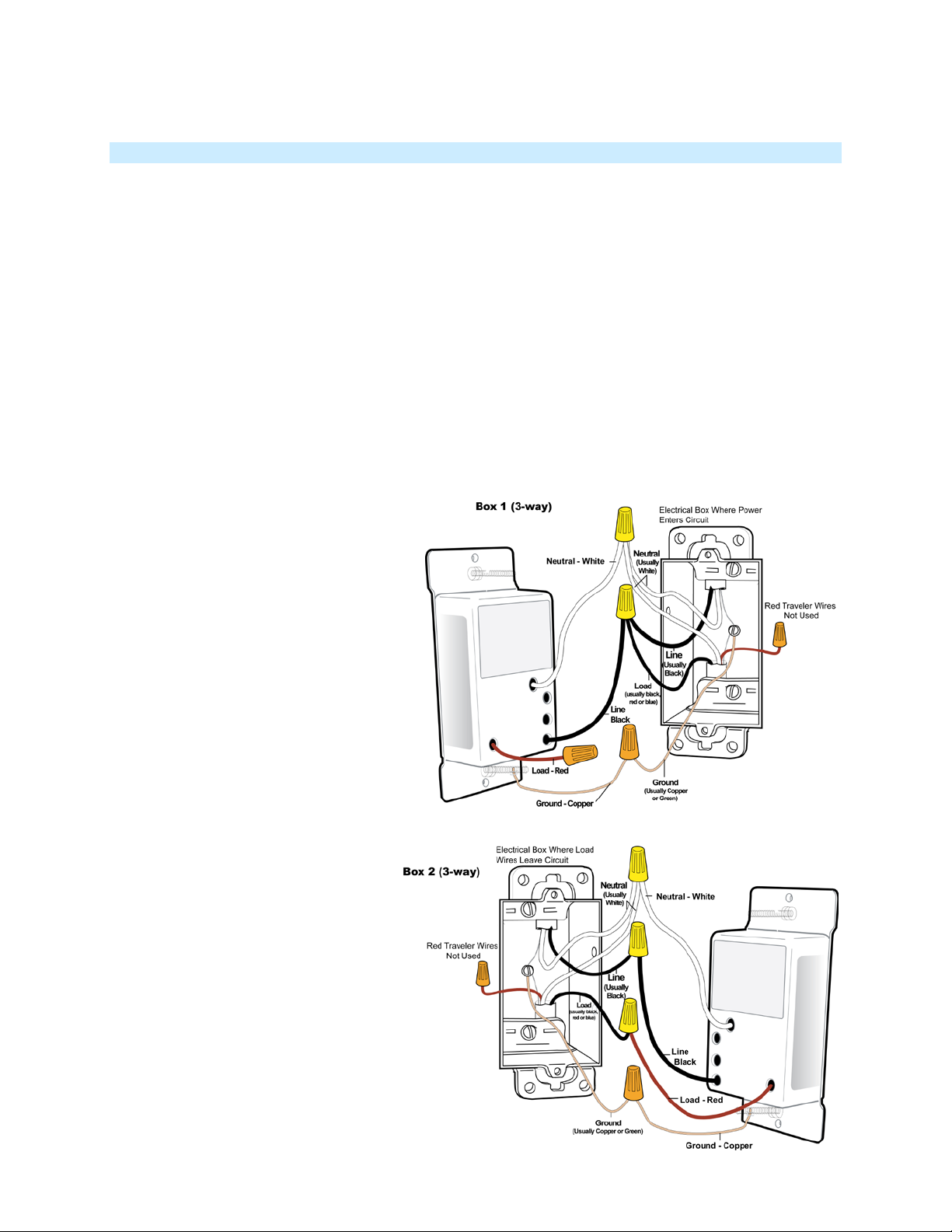
Installation – Circuit with 2 Switches
Circuits with 2 switches are called 3-way circuits. Both switches in a 3-way circuit need to be replaced by
KeypadLincs (and/or SwitchLincs).
Note: 3-way circuits require a pair of wires called Travelers between joining wall boxes to operate.
INSTEON switches, dimmers and keypads do not require both Traveler wires for 3-way circuits to
function. Simply wire one to Line, Neutral and Load; the other(s) to Line and Neutral. Use one Traveler to
share Line between boxes. Adding to a Scene creates a virtual 3-way circuit.
1) Turn off circuit breaker(s) and/or remove fuse(s) feeding wall boxes (verify that power is off)
2) Pull both switches from their wall boxes, each existing 3-way switch will have no less than 3 wires
3) Remove wires from existing switches
4) Make sure wires are safely separated from each other and turn power back on
5) Using a voltage meter measure each wire to Ground in both boxes until you find the single wire
supplying 120V (Line)
a. We will now refer to that location as box 1
b. The other box will have the Load wire. That will be box 2
6) Turn power back off
In Box 1 (Line box)
7) Connect bare Ground wire f r om
the KeypadLinc to bare Ground
wire or Ground screw in wall box
8) Connect White Neutral wire from
KeypadLinc to Neutral wire(s) in
wall box (usually White)
9) Using a wire nut, cap Red wire
from KeypadLinc
10) Connect Black wire from
KeypadLinc to 120V Line wire in
wall box (usually Black) along with
one Traveler wire running between
boxes (preferably Black). Note
color of Traveler you are using as
this will carry Line voltage to box 2
11) Cap unused Traveler
In Box 2 (Load box)
12) Connect bare Ground wire from
KeypadLinc to bare Ground
wire or Ground scr e w in wall
box
13) Connect White Neutral wire
from KeypadLinc to Neutral
wire(s) in wall box (usually
White)
14) Connect Red wire from
KeypadLinc to Load wire
15) Connect Black wire from
KeypadLinc to same color
Traveler from box 1 carrying
Line (usually Black )
Page 6 of 24 Rev: 1/21/2014 7:36 AM
Page 7
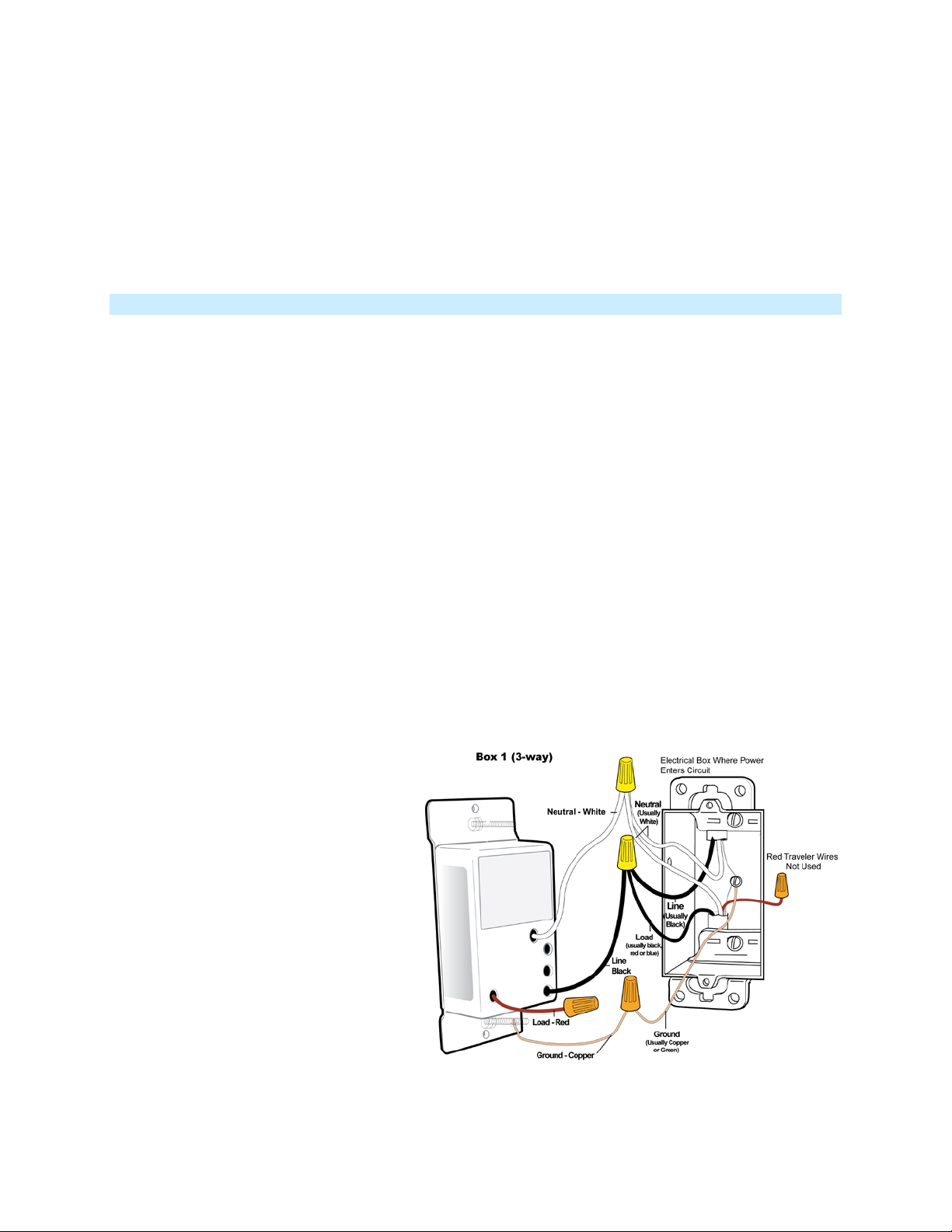
16) Cap unused Traveler wire
17) With button labels right-side up, gently place KeypadLincs into wall boxes and screw in place
18) Turn power back on
KeypadLinc’s On button and connected light will turn on
Only KeypadLinc in box 2 will operate the Load until you synchronize Scenes to t he 2
devices
19) Add both KeypadLincs to a Scene as a Controller and Responder of each other (see
Synchronized Scenes)
20) Verify both KeypadLincs are working properly by tapping On and Off on a 6 button KeypadLinc or
MAIN On and Off on an 8 button KeypadLinc turning connected light on and off
21) Reinstall wallplates
Installation – Circuit with 3 (or more) Switches
Circuits with 3 or more switches are called 3-way/4-way circuits. All switches in 3-way/4-way circuits need
to be replaced by KeypadLincs (and/or SwitchLincs).
Note: 3-way/4-way circuits require a pair of wires called Travelers between joining wall boxes to operate.
INSTEON switches, dimmers and keypads do not require both Traveler wires for 3-way/4-way circuits to
function. Simply wire one to Line, Neutral and Load; the other(s) to Line and Neutral. Use one Traveler to
share Line between boxes. Adding to a Scene creates a virtual 3-way/4-way circuit. The following
example shows three switches.
1) Turn off circuit breaker(s) and/or remove fuse(s) feeding wall boxes (verify that power is off)
2) Pull all three switches from their wall boxes, each existing 3-way switch will have a minimum 3
wires; 4-way switches will have 4 wires
3) Remove wires from existing switches
4) Make sure wires are safely separated from each other and turn power back on
5) Using a voltage meter measure each wire to Ground in all three boxes until you find the single
wire supplying 120V (Line)
a. We will now refer to that location as box 1
b. The location having 2 sets of matching pairs of wires will be box 2 (i.e. 2 Reds and 2
Blacks, or other matching colors). These are 2 Travelers from box 1 and 2 Travelers
leading to box 3.
c. The last box will have the Load wire, that will be box 3
6) Turn power back off
In Box 1 (Line box)
7) Connect bare Ground wire from
KeypadLinc to bare Ground wire or
Ground screw in wall box
8) Connect White Neutral wire from
KeypadLinc to Neutral wire(s) in
wall box (usually White)
9) Cap Red wire from KeypadLinc
10) Connect Black wire from
KeypadLinc to 120V Line wire in
wall box (usually Black) along with
one Traveler wire running between
boxes (preferably Black). Note
color of Traveler you are using as
this will carry Line voltage to box 2
11) Cap unused Traveler wire
Page 7 of 24 Rev: 1/21/2014 7:36 AM
Page 8
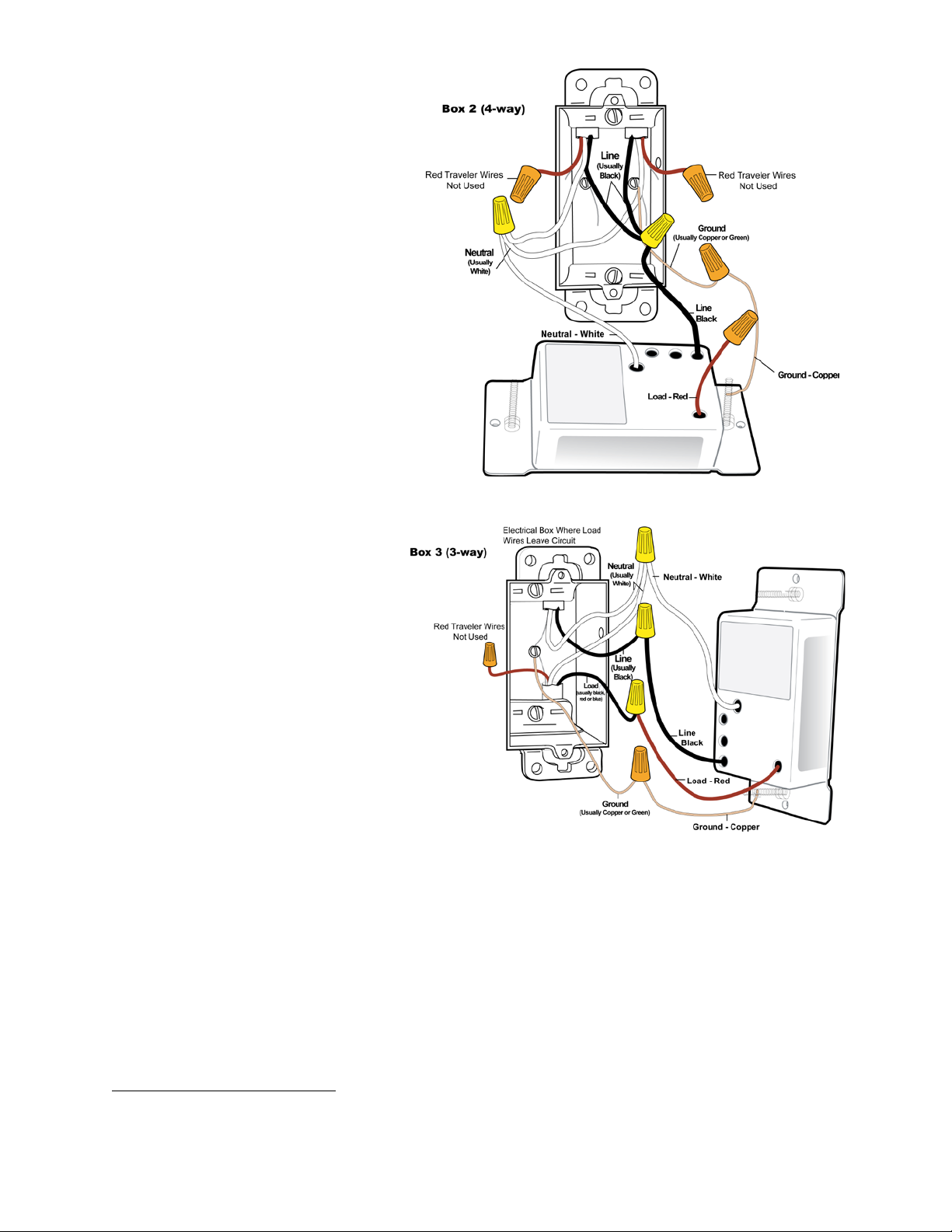
In Box 2 (Traveler box)
12) Connect bare Ground wire from
KeypadLinc to bare Ground wire or
Ground screw in wall box
13) Connect White Neutral wire from
KeypadLinc to Neutral wire(s) in
wall box (usually White)
1
14) Cap Red wire from KeypadLinc
15) Connect Black wire from
KeypadLinc to same color Traveler
from box 1 that you connected to
Line along with same color
Traveler wires leading to box 3
16) Cap the last unused Traveler
wire(s)
In Box 3 (Load box)
17) Connect bare Ground wire from
KeypadLinc to bare Ground wire
or Ground screw in wall box
18) Connect White Neutral wire from
KeypadLinc to Neutral wires(s)
in wall box (usually White)
19) Connect Red wire from
KeypadLinc to Load wire
(usually Black)
20) Connect Black wire from
KeypadLinc to Line Traveler
from box 2 (Line Traveled from
box 1 through 2 into 3 usually
Black)
21) Cap unused Traveler wire
22) With button labels right-side up,
gently place KeypadLincs into
wall boxes and screw in place
23) Turn power back On
KeypadLinc’s On button and connected light will turn on
Only KeypadLinc in box 3 will operate the load until you synchronize Scenes on the 3
devices
24) Add each KeypadLincs to a Scene as a Controller and Responder of each other (see
Synchronized Scenes)
22) Verify all KeypadLincs are working properly by tapping On and Off on a 6 button KeypadLinc or
MAIN On and Off on an 8 button KeypadLinc turning connected light on and off
25) Reinstall wallplates
1
If Neutral is not available in this box; use other unused Traveler from box 1 to carry Neutral to box 2. Label and mark any differently colored wire being connected to Neutral
with a piece of white tape to flag it as Neutral.
Page 8 of 24 Rev: 1/21/2014 7:36 AM
Page 9

Using KeypadLinc
LED
Meaning
Brighter
On
Dim
Off
Button Type
Button LED State
before Tap
Members On
Members Off
Members On
Members Off
Button LED
before Tap
Effect of First
Press and Hold
(e.g. if last was brightening, it will dim)
(e.g. if last was brightening, it will dim)
Always On
Either
Brighten Scene until release
Always Off
Either
Dim Scene until release
LEDs
Button Taps
Effect of Tap Effect of Double-tap
Toggle
Toggle
Always On
Always Off
Notes:
1) The connected light(s) will react just like Scene Responders to button taps of MAIN (when using an
8-button KeypadLinc) and On or Off (when using a 6-button KeypadLinc)
2) LED will mimic the on/off status of a dimmer whose Scene level is 100% bright
3) ON button on a 6 button KeypadLinc is an “Always On” button while OFF button is an “Always Off”
button. Other buttons are toggle by default.
Off
On
Either
Either
Turn Scene
Turn Scene
Turn Scene
Turn Scene
Turn Scene Members On Instantly
Turn Scene Members Off Instantly
Turn Scene Members On Instantly
Turn Scene Members Off Instantly
Button Tap / Press and Holds
Button Type
Toggle
Toggle
Off
On
Brighten Scene until
release
Dim Scene until
release
Effect of Subsequent Press and Holds
Opposite of last Press and Hold
Opposite of last Press and Hold
Local On-Level
The Local On-Level is the brightness that the light(s) physically wired to KeypadLinc will come on at when
turned on locally. The default is 100%.
Local On-Level can be set to any one of 33 settings
Page 9 of 24 Rev: 1/21/2014 7:36 AM
32 fixed brightness levels (3% to 100%)
Or “Resume Bright”
• Previous brightness level is stored when turned off and recalled to that level
brightness when turned back on
Page 10

To set KeypadLinc’s Local-On-Level:
1. Press and hold On and/or Off (or Main in 8-button configuration) until the connected light is at the
brightness desired when turned on locally (turn the light off if you wish to use the “Resume Bright”
feature)
2. Tap KeypadLinc’s Set button
KeypadLinc will (Beep)
3. Test the Local On-Level settings by tapping the On/Off or Main
Setting Up INSTEON Scenes
INSTEON remote control is done using Scenes. Scenes allow you to instantly “recall” favorite lighting
and appliance settings at the touch of a button (or in response to central control or even a sensor). Each
Scene has at least one Controller and at least one Responder. Simple Scenes can be setup using the
instructions below. Software is recommended for setup of larger scenes.
Add KeypadLinc Button to a Scene as a Controller
Follow the steps below to control a Scene (one or more INSTEON devices) from a KeypadLinc button.
1) Tap KeypadLinc button of choice (use button labeled “ON” when using a 6 button Keypads as “main”
Scene)
2) Press and hold KeypadLinc’s Set button until KeypadLi nc beeps
KeypadLinc’s Scene button LED will blink
3) Adjust Scene Responder to the “state” you want when Scene is activated from KeypadLinc (e.g.,
50%, 25% or even OFF)
4) Press and hold Responder’s Set button until it double-beeps (or until its LED/Load flashes)
KeypadLinc will (Beep)-(Beep) and its LED will stop blinking
Responder’s LED will stop blinking and it may (Beep)-(Beep)
5) Confirm that Scene addition was successful by tapping on/off on the KeypadLinc Scene button
The Responder will toggle between the Scene’s on level and off
6) If you wish to add more Responders to the Scene, repeat steps 1-5 for each additional Scene
Responder (or see Add Multiple Responders to a Scene
1
2
2
)
Remove KeypadLinc Button from a Scene as a Controller
If you want to remove KeypadLinc from a Scene(s) as a Controller follow instructions below. Whenever
possible, use software such as HouseLinc
Note: If you choose to remove KeypadLinc from use, it is important that you remove Scene memberships
from all Responders. Otherwise, delays and error blinks / reports may result. Follow the instructions below
for each Responder that KeypadLinc is a member of.
1) Tap KeypadLinc Scene button (ON for 6 button main Scene)
The Responder(s) will respond
2) Press and hold KeypadLinc’s Set button unt il it beeps
KeypadLinc’s Scene button LED will bl in k
3) Press and hold KeypadLinc’s Set button unt il it beeps aga in
KeypadLinc’s Scene button LED will continue blinking
4) Press and hold Responder’s Set button until it double-beeps (or LED blinks)
KeypadLinc will (Beep)-(Beep) and its Scene button LED will stop blinking
5) Confirm that Scene removal was successful by tapping Scene button on and off
Responder will not respond
1
If the Responder is a multi-Scene device such as a KeypadLinc, tap the Scene button you wish to control until its LED is in the desired Scene state (on or off)
2
If either the KeypadLinc or Responders LED continues to blink, the addition failed. Tap the device’s Set button until LED stops blinking and try again.
for managing Scene memberships.
Page 10 of 24 Rev: 1/21/2014 7:36 AM
Page 11

6) If you wish to remove multiple Responders from KeypadLinc, repeat steps 1-5 for each additional
Responder (or see Remove Multiple Responders from a Scene
)
Add KeypadLinc Button to a Scene as a Responder
1) Press and hold the Scene Controller button until it beeps1
Controller’s LED will blink
2) Tap KeypadLinc button you wish to be a Responder of the Scene at least once
3) Tap button again if necessary to get button’s LED to desired state for Scene (press and hold if adding
the main Scene at a dimmed level)
4) Press and hold KeypadLinc’s Set button until it dou bl e-beeps
KeypadLinc’s Scene button LED will flash once and return to previous state
Controller’s LED will stop blinking and it will (Beep)-(Beep)
2
5) Confirm that Scene addition was successful by tapping on then off on the Controller’s Scene button
KeypadLinc button LED will toggle between On and Off (+ Load if main Scene)
Remove KeypadLinc from a Scene as a Responder
If you want to remove KeypadLinc from a Scene(s) as a Responder follow instructions below. Whenever
possible, use software such as HouseLinc
Note: If you choose to remove KeypadLinc from use, it is important that you remove Scene memberships
from all Controllers. Otherwise, Controllers will retry commands repetitively, creating network delays.
Follow the instructions below for each Scene Controller that KeypadLinc is a member of.
1) Press and hold Controller’s Scene button until Controller beeps
Controller’s LED will blink
2) Press and hold the Scene button until Controller beeps again
Controller’s LED will continue blinking
3) Tap KeypadLinc button to remove from Scene
4) Press and hold Set button on KeypadLinc until it double-beeps
KeypadLinc’s LED will flash once
Controller’s LED stops blinking
5) Confirm Scene removal was successful by tapping the button on the Controller with Scene you just
removed
KeypadLinc will no longer respond
for managing Scene memberships.
3
3
Changing Button Modes (Toggle / Non-Toggle Mode)
You can change any button to any one of 3 Button Modes (software is recommended):
• Toggle – toggles between ON and OFF commands each time it is tapped
• Always Off – sends OFF every time it is tapped
• Always On – sends ON every time it is tapped
Note: You cannot change the dedicated On and Off buttons when in 6 button configuration
1) Tap the button you want to change
2) Press and hold KeypadLinc’s Set button until it beeps
The button’s LED will begin blinking
All illuminated LEDs on KeypadLinc will brighten to 100%
3) Press and hold KeypadLinc’s Set button a 2
The button’s LED will continue blinking
4) Press and hold Ke ypadL inc’s Set button a 3
The button’s LED will stop blinking
1
If the Controller does not have a beeper, wait until its LED begins blinking
2
Most models
3
For devices without beepers hold until its LED begins blinking (this may take 10+ seconds)
Page 11 of 24 Rev: 1/21/2014 7:36 AM
nd
time until it beeps a 2nd time
rd
time until it beeps a 3rd time
Page 12

The button rotates to the next Button Mode in the cycle:
→
Toggle
Always Off
Always On
5) Tap the button several times to confirm it is now in the desired state
Always Off
→
Always On
→
Toggle
a. If you wish to rotate button mode again, return to step 2
LED Brightness
KeypadLinc’s LEDs can be set to any one of 32 brightness levels.
1) Simultaneously tap the buttons highlighted at right
KeypadLinc
2) Press and hold on and/or off button(s) to brighten and/or dim to desired brightness
3) Simultaneously tap the highlighted buttons again
KeypadLinc
Back to ready mode
will beep
will beep
Power Restore
KeypadLinc stores all of its Scenes, properties, etc. in non-volatile memory. As such, all settings are retained
after a power outage. Upon power being restored, KeypadLinc will return its connected load and all LEDs to
their states prior to power outage.
Add X10 Address to a Button
1) Tap the KeypadLinc button
2) Press and hold KeypadLinc’s Set button until it bee ps
The button’s LED will begin blinking
3) Send the desired X10 Address, plus ON, 3 times (e.g. s end B5, BON , B5, BON, B 5, BON)
KeypadLinc will double-beep and the button’s LED will stop blinking
Remove X10 Address from a Button
If you are no longer going to utilize an X10 address associated with KeypadLinc, it is very important that
you remove its X10 address. Otherwise, KeypadLinc wil l still listen for X10 commands (somewhat
hindering INSTEON reception) and may respond to spurious X10 “noise” which is unavoidable.
Furthermore, KeypadLinc will transmit an X10 address and command every time the button is tapped.
1) Tap KeypadLinc button
2) Press and hold KeypadLinc’s Set button until it bee ps
Button’s LED will blink
3) Press and hold KeypadLinc’s Set button again until it beeps again
button’s LED will continue blinking
4) Send the X10 Address, plus ON, 3 times (e.g. send B5, BON, B5, BON, B5, BON)
KeypadLinc will double-beep and button’s LED will stop blinking
Advanced X10 Programming
Instructions on setting X10 primary address and Scene addresses can be found online:
http://www.smarthome.com/insteon-x10-programming.html
Page 12 of 24 Rev: 1/21/2014 7:36 AM
Page 13

Advanced Features
Add Multiple Scene Responders (formerly “Multi-Linking Mode”)
1) Tap Scene Controller button on KeypadLinc
2) Press and hold KeypadLinc’s Set Button until it beeps
KeypadLinc’s Scene button LED will bl in k
All illuminated LEDs on KeypadLinc will brighten to 100%
3) Tap KeypadLinc’s Set Button
KeypadLinc’s Scene button LED will continue blinking
4) For each Responder you are adding
a. Adjust Responder to desired Scene state (for KeypadLincs you must tap the button at
least once – until in desired state)
b. Press and hold Responder’s Set button until it beeps (or LED flashes)
KeypadLinc will (Beep)
5) After all Responders have been added, tap KeypadLinc’s Set Button
KeypadLinc’s Scene button LED will stop blinking
KeypadLinc’s LEDs will return to normal brightness
6) Test Scene by tapping Scene button a couple of times
All the Responders added above will respond
Remove Multiple Scene Responders (formerly “Multi-Unlinking Mode”)
1) Tap Scene Controller button on KeypadLinc
2) Press and hold KeypadLinc’s Set Button until it beeps
KeypadLinc’s Scene button LED will blink
All illuminated LEDs on KeypadLinc will brighten to 100%
3) Press and hold KeypadLinc’s Set Button again until it beeps again
KeypadLinc’s Scene button LED will continue blinking
4) Tap KeypadLinc’s Set Button
KeypadLinc’s Scene button LED will continue blinking
5) For each Responder you are removing
a. If a KeypadLinc button, tap button
b. Press and hold Responder’s Set button until it beeps (or LED flashes)
6) After all Responders have been removed, Tap KeypadLinc’s Set Button
KeypadLinc’s Scene button’s LED will stop blinking
KeypadLinc’s LEDs will return to normal brightness
7) Test Scene by tapping Scene button a couple of times
All the Responders removed will not respond
Synchronized Scenes (formerly “Cross-Linking”)
Synchronized Scenes are Scenes where all members stay synchronized. Common examples include 3way lighting circuits and Scenes with a single Load bearing device.
Scenes on 2 SwitchLincs and identify them as A and B.
Example: 2 Switch Circuit
1) Turn both switches/dimmers on – to the desired (and same) Scene level
2) Press and hold Switch A’s Set butt on unti l it beeps (or LED bl ink s )
Switch A’s LED will blink
3) Press and hold Switch B’s Set button until it double-beeps (or LED flashes)
Switch B will (Beep)-(Beep) and its LED will flash once
Switch A will (Beep)-(Beep) and its LED will stop blinking
4) Press and hold Switch B’s Set butt on unti l it beeps (or LED bl ink s )
Switch B’s LED will blink
5) Press and hold Switch A’s Set button until it double-beeps (or LED flashes)
Switch A will (Beep)-(Beep) and its LED will flash once
Page 13 of 24 Rev: 1/21/2014 7:36 AM
For our example we will Synchronize
Page 14

Switch B will (Beep)-(Beep) and its LED will stop blinking
6) Test the group by controlling the Load from Switch A and then Switch B
The Load, Switch A’s status LED(s) and Switch B’s status LED(s) will all remain in synch
Example: Synchronize d Scene with numerous members
Software is recommended, however, the following steps, when carefully followed, will also work. For our
example we will Synchronize SwitchLincs 1 through “N” (where N = any number).
1) Turn all switches on
– to the desired (and same) Scene level
a. Press and hold Switc h 1’s Set butt on unti l it beeps (or LED bl inks)
Switch 1’s LED will bl in k
b. Tap Switch 1’s Set button
Switch 1’s LED will continue blinking (it is now the Scene Controller)
c. For Switches 2 through N, press and hold the Set button on each, one at a time, unti l it
double-beeps (or LED flashes)
Switch 2 through N will (Beep)-(Beep) and its LED will flash once
d. Tap Switch 1’s Set button
Switches 2 through N are now Responder s and Synch roni zed to Switch 1
2) Return to Step 1 above, systematically placing each of the remaining switches (2-N) into this step as
the Scene Controller and all others as Responders of the Scene
All switches 1 – N are now synchronized as Scene Controllers and Scene Responders of all group members
Beep on Button Tap or Press
Buttons can be set to Beep Mode so KeypadLinc will beep every time a button is used. (Default = Off)
If KeypadLinc in 6-Button Configuration
Simultaneously tap the B and C buttons
KeypadLinc
Keypad’s Beeper will toggle to on (if was off) or off (if it was on)
If KeypadLinc in 8-Button Configuration
Simultaneously tap the D and E buttons
KeypadLinc
Keypad’s Beeper will toggle to on (if was off) or off (if it was on)
will beep
will beep
Page 14 of 24 Rev: 1/21/2014 7:36 AM
Page 15

“Radio” Button Groups (only 1 LED of “N” at a time – software recommended)
1) Tap each radio group button one at a time
4) Press and hold, one at a time, buttons B, C
~10 sec Beep
~10 sec Beep
~10 sec Beep
~10 sec Beep
Press and release
This feature is especially handy if you have multiple Scenes controlling the same devices, such as LightsBright, Lights Medium and Lights Off.
When you tap any of the Scene buttons, the “others” LEDs will turn
off (as if they were Scene Responders), perfect for Scene change indication. This is a two-part
programming sequence as follows:
Part 1 Radio Button Groups
each LED is on. In this example we will group
the four small buttons on 6-button KeypadLinc.
2) Press and hold button A until it beeps (about
10 seconds)
3) Tap the Set button (this places the unit in Add
Multiple Responders mode)
and D until each beeps
5) Tap the button you started with in step 1 to
end this programming step
6) Repeat steps 1-5, inserting button B into step
2 and all other buttons into step 4
7) Repeat steps 1-5, inserting button C int o step
2 and all other buttons into step 4
8) Repeat steps 1-5, inserting button D int o step
2 and all other buttons into step 4
9) After ending the last program step, verify
you’re “Radio” Button Groups by tapping each
button in the group. Each tap should turn On
that specific button in the group and
immediately turn Off any others in the group
presently On.
Page 15 of 24 Rev: 1/21/2014 7:36 AM
Page 16

Part 2 Radio Button Groups
1) Tap each radio group button until its LED is Off
4) Press and hold, one at a time, buttons B, C
~10 sec Beep
~10 sec Beep
~10 sec Beep
Press and release
~10 sec Beep
and D until each beeps
2) Press and hold button A until it beeps (about
10 seconds)
3) Tap the Set button (this places the unit in Add
Multiple Responders mode)
5) Tap the button you started with in step 1 to
end this programming step
6) Repeat steps 1-5 inserting button B into step 2
and all other buttons into step 4
7) Repeat steps 1-5 inserting button C into s tep 2
and all other buttons into step 4
8) Repeat steps 1-5 inserting button D into step 2
and all other buttons into step 4
9) After ending the last program step, verify your
“Radio” Button Groups by tapping each button
in the group. Each tap should turn On that
specific button in the group and immediately
turn Off any others in the group presently On.
Air Gap
To remove all power from KeypadLinc and connected light(s), pull the Set button at the bottom of the
switch out as far as it will go, about 1/8”. (It might be helpful to use a small screwdriver.) This will open
mechanical contacts creating an Air Gap.
To restore power, tap the air gap back into place, until its top is even with the trim frame.
Factory Reset
Factory Reset clears all user settings from KeypadLinc including INSTEON Scenes, On-Levels, Ramp
Rates, X10 addresses, etc.
1) Pull Set button out (creating an Air Gap)
2) Wait 10 Seconds
3) Push Set Button in and Hold it in
KeypadLinc will (Beep)
Page 16 of 24 Rev: 1/21/2014 7:36 AM
Page 17

4) Release the Set button
Device’s embedded software will re-write all settings to factory defaults
A couple of seconds will pass
KeypadLinc will (Beep)-(Beep)
LEDs will return to normal brightness
KeypadLinc returns to Ready Mode
Connected load will turn on
Changing Between 6 and 8 Button Configurations
Changing to 6-Button Configuration
1) Replace the 8-button plat e w ith the 6-butt on pl ate - Attach the change-out plate to the switch
body by aligning the tabs and snapping into place
2) Gently pull the Set button out as far as it will go
3) Wait 10 seconds
4) While simultaneously holding the On and Off buttons, carefully push the Set button back in, flush
with the trim frame
5) Once the Set button is pushed in, continue holding the On and Off buttons for 3 seconds, and
then release
KeypadLinc will (Beep)
KeypadLinc is now in 6 Button Mode
Changing to 8-Button Configuration
1) Replace the 6-button plat e w ith the 8-butt on pl ate - Attach the change-out plate to the switch
body by aligning the tabs and snapping into place
2) Gently pull the Set button out as far as it will go
3) Wait 10 seconds
4) While simultaneously holding the On/Off (upper left-most) button and the H button, carefully press
the Set button back in flush with the trim frame
5) Once the Set button is pushed in, continue holding the On/Off button and H buttons for 3
seconds, and then release
KeypadLinc will (Beep)
KeypadLinc is now in 8 Button Mode
Page 17 of 24 Rev: 1/21/2014 7:36 AM
Page 18

Changing Buttons
90-100%
0.1
77-87%
0.2
65-74%
0.3
52-61%
2.0
13-23%
6.5
KeypadLinc buttons can be changed to customize its appearance. Use
care when removing the keycaps. Using a small, flat-edged screwdriver
(ONLY) pry up on the sides of the keys from the middle of the keypad
(when possible). Make sure you are centered on the key as to catch the
small edge located there for this purpose.
Also, please note that behind the buttons are clear plastic filler pieces
which diffuse the LED’s light more elegantly. Use care to keep these filler pieces in the button frame as
you re-assemble. Should any damage occur to KeypadLinc during customization, please contact 800762-7845 and we will be happy to replace your fr ame.
Local-Ramp-Rate (software recommended)
The Local-Ramp-Rate is the time it takes for the light(s) physically wired to KeypadLinc to brighten from
Off to 100% brightness. The default is 0.5 seconds. Local-Ramp-Rate is adjustable from 0.1 seconds to 8
minutes (0.1- 9 seconds using the instructions below or up to 8 minutes using software such as
HouseLinc
)
1) Adjust the connected light(s) to brightness corresponding to desired Ramp-Rate
Brightness Level Ramp Rate in Seconds
39-48% 2.0
26-35% 4.5
1-10% 8.5
1% 9.0
2) Double-tap the Set button on your KeypadLinc
KeypadLinc will (Beep)-(Beep)
3) Test the Ramp Rate settings by tapping the On/Off buttons on your KeypadLinc or Controller
Connected light(s) will ramp up and down at the new rate
4) Start again if the ramp rate is not as desired or, if your double tap was not fast enough you m a y
have accidentally changed the Local-On-Level instead of the Local-Ramp-Rate (note: software
allows you to set on le ve ls and ramp rates exactly as desired and consistently around the house)
Additional Resources
Find home automation solutions, helpful tips, interactive demos, videos, user forums, and more at the
Smarthome Learning Center: www.smarthome.com/learningcenter.html
Helpful Videos
- Changing KeypadLinc Buttons
- Adding LED Diffusers to the KeypadLinc
Page 18 of 24 Rev: 1/21/2014 7:36 AM
Page 19

Optional Accessories
General
KeypadLinc Dimmer - INSTEON 6/8 Button Scene Control
Brand
Smarthome
Manufacturer Product Number
2486D
6 button
Patent Number
7,345,998 US, International Patents Pending
Warranty
2 Years, Limited
INSTEON
Models available as 6 and 8 button Controller Scenes and
Maximum Scene Memberships
400
Accessories Link
Custom Etched and PrePrinted Buttons
http://www.smarthome.com/_/ProductResults.aspx?Ntt=custom%20etch
ed%20buttons
Color and 6/8 Button
Change Kits (15)
Blank Buttons
Clear Buttons
LED Color Change Kit
Table Top Stand Kit
Specifications
Product Name
http://www.smarthome.com/_/ProductResults.aspx?Ntt=keypadlinc%20
button%20change%20kit
http://www.smarthome.com/2401BT10/Blank-10-Button-Set-forKeypadLinc-White/p.aspx
http://www.smarthome.com/2401CLB/6-or-8-Button-Change-Kit-forKeypadLinc-Clear/p.aspx
http://www.smarthome.com/2401L/LED-Color-Change-Kit-forKeypadLinc-4-Color/p.aspx
http://www.smarthome.com/_/KeypadLinc/KeypadLinc_Tabletop_Contro
ller/_/2vj/2wX/nav.aspx
Keypad with Dimmer
UPC
INSTEON
White - 2486DWH6: 689076407847
Almond - 2486DAL6: 718122387311
Light Almond - 2486DLAL6: 813922011586
Black - 2486DBK6: 718 122 387519
Gray - 2486DGY6: 7181223879 15
Ivory - 2486DIV6: 718122388110
Brown - 2486DBR6: 718122387717
8 button
White - 2486DWH8: 689076409049
Almond - 2486DAL8: 718122387410
Light Almond - 2486DLAL8: 813922011593
Black - 2486DBK8: 718 122 387618
Gray - 2486DGY8: 7181223880 11
Ivory - 2486DIV8: 718122388219
Brown - 2486DBR8: 718122387816
6 and 8 button Responder Scenes
Page 19 of 24 Rev: 1/21/2014 7:36 AM
Page 20

Brightness Levels
32 (256 with software)
Local On Level
Adjustable, 32 levels plus Resume Dim
Local Ramp Rate
Adjustable, 0.1 seconds to 8 seconds locally, 0.1 seconds to 9
On
Off
Fast On
Fast Off
Press and Hold Bright
Press and Hold Dim
On
Off
Fast On
Fast Off
Incremental Bright
Incremental Dim
Press and Hold Bright
Press and Hold Dim
Software Configurable
Yes, Always
RF Range
150’ Open air
X10 Support
Yes
X10 Addresses
256 max, unassigned by default
INSTEON Device Category
2486Dxx8
0x1C
2486Dxx6
0x1B
Mechanical
Mounting
Wires
White - Neutral
Red - Load
Bare - Ground
Case Color
Clear
Set Button
1
Plastic
UV Stabilized Polycarbonat e
Beeper
Yes
LED
8, White
Dimensions
4.1" H x 1.8" W x 1.2" D
Weight
3.6 oz
Operating Environm ent
Indoors
Operating Temperature Range
32-104 F
Operating Humidity Range
0-85% Relative Humidity
Electrical
Voltage
120VAC +/- 10%
Frequency
60Hz
Maximum Dimmer Load
600 Watts in a single gang box
Scene Commands Supported as
Controller
Scene Commands Supported as
Responder
INSTEON Device Subcategory
minutes via software
0x01 Dimmable Lighting Control
Standard, single gang wall box
Wires
4, 16 gauge
Black - Line
Page 20 of 24 Rev: 1/21/2014 7:36 AM
Page 21

Load Type(s)
Incandescent
Surge Resistance
Up to 500 VAC
Retains all settings without po wer
Yes, all saved in Non-volatile EEPROM
Standby power consumption
< 1 watt
Safety Approved
ETL (Intertek Testing Services)
Certifications
FCC, IC Canada
Troubleshooting
Problem
Possible Cause
Solution
Make sure the circuit breaker is turned on
Make sure the air gap (Set button) is not pulled
out
Check junction box wires to ensure all
exposed
Check the light fixture to ensure all
exposed
Look in the rear of the junction box for a group
KeypadLinc to Neutral.
KeypadLinc and the
power line phases
Make sure at least 2 dual-band INSTEON
two power line phases
Power line signals can't travel through some
into a wall outlet works best.
Plug other modules into a FilterLinc or move
outlet
, a timer, or
Install a power line signal blocker in your home
KeypadLinc in X10 mode.
KeypadLinc may have an
membership
The LEDs on KeypadLinc
are not turning on at all
and won't control my light
The switch I'm replacing
only has two wires
KeypadLinc is not
receiving signals from
INSTEON or X10
Controllers
KeypadLinc is not getting
power
KeypadLinc needs a Neutral
wire in order to operate
Controller are on opposite
The Controller is plugged into
a power strip
Other modules are loading
down the signal
connections are tight and no bare wires are
connections are tight and no bare wires are
of Neutral wires all tied together with a wire nut
(usually White). Connect the White wire from
Pull a Neutral from nearby junction box
products are properly instal led to bridg e the
power filters. Plugging the Controller directly
the other modules or the Controller to another
Add new, or move existing, INSTEON devices
and retest. INSTEON devices act as INSTEON
network repeaters.
Another Controller
stray X10 signals triggered
The light turned on by
itself
Page 21 of 24 Rev: 1/21/2014 7:36 AM
KeypadLinc
undesired Responder
to keep X10 signals from neighboring homes
from interfering. Consider not using
Use software to remove membership or
perform a factory reset
Page 22

The controlled light does
not appear to turn on or
off right away
Install a power line noise filter between the
Load and KeypadLinc
My light only turns off
brighten and dim it
KeypadLinc may be set up
brightness
Remove the X10 address
When I tap a button on
controlling to respond
If the INSTEON device is still available,
remove it from KeypadLinc or repower it
KeypadLinc doesn't
A1 when I first set it up
I'm having difficulty
programming
The X10 "MNOP" house and
wrong order
Don’t hold down the buttons on your X10
being sent
The Load is buzzing when
The bulb filaments are vibrating. Use rough-
reduce the noise
Run KeypadLinc in the "full-on" mode or switch
Switch
Pull the Set button on KeypadLinc all the way
in
Perform a factory reset
KeypadLinc will dissipate about 1 Watt per 100
lessen the heat.
KeypadLinc can turn off
send an On
KeypadLinc responds to
on commands but not off
commands
Responder’s Scene ramp
rate might be quite slow
Load connected to
KeypadLinc is producing
electrical noise that is
interfering with the
KeypadLinc reception of
power line signal
Set a faster Ramp Rate – software
recommended
Install additional INSTEON devices to boost
the INSTEON signal
when I tap a button on
KeypadLinc, but I can
When I try to turn on my
light with another
Controller, the light turns
on, then back off
KeypadLinc, it takes a
long time for other
INSTEON devices it is
respond to X10 address
performing advanced X10
on or dim.
The On-Level may be set to
fully-off or very dim
with an INSTEON On-Level
at a high brightness and an
X10 Primary or Scene
address On-Level at a low
KeypadLinc is trying to
control a Scene Responder
that is not powered on
KeypadLinc ships without an
X10 Address
unit codes were sent in the
The dimming component
inside KeypadLinc "chops"
the power line sine wave to
reduce the power
Set a brighter On-Level. See Setting the On-
Level
Remove the X10 address from the INSTEON
Controller
Perform a factory reset
Add an X10 address to desired button
Controller too long, to avoid duplicate codes
service, 130-volt, or appliance grade bulbs to
to a non-dimming KeypadLinc On/Off (relay)
KeypadLinc is locked up
A surge or excessive noise
on the power line occurred
It is normal for wall dimmers
KeypadLinc is getting
warm to the touch
to get warm (KeypadLinc
conforms to Safety
standards)
my Responder, but
nothing happens when I
Responder’s Scene level is
Off
Page 22 of 24 Rev: 1/21/2014 7:36 AM
out for 10 seconds to air-gap it, then tap back
Watts controlled. Using metal junction boxes,
removing insulation around the outside of the
box, or controlling a smaller Load all will help
Add Responder to Scene again at desired
Scene on-level
Page 23

Controller can turn off
Replace your AFCI with a less sensitive
Install power line noise filter between the
output and the Load
There might be loose
home's wiring
reset
KeypadLinc, KeypadLinc
does respond to On
KeypadLinc ma y be Added to
a Scene at its off state
Add KeypadLinc to Scene again at desired
Scene on-level
brand/model
Note: Smarthome has conducted testing and
has found that KeypadLinc modules do not trip
when used with the following AFCI models:
The AFCI might be too
KeypadLinc trips the Arc
Fault Circuit Interrupter
(AFCI)
KeypadLinc still controls
devices even after factory
sensitive
connections within your
Scene memberships exist in
the Responder
• GE 15 Amp Combination Arc Fault
Breaker #THQL1115AFP2
• Mur ra y 2-Pole Combination Type Arc Fault
Circuit Interrupter #MP215AFCP
Consult an electrician to check the wiring in
your home
Remove Responder from KeypadLinc Button
If you have tried these solutions, reviewed this Owner's Manual, and still cannot resolve an issue you are
having with KeypadLinc, pleas e call: 800-762-7845
Page 23 of 24 Rev: 1/21/2014 7:36 AM
Page 24

Certification and Warranty
Certification
This product h as been t horoug hly test ed by ITS ETL S EMKO, a nati onally r ecogni zed inde pendent third-part y testi ng labo ratory. T he No rth Ameri can
ETL Listed mark signifies that the device has been tes ted to an d has met the requi rements o f a widel y recogni zed conse nsus of U.S . and Ca nadian
device safety sta ndards, t hat th e manu facturing s ite has b een audi ted, an d that th e manuf acture r has agr eed to a program of quart erly factory foll owup inspections to verify continued conformance.
FCC and Industry Canada Compliance Statement
This device complies with FCC Rules Part 15 and Industry Canada RSS-210 (Rev. 7). Operation is subject to the following two conditions:
(1) This device may not cause harmful interference, and
(2) This device must accept any interference, including interference that may cause undesired operation of the device.
Le present appareil e st c o nf orm e a u x CNR d' Ind us tri e C a na da appli c ables aux appareil s r adio exempts de lic ence. L'exploitation es t autorise aux deux
conditions suivantes:
(1) l'appareil ne doit pas produire de brouillage, et
(2) l'utilisateur de l'appareil doit accepter tout brouillage radiolectrique subi, mme si le brouillage est susceptible d'en compromettre le
fonctionnement.
The digital circuitry of this device has been tested and found to comply with the limits for a Class B digital device, pursuant to Part 15 of the FCC Rules.
These limits are designed to pro vide reasonable protection agai nst harmful inte rference in resid ential installatio ns. This equipment gener ates, uses,
and can radiate radio freque ncy energ y and, if not installe d and used in acco rdance with the instruct ions, may cau se harmful inte rference to ra dio and
television reception. However, there is no guarantee that interference will not occur in a particular installation. If this device does cause such
interference, whic h ca n be ve ri fie d by turning the device off a nd on, the user is encour age d to eli m ina te t h e inte rference by one or more of th e fol lo wi ng
measures:
- Re-orient or relocate the receiving antenna of the device experiencing the interference
- Increase the distance between this device and the receiver
- Connect the device to an AC outlet on a circuit different from the one that supplies power to the receiver
- Consult the dealer or an experienced radio/TV technician
WARNING: Chang es or m odificati ons t o this device not expr essly ap proved by th e part y responsi ble for compli ance c ould voi d the us er’s a uthorit y to
operate the equipment.
ETL / UL Warning (Safety Warning)
CAUTION: To reduc e the risk of overheating and possible damage t o other equipment, d o not install this devic e to control a receptacl e, a motor-
operated appliance, a fluorescent lighting fixture, or a transformer-supplied appliance.
Gradateurs comman dant une lampe a filam ent de tungstene – afin de red uire le risqué de surc hauffe et la possibil ite d’endommagemen t a d’autres
materiels, ne pas installer pour commander une prise, un appareil a moteur, une lampe fluorescente ou un appareil alim ente pa r un tran s formateur.
Limited Warranty
Seller warrants to the origin al consumer pur chaser of thi s product th at, for a peri od of two ye ars from the date of purcha se, this product will be free
from defects in mate rial and workmanship a nd will perform in substan tial conformity to the descri ption of the product in t his Owner’s Manual. This
warranty shall not appl y to defec ts or errors caus ed by misuse o r neglect. If the product is f ound to be defective in material or workmanshi p, or if the
product does not perform as warr anted above during the wa rranty period, Seller will either repair it, repl ace it, or refund the purc hase price, at its
option, upon receip t of the p roduct at t he addr ess belo w, pos tage p repai d, with pr oof of th e date of purcha se and a n e xplana tion of th e defe ct or e rror.
The repair, replacem ent, or refund that is provided for ab ove shall be the full extent of Seller’s lia bility with respect to this product. For repair or
replacement durin g the war ra nty period, call the INSTEON Gold Support Line at 800-762-7845 with the Model # and Revision # of the device to receive
an RMA# and send the product, along with all other required materials to:
Smarthome
ATTN: Receiving
16542 Millikan Ave.
Irvine, CA 92606-5027
Limitations
The above warrant y is in lieu of and Seller discl aims all other warranties, w hether oral or written, express or implied, including any warr anty or
merchantability or fitness for a p articular pur pose. Any implie d warranty, incl uding any warra nty of mercha ntability or fit ness for a partic ular purpose,
which may not be di sclaim ed o r su ppla nted as prov ided above sh all be l imited to t he two-year of the express warrant y above. No other re presenta tion
or claim of any nature by any person shall be binding upon Seller or modify the terms of the above warranty and disclaimer.
Home automation devices have the risk of failure to operate, incorrect operation, or electrical or mechanical tampering. For optimal use, manually verify
the device state. Any home automation device should be viewed as a convenience, but not as a sole method for controlling your home.
In no event shall Seller be liable f or special, inci dental, conseque ntial, or other dam ages resulting f rom possession or use of this device, i ncluding
without limitation damage to property and, to the e xt ent p erm itt e d by law, personal i nju r y, eve n i f Seller knew or s ho uld have known of t he pos s ibil it y of
such damages. Som e st at es d o n ot all ow limitations on ho w l on g an im pl i ed w arr an t y last s an d/ o r th e e xcl usi o n o r li m itati on of d am age s , in w hich case
the above limitations and/or exclusions may not apply to you. You may also have other legal rights that may vary from state to state.
U.S Patent No. 7,345,998, International patents pending
© Copyright 2012 Smarthome, 16542 Millikan Ave., Irvine, CA 92606, 800-762-7845, www.smarthome.com
Page 24 of 24 Rev: 1/21/2014 7:36 AM
