Page 1
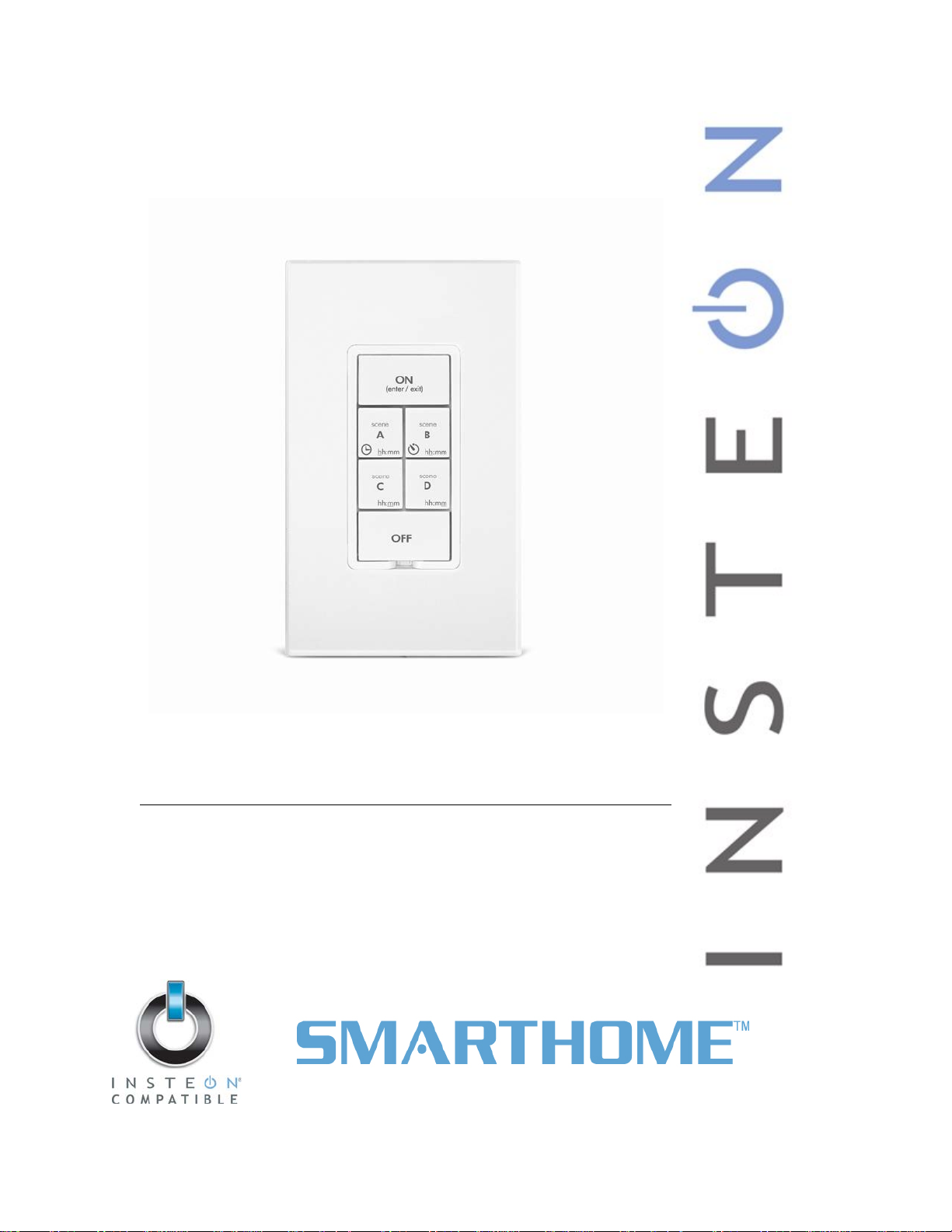
KeypadLinc Schedule Timer
Model :
2484DST6 (Dimmer)
INSTEON® Keypad Schedule Timer
2485S (On/Off Switch)
Page 2
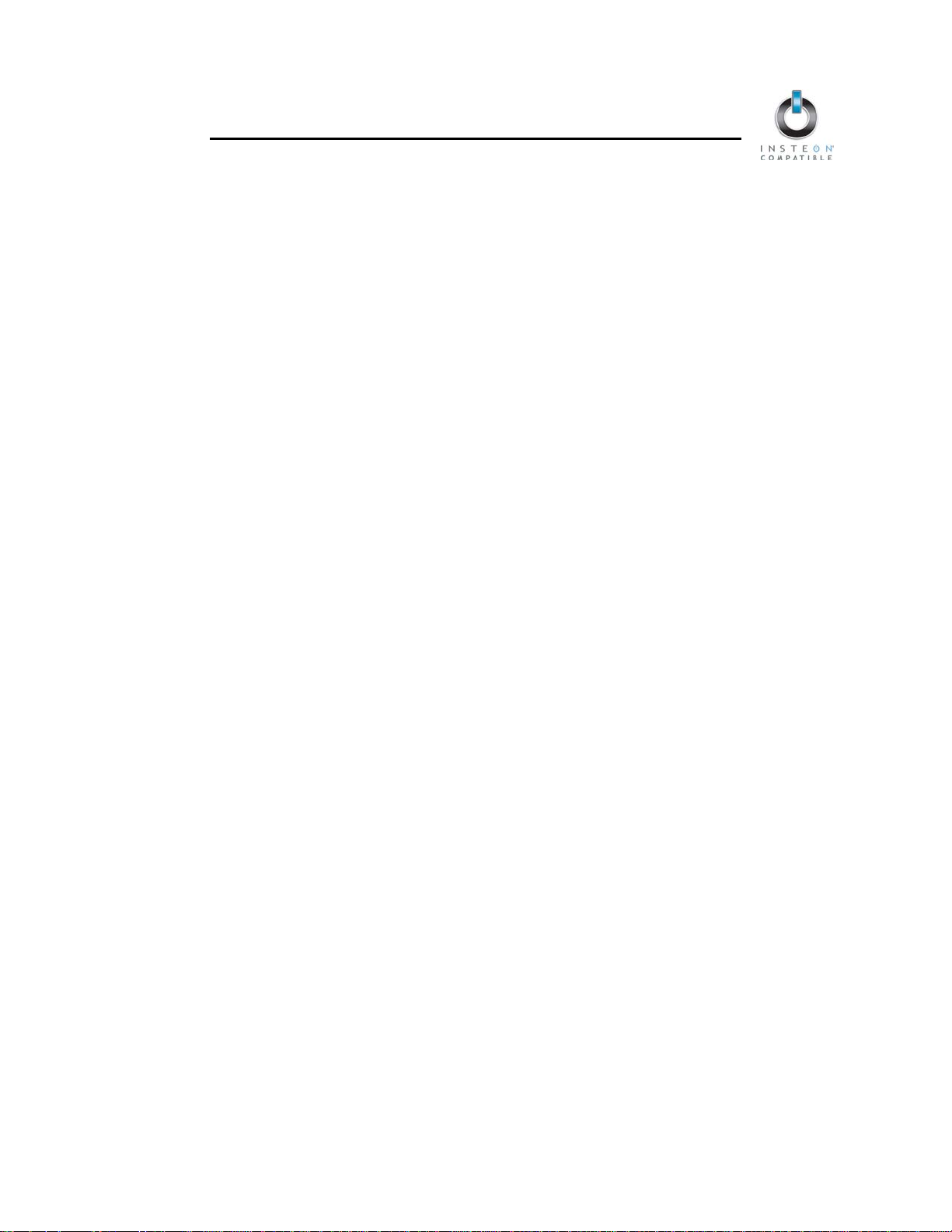
KeypadLinc Schedule Timer Owner’s Manual
TABLE OF CONTENTS
ABOUT KEYPADLINC SCHEDULE TIMER ................................................................................................................. 3
Key KeypadLinc Schedule Timer Features ................................................................................................................ 3
What is Included with KeypadLinc Schedule Timer .................................................................................................... 4
WHAT IS INSTEON? ..................................................................................................................................................... 4
INSTALLATION ............................................................................................................................................................. 4
Tools You Will Need ................................................................................................................................................... 4
Preparing to Install KeypadLinc Schedule Timer........................................................................................................ 4
Identifying the Electrical Wires in your Home ............................................................................................................. 5
Installing KeypadLinc Schedule Timer ....................................................................................................................... 6
Installing KeypadLinc Schedule Timer in a Multi-Way Circuit .................................................................................... 7
USING KEYPADLINC SCHEDULE TIMER ................................................................................................................. 12
Using the Buttons to Control Scenes ....................................................................................................................... 12
Entering Time in KeypadLinc Schedule Timer ......................................................................................................... 12
Setting the Clock in KeypadLinc Schedule Timer..................................................................................................... 13
Programming a Timer in KeypadLinc Schedule Timer ............................................................................................. 13
Using the Air Gap ..................................................................................................................................................... 14
ON-LEVELS AND RAMP RATES (KeypadLinc Dimmer only) ................................................................................. 14
About On-Levels and Ramp Rates ........................................................................................................................... 14
Setting the On-Level on KeypadLinc Dimmer .......................................................................................................... 14
Setting the Ramp Rate on KeypadLinc Dimmer ....................................................................................................... 15
CONTROLLING INSTEON RESPONDERS FROM KEYPADLINC S CHE DULE TIMER ........................................... 16
Linking KeypadLinc Schedule Timer to an INSTEON Responder ............................................................................ 16
Unlinking an INSTEON Responder from KeypadLinc Schedule Timer .................................................................... 16
CONTROLLING KEYPADLINC SCHEDULE TIMER FROM AN INSTEON CONTROLER ........................................ 17
Linking an INSTEON Controller to KeypadLinc Schedule Timer .............................................................................. 17
Unlinking KeypadLinc Schedule Timer from an INSTEON Controller ...................................................................... 17
CREATING INSTEON SCENES .................................................................................................................................. 17
ADVANCED FEATURES ............................................................................................................................................ 18
Multi-Linking and Multi-Unlinking .............................................................................................................................. 18
Cross-Linking INSTEON Devices ............................................................................................................................. 19
Viewing/Editing a Scene’s On/Off Timers ................................................................................................................ 20
Disabling a Scene’s On/Off Timers .......................................................................................................................... 20
Restoring Power to KeypadLinc Schedule Timer ..................................................................................................... 20
Resetting KeypadLinc Schedule Timer to its Factory Default Settings ..................................................................... 21
X10 PROGRAMMING OPTIONS ................................................................................................................................. 21
Setting the X10 Address .......................................................................................................................................... 21
Removing the X10 Address...................................................................................................................................... 21
ABOUT INSTEON ....................................................................................................................................................... 22
Using Dual-Band INSTEON Devices to Upgrade Your Network .............................................................................. 22
Important Note about INSTEON Networks; Split Single-Phase vs. 3-Phase Installation .......................................... 22
Further Enhancing Reliability ................................................................................................................................... 22
ADDITIONAL RESOURCES ....................................................................................................................................... 22
TROUBLESHOOTING ................................................................................................................................................. 23
SPECIFICATIONS, CERTIFICATION, AND WARRANTY .......................................................................................... 25
Specifications ........................................................................................................................................................... 25
Certification .............................................................................................................................................................. 25
ETL / UL Warning (Keypa dLi n c Dimmer only ) .......................................................................................................... 25
Limited Warranty ...................................................................................................................................................... 26
Page 3
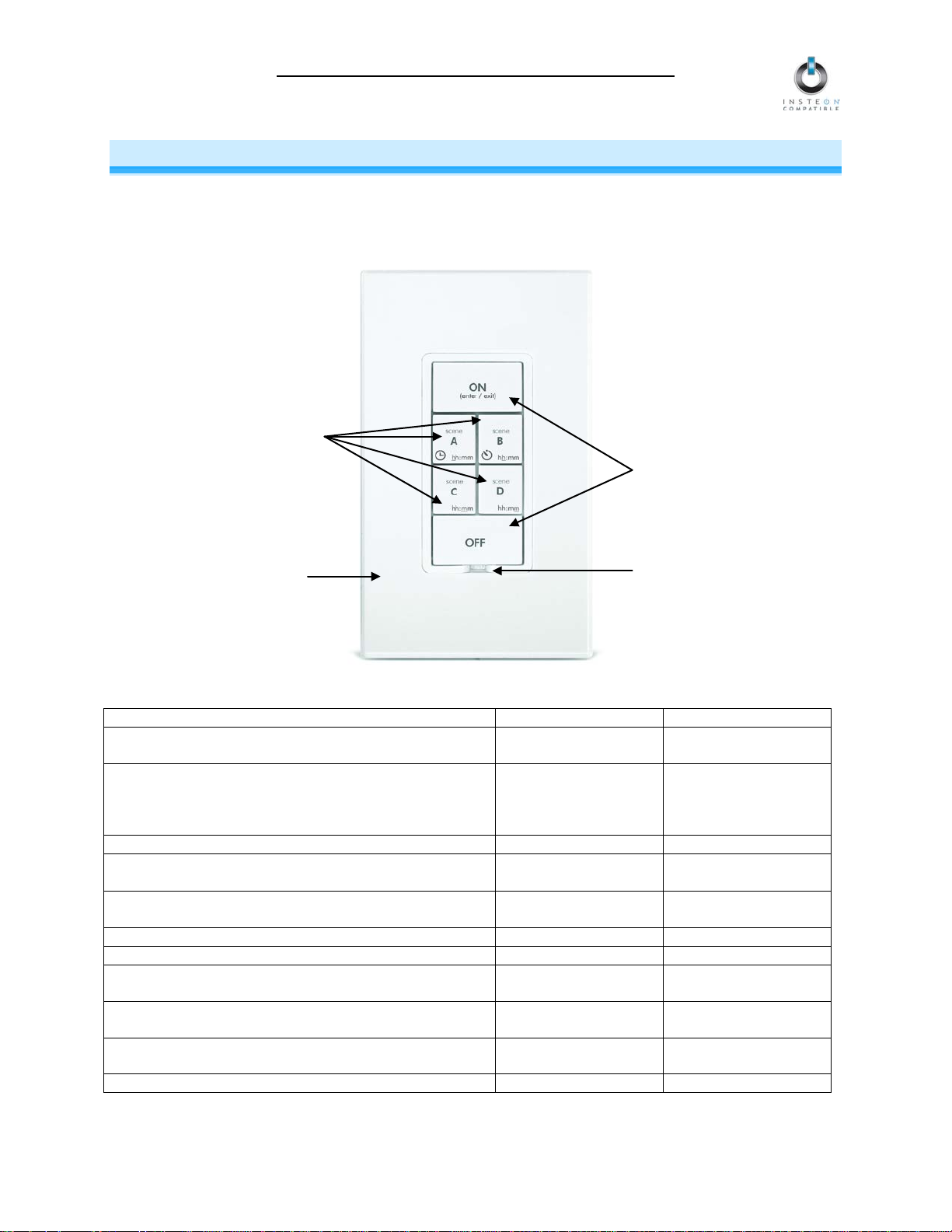
KeypadLinc Schedule Timer Owner’s Manual
Feature
Dimmer
On/Off Switch
After installation, setup is easy – Links to other
INSTEON devices in minutes
Standard
Standard inductive up
480 Watts
Schedules on and off timers for up to five scenes
X
X
Responds to and controls other INSTEON devices as
well as X10 devices
Indicates INSTEON setup mode activity and
operational states with a Status LED and beeper
Dims the load up to 32 brightness levels
X
Changes brightness at 32 Ramp Rates
X
Stores setup state in memory so settings aren’t lost
during power outages
Wires into standard J-boxes (requires a NEUTRAL
connection)
Supports “virtual” 3-, 4-, or more-way circuits with
multiple KeypadLincs
Two-year warranty
X
X
Scene buttons
Wallplate
Set button (push)
On/Off buttons
(load controlling)
ABOUT KEYPADLINC SCHEDULE TIMER
KeypadLinc Schedule Timer pres ents you with an el egant and stylish wa y to control a wired-in light and
add timer capabilities to your existing INSTEON devices. Use the bu ttons on KeypadLinc to create and
control customized lighting “scenes” within your home. Or send commands from another INSTEON
device and you’ll be able to conveniently and remotely control KeypadLinc.
(sold separately)
Key KeypadLinc Schedule Timer Features
Load control
X X
incandescent up to
600 Watts
X X
X X
X X
Air gap (pull)
to 13 Amps,
incandescent up to
X X
X X
Page 3 of 26
Page 4
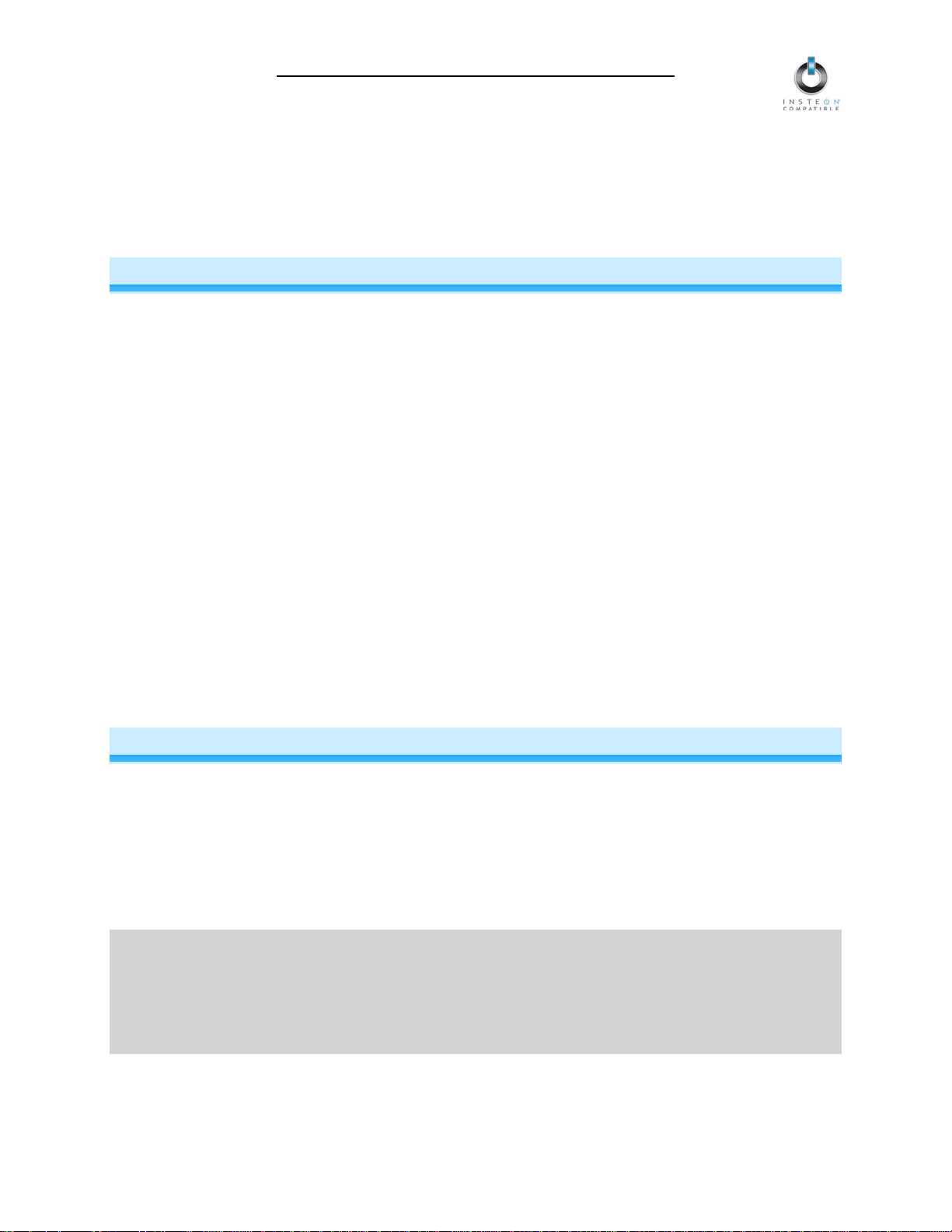
KeypadLinc Schedule Timer Owner’s Manual
What is Included with KeypadLinc Schedule Timer
• 1x - KeypadLinc Schedule Timer – INSTEON Keypad Schedule Timer with Dimmer or On/Off Switch
• 2x - Mounting screws
• 4x - Wire nuts
• 1x - Quick-Start Guide
WHAT IS INSTEON?
Since its inception in 2005, INSTEON has become a best-selling home-control networking technology, offering more
reliability and flexibility than any other home management system on the market. INSTEON systems are simple,
reliable, and affordable. Simple, because each device takes mere minutes to install. Reliable, because every
INSTEON device works as a network repeater, ensuring your commands will not be lost. Affordable, because
INSTEON can be integrated into any number of devices easily and at a very low cost. An INSTEON home grows in
value with each added INSTEON device, making life more convenient, safe, and fun.
How Does INSTEON Work?
What makes INSTEON the most reliable home automation network is its dual-mesh network. INSTEON devices use
both radio frequency (RF) signals and the home’s existing wiring to talk to each other. In an INSTEON network, every
INSTEON device also acts as a repeater, receiving and sending every message to all other devices in the network.
So by integrating more INSTEON devices you will strengthen the network and ensure no commands will be lost.
No central controller or networking setup is required with an INSTEON network. Simply install your devices and t hen
use a series of button presses or taps to Link your devices together. Throughout this Owner’s Manual, you may see
the terms “Controller” or “Responder”. These generic INSTEON terms refer to the components of an INSTEON
scene, and are used on a scene-by-scene basis.
• Controller – sends INSTEON commands to other devices
• Responder – reacts to commands sent out by another INSTEON device
An INSTEON device may act as a Controller, Responder, or sometimes both.
INSTEON networks are also extremely secure. Each INSTEON device is assigned a unique INSTEON ID, so unless
neighbors or would-be hackers have access to your particular device’s INSTEON ID, they won’t be able to control
your home, even if they are using similar products.
INSTALLATION
Tools You Will Need
• Screwdrivers (both Flathead and Phillips)
• Voltage tester
• Wire cutter / stripper
Preparing to Install KeypadLinc Schedule Timer
CAUTION
Read and understand these instructions before installing and retain them for future reference.
KeypadLinc is intended for installation in accordance with the National Electric Code and local regulations in the
United States or the Canadian Electrical Code and local regulations in Canada. Use indoors only. KeypadLinc is n ot
designed nor approved for use on power lines other than 120V 60Hz, single phase. Attempting to use KeypadLinc on
non-approved power lines may have hazardou s con sequ en c es.
Prior to installing KeypadLinc, please review the entire installation procedure and take the following precautions:
• Use indoors or in a properly insulated and weatherproof electrical box only
Page 4 of 26
Page 5
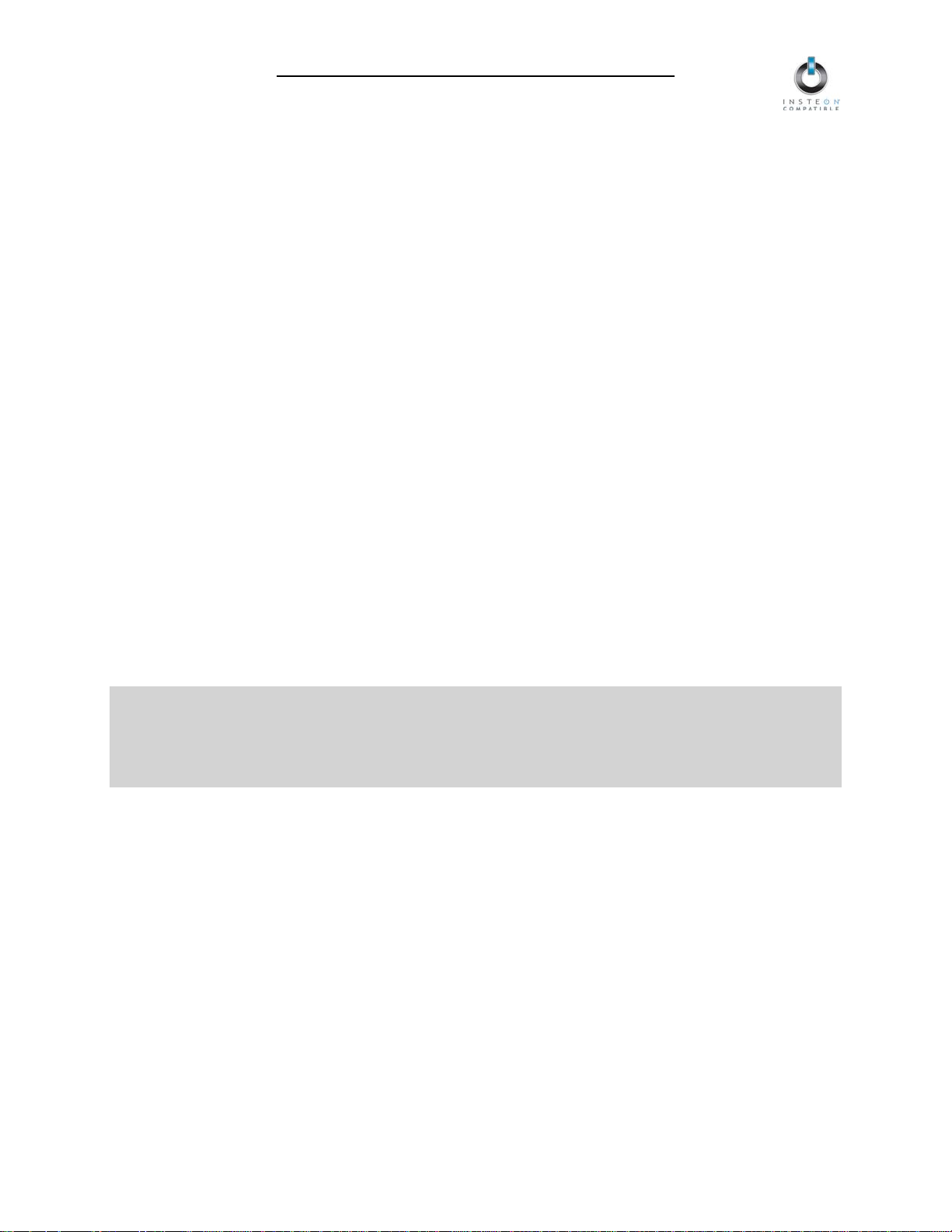
KeypadLinc Schedule Timer Owner’s Manual
• Be sure that you have turned off the circuit breaker or removed the fuse for the circuit you are installing
KeypadLinc in. Installing KeypadLinc with the power on will expose you to dangerous voltages.
• Connect only copper or copper-clad wire to KeypadLinc
• KeypadLinc may feel warm during operation. The amount of heat generated is within approved limits and
poses no hazards. To minimize heat buildup, ensure that the area surrounding the rear of KeypadLinc has
adequate ventilation by clearing away excess insulation.
• KeypadLinc requires a small amount of power to operate, which it receives from a connection to the
NEUTRAL electrical wire (usually white). If you are replacing a standard mechanical switch with KeypadLinc,
the switch you are replacing may not normally have a connection to the NEUTRAL wire. However, most
junction boxes will contain a NEUTRAL wire that you can connect KeypadLinc to. If the junction box does
not contain a NEUTRAL wire, please contact the INSTEON Gold Support Line or consult an electrician.
• Each KeypadLinc is assigned a unique INSTEON ID, which is printed on the device’s label. It is
recommended that you prepare a list of all the devices you are installing, including their INSTEON ID and
their location (e.g., 01.F7.G5, Mike’s bedroom light). It is only necessary to know the INSTEON IDs if you
will be using optional automation software (such as Smarthome’s HouseLinc) to program and control your
devices. However, it will be helpful to have a list of your devices, should you choose to use automation
software later. Creating a list prior to installation will prevent you from needing to re-open all the junction
boxes and fixtures to determine the INSTEON IDs.
• Don’t use KeypadLinc to control an electrical outlet because non-dimmable or inductive loads may be
plugged into it
Additional KeypadLinc Dimmer precautions
• KeypadLinc can be mounted in a single or multiple-ganged junction box. However, KeypadLinc will control
200W less for each immediately adjacent dimmer installed. For example, a 600W load control will become
400W when another dimmer is installed to the immediate right or left. Use a triple-gang box with a nondimming INSTEON on/off switch in the center to avoid de-rating the load control.
• To reduce the risk of overheating and possible damage to other equipment, use KeypadLinc to control 110V
incandescent lamps only. Dimming an inductive load, such as a fan or transformer, could cause damage to
the dimmer, the load device, or both. If the manufacturer of the load device does not recommend dimming,
use a non-dimming INSTEON on/off switch. USER ASSUMES ALL RISKS ASSOCIATED WITH DIMMING
AN INDUCTIVE LOAD.
IMPORTANT!
If you are not knowledgeable about and comfortable with electrical circuitry, you should have a qualified electrician
install KeypadLinc for you. If you have any questions, please consult an electrician or call:
INSTEON Gold Support Line
800-762-7845
Identifying the Electrical Wires in your Home
To install KeypadLinc, you will need to identify the following four wires:
• LINE - usually black, may also be called HOT or LIVE, carries electricity into the switch
• LOAD - usually black, red, or blue, carries electricity away from the switch and to the load
• NEUTRAL - usually white, may not previously be connected to mechanical switches
• GROUND - bare copper wire
You can usually identify the wires based on color. If you are unable to distinguish the wires by color alone (LI NE a nd
LOAD wires are often the same color), you will need a voltage tester to find the LINE wire:
1) Be sure no exposed wires are touching anything and then enable power to the switch from the circuit breaker or
fuse panel
2) Use a voltage tester to find the wire that carries 110 – 120 Volts. This is the LINE wire.
3) Once you have identified the LINE wire, be sure to disable power at the circuit breaker before resuming
installation
If you are having difficulties identifying wires, consult an electrician to help you.
Page 5 of 26
Page 6
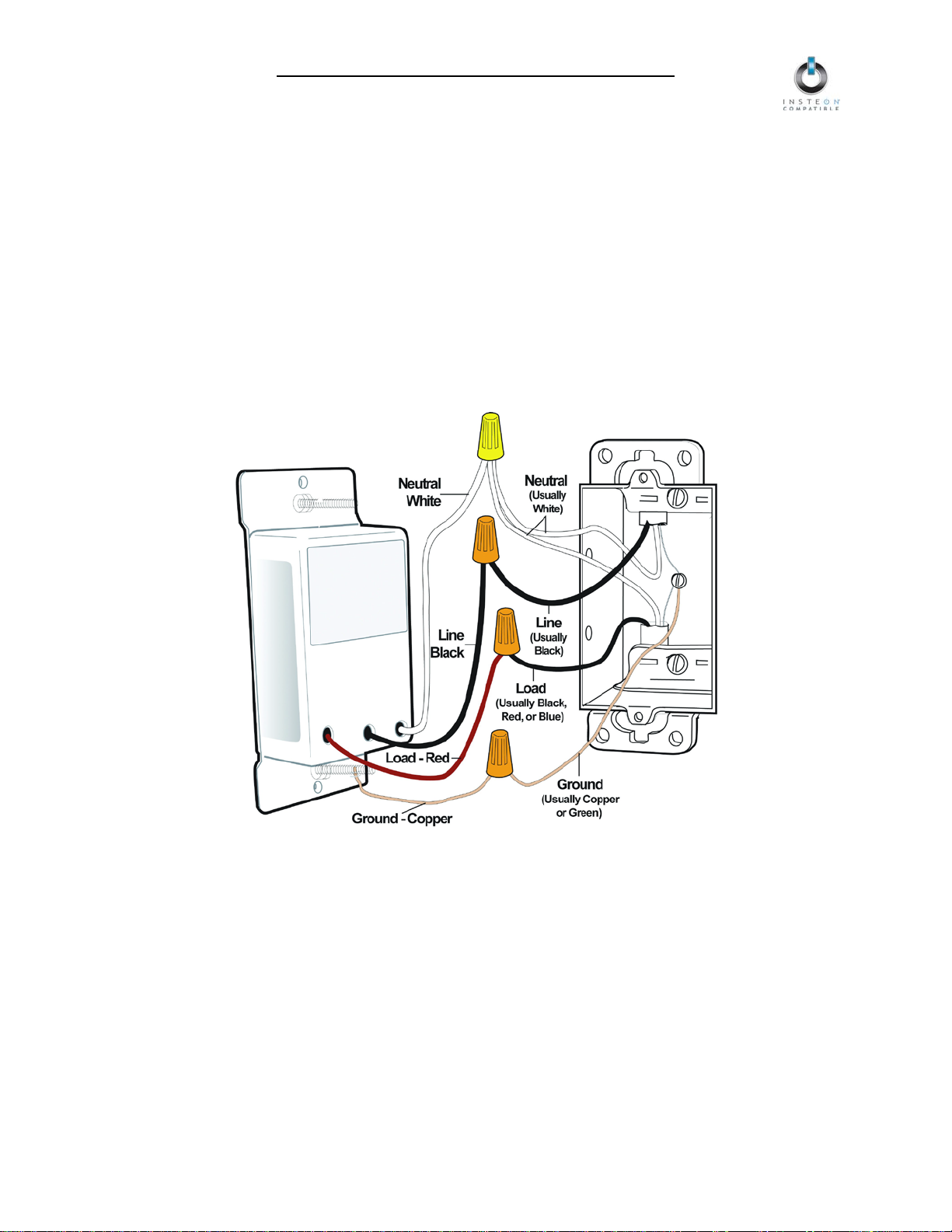
KeypadLinc Schedule Timer Owner’s Manual
Wiring Diagram
NOTE: Home’s wire color and wire location may vary
Installing KeypadLinc Schedule Timer
1) At the circuit breaker or fu se panel, disconnec t the power for a ll of the circuits in the switch junct ion
box. Verify that the power is off by trying to turn on the lights controlled by the switches.
2) Remove the wallplate from the switch you are rep lac ing. T hen, uns c rew th e sw itch its elf and pu ll it out
from the junction box.
3) Disconnect the wires from the switch you are replacing. If the wires cannot be detached by
unscrewing them, c ut the wires wher e the y enter the switc h, and then strip ½ inch of insulation off t he
ends.
4) If you are installing KeypadLinc into a standard 2-way circuit (where only one switch controls the
load), follow the diagram below to identify and connect the LINE, LOAD, N EUTRAL, and GROUND
wires on KeypadLinc. Be s ure you have corr ectl y identif ied the wires in the s witch junction box bef ore
connecting them. See Identifying the Electrical Wires in your Home.
If you are installing KeypadLinc into a multi-way circuit (where more than one switch controls the
load), see Installing KeypadLinc Schedule Timer in a Multi-Way Circuit.
5) After you have connected all of the wires, ensure that the wire connec tor s are firmly attached and that
there is no exposed copper except for the GROUND wire
6) Gently place KeypadLinc into the junction box, orienting the unit with the Set button on the bottom,
and screw into place
7) Enable power to the switch from the circuit breaker or fuse panel
8) Test that KeypadLinc is wo rking properly by tapping its On and Off buttons
9) Reinstall the wallplate
Page 6 of 26
Page 7
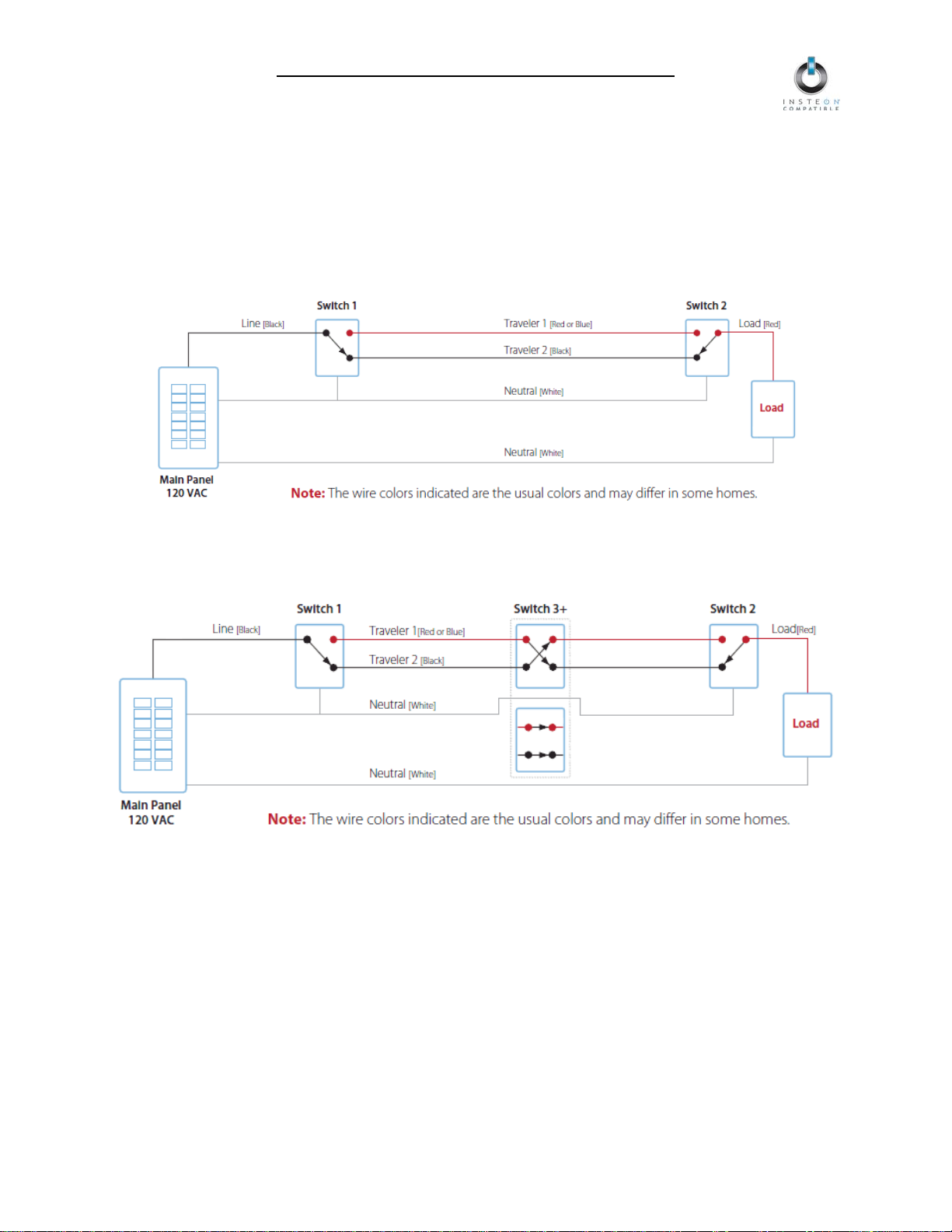
KeypadLinc Schedule Timer Owner’s Manual
Installing KeypadLinc Schedule Timer in a Multi-Way Circuit
Understanding Multi-Way Circuits
If more than one switch controls a single set of lights (called a loa d), the switche s are part of a multi -way
circuit. A 3-wa y circuit uses two switches to control a load, a 4-way circuit uses three switches, and so
forth. Most homes have one or more 3-way circuits, with two switches located in hallways, stair wells, or
two different entrances to a room. Less commonly found are circuits that are 4-way or above.
Here is how a typical wired-in 3-way circuit (with two switches) works:
A wired-in 4- or more-way circuit (with three or more switches) has additional switches added in the
middle of the circuit. In the 4-way diagram below, the additional switch (Switch 3+) is shown in two
different positions, since wiring can vary from home to home.
Page 7 of 26
Page 8
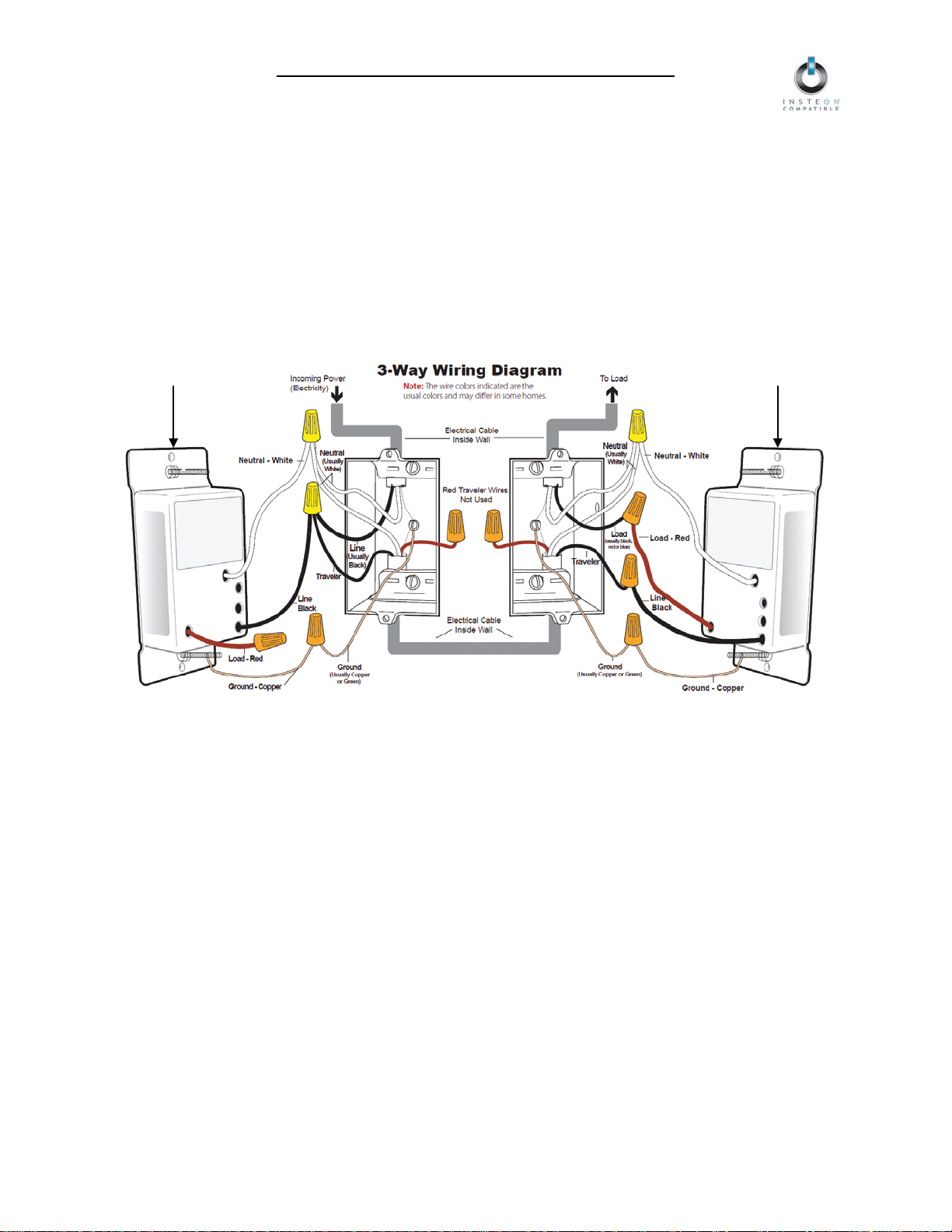
KeypadLinc Schedule Timer Owner’s Manual
KeypadLinc
KeypadLinc
Using KeypadLinc Schedule Timer in Virtual Multi-Way Circuits
Once KeypadLincs have been installed , you can create a virtual multi-way circuit to control a single load .
Rather than connect each switch directly to the load, virtual multi-ways use INSTEON messaging to
control the load. Two components make up a virtual multi-way circuit:
• KeypadLinc Primary – wired directly to the load
• KeypadLinc Secondaries – other KeypadLincs in the circuit, but not wired to the load
The diagram below shows how to wire a 3-way circuit with tw o KeypadLincs. After the KeypadLincs have
been wired-in, you create a virt ual multi-way by Cross-Linking each of the desired KeypadLincs to one
another (see Cross-Linking INSTEON Devices).
NOTE: Actual location of the wires on KeypadLinc may differ with device revision or model.
Secondary
• The KeypadLinc Primary’s LOAD wire gets connected to the actual load that is being controlled
• The LOAD wire for any KeypadLinc Secondaries will not be connected to anything, so cap those
LOAD wires off with a wire nut
• Notice that one of the TRAVELER wires (TRAVELER 1, the re d one) is n ot used, so you will c ap it of f
at both ends with a wire nut. T he other TRA VELER (T RAVELER 2, the blac k one) you will co nvert to
a LINE wire. In the junct ion box where the KeypadLinc Secon dary is, connect TRAVELER 2 to th e
existing LINE and also t o th e KeypadLinc Secondary’s LINE wir e. In t he j unc ti on b ox at t he ot her en d,
you will connect TRAVELER 2 to the KeypadLinc Primary’s LINE wire.
Primary
• All KeypadLincs, whether they are Primaries or Sec ondaries , m ust be connec ted to N EUTRAL a nd to
GROUND. Note that the sw itches you are r epl acin g will not normally have a connection to N EUT R AL.
If there is no NEUTRAL wire in the junc tion box, pleas e consult an electrician or call INST EON Gold
Support Line at 800-762-7845.
Page 8 of 26
Page 9

KeypadLinc Schedule Timer Owner’s Manual
1) Find the LINE wire. Your first task is to find out which switch junction box is
• Disconnect the wires from the old switches. If the wires cannot be detached by unscrewing them,
2) Connect the KeypadLinc Secondary’s LINE wire. The KeypadLinc that
3) Cap the o ther TRAVELER wire. The other TRAVELER wire (usually red)
4) Cap the red LOAD wire from the KeypadLinc Secondary. Put a wire
5) Connect the KeypadLinc Secondary’s NEUTRAL wire. Locate the
switch should not have been connected to the NEUTRAL wires, but
nection in order to draw a small amount of
Step-by-Step Instructions for Instal ling Multi-Way KeypadLincs
When replacing a 3-way mechanical switch, each switch will have three wires connected to it from the wall box.
Four-way o r greater circuits will have four wires connected to the switches in the center of the circuit. For this
tutorial, we will follow the most commonly used wire colors for homes in North America.
the one where the electricity comes into the circuit. This box will contain the
LINE wire.
• Disable power at the circuit breaker or fuse panel
• Pull all the switches in the multi-way circuit out of their junction
boxes. Each switch should have three wires connec ted to it. If the
circuit is 4-way or greater, some of the switches will have four wires.
cut the wires where they enter the switch and then strip ½ inch of insulation off the ends.
• Making sure that none of the wires are touching anything and turn the electricity back on
• Using a volt meter or voltage tester, individually test each wire for voltage. When you measure
between 110 and 120 Volts AC, that wire is the LINE wire (usually black).
• The other two wires (usually black and red) are the TRAVELERS and go to the next junction box.
TRAVELER wires are usually in the same cable sheath.
• Turn off the electricity to resume installation
will be the Secondary goes in the junction box where you found the LINE
wire. Connect the LINE wire that you found, the black TRAVELER, and the
KeypadLinc Secondary’s black LINE wire all together with a single wire nut.
will not be used, so put a wire nut on the end of it.
nut on the end of the KeypadLinc Secondary’s LOAD wire to ensure th at
it won’t connect to anything.
group of NEUTRAL wires (usually white) in the rear of the box. The old
KeypadLinc requires this con
power for itself. Connect the KeypadLinc Secondary’s white NEUTRAL wire
to the other NEUTRAL wires with a wire nut.
Page 9 of 26
Page 10

KeypadLinc Schedule Timer Owner’s Manual
6) Connect the KeypadLinc Secondary’s GROUND Wire. Connect the
7) Install additional KeypadLinc Secondaries. If you have a 4-way or greater switching c ircuit, see
9) Connect the KeypadLinc Primary’s LINE wire. Use a wire nut to
that you identified as
10) Cap the other TRAVELER wire. The other TRAVELER wire (usually
11) Connect the KeypadLinc Primary’s LOAD wire. Use a wire nut to
12) Connect the KeypadLinc Primary’s NEUTRAL and GROUND wires. Repeat steps 5 and 6 with the
bare copper GROUND wire to the other GROUND wire in the junction box.
Special Treatment for 4- or More-Way Circuits at the end of this section.
8)
Identify the wires for the KeypadLinc Primary. The KeypadLinc Prim ary is the KeypadLinc th at will
actually control the load. In the junction box where you will instal l the KeypadLinc Prim ary, find the
wire that carries power from the switch to the lights. This wire, called the LOAD wire, is commonly
red.
In the same junction box, there will also be the two TRAVELER wires from the first box, often both in the
same cable sheath. Identify the TRAVELER wire (black) that you connected the LINE wire to in the first
junction box.
If you’re not sure which is the TRAVELER wire connected to the LINE wire, you can use the same method
described in step 1 to find it. Turn on the power (taking the same precautions) and use a voltmeter to find
the wire with 110 – 120 Volts AC on it.
Make sure the power is turned off again before proceeding.
connect the TRAVELER wire (usually black)
connected to the LINE wire to the KeypadLinc Primary’s black LINE
wire.
red) will not be used, so put a wire nut on the end of it.
connect the LOAD wire (usually red) to the KeypadLinc Primary’s red
LOAD wire.
KeypadLinc Secondary.
13) Complete installation. Return to Installing KeypadLinc Schedule Timer and continue on from step 5.
14) Cross-Link the KeypadLincs. See Cross-Linking INSTEON Devices to complete the virtual 3-way
circuit.
Page 10 of 26
Page 11

KeypadLinc Schedule Timer Owner’s Manual
Special Treatment for 4- or More-Way Circuits
If your lighting circuit includes more than two switches controlling a single set of lights, those extra
switches will have four wires connected to them . Two of the wires are TR AVELERS from the preced ing
switch and the other two are T R AVELER S to the n ex t s witc h in th e chain . You wil l be conver t ing t he black
TRAVELER wires to the LINE wires and replacing the old 4-wire switches with KeypadLinc Secondaries.
1) Connec t th e KeypadLinc Secondary’s LINE Wire. Use a wire nut to connect both black
TRAVELER wires to the KeypadLinc Primary’s black LINE wire.
2) Cap the two unused TRAVELERS. The other two TRAVELER wires (usually red) will not be used,
so put wire nuts on the ends of them.
3) Cap the red LOAD wire from the KeypadLinc Secondary. Put a wire nut on the end of the
KeypadLinc Secondary’s LOAD wire to ensure that it won’t connect to anything.
4) Connect the KeypadLinc Secondar y’s NEUTRAL and GROUND wires. Repeat steps 5 and 6 of
Step-by Step Instructions for Installing Multi-Way KeypadLincs.
Page 11 of 26
Page 12

KeypadLinc Schedule Timer Owner’s Manual
Button
Tap
Double-tap
Press & hold
On
Ramp to On-Level
Full-bright instantly
Brighten until released
Off
Ramp to Off
Full-off instantly
Dim until released
A, B, C,
or D
Ramp to On-Level/Off
Full-bright instantly/Fulloff instantly
Brighten/Dim until
released
Hours
:
Minutes
Tap A
+10 Tap C
+10
Tap B
+1 Tap C
+10
Tap B
+1 Tap D
+1
Tap B
+1 Tap D
+1
13 :
22
10 hours
10 minutes
1 hour
1 minute
USING KEYPADLINC SCHEDULE TI MER
Using the Buttons to Control Scenes
On/Off Buttons
The load (device wired-in to KeypadLinc) can be co ntrolled b y using the dedicated O n/Off buttons. If you
wish to include the load in a scene, you must use the dedicated On/Off buttons.
Scene Buttons
The A, B, C, and D butt ons are cons idered “Sce ne buttons”, m eaning you c an use an y of the buttons on
KeypadLinc to creat e INSTEON s cenes. Eac h button wil l control its own scene, only send ing comm ands
to devices Linked specifically to that button. When the LED of a button is on, the scene has been
activated, or turned on. When the scene has been deactivated, the LED will turn off.
For KeypadLinc with Dimmer only:
The load and dimmable Responders will behave differently depending on how you activate the
buttons, depending on whether you tap, double-tap, or press & hold a button to activate/deactivate a
scene. Non-dimming Responders will only turn full-on or full-off, no matter what method you use.
Entering Time in KeypadLinc Schedule Timer
KeypadLinc Schedule T imer uses military tim e (24 hour, e.g., 3:24 = 15:24) to c ontrol its scenes. When
entering Programm ing Mod e f or initial s etup , the time defaults to 0:00. T appin g the A, B, C, and D buttons
will increase the time by the following increments:
For example, if you are entering a time of 13:22, you would tap the A button onc e, B bu tton three times, C
button twice, and D button twice.
Page 12 of 26
Page 13

KeypadLinc Schedule Timer Owner’s Manual
Setting the Clock in KeypadLinc Schedule Time r
1) Set KeypadLinc to Programming Mode by pressing & holding the Set button for 3 seconds
The LED will cycle between the On, A, and B buttons
2) Tap the A button to enter Clock Setup Mode
KeypadLinc will beep and the On button will begin blinking (if the clock has already been
programmed, KeypadLinc will flash the A, B, C, and D buttons to show the clock time)
3) Once the On button begins blinking continuo usly, tap the A, B, C, and D buttons to enter the desired
time. See Entering Time in KeypadLinc Schedule Timer.
KeypadLinc will beep with each button tap
4) Tap the On button to accept the entered time
KeypadLinc will beep and the LED will cy c le betwe en the On, A, and B butt ons
5) Tap the On button to exit Clock Setup Mode
KeypadLinc will beep and the On or Off button will turn on solid based on the state of the load
Scene button LEDs will turn on solid if the scenes are activated
Programming a Timer in KeypadLinc Schedule Timer
NOTE: If the same ON or OFF timer is used for more than one scene button, the timers will activate one
minute apart from one another. For example, i f you program both the A and B buttons with an OFF time
for 09:00, A will turn off at 09:00 and B will turn off at 09:01. Buttons will activate in the following order,
when applicable: On, Off, A, B, C, and D.
1) Set KeypadLinc to Programming Mode by pressing & holding the Set button for 3 seconds
The LED will cycle between the On, A, and B buttons
2) Tap the B button to enter Timer Setup Mode
KeypadLinc will beep and the LED will cycle between the On, A, B, C, and D buttons
3) Tap the Scene button you would like to program the timer into (On, A, B, C, or D)
KeypadLinc will beep and the LED will cycle between the On and Off buttons
4) Tap the A, B, C, and D buttons to enter the desired ON time. See Entering Time in KeypadLinc
Schedule Timer.
KeypadLinc will beep with each button tap
5) Tap the On button accept the ON time
KeypadLinc will beep and the B button will turn on solid while the On button begins blinking
6) Tap the A, B, C, and D buttons to enter the desired OFF time
KeypadLinc will beep with each button tap
7) Tap the Off button to accept the OFF time
KeypadLinc will beep and the B button will turn on solid while the Off button begins blinking
8) Tap the Off button to return to Programming Mode
KeypadLinc will beep and the LED will cycle between the On, A, and B buttons
9) Tap the On button to exit Programming Mode and return to normal operation
KeypadLinc will beep and the On or Off button will turn on solid based on the state of the load
Scene button LEDs will turn on solid if the scenes are activated
Page 13 of 26
Page 14

KeypadLinc Schedule Timer Owner’s Manual
NOTE:
with the wallplate.
Using the Air Gap
Pulling the Set butt on at the bottom of the pad dl e o ut as f ar as it wil l g o ( a bout 1/8 inch) opens mechanical
contacts that rem ove all po wer from KeypadLinc and t he load t hat it c ontrols. “A ir gap ping” ca n be useful
for replacing bulbs or any other time you want the controlled circuit to be unpowered.
Because the KeypadLinc settings are stored in non-volatile memory, setup information will not be lost
when the device unpowered.
BE CAREFUL
If you press the Set button in too far when you undo the air gap, you might inadvertently reset
KeypadLinc to its factory default s ettings. Make sur e to only push the Set butt on in until its top is f lush
ON-LEVELS AND RAMP RATES (KeypadLinc Dimmer only)
About On-Levels and Ramp Rates
The On-Level is the brightness that the load will go to when you turn it on. The On-Lev el is adjustable
from off to 100% brightness. The default is 100%.
The Ramp Rate is th e amount of time it will take the load to go from full-off to full-on or from full-on to fulloff. The Ramp Rate is adjustable from 0.1 to 9 seconds to ramp between full-on and full-off and vice
versa. The default is 0.1 seconds.
You can set up a local On-Level/Ramp Rate for the load, which is acti vated by tapping the On/Off buttons
on KeypadLinc. Or set up remote On-Levels /Ramp Rates that are activated w hen you tap and On /Off or
Scene button on a Link ed Controller. A single KeypadLinc is capable of s toring different On-Levels and
Ramp Rates for each Linked Controller (or each button if it is a multi-scene Controller).
On-Levels and Ramp Rates are loc ked in separately and can be set up in any order . When you do the
lock-in, the most recently set On-Level and Ramp Rate are locked in together.
Setting the On-Level on KeypadLinc Dimmer
1) Use the On and Off buttons on KeypadLinc to adjust the light to the desired brightness
2) Once the desired brightness has been achieved, tap the Set button on KeypadLinc
KeypadLinc will beep
3) Test the On-Level settings by tapping the On/Off buttons on KeypadLinc
KeypadLinc will respond appropriately
The local On-Level has now b een set. If you would like to set up a Controller to set KeypadLinc to the
programmed On-Level, pro ceed to Linking an INSTEON Controller to KeypadLinc Schedule Timer and
begin from step 2.
If any LEDs are flashing, you he ld the Set button down too long. Holding down the Set bu tton for 3
seconds places KeypadLinc into Programming Mode.
Programming Mode will time out after 4 minutes of inactivity. To manually exit Programming Mode, tap
the On button.
Page 14 of 26
Page 15

KeypadLinc Schedule Timer Owner’s Manual
NOTE:
step 1.
Approximate
Brightness Level
Ramp Rate
in seconds
90-100%
0.1
77-87%
0.2
65-74%
0.3
52-61%
0.5
39-48%
2.0
26.35%
4.5
13-23%
6.5
1-10%
8.5
Less than 1%
9.0
NOTE:
will be proportionately less. For
Setting the Ramp Rate on KeypadLinc Dimmer
NOTE: Setting the Ramp Rate does not change/affect the On-Level brightness.
1) Setting the Ramp Rate is done using the brightness level as an indicator for how fast KeypadLinc
should ramp. Use the On and Off buttons on Ke ypadLinc to set the brightn ess to a br ighter le vel f or a
faster Ramp Rate or dimmer for a slower Ramp Rate. 100% bright corresponds to a 0.1-second
Ramp Rate and full-off corresponds to a 9-second Ramp Rate.
The following table gives th e approx imate relationship bet ween th e br igh tness you s et in this s tep and
the Ramp Rate you get.
If the load is ramping to less than full
brightness, then the t ime it will take
instance, if the load is going to halfbrightness, the tim e it will take for a
given Ramp Rate will be halved.
2) Once you reach the desired brightness (Ramp Rate), double-tap the Set button on KeypadLinc
KeypadLinc will beep
3) Test the Ramp Rate settings by tapping the On/Off buttons on KeypadLinc
KeypadLinc will respond appropriately
The local Ramp Rate has now bee n set. If you would like to set up a Co ntroller to s et KeypadLinc to the
programmed Ramp Rate, proceed to Linking an INSTEON Controller to KeypadLinc Schedule Timer.
If the load flashes twic e, you didn’t double-press the Set button fast enou gh and the KeypadLinc OnLevel was actuall y set up twice. Reset t he correct O n-Level a nd try setting t he Ram p Rate again fr om
Page 15 of 26
Page 16

KeypadLinc Schedule Timer Owner’s Manual
BE CAREFUL - Any accidental button presses will exit Linking Mode early.
CONTROLLING INSTEON RES P O NDERS FROM KEYPADLINC SCHEDULE TIMER
Linking KeypadLinc Schedule Timer to an INSTEON Responder
To use KeypadLinc as an INSTEON Controller, f ollow these steps to L ink KeypadLinc and an INSTEON
Responder (the device you wish to control with KeypadLinc) together. Refer to the Responder’s O wner’s
Manual for detailed instructions on how to properly install and Link it to KeypadLinc.
The following will work for the most common INSTEON devices:
1) At the Responder, set it to the state you wish to be acti vated f rom KeypadLinc (turn it on if you wish it
to be on or of f if you wish it to be off when KeypadLinc activates the scene, set On-Levels/brightness
levels, Ramp Rates, etc.)
• If the Responder is a m ulti-scene device, tap the Scene button you wish to control until its
LED is in the desired state (on or off)
2) Set KeypadLinc to Linking Mode by pressing & holding the desired button until it beeps (10 seconds)
The button’s LED will begin blinking
You will have 4 minutes to complete the next step before Linking Mode automatically times out.
3) Press & hold the Responder’s Set button for 3 seconds
KeypadLinc will beep and the button’s LED will stop blinking and turn on solid
4) Confirm that Linking was succes sful by tapping the button you just Li nked to on KeypadL inc on and
then off
The Responder will respond appropriately
5) If you wish to Link additional devices to the sam e button on Ke ypadLinc, either r epeat steps 1-4 with
each Responder or see Multi-Linking and Multi-Unlinking
Unlinking an INSTEON Responder from KeypadLinc Schedule Timer
If you are no longer going to use an INST EON Responder that has been L inked to KeypadLinc, it is ver y
important that you Unlink it. Otherwise, KeypadLinc will retry any commands repetitively, thus slowing
down the system.
The following will work for the most common INSTEON devices:
1) If the Responder is a multi-sc ene device, tap the Scen e button you wish to rem ove control from until
its LED illuminates
2) Set KeypadLinc to Link ing Mode by pressing & holding the desired button until it beeps (10 seconds)
The button’s LED will begin blinking
3) Set Keypad Linc to Unlinking Mode by pressin g & holding the desired button unti l it beeps again (10
seconds)
The button’s LED will continue blinking
4) Press & hold the Responder’s Set button for 3 seconds
KeypadLinc will beep and the button’s LED will stop blinking and turn on solid
5) Confirm that Unlinking was successful b y tapping the button you just Unlinked f r om on Ke ypadL inc o n
and then off
The Responder will no longer respond
Page 16 of 26
Page 17

KeypadLinc Schedule Timer Owner’s Manual
CONTROLLING KEYPADLINC SCHE DULE TIMER FROM AN INSTEON CONTROLER
Linking an INSTEON Controller to KeypadLinc Schedule Timer
To use KeypadLinc as an INSTEON Respon der, follow these steps to Link KeypadLinc and a Controller
together. Refer to the Controller ’s Owner’s Manu al for detailed instr uctions on ho w to properly insta ll and
Link it to KeypadLinc.
The following will work for the most common INSTEON devices:
1) Set the load or desired Scene butt on to the s tate you wish to activate from the Controller ( i.e., tap to
turn the LED on or off)
2) Set the Controller to Linking Mode. ( For m ost Controll ers, press & hold an On or Scene button f or 10
seconds or the Set button for 3 seconds.)
You will have 4 minutes to complete the next step before Unlinking Mode automatically times out.
3) Press & hold the button on KeypadLinc you wish to control until it beeps (10 seconds)
The button’s LED will flash once and then turn on solid
4) Confirm that Linking was successful by tapping the button you just Linked to on the Controller
KeypadLinc will respond appropriately
Unlinking KeypadLinc Schedule Timer from an INSTEON Controller
If you are going to discontinue using KeypadLinc, it is very important that you Unlink it from any Linked
Controllers. Otherwise, the Controllers will retry any commands repetitively, thus slowing down the
system.
The following will work for the most common INSTEON devices:
1) Set the Controller to Unlink ing Mode. (For m ost Controllers, press & hold an On or Scene button for
10 seconds twice or the Set button for 3 seconds twice.)
You will have 4 minutes to complete the next step before Unlinking Mode automatically times out.
2) Press & hold the button you wish to Unlink until it beeps (10 seconds)
The button’s LED will flash once and then turn on solid
3) Confirm that Unlinking was successful by tapping the button you just Unlinked from on the Controller
KeypadLinc will no lo nger respond
CREATING INSTEON SCENES
INSTEON scenes let you activate dramatic lighting moods with the tap of j ust one button. For example,
you can set all the lights in a scene to dim to 50% or tur n certai n lights o n whil e tur ning other s of f, all with
the tap of a button on a Controller.
INSTEON scenes are ver y easy to set up – just Link more than one Res ponder to the sam e On/Off or
Scene button on a Controll er. Then, when you tap any of the Link ed buttons on the Control ler, all of the
INSTEON devices Linked in the scene will respond as a group.
To set up an INSTEON sc ene, you can individually Link eac h device to a Controller. Or save tim e and
create multiple Links at once (see Multi-Linking and Multi-Unlinking).
Page 17 of 26
Page 18

KeypadLinc Schedule Timer Owner’s Manual
ADVANCED FEATURES
Multi-Linking and Multi-Unlinking
Multi-Linking
Multi-Linking Mode a llows you to Link multiple Responders to a single Controller and quickly create an
INSTEON scene. Once th e Controller is in Multi-Link ing Mode, you can Link any number of Responders,
one right after the other.
The following will work for the most common INSTEON devices:
1) Set each of the Responders to the state you wish to activate from the Controller
• Turn the Responder on or off, set the brightness/On-Level and Ramp Rate, etc.
• If the Responder is a m ulti-scene device (e.g., KeypadLinc), tap the desired Scene button
until its LED is in the desired state (on or off)
2) Set the Controller to Linking Mode. (For most Controllers, press & hold the desired On or Scene
button for 10 seconds or the Set button for 3 seconds.)
3) Tap the Set button on the Controller. If the Control ler does not have a Set b utton , tap the sam e On or
Scene button you used to put the Controller into Linking Mode.
Multi-Linking Mode will automatically time out after 4 minutes of inactivity.
4) One at a time, press & hold each of the Responder’s Set buttons for 3 s econds. (For KeypadLinc
Schedule Timers, press & hold the desired button.)
5) After you have Linked all the desire d Respond ers, tap the Co ntroller ’s Set butt on to exit Multi-Linking
Mode. If the Controll er doe s not ha ve a Set butt on, ta p the sam e O n or Sce ne b utton you use d to put
the Controller into Linking Mode.
6) Test that the INSTEON scene is work ing properly by tapping the button you just Linked to on the
Controller
Multi-Unlinking
Multi-Unlinking Mode c an be used to qu ickl y remove devic es from an INSTEON s cene. You m ay remove
as many of the Linked Responders from the scene as you would like.
The following will work for the most common INSTEON devices:
1) Set the Controller to U nlinking Mode. (For most Cont rollers, press & hold the d esired On or Scene
button for 10 seconds twice or the Set button for 3 seconds twice.)
2) Tap the Set button on the Controller. If the Control ler does not hav e a Set butto n, tap the s am e On or
Scene button you used to put the Controller into Unlinking Mode.
Multi-Unlinking Mode will automatically time out after 4 minutes of inactivity.
3) For each of the Responders you wish to U nlink, press & hold the Set button f or 3 seconds. (If the
Responder is a multi-sc ene device, tap the Scene button you wish to Unlink and then press & hold
the Set button.)
4) After you have Unlinked the desired Responders, tap the Controller’s Set button to exit MultiUnlinking Mode. If the Controller does not have a Set button, tap t he same On or Scene button you
used to put the Controller into Unlinking Mode.
5) Test that you have removed the desired Responders fr om the INST EON scene b y tapping the but ton
you just Unlinked from on the Controller
Page 18 of 26
Page 19

KeypadLinc Schedule Timer Owner’s Manual
Cross-Linking INSTEON Devices
Cross-Linking Two INSTEON Devices
Cross-Linking devices allow you to track the on/off status of the load on all Linked INSTEON Responders. For
this example we will use a primary device controlling the load and one secondary device in a virtual 3-way.
They will be referred to as: the Primary Device (the device wired to the load or load-controlling) and the
Secondary Device (the additional device in the circuit).
1) Link the Primary Device as a Controller of the Secondary Device:
a) Set the Secondary Device to the desired state (i.e., on/off, set Ramp Rate and On-
Level/brightness level)
b) Put the Primary Device into Linking Mode. (For most devices, press & hold an On or Sc ene button
for 10 seconds or the Set button for 3 seconds.)
c) Press & hold the Set button on the Secondary Device for 3 seconds
• If the Secondary Device is a multi-scene device (e.g., KeypadLinc), tap the Scene button
you wish to control until its LED illuminates and then press & hold the Set button for 3
seconds
2) Cross-Link the Secondary Device as a Controller of the Primary Device:
a) Set the Primary Device to the desired state (i.e., on/off, set Ramp Rate and On-Level/brightness
level)
b) Put the Secondary Device into Linking Mode. (For most devices, press & hold an On or Scene
button for 10 seconds or the Set button for 3 seconds.)
c) Press & hold the Set button on the Primary Device for 3 seconds
• If the Primary Device is a multi-scene device, tap the Scene button you wish to control
until its LED illuminates and then press & hold the Set button for 3 seconds
Upon successful completion, each device will now track the on/off status of the load (and the LEDs of the
devices it has been Cross-Linked to).
Cross-Linking More Than Two INSTEON Devices
When you have more than two devices controlling a s ingle load, you can the Multi-Linking feature to Link one
device to multiple others in one step. To Cross-Li nk all the devices together, you will perform a series of MultiLinking circuits.
For this example, we will use a primary device controlling the load and two secondary switches in a virtual 4way. They will be referred to as: the Primary Device (load-controlling), the Secondary Device 1, and the
Secondary Device 2.
1) Start the circuit by setting the Primary Device to Linking Mode. (For most devices, press & hold the On or
Scene button for 10 seconds or the Set button for 3 seconds.)
2) Tap the Set button on the Primary Device to set it to Multi-Linking Mode. If the Primary Device does not
have a Set button, use the Same On or Scene you used to put the Primary Device into Linking Mode.
3) One at a time, press & hold the Set buttons on each of the Secondary Devices
4) To finish the circuit, tap the Set button on the Primary Device. If the Primary Device does not have a Set
button, use the same On or Scene button you used to put the Primary Device into Linking Mode.
5) Create the next circuit by repeating steps 1-4, substituting the Secondary Device 1 for the Primary Device
6) Create the next circuit by repeating steps 1-4, substituting the Secondary Device 2 for the Primary Device
Upon successful completion, each device in the above scenario will now track the on/off status on the load (and
the LEDs of the devices it has been Cross-Linked to).
Page 19 of 26
Page 20

KeypadLinc Schedule Timer Owner’s Manual
Viewing/Editing a Scene’s On/Off Timers
1) Set KeypadLinc to Programming Mode by pressing & holding the Set button for 3 seconds
The LED will cycle between the On, A, and B buttons
2) Tap the B button to enter Timer Setup Mode
KeypadLinc will beep and the LED will cycle between the On, A, B, C, and D buttons
3) Tap the Scene button you wish to view/edit timers for
KeypadLinc will beep and the LED will cycle between the On and Off buttons
4) Tap either the On or Off button to view/edit the respective timer
KeypadLinc will beep and flash the A, B, C, and D buttons to show the time queried. When
complete, the Scene button will turn on solid and either the On or Off button will begin bl inki ng
If you wish to edit the timer:
a) Tap the A, B, C, and D buttons to enter the desired time
KeypadLinc will beep with each button tap
b) To accept the new timer as an ON time, tap either the On button. Tap the Off button to accept
the new timer as an OFF time.
KeypadLinc will beep and the B but ton w ill turn on s olid whi le the On or O ff butto n begins
blinking
5) To view/edit the other timer, tap the button (either On or Off) that is not blinking and repeat step 4.
KeypadLinc will beep and fl as h the A, B, C, and D buttons to show the t im er . When complete, the
Scene button will turn on solid and either the On or Off button will begin blinking
To return to Programming Mode, tap the blinking button (On or Off)
KeypadLinc will beep and the LED will cycle between the On, A, and B buttons
6) Tap the On button to exit Programming Mode and return to normal operation
KeypadLinc will beep and the On or Off button will turn on solid based on the state of the load
Scene button LEDs will turn on solid if the scenes are activated
Disabling a Scene’s On/Off Timers
On/Off timers can only be reset to zero by performing a factory reset (see Resetting KeypadLinc
Schedule Timer to its F actory Default Sett ings). However, tim ers c an be disabled by settin g them with an
invalid time , such as 30:00.
Restoring Power to KeypadLinc Schedule Timer
KeypadLinc st ores all of its settings, such as Link s to other INSTEON devices, On-Levels/Ramp Rates,
etc., with non-volatile memor y. Because settings are saved in this non-volatile memory, they will not be
lost in the event of a power failure.
In the event of a power loss KeypadLinc will automatically return the load t o the brightness level it had
before power was interrupted.
NOTE: The KeypadLinc cl ock will resume once power is restored. W hen power is interrupted, reset the
time on to ensure timers go on and off as scheduled. See Setting the Clock in KeypadLinc Schedule
Timer.
Page 20 of 26
Page 21

KeypadLinc Schedule Timer Owner’s Manual
Resetting KeypadLinc Schedule Timer to its Factory Default Settings
The factory reset proced ure can be used to clear the KeypadLinc m emory of all INSTEON Link s, timers,
programmed On-Levels and Ramp Rates, X10 addresses, etc.
1) If you are using a Controller to control KeypadLinc, be sure to Unlink it from the Controller. See
Unlinking KeypadLinc Schedule Timer from an INSTEON Controller.
2) If you are using KeypadLinc to control any Responders, Unlink them from KeypadLinc . See Unlinking
an INSTEON Responder from KeypadLinc Schedule Timer.
1
3) Gently pull the Set button out as far as it will go (about
The load and the KeypadLinc LEDs will turn off
4) Wait 10 seconds and then push the Set button all the way down, Continue to hold for 3 seconds and
then release.
KeypadLinc will beep as you press t he Set button all the way in. A f ew seconds after you release
the Set button, KeypadLinc will double-beep and the load will turn on.
/8 inch) to remove all power from KeypadLinc
X10 PROGRAMMING OPTIONS
KeypadLinc is X10 ready, meaning that it can respond to X10 commands from an X10 controller and
send commands to X 10 devices. Ho wever, to operate KeypadLinc in X 10 mode, you m ust first set up an
X10 address. As it ships from the factory or after a factory reset procedure, KeypadLinc will have not
have an X10 address set up.
Setting the X10 Address
1) Set KeypadLinc to Linking Mode by pressing & holding the desired button until it beeps (10 seconds)
The button’s LED will begin blinking
You will have 4 minutes to complete the next step before Linking Mode automatically times out.
2) Using an X10 controller, send the X10 address you want to assign and the ON command three times
For example, to assign the address A1, you would send “A1 ON A1 ON A1 ON.”
3) Once KeypadLinc has received the sequence, it should exit Linking Mode
KeypadLinc will beep and the button’s LED will stop blinking and turn on solid
Removing the X10 Address
If you are no longer g oing to contr ol KeypadLinc with an X10 address , it is ver y im portant that you Unlink
it. Otherwise, KeypadLinc will still respond to X 10 commands and may cause KeypadLinc to turn on by
itself.
1) Set KeypadLinc to Linking Mode by pressing & holding the desired button until it beeps (10 seconds)
The button’s LED will begin blinking
2) Set KeypadLinc to Unlinking Mode b y pressing & holding the desire d button until it beeps agai n (10
seconds)
The button’s LED will continue blinking
You will have 4 minutes to complete the next step before Unlinking Mode automatically times out.
3) Using an X10 controller, send the X10 address you wish to remove and the ON command three
times
For example, to remove the address A1, you would send “A1 ON A1 ON A1 ON”.
4) Once KeypadLinc has received the sequence, it will exit Linking Mode
KeypadLinc will beep and the button’s LED will stop blinking and turn on solid
Page 21 of 26
Page 22

KeypadLinc Schedule Timer Owner’s Manual
ABOUT INSTEON
Using Dual-Band INSTEON Devices to Upgrade Your Network
What are phases?
The majority of single-family homes in North America have two phases (or “legs”) of 110 Volts coming into their
electricity panels. From the panel, they are distributed throughout the home, providing power to outlets and wall
switches. These phases come together in some parts of the home to provide 220 Volts of power to large
appliances, such as an electric oven or pool pump.
Why do I need to bridge these phases?
Single-band power line devices send commands via the home’s electricity, but only on a single phase. If the
command is intended for a device on the opposite phase, there is a good chance the command will go
unnoticed. Installing dual-band INSTEON devices, such as Access Points (#2443), on each phase will all ow for
devices to communicate between the two phases via RF.
Dual-band INSTEON devices embody the full potential of a true INSTEON mesh network. Taking the power
line band signal and working in conjunction with the RF band signal, its dual-band function plays out in two
ways:
• Phase bridger – a receiver of commands, reacting to and translating signals sent from one power
phase to the opposite via RF
• Signal repeater – a participant in an INSTEON network, repeating commands intended for other
devices whether those commands are generated from RF or power line-only devices. To ensure
reliability, every INSTEON device confirms that it has received a command. If a Controll er does not
receive this confirmation, it will automatically retransmit the command up to five times.
While using at least one dual-band device is required when using an RF-only device, at leas t two dual-band
devices are recommended in any INSTEON network to ensure reliable communication across two-phase home
wiring systems. For larger applications, it is recommended to install at least one dual-band device for every 750
– 1,000 square feet.
Search for dual-band INSTEON devices at: www.smarthome.com/dualband
Important Note about INSTEON Networks; Split Single-Phase vs. 3-Phase Installation
For the best INSTEON network performance, be sure you have properly installed at least two dual-band
INSTEON devices. INSTEON has only been officially tested in a split single-phase residential environment but
has been known to work in many 3-phase systems, where three dual-band devices are used (one on each
phase). However, due to the potential complexity of its troubleshooting, the INSTEON Gold Support Line is
unable to support INSTEON in 3-phase environments.
Further Enhancing Reliability
As signals travel via the power line or RF throughout the home, they naturally beco me weaker the farther they
travel. The best way to overcome weakened signals is to increase the coverage of the mesh network by
introducing more INSTEON devices.
It is possible that some audio-video devices, computers, power strips, or other electrical equipment may
attenuate INSTEON signals on the power line. You can temporarily unplug suspected devic es to test whether
the INSTEON signal improves. If it does, then you can plug in filters that will permanently fix the problem.
ADDITIONAL RESOURCES
Find home automation solutions, helpful tips, interactive demos, videos, user forums, and more at the
Smarthome Learning Center: www.smarthome.com/learningcenter.html
Page 22 of 26
Page 23

KeypadLinc Schedule Timer Owner’s Manual
Problem
Possible Cause
Solution
Make sure the circuit breaker is turned on.
Make sure the air gap (Set button) is not pulled out.
Check the junction box wires to ensure all
connections are tight and no bare wires are exposed.
Check the light fixture to ensure all connections are
tight and no bare wires are exposed.
The Controller or
it.
The Controller or
line phases.
Add additional INSTEON devices or move around
as INSTEON network repeaters.
Large appliances, such as
on the power line.
Other electrical devices,
INSTEON signal.
Unlike other KeypadLinc
instead).
Unlink any unused Responders from the Controller.
eliminate unnecessary Links.
Unlink any unused Responders from KeypadLinc.
eliminate unnecessary Links.
Factory Default Settings.
TROUBLESHOOTING
The LEDs on
KeypadLinc are not
turning on and won’t
control the load.
KeypadLinc may not be
getting power.
Responder might have
been reset without
Unlinking KeypadLinc from
Re-Link KeypadLinc to the Controller or Responder.
KeypadLinc won’t Link
or work with a
Controller or
Responder.
KeypadLinc does not
enter Linking Mode
when I press & hold the
Set button.
KeypadLinc is taking a
long time to respond to
a Controller.
Responder and KeypadLinc
may be on opposite power
The INSTEON signal may
be too weak.
refrigerators or air
conditioners, may be
producing electrical noise
such as computers,
televisions, or power strips,
may be absorbing the
models, pressing & holding
does not set KeypadLinc to
Linking Mode (sets to
Programming Mode
The Controller may be
sending commands to a
Responder that is no longer
in use. Commands for the
unused Responder are
being resent and loading
down the signal.
Make sure two Access Points (#2443) or other dualband INSTEON devices are properly installed to
bridge the two power line phases.
existing INSTEON devices. All INSTEON devices act
Install a power line noise filter (#1626-10) to filter
electrical noise and minimize signal attenuation.
Link KeypadLinc by pressing & holding the desired
button until it beeps (10 seconds).
HINT: If you are using home automation software,
you can easily check scene membership and
If the above doesn’t work, perform a factory reset on
the Controller.
KeypadLinc may be
sending commands to a
Responders are taking
a long time to respond
to KeypadLinc.
Responder that is no longer
in use. Commands for the
unused Responder are
being resent and loading
down the signal.
HINT: If you are using home automation software,
you can easily check scene membership and
If the above doesn’t work, perform a factory reset.
Resetting KeypadLinc Schedule Timer to its
See
Page 23 of 26
Page 24

KeypadLinc Schedule Timer Owner’s Manual
Problem
Possible Cause
Solution
KeypadLinc can turn off
from KeypadLinc.
The Controller can turn
Controller.
Verify the on and off timers. See Viewing a Scene’s
Programming a Timer in KeypadLinc Schedule Timer.
The KeypadLinc clock may
to loss of power).
Pull the Set button on KeypadLinc all the way out to
the wallplate.
If the above doesn’t work, perform a factory reset.
Factory Default Settings.
Problem
Possible Cause
Solution
The load does not
right away.
The load only turns off
brighten and dim it.
The bulb filaments are vibrating. Use rough-service,
noise.
Run KeypadLinc in the “full-on” mode or switch to a
non-dimming switch.
KeypadLinc will dissipate about 1 Watt per 100 Watts
a smaller load can help lessen the heat.
After wiring in
beep.
Turn off the circuit breaker and try reinstalling
KeypadLinc.
The load turned on by
itself.
a Responder, but
nothing happens when I
send an ON command
off KeypadLinc, but
KeypadLinc does not
turn on when I send an
ON command from the
The scheduled event is
not turning on or off at
the proper time.
KeypadLinc is locked
up.
Another Controller, a timer,
or stray X10 signals could
have triggered KeypadLinc.
The Responder may be
Linked at its off state.
KeypadLinc may be Linked
at its off state.
The timer’s on or off setting
may not be correct.
be incorrect (possibly due
A surge or excessive noise
on the power line may have
glitched it.
Perform a factory reset. See Resetting KeypadLinc
Schedule Timer to its Factory Default Settings.
Re-Link the Responder to KeypadLinc, while the
Responder’s load is on. See the Responder’s
Owner’s Manual for more detailed Linking
instructions.
Re-Link KeypadLinc to the Controller, while the load
is on. See Linking an INSTEON Controller to
KeypadLinc Schedule Timer.
On/Off Timers. Reset the timers if necessary. See
Reset the clock. See Setting the Clock in KeypadLinc
Schedule Timer.
air gap it and then push it back in until it is flush with
See Resetting KeypadLinc Schedule Timer to its
Additional Troubleshooting for KeypadLinc Di mmer:
appear to turn on or off
when I tap a button on
KeypadLinc but I can
The load is buzzing
when on or dim.
KeypadLinc is getting
warm to the touch.
KeypadLinc, the device
lets out a continuous
The Ramp Rate may be set
too slow.
The On-Level may be set to
fully-off or very dim.
The dimming component
inside KeypadLinc “chops”
the power line sine wave to
reduce the power.
It is normal for wall dimmers
to get warm (but not hot).
KeypadLinc may be issuing
an error beep because the
device is wired incorrectly.
Set a shorter Ramp Rate. See Setting the Ramp Rate
on KeypadLinc Dimmer.
Set a brighter On-Level. See the section Setting the
On-Level on KeypadLinc Dimmer.
130 Volt or appliance-grade bulbs to reduce the
controlled. Using metal junction boxes, removing
insulation around the outside of the box, or controlling
KeypadLinc. If you are still experiencing an error
beep, consult an electrician to help you install
Page 24 of 26
Page 25

Problem
Possible Cause
Solution
Replace the AFCI with a less sensitive brand or
Interrupter #MP215AFCP
Install a power line noise filter between the output
and the load.
KeypadLinc trips the
Arc Fault Circuit
Interrupter (AFCI).
KeypadLinc Schedule Timer Owner’s Manual
model from a hardware store with a customer-friendly
return policy. Testing has found that the following
AFCI models work well with KeypadLinc:
The AFCI might be too
sensitive.
• GE 15 Amp Combination Arc Fault Breaker
#THQL1115AFP2
• Murray 2-Pole Combination Type Arc Fault Circuit
There might be loose
connections within the
home’s wiring.
If you have tried these solutions, reviewed this Owner’s Manual, and still cannot resolve an issue you are
having with KeypadLinc, please call:
INSTEON Gold Support Line
800-762-7845
Consult an electrician to check the wiring in the
home.
SPECIFICATIONS, CERTIFICATION, AND WARRANTY
Specifications
View specifications for KeypadLinc Schedule Timer with Dimmer at: www.smarthome.com/2484DST6.html
View specifications for KeypadLinc Schedule Timer with On/Off Switch at: www.smarthome.com/2485S.html
Certification
This product has been thorough ly tested b y ITS ETL SEMKO, a nationall y recognized indep endent thirdparty testing laborator y. The North Am erican ET L Lis ted m ark s ignifies tha t the device has been tested to
and has met the requirements of a widely recognized consensus of U.S. and Canadian device safety
standards, that the manufacturing site has been audited, and that the manufacturer has agreed to a
program of quarterly factory follow-up inspections to verify continued conformance.
ETL / UL Warning (KeypadLinc Dimmer only)
CAUTION: To reduc e the r isk of overheating a nd pos sible dam age to other equi pment, do n ot insta ll this
device to control a r ece ptacle, a m otor -operated appli ance, a f luorescent light ing f ixture, or a transf orm ersupplied appliance.
Gradateurs commandant une lampe a filament de tungstene – afin de reduire le risqué de surchauffe et la
possibilite d’endommagement a d’autres materiels, ne pas installer pour commander une prise, un
appareil a moteur, une lampe flourescente ou un appareil alimente par un transformateur.
Page 25 of 26
Page 26

KeypadLinc Schedule Timer Owner’s Manual
Limited Warranty
Seller warrants to the or iginal consum er purc haser of this produc t that, f or a p eriod of two years fr om th e
date of purchase, this pr oduct will be free from defects in material and workm anship and will perform in
substantial conform ity to the description of t he product in this Owner’s Manual. This warrant y shall not
apply to defects or er rors caused by misuse or neglect. If the product is f ound to be d efective in m aterial
or workmanship, or if the product do es not p erf orm as warranted ab ove dur ing the warra nty peri od, Sel ler
will either repair it, re place i t, or ref und th e purchas e pric e, at its opt ion, up on rec eipt of the prod uct at th e
address below, postage pr epaid, with proof of the date of purchas e and an explanation of the defect or
error. The repair, replacement, or refund that is provided for above shall be the full extent of Seller’s
liability with respect to this product. For repair or replacement during the warranty period, call the
INSTEON Gold Support Line at 800-762-7845 with t he Model # and Revision # of the device to receive
an RMA# and send the product, along with all other required materials to:
Smarthome, Inc.
ATTN: Receiving Dept.
16542 Millikan Ave.
Irvine, CA 92606-5027
Limitations
The above warranty is in l ieu of and Seller disc laims all other warrant ies, wheth er oral or writt en, expres s
or implied, including any warranty or merchantability or fitness for a particular purpose. Any implied
warranty, including any warranty of m erchantability or f itness for a particular purpose, which m ay not be
disclaimed or supplanted as provided above shall be limited to the two-year of the express warranty
above. No other representation or claim of any nature by any person shall be binding upon Seller or
modify the terms of the above warranty and disclaimer.
Home automation devices have the risk of failure to operate, incorrect operation, or electrical or
mechanical tam pering. For optimal use, manuall y verify the device state. Any h ome automation device
should be viewed as a convenience, but not as a sole method for controlling your home.
In no event shall Seller be liable for special, incident al, consequential, or other dam ages resulting from
possession or use of this device, including without limitation damage to property and, to the extent
permitted by law, personal injury, even if Seller knew or should have known of the possibility of such
damages. Some states do not allow limitations on how long an implied warranty lasts and/or the exclusion
or limitation of dam ages, in which c ase the abo ve lim itations and/or exclus ions m ay not app l y to you. You
may also have other legal rights that may vary from state to state.
INSTEON Technology Patent
U.S Patent No. 7,345,998, International patents pending
© Copyright 2011
Smarthome, 16542 Millikan Ave., Irvine, CA 92606, 800-762-7845, www.smarthome.com
Rev 06-03-2011
Page 26 of 26
