Page 1
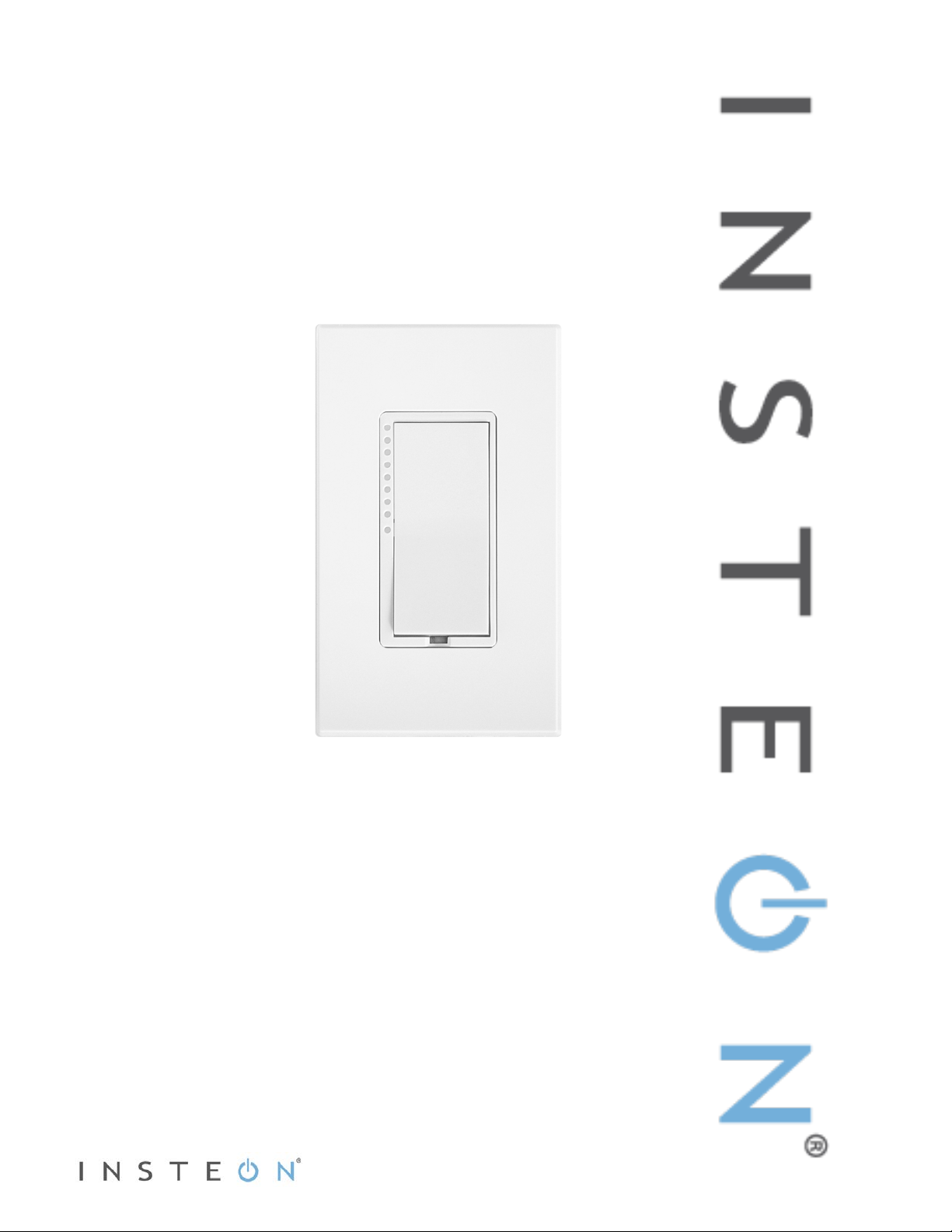
SwitchLinc™ Dimmer
INSTEON® Dual-Band Remote Control Dimmer
Owner’s Manual (rev 7.0+)
(#2477Dxxx)
Page 1 of 16 Rev: 1/21/2014 7:12 AM
Page 2
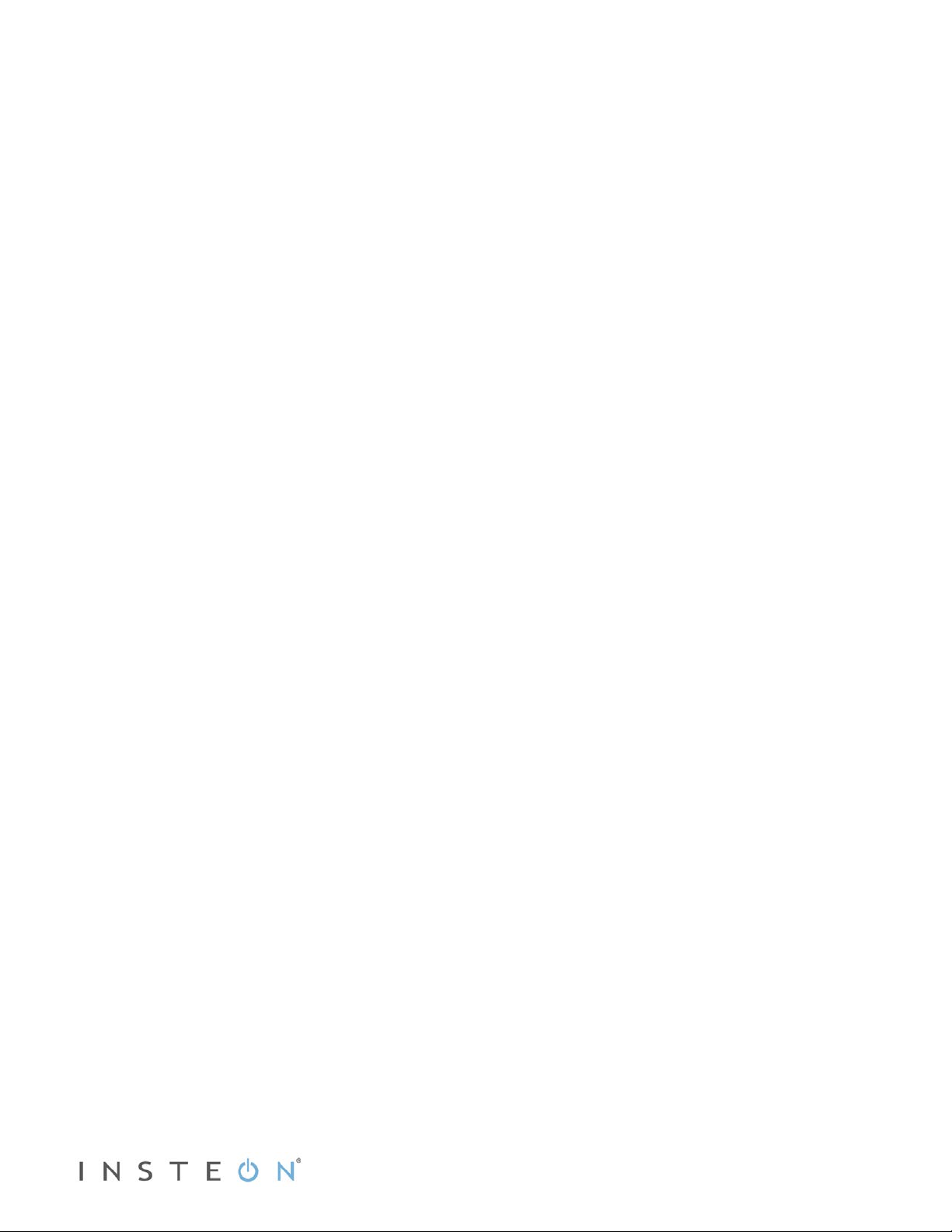
The Basics ................................................................................................................................................... 3
Cautions and Warnings .............................................................................................................................. 3
Identifying the Electrical Wires in Your Home ........................................................................................... 3
Installation ................................................................................................................................................... 3
Installation – Circuit with 1 Switch (a.k.a. 2-way circuit) ............................................................................ 3
Installation – Circuit with 2 Switches (a.k.a. 3-way circuit) ........................................................................ 4
Installation – Circuit with 3 (or more) Switches ......................................................................................... 5
Local Control ............................................................................................................................................... 6
INSTEON Setup ........................................................................................................................................... 7
INSTEON Controllers, Responders and Links .......................................................................................... 7
Make SwitchLinc a Responder .................................................................................................................. 7
Make SwitchLinc a Controller .................................................................................................................... 8
Groups ....................................................................................................................................................... 8
Scenes ....................................................................................................................................................... 8
Remove SwitchLinc as a Controller (Unlink) ............................................................................................. 9
Remove SwitchLinc as a Responder (Unlink) ........................................................................................... 9
Change Paddle or LED Color .................................................................................................................... 9
Using Air Gap ............................................................................................................................................ 9
Factory Reset ............................................................................................................................................ 9
X10 Setup ................................................................................................................................................... 10
Add X10 Address ..................................................................................................................................... 10
Remove X10 Address .............................................................................................................................. 10
Other X10 Setup ...................................................................................................................................... 10
Local Settings ............................................................................................................................................ 10
Local On-Level ........................................................................................................................................ 10
Local Ramp Rate ..................................................................................................................................... 11
Change LED Brightness (or turn it off) .................................................................................................... 11
Beep on Button Press .............................................................................................................................. 11
Error Blink ................................................................................................................................................ 12
Specifications ............................................................................................................................................ 12
Troubleshooting ........................................................................................................................................ 14
Certification and Warranty ....................................................................................................................... 16
Certification .............................................................................................................................................. 16
FCC and Industry Canada Compliance Statement ................................................................................. 16
ETL/UL Warning (Safety Warning) .......................................................................................................... 16
Limited Warranty ..................................................................................................................................... 16
Limitations ............................................................................................................................................ 16
Page 2 of 16 Rev: 1/21/2014 7:12 AM
Page 3
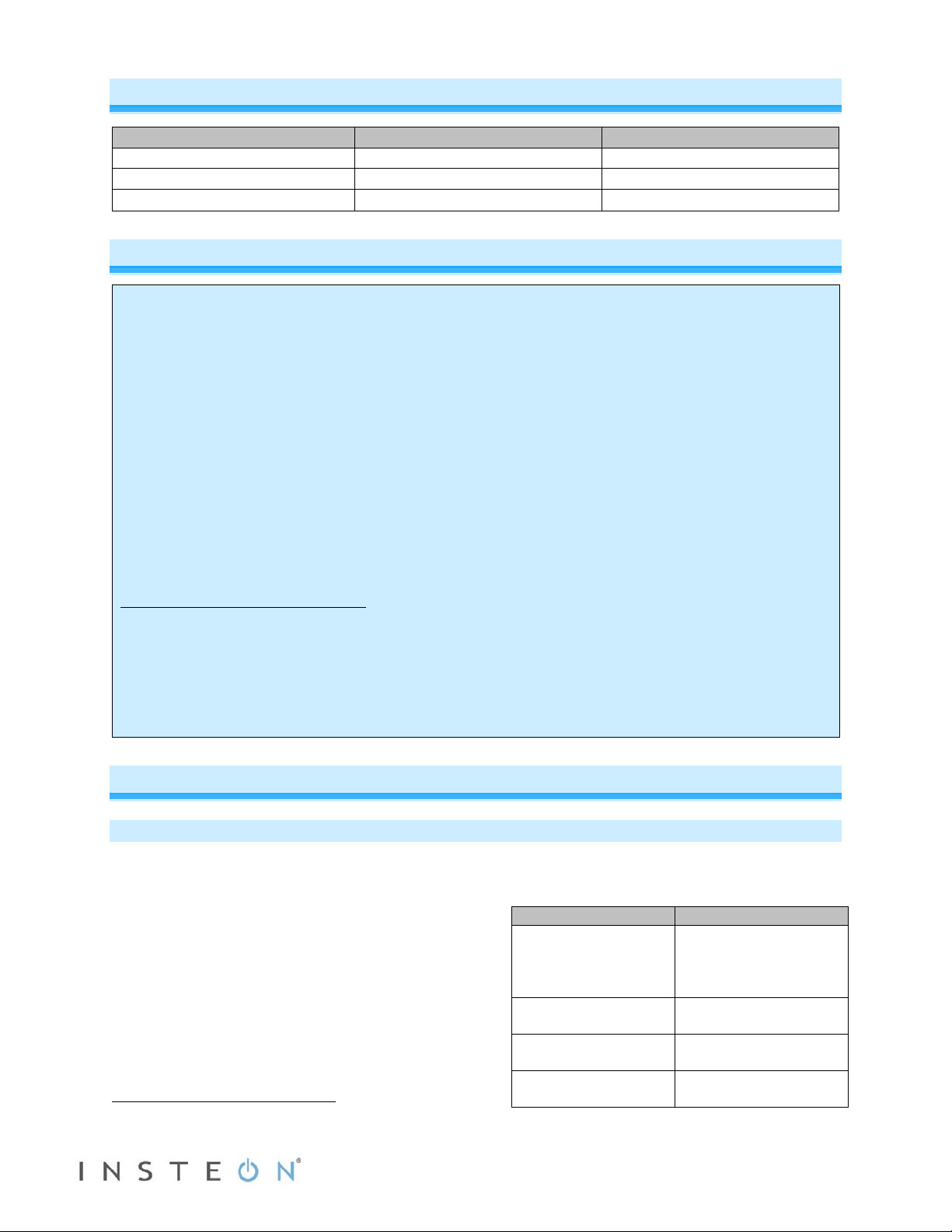
The Basics
circuitry, have a qualified electrician install the product for you.
In the Box
Tools Needed
Optional Accessories
SwitchLinc Dimmer
Slotted and Phillips screwdrivers
INSTEON app
Quick Start Guide
Wire cutter/stripper
SmartLinc Hub
2 screws and 4 wire nuts
Voltage meter
SwitchLinc Wire
Wall Box Wires
Ground
green screw)
Neutral
(commonly white)
Load
(connected to light)
Line
(277-100V to Ground)
Cautions and Warnings
Read and understand these instructions before installing and retain them for future reference.
This product is intended for installation in accordance with the National Electric Code and local regulations in the United States or
the Canadian Electrical Code and local regulations in Canada. Use indoors only. This product is not designed or approved for
use on power lines other than single-phase voltages between 100 – 277VAC, 50/60Hz. Attempting to use this product on nonapproved power lines may have hazardous consequences.
Recommended installation practices:
- Use only indoors or in an outdoor rated box.
- Be sure that you have turned off the circuit breaker or removed the fuse for the circuit you are installing this product into.
Installing this product with the power on will expose you to dangerous voltages.
- Connect using only copper or copper-clad wire.
- This product may feel warm during operation. The amount of heat generated is within approved limits and poses no
hazards. To minimize heat buildup, ensure the area surrounding the rear of this product is as clear of clutter as possible.
- Each INSTEON product is assigned a unique INSTEON I.D., which is printed on the product’s label.
- To reduce the risk of overheating and possible damage to other equipment, do not use this product to control Loads in
excess of the specified maximum(s) or, install in locations with electricity specifications which are outside of the product’s
specifications. If this device supports dimming, please note that dimming an inductive Load, such as a fan or transformer,
could cause damage to the dimmer, the load-bearing device or both. If the manufacturer of the load device does not
recommend dimming, use a non-dimming INSTEON on/off switch. USER ASSUMES ALL RISKS ASSOCIATED WITH
DIMMING AN INDUCTIVE LOAD.
Identifying the Electrical Wires in Your Home
- Line – carries 100-277VAC electricity into the wall box, may also be called hot, live or power, commonly black
- Neutral – returns 100-277VAC to power company, commonly white and in a multi-wire bundle
- Load – connects to light/load device, commonly black and in a separate cable jacket
- Ground – connection to electrical ground, commonly a bare wire, a green wire or a screw on a metal box
IMPORTANT!
If you have any difficulties or questions, consult an electrician. If you are not knowledgeable about and comfortable with electrical
Installation
Installation – Circuit with 1 Switch (a.k.a. 2-way circuit)
1) At electrical panel, turn off circuit breaker(s) and/or remove fuse(s) feeding wall box. Verify that the
power is off before continuing
2) Remove wallplate from the switch. Unscrew switch and gently pull out
3) Disconnect wires from switch
4) Turn on power
5) Use a voltage meter to identify the line and load
wires connected to the switch
6) Identify neutral and gro und wires
7) Turn off power
8) Connect wires as per table/diagram (confirm firm
attachments with no exposed wire)
9) With LEDs on left, gently place SwitchLinc into wall
box and screw into place
1
If the wires cannot be detached by unscrewing them, cut the wires where they enter the switch, then strip ½” of insulation off the ends
1
Bare copper
(commonly bare
copper, green wire or
White
Red
Black
Page 3 of 16 Rev: 1/21/2014 7:12 AM
Page 4
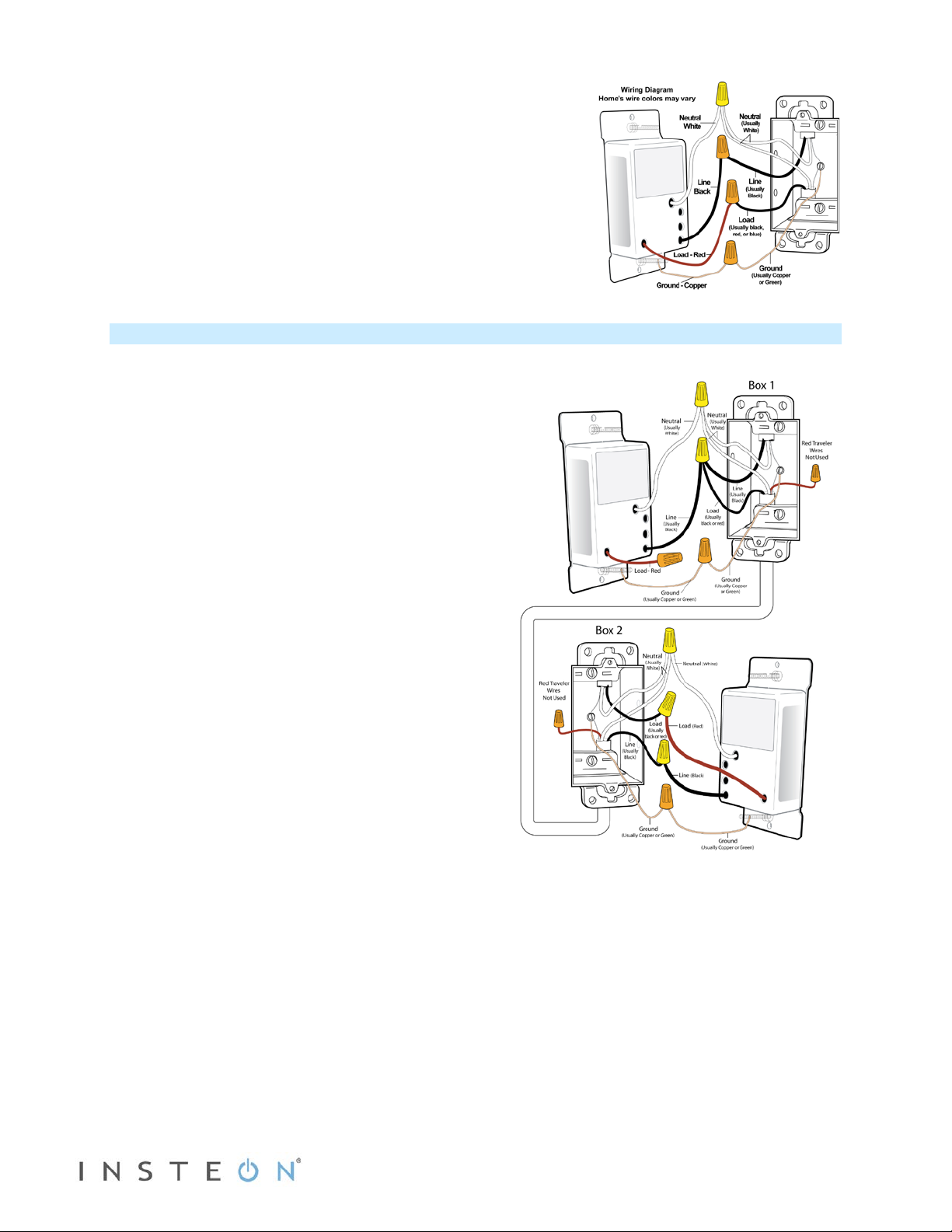
10) Turn on power
SwitchLinc and its connected load will turn on
11) Verify SwitchLinc is working properly by tapping SwitchLinc on
and off
SwitchLinc and its connected load will turn on and off
12) Reinstall the wallplate
Installation – Circuit with 2 Switches (a.k.a. 3-way circuit)
Circuits with 2 switches are called 3-way circuits. Both switches in a 3-way circuit need to be replaced by
SwitchLincs (and/or other INSTEON devices).
1) Turn off circuit breaker(s) and/or remove fuse(s)
feeding wall boxes (verify that power is off)
2) Pull both switches from their wall boxes (each
switch will have no less tha n 3 wires)
3) Remove wires from existing switches
4) Make sure wires are safely separated from each
other and turn power back on
5) Using a voltage meter measure each wire to
ground in both boxes until you find the single wire
supplying 100-277V (line)
a. We will now refer to that location as Box 1
b. The other box will have the load wire. That will
be Box 2
6) Turn power back off
In Box 1 (Line box)
7) Connect bare SwitchLinc ground to bare ground
wire or ground screw in wall box
8) Connect SwitchL in c white wire to neutral wire(s) in
wall box (usually white)
9) Using a wire nut, cap SwitchLinc red wire.
10) Connect SwitchLinc black wire to Line wir e in w al l
box (usually black) along with one traveler wire
running between boxes. (pr ef er abl y black ) Note
color of this traveler – it will carry 100-277V/line
voltage to Box 2.
11) Cap unused traveler
In Box 2 (Load box)
12) Connect SwitchLinc bare wire to bare ground wire or ground screw in wall box
13) Connect SwitchL in c white wire to neutral wire(s) in wa ll box (usua lly white)
14) Connect SwitchLinc red wire to load wire
15) Connect SwitchLinc black wire to same color traveler from Box 1 carrying Line (usually black)
16) Cap unused traveler wire
17) With LEDs on left, gently place SwitchLincs into their wall boxes and sc re w in plac e
18) Turn power back on
SwitchLincs and connected load will turn on (only SwitchLinc in Box 2 will operate load)
Page 4 of 16 Rev: 1/21/2014 7:12 AM
Page 5
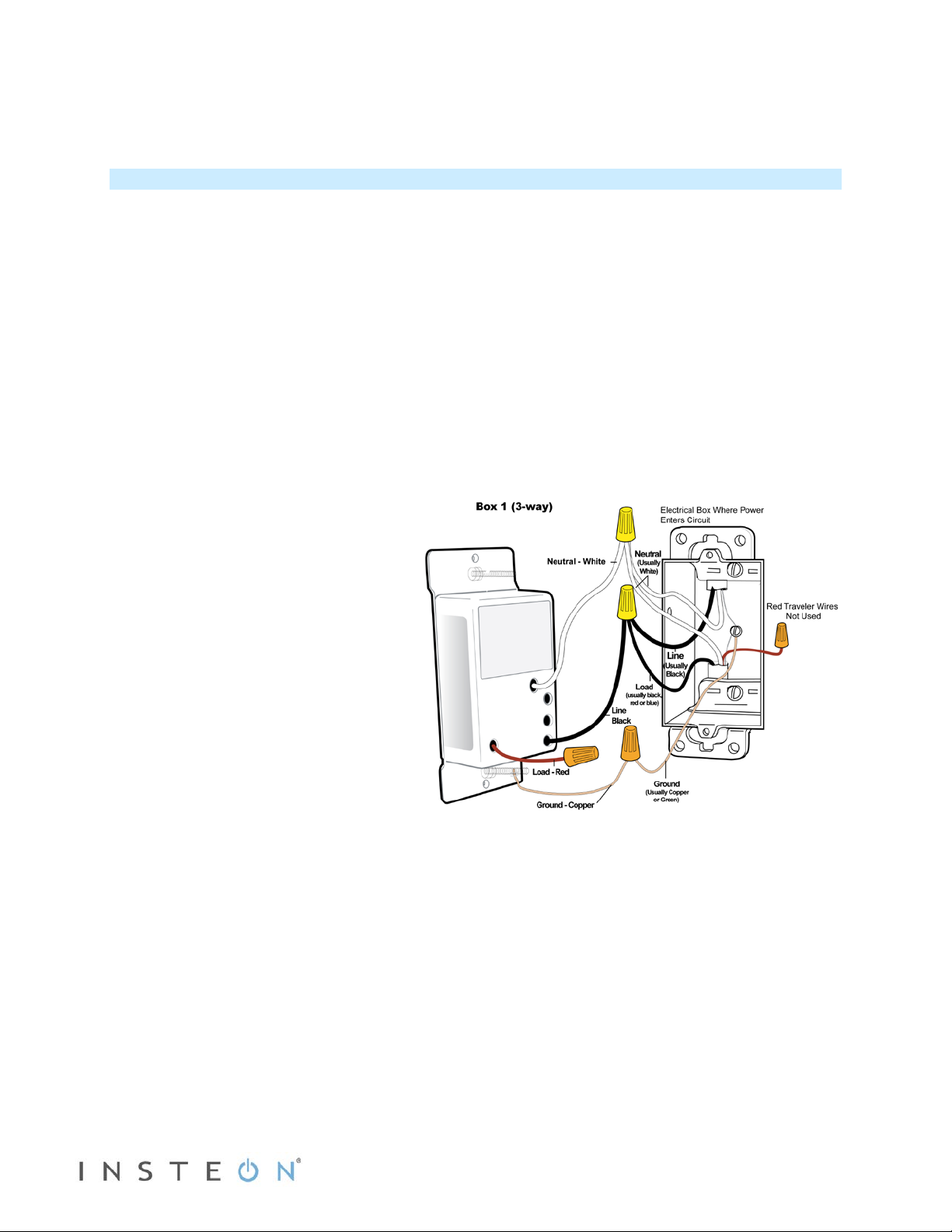
19) Add both SwitchLincs to a group. See “Groups”
20) Verify both SwitchLincs are working properly by tapping on and off on each SwitchLinc
Both SwitchLincs and the connected load will remain in synch
21) Reinstall wallplates
Installation – Circuit with 3 (or more) Switches
Circuits with 3 or more switches are called 4-way (or 5-way, etc.) All switches in 3-way/4-way circuits
need to be replaced by INSTEON devices.
1) Turn off circuit breaker(s) and/or remove fuse(s) feeding wall boxes (verify that power is off)
2) Pull all three switches from their wall boxes (4-way (and higher) switches have 3 or 4 wires)
3) Remove wires from existing switches
4) Make sure wires are safely separated from each other and turn power back on
5) Using a voltage meter measure each wire to ground in all three boxes until you find the single wire
supplying 100-277V (line)
a. We will now refer to that location as Box 1
b. The location having 2 sets of matching pairs of wires will be Box 2 (i.e. 2 reds and 2 blacks, or
other matching colors). These are 2 travelers from Box 1 and 2 travelers leading to Box 3
c. The last box will have the load wire. That will be Box 3
6) Turn power back off
In Box 1 (Line box)
7) Connect SwitchLinc bare wire to
ground
8) Connect SwitchL inc w hite wire to
neutral
9) Cap SwitchLinc red wire
10) Connect SwitchLinc black wire to line
plus one traveler (preferably black)
and note color of traveler you are
using as this will carry line voltage to
Box 2
11) Cap unused traveler wire
Page 5 of 16 Rev: 1/21/2014 7:12 AM
Page 6

Connected Light (and Responders)
Paddle
Tap
Press and hold
Double-tap
Tap for ON, press and hold to brighten
Tap for OFF, press and hold to dim
In Box 2 (Traveler box)
12) Connect SwitchLinc bare wire to ground
13) Connect Switc hLinc white wire to neutral
1
14) Cap SwitchLinc red wire
15) Connect SwitchLinc black wire to same color
traveler from Box 1 that you connected to
line along with same color traveler wires
leading to Box 3
16) Cap the last unused traveler wire(s)
In Box 3 (Load box)
17) Connect SwitchLinc bare wire to ground
18) Connect Switc hLinc white wire to neutral
19) Connect SwitchLinc red wire to load
20) Connect SwitchLinc black wire to line
traveler from Box 2 (Line traveled from Box 1
through 2 into 3 usually black)
21) Cap unused traveler wire
22) With LEDs on left, gently place SwitchLincs
into wall boxes and screw in place
23) Turn power back on
SwitchLincs and connected load will
turn on
24) Add all SwitchLincs to a group. See
“Groups”
22) Verify all SwitchLincs are working properly
by tapping each on and off
All SwitchLincs and the connected load
will remain in synch
25) Reinstall wallplates
Local Control
Follow these instructions to control the connected light/loa d (as well as any responders) from the
SwitchLinc paddle.
Top
Bottom
1
If neutral is not available in this box; use other unused traveler from Box 1 to carry neutral to Box 2. Label and mark any differently colored wire being connected to neutral with
a piece of white tape to flag it as neutral.
On
(ramped)
Off
(ramped)
Brighten
(until release)
Dim
(until release)
On
(instant)
Off
(instant)
Page 6 of 16 Rev: 1/21/2014 7:12 AM
Page 7

Controller
Links
INSTEON Scene
Controller
Responder
Link
Basic INSTEON Link
Responders
INSTEON Setup
Some products have subtle differences in their setup procedures. Where necessary, please refer to the
other device’s owner’s manual for details.
INSTEON Controller s, R es pon der s and Li nk s
Let’s define a few terms.
• Each INSTEON compatible product is called a device
• The INSTEON “transmitter” is called a controller
• The INSTEON “receiver” is called a responder
• The association between the controller and responder is called a link
• When a controller simultaneously controls multiple responders, it is called a scene
• When all members of a scene are synchronized (always go on and off together), it is called a group
Note that a link is one way. If you wish to have control “the other way,” simply add a link “the other way.”
Make SwitchLinc a Responder
1) Press and hold controller button until it beeps
Controller LED will start blinking
2) Adjust SwitchLinc to desired brightness for link/scene
3) Press and hold SwitchLinc Set butt on until it double-beeps
1
1
If the responder is a multi-scene device such as a KeypadLinc, tap the scene button you wish to control until its LED is in the desired scene state (on or off). You can program
any state, not just on, for the responder’s link.
Page 7 of 16 Rev: 1/21/2014 7:12 AM
Page 8

Controller LED will stop blinking
4) Test by tapping controller button on and off
SwitchLinc will turn on (at desired brightness) and off
Make SwitchLinc a Controller
1) Press and hold SwitchLinc Set button until it beeps
LED will start blinki ng green
2) Adjust responder to desired brightness/state
3) Press and hold responder Set button until it double-beeps
SwitchLinc will double-beep and its LED will stop blinking
4) Test by tapping SwitchLinc paddle on and off
Responder will turn on (at desired brightness) and off
5) To add more responders, repeat steps 1-4 for each responder
Groups
Devices in a group remain synchronized. Every device in a group is both a controller of and a responder
to all the other devices. The most common example of a group is a circuit with 2 switches (referred to as a
3-way circuit).
Example group for a ‘virtual’ 3-way circuit with SwitchLinc “A” and SwitchLinc “B”:
1) Turn A and B on
2) Press and hold A Set button until it beeps
A LED will start blinking green
3) Press and hold B Set button until it double-beeps
A will double-beep and its LED will stop blinking (A is now a controller of B.
4) Press and hold B Set button until it beeps
B LED will start blinking green
5) Press and hold A Set button until it double-beeps
B will double-beep and its LED will stop blinking (B is now a controller of A)
A and B are now grouped
6) Test by turning load on and off from A and then B
The load(s) and both A and B LEDs will remain in sync
Scenes
Scenes feature multiple responders, each with its o wn unique individual settings, activated from a single
controller. Responders in a scene can each have different settings. This provides for advanced lighting,
audio, etc. in scene creation. Home management software such as HouseLinc is recommended for scene
management.
Example scene with one controller and SwitchLinc as a responder, plus other responders:
1) Press and hold controller button until it beeps
Controller LED will start blinking
2) Tap controller Set button
Controller LED will start double-blinking
3) Adjust SwitchLinc to desired brightness for scene
4) Press and hold SwitchLinc Set butt on until it double-beeps
5) For each additional scene member:
a. Adjust member to desired scene brightness (or state if not a lighting device).
b. Press and hold member Set button until it double-beeps.
1
If the responder is a multi-scene device such as a KeypadLinc, tap the scene button you wish to control until its LED is in the desired scene state (on or off). You can program
any state, not just on, for the responder’s link.
Page 8 of 16 Rev: 1/21/2014 7:12 AM
1
Page 9

6) Press and hold controller Set button until it double-beeps
Controller LED will stop blinking
7) Test by tapping controller button on and off
SwitchLinc and all scene responders will turn on (to desired brightness/states) and off
Remove SwitchLinc as a Controller (Unlink)
1) Press and hold SwitchLinc Set butt on until it beeps
LED will start blinking gree n
2) Press and hold SwitchLinc Set button until it beeps
LED will start blinking red
3) Press and hold responder Set butt on until it double-beeps
SwitchLinc will double-beep and its LED will stop blinking
4) Test by tapping SwitchLinc on and off
Former responder will not respond
Remove SwitchLinc as a Responder (Unlink)
If you no longer want a controller button to control SwitchLinc follow th ese directions. Important: perform
these steps for all controllers of SwitchLinc before removing SwitchLinc from use. Otherwise, controllers
will retry commands repetitively, creating network delays.
1) Press and hold controller button until it beeps
Controller LED will start blinking
2) Press and hold controller button until it beeps
Controller LED will continue blinking
3) Press and hold SwitchLinc Set butt on until it double-beeps
Controller LED will stop blinking
4) Test by tapping controller button on and off
SwitchLinc will no longer res pond
Change Paddle or LED Colors
You can swap out the included white LEDs and/or front paddle and trim frame assembly with a colorchange kit before or after SwitchLinc is installed. For more information, see the
INSTEON.com.
Accessories page on
Using Air Gap
Anyt i me yo u want SwitchLinc’s controlled load to be unpowered but don’t want to turn off the circuit
breaker—such as when replacing light bulbs—use the air gap to quickly and conveniently disable power
to the connected load.
Using your fingernail or a small flathead screwdriver, pull out SwitchLinc Set button as far as it will go
(about 1/8”). This opens the mechanical contacts and removes all power from the SwitchLinc and its load.
(Because SwitchLinc’s settings are stored in its non-volatile m em ory, your setup information will not be
lost.) To re-enable power to SwitchLinc, simply push in the Set button until it is flush with the trim frame.
Factory Reset
All settings and scenes will be erased.
1) Pull out SwitchLinc Set button to remove power
2) Wait 5 seconds
Page 9 of 16 Rev: 1/21/2014 7:12 AM
Page 10

3) Push in Set button and hold it. Do not let go
SwitchLinc will emit a long beep
4) When long beep stops, release Set button
A few seconds will pass
SwitchLinc will double-beep
The connected load will turn on
X10 Setup
SwitchLinc ships with no X10 address assigned.
Add X10 Address
1) Turn SwitchLinc on.
2) Press and hold Set button until it beeps.
LED will start blinking green
3) Send the X10 address 3 times (with or without commands)
SwitchLinc will double-beep and LED will stop blinking
4) Test by sending X10 on and off commands
SwitchLinc will turn on and off
Remove X10 Address
1) Press and hold Set button until it beeps
LED will start blinking green
2) Press and hold Set button until it beeps
LED will start blinking red
3) Send the X10 address 3 times (with or without commands)
SwitchLinc will double-beep and LED will stop blinking
5) Test by sending X10 on and off commands
SwitchLinc will no longer respond
Other X10 Setup
For other X10 setup instructions visit http://www.insteon.com/insteon-x10-programming.html
Local Settings
Local On-Level
Default = 100% (fixed br ig h tnes s) The local on-level is the brightness that SwitchLinc’s connected load
will come on when turned on at SwitchLinc paddle. Local on-level can be set to any one of 32 fixed
brightness levels (3% to 100%) or “resume bright” (brightness prior to last being turned off).
To set local on level to a fixed brightness level
1) Adjust SwitchLinc to desired brightness when controlled locally
2) Tap Set button
SwitchLinc will beep
3) Test by turning SwitchLinc off and then back on (via the paddle)
SwitchLinc will turn on to new local on-level
To set local on level to the brightness level prior to being turned off
Page 10 of 16 Rev: 1/21/2014 7:12 AM
Page 11

1) Turn SwitchLinc off
Brightness
Ramp Rate
01-50%
2 seconds
Off
5 seconds
2) Tap Set button
SwitchLinc will beep
3) Test:
a. Brighten SwitchLinc to a random brightness level (e.g. 75%)
b. Turn SwitchLinc off
c. Turn SwitchLinc back on
Light will turn on at the defined brightness level
Local Ramp Rate
Default = ½ second. The local ramp rate is the time it takes for SwitchLinc to reach 100% brightness
(from off) when controlled at the paddle. It is adjustable from instant to 8 minutes (with software) and
instant to 5 seconds (using Set button).
1) Adjust SwitchLinc brightness corresponding to the desired local ramp rate in the table below
Hint: dim momentarily from 100% for 0.5 seconds or brighten momentarily from off for 2.0 seconds
100% Instant
51-99% ½ second
2) Double-tap Set button
SwitchLinc will beep
3) Test by turning off and then back on via the local switch
Light will ramp off and back on at the new local ramp rate
Note: if SwitchLinc recognized two single taps it will have adjusted the local on-level instead of
the local ramp rate. Return to step 1 and try again
Change LED Brightness (or turn it off)
Default = 50% bright.
1) Press and hold Set button until it beeps
LED will start blinking green
2) Press and hold Set button until it beeps
LED will start blinking red
3) Press and hold Set button until it beeps
LED will stop blinking
4) Use SwitchLinc on and/or off buttons to brighten or dim LEDs to desired level
5) Tap Set button
SwitchLinc will double beep and return to ready mode
Beep on Button Press
Default = off. This setting is adjustable via software or a central controller only.
Page 11 of 16 Rev: 1/21/2014 7:12 AM
Page 12

Error Blink
General
Product name
SwitchLinc Dimmer
Brand / manufacturer
INSTEON
Manufacturer product number
2477Dxx
White - 2477D: 689076401746
Warranty
2 years, limited
INSTEON
INSTEON powerline mesh repeater
Yes
INSTEON RF mesh repeater
Yes
INSTEON controller
Yes
INSTEON responder
Yes
Maximum links / scenes
400
32 when controlled by other devices
Brightness of LE Ds
Adjustable, from off to bright
Local on-level
Adjustable, 32 fixed brightness levels or resume dim
Adjustable from 0.1 seconds to 5 seconds locally (instant to 8 minutes via
Local control
Yes
On
Off
Fast-on
Fast-off
Brighten
Dim
On
Off
Fast-on
Fast-off
Brighten
Dim
Incremental brighten
Incremental dim
Beep
Default = on. This setting is adjustab le via sof tware or a centra l control ler onl y. SwitchLinc LED blinks f or
a few seconds if one or more responders do not acknowledge a message.
Specifications
Almond - 2477DAL: 813922010534
Light Almond - 2477DLAL: 813922011579
UPC
Black - 2477DBK: 813922010541
Gray - 2477DGY: 813922010565
Ivory - 2477DIV: 813922010572
Brown - 2477DBR: 813922010558
Load brightness levels
Local ramp-rate
Commands supported as controller
Commands supported as responder
Software configurable Yes
RF range Up to 100’ open air
Phase bridge detect beacon Yes
INSTEON device category
INSTEON device subcategory
256 when controlled by software
software)
0x01 dimmable lighting control (all frequencies)
0x31
Page 12 of 16 Rev: 1/21/2014 7:12 AM
Page 13

X10
X10 address
1 optional (comes unassigned)
X10 transmitter
Yes
X10 receiver
Yes
X10 status response
Supported
X10 resume dim
Supported (by setting local on-level to zero)
X10 minimum transmit level
3.2 Vpp into 5 Ohms
X10 minimum receive level
20mV into 5 Ohm s
Mechanical
Mounting
Wires
Line (black) – 16 gauge
Load (red) – 16 gauge
Neutral (white) – 16 gauge
Ground (bare copper) – 16 gauge
Back case color
Clear
Switch paddle and frame color
White, almond, light almond, ivory, gray, black or brown
Set button
1
Plastic
UV stabilized polycarbonate
Beeper
Yes
Beep on button press
Optional (off by default)
Status LEDs
1 dual-color red/green and 9 white
Dimensions
4.1” x 1.8” x 1.2” (104.1mm x 45.7mm x 30.5mm)
Depth into electrical box
0.99” (25mm)
Weight
3.6 oz. (102 grams)
Operating environment
Indoors
Operating temperature range
Operating humidity range
0-90% relative humidity, non-condensing
Storage temperature range
Electrical
Voltage
100-277VAC (+/- 10%) (Rev. 7.0 models and later, earlier models are 120v
Neutral connection required
Yes
Frequency
50/60Hz, auto detected at power-up
Load type(s)
Incandescent
Surge resistance
Up to 500VAC
User replaceable fuse
No
Hardwired remote control
No
Retains all settings without power
Yes, saved in non-volatile EEPROM
Standby power consumption
<1 watts
Certifications
FCC, IC Canada
FCC ID
SBP2477D and 5202A-2477D
Safety approval(s)
ETL (Intertek Testing Services) to UL/ANSI standard 1472
Standard North American single or multi-gang electrical boxes
32° to 104°F (0° to 40°C)
-4° to 158°F (-20° to 70°C)
Maximum dimmer load 600 watts
Page 13 of 16 Rev: 1/21/2014 7:12 AM
Page 14

Troubleshooting
Problem
Possible Cause
Solution
SwitchLinc’s LEDs and connected load
SwitchLinc is not getting power
Make sure the circuit breaker is turned
Check the light fixture to ensure all
are exposed
The switch I'm replacing only has two
SwitchLinc needs a neutral wire in order
If there are white wires in wall box, test
them and if they are neutrals use them
Pull a neutral wire to the wall box
Purchase the 2-wire SwitchLinc
(2474DWH) in place of this SwitchLinc
SwitchLinc is able to communicate with
SwitchLinc and the other device are out
Install more INSTEON products
Extenders/Access Points)
The other device is near a localized
powerline noise source or attenuator
Isolate the noise/attenuator using a
FilterLinc
The light turned on by itself
Another controller, a timer or a stray X10
Install a powerline signal blocker in your
mode
If problem persists, perform a factory
reset. See Factory Reset
It takes a long time for one or more of
SwitchLinc is repeatedly retrying to
If the responder is still available, unlink it
SwitchLinc as an INSTEON Responder
Perform a factory reset. See Factory
Reset
The load is buzzing when on or dim
The dimming component inside
The bulb filaments are vibrating. Use
bulbs to reduce the noise
Run SwitchLinc in “full-on” mode or
SwitchLinc
SwitchLinc is locked up
A surge or excessive noise on the
Pull the Set button on SwitchLinc all the
the way in)
If problem persists, perform a factory
reset. See Factory Reset
SwitchLinc is getting warm to the touch
It is normal for wall dimmers to feel warm
SwitchLinc can turn responder off, but
not on
Your responder may be linked at off
Relink your responder to SwitchLinc at
desired on-level
My controller can turn SwitchLinc off,
but not on
Switc hLi nc m ay be linked at its off
Relink SwitchLinc to your controller,
while its load is on
SwitchLinc trips the Arc Faul t Circuit
The AFCI might be too sensitive
Replace your AFCI with a less sensitive
There might be loose connections within
Install a powerline noise filter (such as a
lead
The LEDS are too bright (or too dim)
Adjust the LED brightness. See Change
will not turn on
wires
another INSTEON device
SwitchLinc’s res ponders t o respond
to operate
of range
signal was received
control a missing responder
SwitchLinc "chops" the powerline sine
wave to reduce the power
on
connections are tight and no bare wires
(including, but not limited to Range
home to keep X10 signals from
neighboring homes from interfering.
Consider not using SwitchLinc in X10
from SwitchLinc. See Remove
rough-service, 130V or appliance-grade
replace dimmer with and on/off
Interrupter (AFCI)
powerline may have glitched it
your home’s wiring
way out to create an air gap, wait 5
seconds, then push it back in until it’s
flush with the trim frame (don't push it all
brand or model from a hardware store
with a customer-friendly return policy.
SwitchLinc modules do not trip when
used with the vast majority of AFCI
models and is known to not trip with the
following models:
• GE 15 Amp Combination Arc
Fault Breaker
#THQL1115AFP2
• Murray 2-Pole Combination
Type Arc Fault Circuit
Interrupter #MP215AFCP
FilterLinc) between the output and the
Page 14 of 16 Rev: 1/21/2014 7:12 AM
Page 15

LED Brightness
If you have tried these solutions, reviewed this Owner's Manual, and still cannot resolve an issue you are
having with SwitchLinc Dimmer, please call the INSTEON Support Line at 1-800-762-7845
Page 15 of 16 Rev: 1/21/2014 7:12 AM
Page 16

Certification and Warranty
Certification
This product h as been t horoug hly test ed by Int ertek ETL, a n ationall y reco gnized i ndepen dent thi rd-part y testing l aborator y. The North Am erica n ETL
Listed mark signifi es that t he device h as been te sted to and ha s met t he requi rem ents of a wid ely r ecogni zed c onsen sus of U .S. and C ana dian d evice
safety standards, t hat the manufacturing sit e has been audited, and tha t the manufacturer has agr eed to a program of quarterl y factory follow-up
inspections to verify continued conformance.
FCC and Industry Canada Compliance Statement
This device complies with FCC Rules Part 15 and Industry Canada RSS-210 Operation is subject to the following two conditions:
(1) This device may not cause harmful interference, and
(2) This device must accept any interference, including interference that may cause undesired operation of the device.
Le present appareil e st c o nf orm e a u x CNR d' Ind us tri e C a na da applicables au x app ar ei ls radio exempts de li c ence. L'exploitation est aut orise aux deux
conditions suivantes:
(1) l'appareil ne doit pas produire de brouillage, et
(2) l'utilisateur de l'appareil doit accepter tout brouillage radiolectrique subi, mme si le brouillage est susceptible d'en compromettre le
fonctionnement.
The digital circuitry of this device has been tested and found to comply with the limits for a Class B digital device, pursuant to Part 15 of the FCC Rules.
These limits are designed to pro vide reasonable protection agai nst harmful inte rference in resid ential installatio ns. This equipm ent generates , uses,
and can radiate radio freque ncy energ y and, if not installe d and used in acco rdance with the instruct ions, may cau se harmful interference to radio and
television reception. However, there is no guarantee that interference will not occur in a particular installation. If this device does cause such
interference, whic h ca n be ve ri fie d by turning the device off a nd o n, the user is encouraged to eli m ina te the interference by one o r m ore of the following
measures:
- Re-orient or relocate the receiving antenna of the device experiencing the interference
- Increase the distance between this device and the receiver
- Connect the device to an AC outlet on a circuit different from the one that supplies power to the receiver
- Consult the dealer or an experienced radio/TV technician
WARNING: Chang es or m odificati ons t o this device not expr essly ap proved by th e part y responsi ble for compli ance c ould voi d the us er’s a uthorit y to
operate the equipment.
ETL/UL Warning (Safety Warning)
CAUTION: To reduce t he risk of overheating and possible damage t o other equipment, d o not install this devic e to control a receptacl e, a motor-
operated appliance, a fluorescent lighting fixture, or a transformer-supplied applianc e.
Gradateurs comman dant une lampe a filam ent de tungstene – afin de red uire le risqué de surchau ffe et la possibili te d’endommagemen t a d’autres
materiels, ne pas installer pour commander une prise, un appareil a moteur, une lampe fluorescente ou un appareil alimente par un transformateur.
Limited Warranty
Seller warrants to the origin al consumer pur chaser of thi s product th at, for a peri od of two ye ars from the date of purcha se, this product will be free
from defects in mate rial and workmanship a nd will perform in substan tial conformity to the descri ption of the product in t his Owner’s Manual. This
warranty shall not appl y to defec ts or errors caus ed by misuse o r neglect. If the product is f ound to be defective in material or w orkmanship, or if the
product does not perform as warr anted above during the warranty perio d, Seller will either repair it, replace it, or refund the purch ase price, at its
option, upon receip t of the p roduct at t he addr ess belo w, pos tage p repai d, with pr oof of th e date of purcha se and a n e xplana tion of the de fect or e rror.
The repair, replacem ent, or refund that is provided for ab ove shall be the full extent of Seller’s lia bility with respect to this product. For repair or
replacement durin g the warra nty peri od, call th e INSTEON Support Li ne at 800-762-7845 with the Model # a nd Revi sion # of the device to rec eive an
RMA# and send the product, along with all other required materials to:
INSTEON
ATTN: Receiving
16542 Millikan Ave.
Irvine, CA 92606-5027
Limitations
The above warrant y is in lieu of and Seller discl aims all other warranties, w hether oral or written, express or implied, including any warr anty or
merchantability or fitness for a p articular pur pose. Any implie d warranty, incl uding any warra nty of mercha ntability or fit ness for a partic ular purpose,
which may not be di sclaim ed o r su ppla nted as prov ided above sh all be l imited to t he two-year of the express warrant y above. No other repr esenta tion
or claim of any nature by any person shall be binding upon Seller or modify the terms of the above warranty and disclaimer.
Home automation devices have the risk of failure to operate, incorrect operation, or electrical or mechanical tampering. For optimal use, manually verify
the device state. Any home automation device should be viewed as a convenience, but not as a sole method for controlling your home.
In no event shall Seller be liable f or special, inci dental, conseque ntial, or other dam ages resulting f rom possession or use of this device, i ncluding
without limitation damage to prop ert y a nd, to t he extent permitte d by law, personal inj u r y, even if Seller kne w or s ho uld have known of the possibili ty of
such damages. Som e st at es d o n ot all ow limitations on how l on g an i m plied warranty lasts an d/o r th e e xcl us io n o r l im it ation of damages, in which c ase
the above limitations and/or exclusions may not apply to you. You may also have other legal rights that may vary from state to state.
Protected under U.S. and foreign patents (see www.insteon.com).
© Copyright 2012 INSTEON, 16542 Millikan Ave., Irvine, CA 9260 6, 80 0-762-7845, www.insteon.com
Page 16 of 16 Rev: 1/21/2014 7:12 AM
