Page 1
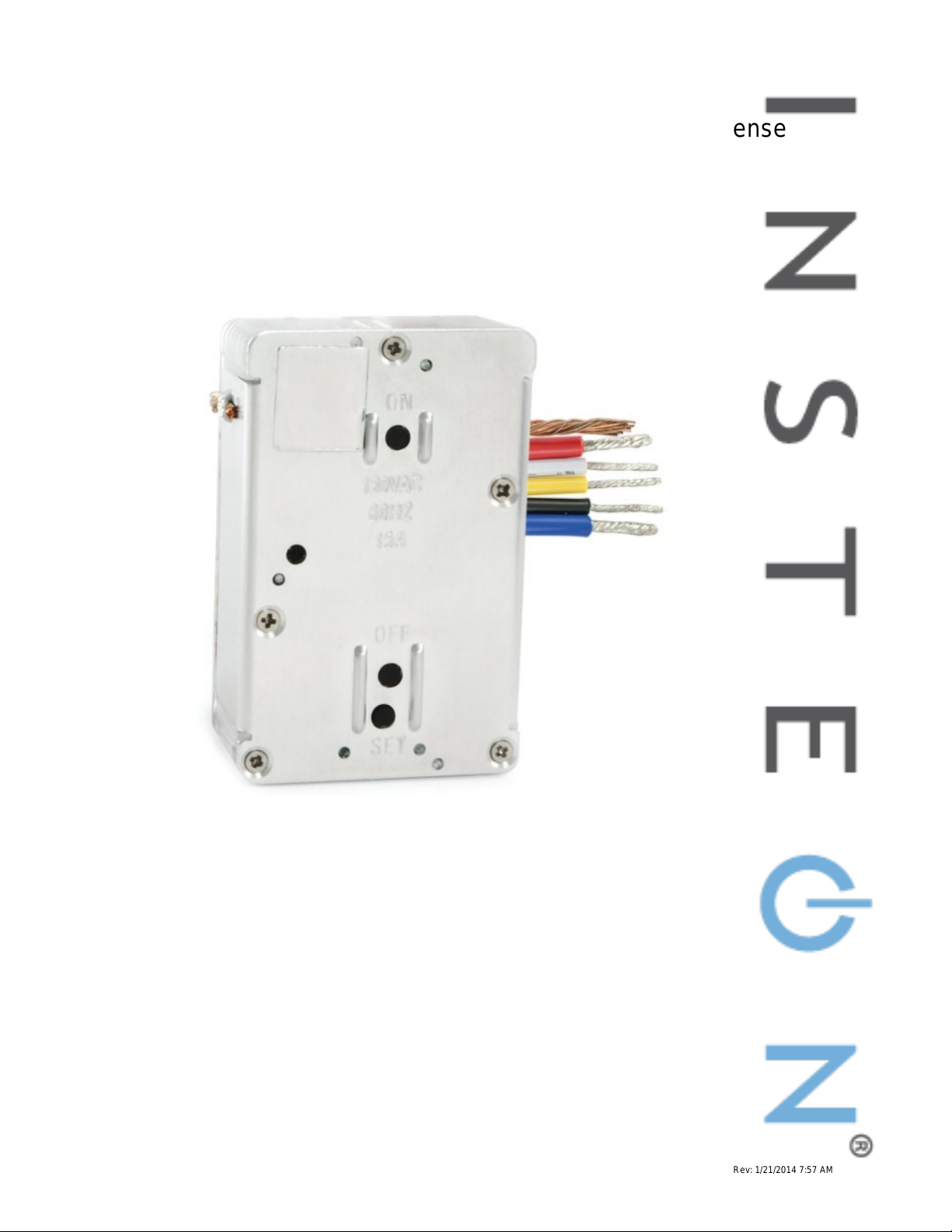
In-LineLinc™ Relay
INSTEON® Remote Control In-Line On/Off Switch with Sense
Owner’s Manual (rev 5.1+)
(#2475S2)
Page 1 of 14 2475S2 - Rev: 1/21/2014 7:57 AM
Page 2
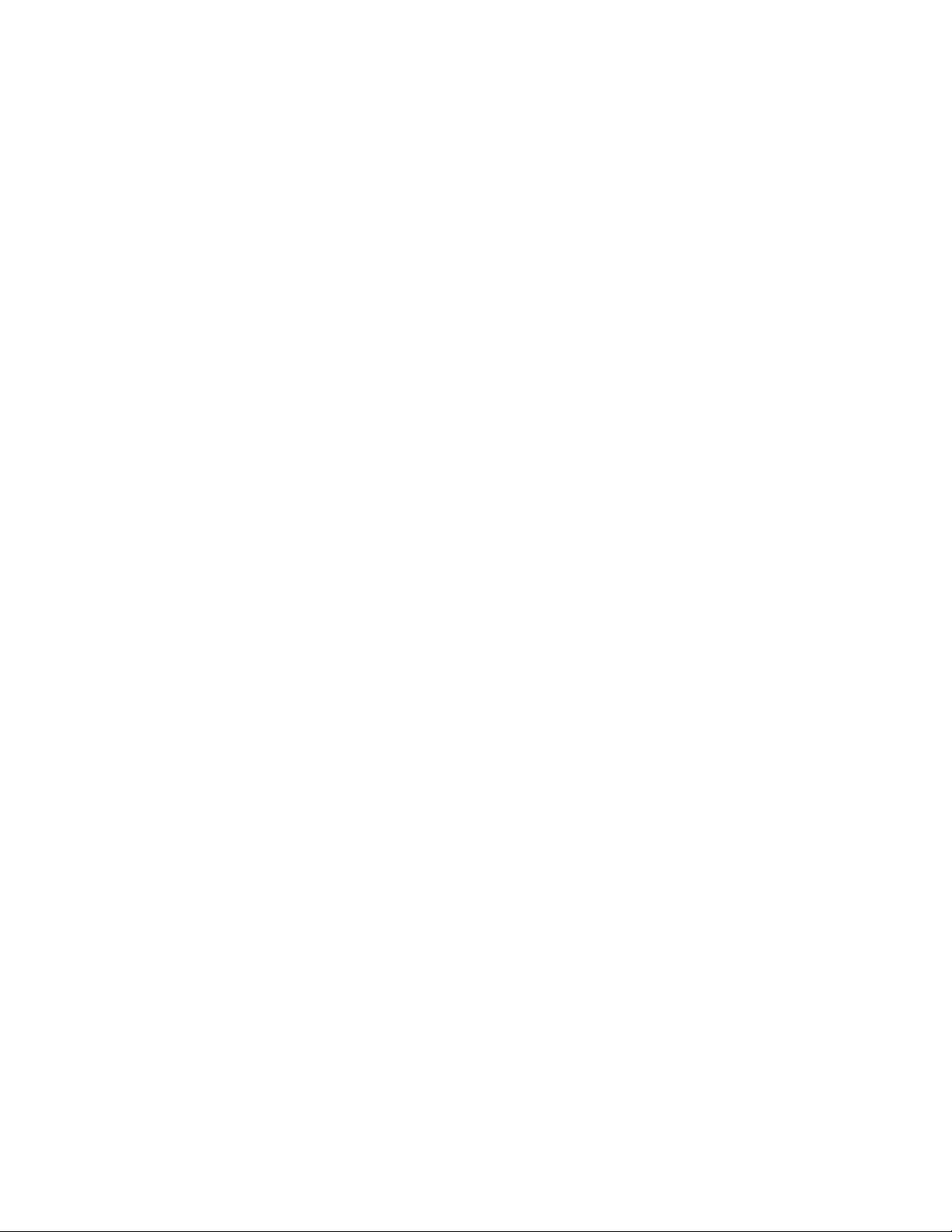
In-LineLinc Relay – Features and Benefits ............................................................................................... 3
Features..................................................................................................................................................... 3
What’s in the Box? ..................................................................................................................................... 4
Preparing to Install In-LineLinc ................................................................................................................. 4
Identifying the Electrical Wires in Your Home ........................................................................................... 4
Tools Needed ............................................................................................................................................ 4
Installing In-LineLinc .................................................................................................................................. 4
Using In-LineLinc Relay ............................................................................................................................. 6
Using the ON and OFF Buttons ................................................................................................................ 6
An Important Note About INSTEON Networks ......................................................................................... 6
Split Single-Phase vs. 3-Phase Installation ............................................................................................... 6
Using In-LineLinc Relay’s Sense Wire ...................................................................................................... 6
Disabling the Sense Wire .......................................................................................................................... 6
Re-enabling the Sense Wire...................................................................................................................... 6
Temporarily Disabling the Sense Wire ...................................................................................................... 7
Linking In-LineLinc Relay as an INSTEON Responder ........................................................................... 7
Unlinking In-LineLinc Relay as an INSTEON Responder ......................................................................... 7
Linking In-LineLinc Relay as an INSTEON Controller ............................................................................. 8
Unlinking In-LineLinc Relay as an INSTEON Controller ........................................................................... 8
Advanced Features ..................................................................................................................................... 8
Creating INSTEON Scenes ....................................................................................................................... 8
Linking In-LineLinc Relay to Multiple Responders .................................................................................... 8
Unlinking Multiple Responders from In-LineLinc Relay ............................................................................. 9
Power Restore ........................................................................................................................................... 9
Factory Reset ............................................................................................................................................ 9
X10 Settings ............................................................................................................................................... 10
Setting the X10 Address .......................................................................................................................... 10
Removing the X10 Address ..................................................................................................................... 10
Additional Resources ............................................................................................................................... 10
Specifications ............................................................................................................................................ 10
Troubleshooting ........................................................................................................................................ 12
Certification and Warranty ....................................................................................................................... 14
Certification .............................................................................................................................................. 14
FCC and Industry Canada Compliance Statement ................................................................................. 14
ETL/UL Warning (Safety Warning) .......................................................................................................... 14
Limited Warranty ..................................................................................................................................... 14
Limitations ............................................................................................................................................ 14
Page 2 of 14 2475S2 - Rev: 1/21/2014 7:57 AM
Page 3

In-LineLinc Relay – Features and Benefits
Congratulations on purchasing the high-quality INSTEON In-LineLinc Relay Switch with Sense. With its
easy-install module, you can not only add conveniently hidden remote control to the lights wired to InLineLinc, but also automatic 120V sensing with the included (optional) Sense wire. Along with controlling
other devices, In-LineLinc itself can be remotely operated from other INSTEON controllers, including
other In-LineLinc modules.
Features
- Quick setup links to other INSTEON devices in minutes
- INSTEON adapter for existing 120V sensors and in-line module
- Independent Load wires control devices up to 120V
- Controls all incandescent lights and inductive loads up to 480 watts
- Status LED and beeper indicate setup activity
- Setup state stored in non-volatile memory and preserved through power outages
- Wires in to standard junction boxes (Neutral connection required)
- Responds to X10 commands
- Two-year warranty
Page 3 of 14 2475S2 - Rev: 1/21/2014 7:57 AM
Page 4
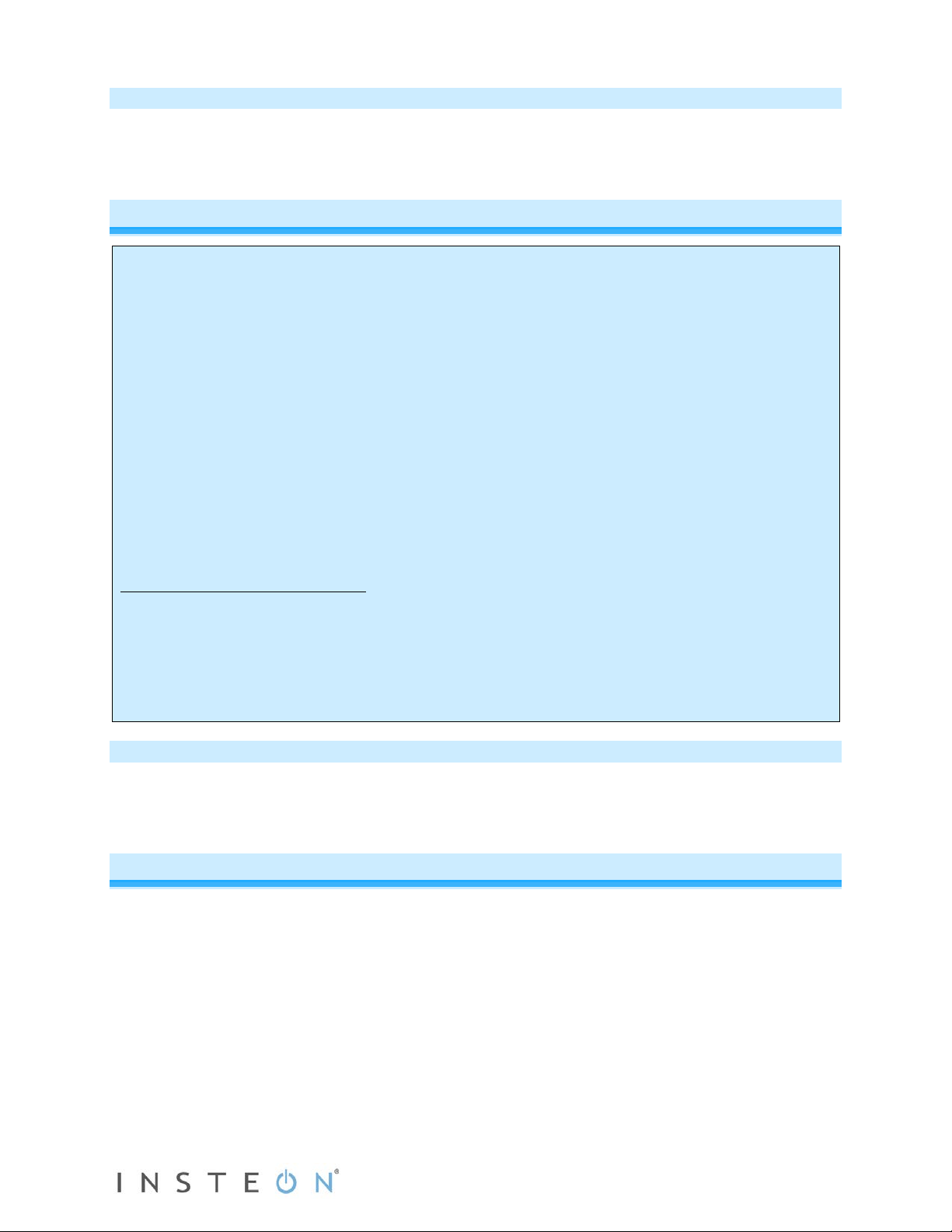
What’s in the Box?
circuitry, have a qualified electrician install the product for you.
- In-LineLinc Relay
- Quick Start Guide
- Six (6) wire nuts
Preparing to Install In-LineLinc
CAUTIONS AND WARNINGS
Read and understand these instructions before installing and retain them for future reference.
This product is intended for installation in accordance with the National Electric Code and local regulations i n the United States or
the Canadian Electrical Code and local regulations in Canada. Use indoors only. This product is not designed or approved for
use on power lines other than 120V 60Hz, single phase. Attempting to use this product on non-approved power lines may have
hazardous consequences.
Recommended installation practices:
- Use only indoors or in an outdoor rated box.
- Be sure that you have turned off the circuit breaker or removed the fuse for the circuit you are installing this product into.
Installing this product with the power on will expose you to dangerous voltages.
- Connect using only copper or copper-clad wire.
- This product may feel warm during operation. The amount of heat generated is within approved limits and poses no
hazards. To minimize heat buildup, ensure the area surrounding the rear of this product is as clear of clutter as possible.
- Each INSTE O N product is assigned a unique INSTEON I.D., which is printed on the product’s label.
- To reduce the risk of overheating and possible damage to other equipment, do not use this product to control Loads in
excess of the specified maximum(s) or, install in locations with electricity specifications which are outside of the product’s
specifications. If this device supports dimming, please note that dimming an inductive Load, such as a fan or transformer,
could cause damage to the dimmer, the load-bearing device or both. If the manufacturer of the load device does not
recommend dimming, use a non-dimming INSTEON on/off switch. USER ASSUMES ALL RISKS ASSOCIATED WITH
DIMMING AN INDUCTIVE LOAD.
Identifying the Electrical Wires in Your Home
- Line – carries 120VAC electricity into the wall box, may also be called hot, live or power, commonly black
- Neutral – returns 120VAC to power company, commonly white and in a multi-wire bundle
- Load – connects to light/load device, commonly black and in a separate cable jacket
- Ground – connection to electrical ground, commonly a bare wire, a green wire or a screw on a metal box
IMPORTANT!
If you have any difficulties or questions, consult an electrician. If you are not knowledgeable about and comfortable with electrical
Tools Needed
- Non-conductive probe - Phillips screwdriver
- Wire cutter/stripper - Voltage meter
Installing In-LineLinc
1) If you plan to configure In-LineLinc using home-management software (such as HouseLinc) or
SmartLinc (2412N), write down the INSTEON I.D. and the fixture in which it’s being installed for
future reference.
2) Turn off the circuit breaker/fuse panel supplying power to the fixture. Check that the power is off
by toggling the load on and off from its local switch.
3) Remove wallpaper from the fixture, unscrew it and remove from the junction box.
4) Disconnect wires from fixture. If the wires cannot be detached by unscre wing, cu t the wires where
they enter the switch and strip ½” of insulation off the ends. Make sure the wires are not touching
anything.
5) Turn on circuit breaker, then use a voltage meter to identify the Line, Load, Neutral and Ground
wires. Once all wires are identified, turn off circuit breaker again.
Page 4 of 14 Rev: 1/21/2014 7:57 AM
Page 5
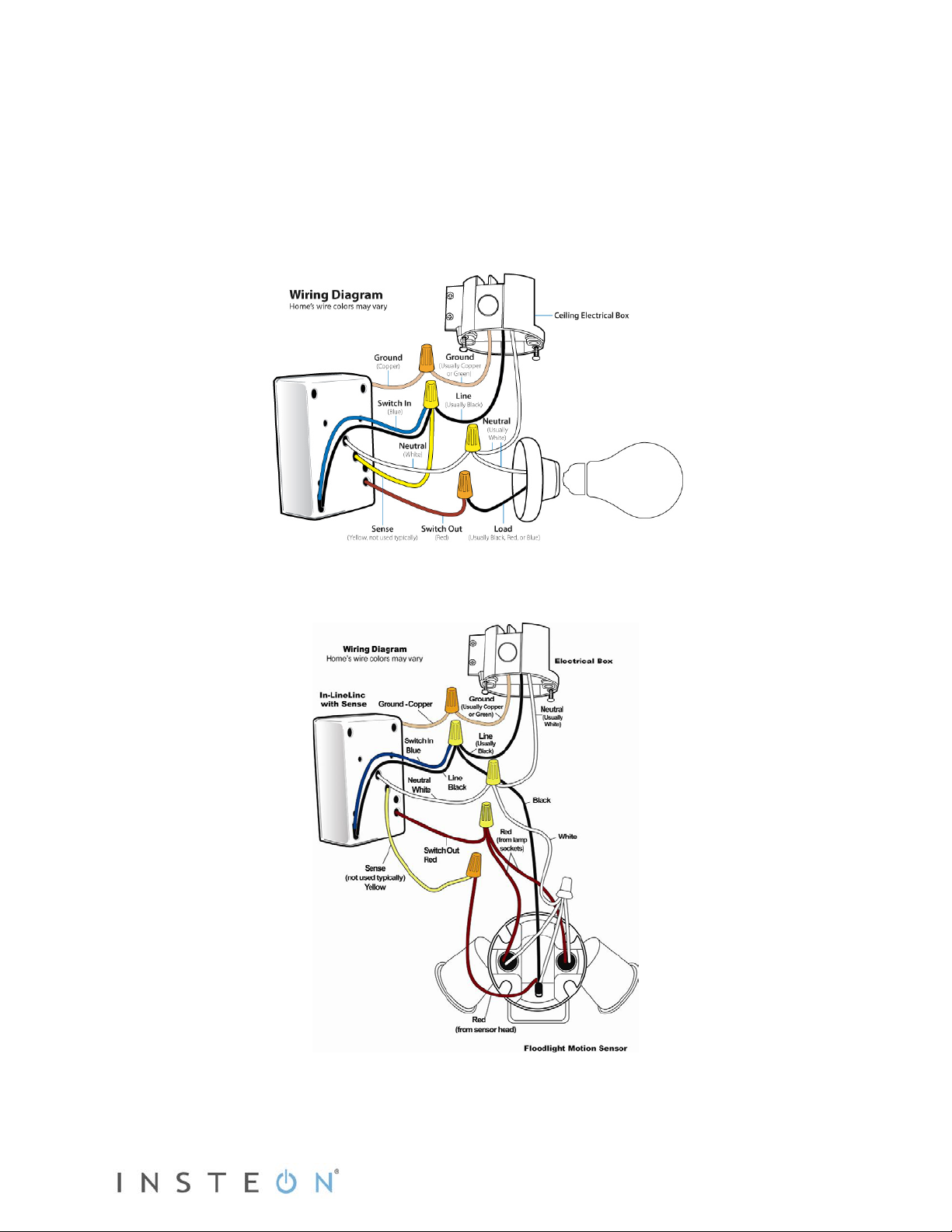
6) Referring to the diagrams below, use the included wire nuts to connect the fixture’s Line, Load,
Neutral, Ground and Sens e wires (if using) to In-LineLinc’s corresponding wires.
7) Enable power to the switch from the circuit breaker or fuse panel.
8) Use In-LineLinc’s On and Off buttons to test that In-LineLinc is installed properly.
The load will turn on and off.
9) Link In-LineLinc to an INSTEON controller.
10) Gently place In-LineLinc into the junction box, making sure nothing could accidentally press the
buttons on its face.
11) Reinstall the fixture.
Above: wiring In-LineLinc Relay without Sense; below, wiring In-LineLinc with Sense.
Page 5 of 14 Rev: 1/21/2014 7:57 AM
Page 6

Using In-LineLinc Relay
Using the ON and OFF Buttons
The small button switches allows you to test the load and adjust its settings prior to final installation.
- Tap ON button to turn load full-on
- Tap OFF button to turn load full-off
An Important Note About INSTEON Ne tworks
Split Single-Phase vs. 3-Phase Installation
For the best INSTEON network performance, be sure you have properly installed at least two Access
Points (#2443) or other dual-band INSTEON products
single-phase residential environment, but has been known to work in many 3-phase systems with three
dual-band products installed (one on each phase). However, due to the potential complexity of its
troubleshooting, the INSTEON Support Line is unable to support INSTEON in 3-phase environments.
. INSTEON has only been officially tested in a split
Using In-LineLinc Relay’s Sense Wire
Once connected, In-LineLinc’s Sense wire will automatically turn on the load to which it is wired—as well
as any other devices linked to In-LineLinc—when it detects 120 Volts. When In-LineLinc no longer detects
120V, it will turn the load and any linked devices off.
INSTEON commands will always override the Sense wire, regardless of the Sense state. So, you can use
a controller or In-LineLinc itself to turn the load on and off at any time.
The Sense wire is enabled by default, but it can easily be disabled and re-enabled with In-LineLinc’s Set
button or temporarily disabled with an INSTEON controller.
Disabling the Sense Wire
1) Press and hold In-LineLinc’s Set button until it beeps.
In-LineLinc’s status LED will start blinking.
2) Double-tap the Set button.
In-LineLinc will beep and its status LED will stop blinking.
Status LED will turn on (if load is off) or off (if load is on).
Re-enabling the Sense Wire
1) Press and hold In-LineLinc’s Set button until it beeps.
In-LineLinc’s status LED will start blinking.
2) Triple-tap the Set button.
In-LineLinc will beep and its status LED will stop blinking.
Status LED will turn on (if load is off) or off (if load is on).
3) Test the Sense wire by activating the load from the connected sensor (such as turning it on from the
local lamp switch, walking by the motion detector and so on).
The load connected to In-LineLinc will respond appropriately.
Page 6 of 14 Rev: 1/21/2014 7:57 AM
Page 7

Temporarily Disabling the Sense Wire
The Sense wire may be temporarily disabled so that In-LineLinc will not automatically send INSTEON
commands or control its load, regardless of change in sensor state. For example, if you are work ing or
entertaining outside and you have motion sensors outside, temporarily disable the Sense wire to keep the
lights on even when no motion is detected.
NOTE: The Sense wire can only be remotely disabled from an INSTEON controller. You will not be able
to temporarily disable the Sense wire by using the buttons on In-LineLinc itself. The following controllers
are capable of disabling the In-LineLinc Sense wire:
• KeypadLinc
• RemoteLinc
• ToggleLinc
• SwitchLinc
• HouseLinc 2 (Use "Fast On" or "Fast Off" under direct control)
To temporarily disable the Sense wire, double-tap any button controlling In-LineLinc:
• Double-tap ON to disable the Sense wire, but keep the load on
• Double-tap OFF to disable the Sense wire, but keep the load off
To re-enable the Sense wire, simply activate from any controller or the buttons on In-LineLinc itself.
Linking In-LineLinc Relay as an INSTEON Responder
Be sure to link In-LineLinc Relay to an INSTEON controller bef ore you finish installing the fixture. Refer to
your controller device’s Quick Start Guide or Owner’s Manual to properly link it to In-LineLinc.
Most controllers use the procedure below:
1) Put your controller into linking mode. For most INSTEON controllers, press and hold the Set button
for 3 seconds or the On/scene button for 10 seconds.
You will have 4 minutes to complete the next step before linking mode times out.
2) Press and hold In-LineLinc’s Set button until it double-beeps.
In-LineLinc’s status LED will flash once, then turn on if the load is off or off if the load is on.
3) Confirm that linking was successful by tapping the controller button you just linked.
The load wired to In-LineLinc will respond appropriately.
Unlinking In-LineLinc Relay as an INSTEON Responder
If you are no longer going to use an In-LineLinc Relay that was linked to an INSTEON controller, it is
important that you unlink it. Otherwise, the controller will retry commands and cause network delays.
Most controllers use the unlinking procedure below:
1) Put your controller into unlinking mode. For most INSTEON controllers, press and hold the Set button
for 3 seconds twice or the On/scene button for 10 seconds twice.
You will have 4 minutes to complete the next step before unlinking mode times out.
2) Press and hold In-LineLinc’s Set button until it double-beeps.
In-LineLinc’s status LED will flash once, then turn on if the load is off or off if the load is on.
3) Confirm that unlink ing was suc c es sf ul by tapping the controller button you just unlinked.
The load wired to In-LineLinc will not respond.
Page 7 of 14 Rev: 1/21/2014 7:57 AM
Page 8

Linking In-LineLinc Relay as an INSTEON Controller
With the Sense wire connected, you can control INSTEON responders based on the state of In-LineLinc’s
load—it will automatically activate the connected load and any other linked devices when it detects 120V
(such as when a motion detector is tripped), then turn them off when it no longer senses 120V. Be sure to
link In-LineLinc to responders before you finish installing it in its junction box. To link multiple responders
at once, see Linking In-LineLinc Relay to Multiple Responders.
Most responders use the procedure below:
1) Press and hold In-LineLinc’s Set button until it beeps.
In-LineLinc’s status LED will start blinking.
You will have 4 minutes to complete the next step before linking mode times out.
2) Set the responder to the state you want when activated from In-LineLinc.
3) Press and hold the responder’s Set button for about 3 seconds.
In-LineLinc will double-beep and its status LED will stop blinking and turn on solid.
4) Confirm that linking was successful by tapping the In-LineLinc’s On and Off buttons.
The responder will respond appropriately.
Unlinking In-LineLinc Relay as an INSTEON Controller
If you are no longer going to use an In-LineLinc Relay that is controlling one or more INSTEON
responders, it is important that you unlink all of them from In-LineLinc. Otherwise, the controller will retry
commands and cause network delays.
Most responders use the u nlinking procedure below:
1) Press and hold In-LineLinc’s Set button until it beeps.
In-LineLinc’s status LED will start blinking.
2) Press and hold In-LineLinc’s Set button until it beeps again.
Status LED will continue blinking.
You will have 4 minutes to complete the next step before unlinking mode times out.
3) Press and hold responder’s Set button about 3 seconds.
In-LineLinc will double-beep and its status LED will stop blinking.
4) Confirm that unlinking was successful by tapping In-LineLinc’s On and Off buttons.
The load responder will not respond.
Advanced Features
Creating INSTEON Scen es
INSTEON scenes let you activate dramatic room ambiences with multiple lights and appliances. For
example, you can set all the lights in a scene to dim to 50% or turn certain lights on while turning others
off, all with the tap of a button on a controller.
INSTEON scenes are very easy to set up: just link more than one responder to the same On/Off or scene
button on a controller. Then, when you press any of the linked buttons on the controller, all of the
INSTEON devices linked in the scene will respond as a group.
To set up an INSTEON scene, you can individually link each device to a controller. Or save time and
create multiple links at once by following the steps below.
Linking In-LineLinc Relay to Multiple Responders
1) Adjust each responder you want In-LineLinc Relay to control to the desired state.
2) Press and hold In-LineLinc’s Set button until it beeps.
Page 8 of 14 Rev: 1/21/2014 7:57 AM
Page 9

In-LineLinc’s status LED will start blinking.
3) Tap In-LineLinc’s Set button until it beeps again.
You will have 4 minutes to complete the next step before multi-linking mode times out.
4) One at a time, press and hold each responder’s Set button about 3 seconds.
5) After you have linked all responders, tap In-LineLinc’s Set button.
6) Confirm that linking was successful by tapping In-LineLinc’s On and Off buttons.
All the linked responders will respond appropriately.
Unlinking Multiple Responders from In-LineLinc Relay
If you are no longer going to use an In-LineLinc Relay that is controlling one or more INSTEON
responders or you are removing one or more of the responders, it is important that you unlink all of them
from In-LineLinc. This is an easy way to unlink multiple responders from In-LineLinc at once.
1) Press and hold In-LineLinc’s Set button until it beeps.
In-LineLinc’s status LED will start blinking.
2) Press and hold In-LineLinc’s Set button until it beeps again.
Status LED will continue blinking.
3) Tap In-LineLinc’s Set button.
You will have 4 minutes to complete the next step before multi-unlinking mode times out.
4) One at a time, press and hold each responder’s Set button about 3 seconds. If the responder is a
multi-scene device such as a KeypadLinc, tap the scene button you want to unlink, then press and
hold the Set button.
5) When all the desired responders have been unlinked, tap In-LineL inc’s Set butt on .
6) Confirm that unlinking was successful by tapping In-LineLinc’s On and Off buttons.
None of the responders will respond.
Power Restore
In-LineLinc Relay stores all of its scenes, properties, etc. in its internal non-volatile memory so all settings
are retained after a power outage. Upon power being restored, In-LineLinc will return its connected
load(s) and all LEDs to their states prior to power outage.
Factory Reset
Factory Reset clears all user settings from In-LineLinc Relay, including INSTEON scenes, on-levels, ramp
rates, X10 addresses, etc.
1) Make sure In-LineLinc Relay is unlinked from all controllers.
2) Turn off the breaker supplying power to In-LineLinc Relay’s fixture.
3) Wait 10 seconds.
4) Push in Set button and hold it. W hile continuing t o hold in the Set button , have a partner turn on the
circuit breaker.
5) Release the Set button.
A few seconds will pass, then In-LineLinc will double-beep.
The connected load will turn on.
Page 9 of 14 Rev: 1/21/2014 7:57 AM
Page 10

X10 Settings
General
Product Name
In-LineLinc Relay
Brand
INSTEON
2475S2, INSTEON In-LineLinc Relay (Non-Dimming) with
UPC
718122390618
Protected under U.S. and foreign patents (see
Setting the X10 Address
Most INSTEON devices are X10 ready, meaning that they can respond to X10 commands from any X10
controller. And it can send X10 commands to X10 devices. However, to operate an INSTEON device in
X10 mode, you must first set up an X10 address. As it ships from the factory, or after a factory reset
procedure, INSTEON devices will have no X10 address set up.
Follow these instructions to allow In-LineLinc Relay to respond to X10 commands:
1) Press and hold In-LineLinc’s Set button until it double-beeps.
You will have 4 minutes to complete the next step before linking mode times out.
2) From an X10 controller, send the X10 address you want to assign followed by the ON command three
times.
For example, to use the address A1, send A1-ON-A1-ON-A1-ON.
3) Once In-LineLinc has received the preceding sequence, it will double-beep and automatically exit
linking mode.
Removing the X10 Address
If you are no longer going to control In-LineLinc Relay with an X10 address, it is very important that you
unlink it. Otherwise In-LineLinc Relay will respond to the X10 command, and may cause turn on by itself.
Follow these instructions to allow In-LineLinc Relay to respond to X10 commands:
1) Press and hold In-LineLinc’s Set button until it double-beeps.
2) Press and hold In-LineLinc’s Set button until it double-beeps again.
You will have 4 minutes to complete the next step before unlinking mode times out.
3) From an X10 controller, send the X10 address you want to remove followed by the ON command
three times.
For example, to remove the address A1, send A1-ON-A1-ON-A1-ON.
4) Once In-LineLinc has received the preceding sequence, it will double-beep and automatically exit
unlinking mode.
Additional Resources
Find home automation solutions, helpful tips, interactive demos, videos, user forums, and more at the
INSTEON Learning Center: www.smarthome.com/learningcenter.html
Specifications
Manufacturer Product Number
Patent Number
Page 10 of 14 Rev: 1/21/2014 7:57 AM
Sense
www.insteon.com)
Page 11

Warranty
Two years, limited
Operation
Operation Modes
INSTEON only, X10 only, INSTEON and X10 combo
Combo Mode Message Order
INSTEON, INSTEON cleanup, X10
LED Indicator
Off when load is on and vice versa
Multi-Way Circuit Support
As a receiver and a controller
Setup Memory
Non-volatile EEPROM
INSTEON Features
INSTEON Address
1 hard-coded out of 16,777,216 pos sib le
INSTEON Links
417
INSTEON Powerline Frequency
131.65 KHz
INSTEON Minimum Transmit Level
3.2 Vpp into 5 Ohms
INSTEON Minimum Receive Level
10 mV
INSTEON Messages Repeated
Yes
Mechanical
Mounting
Mounts in single or multiple-ganged junction box or fixture such
as a ceiling fan
Wire Nuts
Load (red)
Neutral (white)
Ground (bare copper)
Sense (yellow)
Dimensions
2.75" H x 1.75" W x 0.88" D
Weight
2.9 oz.
Operating Environm ent
Indoors
Operating Temperature Range
32°F to 104°F
Operating Humidity Range
Up to 85% relative humidity
Electrical
Supply Voltage
120V AC +/- 10%, 60 Hz, single phase
Sense Voltage
120V AC
6", 18 AWG, stranded, 600V, 105°C insulation, ends stripped
6", 14 AWG, stranded, 600V, 105°C insulation, ends stripped
Ground Lead
6”, 18 AWG, stranded, bare copper
Compatible Load Types
Wired-in incandescent lighting and inductive loads
Maximum Load
480 watts (for incandescent loads)
Wires
6 included
Line (black)
Power Wire Leads
and tinned, Line (black), Load (red), Neutral (white), Sense
(yellow)
Load Wire Leads
Page 11 of 14 Rev: 1/21/2014 7:57 AM
and tinned, Line 1 (red, pa ired w/ Line), Line 2 (red)
Page 12

Maximum Amps
15 amps
Standby power consumption
0.68 watts
Certifications
Safety tested for use in USA and Canada (UL-507, CSA
X10 Features
X10 Primary Addresses
1
X10 Scene Addresses
1
X10 Status Response
Supported
X10 Resume Dim
Supported by setting local on-level to zero
X10 Powerline Frequency
120 KHz
X10 Minimum Transmit Level
3.2 Vpp into 5 Ohms
X10 Minimum Receive Level
20mV into 5 Ohms
X10 Messages Repeated
No
Problem
Possible Cause
Solution
LincLinc won’t control the
In
power.
Make sure the circuit breaker is turned on.
In
wire in order to operate.
Look in the rear of the junction box for a group
Neutral In-LineLinc wire there.
In-LineLinc and the controller
are on oppos
phases.
Make sure two Access Points (#2443) or other
installed to detect the two powerline phases.
The controller is plugged into
a power strip.
Powerline signals can't travel through power
wall outlet works best.
Other modules are loading
down the signal.
Move the other modules or the controller to
another outlet.
The INSTEON signal may be
too weak.
Add new INSTEON devices or move around
devices act as INSTEON network repeaters.
Make sure you are not experiencing
BoosterLinc modules (#4827).
In-LineLinc doesn't
always respond to an
The INSTEON controller may
have been reset without first
Relink In-LineLinc to the INSTEON controller.
See Adding In-LineLinc Relay as an INSTEON
Troubleshooting
In-LineLinc’s status LED
is not turning on and In-
load.
C22.22 #14-05)
-LineLinc is not getting
Check junction box wires to ensure all
connections are tight and no bare wires are
exposed.
The switch I'm replacing
only has two wires.
In-LineLinc is not
receiving signals from
INSTEON or X10
controllers.
In-LineLinc is not linking
to or working with an
INSTEON controller or
device.
Page 12 of 14 Rev: 1/21/2014 7:57 AM
-LineLinc needs a Neutral
ite powerline
of white wires all tied together with a wire nut.
Those are the Neutral wires. Connect the
dual-band INSTEON products are properly
filters. Plugging the Controller directly into a
existing INSTEON devices. All INSTEON
interference with older X10 BoosterLinc
technology. Upgrade to INSTEON-compatible
Page 13

INSTEON controller.
unlinking In-LineLinc from it.
Responder.
The light turned on by
Another controller, a timer or
stray X10 signals triggered
LineLinc
Install a powerline signal blocker in your home
in X10 mode.
If the above doesn't work, perform a factory
reset. See Factory Reset.
The load is producing
electrical noise that is
interfering with the receptio
of powerline signal.
Install a powerline noise filter (such as
FilterLinc) between the load and In-LineLinc.
Install additional INSTEON devices to boost
the INSTEON signal.
Increase the X10 signal strength with an
overcome the power line noise.
Remove the X10 address from the button on
both INSTEON and X10 commands.
Unlike previous X10
products,
does not
have an X10 address set up at
the factory.
A surge or excessive noise on
the powerline may have
glitched it.
Pull the Set button on In-LineLinc all the way
(don't push it all the way in).
If the above doesn't work, perform a factory
reset. See Factory Reset.
In-LineLinc can turn off
from In-LineLinc.
Your responder may be linked
at its off state.
My controller can turn off
controller.
In
its off state.
itself.
In-LineLinc turns on, but
not off, using another
controller.
.
to keep X10 signals from neighboring homes
from interfering. Consider not using In-LineLinc
In-
n
INSTEON-compatible X10 booster to
your INSTEON controller so it doesn’t send
In-LineLinc doesn't
respond to X10 address
A1 when I first set it up.
In-LineLinc is locked up.
In-LineLinc
-only
Set up an X10 address. See Adding an X10
Address.
out to create an air gap, wait 10 seconds, then
push it back in until it’s flush with the trim frame
my responder, but
nothing happens when I
send an ON command
In-LineLinc, but InLineLinc does not turn
on when I send an ON
command from my
If you have tried these solutions, reviewed this Owner's Manual, and still cannot resolve an issue you are
having with In-LineLinc Relay, please call the INSTEON Support Line at 1-800-762-7845.
-LineLinc may be linked at
Relink your responder to In-LineLinc, while the
responding device is on.
Relink In-LineLinc to your control ler, w hi le the
load is on.
Page 13 of 14 Rev: 1/21/2014 7:57 AM
Page 14

Certification and Warranty
Certification
This product h as been t horoug hly test ed by ITS ETL S EMKO, a nati onally r ecogni zed inde pendent third-part y testi ng labo ratory. T he No rth Ameri can
ETL Listed mark signifies that the device has been tes ted to an d has met the requi rements o f a widel y recogni zed conse nsus of U.S. and Canadian
device safety sta ndards, t hat th e manu facturing s ite has b een audi ted, an d that th e manuf acture r has agr eed to a program of quart erly factory foll owup inspections to verify continued conformance.
FCC and Industry Canada Compliance Statement
This device complies with FCC Rules Part 15 and Industry Canada RSS-210 ( R ev. 7 or 8). Operation is subject to the following two conditions:
(1) This device may not cause harmful interference, and
(2) This device must accept any interference, including interference that may cause undesired operation of the device.
Le present appareil e st c o nf orm e a u x CNR d' Ind us tri e C a na da appli c ables aux appareils r adio exempts de licenc e. L 'e xpl oitation est autorise a u x deu x
conditions suivantes:
(1) l'appareil ne doit pas produire de brouillage, et
(2) l'utilisateur de l'appareil doit accepter tout brouillage radiolectrique subi, mme si le brouillage est susceptible d'en compromettre le
fonctionnement.
The digital circuitry of this device has been tested and found to comply with the limits for a Class B digital device, pursuant to Part 15 of the FCC Rules.
These limits are designed to pro vide reasonable protection agai nst harmful inte rference in resid ential installatio ns. This equipm ent generates, uses,
and can radiate radi o frequenc y energy and, if not installed and us ed in accorda nce with the instructio ns, may caus e harmful inte rference to radi o and
television reception. However, there is no guarantee that interference will not occur in a particular installation. If this device does cause such
interference, whic h ca n be ve ri fie d by turning the device off and o n, th e use r i s enco ur age d t o elim i na te th e i nte rfe re nc e b y one o r m ore of t h e foll o wi ng
measures:
- Re-orient or relocate the receiving antenna of the device experiencing the interference
- Increase the distance between this device and the receiver
- Connect the device to an AC outlet on a circuit different from the one that supplies power to the receiver
- Consult the dealer or an experienced radio/TV technician
WARNING: Chang es or m odificati ons t o this device not expr essly ap proved by th e part y respons ible for compli ance could v oid the us er’s a uthorit y to
operate the equipment.
ETL/UL Warning (Safety Warning)
CAUTION: To reduce t he risk of overheating an d possible damage to ot her equipment, do n ot install this device to control a receptacle, a m otor-
operated appliance, a fluorescent lighting fixture, or a transformer-supplied appliance.
Gradateurs comman dant une lampe a filam ent de tungstene – afin de redui re le risqué de surchau ffe et la possibilite d’ endommagement a d’autres
materiels, ne pas install er pour comm a nde r une pri se, un ap pa rei l a mot eur , une l am pe fluorescente ou un appareil al i m ente par un transformateur.
Limited Warranty
Seller warrants to the origin al c onsumer pur chaser of thi s product th at, for a period of two years from the dat e of purcha se, this prod uct will be f ree
from defects in mate rial and workmanship a nd will perform in substan tial conformity to the descri ption of the product in t his Owner’s Manual. This
warranty shall not appl y to defec ts or errors caus ed by misuse o r neglect. If the product is f ound to be defective in material or workmanshi p, or if the
product does not perform as warr anted above during the warranty perio d, Seller will either repair it, replace it , or refund the purchas e price, at its
option, upon receip t of the p roduct at t he addr ess belo w, pos tage p repai d, with pr oof of th e date of purcha se and a n e xplana tion of th e defec t or e rror.
The repair, replacem ent, or refund that is provided for abov e shall be the full extent of Seller’s lia bility with respect to this product . For repair or
replacement durin g the warra nty peri od, call the INSTEON Sup port Lin e at 800-762-7845 with the Mod el # and Re vision # o f the devic e to receiv e an
RMA# and send the product, along with all other required materials to:
INSTEON
ATTN: Receiving
16542 Millikan Ave.
Irvine, CA 92606-5027
Limitations
The above warrant y is in lieu of and Seller discl aims all other war ranties, whether oral or writt en, express or implied, includi ng any warranty or
merchantability or fitness for a p articular pur pose. Any implie d warranty, incl uding any warra nty of mercha ntability or fit ness for a partic ular purpose,
which may not be di sclaim ed o r su ppla nted as prov ided above sh all be l imited to t he two-year of the express warranty above. No other repr esentati on
or claim of any nature by any person shall be binding upon Seller or modify the terms of the above warranty and disclaimer.
Home automation devices have the risk of failure to operate, incorrect operation, or electrical or mechanical tampering. For optimal use, manually verify
the device state. Any home automation device should be viewed as a convenience, but not as a sole method for controlling your home.
In no event shall Seller be liable f or special, inci dental, conseque ntial, or other dam ages resulting f rom possession or use of this device, i ncluding
without limitation damage to prop ert y a nd, to the extent permit te d by law, personal inju r y, eve n i f Seller knew or sho uld have known of t he pos si bil it y of
such damages. Som e st at es d o n ot all ow limitations on how long an implied warran t y last s and/or the exclusion o r l im it ation of damages, in which cas e
the above limitations and/or exclusions may not apply to you. You may also have other legal rights that may vary from state to state.
Protected under U.S. and foreign patents (see www.insteon.com).
© Copyright 2012 INSTEON, 16542 Millikan Ave., Irvine, CA 9260 6, 80 0-762-7845, www.insteon.com
Page 14 of 14 Rev: 1/21/2014 7:57 AM
