Page 1
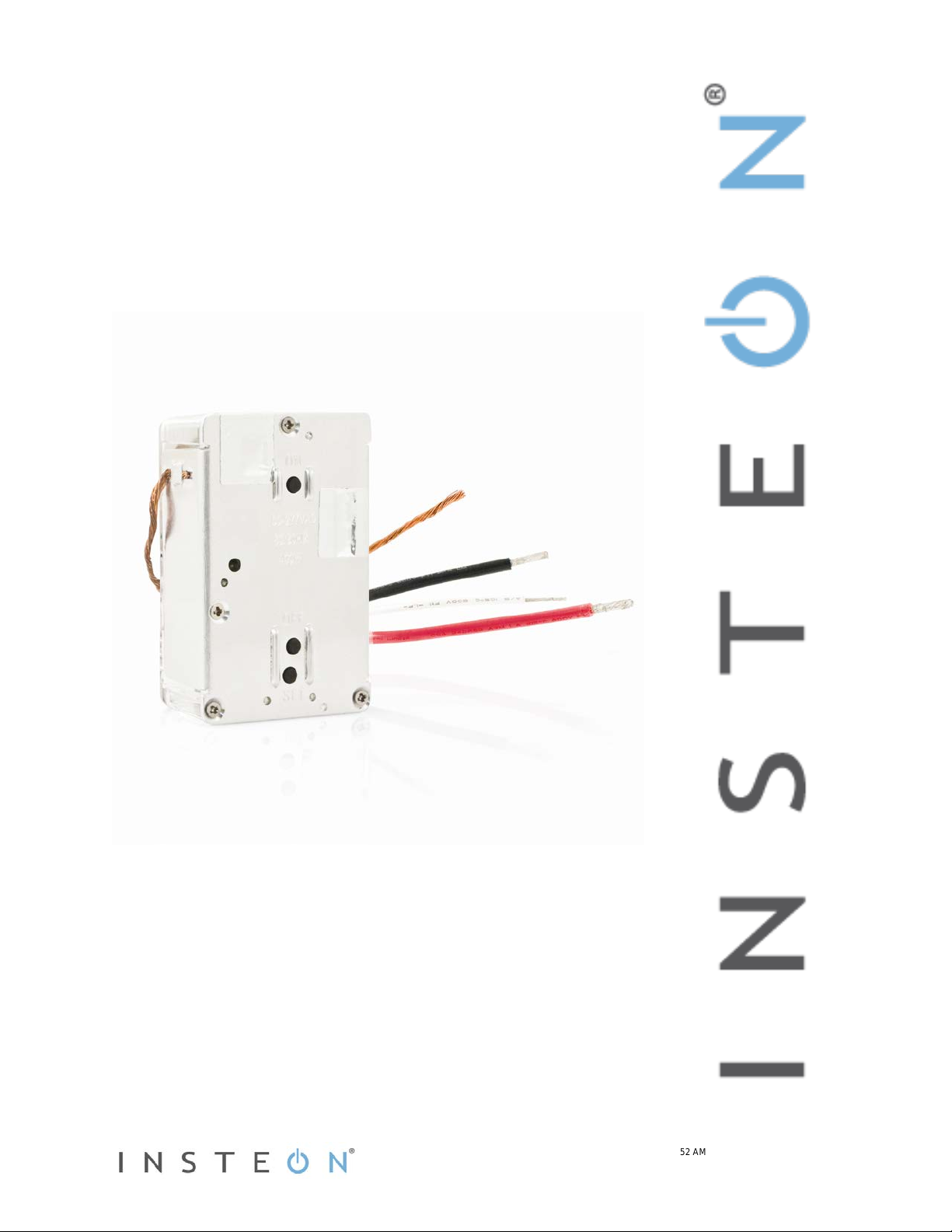
In-LineLinc™ Dimmer
INSTEON® In-LineLinc Dimmer, Dual-Band
Owner’s Manual (#2475DA1)
Page 1 of 14 2475DA1 - Rev: 1/21/2014 7:52 AM
Page 2
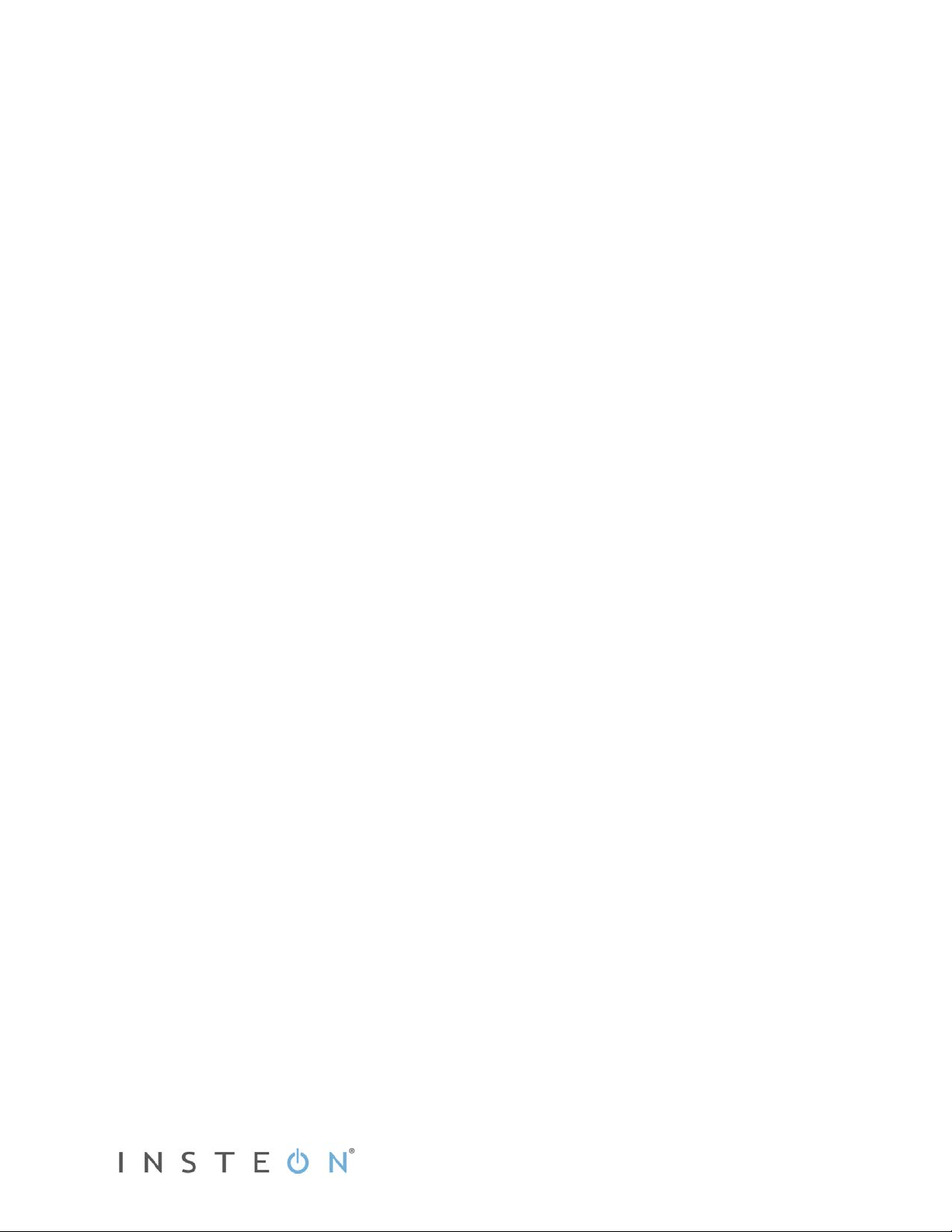
In-LineLinc Dimmer Dual-Band.................................................................................................................. 3
Features and Benefits ................................................................................................................................. 3
What’s in the Box? ..................................................................................................................................... 3
Installation ................................................................................................................................................... 4
Identifying the Electrical Wires in your Home ............................................................................................ 4
Tools Needed ............................................................................................................................................ 4
Installing In-LineLinc Dimmer .................................................................................................................... 5
Using In-LineLinc Dimmer .......................................................................................................................... 6
LEDs .......................................................................................................................................................... 6
Using the ON and OFF Buttons ................................................................................................................ 6
Local On-Level .......................................................................................................................................... 6
Beeper Behavior .......................................................................................................................................... 7
Setting Up an INSTEON Scene .................................................................................................................. 7
Adding In-LineLinc Dimmer to a Scene as an INSTEON Responder ....................................................... 7
Removing In-LineLinc Dimmer from a Scene as an INSTEON Responder .............................................. 7
Advanced Features ..................................................................................................................................... 7
Using In-LineLinc Dimmer as a Phase Bridge........................................................................................... 7
Power Restoration ..................................................................................................................................... 8
X10 Programming ....................................................................................................................................... 8
Factory Reset ............................................................................................................................................ 8
Local Ramp Rate ....................................................................................................................................... 9
Specifications ............................................................................................................................................ 10
Troubleshooting ........................................................................................................................................ 13
Certification and Warranty ....................................................................................................................... 14
Certification .............................................................................................................................................. 14
FCC and Industry Canada C ompliance Statement ................................................................................. 14
Limited Warranty ..................................................................................................................................... 14
Limitations ............................................................................................................................................ 14
Page 2 of 14 2475DA1 - Rev: 1/21/2014 7:52 AM
Page 3
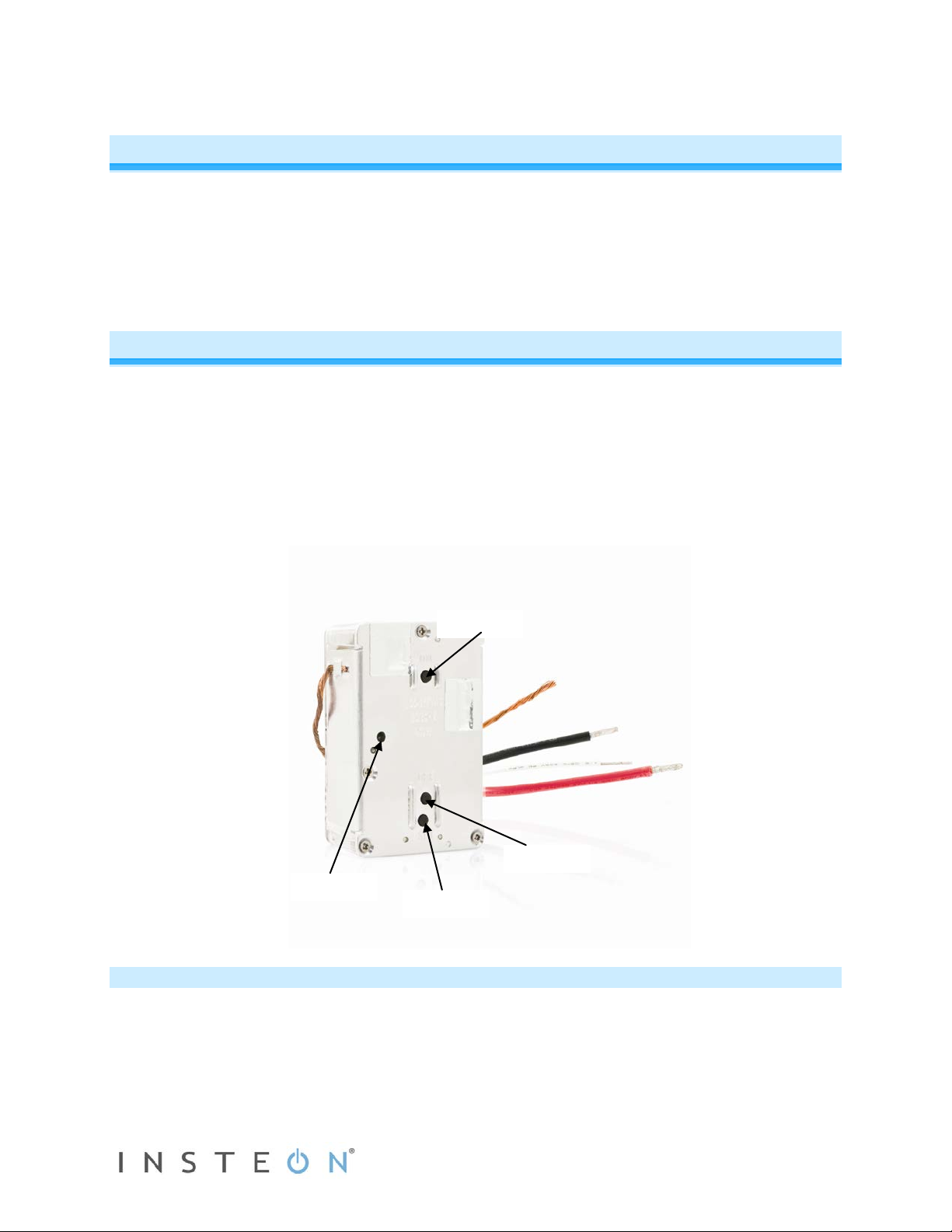
Status LED
Set button
ON button
OFF button
In-LineLinc Dimmer Dual-Band
Congratulations on your purchase of the elegant, high-quality In-LineLinc Dimmer Dual-Band. In-LineLinc
Dimmer installs in-line to provide INSTEON control of individual dimmable lighting fixtures. Additionally,
In-LineLinc Dimmer eliminates the need for a conventional light switch, reducing the “switch sprawl”
common to automation projects. You can also use In-LineLinc Dimmer for INSTEON signal repeating and
phase bridging (like an Access Point, #2443). In-LineLinc Dimmer supports voltages from 100-277V,
50/60Hz and loads up to 400W, making it the perfect energy-saving, wireless controller.
Features and Benefits
• Once installed, INSTEON setup is easy
• Controls incandescent loads up to 400W
• Supports up to 400 scene memberships
• Shows INSTEON setup mode activity with beeper and dual-color Status LED
• Communicates simultaneously over both radio frequency (RF) and the powerline
• Acts as an Access Point for RF-only INSTEON devices
• Stores setup state in non-volatile memory so settings aren’t lost during power outages
• Wires into standard junction boxes (requires a NEUTRAL connection)
• Two-year warranty
What’s in the Box?
• In-LineLinc Dimmer Dual-Band
• Quick Start Guide
• Four (4) wire nuts
Page 3 of 14 2475DA1 - Rev: 1/21/2014 7:52 AM
Page 4
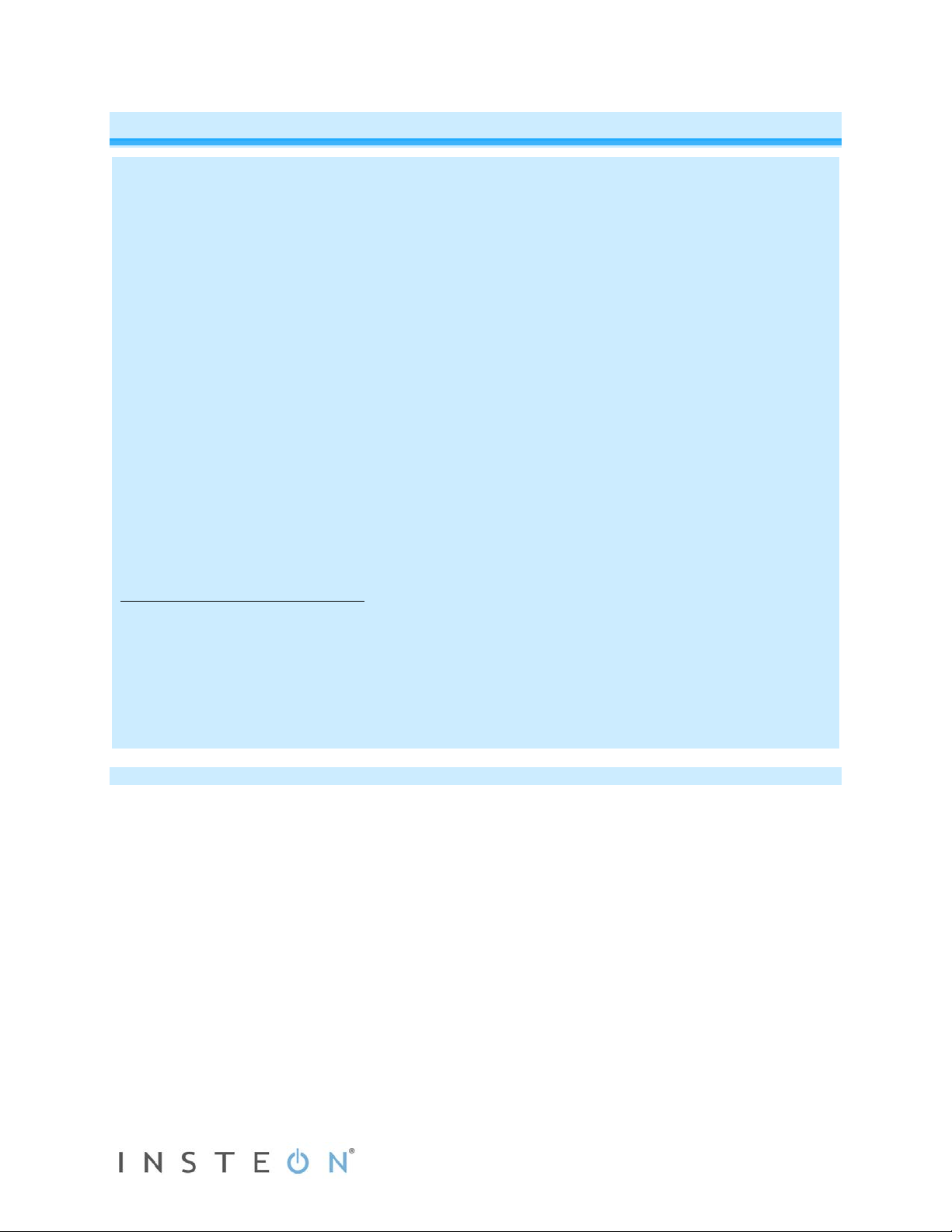
Support Line at 800-762-7845.
Installation
CAUTIONS AND WARNINGS
Read and understand these instructions before installing and retain them for future reference.
In-LineLinc Dimmer Dual-Band is intended for installation in accordance with the National Electric Code and local regulations in
the United States or the Canadian Electrical Code and local regulations in Canada. Use indoors only. In-LineLinc Dimmer DualBand is not designed nor approved for use on power lines other than single-phase voltages between 100v and 277v with 50 0r
60Hz service. Attempting to use In-LineLinc Dimmer Dual-Band on non-approved power lines may have hazardous
consequences.
Recommended installation practices:
- Use only indoors or in an outdoor-rated box
- Be sure that you have turned off the circuit breaker or removed the fuse for the circuit in which you are inst alling In-LineLinc
Dimmer. Inst al ling In-LineLinc Dimmer with the power on will expose you to dangerous voltages.
- The wires connecting In-LineLinc to the incoming power must be protected by a fuse or circuit breaker of 15 amps or less
- Connect only copper or copper-cl ad wire to In-LineLinc Dimmer
- In-LineLinc Dimmer may feel warm during operation. The amount of heat generated is within approved limits and poses no
hazards. To minimize heat buildup, ensure that the area surrounding the rear of In-LineLinc Dimmer is as clear of c lutter as
possible.
- Each In-LineLinc Dimmer is assigned a unique INSTEON I.D., which is printed on the device’s label.
- To reduce the risk of overheating and possi bl e dam age t o other equipment, use In-LineLinc Dimmer to control no more than
400 Watts of incandescent at 100VAC to 277VAC.
- To reduce the risk of overheating and possible damage to other equipment, do not use this product to control Loads in
excess of the specified maximum(s) or, install in locations with electricity specifications which are outside of the product’s
specifications. If this device supports dimming, please note that dimming an inductive Load, such as a fan or transformer,
could cause damage to the dimmer, the load bearing device, or both. If the manufacturer of the load device does not
recommend dimming, use a non-dimming INSTEON on/off switch. USER ASSUMES ALL RISKS ASSOCIATED WITH
DIMMING AN INDUCTIVE LOAD.
- You will need a flathead screwdriver, a Phillips screwdriver and a voltage meter to install In-LineLinc Dimmer
Identifying the Electrical Wires in your Home
- Line - usually black, may also be called Hot, Live or Power, carries 100-277VAC electricity into the wall box
- Neutral - usually white, commonly daisy-chained from box to box usually appearing as a white wire bundle
- Load - usually black from a separate cable jacket
- Ground – Bare copper wire or metal fixture (if grounded)
IMPORTANT! If you are not knowledgeable about and/or and comf ortable with, electrical circ uitry, you should have a qualifi ed
electrician install In-LineLinc Dimmer for you. If you have any questions, please consult an electrician or call the INSTEON
Tools Needed
- Flathead screwdriver - Phillips screwdriver
- Wire cutter/stripper - Voltage meter
Page 4 of 14 2475DA1 - Rev: 1/21/2014 7:52 AM
Page 5
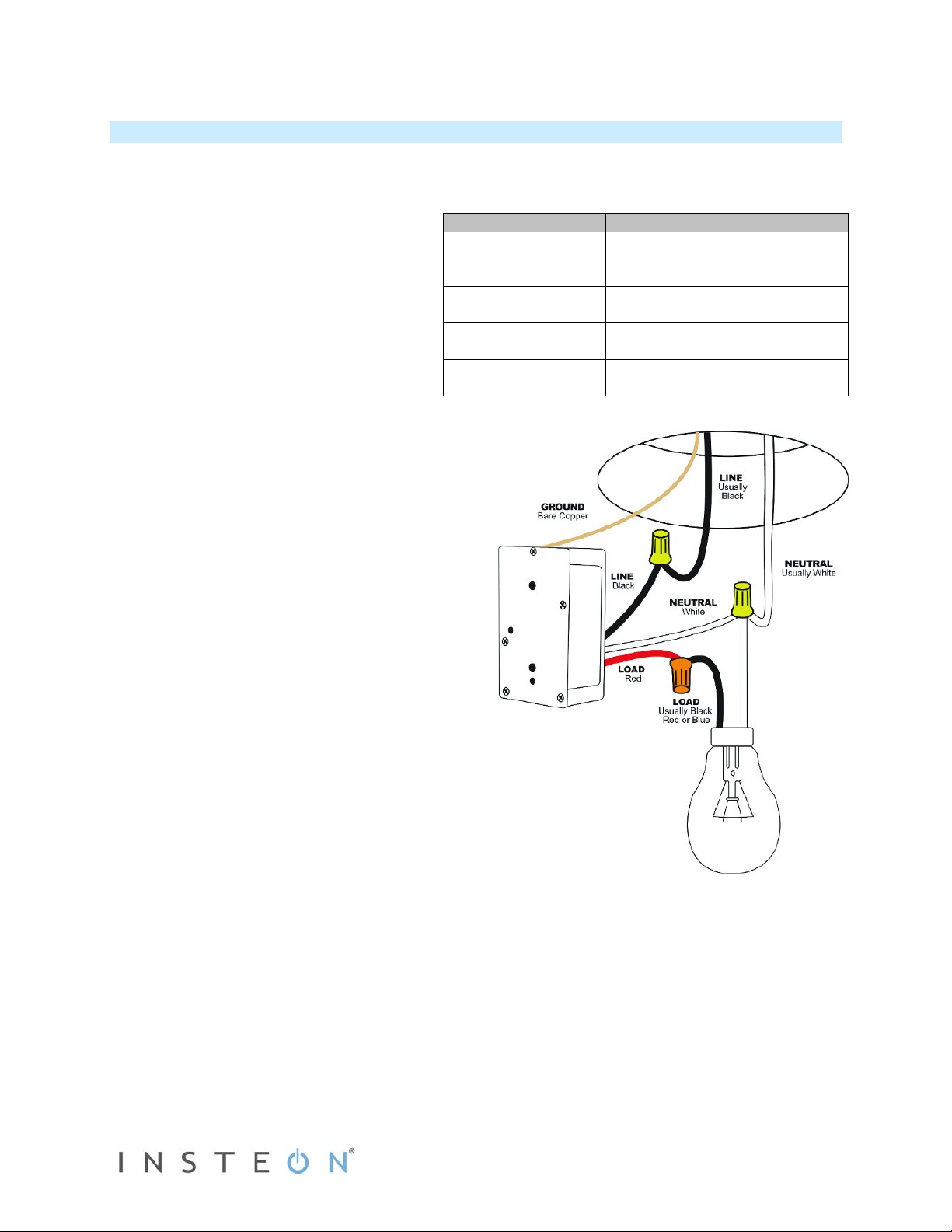
Wiring Diagram
In-LineLinc Wire
Wall Box Wires
Ground
green screw)
Neutral
(commonly white wire bund le)
Load
(Light, etc.)
Line
(100 - 277V to Neutral)
Installing In-LineLinc Dimmer
1) At electrical panel, turn off circuit breaker(s) and/or remove fuse(s) feeding wall box. Verify the power
is off.
2) Remove the fixture’s wallplate, unscrew the fixture and pull it out from the junction box.
3) Disconnect the wires from the fixture and
ensure that you have ½” of bare wire on
the ends.
4) After ensuring wires are not touching, turn
breaker(s) back on.
5) Use a voltage meter to identify the Line
and Load wires connected to the fixture,
then identify Neutral and Ground wires.
6) Turn off breaker(s).
7) Connect wires according to the wiring
diagram below. Confirm there are firm
attachments with no expos ed wire.
8) Prior to reinstalling the fixture, turn on circuit
breaker supplying power to the fixture.
9) Use In-LineLinc Dimmer’s ON and OFF buttons
to test load control.
10) Add In-LineLinc Dimmer to scene(s) as a
responder to desired INSTEON devices.
11) Turn off breaker(s).
12) Gently place In-LineLinc Dimmer into the junction
box, making sure nothing could accidentally
press any of the buttons on its face.
13) Reinstall the fixture.
14) Turn on breaker(s).
1
Bare copper
(commonly bare green wire or
White
Red
Black
NOTE: Home’s wire colors
and locations m ay vary
Page 5 of 14 2475DA1 - Rev: 1/21/2014 7:52 AM
Page 6

Using In-LineLinc Dimmer
LEDs
LED
Meaning
Solid green Load is on (at any dim level)
Solid red Load is off
Blinking green Unit is in linking mode
Blinking red Unit is in unlinking mode
Fast blinking red and optional
Dimmer is off and INSTEON traffic received
blink-on-traffic is turned on
Fast blinking green and optional
Dimmer is on and INSTEON traffic received
blink-on-traffic is turned on
Using the ON and OFF Buttons
The small button switches allows you to test the load and functions prior to final installation.
Button Tap Double-Tap Press and Hold
ON
OFF
Set
Ramp to on-level Fast on Brighten
Ramp to off Fast off Dim
Set the default
on-level
Sets the default
ramp rate
Starts linking
mode
Local On-Level
The local on-level is the brightness level at which the light(s) physically wired to In-LineLinc Dimmer turn
on. The default on-level is 100%, but it can be adjusted to any brightness level.
1) Use either In-LineLinc Dimmer’s ON or OFF buttons to adjust light to desired brightnes s .
2) Tap the In-LineLinc Dimmer’s Set button.
In-LineLinc will beep.
3) Test on-level settings by tapping In-LineLinc Dimmer’s ON/OFF buttons.
NOTE:
If In-LineLinc Dimmer ’s Status LED is blinking, you held the Set button down too long and accidentally
placed it into linking mode, which times out after 4 minutes of inactivity. To manually exit linking mode, tap
any button except Set button.
Page 6 of 14 2475DA1 - Rev: 1/21/2014 7:52 AM
Page 7

Beeper Behavior
In-LineLinc Dimmer features a built-in beeper which aids in programming and can also be used as an
indicator via compatible software controllers. Here are the different beeping behaviors and what they
mean:
- Single beep: Transition from one setup mode to another
- Double-beep: Successful link or unlink
- Continuous beeps for 3 seconds: unsuccessful link or 4-minute setup timeout
- Continuous beeps for 10 seconds: warning prior to a factory reset
Setting Up an INSTEON Scene
INSTEON remote control is done using scenes. Scenes allo w you to instantly activate favorite light ing
and appliance settings at the touch of a button (or in response to a command from a central controller or
sensor). Each scene has at least one controller and at least one responder linked to one another. Simple
scenes can be set up using the instructions below. Software such as HouseLinc is recommended for
setup of larger scenes.
Adding In-LineLinc Dimmer to a Scene as an INSTEON Responder
1) Use In-LineLinc D immer’s ON/OFF but tons to adjust the load to the state you wish to activate from
the controller.
2) Press and hold the scene controller button until it beeps.
Controller’s LED will blink.
3) Press and hold In-LineLinc Dimmer’s Set button u nt il it doub le-beeps.
Controller will double-beep
2
and its LED will stop blinking.
4) Confirm that scene addition was successful by toggling the controller’s scene button on and off.
Light should turn on at the level you defined in step 1, then off.
1
Removing In-LineLinc Dimmer from a Scene as an INSTEON Responder
If you are going to uninstall In-LineLinc Dimmer, it is very important that you remove it from all of its scene
controllers. Otherwise, controllers will experience delays and may produce flashing error indications.
1) Press and hold controller’s scene button until controller beeps.
Controller’s LED will blink.
2) Press and hold Controller’s scene button until controller beeps again.
3
3
Controller’s LED will continue blinking.
3) Press and hold In-LineLinc Dimmer’s Set button until it double-beeps.
Controller will double-beep
2
and its LED will stop blinking.
4) Confirm scene removal wa s suc c essf ul by tapping the butt on on th e controller wit h th e scene you jus t
removed.
In-LineLinc Dimmer will no longer respond.
Advanced Features
Using In-LineLinc Dimmer as a Phase Bridge
In-LineLinc Dimmer automatically bridges the electrical phases in your home to allow powerline-only
INSTEON devices to communicate with RF-only INSTEON devices. If you are relying on In-LineLinc
1
If the controller does not have a beeper, wait until its LED begins blinking
2
Most models
3
For devices without beepers hold until its LED begins blinking (this may take 10+ seconds)
Page 7 of 14 2475DA1 - Rev: 1/21/2014 7:52 AM
Page 8

Dimmer to bridge the building’s electrical phases, use the following procedure to activate phase bridging
detection mode:
1) Start phase bridging detection mode by tapping In-LineLinc Dimmer’s Set button four times quickly.
In-LineLinc Dimmer will begin beeping and setup LED will be solid green.
2) Check the LED behavior of the “other” dual-band devices.
a) If it is blinking green, it is within range and not on the same electrical phase. Go to step 3.
b) If it is not blinking green, try moving the device, check other devices or begin the test from a
different device.
3) Tap In-LineLinc Dimmer’s Set Button.
In-LineLinc Dimmer stops beeping and LED returns to previous state.
Other devices’ LEDs will stop blinking in a few seconds.
Power Restoration
In-LineLinc Dimmer stores all of its scenes, properties, etc. in its internal non-volatile memory. As such, all
settings are retained after a power outage. Upon power restoration, In-LineLinc Dimmer will return its
connected load and all LEDs to their states prior to power outage.
X10 Programming
Instructions on setting X10 primary address and scene addresses can be found online at
http://www.smarthome.com/insteon-x10-programming.html
.
Factory Reset
Factory Reset cle ars all user settings fr om In-LineLinc Dimmer including INSTEON Scenes, On-Levels,
Ramp Rates, X10 addresses, etc.
Option 1
1) If possible, remove all scene memberships prior to performing the factory reset.
2) Press and hold In-LineLinc Dimmer’s Set button until it beeps.
LED will blink green.
3) Press and hold In-LineLinc Dimmer’s Set button until it beeps again.
In-LineLinc Dimmer’s LED will blink red.
4) Double-tap In-LineLinc Dimmer’s Set button, then press and hold until the long beep stops.
In-LineLinc Dimmer will emit a long beep and its LED will turn off.
The connected load will turn on.
Option 2 – partner required
1) If possible, remove all scene memberships prior to performing the factory reset.
2) Turn off circuit breaker.
3) While pressing and holding In-LineLinc Dimmer’s Set button (do not let go), have a partner turn on
the circuit breaker.
As you continue to press and hold, In-LineLinc Dimmer will emit a long beep.
4) Continue to press and hold Set button until long beep stops, then release.
In-LineLinc Dimmer will double-beep and its LED will turn green.
The connected load will turn on.
Page 8 of 14 2475DA1 - Rev: 1/21/2014 7:52 AM
Page 9

Local Ramp Rate
The local ramp rate is the time it takes for the light(s) physically wired to In-LineLinc Dimmer to brighten
from off to 100% brightness and vice versa. The default ramp rate is 0.5 seconds, but it is adjustable from
0.1 seconds to 9 seconds locally or up to 8 minutes using software such as HouseLinc
Ramp rate is determined using the brightness level of the load. Refer to the chart below to determine the
ramping speed based on the load brightness.
.
Brightness Level
90-100% 0.1
77-87% 0.2
65-74% 0.3
52-61% 2.0
39-48% 2.0
26-35% 4.5
13-23% 6.5
1-10% 8.5
1% 9.0
Ramp Rate in
Seconds
1) Adjust the connected light(s) to the brightness level corresponding to desired ramp rate.
2) Double-tap In-LineLinc Dimmer’s Set button.
In-LineLinc Dimmer will double-beep.
3) Test the ramp rate settings by tapping In-LineLinc Dimmer’s ON/OFF buttons.
The connected light(s) will brighten and dim at the new rate.
4) If your double-tap was not fast enough, you may have accidentally changed the local on-level instead
of the local ramp rate. (Note: software such as HouseLinc allows you to remotely set on-levels and
ramp rates exactly as desired and consistently around the house.)
Page 9 of 14 2475DA1 - Rev: 1/21/2014 7:52 AM
Page 10

Specifications
General
Product name
In-LineLinc Dimmer Dual-Band – INSTEON Remote
Control In-Line Dimmer (Dual-Band)
Brand INSTEON
Manufacturer product number 2475DA1
UPC 813922012361
FCC ID SBP2475DA1
7,345,998; protected under U.S. and foreign patents
Patent number
(see www.insteon.com )
Warranty 2 years, limited
INSTEON
INSTEON I.D. 1
INSTEON 400 responder groups and 1 controller group
Maximum scene memberships 400 (combined controller and responder)
On Off
Scene commands supported
Fast on Fast off
as responder
Brighten Dim
Software configurable Yes, always
RF range 100-Feet open air
X10 support Yes
X10 addresses 1 max, unassigned by default
Page 10 of 14 2475DA1 - Rev: 1/21/2014 7:52 AM
Page 11

INSTEON device category
INSTEON device subcategory
0x01
0x32
Mechanical
Mounts inside standard electrical box in the ceiling
Mounting
or in the wall
Colors:
White – Neutral 18-gauge
Wires
Black – Hot 16-gauge
Red – Load 16-gauge
Copper – Earth ground 14-gauge
Set button 1
Beeper Yes
LED Dual-color green and red
Dimensions 2.75" H x 1.75" W x 0.88" D
Weight 120 grams / 0.26 pounds
Operating environment Indoors
32 - 104 degrees Fahrenhei t
Operating temperature range
(0 – 40 degrees Celsius)
Operating humidity range 0-90% relative humidity, non-condensing
Storage conditions 4F to +158F (-20 – 70 degrees Cels i us)
Electrical
Voltage 100 to 277VAC (+/- 10%)
Frequency 50/60Hz Auto Detected at power-up
Page 11 of 14 2475DA1 - Rev: 1/21/2014 7:52 AM
Page 12

Maximum load 400 Watts
Load type(s) Wired-in incandescent lig ht ing
Retains all settings without
Yes, all saved in Non-volatile EEPROM
power
Standby power consumption < 1 watt
Safety approved ETL (Intertek Testing Serv i c es)
Certifications FCC, IC Canada
Page 12 of 14 2475DA1 - Rev: 1/21/2014 7:52 AM
Page 13

Problem
Possible Cause
Solution
Make sure the circuit breaker is turned on.
Check the junction box wires to ensure all
exposed.
The controller might have
Dimmer from a scene.
Add additional INSTEON devices or move around
act as INSTEON network repeaters
Large appliances such as
on the powerline.
Other electrical devices,
the INSTEON signal.
loading down the signal.
Remove any unused responders from the
membership and eliminate any unnecessary links.
If the above doesn’t work, perform a factory reset
on the controller.
Another controller or timer
LineLinc Dimmer.
A surge or excessive
may have glitched it.
Troubleshooting
In-LineLinc Dimmer
won’t control the load
and the Status LED is
not turning on.
In-LineLinc Dimmer may
not be getting power.
connections are tight and no bare wires are
In-LineLinc Dimmer
won’t add to a scene
or respond to a
controller.
In-LineLinc Dimmer is
taking a long time to
respond to a
controller.
been reset without
removing In-LineLinc
The INSTEON signal may
be too weak.
refrigerators or air
conditioners may be
producing electrical noise
such as computers,
televisions, or power
strips, may be absorbing
The controller m a y be
sending commands to a
responder that is no
longer in use. Commands
for the unused responder
are being resent and
Re-add In-LineLinc Dimmer to the controller.
existing INSTEON devices. All INSTEON devices
Install a powerline noise filter (FilterLinc #1626-10)
to filter electrical noise and minimize signal
attenuation.
controller.
HINT: If you are using home automation software
such as HouseLinc, you can easily check scene
The load turned on by
itself.
The controller can turn
off In-LineLinc Dimmer
but it doesn’t turn on.
In-LineLinc Dimmer is
locked up.
could have triggered In-
In-LineLinc Dimmer may
be added to a scene at its
off state.
noise on the powerline
If you have tried these solutions, reviewed this manual and still cannot resolve an issue you are having
with In-LineLinc Dimmer, please call the INSTEON Support Line at
Page 13 of 14 2475DA1 - Rev: 1/21/2014 7:52 AM
Perform a factory reset. See Factory Reset.
Re-add In-LineLinc Dimmer to a scene on the
controller while the load is on. See Adding In-
LineLinc Dimmer to a Scene as an INSTEON
Responder.
Temporarily remove power from In-LineLinc
Dimmer, usually by opening the breaker feeding it.
800-762-7845.
Page 14

Certification and Warranty
Certification
This product h as been t horoug hly test ed by Intertek E TL, a n ationall y reco gnized i ndepen dent third -part y testing l aborator y. The N orth Am erica n ETL
Listed mark signifi es that t he device h as been te sted to and ha s met t he requi rem ents of a wid ely r ecogni zed c onsen sus of U .S. a nd Cana dian d evice
safety standards, t hat the manufacturing sit e has been audited, and tha t the manufacturer has agr eed to a program of quarterl y factory follow-up
inspections to verify continued conformance.
FCC and Industry Canada Compliance Statement
This device compl ies with part 15 of the FCC Rules a nd Industry Canada license-exempt RSS -210. Operation is subject to the foll owing two
conditions:
(1) This device may not cause harmful interference, and
(2) This device must accept any interference, including interference that may cause undesired operation of the device.
Le present appareil e st c o nf orm e a u x CNR d' Ind us tri e C a na da appli c ables aux appareils r adi o e x em pts de l ic ence. L'exploitation es t aut orise aux deux
conditions suivantes:
(1) l'appareil ne doit pas produire de brouillage, et
(2) l'utilisateur de l'appareil doit accepter tout brouillage radiolectrique subi, mme si le brouillage est susceptible d'en compromettre le
fonctionnement.
The digital circuitr y of this devic e has been t ested an d found to com ply with th e limits for a C lass B digit al device, pu rsuant to Par t 15.107 and 1 5.109
of the FCC Rules. Thes e limits ar e designe d to provide r easonable protectio n against ha rmful interf erence in resi dential i nstallations . This equi pment
generates, uses, and can radiate radi o frequency energy and, if not install ed and used in accordance with the instructions, may cause harmful
interference to ra dio and televisi on reception. Ho wever, there is n o guarantee that i nterference will not occur in a p articular install ation. If this de vice
does cause such inte rference, which c an be verified by tu rning the device off and on, the user is enco uraged to elim inate the interfere nce by one or
more of the following measures:
- Re-orient or relocate the receiving antenna of the device experiencing the interference
- Increase the distance between this device and the receiver
- Connect the device to an AC outlet on a circuit different from the one that supplies power to the receiver
- Consult the dealer or an experienced radio/TV technician
WARNING: Chang es or m odificati ons t o this device not expr essly ap proved by th e part y responsi ble for compli ance c ould voi d the us er’s a uthori t y to
operate the equipment.
Limited Warranty
Seller warrants to the origin al consumer pur chaser of thi s product th at, for a peri od of two ye ars from the date of purcha se, this product will be free
from defects in mate rial and workmanship a nd will perform in substan tial conformity to the descri ption of the product in t his Owner’s Manual. This
warranty shall not appl y to defec ts or errors caus ed by misuse o r neglect. If the product is f ound to be defective in material or workmanshi p, or if the
product does not perfo rm as warranted above during the warranty peri od, Seller will either repair it, replace it, or refund th e purchase price, at its
option, upon receip t of the p roduct at t he addr ess belo w, pos tage p repai d, with pr oof of th e date of purcha se and a n explanation of th e defect or err or.
The repair, replacem ent, or refund that is provided for ab ove shall be the full extent of Seller’s lia bility with respect to this product. For repair or
replacement durin g the war ra nty period, call the INSTEON Gold Support Line at 800-762-7845 with the Model # and Revision # of the device to receive
an RMA# and send the product, along with all other required materials to:
INSTEON
ATTN: Receiving
16542 Millikan Ave.
Irvine, CA 92606-5027
Limitations
The above warrant y is in lieu of and Seller discl aims all other warranties, w hether oral or written, express or implied, including any warr anty or
merchantability or fitness for a p articular pur pose. Any implie d warranty, incl uding any warra nty of mercha ntability or fit ness for a partic ular purpose,
which may not be di sclaim ed o r su ppla nted as prov ided above sh all be l imited to t he two-year of the express warrant y above. No other re presenta tion
or claim of any nature by any person shall be binding upon Seller or modify the terms of the above wa rra nt y and di scl a im er.
Home automation devices have the risk of failure to operate, incorrect operation, or electrical or mechanical tampering. For optimal use, manually verify
the device state. Any home automation device should be viewed as a convenience, but not as a sole method for controlling your home.
In no event shall Seller be liable f or special, inci dental, conseque ntial, or other dam ages resulting f rom possession or use of this device, i ncluding
without limitation damage to prop erty and, to the e xtent permitted b y la w, p ersonal injury, eve n i f S el le r knew or should have known of the possibility of
such damages. Som e st at es d o n ot all ow limitations on ho w long an implied warr an t y last s an d/ o r th e e xcl usi o n o r li m itati on of d am age s, i n whi ch c as e
the above limitations and/or exclusions may not apply to you. You may also have other legal rights that may vary from state to state.
Protected under U.S. and foreign patents (see www.insteon.com )
© Copyright 2012 INSTEON, 16542 Millikan Ave., Irvine, CA 9260 6, 80 0-762-7845, www.insteon.com
Page 14 of 14 2475DA1 - Rev: 1/21/2014 7:52 AM
