Page 1
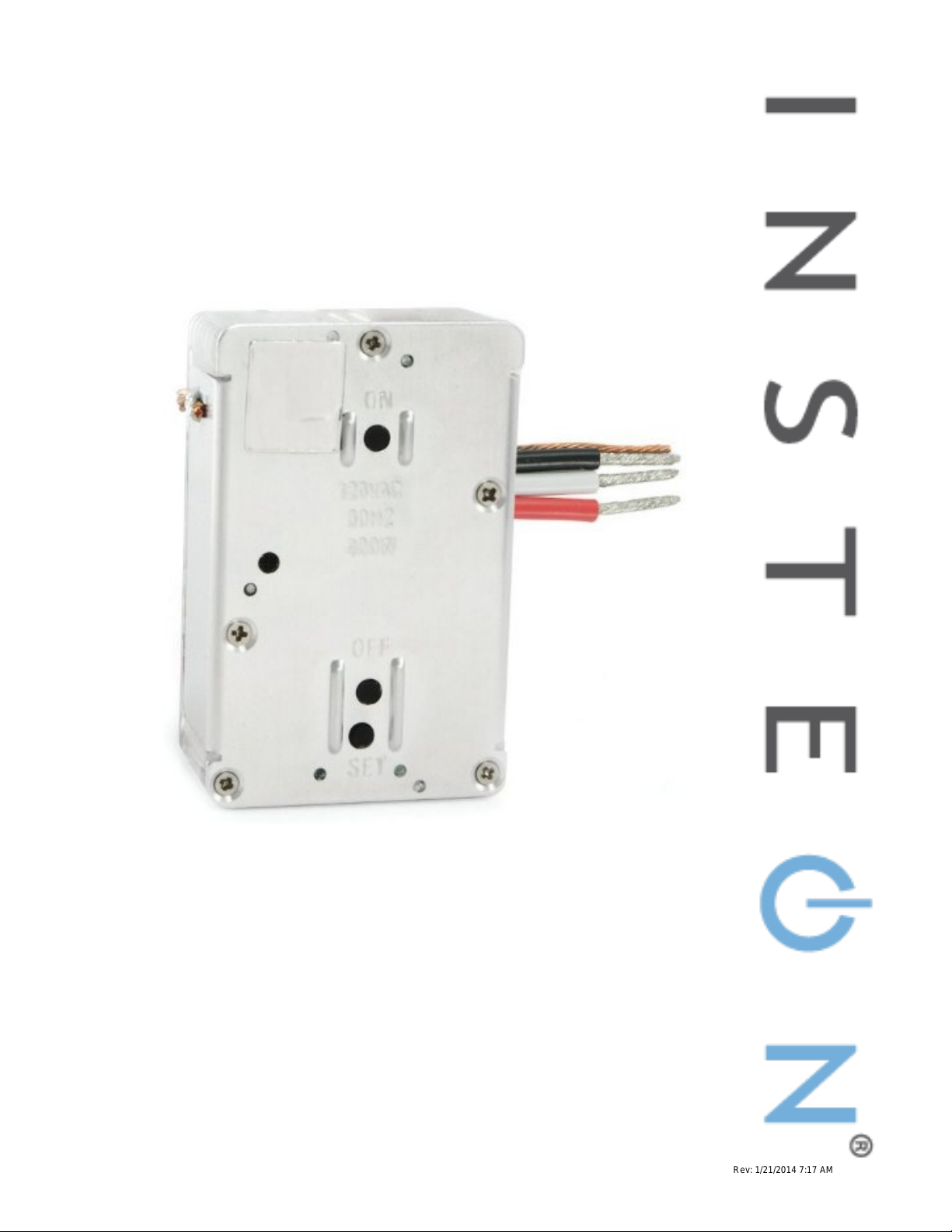
In-LineLinc™ Dimmer
INSTEON® Remote Control In-Line Dimmer
Owner’s Manual (rev 5.1+)
(#2475D)
Page 1 of 13 2475D - Rev: 1/21/2014 7:17 AM
Page 2
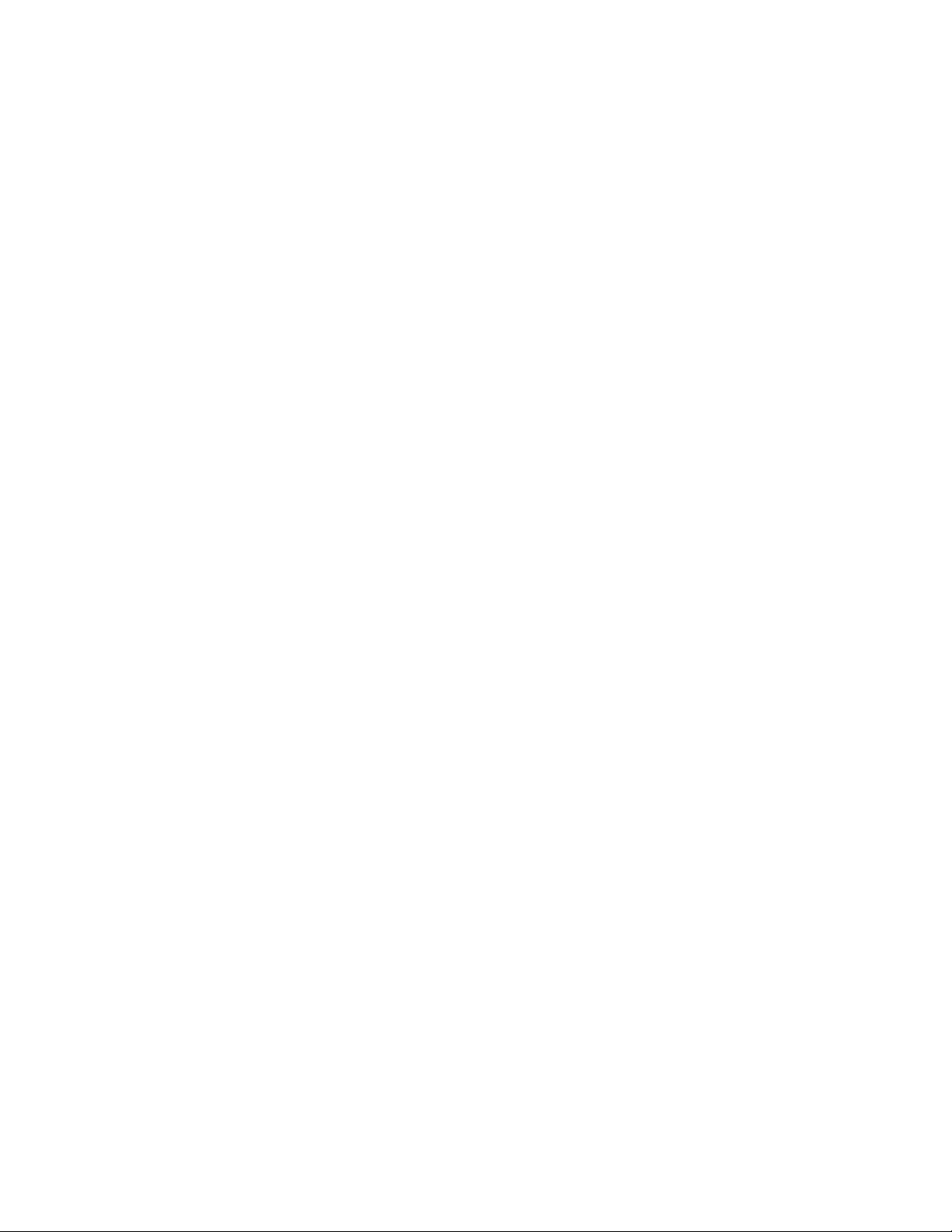
In-LineLinc Dimmer – Features and Benefits ........................................................................................... 3
Features..................................................................................................................................................... 3
What’s in the Box? ..................................................................................................................................... 4
Preparing to Install In-LineLinc ................................................................................................................. 4
Identifying the Electrical Wires in Your Home ........................................................................................... 4
Tools Needed ............................................................................................................................................ 4
Installing In-LineLinc .................................................................................................................................. 4
Using In-LineLinc Dimmer .......................................................................................................................... 5
Button Functions ........................................................................................................................................ 5
An Important Note About INSTEON Networks ......................................................................................... 5
Split Single-Phase vs. 3-Phase Installation ............................................................................................... 5
Linking In-LineLinc Dimmer as an INSTEON Responder ....................................................................... 6
Unlinking In-LineLinc Dimmer as an INSTEON Responder .................................................................... 6
Advanced Features ..................................................................................................................................... 6
Setting the Local On-Level ........................................................................................................................ 6
Setting the Ramp Rate .............................................................................................................................. 6
Creating INSTEON Scenes ....................................................................................................................... 7
Power Restore ........................................................................................................................................... 7
Factory Reset ............................................................................................................................................ 8
X10 Settings ................................................................................................................................................. 8
Setting the X10 Address ............................................................................................................................ 8
Removing the X10 Address ....................................................................................................................... 8
Additional Resources ................................................................................................................................. 8
Specifications .............................................................................................................................................. 9
Troubleshooting ........................................................................................................................................ 10
Certification and Warranty ....................................................................................................................... 13
Certification .............................................................................................................................................. 13
FCC and Industry Canada Compliance Statement ................................................................................. 13
ETL/UL Warning (Safety Warning) .......................................................................................................... 13
Limited Warranty ..................................................................................................................................... 13
Limitations ............................................................................................................................................ 13
Page 2 of 13 2475D - Rev: 1/21/2014 7:17 AM
Page 3
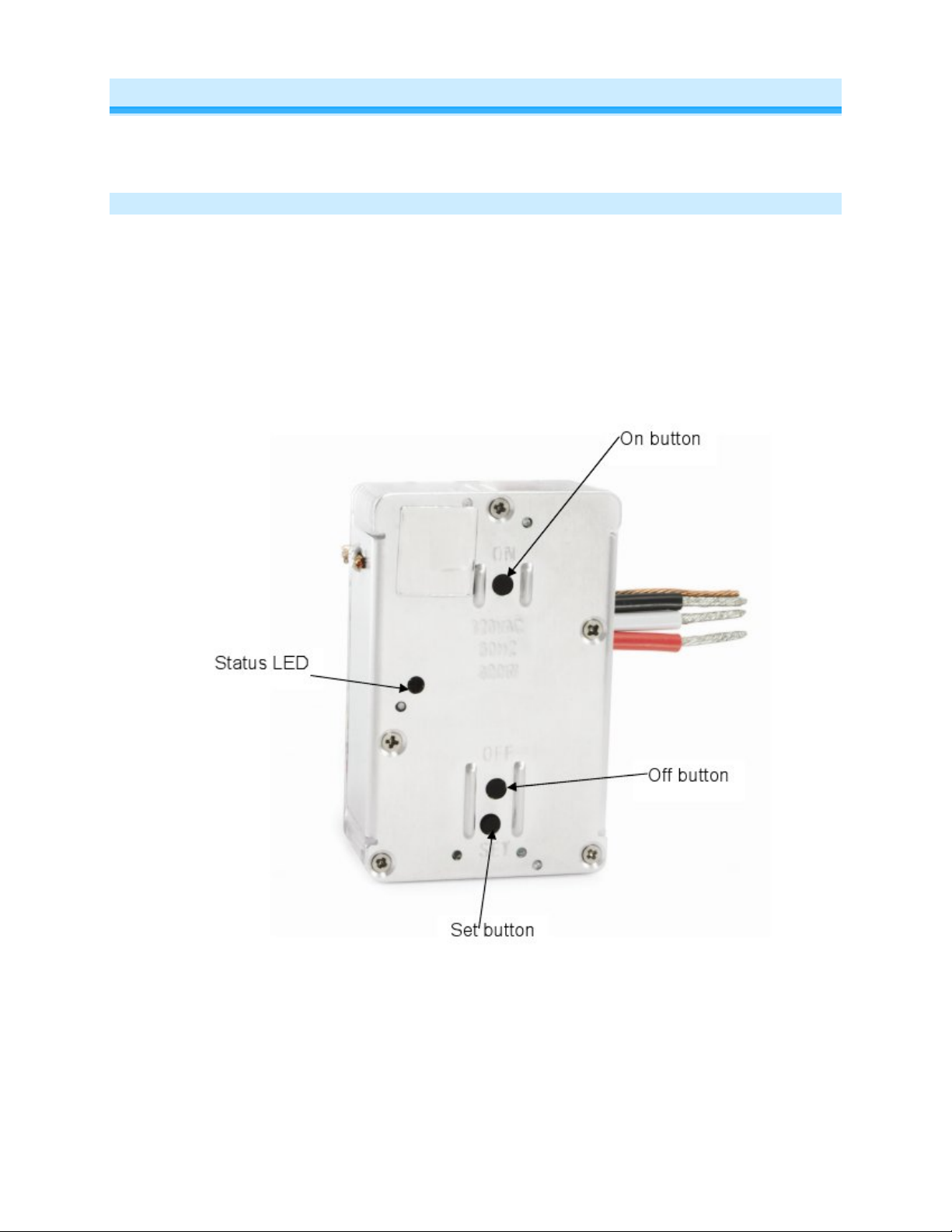
In-LineLinc Dimmer – Features and Benefits
Congratulations on purchasing the high-quality INSTEON In-LineLinc Dimmer Switch. With this easyinstall module, you can add conveniently hidden, fully-dimmable remote control to not only the lights wired
to In-LineLinc, but also other INSTEON devices.
Features
- Quick setup links to other INSTEON devices in minutes
- Controls all incandescent lights up to 300 watts
- Customize with 32 brightness levels and 4 ramp rates
- Also compatible with low-voltage lighting with magnetic or dimmable electronic transformers
- Status LED and beeper indicate setup activity
- Setup state stored in non-volatile memory and preserved through power outages
- Wires in to a standard junction box (Neutral connection required)
- Responds to X10 commands
- Two-year warranty
Page 3 of 13 2475D - Rev: 1/21/2014 7:17 AM
Page 4
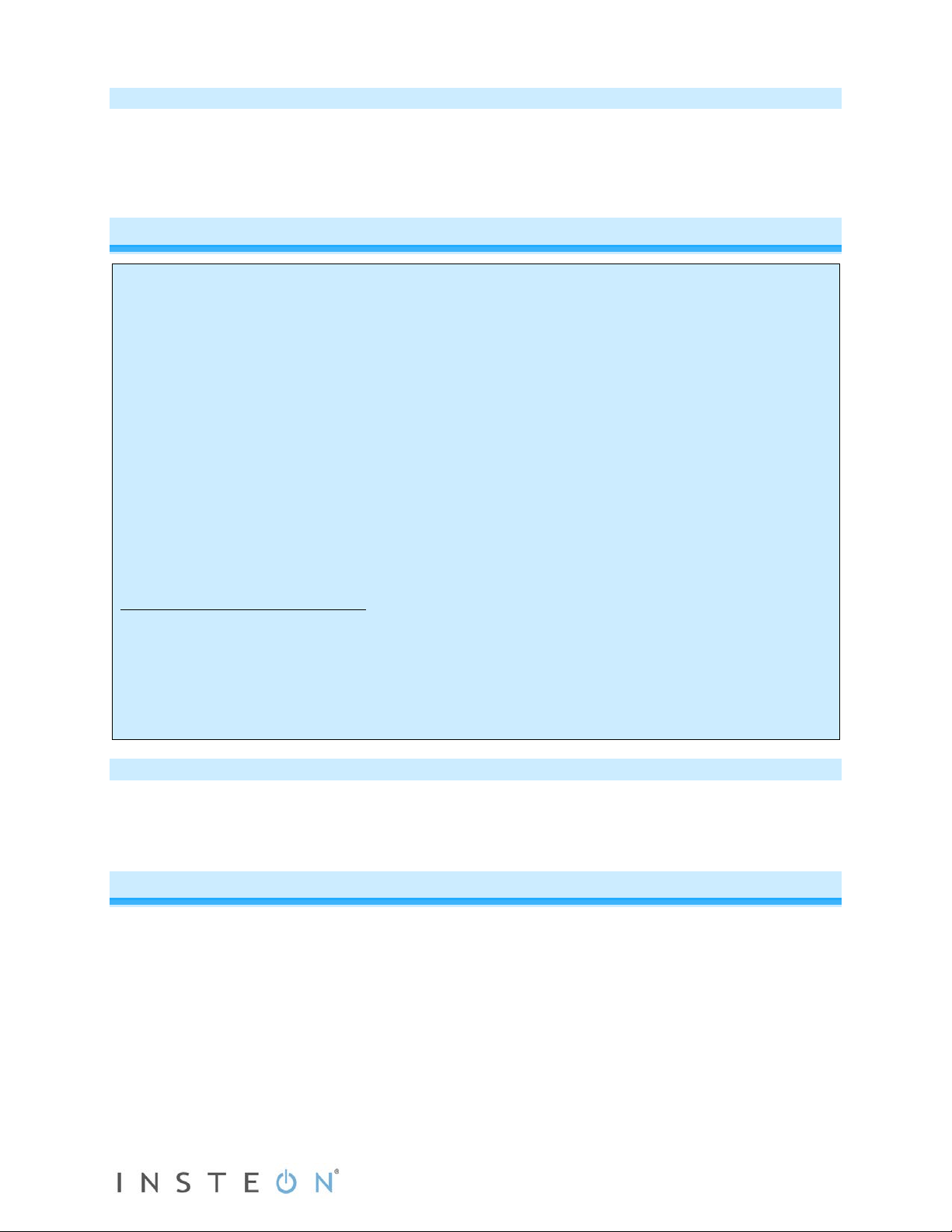
What’s in the Box?
circuitry, have a qualified electrician install the product for you.
- In-LineLinc Dimmer
- Quick Start Guide
- Two (2) mounting screws
- Three (3) wire nuts
Preparing to Install In-LineLinc
CAUTIONS AND WARNINGS
Read and understand these instructions before installing and retain them for future reference.
This product is intended for installation in accordance with the National Electric Code and local regulations in the United States or
the Canadian Electrical Code and local regulations in Canada. Use indoors only. This product is not designed or approved for
use on power lines other than 120V 60Hz, single phase. Attempting to use this product on non-approved power lines may have
hazardous consequences.
Recommended installation practices:
- Use only indoors or in an outdoor rated box.
- Be sure that you have turned off the circuit breaker or removed the fuse for the circuit you are installing this product into.
Installing this product with the power on will expose you to dangerous voltages.
- Connect using only copper or copper-clad wire.
- This product may feel warm during operation. The amount of heat generated is within approved limits and poses no
hazards. To minimize heat buildup, ensure the area surrounding the rear of this product is as clear of clutter as possible.
- Each INSTE O N product is assigned a unique INSTEON I.D., which is printed on the product’s label.
- To reduce the risk of overheating and possible damage to other equipment, do not use this product to control Loads in
excess of the specified maximum(s) or, install in locations with electricity specifications which are outside of the product’s
specifications. If this device supports dimming, please note that dimming an inductive Load, such as a fan or transformer,
could cause damage to the dimmer, the load-bearing device or both. If the manufacturer of the load device does not
recommend dimming, use a non-dimming INSTEON on/off switch. USER ASSUMES ALL RISKS ASSOCIATED WITH
DIMMING AN INDUCTIVE LOAD.
Identifying the Electrical Wires in Your Home
- Line – carries 120VAC electricity into the wall box, may also be called hot, live or power, commonly black
- Neutral – returns 120VAC to power company, commonly white and in a multi-wire bundle
- Load – connects to light/load device, commonly black and in a separate cable jacket
- Ground – connection to electrical ground, commonly a bare wire, a green wire or a screw on a metal box
IMPORTANT!
If you have any difficulties or questions, consult an electrician. If you are not knowledgeable about and comfort abl e with electrical
Tools Needed
- Flathead screwdriver - Phillips screwdriver
- Wire cutter/stripper - Voltage meter
Installing In-LineLinc
1) If you plan to configure In-LineLinc using home-management software (such as HouseLinc) or
SmartLinc (2412N), write down the INSTEON I.D. and the fixture in which it’s being installed for
future reference.
2) Turn off the circuit breaker/fuse panel supplying power to the fixture. Check that the power is off
by toggling the load on and off from its local switch.
3) Remove wallpaper from the fixture, unscrew it and remove from the junction box.
4) Disconnect wires from fixture. If the wires cannot be detached by unscrewing, cut the wires where
they enter the switch and strip ½” of insulation off the ends. Make sure the wires are not touching
anything.
5) Turn on circuit breaker, then use a voltage meter to identify the Line, Load, Neutral and Ground
wires. Once all wires are identified, turn off circuit breaker again.
Page 4 of 13 Rev: 1/21/2014 7:17 AM
Page 5

6) Referring to the diagram at right and the table belo w, use the
OFF
In-LineLinc Wire
Wall Box Wires
Ground
wire or green screw)
Neutral
(commonly white wire bundle)
Load
(light, fan, etc.)
Line
(100 - 277V to Ground)
included wire nuts to connect the fixture’s Line, Load, Neutral
and Ground wires to In-LineLinc’s corresponding wires.
Bare copper
White
Red
Black
(commonly bare copper, green
7) Enable power to the switch from the circuit breaker or fuse
panel.
8) Use In-LineLinc’s On and Off buttons to test that In-LineLinc is installed properly.
The load will turn on and off.
9) Adjust and set the local on-level and ramp rate for the connected load.
10) Link In-LineLinc to an INSTEON controller.
11) Gently place In-LineLinc into the junction box, making sure nothing could accidentally press the
buttons on its face.
12) Reinstall the fixture.
Note: the Neutral wire will not normally be connected to the switch you are replacing. If there is no
Neutral wire in the box, consult an electrician or call the INSTEON Support Line at 1-800-762-7845.
Using In-LineLinc Dimmer
Button Functions
Button Tap Double-Tap Press and Hold
ON
Ramp to on-level Fast on Brighten
Ramp to off Fast off Dim
Set
Set the default
on-level
Sets the default
ramp rate
Starts linking
mode
An Important Note About INSTEON Ne tworks
Split Single-Phase vs. 3-Phase Installation
For the best INSTEON network performance, be sure you have properly installed at least two Access
Points (#2443) or other dual-band INSTEON products
single-phase residential environment, but has been known to work in many 3-phase systems with three
dual-band products installed (one on each phase). However, due to the potential complexity of its
troubleshooting, the INSTEON Support Line is unable to support INSTEON in 3-phase environments.
. INSTEON has only been officially tested in a split
Page 5 of 13 Rev: 1/21/2014 7:17 AM
Page 6

Linking In-LineLinc Di mmer a s an INSTE O N Re s ponde r
Be sure to link In-LineLinc Dimmer to an INSTEON controller before you finish installing the fixture. Refer
to your controller device’s Quick Start Guide or Owner’s Manual to properly link it to In-LineLinc.
Most controllers use the procedure below:
1) Put your controller into linking mode. For most INSTEON controllers, press and hold the Set button
for 3 seconds or the On/scene button for 10 seconds.
You will have 4 minutes to complete the next step before linking mode times out.
2) Press and hold In-LineLinc’s Set button until it double-beeps.
In-LineLinc’s status LED will flash once, then turn on if the load is off or off if the load is on.
3) Confirm that linking was successful by tapping the controller button you just linked.
The load wired to In-LineLinc will respond appropriately.
Unlinking In-LineLinc Dimmer as an INSTEON Responder
If you are no longer going to use an In-LineLinc Dimmer that was linked to an INSTEON controller, it is
important that you unlink it. Otherwise, the controller will retry commands and cause network delays.
Most controllers use the unlinking proce dure below:
1) Put your controller into unlinking mode. For most INSTEON controllers, press and hold the Set button
for 3 seconds twice or the On/scene button for 10 seconds twice.
You will have 4 minutes to complete the next step before unlinking mode times out.
2) Press and hold In-LineLinc’s Set button until it double-beeps.
In-LineLinc’s status LED will flash once, then turn on if the load is off or off if the load is on.
3) Confirm that unlinking was successful by tapping the controller button you just unlinked.
The load wired to In-LineLinc will not respond.
Advanced Features
Setting the Local On-Level
The local on-level is the brightness setting at which the connected load will turn on. While In-LineLinc
Dimmer’s default on-level is 100% brightness, it is adjustable anywhere from off to 100%. You can set the
local on-level from 32 levels manually at In-LineLinc Dimmer (we recommend doing so prior to final
installation) or configure it within 1% increments using home management software such as HouseLinc.
1) Using either the local ON and OFF buttons or a controller (if In-LineLinc Dimmer is already linked to
one), adjust the load wired to In-LineLinc Dimmer to the desired brightness level.
2) Once you have reached the level you want, tap In-LineLinc Dimmer’s Set button.
.
3) Test the local on-level by tapping In-LineLinc’s On and Off buttons.
The load connected to In-LineLinc will turn on at the local on-level.
Setting the Ramp Rate
The ramp rate is the speed at which the connected load goes from full-off to the local on-level and vice
versa. The default ramp rate is 0.5 seconds, but is adjustable from 0.1 seconds to 2 seconds (manual
programming from the Set button) all the way to 9 minutes (programming through home automation
software such as HouseLinc).
Page 6 of 13 Rev: 1/21/2014 7:17 AM
Page 7

When setting the ramp rate, the speed is determined using the load’s brightness level. Refer to the table
Brightness Level
Ramp Rate (seconds)
90-100%
0.1
77-87%
0.2
65-74%
0.3
52-61%
2
39-48%
2
26-35%
4.5
13-23%
6.5
2-10%
8.5
1%
9
below while programming to set the desired ramp rate:
1) Using either the local ON and OFF buttons or a controller (if In-LineLinc Dimmer is already linked to
one), adjust the load wired to In-LineLinc Dimmer to the brightness level that corresponds with your
desired ramp rate:
2) Once you have reached the level you want, double-tap In-LineLinc Dimmer’s Set button.
In-LineLinc’s status LED will blink red.
3) Test the ramp rate by tapping In-LineLinc’s On and Off buttons
The load connected to In-LineLinc will ramp to full-on at the programmed speed.
4) Note:
if the light is ramping to a brightness level under 100%, the ramp rate will be less. For example, a
light ramping to 50% brightness at a ramp rate of 2 seconds will only take 1 second.
.
Creating INSTEON Scenes
INSTEON scenes let you activate dramatic room ambiences with multiple lights and appliances. For
example, you can set all the lights in a scene to dim to 50% or turn certain lights on while turning others
off, all with the tap of a button on a controller.
INSTEON scenes are very easy to set up: just link more than one responder to the same On/Off or scene
button on a controller. Then, when you press any of the linked buttons on the controller, all of the
INSTEON devices linked in the scene will respond as a group.
To set up an INSTEON scene, you can individually link each device to a controller. Or save time and
create multiple links at once.
Power Restore
In-LineLinc Dimmer stores all of its scenes, properties, etc. in its internal non-volatile memory so all
settings are retained after a power outage. Upon power being restored, In-LineLinc will return its
connected load(s) and all LEDs to their states prior to power outage.
Page 7 of 13 Rev: 1/21/2014 7:17 AM
Page 8

Factory Reset
Factory Reset clears all user settings from In-LineLinc Dimmer, including INSTEON scenes, on-levels,
ramp rates, X10 addresses, etc.
1) Make sure In-LineLinc Dimmer is unlinked from all controllers.
2) Turn off the breaker supplying power to In-LineLinc Dimmer’s fixture.
3) Wait 10 seconds.
4) Push in Set button and hold it. While conti nuing to hold in the S et button, have a partner turn on the
circuit breaker.
5) Release the Set button.
A few seconds will pass, then In-LineLinc will double-beep.
The connected load will turn on.
X10 Settings
Setting the X10 Address
Most INSTEON devices are X10 ready, meaning that they can respond to X10 commands from any X10
controller. And it can send X10 commands to X10 devices. However, to operate an INSTEON device in
X10 mode, you must first set up an X10 address. As it ships from the factory, or after a factory reset
procedure, INSTEON devices will have no X10 address set up.
Follow these instructions to allow In-LineLinc Dimmer to respond to X10 commands:
1) Press and hold In-LineLinc’s Set button until it double-beeps.
You will have 4 minutes to complete the next step before linking mode times out.
2) From an X10 controller, send the X10 address you want to assign followed by the ON command three
times.
For example, to use the address A1, send A1-ON-A1-ON-A1-ON.
3) Once In-LineLinc has received the preceding sequence, it will double-beep and automatically exit
linking mode.
Removing the X10 Address
If you are no longer going to control In-LineLinc Dimmer with an X10 address, it is very important that you
unlink it. Otherwise In-LineLinc Dimmer will respond to the X10 command, and may cause turn on by
itself.
Follow these instructions to allow In-LineLinc Dimmer to respond to X10 commands:
1) Press and hold In-LineLinc’s Set button until it double-beeps.
2) Press and hold In-LineLinc’s Set button until it double-beeps again.
You will have 4 minutes to complete the next step before unlinking mode times out.
3) From an X10 controller, send the X10 address you want to remove followed by the ON command
three times.
For example, to remove the address A1, send A1-ON-A1-ON-A1-ON.
4) Once In-LineLinc has received the preceding sequence, it wi ll dou bl e-beep and automatically exit
unlinking mode.
Additional Resources
Find home automation solutions, helpful tips, interactive demos, videos, user forums, and more at the
INSTEON Learning Center: www.smarthome.com/learningcenter.html
Page 8 of 13 Rev: 1/21/2014 7:17 AM
Page 9

Specifications
General
Product Name
In-LineLinc Dimmer
Brand
INSTEON
Manufacturer Product Number
2475D, INSTEON In-LineLinc Dimmer
UPC
689076402743
Protected under U.S. and foreign patents (see
Warranty
Two years, limited
Operation
On-Levels
32 locally, increments of 1% with software
Ramp Rates
0.1 to 9 seconds, up to 9 minutes with software
LED Indicator
Off when load is on and vice versa
Operation Modes
INSTEON only, X10 only, INSTEON and X10 combo
Combo Mode Message Order
INSTEON, INSTEON cleanup, X10
Multi-Way Circuit Support
As a receiver that controls a load
Setup Memory
Non-volatile EEPROM
INSTEON Features
INSTEON Address
1 hard-coded out of 16,777,216 pos sib le
INSTEON Links
417
INSTEON Powerline Frequency
131.65 KHz
INSTEON Minimum Transmit Level
3.2 Vpp into 5 Ohms
INSTEON Minimum Receive Level
10 mV
INSTEON Messages Repeated
Yes
Mechanical
Mounts in single-ganged junction box or light fixture such as a
recessed can light
Wire Nuts
Load (red)
Neutral (white)
Ground (bare copper)
Dimensions
2.75" H x 1.75" W x 0.88" D
Weight
3.6 oz.
Operating Environm ent
Indoors
Operating Temperature Range
32°F to 104°F
Operating Humidity Range
Up to 85% relative humidity
Electrical
Patent Number
www.insteon.com)
Mounting
4 included
Line (black)
Wires
Page 9 of 13 Rev: 1/21/2014 7:17 AM
Page 10

Voltage
120 volts AC +/- 10%, 60 Hertz, single phase
Power Wire Leads
6", 16 AWG, stranded,600V, 105°C insulation, ends stripped
Ground Lead
6”, 18 AWG, stranded, bare copper
Maximum Dimmer Load
600 watts (uses 12-Amp triac dimmer)
Maximum Amps
2.5 amps
Standby power consumption
0.78 watts
Certifications
Safety tested for use in USA and Canada (ETL #3017581)
X10 Features
X10 Primary Address
1 optional (comes unassigned)
X10 Status Response
Supported
X10 Resume Dim
Supported by setting local on-level to zero
X10 Powerline Frequency
120 KHz
X10 Minimum Transmit Level
3.2 Vpp into 5 Ohms
X10 Minimum Receive Level
20mV into 5 Ohms
X10 Messages Repeated
No
Problem
Possible Cause
Solution
In
power.
Make sure the circuit breaker is turned on.
Check junction box wires to ensure all
exposed.
Check the light fixture to ensure all connections
are tight and no bare wires are exposed.
In
wire in order to operate.
Look in the rear of the junction box for a group
Neutral In-LineLinc wire there.
In-LineLinc and the controller
are on opposite powerline
phases.
Make sure two Access Points (#2443) or other
installed to detect the two powerline phases.
The controller is plugged into
a power strip.
Powerline signals can't travel through power
wall outlet works best.
Other modules are loading
down the signal.
Move the other modules or the controller to
another outlet.
The INSTEON signal may be
too weak.
Add new INSTEON devices or move around
devices act as INSTEON network repeaters.
Make sure you are not experiencing
and tinned, LINE (black), LOAD (red), NEUTRAL (white)
Troubleshooting
In-LineLinc’s status LED
is not turning on at all
and In-LineLinc won't
control my light.
The switch I'm replacing
only has two wires.
In-LineLinc is not
receiving signals from
INSTEON or X10
controllers.
-LineLinc is not getting
-LineLinc needs a Neutral
connections are tight and no bare wires are
of white wires all tied together with a wire nut.
Those are the Neutral wires. Connect the
dual-band INSTEON products are properly
filters. Plugging the Controller directly into a
In-LineLinc is not linking
to or working with an
INSTEON controller or
device.
Page 10 of 13 Rev: 1/21/2014 7:17 AM
existing INSTEON devices. All INSTEON
Page 11

interference with older X10 BoosterLinc
technology. Upgrade to INSTEON-compatible
BoosterLinc modules (#4827).
In-LineLinc doesn't
INSTEON controller.
The INSTEON controller may
have been reset without first
unlinking In-LineLinc from it.
Relink In-LineLinc to the INSTEON controller.
Responder.
Another controller, a timer or
stray X10 signals triggered
LineLinc
Install a powerline signal blocker in your home
in X10 mode.
If the above doesn't work, perform a factory
reset. See Factory Reset.
The load is p
electrical noise that is
interfering with the reception
of powerline signal.
Install a powerline noise filter (such as
FilterLinc) between the load and In-LineLinc.
Install additional INSTEON devices to boost
the INSTEON signal.
Increase the X10 signal strength with an
overcome the power line noise.
Remove the X10 address from the button on
both INSTEON and X10 commands.
Unlike previous X10
products,
does not
have an X10 address set up at
th
The dimming component
inside
powerline sine wave to reduce
the power.
The buld filaments are vibrating. Use roughreduce the noise.
Run In-LineLinc in “full-on” mode or switch to a
non-dimming In-LineLinc On/Off Relay.
A surge or excessive noise on
the powerline may have
glitched it.
Pull the Set button on In-LineLinc all the way
(don't push it all the way in).
If the above doesn't work, perform a factory
reset. See Factory Reset.
It is normal for wall dimmers to
feel warm, but not hot.
In-LineLinc Dimmer will dissipate about 1W per
controlling a smaller load can lessen the heat.
In-LineLinc can turn off
from In-LineLinc.
Your responder may be linked
at its off state.
My controller can turn off
command from my
In
its off state.
always respond to an
The light turned on by
itself.
In-LineLinc turns on, but
not off, using another
controller.
In-LineLinc doesn't
respond to X10 address
A1 when I first set it up.
.
In-LineLinc
e factory.
roducing
-only
See Adding In-LineLinc Relay as an INSTEON
to keep X10 signals from neighboring homes
from interfering. Consider not using In-LineLinc
In-
INSTEON-compatible X10 booster to
your INSTEON controller so it doesn’t send
Set up an X10 address. See Adding an X10
Address.
The load is buzzing
when on or dim.
In-LineLinc is locked up.
In-LineLinc is getting
warm to the touch.
my responder, but
nothing happens when I
send an ON command
In-LineLinc, but InLineLinc does not turn
on when I send an ON
Page 11 of 13 Rev: 1/21/2014 7:17 AM
-LineLinc may be linked at
In-LineLinc "chops" t he
service, 130V or appliance-grade bulbs to
out to create an air gap, wait 10 seconds, then
push it back in until it’s flush with the trim frame
100W controlled. Using metal junction boxes,
removing insulation around the box or
Relink your responder to In-LineLinc, while the
responding device is on.
Relink In-LineLinc to your control ler, w hi le the
load is on.
Page 12

controller.
After wiring in In-
In
beep because the unit is wired
incorrectly.
Turn off the circuit breaker and try reinstalling
install In-LineLinc.
The AFCI might be too
sensitive.
Replace your AFCI with a less sensitive br and
There might be loose
connections within your
home’s wiring.
LineLinc, the unit lets out
a continuous beep.
-LineLinc is issuing an error
In-LineLinc. If you are still experiencing an
error beep, consult an electrician to help you
or model from a hardware store with a
customer-friendly return policy. In-LineLinc
modules do not trip when used with the
following AFCI models:
In-LineLinc trips the Arc
Fault Circuit Interrupter
(AFCI).
• GE 15 Amp Combination Arc Fault
Breaker #THQL1115AFP2
• Murray 2-Pole Combination Type Arc
Fault Circuit Interrupter #MP21 5AFC P
Install a powerline noise filter (such as a
FilterLinc) between the output and the lead.
If you have tried these solutions, reviewed this Owner's Manual, and still cannot resolve an issue you are
having with In-LineLinc Dimmer, please call the INSTEON Support Line at 1-800-762-7845.
Page 12 of 13 Rev: 1/21/2014 7:17 AM
Page 13

Certification and Warranty
Certification
This product h as been t horoug hly test ed by ITS ETL S EMKO, a national ly re cogni zed inde pendent third-part y testi ng labo ratory. T he No rth Ameri can
ETL Listed mark signifies that the device has been tes ted to an d has met the requi rements o f a widel y recogni zed conse nsus of U.S. and Canadian
device safety sta ndards, t hat th e manu facturing s ite has b een audi ted, an d that th e manuf acture r has agr eed to a program of quart erly factory foll owup inspections to verify continued conformance.
FCC and Industry Canada Compliance Statement
This device complies with FCC Rules Part 15 and Industry Canada RSS-210 (Rev. 7 or 8). Operation is subject to the following two conditions:
(1) This device may not cause harmful interference, and
(2) This device must accept any interference, including interference that may cause undesired operation of the device.
Le present appareil e st c o nf orm e a u x CNR d' Ind us tri e C a na da appli c ables aux appareil s r adio exempts de lic ence. L'exploitation es t aut ori s e a u x d eu x
conditions suivantes:
(1) l'appareil ne doit pas produire de brouillage, et
(2) l'utilisateur de l'appareil doit accepter tout brouillage radiolectrique subi, mme si le brouillage est susceptible d'en compromettre le
fonctionnement.
The digital circuitry of this device has been tested and found to comply with the limits for a Class B digital device, pursuant to Part 15 of the FCC Rules.
These limits are designed to pro vide reasonable protection agai nst harmful inte rference in resid ential installatio ns. This equipm ent generates, uses,
and can radiate ra dio f reque ncy en erg y an d, if not inst alle d and used in acc orda nce with the inst ructi ons, m ay cau s e harmf ul inte rfe rence to radio and
television reception. However, there is no guarantee that interference will not occur in a particular installation. If this device does cause such
interference, whic h ca n be ve ri fie d by turning the device off a nd on, the user is encour age d to eli m ina te t h e inte rference by one or more of th e fol lo wi ng
measures:
- Re-orient or relocate the receiving antenna of the device experiencing the interference
- Increase the distance between this device and the receiver
- Connect the device to an AC outlet on a circuit different from the one that supplies power to the receiver
- Consult the dealer or an experienced radio/TV technician
WARNING: Changes or modifi cations to this device not e xpressl y approve d by th e part y respo nsible f or compl iance could v oid the user’s a uthorit y to
operate the equipment.
ETL/UL Warning (Safety Warning)
CAUTION: To reduc e the risk of overheating and possible damage t o other equipment, d o not install this devic e to control a receptacl e, a motor-
operated appliance, a fluorescent lighting fixture, or a transformer-supplied appliance.
Gradateurs comman dant une lampe a filam ent de tungstene – afin de red uire le risqué de surc hauffe et la possibil ite d’endommagemen t a d’autres
materiels, ne pas install er pour comm a nde r une pri se, un ap pa rei l a mot eur , une l am pe fluorescente ou un appareil al i m ente par un transformateur.
Limited Warranty
Seller warrants to the origin al consumer pur chaser of thi s product th at, for a period of two years from the dat e of purcha se, this prod uct will be f ree
from defects in mate rial and workmanship a nd will perform in substan tial conformity to the descri ption of the product in t his Owner’s Manual. This
warranty shall not appl y to defec ts or errors caus ed by misuse o r neglect. If the product is f ound to be defective in material or workmanshi p, or if the
product does not perform as warr anted above during the warranty perio d, Seller will either repair it, repl ace it, or refund the purch ase price, at its
option, upon receip t of the p roduct at t he addr ess belo w, pos tage p repai d, with pr oof of th e date of purcha se and a n e xplana tion of th e defec t or e rror.
The repair, replacem ent, or refund that is provided for abov e shall be the full extent of Seller’s lia bility with respect to this product. For repair or
replacement durin g the warra nty peri od, call the INSTEON Support Line at 800-762-7845 with t he Mod el # and Rev ision # of the devic e to receive a n
RMA# and send the product, along with all other required materials to:
INSTEON
ATTN: Receiving
16542 Millikan Ave.
Irvine, CA 92606-5027
Limitations
The above warrant y is in lieu of and Seller discl aims all other warranties, w hether oral or written, express or implied, including any warr anty or
merchantability or fitness for a p articular pur pose. Any implie d warranty, incl uding any warra nty of mercha ntability or fit ness for a partic ular purpose,
which may not be disclaimed o r suppl a nted as provi ded above shal l be li mited to the t wo-year of the express warrant y above. No other re presenta tion
or claim of any nature by any person shall be binding upon Seller or modify the terms of the above warranty and disclaimer.
Home automation devices have the risk of failure to operate, incorrect operation, or electrical or mechanical tampering. For optimal use, manually verify
the device state. Any home automation device should be viewed as a convenience, but not as a sole method for controlling your home.
In no event shall Seller be liable f or special, inci dental, conseque ntial, or other dam ages resulting f rom possession or use of this device, i ncluding
without limitation damage to property and, to the e xt ent p erm i tte d by law, personal i nju r y, eve n i f Seller knew or s ho uld have known of the possibilit y of
such damages. Som e st at es d o n ot all ow limitations on ho w l on g an im pl i ed w arr an t y last s an d/ o r th e e xcl usi o n o r li m itati on of d am age s , in w hich case
the above limitations and/or exclusions may not apply to you. You may also have other legal rights that may vary from state to state.
Protected under U.S. and foreign patents (see www.insteon.com).
© Copyright 2012 INSTEON, 16542 Millikan Ave., Irvi ne, CA 9260 6, 80 0-762-7845, www.insteon.com
Page 13 of 13 Rev: 1/21/2014 7:17 AM
