Page 1
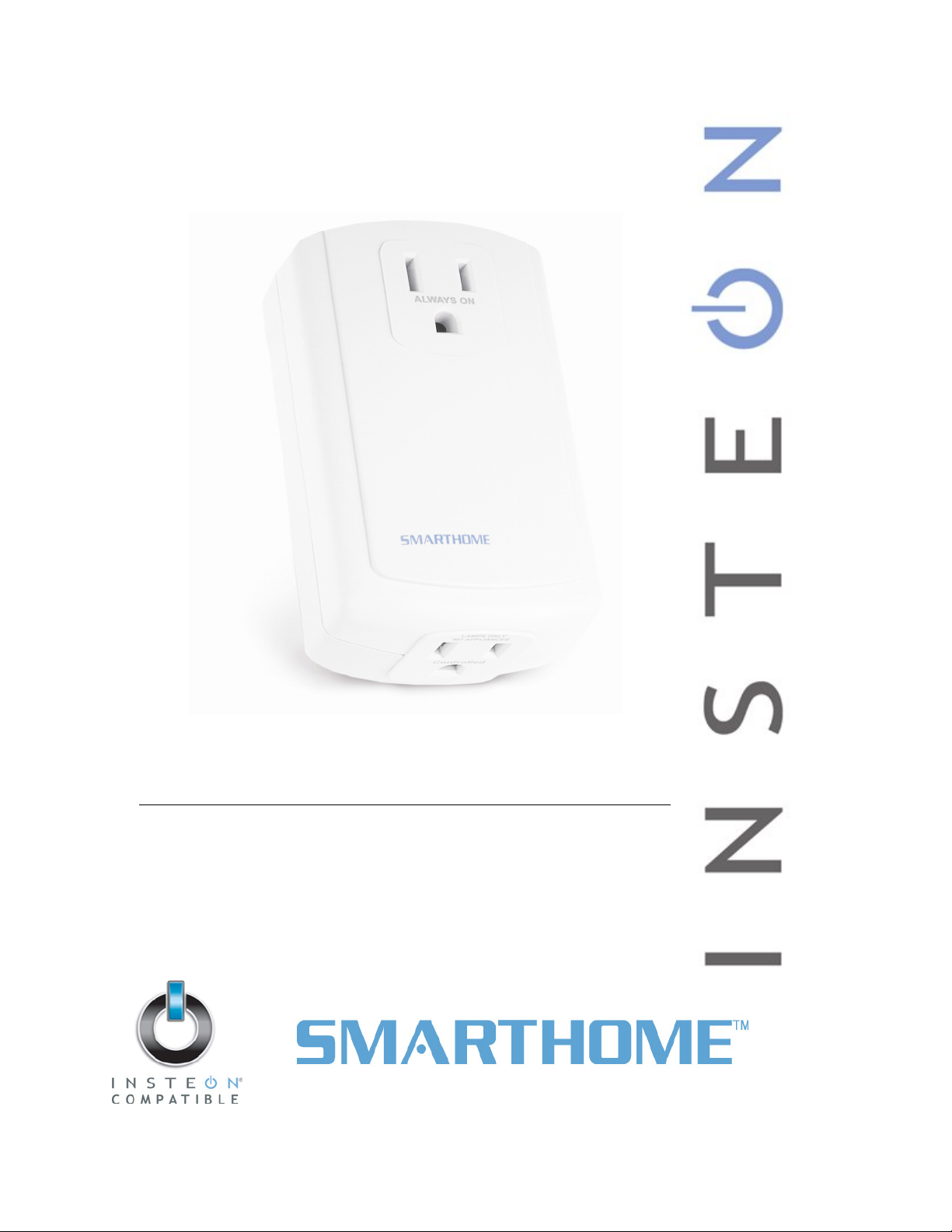
ApplianceLinc™
INSTEON® Plug-In Appliance On/Off Module, 3-Pin
Model : 2456S
Page 2

ApplianceLinc Owner’s Manual
TABLE OF CONTENTS
ABOUT APPLIANCELINC ........................................................................................................................... 3
Key ApplianceLinc Features...................................................................................................................... 3
What is Included with ApplianceLinc.........................................................................................................3
WHAT IS INSTEON?....................................................................................................................................4
INSTALLATION............................................................................................................................................4
Preparing to Install ApplianceLinc ............................................................................................................. 4
Installing ApplianceLinc............................................................................................................................. 5
CONTROLLING APPLIANCELINC FROM AN INSTEON CONTROLLER ................................................6
Linking an INSTEON Controller to ApplianceLinc.....................................................................................6
Unlinking ApplianceLinc from an INSTEON Controller ............................................................................. 6
CREATING INSTEON SCENES ..................................................................................................................6
ADVANCED FEATURES ............................................................................................................................. 7
Enabling/Disabling Load Sensing.............................................................................................................. 7
Restoring Power to ApplianceLinc ............................................................................................................7
Resetting ApplianceLinc to its Factory Default Settings............................................................................ 7
X10 PROGRAMMING OPTIONS ................................................................................................................. 8
Setting the X10 Primary Address .............................................................................................................. 8
Removing the X10 Primary Address ......................................................................................................... 8
ADVANCED X10 PROGRAMMING OPTIONS............................................................................................ 9
Remotely Setting an X10 Scene Address ................................................................................................. 9
Remotely Removing an X10 Scene Address ............................................................................................ 9
ABOUT INSTEON ......................................................................................................................................10
Using Dual-Band INSTEON Devices to Upgrade Your Network.............................................................10
Important Note about INSTEON Networks; Split Single-Phase vs. 3-Phase Installation .......................10
Further Enhancing Reliability ..................................................................................................................10
ADDITIONAL RESOURCES ...................................................................................................................... 10
TROUBLESHOOTING................................................................................................................................11
SPECIFICATIONS, CERTIFICATION, AND WARRANTY ........................................................................ 12
Specifications ..........................................................................................................................................12
Certification.............................................................................................................................................. 12
Limited Warranty .....................................................................................................................................12
Page 3
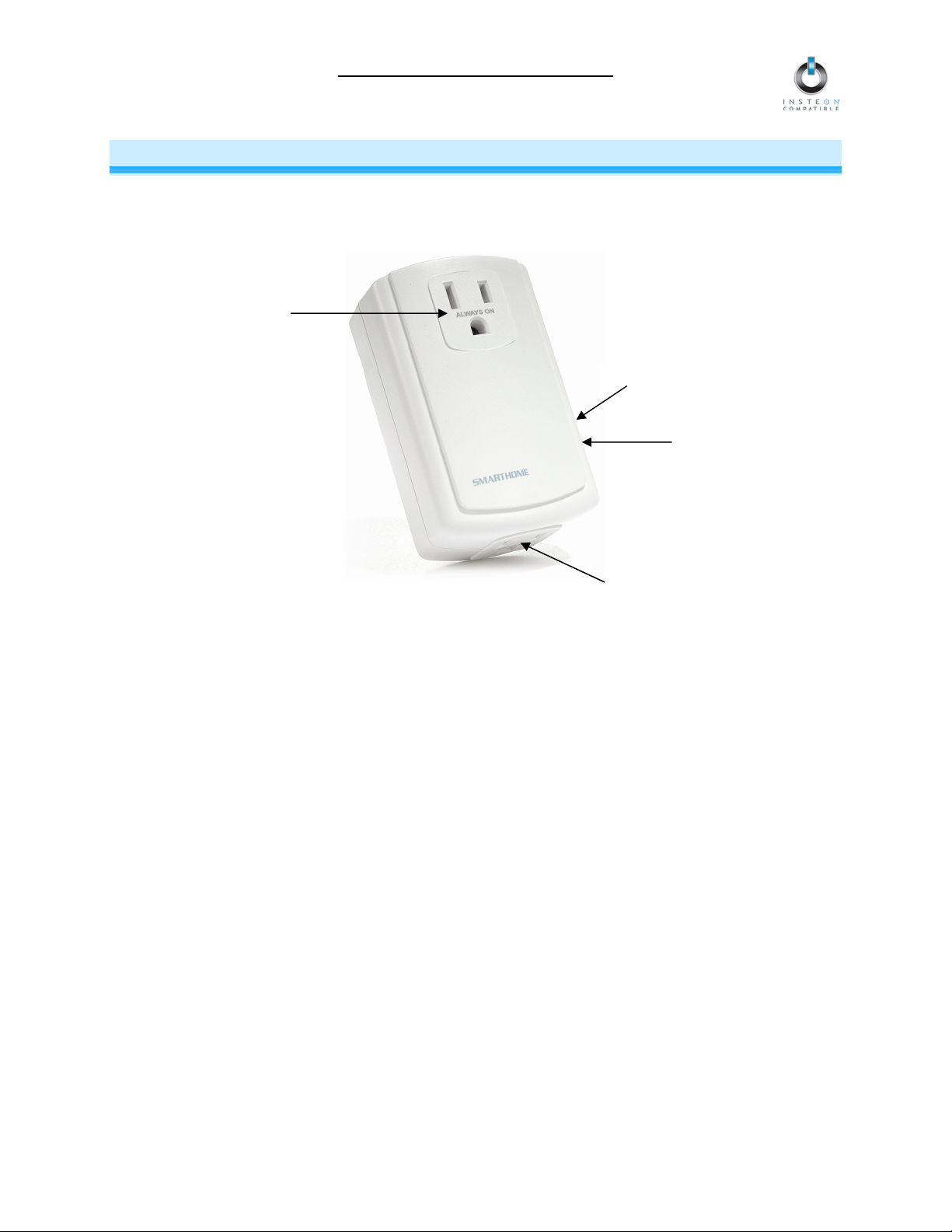
ApplianceLinc Owner’s Manual
ABOUT APPLIANCELINC
ApplianceLinc presents you with an elegant and stylish way to remotely control any plug-in device in your
home at the touch of a button. Send commands to ApplianceLinc from any INSTEON Controller.
Pass-through
outlet
Set button
Status LED
Controlled outlet
Key ApplianceLinc Features
• Installs and Links to other INSTEON devices in minutes
• Controls standard incandescent loads up to 480 Watts and inductive loads up to 15 Amps
• Indicates INSTEON setup mode activity and operational states with a Status LED
• Load Sensing easily disabled and re-enabled
• Pass-through outlet so you won’t lose an outlet
• Responds to commands from X10 controllers
• Stores setup state in memory so settings aren’t lost during power outages
• Two-year warranty
What is Included with ApplianceLinc
• ApplianceLinc – INSTEON Plug-In Appliance On/Off Module
• Quick-Start Guide
Page 3 of 12
Page 4
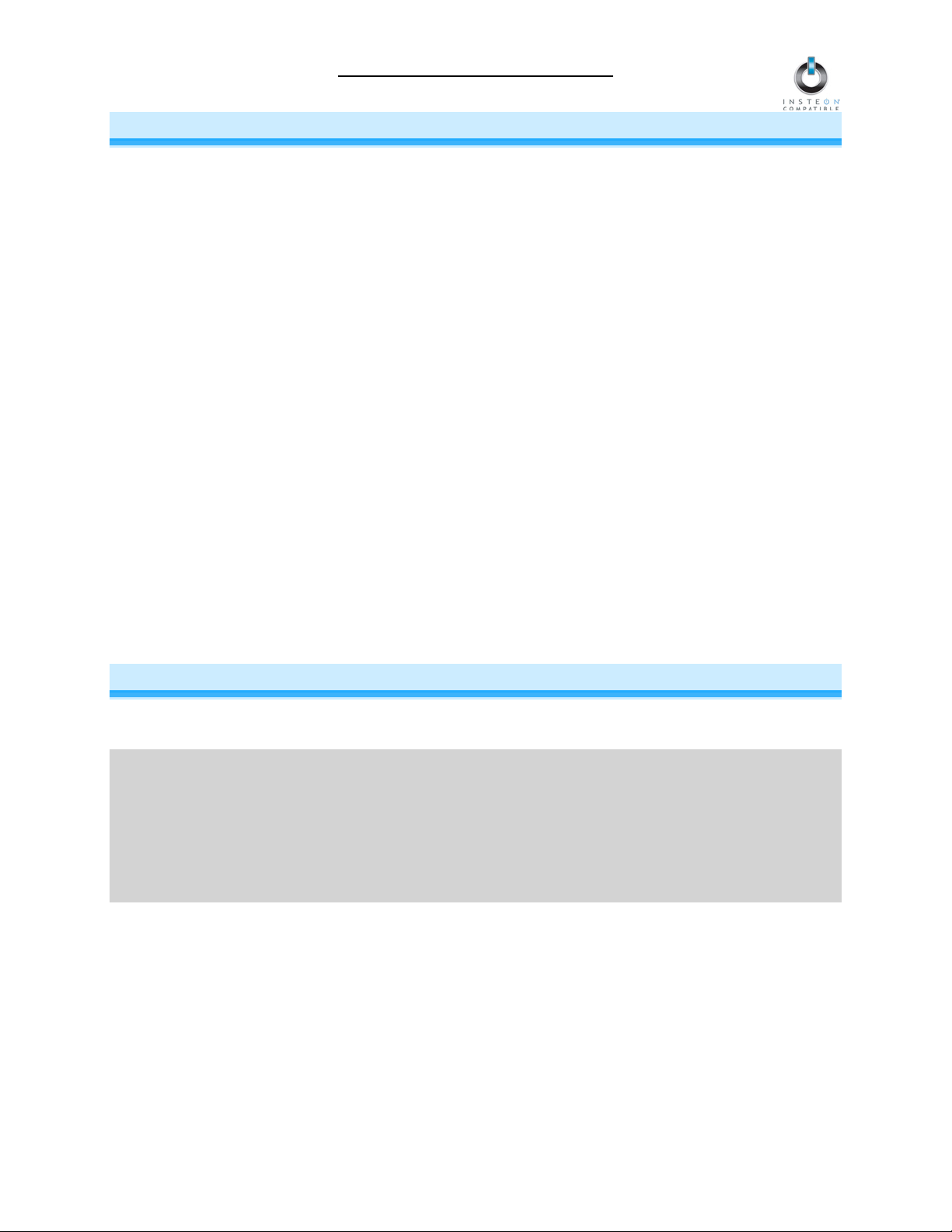
ApplianceLinc Owner’s Manual
WHAT IS INSTEON?
Since its inception in 2005, INSTEON has become a best-selling home-control networking technology,
offering more reliability and flexibility than any other home management system on the market. INSTEON
systems are simple, reliable, and affordable. Simple, because each device takes mere minutes to install.
Reliable, because every INSTEON device works as a network repeater, ensuring your commands will not
be lost. Affordable, because INSTEON can be integrated into any number of devices easily and at a very
low cost. An INSTEON home grows in value with each added INSTEON device, making life more
convenient, safe, and fun.
How Does INSTEON Work?
What makes INSTEON the most reliable home automation network is its dual-mesh network. INSTEON
devices use both radio frequency (RF) signals and the home’s existing wiring to talk to each other. In an
INSTEON network, every INSTEON device also acts as a repeater, receiving and sending every
message to all other devices in the network. So by integrating more INSTEON devices you will strengthen
the network and ensure no commands will be lost.
No central controller or networking setup is required with an INSTEON network. Simply install your
devices and then use a series of button presses or taps to Link your devices together. Throughout this
Owner’s Manual, you may see the terms “Controller” or “Responder”. These generic INSTEON terms
refer to the components of an INSTEON scene, and are used on a scene-by-scene basis.
• Controller – sends INSTEON commands to other devices
• Responder – reacts to commands sent out by another INSTEON device
An INSTEON device may act as a Controller, Responder, or sometimes both.
INSTEON networks are also extremely secure. Each INSTEON device is assigned a unique INSTEON
ID, so unless neighbors or would-be hackers have access to your particular device’s INSTEON ID, they
won’t be able to control your home, even if they are using similar products.
INSTALLATION
Preparing to Install ApplianceLinc
CAUTION
Read and understand these instructions before installing and retain them for future reference.
ApplianceLinc is intended for installation in accordance with the National Electric Code and local
regulations in the United States or the Canadian Electrical Code and local regulations in Canada. Use
indoors only. ApplianceLinc is not designed nor approved for use on power lines other than 120V 60Hz,
single phase. Attempting to use ApplianceLinc on non-approved power lines may have hazardous
consequences.
Prior to installing ApplianceLinc, please review the entire installation procedure and take the following
precautions:
• Use indoors or in a properly insulated and weatherproof electrical box only
• Don’t plug ApplianceLinc into an outlet controlled by a switch because if the switch is
inadvertently turned off, ApplianceLinc won’t have power
• Don’t plug ApplianceLinc into a filtered power strip or AC line filter
• Be sure the device you want to control is working and that the device’s built-in switch is in the on
position
Page 4 of 12
Page 5

ApplianceLinc Owner’s Manual
• Don’t stack INSTEON home automation devices together by plugging them into one another.
Stacked modules may overheat and stop functioning.
• Don’t use ApplianceLinc to control devices that preserve, maintain, or contribute to human or
animal safety or life support
If you have any questions, please call:
INSTEON Gold Support Line
800-762-7845
Installing ApplianceLinc
1) Plug the lamp/device (also called the load) you want to control into the
outlet on the bottom of ApplianceLinc
2) Plug ApplianceLinc into an unswitched wall outlet
The ApplianceLinc Status LED and the load will turn on
3) If the load does not turn on, turn it on manually using the switch on the
load itself
4) OPTIONAL: You can use the pass-through outlet on the front of
ApplianceLinc as you would an ordinary uncontrolled wall outlet.
However, do not plug another home automation product into this outlet.
5) Tap the Set button on ApplianceLinc to toggle the load on and off
NOTE: After completing installation, you will not be able to use the load’s built-in switch to control the
device, unless you have enabled the Load Sensing feature. See Enabling/Disabling Load Sensing.
Page 5 of 12
Page 6

ApplianceLinc Owner’s Manual
CONTROLLING APPLIANCELINC FROM AN INSTEON CONTROLLER
Linking an INSTEON Controller to ApplianceLinc
To use ApplianceLinc as an INSTEON Responder, follow these steps to Link ApplianceLinc and a
Controller together. Refer to the Controller’s Owner’s Manual for detailed instructions on how to properly
install and Link it to ApplianceLinc.
The following will work for the most common INSTEON devices:
1) Use the Set button to set ApplianceLinc to the state you wish to activate from the Controller (on or off)
2) Set the Controller to Linking Mode. (For most Controllers, press & hold an On or Scene button for 10
seconds or the Set button for 3 seconds.)
You will have 4 minutes to complete the next step before Linking Mode automatically times out.
3) Press & hold the Set button on ApplianceLinc for 3 seconds
The ApplianceLinc Status LED will flash twice and then turn on solid
4) Confirm that Linking was successful by tapping the button you just Linked to on the Controller
ApplianceLinc will respond appropriately
Unlinking ApplianceLinc from an INSTEON Controller
If you are going to discontinue using ApplianceLinc, it is very important that you Unlink it from any Linked
Controllers. Otherwise, the Controllers will retry any commands repetitively, thus slowing down the
system.
The following will work for the most common INSTEON devices:
1) Set the Controller to Unlinking Mode. (For most Controllers, press & hold an On or Scene button for
10 seconds twice or the Set button for 3 seconds twice.)
You will have 4 minutes to complete the next step before Unlinking Mode automatically times out.
2) Press & hold the Set button on ApplianceLinc for 3 seconds
The ApplianceLinc Status LED will flash twice and then turn on solid
3) Confirm that Unlinking was successful by tapping the button you just Unlinked from on the Controller
ApplianceLinc will no longer respond
CREATING INSTEON SCENES
INSTEON scenes let you activate dramatic lighting moods with the tap of just one button. For example,
you can set all the lights in a scene to dim to 50% or turn certain lights on while turning others off, all with
the tap of a button on a Controller.
INSTEON scenes are very easy to set up – just Link more than one Responder to the same On/Off or
Scene button on a Controller. Then, when you tap any of the Linked buttons on the Controller, all of the
INSTEON devices Linked in the scene will respond as a group.
Page 6 of 12
Page 7

ApplianceLinc Owner’s Manual
ADVANCED FEATURES
Enabling/Disabling Load Sensing
Load Sensing allows you to manually turn on the load plugged into ApplianceLinc by using the switch on
the load itself, without sending a command from an INSTEON or X10 controller. When the load is in the
off state (with Load Sensing enabled), ApplianceLinc will “sense” that you are trying to turn it on with its
built-in switch. When ApplianceLinc senses this, it will turn on the load automatically.
CAUTION: With Load Sensing, some lamps have been known to turn on ApplianceLinc after you have
turned it off. Please use this feature with caution.
By default, Load Sensing is disabled on product versions 2.0 or higher and enabled on product versions
1.4 or higher.
Enable Load Sensing
1) Press & hold the Set button on ApplianceLinc for 3 seconds
The ApplianceLinc Status LED will begin blinking
2) Triple-tap the Set button on ApplianceLinc
The ApplianceLinc Status LED will stop blinking and turn on solid
3) Test that Load Sensing has been enabled by turning the load on and off from its built-in switch
The load will turn on and off
Disable Load Sensing
1) Press & hold the Set button on ApplianceLinc for 3 seconds
The ApplianceLinc Status LED will begin blinking
2) Double-tap the Set button on ApplianceLinc
The ApplianceLinc Status LED will stop blinking and turn on solid
3) Test that Load Sensing has been disabled by turning the load on and off from its built-in switch
The load will not respond
Restoring Power to ApplianceLinc
ApplianceLinc stores all of its settings, such as Links to other INSTEON devices, with non-volatile
memory. Because settings are saved in this non-volatile memory, they will not be lost in the event of a
power failure.
In the event of a power loss ApplianceLinc will automatically default the load to off when power is
restored.
Resetting ApplianceLinc to its Factory Default Settings
The factory reset procedure can be used to clear the ApplianceLinc memory of all INSTEON Links and
X10 addresses
1) If you are using a Controller to control ApplianceLinc, be sure to Unlink it from the Controller. See
Unlinking ApplianceLinc from an INSTEON Controller.
2) Unplug ApplianceLinc for about 10 seconds
3) While holding down the Set button on ApplianceLinc, plug it back in, making sure not to let go of the
Set button
4) Continue to hold down the Set button for 3 seconds and then release
The ApplianceLinc Status LED will flash once and then turn off
After a few seconds, the Status LED and the load will turn on
Page 7 of 12
Page 8

ApplianceLinc Owner’s Manual
X10 PROGRAMMING OPTIONS
ApplianceLinc is X10 ready, meaning that it can respond to X10 commands from X10 controllers.
However, to operate ApplianceLinc in X10 mode, you must first set up an X10 Primary Address. As it
ships from the factory or after a factory reset procedure, ApplianceLinc will not have an X10 Primary
Address set up.
Setting the X10 Primary Address
1) Set ApplianceLinc to Linking Mode by pressing & holding the Set button for 3 seconds
The ApplianceLinc Status LED will begin blinking
You will have 4 minutes to complete the next step before Linking Mode automatically times out.
2) Using an X10 controller, send the X10 address you want to assign and the ON command three times
For example, to assign the address A1, you would send “A1 ON A1 ON A1 ON.”
3) Once ApplianceLinc has received the sequence, it will exit Linking Mode
The ApplianceLinc Status LED will flash twice and then turn on solid
Removing the X10 Primary Address
If you are no longer going to control ApplianceLinc with an X10 Primary address, it is very important that
you Unlink it. Otherwise, ApplianceLinc will still respond to X10 commands and may cause ApplianceLinc
to turn on by itself.
1) Set ApplianceLinc to Linking Mode by pressing & holding the Set button for 3 seconds
The ApplianceLinc Status LED will begin blinking
2) Set ApplianceLinc to Unlinking Mode by pressing & holding the Set button for 3 seconds
The ApplianceLinc Status LED will continue blinking
You will have 4 minutes to complete the next step before Unlinking Mode automatically times out.
3) Using an X10 controller, send the X10 address you wish to remove and the ON command three
times
For example, to remove the address A1, you would send “A1 ON A1 ON A1 ON”.
4) Once ApplianceLinc has received the sequence, it will exit Linking Mode
The ApplianceLinc Status LED will flash twice and then turn on solid
Page 8 of 12
Page 9

ApplianceLinc Owner’s Manual
ADVANCED X10 PROGRAMMING OPTIONS
ApplianceLinc can be a member of up to 255 X10 scenes. An X10 scene address is just another X10
address like the X10 Primary Address. When an X10 ON command is sent to an X10 scene address,
every X10 device with that address will turn on to its independent On-Level at its independent Ramp Rate
(if a dimmable device). Sending an X10 OFF command to an X10 scene address will turn off all devices
that are members of that X10 scene, each at its independent Ramp Rate. Dimmable X10 devices will
react to DIM and BRIGHT commands after the X10 scene address is sent. However, they will ignore ALL
ON and ALL OFF commands for the X10 scene address.
Remotely Setting an X10 Scene Address
1) Using an X10 controller, send the CLEAR sequence:
O16 N16 M16 P16 M16
2) Use the Set button on ApplianceLinc to set the load to the desired state (on or off)
3) Send the following X10 address sequence:
M16 N16 O16 P16
4) Send the desired X10 scene address (house code and unit code)
Remotely Removing an X10 Scene Address
1) Using an X10 controller, send the CLEAR sequence:
O16 N16 M16 P16 M16
2) Send the ApplianceLinc’s X10 Primary Address (house code and unit code)
3) Send an X10 ON or OFF command
4) Send the following X10 address sequence:
O16 P16 M16 N16
5) Send the X10 scene address you wish to remove (house code and unit code)
Page 9 of 12
Page 10

ApplianceLinc Owner’s Manual
ABOUT INSTEON
Using Dual-Band INSTEON Devices to Upgrade Your Network
What are phases?
The majority of single-family homes in North America have two phases (or “legs”) of 110 Volts coming into their
electricity panels. From the panel, they are distributed throughout the home, providing power to outlets and wall
switches. These phases come together in some parts of the home to provide 220 Volts of power to large
appliances, such as an electric oven or pool pump.
Why do I need to bridge these phases?
Single-band power line devices send commands via the home’s electricity, but only on a single phase. If the
command is intended for a device on the opposite phase, there is a good chance the command will go
unnoticed. Installing dual-band INSTEON devices, such as Access Points (#2443), on each phase will allow for
devices to communicate between the two phases via RF.
Dual-band INSTEON devices embody the full potential of a true INSTEON mesh network. Taking the power
line band signal and working in conjunction with the RF band signal, its dual-band function plays out in two
ways:
• Phase bridger – a receiver of commands, reacting to and translating signals sent from one power
phase to the opposite via RF
• Signal repeater – a participant in an INSTEON network, repeating commands intended for other
devices whether those commands are generated from RF or power line-only devices. To ensure
reliability, every INSTEON device confirms that it has received a command. If a Controller does not
receive this confirmation, it will automatically retransmit the command up to five times.
While using at least one dual-band device is required when using an RF-only device, at least two dual-band
devices are recommended in any INSTEON network to ensure reliable communication across two-phase home
wiring systems. For larger applications, it is recommended to install at least one dual-band device for every 750
– 1,000 square feet.
Search for dual-band INSTEON devices at: www.smarthome.com/dualband
Important Note about INSTEON Networks; Split Single-Phase vs. 3-Phase Installation
For the best INSTEON network performance, be sure you have properly installed at least two dual-band
INSTEON devices. INSTEON has only been officially tested in a split single-phase residential environment but
has been known to work in many 3-phase systems, where three dual-band devices are used (one on each
phase). However, due to the potential complexity of its troubleshooting, the INSTEON Gold Support Line is
unable to support INSTEON in 3-phase environments.
Further Enhancing Reliability
As signals travel via the power line or RF throughout the home, they naturally become weaker the farther they
travel. The best way to overcome weakened signals is to increase the coverage of the mesh network by
introducing more INSTEON devices.
It is possible that some audio-video devices, computers, power strips, or other electrical equipment may
attenuate INSTEON signals on the power line. You can temporarily unplug suspected devices to test whether
the INSTEON signal improves. If it does, then you can plug in filters that will permanently fix the problem.
ADDITIONAL RESOURCES
Find home automation solutions, helpful tips, interactive demos, videos, user forums, and more at the
Smarthome Learning Center: www.smarthome.com/learningcenter.html
Page 10 of 12
Page 11

TROUBLESHOOTING
Problem Possible Cause Solution
The Status LED on
ApplianceLinc is not
turning on and won’t
control the load.
ApplianceLinc won’t Link
or work with a Controller.
ApplianceLinc is taking a
long time to respond to a
Controller.
The load turned on by
itself.
ApplianceLinc may not be
getting power.
The Controller might have
been reset without Unlinking
ApplianceLinc from it.
The Controller and
ApplianceLinc may be on
opposite power line phases.
The INSTEON signal may be
too weak.
Large appliances, such as
refrigerators or air conditioners,
may be producing electrical
noise on the power line.
Other electrical devices, such
as computers, televisions, or
power strips, may be absorbing
the INSTEON signal.
The Controller may be sending
commands to a Responder that
is no longer in use. Commands
for the unused Responder are
being resent and loading down
the signal.
Another Controller, a timer, or
stray X10 signals could have
triggered ApplianceLinc.
ApplianceLinc Owner’s Manual
Make sure ApplianceLinc is not plugged into a switched
outlet that is turned off.
Re-Link ApplianceLinc to the Controller.
Make sure two dual-band INSTEON devices are properly
installed to bridge the two power line phases.
Add additional INSTEON devices or move around existing
INSTEON devices. All INSTEON devices act as INSTEON
network repeaters.
Install a power line noise filter (#1626-10) to filter electrical
noise and minimize signal attenuation.
Unlink any unused Responders from the Controller.
HINT: If you are using home automation software, you can
easily check scene membership and eliminate unnecessary
Links.
If the above doesn’t work, perform a factory reset on the
Controller.
Perform a factory reset. See Resetting ApplianceLinc to its
Factory Default Settings.
The Controller can turn off
ApplianceLinc but
ApplianceLinc does not
turn on when I send an
ON command from the
Controller.
ApplianceLinc is locked
up.
The load is not being
controlled by
ApplianceLinc.
The LEDs controlled by
ApplianceLinc do not turn
off completely when I send
an OFF command.
If you have tried these solutions, reviewed this Owner’s Manual, and still cannot resolve an issue you are having with
ApplianceLinc, please call:
ApplianceLinc may be Linked
at its off state.
A surge or excessive noise on
the power line may have
glitched it.
The load may not be getting
power.
You might be using a lowwattage LED. Since LEDs don’t
take a lot of power, the tricklecharge that runs through
ApplianceLinc may be enough
to power the bulb.
INSTEON Gold Support Line
800-762-7845
Re-Link ApplianceLinc to the Controller, while the load is
on. See Linking an INSTEON Controller to ApplianceLinc.
Unplug ApplianceLinc for 10 seconds and then reinstall.
If the above doesn’t work, perform a factory reset. See
Resetting ApplianceLinc to its Factory Default Settings.
Make sure the load’s built-in switch is in the on position.
Add to the load with more LEDs or higher wattage bulbs –
generally higher than a 5 Watt load.
Page 11 of 12
Page 12

ApplianceLinc Owner’s Manual
SPECIFICATIONS, CERTIFICATION, AND WARRANTY
Specifications
View specifications for ApplianceLinc at: www.smarthome.com/2456S3.html
Certification
This product has been thoroughly tested by ITS ETL SEMKO, a nationally recognized independent thirdparty testing laboratory. The North American ETL Listed mark signifies that the device has been tested to
and has met the requirements of a widely recognized consensus of U.S. and Canadian device safety
standards, that the manufacturing site has been audited, and that the manufacturer has agreed to a
program of quarterly factory follow-up inspections to verify continued conformance.
Limited Warranty
Seller warrants to the original consumer purchaser of this product that, for a period of two years from the
date of purchase, this product will be free from defects in material and workmanship and will perform in
substantial conformity to the description of the product in this Owner’s Manual. This warranty shall not
apply to defects or errors caused by misuse or neglect. If the product is found to be defective in material
or workmanship, or if the product does not perform as warranted above during the warranty period, Seller
will either repair it, replace it, or refund the purchase price, at its option, upon receipt of the product at the
address below, postage prepaid, with proof of the date of purchase and an explanation of the defect or
error. The repair, replacement, or refund that is provided for above shall be the full extent of Seller’s
liability with respect to this product. For repair or replacement during the warranty period, call the
INSTEON Gold Support Line at 800-762-7845 with the Model # and Revision # of the device to receive
an RMA# and send the product, along with all other required materials to:
Smarthome, Inc.
ATTN: Receiving Dept.
16542 Millikan Ave.
Irvine, CA 92606-5027
Limitations
The above warranty is in lieu of and Seller disclaims all other warranties, whether oral or written, express
or implied, including any warranty or merchantability or fitness for a particular purpose. Any implied
warranty, including any warranty of merchantability or fitness for a particular purpose, which may not be
disclaimed or supplanted as provided above shall be limited to the two-year of the express warranty
above. No other representation or claim of any nature by any person shall be binding upon Seller or
modify the terms of the above warranty and disclaimer.
Home automation devices have the risk of failure to operate, incorrect operation, or electrical or
mechanical tampering. For optimal use, manually verify the device state. Any home automation device
should be viewed as a convenience, but not as a sole method for controlling your home.
In no event shall Seller be liable for special, incidental, consequential, or other damages resulting from
possession or use of this device, including without limitation damage to property and, to the extent
permitted by law, personal injury, even if Seller knew or should have known of the possibility of such
damages. Some states do not allow limitations on how long an implied warranty lasts and/or the exclusion
or limitation of damages, in which case the above limitations and/or exclusions may not apply to you. You
may also have other legal rights that may vary from state to state.
INSTEON Technology Patent
U.S Patent No. 7,345,998, International patents pending
© Copyright 2011
Smarthome, 16542 Millikan Ave., Irvine, CA 92606, 800-762-7845, www.smarthome.com
Rev 04-28-2011
Page 12 of 12
