Page 1
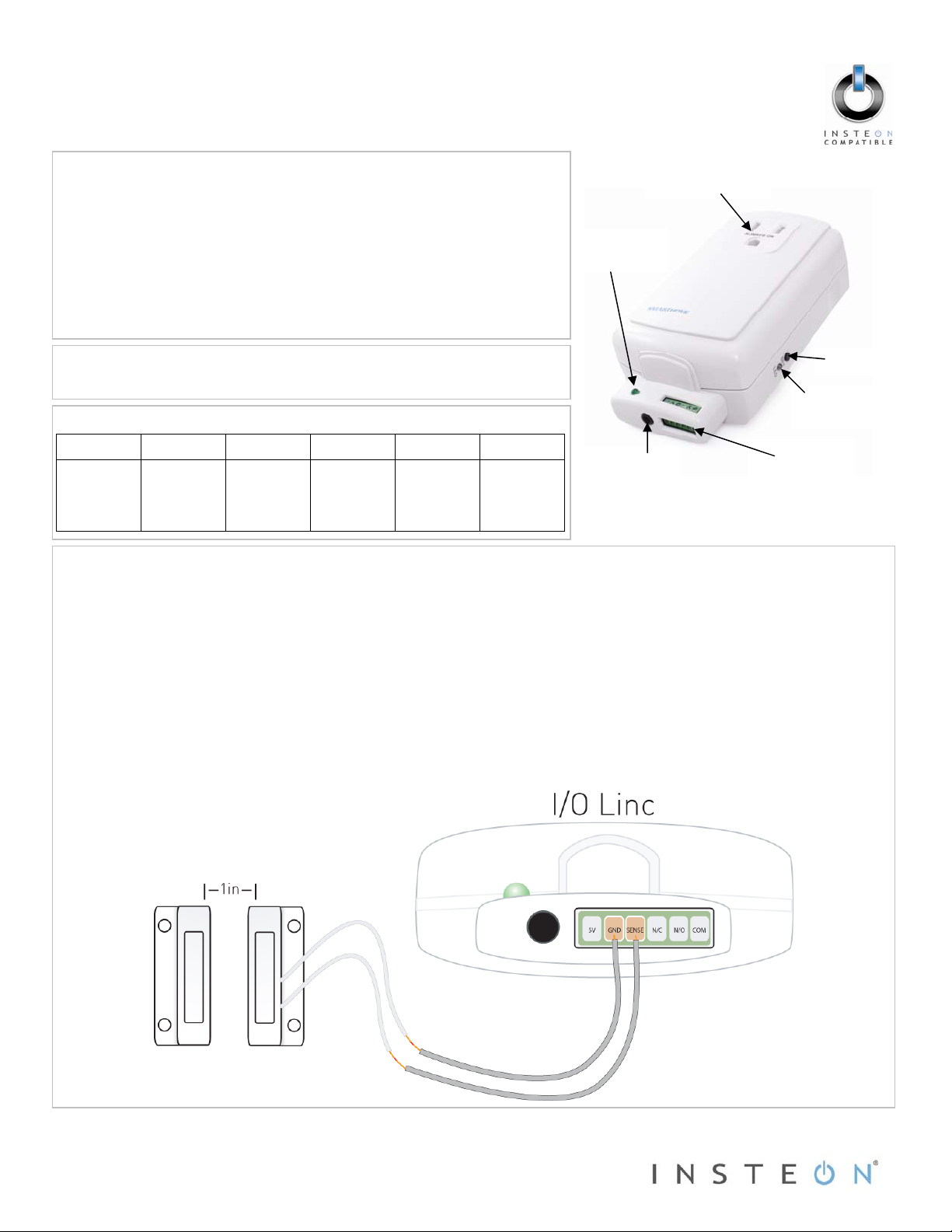
Quick Start Guide
Status
outlet
j
I/O Linc™ – INSTEON® Low Voltage/Contact Closure
Interface (1 In/1 Out)
Model: 2450
Introduction
Monitor and control any low voltage devices such as contact closures,
electric door strikes and alarm sensors as part of your INSTEON home
automation network. Plus, use the built-in single-pole double-throw (SPDT)
switch to connect any low-voltage powered device for continuous or
momentary operation. Create your own remote-control door lock using a
door strike and power supply or use a security sensor to trigger INSTEON
controlled lights to turn on or off. I/O Linc acts as a repeater for all
powerline INSTEON signals, is compatible with INSTEON and X10
products and has a pass-through outlet for other AC devices.
Items Required
Sensor wire: 20-22 gauge recommended
I/O Linc Screw Terminals
5V GND Sense N/C N/O Common
5 Volts,
10mA
Ground
Sensor
input
Normally
closed
Normally
open
Switches
between
N/O and
N/C
Using a Sensor as an INSTEON Controller
1) Plug I/O Linc into an unswitched outlet near your sensor.
2) Connect one sensor wire to the I/O Linc GND terminal (see Figure 1).
3) Connect the other sensor wire to the I/O Linc Sensor terminal.
4) Put your sensor in the state that will trigger an ON command from I/O Linc.
5) Set I/O Linc to linking mode* by pressing and holding the Set button until it beeps (3 seconds).
6) Press and hold the responder’s Set button for 3 seconds.
7) Confirm that linking was successful by tapping the Set button on I/O Linc.
The I/O Linc Status LED should turn on.
The I/O Linc Sensor Status LED should turn on if the sensor is closed or turn off it the sensor is open.
The white I/O Linc Status LED should begin blinking.
The white I/O Linc Status LED should stop blinking and turn on solid.
The responder should respond appropriately.
*Setup modes will automatically time out after 4 minutes.
Page 1 of 2
Rev. 03-15-2012
Limited Warranty – INSTEON warrants to original consumer of this product for a period of 2 years from date of purchase, this product will be free from
defects in material and workm anship and will perform in substantia l conformity with its Owner's Manua l. Warranty shall not apply to defec ts caused by
misuse or neglect.
Protected under U.S. and foreign patents (see www.insteon.com) © Copyright 2012
INSTEON, 16542 Millikan Ave., Irvine, CA 92606, 800-762-7845
Figure 1
Sensor
LED
Sensor input
3.5mm
ack
Pass-through
Set button
Status LED
Screw
Page 2
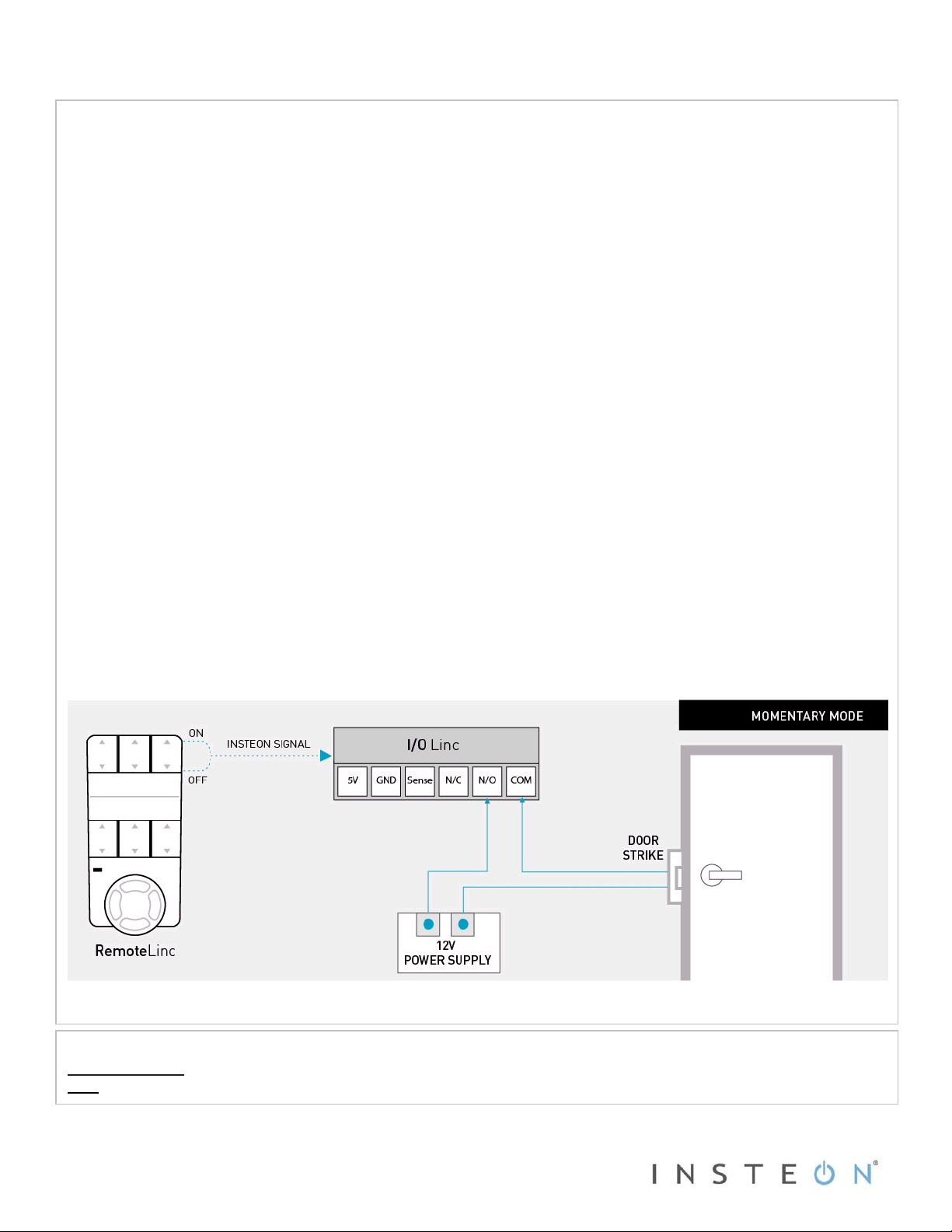
Quick Start Guide INSTEON I/O Linc Low Voltage/Contact Closure Interface
Controlling a Door Strike from an INSTEON Device
This mode is used for controlling a normally open momentary switch or button, such as using an INSTEON controller to
trigger a door strike.
NOTE: These instructions assume your output relay set is set to latching mode (default).*
1) Plug I/O Linc into a convenient unswitched outlet.
2) Using the Set button, ensure the relay is closed.
Link your INSTEON Controller(s) to I/O Linc
3) Set the controller to Linking Mode.** (For most controllers, press and hold an On or Scene button for 10 seconds or
4) Press and hold the Set button on I/O Linc until it beeps (3 seconds).
5) Repeat steps 3 and 4 for each controller you want to use to control I/O Linc.
Set the Output Relay to Momentary Mode A
6) Set I/O Linc to linking mode by pressing and holding the Set button until it beeps (3 seconds).
7) Set I/O Linc to unlinking mode by pressing and holding the Set button until it beeps again (3 seconds).
8) Set I/O Linc to output relay programming mode by pressing and holding the Set button until it beeps a third time
9) Connect the door strike and power supply to I/O Linc (see Figure 2).
10) Test by either tapping the I/O Linc Set button or the button you linked to on the controller.
11) For instructions on how to set up the following features, consult the Owner’s M anual.
*To be sure I/O Linc is in latching mode, tap the Set button and wait a few seconds. If you only hear one click, I/O Linc
is in latching mode. If you hear two clicks, I/O Linc is in a momentary mode; return I/O Linc to latching mode or perform
a factory reset (see Owner’s Manual).
The I/O Linc Status LED should turn on.
The I/O Linc Status LED should be bright when the relay is closed and dim when open.
the Set button for 3 seconds.)
The I/O Linc Status LED should begin blinking.
The I/O Linc Status LED should continue blinking.
(3 seconds).
The I/O Linc Status LED should stop blinking and turn on solid.
The I/O Linc relay should close and then reopen after a few seconds.
a) Increase the amount of time the momentary relay is closed (from 2 seconds up to 25 seconds).
b) Trigger your momentary closure with an OFF command only.
c) Trigger your momentary closure with both ON and OFF command s.
d) Use the I/O Linc sensor input to determine whether the I/O Linc output will respond.
Figure 2
Complete Instructions, Troubleshooting and Tech Support
Owner’s Manual: www.smarthome.com/manuals/2450.pdf
INSTEON Support Line at 800-762-7845
Call:
Page 2 of 2
Rev. 03-15-2012
Limited Warranty – INSTEON warrants to original consumer of this product for a period of 2 years from date of purchase, this product will be free from
defects in material and workm anship and will perform in substantia l conformity with its Owner's Manua l. Warranty shall not apply to defec ts caused by
misuse or neglect.
Protected under U.S. and foreign patents (see www.insteon.com) © Copyright 2012
INSTEON, 16542 Millikan Ave., Irvine, CA 92606, 800-762-7845
